Page 1
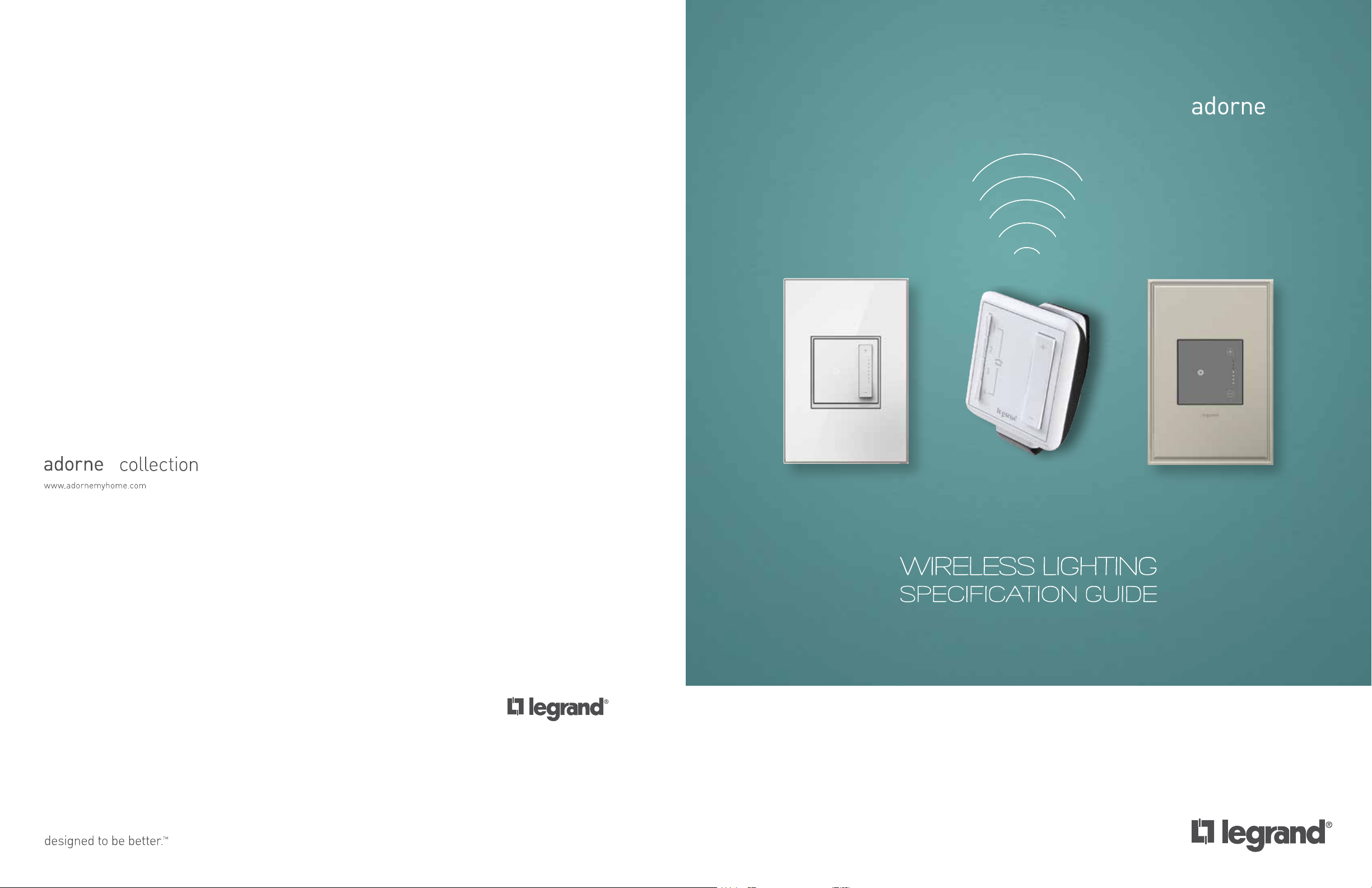
®
®
wireless Lighting
Specification Guide
Legrand, North America
60 Woodlawn Street
West Hartford, CT 06110
1.877.BY.LEGRAND (295.3472)
www.legrand.us
570 Applewood Crescent
Vaughan, Ontario L4K 4B4
905.738.9195
www.legrand.ca
Page 2
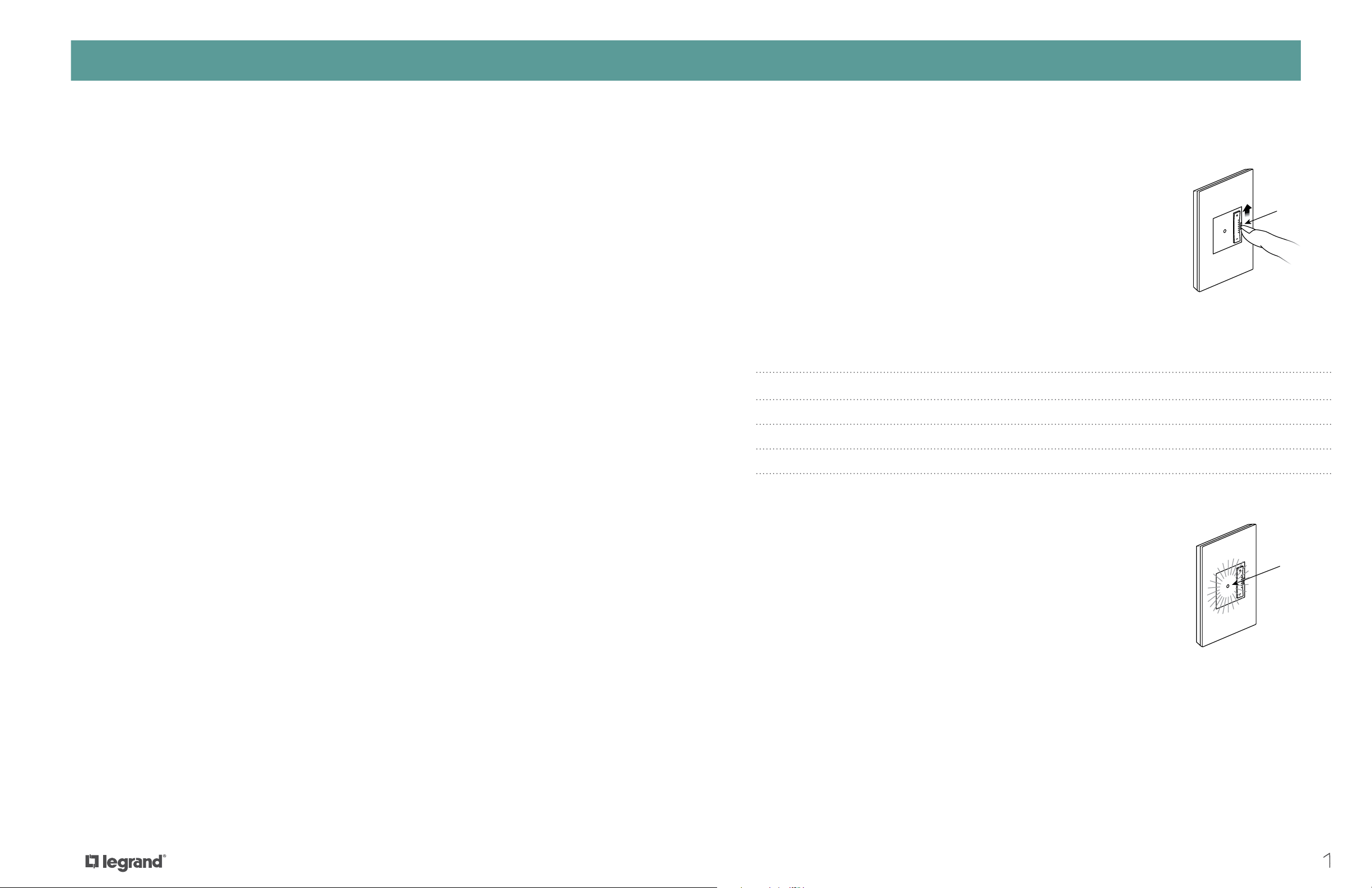
SAFETY CONSIDERATIONSTABLE OF CONTENTS
Airgap Switch
Flashing Red
Table of Contents
System Introduction 2-3
Configuring the System 4-9
Setting a House ID 4
Creating Groups 5-6
Setting up Remote Controls 7-9
Custom Settings 10-11
Expanding the System and Interfacing 12-16
with Other Programs
Operating the System 17-20
Designing a System 21
Product Overview 22-25
Safety Considerations
Lamp Replacement
It is a safety requirement that lighting loads be electrically isolated for relamping. To
do this, use the air-gap switch to the right of the adorne device as shown and move the
switch upwards. When the LED goes out, the load is safely isolated for relamping. To
restore normal operation, move the switch back to the down position.
Dimmer Derating
For multi-gang installations, use pliers to break off the specified heat sink fins.
De-rate the maximum load according to the following table.
Rated Load 2-Gang Installation 3-Gang Installation
Incandescent/Halogen 700W 600W/600W 600W/500W/600W
MLV 700VA 600VA/600VA 600VA/500VA /600VA
EFL 5.5A 5.5A/5.5A 5A/5A/5A
ELV 700W 600W/600W 600W/500W/600W
Specifications 26-28
Frequently Asked Questions 29-30
Overload Protection
adorne Wireless Lighting dimmers and switches feature overload and short-circuit
protection. In the event of an overload condition, the device will stop working, and the
status LED will be rapidly flashing red at 2 Hz. Set the dimmer to off, disconnect loads
in excess of the dimmer’s rating, and try again.
1
Page 3
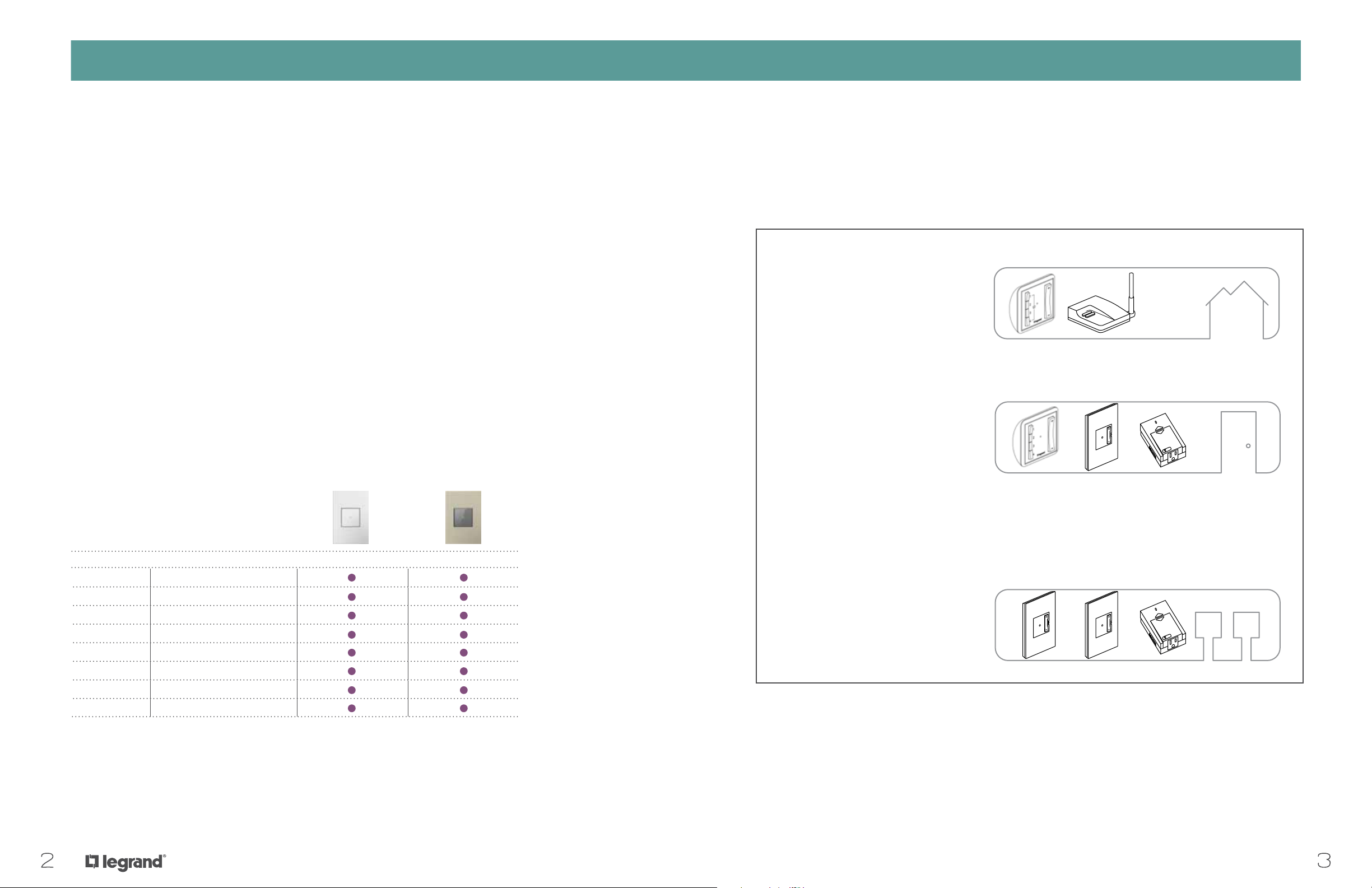
INTRODUCTIONINTRODUCTION
adorne Whole-House Wireless
System range:
• More than 100 feet (up to 300 feet with use of repeater MRR2-G)
• Supports up to 100 loads
The Whole-House system provides unrivaled convenience, security, and energy-savings for both remodel projects
and new construction. The ability to set scenes allows you to create the perfect lighting environment in multiple
rooms or the entire house, all at the touch of a single button.
Convenience
• Coordinated control of lights, lamps, ceiling fans, and small appliances
• One-touch scene selection
• Easy grouping of dimmers and switches for flexible control
• Smart phone, tablet, and computer control options to give you access to your
home’s lighting from anywhere in the world
Security and Safety
• Control as many lights in the home as desired from anywhere in the home or with your smart phone
• One-touch whole-house on/off
• Welcome home scenes that illuminate pathways and garages for a safe arrival
• Timed events make the home look occupied, even when you are away
• Easily integrates with alarm and fire systems*
• Turns off fans in the event of a fire*
adorne Wireless Lighting Control Design
adorne Wireless Lighting System’s unique hierarchal structure provides three levels
of control for unprecedented convenience and flexibility.
HOUSE
A HOUSE may contain practically any
number of adorne Wireless Lighting
devices, GROUPS and/or ROOMS.
Whole-House Remote Controls and
Repeaters are HOUSE level devices.
ROOM
A ROOM may contain one or more
Room Remote Controls to operate a
combination of any number of adorne
Wireless Lighting devices and/or
GROUPS.
Room remote controls, master switches
& dimmers, and plug-in modules can
operate a combination of any number of
adorne Wireless Lighting devices and/or
GROUPS.
SOFTAP TOUCH
Switch
Dimmer
Incandescent/Halogen
CFL/LED
Fluorescent
Forward-Phase Electronic Low Voltage
Reverse-Phase Electronic Low Voltage
Magnetic Low Voltage
*Requires integration of RS232 to RF Interface device (MR232).
GROUP
GROUP any number of master switches
& dimmers, plug-in modules, and
remote switches & dimmers into an
“intelligent” three-way or four-way
switch circuit.
32
Page 4
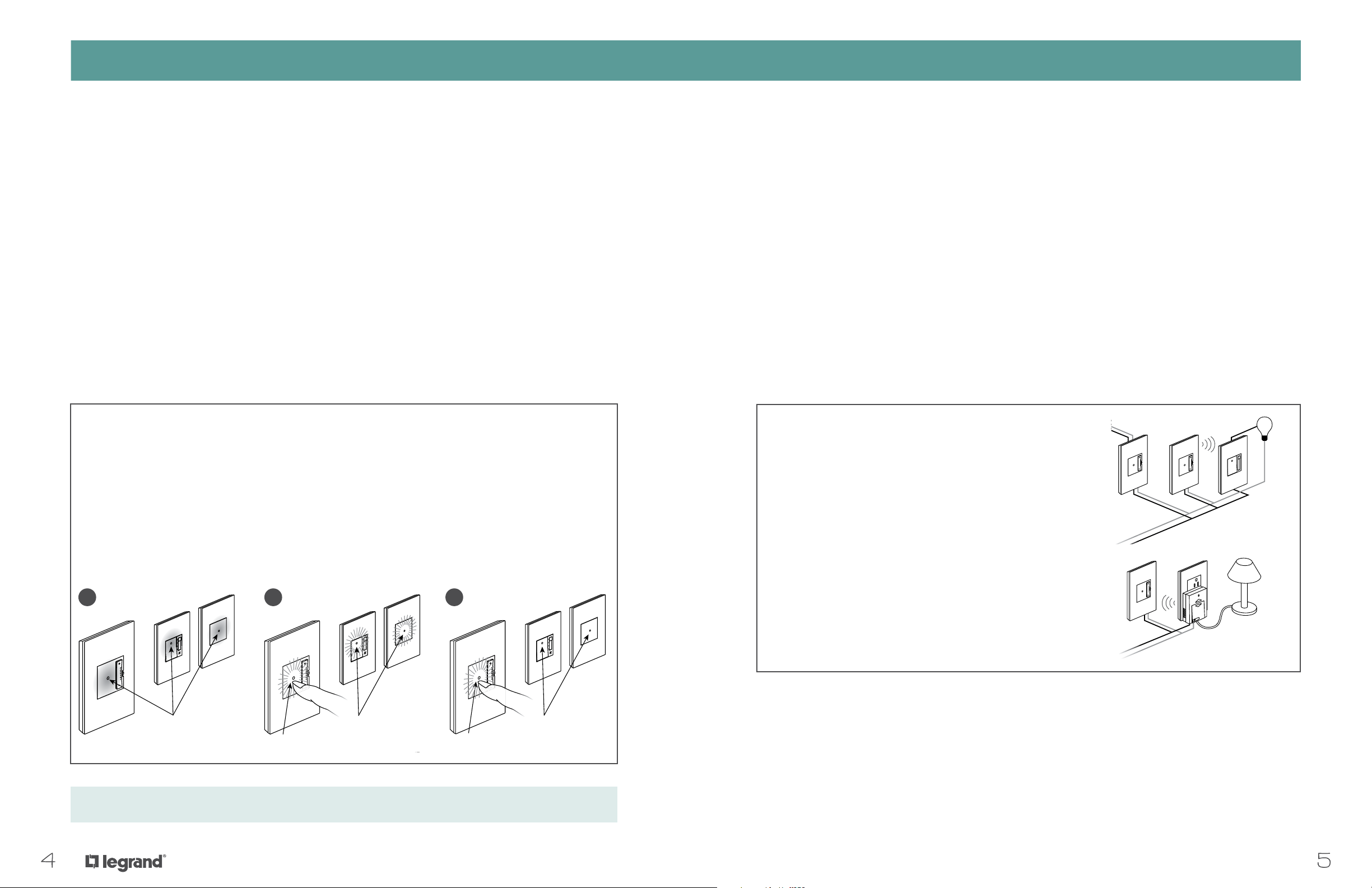
CREATING GROUPSSETTING A HOUSE ID
Glowing Amber
Glowing Amber
Flashing Green
Flashing Amber
Configuring an adorne Wireless Lighting System
In order to function, adorne Wireless Lighting devices have to be “bound” together into a simple wireless
network. This is very easy to do, but it helps to understand how and why it works.
1. All adorne Wireless Lighting devices must obtain a unique House ID to prevent interference with
neighboring systems.
2. In addition, adorne Wireless Lighting devices may be bound together in GROUPS, usually one or
more remote switches & dimmers with a master switch, dimmer, or plug-in module.
3. All adorne Wireless Lighting devices and GROUPS in a room may be bound together with one or
more Room Remote Control(s) to provide simple control of multiple recorded lighting scenes.
Every programming process in an adorne Wireless Lighting system consists of placing the devices into
a “learn” or “program” mode by pressing and holding the on/off button. Once this has been done, any
configuration, from establishing a House ID to creating GROUPS, is accomplished by pressing the buttons
on the faces of the devices.
Programming Example: Setting a unique HOUSE ID in a new installation
1. First make sure all status LEDs on all devices are solid AMBER.
2. Press the on/off button of any switch or dimmer for five seconds. Its status LED will flash AMBER,
and all other devices’ status LEDs will flash GREEN.
3. Press the on/off button of the same switch or dimmer that is flashing amber for another five seconds.
All status LEDs will flash GREEN for two seconds and then turn solid WHITE.
GROUP Level Control
A GROUP is two or more devices bound together so that each device controls itself and other devices in the
same way. For example, double-tapping the on/off button will turn all devices on.
A GROUP usually comprises a master switch or dimmer with one or more remote switches and dimmers.
GROUPs may also contain multiple master switches or dimmers, such as in a large area lit by several
ceiling downlights.
ROOM and HOUSE level devices (i.e., remote controls and repeaters) cannot be included in GROUPs.
Like all adorne Wireless Lighting system elements, all GROUP members must first be bound to the same
house ID. GROUPS may be included in ROOMS, but they may also stand alone. adorne Wireless Lighting
GROUPS are commonly used as a substitute for a four-way circuit with multiple control points, particularly
in retrofits where adding wiring may be an issue.
Please note that when a GROUP is bound into a ROOM, it is not necessary to also bind each GROUP member
into the ROOM; one in, all in is the rule.
All three GROUPED devices provide seamless dimming control
from three locations.
Note that each device may be fed from a different circuit
– even a different phase. adorne Wireless Lighting’s RF
communications are independent of AC wiring.
Plug-in lamp modules are often placed behind furniture.
GROUPing them with a remote dimmer or switch provides
control where you want it. Coordinate control of non-dimmable
loads (such as kinetic sculptures and fountains) using Plug-in
Appliance Modules.
1 2 3
Glowing Amber
Flashing Amber
Flashing Green
Find step-by-step how-to videos at www.adornemyhome.com/install.
Any number of Plug-in Lamp or Appliance Modules may be
GROUPED in this way to provided control of several devices
around the room from a single remote switch or dimmer.
Solid White
Flashing Green
54
Page 5
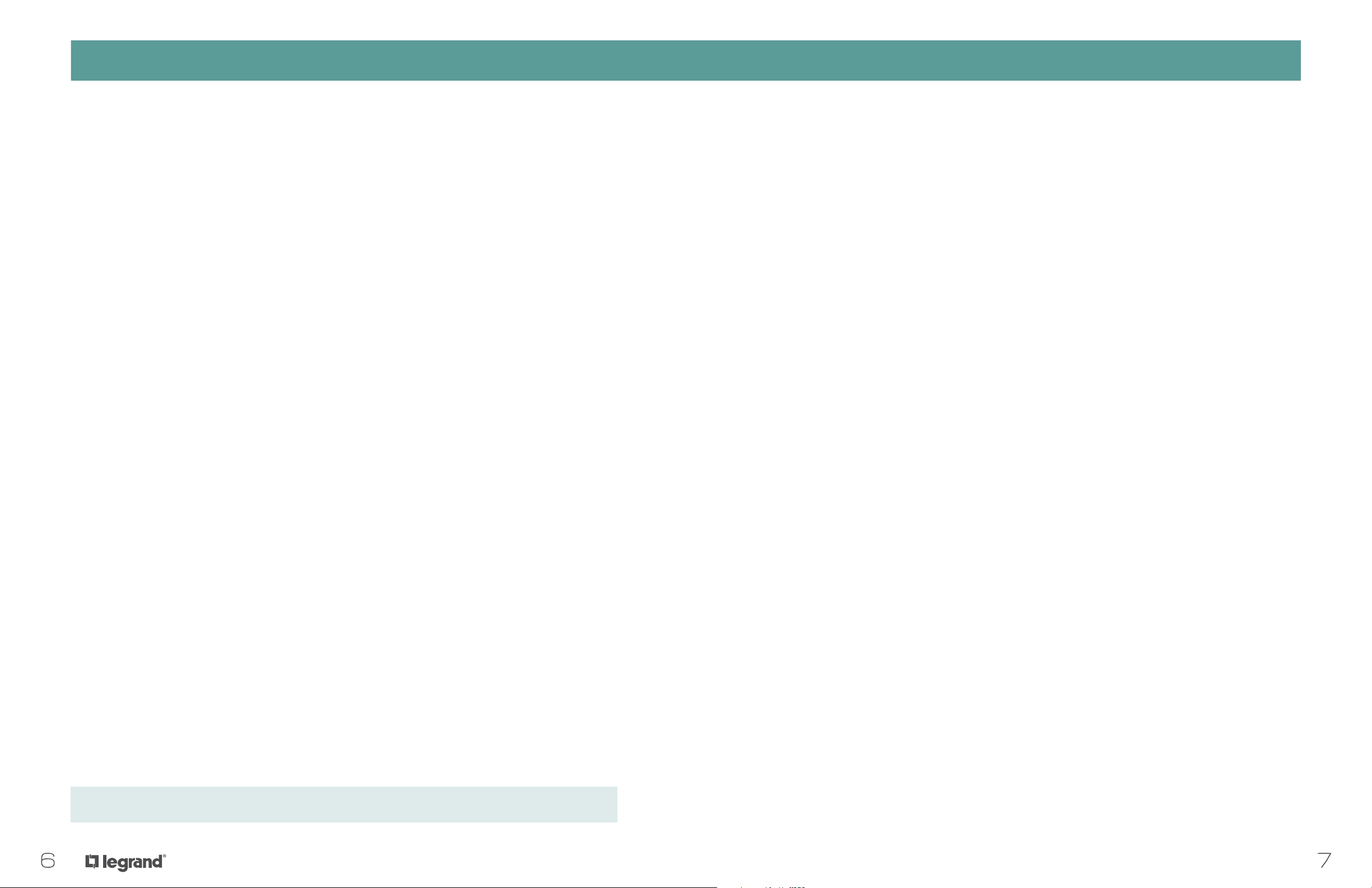
SETTING UP REMOTE CONTROLSCREATING GROUPS
GROUP Level Control
Creating a New Group
1. Ensure all potential group members’ status LEDs are solid WHITE.
2. Press and hold the on/off button of one device that you want to include in the GROUP until the LED
flashes AMBER.
3. For each device that you would like to add to the GROUP, press and hold the on/off button for five seconds
until the LED turns from GREEN to AMBER.
4. Repeat for all devices that you wish to add to the GROUP.
5. Press and hold the first item’s on/off button for five seconds and release.
6. All device LEDs should return to a solid WHITE.
Adding or Removing a Device from a Group
1. Ensure all potential group members’ status LEDs are solid WHITE.
2. Press and hold one device’s on/off button until the LED flashes AMBER.
3. All GROUP members’ LEDS should now be flashing AMBER, while un-included devices’ LEDs
should flash GREEN.
Setting Up Remote Controls
A ROOM is a number of adorne Wireless Lighting devices (expect HOUSE level devices or repeaters) bound
together under the control of one or more remote controls. Room remote controls allow users to set,
modify, and recall up to four lighting scenes. They also enable ROOM on/off and proportionally lower or
raise overall room brightness. Any number of room remote controls may be used.
Scenes
A ROOM scene is a configuration of light level information for every adorne Wireless Lighting device bound
to the ROOM. ROOM scenes have a default fade time of two seconds. Scene information is stored in the
device connected to the load (master dimmers or switches), NOT in the room remote control.
Location
Typically, users place room remote controls on their included cradles at room entrances. They may also
wish to lift the room remote control off its cradle for portability.
Setting up a Remote Control
1. Ensure all status LEDs are solid WHITE.
4. Press and hold any item’s on/off button to include it in the GROUP (if it is flashing GREEN) or to
remove it from the GROUP (if it is flashing AMBER).
5. Press and hold the first item’s on/off button for five seconds and release.
6. All devices should flash GREEN for two seconds and then turn a solid WHITE.
2. Press and hold the +/- paddle on the remote control for five seconds and release. The LED should be
flashing AMBER.
3. All device LEDs should now be flashing GREEN, unless they have already been bound to the remote
control.
4. Press and hold any device’s on/off button to include it in the GROUP (if it is flashing GREEN) or to remove
it from the GROUP (if it is flashing AMBER).
5. Please note - if you have bound one device from a GROUP to the remote, then all GROUP members will be
bound to the remote.
6. Press and hold the remote’s +/- paddle for five seconds and release.
7. All devices should flash GREEN for two seconds and then turn a solid WHITE.
Find step-by-step how-to videos at www.adornemyhome.com/install.
76
Page 6
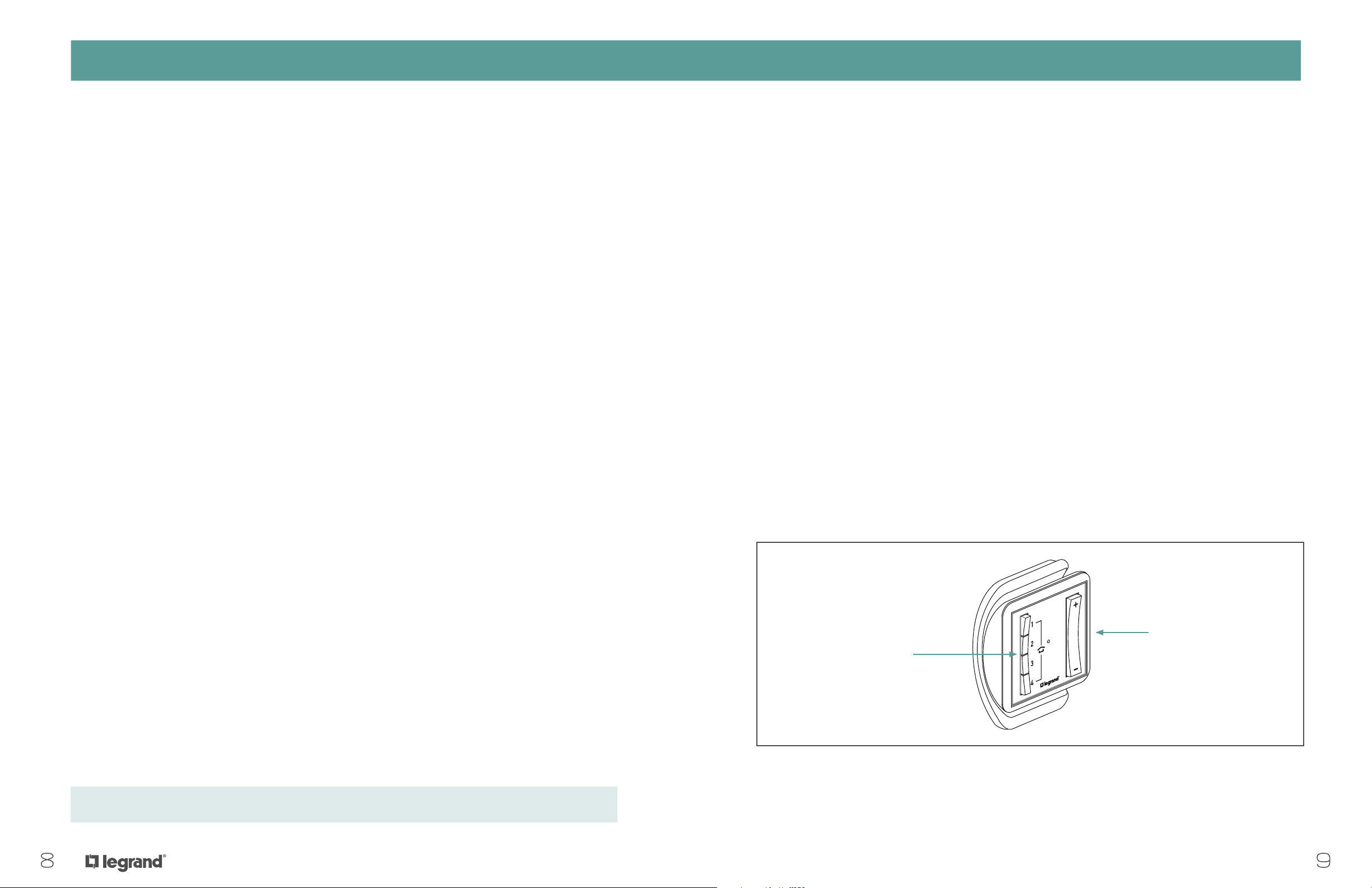
SETTING UP A WHOLE-HOUSE REMOTE CONTROLSETTING UP A WHOLE-HOUSE REMOTE CONTROL
HOUSE Level Control
With adorne Wireless Lighting, users can control their entire home with a single touch using HOUSE scenes.
Other important HOUSE level functions include occupancy emulation and Panic mode.
House Remote Controls
House remote controls look like room remote controls but include a house icon on the face. Typically, users
place house remote controls on their cradles inside exterior doorways and inside the doorway to the garage.
They may also wish to lift the house remote control off its cradle for portability, for example at bedside in
the master suite.
House Scenes
adorne Wireless Lighting supports up to four HOUSE scenes. Commonly used scenes include:
• Pathway lighting (e.g., from the master bedroom to the kitchen)
• Balanced whole HOUSE look for entertaining, including patio and landscape lighting
• HOUSE sleep scene at night, in which desired general lighting is off and low level pathway lighting is on
• HOUSE off scene when leaving, which can include occupancy emulation (see page 23)
HOUSE Level Control
Creating a New Scene
1. Adjust the light levels throughout the house (or room) to the desired settings for the scene.
2. Press and hold any of the four numbered buttons on the remote for five seconds and release.
3. The remote’s LED should flash GREEN for two seconds and then turn a solid WHITE.
Removing a Device from a Scene
1. Press and hold the +/- paddle on the remote for five seconds and release. The LED should be
flashing AMBER.
2. All room or house members’ LEDs will now be flashing AMBER.
3. Press and release the desired scene button (1, 2, 3, or 4) on the remote.
4. Press and hold the on/off button on the device you would like
to remove. Release after five seconds. The LED should now be flashing GREEN.
5. Press and hold the +/- paddle on the remote for five seconds and release.
6. All LEDs should flash GREEN for two seconds and then turn a solid WHITE.
• HOUSE arrival scene in which desired lighting throughout the house is on upon arrival
HOUSE scenes differ from ROOM scenes because:
• They may include any or all adorne Wireless Lighting devices and GROUPS in the house
• They may include a Repeater for occupancy emulation (page 23)
• Every device in the scene must be individually bound to that scene.
Devices may be toggled in and out of a HOUSE scene using a simple binding process.
Four scene buttons may
be set up to program and
recall up to four scenes.
The paddle offers
programmable house
on (up) and house off
(down) functions.
Find step-by-step how-to videos at www.adornemyhome.com/install.
98
Page 7

CUSTOM SETTINGSCUSTOM SETTINGS
adorne Wireless Lighting Custom Settings
adorne Whole-House dimmers and switches include several custom features that allow you to easily adjust
system settings.
Custom Settings: Dimmers
To enter the dimmer’s Custom Setting mode, first ensure that the status LEDs on all devices are solid
WHITE. Then, press and hold the dimmer’s on/off button for 10 seconds until the LED blinks GREEN. Your
dimmer is now at Setting #1. To select another setting, tap the dimmer’s on/off button the desired number
of times. The LED will blink the appropriate number of times, indicating which setting number you’ve
selected (e.g., two taps = two blinks = Setting #2, three taps = three blinks = Setting #3, etc.).
LED
Blinks Setting Default Button Operation
1x 1. Locator Light On/Off On Press Up once to turn indicator light on.
Press Down once to turn indicator light off.
adorne Wireless Lighting Custom Settings
Custom Settings: Switches
To enter the switch’s Custom Setting mode, first ensure that the status LEDs on all devices are solid
WHITE. Then, press and hold the switch’s on/off button for 10 seconds until its LED flashes GREEN or
RED. The color will depend on the switch’s existing setting status.
Setting Default Button Operation
1. Locator Light On/Off On Press/hold the on/off button to change setting
status:
Locator Light status is ON when LED is GREEN.
Locator Light status is OFF when LED is RED.
Exiting Custom Settings Mode
2x 2. Minimum Dimmer Level 2% Press/hold Up to increase minimum dimmer level.
Press/hold Down to decrease minimum dimmer level.
3x 3. Maximum Dimmer Level 100% Press/hold Up to increase maximum dimmer level.
Press/hold Down to decrease maximum dimmer level.
4x 4. Dimmer/Switch Mode Dimmer Press Up once to enable Switch mode.
Press Down once to enable Dimmer mode.
5x 5. Forward/Reverse Phase Mode Forward Press Up once to enable Reverse Phase mode.
(Tru-Universal Dimmer versions only) Press Down once to enable Forward Phase mode.
6x 6. No Load Indicator On Press Up once to disable the Load Indicator.
Press Down once to enable the Load Indicator.
After you’ve configured all settings press and hold the device’s on/off button until the light stays a
steady white. Or, wait 60 seconds for the device to time out.
Find step-by-step how-to videos at www.adornemyhome.com/install.
1110
Page 8

EXPANDING THE SYSTEM AND INTERFACING WITH OTHER PROGRAMSEXPANDING THE SYSTEM AND INTERFACING WITH OTHER PROGRAMS
100’ max
300’
100’ max
100’ max
Original
Transmission
First
Transmission
Second
Transmission
100’ max
100’ max
100’ max
100’ max
300’
100’ max
100’ max
Original
First
Transmission
Second
Transmission
Expanding an adorne Wireless Lighting System
An adorne Wireless Lighting System may be expanded in a number of ways:
• Increase RF (radio frequency) range with a Repeater
• Interface with external systems and devices via:
- RS232 Network Controller
- Scene Interface
- IR Interface
Increasing RF Range via Repeaters
We recommend including a Repeater in all whole-house systems for the following reasons:
• Increases transmit/receive range of an RF network
• Provides occupancy emulation (see P. 18)
Additional range ensures effective operation in any setting, while occupancy emulation is a significant
feature for homeowners.
The Repeater has a large antenna which allows it to receive and retransmit transmissions from other
devices up to 100 feet away. When the Repeater picks up a message including its own House ID, it
retransmits it.
Note: Due to differences in
construction and other factors,
some trial and error in Repeater
positioning may be required for
optimum coverage.
About RF and RF Range
adorne Wireless Lighting uses the 900MHz band for license-free, high-speed control communication. These
products use multiple channels simultaneously in this band, ensuring reliable communications without
interference from other wireless devices.
RF Range
In an open field, adorne devices will reliably communicate over several hundred feet.
In a conventional wood or steel frame building, communications typically range up to 100 feet, which is
more than adequate for most homes.
Some factors may reduce transmitting range, such as solid concrete walls and slabs. Another factor is
the use of metal wall plates – particularly if they are used in combination with metal back-boxes.
When possible, install wireless products in plastic boxes to maximize RF range. Metal boxes diminish
RF signals.
These factors are unlikely to be relevant in apartment buildings, as each application is usually within a
concrete shell. Where multifloor apartments exist, there will probably be a stairwell opening in the slab,
enabling communications between floors.
In applications where these factors may be an issue or in very large applications, one or two Repeaters may
be used to increase the effective communication range of adorne devices.
When a single Repeater is being used, users should locate it close to the center of the building,
remembering that the building is a three-dimensional space. Identify a place near the vertical and
horizontal center line. The Repeater uses an external power supply that needs to plug into any
120-volt outlet.
Up to two Repeaters may be used in very large buildings. There is no benefit to using a second Repeater
unless actually necessary.
1312
Page 9

EXPANDING THE SYSTEM AND INTERFACING WITH OTHER PROGRAMSEXPANDING THE SYSTEM AND INTERFACING WITH OTHER PROGRAMS
To
control panel
Control Buttons
Power Supply
Signal Transmission
Indicicator Light
Scene Select
Switch
Control Buttons
House or Room
Scene Interface
Status LED
T
Interfacing with Other Automation Systems via
the RS232 Network Controller
Users can connect their adorne Wireless Lighting with external automation systems for expanded
functionality by using the RS232 Network Controller (MR232-G). The RS232 communicates control
commands to adorne Wireless Lighting components using the controllers of other home systems.
Common applications include:
• Home automation systems
• Home theater systems and whole-house audio/video
• Control of lighting scenes for television or movie viewing using a home theater controller
Control System
Serial Cable
Serial Port
Network Controller
Status LED
Power Supply
Interfacing with External Devices via IR Interface
In an adorne Wireless Lighting system, the optional IR to RF Interface (MRIR1) is used as a house or room
remote control that works with external IR systems or components to integrate lighting control with other
home automation systems (i.e., whole house audio or home theater systems).
The MRIR1 accepts IR data via an internal IR sensor or an external IR sensor connected to a 3.5mm jack,
and then transmits control signals to the appropriate devices on the adorne Wireless Lighting System
network. The interface is supplied with an external 12V power supply as well as a programming remote.
House or Room
Scene Interface
Status LED
Power Supply
Signal Transmission
Indicicator Light
Scene Select
Switch
Interfacing with External Devices via Scene Interfaces
Using the House Scene Interface (MRHC3-G) or Room Scene Interface (MRRC3-G) to connect an adorne
Wireless Lighting Control system with common external devices provides increased functionality. The Scene
Interfaces can be set up to accept either momentary or maintained inputs. The scene assignments are fixed
and cannot be changed. Mode A is typically used with momentary control signals while Mode B is typically
used with maintained control signals.
House or Room
Scene Interface
5=Ground
3=RX
2=TX
RS232 Port
on MR232
5=Ground
3=TX
2=RX
RS232 Port on
automation system
Removeable
erminal Block
Status LED
Power Supply
1514
Page 10

OPERATING THE SYSTEMEXPANDING THE SYSTEM AND INTERFACING WITH OTHER PROGRAMS
Scene Interface
(150ma max.)
Common Device Applications
Security Systems
Connect adorne Scene Interfaces and security systems using a two-wire connection between a maintained
or momentary output relay at the alarm panel and the desired input on the scene interface. Common
applications include switching on or flashing house lighting when an alarm event occurs or recalling a
scene when the homeowner deactivates the alarm system upon arrival.
Security
Panel
2/20AWG
Using adorne Wireless Lighting Dimmers, Switches, and
Plug-In Modules
Dimmers
Setting Default Button Operation
On/Off Tap once Fade the circuit to its last-used level
On/Off Tap twice Full bright
On/Off Press and hold Fade the circuit to off
+ or upper-right Tap once From Off, fade the circuit to its last-used level
+ or upper-right Tap once From On, increase level 2% per tap
+ or upper-right Tap twice From Off, full bright
+ or upper-right Tap twice From On, increase level 4%
+ or upper-right Press and hold Continually increase the light level
- or lower-right Tap once Decrease level by 2% per tap
- or lower-right Tap twice Decrease level by 4%
- or lower-right Press and hold Continually decrease the light level
Occupancy or Vacancy Sensor
An occupancy sensor application could use either Mode A or Mode B. Most applications would use Mode B.
In this configuration, a scene executes when the sensor initially detects motion; a second scene executes
when the sensor determines that the space is unoccupied. Mode A allows auto-on, manual-off, and
manual-on/auto-off functions. A manual-on/auto-off application requires the input to be wired to a NC
contact and the scene stored to turn the appropriate lighting off.
24VDC Out.
Ground
Input 1
Input 2
Input 3
Room or House
Motion
Sensor
Power
Ground
COM
NO
Plug-in Lamp Modules
Setting Default Button Operation
Tap once Fade the circuit to its last-used level
Tap twice Full bright
Press and hold Continually increase the light level
Tap once Fades the circuit to off
Press and hold Continually decrease the light level
Switches
Setting Default Button Operation
On/Off Tap once From Off, turn circuit on
On/Off Tap once From On, turn circuit off
Plug-in Appliance Modules
Setting Default Button Operation
Tap once Turn circuit on
Press and hold Turn circuit on
Tap once Turn circuit off
Press and hold Turn circuit off
1716
Page 11

OPERATING THE SYSTEMOPERATING THE SYSTEM
recall the appropriate lighting level.
Using adorne Wireless Lighting Room and
House Remote Controls
Room and House Remote Controls have a paddle on the right and four scene buttons on the left. House
Remote Controls look like Room Remote Controls, with the difference being the house icon on the face.
SCENE BUTTONS
Default operation
Tap Button 1 once: Dimmers to 100% / Switches to On
Tap Button 2 once: Dimmers to 75% / Switches to On
Tap Button 3 once: Dimmers to 50% / Switches to On
Tap Button 4 once: Dimmers to 25% / Switches to On
User-defined scenes
Press and hold: Saves the current device settings as the scene
that is recalled the next time you tap this button.
Paddle
Operating an adorne Wireless Lighting System
RF Lighting Control Key Fob
When pressed by the user, the Key Fob buttons recall room or house scenes or activate the panic feature
(flashing lights). Specific button functions are defined during system setup. The device may be locked to
prevent inadvertent reset to factory defaults. No auxiliary interfaces are required. An unlimited number of
Key Fobs can be added to any existing adorne Wireless Lighting installation.
Tap button 1, 2 or 3 to
+ Tap once: Raise all devices to 100% (ON)
+ Press and hold: Raise the current scene’s level
- Press and hold: Lower the current scene’s level
- Tap once: Lower all room devices to 0% (OFF)
Room Remote Controls
Room Remote Controls allow you to control all adorne Wireless Lighting devices or GROUPS in a room,
adjust light levels, and turn devices on or off. Use the Plus (+) and Minus (-) on the paddle to control
the device, or use Scene buttons for 25% (Button 4, bottom), 50% (Button 3), 75% (Button 2), and 100%
(Button 1, top) levels.
House Remote Controls
House Remote Controls provide the same functionality as Room Remote Controls but affect lights
throughout the house versus in a single room.
MODE 1 MODE 2 MODE 3
Button 1 HOUSE Scene 1 HOUSE Scene 1 HOUSE Scene 1
Button 2 HOUSE Scene 5 (default is off) HOUSE Scene 5 (default is off) HOUSE Scene 5 (default is off)
Button 3 HOUSE off
Panic
HOUSE Scene 5 (default is off)
1918
Page 12

DESIGNING A SYSTEMOPERATING THE SYSTEM
Using Occupancy Emulation/Vacation Mode
The Repeater monitors all adorne Wireless Lighting network traffic, and records a seven-day “loop” of
network events. When activated, it “replays” the recorded loop, providing a highly realistic emulation of
occupancy – a great security feature when homeowners are away.
Users can activate occupancy emulation in two ways:
• Press the “away” button on the Repeater
• Include a Repeater in a house scene
Home
Away
Designing an adorne Wireless Lighting System
Designing an adorne Wireless Lighting system involves significant advance planning, particularly in
identifying what the residents want from their lighting on a daily, weekly, and occasional basis as well
as at different times of the day.
The basic steps involved in designing an adorne Wireless Lighting project include:
1. Determining the project scope
Projects can range from controlling a few lights to controlling all interior and exterior lighting,
selected appliances, and interfacing to other home automation systems.
2. Determining the type of all lighting loads
Determine the type (incandescent, fluorescent, low voltage, CFL, LED, etc.) of all lighting loads to be
controlled and the location of all control devices. Also determine whether a neutral is present, as all
adorne Wireless Lighting devices (except incandescent dimmers) require a neutral.
3. Determining and specifying the devices needed to provide the desired level
of control
• Power devices (i.e., dimmers, switches, and plug-in modules) are required for every load on the
wireless network.
When the Repeater is included in a house scene, the user presses the relevant scene button to activate
emulation when leaving the premises. The system begins occupancy emulation after a one-minute interval
Upon an occupant’s return, as soon as a user presses any device, the Repeater stops playback and starts
updating its loop for the next occasion.
• Control devices (i.e., remote controls) provide additional control points or scene control capability.
• Interface accessories (i.e., RS232 Network Controller or Scene Interface) enable integration with
home automation systems (i.e., alarm systems, time clocks).
• Repeaters are for installations requiring greater RF range or where occupancy emulation is desired.
• Plug-in appliance and lamp modules allow coordinated control of lamps and appliances.
Don’t Forget the Plug-in Modules!
• An application may require more than a designer initially anticipates.
• Over time, homeowners will find more uses for them (Christmas lights, coffee machines, TVs,
and more).
• Include at least one extra Plug-in Lamp Module and one extra Plug-in Appliance Module in
any bill of materials.
2120
Page 13

PRODUCT OVERVIEWPRODUCT OVERVIEW
Wireless Whole-House Lighting Controls
The adorne Whole-House lighting system provides unrivaled convenience, security, and energysavings for both remodel projects and new construction. The ability to set scenes allows you to
create the perfect lighting environment in multiple rooms or the entire house, all at the touch
of a single button.
For more details on setting up and pairing whole-house controls, visit www.adornemyhome.
com/install to access system instruction sheets or check out our how-to videos.
™
sofTap
NAME SPECIFICATIONS RATING COMPATIBLE LOADS COMPLIANCE FINISH OPTIONS PART NUMBER
sofTap Switch,
Whole-House Wireless
Wireless Master, Whole-House
Wireless Remote, Whole-House
All Loads White
Magnesium
White
Magnesium
ASTP155RMW1
ASTP155RMM1
ASTPRRW1
ASTPRRM1
Touch
™
NAME SPECIFICATIONS RATING COMPATIBLE LOADS COMPLIANCE FINISH OPTIONS PART NUMBER
Touch Switch,
Whole-House Wireless
Touch Dimmer,
Whole-House Wireless
Wireless Master, Whole-House
Wireless Remote, Whole-House
Wireless Master, Whole-House
(3-Wire)
True Universal
Wireless Master, Whole-House
(2-Wire)
Wireless Remote, Whole-House
6W 700W
6W 450W
60W 600W
All Loads White
Incandescent, Halogen, ForwardPhase ELV, MLV, Fluorescent
CFL, LED, Reverse-Phase ELV
Incandescent, Halogen
Magnesium
White
Magnesium
White
Magnesium
White
Magnesium
ASTH155RMW1
ASTH155RMM1
ASTHRRW1
ASTHRRM1
ADTH700RMTUW1
ADTH700RMTUM1
ADTH600RMHW1
ADTH600RMHM1
ADTHRRW1
ADTHRRM1
sofTap Dimmer,
Whole-House Wireless
Wireless Master, Whole-House
(3-Wire)
Tru-Universal
Wireless Master, Whole-House
(2-Wire)
Wireless Remote, Whole-House
6W 700W
6W 450W
60W 600W
Incandescent, Halogen, ForwardPhase ELV, MLV, Fluorescent
CFL, LED, Reverse-Phase ELV
Incandescent, Halogen
White
Magnesium
White
Magnesium
We’re here to help!
We have a dedicated project services team on staff to help you plan your projects, including supplying a full takeoff based on
your floor plans.Give us a call at 315.468.8413 or email us your project info at adornemyproject@legrand.us.
ADTP700RMTUW1
ADTP700RMTUM1
ADTP600RMHW1
ADTP600RMHM1
ADTPRRW1
ADTPRRM1
Wireless Lighting Remote Control
This unique remote allows you to control your wireless switches and dimmers
from anywhere in the home as well as create lighting scenes.
The remote is easy to program and is compatible with adorne whole-house
wireless lighting controls. It allows up to four lighting scenes, as well as
one-touch dimming or brightening of your lights. Remote includes a magnetic
wall-mount cradle for easy storage.
Whole-House Mobile
Interface Controller
The adorne Mobile Interface Controller allows you to program and select
home lighting scenes from your smart phone, tablet, or PC. In addition, it
allows you to schedule lighting events based on time-of-day, such as turning
on the exterior lights at sunset.
Simply place this box anywhere in the home and follow instructions to pair
it with your adorne wireless lighting devices. Controller is compatible with
adorne whole-house lighting devices, as well as Legrand Miro, LightSense,
Enspire, and RF Lighting Control devices.
NAME PART NUMBER
Wireless Lighting
Remote Control
ADWHRM4
NAME PART NUMBER
Whole-House Mobile
Interface Controller
LC6001
Compatible with iPhone, iPad, Android, and Blackberry 6 devices.
2322
Page 14
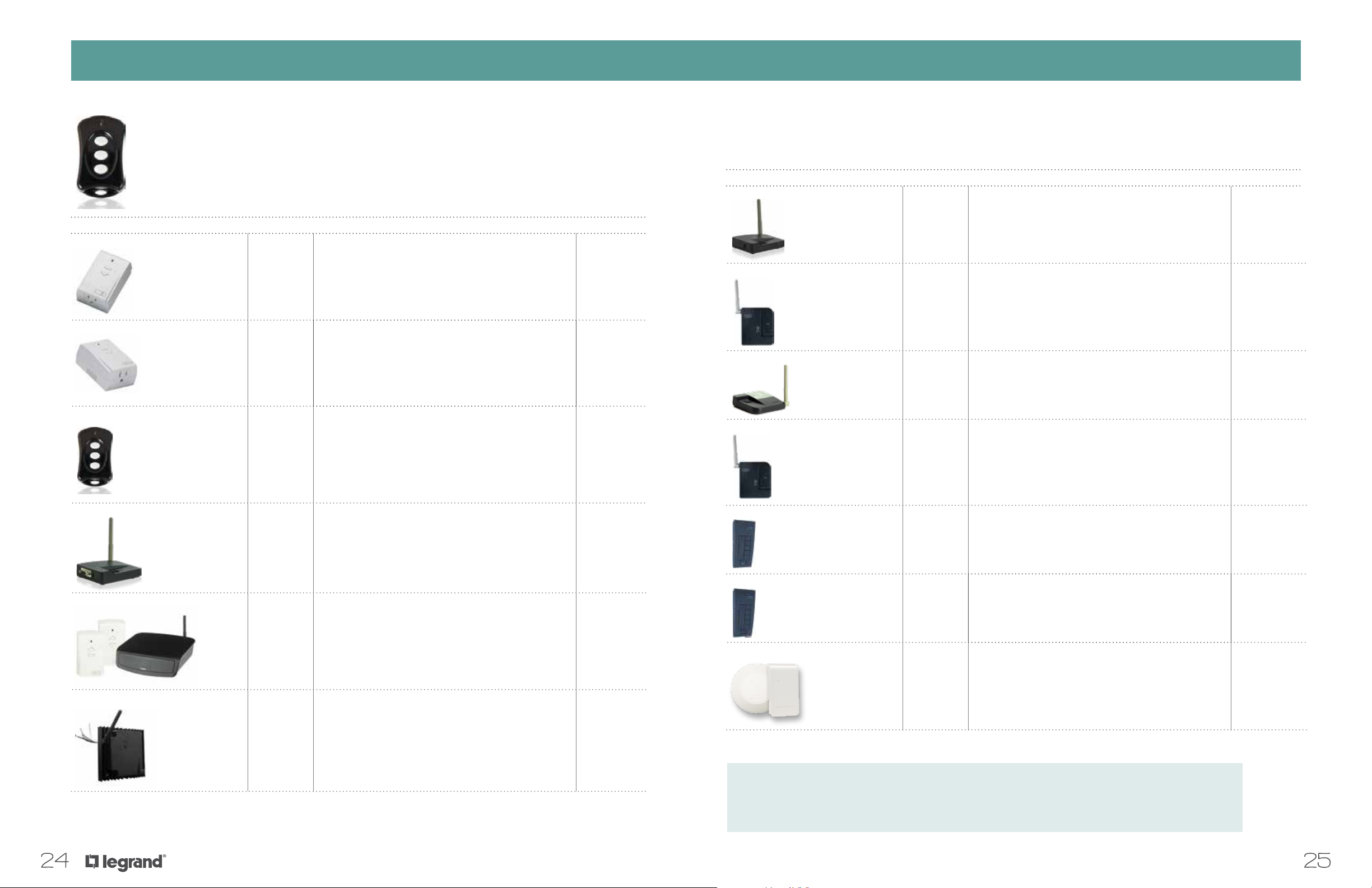
PRODUCT OVERVIEWPRODUCT OVERVIEW
Accessories
NAME COLOR SPECIFICATIONS PART NUMBER
Plug-In Lamp Module White Allows remote control of table or floor lamps up to 300W when used with
Plug-In Small Appliance Module
Wireless Key Fob Black Access lighting scenes from a remote location, such as the driveway.
White Allows remote control of small appliances such as coffeemakers, radios,
the adorne Whole-House Lighting System. Simply plug the module into
any grounded, 120V outlet and then plug the lamp into the module.
and TVS when used with the adorne Whole-House Lighting System.
Simply plug the module into any grounded, 120V outlet and then plug the
appliance into the module.
Keyfob includes a mounting holster for in-car storage. Must be paired
with the adorne Whole-House Lighting System.
MRP6-W
MRP7-W
MKFOB
Accessories
NAME COLOR SPECIFICATIONS PART NUMBER
Repeater & Away Emulator Black Provides extra security when you’re on vacation. Records the normal
Room Scene Interface Black Connects the adorne Whole-House Lighting System with other devices,
Home Scene Interface Black Connects the adorne Whole-House Lighting System with other whole-
IR to RF Interface
Black Enables control of lighting and audio/video products via universal
usage of lights throughout a 24-hour period and then plays them back
when you’re not at home. Also expands the range of the wireless system
from 100’ to 300’.
such as sensors or a security system, at a room level.
house devices, such as sensors or a security system.
remotes. Includes IR Programming Remote.
MRR2-G
MRRC3-G
MRHC3-G
MRIR1
RS232 to RF Interface Black Enables integration of a third party control system with the adorne
Whole-House Lighting System. Features a two-wire interface from other
control systems and two operating modes (maintained or momentary
type inputs). Includes power supply.
Event Controller Plug-In Kit Black Kit includes the Mobile Interface Controller and a pair of
Plug-In Lamp Modules.
In-Wall 2000W Box Dimmer Black Supports the addition of large lighting loads to the adorne
Whole-House Lighting System.
MR232-G
LC6401
MR2000
Handheld Room Scene Controller Black Convenient remote control enables selection of up to ten lighting scenes
and control of individual loads. Single room control only.
Whole-House Scene Controller Black Convenient remote control enables selection of up to ten lighting scenes
and control of individual loads throughout the home. Also includes a
panic button to turn all lights on or flash them in a desired sequence.
In-Wall/Ceiling Wireless Access Point White With connection speeds of up to 300Mbps, this wireless access point
flawlessly supports even the most bandwidth-intensive applications,
such as streaming video services and online gaming. Unique design
enables in-ceiling or in-wall mounting. Includes power supply and
Power over Ethernet (POE) injector
We’re here to help!
We have a dedicated project services team on staff to help you plan your projects, including supplying a full takeoff based
on your floor plans. Give us a call at 315.468.8413 or email us your project info at adornemyproject@legrand.us.
MRH6-G
MRH5-G
DA1011
2524
Page 15

SWITCHES, DIMMERS, OUTLETS, AND ACCESSORIES
SPECIFICATIONSSPECIFICATIONS
SpecificationsSpecifications
Physical
All wireless devices and accessories shall be UL listed and
FCC approved as required.
All wireless devices for installation in standard NEMA
electrical wall boxes shall incorporate heavy duty plated
steel or aluminum straps, with auto-alignment snaps
designed to locate accurately on a plated steel subframe.
Devices shall be available in adorne white or magnesium.
Thermoset materials shall not be acceptable.
Devices shall mount to an adorne wall plate that requires a
maximum of two screws per gang to mount the device and
its wall plate or its portion of a multi-gang wall plate. No
screws shall be visible from the front of the wall plate.
Switches
Single pole, 3-way and 4-way switches with pilot lights shall
incorporate multicolor light emitting diodes. The pilot light
shall be on when the circuit is off in white with the option to
turn this feature off.
Switches shall incorporate pressure plate backwire
terminals.
Dimmers
All Tru-Universal dimmers shall incorporate automatic load
sensing firmware causing the dimmer to close down and
signal an error condition to the user in the event that the
dimmer is energized with an overload or load side short
circuit condition, without causing damage to the dimmer,
and without the use of integral fuses or current trips. The
dimmer FW shall be configurable via the user to provide
Forward Phase or Reverse Phase dimming.
All dimmers shall be controlled using an on/off button and
paddle covering the whole of the front of the device, with no
surrounding rim.
• Tapping the on/off button once shall cause the dimmer to
return to its last used non-zero level.
• Tapping the on/off twice shall cause the dimmer to go to
full bright.
• Tapping and holding the on/off for about 2 seconds will
cause the dimmer to fade the circuit to off over 30 seconds.
• Tapping + once from off will cause the dimmer to return to
its last used non-zero level.
• Tapping + once from ON will increase the lighting level 2%
per tap.
• Tapping + twice from off will go to full bright.
• Tapping+ twice from on will increase the lighting level 2%
(2% for each tap).
• Pressing and holding + will gradually increase the level
until released.
• Tapping – once from on will decrease the level by 2%.
• Tapping – twice from on will decrease the level by 4%
(2% for each tap).
• Pressing and holding – from on will decrease the light
level.
All dimmers shall incorporate a status LED, providing
indication of correct function and various fault conditions.
All permanently-installed dimmers shall incorporate
a means to isolate the load for relamping, without any
switches or other controls visible from the front of the
dimmer, and without requiring tools.
Incandescent Dimmers
Dimmers designated as incandescent dimmers shall be
rated for use with incandescent loads only. Incandescent
dimmers shall be designed to be inserted in series with a
resistive load and shall not require a neutral connection.
Dimmers and Switches for Permanent Installation
Dimmers shall incorporate all the dimmer features indicated
above with the exception of wireless remote control.
Switches shall incorporate an air-gap relay providing zerocrossing switching of any loads up to 1500 watts. The switch
shall be controlled manually by pressing the on/off button.
Plug-in Lamp and Appliance Modules
The Plug-in Lamp and Appliance Modules shall function
exactly as described above for the Tru-Universal Dimmer
and the Switch.
The Plug-in Modules shall plug into any grounded 120 volt
15 amp or 20 amp receptacle, and shall pass the ground
connection through to the load, which shall connect to a
grounded 15 amp receptacle embodied into the Plug-in
Module.
The Plug-in Lamp Module shall function as a Universal
Dimmer, with a maximum load of 300 watts. The Plugin Appliance Module shall function as a switch, with a
maximum load of 800 watts.
The Plug-in Lamp Module shall sense the load connected
to it and switch on if it senses that the load circuit is being
opened and closed (i.e., person turning switch on or off). It
shall be possible to configure the Plug-in Appliance Module
to do the same, for use with non-dimmable floor and table
lamps.
The Wireless Network
It shall be possible to construct a distributed peer-to-peer
network of dimmers, controllers, and other devices, using
the unlicensed 900MHz radio band. Each device in the
network shall have an RF range of not less than 100’ in a
timber construction building. It shall be possible to increase
this range to 300’ by the use of two Repeaters.
It shall not be necessary to apply filters or bridges to the
building’s power supply to correctly operate the wireless
network.
All communications across the wireless network shall be
bi-directional, at a speed (baud rate) not less than 9600
baud. The wireless network shall incorporate means to
avoid message contention and shall operate dynamically
over at least five channels in the permitted band to avoid
interference with other 900MHz devices.
The wireless network shall automatically establish a system
(House) ID, and shall provide that ID to each member of the
network. It shall not be possible for neighboring systems to
interfere with or to be influenced by other similar systems.
The use of special tools or computers to configure or
program the wireless network shall not be a requirement.
The wireless network shall support, within system range,
at least 255 discrete House IDs, 127 rooms per house, 1023
devices/groups per house. The recommended maximum
load capacity is 100. Beyond this please contact Legrand
support.
Wireless Groups
It shall be possible to GROUP two or more wireless dimmers,
switches, Plug-in Lamp Modules,
Plug-in Appliance Modules, or wireless remote controls
together without the use of tools or coding devices. When so
grouped, the devices shall act as one.
2726
Page 16

SWITCHES, DIMMERS, OUTLETS, AND ACCESSORIES
FAQsSPECIFICATIONS
FAQsSpecifications
Wireless Room Control
It shall be possible to assign one or more remote controls
with a number of other wireless devices in a room, without
the use of tools or coding devices. When so assigned, it shall
be possible to record up to fifteen lighting scenes per room.
The remote control shall incorporate four buttons, each of
which shall be assigned to a room scene.
Each room scene shall include a level (or on/off) for all of the
dimming or non-dimmable devices in the room. It shall be
possible to record and recall a room scene with a single
touch, and without the use of tools or coding devices. It shall
be possible to increase or decrease light levels in the room
by pressing a paddle incorporated in the face of the remote
control.
The remote control shall incorporate the same RF
technology as the wireless network, and it shall not be
required to aim the remote at a device in order to function.
Wireless House Control
It shall be possible to record and play back up to 10 house
scenes per network, including every load-connected wireless
device in the house.
It shall be possible to record actual wireless network usage
for a period not less than seven days, and to play it back
through the touch of a single button to emulate occupancy
when the building is unoccupied.
It is possible to handle 4 of these house scenes with the
adorne remote control.
Scene Interface/Contact Closure
The Scene Interfaces shall include house level and room
level devices incorporating a 2-wire interface from other
control devices. It shall provide two operating modes for
maintained and momentary type outputs respectively. It shall
contain three inputs providing access for up to six functions.
RS232 Interface
The RS232 Network Controller shall be compatible with the
RS232 standard. It shall communicate with standard ASCII
communication protocol and shall utilize a 38.4 Kbd baud
rate. It shall provide two user interfaces and be accessible
via any PC running a terminal emulator.
Q: Is adorne Wireless Lighting’s Top Dog protocol the same
as or compatible with Zigbee or Zensys (Z-Wave) RF
protocol?
A: No. Top Dog is a frequency-agile platform designed
specifically for Legrand wirless lighting systems. It is
used for adorne Wireless Lighting as well as the legacy
Legrand RF Lighting Control system.
Q: Can I interface adorne Wireless Lighting with other
home automation systems like time clocks, occupancy
sensors, and touch screens?
A: Yes. adorne Wireless Lighting includes two primary
means of interfacing with other home automation
systems. For systems utilizing an RS232 protocol, users
can select the Legrand MR232 Network Controller. For
systems requiring a contact closure output, Legrand
offers Room and House Scene interfaces (MRRC3 and
MRHC3). In a home theater application, an IR to RF
interface can also be used to invoke scenes with your
favorite learning remote.
Q: Since adorne Wireless Lighting operates on the 900 Mz
band, can an adorne Wireless Lighting system cause
interference with my WiFi network or be interfered with
by other RF products?
A: The Legrand technology uses the 900 MHz unlicensed
space and will not in any way interfere with 2.4GHz
products. Additionally the system is frequency agile and
broadcasts its message over five channels simultaneously
for robust and instantaneous communication.
Q: Can multiple adorne Wireless Lighting systems within
RF range interfere with one another?
A: No. Each adorne Wireless Lighting system automatically
assigns a unique ID ensuring that one system cannot
interfere with another.
Q: If each adorne Wireless Lighting System has a unique ID,
can I expand my system?
A: Yes. Just install the new device(s) and they will receive a
broadcast of the previously assigned house ID.
Q: What is the capacity of a system installation and how
does this compare to other commercially available RF
systems?
A: The system can support up to 100 load-controlling
devices. If your system requires more than that, please
consult with our technical support professionals for
assistance.
Q: Do I need to use a repeater?
A: A repeater is typically not necessary for partial home
lighting control or smaller homes; however, it is
recommended for homes greater than 2,500 square feet
or where there is obstructing material such as concrete
walls or floors. You may use up to two repeaters for very
large homes. It is recommended to specify at least one
repeater per house as a best practice. See page 10 for
more information on repeaters.
Q: What other functions does the repeater provide?
A: In addition to increasing the RF range, the repeater
features an away mode that will emulate the last seven
days that the house was in use. This is especially helpful
if you go on vacation and want the house to appear
occupied. See page 10 for more information on repeaters.
Q: What is the typical RF range?
A: There is no precise way to measure RF range, since it
can be affected by any number of application-specific
factors (i.e., wall composition, amount and placement of
windows/mirrors, metal electrical boxes etc). That being
said, the average range for effective RF transmission is
up to 100 feet without a repeater. An additional 100 feet
per repeater may be obtained, with up three repeaters for
300-foot coverage (see page 11 for more detail). Please
note that installing a wireless product in a metal box is not
an optimal configuration due to the fact that the metal box
will significantly block large areas of the wireless signal
and thus impact the range of the product.
2928
Page 17

FAQs
FAQs
SWITCHES, DIMMERS, OUTLETS, AND ACCESSORIES
Q: How is system programming accomplished?
A: All programming is accomplished by simply pressing and
holding the on/off button for 5 seconds. This sends an RF
broadcast message throughout the system, which
allows devices to be bound into the desired groups and
room configurations. A full how-to video library with
step-by-step instructions can be found on our website at
www.adornemyhome.com, in the Install section.
Q: What happens in the event of a power failure?
A: adorne Wireless Lighting has a non-volatile memory,
which maintains all system setup and programming. Upon
return of power, the memory restores the lighting exactly
as it was when the power failed.
Q: What is underload and overload protection?
A: These are convenience and safety features that alert a
user (via a flashing red LED) to the fact that there is an
issue that needs to be resolved.
Q: What is underload and overload protection?
A: These are convenience and safety features that alert a
user (via a flashing red LED) to the fact that there is an
issue that needs to be resolved.
Q: When should I specify an incandescent dimmer?
A: Specify an incandescent dimmer ONLY when you have
at least 60W of line voltage incandescent loads and no
neutral wire is available in the wallbox.
Q: Are neutrals required?
A: Yes. All adorne Wireless Lighting products except the
incandescent dimmer require a neutral.
Q: Can adorne Wireless Lighting devices be clustered
together (e.g., placing all dimmers in an electrical
closet) rather than distributing the devices throughout
the application?
A: Yes. However for optimum RF performance and user
convenience (especially in residential applications), it is
recommended that the devices be distributed throughout
the application. If clustering of devices is preferred, it
is recommended that an adorne repeater (MRR2-G) be
placed approximately six feet from the devices and that
other precautions be taken. Please consult with Technical
Support prior to specifying and installing this type of
installation.
Q: What is the difference between room level scenes/scene
controllers and house level scene/scene controllers?
A: House scene controllers are typically used for creating
whole house scenes – such as setting lights throughout
the house for entertaining, or creating pathways of lights.
Room scene controllers are used for specific rooms
or areas. By specifying room scene controllers and
house scene controllers you can create a layering effect.
Functionally, house scenes are additive (piled on), while
room scenes are transitional (one scene will replace the
previous scene). However, each device can create and
recall scenes in either fashion.
Q: How can one dimmer dim practically all dimmable
loads?
A: adorne Tru-Universal dimmers incorporate a high-
performance microcontroller that actively monitors the
load’s behavior and adapts the dimmer’s operation to
match. The smooth and accurate level transitions made
by these dimmers let them control most dimmable load
types flawlessly. In addition, because the microcontroller
can be instructed to change its dimming curve, one model
is able to meet the needs of both standard and two-wire
fluorescent applications.
Q: Is it simple to handle multi-way dimming?
A: adorne dimmers provide seamless three and four
way dimming without the issues often associated with
combining dimmers and 3-way switches. The user has
exactly the same control over any dimmer, whichever
location is chosen.
3130
