Page 1

Embedded &
Industrial Computing
Hardware Platforms for Embedded and Industrial Computing
LEC-2220
Preliminary
>>
User's Manual
Publication date:2011-10-03
Page 2
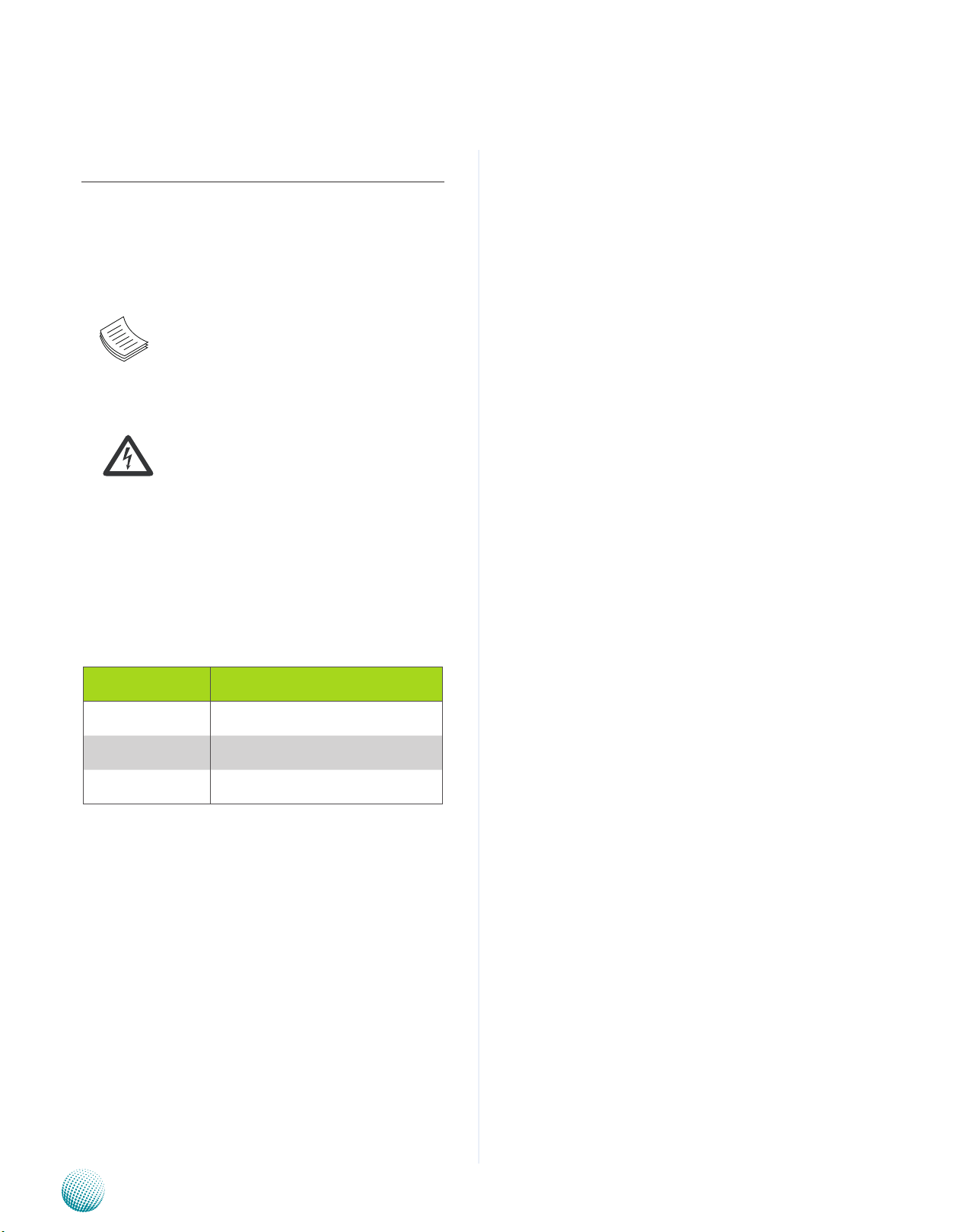
About
About
Overview
Icon Descriptions
The icons are used in the manual to serve as an indication
of interest topics or important messages. Below is a
description of these icons:
NOTE: This check mark indicates that
there is a note of interest and is something
that you should pay special attention to
while using the product.
Online Resources
The listed websites are links to the on-line product
information and technical support.
Resource Website
Lanner http://www.lannerinc.com
Product Resources http://assist.lannerinc.com
WARNING: This exclamation point
indicates that there is a caution or
warning and it is something that could
damage your property or product.
Acknowledgement
Intel, Pentium and Celeron are registered trademarks of
Intel Corp.
Microsoft Windows and MS-DOS are registered trademarks
of Microsoft Corp.
All other product names or trademarks are properties of
their respective owners.
Compliances and Certification
CE Certication
This product has passed the CE test for environmental
specifications. Test conditions for passing included the
equipment being operated within an industrial enclosure.
In order to protect the product from being damaged by
ESD (Electrostatic Discharge) and EMI leakage, we strongly
recommend the use of CE-compliant industrial enclosure
products.
FCC Class A Certication
This equipment has been tested and found to comply
with the limits for a Class A digital device, pursuant to Part
15 of the FCC Rules. These limits are designed to provide
reasonable protection against harmful interference when
the equipment is operated in a commercial environment.
This equipment generates, uses and can radiate radio
frequency energy and, if not installed and used in
accordance with the instruction manual, may cause
harmful interference to radio communications. Operation
of this equipment in a residential area is likely to cause
harmful interference in which case the user will be required
to correct the interference at his own expense.
RMA http://eRMA.lannerinc.com
Copyright and Trademarks
This document is copyrighted, © 2011. All rights are
reserved. The original manufacturer reserves the right to
make improvements to the products described in this
manual at any time without notice.
No part of this manual may be reproduced, copied,
translated or transmitted in any form or by any means
without the prior written permission of the original
manufacturer. Information provided in this manual is
intended to be accurate and reliable. However, the original
manufacturer assumes no responsibility for its use, nor for
any infringements upon the rights of third parties that
may result from such use.
Embedded and Industrial Computing
2
Page 3
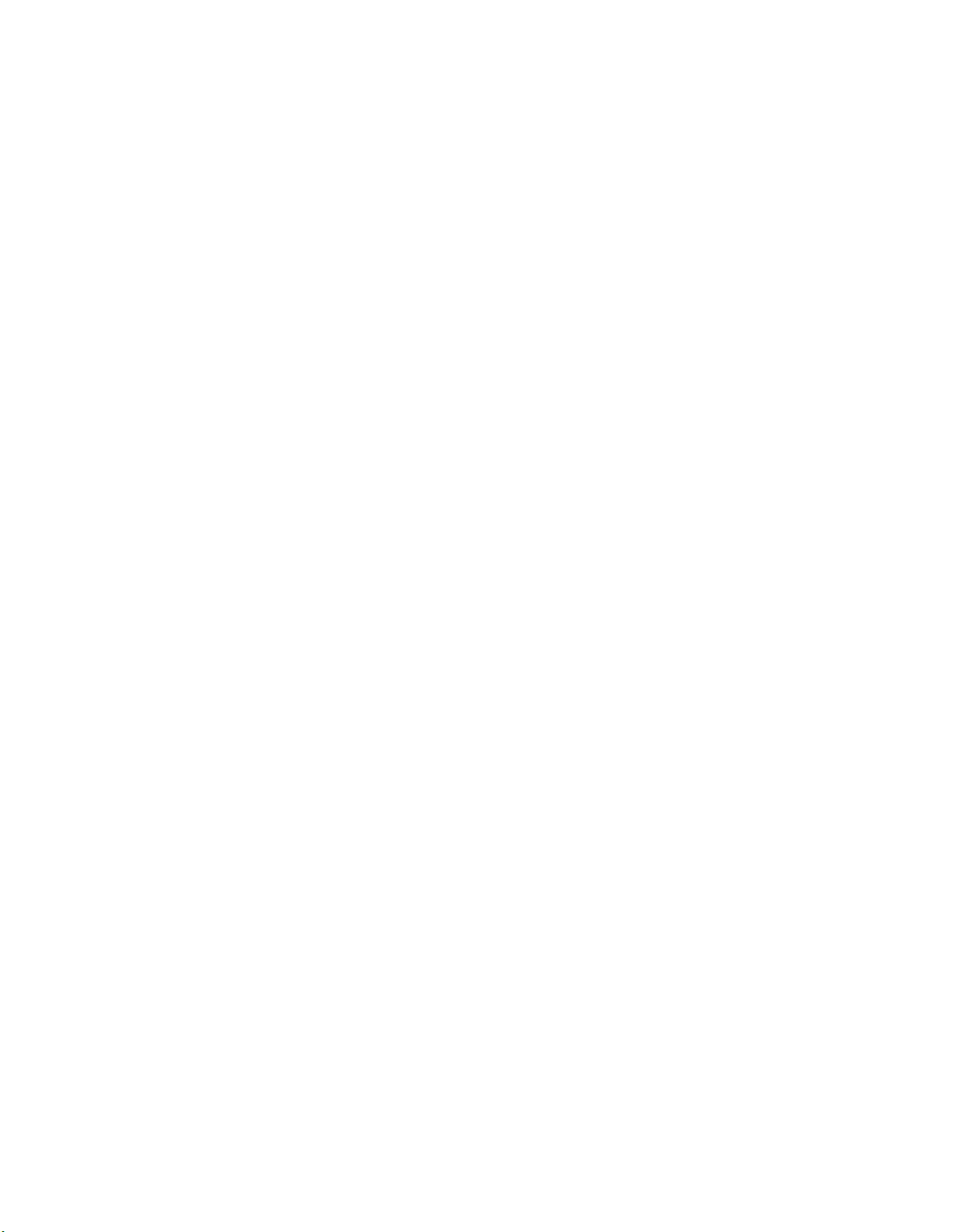
TTaTTable of Contentsbeable of Contents
Chapter 1: Introduction 4
System Specication . . . . . . . . . . . . . . . . . . . . . . . . . . . . . . . . . . . . . . . . . . . 4
Package Contents . . . . . . . . . . . . . . . . . . . . . . . . . . . . . . . . . . . . . . . . . . . . . 5
Optional Accessories . . . . . . . . . . . . . . . . . . . . . . . . . . . . . . . . . . . . . . . . . . . 5
Chapter 2: System Components 6
System Drawing . . . . . . . . . . . . . . . . . . . . . . . . . . . . . . . . . . . . . . . . . . . . . . 6
System Drawing (Continued) . . . . . . . . . . . . . . . . . . . . . . . . . . . . . . . . . . . . . . 7
Block Diagram . . . . . . . . . . . . . . . . . . . . . . . . . . . . . . . . . . . . . . . . . . . . . . . 8
Front Components. . . . . . . . . . . . . . . . . . . . . . . . . . . . . . . . . . . . . . . . . . . . . 9
Rear Components . . . . . . . . . . . . . . . . . . . . . . . . . . . . . . . . . . . . . . . . . . . . .10
Chapter 3: Board Layout 11
External Connectors. . . . . . . . . . . . . . . . . . . . . . . . . . . . . . . . . . . . . . . . . . . .11
Internal Connectors and Jumpers . . . . . . . . . . . . . . . . . . . . . . . . . . . . . . . . . . .12
Internal Connectors and Jumpers (backside) . . . . . . . . . . . . . . . . . . . . . . . . . . . .13
Connectors and Jumpers List. . . . . . . . . . . . . . . . . . . . . . . . . . . . . . . . . . . . . .14
Jumper Settings . . . . . . . . . . . . . . . . . . . . . . . . . . . . . . . . . . . . . . . . . . . . . .15
Chapter 4: Hardware Setup 20
Preparing the Hardware Installation. . . . . . . . . . . . . . . . . . . . . . . . . . . . . . . . . .20
Installing the System Memory . . . . . . . . . . . . . . . . . . . . . . . . . . . . . . . . . . . . .20
Installing the CPU . . . . . . . . . . . . . . . . . . . . . . . . . . . . . . . . . . . . . . . . . . . . .20
Wireless Module Installation . . . . . . . . . . . . . . . . . . . . . . . . . . . . . . . . . . . . . .21
3G SIM Card Installation . . . . . . . . . . . . . . . . . . . . . . . . . . . . . . . . . . . . . . . . .21
PCI/PCIe Riser Card Installation . . . . . . . . . . . . . . . . . . . . . . . . . . . . . . . . . . . . .22
On 2220P with one PCIe slot. . . . . . . . . . . . . . . . . . . . . . . . . . . . . . . . . . . .22
Installing the Hard Disk . . . . . . . . . . . . . . . . . . . . . . . . . . . . . . . . . . . . . . . . . .22
On 2220P2 with 2 PCI slot . . . . . . . . . . . . . . . . . . . . . . . . . . . . . . . . . . . . .23
Connecting Power . . . . . . . . . . . . . . . . . . . . . . . . . . . . . . . . . . . . . . . . . . . . .23
Wall Mounting . . . . . . . . . . . . . . . . . . . . . . . . . . . . . . . . . . . . . . . . . . . . . . .23
Appendix A: Programming Watchdog Timer 24
Appendix B:
Appendix G:
Digital Input/Output Control on the GPIO port 29
Terms and Conditions 31
Warranty Policy . . . . . . . . . . . . . . . . . . . . . . . . . . . . . . . . . . . . . . . . . . . .31
RMA Service . . . . . . . . . . . . . . . . . . . . . . . . . . . . . . . . . . . . . . . . . . . . . .31
3
Page 4
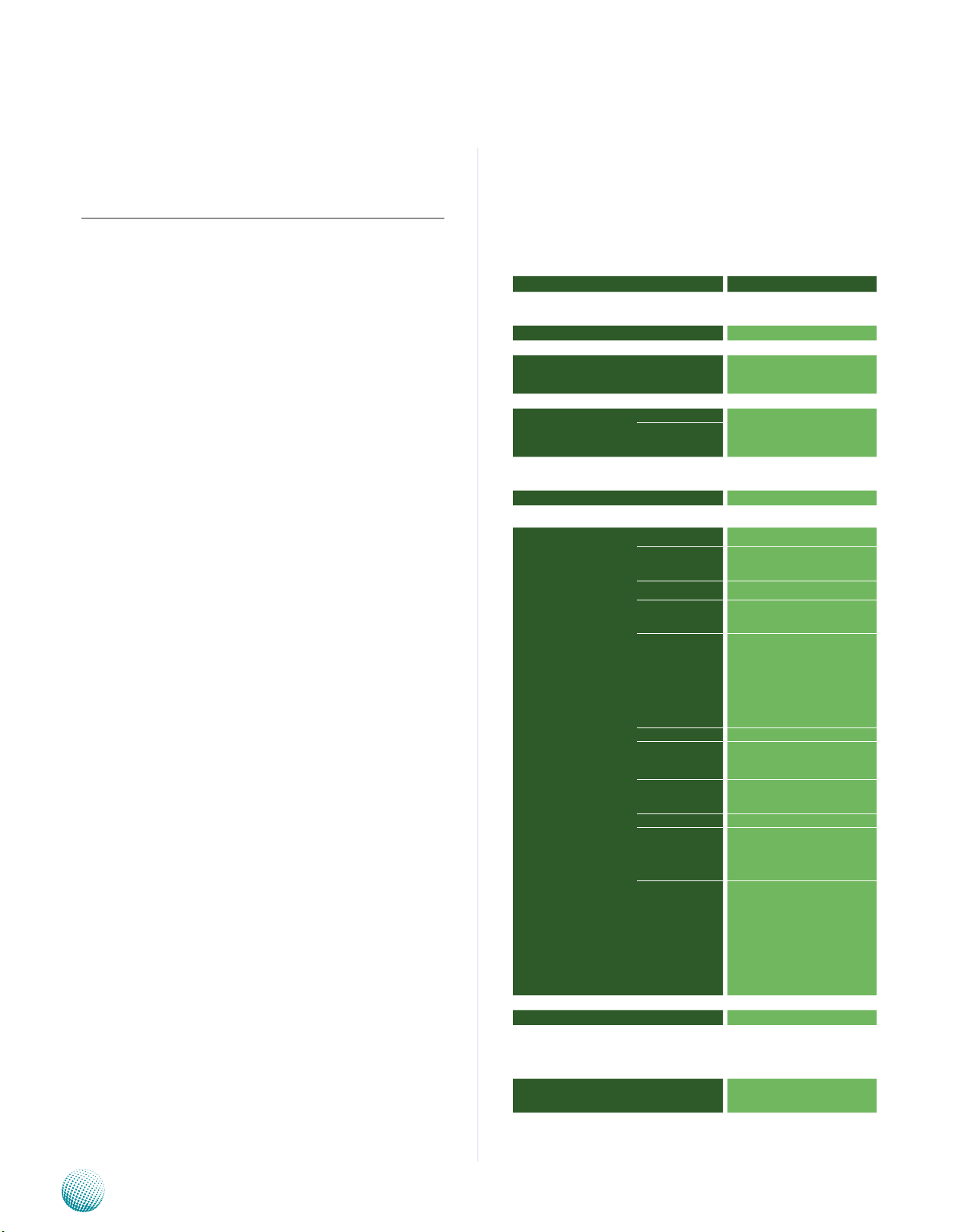
Chapter 1
Chapter 1: Introduction
Introduction
Thank you for choosing the LEC-2220. The LEC-2220
features Intel i5/i7 and Celeron processors. It has dual LAN
as well as DVI-I and DVI-D connectors for high demand of
Internet and video playback applications. The LEC-2220
also offers a variety of different expansion opportunities to
further customize the platform. Two different expansion
are possible:
On model LEC-2220P, it comes with one PCIe or one PCI
slot.
On model LEC-2220P2, it comes with 2 PCI slots.
These expansions adds capabilities of video capture or
extended LAN connections.
The following highlight the capabilities of the LEC-2220
system:
Intel HD Graphics Engine •
DVI-I and DVI-D video out •
Dual 10/100/1000 Mbps LAN •
USB x 6, COM x 6, and DIDO x 1 •
SATA HDD support •
Power-on switch through the Phoenix connector for •
distant control
Totally 6 serial ports supporting Hardware Auto flow •
Control: DB9 x2 for RS232/422/485 x1 and RS232 x1,
10-pin Terminal Block for RS232 x3 and RS232/422/485
x1;
Audio input and output through Mic-in and Line-out •
jack
Aluminum extrusion enclosure which helps heat •
dissipation
Smart FAN which can be controlled to operate when •
reaching the target CPU temperature
System Specification
LEC 2 Series
Dimension (WxHxD)
Processor
Chipset
System
Memory
Storage
Ethernet Controller
Graphic Controller
Audio Controller
IO
Technology DDR3 SODIMM x2
Max. Capacity Up to 8GB
IDE N/A
SATA 2.5” HDD/SSD drive bay x1
LAN GbE RJ45 x2
Display DVI-I x1 DVI-D x1
Video Grabber No
Audio
Serial I/O
GPS No
Digital I/O
USB 2.0
Power Input 2-pin terminal block
Expansion
Others
LEC-2220
277x(67/89)x194mm
10.91”x(2.64/3.50)”x7.64”
Intel i7/i5/Celeron
HM55
Intel 82574L x2
Intel HD Graphics
Realtek ALC888S
Phone Jack x2 for Mic-in and
Line-out
Totally 6: DB9 x2 for
RS232/422/485 x1 and RS232
x1, 10-pin Terminal Block for
RS232 x3 and RS232/422/485
x1
DB9 Female x1 for DI x4 & DO
x4 (5V TTL)
Type A x4
Internal x2
Mini-PCIex1 with SIM card
reader ; LEC-2220P: PCI x1 or
PCIe x1 ; LEC-2220P2: PCI x2
External: Power-on button,
Power-on switch, reset.
Internal: PS/2 keyboard and
mouse, +5Vdc output
Embedded and Industrial Computing
Power Input
AC Adapter
Hardware Monitor
OS Support
+9~30Vdc, ATX Mode
75W +19V @ 3.95A
Fintek F81865 integrated watchdog timer 1~255 level
Linux , XPE/WES2009, XP PRO
FES, WS7E, WS7P, WIN 7 PRO-E
4
Page 5
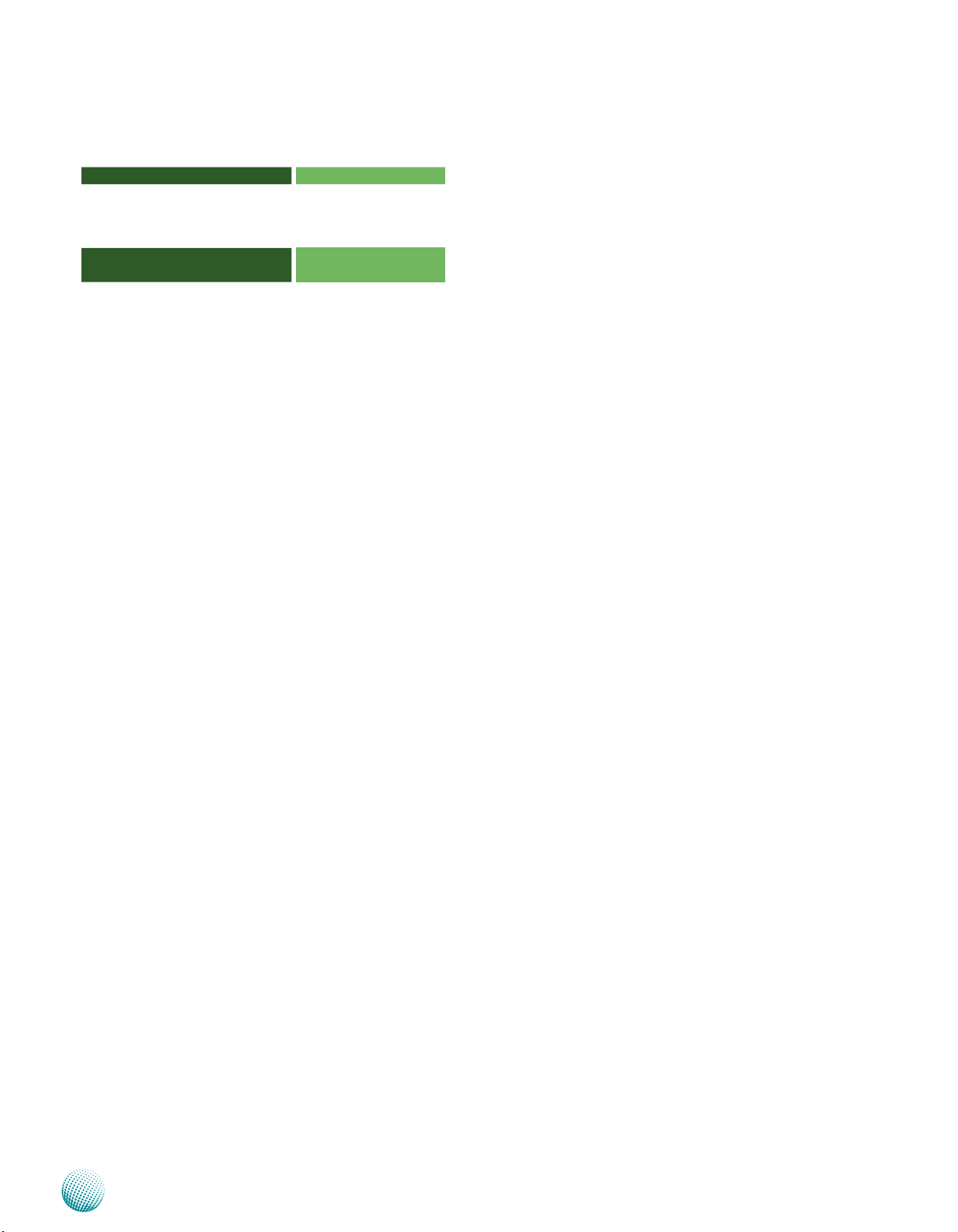
Chapter 1
Introduction
Certications
Compliance
Operating Temperature Range
with Industrial Components
(Industrial Memory, CF, HDD,
SSD….)
Operating Temperature Range
with Commercial Components
Extended Operating Temperature
Tested: 70°C: No Damage after 72hours full-loading operating -40°C:
Bootable after 24-hours
CE, FCC Class A
No
-20~55°C/-4~131°F
-5~45°C/23~113°F
Yes
Package Contents
Your package contains the following items:
LEC-2220 Fanless Embedded System •
Serial-ATA/Power Cable (P/N: 080W1N0002001) •
Wall-Mounting Kit (P/N: SE9ESA900R100) •
Drivers and User’s Manual CD (P/N: S09OADA09H100 ) •
2-pin Female Terminal Block (P/N: 04AW20023Z101) •
10-pin Female Terminal Block (P/N: 04AW20101O101) •
Optional Accessories
The system has a variety of optional accessories including
the power cords and Wi-Fi or 3G modules for extended
capabilities. For details of these modules, visit:
http://www.lannerinc.com/Embedded_Computing/LEC2220
Embedded and Industrial Computing
5
Page 6

Chapter 2
Chapter 2: System Components
System Drawing
Mechanical dimensions of the LEC-2220P
Unit: mm
System Components
Embedded and Industrial Computing
6
Page 7
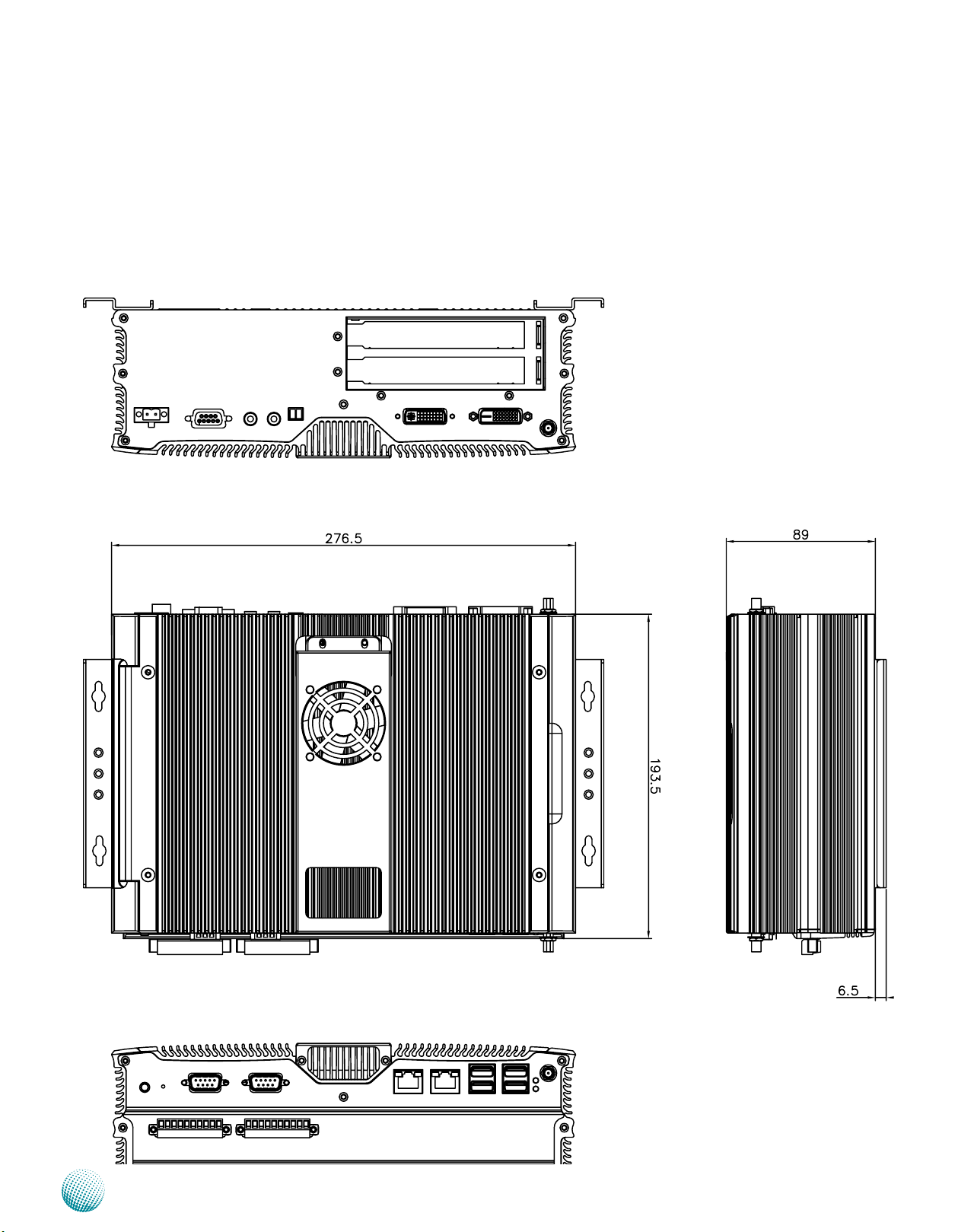
Chapter 2
System Drawing (Continued)
Mechanical dimensions of the LEC-2220P2
Unit: mm
System Components
Embedded and Industrial Computing
7
Page 8
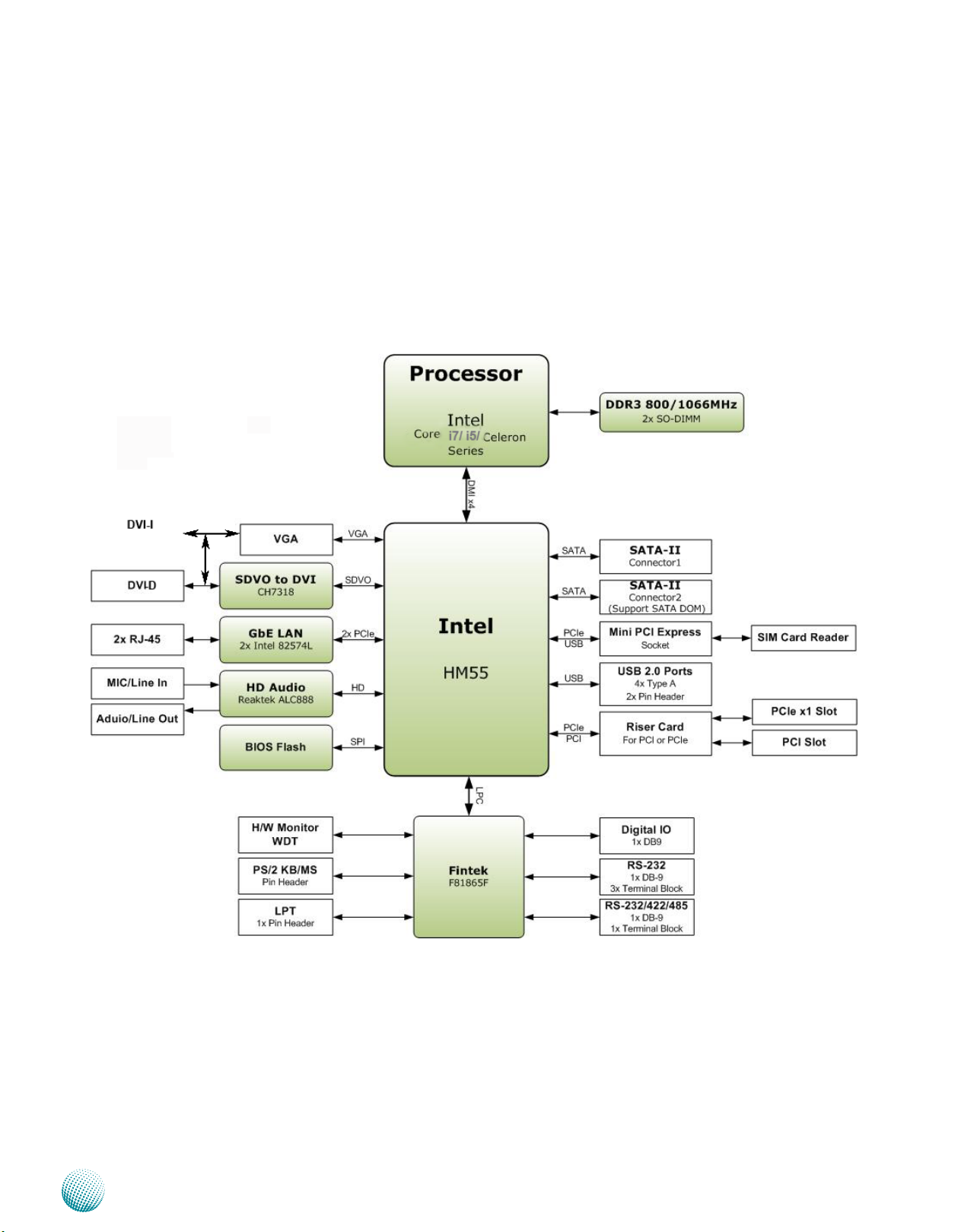
Chapter 2
Block Diagram
The block diagram depicts the relationships among the
interfaces and modules on the motherboard..
System Components
Embedded and Industrial Computing
8
Page 9

Chapter 2
Front Components
System Components
F1
F2
F7
Component Description Pin Definition Reference
F1 Power Button with dual LED ATX Power-on button with LEDs:
F2 Reset Reset switch SW9 on page 17
F3 Serial Ports Serial ports through the DB-9 connector;
F4 Two 10/100/1000Mbps LAN ports Two RJ-45 (network) jacks with LED
LINK/ACT
F5 Four USB 2.0 Ports An USB type A connector. In addi-•
F6 HDD (Yellow) and
Power L
F7 Four Serial Ports COM3 provide RS232/RS422/RS485
Embedded and Industrial Computing
F8 Antenna Hole Reserved for antenna
ED (Green)
SPEED
F3
Standby mode in Red; Power-on mode
in Green
COM1 supports RS-232 and COM2
supports RS-232/422/485 with switch
selection among RS-232/422/485.
indicators as described below. The LAN
ports are provided by Intel 82574L.
They both support WOL/Remotewake-up/PXE function.
LINK/ACT (Yellow)
On/Flashing: The port is linking •
and active in data transmission.
Off: The port is not linking.•
SPEED (Green/Amber)
Amber: The connection speed is •
1000Mbps.
Green: The connection speed is •
100Mbps
Off: .The connection speed is •
10Mbps.
tion to this connector, an internal
pin header is easily access from the
back compartment where the PCI/
PCIe expansion slot locates.
HDD
Blinking: data access activities•
Off: no data access activities•
Power
On: The computer is on.•
Off: The computer is off .•
communications with a dip switch
selecting among these standards.
COM4~COM6 provide RS232
communication only.
F4 F5
CN15, CN16 on page 14
LAN Ports (CN13/CN14)
on page 15
Dual USB Port Connectors
(USB1, USB2) on Page 16
RS-232 COM Port (J9 on
page 15)
F6
F8
9
Page 10

Chapter 2
Rear Components
System Components
R1
R6
Component Description Pin Definition Reference
R1 DVI-I, DVI-D Dual display with the DVI and DVI-D
ports (single link) which are provided
by Intel HD Graphic Engine through
the Chrontel’s CH7318 SDVO to
DVI converter. The display DVI-I/
DVI-D can support Analog up to
1920x1080 @ 60 Hz and Flat panels
up to 1920x1080 @ 60 Hz
R2 Power-on Switch A power-on switch through the
Phoenix contact for distant poweron/off control
R3 MIC IN LINE OUT Connect the audio devices to these
ports. The Microphone and line out
port are provided by Realtek ALC
ALC888S
R4 DIO Port The DIO port provides 4 digital input
and 4 digital output ports.
R5 DC-In (power) 1x2 Pin
Phoenix Contact Connector
R6 Slot for PCIe/PCI expansion
(*)
* Model LEC-2220P2 can support 2 PCI expansion.
Power-in Connector. The LEC-2220
support power range between
+9~+30V DC-in.
The PCIe/PCI expansion capability
is accomplished via the riser card
connected to the system
R2 R3
R4
DVI-D/DVI-I Connectors on page
17
J1 on page 16
CN3, CN4 on page 16
CN6 on page 15
DC_IN Connector (CN5) on page
18
PCIPCIE1 Connector on page 17
R5
Embedded and Industrial Computing
10
Page 11

Chapter 3
Chapter 3: Board Layout
External Connectors
The following picture highlights the location of system
input/output connectors. Refer to the table 3.1 Connector
List for more details.
Board Layout
CN5
CN6
CN3/CN4
J1
CN19
CN1
SW9
CN12
Embedded and Industrial Computing
CON15
CON16
CN13/CN14
USB1/USB2
LED1
11
Page 12

Chapter 3
Internal Connectors and Jumpers
The following picture highlights the location of internal
connectors and jumpers. Refer to the table 3.1 Connector
List for more details.
Board Layout
CN10
FAN2
J2
J3
JP1
J4
CN11
FAN1
VMPCIE1
VMPCIE2
CN8
CN9
SW6
SW7
SW8
SW1
Embedded and Industrial Computing
SW2
SW3
SW4
SW5
J5
LEB-2220
12
Page 13

Chapter 3
Internal Connectors and Jumpers (backside)
The following picture highlights the location of internal
connectors and jumpers on the backside of the board.
Refer to the table 3.1 Connector List for more details.
Board Layout
J6
J8
J7
PCIPCIE1
Embedded and Industrial Computing
J11
J9
13
Page 14

Chapter 3
Connectors and Jumpers List
The tables below list the function of each of the board
jumpers and connectors by labels shown in the above
section. The next section in this chapter gives pin
definitions and instructions on setting jumpers.
Table 3.1 Connector List for LEB-2220
Labels Function Pin Denition Reference
Page
CN1 DVI-D Connector P18
CN3 Audio Output P17
CN4 MIC Input P17
CN5 DC-in Connector P19
CN6 Digital Input/Output P16
CN8 SIM Card Reader P17
CN9 MINI-PCIE P17
CN10/CN11 DDR3-DIMM1/DDR3-DIMM2 -CN12 Power Button -CN13 LAN1 P16
CN14 LAN2 P16
CN15 COM1 P15
CN16 COM2 P15
CN19 DVI-I P18
JP1 CMOS P16
J1 External Power Button P17
J2 LINE-IN P17
J3 SM-BUS Reserved for factory use
J4 SPI-ROM Reserved for factory use
J5 Miscellaneous Front Panel Functions P17
J6 SATA P15
J8 SATA Power P15
J9 COM3~COM6 P16
J11 USB4, USB5 P17
USB1 USB0, USB1 P17
USB2 USB2, USB3 P17
PCIPCIE1 PCI/PCIE Expansion slot for low-prole card P18
SW1, 6, 7 Select COM3 Protocol Setting P16
SW2, 3, 4 Select COM2 Protocol Setting P15
SW9 Reset Button P18
Board Layout
Embedded and Industrial Computing
14
Page 15

Chapter 3
Board Layout
Jumper Settings
LEB-2220
Serial-ATA Connector (J6): It is for connecting a 2.5’’
harddisk to be served as your system’s storage. It can
support SATA II which features Data transfer rates up to
3.0 Gb/s (300 MB/s).
Pin No. Function
1
1 2 3 4 5 6 7
2 TX+
3 TX4
5 RX6 RX+
7
4-pin Serial-ATA Power Connector (J8): It is for
connecting the SATA power cord.
Pin No. Function
1 +12V
1 2 3 4
2
3 GND
4 +5V
GND
GND
GND
GND
RS-232/422/485 Serial Port(COM2, CN16): It is a RS232/422/485 port through the D-SUB9 connector.
Pin No. Pin Name
1 DCD TxD+ Data2 RXD TxD- Data+
3 TXD RxD+
4 DTR RxD5 GND
6 DSR
7 RTS
8 CTS
9 RI
RS-232 RS-422 RS-485
SW2, SW3, and SW4: Select COM2 Protocol Setting
SW3
4 3 2 1
SW4
OFF
ON
4 3 2 1
ON
OFF
SW2
OFF
ON
1 2 3 4
RS-232
RS-232 Serial Port(COM1, CN15): It is a RS-232 port
through the D-SUB9 connector.
12345
6789
Pin No. Pin Name Pin No. Pin Name
1
2 RXD 7 RTS
3 TXD 8 CTS
4 DTR 9 RIA
5
Embedded and Industrial Computing
DCD 6 DSR
GND
RS-422
RS-485
Protocol
RS-232
RS-422
RS-485
Switch
1
2
3
4
1
2
3
4
1
2
3
4
SW2 SW3 SW4
ON
OFF
OFF
OFF
OFF
ON
ON
OFF
OFF
ON
OFF
ON
ON
ON
ON
ON
OFF
OFF
OFF
OFF
OFF
OFF
OFF
OFF
OFF
OFF
OFF
OFF
ON
ON
ON
ON
ON
ON
OFF
OFF
15
Page 16

Chapter 3
1 2 3 4 5 6 7 8 9 10
11 12 13 14 15 16 17 18 19 20
Board Layout
SW5: Select COM2 Termination in RS-485 (SW5) This
switch is used to enable or disable the signal termination
for COM2. We strongly recommend that you disable
termination when the port is configured as RS-232 and
enable it when the port is configured as RS-485/RS-422.
SW5
Pin No. Function
OFF
ON
SW5 on Enable termination
SW5 off Disable termination
RS-232/422/485 Serial Port(COM3~COM6, J9 on
the backside): It is a RS-232 port through the D-SUB9
connector. Note that only COM3 can select among
RS232/422/485.
COM3 COM4
Pin No. Pin Name
RS-232 RS-422 RS-485
1 RTS3# TX+ DATA+
2 SIN3 TX- DATA3 SOUT3 RX+ NC
CTS3# RX- NC
4
GND GND GND
5
6 RTS4#
7 SIN4
8 SOUT4
9 CTS4#
10 GND
COM5 COM6
Pin No. Pin Name
RS-232
11 RTS5#
12 SIN5
13 SOUT5
14 CTS5#
15 GND
16 RTS6#
17 SIN6
18 SOUT6
19 CTS6#
20 GND
SW1, SW6, and SW7: Select COM3 Protocol Setting
SW7
4
3
2
1
On Off
1
2
3
4
SW1
Off On
SW6
1
2
3
4
Off On
RS-232
RS-422
RS-485
SW8: Select COM3 Termination in RS-485 (SW8): This
switch is used to enable or disable the signal termination
for COM3. We strongly recommend that you disable
termination when the port is configured as RS-232 and
enable it when the port is configured as RS-485/RS-422.
SW8
Pin No. Function
SW8 on Enable termination
SW8 off Disable termination
Off On
LAN1/LAN2 Ports (CN13/CN14): The LAN ports are
provided by Intel 82574L Ethernet controller whose
interface complies with PCI-e 1.1 (2.5 Ghz). It has advanced
management features including IPMI pass-through via
SMBus or NC-SI, WOL, PXE remote boot, ISCSI boot and
VLAN filtering.
Pin No. Description
Fast Ethernet Gigabit Ethernet
1 TX+ BI_DA+
2 TX- BI_DA3 RX+ BI_DB+
4 -- BI_DC+
5 -- BI_DC6 RX- BI_DB7 -- BI_DD+
8 -- BI_DD-
Clear CMOS jumper (JP1): It is for clearing the CMOS
memory.
1
2
3
Pin No. Pin Name
1-2
2-3 Clear CMOS
Normal (Default)
Digital I/O (CN6)
Digital IN/OUT(DIO1) Connector: The 8 pins of General
Purpose Input/Output (GPIO) support input and output
operations through the DB-9 female connector.
TTL Level is +5V; Maximum input/output current for
each port is 64mA
Input/Output Voltage Logic Register
0~2V Low 0
2~5V High 1
The default value is 0
DIO Address
Address Description Address Description
0x2e SUPERIO_INDEX 0x08 GPIO3
0x2f SUPERIO_DATA 0x10 GPIO4
0x07 BANK_REG 0x20 GPIO5
0x01 GPIO0 0x40 GPIO6
0x02 GPIO1 0x80 GPIO7
0x04 GPIO2
Embedded and Industrial Computing
16
Page 17

Chapter 3
Board Layout
5 4 3 2 1
9 8 7 6
Pin No. Pin Name
1 Input0
2 Input1
3 Input2
4 Input3
5
Pin No. Pin Name
6 Output0
7 Output1
8 Output2
9 Output3
GND
Dual USB Port Connector #0 and #1 (USB1):
Dual USB Port Connector #2 and #3 (USB2)
Pin No. Pin Name
5 6 7 8
1 2 3 4
1 +5V
2
3 USBD0+
4 GND
5 +5V
6
7 USBD1+
8 GND
USBD0-
USBD1-
USB 2.0 Pin Header (J11, USB#4 and #5):
10
8
6
4
Pin No. Pin Name
1 +5V
3
5 USBD4+
7 Ground
2
USBD4-
9
7
5
3
1
Pin No. Pin Name
2 +5V
USBD5-
4
6 USBD5+
8 Ground
10 NC
External Power Button (J1):
PIN NO. DESCRIPTION
1 2
1 PWR_BTN_N
2
GND
Mini PCI Express Connector (CN9):
PIN Pin Name PIN Pin Name
1 WAKE# 27
2 +3.3V 28 +1.5V
3 Reserved 29
4 GND 30 SMB_CLK
5 Reserved 31 PETn0
6 1.5V 32
7 CLKREQ# 33 PETp0
8
9 GND 35 GND
10 RESERVED 36 USB_D11 REFCLK- 37 RSVERD
12 RESERVED 38 USB_D+
13 REFCLK+ 39 RSVERD
14 RESERVED 40 GND
15 GND 41 RESERVED
16 RESERVED 42 RESERVED
17 RESERVED (UIM_C8) 43 RESERVED
18 GND 44 RESERVED
19 RESERVED (UIM_C4) 45 RESERVED
20 ENABLE 46 RESERVED
21 GND 47 RESERVED
22 PERST# 48 +1.5V
23 PERn0 49
24 +3.3Vaux 50 GND
25 PERp0 51 RESERVED
26 GND 52 +3.3V
RESERVED 34 GND
Audio Output (CN3)
Pin No. Description
1,3 GND
2 AUDIO_OUT_L
4 AUDIO_JD
5 AUDIO_OUT_R
GND
GND
SMB_DATA
RESERVED
SIM Card Socket (CN8):
C1 C3
C5 C7
Pin No. Description
C1 UIM_PWR
C2
USIM_RESET
C3 USIM_CLK
C5 GND
C6 USIM_VPP
C7 USIM_DATA
Front Panel Function Pin Header (J5, on the backside):
It provides LED signal and button function on the front
panel.
1
2
3
4
5
6
7
8
Pin No. Pin Name Function Pin No. Pin Name Function
1
HD_LED+ HDD LED 2 PWR_LED+ Power LED
3 HD_LED- 4 PWR_LED5 Reset System Reset
7
GND 8 GND
Button
Embedded and Industrial Computing
6 POWER_BTN- Power On/Off
Push Button
Microphone Input (CN4)
Pin No. Description
1,3 GND
2 MIC_OUT_L
4 MIC_JD
5 MIC_OUT_R
Line-in (J2)
1
2
3
4
Pin No. Description
1 LINE_OUT-R
2 LINE_JD
3 LINE_OUT-L
4 GND
17
Page 18

Chapter 3
Board Layout
DVI-D Connector (CN1): A single link DVI-D Connector
Pin No. Description Pin No. Description
1 DATA2- 2 DATA2+
3 GND 4 NC
5 NC 6
7 DDC_DAT 8 NC
9
11 GND 12 NC
13 NC 14 +5V
15
17 DATA0- 18 DATA0+
19 GND 20 NC
21 NC 22
23 CLK+ 24 CLK-
DATA1- 10 DATA1+
GND 16 HPD
DDC_CLK
GND
DVI-I Connector (CN19): A single link DVI-D Connector
Pin No. Description Pin No. Description
1 DATA2- 2 DATA2+
3 GND 4 NC
5 NC 6
7 DDC_DAT 8 NC
9
11 GND 12 NC
13 NC 14 +5V
15
17 DATA0- 18 DATA0+
19 GND 20 NC
21 NC 22
23 CLK_P 24 CLK_N
DATA1- 10 DATA1+
GND 16 HPD
DDC_CLK
GND
CPU FAN Power (FAN1/FAN2)
FAN2
1 2 3
FAN1
3
2
1
Pin No. Description
1 GND
2 +12V
3 PWM
PCI/PCIE Expansion connector for PCI or PCIe low
prole card (PCIPCIE1, on the backside)
1
159
2
160
PIN SIGNAL PIN SIGNAL PIN SIGNAL
1 PRSNT1*(B) 53 INTC# 105 +3.3V10
2 12V(P) 54 INTB# 106 C/BE2#
Embedded and Industrial Computing
PIN SIGNAL PIN SIGNAL PIN SIGNAL
3 12V(P) 55 +5V7 107 FRAME#
4 12V(P) 56 INTD# 108 GND5
5 12V(P) 57 N.C.4 109 GND13
6 12V(P) 58 PRSNT1# 110 IRDY#
7 GND(P) 59 VI/O4 111 TRDY#
8 GND(P) 60 N.C.1 112 +3.3V3
9 JTAG2(B) 61 N.C.3 113 GND12
10 SMCLK(B) 62 PRSNT2# 114 DEVSEL#
11 JTAG3(B) 63 GNDK3 115 STOP#
12 SMDAT(B) 64 GNDK1 116 GND6
13 JTAG4(B) 65 GNDK4 117 +3.3V9
14 GND(P) 66 GNDK2 118 LOCK#
15 JTAG5(B) 67 3.3Vaux 119 SMBCLK
16 3.3V(P) 68 N.C.2 120 PERR#
17 3.3V(P) 69 RST# 121 SMBDAT
18 JTAG1(B) 70 GND2 122 +3.3V4
19 3.3V(P) 71 VI/O 123 GND11
20 3.3VAUX(I) 72 CLK 124 SERR#
21 PERST- 73 GNT# 125 PAR
22 WAKE*(B) 74 GND17 126 +3.3V5
23 GND(P) 75 GND16 127 A/D15
24 RSVD(B) 76
REQ# 128 C/BE1#
25 REFCLK+(I) 77 PME# 129 +3.3V8
26 GND(P) 78 VI/O1 130 A/D14
27 REFCLK-(I) 79 A/D30 131 A/D13
28 HSOP0(I) 80 A/D31 132 GND7
29 GND(P) 81 +3.3V12 133 A/D11
30 HSON0(I) 82 A/D29 134 A/D12
31 HSIP0(O) 83 A/D28 135 GND10
32 GND(P) 84 GND3 136 A/D10
33 HSIN0(O) 85 A/D26 137 A/D09
34 PRSNT2*(B) 86 A/D27 138 M66EN
35 GND(P) 87 GND15 139 C/BE0#
36 GND(P) 88 A/D25 140 A/D08
37 NA 89 A/D24 141 +3.3V7
38 NA 90 +3.3V1 142 A/D07
39 NA 91 IDSEL 143 A/D06
40 NA 92 C/BE3# 144 +3.3V6
41 TRST# 93 +3.3V11 145 A/D04
42 -12V 94 A/D23 146 A/D05
43 +12V 95 A/D22 147 GND9
44 TCK 96 GND4 148 A/D03
45 TMS 97 A/D20 149 A/D02
46 GND1 98 A/D21 150
47 TDI 99 GND14 151 A/D00
48 TD0 100 A/D19 152 A/D01
49 +5V8 101 A/D18 153 VI/O3
50 +5V1 102 +3.3V2 154 VI/O2
51 INTA# 103 A/D16 155 REQ64#
52 +5V2 104 A/D17 156 ACK64#
157 +5V6
158 +5V3
159 +5V5
160 +5V4
Reset Button (SW9)
3
1
4
2
Pin NO. Description
1 RST_BTN_N
2 GND
3 N.C.
4
GND
18
GND8
Page 19

Chapter 3
DC_IN CONNECTOR (CN5): A Phoenix connector for
external power supply.
Board Layout
1 2
Pin No. Pin Name
1
DC_GND
2 DC_IN
Embedded and Industrial Computing
19
Page 20

Chapter 4
Hardware Setup
Chapter 4: Hardware Setup
Preparing the Hardware Installation
To access some components and perform certain service
procedures, you must perform the following procedures
first.
WARNING: To reduce the risk of personal injury,
electric shock, or damage to the equipment,
remove the power cord to remove power from
the server. The power switch button does not
completely shut off system power. Portions of the
power supply and some internal circuitry remain
active until power is removed.
Unpower the LEC-2220 and remove the power cord.1.
Turn the device upside down.2.
Unscrew the 4 rubber feet from the bottom cover.3.
Open the cover.4.
1
2
Note:
The system can support memory of DDR3 SODIMM up to 8 GB in maximum.
Installing the System Memory
The motherboard supports DDR3 memory to meet the
higher bandwidth requirements of the latest operating
system and Internet applications. It comes with two
Double Data Rate Three (DDR3) Small Outline Dual Inline
Memory Module (SO-DIMM) socket.
Align the memory module’s cutout with the SO-DIMM 1.
socket’s notch.
Install the SO-DIMM.2.
Installing the CPU
The system supports Intel CPU i5, i7 and Celeron P4500
processor which should be installed on the motherboard’s
micro-PGA 989 socket.
To install the CPU to the socket, follow these steps:
Align the CPU’s triangle with the socket’s triangle.1.
Embedded and Industrial Computing
20
Page 21

Chapter 4
Hardware Setup
Place the CPU inside the socket and turn the knob all 2.
the way until it is horizontally opposite to its original
position to lock the CPU securely.
Wireless Module Installation
Align the wireless module’s cutout with the Mini-PCIe 1.
slot notch.
Insert the wireless module into the connector 2.
diagonally.
Push the other end of the wireless module to be 3.
tightened with the latch.
3G SIM Card Installation
Unlink the SIM card reader first by sliding it outward.1.
Flip the SIM card reader diagonally.2.
Align the cut corner of the SIM card pointing toward 3.
SIM card reader. Make sure the ICs will be in contact
with the SIM card reader.
Insert the 4. SIM card into the reader and close the tray.
You should feel a click when the SIM card is locked
securely in the SIM card reader.
Note:
If the CPU thermal pad mounting breaks apart,
use your hands to reattach the falling parts and
stick them together.
Lock
Note: To remove the SIM card, push the card
outward to unlock it.
Unlock
Embedded and Industrial Computing
21
Page 22

Chapter 4
Hardware Setup
Installing the Hard Disk
The system can accommodate one Serial-ATA disk. Follow
these steps to install a hard disk into the system:
Take out the hard disk tray and fix the hard disk on 1.
the tray with 4 mounting screws as illustrated in the
following picture.
Plug the Serial-ATA cable to the hard disk.2.
Place the hard disk back to the system’s chassis and fix 3.
it with the mounting screws.
Connect the Serial-ATA power and data disk cables to 4.
the Serial-ATA power and disk connectors on the main
board respectively.
2
1
PCI/PCIe Riser Card Installation
The system can accommodate one PCI or PCIe expansion
(two PCI or PCIe expansion on model P2) module. In order
the install the PCI or PCIe expansion module, a low-profile
riser card has to be installed first. Follow these steps to
install the riser card:
Fix the riser card on the bracket with 3 screws.1.
Install the riser card on the system by connecting the 2.
connectors with the system’s PCIPCIE connector.
Fix the riser card on the board.3.
1
2
3
3
Connect the PCIe expansion card to the riser.4.
Fix the card holder to the system5.
On 2220P with one PCIe slot
4
5
4
Embedded and Industrial Computing
22
Page 23

Chapter 4
Hardware Setup
On 2220P2 with 2 PCI slot
4
Note: Using a PCIe or PCI riser card, users have
choice of either PCI or PCI Express 1x expansion:
1x PCI or 1xPCIe can be supported by model 1.
LEC-2220P
2x PCI can be supported by model LEC-2.
2220P2
Both PCI or PCIe support the Max. 3.
Dimension as the following illustrated and
the Max. Power consumption reserved for
expansion is 25W in total.
Wall Mounting
The product ships with wall mounting kit. To mount your
product on the wall, follow the instructions below:
First make a hole for the anchor in the surface on the 1.
wall. Use the following diagram as a guideline for
5
placing the anchors.
Then press the anchor into the hole until it is flush with 2.
the surface. You may need a hammer to tap the wall
anchor.
Use a screwdriver to screw the threaded screw into the 3.
plastic anchor.
Attach the wall mounting bracket to the back of the 4.
device, securing it in place with four of the flat-head
screws provided.
Hang the device on the wall.5.
Connecting Power
Connect the LEC-2220 to a +9~+30V DC-in power source.
The DC power-in connector comes with a 2-pin terminal
block for its Phoenix contact. This power socket can only
accept the power supply with the right pin contact so be
cautious when inserting power to the system.
DC IN
+ -
Embedded and Industrial Computing
Unit: mm
23
Page 24

Appendix A
Programming Watchdog Timer
Appendix A: Programming Watchdog Timer
A watchdog timer is a piece of hardware that can be
used to automatically detect system anomalies and reset
the processor in case there are any problems. Generally
speaking, a watchdog timer is based on a counter that
counts down from an initial value to zero. The software
selects the counter’s initial value and periodically restarts
it. Should the counter reach zero before the software
restarts it, the software is presumed to be malfunctioning
and the processor’s reset signal is asserted. Thus, the
processor will be restarted as if a human operator had
cycled the power.
For sample watchdog code, see Watch dog and DIO folder
in the Driver and Manual CD
Click the Setup program.1.
The welcome screen appears. Click Next to proceed.2.
Driver Installation
Before you could access or control the operation of the
watchdog and Digital I/O functions, install the the L_IO
driver which is the library and driver needed for Lanner
General Purpose Input/Output interface or functions.
To install the L_IO driver:
Restart the computer, and then log on with 1.
Administrator privilege.
Insert the Drivers and User’s Manual CD to the USB-2.
optical drive.
Browse the contents of the support CD to locate the 3.
file LannerIO v101.rar under the \WD_DIO\ folder and
unzip the file.
Click the Setup program in the unzipped folder.4.
The installation process proceeds. Click Close when the 3.
process completes.
Embedded and Industrial Computing
24
Page 25

Appendix A
Programming Watchdog Timer
To verify the GPIO driver installation, do the following
steps:
Right-click on the My Computer icon, and then select 1.
Properties form the menu.
Click the Hardware tab, then click the Device Manager 2.
button.
Select 3. View from the menu and select show hidden
devices .
The Lanner common GPIO driver should be listed 4.
under the Non-Plug and Play Drivers. If not, click the
San for hardware changes button from the tool bar.
Sample Program
You can write your own program by modifying the source
code F81865_Test.cpp.. The index address is 2EH.
/////////////////////////////////////////////////////////////////////
////
// F81865_Test.cpp : F81865_test.exe utility for F81865.lib
APIs demonstration.
//
// History:
// 7/15/2011 Brand new F81865_test
program.
#include <winsock2.h>
#include “Windows.h”
#include “stdio.h”
#include “F81865.h”
#define PARAMETER_HELP “\n”\
“The F81865 GPIO utility of Lanner\n”\
“-------------------------------------\n”\
“Usage:\n”\
“ F81865_test DIO_IN port_
number\n”\
“ F81865_test DIO_OUT port_number
value\n”\
“ F81865_test PIO port_number
value\n”\
“ F81865_test RunLED port_number
value\n”\
“ F81865_test AlarmLED port_number
value\n”\
“ F81865_test GPS_LED port_number
value\n”\
“ F81865_test WirelessLED port_number
value\n”\
“ F81865_test WatchDog seconds\n”\
Embedded and Industrial Computing
“ F81865_test CaseOpen\n”\
“ F81865_test CaseOpen_Clear\n”\
25
Page 26

Appendix A
Programming Watchdog Timer
“ F81865_test Sleep
milliseconds\n”\
“\n”\
“Argement:\n”\
“ DIO_IN Read state from DIO
In.\n”\
“ DIO_OUT Set DIO Out state.\n”\
“ PIO Set PIO LED state.\n”\
“ RunLED Set RUN LED state.\n”\
“ AlarmLED Set Alarm LED state.\n”\
“ GPS_LED Set GPS LED state.\n”\
“ WirelessLED Set Wireless LED state.\n”\
“ Watchdog Set
Watchdog timer.\n”\
“ CaseOpen Check case opened state.\n”\
“ CaseOpen_Clear Clear case open state.\n”\
“ port_number The port number.\n”\
“ value 1 for on and 0 for off.\n”\
“ seconds The
watchdog count down seconds. 0 for disable.\n”\
“ milliseconds Milliseconds to
delay\n”
#define RETMSG(a,b) {printf (b) ; return a;}
#define CHECK_ARGC(a) {if (argc
!= a) throw PARAMETER_HELP ;}
// Translate Hex string to a long value
LONG Hex2Long (char *str)
{
LONG nLong ;
if (scanf (str, “%x”, &nLong) != 1)
throw “Error parsing parameter\n” ;
return nLong ;
}
// Make sure the argument is numeric
void CheckNumeric (char *szBuf)
{
int nLen = strlen (szBuf ) ;
for (int i = 0 ; i < nLen ; i++)
if (!strchr (“01234567890ABCDEFabcdef”, szBuf[i]) )
throw “Wrong argument\n” ;
}
// Common GPIO output function definition
#define GPIO_OUT(a,b,c) \
int a (int argc, char *argv[]) \
{
\
CHECK_ARGC (4) ;
\
CheckNumeric (argv[2]) ; \
CheckNumeric (argv[3]) ; \
\
int nPort = atoi (argv[2]) ; \
int nValue = atoi (argv[3]) ; \
\
c (nPort, nValue) ;
\
\
printf (b “ #%d = %d\n”, nPort, nValue) ; \
\
return 0
; \
}
// Function generate by common function definition
GPIO_OUT (mDIO_
OUT , “DIO_OUT” , Write_DIO)
G P I O _ O U T
(mPIO , “DIO_OUT” , PIO)
G P I O _ O U T
(mRunLED , “RunLED” , RunLED)
G P I O _ O U T
(mAlarmLED , “AlarmLED” , AlarmLED)
GPIO_OUT (mGPS_
LED , “GPS_LED” , GPS_LED)
Embedded and Industrial Computing
26
Page 27

Appendix A
G P I O _ O U T
(mWirelessLED , “WirelessLED” , WirelessLED)
Programming Watchdog Timer
printf (“DIO_IN #%d = %d\n”, nPort, ret) ;
// Check case open
int mCaseOpen (int argc, char* argv[])
{
CHECK_ARGC (2) ;
BOOL bOpen = CaseOpen () ;
printf (“Case is %s\n”, bOpen ? “Open” : “Close”) ;
return bOpen ;
}
// Clear case open state
int mCaseOpen_Clear (int argc, char* argv[])
{
CHECK_ARGC (2) ;
return ret ;
}
// Milli-second delay
int mSleep (int argc, char *argv[])
{
CHECK_ARGC (3) ;
CheckNumeric (argv[2]) ;
Sleep (atoi (argv[2]) ) ;
return 0 ;
}
CaseOpen_Clear () ;
BOOL bOpen = CaseOpen () ;
printf (“CaseOpen state %s”, bOpen ? “not cleared”
: “cleared”) ;
return bOpen ;
}
// Get DIO_IN state
int mDIO_IN (int argc, char* argv[])
{
CHECK_ARGC (3) ;
CheckNumeric (argv[2]) ;
// Watchdog
int mWatchDog (int argc, char *argv[])
{
if (argc != 3 && argc != 2)
RETMSG (-1, PARAMETER_HELP) ;
if (argc == 3)
{
CheckNumeric (argv[2]) ;
int nValue = atoi (argv[2]) ;
WatchDog_Enable (nValue) ;
}
int nLeft = WatchDog_GetLeft () ;
int nPort = atoi (argv[2]) ;
BOOL ret = Read_DIO (nPort) ;
Embedded and Industrial Computing
printf (“Watchdog timer left %d seconds\n”, nLeft)
;
27
Page 28

Appendix A
Programming Watchdog Timer
{
return nLeft ;
}
// Argument - function mapping
typedef struct
{
char *szCmd ;
int (*function) (int argc, char *argv[]) ;
} CMD2FUN ;
CMD2FUN c2f[] =
{
{“DIO_IN” , mDIO_IN
},
{“DIO_OUT” , mDIO_OUT
},
{“PIO” , mPIO
},
{“RunLED” , mRunLED
},
{“AlarmLED” , mAlarmLED
},
// The total argument allowed
int num = sizeof (c2f ) / sizeof (c2f[0]) ;
// Too few argument
if (argc < 2)
RETMSG (-1, PARAMETER_HELP)
;
// Find the match argument and execute
the mapping function
for (int i = 0 ; i < num ; i++)
if (stricmp (argv[1], c2f[i].szCmd)
== 0)
return c2f[i].function
(argc, argv) ;
// No match argument
RETMSG (-1, “Wrong Argument\n”) ;
}
catch (char *str)
{
// Output the error message
printf (“\n%s\n”, str) ;
}
{“GPS_LED” , mGPS_LED
},
{“WirelessLED” , mWirelessLED },
{“CaseOpen” , mCaseOpen },
{“CaseOpen_Clear”,mCaseOpen_Clear},
{“Watchdog” , mWatchDog
},
{“Sleep” , mSleep }
} ;
// Program start here
int main(int argc, char *argv[])
{
try
Embedded and Industrial Computing
catch (...)
{
// Unknown exception
printf (“\nUnknown Exception\n”) ;
}
return -1 ;
}
28
Page 29

Appendix B
Digital Input/Output Control
Appendix B: Digital Input/Output Control on the GPIO port
The Digitanl I/O on the panel is designed to provide the
input and output operations for the system. For sample
DIO code, see Watch dog and DIO in the Driver and Manual
CD.
Driver Installation
Before you could access or control the operation of the
watchdog and Digital I/O functions, install the the L_IO
driver which is the library and driver needed for Lanner
General Purpose Input/Output interface or functions.
To install the L_IO driver:
Restart the computer, and then log on with 1.
Administrator privilege.
Insert the Drivers and User’s Manual CD to the USB-2.
optical drive.
Click the Setup program.1.
The welcome screen appears. Click Next to proceed.2.
Browse the contents of the support CD to locate the 3.
file LIO.rar under the \Watch dog and DIO\LIO folder
and unzip the file.
From the control panel, click the ADD Hardware 4.
program
The installation process proceeds. Click Close when the 3.
process completes.
Embedded and Industrial Computing
29
Page 30

Appendix B
Digital Input/Output Control
To verify the GPIO driver installation, do the following
steps:
Right-click on the My Computer icon, and then select 1.
Properties form the menu.
Click the Hardware tab, then click the Device Manager 2.
button.
3. View from the menu and select show hidden
Select
devices .
The Lanner common GPIO driver should be listed
4.
under the Non-Plug and Play Drivers. If not, click the
San for hardware changes button from the tool bar.
Executing the Sample Program:
To test the sample program, execute the F81865_test with
the appropriate parameters.
DIO:
Usage:
F81865_test DIO_In port_number (reads Digital input
port 0, 1, 2 or 3)
F81865_test DIO_Out port_number value (writes
Digital output port 0, 1, 2 or 3; For port description, refer
to Jumper Settings on Chapter3 Board Layout)
You can also write your own program by modifying the
source code F81865_Test.cpp.. The index address is 2EH.
Embedded and Industrial Computing
30
Page 31

Appendix G
Terms and Conditions
Appendix G: Terms and Conditions
Warranty Policy
All products are under warranty against defects in 1.
materials and workmanship for a period of one year
from the date of purchase.
The buyer will bear the return freight charges for 2.
goods returned for repair within the warranty period;
whereas the manufacturer will bear the after service
freight charges for goods returned to the user.
The buyer will pay for repair (for replaced components
3.
plus service time) and transportation charges (both
ways) for items after the expiration of the warranty
period.
If the RMA Service Request Form does not meet the 4.
stated requirement as listed on “RMA Service,” RMA
goods will be returned at customer’s expense.
The following conditions are excluded from this 5.
warranty:
RMA Service
Requesting a RMA#
To obtain a RMA number, simply fill out and fax the 6.
“RMA Request Form” to your supplier.
The customer is required to fill out the problem code 7.
as listed. If your problem is not among the codes listed,
please write the symptom description in the remarks
box.
Ship the defective unit(s) on freight prepaid terms. 8.
Use the original packing materials when possible.
Mark the RMA# clearly on the box. 9.
Note: Customer is responsible for shipping
damage(s) resulting from inadequate/loose
packing of the defective unit(s). All RMA# are valid
for 30 days only; RMA goods received after the
effective RMA# period will be rejected.
Improper or inadequate maintenance by the customer
Unauthorized modification, misuse, or reversed
engineering of the product Operation outside of the
environmental specifications for the product.
Embedded and Industrial Computing
31
Page 32

Appendix G
RMA Service Request Form
When requesting RMA service, please fill out the following form. Without
this form enclosed, your RMA cannot be processed.
RMA No:
Reasons to Return: Ŀ Repair(Please include failure details)
Ŀ Testing Purpose
Company: Contact Person:
Phone No. Purchased Date:
Fax No.: Applied Date:
Return Shipping Address:
Shipping by: Ŀ Air Freight Ŀ Sea Ŀ Express ___
Ŀ Others:________________
Item Model Name Serial Number Configuration
Item Problem Code Failure Status
*Problem Code:
01:D.O.A.
02: Second Time
R.M.A.
03: CMOS Data Lost
04: FDC Fail
05: HDC Fail
06: Bad Slot
07: BIOS Problem
08: Keyboard Controller Fail
09: Cache RMA Problem
10: Memory Socket Bad
11: Hang Up Software
12: Out Look Damage
13: SCSI
14: LPT Port
15: PS2
16: LAN
17: COM Port
18: Watchdog Timer
19: DIO
20: Buzzer
21: Shut Down
22: Panel Fail
23: CRT Fail
24: Others (Pls specify)
Request Party
Confirmed By Supplier
Authorized Signature / Date Authorized Signature / Date
Terms and Conditions
Embedded and Industrial Computing
32
