Lanner FW-7573 User Manual

Network
Application Platforms
Hardware platforms for next generation networking infrastructure
FW-7573
V1.4
User's Manual
>>
Publication date:2014-05-30

About
Overview
Icon Descriptions
The icons are used in the manual to serve as an indication of interest topics or important messages. Below is a description of these icons:
NOTE: This check mark indicates that there is a note of interest and is something that you should pay special attention to while using the product.
WARNING: This exclamation point indicates that there is a caution or warning and it is something that could damage your property or product.
Online Resources
The listed websites are links to the on-line product information and technical support.
Resource |
Website |
|
|
Lanner |
http://www.lannerinc.com |
Product |
http://www.lannerinc.com/download- |
Resources |
center/ |
RMA |
http://eRMA.lannerinc.com |
|
|
Copyright and Trademarks
This document is copyrighted, © 2014. All rights are reserved. The original manufacturer reserves the right to make improvements to the products described in this manual at any time without notice.
No part of this manual may be reproduced, copied, translated or transmitted in any form or by any means without the prior written permission of the original manufacturer. Information provided in this manual is intended to be accurate and reliable. However, the original manufacturer assumes no responsibility for its use, nor for any infringements upon the rights of third parties that may result from such use.
Network Application Platforms
About
Acknowledgement
Intel, Pentium and Celeron are registered trademarks of Intel Corp.
MicrosoftWindows and MS-DOS are registered trademarks of Microsoft Corp.
All other product names or trademarks are properties of their respective owners.
Compliances
CE
This product has passed the CE test for environmental specifications. Test conditions for passing included the equipment being operated within an industrial enclosure. In order to protect the product from being damaged by ESD (Electrostatic Discharge) and EMI leakage, we strongly recommend the use of CE-compliant industrial enclosure products.
FCC Class A
This equipment has been tested and found to comply with the limits for a Class A digital device, pursuant to Part 15 of the FCC Rules. These limits are designed to provide reasonable protection against harmful interference when the equipment is operated in a commercial environment. This equipment generates, uses and can radiate radio frequency energy and, if not installed and used in accordance with the instruction manual, may cause harmful interference to radio communications. Operation of this equipment in a residential area is likely to cause harmful interference in which case the user will be required to correct the interference at his own expense.
Safety Guidelines
Follow these guidelines to ensure general safety:
•Keep the chassis area clear and dust-free during and after installation.
•Do not wear loose clothing or jewelry that could get caught in the chassis. Fasten your tie or scarf and roll up your sleeves.
•Wear safety glasses if you are working under any conditions that might be hazardous to your eyes.
•Do not perform any action that creates a potential hazard to people or makes the equipment unsafe.
•Disconnect all power by turning off the power and unplugging the power cord before installing or removing a chassis or working near power supplies
•Do not work alone if potentially hazardous conditions exist.
•Never assume that power is disconnected from a circuit; always check the circuit.
i

About
LITHIUM BATTERY CAUTION:
Risk of Explosion if Battery is replaced by an incorrect type. Dispose of used batteries according to the instructions
Operating Safety
Electrical equipment generates heat. Ambient air temperature may not be adequate to cool equipment to acceptable operating temperatures without adequate circulation. Be sure that the room in which you choose to operate your system has adequate air circulation.
Ensure that the chassis cover is secure. The chassis design allows cooling air to circulate effectively. An open chassis permits air leaks, which may interrupt and redirect the flow of cooling air from internal components.
Electrostatic discharge (ESD) can damage equipment and impair electrical circuitry. ESD damage occurs when electronic components are improperly handled and can result in complete or intermittent failures. Be sure to follow ESD-prevention procedures when removing and replacing components to avoid these problems.
Wear an ESD-preventive wrist strap, ensuring that it makes good skin contact. If no wrist strap is available, ground yourself by touching the metal part of the chassis.
Periodically check the resistance value of the antistatic strap, which should be between 1 and 10 megohms (Mohms).
EMC Notice
This equipment has been tested and found to comply with the limits for a Class A digital device, pursuant to Part 15 of the FCC Rules. These limits are designed to provide reasonable protection against harmful interference when the equipment is operated in a commercial environment. This equipment generates, uses, and can radiate radio frequency energy and, if not installed and used in accordance with the instruction manual, may cause harmful interference to radio communications. Operation of this equipment in a residential area is likely to cause harmful interference in which case users will be required to correct the interference at their own expense.
About
Consignes de sécurité
Suivez ces consignes pour assurer la sécurité générale :
•Laissez la zone du châssis propre et sans poussière pendant et après l’installation.
•Ne portez pas de vêtements amples ou de bijoux qui pourraient être pris dans le châssis. Attachez votre cravate ou écharpe et remontez vos manches.
•Portez des lunettes de sécurité pour protéger vos yeux.
•N’effectuez aucune action qui pourrait créer un danger pour d’autres ou rendre l’équipement dangereux.
•
•Coupez complètement l’alimentation en éteignant l’alimentation et en débranchant le cordon d’alimentation avant d’installer ou de retirer un châssis ou de travailler à proximité de sources d’alimentation.
•Ne travaillez pas seul si des conditions dangereuses sont présentes.
•Ne considérez jamais que l’alimentation est coupée d’un circuit, vérifiez toujours le circuit. Cet appareil génère, utilise et émet une énergie radiofréquence et, s’il n’est pas installé et utilisé conformément aux instructions des fournisseurs de composants sans fil, il risque de provoquer des interférences dans les communications radio.
Avertissement concernant la pile au lithium
•Risque d’explosion si la pile est remplacée par une autre d’un mauvais type.
•Jetez les piles usagées conformément aux instructions.
•L’installation doit être effectuée par un électricien formé ou une personne formée à l’électricité connaissant toutes les spécifications d’installation et d’appareil du produit.
•Ne transportez pas l’unité en la tenant par le câble d’alimentation lorsque vous déplacez l’appareil.
•La machine ne peut être utilisée qu’à un lieu fixe comme en laboratoire, salle d’ordinateurs ou salle de classe.
Network Application Platforms |
ii |
|

About
Sécurité de fonctionnement
•L’équipement électrique génère de la chaleur. La température ambiante peut ne pas être adéquate pour refroidir l’équipement à une température de fonctionnement acceptable sans circulation adaptée. Vérifiez que votre site propose une circulation d’air adéquate.
•Vérifiez que le couvercle du châssis est bien fixé. La conceptionduchâssispermetàl’airderefroidissement de bien circuler. Un châssis ouvert laisse l’air s’échapper, ce qui peut interrompre et rediriger le flux d’air frais destiné aux composants internes.
•Les décharges électrostatiques (ESD) peuvent endommager l’équipement et gêner les circuits électriques. Des dégâts d’ESD surviennent lorsque des composants électroniques sont mal manipulés et peuvent causer des pannes totales ou intermittentes. Suivez les procédures de prévention d’ESD lors du retrait et du remplacement de composants.
- Portez un bracelet anti-ESD et veillez à ce qu’il soit bien au contact de la peau. Si aucun bracelet n’est disponible, reliez votre corps à la terre en touchant la partie métallique du châssis.
Vérifiez régulièrement la valeur de résistance du bracelet antistatique, qui doit être comprise entre 1 et 10 mégohms (Mohms).
Consignes de sécurité électrique
•Avant d’allumer l’appareil, reliez le câble de mise à la terre de l’équipement à la terre.
•Une bonne mise à la terre (connexion à la terre) est très importante pour protéger l’équipement contre les effets néfastes du bruit externe et réduire les risques d’électrocution en cas de foudre.
•Pour désinstaller l’équipement, débranchez le câble de mise à la terre après avoir éteint l’appareil.
•Un câble de mise à la terre est requis et la zone reliant les sections du conducteur doit faire plus de 4 mm2 ou 10 AWG.
Procédure de mise à la terre pour source d’alimentation CC Procédure de mise à la terre pour source d’alimentation CC
•Desserrez la vis du terminal de mise à la terre.
•Branchez le câble de mise à la terre à la terre.
•L’appareil de protection pour la source d’alimentation CC doit fournir 30 A de courant.
About
Cet appareil de protection doit être branché à la source d’alimentation avant l’alimentation CC.
Revision History
Version |
Changes |
0.2 |
Change HDD specifications by taking off |
|
the support of 1x3.5”; change the Bypass |
|
Manual download site from assist.xxx.com |
|
to the http://www.lannerinc.com/down- |
|
load-center/ |
1.0 |
Change the CPU specification to C2758/ |
|
C2518 |
|
Change PCIe x8 golden finger to 2 PCIe x4 |
|
Change power supply to 150W |
|
change two fans to only one fan |
1.1 |
change the board layout to take out fan 1 |
|
and fan3 |
1.2 |
Change the front panel picture; change the |
|
memory spec; change the power require- |
|
ment for FW-7573B |
1.3 |
Add hardware/software reset pin header J5 |
1.4 |
add the J5 (hardware/software) pin header |
|
information |
Network Application Platforms |
iii |
|
TTaTTable of Contentsbeable of Conte
Chapter 1: Introduction |
|
|
|
1 |
System Specification . . . . . . . . . . . . . . . . . . . . |
. . . . . . |
. . |
. |
1 |
Ordering Information . . . . . . . . . . . . . . . . . . |
. . . . . . |
. . |
. |
2 |
Package Contents . . . . . . . . . . . . . . . . . . . . . |
. . . . . . |
. . |
. |
2 |
Optional Accessories . . . . . . . . . . . . . . . . . . . . |
. . . . . . |
. . |
. |
2 |
Front Panel Features |
|
|
|
3 |
Rear Panel Features . . . . . . . . . . . . . . . . . . . . |
. . . . . . |
. . |
. |
. 5 |
Chapter 2: Hardware Setup |
|
|
|
6 |
Preparing the Hardware Installation |
|
|
|
6 |
Installing the System Memory . . . . . . . . . . . . . . . . |
. . . . . . |
. . |
. |
6 |
Installing the Hard Disk |
|
|
|
6 |
Installing the Front Ethernet Module . . . . . . . . . . . . . |
. . . . . . |
. . |
. |
7 |
Installing the CompactFlash Card . . . . . . . . . . . . . . |
. . . . . . |
. . |
. |
. 8 |
Chapter 3: Motherboard Information |
|
|
|
9 |
Block Diagram . . . . . . . . . . . . . . . . . . . . . . |
. . . . . . |
. . |
. |
. 9 |
Motherboard Layout . . . . . . . . . . . . . . . . . . . . |
. . . . . . |
. . |
.10 |
|
Jumper Settings . . . . . . . . . . . . . . . . . . . . . . |
. . . . . . |
. . |
.11 |
|
Chapter 4: BIOS Settings |
|
|
16 |
|
Accessing the BIOS menu . . . . . . . . . . . . . . . . . . |
. . . . . . |
. . |
.16 |
|
Navigating the BIOS menu |
|
|
|
16 |
The Main Menu . . . . . . . . . . . . . . . . . . . . |
. . . . . . |
. . |
. |
17 |
Advanced Settings |
|
|
|
18 |
Intel RCSetup . . . . . . . . . . . . . . . . . . . . . |
. . . . . . |
. . |
. |
25 |
North/South Bridge . . . . . . . . . . . . . . . . . . |
. . . . . . |
. . |
. |
26 |
Security Settings . . . . . . . . . . . . . . . . . . . . |
. . . . . . |
. . |
.28 |
|
Boot Configuration |
|
|
|
29 |
Save & Exit . . . . . . . . . . . . . . . . . . . . . . |
. . . . . . |
. . |
. |
30 |
Save and Exit . . . . . . . . . . . . . . . . . . . . . |
. . . . . . |
. . |
. |
30 |
Appendix A: Programming Watchdog Timer |
|
|
32 |
|
Appendix B: Programming Generation 2 and 3 LAN Bypass |
|
|
33 |
|
Lanner Generation 3 Bypass |
|
|
|
33 |
Lanner Generation 2 Bypass |
|
|
|
33 |
Appendix C: Setting up Console Redirections |
|
|
35 |
|
Appendix D: Programming the LCM |
|
|
36 |
|
Appendix E: Installing Intel QuickAssist Software for Linux |
|
|
37 |
|
Appendix F: Terms and Conditions |
|
|
38 |
|
Warranty Policy |
|
|
|
38 |
RMA Service |
|
|
|
38 |
iv

Chapter 1
Chapter 1:
Introduction
Thank you for choosing the FW-7573. This system integrates the newest Intel® Atom Processor C2000 series processor, codenamed Rangeley, with the Intel QuickAssist technology to provide a robust and highperformance communication platform. It supports up to 16GB of DDR3 system memory at 1333 or 1600 MHz on dual-channel DIMM banks.
The C2000 series processor comes with an enhanced cryptographic/content processing acceleration via integrated Intel®QuickAssist Integrated Accelerator:
–Bulk Encryption: AES, DES, 3DES, RC4
–Hash: SHA-1, MD5; SHA-2 (SHA-224, SHA-256, SHA384, SHA-512);
–Authentication: HMAC, AES-XCBC, AES-CCM, and AES-GCM
–Public Key Exchanges: RSA, DH, DSA, ECC
The processor also supports Intel Virtualization Technology.
The FW-7573 is equipped with advanced I/O capabilities ,which incorporates a console port, one PCIe golden finger (2 PCIex4 signal) connected directly to the SoC for utmost packet processing performance and two SerialATA ports as well as a ComplactFlash slot. The front panel also features 6 GbE ports.
The system can add additional 8 LAN ports with 1 Ethernet module, providing a total of 14 LAN ports.
Moreover, this LAN module can be configured with
Lanner Generation2 or Generation3 bypass depending on the module specification.
Please refer to the chart below for a summary of the system’s specifications.
Note: For instructions on quick installation and acquiring the Intel® Atom™ Processor C2000 Product Family for Communications Infrastructure Software for Linux* Software package, refer to the attached PDF file.
Introduction
System Specification
Form Factor
Processor Options
Platform
Chipset
BIOS
|
Technology |
|
System |
|
|
Max. Capacity |
||
Memory |
Socket |
|
|
||
|
|
|
OS Support |
|
|
Storage |
HDD Bays |
|
CompactFlash |
||
|
||
|
Ethernet Ports |
|
|
Bypass |
|
Networking |
|
|
Controllers |
||
|
||
|
|
|
|
Ethernet Modules |
|
|
Management Port |
|
|
Reset Button |
|
|
|
|
|
Console |
|
I/O Interface |
USB |
|
|
IPMI via OPMA |
|
|
slot |
|
|
Display |
|
Expansion |
PCIe |
|
|
||
|
PCI |
|
Cooling |
Processor |
|
|
||
System |
||
|
||
|
|
|
|
Temperature, |
|
|
ambient operating |
|
Environmental |
/ storage |
|
Humidity (RH), |
||
Parameters |
||
ambient operating |
||
|
||
|
/ ambient non- |
|
|
operating |
|
|
LCD Module |
|
Miscellaneous |
Watchdog |
|
Internal RTC with |
||
|
||
|
Li Battery |
1U Rackmount
8-core Intel® Atom Processor C2000 series (Codenamed “Rangeley”) FW-7573A: C2758 FW-7573B: C2518
AMI BIOS 16Mbit Dual-channel DDR3 1333/1600 MHz (ECC or
non-ECC, 1.5V) 16 GB
2 x 240-pin DIMM
Linux
2 x 2.5” HDD/SSD kit
1 x Type II CompactFlash
6 x GbE RJ45 onboard
3 pairs Generation 3
(Optional)
2 x Intel i210AT, 1 x Marvell 88E1543
1
N/A
1 x reset button Software reset by default
1 x RJ45
2 x USB 2.0
N/A
N/A
1 x PCI-E expansion slot (2 PCIex4 signal)
N/A
CPU heatsink with fan
duct
1x cooling Fan with smart fan control
0 ~ 40º C / -20~70º C
5~90%, non-condensing
2 x 20 LCM with keypad
Yes
Yes
Network Application Platforms |
1 |
|
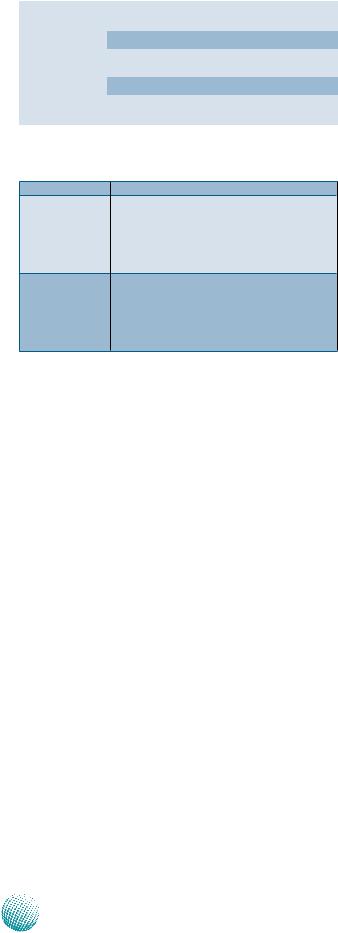
Chapter 1
Physical |
Dimensions |
431 x 44 x 305 mm |
|
(WxHxD) |
|||
Dimensions |
|
||
Weight |
4 kg (8.8 lbs) |
||
|
|||
|
Type/Watts |
150W ATX Power Supply |
|
Power |
Unit |
||
|
|||
|
Input |
100~240V@50~60Hz |
|
Approvals and Compliance |
CE Calss A, FCC Class A, |
||
RoHS |
|||
|
|
||
Ordering Information
FW-7573A |
1U Rackmount |
Intel® AtomTM processor C2758, 6 GbE LAN FW-7573A ports with Gen.3 Bypass, 1 x NIC expansion
slot, 150W ATX PSU
Intel® AtomTM processor C2518, 6 GbE LAN FW-7573B ports without Bypass, 1 x NIC expansion slot,
150W ATX PSU
Introduction
Package Contents
Your package contains the following items:
•FW-7573 Network Security Platform
•Power cable
•1 console cable
•Serial-ATA hard drive cable
•1 threaded screw set
•1 ear bracket set
•Drivers and user’s manual CD.
Optional Accessories
The system has a variety of optional accessories, visit the following website for more information.
http://www.lannerinc.com/x86_Network_Appliances/ FW-7573
Network Application Platforms |
2 |
|

Chapter 1
Introduction
Front Panel Features
F1 |
F2 |
F4 |
F5 |
F6 |
F7 |
|||
|
||||||||
|
|
|
|
|
|
|
|
|
|
|
|
|
|
|
|
|
|
|
|
|
|
|
|
|
|
|
|
|
|
|
|
|
|
|
|
|
|
|
|
|
|
|
|
|
|
LAN1 |
LAN2 |
|
|
Marvell 88E1543 Marvell 88E1543 (bypassed pair) |
||
|
|
LAN3 |
LAN4 |
|
|
|
|
F3 |
Marvell 88E1543 |
Marvell 88E1543(bypassed pair) |
|
|
|
|
LAN5 LAN6 |
Intel i210AT Intel i210AT (bypassed pair)
F1 Power/Status/HDD LED
Power: If the LED is on it indicates that the system is powered on. If it is off, it indicates that the system is powered off. Status: This LED is programmable. You could program it to display the operating status with the following behavior:
If the LED is green, it indicates that the system’s operational state is normal. If it is red, it indicates that the system is malfunctioning.
HDD: If the LED blinks, it indicates data access activities; otherwise, it remains off. F2 LCD System Panel with Keypad
The LCD System Panel can be programmed to display operating status and configuration information. For more details or sample programming code, please browse the Drivers and user’s manual CD.
F3 Reset Switch
The reset switch can be used to reboot the system without turning off the power. The reset switch can act as a software or a hardware reset with jumper settings. The default is software reset. (Refer to Chapter 3 Motherboard Information.)
F4 Console Port
By using suitable rollover cable or RJ-45 to DB-9 console cable, you can connect to a computer terminal for diagnostic or configuration purpose. Terminal Configuration Parameters: 115200 baud, 8 data bits, no parity, 1 stop bit , no flow control.
F5 Two USB 2.0 Ports
It connects to any USB devices, for example, a flash drive.
F6 Ethernet Ports (LAN1-LAN2: bypass pair; LAN3-LAN4: bypass pair; LAN5-LAN6: bypass pair *) LINK/ACT (Yellow)
•On/Flashing: The port is linking and active in data transmission.
•Off: The port is not linking.
SPEED (Green/Amber)
•Amber: The connection speed is 1000Mbps.
•Green: The connection speed is 100Mbps
•Off: .The connection speed is 10Mbps.
6 on-board Ethernet ports with 3 pairs of LAN bypass. These 6 GbE ports are provided by Marvell 88E1543 and Intel i210AT.
LAN5 is capable of Preboot eXecution Environment (PXE) (This feature needs to be enabled or disable in the BIOS; the default is disabled). Three pairs (LAN1-LAN2, LAN3-LAN4, LAN5-LAN6) can be configured as LAN Bypass by using Lanner Gen3 Bypass technology when failure events occur. This feature can be enabled dynamically with a watch dog timer. Refer to your
Network Application Platforms |
3 |
|

Chapter 1
Introduction
User’s Manual CD for a sample implementation of this feature. F7 Swappable Ethernet Module (optional)
Depending on the module specification, it may support Lanner Generation 2 or Generation 3 bypass function; for more information, refer to Chapter 4 BIOS Settings and Appendix B Programming Generation 2 and 3 LAN Bypass.
Note:
1.The LAN bypass functionality is only available on model FW-7573A
2.The system can accommodate various Ethernet modules with different port number and speed. For more information, visit the Lanner product website at http://www.lannerinc.com/products/x86-network-appliances/nic- modules/
Slim Module |
Ports |
Chipset |
Bypass |
|
NCS2-IXM405A |
4 |
10GbE SFP+ |
Intel® 82599 |
N/A |
NCS2-ISM802A |
8 |
GbE SFP Fiber |
Intel® I350 |
N/A |
NCS2-ITM202A |
2 |
10G RJ45 |
Intel® X540 |
N/A |
NSC2-ITM203A |
2 |
10G RJ45 |
Intel X540 |
1 pair Generation3 |
|
|
|
|
Bypass |
NCS2-IXM204A |
2 |
10G SFP+ |
Intel 82599 |
N/A |
NCS2-IXM205A |
2 |
10G SFP+ |
Intel 82599 |
1 pair Fiber Bypass |
NCS2-ISM405A |
4 |
GbE SFP |
Intel I350 |
2 pairs Fiber Bypass |
NCS2-ISM406A |
4 |
GbE SFP |
Intel I350 |
N/A |
NCS2-IGM428A |
4 |
GbE RJ45 |
Intel I350 |
2 pairs Generation 3 |
NCS2-IGM806A |
8 |
GbE RJ45 |
Intel I350 |
4 pairs Generation 3 |
|
|
|
|
Bypass |
NCS2-IGM806B |
8 |
GbE RJ45 |
Intel I350 |
N/A |
NCS2-IGM808A |
8 |
GbE RJ45 |
Intel I210 |
4 pairs G3 Bypass |
NCS2-IGM808B |
8 |
GbE RJ45 |
Intel I210 |
N/A |
NCS2-ISM802A |
8 |
GbE SFP |
Intel I350 |
N/A |
Network Application Platforms |
4 |
|

Chapter 1
Introduction
Rear Panel Features
|
|
|
R3 |
|
R1 |
R2 |
|
||
|
|
|
|
|
|
|
|
|
|
R4
R1 Reserved for PCIe Expansion Slot
R2 CPU Fan
This fan has smart fan feature which can be turned on automatically when the temperature exceeds the set threshold. R3 Power-on Switch
It is a switch to turn on or off the power. R4 AC Power Socket
The system equips an ATX 150W Power Supply.
Network Application Platforms |
5 |
|

Chapter 2
Chapter 2:
Hardware Setup
Preparing the Hardware Installation
To access some components and perform certain service procedures, you must perform the following procedures  first.
first.
WARNING: To reduce the risk of personal injury, electric shock, or damage to the equipment, remove the power cord to remove power from the server. The front panel Power On/Standby button does not completely shut off system power. Portions of the power supply and some internal circuitry remain active until AC power is removed.
1.Unpower the FW-7573 and remove the power cord.
2.Unscrew 2 screws on each side and the rear of the top cover of the FW-7573 System.
3.Slide the cover backwards to open it.
Installing the System Memory
The motherboard supports DDR3 memory that features data transfer rates of 1333, 1600 MHz to meet the higher bandwidth requirements of the latest operating system and Internet applications. To install the memory:
1.Open the DIMM slot latches.
2.Install the DIMM.
Hardware Setup
1
2 |
1 |
 Note:
Note:
1.The system can support up to16 GB in maximum.
2.To activate dual channel, insert memory in both DIMM1 and DIMM2 slot:
Installing the Hard Disk
The system can accommodate two 2.5” Serial-ATA disks. Follow these steps to install a hard disk into the FW-7573:
1.Unscrew the 4 screws on the hard disk tray to take out the hard disk tray from the system.
2.Place hard disk on the hard disk tray and align the holes of the hard disk with the mounting holes on the tray.
3.Secure the hard disk with 4 mounting screws on the hard disk tray.
4.Connect the Serial-ATA power and data disk cables to the hard disk’s power and drive connector respectively.
5.Plug the Serial-ATA cable to the Serial-ATA Connector on the main board.
6.Put the hard disk tray with the installed hard disk back to the system and secure it with the mounting screws.
Network Application Platforms |
6 |
|

Chapter 2
2.5”.HDD installation
SATA data connector
SATA powerconnector
 Note: Please note the orientation of the HDD tray placement when you take out the try. It is recommended that the HDD is installed in this orientation on the system.
Note: Please note the orientation of the HDD tray placement when you take out the try. It is recommended that the HDD is installed in this orientation on the system.
 Note: Please note the original package only includes one SATA cable (data), You need to order another cable (SATA data +power) for additional SATA HDD installation..
Note: Please note the original package only includes one SATA cable (data), You need to order another cable (SATA data +power) for additional SATA HDD installation..
Hardware Setup
Installing the Front Ethernet Module
1.To install the front Ethernet module, take off the front bezel first by loosening the thumbscrews on the front of LAN module.
2.Insert the Ethernet module into the front expansion slot.You should hear a click when the module connects to the system’s mainboard.
3.Secure the Ethernet module by fastening the screws on the module (please use a screw driver).
Network Application Platforms |
7 |
|

Chapter 2
Installing the CompactFlash Card
FW-7573 provides one CompactFlash slot. Follow the procedures bellow for installing a CompactFlash card.
1.Align CompactFlash card and the card slot with the arrow pointing toward the connector. The card fits only the correct way into the slot; do not force the card into the slot.
2.Push the card to insert into the connector.
Hardware Setup
This side is left blank intentionally.
Network Application Platforms |
8 |
|

Chapter 3
Motherboard Information
Chapter 3:
Motherboard Information
Block Diagram
The block diagram depicts the relationships among the interfaces or modules on the motherboard. Please refer to the following figure for your motherboard’s layout design.
Network Application Platforms |
9 |
|
