Page 1
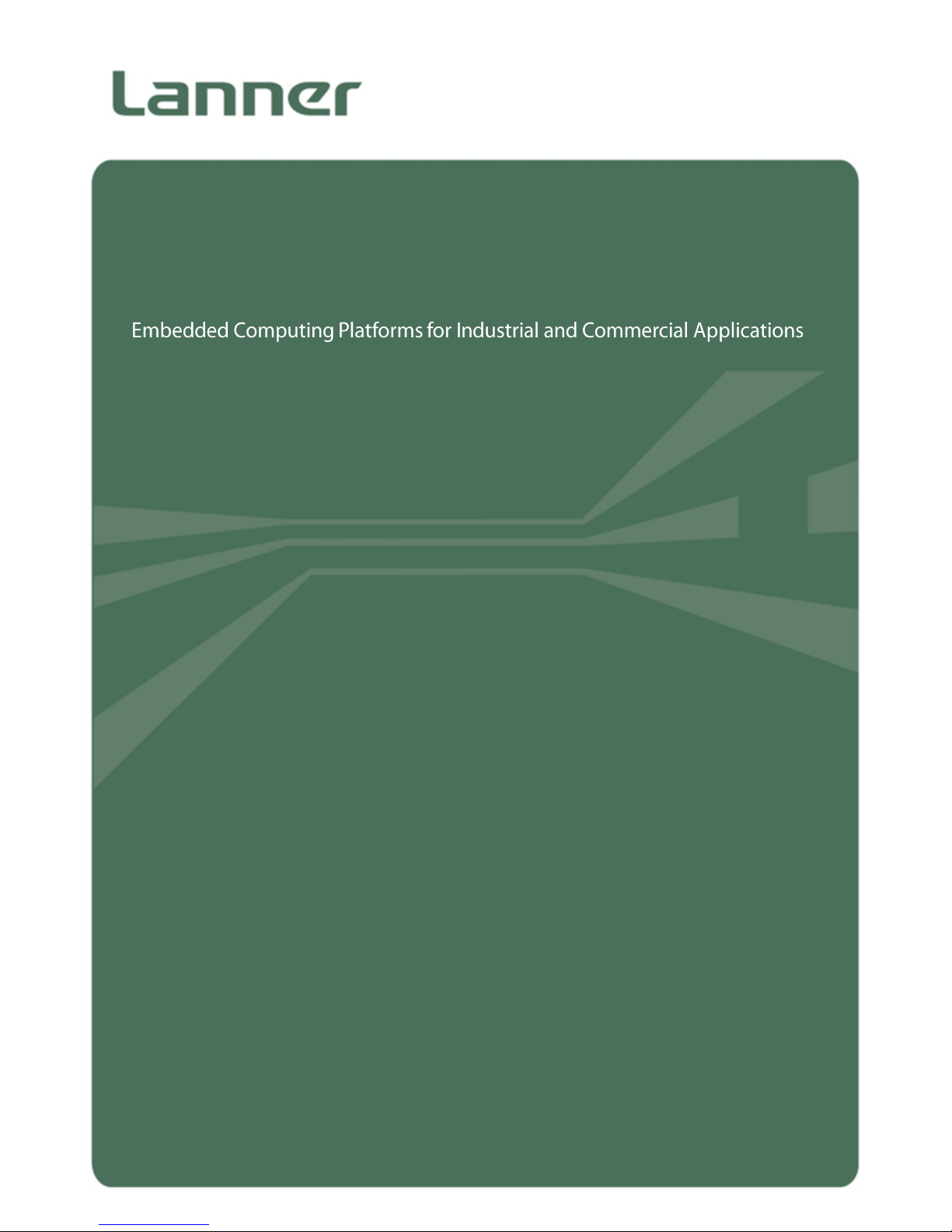
1
LEC-2137
User Manual
Version: 1.1
Date of Release: 2018-08-27
Embedded
Computing
Page 2
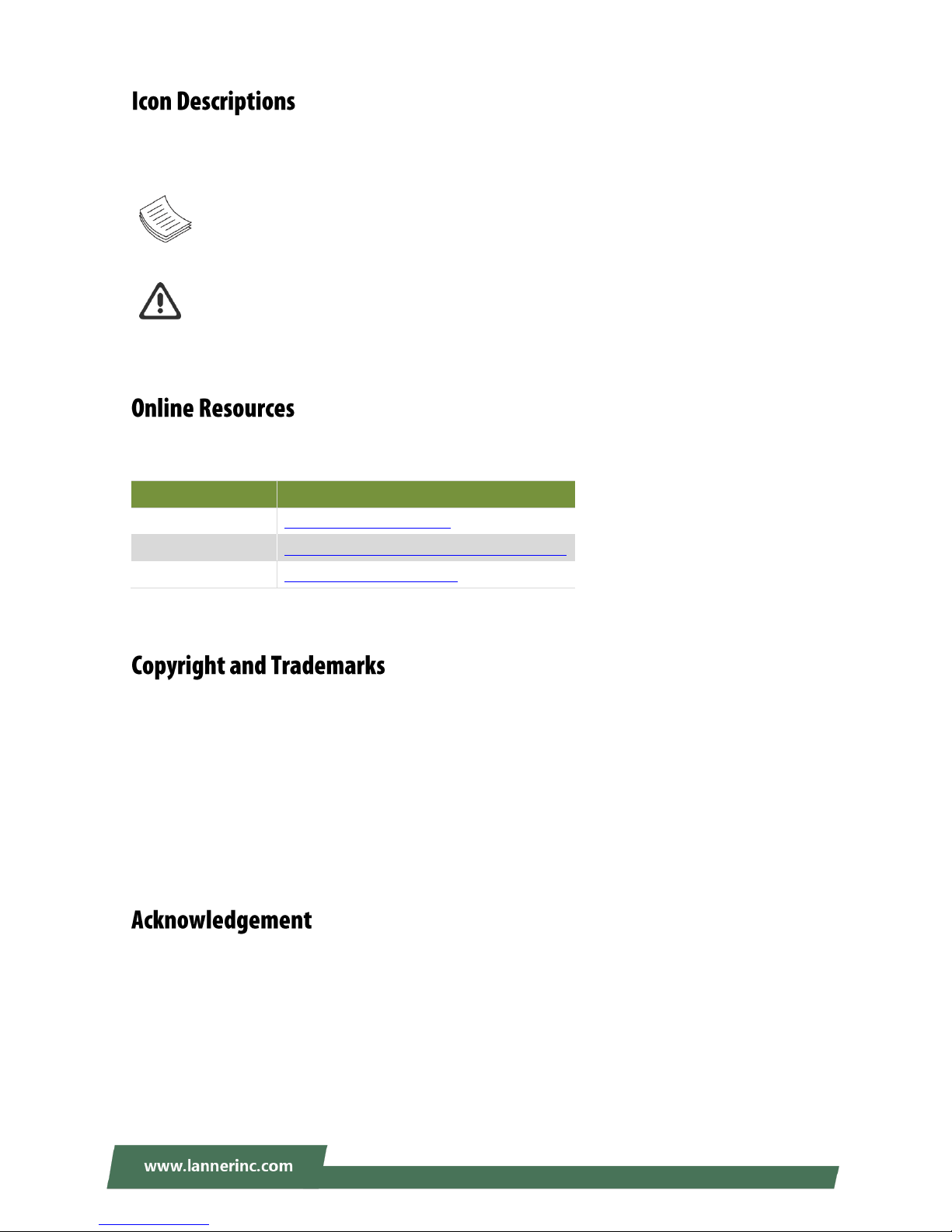
LEC-2137 User Manual
2
The icons are used in the manual to serve as an indication of interest topics or important messages. Below
is a description of these icons:
Note: This check mark indicates that there is a note of interest and is something that you should
pay special attention to while using the product.
Warning: This exclamation point indicates that there is a caution or warning and it is something
that could damage your property or product.
The listed websites are links to the on-line product information and technical support.
Resources
URL
Lanner
http://www.lannerinc.com
Product Resource
http://www.lannerinc.com/download-center
RMA
http://eRMA.lannerinc.com
This document is copyrighted © 2018. All rights are reserved. The original manufacturer reserves the right
to make improvements to the products described in this manual at any time without notice.
No part of this manual may be reproduced, copied, translated or transmitted in any form or by any means
without the prior written permission of the original manufacturer. Information provided in this manual is
intended to be accurate and reliable. However, the original manufacturer assumes no responsibility for its
use, nor for any infringements upon the rights of third parties that may result from such use.
Intel® , Intel ®Atom® and Intel® Celeron® are trademarks or registered trademarks of Intel Corporation
or its subsidiaries in the U.S. and/or other countries.
Microsoft Windows and MS-DOS are registered trademarks of Microsoft Corp.
All other product names or trademarks are properties of their respective owners.
Page 3
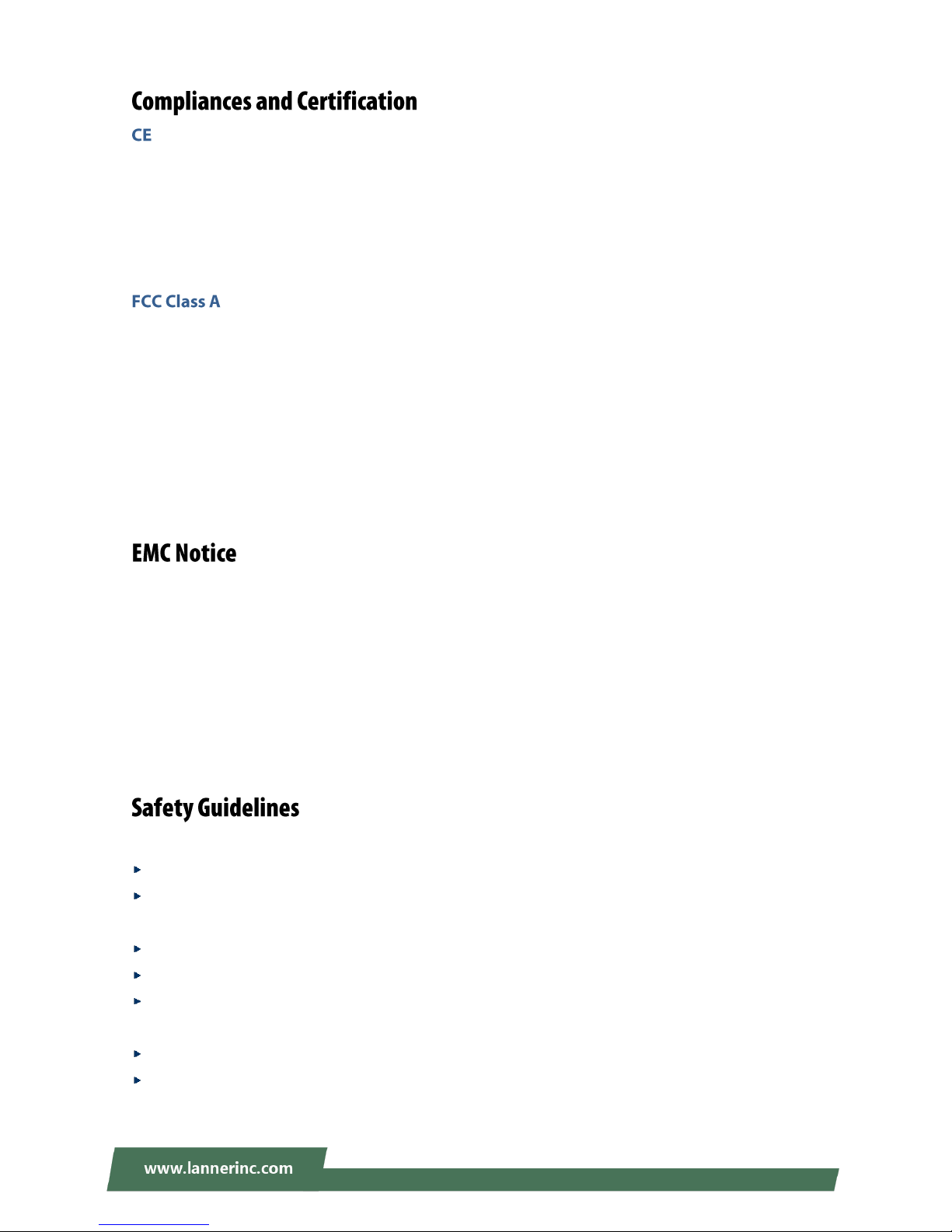
3
This product has passed the CE test for environmental specifications. Test conditions for passing included
the equipment being operated within an industrial enclosure. In order to protect the product from being
damaged by ESD (Electrostatic Discharge) and EMI leakage, we strongly recommend the use of
CE-compliant industrial enclosure products.
This equipment has been tested and found to comply with the limits for a Class A digital device, pursuant to
Part 15 of the FCC Rules. These limits are designed to provide reasonable protection against harmful
interference when the equipment is operated in a commercial environment. This equipment generates,
uses and can radiate radio frequency energy and, if not installed and used in accordance with the
instruction manual, may cause harmful interference to radio communications. The operation of this
equipment in a residential area is likely to cause harmful interference in which case the user will be required
to correct the interference at his own expense.
This equipment has been tested and found to comply with the limits for a Class A digital device, pursuant to
Part 15 of the FCC Rules. These limits are designed to provide reasonable protection against harmful
interference when the equipment is operated in a commercial environment. This equipment generates,
uses, and can radiate radio frequency energy and, if not installed and used in accordance with the
instruction manual, may cause harmful interference to radio communications. The operation of this
equipment in a residential area is likely to cause harmful interference in which case users will be required to
correct the interference at their own expense.
Follow these guidelines to ensure general safety:
Keep the chassis area clear and dust-free during and after installation.
Do not wear loose clothing or jewelry that could get caught in the chassis. Fasten your tie or scarf and
roll up your sleeves.
Wear safety glasses if you are working under any conditions that might be hazardous to your eyes.
Do not perform any action that creates a potential hazard to people or makes the equipment unsafe.
Disconnect all power by turning off the power and unplugging the power cord before installing or
removing a chassis or working near power supplies
Do not work alone if potentially hazardous conditions exist.
Never assume that power is disconnected from a circuit; always check the circuit.
Page 4
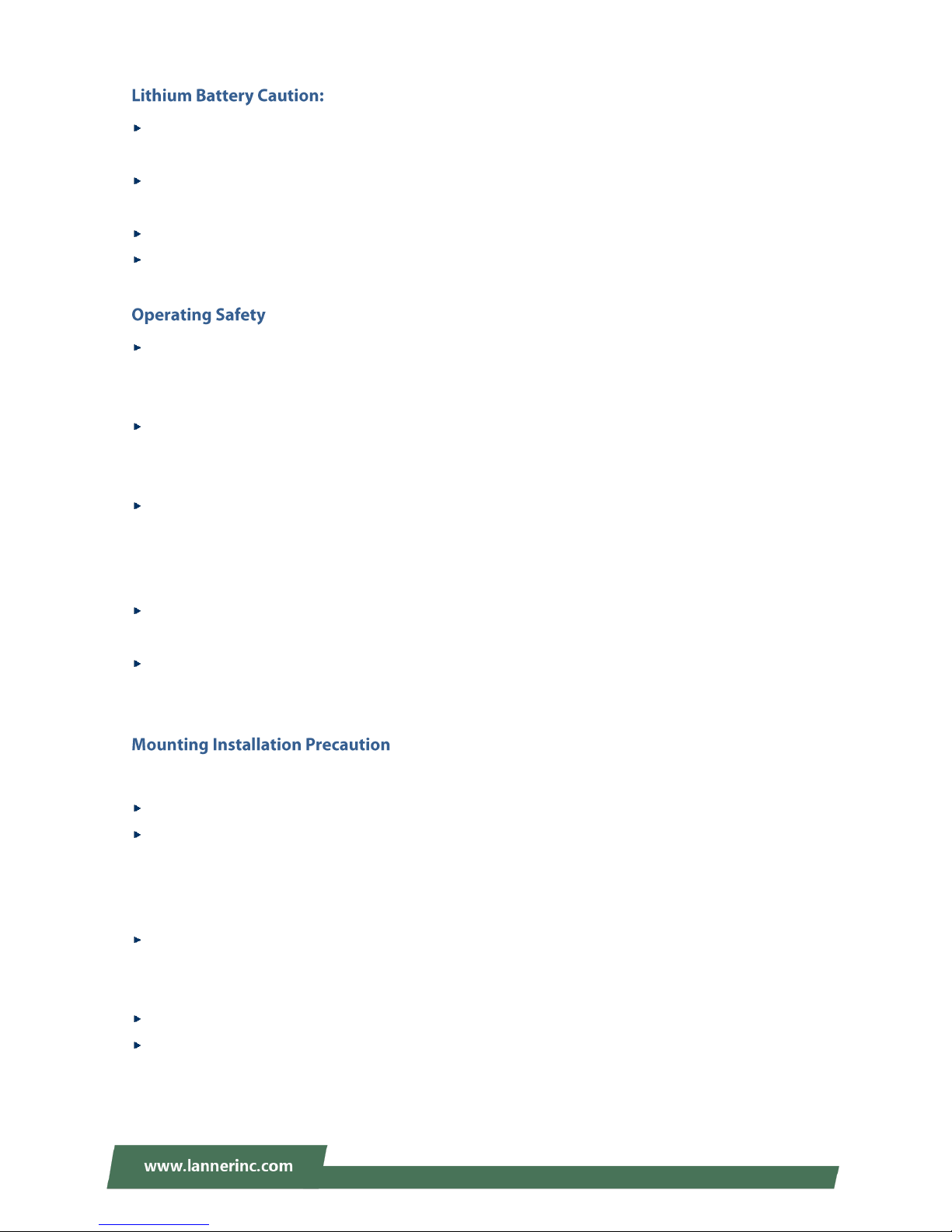
LEC-2137 User Manual
4
Risk of Explosion if Battery is replaced by an incorrect type. Dispose of used batteries according to the
instructions.
Installation only by a trained electrician or only by an electrically trained person who knows all English
Installation and Device Specifications which are to be applied.
Do not carry the handle of power supplies when moving to another place.
The machine can only be used in a fixed location such as labs or computer facilities.
Electrical equipment generates heat. Ambient air temperature may not be adequate to cool equipment
to acceptable operating temperatures without adequate circulation. Be sure that the room in which you
choose to operate your system has adequate air circulation.
Ensure that the chassis cover is secure. The chassis design allows cooling air to circulate effectively. An
open chassis permits air leaks, which may interrupt and redirect the flow of cooling air from internal
components.
Electrostatic discharge (ESD) can damage equipment and impair electrical circuitry. ESD damage occurs
when electronic components are improperly handled and can result in complete or intermittent failures.
Be sure to follow ESD-prevention procedures when removing and replacing components to avoid these
problems.
Wear an ESD-preventive wrist strap, ensuring that it makes good skin contact. If no wrist strap is
available, ground yourself by touching the metal part of the chassis.
Periodically check the resistance value of the antistatic strap, which should be between 1 and 10
megohms (Mohms).
Environment:
Do not install and/or operate this unit in any place that flammable objects are stored or used in.
If installed in a closed or multi-unit rack assembly, the operating ambient temperature of the rack
environment may be greater than room ambient. Therefore, consideration should be given to installing
the equipment in an environment compatible with the maximum ambient temperature (Tma) specified
by the manufacturer.
Installation of the equipment (especially in a rack) should consider the ventilation of the system’s intake
(for taking chilled air) and exhaust (for emitting hot air) openings so that the amount of air flow required
for safe operation of the equipment is not compromised.
To avoid a hazardous load condition, be sure the mechanical loading is even when mounting.
Consideration should be given to the connection of the equipment to the supply circuit and the effect
that overloading of the circuits might have on over-current protection and supply wiring. Appropriate
consideration of equipment nameplate ratings should be used when addressing this concern.
Page 5
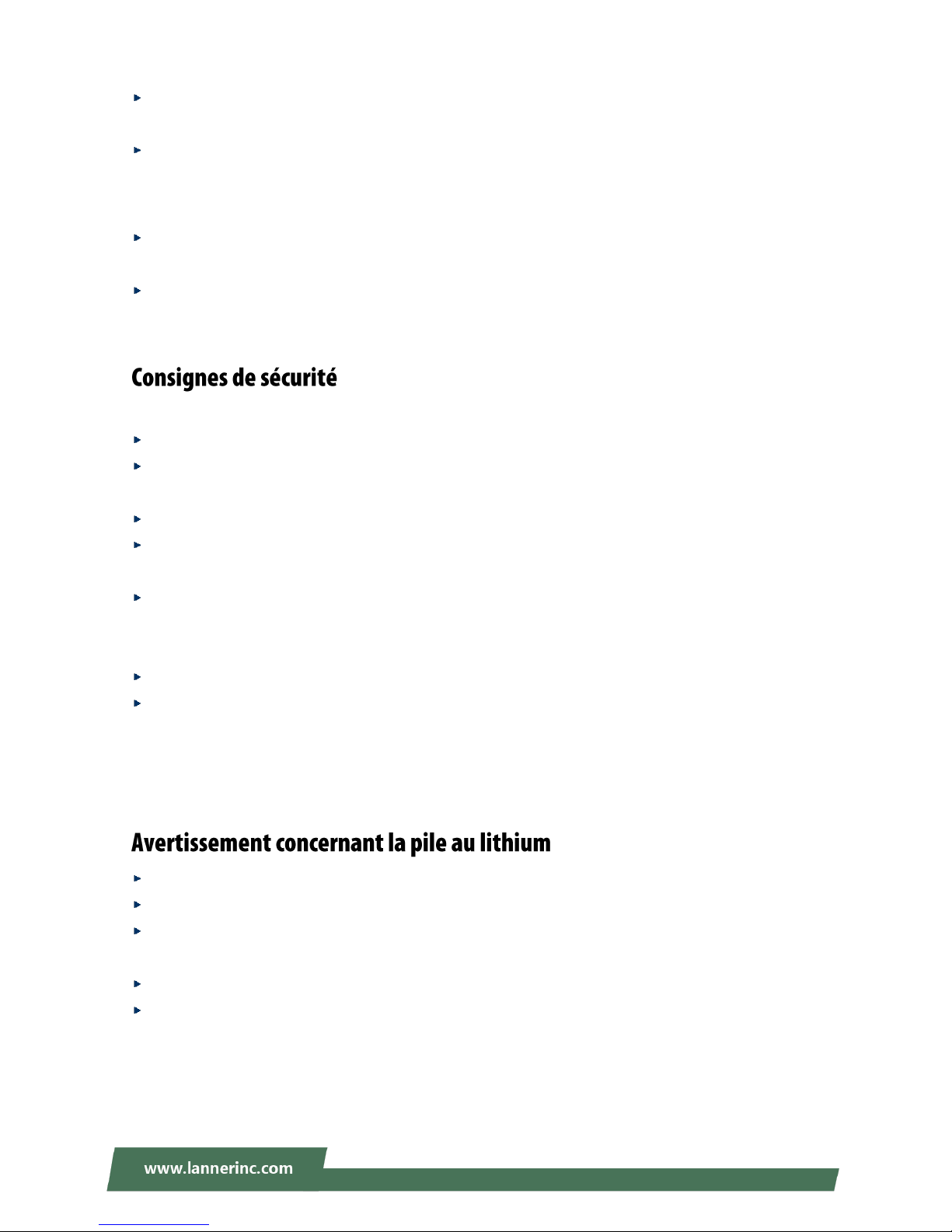
5
Reliable earthing should be maintained. Particular attention should be given to supply connections
other than direct connections to the branch circuit (e.g. use of power strips).
Lanner Electronics Inc. shall not be held liable for any losses resulting from insufficient strength for
supporting the unit or use of inappropriate installation components.
Installation & Operation:
The installation of this product must be performed by trained specialists; otherwise, a non-specialist
might create the risk of the system’s falling to the ground or other damages.
Lanner Electronics Inc. shall not be held liable for any losses resulting from insufficient strength for
supporting the system or use of inappropriate installation components.
Suivez ces consignes pour assurer la sécurité générale :
Laissez la zone du châssis propre et sans poussière pendant et après l’installation.
Ne portez pas de vêtements amples ou de bijoux qui pourraient être pris dans le châssis. Attachez votre
cravate ou écharpe et remontez vos manches.
Portez des lunettes de sécurité pour protéger vos yeux.
N’effectuez aucune action qui pourrait créer un danger pour d’autres ou rendre l’équipement
dangereux.
Coupez complètement l’alimentation en éteignant l’alimentation et en débranchant le cordon
d’alimentation avant d’installer ou de retirer un châssis ou de travailler à proximité de sources
d’alimentation.
Ne travaillez pas seul si des conditions dangereuses sont présentes.
Ne considérez jamais que l’alimentation est coupée d’un circuit, vérifiez toujours le circuit. Cet appareil
génère, utilise et émet une énergie radiofréquence et, s’il n’est pas installé et utilisé conformément aux
instructions des fournisseurs de composants sans fil, il risque de provoquer des interférences dans les
communications radio.
Risque d’explosion si la pile est remplacée par une autre d’un mauvais type.
Jetez les piles usagées conformément aux instructions.
L’installation doit être effectuée par un électricien formé ou une personne formée à l’électricité
connaissant toutes les spécifications d’installation et d’appareil du produit.
Ne transportez pas l’unité en la tenant par le câble d’alimentation lorsque vous déplacez l’appareil.
La machine ne peut être utilisée qu’à un lieu fixe comme en laboratoire, salle d’ordinateurs ou salle de
classe.
Page 6
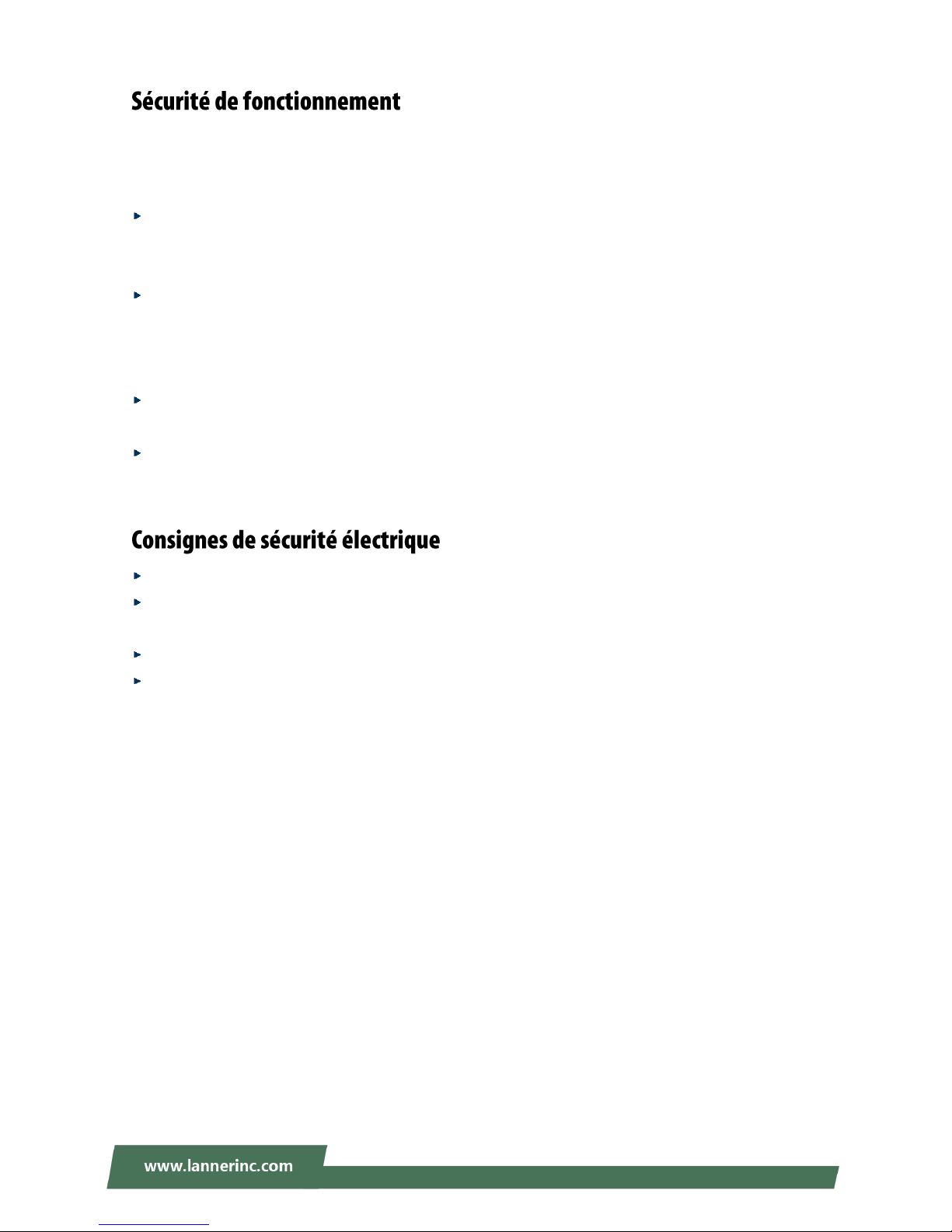
LEC-2137 User Manual
6
L’équipement électrique génère de la chaleur. La température ambiante peut ne pas être adéquate pour
refroidir l’équipement à une température de fonctionnement acceptable sans circulation adaptée. Vérifiez
que votre site propose une circulation d’air adéquate.
Vérifiez que le couvercle du châssis est bien fixé. La conception du châssis permet à l’air de
refroidissement de bien circuler. Un châssis ouvert laisse l’air s’échapper, ce qui peut interrompre et
rediriger le flux d’air frais destiné aux composants internes.
Les décharges électrostatiques (ESD) peuvent endommager l’équipement et gêner les circuits
électriques. Des dégâts d’ESD surviennent lorsque des composants électroniques sont mal manipulés et
peuvent causer des pannes totales ou intermittentes. Suivez les procédures de prévention d’ESD lors du
retrait et du remplacement de composants.
Portez un bracelet anti-ESD et veillez à ce qu’il soit bien au contact de la peau. Si aucun bracelet n’est
disponible, reliez votre corps à la terre en touchant la partie métallique du châssis.
Vérifiez régulièrement la valeur de résistance du bracelet antistatique, qui doit être comprise entre 1 et
10 mégohms (Mohms).
Avant d’allumer l’appareil, reliez le câble de mise à la terre de l’équipement à la terre.
Une bonne mise à la terre (connexion à la terre) est très importante pour protéger l’équipement contre
les effets néfastes du bruit externe et réduire les risques d’électrocution en cas de foudre.
Pour désinstaller l’équipement, débranchez le câble de mise à la terre après avoir éteint l’appareil.
Un câble de mise à la terre est requis et la zone reliant les sections du conducteur doit faire plus de 4
mm2 ou 10 AWG.
Page 7
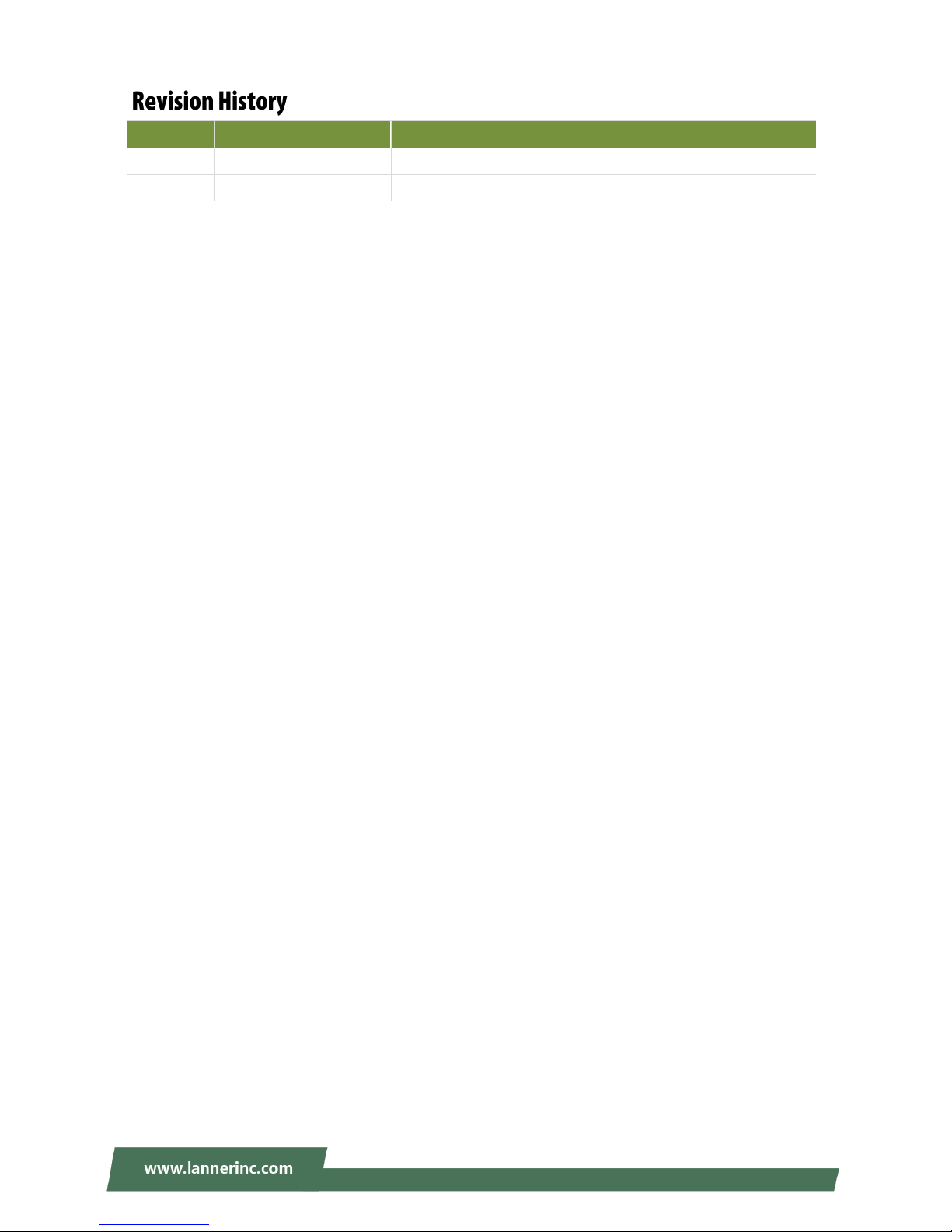
7
Version
Date
Descriptions
1.0
2018/04/03
1st Official Release
1.1
2018/08/27
Modified R6 Reset Button definition
Page 8
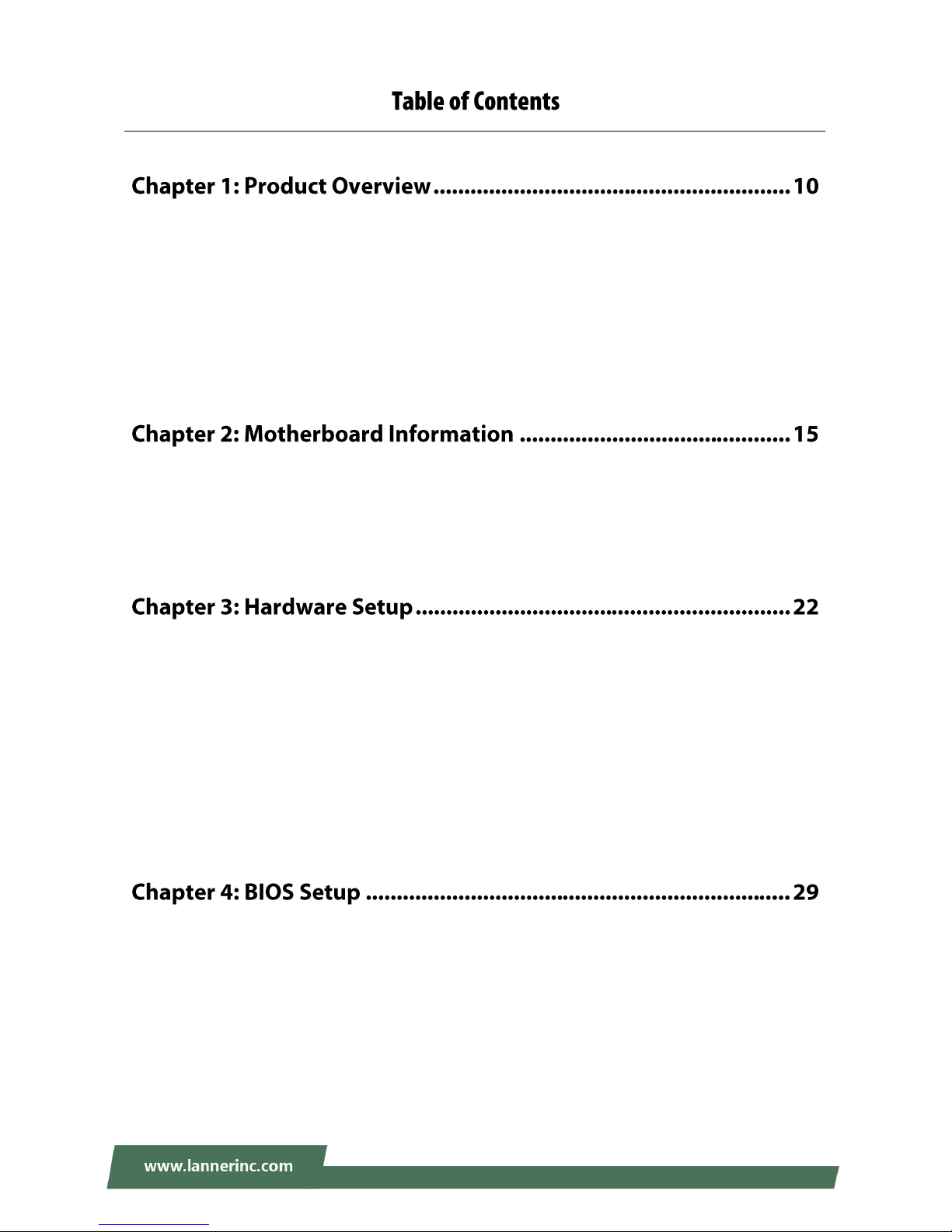
LEC-2137 User Manual
8
Package Content ......................................................................................................................... 10
Ordering Information ................................................................................................................. 11
System Specifications ................................................................................................................. 11
Front Panel ................................................................................................................................. 13
Rear Panel ................................................................................................................................... 14
Block Diagram ............................................................................................................................. 15
Motherboard Layout .................................................................................................................. 18
Internal Jumper & Connectors ................................................................................................... 19
Opening the Chassis ................................................................................................................... 22
Remove the PoE Power Board ................................................................................................... 23
Installing the System Memory .................................................................................................... 24
Installing the mSATA................................................................................................................... 25
Installing 3G Supported Module ................................................................................................ 26
Installing the Disk Drive .............................................................................................................. 28
Enter BIOS Setup ........................................................................................................................ 29
Main ............................................................................................................................................ 30
Advanced Setup .......................................................................................................................... 31
Chipset ........................................................................................................................................ 48
Security ....................................................................................................................................... 54
Page 9
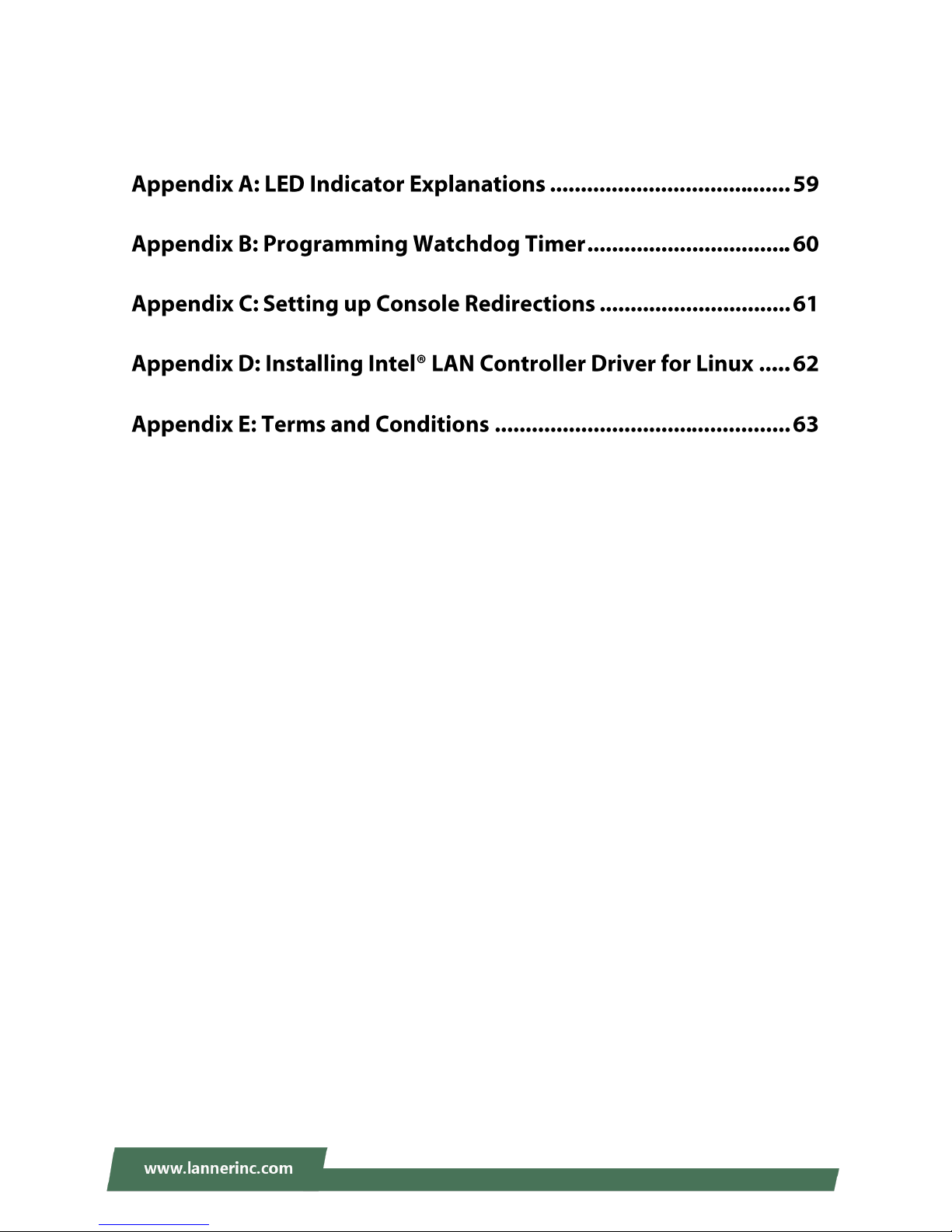
9
Boot Menu .................................................................................................................................. 57
Save and Exit Menu .................................................................................................................... 58
Warranty Policy .......................................................................................................................... 63
RMA Service ................................................................................................................................ 63
RMA Service Request Form ........................................................................................................ 64
Page 10

LEC-2137 User Manual
10
The LEC-2137 is a fanless and robust embedded box PC system utilizing the Intel Apollo Lake CPU with
improved graphical and media performance, including support USB 3.0, Low-powered DDR3/L and
VGA/HDMI display. The system is ideal for efficient imaging workflows, digital signage with secure content
delivery, visually appealing interactive clients (interactive kiosks, intelligent vending, ATM and point-of-sale
(POS) terminals) and industrial control systems.
Your package contains the following items:
1x LEC-2137 Embedded Compact PC
1x pack of Rubber Pads
1x Pack of Screws
1x Power Adapter
1x SATA Cable
Note: If you should find any components missing or damaged, please contact your dealer
immediately for assistance.
Screw Pack
SATA
Cable
Power
Adapter
LEC-2137
SATA Cable
Rubber Pads
Page 11
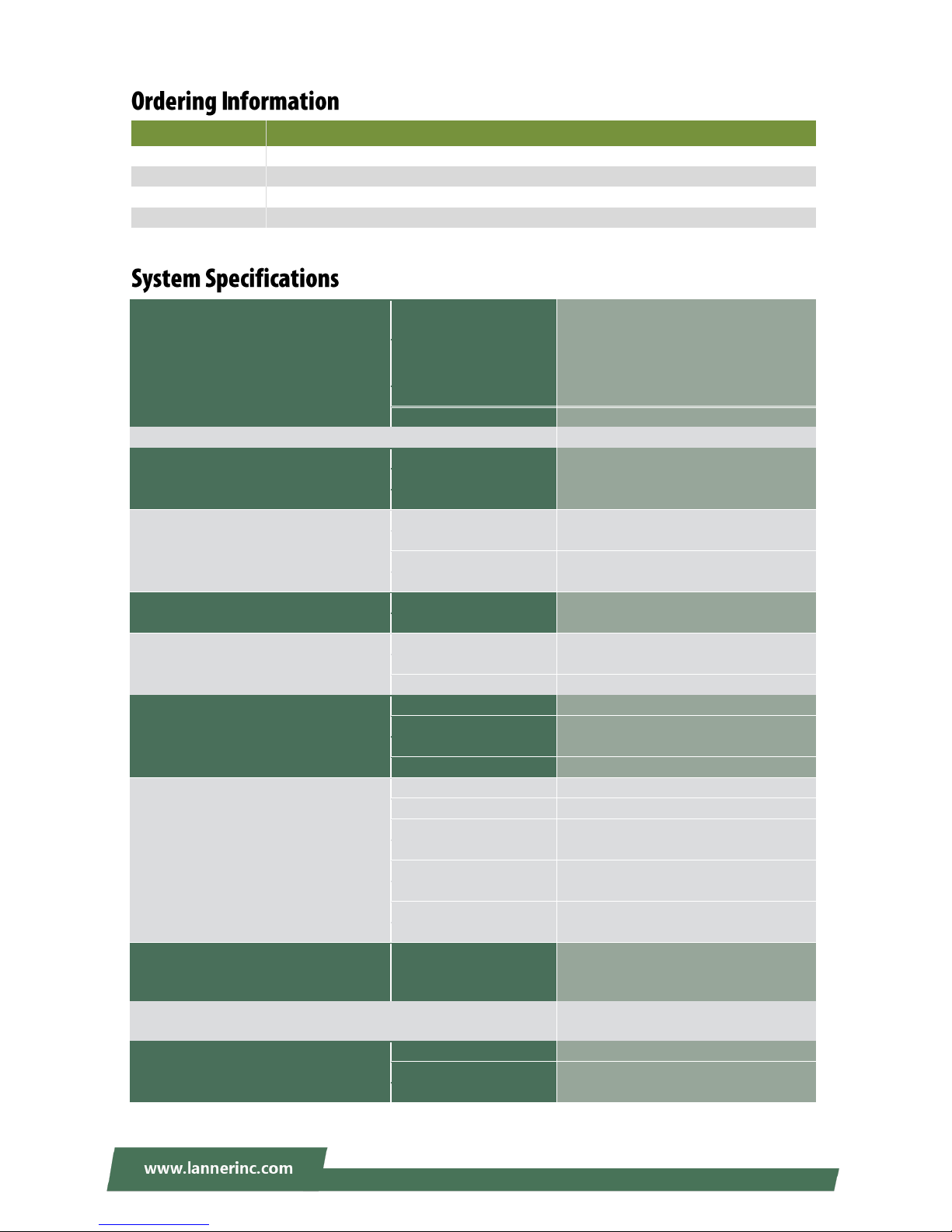
Chapter 1: Product Overview
11
SKU No.
LEC-2137A
Intel E3950 4 Cores+6x GbE
LEC-2137B
Intel E3950 4 Cores+2x GbE+ 4x PoE
LEC-2137C
Intel N3350 2 Cores+6x GbE
LEC-2137D
Intel N3350 2 Cores+2x GbE+ 4x PoE
Processor System
CPU
Intel® Atom™ x7-E3950 or Celeron®
N3350
Frequency
Base frequency 1.6 GHz/1.1 GHz
Burst frequency 2.0 GHz/2.4 GHz
Core Number
4C/2C
Chipset
SOC
Fanless
Yes
Memory
Technology
DDR3L 1333/1600/1866 MHz
Max. Capacity
8GB
Socket
1x 204-pin SODIMM
Graphic
Controller
Intel® HD Graphics
VGA
1x VGA, 1600 x 1200
DVI
-
HDMI
1x HDMI, 3840 x 2160@30Hz
Audio
Codec
-
Interface
-
Ethernet
Controller
Intel® i210
Speed
10/100/1000 Mbps
Interface
6x RJ45 (Including 4x PoE Option)
Storage
Type
SATA III
Installation
1x mSATA Socket (Half Size)
Type
SATA III
Installation
1x 2.5” HDD/SSD Drive Bay
I/O
Serial Port
1x RS-232/422/485, DB9 Male
Digital I/O
-
USB 2.0
2x Type A
USB 3.0
2x Type A
Power-On/ Reset Button
1x Power On/Off, 1x Reset
Remote
-
LED
Power/HDD/3G
Antenna Hole
2x SMA Antenna Hole
Expansion Interface
Mini-PCIe
1x Full-sized Socket with SIM Card
Reader, Socket with USB 2.0 signals
(only USB 2.0 )
Watchdog Timer
Watchdog Timer 1~255 Level Time Interval
System Reset, Software Programmable
Power
Power Type
ATX
Power Supply Voltage
+12VDC ~+30VDC
Connector
2-pin Terminal Block
Page 12
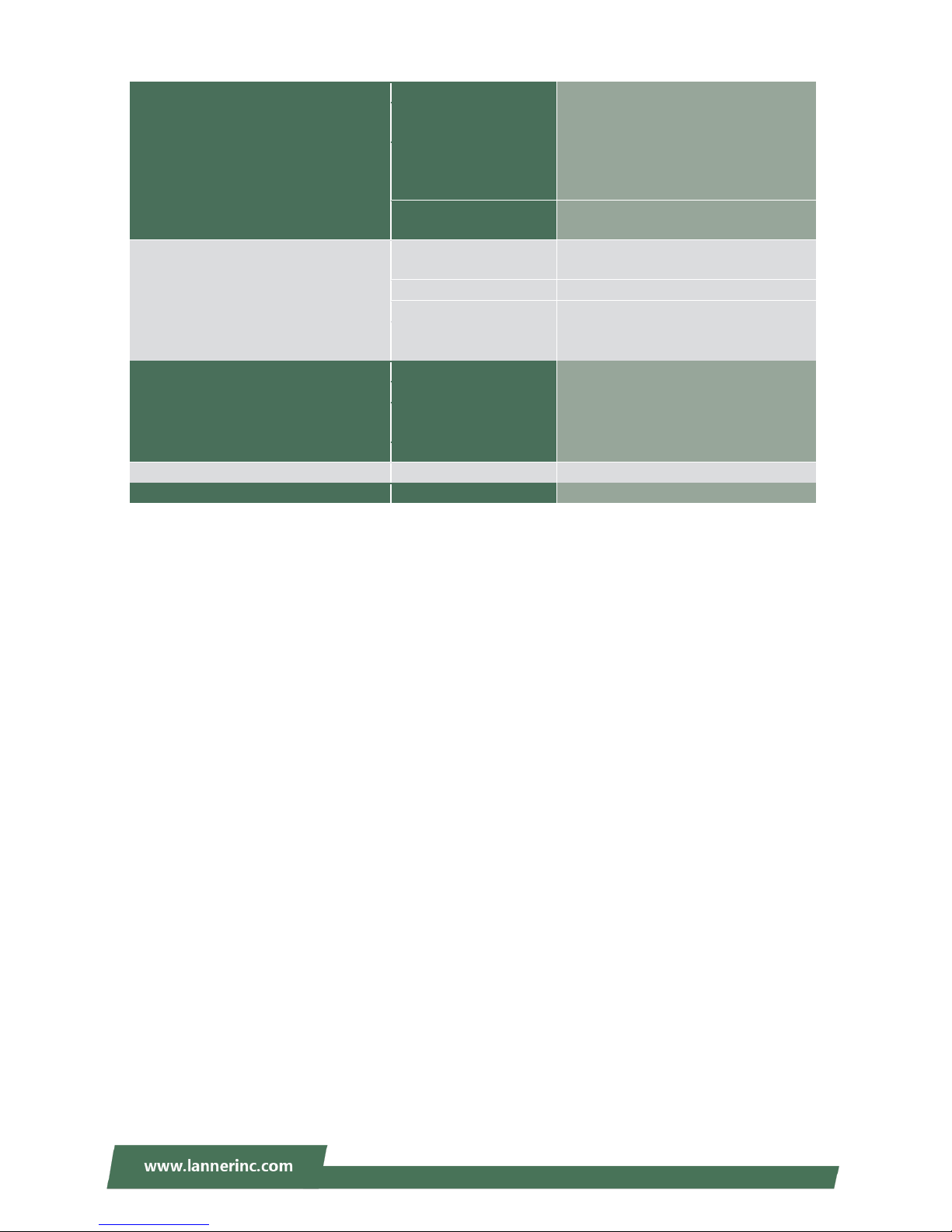
LEC-2137 User Manual
12
Power
Power Consumption (Idle)
10.266W
Power Consumption
(Full Load)
21.424W
Power consumption (with
all PoE ports supplying
power to 4x IP cameras)
54.405W
Power Adaptor
AC to DC, AC 90 to 240 VAC Input
DC 24VDC/2.5A 60W /120W
Environment
Operating Temperature
LEC-2137A/LEC-2137B: -20°C to 55°C
LEC-2137C/LEC-2137D: 0°C to 50°C
Storage Temperature
-20°C to 70°C
Relative Humidity
5% to 95%, non-condensing
Vibration
IEC 60068-2-64, 0.5Grms,
Random 5 to 500Hz, 40 Mins/Axis
Mechanical
Dimension (W x H x D)
198 x 57 x 143.8 mm
Construction
Aluminum + SGCC
Weight
With POE Board: 2.2 kg
Without POE Board: 2.1 kg
Mounting
Rack, VESA, Wallmount, DIN-rail
Driver Support
Microsoft Windows
Win 7/Win 10 Full
Certification
EMC
CE,FCC Class A
Page 13
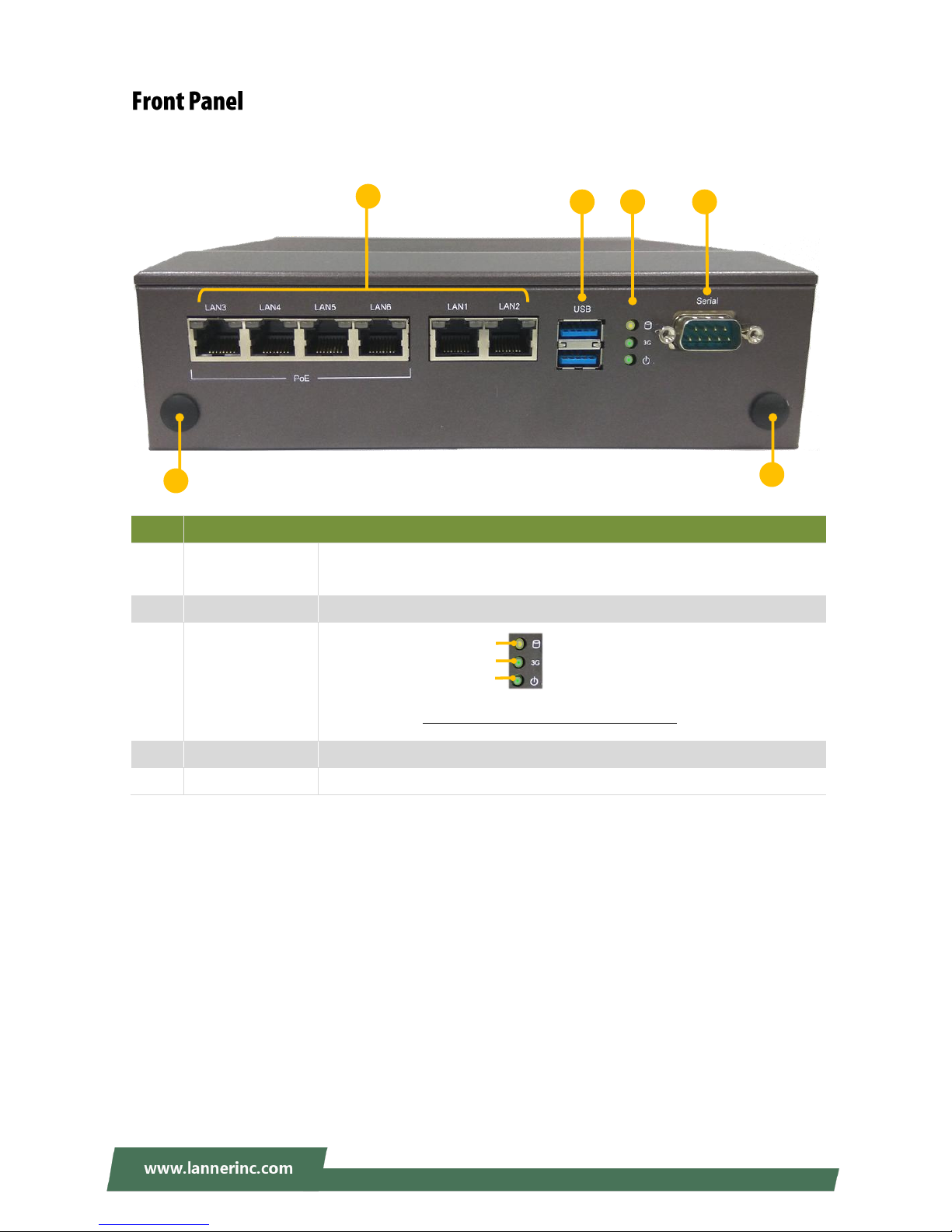
Chapter 1: Product Overview
13
No.
Description
F1
GbE & PoE Ports
6 x 100/1000Mbps Ethernet ports or
4x 100/1000Mbps PoE ports + 2x 100/1000Mbps Ethernet ports (by SKU)
F2
USB Port
2x USB 3.0 port
F3
LED Indicators
Please refer to Appendix A: LED Indicator Explanations for description of the
LED Indicators (including those on GbE Ports and Power Button)
F4
Serial Port
1x DB9 Male connector, RS-232/422/485
F5
Antenna Port
2x Antenna Hole with dust plug
F2
F4
F3
HDD Activity
WWAN Connection
Status System Power
F1
F5
F5
Page 14
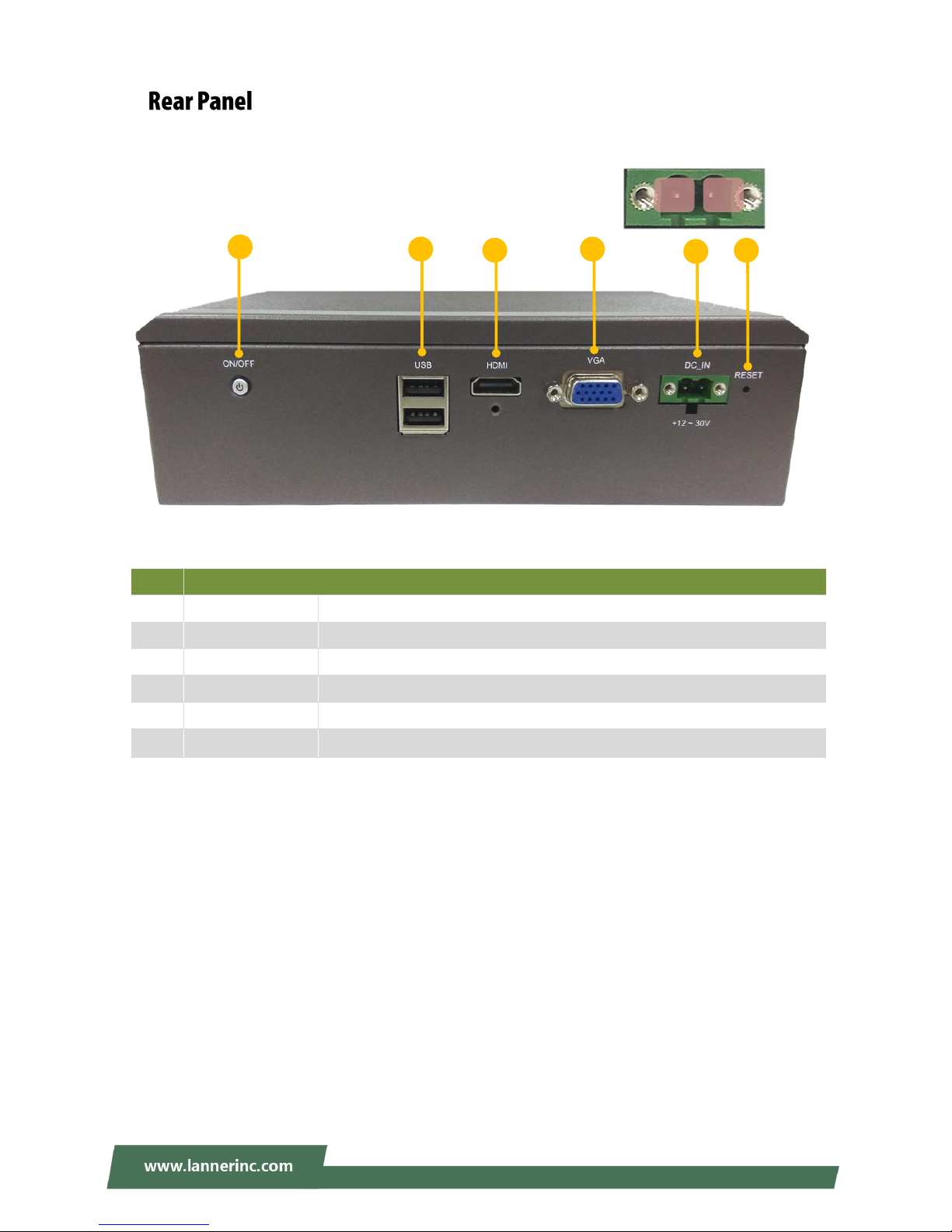
LEC-2137 User Manual
14
No.
Description
R1
Power Button
1x Power button with LED
R2
USB Port
2x USB 2.0 port
R3
HDMI Port
1x HDMI with screw
R4
Serial Port
1x DB9 Male connector, RS-232/422/485
R5
Power Supply
DC 24VDC, 2.5A 60W/120W, 2-pin terminal block
R6
Reset Button
Hardware reset
R2
R5
R3
R4
R1
R6
一
+
Page 15
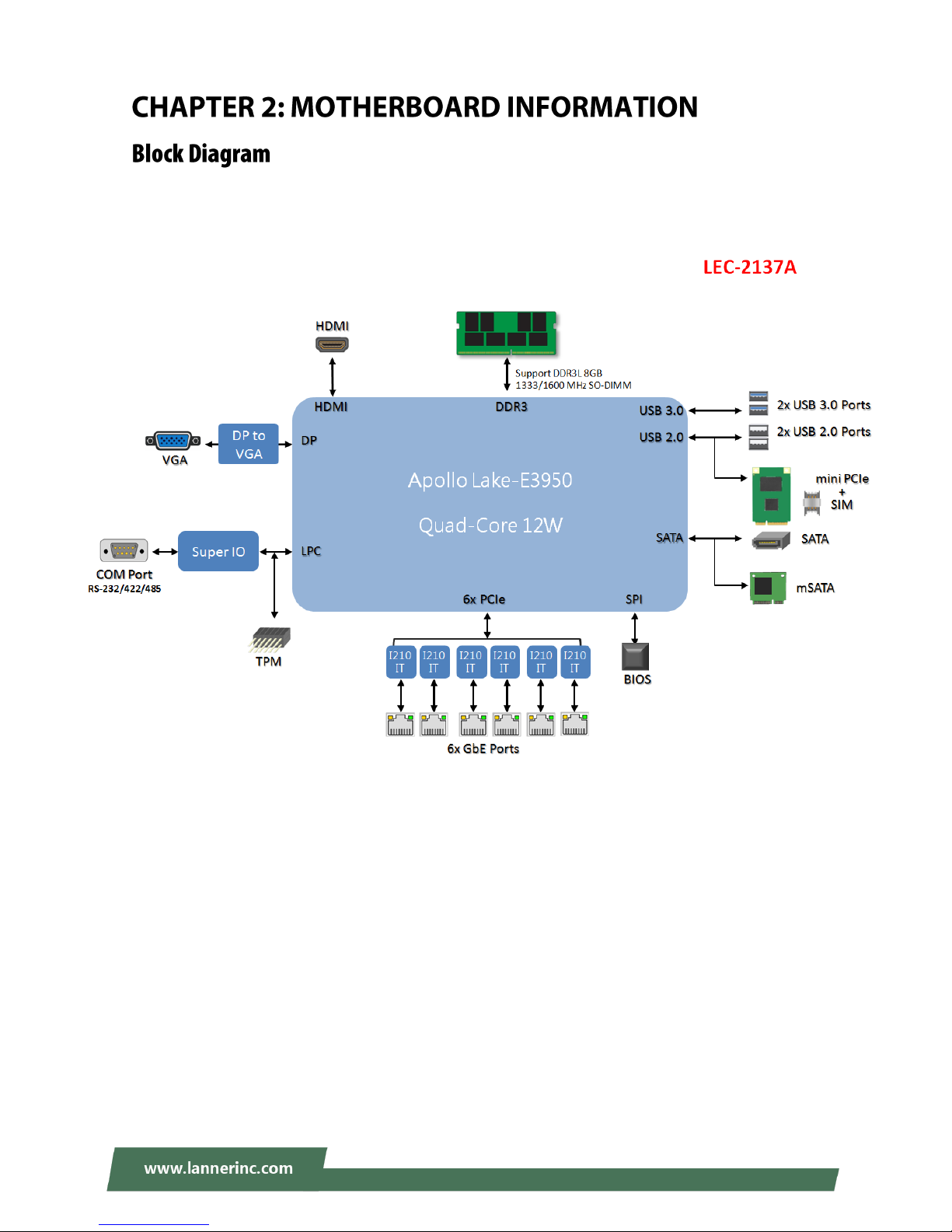
Chapter 2: Motherboard Information
15
The block diagram indicates how data flows among components on the motherboard. Please refer to the
following figure for your motherboard’s layout design.
Page 16
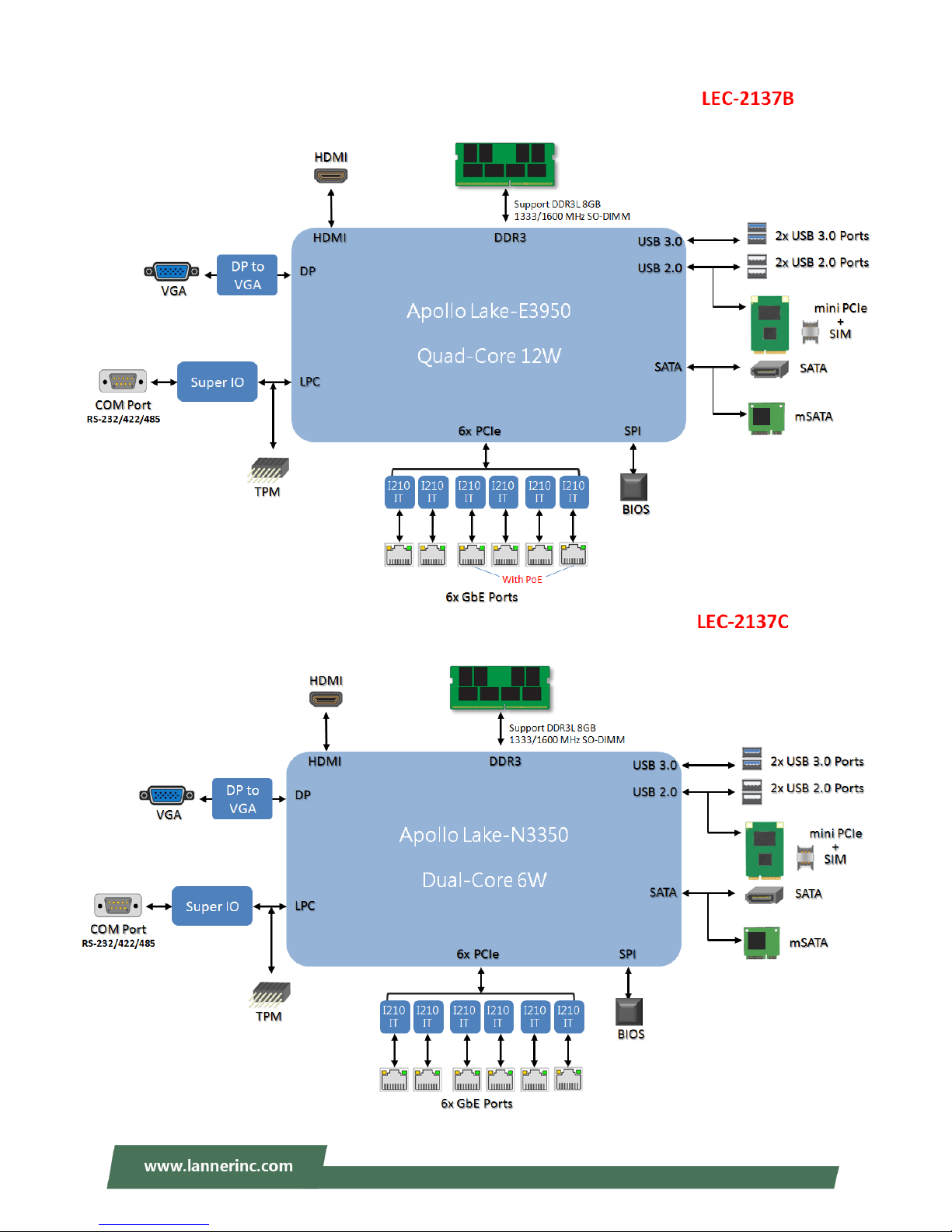
LEC-2137 User Manual
16
Page 17
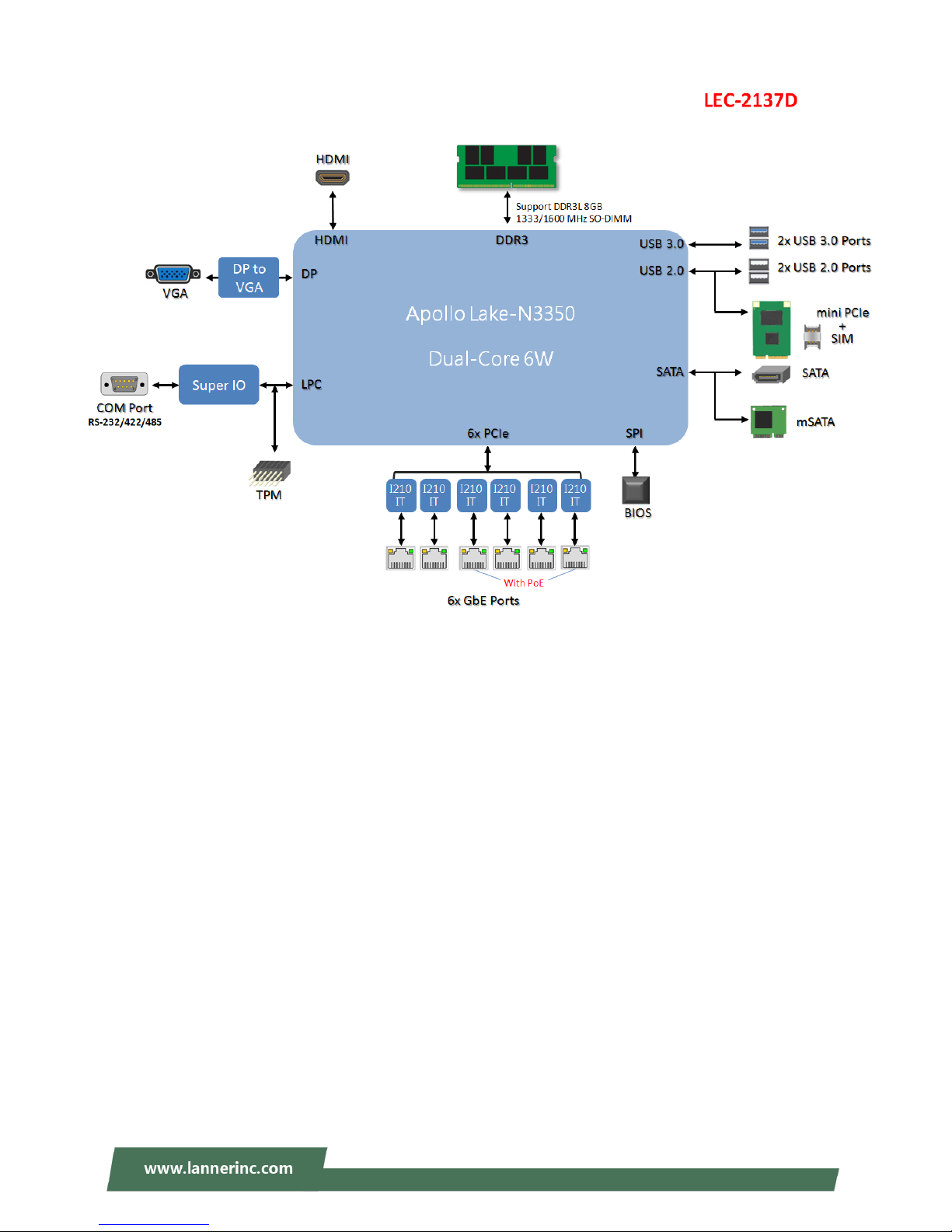
Chapter 2: Motherboard Information
17
Page 18

LEC-2137 User Manual
18
The motherboard layout shows the connectors and jumpers on the board. Refer to the following picture as
a reference of the pin assignments and the internal connectors.
M
M
M
P
P
P
C
C
C
I
I
I
E
E
E
1
1
1
S
S
S
I
I
I
M
M
M
1
1
1
S
S
S
A
A
A
T
T
T
A
A
A
P
P
P
W
W
W
R
R
R
1
1
1
J
J
J
C
C
C
M
M
M
O
O
O
S
S
S
2
2
2
S
S
S
A
A
A
T
T
T
A
A
A
M
M
M
S
S
S
A
A
A
T
T
T
A
A
A
1
1
1
L
L
L
P
P
P
C
C
C
1
1
1
J
J
J
S
S
S
P
P
P
I
I
I
J
J
J
C
C
C
M
M
M
O
O
O
S
S
S
1
1
1
Page 19
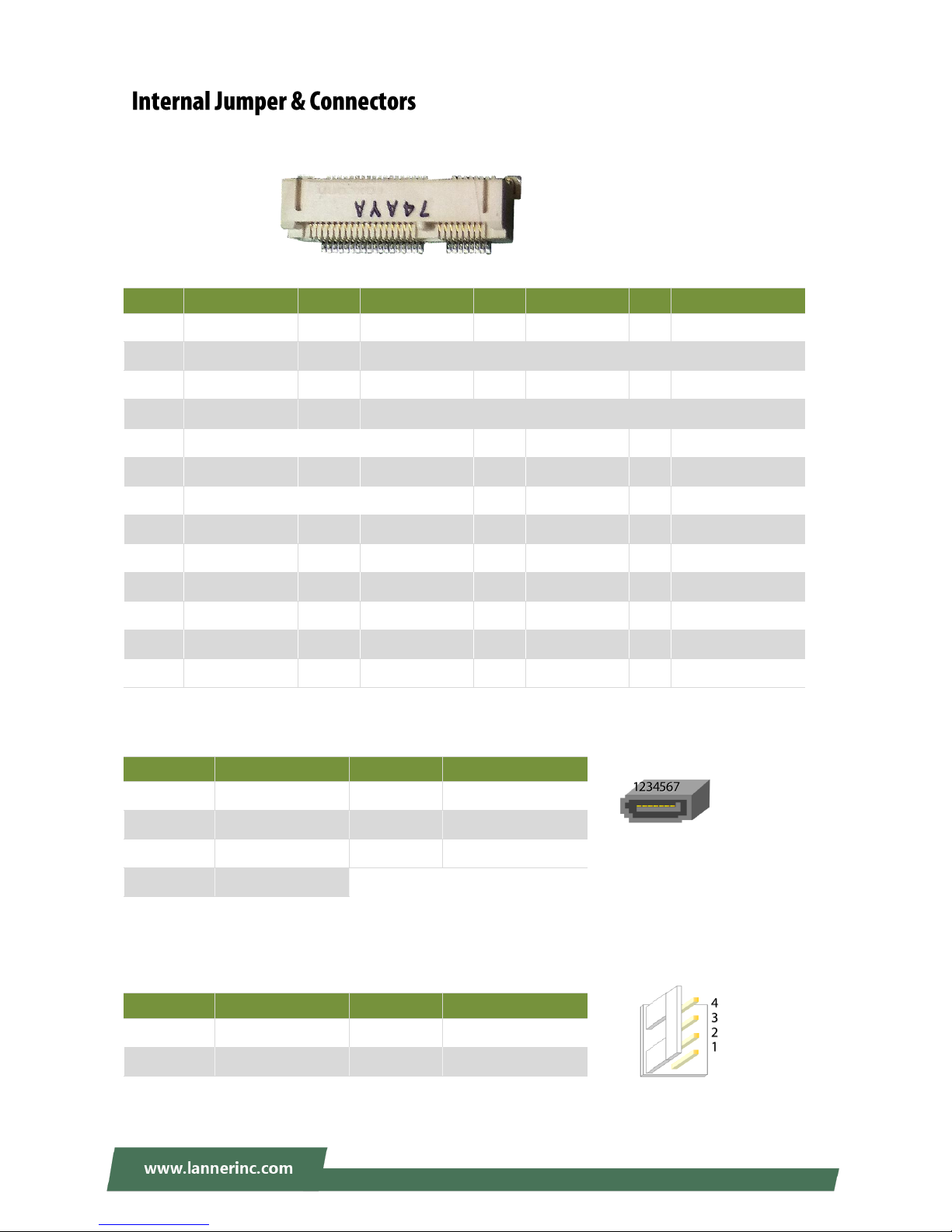
Chapter 2: Motherboard Information
19
MSATA1
SATA1
SATAPWR1
Pin
Description
Pin
Description
Pin
Description
Pin
Description
1
WAKE#
2
+3.3Vaux
3
COEX1 4 GND
5
COEX2
6
+1.5V
7
CLKREQ#
8
UIM_PWR
9
GND
10
UIM_DATA
11
REFCLK+
12
UIM_CLK
13
REFCLK-
14
UIM_RESET
15
GND
16
UIM_VPP
17
Reserve
18
GND
19
Reserve
20
W_DISABLE#
21
GND
22
PERST#
23
PERn0
24
+3.3Vaux
25
PERp0
26
GND
27
GND
28
+1.5V
29
GND
30
SMB_CLK
31
PETn0
32
SMB_DATA
33
PETp0
34
GND
35
GND
36
USB_D-
37
GND
38
USB_D+
39
+3.3Vaux
40
GND
41
+3.3Vaux
42
LED_WWAN#
43
GND
44
LED_WLAN#
45
Reserve
46
LED_WPAN#
47
Reserve
48
+1.5V
49
Reserve
50
GND
51
Reserve
52
+3.3Vaux
Pin
Description
Pin
Description
1
GND
2
TXP
3
TXN 4 GND
5
RXN 6 RXP
7
GND
Pin
Description
Pin
Description
1
+12V
2
GND
3
GND 4 +5V
51 17 15 1
52 18 16 2
Page 20
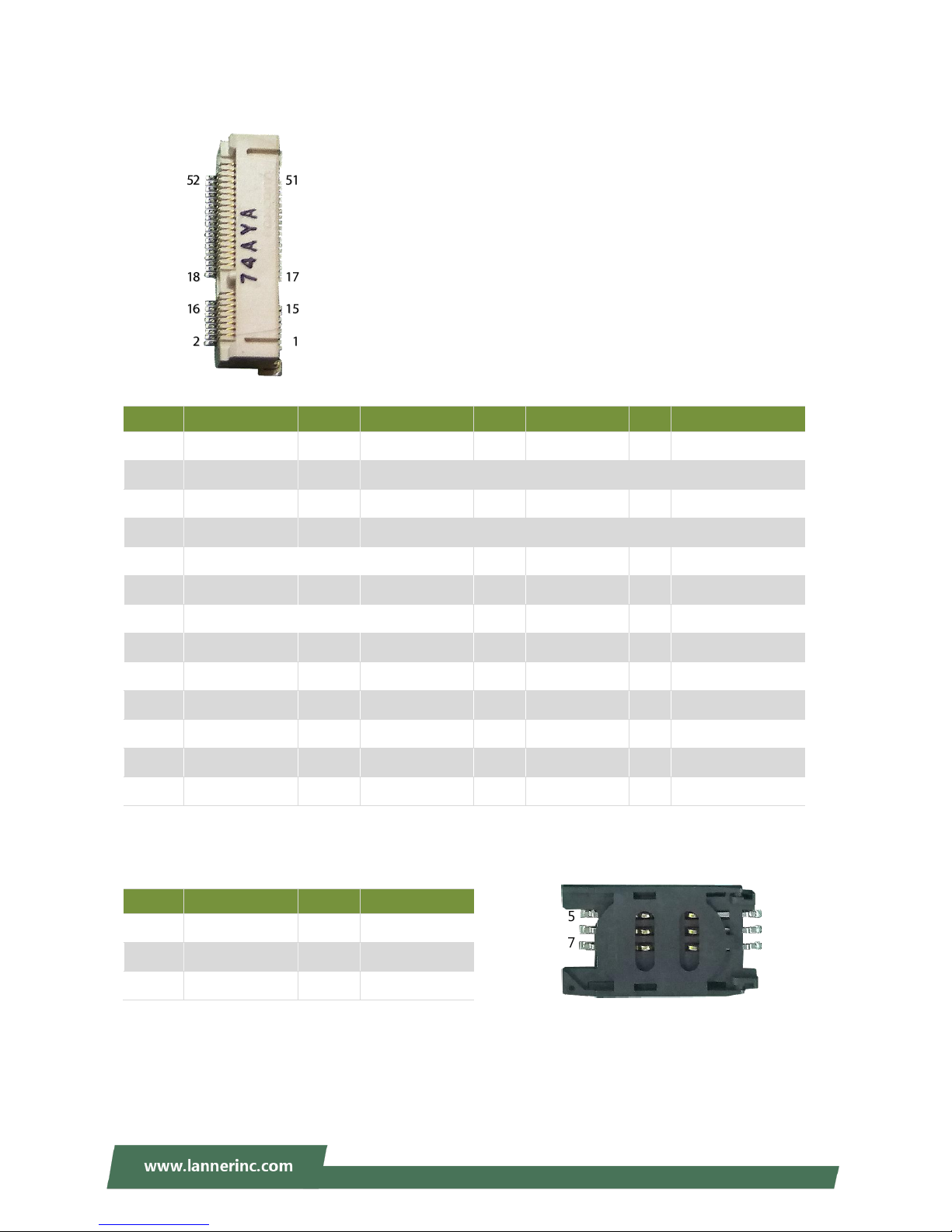
LEC-2137 User Manual
20
MPCIE1: Mini-PCIe socket with SIM card reader
SIM1
Pin
Description
Pin
Description
Pin
Description
Pin
Description
1
WAKE#
2
+3.3Vaux
3
COEX1 4 GND
5
COEX2
6
+1.5V
7
CLKREQ#
8
UIM_PWR
9
GND
10
UIM_DATA
11
Reserve
12
UIM_CLK
13
Reserve
14
UIM_RESET
15
GND
16
UIM_VPP
17
Reserve
18
GND
19
Reserve
20
W_DISABLE#
21
GND
22
PERST#
23
Reserve
24
+3.3Vaux
25
Reserve
26
GND
27
GND
28
+1.5V
29
GND
30
Reserve
31
Reserve
32
Reserve
33
Reserve
34
GND
35
GND
36
USB_D-
37
GND
38
USB_D+
39
+3.3Vaux
40
GND
41
+3.3Vaux
42
LED_WWAN#
43
GND
44
LED_WLAN#
45
Reserve
46
LED_WPAN#
47
Reserve
48
+1.5V
49
Reserve
50
GND
51
Reserve
52
+3.3Vaux
Pin
Description
Pin
Description
C1
UIM_PWR
C5
GND
C2
UIM_RST#
C6
UIM_VPP
C3
UIM_CLK
C7
UIM_DATA
C5 C1
C7 C3
Page 21

Chapter 2: Motherboard Information
21
JRI1 (Pin Header)
JSPI1 (Pin Header)
JCMOS1 & 2: (Pin Header)
Note: For your selection of CMOS function to work (Normal or Clear CMOS), please make sure you
have configured both the settings on both CMOS1 and CMOS2.
LPC1: (Pin Header)
Setting
Description
1-2 (Default): RI#
3-4: +5V
5-6: +12V
Pin
Description
Pin
Description
1
HOLD# 2 NC
3
CS# 4 +1.8V
5
MISO 6 NC
7
NC 8 CLK
9
GND
10
MOSI
Setting
Description
Setting
Description
1-2:
Normal (Default)
2-3:
Clear CMOS
Pin
Description
Pin
Description
1
CLK 2 AD1
3
RESET#
4
AD0
5
FRAME#
6
+3.3V
7
AD3 8 GND
9
AD2
10
GND
CMOS2
CMOS1
Page 22

LEC-2137 User Manual
22
To reduce the risk of personal injury, electric shock, or damage to the unit, please remove all power
connections to completely shut down the device. Also, please wear ESD protection gloves when conducting
the steps in this chapter.
1. Flip over the system and unscrew
the four screws indicated in the
picture.
2. Insert your fingers into both
grooves on the bottom panel and
lift the panel up to remove it.
2 1 2
Page 23

Chapter 3: Hardware Setup
23
As certain components and connectors such as the SODIMM slot are topped by the PoE Power board, you
will have to remove this board in order to reach these components.
Simply remove the four screws that lock the board to the motherboard to reveal the covered components.
PoE Power Board
Page 24

LEC-2137 User Manual
24
The motherboard supports SODIMM memory. Please follow the steps below to install the SODIMM
memory modules.
1. Follow the instructions in Remove the
PoE Power Board to reveal the
SODIMM slot.
2. Align the notch of the module with the socket key in the slot.
3. Press on the card to push it down vertically until it clicks into place.
1
2
Socket Key
Notch
Page 25

Chapter 3: Hardware Setup
25
The motherboard provides one mSATA slot. Follow the procedures below for installing an mSATA card.
1. Locate the mSATA slot.
2. Align the notch of the mSATA module
with the socket key in the slot, and
insert it at 30 degrees into the socket
until it is fully seated in the connector.
3. Push down on the module and secure
it with the screw that comes with it.
2 4 1
Notch
Socket
Key
3
Page 26

LEC-2137 User Manual
26
1. Locate MPCIE1 slot.
To install the SIM card:
2. Slide open the socket cover and lift the
cover on its hinges.
3. Insert the SIM card into the slot in the
cover with the gold contacts facing
down, and the angled corner of the
card is positioned correctly as shown in
the picture.
4. Push down the cover to close, and the
SIM card will come in contact with the
metal contacts in the socket. Finally,
Slide the socket cover to the Lock
position.
1
4
OPEN
LOCK
OPEN
LOCK
2
3
Page 27

Chapter 3: Hardware Setup
27
To install the 3G module
5. Align the notch of the module with the
socket key in the slot, and insert it at
30 degrees into the socket until it is
fully seated in the connector.
6. Push down on the module and secure
it with the screw that comes with it.
6
5
Notch
Socket
Key
Page 28

LEC-2137 User Manual
28
1. Fix the hard disk onto the inner side of the bottom panel with provided disk screws.
2. Insert the end of the SATA cable to the SATA contacts on the disk.
3. Insert the other end of the SATA data cable to the SATA port on the motherboard and the end of the
SATA power cable to the SATA Power port.
1
2
3
Page 29

Chapter 4: BIOS Setup
29
To enter the BIOS setup utility, simply follow the steps below:
1. Boot up the system.
2. Pressing the <Tab> or <Del> key immediately allows you to enter the Setup utility, then you will be
directed to the BIOS main screen.
3. Instructions of BIOS navigations:
Control Keys
Description
select a setup screen, for instance, [Main], [IntelRCSetup], [Security], [Boot], and
[Save & Exit]
select an item/option on a setup screen
<Enter>
select an item/option or enter a sub-menu
+/-
to adjust values for the selected setup item/option
F1
to display General Help screen
F2
to retrieve previous values, such as the parameters configured the last time you
had entered BIOS.
F3
to load optimized default values
F4
to save configurations and exit BIOS
<Esc>
exit the current screen
Page 30

LEC-2137 User Manual
30
Setup main page displays a description of BIOS information and project version information. You can also
set up the System Time and System Date here.
(The screenshots presented in section are for reference only)
Item
Description
System Date
The option allows the user to set the date on the system RTC.
Simply navigate to the month, day, or year and type in the correct numeric
value.
System Time
The option allows the user to set the Time on the system RTC.
Simply navigate to the hour, minute, or second and type in the correct
numeric value.
Page 31

Chapter 4: BIOS Setup
31
Use [←] / [→] to select [Advanced] setup screen. Under this screen, you may use [↑] [↓] to select an item
you want to configure.
Page 32

LEC-2137 User Manual
32
This option allows you to turn on/off the BIOS support for security device. Press <Enter> to access the
submenu. The default is “Enabled”.
Page 33

Chapter 4: BIOS Setup
33
This option allows you to configure parameters about Super IO Chip. Press “Enter “ to access the submenu.
Page 34

LEC-2137 User Manual
34
Serial port 1 Configuration
Item
Value
Description
Serial Port
Enabled
Disabled
Enable or Disable Serial Port 1.
Device Settings
NA
IO=3F8h; IRQ = 4
Com1 MODE
RS232
RS485
RS422
Select Com Mode as RS232/RS485/RS422.
Page 35

Chapter 4: BIOS Setup
35
This option allows you to monitor the PC Health status.
Item
Description
CPU Temp
This value reports the CPU temperature.
system Temp
This value reports the overall System temperature.
CPU VCORE
This value reports the CPU VCORE.
VSB5V
This value reports the VSB5V Input voltage.
3.3V
This value reports the 3.3V Input voltage.
VBAT
This value reports the VBAT Input voltage.
Page 36

LEC-2137 User Manual
36
This option allows you to enable or disable Watchdog Timer function. The default is “Disabled”.
Item
Value
Description
Watch Dog Timer
Enabled
Disabled
Enable or Disable Watch Dog function
Timer Count Mode
Second Mode
Minute Mode
Select Second Mode or Minute Mode
Timer out Value
1~255
Watch Dog Timer out Value
Page 37

Chapter 4: BIOS Setup
37
This option allows you to configure PoE GPIO pin output setting.
Item
Value
Description
POE GPIO Pin 1
Output Low
Output High
Configuration POE GPIO Pin 1
POE GPIO Pin 2
Output Low
Output High
Configuration POE GPIO Pin 2
POE GPIO Pin 3
Output Low
Output High
Configuration POE GPIO Pin 3
POE GPIO Pin 4
Output Low
Output High
Configuration POE GPIO Pin 4
Page 38

LEC-2137 User Manual
38
This option allows you to configure parameters about serial port console redirection. Press “Enter “to access
the submenu. The default is “Enabled”.
Item
Value
Description
Console Redirection
Disabled
Enabled
Console Redirection Enabled or Disabled
Page 39

Chapter 4: BIOS Setup
39
Console Redirection Settings
Select this item to enter the setting sub-menu. These settings specify how the host computer and the
remote computer will exchange data. Both computers should have the same or compatible settings.
Item
Value
Description
Terminal Type
VT100
VT100+
VT-UTF8
ANSI
ANSI: Extended ASCII char set.
VT100: ASCII char set.
VT100+: Extends VT100 to support color,
function keys, etc.
VT-UTF8: Uses UTF8 encoding to map
Unicode chars onto 1 or more bytes.
Bits per second
9600
19200
38400
57600
115200
Selects serial port transmission speed. The
speed must be matched on the other side.
Long or noisy lines may require lower speeds.
Data Bits
7
8
Data Bits
Parity
None
Even
A parity bit can be sent with the data bits to
detect some transmission errors.
Page 40

LEC-2137 User Manual
40
Odd
Mark
Space
Stop Bits
1
2
Stop bits indicate the end of a serial data
packet.
Flow Control
None
Hardware RTS/CTS
Flow control can prevent data loss from buffer
overflow.
VT-UTF8 Combo Key
Support
Disabled
Enabled
Enable VT-UTF8 Combination Key Support for
ANSI/VT100 terminals
Recorder Mode
Disabled
Enabled
With this mode enabled only text will be sent.
This is to capture Terminal data.
Putty KeyPad
VT100
LINUX
XTERM86
SCO
ESCN
VT400
Select FunctionKey and KeyPad on Putty.
Page 41

Chapter 4: BIOS Setup
41
This option allows you to configure socket specific CPU information.
Page 42

LEC-2137 User Manual
42
Socket 0 CPU Information
Page 43

Chapter 4: BIOS Setup
43
CPU Power Management Configuration
Item
Value
Description
EIST
Disabled
Enabled
Enable/Disable Intel SpeedStep
Turbo Mode
Disabled
Enabled
Enable/Disable Turbo mode
Page 44

LEC-2137 User Manual
44
This option allows you to enable or disable ROM execution settings.
Item
Value
Description
CSM Support
Disabled
Enabled
Enable/Disable CSM Support
Network
Do Not Launch
UEFI
Legacy
Controls the execution of UEFI and Legacy
PXE OpROM
Storage
Do Not Launch
UEFI
Legacy
Controls the execution of UEFI and Legacy
Storage OpROM
Video
Do Not Launch
UEFI
Legacy
Controls the execution of UEFI and Legacy
Video OpROM
Other PCI device
Do Not Launch
UEFI
Legacy
Determines OpROM execution policy for
devices other than Network, Storage, or
Video
Page 45

Chapter 4: BIOS Setup
45
This option allows you to change USB configuration parameters.
Legacy USB Support
Item
Value
Description
Legacy USB Support
Auto
Enabled
Disabled
Enables Legacy USB support. “Auto“ disables
legacy support if no USB devices are connected.
“Disabled“ will keep USB devices available only
for EFI applications. The default is “Enabled “.
Page 46

LEC-2137 User Manual
46
Item
Value
Description
PXE Function
LAN1
Disabled
Select On-Board LAN for enabling PXE boot
function.
Page 47

Chapter 4: BIOS Setup
47
Item
Value
Description
EIST(GV3)
Disable
Enabled
Enable/Disable EIST. GV3 and TM1 must be
enabled for TM2 to be available. GV3 must be
enabled for Turbo. Auto - Enable for B0 CPU
stepping, all others disabled, change setting to
override.
CPU C State
Disabled
Enabled
"Enables the Enhanced Cx state of the CPU, takes
effect after a reboot. Auto - Enable for B0 CPU
stepping, all others disabled, change setting to
override.
Page 48

LEC-2137 User Manual
48
Page 49

Chapter 4: BIOS Setup
49
This option enables or disables fast boot which skips memory training and attempts to boot using last
known good configuration. The default is “Enabled”.
Item
Value
Description
Max TOLUD
2 GB
2.25 GB
2.5 GB
2.75 GB
3 GB
Maximum Value of TOLUD
Page 50

LEC-2137 User Manual
50
Item
Value
Description
OS Selection
Windows
Android
Win 7
Intel Linux
Select the target OS
Page 51

Chapter 4: BIOS Setup
51
Page 52

LEC-2137 User Manual
52
SATA Driver
Page 53

Chapter 4: BIOS Setup
53
Miscellaneous Configuration
Item
Value
Description
High Precision Timer
Disabled
Enabled
Enable or Disable the High Precision Event Timer
Restore AC Power
Loss
Power On
Power Off
Last State
Specify what state to go to when power is
re-applied after a power failure (G3 State). S0
state: System will boot directly as soon as power
applied.
Page 54

LEC-2137 User Manual
54
Use [←] / [→] to select [Security] setup screen. Under this screen, you may use [↑] [↓] to select an item you
would like to configure.
Administrator Password & User Password:
Item
Description
Administrator
Password
If ONLY the Administrator's password is set, then this only limits access to
Setup and is only asked for when entering Setup.
User Password
If ONLY the User's password is set, then this is a power-on password and
must be entered to boot or enter Setup. In Setup, the User will have
Administrator rights.
Page 55

Chapter 4: BIOS Setup
55
Secure Boot
Enter Secure Boot page for more related settings.
Item
Value
Description
Attempt Secure Boot
Disabled
Enabled
Secure Boot activated when Platform Key(PK) is
enrolled, System mode is User/Deployed, and
CSM function is disabled
Secure Boot Mode
Standard
Custom
Secure Boot mode selector:
In Custom mode, Secure Boot Variables can be
configured without authentication
Page 56

LEC-2137 User Manual
56
Key Management
Item
Value
Description
Provision Factory
Defaults
Disabled
Enabled
Allow to provision factory default Secure Boot
keys when System is in Setup Mode.
Install Factory Default
keys
None
Force System to User Mode - install all Factory
Default keys
Enroll Efi Image
None
Allow the image to run in Secure Boot mode.
Enroll SHA256 hash of the binary into
Authorized Signature Database (db)
Page 57

Chapter 4: BIOS Setup
57
Select the Boot menu item from the BIOS setup screen to enter the [Boot] Setup screen.
Item
Value
Description
Quiet Boot
Disabled
Enabled
Enables or disables Quiet Boot option.
Boot mode select
LEGACY
UEFI
Select boot mode LEGACY/ UEFI.
Page 58

Select the Save and Exit menu item from the BIOS setup screen to enter the [Save and Exit] Setup screen.
Users can select any of the items in the left frame of the screen.
Save Changes and Exit
When you have completed the system configuration, select this
option to save the changes and Exit from BIOS Setup, so the new
system configuration parameters can take effect. This window will
appear after the ‘Save Changes and Exit’ option is selected. Select
YES to save changes and exit Setup.
Discard Changes and Exit
Select this option to quit Setup without saving any modifications to the
system configuration. This window will appear after the ‘Discard Changes and
Exit’ option is selected. Select YES to discard changes and exit Setup.
Restore Defaults
Restore default values for all setup options. Select YES to load Optimized
Defaults.
Page 59

Appendix A: LED Indicator Explanations
59
The status explanations of LED indicators on Front Panel are as follows:
Power-Off mode:
The system is not connected to any
power source.
Stand-by mode:
The system is connected with power
source; ready for powering up with a
push on the button.
Power-On mode:
The system is powered on. Perform a
graceful shutdown using the service
commands to ensure that all of your
data is saved.
System Power
Solid Green
The system is powered on
Off
The system is powered off
WWAN Connection
Solid Green
The system is connected with WWAN network.
Blinking Green
The system is transmitting/receiving data via WWAN connection
Off
HDD Activity
Blinking Amber
Data access activity
Off
No data access activity
Link Activity
Blinking Amber
Link has been established and there is activity on this port
Solid Amber
Link has been established and there is no activity on this port
Off
No link has been established
Speed
Off
Operating as a 10-Mbps connection
Solid Green
Operating as a 100-Mbps connection
Link Activity
Speed
HDD Activity
WWAN Connection
Status System Power
Page 60

LEC-2137 User Manual
60
A watchdog timer is a piece of hardware that can be used to automatically detect system anomalies and
reset the processor in case there are any problems. Generally speaking, a watchdog timer is based on a
counter that counts down from an initial value to zero. The software selects the counter’s initial value and
periodically restarts it. Should the counter reach zero before the software restarts it, the software is
resumed to be malfunctioning and the processor’s reset signal is asserted. Thus, the processor will be
restarted as if a human operator had cycled the power.
To execute the utility: enter the number of seconds to start the countdown before the system can be reset.
wd_tst -swt xxx (Set Watchdog Timer 1-255 seconds and start to count-down)
wd_tst -stop (Stop Watchdog Timer)
For a reference utility that contains sample code for watchdog function programming, please visit
http://www.lannerinc.com/support/download-center/drivers, enter the product category and download
the utility package of LEC-2137.
Watchdog Timer
Processor
Reset
Restart
Clock
Page 61

Appendix C: Setting up Console Redirections
61
Console redirection lets you monitor and configure a system from a remote terminal computer by
re-directing keyboard input and text output through the serial port. The following steps illustrate how to
use this feature. The BIOS of the system allows the redirection of the console I/O to a serial port. With this
configured, you can remotely access the entire boot sequence through a console port.
1. Connect one end of the console cable to console port of the system and the other end to the serial port
of the Remote Client System.
2. Configure the following settings in the BIOS Setup menu:
BIOS > Advanced > Serial Port Console Redirection > Console Redirection Settings, select 115200
for the Baud Rate, None. for Flow control, 8 for the Data Bit, None for Parity Check, and 1 for the Stop
Bit.
3. Configure console redirection related settings on the client system. You can use a terminal emulation
program that features communication with serial COM ports such as TeraTerm or Putty. Make sure the
serial connection properties of the client conform to those set in Step 1 for server.
Page 62

LEC-2137 User Manual
62
To install the Intel® LAN controller base driver for the Red Hat® and Linux operating system, please visit
http://www.lannerinc.com/support/download-center/drivers, enter the product category and download the
utility package of LEC-2137.
For the latest driver update, please visit Intel® download center at https://downloadcenter.intel.com/, use
the keyword search or the filter to access the driver’s product page, and then download the latest controller
driver as well as the ReadMe document.
Product Name
Keyword
I210
Product Category
Ethernet Products Gigabit Ethernet Controllers
Intel® Ethernet Server Adapter I210 Series
Download Type
Drivers
Operating System
Linux*
Product page
Intel® Network Adapter Driver for 82575/6, 82580, I350, and I210/211-Based
Gigabit Network Connections for Linux*
Page 63

Appendix E: Terms and Conditions
63
1. All products are under warranty against defects in materials and workmanship for a period of one year
from the date of purchase.
2. The buyer will bear the return freight charges for goods returned for repair within the warranty period;
whereas the manufacturer will bear the after service freight charges for goods returned to the user.
3. The buyer will pay for the repair (for replaced components plus service time) and transportation charges
(both ways) for items after the expiration of the warranty period.
4. If the RMA Service Request Form does not meet the stated requirement as listed on “RMA Service,“ RMA
goods will be returned at customer’s expense.
5. The following conditions are excluded from this warranty:
Improper or inadequate maintenance by the customer
Unauthorized modification, misuse, or reversed engineering of the product
Operation outside of the environmental specifications for the product.
1. To obtain an RMA number, simply fill out and fax the “RMA Request Form“ to your supplier.
2. The customer is required to fill out the problem code as listed. If your problem is not among the codes
listed, please write the symptom description in the remarks box.
3. Ship the defective unit(s) on freight prepaid terms. Use the original packing materials when possible.
4. Mark the RMA# clearly on the box.
Note: Customer is responsible for shipping damage(s) resulting from inadequate/loose packing
of the defective unit(s). All RMA# are valid for 30 days only; RMA goods received after the
effective RMA# period will be rejected.
Page 64

LEC-2137 User Manual
64
When requesting RMA service, please fill out the following form. Without this form enclosed, your RMA
cannot be processed.
