Page 1

Embedded &
Industrial Computing
Hardware Platforms for Embedded and Industrial Computing
LEC-2055
Preliminary
User's Manual
>>
Publication date:2011-08-10
Page 2
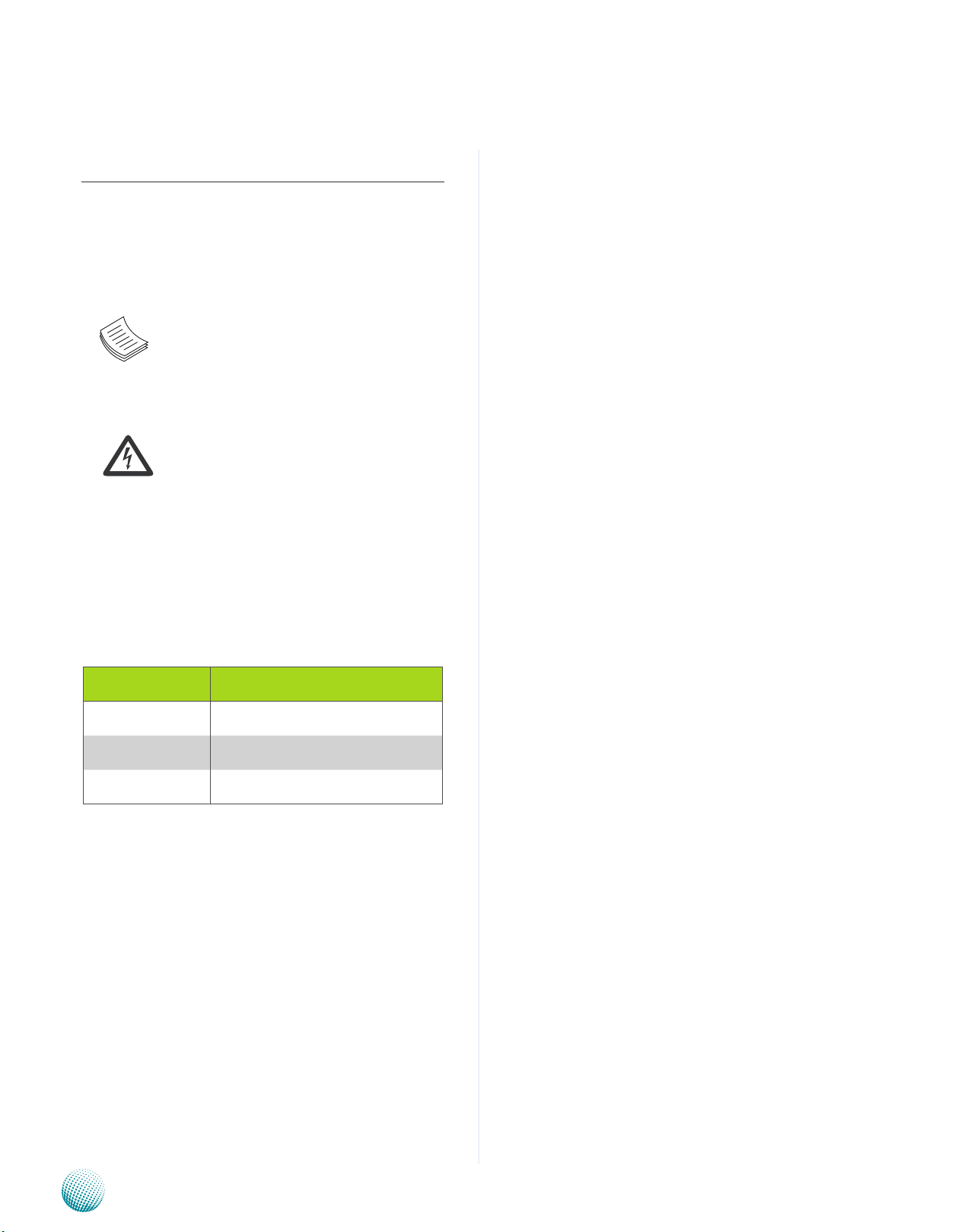
About
About
Overview
Icon Descriptions
The icons are used in the manual to serve as an indication
of interest topics or important messages. Below is a
description of these icons:
NOTE: This check mark indicates that
there is a note of interest and is something
that you should pay special attention to
while using the product.
Online Resources
The listed websites are links to the on-line product
information and technical support.
Resource Website
Lanner http://www.lannerinc.com
Product Resources http://assist.lannerinc.com
WARNING: This exclamation point
indicates that there is a caution or
warning and it is something that could
damage your property or product.
Acknowledgement
Intel, Pentium and Celeron are registered trademarks of
Intel Corp.
Microsoft Windows and MS-DOS are registered trademarks
of Microsoft Corp.
All other product names or trademarks are properties of
their respective owners.
Compliances and Certification
CE Certication
This product has passed the CE test for environmental
specifications. Test conditions for passing included the
equipment being operated within an industrial enclosure.
In order to protect the product from being damaged by
ESD (Electrostatic Discharge) and EMI leakage, we strongly
recommend the use of CE-compliant industrial enclosure
products.
FCC Class A Certication
This equipment has been tested and found to comply
with the limits for a Class A digital device, pursuant to Part
15 of the FCC Rules. These limits are designed to provide
reasonable protection against harmful interference when
the equipment is operated in a commercial environment.
This equipment generates, uses and can radiate radio
frequency energy and, if not installed and used in
accordance with the instruction manual, may cause
harmful interference to radio communications. Operation
of this equipment in a residential area is likely to cause
harmful interference in which case the user will be required
to correct the interference at his own expense.
RMA http://eRMA.lannerinc.com
Copyright and Trademarks
This document is copyrighted, © 2011. All rights are
reserved. The original manufacturer reserves the right to
make improvements to the products described in this
manual at any time without notice.
No part of this manual may be reproduced, copied,
translated or transmitted in any form or by any means
without the prior written permission of the original
manufacturer. Information provided in this manual is
intended to be accurate and reliable. However, the original
manufacturer assumes no responsibility for its use, nor for
any infringements upon the rights of third parties that
may result from such use.
Embedded and Industrial Computing
2
Page 3
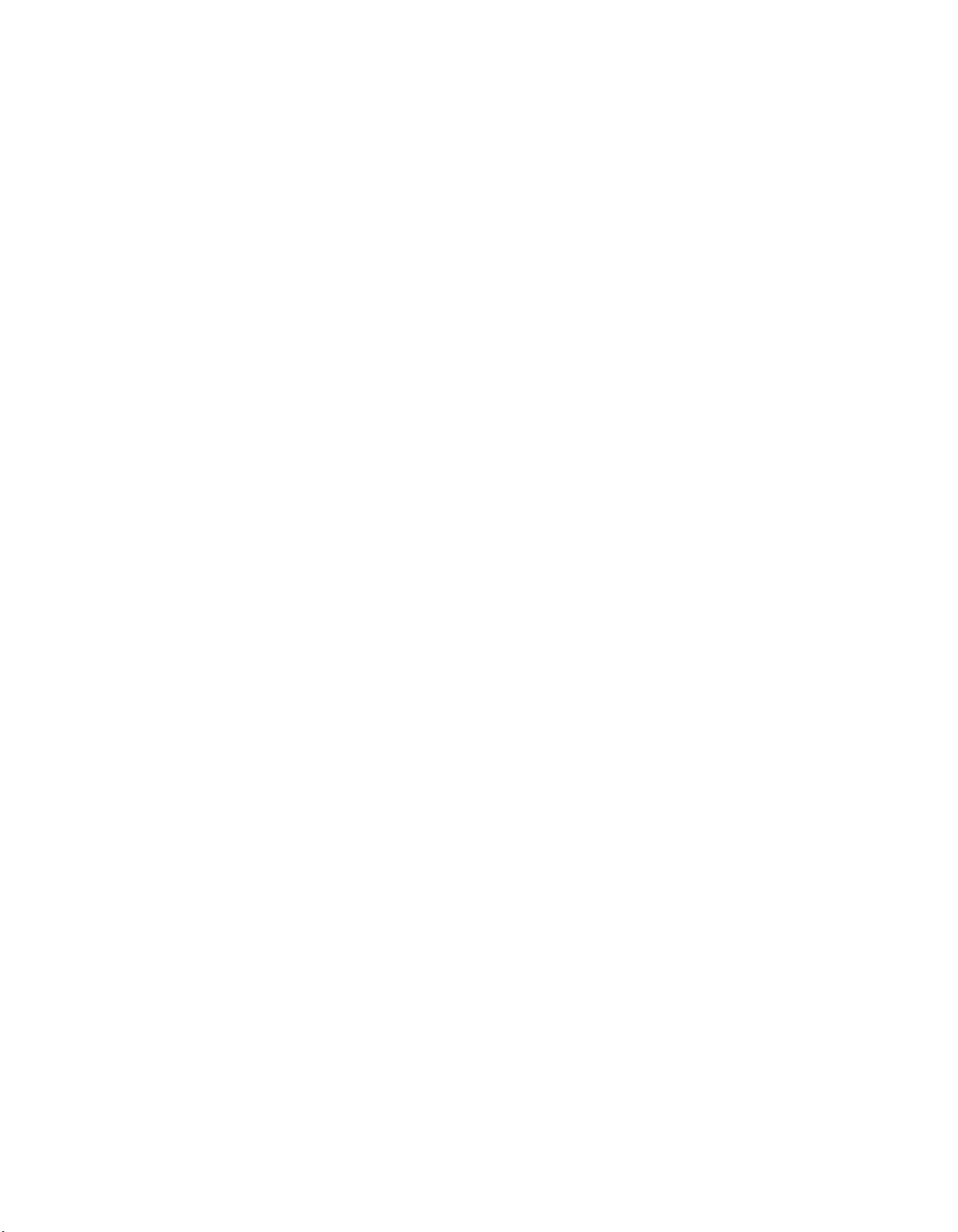
TTaTTable of Contentsbeable of Contents
Chapter 1: Introduction 4
System Specication . . . . . . . . . . . . . . . . . . . . . . . . . . . . . . . . . . . . . . . . . . . 4
Package Contents . . . . . . . . . . . . . . . . . . . . . . . . . . . . . . . . . . . . . . . . . . . . . 5
Chapter 2: System Components 6
System Drawing . . . . . . . . . . . . . . . . . . . . . . . . . . . . . . . . . . . . . . . . . . . . . . 6
Block Diagram . . . . . . . . . . . . . . . . . . . . . . . . . . . . . . . . . . . . . . . . . . . . . . . 7
Front Components. . . . . . . . . . . . . . . . . . . . . . . . . . . . . . . . . . . . . . . . . . . . . 8
Rear Components . . . . . . . . . . . . . . . . . . . . . . . . . . . . . . . . . . . . . . . . . . . . . 9
Chapter 3: Board Layout 10
External Connectors. . . . . . . . . . . . . . . . . . . . . . . . . . . . . . . . . . . . . . . . . . . .10
Internal Connectors and Jumpers . . . . . . . . . . . . . . . . . . . . . . . . . . . . . . . . . . .11
Connectors and Jumpers List. . . . . . . . . . . . . . . . . . . . . . . . . . . . . . . . . . . . . .12
Jumper Settings . . . . . . . . . . . . . . . . . . . . . . . . . . . . . . . . . . . . . . . . . . . . . .13
Chapter 4: Hardware Setup 16
Preparing the Hardware Installation. . . . . . . . . . . . . . . . . . . . . . . . . . . . . . . . . .16
Installing the System Memory . . . . . . . . . . . . . . . . . . . . . . . . . . . . . . . . . . . . .16
Installing a CompactFlash Card. . . . . . . . . . . . . . . . . . . . . . . . . . . . . . . . . . . . .16
Wireless Module Installation . . . . . . . . . . . . . . . . . . . . . . . . . . . . . . . . . . . . . .17
3G SIM Card Installation . . . . . . . . . . . . . . . . . . . . . . . . . . . . . . . . . . . . . . . . .17
Installing the Hard Disk . . . . . . . . . . . . . . . . . . . . . . . . . . . . . . . . . . . . . . . . . .18
Connecting Power . . . . . . . . . . . . . . . . . . . . . . . . . . . . . . . . . . . . . . . . . . . . .18
Wall Mounting . . . . . . . . . . . . . . . . . . . . . . . . . . . . . . . . . . . . . . . . . . . . . . .19
Appendix F: Programming Watchdog Timer 20
Appendix G:
Terms and Conditions 22
Warranty Policy . . . . . . . . . . . . . . . . . . . . . . . . . . . . . . . . . . . . . . . . . . . .22
RMA Service . . . . . . . . . . . . . . . . . . . . . . . . . . . . . . . . . . . . . . . . . . . . . .22
3
Page 4
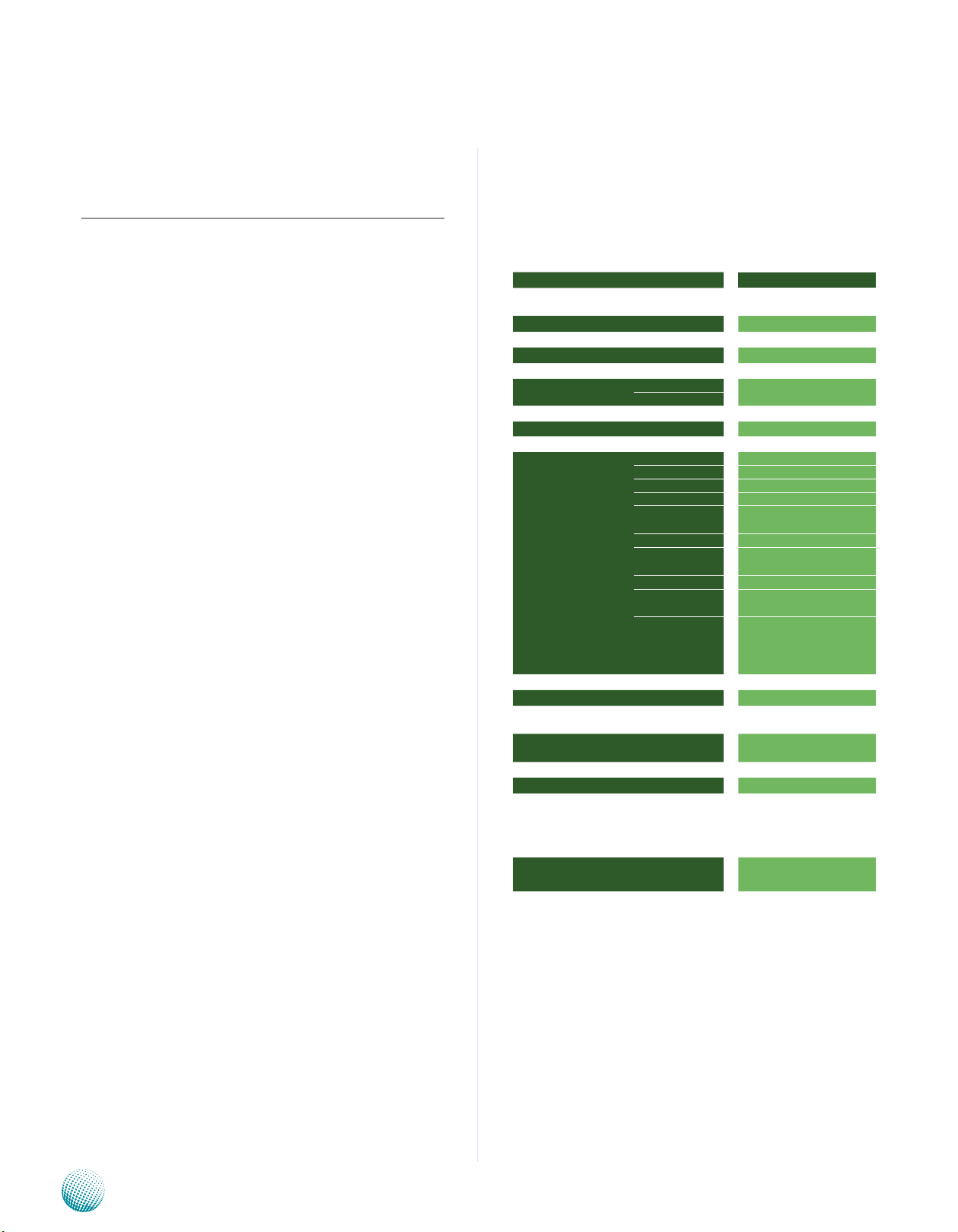
Chapter 1
Chapter 1: Introduction
Introduction
Thank you for choosing the LEC-2055. The LEC-2055 is
an ultra-compact and robust embedded system which
comes with a Mini-PCIe socket with a SIM card reader to
enable 3G networks as well as GPS capability.
The following highlight the capabilities of the LEC-2055
system:
a Mini-PCIe socket with a SIM card reader •
Sutible VESA and wall mounts •
Small in dimension: 198x42x145mm •
(7.80”x1.65”x5.71”)
Wide operating temperature ranging from -10° to 55° •
Celsius
Accepting a variety of power sources with voltages •
between 12 and 36 Volts of direct current (via a 1x
2-pin Phoenix connector)
2 ports of RS232/422/485 and one port of RS232 (via •
DB-9 connectors)
System Specification
LEC 2 Series
Dimension (WxHxD)
Processor
Chipset
System
Memory
Storage
Ethernet Controller
Graphic Controller
Audio Controller
IO
Power Input
AC Adapter
Hardware Monitor
OS Support
Certications
Compliance
Operating Temperature Range
with Industrial Components
(Industrial Memory, CF, HDD,
SSD….)
Operating Temperature Range
with Commercial Components
Technology DDR2 SODIMM x1
Max. Capacity DDR2 400/533 upp to 2GB
IDE CF socket Type I/II x1
SATA 2.5” HDD/SSD drive bay x1
LAN GbE RJ45 x2
Display DB15 x1 for VGA
Video Grabber No
Audio No
Serial I/O
GPS No
USB 2.0
Power Input 2-pin terminal block
Expansion
Others
LEC-2055
198x42x145mm
(7.80”x1.65”x5.71”)
Intel Atom N270 1.6GHz
Intel 945GSE + ICH7M
Realtek RTL8111 x2
Intel GMA950
No
DB9 x3 for RS232/422/485
x2 and RS232 x1
Type A x2
Internal x2
Mini-PCIex1 with SIM card
reader
External: 2x SMA antenna
holes, reset; Internal: PS/2
keyboard and mouse, +5Vdc
output
+12~36Vdc, ATX Mode
60W +24V @ 2.5A
Fintek F81865 integrated
watchdog timer 1~255 level
Linux , Windows Embedded 7,
Windows XP/XP Embedded,
CE, FCC Class A
No
-10~55°C/14~131°F
-5~45°C/23~113°F
Embedded and Industrial Computing
4
Page 5
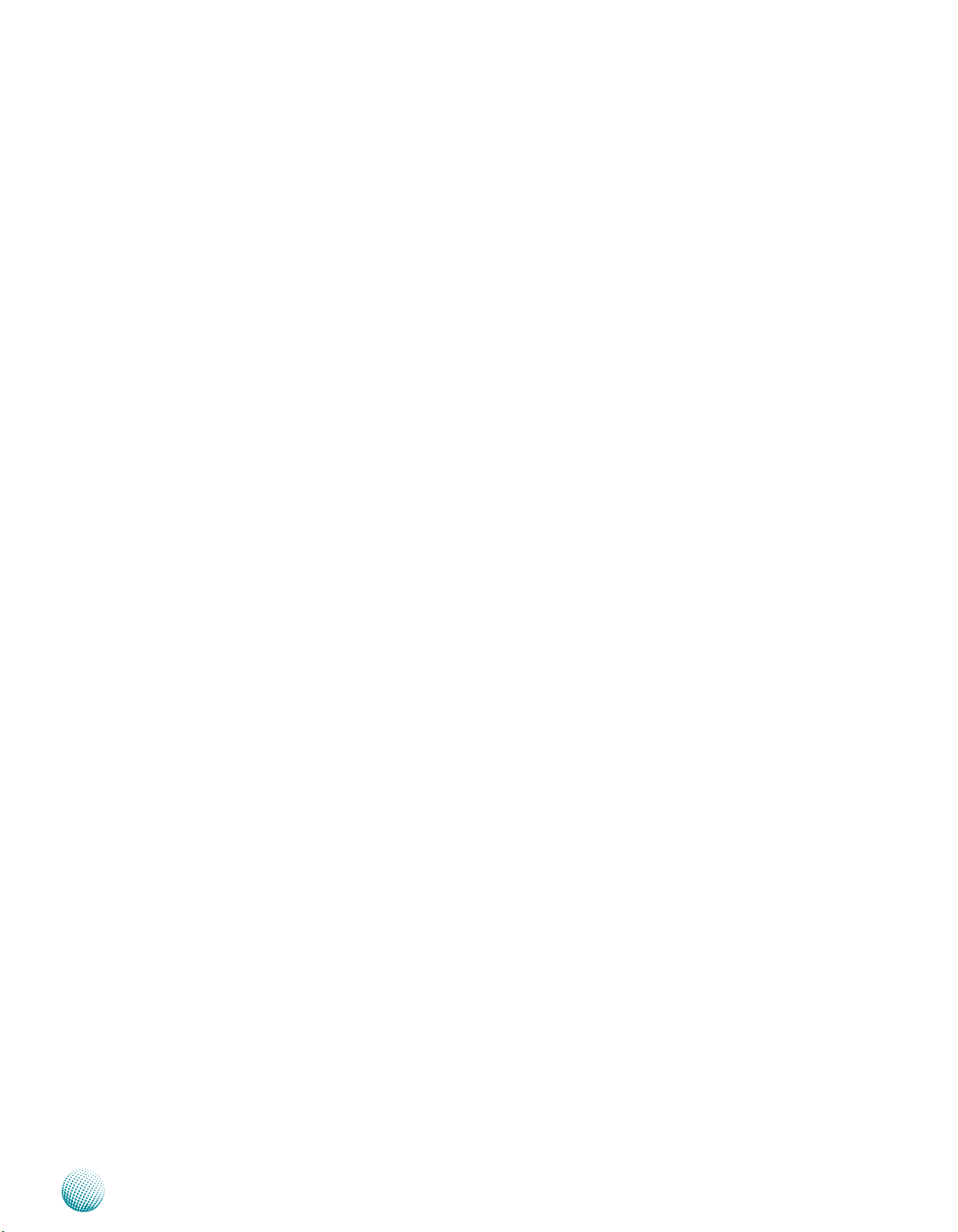
Chapter 1
Package Contents
Your package contains the following items:
LEC-2055 Fanless Embedded System •
Serial-ATA/Power Cable (P/N: 080W1N0002001) •
Drivers and User’s Manual CD (P/N: S09OADA01H100) •
2-pin Female Terminal Block (04AW20021E101) •
Introduction
Embedded and Industrial Computing
5
Page 6
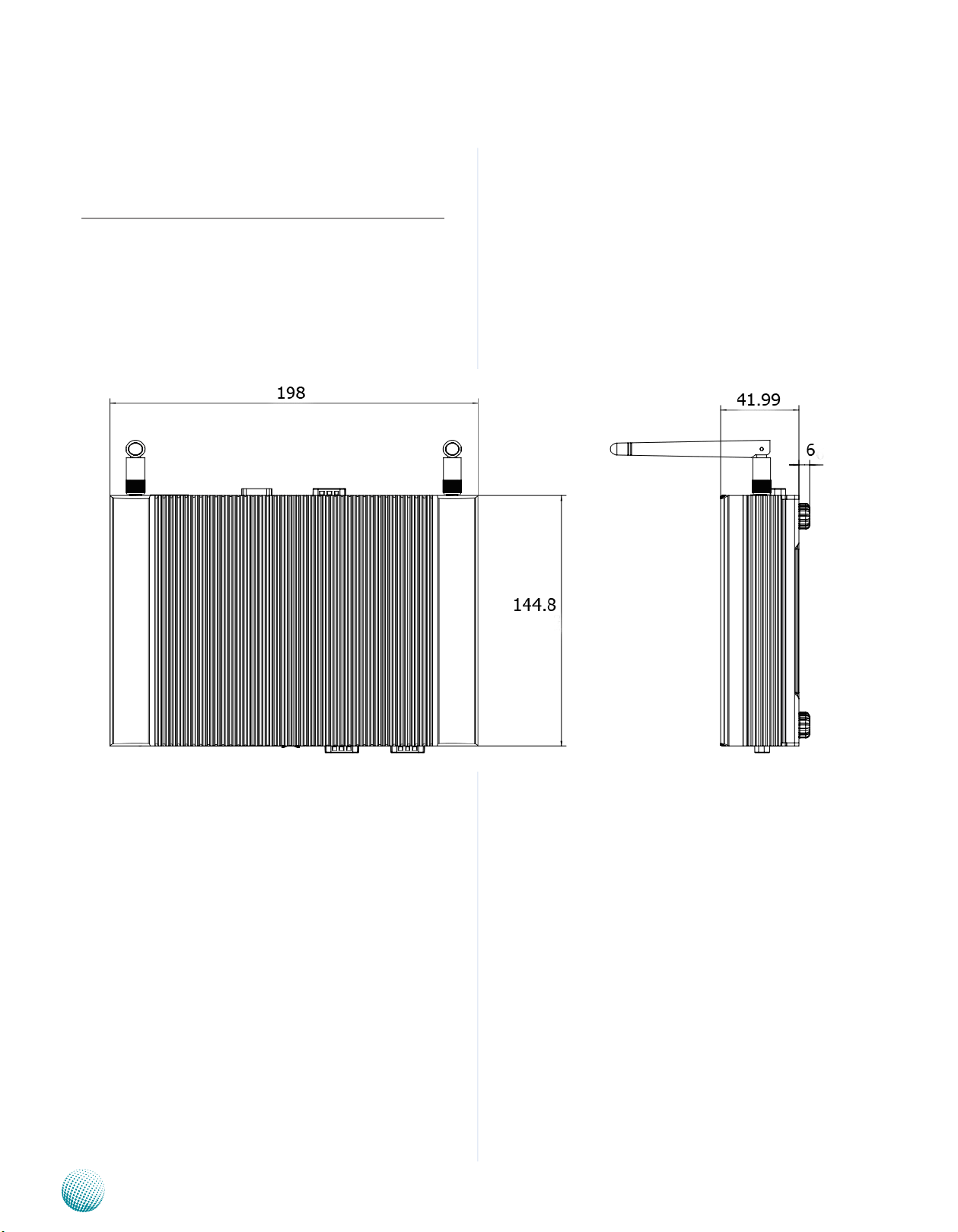
Chapter 2
Chapter 2: System Components
System Drawing
Mechanical dimensions of the LEC-2055
Unit: mm
System Components
Embedded and Industrial Computing
6
Page 7
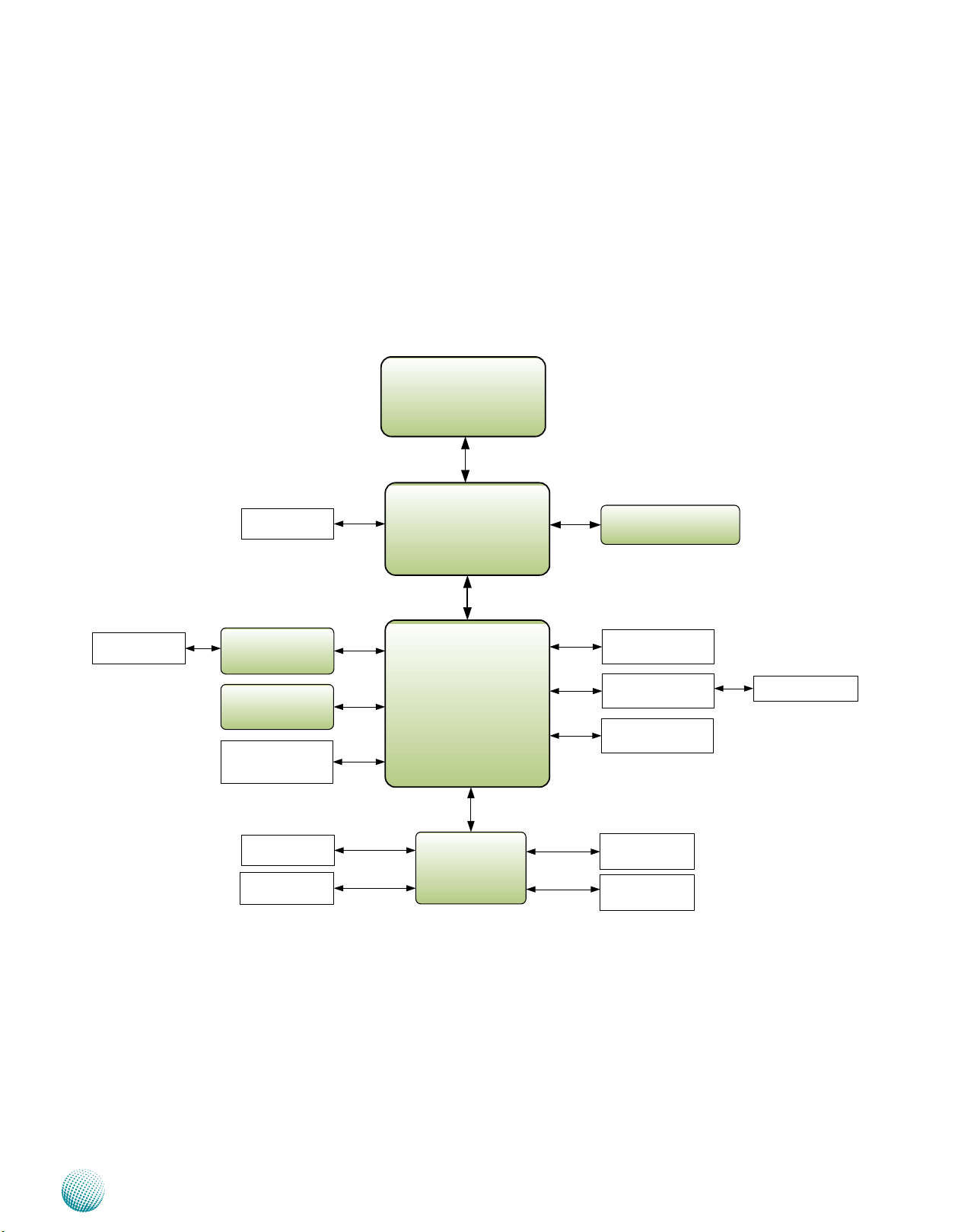
Chapter 2
Intel
ICH7M
Processor
ATOM N270
Fintek
F81865F
H/W Monitor
WDT
RS-232
1x Pin Header
PS/2 KB/MS
Pin Header
SATA
VGA
FSB
GbE LAN
2x RTL8111D
PCIe x2
IDE
DDR2 400/533MHz
SO-DIMM
Mini PCI Express
Socket
PCIe
USB
SIM Card Reader
RS-232/422/485
2x DB-9
2x RJ-45
SATA-II
Connector
Compact Flash
Socket
LPC
Flash BIOS
SPI
VGA
Intel
945GSE
DMI
IDE
USB 2.0 Ports
1x Type A
1x Pin Header
Block Diagram
The block diagram depicts the relationships among the
interfaces and modules on the motherboard..
System Components
Embedded and Industrial Computing
7
Page 8

Chapter 2
Front Components
F1 HDD (Yellow) and
Power LED (Green)
F2 Reset Switch A hardware reset button
F3 Two 10/100/1000Mbps LAN ports Two RJ-45 (network) jacks with LED
SPEED
F4 Two USB 2.0 Ports An USB type A connector; in addition to
F5 Serial Ports COM1 and COM2 provide RS232/
System Components
F2
F1
Component Description Pin Definition Reference
LINK/ACT
F3
F4
HDD
Blinking: data access activities•
Off: no data access activities•
Power
On: The computer is on.•
Off: The computer is off .•
indicators as described below
LINK/ACT (Yellow)
On/Flashing: The port is linking •
and active in data transmission.
Off: The port is not linking.•
SPEED (Green/Amber)
Amber: The connection speed is •
1000Mbps.
Green: The connection speed is •
100Mbps
Off: .The connection speed is •
10Mbps.
this connector, an internal pin header is
provided.
RS422/RS485 communications with
a dip switch selecting among these
standards.
F5
POWER LED & Hard Disk
LED (LED2) on page 16
LAN Ports (LANB1/LANB2)
on page 15
Dual USB Port Connector
0 and 1 on Page 15
RS-232 COM Port (COM1,
COM2 on page 14):
Embedded and Industrial Computing
8
Page 9

Chapter 2
Rear Components
System Components
R2
R1
Component Description Pin Definition Reference
R1 Antenna Holes Reserved for SMA type antenna (*)
R2 Serial Port COM3 provides RS232 serial
R3 VGA Port It connects an external VGA
R4 DC-In (power) LEC-2055 support power range
Note: Antenna is not included in the standard package. You can purchase it from Lanner
separately as an accessory.
R3
communication.
monitor or projector.
between 12V and 36V.
R4
RS-232 COM Port (COMB1,
COM3 on page 14):
VGA in DB-19 connector (VGA1)
on page 15
DC_IN Connector (CON1) on
page 16
Embedded and Industrial Computing
9
Page 10

Chapter 3
Chapter 3: Board Layout
External Connectors
The following picture highlights the location of system
input/output connectors. Refer to the table 3.1 Connector
List for more details.
Board Layout
LED2
LANB1/LANB2 COM1USB1
COM2
CON1
Embedded and Industrial Computing
10
Page 11

Chapter 3
Internal Connectors and Jumpers
The following picture highlights the location of internal
connectors and jumpers. Refer to the table 3.1 Connector
List for more details.
Board Layout
VGA1
DIMM1
PCOM1
SW3
J1
SW5
SW4
PCOM2
USBB1
DLPC1
PS4S1
ATNC1
JSPIROM1
COMB1
CCMOS1
KM1
SATA1
Embedded and Industrial Computing
USIM1
CF1
LEB-2055
11
Page 12
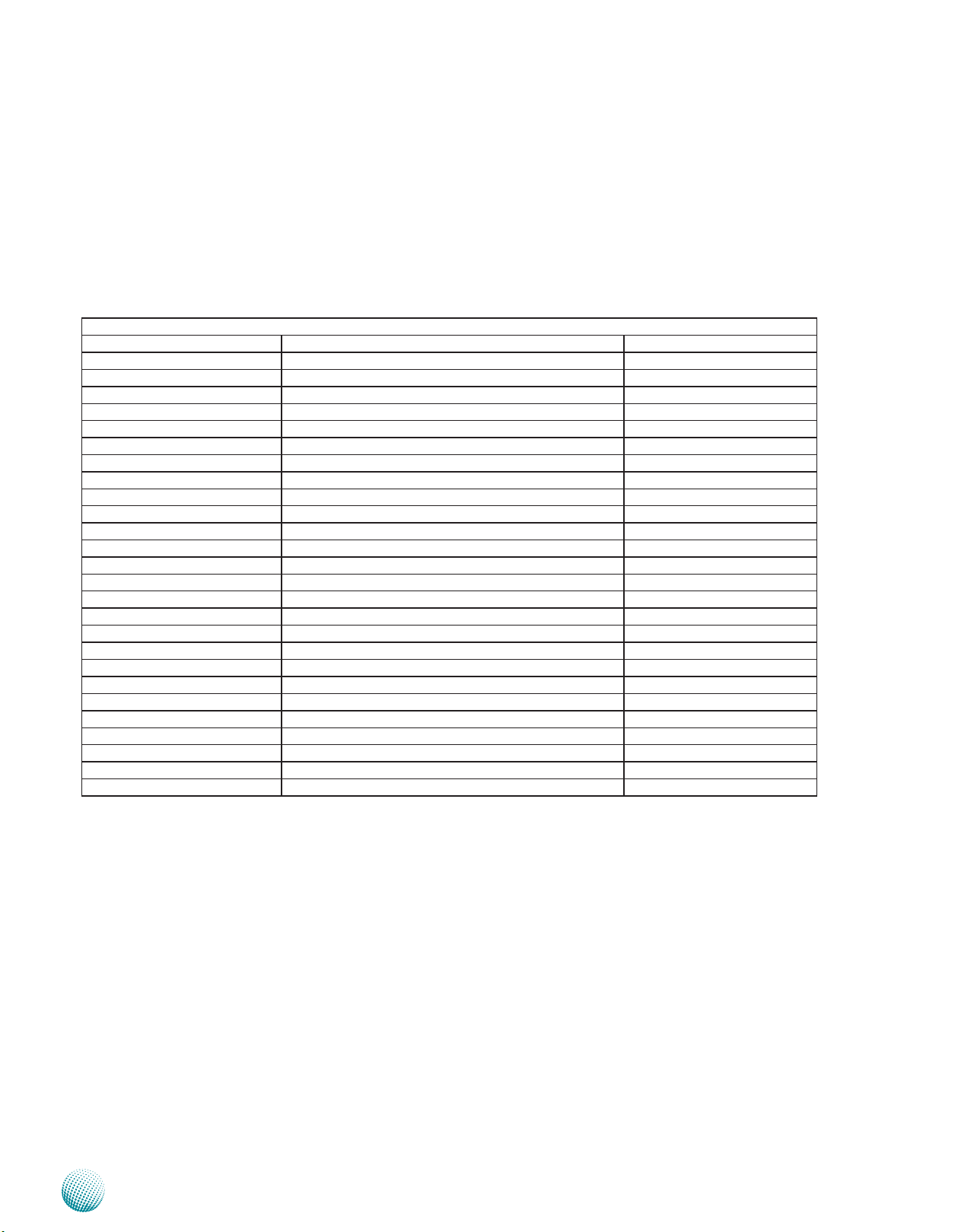
Chapter 3
Board Layout
Connectors and Jumpers List
The tables below list the function of each of the board
jumpers and connectors by labels shown in the above
section. The next section in this chapter gives pin
definitions and instructions on setting jumpers.
Table 3.1 Connector List for LEB-2055
Labels Function Pin Denition Reference Page
ATNC1
CCMOS1 Clear CMOS jumper P14
CF1 CompactFlash Connector P14
COM1/2 Serial Communication Ports P13
COMB1 COM3 Pin Header P13
CON1 DC-In Connector P15
DLPC1 LPC Port 80 Pin Reserved for factory use
DIMM1 200 PIN DDR2 SODIMM SOCKET -J1 Front Panel Functions Connector P15
JSPIROM1 SPI BIOS Update Pin Header Reserved for factory use
KM1 PS/2 Keyboard & Mouse Connector P14
LANB1/LANB2 LAN Ports P14
LED2 Power and Hard Disk LED P15
MPCIE1 Mini PCI-Express Connector P15
PCOM1/2 Select COM1/COM2 Pin9 Power Setting P13
PS4S1 4-pin Serial-ATA Power Connector P13
RSW1 Reset Button -SATA1 SATA Data Cable Connector P13
SW3 Select COM1 Protocol Setting P13
SW4 Select COM2 Protocol Setting P13
SW5 Select COM1/2 in RS-485 signal termination setting P13
USB1 USB Stack Connector Port 0/1 P14
USBB1 USB Pin Header Port 2/3 P14
USIM1 SIM Card Reader P15
VGA1 DB-15 VGA Connector P14
VMPCIE1 Select Mini PCI-Express Power Setting P15
Antenna Power Connector
P14
Embedded and Industrial Computing
12
Page 13
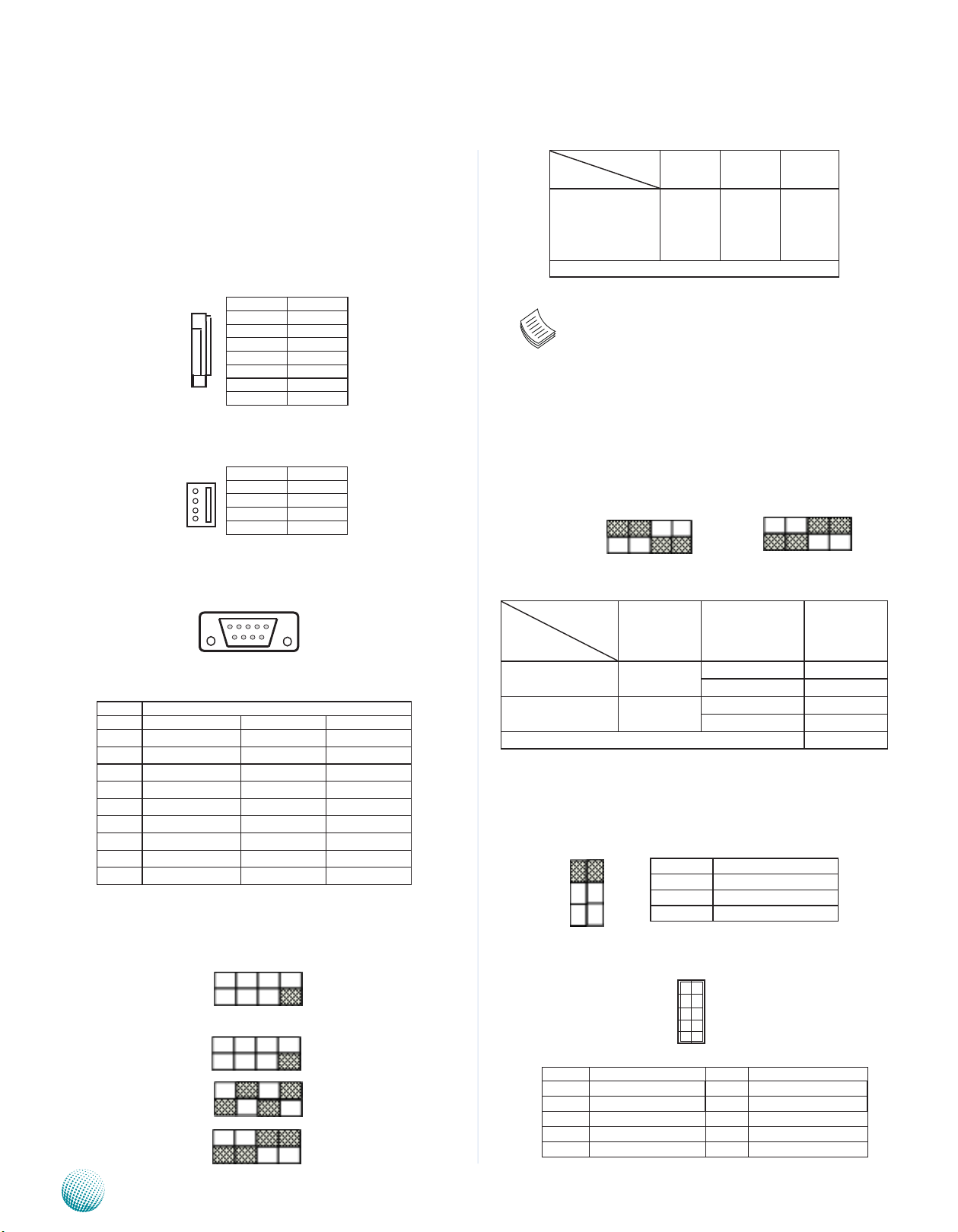
Chapter 3
Board Layout
Jumper Settings
LEB-2055
Serial-ATA Connector (SATA1): It is for connecting a 2.5’’
SATA harddisk to be served as your system’s storage. It can
support SATA II which features Data transfer rates up to 3.0
Gb/s (300 MB/s).
7
6
5
4
3
2
1
4-pin Serial-ATA Power Connector (PS4S1): It is for
connecting the SATA power cord.
4
3
2
1
Serial Port(COM1/COM2): It is the RS-232/422/485 port
through the D-SUB9 connector.
RS-232/422/485 Pinout:
Pin No. Pin Name
RS-232 RS-422 RS-485
1 DCD TX+ D+
2 RXD TX- D3 TXD RX+ -4 DTR RX- -5 GND GND GND
6 DSR -- -7 RTS -- -8 CTS -- -9 RI -- --
SW3: Select COM1 Protocol Setting (SW3)
Pin No. Function
1 GND
2 TX+
3 TX4 GND
5 RX6 RX+
7 GND
Pin No. Function
1 NC
2 Ground
3 Ground
4 5V
12345
6789
COM Protocol
Setting
Selector 1
Selector 2
Selector 3
Selector 4
RS-232 RS-422 RS-485
1 ON
2 OFF
3 OFF
4 OFF
Default:RS-232 Only
1 OFF
2 ON
3 OFF
4 ON
1 OFF
2 OFF
3 ON
4 ON
Note: Enable “serial Port 1 (2 ) RS-485 driver” in
the BIOS when using RS-422/RS-485.
SW5: Select COM1/COM2 Termination in RS-485
This switch is used to enable or disable the signal
termination for COM1 and COM2. We strongly recommend
that you disable termination when the port is configured
as RS-232 and enable it when the port is configured as RS485/RS-422
SW5
Off
ON
4 3 2 1
With120Ω
Termination
Off
COM1
ON
COM Port NO.
SW5
COM2
4 3 2 1
Port No. Without 120Ω
Termination
Setting
Selector 1
Selector 2
Selector 3
Selector 4
COM1
COM2 OFF ON
OFF
OFF
OFF ON
ON
ON
Default: all OFF.
PCOM1: Select COM1 pin 9 function
PCOM2: Select COM2 pin 9 function
2
1
4
3
6
5
Pin No. Function
1-2 RS-232 Ring (default)
3-4 +5V
5-6 +10.5V
SW4 : Select COM2 Protocol Setting (SW4):
Off
ON
4 3 2 1
RS-232
RS-422
RS-485
Embedded and Industrial Computing
RS-232 COM Port(COMB1, COM3): It is the RS-232 serial
pin header.
Pin No. Function Pin No. Function
1 DCD 2 DSR
3 RXD 4 RTS
5 TXD 6 CTS
7 DTR 8 RI
9 GND 10 KEY
1
3
5
7
9
2
4
6
8
10
13
Page 14

Chapter 3
25 1
50 26
Board Layout
LAN Ports (LANB1/LANB2):
Pin No. Description
Fast Ethernet Gigabit Ethernet
1 TX+ BI_DA+
2 TX- BI_DA3 RX+ BI_DB+
4 -- BI_DC+
5 -- BI_DC6 RX- BI_DB7 -- BI_DD+
8 -- BI_DD-
Clear CMOS jumper (CCMOS1): It is for clearing the
CMOS memory.
1
2
3
Pin No. Pin Name
1-2 Normal (Default)
2-3 Clear CMOS
VGA Interface Cable Connector (VGA1): It is used for
connecting a VGA monitor.
12
11
2
1
Pin No. Pin Name Pin No. Pin Name
7 CE1# 32 CE3#
8 GND 33 VS1
9 GND 34 IOR#
10 GND 35 IOW#
11 GND 36 WE#
12 GND 37 IDEIRQ
13 VCC3 38 VCC3
14 GND 39 CBSEL#
15 GND 40 VS2
16 GND 41 RESET#
17 GND 42 IORDY
18 A2 43 DREG
19 A1 44 DACK#
20 A0 45 ACTLED#
21 DATA0 46 BVD1
22 DATA1 47 DATA8
23 DATA2 48 DATA9
24 IOS16 49 DATA10
25 CD2- 50 GND
Dual USB Port Connector 0 and 1 (USB1):
Pin No. Pin Name
1 +5V
5 6 7 8
1 2 3 4
2 USB13 USB1+
4 GND
5 +5V
6 USB07 USB0+
8 GND
Pin No. Pin Name Pin No. Pin Name
1 R 2 Detect VGA Plug on
3 G 4 Ground
5 B 6 Ground
7 H-SYNC 8 Ground
9 V-SYNC 10 Ground
11 I2C Data 12 I2C CLOCK
Antenna Power Connector (ATNC1): It supplies power to
the wireless signal amplifier, if there is one attached to the
system.
Pin No. Pin Name
1 +3.3V
2 GND
USB 2.0 Pin Header (USBB1):
1
3
5
7
9
Pin No. Pin Name Pin No. Pin Name
1 +5V 2 GND
3 KEY 4 USB3+
5 USB2- 6 USB37 USB2+ 8 KEY
9 GND 10 +5V
2
4
6
8
10
PS/2 Keyboard & Mouse Connector (KM1):
CompactFlash Connector (CF1): It is for connecting a
Compact Flash card to be served as your system’s storage.
Pin No. Pin Name Pin No. Pin Name
1 GND 26 CD12 DATA3 27 DATA11
3 DATA4 28 DATA12
4 DATA5 29 DATA13
5 DATA6 30 DATA14
6 DATA7 31 DATA15
Pin No. Pin Name
1 +5V
3 MSDATA
5 KBDATA
7 GND
1
3
5
7
2
4
6
8
Pin No. Pin Name
2 MSCLK
4 KEY
6 KEY
8 KBCLK
Embedded and Industrial Computing
14
Page 15

Chapter 3
Board Layout
DC_IN CONNECTOR (CON1): A Phoenix connector for
external power supply.
+ -
Pin No. Pin Name
1 DC_IN
2 GND
SIM Card Socket (USIM1):
Pin No. Pin Name
C1 +5V
C2 USIM_RESET
C3 USIM_CLOCK
C5 GND
C6 UIM_VPP
C7 UIM_DATA
Front Panel Function Pin Header (J1): It provides LED
signal and button function on the front panel.
1
2
3
4
5
6
7
8
Pin No. Pin Name Function Pin No. Pin Name Function
1 HD_LED+ HDD LED 2 PWR_LED+ Power LED
3 HD_LED- 4 PWR_LED5 GND System Reset 6 GND Power On/Off
7 RESET_BTN 8 POWER_BTN-
Push Button
Mini PCI Express Connector (MPCIE1):
PIN Pin Name PIN Pin Name
1 WAKE# 30 SMB_CLK
2 +3.3V 31 PETn0
3 NC 32 SMMB_DATA
4 GND 33 PETp0
5 NC 34 GND
6 +1.5V 35 GND
7 CLKREQ# 36 USB_D-
8 UIM_PWR 37 RSVERD
9 GND 38 USB_D+
10 UIM_DATA 38 RSVERD
11 REFCLK- 40 GND
12 UIM_CLK 41 RSVERD
13 REFCLK+ 42 LED_WWAN#
14 UIM_RESET 43 GND
15 GND 44 LED1_WLAN#
16 UIM_VPP 45 NC
17 NC 46 LEC1_WPAN#
18 GND 47 NC
19 NC 48 +1.5V
20 W_DISABLE# 49 NC
21 GND 50 GND
22 RESET# 51 NC
23 PERn0 52 +3.3V
24 +3.3Vaux (+3.3V) 53 GND
25 PERp0 54 GND
26 GND 55 GND
27 GND 56 GND
28 +1.5V 57 GND
29 GND 58 GND
Mini PCI Express (MPCIE1) Power Setting in Pin 24
(VMPCIE1):
VMPCIE1. Function
1-2 3V Standby
2-3 3.3V
Embedded and Industrial Computing
POWER LED & Hard Disk LED (LED2):
A2
C2
A1
C1
Pin No. Pin Name Pin No. Pin Name
A1 PWR_LED + (TOP) C1 PWR_LED – (TOP)
A2 HDD_LED+ (BOTTOM) C2 HDD_ACT# (BOTTOM)
15
Page 16

Chapter 4
Hardware Setup
Chapter 4: Hardware Setup
Preparing the Hardware Installation
To access some components and perform certain service
procedures, you must perform the following procedures
first.
WARNING: To reduce the risk of personal injury,
electric shock, or damage to the equipment,
remove the power cord to remove power from
the server. The power switch button does not
completely shut off system power. Portions of the
power supply and some internal circuitry remain
active until AC power is removed.
Unpower the LEC-2055 and remove the power cord.1.
Turn the device upside down.2.
Unscrew the 4 rubber feet from the bottom cover.3.
Open the cover.4.
1
2
Note:
The system can support memory with the
DDR2 400/533 SO-DIMM socket up to 2 GB in
maximum.
Installing a CompactFlash Card
LEC-2055 provides one CompactFlash slot. Follow the
procedures bellow for installing a CompactFlash card.
Align CompactFlash card and the card slot with the 1.
arrow pointing toward the connector.
Push the card and insert it into place.2.
1
Installing the System Memory
The motherboard supports DDR2 memory to meet the
higher bandwidth requirements of the latest operating
system and Internet applications. It comes with one
Double Data Rate(DDR2) Small Outline Dual Inline Memory
Module (SO-DIMM) socket.
Align the memory module’s cutout with the SO-DIMM 1.
socket’s notch.
Install the SO-DIMM.2.
Embedded and Industrial Computing
2
16
Page 17

Chapter 4
Wireless Module Installation
Align the wireless module’s cutout with the Mini-PCIe 1.
slot notch.
Insert the wireless module into the connector 2.
diagonally.
Push the other end of the wireless module to be 3.
tightened with the latch.
3G SIM Card Installation
In order to insert the SIM card, you will have to take 1.
off the front panel first. To take off the front panel,
unscrew the 4 screws on the front panel.
Align the cut corner of the SIM card pointing toward 2.
SIM card reader. Also place the ICs facing down.
Insert the 3. SIM card into the tray horizontally. You
should feel a click when the SIM card is locked securely
in the SIM card reader.
Hardware Setup
Note: To remove the SIM card, push the card
inward toward the connector to unlock it.
Embedded and Industrial Computing
17
Page 18

Chapter 4
Hardware Setup
Installing the Hard Disk
The system can accommodate one Serial-ATA disk. Follow
these steps to install a hard disk into the system:
Place hard disk on the hard disk tray of the top cover 1.
and align the holes of the hard disk with the mounting
holes on the tray.
Fix the hard disk on the hard disk tray by using 4 2.
mounting screws
Plug the Serial-ATA cable to the hard disk.3.
Connect the Serial-ATA power and data disk cables to 4.
the Serial-ATA power and disk connectors on the main
board respectively.
Connecting Power
Connect the LEC-2055 to a 12~36 VDC power source.
The DC power-in connector comes with a 2-pin terminal
block for its Phoenix contact. This power socket can only
accept the power supply with the right pin contact so be
cautious when inserting power to the system.
DC IN
+ -
Unit: mm
3
4
21
Embedded and Industrial Computing
18
Page 19

Chapter 4
Wall Mounting
The product does not ship with wall mounting kit. You
could purchase the wall mounting kit from Lanner as an
accessory. To mount your product on the wall, follow the
instructions below:
First make a hole for the anchor in the surface on the 1.
wall. Use the following diagram as a guideline for
placing the anchors.
Then press the anchor into the hole until it is flush with 2.
the surface. You may need a hammer to tap the wall
anchor.
Use a screwdriver to screw the threaded screw into the 3.
plastic anchor.
Attach the wall mounting bracket to the back of the 4.
device, securing it in place with four of the flat-head
screws provided.
Hang the device on the wall.5.
Hardware Setup
Embedded and Industrial Computing
19
Page 20

Appendix F
Programming Watchdog Timer
Appendix F: Programming Watchdog Timer
A watchdog timer is a piece of hardware that can be
used to automatically detect system anomalies and reset
the processor in case there are any problems. Generally
speaking, a watchdog timer is based on a counter that
counts down from an initial value to zero. The software
selects the counter’s initial value and periodically restarts
it. Should the counter reach zero before the software
restarts it, the software is presumed to be malfunctioning
and the processor’s reset signal is asserted. Thus, the
processor will be restarted as if a human operator had
cycled the power.
For sample watchdog code, see watchdog folder under
LEC-2055 Utility on the Driver and Manual CD
file:
#include <stdio.h>
#include <string.h>
#include <dos.h>
#include <stdlib.h>
#include <inlines/pc.h>
#include <pc.h>
#include <unistd.h>
#define index_port 0x2e
#define data_port 0x2f
void help()
{
printf(“\t\t Lanner Electronics Inc. 2010-0106\n”);
printf(“\t\t Watchdog timer reset for VES-403\
n\n”);
Executing through the DOS Command Line:
Execute the 83627WD.exe xxx (xxx=1-255 sec) under
DOS (83627WD.exe and CWSDPMI.EXE should be placed
in the same directory), then enter the values from 0~255.
The system will reboot automatically according to the
time-out you set. For sample code, look into the DOS/WD
folder.
Compile and Executing in Linux:
To run the Watchdog sample code, you will need
to compile rst by running make with the Makele
contained in the source code. After compilation, you will
have the following binary les:
1. wdrs_drv.ko (Kernel mode driver module)
2. wdrs_test (the executable Watchdog program)
Note: You have to run “mknod /dev/wdrs_drv c 244 0” to
create the device file as driver installation. For source code,
look into the linux/watchdog_reset folder. Make sure you
copy all files within the folder to the destination.
The following shows the sample code 83627uhg_wdto
printf(“Please input : 83627WD.exe xxx (1-255 sec)
(Watchdog Control - SYSTEM RESET)\n”);
printf(“\n”);
}
int main (int argc, char *argv[])
{
clrscr();
int i, time;
if( argc < 1 || argc != 2 )
{
help();
printf(“\t\t argc = %d\n”, argc);
for (i = 0; i < argc; ++i)
{
printf(“\t\t argv[%d] = %s\n”, i , argv[i]);
}
return -1;
Embedded and Industrial Computing
20
Page 21
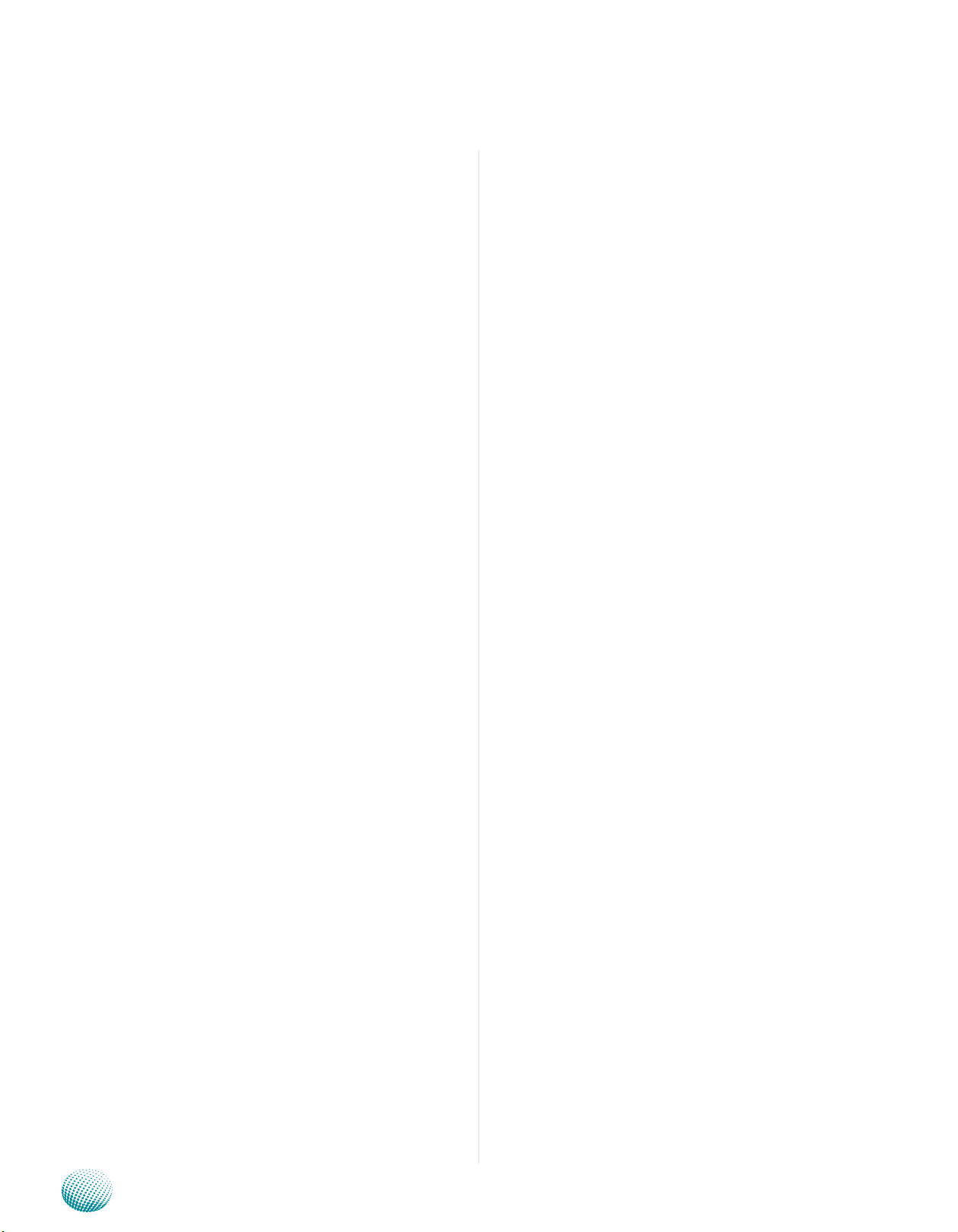
Appendix F
Programming Watchdog Timer
}
printf(“\t\t Lanner Electronics Inc. 2010-01-06\n”);
printf(“\t\t Watchdog timer reset for VES-403\n\n”);
init_Pin_init();
time = atoi(argv[1]);
printf(“\t\t Setting WatchDog time out for System
Reset....\n”);
set_uhg_watchdog(time);
return 0;
}
int set_uhg_watchdog(int time)
{
int temp;
temp = time;
write_w83627uhg_reg(0x08, 0xf6, temp);
delay(10);
return 0;
}
delay(10);
write_w83627uhg_reg(0x08, 0xf6, 0x00);
delay(10);
}
int write_w83627uhg_reg(int ldn, int reg, int value)
{
outportb(index_port,0x07);
delay(10);
outportb(data_port, ldn);
delay(10);
outportb(index_port, reg);
delay(10);
outportb(data_port, value);
delay(10);
return 0;
}
int read_w83627uhg_reg(int ldn, int reg)
{
outportb(index_port, 0x07);
delay(10);
outportb(data_port, ldn);
delay(10);
outportb(index_port, reg);
init_Pin_init()
{
outportb(index_port, 0x87);
delay(10);
outportb(index_port, 0x87);
delay(10);
//w83627uhg not setting place wr i t e_w 8 3 627 u hg_
reg(0x8, 0x2b, read_w83627_reg(0x8, 0x2b) & 0xF3); //
rx2b[3-2]=01
//w83627uhg not setting place wr i t e_w 8 3 627 u hg_
reg(0x8, 0x2b, read_w83627_reg(0x8, 0x2b) | 0x04); //
rx2b[3-2]=01
write_w83627uhg_reg(0x08, 0x30, read_
w83627uhg_reg(0x08, 0x30) | 0x01);
Embedded and Industrial Computing
delay(10);
return inportb(data_port);
}
21
Page 22

Appendix G
Terms and Conditions
Appendix G: Terms and Conditions
Warranty Policy
All products are under warranty against defects in 1.
materials and workmanship for a period of one year
from the date of purchase.
The buyer will bear the return freight charges for 2.
goods returned for repair within the warranty period;
whereas the manufacturer will bear the after service
freight charges for goods returned to the user.
The buyer will pay for repair (for replaced components
3.
plus service time) and transportation charges (both
ways) for items after the expiration of the warranty
period.
If the RMA Service Request Form does not meet the 4.
stated requirement as listed on “RMA Service,” RMA
goods will be returned at customer’s expense.
The following conditions are excluded from this 5.
warranty:
RMA Service
Requesting a RMA#
To obtain a RMA number, simply fill out and fax the 6.
“RMA Request Form” to your supplier.
The customer is required to fill out the problem code 7.
as listed. If your problem is not among the codes listed,
please write the symptom description in the remarks
box.
Ship the defective unit(s) on freight prepaid terms. 8.
Use the original packing materials when possible.
Mark the RMA# clearly on the box. 9.
Note: Customer is responsible for shipping
damage(s) resulting from inadequate/loose
packing of the defective unit(s). All RMA# are valid
for 30 days only; RMA goods received after the
effective RMA# period will be rejected.
Improper or inadequate maintenance by the customer
Unauthorized modification, misuse, or reversed
engineering of the product Operation outside of the
environmental specifications for the product.
Embedded and Industrial Computing
22
Page 23

Appendix G
RMA Service Request Form
When requesting RMA service, please fill out the following form. Without
this form enclosed, your RMA cannot be processed.
RMA No:
Reasons to Return: Ŀ Repair(Please include failure details)
Ŀ Testing Purpose
Company: Contact Person:
Phone No. Purchased Date:
Fax No.: Applied Date:
Return Shipping Address:
Shipping by: Ŀ Air Freight Ŀ Sea Ŀ Express ___
Ŀ Others:________________
Item Model Name Serial Number Configuration
Item Problem Code Failure Status
*Problem Code:
01:D.O.A.
02: Second Time
R.M.A.
03: CMOS Data Lost
04: FDC Fail
05: HDC Fail
06: Bad Slot
07: BIOS Problem
08: Keyboard Controller Fail
09: Cache RMA Problem
10: Memory Socket Bad
11: Hang Up Software
12: Out Look Damage
13: SCSI
14: LPT Port
15: PS2
16: LAN
17: COM Port
18: Watchdog Timer
19: DIO
20: Buzzer
21: Shut Down
22: Panel Fail
23: CRT Fail
24: Others (Pls specify)
Request Party
Confirmed By Supplier
Authorized Signature / Date Authorized Signature / Date
Terms and Conditions
Embedded and Industrial Computing
23
