Page 1

Network
Application Platforms
Hardware platforms for next generation networking infrastructure
FW-8894
V1.0
User's Manual
Release Date: 2015/02/09
Page 2

Table of Contents
Overview 3
Chapter 1: Introduction 6
System Specifications 6
Package Contents 7
Ordering Information 7
Compatible Accessories 7
Front Panel Features 8
Rear Panel Features 9
Chapter 2: Motherboard Information 10
Block Diagram 10
Internal Jumper & Connectors 12
Chapter 3: Hardware Setup 16
Preparing the Hardware Installation 16
Installing the System Memory 18
Installing the CFast Card 19
Installing the Disk Drive(s) 19
Installing the NIC Modules 21
Replacing the Power Supply Units 22
Replacing the Cooling Fans 22
Rack Mounting 23
Installing the system to the rack 24
Appendix A: Programming Watchdog Timer 25
Appendix B: Setting up Console Redirections 25
Appendix C: Programming Generation 3 LAN Bypass 26
Appendix D: Programming the LCM 27
Appendix E: On Linux 30
Appendix F: Terms and Conditions 31
Page 3
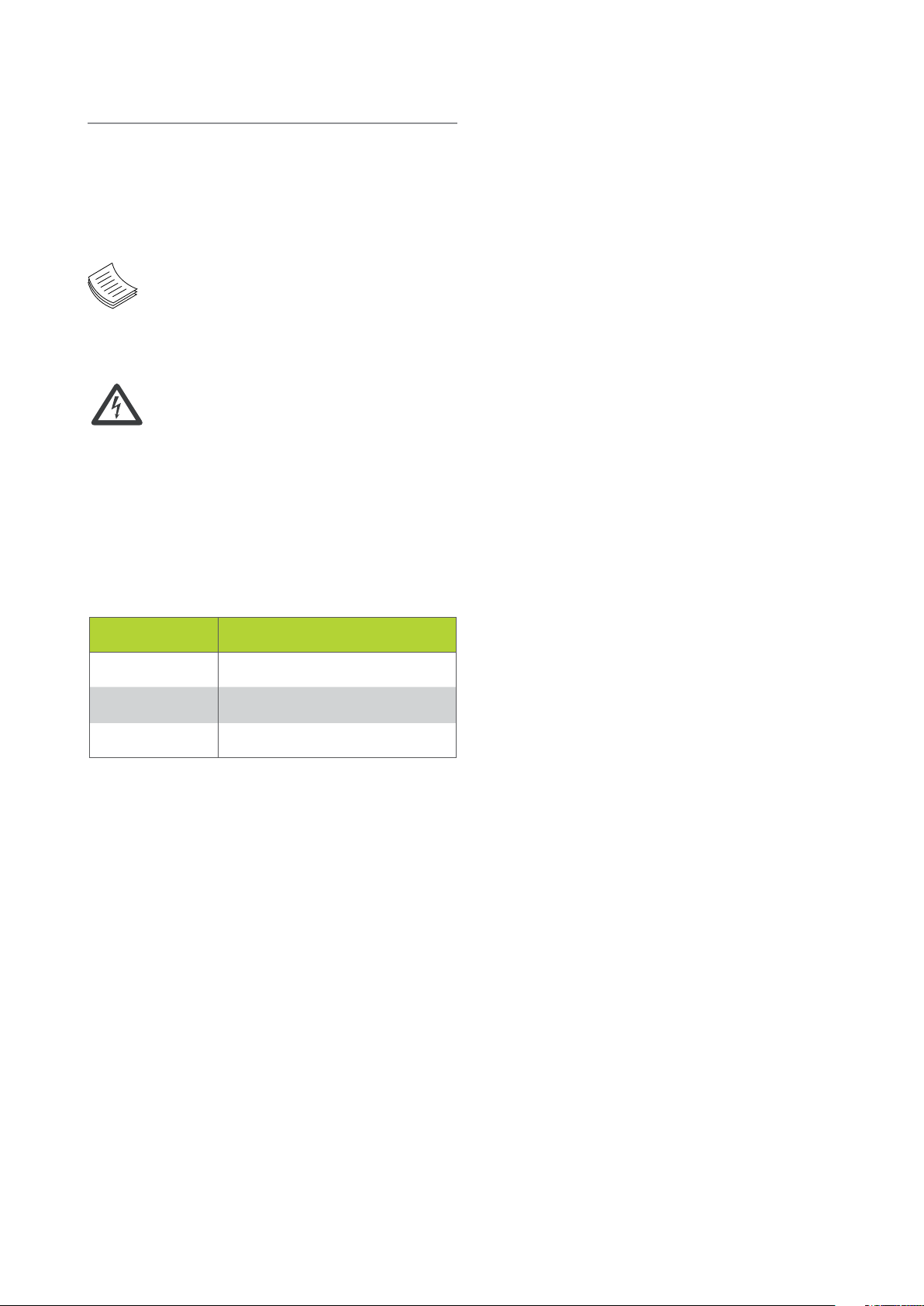
Overview
Icon Descriptions
The icons are used in the manual to serve as an
indication of interest topics or important messages.
Below is a description of these icons:
NOTE: This check mark indicates
that there is a note of interest and is
something that you should pay special
attention to while using the product.
Online Resources
The listed websites are links to the on-line product
information and technical support.
Resource Website
Lanner http://www.lannerinc.com
Product Resources
RMA http://eRMA.lannerinc.com
WARNING: This exclamation point
indicates that there is a caution or
warning and it is something that could
damage your property or product.
http://www.lannerinc.com/
download-center/
Acknowledgement
Intel® Atom™, Pentium,® Celeron®, and Xeon® are
registered trademarks of Intel Corp.
Microsoft Windows and MS-DOS are registered
trademarks of Microsoft Corp.
All other product names or trademarks are properties of
their respective owners.
Compliances
CE
This product has passed the CE test for environmental
specifications. Test conditions for passing included
the equipment being operated within an industrial
enclosure. In order to protect the product from being
damaged by ESD (Electrostatic Discharge) and EMI
leakage, we strongly recommend the use of CEcompliant industrial enclosure products.
FCC Class A
This equipment has been tested and found to comply
with the limits for a Class A digital device, pursuant
to Part 15 of the FCC Rules. These limits are designed
to provide reasonable protection against harmful
interference when the equipment is operated in a
commercial environment. This equipment generates,
uses and can radiate radio frequency energy and, if not
installed and used in accordance with the instruction
manual, may cause harmful interference to radio
communications. Operation of this equipment in a
residential area is likely to cause harmful interference
in which case the user will be required to correct the
interference at his own expense.
Copyright and Trademarks
This document is copyrighted © 2014. All rights are
reserved. The original manufacturer reserves the right to
make improvements to the products described in this
manual at any time without notice.
No part of this manual may be reproduced, copied,
translated or transmitted in any form or by any means
without the prior written permission of the original
manufacturer. Information provided in this manual
is intended to be accurate and reliable. However, the
original manufacturer assumes no responsibility for its
use, nor for any infringements upon the rights of third
parties that may result from such use.
Page 4

EMC Notice
This equipment has been tested and found to comply
with the limits for a Class A digital device, pursuant
to Part 15 of the FCC Rules. These limits are designed
to provide reasonable protection against harmful
interference when the equipment is operated in a
commercial environment. This equipment generates,
uses, and can radiate radio frequency energy and, if not
installed and used in accordance with the instruction
manual, may cause harmful interference to radio
communications. Operation of this equipment in a
residential area is likely to cause harmful interference
in which case users will be required to correct the
interference at their own expense.
Safety Guidelines
Follow these guidelines to ensure general safety:
Keep the chassis area clear and dust-free during and •
after installation.
Operating Safety
Electrical equipment generates heat. Ambient air •
temperature may not be adequate to cool equipment to
acceptable operating temperatures without adequate
circulation. Be sure that the room in which you choose to
operate your system has adequate air circulation.
Ensure that the chassis cover is secure. The chassis design •
allows cooling air to circulate effectively. An open chassis
permits air leaks, which may interrupt and redirect the flow
of cooling air from internal components.
Electrostatic discharge (ESD) can damage equipment and
impair electrical circuitry. ESD damage occurs when electronic
components are improperly handled and can result in complete
or intermittent failures. Be sure to follow ESD-prevention
procedures when removing and replacing components to avoid
these problems.
Wear an ESD-preventive wrist strap, ensuring that it makes •
good skin contact. If no wrist strap is available, ground
yourself by touching the metal part of the chassis.
Periodically check the resistance value of the antistatic •
strap, which should be between 1 and 10 megohms
(Mohms).
Do not wear loose clothing or jewelry that could get •
caught in the chassis. Fasten your tie or scarf and roll
up your sleeves.
Wear safety glasses if you are working under any •
conditions that might be hazardous to your eyes.
Do not perform any action that creates a potential •
hazard to people or makes the equipment unsafe.
Disconnect all power by turning off the power and •
unplugging the power cord before installing or
removing a chassis or working near power supplies
Do not work alone if potentially hazardous •
conditions exist.
Never assume that power is disconnected from a •
circuit; always check the circuit.
LITHIUM BATTERY CAUTION:
Risk of Explosion if Battery is replaced by an incorrect
type. Dispose of used batteries according to the
instructions.
Installation only by a trained electrician or only by •
an electrically trained person who knows all English
Installation and Device Specifications which are to
be applied.
Do not carry the handle of power supplies when •
moving to other place.
Rack Mounting Installation Environment Precaution
Elevated Operating Ambient - If installed in a closed 1.
or multi-unit rack assembly, the operating ambient
temperature of the rack environment may be greater than
room ambient. Therefore, consideration should be given
to installing the equipment in an environment compatible
with the maximum ambient temperature (Tma) specified
by the manufacturer.
Reduced Air Flow - Installation of the equipment in a rack 2.
should be such that the amount of air flow required for
safe operation of the equipment is not compromised.
Mechanical Loading - Mounting of the equipment in the
rack should be such that a hazardous condition is not
created due to uneven mechanical loading.
Mechanical Loading - Mounting of the equipment in the 3.
rack should be such that a hazardous condition is not
achieved due to uneven mechanical loading.
Circuit Overloading - Consideration should be given to 4.
the connection of the equipment to the supply circuit and
the effect that overloading of the circuits might have on
over-current protection and supply wiring. Appropriate
consideration of equipment nameplate ratings should be
used when addressing this concern.
Reliable Earthing - Reliable earthing of rack-mounted 5.
equipment should be maintained. Particular attention
should be given to supply connections other than direct
connections to the branch circuit (e.g. use of power strips).”
The machine can only be used in a fixed location •
such as labs or computer facilities.
Page 5
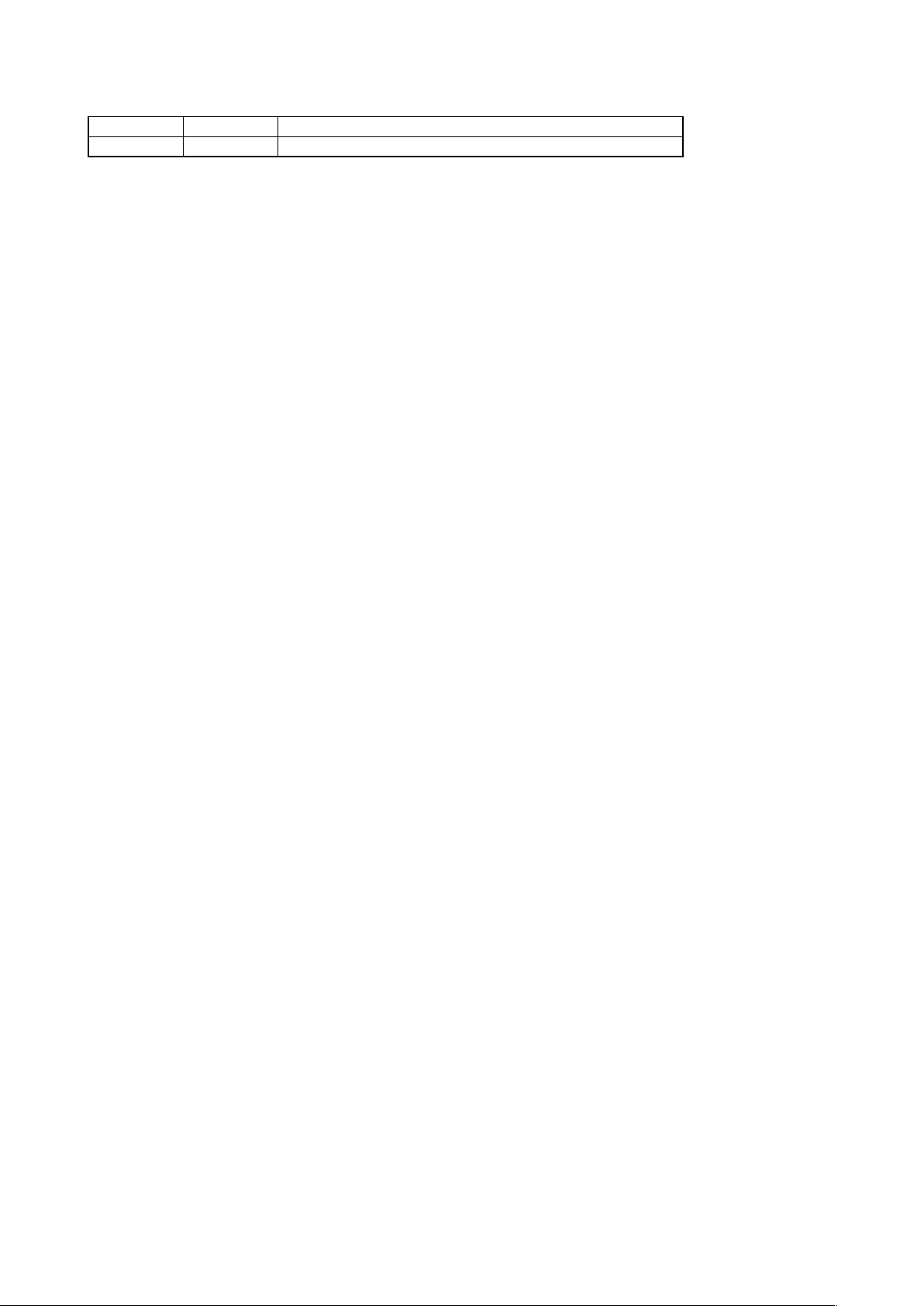
Revision History
Version Date Descriptions
V1.0 2015/02/09 Ocial release
Page 6
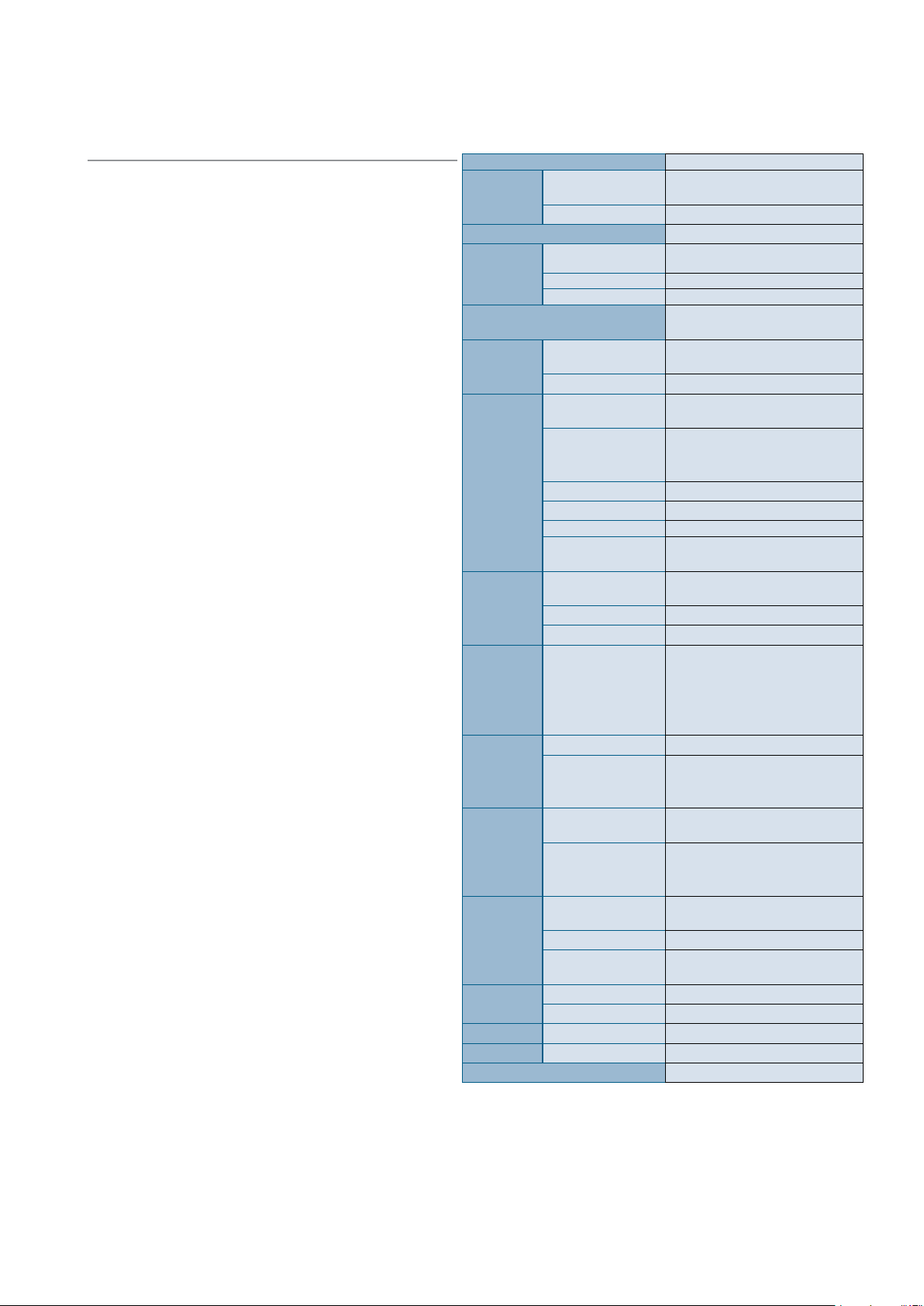
Chapter 1:
Introduction
Thank you for choosing Lanner FW-8894. The FW-8894
is the 1U version of our already launched powerful
platform of FW-8896. It leverages many technological
advancements as followed:
Dual Intel® Haswell-EP Xeon® E5-2600 v3 CPUs with •
C612 chipset
Driven by dual Intel® Xeon® E5-2600 v3 CPUs
with C612 chipset (codenamed “Grantley”),
this new platform delivers excellent efficiency
and performance. The architecture of this next
generation platform supports quad-channel
memory, up to 512GB of registered DDR4 RAM and
40 PCIe 3.0 lanes. Regarding the chipset, Intel® C612
PCH (codenamed “Wellsburg”) with ultra peripheral
connectivity supporting multiple PCIe lanes, SATA
ports, USB ports and IPMI/OPMA.
Intel® • QPI® links up to 9.6 GT/s
FW-8896 is built with dual Intel Xeon CPUs and
connected by the latest Intel QPI links up to 9.6 GT/s
to keep latency down to minimal even during heavy
workloads.
Up to Eight Ethernet modules with 32 GbE ports:•
Under 1U rackmount form factor, Lanner FW-8894
can fit in up to 4 Ethernet modules, with a total of up
to 32 GbE ports. The appliance also supports 1/10G
RJ-45 or 1/10/40G fiber Ethernet. NIC modules are
available for further expansion (optional).
Support hot-swappable cooling fans with smart fan •
control
Cooling fans are essential especially in rackmount
applications. The hot-swappable mechanism allows
easy replacement of worn-out fans to ensure
constant and reliable operations.
Intel• ® Coleto Creek 8925 acceleration engine
The integration of Intel Coleto Creek 8925 delivers up
to 25 Gbps throughput and provides optimal boost
to handle repetitive and large-scale mathematical
loads.
Intel• ® QuickAssist Technology
The Intel Grantley platform comes with Intel
QuickAssist Technology, accelerating security packet
and compression processes.
Watchdog Timer and Gen 2/3 LAN Bypass•
System Specifications
Form Factor 1U Rackmount
Platform
BIOS AMI BIOS 128Mb
System
Memory
OS Support
Storage
Networking
I/O Interface
Expansion PCIe
Cooling
Environmental
Parameters
Miscellaneous
Physical
Power Type / Watts 1+1 ATX 650W redundant PSUs
Certicate & Compliance CE Class A, FCC Class A, RoHS
Processor Options
Chipset Intel C612 chipset
Technology DDR4 2133 MHz registered DIMM
Max. Capacity 512 GB
Socket 16 x 288-pin DIMM
Drive Bays
NAND Flash 1 x CFast
Management Ports
Bypass
Controllers 1 x Intel® i210AT
Ethernet Modules up to 4 slim type modules
Security Acceleration Intel ColetoCreek 8925
LAN ports
Reset Button
USB 2 x USB 2.0
IPMI via OPMA slot OPMA socket
Processor 2 x CPU heat-sink (Passive)
System
Temperature, operating / storage
Humidity (RH),
operating / nonoperating
LCD Module
Watchdog Yes
Internal RTC with Li
Battery
Dimensions 438 x 44 x 630 unit:mm
Weight 18 kg
Input AC 90~264 V@47~63Hz
2 x Intel Xeon E5-2600 v3 Series
on LGA2011-R3 (Haswell-EP)
Windows 7, 2008 Server, Linux
kernel 2.6 or later
1 x 3.5” or 2 x 2.5” SATA HDD/
SSD
1 x RJ45 GbE port, shared with
IPMI
Depending on Ethernet module
specications
(support Lanner Gen 3 bypass)
Up to 32 GbE ports, depending on
modules installed
1 x reset button
Software reset by default
4x PCIe*8 connectors for front
NIC
2x PCIe*16 ZD connectors for
backplane
1x PCIe*8 connector for riser card
4 x independent hot-swappable
cooling fans with smart fan
control
0 ~ 40º C / -40~70º C
5~90%, non-condensing
1x character type LCM with 4
keypads (graphic optional)
Yes
Page 7
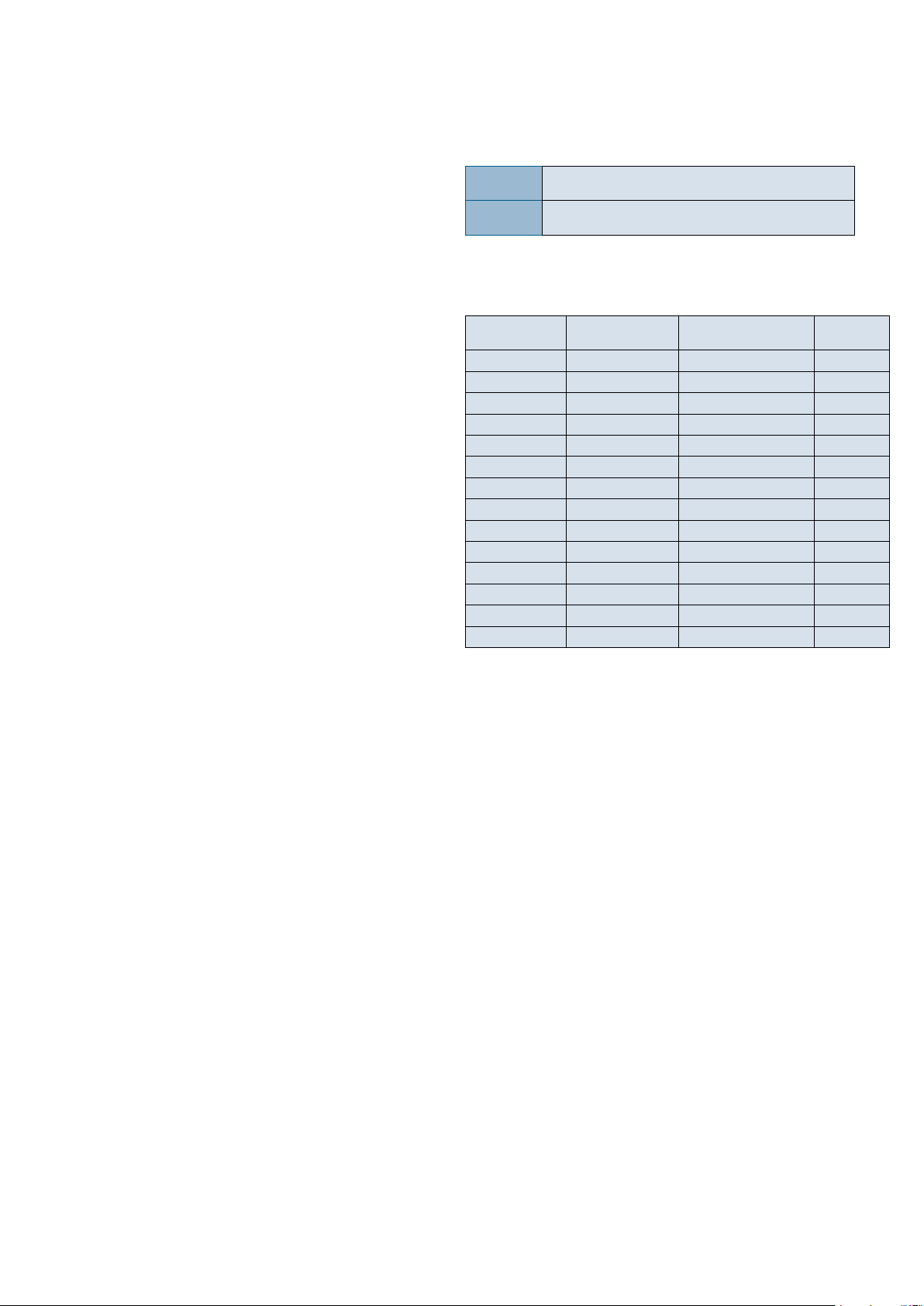
Package Contents
Ordering Information
Your package contains the following items:
FW-8894 Network Security Platform•
2 power cables•
1 Long Ear Rack mount kit with screws•
1 Console cable•
1 LAN cable (grey)•
Optional:
RC-8894 1A PCIe riser card (RC-8896 1A, brackets, •
and screws) 2U slide kit
IPMI Card: IAC-AST2300•
TPM Module: IAC-TPM01A / IAC-TPM01B•
Note: If any components is missing or damaged,
please contact your dealer immediately for
assistance.
FW-8894A
FW-8894B
4 Ethernet module slots & 2 hard drive bays, with
Coleto Creek 8925
4 Ethernet module slots & 2 hard drive bays, without
Coleto Creek 8925
Compatible Accessories
Models Specifications Chipset
NCS2-IGM428A 4 x GbE RJ45 Intel i350AM-4 2 pairs
NCS2-IGM428B 4 x GbE RJ45 Intel i350AM-4 N/A
NCS2-IGM806A 8 x GbE RJ45 Intel i350AM-4 4 pairs
NCS2-IGM806B 8 x GbE RJ45 Intel i350AM-4 N/A
NCS2-IGM808A 8 x GbE RJ45 Intel i210AT 4 pairs
NCS2-IGM808B 8 x GbE RJ45 Intel i210AT N/A
NCS2-ISM405A 4 x GbE SFP Intel i350AM-4 2 pairs
NCS2-ISM406A 4 x GbE SFP Intel i350AM-4 N/A
NCS2-ISM802A 8 x GbE SFP Intel i350AM-4 N/A
NCS2-IXM204A 2 x 10G SFP Intel 82599ES N/A
NCS2-IXM205A 2 x 10G SFP Intel 82599ES 1 pair
NCS2-IXM405A 4 x 10G SFP Intel 82599ESPLX8724 N/A
NCS2-IXM407 4 x 10G SFP+ Intel Fortville N/A
NCS2-IQM201 2 x 40G QSFP+ Intel Fortville N/A
Gen3
Bypass
Page 8
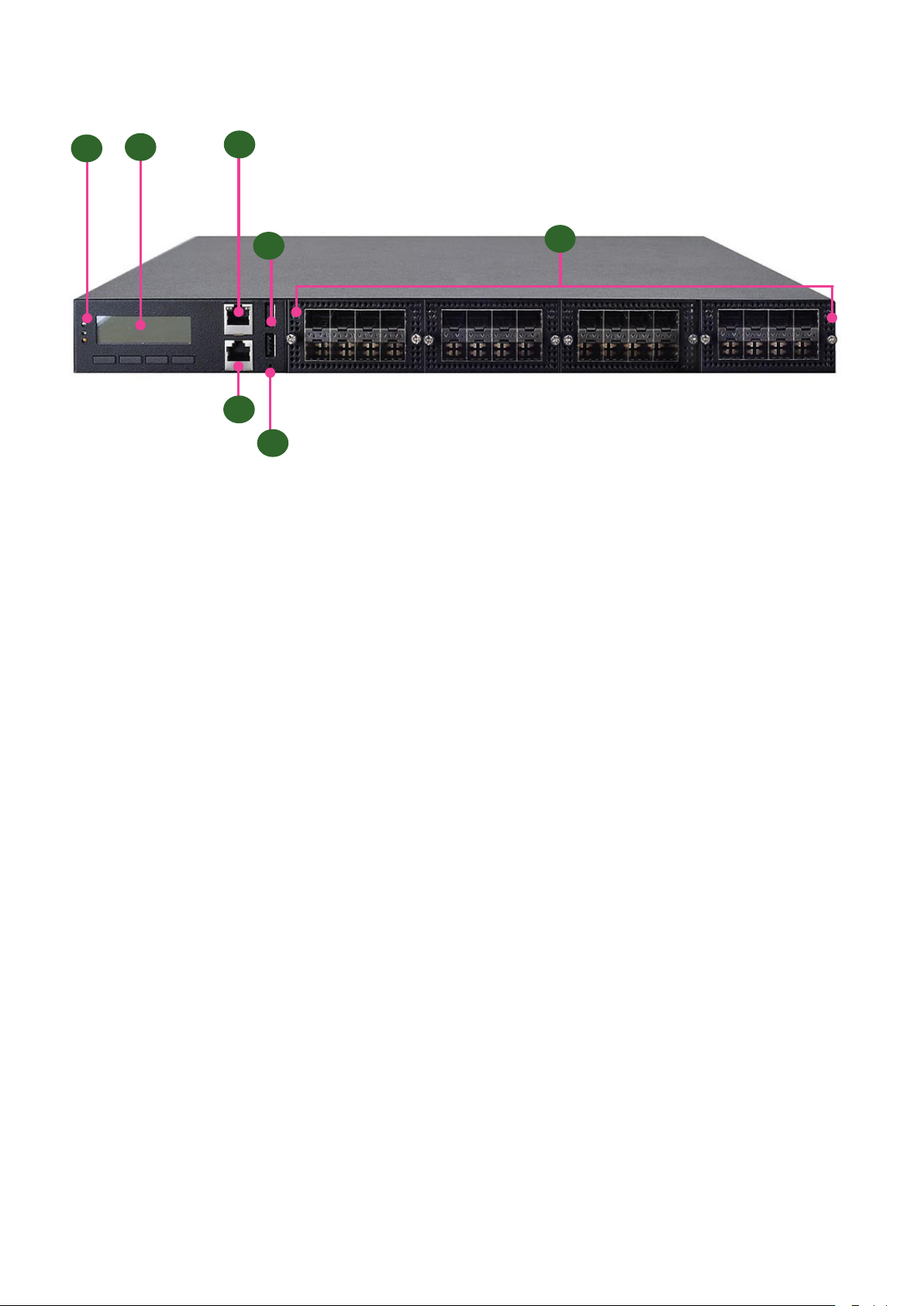
Front Panel Features
F1
F2
F3
F4
F5
F7
F6
F1 Power/Status/HDD LED
Power LED: If the LED is on, it indicates that the system is powered on. If it is off, it indicates that the system is powered
off.
Status LED: This LED indicator is programmable. You could program it to display the operating status with the
behaviors as followed:
If the LED is green, it indicates that the system’s operational state is normal. If it is red, it indicates that the system is
malfunctioning.
HDD: If this LED blinks, it indicates data access activities; otherwise, it remains off.
F2 LCD System Panel
F3 1 x Management Port
F4 1 x Console Port
F5 2 x USB ports
F6 1 x Reset switch
F7 Up to 4 Ethernet NIC modules
Page 9
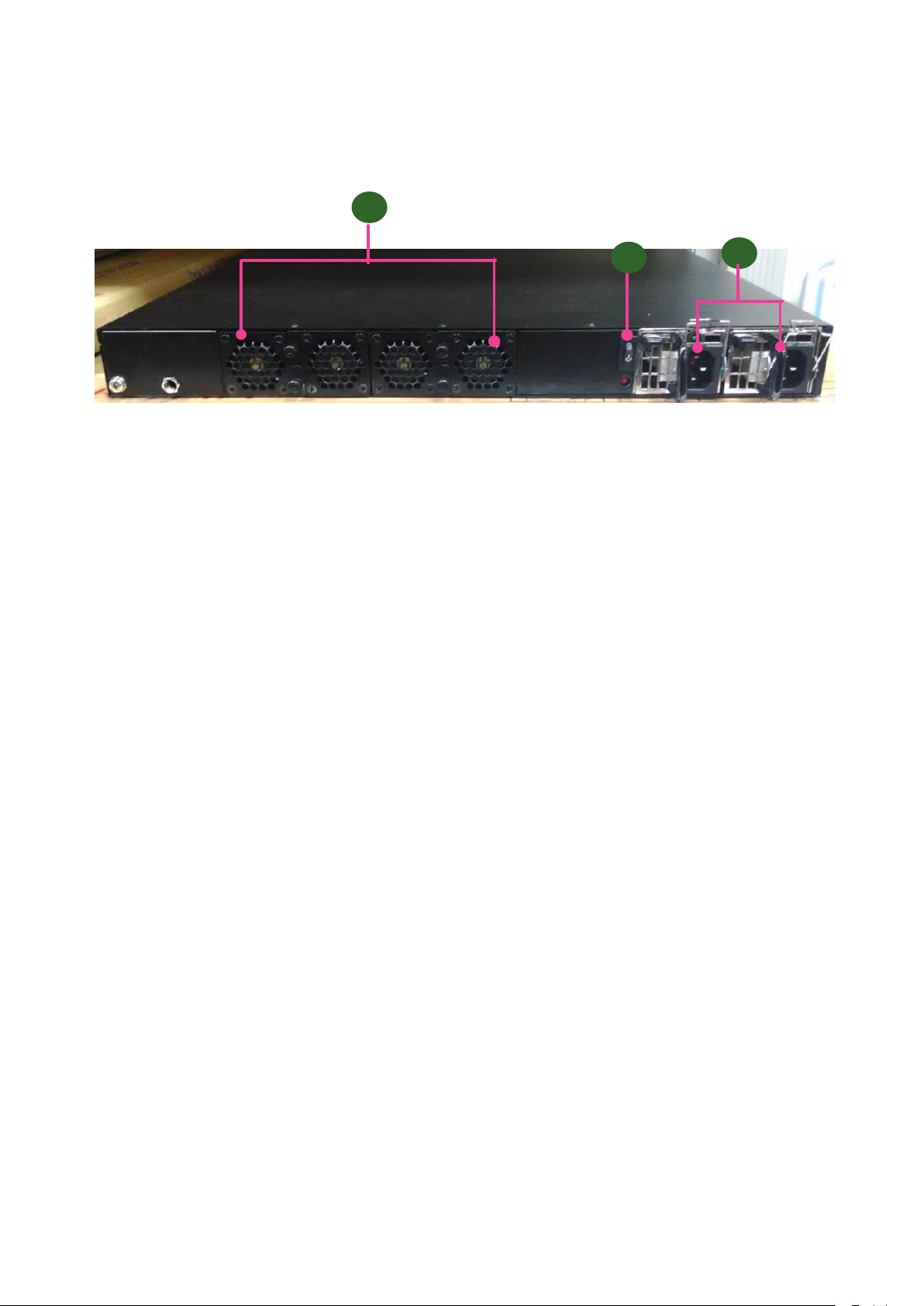
Rear Panel Features
R1
R1 4 x Cooling fans
R2 Power switch
R3 Power supply units for RPS (Redundent Power Supply)
R2
R3
Page 10
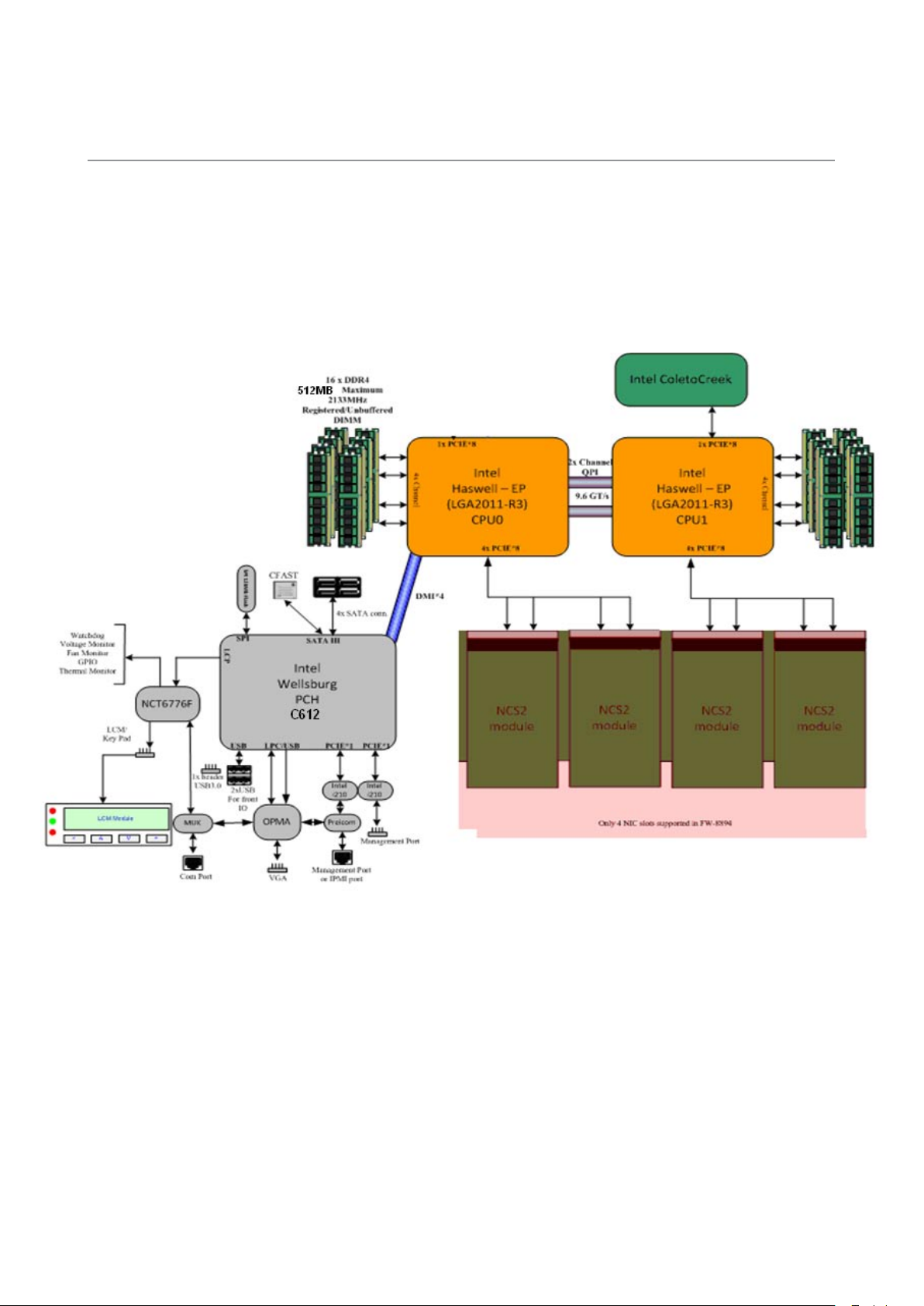
Chapter 2:
Motherboard Information
Block Diagram
The block diagram indicates how data flows among components on the motherboard. Please refer to the following
figure for your motherboard’s layout design.
Page 11

Motherboard Layout
The motherboard layout shows the connectors and
jumpers on the board. Refer to the following picture
as a reference of the pin assignments and the internal
connectors.
JDDR0-3
ATX5
CON3
J80PORT1
JVGA1
ATX3-4
JFAN1 JFAN3 JFAN4
JFAN2
CPU Socket
No.1
ATX1-2
JDDR4-11
JDDR12-15
CPU Socket NO. 2
MGT1
JRISER1
J23
JOPMA1
JUSB1
JCOMA1
J27
JOPEN1
COMB1
JPCIESL1
MGT2
JPCIESL2
OPEN2
SATA1-4
JUSB2
JGP1
JLCM1
JCMOS
CFast1
J25
JSPIROM1
JTPM1
JPCIESL4
JPCIESL3
Page 12

Internal Jumper & Connectors
2
10
9
1
USB_LCM
MGT1
11
12
2
1
MGT2
11
12
2
1
JLCM1: USB-type front LCD Message Display
Module (LCM).
Pin Description Pin Description
1 P5V_SB 2 P5V
3 USB20_N5 4
5 USB20_P5 6 HDD_LED#
7 GND 8 GND
9 NTXD2 10 NRXD2
MGT1: RJ 45 LAN management port connector by
Intel I210 LAN
Pin Description Pin Description
1 LAN2_MDX+0 2 LAN2_MDX-0
3 LAN2_MDX+1 4 LAN2_MDX-1
5 LAN2_MDX+2 6 LAN2_MDX-2
7 LAN2_MDX+3 8 LAN2_MDX-3
9 LAN2_100# 10 LAN2_ACTR#
11 LAN2_1000# 12 P3V3_AUX
ATX5: 24-Pin ATX Power Connector
23
21
19
1
Pin Description Pin Description
1 +3.3V 2 +3.3V
3 +3.3V 4 -12V
5 Ground 6 Ground
7 +5V 8 PSON-
9 Ground 10 Ground
11 +5V 12 Ground
13 Ground 14 Ground
15 Power Good 16 NC
17 Stand-By 5V 18 +5V
19 +12V 20 +5V
21 +12V 22 +5V
23 3.3V 24 GND
24
23
20
2
ATX1~4: 8-Pin ATX Power Connector
2
4
6
8
1
3
5
7
MGT2: RJ 45 LAN management port connector
Pin Description Pin Description
1 MGT_MDIP_0 2 MGT_MDIN_0
3 MGT_MDIP_1 4 MGT_MDIN_1
5 MGT_MDIP_2 6 MGT_MDIN_2
7 MGT_MDIP_3 8 MGT_MDIN_3
9 MGT_LAN_100# 10 MGT_LAN_ACT#
11 MGT_LAN_1G# 12 P3V3_AUX
Pin Description Pin Description
1 GND 2 +12V
3 GND 4 +12V
5 GND 6 +12V
7 GND 8 +12V
SATA1~4: SATA Connectors for SATA disk drives
7 6 5 4 3 2 1
SATA1
Pin Description
1 GND
2 TX_P
3 TX_N
4 GND
5 RX_N
6 RX_P
7 GND
Page 13

JFAN1~4: 5-Pin FAN Connector.
2
10
9
1
USB1
11
12
2
1
JUSB2: USB 2.0/3.0 Internal Connector
Pin Description
1 Ground
2 12V
3 RPM Sense
4 RPM Sense
5 PWM Status
J27: Jumper for Reset
Pin Description
Short Pin 1-2 Hardware reset
Short Pin 2-3 Software reset
JUSB1: USB 2.0 internal pin header
Pin Description Pin Description
1 2 USB20_L_P2
3 USB20_L_P3 4 USB20_L_N2
5 USB20_L_N3 6 USBGND02
7 USBGND02 8 USB30_TX2P_C_L
9 USB30_TX1P_C_L 10 USB30_TX2N_C_L
11 USB30_TX1N_C_L 12 USBGND02
13 USBGND02 14 USB30_RX2P_L
15 USB30_RX1P_L 16 USB30_RX2N_L
17 USB30_RX1N_L 18 P5V_USB2
19 P5V_USB2 20
JVGA1: VGA interface connector
Pin Function Pin Function
1 DAC_RO 2 Ground
3 DAC_GO 4 Ground
5 DAC_BO 6 Ground
7 HSYNC_O 8
9 VSYNC_O 10 Ground
11 DDC_DATA 12 DDC_CLK
Pin Description Pin Description
1 P5V_USB1 2 P5V_USB1
3 USB20_L_N0 4 USB20_L_N1
5 USB20_L_P0 6 USB20_L_P1
7 USBGND1 8 USBGND1
9 USBGND1 10 USBGND1
Page 14

OPMA1: OPMA interface. The OPMA connector is
2
10
9
1
COMA1
2
10
9
1
COMB1
for connecting the OPMA card. When the OPMA card is
connected, the management port will comply with the
Intelligent Platform Management Interface (IPMI) standard.
JCFast1: CFast card
Pin Function Pin Function
PC1 Tie to Pin17 S1 GND
PC2 GND S2 SATA_TX_P0
PC3 S3 SATA_TX_N0
PC4 S4 GND
PC5 S5 SATA_RX_N0
PC6 S6 SATA_RX_P0
PC7 GND S7 GND
PC8 LED_CFAST#
PC9
PC10
PC11
PC12
PC13 P3V3
PC14 P3V3
PC15 GND
PC16 GND
PC17 Tie to Pin1
JCOMA1: COM PORT Connector
Pin Description Pin Description
1 NDCD1 2 NDSR1
3 NRXD1 4 NRTS1
5 NTXD1 6 NCTS1
7 NDTR1 8 NRI1
9 GND 10 FP_RESET_N
COMB1: COM PORT Internal Connector
Pin Description Pin Description
1 NDCD2- 2 NDSR23 NRXD2 4 NRTS25 NTXD2 6 NCTS27 NDTR2 8 NRI29 GND 10
Page 15

J23: LCM
Pin Description Pin Description
1 VCC 2 GND
3 P_SLIN_N 4 VEE
5 P_AFD_N 6 P_INIT_N
7 LPD1 8 LPD0
9 LPD3 10 LPD2
11 LPD5 12 LPD4
13 LPD7 14 LPD6
15 LCD 16 VCC
17 KPA1 18 KPA2
19 KPA3 20 KPA4
21 FP_RESET# 22 CTR_GRN
23 CTR_YEW 24 HDD_LED#
CON3: PMBUS/TTL
Pin Description
1 PSU_TTL1
2 PSU_TTL2
3
4 GND
5
6 PMBUS_CLK
7 PMBUS_DAT
8 PMBUS_ALERT#
JOPEN2: MGT port SEL (IPMI/I210). This is the
management port function selection jumper.
Pin Description
1 MGT_SEL
2 IPMI_DETECT#
JCMOS: Clear CMOS
Pin Description
1 VRTC
2 PCH_RTCRST#
3 GND
J25: Burn CPLD (Complex Programmable Logic Device)
Pin Description Pin Description
1 VCC 5
2 JTAG_PLD_TPO 6 JTAG_PLD_TMS
3 JTAG_PLD_TD1 7 GND
4 8 JTAG_PLD_TCK
JGP1: External GPIO header
JOPEN1: Chassis Open Detect mainboard protection
jumper. (a short-pin cap will be connected to the top
compartment of the system chassis. When the top
compartment is lifted/removed, the board functions will
be disabled once the jumper cap is lifted along with the
top compartment. This is to protect the board from being
tampered by anyone who remove the top compartment.
Pin Description
1 GND
2 CSOPEN#
Pin Description Pin Description
1 GPO_B_1 6 GPI_B_3
2 GPI_B_1 7 GPO_B_4
3 GPO_B_2 8 GPI_B_4
4 GPI_B_2 9 GND
5 GPO_B_3 10 GND
JTPM1: TPM connector
Pin Description Pin Description
1 IRQ_SERIAL 2 LPC_FRAME#
3 LPC_LAD0 4 CLK_33M_PCI
5 LPC_LAD1 6 VCC
7 LPC_LAD2 8
9 LPC_LAD3 10 VCC
11 PLT_RST# 12 GND
Page 16

Chapter 3:
Hardware Setup
Preparing the Hardware Installation
WARNING: To reduce the risk of personal injury,
electric shock, or damage to the equipment,
remove the power cord to complete shut down
the device. The rear panel Power On button does
not completely shut off system power. Portions
of the power supply and some internal circuitry
remain active until AC power is removed.
Installing CPU and the Heat Sink
Follow the procedures below for installing a CPU
1. Locate the CPU socket(s)
2. Press the left load lever down, move it out of the
retention tab. Then, do the same to the right. There are
two levers for each CPU socket.
Press down
Power off FW-8894 and make sure the power cord is 1.
disconnected from the device.
Remove the 3 circled screws at the rear of the top 2.
compartment and 2 from each side.
Press down
3. Lift the load levers.
Gently pull the cover backward .3.
Open the cover from the side.4.
Page 17

4. Open the load plate and also the protective cap.
Load plate
Protective cap
5. Align the CPU and the notch on the socket. The CPU
should fit perfectly into the socket. Note that the CPU
fits in the socket in only one direction.
6. Put the protective cap onto the CPU. Close the load
plate and push the load lever to lock it back to the
retention tab.
7. Put the heat sink on the installed CPU and match the
screws with the screw holes on the board. Fasten two
screws which are opposite to each other at a time and
then the other two. It is easier this way to avoid the force
of spring.
Place the heat sink cover on top of the installed heat sink
and fasten it with screws on the chassis.
Note:
If you have only one CPU, install it on the left 1.
side (CPU socket No.1with the front panel
facing you). Failure to do so will result in boot
failure .
To protect the CPU socket pins, retain the CPU 2.
cap when the CPU is not installed.
8. Install rediation mounting-brackets as the image below.
Make sure to lock all the necessary screws.
Rediation mounting brackets
Rediation
mounting
brackets
Rediation mounting brackets
Page 18

Installing the System Memory
The motherboard supports DDR4 registered DIMM
memory for heavy-duty operations. Please follow the
steps below to install the DIMM memory modules.
Power off the system.1.
Pull open the DIMM slot latches2.
Align the DIMM module and make sure the notches 3.
of the module aligned with the socket keys in the slot.
The motherboard of FW-8894 is designed with 16 DDR
DIMM sockets. For users without 16 modules to ll up all
the sockets, it is recommended to start by the blue ones
for optimal performance.
Insert the module into the slot until it’s firmly seated.4.
Page 19

Installing the CFast Card
Installing the Disk Drive(s)
FW-8894 provides one CFast slot. Follow the procedures
below for installing a CFast card.
Locate the CFast socket.1.
Remove the protection cover.2.
Insert a CFast card until completed seated.3.
FW-8894 supports 1x3.5” or 2 x 2.5” SATA disk drives.
Please follow the steps below for instructions.
1. As shown in the image below, the disk drive bay is
located at the top right corner inside FW-8894.
2. Remove the 4 footing-screws to take out the HDD/SSD
bracket.
3. The disk drive bracket can be used as a 1 x 3.5” or 2 x
2.5” SATA HDD/SSD bay. The image below is to use it as a 1
x 3.5” SATA HDD/SSD bay.
Page 20

4. You may adjust it to be used for 2 x 2.5” SATA HDD/SSD.
Just relocate the side bracket as shown below.
5. Use SATA cables to connect your HDD/SSD with the
SATA connectors on the motherboard.
SATA Power Cable
SATA Signal Cable
4 x SATA connectors on the motherboard
Page 21

Installing the NIC Modules
FW-8894 series comes with 4 NIC Ethernet module slots
for network bandwidth expansion. Please follow the steps
for installation.
1. Select a NIC Ethernet module slot.
2. Rotate and loosen the two lock-screws of the selected
module slot.
4. Insert your NIC Ethernet module. (Note: the module
shown in the image below is for reference only).
5. Once the module is firmly seated, rotate and tighten the
two lock-screws.
3. Remove the door of the module slot and aim at the
PCIe socket for module insertion.
Page 22

Replacing the Power Supply Units
Replacing the Cooling Fans
Power supply units may wear down eventually. Please be
noted that FW-8894 series supports 650W depending on
the ordering preferences. Please prepare the power supply
units matching this capacity.
1. Locate the power supply units.
2. Pull the lock mechanism towards your left and hold the
handle backward t
Cooling fans may wear down eventually. Please refer to
the steps below for replacing cooling fans.
1. Locate the cooling fans at the rear panel.
2. Loosen the lock-screw of the fan you would like to
replace.
3. Hold onto the two lock-screws and pull it out.
3. Hold the handle and pull it out.
4. Prepare a new power supply unit (650W) and install it
back onto FW-8894.
4. Remove the screws that secure the fan.
Page 23

Rack Mounting
Installation Precautions:
Elevated Operating Ambient - If installed in a closed 1.
or multi-unit rack assembly, the operating ambient
temperature of the rack environment may be greater
than room ambient. Therefore, consideration should be
given to installing the equipment in an environment
compatible with the maximum ambient temperature
(Tma) specified by the manufacturer.
Reduced Air Flow - Installation of the equipment in 2.
a rack should be such that the amount of air flow
required for safe operation of the equipment is not
compromised. Mechanical Loading - Mounting of the
equipment in the rack should be such that a hazardous
condition is not created due to uneven mechanical
loading.
Circuit Overloading - Consideration should be given to 3.
the connection of the equipment to the supply circuit
and the effect that overloading of the circuits might
have on over-current protection and supply wiring.
Appropriate consideration of equipment nameplate
ratings should be used when addressing this concern.
Reliable Earthing - Reliable earthing of rack-mounted 4.
equipment should be maintained. Particular attention
should be given to supply connections other than
direct connections to the branch circuit (e.g. use of
power strips).”
CAUTION :
Mounting the outer rails to the rack
Slide/rail mounted equipment is not to be used as a
shelf or a work space.
Attaching the rails to the system
Page 24

Installing the system to the rack
Notes for Step 5: it is strongly recommended that installing the system
onto the rack is a 2-persons' job. Please avoid performing this task by
oneself.
Page 25

Appendix A:
Appendix B:
Programming Watchdog
Timer
A watchdog timer is a piece of hardware that can be
used to automatically detect system anomalies and reset
the processor in case there are any problems. Generally
speaking, a watchdog timer is based on a counter that
counts down from an initial value to zero. The software
selects the counter’s initial value and periodically restarts
it. Should the counter reach zero before the software
restarts it, the software is presumed to be malfunctioning
and the processor’s reset signal is asserted. Thus, the
processor will be restarted as if a human operator had
cycled the power.
For sample watchdog code, see watchdog folder on the
Driver and Manual CD
To execute the sample code: enter the number of
seconds to start count down before the system can be
reset. Press start to start the counter and stop to stop the
counter..
Dwd_tst --swt xxx (Set Watchdog Timer 1-255 seconds)
wd_tst[*] --start (Start Watchdog Timer)
wd_tst --stop (Stop Watchdog Timer)
For sample watchdog code, see watchdog folder on the
Driver and Manual CD
Setting up Console
Redirections
Console redirection lets you monitor and configure a
system from a remote terminal computer by re-directing
keyboard input and text output through the serial port.
This following steps illustrate how to use this feature. The
BIOS of the system allows the redirection of console I/O
to a serial port. With this configured, you can remotely
access the entire boot sequence through a console port.
Connect one end of the console cable to console 1.
port of the system and the other end to serial port of
the Remote Client System.
Configure the following settings in the BIOS Setup 2.
menu:
BIOS > Advanced > Remote Access Configuration >
Serial Port Mode > [115200, 8 , n ,1 ]
Configure Console Redirection on the client system. 3.
The following illustration is an example on Windows
platform:
A. Click the start button, point to Programs > a.
Accessories > Communications and select Hyper
Terminal.
B. Enter any name for the new connection and b.
select any icon.
Click OK.c.
From the “Connect to”. Pull-down menu, select the d.
appropriate Com port on the client system and
click OK.
Select 115200 for the Baud Rate, None. for Flow e.
contorl, 8 for the Data Bit, None for Parity Check,
and 1 for the Stop Bit.
Page 26

Appendix C:
Programming Generation
3 LAN Bypass
The bypass function is used to link two independent
Ethernet ports when the system crashes or powers
off. This means if your system is equipped with a LAN
Bypass function, a condition in your system will not
interrupt your network traffic. Different from the previous
two generations (Gen1 and Gen2), the Lanner Bypass
Gen 3 employs a programming method to control the
bypass function by software. There are typically two
communication status for the bypass function, one is
“Normal” and another is “Bypass” status. Furthermore, the
Lanner Bypass software is capable to control the bypass
status in the following 3 instances.
When the system powers off, it can be forced to 1.
enable the LAN Bypass function .
When the system is in the just-on state which is a 2.
brief moment when it powers up .
When the system is running3.
can use this timer to delay enabling the bypass in
just-on state.
For sample LAN bypass code and the Bypass Manual, see
the LAN_Bypass folder on the Driver and Manual CD or
the Lanner Support Website at http://www.lannerinc.com/
download-center/. And browse the download center and
look for Lanner LAN Bypass Watchdog User Manual under
the Accessories folder.
Fro a description of the physical LAN ports equipped
with this function, refer to Front Panel Features in Chapter
1 Introduction.
Please refer to the LAN_Bypass_Watchdog folder on the
Driver and Manual CD.
And the Lanner bypass possess the following features:
Communication through SMBUS (I2C)1.
Independent bypass status control for each pair up to 2.
a total of 4 pairs
Lanner Bypass Modules can bypass systems Ethernet 3.
ports on a host system during three instances: Just-on
(Just-on is the brief moment when the internal power
supply turns on and booting process starts), system
off, or upon software request (during run-time).
Software programmable bypass or normal mode4.
Software programmable timer interval:5.
- JUST-ON watchdog timer, used during JUST-ON, has
timer setting of 5~1275 seconds of timer interval.
- Run-Time watchdog timer, used during run-time, has
setting of 1~255 seconds of timer interval.
Multiple Watchdog Timers:6.
-Two for run-time: It is designed to give you a more
variety of controls of the bypass on port basis. By
using dedicated watchdogs for different pairs of
bypass, you have the flexibility to manage the bypass
status for them differently.
-One for just-on: It is designed to give you the
precise control of the bypass during this phase. You
Page 27

Appendix D:
Programming the LCM
The LCD panel module (LCM) is designed to provide
real-time operating status and configuration information
for the system. For sample LCM code, see LCM foler in
the Driver and Manual CD. The driver and the program
library can also be found in the folder.
The system supports the following 2 kinds of LCM:
Install
Install the driver and create a node in the /dev directory
by:
#insmod plcm_drv.ko
#mknod /dev/plcm_drv c 248 0
Parallel Text-based LCM: The LCM connects to the •
motherboard’s parallel port. The LCD screen can
display 2 lines, 16 (or 20) characters per line.
USB and Serial Text or Graphic-based LCM: Our next •
generation LCM. Lanner engineers design a common
source code to be deployed on these two differently
interfaced LCM modules. Jumpers are used to select
between text and graphic types. See next section.
For Parallel Text-based LCM
Build
To build program source code on Linux platform, please
use the following steps as a guideline:
1. Extract the source file:
# tar -xzvf plcm_drv_v0XX.tgz
(0XX is the version of the program.)
2. Change directory to the extracted folder:
# cd plcm_drv_v0XX
(0XX is the version of the program.)
Note:
If you cannot install the driver,
check whether you have enabled the
parallel port in the BIOS setting .
Once the message of “insmod: error
inserting ‘plcm_drv.ko’: -1 Input/output
error” appears, please check that whether
the major number is repeated or not.
The major number needed with the
mknod command varies with different
software versions; please look up
the Readme file for this value.
Execute
This section contains sample executable programs that
you could test on your platform. It demonstrates some
useful functionality that the LCM provides. Note that the
installation needs to be completed before proceeding
with these executions.
To execute, run the command:
Note: Apply our Parallel Text-based LCM to the
environment of virtualization, please use the version 013
or above of the program.
3. Type make to build source code:
# make
After compiling, the executable programs (plcm_test,
plcm_cursor_char, ppdev_test, Test) and the driver
(plcm_drv.ko) will appear in the program’s folder.
Note: The OS supported by Parallel Text-based LCM
function includes platforms based on Linux Kernel series
2.4.x, Linux Kernel series 2.6.x and Linux Kernel series
3.0.x or above.
#./plcm_test
Backlight Off/On turning off/on the backlight of the
LCM display
Display Off turning off the LCM display
Cursor Off/On NOT showing/showing the cursor on the
LCM display
Blinking off/On turning off/on the cursor blinking
Writing “Lanner@Taiwan” displaying the specific
sentences
Reading “Lanner@Taiwan” reading the specific sentence
CGram Test displaying the user-stored characters
Keypad Testing Get the keypad input: the 1st button is
read in as Left, the 2nd button is read in as Up, the 3rd
button is read in as Right, and the 4th button is read in as
Down)
Page 28

Corresponding Commands for plcm_test
Test
You can directly input the specic command to have its
corresponding function worked on your LCM. This
will be much more convenient once you would like to
merely execute the keypad testing.
-On
— Turn on the backlight of the LCM display.
— To execute, please type:
#./plcm_test -On
-O
— Turn o the backlight of the LCM display.
— To execute, please type:
#./plcm_test –O
-LCM1
— Writing “Lanner@Taiwan” in line1.
— To execute, please type:
#./plcm_test -LCM1
-LCM2
— Writing “2013-11-05” in line 2.
— To execute, please type:
#./plcm_test -LCM2
Keypad
— Get the keypad input: the 1st button is read in as Left,
the 2nd button is read in as Up, the 3rd button is read
in as Right, and the 4th button is read in as Down.
— To execute, please type:
#./plcm_test -Keypad
Commands for plcm_cursor_char
This Run this command for cursor shift & single text
update
# ./plcm_cursor_char
Please read the options below
Insert line select Item 1 to set the starting line as either
line 1 or line 2
Move cursor right select Item 2 to move the cursor to
the right
This program is a testing script and runs through the
following procedures in sequence:
—rmmod plcm_drv (remove the kernel mode driver
module)
— insmod plcm_drv.ko (install the kernel mode
driver module)
— ./plcm_test (execute the driver testing program)
— ./plcm_test -stop (stop executing the driver testing
program)
— rmmod plcm_drv (remove the kernel mode driver
module)
To execute, please type:
#./Test
Virtualization Implemented by Parallel
Port Pass Through
By the utilization of the parallel port pass through,
the Parallel Text-based LCM implements the following
three kinds of virtualization in the Guest OS.
- QEMU/KVM
- Xen
- VMWare Player
Here, we take the Fedora 20 x86_64 operation system
for instance to explain 3 virtualization respectively for
parallel port pass through. Use the procedures listed
below for step-by-step instructions separately based
on your case.
In case of QEMU/KVM or Xen, please use the following
steps as a guideline to implement the virtualization :
(1) Make sure that the Guest OS has been installed.
(2) Add the following 4 lines into the xml file (for
example, add to
/etc/libvirt/qemu/<yourvirtualmachine>.xml in linux
KVM) :
Move cursor left select Item 3 to move the cursor to the
left
Add a char select Item 4 to display a character on the
LCM screen
Clean display select Item 5 to clear up the LCM display
Leave select Item 6 to exit the program
<parallel type=’dev’>
<source path=’/dev/parport0’/>
<target port=’0’/>
</parallel>
Page 29

(3) Open a terminal in the Guest OS and then issue the
following commands to install linux kernel drivers.
# modprobe parport
# modprobe parport_pc
# modprobe ppdev
(4) Check that whether the /dev/parport0 exists or
not. You may not find proper /dev/parport0 in the
device list, please reconfirm the setup of xml file in the
Guest OS.
(5) Reboot the Guest OS.
Note: It is necessary for you to insmod parport.ko,
parport_pc.ko and ppdev.ko linux kernel drivers in
virtualization environment before executing the
ppdev_test testing program.
In case of VMWare Player, please use the following
steps as a guideline to implement the virtualization:
(1) Make sure that the Guest OS has been installed.
(2) To set up the parallel port pass through, please
enter VMWare Player’s --> Virtual Machine Setting -->
VMWare Player’s setting page to select /dev/parport0
as parallel port device.
(3) Open a terminal in the Guest OS and then issue the
following commands to install linux kernel drivers.
# modprobe parport
# modprobe parport_pc
# modprobe ppdev
4) Check that whether the /dev/parport0 exists or not.
You may not find proper /dev/parport0 in the device
list, please reconfirm the setup of VMWare Player’s
setting page described in Step 2.
(5) Reboot the Guest OS.
Note: It is still necessary for you to insmod parport.
ko, parport_pc.ko and ppdev.ko linux kernel drivers
in virtualization environment before executing the
ppdev_test testing program.
Page 30

Appendix E:
On Linux
Follow these instructions when installing the Intel®
LAN controller base driver for the in Red Hat® and Linux
operating system.
Insert the motherboard/system support CD to the 1.
optical drive and mount the optional drive in the
Linux platform.
Copy the base driver tar file from the motherboard/2.
system support CD to the directory of your local hard
disk. The Intel® LAN driver for Linux OS is located in
the following directory:
\Driver\LAN_Driver\PRO1000\LINUX. The name format
of driver file is “e1000-<Version>.tar.gz”. For example:
the file name of driver version 7.0.38 is “e1000-7.0.38.
tar.gz”.
Untar/unzip the archive, where <x.x.x> is the version 3.
number for the driver tar file:
tar zxf e1000-<x.x.x>.tar.gz
Change to the driver src directory on your system, 4.
where <x.x.x> is the version number for the driver tar:
Assign an IP address to the interface by entering the 8.
following, where <x> is the interface number:
ifconfig eth<x> <IP_address>
Verify that the interface works. Enter the following, 9.
where <IP_address> is the IP address for another
machine on the same subnet as the interface that is
being tested:
ping <IP_address>
cd e1000-<x.x.x>/src/
Compile the driver module by typing the following 5.
command:
make install
The binary will be installed as:6.
/lib/modules/<kernel_version>/kernel/drivers/
net/e1000.o
The install locations listed above are the default
locations. They might not be correct for certain Linux
distributions.
Load the module using either the insmod or 7.
modprobe command:
modprobe igb
insmod igb
Note that for 2.6 kernels the insmod command
can be used if the full path to the driver module is
specified. For example:
insmod /lib/modules/<KERNEL VERSION>/kernel/
drivers/net/igb/igb.ko
With 2.6 based kernels also make sure that older
igb drivers are removed from the kernel, before loading
the new module:
rmmod igb; modprobe igb
Page 31

Appendix F:
Terms and Conditions
Warranty Policy
All products are under warranty against defects in 1.
materials and workmanship for a period of one year
from the date of purchase.
The buyer will bear the return freight charges for 2.
goods returned for repair within the warranty period;
whereas the manufacturer will bear the after service
freight charges for goods returned to the user.
RMA Service
Requesting a RMA#
To obtain a RMA number, simply fill out and fax the 6.
“RMA Request Form” to your supplier.
The customer is required to fill out the problem code 7.
as listed. If your problem is not among the codes
listed, please write the symptom description in the
remarks box.
Ship the defective unit(s) on freight prepaid terms. 8.
Use the original packing materials when possible.
Mark the RMA# clearly on the box. 9.
The buyer will pay for repair (for replaced 3.
components plus service time) and transportation
charges (both ways) for items after the expiration of
the warranty period.
If the RMA Service Request Form does not meet the 4.
stated requirement as listed on “RMA Service,” RMA
goods will be returned at customer’s expense.
The following conditions are excluded from this 5.
warranty:
Improper or inadequate maintenance by the customer
Unauthorized modification, misuse, or reversed
engineering of the product Operation outside of the
environmental specifications for the product.
Note: Customer is responsible for shipping
damage(s) resulting from inadequate/loose
packing of the defective unit(s). All RMA# are
valid for 30 days only; RMA goods received after
the effective RMA# period will be rejected.
