Page 1
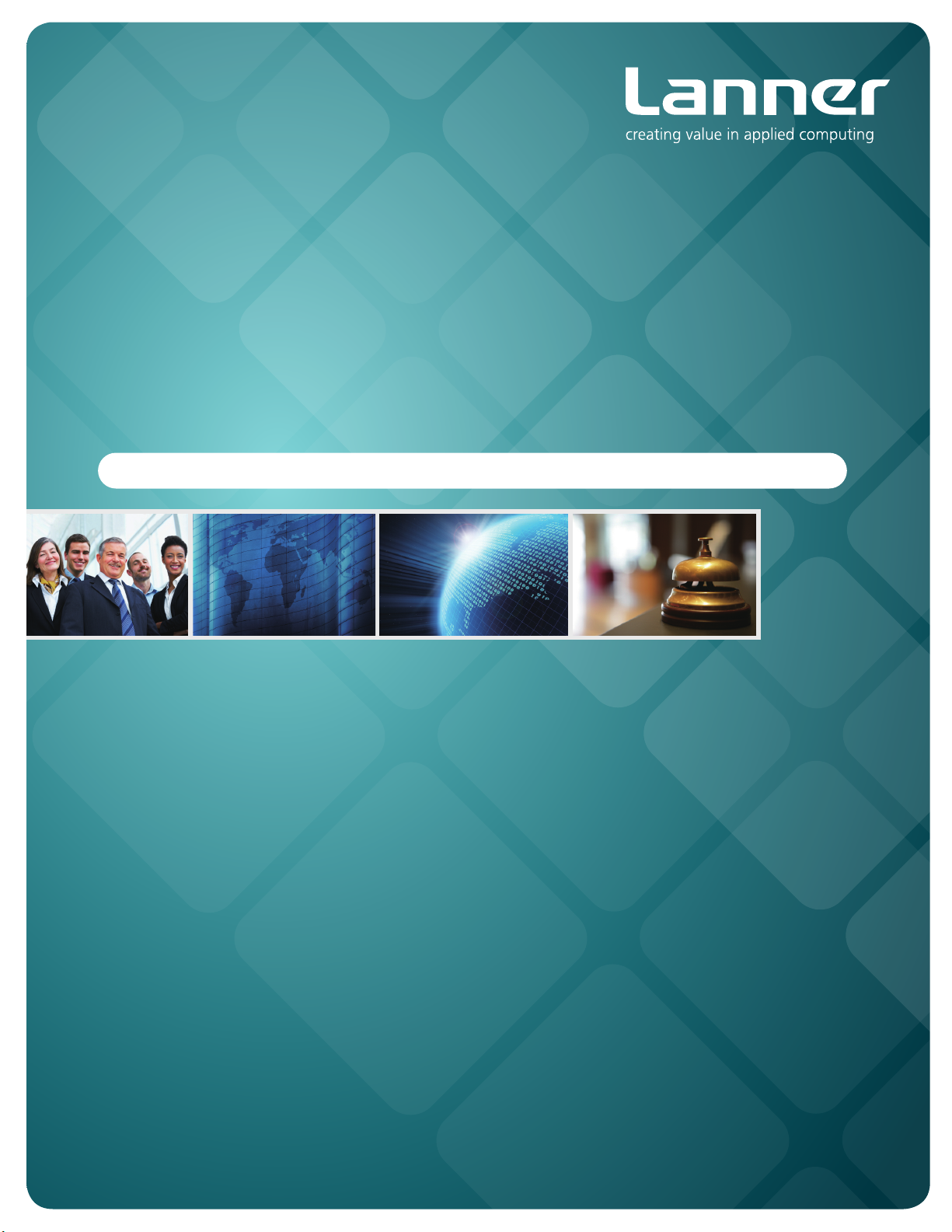
Network
Application Platforms
Hardware platforms for next generation networking infrastructure
FW-8877
V1.1
>>
User's Manual
Publication date: 2014-03-12
Page 2
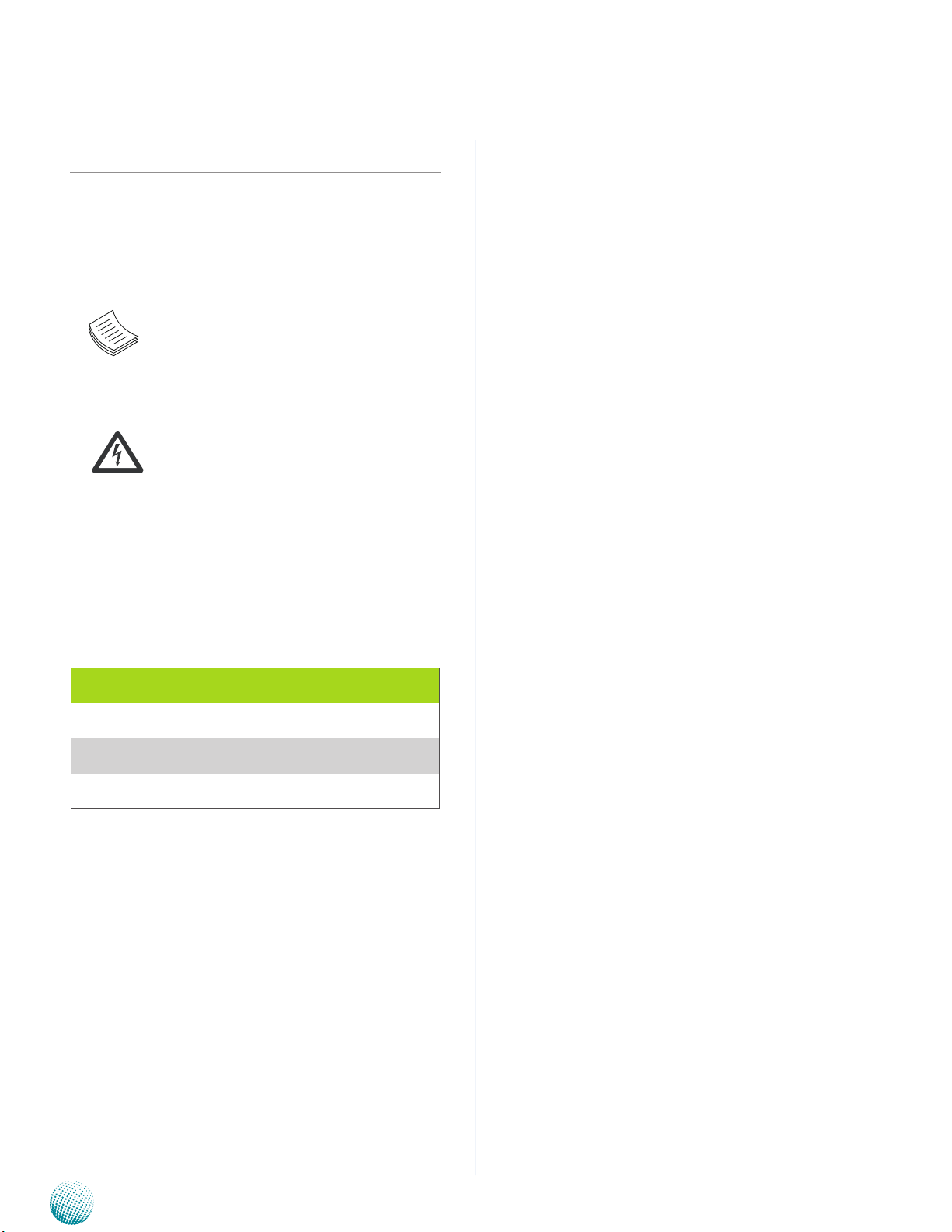
About
About
Overview
Icon Descriptions
The icons are used in the manual to serve as an indication
of interest topics or important messages. Below is a
description of these icons:
NOTE: This check mark indicates that
there is a note of interest and is something
that you should pay special attention to
while using the product.
Online Resources
The listed websites are links to the on-line product
information and technical support.
Resource Website
Lanner http://www.lannerinc.com
Product Resources
RMA http://eRMA.lannerinc.com
WARNING: This exclamation point
indicates that there is a caution or
warning and it is something that could
damage your property or product.
http://www.lannerinc.com/support/
download-center
Acknowledgement
Intel, Pentium and Celeron are registered trademarks of
Intel Corp.
Microsoft Windows and MS-DOS are registered trademarks
of Microsoft Corp.
All other product names or trademarks are properties of
their respective owners.
Compliances
CE
This product has passed the CE test for environmental
specifications. Test conditions for passing included the
equipment being operated within an industrial enclosure.
In order to protect the product from being damaged by
ESD (Electrostatic Discharge) and EMI leakage, we strongly
recommend the use of CE-compliant industrial enclosure
products.
FCC Class A
This equipment has been tested and found to comply
with the limits for a Class A digital device, pursuant to Part
15 of the FCC Rules. These limits are designed to provide
reasonable protection against harmful interference when
the equipment is operated in a commercial environment.
This equipment generates, uses and can radiate radio
frequency energy and, if not installed and used in
accordance with the instruction manual, may cause
harmful interference to radio communications. Operation
of this equipment in a residential area is likely to cause
harmful interference in which case the user will be required
to correct the interference at his own expense.
Copyright and Trademarks
This document is copyrighted © 2012. All rights are
reserved. The original manufacturer reserves the right to
make improvements to the products described in this
manual at any time without notice.
No part of this manual may be reproduced, copied,
translated or transmitted in any form or by any means
without the prior written permission of the original
manufacturer. Information provided in this manual is
intended to be accurate and reliable. However, the original
manufacturer assumes no responsibility for its use, nor for
any infringements upon the rights of third parties that
may result from such use.
Network Application Platforms
i
Page 3
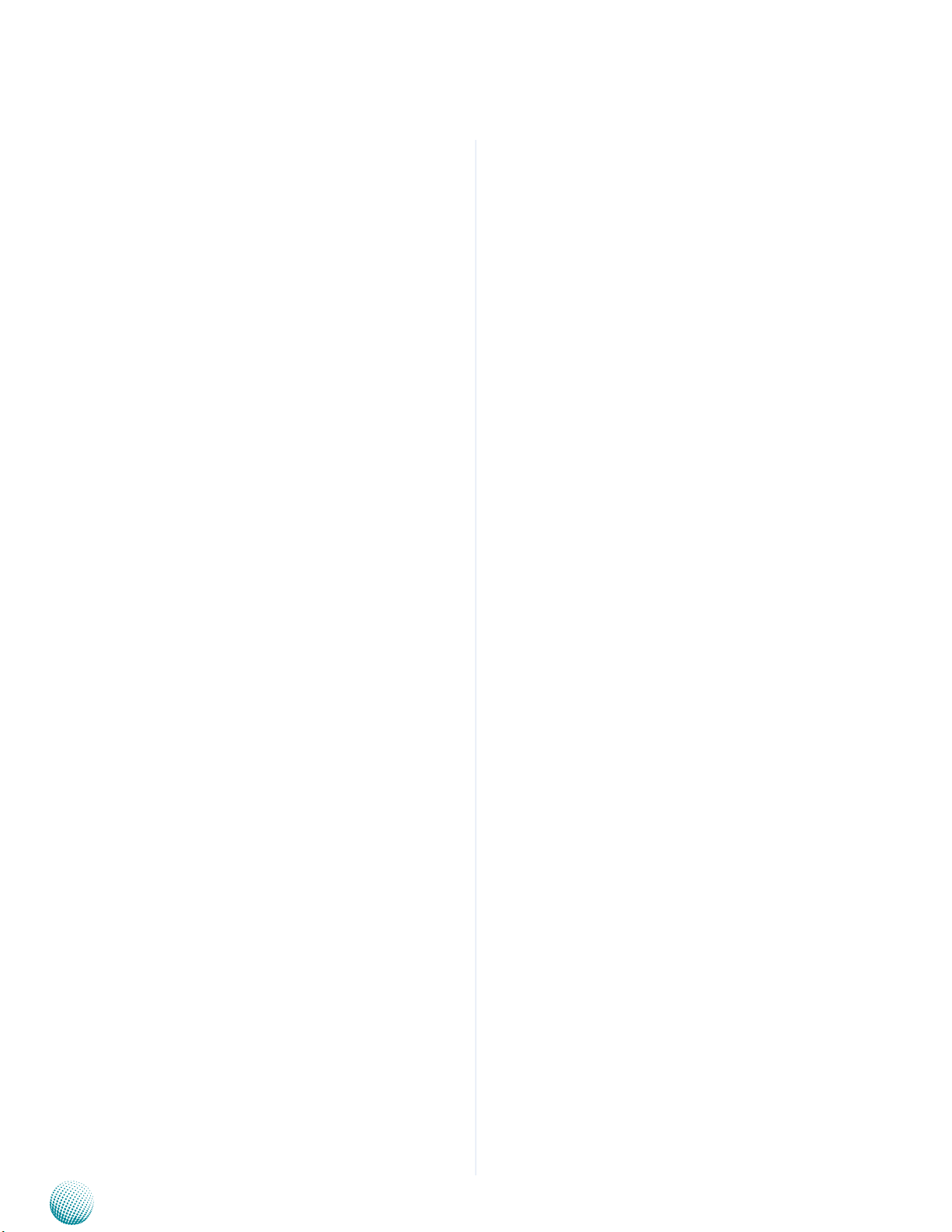
About
About
EMC Notice
This equipment has been tested and found to comply
with the limits for a Class A digital device, pursuant to Part
15 of the FCC Rules. These limits are designed to provide
reasonable protection against harmful interference when
the equipment is operated in a commercial environment.
This equipment generates, uses, and can radiate radio
frequency energy and, if not installed and used in
accordance with the instruction manual, may cause
harmful interference to radio communications. Operation
of this equipment in a residential area is likely to cause
harmful interference in which case users will be required
to correct the interference at their own expense.
Safety Guidelines
Follow these guidelines to ensure general safety:
Keep the chassis area clear and dust-free during and •
after installation.
Do not wear loose clothing or jewelry that could get •
caught in the chassis. Fasten your tie or scarf and roll
up your sleeves.
Wear safety glasses if you are working under any •
conditions that might be hazardous to your eyes.
Do not perform any action that creates a potential •
hazard to people or makes the equipment unsafe.
Disconnect all power by turning off the power and •
unplugging the power cord before installing or
removing a chassis or working near power supplies
Do not work alone if potentially hazardous conditions •
exist.
Never assume that power is disconnected from a •
circuit; always check the circuit.
LITHIUM BATTERY CAUTION:
Risk of Explosion if Battery is replaced by an incorrect type.
Dispose of used batteries according to the instructions.
Installation only by a trained electrician or only by •
an electrically trained person who knows all English
Installation and Device Specifications which are to be
applied.
circulation. Be sure that the room in which you choose to
operate your system has adequate air circulation.
Ensure that the chassis cover is secure. The chassis design •
allows cooling air to circulate effectively. An open chassis
permits air leaks, which may interrupt and redirect the flow
of cooling air from internal components.
Electrostatic discharge (ESD) can damage equipment and
impair electrical circuitry. ESD damage occurs when electronic
components are improperly handled and can result in complete
or intermittent failures. Be sure to follow ESD-prevention
procedures when removing and replacing components to avoid
these problems.
Wear an ESD-preventive wrist strap, ensuring that it makes •
good skin contact. If no wrist strap is available, ground
yourself by touching the metal part of the chassis.
Periodically check the resistance value of the antistatic •
strap, which should be between 1 and 10 megohms
(Mohms).
Rack Mounting Installation Environment Precaution
Elevated Operating Ambient - If installed in a closed 1.
or multi-unit rack assembly, the operating ambient
temperature of the rack environment may be greater than
room ambient. Therefore, consideration should be given
to installing the equipment in an environment compatible
with the maximum ambient temperature (Tma) specified
by the manufacturer.
Reduced Air Flow - Installation of the equipment in a rack 2.
should be such that the amount of air flow required for
safe operation of the equipment is not compromised.
Mechanical Loading - Mounting of the equipment in the
rack should be such that a hazardous condition is not
created due to uneven mechanical loading.
Mechanical Loading - Mounting of the equipment in the 3.
rack should be such that a hazardous condition is not
achieved due to uneven mechanical loading.
Circuit Overloading - Consideration should be given to 4.
the connection of the equipment to the supply circuit and
the effect that overloading of the circuits might have on
over-current protection and supply wiring. Appropriate
consideration of equipment nameplate ratings should be
used when addressing this concern.
Reliable Earthing - Reliable earthing of rack-mounted 5.
equipment should be maintained. Particular attention
should be given to supply connections other than direct
connections to the branch circuit (e.g. use of power strips).”
Do not carry the handle of power supplies when •
moving to other place.
The machine can only be used in a fixed location such •
as labs or computer facilities.
Operating Safety
Electrical equipment generates heat. Ambient air •
temperature may not be adequate to cool equipment to
acceptable operating temperatures without adequate
Network Application Platforms
ii
Page 4
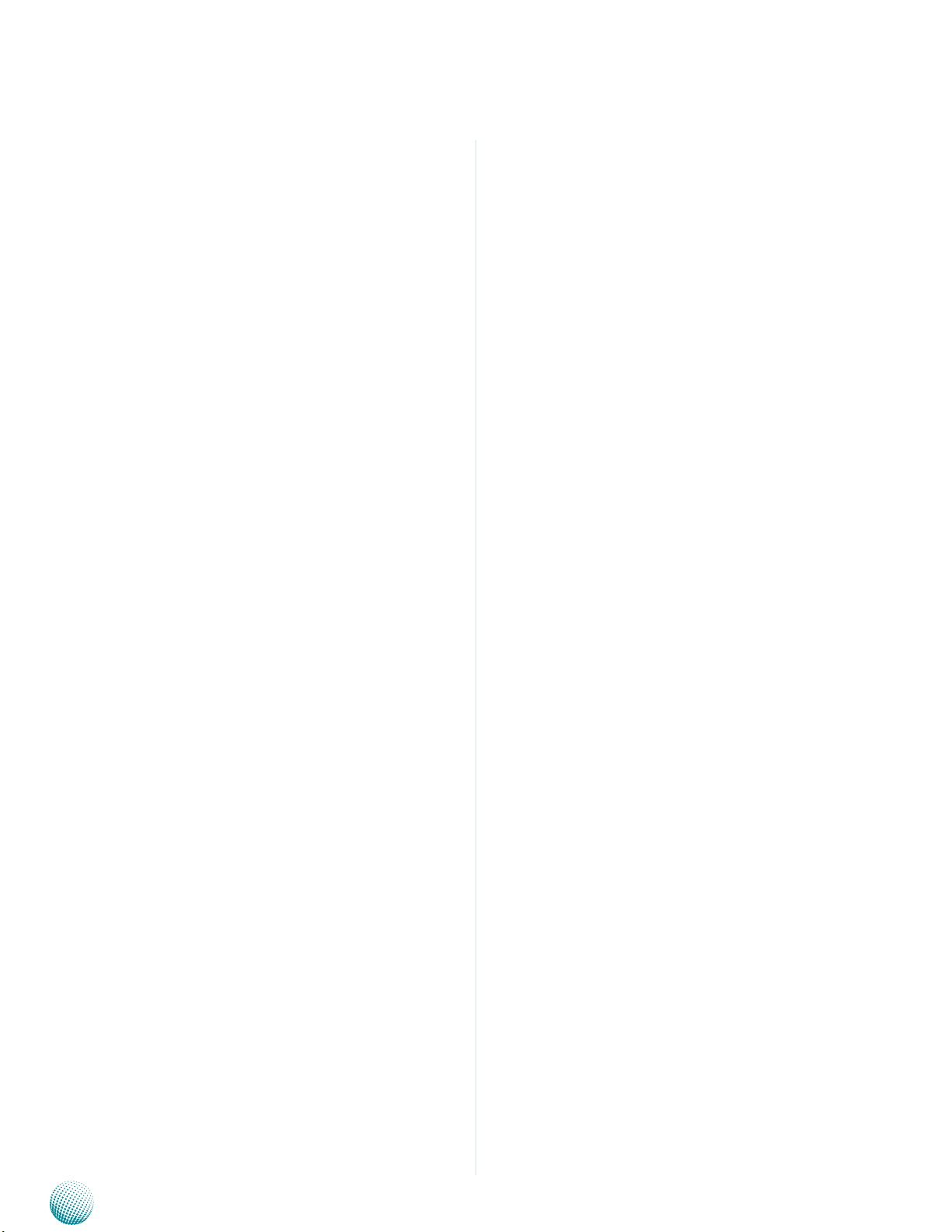
About
About
Consignes de sécurité
Suivez ces consignes pour assurer la sécurité générale :
Laissez la zone du châssis propre et sans poussière •
pendant et après l’installation.
Ne portez pas de vêtements amples ou de bijoux qui •
pourraient être pris dans le châssis. Attachez votre
cravate ou écharpe et remontez vos manches.
Portez des lunettes de sécurité pour protéger vos •
yeux.
N’effectuez aucune action qui pourrait créer un danger •
pour d’autres ou rendre l’équipement dangereux.
•
Coupez complètement l’alimentation en éteignant •
l’alimentation et en débranchant le cordon
d’alimentation avant d’installer ou de retirer un
châssis ou de travailler à proximité de sources
d’alimentation.
Ne travaillez pas seul si des conditions dangereuses •
sont présentes.
Ne considérez jamais que l’alimentation est coupée •
d’un circuit, vérifiez toujours le circuit. Cet appareil
génère, utilise et émet une énergie radiofréquence
et, s’il n’est pas installé et utilisé conformément aux
instructions des fournisseurs de composants sans
fil, il risque de provoquer des interférences dans les
communications radio.
Avertissement concernant la pile au
lithium
Risque d’explosion si la pile est remplacée par une •
autre d’un mauvais type.
Jetez les piles usagées conformément aux •
instructions.
fonctionnement acceptable sans circulation adaptée.
Vérifiez que votre site propose une circulation d’air
adéquate.
Vérifiez que le couvercle du châssis est bien fixé. La •
conception du châssis permet à l’air de refroidissement
de bien circuler. Un châssis ouvert laisse l’air
s’échapper, ce qui peut interrompre et rediriger le flux
d’air frais destiné aux composants internes.
Les décharges électrostatiques (ESD) peuvent •
endommager l’équipement et gêner les circuits
électriques. Des dégâts d’ESD surviennent lorsque
des composants électroniques sont mal manipulés et
peuvent causer des pannes totales ou intermittentes.
Suivez les procédures de prévention d’ESD lors du
retrait et du remplacement de composants.
- Portez un bracelet anti-ESD et veillez à ce qu’il soit
bien au contact de la peau. Si aucun bracelet n’est
disponible, reliez votre corps à la terre en touchant la
partie métallique du châssis.
Vérifiez régulièrement la valeur de résistance du
bracelet antistatique, qui doit être comprise entre 1 et
10 mégohms (Mohms).
Consignes de sécurité électrique
Avant d’allumer l’appareil, reliez le câble de mise à la •
terre de l’équipement à la terre.
Une bonne mise à la terre (connexion à la terre) est •
très importante pour protéger l’équipement contre
les effets néfastes du bruit externe et réduire les
risques d’électrocution en cas de foudre.
Pour désinstaller l’équipement, débranchez le câble •
de mise à la terre après avoir éteint l’appareil.
Un câble de mise à la terre est requis et la zone reliant •
les sections du conducteur doit faire plus de 4 mm2
ou 10 AWG.
L’installation doit être effectuée par un électricien •
formé ou une personne formée à l’électricité
connaissant toutes les spécifications d’installation et
d’appareil du produit.
Ne transportez pas l’unité en la tenant par le câble •
d’alimentation lorsque vous déplacez l’appareil.
La machine ne peut être utilisée qu’à un lieu fixe •
comme en laboratoire, salle d’ordinateurs ou salle de
classe.
Sécurité de fonctionnement
L’équipement électrique génère de la chaleur. La •
température ambiante peut ne pas être adéquate
pour refroidir l’équipement à une température de
Network Application Platforms
Procédure de mise à la terre pour source
d’alimentation CC Procédure de mise à la
terre pour source d’alimentation CC
Desserrez la vis du terminal de mise à la terre. •
Branchez le câble de mise à la terre à la terre.•
L’appareil de protection pour la source d’alimentation •
CC doit fournir 30 A de courant.
Cet appareil de protection doit être branché à la source
d’alimentation avant l’alimentation CC.
iii
Page 5
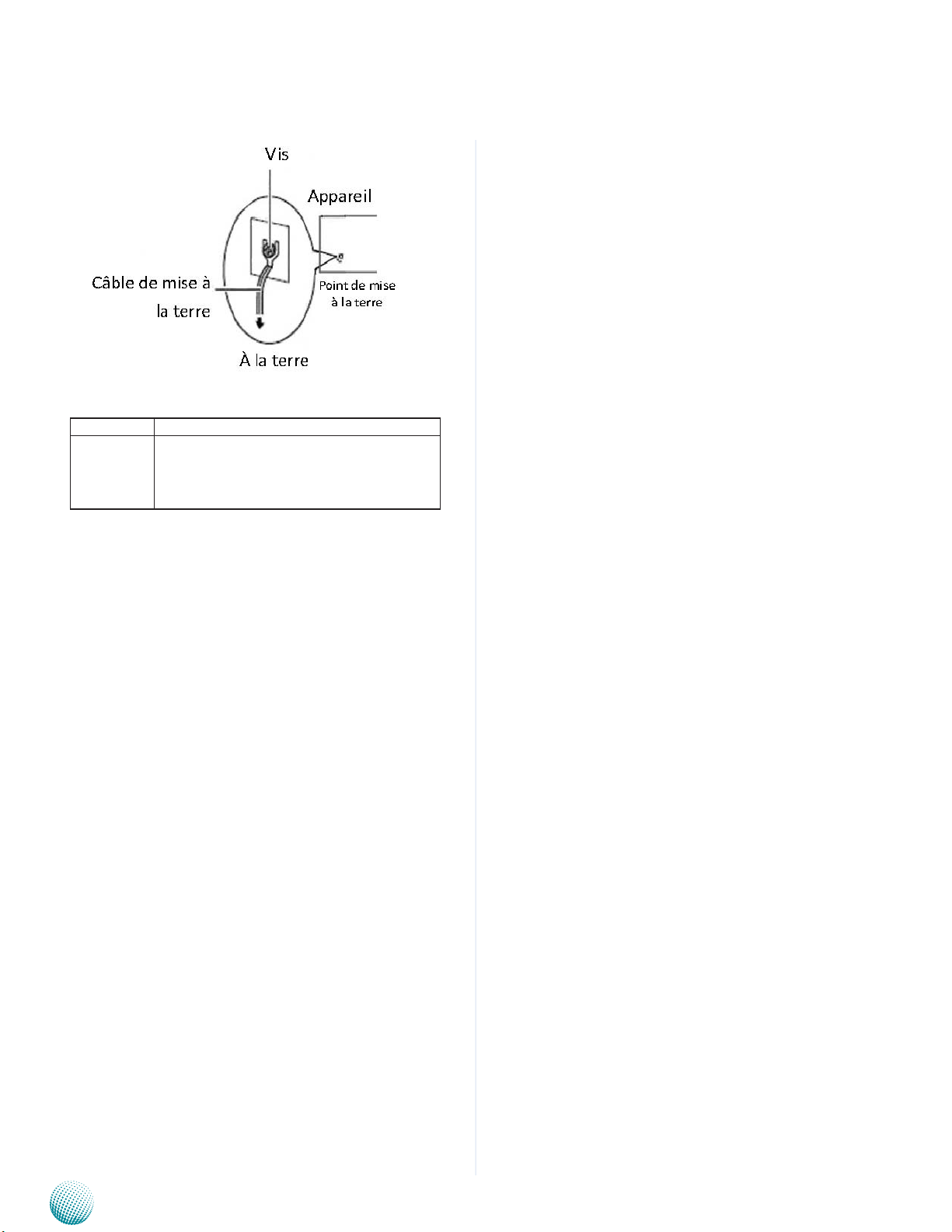
About
Revision History
Version Changes
1.1 -Add the IPMI board connector (LOM1) description in the introduction part (page 3)
-Add FastBoot option description in the
BIOS
About
Network Application Platforms
iv
Page 6
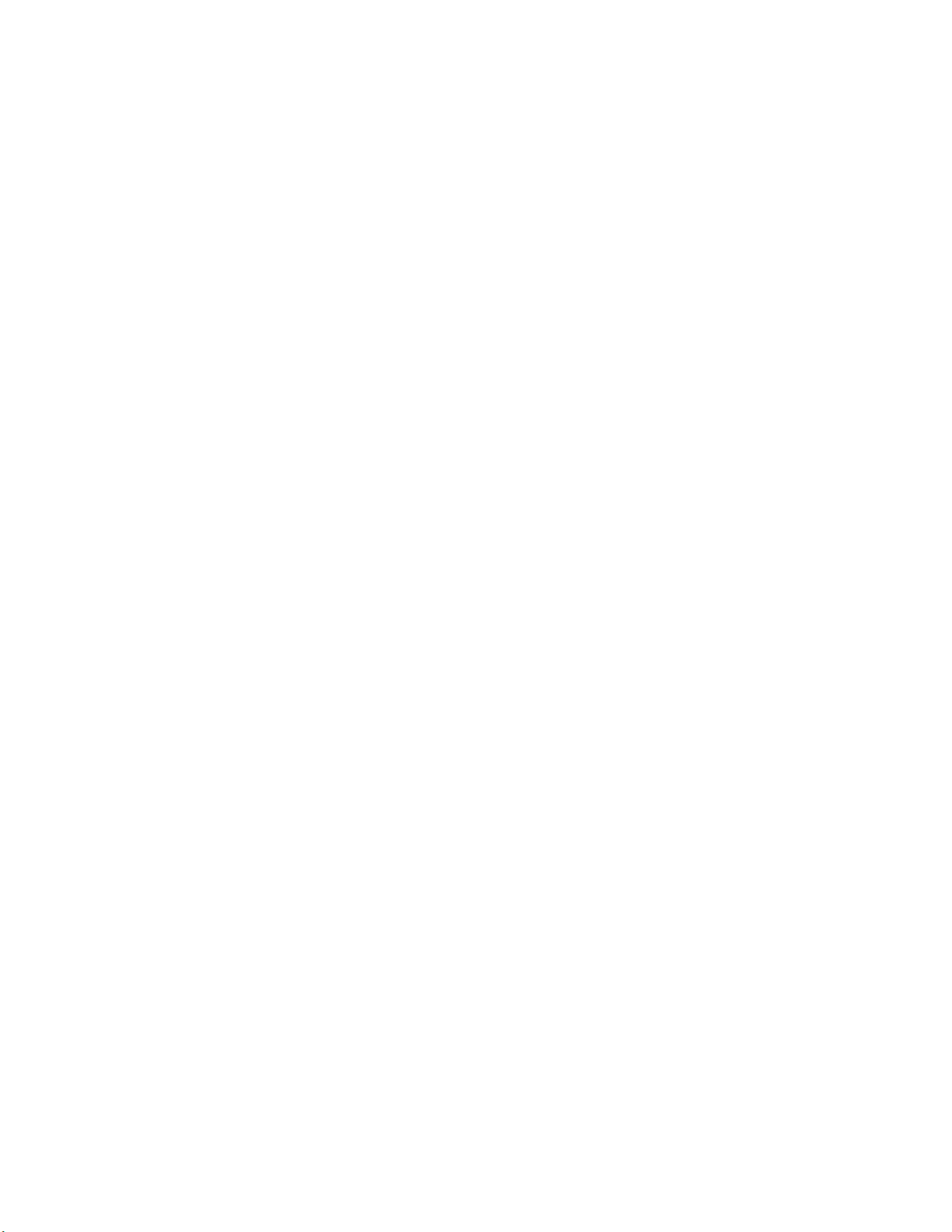
TTaTTable of Contentsbeable of Contents
Chapter 1: Introduction 1
System Specication . . . . . . . . . . . . . . . . . . . . . . . . . . . . . . . . . . . . . . . . . . . 1
Package Contents . . . . . . . . . . . . . . . . . . . . . . . . . . . . . . . . . . . . . . . . . . . . . 2
Front Panel Features. . . . . . . . . . . . . . . . . . . . . . . . . . . . . . . . . . . . . . . . . . . . 3
Rear Panel Features . . . . . . . . . . . . . . . . . . . . . . . . . . . . . . . . . . . . . . . . . . . . 5
Chapter 2: Hardware Setup 6
Preparing the Hardware Installation. . . . . . . . . . . . . . . . . . . . . . . . . . . . . . . . . . 6
Installing the System Memory . . . . . . . . . . . . . . . . . . . . . . . . . . . . . . . . . . . . . 6
Installing the CompactFlash Card . . . . . . . . . . . . . . . . . . . . . . . . . . . . . . . . . . . 7
Installing CPU and the Heat Sink . . . . . . . . . . . . . . . . . . . . . . . . . . . . . . . . . . . . 7
Installing the Hard Disk . . . . . . . . . . . . . . . . . . . . . . . . . . . . . . . . . . . . . . . . . . 8
Chapter 3: Motherboard Information 10
Block Diagram . . . . . . . . . . . . . . . . . . . . . . . . . . . . . . . . . . . . . . . . . . . . . . .10
Motherboard Layout . . . . . . . . . . . . . . . . . . . . . . . . . . . . . . . . . . . . . . . . . . .11
Jumper Settings . . . . . . . . . . . . . . . . . . . . . . . . . . . . . . . . . . . . . . . . . . . . . .12
Chapter 4: BIOS Settings 16
Accessing the BIOS menu . . . . . . . . . . . . . . . . . . . . . . . . . . . . . . . . . . . . . . . .16
Navigating the BIOS menu. . . . . . . . . . . . . . . . . . . . . . . . . . . . . . . . . . . . .16
The Main Menu . . . . . . . . . . . . . . . . . . . . . . . . . . . . . . . . . . . . . . . . . . . .17
Advanced Settings . . . . . . . . . . . . . . . . . . . . . . . . . . . . . . . . . . . . . . . . . .18
Chipset . . . . . . . . . . . . . . . . . . . . . . . . . . . . . . . . . . . . . . . . . . . . . . . . .27
Boot Conguration. . . . . . . . . . . . . . . . . . . . . . . . . . . . . . . . . . . . . . . . . .28
Security Settings . . . . . . . . . . . . . . . . . . . . . . . . . . . . . . . . . . . . . . . . . . .29
Save & Exit . . . . . . . . . . . . . . . . . . . . . . . . . . . . . . . . . . . . . . . . . . . . . . .30
Appendix A: Programming Watchdog Timer 31
Appendix B:
Appendix C:
Appendix D:
Intel Chipset Driver Installation. . . . . . . . . . . . . . . . . . . . . . . . . . . . . . . . . . . . .35
LAN Adapters Driver Installation. . . . . . . . . . . . . . . . . . . . . . . . . . . . . . . . . . . .36
Intel Rapid Storage Technology Software Installation. . . . . . . . . . . . . . . . . . . . . . .38
Setting up Console Redirections 32
Programming the LCM 33
Driver Installation 35
On the Windows OS . . . . . . . . . . . . . . . . . . . . . . . . . . . . . . . . . . . . . . . . .36
On Linux . . . . . . . . . . . . . . . . . . . . . . . . . . . . . . . . . . . . . . . . . . . . . . . .37
Appendix E: Terms and Conditions 39
Warranty Policy . . . . . . . . . . . . . . . . . . . . . . . . . . . . . . . . . . . . . . . . . . . .39
RMA Service . . . . . . . . . . . . . . . . . . . . . . . . . . . . . . . . . . . . . . . . . . . . . .39
v
Page 7
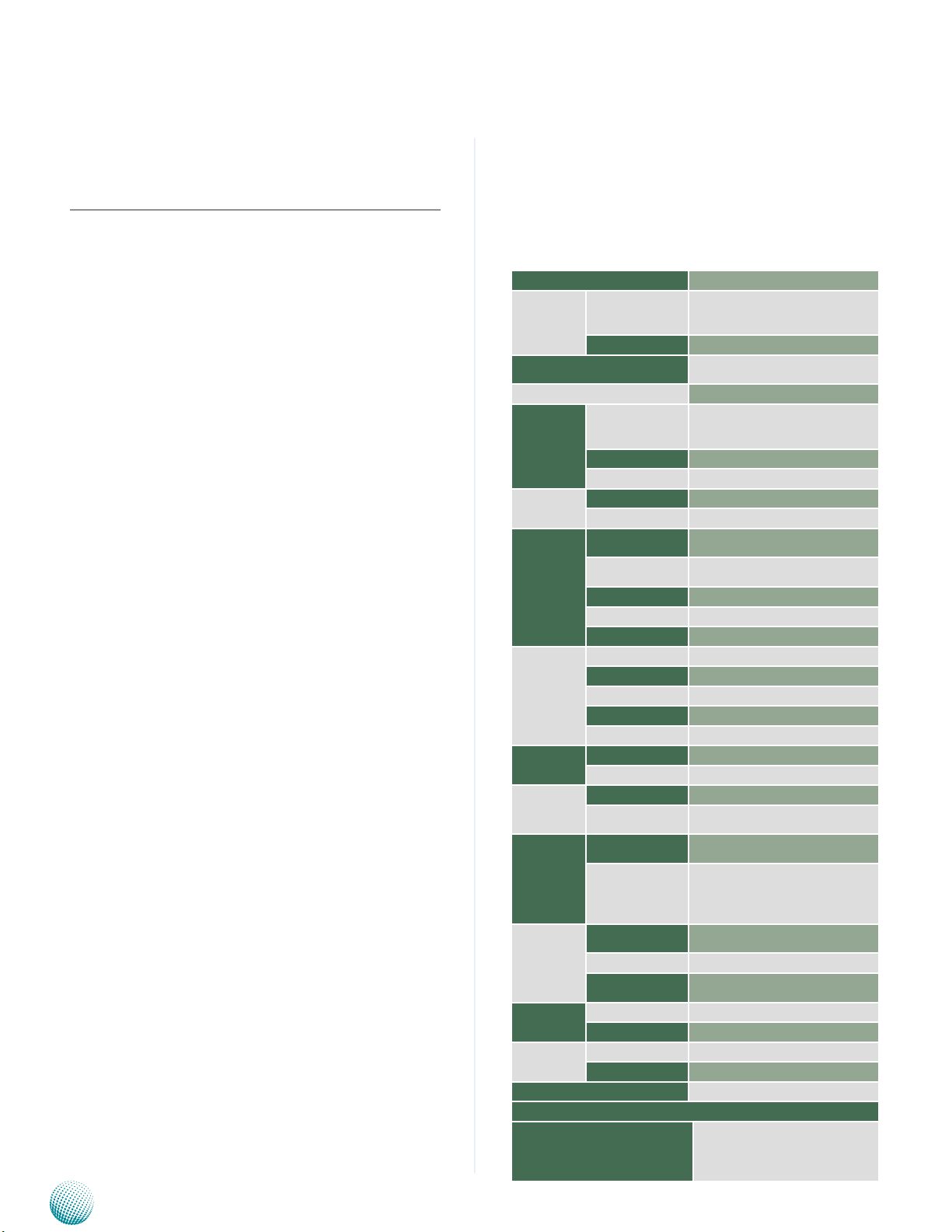
Chapter 1
Chapter 1:
Introduction
Thank you for choosing the FW-8877. It features many
major advanced technologies as the following stated:
Introduction
System Specification
2nd Generation Intel Xeon E5-2600 Processor family •
for the LGA 2011:
The motherboard supports 2nd generation Intel
E5-2600 processor in the LGA 2011 package. This
new CPU also comes with the newest PCIe 3.0 bus
standard.
Intel C600 Series Chipset:•
The system supports a total of 2 SATA 2.5” HDD
installation (with 1 SATA port supports 6Gb/s) and has
a build-in software-RAID with Intel® Rapid Storage
Technology enterprise (capable of RAID 0, 1, 5, and
10).
Quad-Channel DDR3 DIMM support:•
The motherboard supports DDR3 memory that
features quad-channel memory configurations in 8
DIMMs.
Customization and expansion opportunity with the •
number of Ethernet modules as well as the RAID
card:
Up to 32 GbE Ports with four Lanner NCS2 series
Ethernet modules
A total of 4 module slots can be fitted with Ethernet
modules (each can have up to 8 LAN ports) in the front
of the system. The RAID card can be inserted through
a full-height expansion slot on the backside.
Refer to the chart below for a summary of the system’s
specifications.
Network Application Platforms
Form Factor Rackmount
Intel® Xeon® processor E5-2600 series
Platform
OS Support
BIOS AMI BIOS 64Mb
System
Memory
Storage
Networking
I/O Interface
Expansion
Cooling
Environmental Parameters
Miscellaneous
Physical
Dimensions
Power
Approvals and Compliance CE Class A, FCC Class A, RoHS
Ordering Information
FW-8877A
Processor Options
Chipset Intel C600 series Chipset
Technology
Max. Capacity 64GB
Socket 8 x 240-pin DIMM
HDD Bays 1 x 3.5” or 2 x 2.5” HDD/SSD kit
CF/SD 1 x CF card Type II ast
Ethernet Ports
Bypass
Controllers Intel i210
Ethernet Modules Four Lanner NCS2 Ethernet modules
Management Port 1 x MGT port via Intel I210AT
Reset Button Yes
Console 1 x RJ45
USB 2 x USB 2.0
IPMI via OPMA slot Option
Display Optional VGA output
PCIe 1 x PCI-E*8 expansion (optional)
PCI N/A
Processor CPU heatsink with fan duct
System
Temperature, ambient
operating / storage
Humidity (RH),
ambient operating
/ ambient nonoperating
LCD Module
Watchdog Yes
Internal RTC with Li
Battery
Dimensions (WxHxD) 438 x 44 x 580mm
Weight TBD
Type / Watts 400W Redundant Power Supply Units
Input 100~240V@47~63Hz
on LGA2011 (Sandy Bridge-EP or Ivy
Bridge-EP)
Windows 7,8,2000, Vista, Server 2008,
2012, Linux Kernel 2.6 or above
Quad-channel DDR3
800/1066/1333/1600 MHz (Registered
ECC, Ecc or non-ECC)
1x RJ-45 with LED for Management port
(Optional LOM port)
Depends on NIC module Bypass speci-
cation
4x independent hot-swappable cooling
Fans with smart fan control
0 ~ 40º C / -20~70º C
5~90%, non-condensing / 5~95%,
non-condensing
128 x 32 text-based LCM with keypad
(optional Serial/ USB Graphic)
Yes
Intel® Xeon® processor E5-2600
series (Sandy/Ivy-Bridge-EP) + 4x NIC
module expansion slots +1 GbE Mgmt.
port, Redundant PSU
1
Page 8
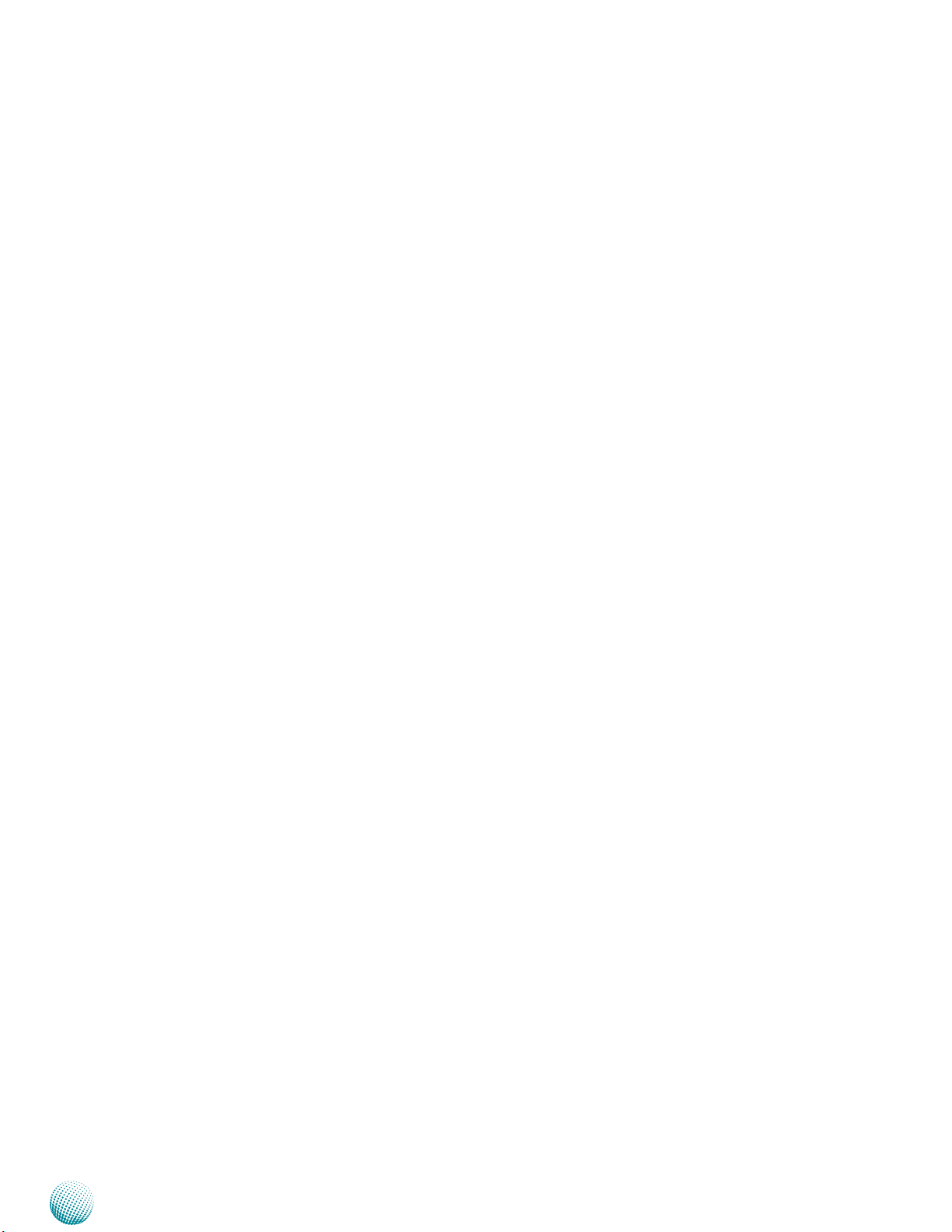
Chapter 1
Package Contents
Your package contains the following items:
FW-8877 Network Security Platform•
1 passive CPU heatsink•
2 power cables•
1 crossover Ethernet cable (1.8 meters)•
1 straight-through Ethernet cable (1.8 meters)•
1 RJ-45 to DB-9 female console cable•
Drivers and user’s manual CD.•
Introduction
Network Application Platforms
2
Page 9
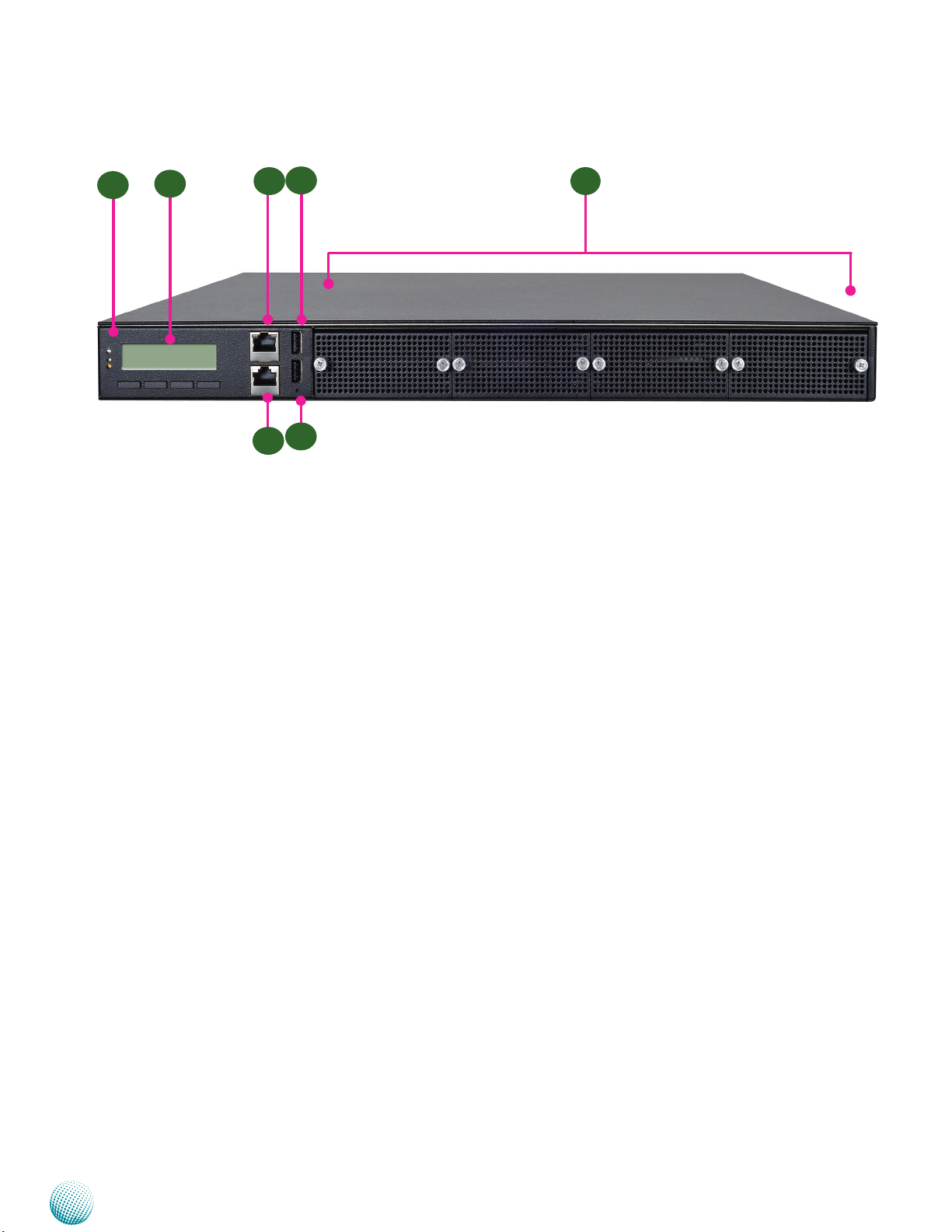
Chapter 1
Front Panel Features
F1
F1 Power/Status/HDD LED
F2
F3
F4
F6
F5
Introduction
F7
Power: If the LED is on it indicates that the system is powered on. If it is off, it indicates that the system is powered off.
Status: This LED is programmable. You could program it to display the operating status with the behavior like:
If the LED is green, it indicates that the system’s operational state is normal. If it is red, it indicates that the system is
malfunctioning.
HDD: If the LED blinks, it indicates data access activities; otherwise, it remains off.
F2 System Panel: LCD System Panel
The LCD System Panel can be programmed to display operating status and configuration information. For more details
or sample programming code, refer to the Drivers and user’s manual CD.
F3 Management Port (provided by Intel I210 Gigabit Ethernet controller)
This FastEthernet port can be connected for configuration or troubleshooting purpose. Conformity with IPMI (Intelligent
Platform Management Interface) can be implemented through OPMA on this interface. (You need to switch the connectors
on the mainboard for IPMI function; refer to connector LOM1in chapter 3.) This port is also capable of Preboot eXecution
Environment (PXE) function. (You need to enable this on the BIOS menu.)
F4 Console Port
By using suitable rollover cable or RJ-45 to DB-9 Female (Cisco console cable), you can connect to a computer terminal
for diagnostic or configuration purpose. Terminal Configuration Parameters: 115200 baud, 8 data bits, no parity, 1 stop
bit , no flow control.
F5 Reset Switch
The reset switch can be used to reboot the system without turning off the power.
F6 Two USB 2.0 Ports
It connects to any USB devices, for example, a flash drive.
F7 Swappable Ethernet Modules
LINK/ACT (Yellow)
On/Flashing: The port is linking and active in data transmission.•
Off: The port is not linking.•
SPEED (Green/Amber)
Amber: The connection speed is 1000Mbps.•
Network Application Platforms
3
Page 10
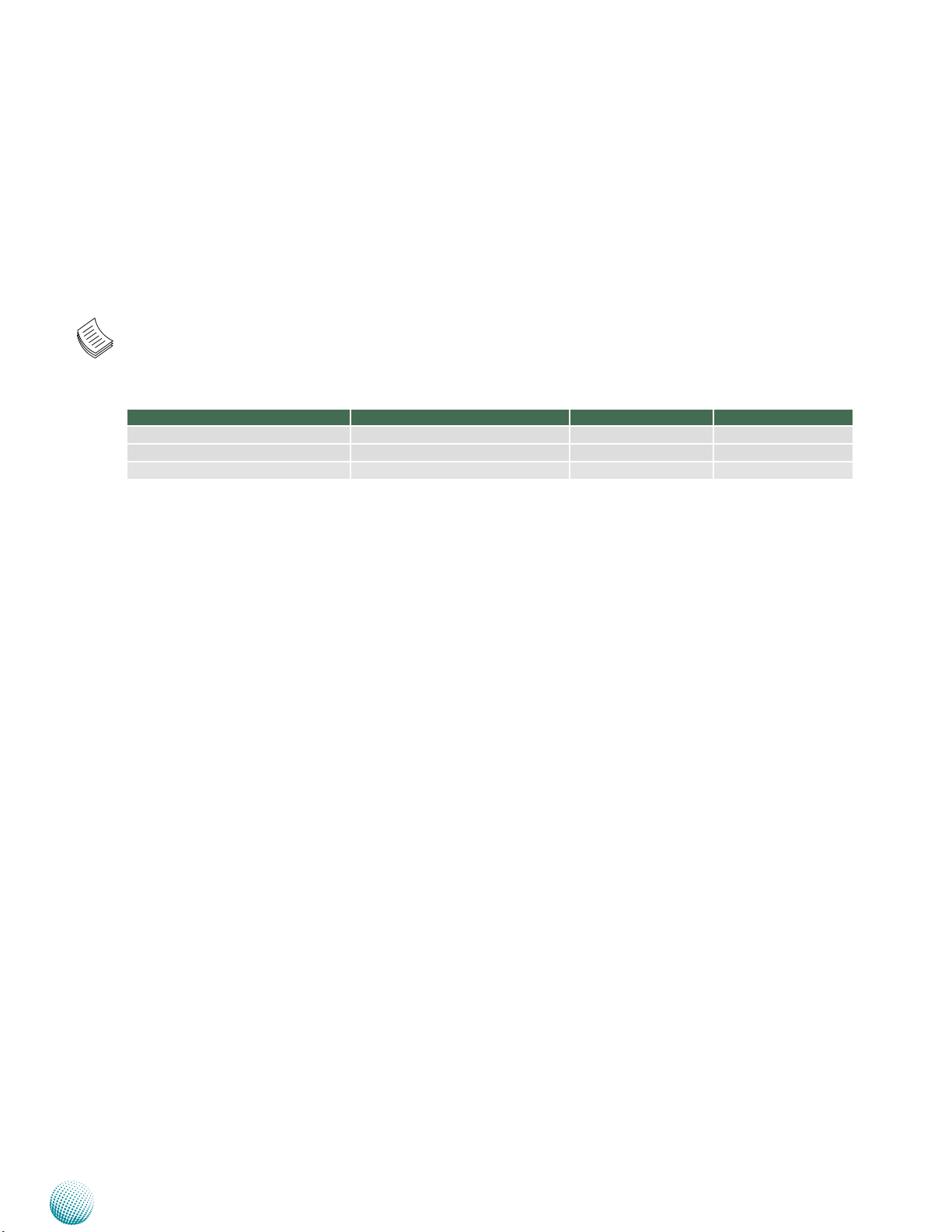
Chapter 1
Introduction
Green: The connection speed is 100Mbps•
Off: .The connection speed is 10Mbps.•
Using suitable RJ-45 cable, you can connect FW-8877 System to a computer, or to any other piece of equipment that has an
Ethernet connection; for example, a hub or a switch. Depending on the chipset on the LAN modules (for example, Intel i350
and 82599), the LAN module might equip with Intel Virtualization for Connectivity (VT-c) as part of the Intel Virtualization
Technology to improve networking and I/O throughput on a virtualized system. (Turn on the Virtualization support on the
chipset, refer to Chapter 4 BIOS Settings for more information.)
Note:
The system can accommodate various Ethernet modules with different port number and speed. For more 1.
information, visit the Lanner product website at http://www.lannerinc.com/products/x86-network-appliances/nicmodules/
Slim Module Ports Chipset Bypass
NCS2-IXM405A 4 10GbE SFP+ Fiber Intel
NCS2-ISM802A 8 GbE SFP Fiber 2 x Intel
NCS2-ITM202A 2 10G RJ45 2 x Intel
2.
The management port is optional depending on the model.
® 82599 N/A
® I350-AM4 N/A
® X540 N/A
Network Application Platforms
4
Page 11
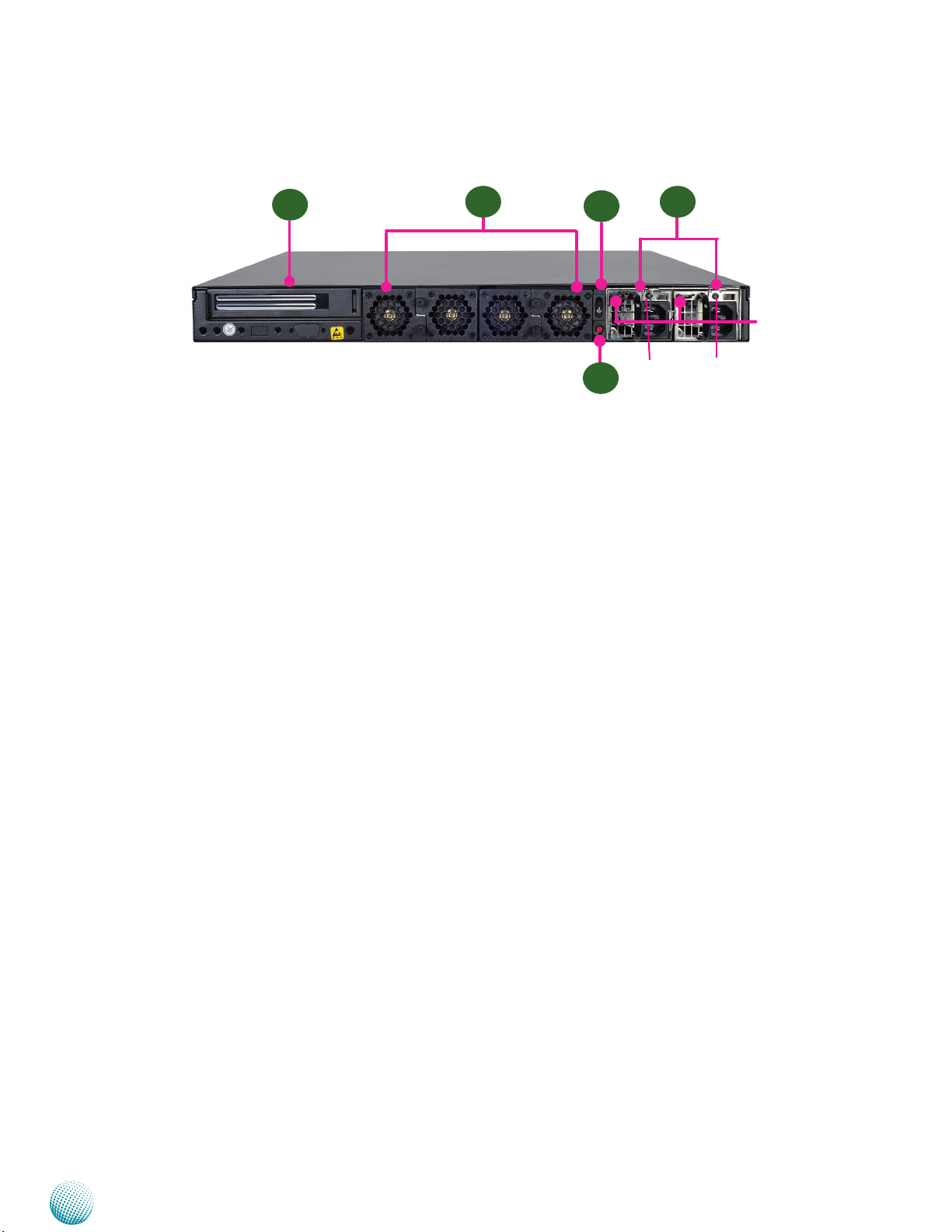
Chapter 1
Rear Panel Features
Introduction
R1
R1 Low Profile Expansion Slot for full-height half-length PCIe card
R2 4 Hot-swappable Fans (Corresponding connectors on the mainboard from left to right: FAN4, FAN3, FAN2, FAN1).
R3 Power-on Switch
It is a switch to turn on or off the power.
R4 Power Supply Alarm Switch
When the alarm sounds (it indicates a power supply failure), switch off this button to turn off the alarm. Replace the failed
power supply as soon as possible.
R5 Redundant Power Supply
The 400W redundant power supply is hot-swappable and can be withdrawn and replaced when the alarm sounds. The
LED of the failed power supply will be turned off. To replace the failed power supply unit, unscrew the screw and press
the latch to release the unit and pull it out.
R2 R5
R3
PSU LED
R4
PSU latch
Network Application Platforms
5
Page 12
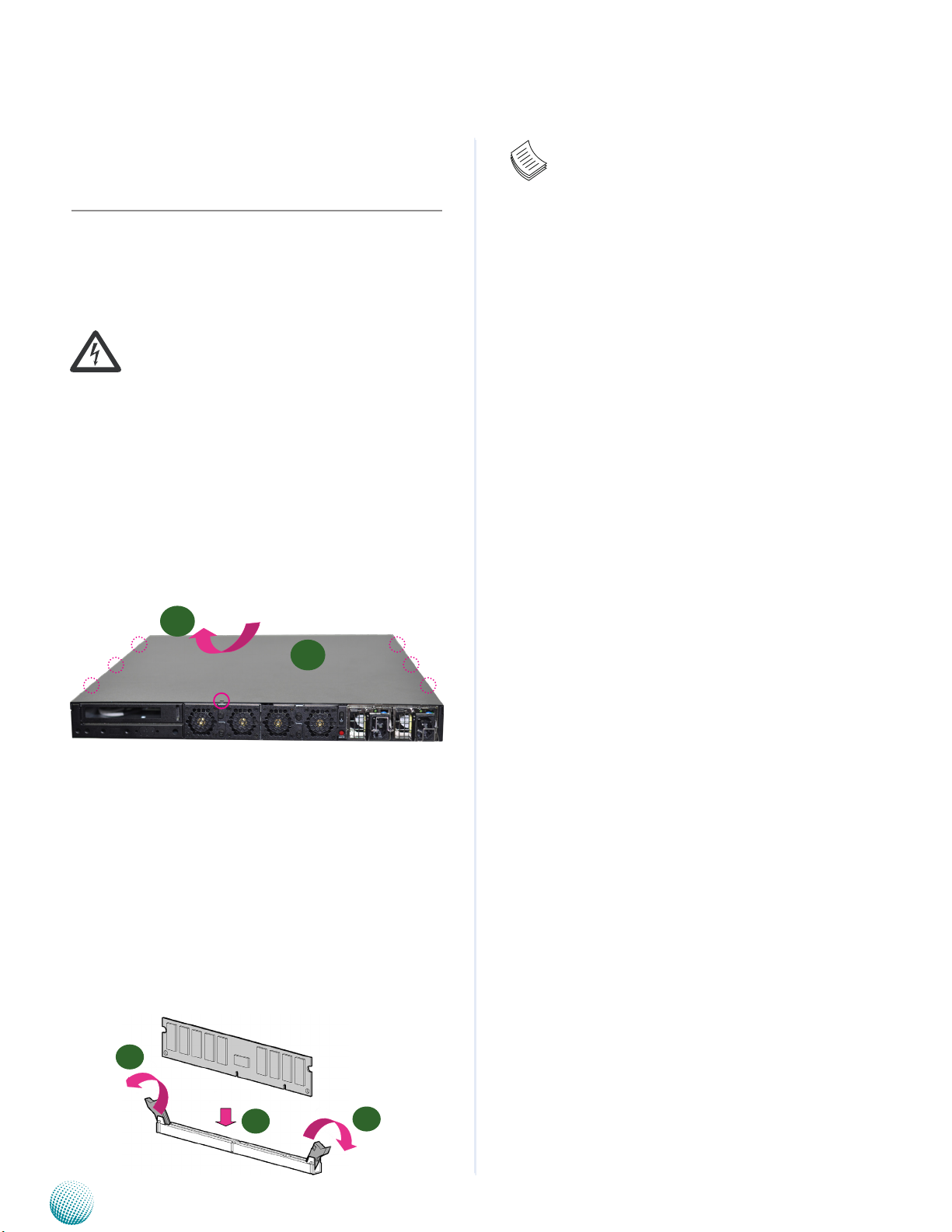
Chapter 2
Hardware Setup
Chapter 2:
Hardware Setup
Preparing the Hardware Installation
To access some components and perform certain service
procedures, you must perform the following procedures
first.
WARNING: To reduce the risk of personal injury,
electric shock, or damage to the equipment,
remove the power cord to remove power from the
server. The front panel Power On/Standby button
does not completely shut off system power.
Portions of the power supply and some internal
circuitry remain active until AC power is removed.
1.
Unpower the FW-8877 and remove the power cord.
Unscrew the 7 chassis screws on the top cover of the 2.
FW-8877 System.
Slide the cover backwards and open the cover.
3.
Note:
The motherboards can support up to 64 GB 1.
memory capacity in maximum (registered and
ECC).
Since the system is capable of 2. Quad Channel
configuration, some installation guidelines have
to be followed to enable Quad Channel mode:
To insert 4 DIMMs on the system, insert DIMMS
into the 4 slots with black latches. And use slots
with white latches if more slots are required.
To activate Dual Channel instead of Quad 3.
Channel in the system, populate any 2 slots
with black latches. And then use slot with white
latch that belongs to the same channel as the
populated slot with black latch for any additional
DIMMs.
Starting from the board edge, one pair of black 4.
and white-latched slots is configured as one
channel.
2
1
unscrew the thumbscrews on
the back and open the top
cover.
Installing the System Memory
The motherboard supports DDR3 memory to meet the
higher bandwidth requirements of the latest operating
system and Internet applications. It comes with QuadChannel DDR3 Dual Inline Memory Modules (DIMM)
sockets.
Open the DIMM slot latches.1.
Install the DIMM.2.
1
2
Network Application Platforms
1
6
Page 13
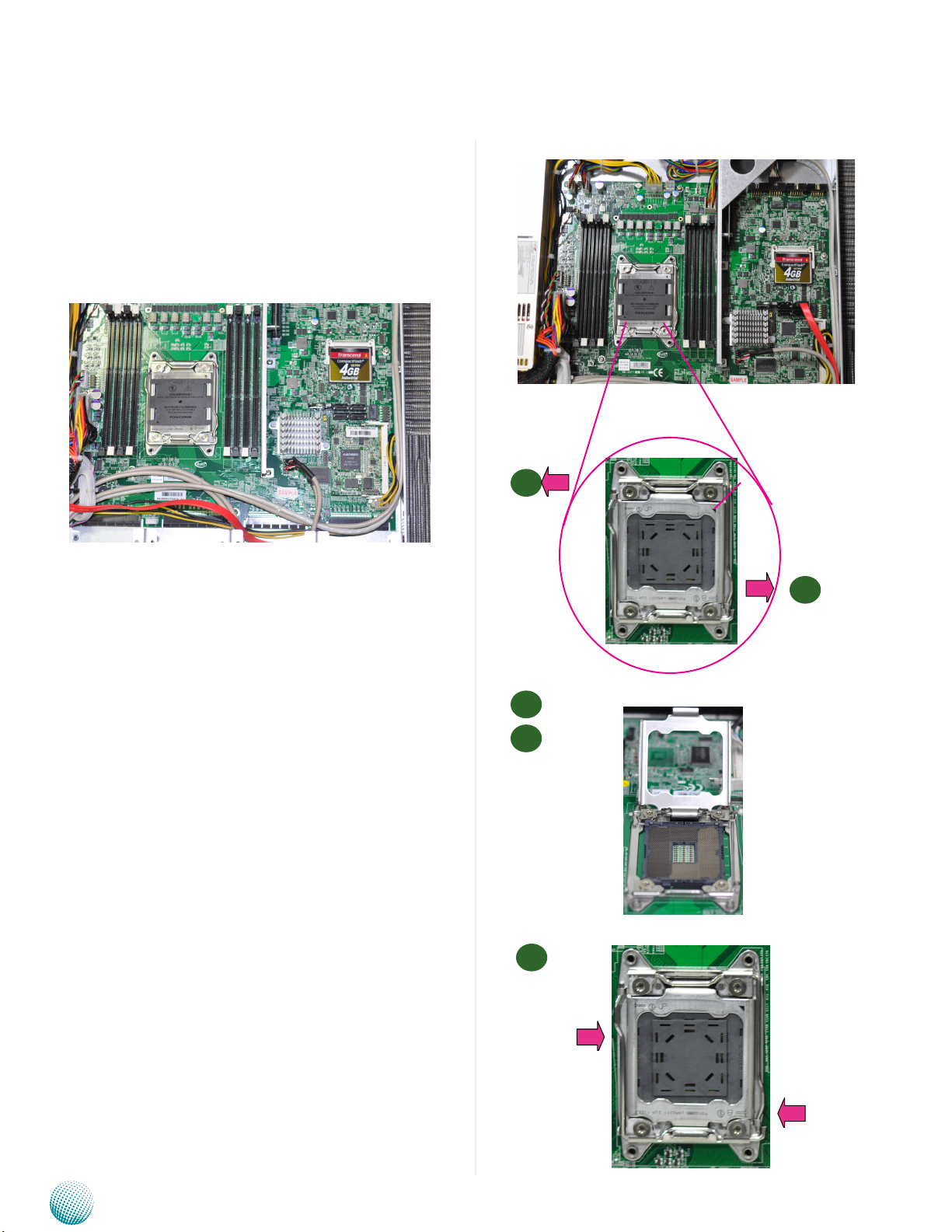
Chapter 2
Installing the CompactFlash Card
FW-8877 provides one CompactFlash slot. Follow the
procedures bellow for installing a CompactFlash card.
Align CompactFlash card and the card slot with the 1.
arrow pointing toward the connector.
Hardware Setup
Push the card to insert into the connector.2.
.
Installing CPU and the Heat Sink
The FW-8877 sever system is powered by the MB-8877
sever board, which comes with two LGA2011 CPU
sockets.
Follow the procedures bellow for installing a CPU
Remove the CPU socket cap.1.
Press the load lever and release it from the retention 2.
tab. There are two levers for each CPU socket. Follow
the sequence as instructed on the right to release
both of them.
Left side
1
Open this side of
lever rst
3
4
notch on the socket
2
and then open this
side of lever
Lift the load lever and then the plate.3.
Align the cut edge of the CPU and the notch on the 4.
socket. The CPU should fit perfectly into the socket.
Note that the CPU fits in the socket in only one
direction.
Close the plate and push the load lever to lock it back 5.
to the retention tab.
Put the heat sink on the installed CPU, match the 6.
5
screws with the screw holes on the board. Fasten two
screws which are opposite to each other at a time and
and then close
this side of lever
then the other two. It is easier this way to avoid the
force of spring.
Place the heat sink cover on top of the installed heat 7.
sink and to fasten it with screws on the chassis.
Close this side of
lever rst
Network Application Platforms
7
Page 14

Chapter 2
Hardware Setup
6
Note:
To protect the CPU socket pins, retain the CPU
cap when the CPU is not installed.
Installing the Hard Disk
The system support one 3.5” or two 2.5” internal HDD
installation.
Follow these steps to install a HDD:
Unsrew the 4 screws on the hard disk tray to take out 1.
the hard disk tray from the system.
Place hard disk on the hard disk tray and align the 2.
holes on the hard disk with the mounting holes on
the tray.
Secure the hard disk with 4 mounting screws on the 3.
hard disk tray.
Connect the Serial-ATA power and data cables to the 4.
hard disk’s power and data connectors respectively.
Fix the hard disk back to the system with the screws.5.
Plug the Serial-ATA cable to the Serial-ATA Connector 6.
on the main board.
Network Application Platforms
3.5” HDD Installation
2.5” HDD Installation
Move the side plate to adjust for
the size of the 2.5” HDD
8
Page 15

Chapter 2
Hardware Setup
Network Application Platforms
9
Page 16

Chapter 3
DDR3
1066/1333/1600MHz
ECC/Non-ECC DIMM
Compact Flash
SPIF 223A
Com Ports
LCM/
Key Pad
GPIO
Fan Monitor
SPI 64Mb Flash
2x USB
for front
IO
W83627DHG
Thermal Monitor
DMI
Intel
Patsburg-J
PCH
LPC
SATAII
USB 2.0
SPI
NCT6776F
LPC/USB
Intel
Sandy Bridge/ Ivy
Bridge-EP
(LGA2011)
PCI-E *8
OPMA
PCI-E*1
VGA
PCI-E*1
Intel
I210AT
Management Port
MUX
4 x PCI-E *8
Internal
1x SATA 3.5" HDD
Voltage Monitor
Watchdog
4 x SATA conn.
4 x PCI-E*8
connectors are
for the modules
PCI-E * 4 Gen2
PCI-E * 8
expansion slot
IPMI LAN
Chapter 3:
Motherboard Information
Block Diagram
The block diagram depicts the relationships among the
interfaces or modules on the motherboard. Please refer
to the following figure for your motherboard’s layout
design.
Motherboard Information
Network Application Platforms
10
Page 17

Chapter 3
Motherboard Layout
The motherboard layout shows the connectors and
jumpers on the board. Refer to the following picture
as a reference of the pin assignments and the internal
connectors.
Motherboard Information
AT Mode Power Button
Connector (CONN1)
DIMM Socket
AJ1/AJ2/BJ1/BJ2
TTL1
LS_GPIO1
ATX5
COMA1
Fan 2
Fan 1 MGT1
CPU Socket
No.1
ATX1
FAN3
FAN4
LCM_S1
MGT2
VGA1
COMB1
DIMM Socket
DJ2/DJ1/CJ2/CJ1
SATA port
SATA2/SATA1
LOM1
SATA port
SATA4/SATA3
CMOS (J24)
LCM_P1
Power Switch (SW1)
J27
Reset Switch (SW2)
OPEN1
Network Application Platforms
USB2
OPMA1
USB1
11
Page 18

Chapter 3
Motherboard Information
Jumper Settings
LCM_S1: USB-type front LCD Message Display Module
(LCM). It supports both text and graphic type of LCM. The
board also facilitates Parallel -type LCM connector, refer to
jumper LCM_P1.
2 10
1 9
Pin No. Function Pin No. Function
1 P5V_SB 2 P5V
3 USB_PCH_P5N 4
5 USB_PCH_P5P 6 HDD_LED_N
7 GND 8 GND
9 NTXD2 10 NRXD2
LCM_P1: Parallel type front LCM connector. It
supports both text and graphic type of LCM. The board
also facilitates USB -type LCM connector, refer to jumper
LCM_S1.
1
23
PIN DESCRIPTION PIN DESCRIPTION
1 VCC 2 IOGND
3 LSTIN- 4 VEE
5 LAFD- 6 LINIT7 LPD1 8 LPD0
9 LPD3 10 LPD2
11 LPD5 12 LPD4
13 LPD7 14 LPD6
15 LCD 16 VCC
17 K1 18 K2
19 K3 20 K4
21 RESET 22 VCC3
23 GPIO 24 VCC3
1
2
24
MGT2: RJ 45 management port connector NO.2
(optional)
Pin No. Function Pin No. Function
1 MGT2_MDIP_0 2 MGT_MDIN_0
3 MGT2_MDIP_1 4 MGT_MDIN_1
5 MGT2_MDIP_2 6 MGT_MDIN_2
7 MGT2_MDIP_3 8 MGT_MDIN_3
9 MGT_LAN_100# 10 MGT_LAN_ACT#
11 MGT_LAN_1G# 12 P3V3_AUX
2 12
1 11
LOM1: RJ 45 management port connector with IPMI
function
1
3
11
Pin No. Function Pin No. Function
1 MGT0_MDIP_0 2 MGT0_MDIN_0
3 MGT0_MDIP_1 4 MGT0_MDIN_1
5 MGT0_MDIP_2 6 MGT0_MDIN_2
7 MGT0_MDIP_3 8 MGT0_MDIN_3
9 IPMI_
SPEED_100_L_N
11 IPMI_
SPEED_1G_L_N
2
4
12
10 IPMI_ACT_L_N
12 IPMI_P3V3_AUX_L
Note: To have the management port on the
front panel compliant with IPMI, use this pin
header instead of MGT1 or MGT2.
MGT1: RJ 45 management port connector NO.1
2 12
1 11
Pin No. Function Pin No. Function
1 MGT1_MDIP_0 2 MGT1_MDIN_0
3 MGT1_MDIP_1 4 MGT1_MDIN_1
5 MGT1_MDIP_2 6 MGT1_MDIN_2
7 MGT1_MDIP_3 8 MGT1_MDIN_3
9 MGT_LAN1_100# 10 MGT_LAN1_ACT#
11 MGT_LAN1_1G# 12 P3V3_AUX
Network Application Platforms
SATA1: SATA Revision III Drive Connector
SATA2~SATA4: SATA Revision II Drive Connector
It is for connecting a 3.5’’ SATA harddisk to be served
as your system’s storage. The system can support up to
one 3.5" or two 2 5" disks in maximum. The system’s
BIOS supports 3 modes of SATA configuration, i.e., IDE,
RAID, and AHCI. The chipset provides hardware support
for Advanced Host Controller Interface (AHCI) which
is a programming interface for SATA host controllers.
AHCI provides advanced performance and usability
enhancements with SATA such as Hot-Plug, no master/
savle designation for SATA devices and native command
queuing (NCQ).
12
Page 19

Chapter 3
Motherboard Information
CONN1: Power-on Switch
SATA2
7 1 7 1
SATA4
1 7 1 7
SATA1
SATA3
Pin No. Function
1 GND
2 TX_P
3 TX_M
4 GND
5 RX_M
6 RX_P
7 GND
Note:
To configure your Hard disk using the 1.
integrated RAID feature, the Intel®Rapid
Storage Technology Utility has to be installed
on your Operating System.
You will need to select the RAID mode in the 2.
BIOS for your SATA drives first. There is also a
Intel® RSTe OpROM utility for creating RAID
volume; to enter the RSTe OpROM, press Ctrl-I
during POST.
For operating systems other than Microsoft3. ®
Windows Vista and Windows® 7, it is
required to pre-install the Intel Rapid Storage
Technology driver during the F6 installation of
Windows setup (“press F6 if you need to install
a third party SCSI or RAID driver....”).
Visit the Intel support page at http://www.intel.
com/p/en_US/support/highlights/chpsts/imsm
for more information and download links.
The Intel controller hubs are also supported 4.
by Linux. Beginning with Linux kernel
version 2.6.27, the mdadm utility 3.0
supports RAID 0, RAID 1, RAID 5, and RAID
10. To use the RAID features in dmraid and
mdadm, you will need to set up the RAID
volume using the Intel® Matrix Storage
Manager option ROM (click CTRL + I when
prompted during boot to enter the option
ROM user interface).
FAN1~4: 5-Pin FAN Connector. The 4-pin connector
is for connecting the CPU and system fans. These fans
have smart features that which can are automatically set
to operate at certain speed according to the deteced CPU
or system temperatures. For more information, see Smart
Fan Mode Configuration on Chapter 4 BIOS Settings.
5
4
3
2
1
Network Application Platforms
Pin No. Description
1 Ground
2 12V
3 RPM Sense
4 RPM Sense
5 PWM Status
2
1
Pin No. Description
1 Ground
2 FP_SWIN_R
SW1: PSON power switch for debug.
4 3
2 1
Pin No. Description
1 Ground
2 Ground
3 FP_SWIN_R
4 FP_SWIN_R
SW2: An onboard reset button for debug purpose.
4 3
2 1
Pin No. Description
1 Ground
2 Ground
3 FP_RST_SEL
4 FP_RST_SEL
USB1: USB Connector. It is for connecting the USB
module cable. It complies with USB2.0 and support up
to 480 Mbps connection speed.
1
2
3
4
5
6
7
8
9
10
Pin No. Description Pin No. Description
1 USB_VCC 2 USB_VCC
3 USBD0- 4 USBD15 USBD0+ 6 USBD1+
7 Ground 8 Ground
9 USB Port#1Ground 10 USB Port#2 Ground
USB2: USB Connector
10
9
8
7
6
5
4
3
2
1
Pin No. Description Pin No. Description
1 USB_VCC 2 USB_VCC
3 USBD2- 4 USBD35 USBD2+ 6 USBD3+
7 Ground 8 Ground
9 USB
Port#3Ground
10 USB Port#4
Ground
13
Page 20

Chapter 3
Motherboard Information
VGA1: VGA Interface. with a 2x6 (2.54”) pin header.
It is for connecting the VGA interface cable. Note the
IPMI card (connector Reference NO. OPMA1) has to be
present for this connector to work, i.e., the IPMI card
provides VGA interface/signal.
2 12
1 11
Pin No. Function Pin No Function
1 R 2 Ground
3 G 4 Ground
5 B 6 Ground
7 H-SYNC 8 Ground
9 V-SYNC 10 Ground
11 Detect-display
Data
12 Deteck-display
CLOCK
Note: A 2x6 pin (2.0”) header (J1) on the OPMA card
is also provided as an VGA interface connector.
CF1: CF Card Connector
Pin No. Description Pin No. Description
1 GND 26 CD12 DATA3 27 DATA11
3 DATA4 28 DATA12
4 DATA5 29 DATA13
5 DATA6 30 DATA14
6 DATA7 31 DATA15
7 CE1# 32 CE2#
8 A10 33 VS1#
9 OE# 34 IOR#
10 A9 35 IOW#
11 A8 36 WE#
12 A7 37 READY#
13 CFVCC3 38 CFVCC3
14 A6 39 CSEL
15 A5 40 VS2#
16 A4 41 RESET
17 A3 42 WAIT#
18 A2 43 INPACK#
19 A1 44 REG#
20 A0 45 DASP#
21 DATA0 46 DIAG#
22 DATA1 47 DATA8
23 DATA2 48 DATA9
24 WP 49 DATA10
25 CD2- 50 GND
ATX5: 24-Pin ATX Power Connector
Pin No. Function Pin No. Function
1 +3.3V 2 +3.3V
3 +3.3V 4 -12V
5 Ground 6 Ground
7 +5V 8 PSON-
9 Ground 10 Ground
11 +5V 12 Ground
13 Ground 14 Ground
15 Power Good 16 NC
17 Stand-By 5V 18 +5V
19 +12V 20 +5V
21 +12V 22 +5V
23 3.3V 24 GND
ATX1, ATX3: 8-Pin ATX Power Connector
1 7
2 8
Pin No. Function Pin No. Function
1 GND 2 12V
3 GND 4 12V
5 GND 6 12V
7 GND 8 12V
COMA1: COM PORT Connector
10
8
6
4
2
Pin No. Description Pin No. Description
9
1 DCD1 2 DSR1
7
3 RXD1 4 RTS1
5
3
5 TXD1 6 CTS1
1
7 DTR1 8 RI1
GND 10 FP_RESET_N
COMB1: COM PORT
10
9
8
7
6
5
4
3
2
1
Pin No. Description Pin No. Description
1 DCD2- 2 DSR23 RXD2 4 RTS25 TXD2 6 CTS27 DTR2- 8 RI29 GND 10
DIMM Sockets:
Since the system is capable of Quad Channel
configuration, some installation guidelines have to be
followed to enable Quad Channel mode. To insert 4 DIMMs
on the system, insert DIMMS into the 4 slots with black
latches. And then use slots with white latches if more slots
are required.
23
24
1
2
Network Application Platforms
Note:
To activate Dual Channel instead of Quad 1.
Channel in the system, populate any 2 slots
with black latches. And then use slot with
white latch that belongs to the same channel
as the populated slot with black latch for any
additional DIMMs.
Starting from the board edge, one pair of black 2.
14
Page 21

Chapter 3
Motherboard Information
and white-latched slots is configured as one
channel.
OPMA1: OPMA Connector. The OPMA connector
is for connecting the OPMA card. When the OPMA card
is connected, the management port will comply with
the Intelligent Platform Management Interface (IPMI)
standard.
Note: A 2x6 pin (2.0”) header (J1) on the OPMA
card is provided as an VGA interface connector.
J27: A reset switch to switch between hardware and
software reset function for the front panel reset button.
A hardware reset function will reset the whole system
while a software reset function will reset the designated
software to its default value.
3 2 1
Pin No. Description
1-2 Hardware Reset
2-3 Software Reset
OPEN1: Case open detection jumper. Use this to
detect case open event.
Pin No. Description
1 GROUND
2 1
2 CSOPEN_N
J24: Clear CMOS Jumper. Use this jumper to reset the
BIOS setting to its factory default.
3
2
1
Pin No. Description
1-2 Normal (default)
2-3 Clear CMOS
TTL1: Redundant power Supply TTL (time-to-live)
signal. It detects and reads the operating status of the
power supply.
1
8
Pin No. Description
1 RDPW_TTL1
2 RDPW_TTL2
3 RDPW_TTL3
4 GND
5
6 SMB_PS_CLK
7 SMB_PS_DATA
8 IPQ_SML1_PMBUS_
ALERT_N
Network Application Platforms
15
Page 22

Chapter 4
Chapter 4:
BIOS Settings
Accessing the BIOS menu
When you are installing a motherboard or when the
system prompts “Run Setup” during start-up, you will use
the BIOS Setup program to configure the system, . This
section explains how to configure your system using this
program.
Even if you are not prompted to enter the BIOS Setup
program when you are installing a motherboard, you can
still change the configuration of your computer later on
with this program. For example, you may want to enable
the security password feature or change the power
management settings. This requires you to reconfigure
your system by using the BIOS Setup program so that the
computer can recognize these changes and record them
in the CMOS RAM .
When you start up the computer, the system provides you
with the opportunity to run this program. Press <Delete>
during the Power-On-Self-Test (POST) to enter the Setup
utility (There are a few cases that other keys may be
used, such as <F1>, <F2>, and so forth.); otherwise, POST
continues with its test routines.
If you wish to enter Setup after POST, restart the system
by pressing <Ctrl+Alt+Delete>, or by pressing the reset
button on the system chassis. You can also restart by
turning the system off and then back on. Do this last
option only if the first two failed.
The Setup program is designed to make it as easy to use as
possible. Being a menu-driven program, it lets you scroll
through the various sub-menus and make your selections
from the available options using the navigation keys.
BIOS Settings
->
->
Keys Description
-><- Left/Right The Left and Right <Arrow> keys
allow you to select an setup screen.
For example: Main screen, Advanced
screen, Boot screen, and so on.
Up/Down The Up and Down <Arrow> keys
allow you to select an setup item or
sub-screen.
+- Plus/Minuss The Plus and Minus <Arrow> keys
allow you to change the field value
of a particular setup item. For
example: Date and Time.
Tab The <Tab> key allows you to select
setup fields.
Note: This manual describes the standard look of
the setup screen. There may be some instances in
which the motherboard features can vary from
one to another due to customization. This means
that some of the options described in this manual
mays not match that of your motherboard’s
AMIBIOS.
Navigating the BIOS menu
The BIOS setup utility uses a key-based navigation system
called hot keys. Most of the BIOS setup utility hot keys can
be used at any time during the setup navigation process.
These keys include <F1>, <F10>, <Enter>, <ESC>, <Arrow>
keys, and so on.
Network Application Platforms
16
Page 23

Chapter 4
The Main Menu
The main BIOS setup menu is the first screen that you can
navigate. Each main BIOS setup menu option is described
in this chapter.
The Main BIOS setup menu screen has two main frames. The
left frame displays all the options that can be configured.
“Grayed-out” options are configured parameters and
cannot be modified. On the other hand, Options in blue
can be modified.
The right frame displays the key legend. Above the key
legend is an area reserved for a text message. When an
option is selected in the left frame, it is highlighted in
white. Often a text message will accompany it.
BIOS Settings
System Language
Use this item to choose the BIOS language.
System Time/System Date
Use this option to change the system time and date.
Highlight System Time or System Date using the <Arrow>
keys. Enter new values through the keyboard. Press the
<Tab> key or the <Arrow> keys to move between fields.
The date must be entered in MM/DD/YY format. The time
is entered in HH:MM:SS format.
Network Application Platforms
17
Page 24

Chapter 4
Advanced Settings
Select the Advanced tab from the setup screen to enter
the Advanced BIOS Setup screen. You can select any of
the items in the left frame of the screen, such as SuperIO
Configuration, to go to the sub menu for that item. You
can display an Advanced BIOS
Setup option by highlighting it using the <Arrow> keys.
All Advanced BIOS Setup options are described in this
section. The Advanced BIOS Setup screen is shown at
the right. The sub menus are described on the following
pages.
BIOS Settings
Restore AC Power Loss
This option lets you set the state of the system when it has
just recovered from a power outage.
Option Description
Power Off When setting to Power Off, the system goes into
“off state” after an AC power interruption.
Power On When setting to Power on, the system turns on
automatically after a power interruption
Last State When setting to Last State, the system goes
into whatever the state was before the power
interruption.
Intel VT-d
Select to enable or disable the Intel Virtualization
Technology for Directed I/O” (VT-d). The Memory and
I/O virtualization are supported by the chipset as part
of Intel Virtualization Techonology for hardware-assisted
virtualization.
Network Application Platforms
18
Page 25

Chapter 4
LAN PXE Boot
The Preboot eXecution Environment (PXE) allows you to
boot computers using a network interface independently
of data storage devices (like hard disks) or installed
operating systems. Enable or disable this function with
this option here.
CPU Information
You can use this screen to view the basic information and
capabilities of your CPU. For instance, the L1 to L3 level
cache sizes and the clock rate are displayed here.
BIOS Settings
CPU Configuration Settings
You can use this menu to enable/disable certain functions
of your CPU. Use the up and down <Arrow> keys to select
an item. Use the <Plus> and <Minus> keys to change the
value of the selected option. A description of the selected
item appears on the right side of the screen. The settings
are described below.
Item Selection
Intel HyperThreading
Active Processor Core
Limit CPUID
Maximum
Execute Disable Bit
The Intel Hyper-Threading Technology
allows a hyper-threading processor to
appear as two logical processors to the
operating system, allowing the operating system to schedule two threads or
processes simultaneously.
Select to enable or disable this feature.
Select the number of processor cores to
be active in each processor package.
Allows legacy operating systems to boot
even without support CPUs with extended CPUID functions.
Select to enable or disable this function
Select to enable or disable the No-Execution Page Protection Technology.
Network Application Platforms
19
Page 26

Chapter 4
Item Selection
Hardware
Prefetcher
Adjacent
Cache Line P
DCU Streamer Prefetch
DCU IP
Prefetcher
Intel Virtualization
The processor has a hardware prefetcher
that automatically prefetches data and instructions from the memory into the Level
2 cache that are likely to be required in
the near future. This reduces the latency
associated with memory reads.
When enabled, the processor’s hardware
prefetcher will be enabled and allowed to
automatically prefetch data and code for
the processor.
When disabled, the processor’s hardware
prefetcher will be disabled.
Select to enable or disable prefetching of
adjacent line
Enable prefetch of next L1 Data Line
based on multiple loads in the same
cache line.
Enable prefetch of next L1 line based on
sequential load history.
The Intel VT is a hardware-assisted virtualization. This processor supports Intel Virtualization. Enable or disable this feature.
BIOS Settings
CPU Configuration Settings
You can use this menu to configure SATA mode and
enable/disable certain SATA technologies.
SATA Mode Selection
The system supports advanced SATA features such as
software RAID.
Item Selection
IDE Mode Set to IDE mode when your want to use the
Serial-ATA hard disk drives as Parallel ATA physical
storage devices.
AHCI Mode Set to AHCI mode when you want the SATA
hard disk drives to use the AHCI (Advanced
Host Controller Interface). The AHCI allows the
onboard storage driver to enable advanced SATA
features that increases storage performance or
workloads where multiple simultaneous read/
write requests are outstanding, most often
occurring in server-type applications (native
command queuing). It also facilitates hot
swapping.
Network Application Platforms
20
Page 27

Chapter 4
Item Selection
RAID Set to the RAID mode when you want to create
a RAID configuration from the SATA Hard disk
drives. This chipset supports software RAID
using the Intel® Matrix Storage Manager
software. For more information, visit
http://www.intel.com/design/chipsets/
matrixstorage_sb.htm#benefit
Aggressive Link Power
Aggressive Link Power Management (ALPM) is a powersaving technique that helps the disk save power by setting
a SATA link to the disk to a low-power setting during idle
time. Power savings come at the expense of disk latency. As
such, you should only use ALPM if you expect the system
to experience long periods of idle I/O time. ALPM is only
available on SATA controllers that use the Advanced Host
Controller Interface (AHCI).
by
BIOS Settings
Serial ATA Port 0/1/2/3/4Use this menu to configure specific
SATA Port for all ports on the system.
Option Description
Hot Plug The AHCI of SATA provides hot plug capability
to allow drives to be added or removed with the
PC running.
External
SATA
Staggered Spin-up
Spin-up can be employed to prevent the excessive powerconsumption of spin-up from resulting in a power shortage
in computers with multiple hard drives. Staggered spin-up
typically starts one drive at a time, either waiting for the
drive to signal it is ready or allowing a predefined period
of time to pass before starting the next drive. Select to
enable or disable this feature.
Network Application Platforms
Called external SATA or eSATA, you can now
utilize shielded cable lengths up to 2 meters
outside the PC to transform SATA to be an
external storage. Enable or disable this feature.
21
Page 28

Chapter 4
USB Configuration Setting
You can use this screen to select options for the USB
Configuration. Use the up and down <Arrow> keys to
select an item. Use the <Plus> and <Minus> keys to
change the value of the selected option. The settings are
described on the following pages.
Legacy USB Support
This option enable or disable the support for USB devices
on legacy operating systems (OS), e.g., Windows ME/98/
NT, and MS-DOS. Normally if this option is not enabled,
any attached USB mouse or USB keyboard will not become
available until a USB compatible operating system is fully
booted with all USB drivers loaded. When this option is
enabled, any attached USB mouse or USB keyboard can
be used on the system even when there is no USB drivers
loaded on it.
BIOS Settings
Option Description
Auto Allow the system to detect the presence of USB
devices at startup. If detected, the USB controller
legacy mode is enabled If it is not detected, the
USB controller legacy mode is disabled.
Enabled Enable the support for USB devices on legacy
operating system
Disabled Disable this function.
EHCI Hand-Off
It allows you to enable support for operating systems which do
not have the Enhanced Host Controller Interface hand-off (EHCI
hand-off ) feature for USB devices.
Option Description
Enabled Enable this feature
Disabled Disable this feature
Network Application Platforms
22
Page 29

Chapter 4
Port 60/64 Emulation
This BIOS feature allows you to enable emulation of I/O
ports 64h and 60h so that there is full PS/2 legacy support
for USB keyboards and mice. It is also useful in providing
USB keyboard and mouse support in Windows NT which
does not natively support USB.
Option Description
Enable The BIOS will emulate I/O
ports 64h and 60h for the
USB keyboard and mouse.
This enables PS/2 functionality like keyboard lock,
password setting and code
selection.
Disable The BIOS will not emulate
I/O ports 64h and 60h for
the USB keyboard and
mouse. They will not have
PS/2 functionality.
BIOS Settings
USB Hardware Delays a
The menu sets delay time for USB operations.
Item Description
USB transfer
time-out
Device reset
time-out
Device
power-up
delay
set transfers to an endpoint to complete
within a specic time.
•Ifsettozero,transferswillnottimeout
because the host controller will not cancel
the transfer. In this case, the transfer waits
indenitely until it is manually canceled or
the transfer completes normally.
•Ifsettoanonzerovalue(time-outinterval), the host controller starts a timer when
it receives the transfer request. When the
timer exceeds the set time-out interval, the
request is canceled.
This option sets the reset timing for the
USB Mass Storage to be initialized.
When set to 10 Sec, the BIOS will wait for
up to 30 seconds for the USB ash drive to
initialize.
This option sets the power-up timing for
the USB Mass Storage to be initialized.
Network Application Platforms
23
Page 30

Chapter 4
PC Health Status
This menu shows the hardware monitor configuration
settings. Select an item then press <Enter> to display the
configuration options.
CPU0/CPU1/System Temp1/System Temp2
Temperature
The onboard hardware monitor automatically detects and
displays the CPU and motherboard temperatures.
FAN1B/FAN2B/FAN3B/FAN4B Speed
The onboard hardware monitor automatically detects
and displays the CPU , chassis and system fan speeds in
rotations per minute (RPM). If the fan is not connected to
the motherboard, it displays N/A.
BIOS Settings
CPU Voltage, 3V voltage, 5V voltage
The onboard hardware monitor automatically detects the
voltage output through the onboard voltage regulators.
Smart Fan Mode Configuration
It allows you to configure the smart fan feature. You
can manually turn on the fans or enable the smart fan
feature. And the fans can be turned on automatically and
operate at a slower or faster speed according to a preset
temperature and duty cycle values. Refer to Motherboard
Layout on Chapter 3 Block Diagram for CPU and system
fan connectors. Note that all fans are configured the
same with a uniform configuration.
Item Selection
Manual
Mode
Smart Fan
Mode
Manually set the fan speed
The preset the target CPU and system temperature at which the system fan will start
running according to a preset duty cycle %.
0
30(
C)......13.7% duty cycle
50(0C)......49% duty cycle
60(0C)......60.8% duty cycle
72(0C)......78.4% duty cycle
80(0C)......100% duty cycle
Network Application Platforms
24
Page 31

Chapter 4
SuperIO Configuration
In this screen, you will be able to modify the IRQ address
of the serial and parallel ports.
Serial Port 0/1 Configuration
This option specifies the base I/O port address and
Interrupt Request address of serial port 0 and 1.
item Selection
Enabled/
Disabled
Change
Settings
Set this value to prevent the serial port from
accessing any system resources. When this
option is set to Disabled, the serial port physically
becomes unavailable.
Selects the serial port base address and IRQ for
the interrupt address.
BIOS Settings
Network Application Platforms
25
Page 32

Chapter 4
Console Redirection
Use this menu to set the settings for BIOS remote access
feature.
Item Selection
Console Redirection Enable or disable BIOS
through remote access
Console Redirection Settings
COM0/COM1 Console Redirection Settings
Item Selection
Terminal Type Sets the connection termi-
Bits per second, Data bits,
Parity, Stop Bits, Flow
Control
Enter to view more options
nal type
Sets the terminal connec-
tion parameters such as
the baud rate, parity check
mechanism, etc.
BIOS Settings
Network Application Platforms
26
Page 33

Chapter 4
Chipset
The chipset menu will let you further configure your Intel
PCH information:
It also shows the memory capacity of the system and the
installed memory on the system.
BIOS Settings
Network Application Platforms
27
Page 34

Chapter 4
Boot Configuration
Select the Boot tab from the setup screen to enter the Boot
BIOS Setup screen. You can select any of the items in the
left frame of the screen, such as Boot Device Priority, to
go to the sub menu for that item. You can display an Boot
BIOS Setup option by highlighting it using the <Arrow>
keys. Select an item on the Boot Setup screen to access
the sub menus for the following described functions.
Boot Settings Configuration
In this screen, you will be able to configure the boot
procedures and the related elements.
BIOS Settings
Items Options
Setup Prompt Timeout Specify the number of seconds
for the boot setup prompt to
wait for user’s intervention
during the POST.
Bootup Num-Lock State
Quiet Boot
Fast Boot
Set Boot Priority
This option lets you to
enable or disable the
function of the NumLock
key.
Enabling this item allows
the BIOS to suppress the
message displayed during
the POST.
Fast Boot is a feature in BIOS
that can help to reduce the
time it takes to boot the
system. The FastBoot option
has three optimization
settings that allow USB,
video optimization, and
network stack driver to be
turned on or off separately.
Use this screen to specify the
order in which the system
checks for the device to
boot from.
Network Application Platforms
28
Page 35

Chapter 4
Security Settings
Select Security Setup from the Setup main BIOS setup
menu. All Security Setup options, such as password
protection and virus protection, are described in this
section. To access the sub menu for the following items,
select the item and press <Enter>:
BIOS Settings
Administrator Password
If you have set an administrator password, you should
enter the administrator password for accessing the BIOS
menu. Otherwise, you will only be able to see or change
selected fields in the BIOS setup program.
User Password
If you have set a user password, you must enter the user
password for booting the system and accessing the BIOS
menu.
To set an Administrator/User password:
Select the option item and press Enter.1.
From the Create New Password box, key in a password, 2.
then press enter.
Confirm the password when prompted.3.
To change an administrator password:
Select the option item and press Enter.1.
From the Enter Current Password box, key in the 2.
current password, then press enter.
From the Create New Password box, key in a new 3.
password, then press Enter.
Confirm the password when prompted.4.
Network Application Platforms
29
Page 36

Chapter 4
To clear the administrator password, follow the same steps
as in changing an administrator password, then press
Enter when prompted to create/confirm the password.
Save & Exit
Select the Exit tab from the setup screen to enter the Exit
BIOS Setup screen. You can display an Exit BIOS Setup
option by highlighting it using the <Arrow> keys. The
following table lists the options in this menu.
Item Options
Save Changes and Reset When you have completed
the system configuration
changes, select this option
to leave setup and reboot
the computer so the new
system configuration
parameters can take effect.
Discard Changes and Reset This option allows you
to discard the selections
you made and restore the
previously saved values.
After selecting this option,
a confirmation appears.
Select Yes to discard any
changes and load the
previously saved values.
Save Changes Save your changes
Discard Changes Discard changes
Restore Defaults Restore to factory defaults
Save as User Defaults Save all of your changes as
an user default setting.
Restore User Defaults Loads your saved user
default setting.
Boot Override This section of the Boot
Menu allows booting
from a specific device
immediately. Therefore you
should see an entry for all
bootable devices.
Launch EFI Shell from
filesystem device
This option allows you to
attempt to launch the EFI
Shell application (shellx64.
e) from one of the avail-
able lesystem devices.
BIOS Settings
Network Application Platforms
30
Page 37

Appendix A
Appendix A:
Programming Watchdog
Timer
A watchdog timer is a piece of hardware that can be
used to automatically detect system anomalies and reset
the processor in case there are any problems. Generally
speaking, a watchdog timer is based on a counter that
counts down from an initial value to zero. The software
selects the counter’s initial value and periodically restarts
it. Should the counter reach zero before the software
restarts it, the software is presumed to be malfunctioning
and the processor’s reset signal is asserted. Thus, the
processor will be restarted as if a human operator had
cycled the power.
For sample watchdog code, see watchdog folder on the
Driver and Manual CD
Programming Watchdog Timer
To execute the sample code: enter the number of seconds
to start count down before the system can be reset. Press
start to start the counter and stop to stop the counter..
Dwd_tst --swt xxx (Set Watchdog Timer 1-255 seconds)
wd_tst[*] --start (Start Watchdog Timer)
wd_tst --stop (Stop Watchdog Timer)
For sample watchdog code, see watchdog folder on the
Driver and Manual CD
Network Application Platforms
31
Page 38

Appendix B
Appendix B:
Setting up Console
Redirections
Console redirection lets you monitor and configure a
system from a remote terminal computer by re-directing
keyboard input and text output through the serial port.
This following steps illustrate how to use this feature. The
BIOS of the system allows the redirection of console I/O to
a serial port. With this configured, you can remotely access
the entire boot sequence through a console port.
Connect one end of the console cable to console port 1.
of the system and the other end to serial port of the
Remote Client System.
Configure the following settings in the BIOS Setup 2.
menu:
Setting up Console Redirection
BIOS > Advanced > Remote Access Configuration >
Serial Port Mode > [115200, 8 , n ,1 ]
Configure Console Redirection on the client system. 3.
The following illustration is an example on Windows
platform:
A. Click the start button, point to Programs > a.
Accessories > Communications and select Hyper
Terminal.
B. Enter any name for the new connection and b.
select any icon.
Click OK.c.
From the “Connect to”. Pull-down menu, select the d.
appropriate Com port on the client system and
click OK.
Select 115200 for the Baud Rate, None. for Flow e.
contorl, 8 for the Data Bit, None for Parity Check,
and 1 for the Stop Bit.
Network Application Platforms
32
Page 39

Appendix C
Programming the LCM
Appendix C:
Programming the LCM
The LCD panel module (LCM) is designed to provide realtime operating status and configuration information for
the system. For sample LCM code, see LC M folder in the
Driver and Manual CD. The driver and the program library
can also be found in the folder.
The system supports the following 2 kinds of LCM:
Parallel Text-based LCM: The LCM connects to the •
motherboard’s parallel port. The LCD screen can
display 2 lines, 16 (or 20) characters per line.
USB and Serial Text or Graphic-based LCM: Our next •
generation LCM. Lanner engineers design a common
source code to be deployed on these two differently
interfaced LCM modules. Jumpers are used to select
between text and graphic types. See next section.
For Parallel Text-based LCM
Build
Execution
This section contains sample executable programs that
you could test on your platform. It demonstrates some
useful functionality that the LCM provides.
To execute, type:
#./plcm_test
Plcm_cursor_char. This program provides a menu to
demonstrate the following functions:
Insert line (set the starting line to either line 1 or line 2)
Move Cursor right (select to move the cursor to the
right)
Move Cursor Left (select to move the cursor to the left)
Add a char (select to display a character on the LCM
screen)
Clear (select to clear the LCM display)
Leave (select to leave the program)
To execute, type:
#./ plcm_cursor_char
To build program source code on Linux platform, use the
following steps as a guideline:
Copy the proper makefile from the Driver and Manual 1.
CD to your system: Makefile.linux
Type make to build source code:2.
make Makefile (Note: omit the file extensions)
After compiled, the executable programs (plcm_test,
plcm_cursor_char, Test) and the driver (plcm_drv.ko or
plcm_drv.o) will appear in the program’s folder.
Note: The OS supported by Lanner LCM function
include platforms based on Linux Kernel series
2.4.x and Linux Kernel series 2.6.x.
Install
Install the driver and create a node in the /dev directory
by:
#insmod plcm_drv.ko
#mknod /dev/plcm_drv c 241 0
Note: For descriptions of the command, refer to
the Readme file contained within the program’s
folder.
Note: If you cannot install the driver, check
whether you have enabled the parallel port in the
BIOS setting .
Network Application Platforms
33
Page 40

Appendix C
Programming the LCM
For USB and Serial Text or Graphic-based LCM
Jumper selection between text and graphic mode
TEXT LCM 1 1 0
Graphic LCM 1 1 1
Build
To build program source code on Linux platform, use the
following steps as a guideline:
Extract source file:1.
#tar -xzvf lanner-serial-usb-lcm-version.tgz
Change directory to the extracted folder:2.
#cd lanner-serial-usb-lcm-vx
Type make to build source code:
3.
#make
After compilation, the executable programs (usb_disp,
usb_key, ser_disp, ser_key) where disp denotes display
control and key denotes the keypad input function and
usb and ser denote USB and serial interfaces respectively
will appear in the program’s folder.
J6
J7
J8
J6
J7
J8
Execution
This section contains sample executable programs that
you could test on your platform. It demonstrates some
useful functionality that the LCM provides.
Type the execution command:
# ./ser_disp or ./usb_disp
Options:
[-I] | [-o XXXXX] | [ [-b YYYYY] | [-f ttyS_No] | [-d filename] |
[-g filename] | [-c cmd] | [-0 arg0] [-1 arg1]... [-h]
[-I]: Identify LCM information and get flash setting
[-o XXXXX]: to override default baud rate
valid values are: 9600, 19200, 38400, 57600, 115200
[-f ttyS_No]: assign the keypad device used as ttySNO
[-d filename]: to display the specified file on Text LCD
[-g filename]: to display the specified file on Graphic
LCD
[-c cmd]: specify the command to be used.
[-0 arg0]: data[0]
[-1 arg1]: data[1]
[-2 arg2]: data[2]
[-3 arg3]: data[3]
[-4 arg4]: data[4]
[-v]: be verbose
[-h]: this help
#./ser_key or ./usb_key
The keypad function test program will not detect the
keypad device; therefore, you should assign it with the [-f]
option (the default is /dev/ttyS0 or /dev/usb/hiddev0)
Note:
The OS supported by Lanner LCM function 1.
include platforms based on Linux Kernel series
2.4.x and Linux Kernel series 2.6.x, FreeBSD 8.0,
and DOS.
2.
For information on installation on platforms
other than Linux, see \lanner-serial-usb-lcmv0.5\README and \lanner-serial-usb-lcm-v0.5\
dos-example\README
Install
To install, type the following command:
#mknod /dev/usb/hiddev0 c 180 96
Network Application Platforms
34
Page 41

Appendix D
Appendix D:
Driver Installation
Intel Chipset Driver Installation
This section provides the instructions on how to install
Intel® chipset drivers.
The Intel Chipset Device Software installs the Windows*
INF files. The INF files inform the operating system how to
properly configure the chipset for specific functionality,
such as AGP, USB, Core PCI, and ISAPNP services.
To install the Intel® Chipset driver on a Windows Operating
System:
Restart the computer, and then log on with 1.
Administrator privileges.
Insert the Drivers and User’s Manual CD to the USB-2.
optical drive.
Browse the contents of the support CD to locate the 3.
file infinst_autol.exe from the \Driver folder. Doubleclick the Executable file.
Driver Installation
6.
Click Next when the Readme File Information screen
appears.
Click Yes when the Software License Agreement screen 7.
appears.
The4. program starts by extracting the file. Click Next to
continue the installation process.
Click 5. Next when the Intel® Chipset InstallShield Wizard
window appears.
Click Finish when the Setup Complete screen appears.8.
Network Application Platforms
35
Page 42

Appendix D
LAN Adapters Driver Installation
This section provides the instructions on how to install
Intel® Gigabit LAN adapter drivers.
On the Windows OS
To install the Intel® Gigabit LAN controller driver on a
Windows Operating System:
Restart the computer, and then log on with 1.
Administrator privileges.
Insert the Drivers and User’s Manual CD to the USB-
2.
optical drive.
Browse the contents of the support CD to locate the 3.
file PRO2KXP.EXE from the \Driver\LAN folder. Doubleclick the Executable file.
The4. program starts by extracting the file. Click Next to
continue the installation process.
Driver Installation
7.
Select the programs that you wish to install. Make sure
that you have selected the drivers.
Click Nest and then
8. Install to proceed the installation.
Click 9. Finish to close the installation program.
Click 5. Next when the Intel® PRO Network Connections
–InstallShield Wizard window appears.
Select the “I accept the terms in the license agreement” 6.
and then click Next.
To verify the LAN controller driver installation, do the
following steps:
1. Right-click on the My Computer icon, and then select
Properties form the menu.
Click the Hardware tab, then click the Device Manager
button.
Click the + sign next to the Network adapters, then the
Intel Pro/1000 [......................] adapter should be listed.
Note: The system uses Intel I210 Ethernet
controllers, you could obtain the latest drivers at
the Intel download center:
http://downloadcenter.intel.com/
You could also use the web based utility to detect
the needed drivers automatically by visiting the
following website:
http://www.intel.com/support/network/detect.htm
Network Application Platforms
36
Page 43

Appendix D
Driver Installation
On Linux
Follow these instructions when installing the Intel®
LAN controller base driver for the in Red Hat® and Linux
operating system.
Insert the motherboard/system support CD to the 1.
optical drive and mount the optional drive in the Linux
platform.
Copy the base driver tar file from the motherboard/2.
system support CD to the directory of your local hard
disk. The Intel® LAN driver for Linux OS is located in the
following directory:
\Driver\LAN_Driver\PRO1000\LINUX. The name format
of driver file is “e1000-<Version>.tar.gz”. For example:
the file name of driver version 7.0.38 is “e1000-7.0.38.
tar.gz”.
Untar/unzip the archive, where <x.x.x> is the version 3.
number for the driver tar file:
tar zxf e1000-<x.x.x>.tar.gz
Change to the driver src directory on your system, 4.
where <x.x.x> is the version number for the driver tar:
cd e1000-<x.x.x>/src/
Assign an IP address to the interface by entering the 8.
following, where <x> is the interface number:
ifconfig eth<x> <IP_address>
Verify that the interface works. Enter the following, 9.
where <IP_address> is the IP address for another
machine on the same subnet as the interface that is
being tested:
ping <IP_address>
Note: The system uses Intel I210 Ethernet
controllers, you could obtain the latest drivers at
the Intel download center:
http://downloadcenter.intel.com/
Compile the driver module by typing the following 5.
command:
make install
The binary will be installed as:6.
/lib/modules/<kernel_version>/kernel/drivers/net/
e1000.o
The install locations listed above are the default
locations. They might not be correct for certain Linux
distributions.
Load the module using either the insmod or modprobe 7.
command:
modprobe igb
insmod igb
Note that for 2.6 kernels the insmod command
can be used if the full path to the driver module is specified.
For example:
insmod /lib/modules/<KERNEL VERSION>/kernel/
drivers/net/igb/igb.ko
With 2.6 based kernels also make sure that older
igb drivers are removed from the kernel, before loading
the new module:
rmmod igb; modprobe igb
Network Application Platforms
37
Page 44

Appendix D
Intel Rapid Storage Technology Software
Installation
Insert the Drivers and User’s Manual CD to the optical 1.
drive. Or you can download this software from Intel
website too.
Browse the contents of the support CD under the 2.
directory: \Driver\ for RAID software.
Follow the on-screen instructions to install the 3.
software.
Driver Installation
Restart the computer. You will find the “Intel Rapid 4.
Storage Technology” icon on the Windows task bar.
Network Application Platforms
38
Page 45

Appendix E
Terms and Conditions
Appendix E:
Terms and Conditions
Warranty Policy
All products are under warranty against defects in 1.
materials and workmanship for a period of one year
from the date of purchase.
The buyer will bear the return freight charges for 2.
goods returned for repair within the warranty period;
whereas the manufacturer will bear the after service
freight charges for goods returned to the user.
The buyer will pay for repair (for replaced components
3.
plus service time) and transportation charges (both
ways) for items after the expiration of the warranty
period.
If the RMA Service Request Form does not meet the 4.
stated requirement as listed on “RMA Service,” RMA
goods will be returned at customer’s expense.
The following conditions are excluded from this 5.
warranty:
RMA Service
Requesting a RMA#
To obtain a RMA number, simply fill out and fax the 6.
“RMA Request Form” to your supplier.
The customer is required to fill out the problem code 7.
as listed. If your problem is not among the codes listed,
please write the symptom description in the remarks
box.
Ship the defective unit(s) on freight prepaid terms. 8.
Use the original packing materials when possible.
Mark the RMA# clearly on the box. 9.
Note: Customer is responsible for shipping
damage(s) resulting from inadequate/loose
packing of the defective unit(s). All RMA# are valid
for 30 days only; RMA goods received after the
effective RMA# period will be rejected.
Improper or inadequate maintenance by the customer
Unauthorized modification, misuse, or reversed
engineering of the product Operation outside of the
environmental specifications for the product.
Embedded and Industrial Computing
39
Page 46

Appendix E
RMA Service Request Form
When requesting RMA service, please fill out the following form. Without
this form enclosed, your RMA cannot be processed.
RMA No:
Reasons to Return: Ŀ Repair(Please include failure details)
Ŀ Testing Purpose
Company: Contact Person:
Phone No. Purchased Date:
Fax No.: Applied Date:
Return Shipping Address:
Shipping by: Ŀ Air Freight Ŀ Sea Ŀ Express ___
Ŀ Others:________________
Item Model Name Serial Number Configuration
Item Problem Code Failure Status
*Problem Code:
01:D.O.A.
02: Second Time
R.M.A.
03: CMOS Data Lost
04: FDC Fail
05: HDC Fail
06: Bad Slot
07: BIOS Problem
08: Keyboard Controller Fail
09: Cache RMA Problem
10: Memory Socket Bad
11: Hang Up Software
12: Out Look Damage
13: SCSI
14: LPT Port
15: PS2
16: LAN
17: COM Port
18: Watchdog Timer
19: DIO
20: Buzzer
21: Shut Down
22: Panel Fail
23: CRT Fail
24: Others (Pls specify)
Request Party
Confirmed By Supplier
Authorized Signature / Date Authorized Signature / Date
Terms and Conditions
Embedded and Industrial Computing
40
