Page 1
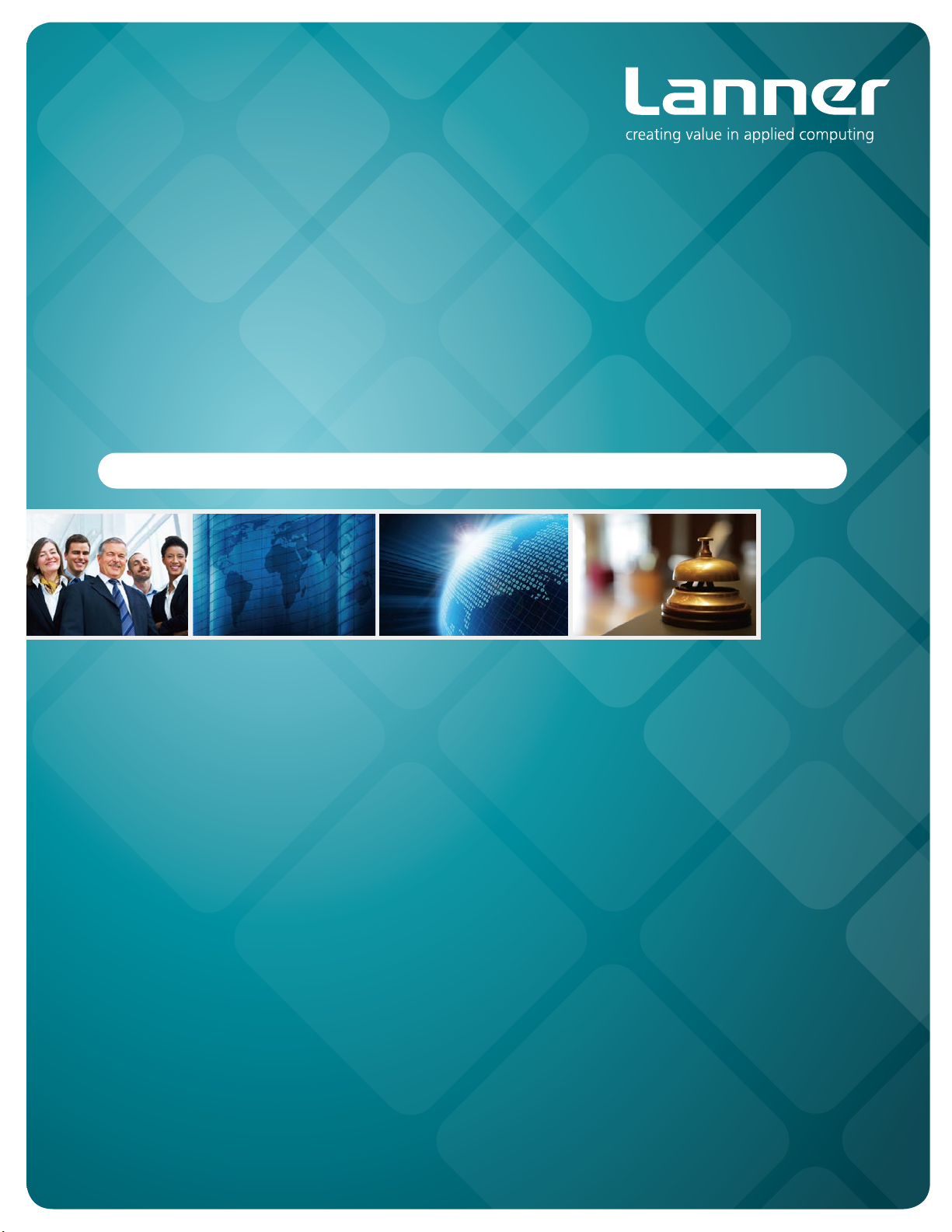
Network
Application Platforms
Hardware platforms for next generation networking infrastructure
FW-8759
V0.2 Preliminary
User's Manual
>>
Publication date:2014-08-01
Page 2
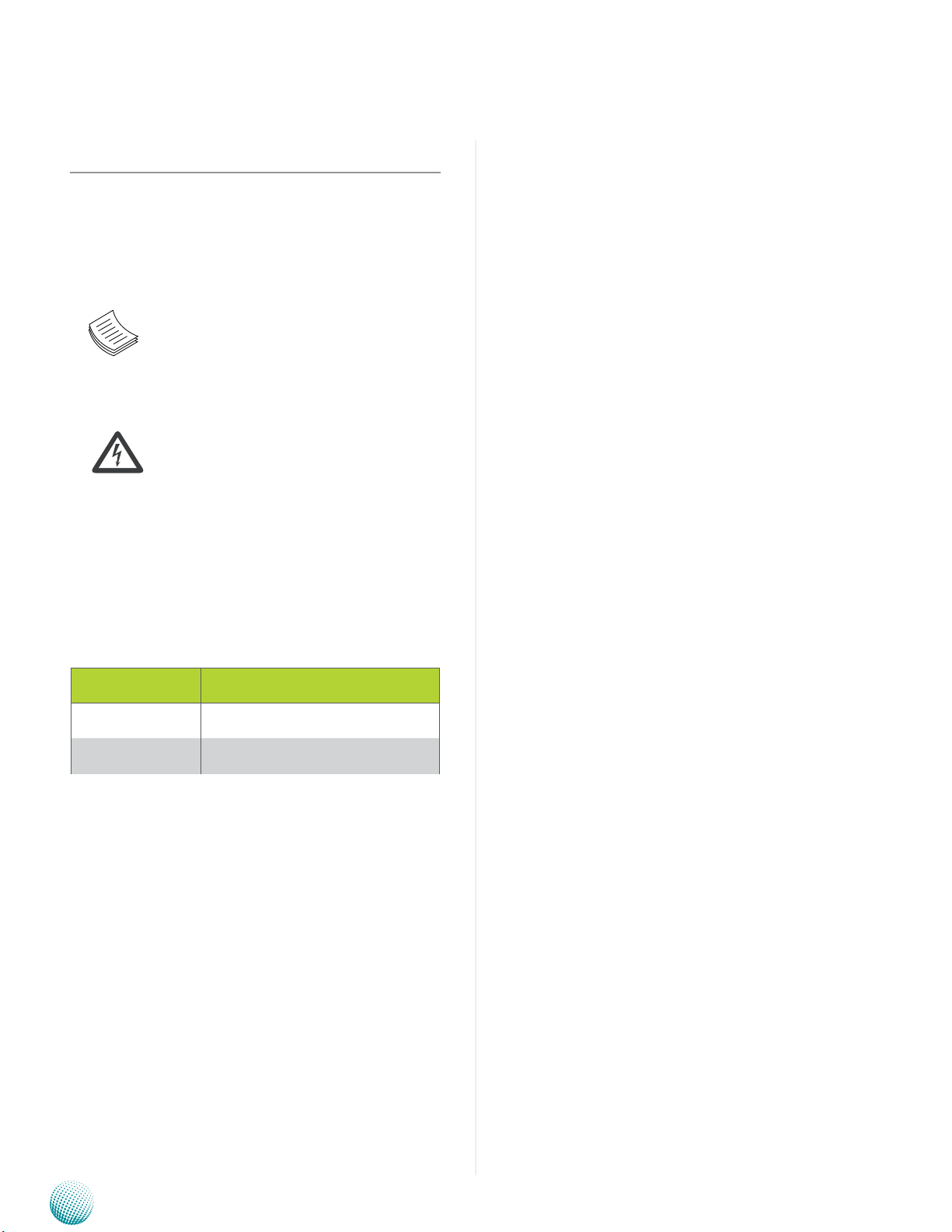
About
About
Overview
Icon Descriptions
The icons are used in the manual to serve as an indication
of interest topics or important messages. Below is a
description of these icons:
NOTE: This check mark indicates that
there is a note of interest and is something
that you should pay special attention to
while using the product.
Online Resources
The listed websites are links to the on-line product
information and technical support.
Resource Website
Lanner http://www.lannerinc.com
Product Resources
WARNING: This exclamation point
indicates that there is a caution or
warning and it is something that could
damage your property or product.
http://www.lannerinc.com/support/
download-center
Acknowledgement
Intel, Pentium and Celeron are registered trademarks of
Intel Corp.
Microsoft Windows and MS-DOS are registered trademarks
of Microsoft Corp.
All other product names or trademarks are properties of
their respective owners.
Compliances
CE
This product has passed the CE test for environmental
specifications. Test conditions for passing included the
equipment being operated within an industrial enclosure.
In order to protect the product from being damaged by
ESD (Electrostatic Discharge) and EMI leakage, we strongly
recommend the use of CE-compliant industrial enclosure
products.
FCC Class A
This equipment has been tested and found to comply
with the limits for a Class A digital device, pursuant to Part
15 of the FCC Rules. These limits are designed to provide
reasonable protection against harmful interference when
the equipment is operated in a commercial environment.
This equipment generates, uses and can radiate radio
frequency energy and, if not installed and used in
accordance with the instruction manual, may cause
harmful interference to radio communications. Operation
of this equipment in a residential area is likely to cause
harmful interference in which case the user will be required
to correct the interference at his own expense.
Copyright and Trademarks
This document is copyrighted © 2014. All rights are
reserved. The original manufacturer reserves the right to
make improvements to the products described in this
manual at any time without notice.
No part of this manual may be reproduced, copied,
translated or transmitted in any form or by any means
without the prior written permission of the original
manufacturer. Information provided in this manual is
intended to be accurate and reliable. However, the original
manufacturer assumes no responsibility for its use, nor for
any infringements upon the rights of third parties that
may result from such use.
Network Application Platforms
i
Page 3

About
About
EMC Notice
This equipment has been tested and found to comply
with the limits for a Class A digital device, pursuant to Part
15 of the FCC Rules. These limits are designed to provide
reasonable protection against harmful interference when
the equipment is operated in a commercial environment.
This equipment generates, uses, and can radiate radio
frequency energy and, if not installed and used in
accordance with the instruction manual, may cause
harmful interference to radio communications. Operation
of this equipment in a residential area is likely to cause
harmful interference in which case users will be required
to correct the interference at their own expense.
Safety Guidelines
Follow these guidelines to ensure general safety:
Keep the chassis area clear and dust-free during and •
after installation.
Do not wear loose clothing or jewelry that could get •
caught in the chassis. Fasten your tie or scarf and roll
up your sleeves.
Wear safety glasses if you are working under any •
conditions that might be hazardous to your eyes.
Do not perform any action that creates a potential •
hazard to people or makes the equipment unsafe.
Disconnect all power by turning off the power and •
unplugging the power cord before installing or
removing a chassis or working near power supplies
Do not work alone if potentially hazardous conditions •
exist.
Never assume that power is disconnected from a •
circuit; always check the circuit.
LITHIUM BATTERY CAUTION:
Risk of Explosion if Battery is replaced by an incorrect type.
Dispose of used batteries according to the instructions.
Installation only by a trained electrician or only by •
an electrically trained person who knows all English
Installation and Device Specifications which are to be
applied.
circulation. Be sure that the room in which you choose to
operate your system has adequate air circulation.
Ensure that the chassis cover is secure. The chassis design •
allows cooling air to circulate effectively. An open chassis
permits air leaks, which may interrupt and redirect the flow
of cooling air from internal components.
Electrostatic discharge (ESD) can damage equipment and
impair electrical circuitry. ESD damage occurs when electronic
components are improperly handled and can result in complete
or intermittent failures. Be sure to follow ESD-prevention
procedures when removing and replacing components to avoid
these problems.
Wear an ESD-preventive wrist strap, ensuring that it makes •
good skin contact. If no wrist strap is available, ground
yourself by touching the metal part of the chassis.
Periodically check the resistance value of the antistatic •
strap, which should be between 1 and 10 megohms
(Mohms).
Rack Mounting Installation Environment Precaution
Elevated Operating Ambient - If installed in a closed 1.
or multi-unit rack assembly, the operating ambient
temperature of the rack environment may be greater than
room ambient. Therefore, consideration should be given
to installing the equipment in an environment compatible
with the maximum ambient temperature (Tma) specified
by the manufacturer.
Reduced Air Flow - Installation of the equipment in a rack 2.
should be such that the amount of air flow required for
safe operation of the equipment is not compromised.
Mechanical Loading - Mounting of the equipment in the
rack should be such that a hazardous condition is not
created due to uneven mechanical loading.
Mechanical Loading - Mounting of the equipment in the 3.
rack should be such that a hazardous condition is not
achieved due to uneven mechanical loading.
Circuit Overloading - Consideration should be given to 4.
the connection of the equipment to the supply circuit and
the effect that overloading of the circuits might have on
over-current protection and supply wiring. Appropriate
consideration of equipment nameplate ratings should be
used when addressing this concern.
Reliable Earthing - Reliable earthing of rack-mounted 5.
equipment should be maintained. Particular attention
should be given to supply connections other than direct
connections to the branch circuit (e.g. use of power strips).”
Do not carry the handle of power supplies when •
moving to other place.
The machine can only be used in a fixed location such •
as labs or computer facilities.
Operating Safety
Electrical equipment generates heat. Ambient air •
temperature may not be adequate to cool equipment to
acceptable operating temperatures without adequate
Network Application Platforms
ii
Page 4
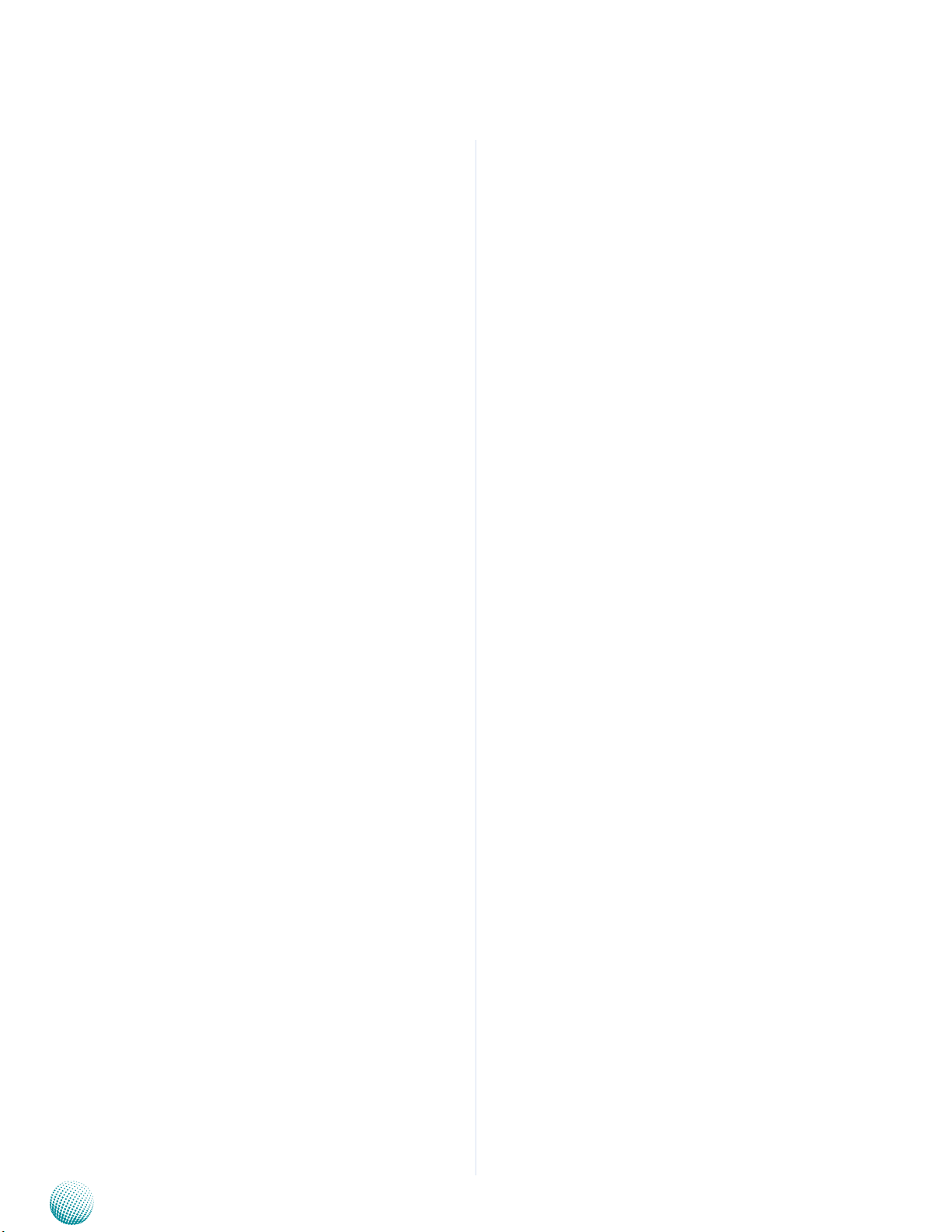
About
About
Consignes de sécurité
Suivez ces consignes pour assurer la sécurité générale :
Laissez la zone du châssis propre et sans poussière •
pendant et après l’installation.
Ne portez pas de vêtements amples ou de bijoux qui •
pourraient être pris dans le châssis. Attachez votre
cravate ou écharpe et remontez vos manches.
Portez des lunettes de sécurité pour protéger vos •
yeux.
N’effectuez aucune action qui pourrait créer un danger •
pour d’autres ou rendre l’équipement dangereux.
•
Coupez complètement l’alimentation en éteignant •
l’alimentation et en débranchant le cordon
d’alimentation avant d’installer ou de retirer un
châssis ou de travailler à proximité de sources
d’alimentation.
Ne travaillez pas seul si des conditions dangereuses •
sont présentes.
Ne considérez jamais que l’alimentation est coupée •
d’un circuit, vérifiez toujours le circuit. Cet appareil
génère, utilise et émet une énergie radiofréquence
et, s’il n’est pas installé et utilisé conformément aux
instructions des fournisseurs de composants sans
fil, il risque de provoquer des interférences dans les
communications radio.
Avertissement concernant la pile au
lithium
Risque d’explosion si la pile est remplacée par une •
autre d’un mauvais type.
Jetez les piles usagées conformément aux •
instructions.
fonctionnement acceptable sans circulation adaptée.
Vérifiez que votre site propose une circulation d’air
adéquate.
Vérifiez que le couvercle du châssis est bien fixé. La •
conception du châssis permet à l’air de refroidissement
de bien circuler. Un châssis ouvert laisse l’air
s’échapper, ce qui peut interrompre et rediriger le flux
d’air frais destiné aux composants internes.
Les décharges électrostatiques (ESD) peuvent •
endommager l’équipement et gêner les circuits
électriques. Des dégâts d’ESD surviennent lorsque
des composants électroniques sont mal manipulés et
peuvent causer des pannes totales ou intermittentes.
Suivez les procédures de prévention d’ESD lors du
retrait et du remplacement de composants.
- Portez un bracelet anti-ESD et veillez à ce qu’il soit
bien au contact de la peau. Si aucun bracelet n’est
disponible, reliez votre corps à la terre en touchant la
partie métallique du châssis.
Vérifiez régulièrement la valeur de résistance du
bracelet antistatique, qui doit être comprise entre 1 et
10 mégohms (Mohms).
Consignes de sécurité électrique
Avant d’allumer l’appareil, reliez le câble de mise à la •
terre de l’équipement à la terre.
Une bonne mise à la terre (connexion à la terre) est •
très importante pour protéger l’équipement contre
les effets néfastes du bruit externe et réduire les
risques d’électrocution en cas de foudre.
Pour désinstaller l’équipement, débranchez le câble •
de mise à la terre après avoir éteint l’appareil.
Un câble de mise à la terre est requis et la zone reliant •
les sections du conducteur doit faire plus de 4 mm2
ou 10 AWG.
L’installation doit être effectuée par un électricien •
formé ou une personne formée à l’électricité
connaissant toutes les spécifications d’installation et
d’appareil du produit.
Ne transportez pas l’unité en la tenant par le câble •
d’alimentation lorsque vous déplacez l’appareil.
La machine ne peut être utilisée qu’à un lieu fixe •
comme en laboratoire, salle d’ordinateurs ou salle de
classe.
Sécurité de fonctionnement
L’équipement électrique génère de la chaleur. La •
température ambiante peut ne pas être adéquate
pour refroidir l’équipement à une température de
Network Application Platforms
Procédure de mise à la terre pour source
d’alimentation CC Procédure de mise à la
terre pour source d’alimentation CC
Desserrez la vis du terminal de mise à la terre. •
Branchez le câble de mise à la terre à la terre.•
L’appareil de protection pour la source d’alimentation •
CC doit fournir 30 A de courant.
Cet appareil de protection doit être branché à la source
d’alimentation avant l’alimentation CC.
iii
Page 5
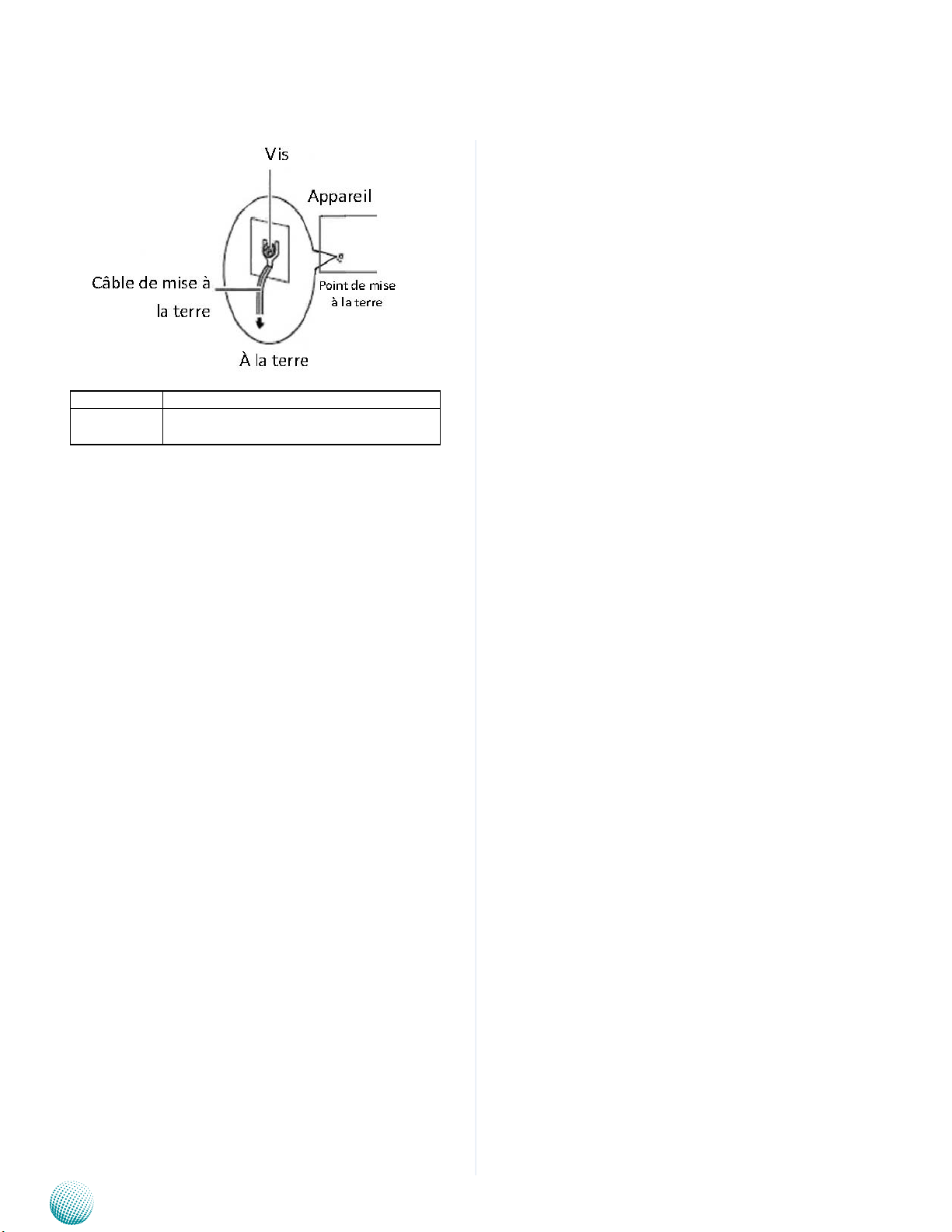
About
Version Changes
0.2 -Take o Fan4
-Take o LED2 from the motherboard
About
Network Application Platforms
iv
Page 6

TTaTTable of Contentsbeable of Contents
Chapter 1: Introduction 1
System Specications . . . . . . . . . . . . . . . . . . . . . . . . . . . . . . . . . . . . . . . . . . . 1
Package Contents . . . . . . . . . . . . . . . . . . . . . . . . . . . . . . . . . . . . . . . . . . . . . 2
Optional Accessories . . . . . . . . . . . . . . . . . . . . . . . . . . . . . . . . . . . . . . . . . . . 2
Front Panel Features. . . . . . . . . . . . . . . . . . . . . . . . . . . . . . . . . . . . . . . . . . . . 3
Rear Panel Features . . . . . . . . . . . . . . . . . . . . . . . . . . . . . . . . . . . . . . . . . . . . 5
Chapter 2: Hardware Setup 6
Preparing the Hardware Installation. . . . . . . . . . . . . . . . . . . . . . . . . . . . . . . . . . 6
System Memory Installation. . . . . . . . . . . . . . . . . . . . . . . . . . . . . . . . . . . . . . . 6
Hard Disk Installation . . . . . . . . . . . . . . . . . . . . . . . . . . . . . . . . . . . . . . . . . . . 6
CPU and the Heat Sink Installation. . . . . . . . . . . . . . . . . . . . . . . . . . . . . . . . . . . 8
CompactFlash Card Installation. . . . . . . . . . . . . . . . . . . . . . . . . . . . . . . . . . . . . 9
IPMI Card Installation . . . . . . . . . . . . . . . . . . . . . . . . . . . . . . . . . . . . . . . . . . . 9
Front Ethernet Module Installation . . . . . . . . . . . . . . . . . . . . . . . . . . . . . . . . . .10
Riser Card Installation (optional) . . . . . . . . . . . . . . . . . . . . . . . . . . . . . . . . . . . .10
Chapter 3: Motherboard Information 12
Block Diagram . . . . . . . . . . . . . . . . . . . . . . . . . . . . . . . . . . . . . . . . . . . . . . .12
Motherboard Layout . . . . . . . . . . . . . . . . . . . . . . . . . . . . . . . . . . . . . . . . . . .13
Jumper Settings . . . . . . . . . . . . . . . . . . . . . . . . . . . . . . . . . . . . . . . . . . . . . .14
Chapter 4: BIOS Settings 20
Updating the BIOS . . . . . . . . . . . . . . . . . . . . . . . . . . . . . . . . . . . . . . . . . . . . .20
Accessing the BIOS menu . . . . . . . . . . . . . . . . . . . . . . . . . . . . . . . . . . . . . . . .21
Navigating the BIOS menu . . . . . . . . . . . . . . . . . . . . . . . . . . . . . . . . . . . . .21
The Main Menu . . . . . . . . . . . . . . . . . . . . . . . . . . . . . . . . . . . . . . . . . . . .22
Advanced Settings . . . . . . . . . . . . . . . . . . . . . . . . . . . . . . . . . . . . . . . . . .23
Boot Setup . . . . . . . . . . . . . . . . . . . . . . . . . . . . . . . . . . . . . . . . . . . . . . .33
Security . . . . . . . . . . . . . . . . . . . . . . . . . . . . . . . . . . . . . . . . . . . . . . . . .34
Save & Exit . . . . . . . . . . . . . . . . . . . . . . . . . . . . . . . . . . . . . . . . . . . . . . .35
Appendix A: Programming Watchdog Timer 36
Appendix B: Setting up Console Redirections 37
Appendix C: Programming the LCM 38
Appendix D: Programming Generation 2 and 3 LAN Bypass 39
Lanner Generation 3 Bypass. . . . . . . . . . . . . . . . . . . . . . . . . . . . . . . . . . . . . . .39
Appendix E: Terms and Conditions 43
Warranty Policy . . . . . . . . . . . . . . . . . . . . . . . . . . . . . . . . . . . . . . . . . . . .43
RMA Service . . . . . . . . . . . . . . . . . . . . . . . . . . . . . . . . . . . . . . . . . . . . . .43
v
Page 7

Chapter 1
Chapter 1:
Introduction
Introduction
Thank you for choosing the FW-8759. The new system is
powered by the newest Intel Core Processors, codenamed
Shark Bay, with the Intel C226 Series chipset. It supports
up to 32GB of DDR3 system memory at 1600MHz on dualchannel DIMM banks.
The FW-8759 is equipped with advanced I/O capacity
which includes an RJ-45 console port, two PCIex8 (PCIe
Generation 3.0) golden finger connected directly to the
CPU for front Ethernet module as well as rear expansion, 3
Serial-ATA ports (comply with SATA Standard 3.0 or 2.0), a
CompactFlash slot, and an OPMA slot, etc.
The system also leverages Intel Active Management
Technology (Intel AMT), a hardware-based manageability
solution that offers the following management benefits:
Out of Band (OOB) access through the iAMT port •
(LAN8) allows remote management of PCs regardless
of system power or OS state
Remote troubleshooting and recovery significantly •
reduces desk-side visits and increases IT efficiency
Proactive alerting and event logging decreases •
downtime and minimizes time to repair
Remote HW and SW asset tracking eliminates time-•
consuming manual inventory tracking an reduces
asset accounting costs
The onboard Ethernet ports be configured with Lanner
Generation 3 bypass, which is a proprietary bypass
technology designed by Lanner to support uninterrupted
network connection even when a system is turned off
or operating system is not functioning. The system can
also accommondate one Ethernet module to provide
additional 2 10GbE or 8 GbE LAN ports.
Please refer to the chart below for a summary of the
system’s specifications.
System Specifications
Form Factor Rackmount 1U
4th Generation Intel® Xeon
Platform
OS Support
BIOS AMI BIOS 64Mb
System Memory
Storage
Networking
I/O Interface
Expansion
Cooling
Environmental
Parameters
Miscellaneous
Physical
Dimensions
Power
Approvals and Compliance CE Class A, FCC Class A, RoHS
Processor Options
Chipset C226
Technology
Max. Capacity 32 GB
Socket 2 x 240-pin DIMM
HDD Bays
CF/SD 1 x CF card Type II
Ethernet Ports
Bypass 3 pair G3 LAN Bypass (optional)
Controllers 1x Intel i217, 7 x Intel i210AT
Ethernet Modules 1
Management Port 1x GbE RJ45
Reset Button 1 reset button
Console 1 x RJ45
USB 2 x USB 2.0
IPMI via OPMA slot By project
Display N/A
PCIe
PCI N/A
Processor CPU heatsink with fan duct
System
Temperature,
ambient operating /
storage
Humidity (RH),
ambient operating
/ ambient nonoperating
LCD Module 2 x 20 LCM with keypad
Watchdog Yes
Internal RTC with Li
Battery
Dimensions
(WxHxD)
Weight 10 Kg
Type / Watts 300W ATX Power Supply Units
Input AC 90~264 V @47~63 Hz
E3-1200 v3 or Core
processor with C226 (Codenamed
“Denlow”)
Windows 7,8,2000, XP, Vista, Server
2008, 2012, Linux Kernel 2.6 or
above
Dual-channel DDR3/DDR3L
1066/1333/1600 MHz, un-buffered,
non-ECC or ECC
2 x 2.5 HDD/SSD kit (1x3.5”
reserved)
8 x GbE RJ-45 onboard, Maximum
up to 16 ports (with LAN module)
1 x PCIE x8 expansion for NIC
Module, 1 x Low-prole PCI-E *8
(Optional)
3 x cooling Fan with smart fan
control
0 ~ 40º C / -20~70º C
5~90%, non-condensing / 5~95%,
non-condensing
Yes
438 x 44 x 415 mm
TM
i7/i5/i3 series
Network Application Platforms
1
Page 8

Chapter 1
Introduction
Ordering Information
4th Generation Intel® Xeon E3-1200 v3 or CoreTM i7/i5/i3
FW-8759A
series processors with C226 chipset,8 Intel GbE LAN ports with
Gen.3 Bypass, 300W ATX PSU
Package Contents
Your package contains the following items:
FW-8759 Network Security Platform•
Power cable•
1 RJ-45 to DB-9 (female) console cable•
Serial-ATA hard drive cable •
1 threaded screw set•
1 ear bracket set•
Drivers and user’s manual CD.•
Optional Accessories
The system has a variety of optional accessories, visit the
following website for more information.
http://www.lannerinc.com/products/x86-networkappliances/x86-rackmount-appliances/fw-8759
Network Application Platforms
2
Page 9
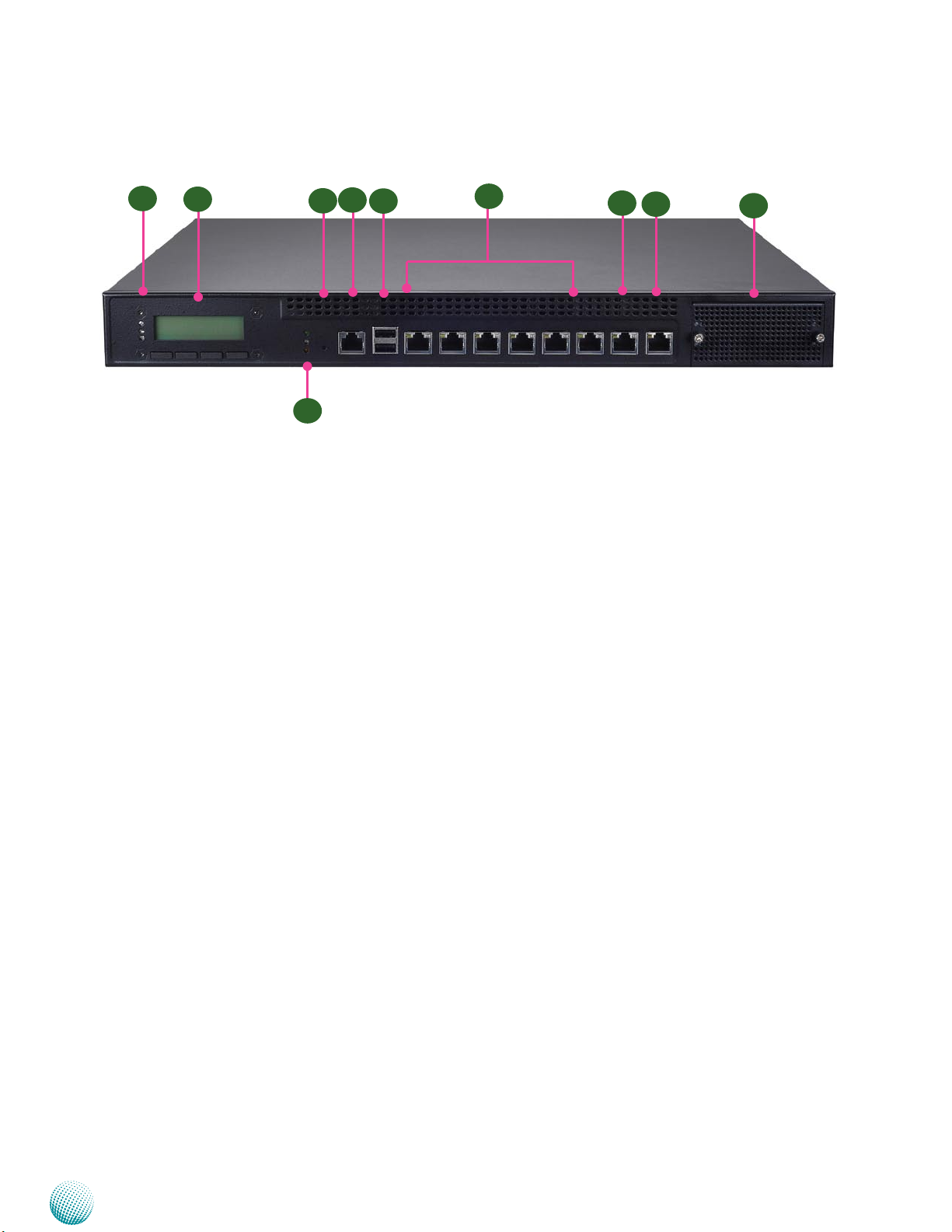
Chapter 1
Front Panel Features
Introduction
F1
F2
F10
F4
F3
F5
LAN1 LAN2 LAN3 LAN4 LAN5 LAN6 LAN7 LAN8
(bypassed pair) (bypassed pair) (bypassed pair)
F6
F7
F8
F9
F1, F10 Power/Status/HDD LED
Power: If the LED is on it indicates that the system is powered on. If it is off, it indicates that the system is powered off.
Status: This LED is programmable. You could program it to display the operating status with the following behavior:
If the LED is green, it indicates that the system’s operational state is normal. If it is red, it indicates that the system is
malfunctioning.
HDD: If the LED blinks, it indicates data access activities; otherwise, it remains off.
F2 LCD System Panel with keypad
The LCD System Panel can be programmed to display operating status and configuration information. For more details or
sample programming code, please refer to the Drivers and user’s manual CD.
F3 Reset Switch
The reset switch can be used to reboot the system without turning off the power.
F4 Console Port
By using suitable rollover cable or RJ-45 to DB-9 console cable, you can connect to a computer terminal for diagnostic or
configuration purpose. Terminal Configuration Parameters: 115200 baud, 8 data bits, no parity, 1 stop bit , no flow control.
The terminal parameters can be altered in the BIOS menu, go to BIOS -> Advanced -> Serial Port Console Redirection ->
COM0->select enabled first and then go to ->Console Redirection Settings > [115200, 8 , n ,1 ]
F5 Two USB 2.0 Ports
F6 Ethernet Ports (LAN1-LAN2: bypass pair, LAN3-LAN4: bypass pair; LAN5-LAN6: bypass pair)
LINK/ACT (Yellow)
On/Flashing: The port is linking and active in data transmission.•
Off: The port is not linking.•
SPEED (Green/Amber)
Amber: The connection speed is 1000Mbps.•
Green: The connection speed is 100Mbps•
Off: The connection speed is 10Mbps.•
They are provided by Intel i210. Moreover, 3pairs (LAN1-LAN2, LAN3-LAN4, LAN5-LAN6) can be configured as LAN bypass
(Lanner Generation 3) when failure events occur. This feature can be enabled dynamically with a watch dog timer. Refer to
your User’s Manual CD for a sample implementation of this feature.
Network Application Platforms
3
Page 10
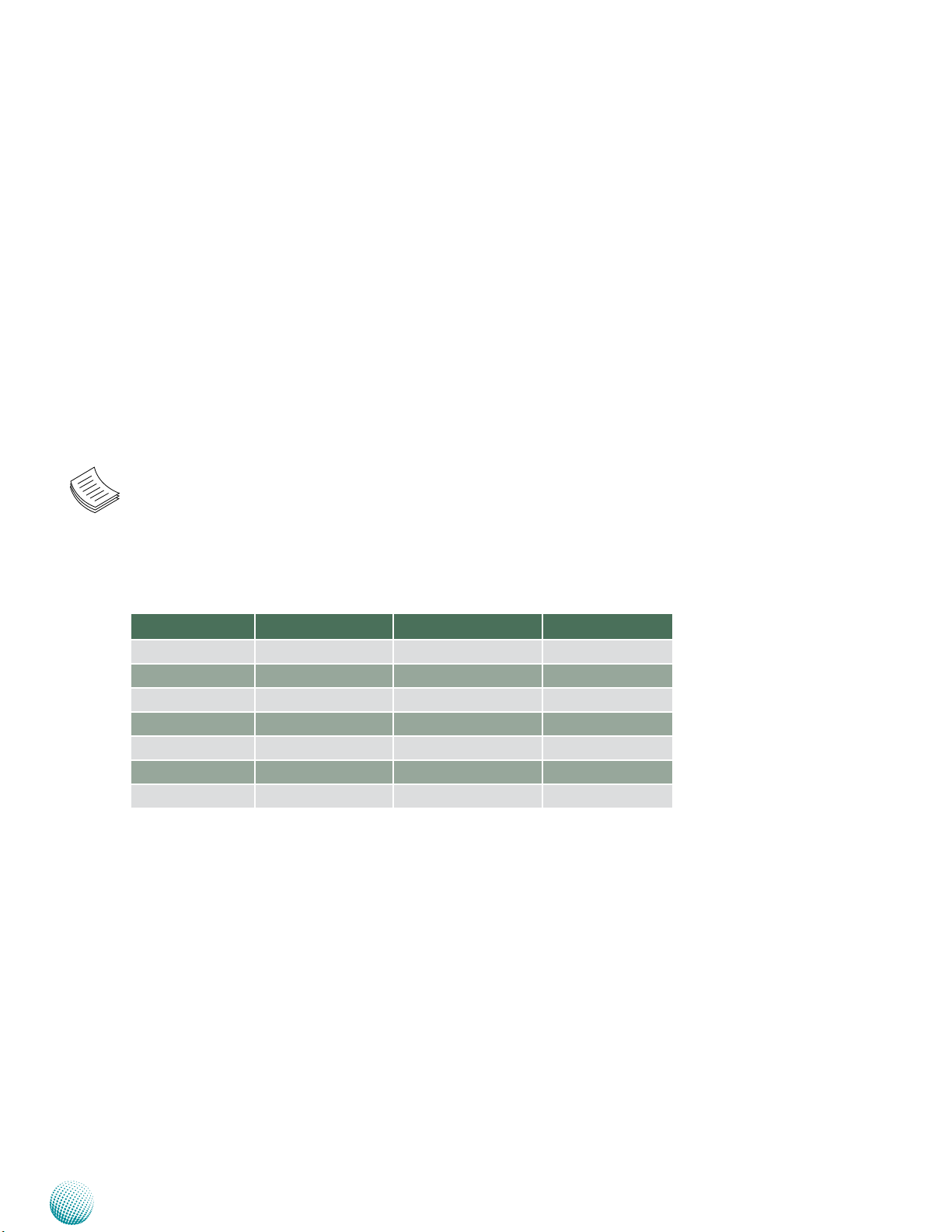
Chapter 1
Introduction
F7 LAN7 IPMI Port (provided by Intel i210)
This FastEthernet port can be connected for configuration or troubleshooting purpose. Conformity with IPMI (Intelligent
Platform Management Interface) can be implemented through OPMA on this interface. It also supports Preboot eXecution
Environment (PXE) (This feature can be enabled or disable in the BIOS; the default is disabled).
F8 Intel iAMT Management Port (provided by Intel i217)
This port equips with Intel iAMT, which allows IT to better discover, heal, and protect their network computing assets. To
enter the Intel AMT setup menu, press CTRL-P when prompted during system boot process. It is also a serial over LAN (SOL)
port whose console redirection parameters can be configured in the BIOS menu. (You don’t need to enable the iAMT in the
BIOS; however, you will need to download the Intel AMT driver in order to emulate serial communication over a network
connection. The terminal parameters can be altered in the BIOS menu; go to BIOS -> Advanced -> Serial Port Console
Redirection -> COM1->select enabled first and then select ->Console Redirection Settings > [115200, 8 , n ,1 ]) This port also
supports Preboot eXecution Environment (PXE) (This feature can be enabled or disable in the BIOS; the default is disabled)
F9 Swappable Ethernet Modules
Note:
The IPMI port is optional.1.
The system can accommodate various Ethernet modules with different port number and speed. For more 2.
information, visit the Lanner product website at http://www.lannerinc.com/products/x86-network-appliances/nicmodules/
1
Slim Module Ports Chipset Bypass
NCS2-IGM428A 4 GbE RJ45 Intel i350AM-4 2 pairs Gen3
NCS2-IGM428B 4 GbE RJ45 Intel i350AM-4 N/A
NCS2-ISM405A 4 GbE SFP Fiber Intel I350-AM4 2 pairs
NCS2-ISM406A 4 GbE SFP Fiber Intel I350-AM4 N/A
NCS2-ISM802A 8 GbE SFP Fiber Intel i350AM-4 N/A
NCS2-IXM205A 2 10GbE SFP+ Intel 82599 1 pair Gen3
NCS2-IXM405A 4 10GbE SFP+ Intel 82599 N/A
Network Application Platforms
4
Page 11
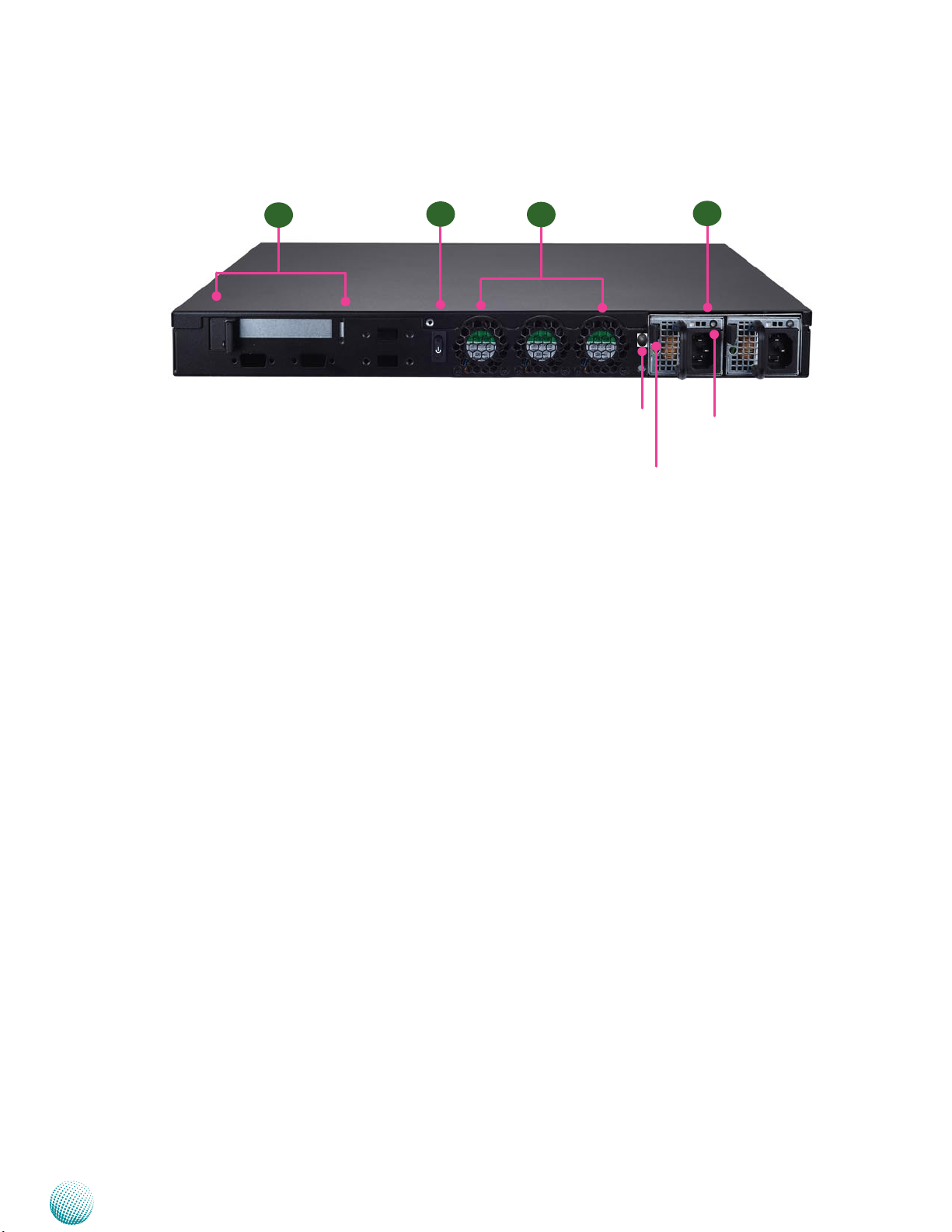
Chapter 1
Rear Panel Features
Introduction
R1
R1 Optional PCIe Expansion Slot (low profile PCIe expansion card)
R2 Power-on Switch
It is a switch to turn on or off the power.
R3 FAN1~FAN3
These fans have smart fan feature which can be turned on automatically when the temperature exceeds the set
threshold.
R4 Redundant Power Supply
23
FAN3 FAN2 FAN1
R3
Alarm-off Switch
PSU latch
R4
PSU LED
The 300W redundant power supply is hot-swappable and can be withdrawn and replaced when the alarm sounds. You can
turn off the alarm when it sounds by pressing the alarm switch. To replace the failed power supply unit, press the latch to
release the unit and pull it out.
Network Application Platforms
5
Page 12

Chapter 2
Chapter 2:
Hardware Setup
Hardware Setup
Preparing the Hardware Installation
To access some components and perform certain service
procedures, you must perform the following procedures
first.
WARNING: To reduce the risk of personal injury,
electric shock, or damage to the equipment,
remove the power cord to remove power from the
server. The front panel Power On/Standby button
does not completely shut off system power.
Portions of the power supply and some internal
circuitry remain active until AC power is removed.
Unpower the FW-8759 and remove the power cord.1.
Unscrew the screws (two on each side and one on the 2.
rear) from the top cover of the FW-8759 System.
Slide the cover backwards and open the cover 3.
upwards.
1
2
Note:
All DIMMs installed must be the same speed 1.
(DDR3/DDR3L 1066/1333/1600MHz, unbuffered
ECC or non-ECC ). Do not install DIMMs
supporting different speeds.
The system can support up to 32 GB in maximum.2.
Since the system is capable of dual channel 3.
architecture, insert DIMMS on both DIMM1
and DIMM2 slots to enable dual channel
configuration.
1
Hard Disk Installation
The system can accommodate two 2.5” Serial-ATA disks.
Follow these steps to install hard disks into the FW-8759:
System Memory Installation
The motherboard supports DDR3/DDR3L memory that
features data transfer rates of 1066/1333/1600 MHz (with
unbuffered ECC or non-ECC) to meet the higher bandwidth
requirements of the latest operating system and Internet
applications. To install the memory:
Open the DIMM slot latches.1.
Install the DIMM.2.
Unscrew the 4 screws on the hard disk tray to take out 1.
the hard disk tray from the system.
Place hard disk on the hard disk tray and align the holes 2.
of the hard disk with the mounting holes on the tray.
Secure the hard disk with 4 mounting screws on the 3.
hard disk tray.
Connect the Serial-ATA power and data cables to the 4.
hard disk’s power and data connectors respectively.
Plug the Serial-ATA cable to the Serial-ATA Connector 5.
on the main board.
Put the hard disk tray with the installed hard disk back 6.
to the system and install it with the mounting screws.
Network Application Platforms
6
Page 13
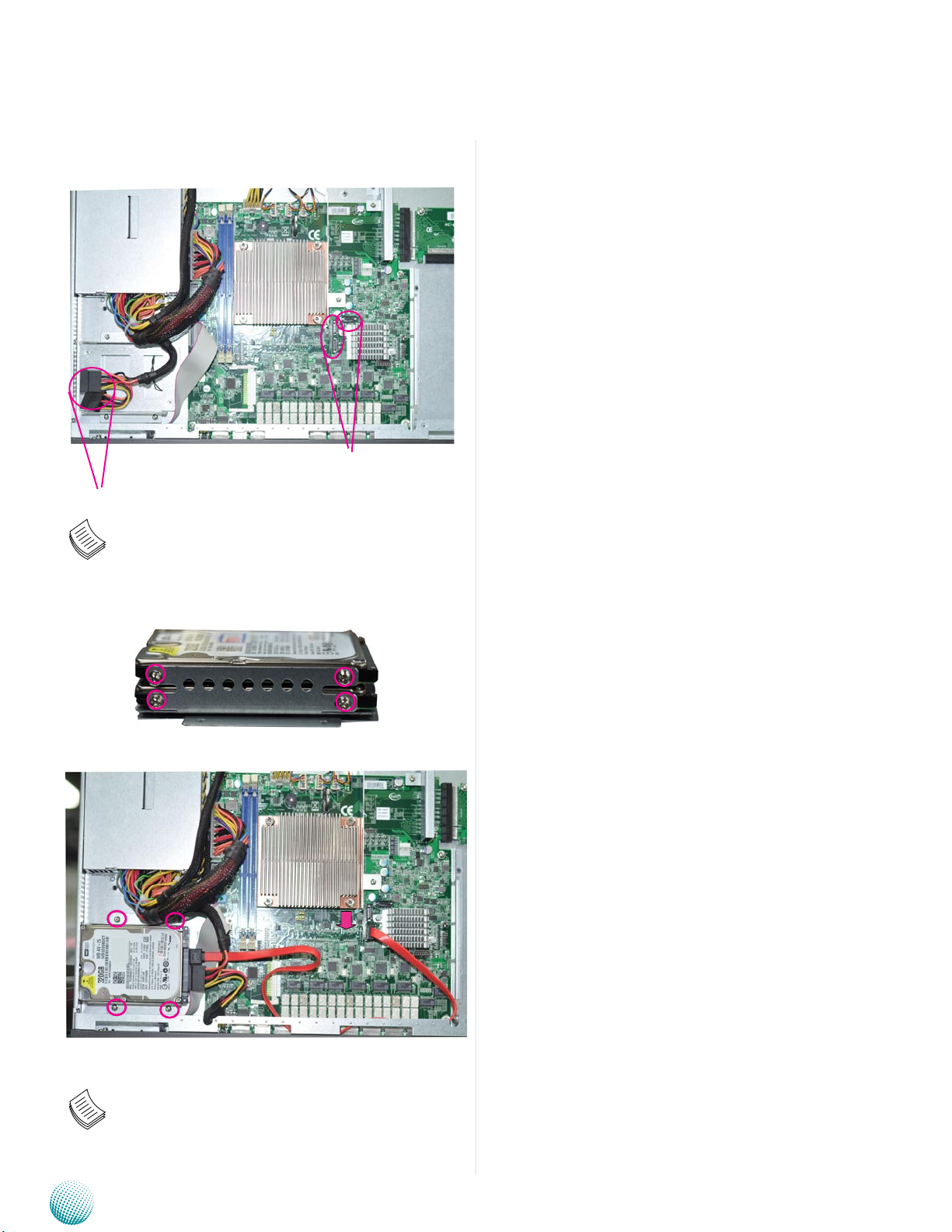
Chapter 2
Hardware Setup
2.5” HDD installation
SATA data connector
SATA power connector
Note: Please note the orientation of the HDD tray placement
when you take out the try. It is recommended that the HDD is
installed in this orientation on the system.
The side is left blank intentionally.
Note: Please note the original package only includes one SATA
cable (data), You need to order another cable (SATA data cable
or data+power cable) for additional SATA HDD installation.
Network Application Platforms
7
Page 14

Chapter 2
CPU and the Heat Sink Installation
The FW-7585 sever system is powered by the MB-7585
sever board, which comes with one ZIF type LGA1150 CPU
socket.
Follow the procedure bellow for installing a CPU
Press the socket lever and release it from the retention 1.
tab.
Lift the socket lever and then the plate.2.
Remove the CPU socket cap.3.
Align the notches in the CPU base and the tabs on 4.
the socket. The CPU should fit perfectly into the
socket. Note that the CPU fits in the socket in only one
direction.
Close the CPU cover plate by lightly pressing down on 5.
the CPU cover plate while closing the socket lever.
Hardware Setup
7
Peel off the sticker on the CPU to expose the thermal 6.
compound.
Align the heatsink’s four mounting screws with the 7.
mounting holes in the chassis. Carefully place the
heatsink on the CPU. Tighten each heatsink screw
a little at a time to ensure that the CPU stays level.
Tighten each set of diagonally opposed screws at a
time.
1
2
5
3
Note:
The CPU heat sink can only be installed in only 1.
one orientation as shown in the picture.
To protect the CPU socket pins, retain the CPU 2.
cap when the CPU is not installed.
4
6
Network Application Platforms
8
Page 15
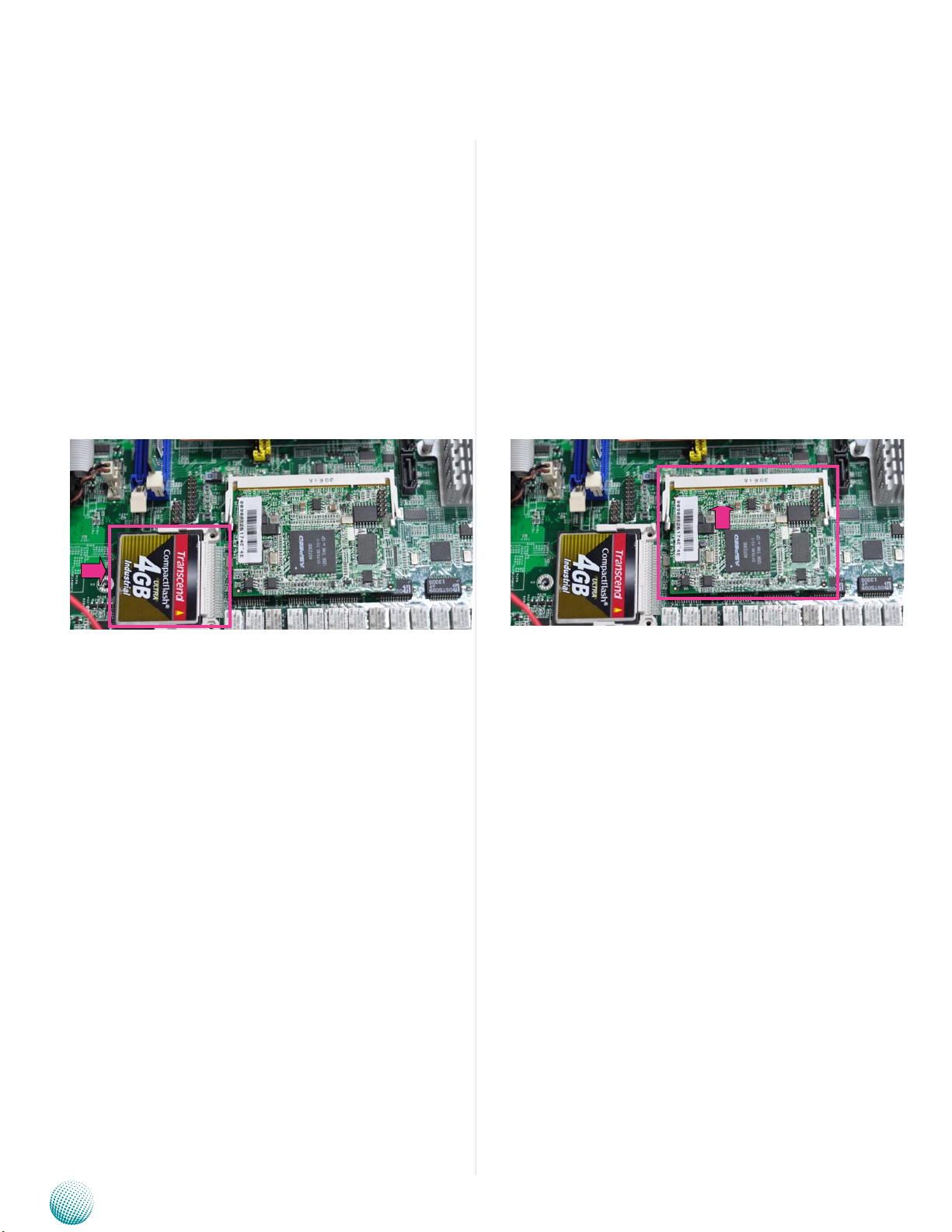
Chapter 2
Hardware Setup
CompactFlash Card Installation
FW-8759 provides one CompactFlash slot. Follow the
procedure bellow for installing a CompactFlash card.
Align CompactFlash card and the card slot with the 1.
arrow pointing toward the connector.
Push the card to insert into the connector.2.
IPMI Card Installation
FW-8759 provides one OPMA slot for Lanner IPMI card
AST2300. Follow the procedure bellow for installing an IPMI
card. After installing the card, the LAN7 port on the front
panel is able to perform IPMI 2.0 based management
Align the IPMI card and the card slot.1.
Push the card to insert into the connector.2.
Network Application Platforms
9
Page 16

Chapter 2
Hardware Setup
Front Ethernet Module Installation
The FW-8759 can accommondate Lanner NCS2 type Fiber
or RJ45 Ethernet expansion modules.
To install the front Ethernet module, take off the front 1.
bezel first by unfastening the thumbscrews on the
front of bezel.
Insert the Ethernet module into the front expansion 2.
slot. You should hear a click when the module connects
to the riser card.
Riser Card Installation (optional)
The FW-8759 provides one PCIex8 (Generation 3) slot
for installing the riser card for rear expansion capability.
Follow this procedure bellow for installing a riser card.
For rear expansion riser card installation, order Riser
Card kit RC-87592A and use the following procedure:
Align the divider of the riser card RC-87592A with the 1.
slot key on the socket.
Press the card to insert the card into the socket until 2.
it installs firmly. Secure the card with 3 screws (two on
the bottom through the chassis).
Connect the expansion card to the riser and 3.
Attach the slot cover on the back of the chassis.4.
Secure the Ethernet module by fastening the 3.
thumbscrews on the module. (Using a screw driver is
highly recommended.)
Network Application Platforms
10
Page 17

Chapter 2
Hardware Setup
Network Application Platforms
11
Page 18

Chapter 3
Intel C226
Haswell i3/i5/i7
Upto 95 W
(LGA1150)
LPC
6x GbE RJ-45
Connectors w/ LED
DDR3 1600 MHz
Non-ECC Unbuffered
DMI x4
Compact Flash
2x USB
connectors
USB 3.0
2x SATAII
2x SATAII Ports
Dual
Channels
Intel
i210
Intel
i210
NUVOTON
NCT6776F
Console
PIN header
LCM
GPIO
Fan Monitor
Thermal Monitor
SPI
Intel
i210
Intel
i210
Intel
i210
Intel
i210
TPM (reserve only)
2x SATAIII
VGA
VGA PIN Header
For REAR DB19
RJ45
console
Watchdog
Reset
Bottom
Up to 16GB Maximum
SPIF223A
FDI
6x PCI-E x1
PCIe x8
Golden figer
LCM Module
< A
V >
Bypass
Bypass
FW-7584 (H81)
FW-8757 (H81)
FW-7585 (C226)
FW-8759 (C226)
2x USB3.0
PIN header
PCIe x8
Golden figer
Bypass
1x MNG port
Intel
i210
Intel H81
Intel
i217
AST2300
IRMP
PCIE*1
USB
LPC
PHY
PHY
DRAM
FLASH
C226 only
SATAII Port
Reserve only
DDR3 1600 MHz
ECC Unbuffered
Up to 16GB Maximum
C226 only
Chapter 3:
Motherboard Information
Block Diagram
The block diagram depicts the relationships among the
interfaces or modules on the motherboard. Please refer
to the following figure for your motherboard’s layout
design.
Motherboard Information
Network Application Platforms
12
Page 19

Chapter 3
Motherboard Layout
The motherboard layout shows the connectors and
jumpers on the board. Refer to the following picture
as a reference of the pin assignments and the internal
connectors.
ATX2
CON3
DIMM2/DIMM1
ATX1
CONN5
FAN1
FAN2
FAN3
Motherboard Information
PCIESLOT2
PCIESLOT1
DIO1
CON2
CON1
COMB1
J13
SW2
LCM1
J11
CONN1
J1
OPMA1
CONN4
J5
80PORT1
CF1
J7
J12
SPIROM1
SATA1
SATA3
SATA2
J4
VGA1
J6
J8
J3
COMB2
USB1
Network Application Platforms
13
Page 20

Chapter 3
Motherboard Information
Jumper Settings
Fan Connectors(FAN1/FAN2/FAN3): The 5-pin
connector is for connecting the CPU and system
fans. It comes with the smart fan feature by which
the fans could be monitored and turned on when
the temperature exceed the set threshold.
5
4
3
2
1
Pin No. 1 2 3 4 5
Function CPUFANOUTPWM_1 NC CPUFANIN P12V GND
DIMM Socket (DIMM1/DIMM2): The 240-pin DDR3
DIMM is for connecting the DDR3/DDR3L 1600 MHz.
The system can support up to 32 GB in maximum. A
DDR3 module has the same physical dimensions as a
DDR2 DIMM but the notch on the pins is positioned
differently.
Note:
To configure your Hard disk using the 1.
integrated RAID feature, the Intel®Rapid
Storage Technology Utility has to be installed
on your Operating System.
You will need to select the RAID mode in the 2.
BIOS for your SATA drives first. There is also a
Intel® RSTe OpROM utility for creating RAID
volume; to enter the RSTe OpROM, press Ctrl-I
during POST.
For operating systems other than Microsoft3. ®
Windows Vista and Windows® 7, it is
required to pre-install the Intel Rapid Storage
Technology driver during the F6 installation of
Windows setup (“press F6 if you need to install
a third party SCSI or RAID driver....”).
Visit the Intel support page at http://www.intel.
com/p/en_US/support/highlights/chpsts/imsm
for more information and download links.
The Intel controller hubs are also supported 4.
by Linux. Beginning with Linux kernel
version 2.6.27, the mdadm utility 3.0
supports RAID 0, RAID 1, RAID 5, and RAID
10. To use the RAID features in dmraid and
mdadm, you will need to set up the RAID
volume using the Intel® Matrix Storage
Manager option ROM (click CTRL + I when
prompted during boot to enter the option
ROM user interface).
SATA1/SATA2/SATA3: supports SATA 3.0/SATA2.0/ SATA
2.0 connection respectively
Note: Since the system is capable of dual
channel architecture, both DIMMs have to be
populated to enable dual channel mode.
SATA 1, 2 and 3 Connectors (SATA1/SATA2/SATA3):
It is for connecting a SATA harddisk to be served as
your system’s storage. The system can accommodate
2 disks (2.5") in maximum. SATA 1 complies
fully with SATA Revision 3.0 standard with data
transfer rates of up to 6.0 Gb/s; SATA 2, 3 comply
with SATA Revision 2.0 standard. The controller
contains two modes of operation—a legacy mode
using I/O space, and an AHCI mode using memory
space. Software that uses legacy mode will not have
AHCI capabilities.
You will need to configure your disk to one of the
3 modes of SATA configuration, i.e., IDE, RAID, and
AHCI in the BIOS.
Network Application Platforms
7
6
5
1
SATA2, SATA3
SATA1
6Pin No. Function
1 GND
2 TX+
3 TX4 GND
5 RX6 RX+
7 GND
SATA HDD Power Connector (CON1/CON2):
CON1
6Pin No. Function
4 3 2 1
CON2
1 2 3 4
1 +12V
2 GND
3 GND
4 +5V
14
Page 21

Chapter 3
Motherboard Information
CONN1: Power-switch Connector
2
1
Pin No. Signals
1 PWR_BTIN_N
2 GND
USB Connector USB2&USB3 (J5): It is for connecting
the USB module cable. It complies with USB3.0 .
20
2
Pin No. Function Pin No. Function
1 NC 2 USB+5
3 USB+4 4 USB-5
5 USB-4 6 GND
7 GND 8 USB3T+2
9 USB3T+1 10 USB3T-2
11 USB3T-1 12 GND
13 GND 14 USB3R+2
15 USB3R+1 16 USB3R-2
17 USB3R-1 18 V5USB2
19 V5USB2 20 NC
19
1
RJ45 Console Connector (COMB2): It is for serial
communication.
1
11
Pin No. Function Pin NO. Function
2
1 Data Carrier De-
tect (DCDA#)
3 Receive Data
5 Transmit Data
12
7 Data Terminal
9 Ground (GND) 10 Key
(RXDA)
(TXDA)
Ready (DTRA #)
2 Data Set Ready
4 Request To Send
6 Clear To Send
8 Ring Indicator
(DSRA#)
(RTSA#)
(CTSA#)
(RIA#)
Port 80h POST Debug (80Port1): It is a proprietary
connector for connecting a checkpoint device to
generate diagnostic progess codes (POST codes)
to I/O port 80h throughput booting and Power-On
Self Test (POST) to indicate the task the system is
currently executing.
1
3
5
7
9
Pin No. Function Pin No. Function
1 CLK 2 LAD1
3 RST- 4 LAD0
5 LFRAME- 6 P3V3
7 LAD3 8 KEY
9 LAD2 10 GND
2
4
6
8
10
SPI-ROM Update Connector (SPIROM1): Using the
appropriate cable to connect this 10-pin ISP-in header
connector, the user can update the SPI Flash soldered
on board.
9
1
1 8
Pin No. Signal Pin NO. Signal
1 LNRTSB# 2 LNDTRB#
3 LNSOUTB# 4 GND
5 GND 6 LNSINB
7 LNDSRB# 8 LNCTSB#
Serial Interface Connectors (COMB1): It is for
connecting the RS-232 serial port interface cable.This
serial port setting can be altered in the BIOS menu:
go to BIOS->Advanced->Super IO Conguration>Serial Port 0 Conguration
Note: In the Super IO Configuration of the BIOS
menu, Serial Port 0 refers to the console port on
the front panel whereas Serial Port 1 refers to the
COMB1 here.
Network Application Platforms
10
Pin No. Function Pin NO. Function
1 NC 2 NC
3 SPI_CS0- 4 P3V3ME
5 SPI_MISO 6 HPLD7 NC 8 SPI_CLK
9 GND 10 SPI_MOSI
2
PSU PMBUS and TTL Function Connectors (CON3):
Pin No. Signal
1
2
8
1 PSU_TTL1
2 PSU_TTL2
3 NC
4 GND
5 NC
6 PMBUS_CLK
7 PMBUS_DAT
8 GND
15
Page 22

Chapter 3
Motherboard Information
Hardware or Software Reset Jumper(J3): The jumper can
be adjusted to be in either hardware or software reset
mode when the reset switch is pressed. The hardware
reset will reboot the system without turning off the
power. The software reset can be programmed to
reset a software to its default setting.
3 2 1
Pin No. Function
1-2 HW Reset
2-3 S of t w a r e Re s et
(default)
ATX Power Connector(ATX1, ATX2): Find the proper
orientation when inserting the plugs, for the supply
plugs are designed to fit these connectors in only one
orientation.
1
2
19
1
Pin No. Signal Pin No. Signal
7
8
20
2
1 GND 2 +12V
3 GND 4 +12V
5 GND 6 +12V
7 GND 8 +12V
Pin No. Signal Pin No. Signal
1 +3.3V 2 +3.3V
3 +3.3V 4 -12V
5 GND 6 GND
7 +5V 8 PSON
9 GND 10 GND
11 +5V 12 GND
13 GND 12 GND
15 PROK 16 -5V
17 5VSB 18 +5V
19 +12V 20 +5V
Clear CMOS and Disable ME Jumper Setting (J4): It
is for clearing the CMOS memory and system setup
parameters by erasing the data stored in the CMOS
RAM such as the system passwords. The ME_disable
setting allows updating the Intel Management
Engine rmware through software without a
electronic programmer. The Intel ME's leverage of
non-volatile storage prevents users from removing
critical inventory, remote control, or virus protection
agents.
To clear CMOS, disconnect AC power supply. Set the
jumper to 4-6 and wait a minute to be sure the
CMOS has been cleared. Then return the CMOS
jumper to it's original position.Restore power to the
system.
1
3
5
2
4
6
Pin No. Signal Pin No. Signal
1 P3V3SB 2 NC
3 ME_DISABLE 4 RTCRST#
5 NC 6 GND
Pin No. Function
1-3 ME_DISABLE
3-5 NORMAL
2-4 NORMAL
4-6 CLEAR CMOS
Bypass LED Function (J12)
2 6
1 5
AT/ATX Mode Selection Header (J13)
1 2
Pin No. Signal
1 P3V3
2 MR#
AT Mode Power Connector (CONN5)
Pin No. Signal
1 GND
2 1
2 PSON-
Onboard Power-on Tact Switch(SW2)
3 1
4 2
Network Application Platforms
Pin No. Signal
1 GND
2 GND
3 PWR_BTIN_N
4 PWR_BTIN_N
Pin No. Signal Pin No. Signal
1 CPLD_LED1_L 2 CPLD_LED1
2 CPLD_LED2_L 4 CPLD_LED2
3 CPLD_LED3_L 6 CPLD_LED3
Generation 3 Bypass Firmware Download Connector
(J7)
10
2
Pin No. Function Pin No. Function
9
1 NC 2 NC
3 NXP_RXD 4 NXP_RTS_N
5 NXP_TXD 6 NXP_CTS_N
7 NC 8 NC
9 GND 10 P3V3SB
1
Generation 3 Bypass Program Selection Header (J8)
1 2 3
Pin No. Function
1 P3V3SB
2 CPLD_LED3
3 GND
16
Page 23

Chapter 3
Motherboard Information
VGA Interface (VGA1): It is for connecting the VGA
interface cable (2X6 pin to female DB15 connector)
1 2
11 12
Pin No. Function PIN NO. Function
1 CRT-R 2 GND
3 CRT-G 4 GND
5 CRT-B 6 GND
7 AHSYNC 8 NC
9 AVSYNC 10 GND
11 DDC_DATA 12 DDC_CLK
Onboard or IPMI VGA Signal Selection (J6): A jumper
to select VGA output between the onboard VGA
connector and the VGA connector on the IPMI card.
3
2
1
Pin No. Function
1-2 Onboard
2-3 IPMI
21
20
19
PCIe Interface Signal Reversal Header (J11)
3 2 1
Pin No. Function
1 NC
2 CFG2
3 GND
PCIe Bandwidth Selection between x8 or x4 (J1): It is
for selecting PCIESLOT1 PCIe bandwidth.
Pin No. Function
1 NC
2
1
Pin No. Function
1-3 Select two x8 signals
3-5 Select one x8, two x4 signals
4-6 Select low default
6
5
2 NC
3 CFG6
4 CFG5
5 GND
6 GND
PCIe Connector (PCIESLOT1): A Generation 3 PCIe x8
slot
P i n
No.
Signal Pin
No.
Signal
B1 P12V A1
B2 P12V A2 P12V
B3 P12V A3 P12V
B4 GND A4 GND
B5 SLOT2SMBCLK A5
B6 SLOT2SMBDAT A6
B7 GND A7
B8 P3V3 A8 PCIE1_IO_GP
B9 A9 P3V3
B10 P3V3SB A10 P3V3
B11 PCIWAKE- A11 PCIESLOT2RESTB12 A12 GND
B13 GND A13 PCIESLOT2CLK+
B14 PEG_TX+8 A14 PCIESLOT2CLKB15 PEG_TX-8 A15 GND
B16 GND A16 PEG_RX+8
B17 A17 PEG_RX-8
B18 GND A18 GND
B19 PEG_TX+9 A19
B20 PEG_TX-9 A20 GND
B21 GND A21 PEG_RX+9
B22 GND A22 PEG_RX-9
B23 PEG_TX+10 A23 GND
B24 PEG_TX-10 A24 GND
B25 GND A25 PEG_RX+10
B26 GND A26 PEG_RX-10
B27 PEG_TX+11 A27 GND
B28 PEG_TX-11 A28 GND
B29 GND A29 PEG_RX+11
B30 PCIEX8_RISER_2_CLK+ A30 PEG_RX-11
B31 PCIEX8_RISER_2_CLK- A31 GND
B32 GND A32
B33 PEG_TX+12 A33
B34 PEG_TX-12 A34 GND
B35 GND A35 PEG_RX+12
B36 GND A36 PEG_RX-12
B37 PEG_TX+13 A37 GND
B38 PEG_TX-13 A38 GND
B39 GND A39 PEG_RX+13
B40 GND A40 PEG_RX-13
B41 PEG_TX+14 A41 GND
B42 PEG_TX-14 A42 GND
B43 GND A43 PEG_RX+14
B44 GND A44 PEG_RX-14
B45 PEG_TX+15 A45 GND
B46 PEG_TX-15 A46 GND
B47 GND A47 PEG_RX+15
B48 A48 PEG_RX-15
B49 GND A49 GND
Network Application Platforms
17
Page 24

Chapter 3
Motherboard Information
PCIe Connector (PCIESLOT2): A Generation 3 PCIe x8
slot
P i n
No.
Signal Pin
No.
Signal
B1 P12V A1
B2 P12V A2 P12V
B3 P12V A3 P12V
B4 GND A4 GND
B5 SLOT2SMBCLK A5
B6 SLOT2SMBDAT A6
B7 GND A7
B8 P3V3 A8
B9 A9 P3V3
B10 P3V3SB A10 P3V3
B11 PCIWAKE- A11 PCIESLOT1RESTB12 A12 GND
B13 GND A13 PCIESLOT1CLK+
B14 PEG_TX+0 A14 PCIESLOT1CLKB15 PEG_TX-0 A15 GND
B16 GND A16 PEG_RX+0
B17 A17 PEG_RX-0
B18 GND A18 GND
B19 PEG_TX+1 A19
B20 PEG_TX-1 A20 GND
B21 GND A21 PEG_RX+1
B22 GND A22 PEG_RX-1
B23 PEG_TX+2 A23 GND
B24 PEG_TX-2 A24 GND
B25 GND A25 PEG_RX+2
B26 GND A26 PEG_RX-2
B27 PEG_TX+3 A27 GND
B28 PEG_TX-3 A28 GND
B29 GND A29 PEG_RX+3
B30 PCIEX8_SLOT2_2_CLK+ A30 PEG_RX-3
B31 PCIEX8_SLOT2_2_CLK- A31 GND
B32 GND A32
B33 PEG_TX+4 A33
B34 PEG_TX-4 A34 GND
B35 GND A35 PEG_RX+4
B36 GND A36 PEG_RX-4
B37 PEG_TX+5 A37 GND
B38 PEG_TX-5 A38 GND
B39 GND A39 PEG_RX+5
B40 GND A40 PEG_RX-5
B41 PEG_TX+6 A41 GND
B42 PEG_TX-6 A42 GND
B43 GND A43 PEG_RX+6
B44 GND A44 PEG_RX-6
B45 PEG_TX+7 A45 GND
B46 PEG_TX-7 A46 GND
B47 GND A47 PEG_RX+7
B48 A48 PEG_RX-7
B49 GND A49 GND
Front LCD Module Connector (LCM1): It is for connecting
the front LCD and Keypad module.
1 2
23 24
Pin No. Signal Pin No. Signal
1 P5V 2 GND
3 SLIN- 4 VEE
5 AFD- 6 INIT7 FL_PD1_R 8 FL_PD0_R
9 FL_PD3_R 10 FL_PD2_R
11 FL_PD5_R 12 FL_PD4_R
13 FL_PD7_R 14 FL_PD6_R
15 LCM_LCD- 16 P5V
17 KEY_UP 18 KEY_RIGHT
19 KEY_LEFT 20 KEY_DOWN
21 LCM_RST- 22 CTR_GRN_R
23 CTR_YLW_R 24 HD_LED-
CompactFlash Connector (CF1): A CompactFlash Type I/
II connector.
Pin No. Function Pin No. Function
1 GND 26 DET1
2 CF_DD3 27 CF_DD11
3 CF_DD4 28 CF_DD12
4 CF_DD5 29 CF_DD13
5 CF_DD6 30 CF_DD14
6 CF_DD7 31 CF_DD15
7 -CF_DCS0 32 -CF_DCS1
8 GND 33 CF_VS1
9 GND 34 CF_DIOR_N
10 GND 35 CF_DIOW_N
11 GND 36 P3V3
12 GND 37 CF_IDEIRQ
13 P3V3 38 P3V3
14 GND 39 MST_SLV
15 GND 40 CF_VS2
16 GND 41 CF_IDERST_
N
17 GND 42 CF_IORDY
18 CF_DA2 43 CF_DMARQ
19 CF_DA1 44 CF_DDACK_
N
20 CF_DA0 45 CFASTLED21 CF_DD0 46 CF_PDIAG
22 CF_DD1 47 CF_DD8
23 CF_DD2 48 CF_DD9
24 49 CF_DD10
25 CF_DS_N 50 GND
Network Application Platforms
18
Page 25

Chapter 3
PC Case Open Detection Header (CONN4): It is for
detecting case open event.
Motherboard Information
2
1
Pin No. Signal
1 CASEOPEN2 GND
Digital Input/Output Port (DIO1)
2 10
1 9
Pin No. Signal Pin No. Signal
1 GPO_1 2 GPI_1
3 GPO_2 4 GPI_2
5 GPO_3 6 GPI_3
7 GPO_4 8 GPI_4
9 GND 10 GND
Network Application Platforms
19
Page 26

Chapter 4
Chapter 4:
BIOS Settings
Updating the BIOS
The Basic Input/Output System (BIOS) can be updated
using the designated Flash Utility. To obtain the utility,
please contact us either through the sales rep or technical
support.
BIOS Settings
Network Application Platforms
20
Page 27

Chapter 4
Accessing the BIOS menu
When you are installing a motherboard or when the
system prompts “Run Setup” during start-up, you will use
the BIOS Setup program to configure the system, . This
section explains how to configure your system using this
program.
Even if you are not prompted to enter the BIOS Setup
program when you are installing a motherboard, you can
still change the configuration of your computer later on
with this program. For example, you may want to enable
the security password feature or change the power
management settings. This requires you to reconfigure
your system by using the BIOS Setup program so that the
computer can recognize these changes and record them
in the CMOS RAM .
When you start up the computer, the system provides you
with the opportunity to run this program. Press <Delete>
during the Power-On-Self-Test (POST) to enter the Setup
utility (There are a few cases that other keys may be
used, such as <F1>, <F2>, and so forth.); otherwise, POST
continues with its test routines.
If you wish to enter Setup after POST, restart the system
by pressing <Ctrl+Alt+Delete>, or by pressing the reset
button on the system chassis. You can also restart by
turning the system off and then back on. Do this last
option only if the first two failed.
The Setup program is designed to make it as easy to use as
possible. Being a menu-driven program, it lets you scroll
through the various sub-menus and make your selections
from the available options using the navigation keys.
BIOS Settings
Keys Description
-><- Left/Right The Left and Right <Arrow> keys
->
->
Up/Down The Up and Down <Arrow> keys
+- Plus/Minuss The Plus and Minus <Arrow> keys
Tab The <Tab> key allows you to select
allow you to select an setup screen.
For example: Main screen, Advanced
screen, Boot screen, and so on.
allow you to select an setup item or
sub-screen.
allow you to change the field value
of a particular setup item. For
example: Date and Time.
setup fields.
Note: This manual describes the standard look of
the setup screen. There may be some instances in which
the motherboard features can vary from one to another
due to customization. This means that some of the options
described in this manual mays not match that of your
motherboard’s AMIBIOS.
Navigating the BIOS menu
The BIOS setup utility uses a key-based navigation system
called hot keys. Most of the BIOS setup utility hot keys can
be used at any time during the setup navigation process.
These keys include <F1>, <F10>, <Enter>, <ESC>, <Arrow>
keys, and so on.
Network Application Platforms
Note: The <F8> key on your keyboard is the Fail-Safe key.
It is not displayed on the key legend by default. To set the
Fail-Safe settings of the BIOS, press the <F8> key on your
keyboard. The Fail-Safe settings allow the motherboard
to boot up with the least amount of options set. This can
lessen the probability of conflicting settings.
21
Page 28

Chapter 4
The Main Menu
The main BIOS setup menu is the first screen that you can
navigate. Each main BIOS setup menu option is described
in this chapter.
The Main BIOS setup menu screen has two main frames. The
left frame displays all the options that can be configured.
“Grayed-out” options are configured parameters and
cannot be modified. On the other hand, Options in blue
can be modified.
The right frame displays the key legend. Above the key
legend is an area reserved for a text message. When an
option is selected in the left frame, it is highlighted in
white. Often a text message will accompany it.
BIOS Settings
System Language
Use this item to choose the BIOS language.
System Time/System Date
Use this option to change the system time and date.
Highlight System Time or System Date using the <Arrow>
keys. Enter new values through the keyboard. Press the
<Tab> key or the <Arrow> keys to move between fields.
The date must be entered in MM/DD/YYYY format. The
time is entered in HH:MM:SS format.
Network Application Platforms
22
Page 29

Chapter 4
Advanced Settings
Select the Advanced tab from the setup screen to enter
the Advanced BIOS Setup screen. You can select any of
the items in the left frame of the screen, such as SuperIO
Configuration, to go to the sub menu for that item. You can
display an Advanced BIOS Setup option by highlighting it
using the <Arrow> keys. All Advanced BIOS Setup options
are described in this section. The Advanced BIOS Setup
screen is shown at the right. The sub menus are described
on the following pages.
CPU Configuration Settings
BIOS Settings
You can use this screen to view the capabilities and of your
CPU. You can also use this menu to enable/disable certain
functions of your CPU. Use the up and down <Arrow> keys
to select an item. Use the <Plus> and <Minus> keys to
change the value of the selected option. A description of
the selected item appears on the right side of the screen.
The settings are described below.
Item Selection
Intel Hyperthreading
Active Processor Core
Boot performance mode
The Intel Hyper-Threading Technology
allows a hyper-threading processor to
appear as two logical processors to the
operating system, allowing the operating system to schedule two threads or
processes simultaneously.
Select to enable or disable this feature.
Select the number of processor cores to
be active in each processor package.
Select boot type from Max Non-Turbo
Performance, Max Battery, or Turbo Performance. Intel Turbo Boost Technology
provides the capability for the CPU to
overclock itself higher than its stated
clock speed if there is enough power to
do so. The Max Battery option contributes
to energy saving by dynamically adjusting
the power consumption.
Network Application Platforms
23
Page 30

Chapter 4
SATA Configuration Settings
While entering Setup, the BIOS automatically detects
the presence of SATA devices. The SATA Port items show
“Empty” if no SATA device is installed to the corresponding
SATA port.
SATA Controllers
Item Selection
Enable or
Disable SATA
Controller(s)
Set this value to enable or disable SATA
controllers
BIOS Settings
SATA Mode Selection
The system supports advanced SATA features such as
software RAID.
Item Selection
IDE Mode Set to IDE mode when your want to use the
Serial-ATA hard disk drives as Parallel ATA physical
storage devices.
AHCI Mode Set to AHCI mode when you want the SATA
hard disk drives to use the AHCI (Advanced
Host Controller Interface). The AHCI allows the
onboard storage driver to enable advanced SATA
features that increases storage performance or
workloads where multiple simultaneous read/
write requests are outstanding, most often
occurring in server-type applications (native
command queuing). It also facilitates hot
swapping.
RAID Set to the RAID mode when you want to create
a RAID configuration from the SATA Hard disk
drives. Thie chipset supports software RAID
using the Intel® Matrix Storage Manager
software. For more information, visit
http://www.intel.com/design/chipsets/
matrixstorage_sb.htm#benefit
by
Network Application Platforms
24
Page 31

Chapter 4
Serial ATA Port 0/1/2
Use this menu to configure specific SATA Port for all ports
on the system.
Option Description
Port 0 Enable or disable the specific port
Hot Plug The AHCI of SATA provides hot plug capability
to allow drives to be added or removed with the
PC running.
External
SATA
SATA Device
type
Spin Up
Device
Called external SATA or eSATA, you can now
utilize shielded cable lengths up to 2 meters
outside the PC to transform SATA to be an
external storage. enable or disable this feature.
Select the SATA type from either Hard Disk Drive
or Solid State Drive
Spin-up is a simple mechanism by which the
storage subsystem controller can sequence
hard disk drive initialization and spin-up.set to
control whether each specific drive will spin up.
BIOS Settings
USB Configuration Setting
You can use this screen to select options for the USB
Configuration. Use the up and down <Arrow> keys to
select an item. Use the <Plus> and <Minus> keys to
change the value of the selected option. The settings are
described on the following pages.
Legacy USB Support
This option enable or disable the support for USB devices
on legacy operating systems (OS), e.g., Windows ME/98/
NT, and MS-DOS. Normally if this option is not enabled,
any attached USB mouse or USB keyboard will not become
available until a USB compatible operating system is fully
booted with all USB drivers loaded. When this option is
enabled, any attached USB mouse or USB keyboard can
be used on the system even when there is no USB drivers
loaded on it.
Network Application Platforms
25
Page 32

Chapter 4
Option Description
Auto Allow the system to detect the presence of USB
devices at startup. If detected, the USB controller
legacy mode is enabled If it is not detected, the
USB control er legacy mode is disabled.
Enabled Enable the support for USB devices on legacy
operating system
Disabled Disable this function.
USB 3.0 Support
Enable or disable USB3.0 support
BIOS Settings
USB Mass Storage
Select to enable or disable the system to mount the USB
mass storage device.
USB Hardware Delays a
The menu sets delay time for USB operations.
Item Description
USB transfer
time-out
set transfers to an endpoint to complete
within a specic time.
•Ifsettozero,transferswillnottimeout
because the host controller will not cancel
the transfer. In this case, the transfer waits
indenitely until it is manually canceled or
the transfer completes normally.
•Ifsettoanonzerovalue(time-outinterval), the host controller starts a timer when
it receives the transfer request. When the
timer exceeds the set time-out interval, the
request is canceled.
Network Application Platforms
26
Page 33

Chapter 4
Item Description
Device reset
time-out
Device
power-up
delay
This option sets the reset timing for the
USB Mass Storage to be initialized.
This option sets the power-up timing for
the USB Mass Storage to be initialized.
BIOS Settings
Network Application Platforms
27
Page 34

Chapter 4
SuperIO Configuration
In this screen, you will be able to enable or disable the
serial ports provided by the super IO chipset.
Serial Port 0 Configuration
This option specifies the base I/O port address and
Interrupt Request address of serial port 0 and 1. Serial Port
0 is the console port on the front panel whereas serial port
1 is the COMB1 pin header.
BIOS Settings
item Selection
Enabled/
Disabled
Change
Settings
Set this value to prevent the serial port from
accessing any system resources. When this
option is set to Disabled, the serial port physically
becomes unavailable.
Selects the serial port base address and IRQ for
the interrupt address.
Network Application Platforms
28
Page 35

Chapter 4
H/W Monitor
This menu shows the hardware monitor configuration
settings. Select an item then press <Enter> to display the
configuration options.
System/CPU Temperature
The onboard hardware monitor automatically detects and
displays the CPU and motherboard temperatures.
FAN Speed
The onboard hardware monitor automatically detects
and displays the CPU , chassis and system fan speeds in
rotations per minute (RPM). If the fan is not connected to
the motherboard, it displays N/A.
CPU Voltage, 3V voltage, 5V voltage, 12V voltage
The onboard hardware monitor automatically detects the
voltage output through the onboard voltage regulators.
BIOS Settings
Smart Fan Mode Configuration
It allows you to configure the smart fan feature. You
can manually turn on the fans or set the target CPU
temperature at which the fans will start running if the
fan is not yet turned on. And the fans can also be turned
off automatically if the temperature for the CPU is at or
below the specified value. Refer to Motherboard Layout on
Chapter 3 Block Diagram for CPU fan connectors.
Item Selection
Manual
Mode
Smart Fan
Mode
Manually set the fan speed from 0 (lowest)
speed to 255 (highest speed)
It presets the target system temperature at
which the system fan will start running if
the fan is not yet turned on with this mode.
And the system fan can also be turned o
automatically if the temperature for the
system is at or below the specied value.
This feature species the temperature with
the corresponding fan speed but it may vary
depending on model specications.
Network Application Platforms
29
Page 36

Chapter 4
LAN Boot Select
The LAN boot, i.e., Preboot eXecution Environment (PXE)
allows you to boot computers using a network interface
independently of data storage devices (like hard disks)
or installed operating systems. Enable or disable this
function on the management port (LAN1 to LAN8 on the
front panel) with this option here.
BIOS Settings
Network Application Platforms
30
Page 37

Chapter 4
Serial Port Console Redirection
Use this menu to set the settings for BIOS remote access
feature.
Item Selection
Console Redirection Enable or disable BIOS
through remote access
Console Redirection Settings
COM0/COM1 Console Redirection Settings: COM0 is the
console port whereas COM1 refers to the iAMT port (LAN8)
on the front panel; see Front Panel Features in Chapter 1
Introduction. The Intel iAMT utilize Out of Band (OOB)
access to allow remote management of PCs regardless of
system power or OS state.
Item Selection
Terminal Type Sets the connection termi-
Bits per second, Data bits,
Parity, Stop Bits, Flow
Control
Enter to view more options
nal type
Sets the terminal connec-
tion parameters such as
the baud rate, parity check
mechanism, etc.
BIOS Settings
Network Application Platforms
31
Page 38

Chapter 4
Chipset
The chipset menu will let you further configure your Intel
CPU and PCH capabilities:
PCH I/O Configuration
It shows the model name and version of the Intel Platform
Controller Hub on the system.
Restore AC Power Loss
This option lets you set the state of the system when it has
just recovered from a power outage.
BIOS Settings
Option Description
Power Off When setting to Always Off, the system goes into
“off state” after an AC power interruption.
Power on When setting to Always on, the system turns on
automatically after a power interruption
Last State When setting to Last State, the system goes
into whatever the state was before the power
interruption.
System Agent (SA) Configuration
Intel VT-d
Select to enable or disable the Intel Virtualization
Technology for Directed I/O” (VT-d). The Memory and
I/O virtualization are supported by the chipset as part
of Intel Virtualization Techonology for hardware-assisted
virtualization.
Memory Configuration
It shows the memory capacity of the system and the
installed memory on the system.
Network Application Platforms
32
Page 39

Chapter 4
Boot Setup
Select the Boot tab from the setup screen to enter the Boot
BIOS Setup screen. You can select any of the items in the
left frame of the screen, such as Boot Device Priority, to
go to the sub menu for that item. You can display an Boot
BIOS Setup option by highlighting it using the <Arrow>
keys. Select an item on the Boot Setup screen to access
the sub menus for the following described functions.
Boot Configuration
In this screen, you will be able to configure the boot
procedures and the related elements.
BIOS Settings
Items Options
Setup Prompt Timeout Specify the number of seconds
for the boot setup prompt to
wait for user’s intervention
during the POST.
Bootup Num-Lock State
Boot Option Priorities
Hard Drive BBS Priorities
This option lets you to
enable or disable the
function of the NumLock
key.
Use this screen to specify
the order in which the
system checks for the device
to boot from.
You will enter a submenu
that presents all the drives
connected to the system.
Here you can define the boot
order for the Hard disks.
Network Application Platforms
33
Page 40

Chapter 4
Security
Select Security Setup from the Setup main BIOS setup
menu. All Security Setup options, such as password
protection and virus protection, are described in this
section. To access the sub menu for the following items,
select the item and press <Enter>:
Administrator Password
If you have set an administrator password, you should
enter the administrator password for accessing the BIOS
menu. Otherwise, you will only be able to see or change
selected fields in the BIOS setup program.
BIOS Settings
User Password
If you have set a user password, you must enter the user
password for booting the system and accessing the BIOS
menu.
To set an Administrator/User password:
Select the option item and press Enter.1.
From the Create New Password box, key in a password, 2.
then press enter.
Confirm the password when prompted.3.
To change an administrator password:
Select the option item and press Enter.1.
From the Enter Current Password box, key in the 2.
current password, then press enter.
From the Create New Password box, key in a new 3.
password, then press Enter.
Confirm the password when prompted.4.
To clear the administrator password, follow the same steps
as in changing an administrator password, then press
Enter when prompted to create/confirm the password.
Network Application Platforms
34
Page 41

Chapter 4
Save & Exit
Select the Exit tab from the setup screen to enter the Exit
BIOS Setup screen. You can display an Exit BIOS Setup
option by highlighting it using the <Arrow> keys. The
following table lists the options in this menu.
Item Options
Saving Changes and Exit Select this option to save
changes and exit the BIOS
menu. It will automatically
resets if the changes made
require rebooting the
system to take effect.
Discard Changes and Exit Select this option to discard
changes and exit and BIOS
menu to continue the
booting process.
Save Changes and Reset When you have completed
the system configuration
changes, select this option
to leave setup and reboot
the computer so the new
system configuration
parameters can take effect.
Discard Changes and Reset This option allows you
to discard the selections
you made and restore the
previously saved values.
After selecting this option,
a confirmation appears.
Select Yes to discard any
changes and load the
previously saved values.
Save Changes Save your changes
Discard Changes Discard changes
Restore Defaults Restore to factory defaults
Save as User Defaults Save all of your changes as
an user default setting.
Restore User Defaults Loads your saved user
default setting.
Boot Override This section of the Boot
Menu allows booting
from a specific device
immediately. Therefore you
should see an entry for all
bootable devices.
Launch EFI Shell from
filesystem device
This option allows you to
attempt to launch the EFI
Shell application (shellx64.
e) from one of the avail-
able lesystem devices.
BIOS Settings
Network Application Platforms
35
Page 42

Appendix A
Appendix A:
Programming Watchdog
Timer
A watchdog timer is a piece of hardware that can be
used to automatically detect system anomalies and reset
the processor in case there are any problems. Generally
speaking, a watchdog timer is based on a counter that
counts down from an initial value to zero. The software
selects the counter’s initial value and periodically restarts
it. Should the counter reach zero before the software
restarts it, the software is presumed to be malfunctioning
and the processor’s reset signal is asserted. Thus, the
processor will be restarted as if a human operator had
cycled the power.
For sample watchdog code, see Watchdog_LAN_Bypass
folder on the Driver and Manual CD
Programming Watchdog Timer
Network Application Platforms
36
Page 43

Appendix B
Appendix B:
Setting up Console
Redirections
Console redirection lets you monitor and configure a
system from a remote terminal computer by re-directing
keyboard input and text output through the serial port.
The console port configuration parameters can be set up
in the Serial Port Console Redirection of the BIOS
menu. The following steps illustrate how to use this
feature.
Connect one end of the console cable to console port 1.
of the system and the other end to serial port of the
Remote Client System.
Configure the following settings in the BIOS Setup 2.
menu for the device: Please refer to the Serial Port
Console Redirection menu in Chapter 4 BIOS
Settings.
Setting up Console Redirection
BIOS > Advanced > Serial Port Console Redirection
> select enabled first and then go to >Console
Redirection Settings > [115200, 8 , n ,1 ]
Configure Console Redirection on the client system. 3.
The following illustration is an example on Windows
platform:
A. Click the start button, point to Programs > a.
Accessories > Communications and select Hyper
Terminal.
B. Enter any name for the new connection and b.
select any icon.
Click OK.c.
From the “Connect to”. Pull-down menu, select the d.
appropriate Com port on the client system and
click OK.
Select 115200 for the Baud Rate, None. for Flow e.
contorl, 8 for the Data Bit, None for Parity Check,
and 1 for the Stop Bit.
Note: In the Serial Port Console Redirection of
the BIOS menu, COM0 refers to the console port
on the front panel whereas COM1 refers to the
iAMT port (LAN8) on the front panel.
Network Application Platforms
37
Page 44

Appendix C
Programming the LCM
Appendix C:
Programming the LCM
The LCD panel module (LCM) is designed to provide realtime operating status and configuration information for
the system. For sample LCM code, see LCM foler in the
Driver and Manual CD. The driver and the program library
can also be found in the folder.
The system supports the following type of LCM:
Parallel Text-based LCM: The LCM connects to the •
motherboard’s parallel port. The LCD screen can
display 2 lines, 20 characters per line.
Parallel Text-based LCM
Build
To build program source code on Linux platform, use the
following steps as a guideline:
Copy the proper makefile from the Driver and Manual 1.
CD to your system: Makefile.linux
Type make to build source code:2.
make Makefile (Note: omit the file extensions)
After compiled, the executable programs (plcm_test,
plcm_cursor_char, Test) and the driver (plcm_drv.ko or
plcm_drv.o) will appear in the program’s folder.
To execute, type:
#./plcm_test: This program runs through the following
functions in sequence:
Backlight Off/On (turning off/on the backlight of the
LCM display)
Display Off/On (turning off /on the LCM display)
Cursor Off/On (NOT showing/showing the cursor on the
LCM display)
Blinking off/On (turning off/on the cursor blinking)
Writing Lanner@Taiwan (displaying the specific
sentences)
Reading Lanner@Taiwan (reading the specific sentence)
CGram Test (displaying the user-stored characters)
Keypad Testing (Get the keypad inuput: the 1st button
is read in as left, the 2nd buttonis read in as up, the 3rd
button is read in as down, and the 4th button is read in
as right)
Plcm_cursor_char: This program provides a menu to
demonstrate the following functions:
Insert line (set the starting line to either line 1 or line 2)
Move Cursor right (select to move the cursor to the
right)
Move Cursor Left (select to move the cursor to the left)
Add a char (select to display a character on the LCM
screen)
Note: The OS supported by Lanner Bypass
function include platforms based on Linux Kernel
series 2.4.x and Linux Kernel series 2.6.x.
Install
Install the driver and create a node in the /dev directory
by:
#insmod plcm_drv.ko
#mknod /dev/plcm_drv c 241 0
Note: If you cannot install the driver, check
whether you have enabled the parallel port in the
BIOS setting .
Execution
This section contains sample executable programs that
you could test on your platform. It demonstrates some
useful functionality that the LCM provides.
Clear (select to clear the LCM display)
Leave (select to leave the program)
To execute, type:
#./ plcm_cursor_char
Note: For descriptions of the command, refer to
the Readme file contained within the program’s
folder.
Network Application Platforms
38
Page 45

Appendix D
Programming LAN Bypass
Appendix D:
Programming Generation
2 and 3 LAN Bypass
Lanner Generation 3 Bypass
The bypass function is used tolink two independent
Ethernet ports when the system crashes or powers off.
This means if your system is equipped with a LAN Bypass
function, a condition in your system will not interrupt your
network traffic. Different from the previous two generations
(Gen1 and Gen2), the Lanner Bypass Gen 3 employs a
programming method to control the bypass function by
software. There are typically two communication status
for the bypass function, one is “Normal” and another is
“Bypass” status. Furthermore, the Lanner Bypass software
is capable to control the bypass status in the following 3
states:
When the system powers off, it can be forced to enable 1.
the LAN Bypass function .
When the system is in the just-on state which is a brief 2.
moment when it powers up .
this timer to delay enabling the bypass in just-on
state.
Please refer to the LAN_Bypass_Watchdog folder on the
Driver and Manual CD.
For sample LAN bypass code and the Bypass Manual, see
the LAN_Bypass folder on the Driver and Manual CD or
the Lanner support Website at http://www.lannerinc.com/
download-center/. Look for Accessories folder under the
User Manuals category.
For a description of the physical LAN ports equipped with
this function, refer to Front Panel Features in Chapter 1
Introduction.
When the system is running3.
And the Lanner bypass possess the following features:
Communication through SMBUS (I2C)1.
Independent bypass status control for each pair up to 2.
a total of 4 pairs
Lanner Bypass Modules can bypass systems Ethernet 3.
ports on a host system during three instances: Just-on
(Just-on is the brief moment when the internal power
supply turns on and booting process starts), system
off, or upon software request (during run-time).
Software programmable bypass or normal mode4.
Software programmable timer interval:5.
- JUST-ON watchdog timer, used during JUST-ON, has
timer setting of 5~1275 seconds of timer interval.
- Run-Time watchdog timer, used during run-time, has
setting of 1~255 seconds of timer interval.
Multiple Watchdog Timers:6.
-Two for run-time: It is designed to give you a more
variety of controls of the bypass on port basis. By
using dedicated watchdogs for different pairs of
bypass, you have the flexibility to manage the bypass
status for them differently.
-One for just-on: It is designed to give you the precise
control of the bypass during this phase. You can use
Network Application Platforms
39
Page 46

Appendix E
Terms and Conditions
Appendix E:
Terms and Conditions
Warranty Policy
All products are under warranty against defects in 1.
materials and workmanship for a period of one year
from the date of purchase.
The buyer will bear the return freight charges for 2.
goods returned for repair within the warranty period;
whereas the manufacturer will bear the after service
freight charges for goods returned to the user.
The buyer will pay for repair (for replaced components 3.
plus service time) and transportation charges (both
ways) for items after the expiration of the warranty
period.
If the RMA Service Request Form does not meet the 4.
stated requirement as listed on “RMA Service,” RMA
goods will be returned at customer’s expense.
The following conditions are excluded from this 5.
warranty:
RMA Service
Requesting a RMA#
To obtain a RMA number, simply fill out and fax the 6.
“RMA Request Form” to your supplier.
The customer is required to fill out the problem code 7.
as listed. If your problem is not among the codes listed,
please write the symptom description in the remarks
box.
Ship the defective unit(s) on freight prepaid terms. 8.
Use the original packing materials when possible.
Mark the RMA# clearly on the box. 9.
Note: Customer is responsible for shipping
damage(s) resulting from inadequate/loose
packing of the defective unit(s). All RMA# are valid
for 30 days only; RMA goods received after the
effective RMA# period will be rejected.
Improper or inadequate maintenance by the customer
Unauthorized modification, misuse, or reversed
engineering of the product Operation outside of the
environmental specifications for the product.
Embedded and Industrial Computing
43
Page 47

Appendix E
RMA Service Request Form
When requesting RMA service, please fill out the following form. Without
this form enclosed, your RMA cannot be processed.
RMA No:
Reasons to Return: Ŀ Repair(Please include failure details)
Ŀ Testing Purpose
Company: Contact Person:
Phone No. Purchased Date:
Fax No.: Applied Date:
Return Shipping Address:
Shipping by: Ŀ Air Freight Ŀ Sea Ŀ Express ___
Ŀ Others:________________
Item Model Name Serial Number Configuration
Item Problem Code Failure Status
*Problem Code:
01:D.O.A.
02: Second Time
R.M.A.
03: CMOS Data Lost
04: FDC Fail
05: HDC Fail
06: Bad Slot
07: BIOS Problem
08: Keyboard Controller Fail
09: Cache RMA Problem
10: Memory Socket Bad
11: Hang Up Software
12: Out Look Damage
13: SCSI
14: LPT Port
15: PS2
16: LAN
17: COM Port
18: Watchdog Timer
19: DIO
20: Buzzer
21: Shut Down
22: Panel Fail
23: CRT Fail
24: Others (Pls specify)
Request Party
Confirmed By Supplier
Authorized Signature / Date Authorized Signature / Date
Terms and Conditions
Embedded and Industrial Computing
44
