Page 1
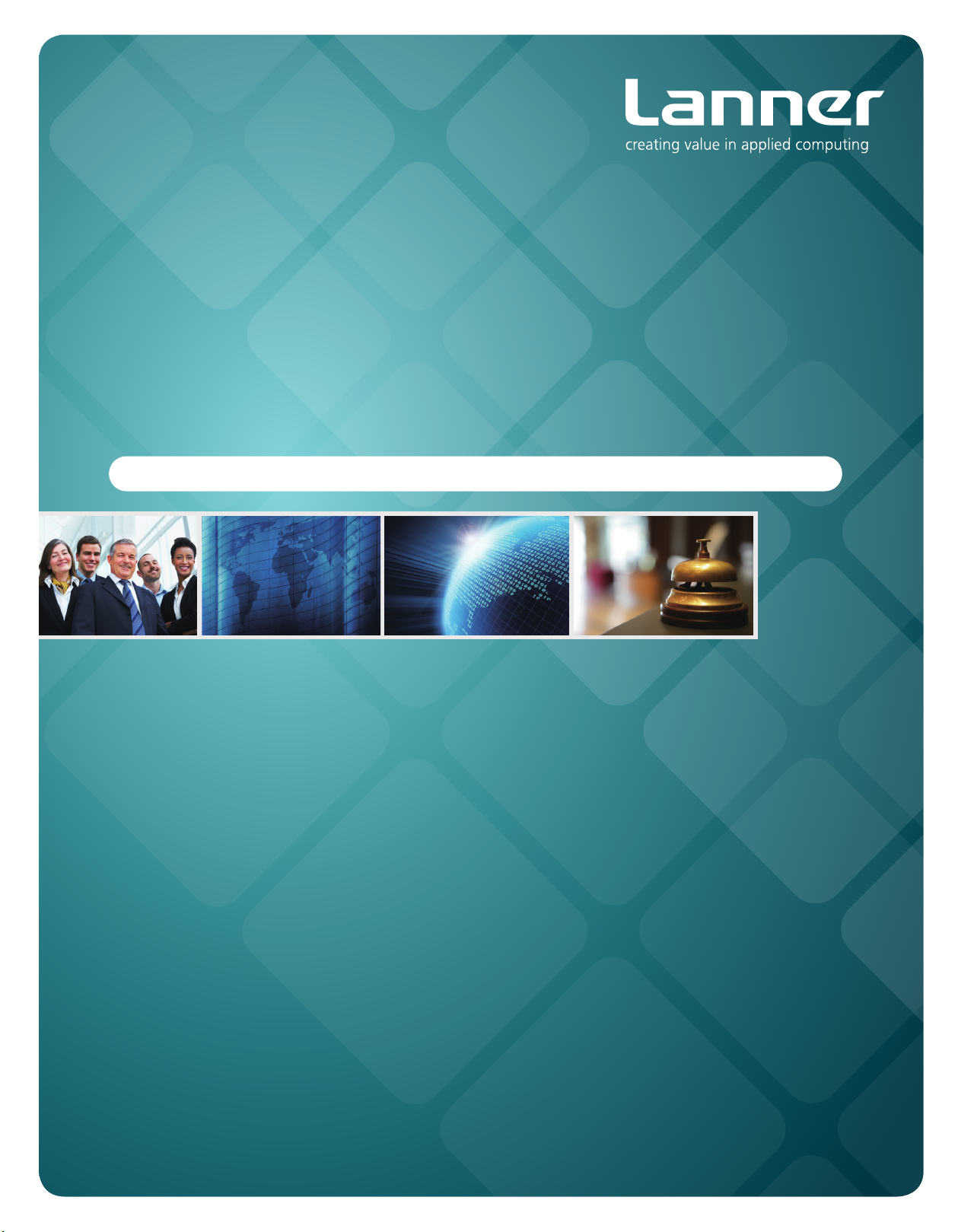
Network
Application Platforms
Hardware platforms for next generation networking infrastructure
FW-8756
>>
User's Manual
Publication date:2011-03-23
Page 2

About
About
Overview
Icon Descriptions
The icons are used in the manual to serve as an indication
of interest topics or important messages. Below is a
description of these icons:
NOTE: This check mark indicates that
there is a note of interest and is something
that you should pay special attention to
while using the product.
Online Resources
The listed websites are links to the on-line product
information and technical support.
Resource Website
Lanner http://www.lannerinc.com
Product Resources http://assist.lannerinc.com
WARNING: This exclamation point
indicates that there is a caution or
warning and it is something that could
damage your property or product.
Acknowledgement
Intel, Pentium and Celeron are registered trademarks of
Intel Corp.
Microsoft Windows and MS-DOS are registered trademarks
of Microsoft Corp.
All other product names or trademarks are properties of
their respective owners.
Compliances
CE
This product has passed the CE test for environmental
specifications. Test conditions for passing included the
equipment being operated within an industrial enclosure.
In order to protect the product from being damaged by
ESD (Electrostatic Discharge) and EMI leakage, we strongly
recommend the use of CE-compliant industrial enclosure
products.
FCC Class A
This equipment has been tested and found to comply
with the limits for a Class A digital device, pursuant to Part
15 of the FCC Rules. These limits are designed to provide
reasonable protection against harmful interference when
the equipment is operated in a commercial environment.
This equipment generates, uses and can radiate radio
frequency energy and, if not installed and used in
accordance with the instruction manual, may cause
harmful interference to radio communications. Operation
of this equipment in a residential area is likely to cause
harmful interference in which case the user will be required
to correct the interference at his own expense.
RMA http://eRMA.lannerinc.com
Copyright and Trademarks
This document is copyrighted, © 2010. All rights are
reserved. The original manufacturer reserves the right to
make improvements to the products described in this
manual at any time without notice.
No part of this manual may be reproduced, copied,
translated or transmitted in any form or by any means
without the prior written permission of the original
manufacturer. Information provided in this manual is
intended to be accurate and reliable. However, the original
manufacturer assumes no responsibility for its use, nor for
any infringements upon the rights of third parties that
may result from such use.
Network Application Platforms
i
Page 3
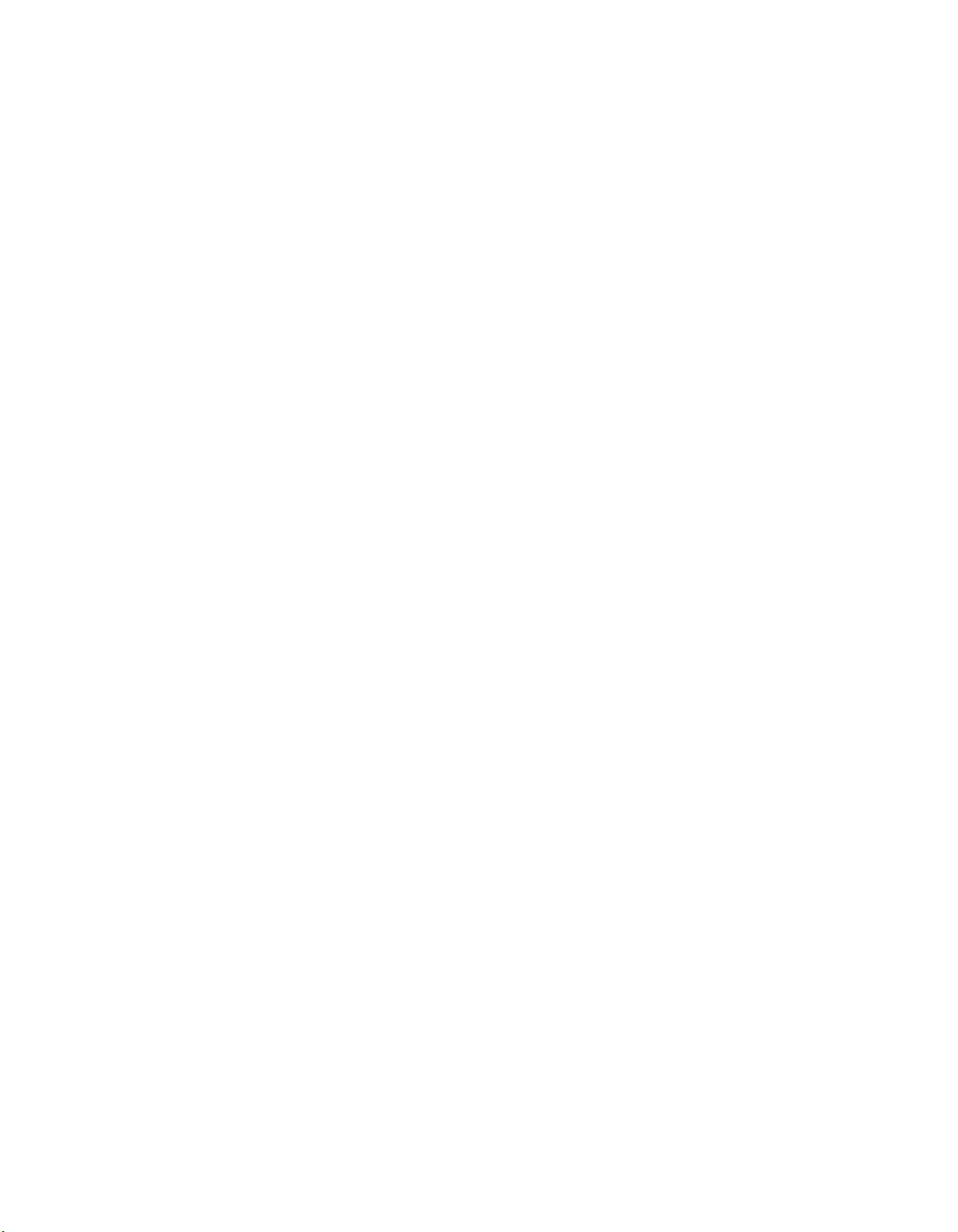
TTaTTable of Contentsbeable of Contents
Chapter 1: Introduction 1
System Specication . . . . . . . . . . . . . . . . . . . . . . . . . . . . . . . . . . . . . . . . . . . 1
Package Contents . . . . . . . . . . . . . . . . . . . . . . . . . . . . . . . . . . . . . . . . . . . . . 2
Front Panel Features. . . . . . . . . . . . . . . . . . . . . . . . . . . . . . . . . . . . . . . . . . . . 3
Rear Panel Features . . . . . . . . . . . . . . . . . . . . . . . . . . . . . . . . . . . . . . . . . . . . 4
Chapter 2: Hardware Setup 5
Preparing the Hardware Installation. . . . . . . . . . . . . . . . . . . . . . . . . . . . . . . . . . 5
Installing the System Memory . . . . . . . . . . . . . . . . . . . . . . . . . . . . . . . . . . . . . 5
Installing the Hard Disk . . . . . . . . . . . . . . . . . . . . . . . . . . . . . . . . . . . . . . . . . 5
Installing a CompactFlash Card. . . . . . . . . . . . . . . . . . . . . . . . . . . . . . . . . . . . . 6
CPU and the Heat Sink Installation. . . . . . . . . . . . . . . . . . . . . . . . . . . . . . . . . . . 6
Riser Card Installation . . . . . . . . . . . . . . . . . . . . . . . . . . . . . . . . . . . . . . . . . . . 7
Front Ethernet Module Installation . . . . . . . . . . . . . . . . . . . . . . . . . . . . . . . . . . 7
Chapter 3: Motherboard Information 8
Block Diagram . . . . . . . . . . . . . . . . . . . . . . . . . . . . . . . . . . . . . . . . . . . . . . . 8
Motherboard Layout . . . . . . . . . . . . . . . . . . . . . . . . . . . . . . . . . . . . . . . . . . . 9
Jumper Settings . . . . . . . . . . . . . . . . . . . . . . . . . . . . . . . . . . . . . . . . . . . . . .10
Appendix A: Programming Watchdog Timer 13
Appendix B:
Appendix C:
Appendix D:
Appendix E:
LAN Adapters Driver Installation. . . . . . . . . . . . . . . . . . . . . . . . . . . . . . . . . . . .17
VGA Driver Installation . . . . . . . . . . . . . . . . . . . . . . . . . . . . . . . . . . . . . . . . . .19
Setting up Console Redirections 14
Programming the LCM 15
Programming LAN Bypass 16
Driver Installation 17
Windows Operating systems . . . . . . . . . . . . . . . . . . . . . . . . . . . . . . . . . . .17
Linux. . . . . . . . . . . . . . . . . . . . . . . . . . . . . . . . . . . . . . . . . . . . . . . . . . .18
Windows Operating systems . . . . . . . . . . . . . . . . . . . . . . . . . . . . . . . . . . .19
Appendix F: Terms and Conditions 20
Warranty Policy . . . . . . . . . . . . . . . . . . . . . . . . . . . . . . . . . . . . . . . . . . . .20
RMA Service . . . . . . . . . . . . . . . . . . . . . . . . . . . . . . . . . . . . . . . . . . . . . .20
ii
Page 4
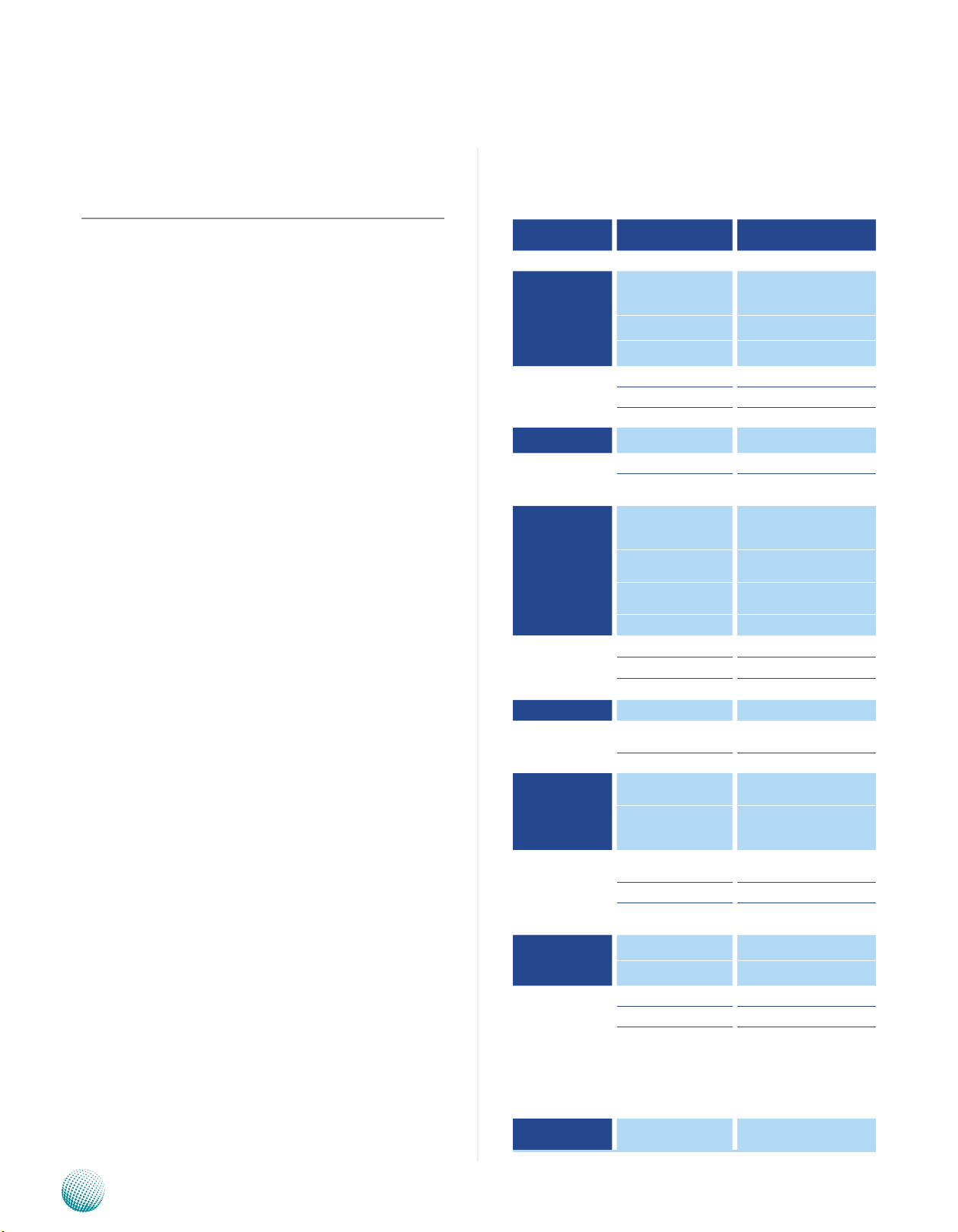
Chapter 1
Introduction
Chapter 1: Introduction
Thank you for choosing the FW-8756. The FW-8756 is a
1U network communication appliance that is designed
to meet your demand for quality network application
platform.
The FW-8756 supports different class of Intel 90 nm CPUs
packaged in LGA 775 for user selection including Intel
Core2 Quad, Intel Core 2 Duo, and Intel Celeron.
The FW-8756 comes with 1 FE and 6 Gb Ethernet ports
with three pair capable to be an abnormal state packet
dual latch bypass (the newest Generation 3 bypass). In
addition, with the Lanner riser card, an optional expansion
LAN module can be added.
Here is the list of some key features of the FW-8756
system:
Built on Intel chipset G41 and ICH7R•
Two COM ports: 1 x RJ45 Serial Console port (CISCO •
TYPE) and 1 pin header on board (2x5)
Two USB 2.0 Ports on the front panel and one USB2.0 •
pinheader (2x5)
one 3.5”SATA II HDD or two 2.5”SATA II•
One VGA pin header (Sku A only)•
One IPMI management port through the OPMA •
connector (SKu B only)
One PCI-Ex8 for expansion riser card•
3 pairs of the Generation 3 bypass ports•
Please refer to the chart below for a summary of the
system’s specifications.
System Specification
Feature Description
Form Factor 1U Rackmount
Processor
Platform
System Memory
OS Support Windows, Linux
Storage
Networking
I/O Interface Console 1 x RJ45
Expansion PCI 1 x Mini-PCI
Cooling
Environmental
Parameters
Miscellaneous
Physical
Dimensions
Chipset Intel G41 + ICH7R
Embedded Accelerator by request
Technology DDR3 800/1066/1333 MHz
Max Capacity 4GB
Socket 2 x 240P DIMM
HDD Bay(s) 1 x 3.5” or 2 x 2.5”
Storage Interface
Ethernet Port Density
Controller
Network Module(s)
Bypass 3 x pairs of LAN bypass
USB 2 x USB 2.0
IPMI via OPMA slot Optional
Processor
System 1 x Cooling Fan with Smart Fan
Temperature, ambient
operating / storage
Humidity (RH), ambient
operating and nonoperating
LCD Module
Watchdog Yes
Internal RTC with Li
Battery
Dimensions (WxHxD) 431 x 44.4 x 395 mm
Weight 6 kg (13.2 lbs)
Type / Watts 1U ATX /200W
Input AC 90~264V@47~63Hz
Supports Intel Core2 Quad,
Core2 Duo, PentiumD, Celeron
Processors, LGA775
2 x Serial ATA,
1 x CompactFlash
6 x RJ45 GbE Onboard
1 x RJ45 FE
1 x Optional Module
6 x Intel 82574L
1 x Intel FE LAN
1 x Tray to t Lanner 8800
Series Modules
1U Passive heatsink with 3
cooling fans
0ºC~40ºC / -20ºC~60ºC
5 ~ 95%, non condensing
2 x 20 Character
Optional Graphic LCM
Yes
Network Application Platforms
Power
Approvals &
Compliance
Output
+5V output: 1V min, 12V max;
+3.3V output: 1V min, 14V
max;
+12V output 1V min, 14V max
CE Emission, FCC Class A,
RoHS
1
Page 5
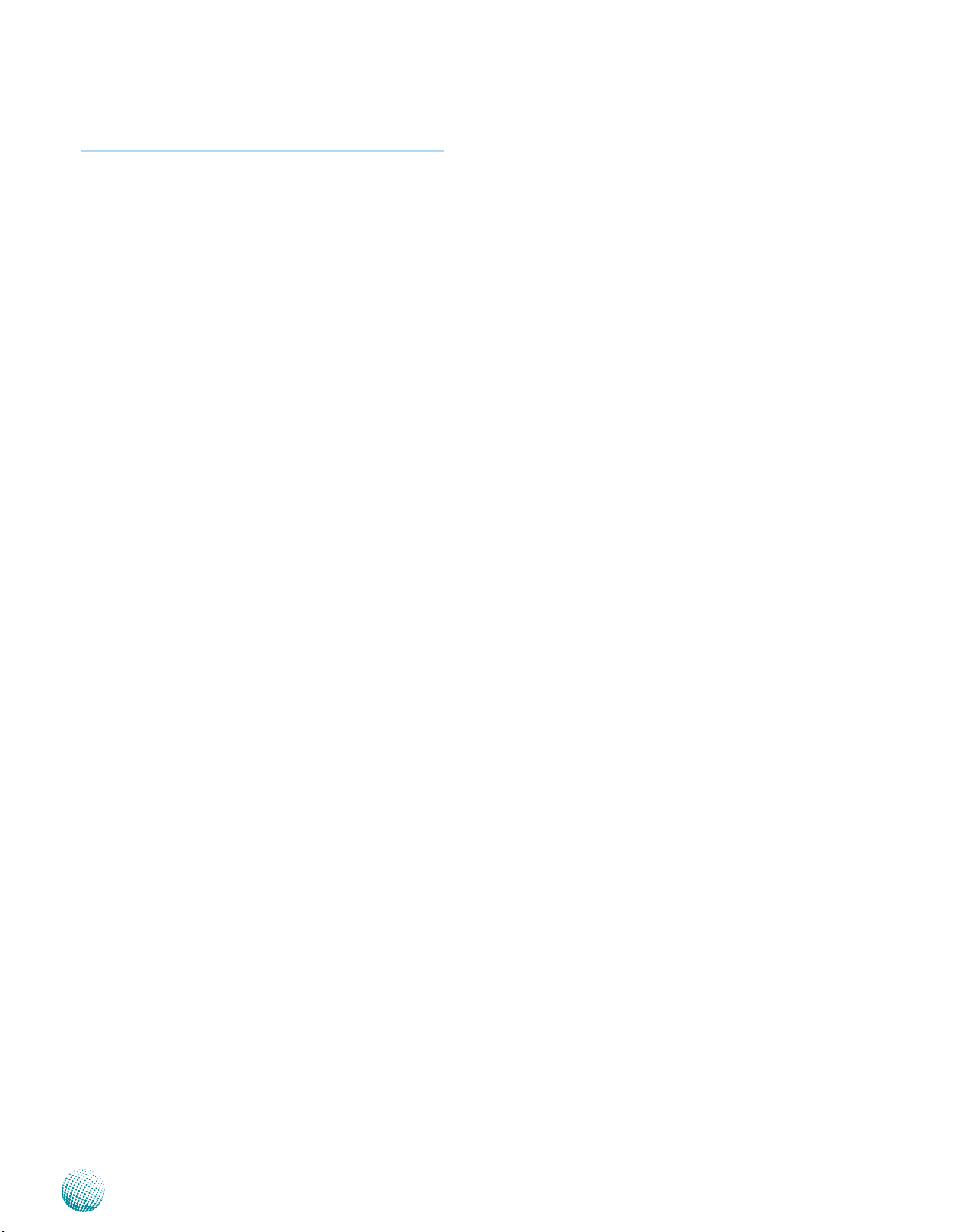
Chapter 1
Introduction
Ordering
Information
FW-8756A
FW-8756B
STD 1FE + 6GbE ports, with 3
pairs bypass
STD 6GbE ports, with 3 pairs
bypass & IPMI
only used with 2.5” HDD
Package Contents
Your package contains the following items:
FW-8756 Network Security Platform•
Power cable•
1 crossover Ethernet cable (1.8 meters)•
1 straight-through Ethernet cable (1.8 meters)•
1 RJ-45 to DB-9 female console cable (• Cisco type)
CPU heat sink •
1 threaded-screw set•
1 short ear-bracket set•
Front name-plate label•
Drivers and user’s manual CD. •
Network Application Platforms
2
Page 6
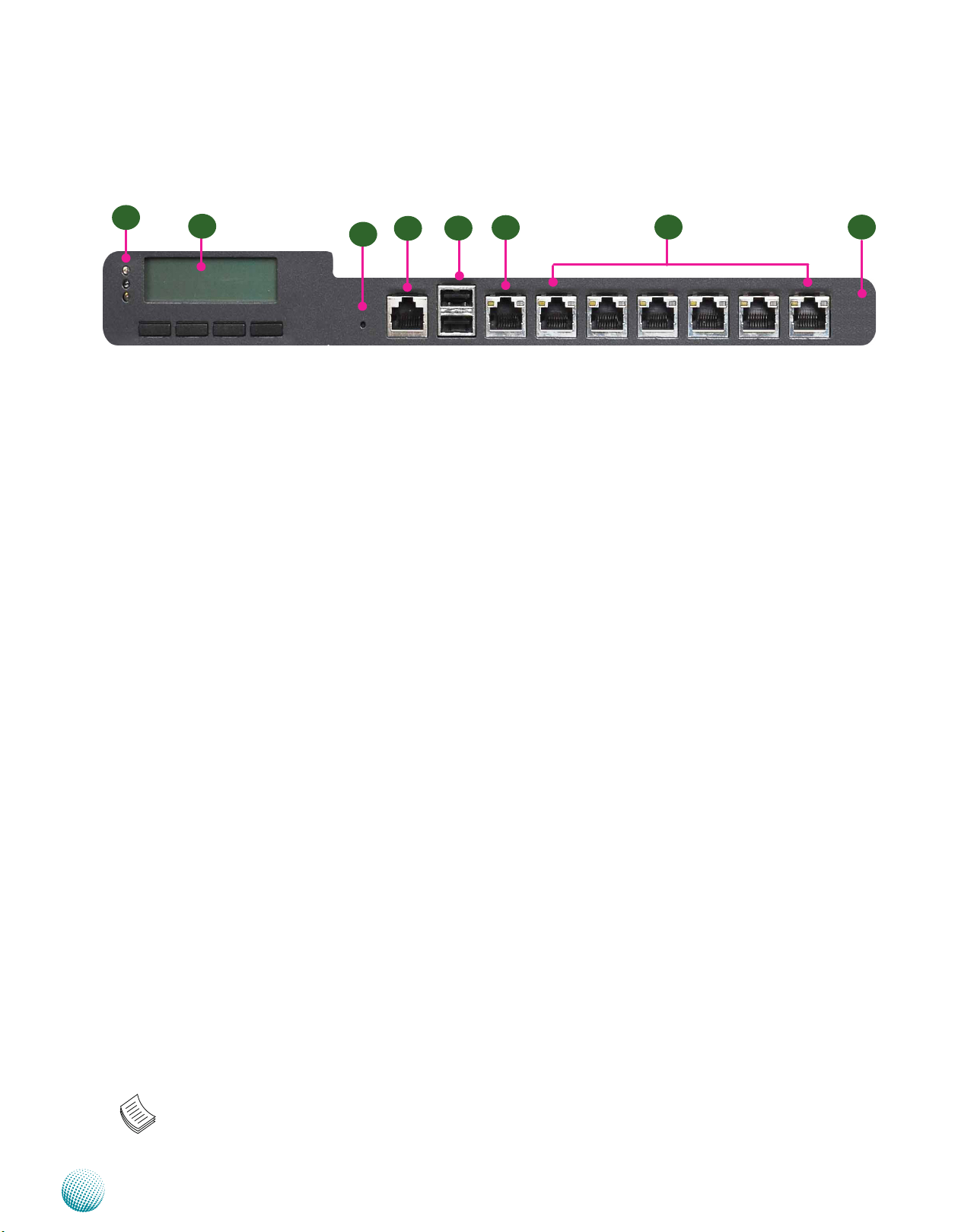
Chapter 1
Front Panel Features
Introduction
F1
F1 Power/Status/HDD LED
Power: If the LED is on it indicates that the system is powered on. If it is off, it indicates that the system is powered off.
Status: If the LED is green, it indicates that the system’s operational state is normal. If it is red, it indicates that the system
is malfunctioning.
HDD: If the LED is on, it indicates that the system’s storage is functional. If the LED blinks, it indicates data access activities.
If it is off, it indicates that there is no hard disk present or functional.
F2 System Panel: LCD System Panel
The LCD System Panel can be programmed to display operating status and configuration information. For more details
or sample programming code, please refer to the User’s Manual CD.
F3 Reset Switch
The reset switch can be used to reboot the system without turning off the power.
F4 Console Port
F2
F4
F3
F5
F6
Manage LAN1 LAN2 LAN3 LAN4 LAN5 LAN6
F7 F8
By using suitable rollover cable or RJ-45 to DB-9 Female (Cisco console cable), you can connect to a computer terminal
for diagnostic or configuration purpose. Default terminal Configuration Parameters: 115200 baud, 8 data bits, no parity,
1 stop bit , no flow control.
F5 Two USB 2.0 Ports
It connects to any USB devices, for example, a flash drive.
F6 Management Port
This FastEthernet port can be connected for configuration or troubleshooting purpose. A conformity with IPMI (Intelligent
Platform Management Interface) can be implemented on this port through the Open Platform Management Architecture
(OPMA) interface.
F7 6 Gigabit LAN ports
Right LED:If the LED is orange, it indicates that the connection speed is 1000Mbps. If the LED is green, it indicates that the
connection speed is 100Mbps. And if it is off, it indicates that the speed is 10Mbps.
Lefts LED: If the LED is on, it indicates that the port is linked. If it blinks, it indicates there is traffic.
Using suitable RJ-45 cable, you can connect FW-8756 system to a computer, or to any other piece of equipment that has
an Ethernet connection; for example, a hub or a switch. Moreover, 3 pair (LAN1-LAN2, LAN3-LAN4, LAN5-LAN6) can be
configured as LAN Bypass when failure events occur. This feature can implemented in hardware in conjunction with a
watch dog timer functionality. Refer to Appendix D for a sample implementation of this feature.
F8 LAN 7, LAN 8: An optional expansion of LAN switch. This expansion of LAN switch can add up to additional 8 Ethernet
ports.
Note:
The availability of LAN Bypass varies depending on the model.
1.
The number of LAN ports varies depending on the model.2.
Network Application Platforms
3
Page 7
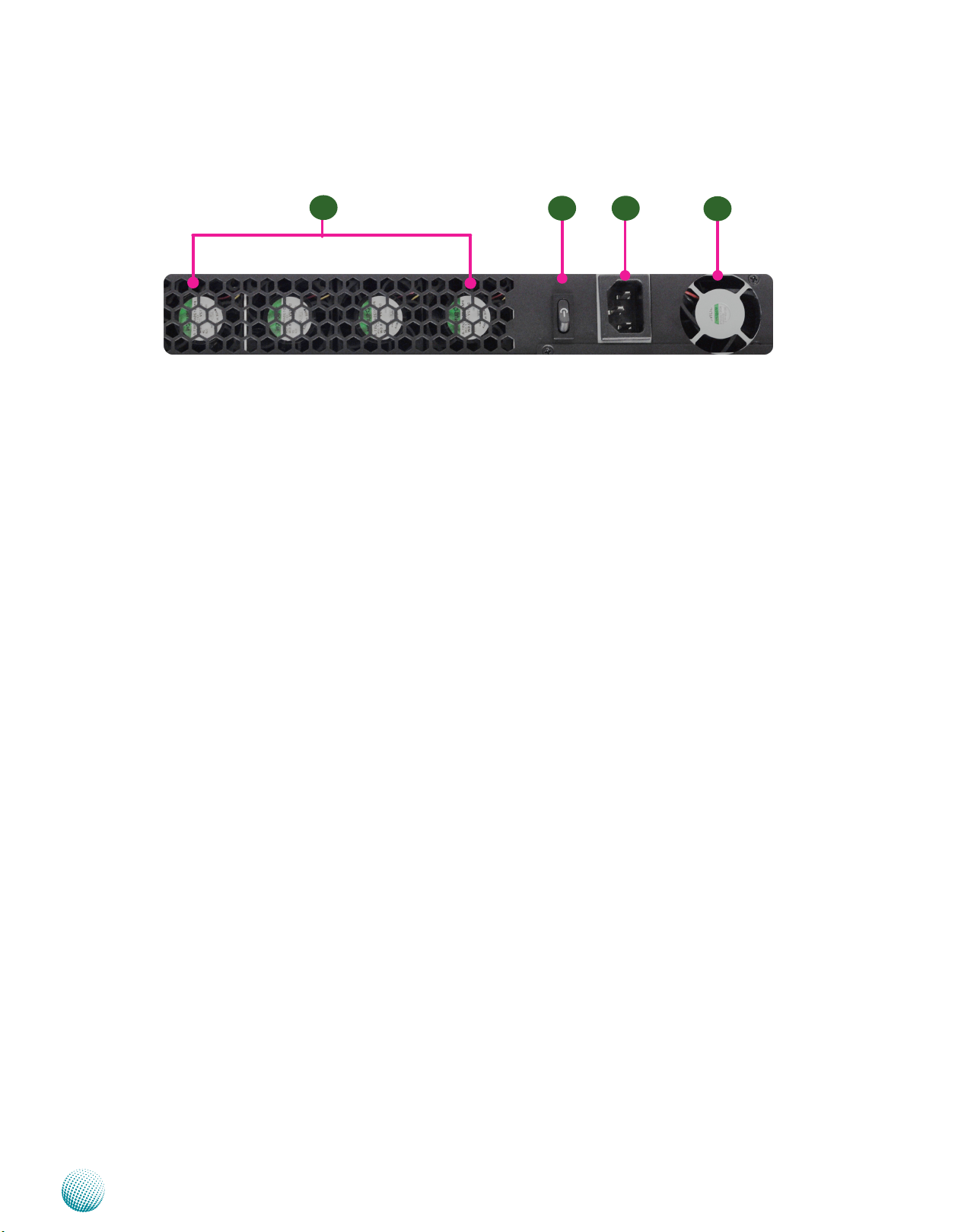
Chapter 1
Rear Panel Features
Introduction
R1
R1 System Fan, CPU Fans 1, 2, 3
R2 Power-on Switch
It is a switch to turn on or off the power.
R3 AC Power-in socket
It is a 200W ATX power supply unit with input range of 90~264V@47-63Hz.
R4 Power Supply Fan
R2 R3
R4
Network Application Platforms
4
Page 8
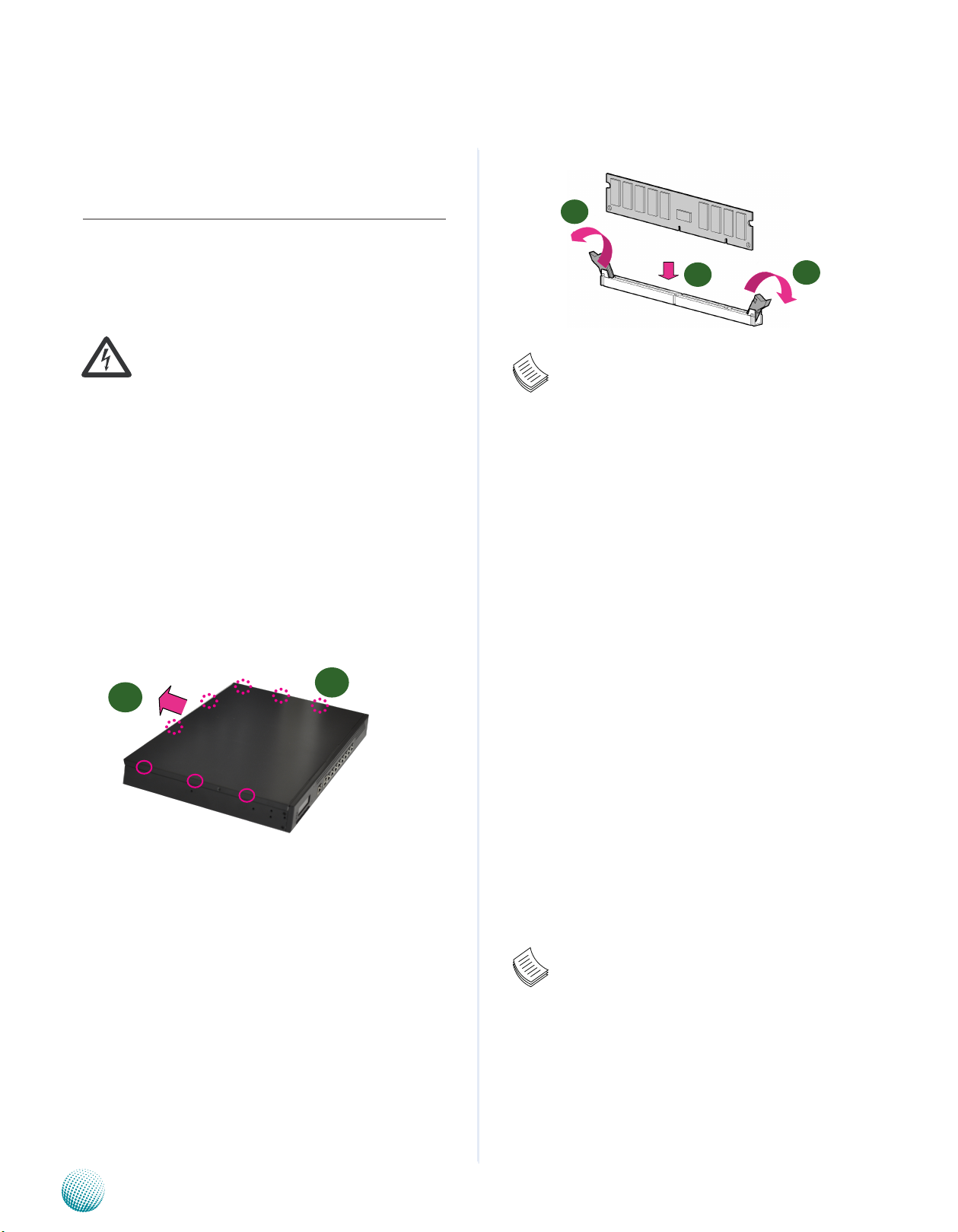
Chapter 2
Chapter 2:
Introduction
Hardware Setup
Preparing the Hardware Installation
To access some components and perform certain service
procedures, you must perform the following procedures
first.
WARNING: To reduce the risk of personal injury,
electric shock, or damage to the equipment,
remove the power cord to remove power from the
server. The front panel Power On/Standby button
does not completely shut off system power.
Portions of the power supply and some internal
circuitry remain active until AC power is removed.
Unpower the FW-8756 and remove the power cord.1.
Unscrew the screws (three on each side and two on 2.
the rear) from the top cover of the FW-8756 System.
Slide the cover backwards and open the cover 3.
upwards.
2
3
1
2
Note:
All DIMMs installed must be the same speed 1.
(DDR3 800, 1066, or 1333). Do not install DIMMs
supporting different speeds.
1
Installing the Hard Disk
The system can accommodate two 2.5” or one 3.5” SerialATA disks. Follow these steps to install a hard disk into the
FW-8756:
Unscrew the 4 screws on the hard disk tray to take out 1.
the hard disk tray from the system.
Place hard disk on the hard disk tray and align the holes 2.
of the hard disk with the mounting holes on the tray.
Secure the hard disk with 4 mounting screws on the 3.
hard disk tray.
Connect the Serial-ATA power and data disk cables 4.
to the hard disk’s power and drive connectors
respectively.
Plug the Serial-ATA cable to the Serial-ATA Connector 5.
on the main board.
Installing the System Memory
The motherboard supports DDR3 memory that features
data transfer rates of 800, 1066, and 1333 MHz to meet the
higher bandwidth requirements of the latest operating
system and Internet applications. It comes with two
Double Data Rate three (DDR3) Dual In-line Memory
Modules (DIMM) sockets.
Open the DIMM slot latches.1.
Install the DIMM.2.
Network Application Platforms
Repeat steps 2 to 5 to install a second disk (if there is 6.
one).
Put the hard disk tray with the installed hard disk back 7.
to the system and secure it with the mounting screws.
Note:
The 3.5” disk tray also supports 2.5” HDD 1.
installation. To do this, take off one side of the
tray first to make room for SATA cables. Attach the
HDD to the tray by fixing the screws to the slot
on the bottom of the tray.
FW-8756 SKU B can support 2. only the 2.5” HDD.
5
Page 9

Chapter 2
Introduction
Installing a CompactFlash Card
3
3.5” HDD installation
3.5” HDD installation
( screw slots are on the
bottom of the tray)
FW-8756 provides one CompactFlash slot. Follow the
procedures bellow for installing a CompactFlash card.
Align CompactFlash card and the card slot with the 1.
arrow pointing toward the connector.
Push the card to insert into the connector.2.
1
2
CPU and the Heat Sink Installation
The FW-8756 sever system is powered by the MB-8756
sever board, which comes with one ZIF type LGA775 CPU
socket.
Follow the procedures bellow for installing a CPU
Remove the CPU socket cap.1.
Press the load lever and release it from the retention 2.
tab.
Lift the load lever and then the plate.3.
Align the cut-out of the CPU and the notch on the 4.
socket. The CPU should fit perfectly into the socket.
4
5
Note that the CPU fits in the socket in only one
direction.
Close the plate and push the load lever to lock it back 5.
to the retention tab.
Peel off the sticker on the CPU to expose the thermal 6.
compound.
Put the heat sink on top of the installed CPU, and match 7.
the screws with the screw holes on the board. Fasten
two screws which are opposite to each other at a time
and then the other two. It is easier this way because of
the springiness of the bracket.
Place the heat sink cover on top of the installed heat 8.
sink and screw the three screws to fasten it on the
case.
Network Application Platforms
6
Page 10

Chapter 2
1
2
Introduction
Riser Card Installation
3
5
4
Align the riser card with the PCI-E golden finger 1.
connector.
Insert the card into the connector firmly.2.
Fasten the screws to fix the card onto the board.3.
3
7
2
Front Ethernet Module Installation
To install the front Ethernet module, take off the front 1.
bezel first by unfastening the threaded screws at the
bottom of the case.
Insert the Ethernet module into the front expansion 2.
slot. You should hear a click when the module connects
to the riser card.
Fasten the screw back on the bottom of the case to 3.
secure the module on the system.
8
Note:
The CPU heat sink can only be installed in only 1.
one orientation as shown in the picture.
To protect the CPU socket pins, retain the CPU 2.
cap when the CPU is not installed.
Network Application Platforms
7
Page 11

Chapter 3
2x
Chapter 3: Motherboard Information
Block Diagram
The block diagram depicts the relationships among the
interfaces or modules on the motherboard. Please refer
to the following figure for your motherboard’s layout
design.
Motherboard Information
Network Application Platforms
8
Page 12

Chapter 3
Motherboard Layout
The motherboard layout shows the connectors and
jumpers on the board. Refer to the following picture
as a reference of the pin assignments and the internal
connectors.
CPU Socket
Motherboard Information
Fan3 Fan 2 Fan 1 Fan 4
Connectors
4 Pin ATX Power Con-
nector
AT Mode Power Button Connector
24 Pin ATX Power
Connector
OPMA Connector
VGA Cable Connector
Keyboard and Mouse
Connectors
AT/ATX Mode Selection Jumper
USB Connector
SATA Connector
LPC1/Port 80 Pin Header
Front Panel LCD Connector
AT Mode Selection Jumper
Fan5 Connector
DIMM Socket
PCI-Ex8 golden nger
CF Card Connector
Mini-PCI Connector
SPI ROM Update
Clear CMOS
Serial Cable Connector
Power Button connector
Reset Switch
HW/SW Reset
Console Port
Network Application Platforms
USB2.0 Ports
Ethernet Ports
Management Port
9
Page 13

Chapter 3
Motherboard Information
Jumper Settings
ATX Power Connector(ATX1, ATX2): These 4-pin and
24-pin connectors are for connecting ATX power supply
plugs. Find the proper orientation when inserting the
plugs, for the supply plugs are designed to fit these
connectors in only one orientation.
VGA Interface (J1): It is for connecting the VGA
interface cable.
Function
DDCCLK 12
GND 10
GND 8
GND 6
GND 4
GND 2
Pin No.
12
10
8
6
4
2
Keyboard and mouse interface Connectors(PKMB1): It
is for connecting the PS/2 keyboard and mouse interface
cable.
Pin No. Function
VCC 1
MSDATA 3
KBDATA 5
GND 7
1
3
5
7
USB Connector(J12) : It is for connecting the USB
module cable. It complies with USB2.0 and support up
to 480 Mbps connection speed.
Pin No. Function
11
11 DDC-Data
9
9 VSYNC
7
7 HSYNC
5
5 Blue
3
3 Green
1
1 Red
Pin No. Function
2
2 MSCLK
4
4 KEY
6
8
6 KEY
8 KBCLK
Note: To configure your Hard disk using the
integrated AHCI/RAID functionality, the Intel®
Matrix Storage Manager software has to be
installed on your Operating System. Visit the Intel
support page at
http://www.intel.com/design/chipsets/
matrixstorage_sb.htm#benefit for more
information and download links. Operating
systems other Microsoft Windows Vista and
Microsoft Windows 7 require to pre-install the
Intel Rapid Storage Technology driver during the
F6 installation of Windows setup (“Press F6 if you
need to install a third party SCSI or RAID driver...”).
The Intel controller hubs are also supported by
Linux. Beginning with Linux kernel version 2.6.27,
the mdadm utility 3.0 supports RAID 0, RAID 1,
RAID 10, and RAID 5.
To use the RAID features in dmraid and mdadm,
you will need to set up the RAID volume using the
Intel® Matrix Storage Manager option ROM (click
CTRL + I when prompted during boot to enter the
option ROM user interface).
LPC I/O bus (Low Pin Count 1 bus): It is an Intel
proprietary connector for connecting a checkpoint
device to output checkpoints throughout booting and
Power-On Self Test (POST) to indicate the task the
system is currently running. It can also be called port 80
for outputing debugging messages.
Pin No. Function
USB Port#2
Ground
Ground 8
USBD1+ 6
USBD1- 4
USB_VCC 2
10
10
8
6
4
2
Pin No. Function
9
9 USB Port#1
7
5
7 Ground
3
5 USBD0+
1
3 USBD01 USB_VCC
Ground
SATA 1 and 2 Connectors(J6, J7, J8, J9): It is for
connecting a 2.5’’ SATA harddisk to be served as your
system’s storage. The system can support up to 2 disks
for 2.5" or 1 for 3.5" in maximum. The system’s BIOS
supports 3 modes of SATA configuration, i.e., IDE, RAID, and
AHCI. The ICH7R provides hardware support for Advanced
Host Controller Interface (AHCI) which is a programming
interface for SATA host controllers. AHCI provides advanced
performance and usability enhancements with SATA such
as Hot-Plug, no master/savle designation for SATA devices
and native command queuing.
Network Application Platforms
Pin No. Function
1 CLK
3 PLTRST#
5 LPC_FRAME_N
7 LPC_AD3
9 LPC_AD2
1
3
5
7
9
Pin No. Function
2
2 LPC_AD1
4
4 LPC_AD0
6
6 VCC
8 GND
8
10 GND
10
Front LCD Module Connector(J11): The 24-pin
connector is for connecting the front system panel. Refer
to Appendix C for a simple demostration of the LCM
implementation.
Function Pin No.
VCC 1
LSTIN- 3
LAFD- 5
LPD1 7
LPD3 9
LPD5 11
LPT7 13
LCD 15
K1 17
K3 19
GND 21
GPIO 23
1
3
5
7
9
11
13
15
17
19
21
23
2
Pin No. Function
4
2 IOGND
4 VEE
6
6 LINIT-
8
8 LPD0
10
10 LPD2
12
12 LPD4
14
14 LPD6
16
16 VCC
18
18 K2
20 K4
20
22 VCC3
22
24 VCC3
24
10
Page 14

Chapter 3
Function Pin No.
Key 10
Ring Indicator 8
Clear to Send 6
Request to Send 4
Data Set Ready 2
Motherboard Information
Clear CMOS jumper (J10): It is for clearing the
CMOS memory and system setup parameters by erasing
the data stored in the CMOS RAM such as the system
passwords.
Pin No. Function
1-2 Normal (Default)
1 2 3
2-3 Clear CMOS
Serial Interface Connectors(J5): It is for connecting
the RS-232 serial port module cable.
Pin No. Function Function
1 Request To Send Data Carrier Detect
10
8
6
4
2
9
7
5
3
1
2 Data Set Ready Data Set Ready
3 Transmit Data Receive Data
4 Ground Request To Send
5 Ground Transmit Data
6 Receive Data Clear To Send
7 Data Terminal Ready Data Terminal Ready
8 Clear To Send Ring Indicator
9 Ground
10 KEY
Power Button Connector(CONN2): It is for connecting
the cable of the system power switch on the back panel.
Pin No. Pin name
1 2
1 PANSW
2 GND
Hardware or Software Reset Jumper(J14): The jumper
can be adjusted to be in either hardware or software reset
mode when the reset switch is pressed. The hardware reset
will reboot the system without turning off the power. The
software reset can be programmed to reset a software to
its default setting.
1
2
3
Pin No. Function
1-2 Hardware Reset
2-3 (Default) Software Reset
DIMM Socket (U4, U5): The 240-pin DDR3 DIMM is for
connecting the DDR3 800/1066/1333 Mhz memory. The
system can support up to 4 GB in maximum (2 modules
in total).
PCI-Ex8 Golden Finger(J16): It is for connecting the
riser card to add the expansion cards for example, an
Ethernet card.
CompactFlash Card Connector (CF1): It is for
connecting the CompactFlash Card.
Mini-PCI Socket(CON6): It is for connecting Mini-PCI
compatible cards which may be a graphic accelerator
card, Wi-Fi module, etc.
1 2
123 124
Pin No. Description Pin No. Description
1 TIP 2 RING
3 8PMJ-3 4 8PMJ-1
5 8PMJ-6 6 8PMJ-2
7 8PMJ-7 8 8PMJ-4
9 8PMJ-8 10 8PMJ-5
11 LED1_GRNP 12 LED2_YELP
13 LED1_GRNN 14 LED2_YELP
15 CHSGND 16 RESERVED
17 INT-B 18 +5V
19 +3.3V 20 INT-A
21 RESERVED 22 RESERVED
23 GROUND 24 3.3VAUX
25 CLK 26 RST
27 GROUND 28 +3.3V
29 REO 30 GNT
31 +3.3V 32 GROUND
33 AD31 34 PME
35 AD29 36 RESERVED
37 GROUND 38 AD30
39 AD27 40 +3.3V
41 AD25 42 AD28
43 RESERVED 44 AD26
45 C_BE-3 46 AD24
47 AD23 48 IDSEL
49 GROUND 50 GROUND
51 AD21 52 AD22
53 AD19 54 AD20
55 GROUND 56 PAR
57 AD17 58 AD18
59 C_BE-2 60 AD16
61 IRDY 62 GROUND
63 +3.3V 64 FRAME
65 CLKRUN 66
67 SERR 68 STOP
69 GROUND 70 +3.3V
71 PERR 72 DEVSEL
73 C_BE-1 74 GROUND
75 AD14 76 AD15
77 GROUND 78 AD13
79 AD12 80 AD11
81 AD10 82 GROUND
83 GROUND 84 AD9
85 AD8 86 C_BE-0
87 AD7 88 +3.3V
TRDY
Network Application Platforms
11
Page 15

Chapter 3
Motherboard Information
Pin No. Description Pin No. Description
89 +3.3V 90 AD6
91 AD5 92 AD4
93 RESERVED 94 AD2
95 AD3 96 AD0
97 +5V 98 RESERVED-WIP
99 AD1 100 RESERVED-WIP
101 GROUND 102 GROUND
103 AC_SYNC 104 M66EN
105 AC_SDATA_IN 106 AC_SDATA_
107 AC_BIT_CLK 108 AC_CODEC_ID0
109 AC_CODEC_ID1 110 AC_RESET
111 MOD_AUDIO_
MON
113 AUDIO_GND 114 GROUND
115 SYS_AUDIO_
OUT
117 SYS_AUDIO_
OUT GND
119 AUDIO_GND 120 AUDIO_GND
121 RESERVED 122 MPCIACT
123 VCC5VA 124 3.3AUX
112 RESERVED
116 SYS_AUDIO_IN
118 SYS_A UDIO_ IN
OUT
GND
SPI-ROM Update Connector (SPI-ROM1): Using the
appropriate cable to connect this 10-pin ISP in header
connector, the user can update the SPI Flash soldered on
board.
CPU Fan Connectors(CON4/CON1/CON2/CON3): The
4-pin connector is for connecting the CPU/System fans.
Connect CPU fan to CON1/CON2/CON4 and system fan to
CON3 to monitor the hardware thermal with the smart fan
feature.
Pin No. Function
1 FAN TACH
1 2 3 4
2 FAN Status
3 FAN Driving
4
GND
Fan Connector(CON5): The 3-pin connector is for
connecting the chassis fan.
Pin No. Function
1
2
3
1 GND
2 +12VDC
CPU Socket: The LGA 775 socket is for connecting
the CPU.
Power-switch on board(SW1): It is used for turning on
or off the power once the power supply is applied to the
board.
Function Pin No.
NC 1
ICH_SPI_CS0# 3
SB_SPI_MISO 5
KEY 7
GND 9
1
3
5
7
9
2
Pin No. Function
4
2 NC
4 V_3P3_SPI_R
6
6 SPI_HD_N
8
8 ICH_SPI_CLK
10
10 ICH_SPI_MOSI
AT Mode Power Button Connector (CONN1): It is for
connecting the power switch in AT mode in lieu of the
following jumper selections, i.e., you don’t need to adjust
the AT/ATX Mode Selection jumper(J24) or the AT Mode
jumper(J13) when an AT mode power switch is used.
AT/ATX Mode Selection Jumper(J24): Please adjust
the jumpers (J24 and J13) respectively as described in the
ollowing jumper settings when conneting the power
swith in AT mode.
Pin No. Function
1 2
-- AT mode
1-2 ATX mode
AT Mode Jumper(J13): It is for adjusting the jumper
setting for the AT power mode. Note that you have to
adjust the jumper J24 accordingly.
2
1
Pin No. Function
-- Normal (Default)
1-2 AT mode
Network Application Platforms
12
Page 16

Appendix A
Appendix A: Programming Watchdog Timer
A watchdog timer is a piece of hardware that can be
used to automatically detect system anomalies and reset
the processor in case there are any problems. Generally
speaking, a watchdog timer is based on a counter that
counts down from an initial value to zero. The software
selects the counter’s initial value and periodically restarts
it. Should the counter reach zero before the software
restarts it, the software is presumed to be malfunctioning
and the processor’s reset signal is asserted. Thus, the
processor will be restarted as if a human operator had
cycled the power.
For sample watchdog code, see watchdog folder on the
Driver and Manual CD
Programming Watchdog Timer
Network Application Platforms
13
Page 17

Appendix B
Appendix B: Setting up Console Redirections
Console redirection lets you monitor and configure a
system from a remote terminal computer by re-directing
keyboard input and text output through the serial port.
This following steps illustrate how to use this feature. The
BIOS of the system allows the redirection of console I/O
to a serial port. With this configured, you can remotely
access the entire boot sequence through a console port
or an IPMI management port.
Connect one end of the console cable to console port 1.
of the system and the other end to serial port of the
Remote Client System.
Configure the following settings in the BIOS Setup 2.
menu for FW-8756:
Setting up Console Redirection
BIOS > Advanced > Remote Access Configuration >
Serial Port Mode > [115200, 8 , n ,1 ]
Configure Console Redirection on the client system. 3.
The following illustration is an example on Windows
platform:
A. Click the start button, point to Programs > a.
Accessories > Communications and select Hyper
Terminal.
B. Enter any name for the new connection and b.
select any icon.
Click OK.c.
From the “Connect to”. Pull-down menu, select the d.
appropriate Com port on the client system and
click OK.
Select 115200 for the Baud Rate, None. for Flow e.
contorl, 8 for the Data Bit, None for Parity Check,
and 1 for the Stop Bit.
Network Application Platforms
14
Page 18

Appendix C
Programming the LCM
Appendix C: Programming the LCM
The LCD panel module (LCM) is designed to provide realtime operating status and configuration information for
the system. For sample LCM code, see LC M foler on the
Driver and Manual CD. The driver and the program library
can also be found in the folder.
The system support Parallel Graphic-based LCM. The LCM
connects to the motherboard’s parallel port. The LCD
screen can display 128x64x1 bit matrix.
Build
To build program source code on Linux platform, use the
following steps as a guideline:
Copy the proper makefile from the Driver and Manual 1.
CD to your system: Makefile.linux
Type make to build source code:2.
make Makefile (Note: omit the file extensions)
After compiled, the executable programs (plcm_test,
Test) and the driver (plcm_drv.ko or plcm_drv.o) will
appear in the program’s folder.
operation]
./plcm_test [-display_off: turns display off
./plcm_test [-factory]: factory test (run through the
following functions in sequence:
Display Control - All On
Display Control - All On
Set initial display beginning on page 0
Set initial display beginning on line 0
Set initial display beginning on line 0
Keypad Input Testing)
Note: For descriptions of the command, refer to
the Readme file contained within the program’s
folder.
Note: The OS supported by Lanner LCM
function include platforms based on Linux Kernel
series 2.4.x and Linux Kernel series 2.6.x.
Install
#insmod plcm_drv.ko
#mknod /dev/plcm_drv c 241 0
Note: If you cannot install the driver, check
whether you have enabled the parallel port in the
BIOS setting .
Execution
This section contains sample executable programs that
you could test on your platform. It demonstrates some
useful functionality that the LCM provides.
plcm_test: This program runs with the following
parameters:
./plcm_test [-filename] <BMP file>: displays bmp on LCM
./plcm_test [-set_left]: switchs screen to the left
./plcm_test [-set_right]: switchs screen to the right
./plcm_test [-display_on]: set display on [normal
Network Application Platforms
15
Page 19

Appendix D
Appendix D: Programming LAN Bypass
The bypass function is used to link two independent
Ethernet ports when the system crash or powers off.
This means if your system is equipped with a LAN Bypass
function, a condition in your system will not interrupt your
network traffic. There are typically two communication
status for the bypass function, one is “Normal” and another
is “Bypass”. Lanner provides software for controlling the
LAN Bypass function:
Lanner ‘s Bypass Modules include WDT (Watch Dog Timer)
controller and Bypass switch.
Our Bypass Modules also include a software development
kit that enables system designer to efficiently design
systems to support bypass functionality. Lanner Bypass
Modules with watchdog control have the following
features:
Programming LAN Bypass
Communication through SMBUS (I2C)•
Independent bypass status control for each pair up to •
a total of 4 pairs
Lanner Bypass Modules can bypass systems Ethernet •
ports on a host system during three instances: Just-on
(Just-on is the brief moment when the internal power
supply turns on and booting process starts), system
off, or upon software request (during run-time).
Software programmable bypass or normal mode•
Software programmable timer interval:•
- JUST-ON watchdog timer, used during JUST-ON, has
timer setting of 5~1275 seconds of timer interval.
- Run-Time watchdog timer, used during run-time, has
setting of 1~255 seconds of timer interval.
Please refer to the Lanner Bypass Watchdog module-
User Guide in the LAN_Bypass_Watchdog folder for
implementation guidance.
For sample LAN bypass code, see the LAN_Bypass_
Watchdog folder on the Driver and Manual CD.
Fro a description of the physical LAN ports equipped with
this function, refer to Front Panel Features in Chapter 1
Network Application Platforms
16
Page 20

Appendix E
Driver Installation
Appendix E: Driver Installation
LAN Adapters Driver Installation
This section provides the instructions on how to install
Intel® Gigabit LAN adapter drivers.
Windows Operating systems
To install the Intel® Gigabit LAN controller driver on a
Windows Operating System:
Restart the computer, and then log on with 1.
Administrator privileges.
Insert the Drivers and User’s Manual CD to the optical 2.
drive.
Browse the contents of the support CD to locate the file 3.
executable file from the \Driver\LAN\<Lan_module>\
WINXP folder. Then, Double-click the PROXP.EXE
The4. DriverInstaller–InstallShield Wizard starts off
by extracting files. The Intel Network Connections–
InstallShield Wizard will appear, as shown in the
following screen, when the process is done.
Select the “I accept the terms in the license agreement” 6.
and then click Next.
Select the programs that you wish to install. Make 7.
sure that you have selected the drivers. Select the
Intel Network SNMP Agent if you would like to install
the agent for your network card to send the SNMP
information to the Network Management System.
The5. Intel Network Connections–InstallShield Wizard
starts. Click Next to begin the installation.
Network Application Platforms
Click 8. Install to proceed.
Click Finish to close the installation program.9.
17
Page 21

Appendix E
Driver Installation
To verify the LAN controller driver installation, do the
following steps:
1. Right-click on the My Computer icon, and then select
Properties form the menu.
Click the Hardware tab, then click the Device Manager
button.
Click the + sign next to the Network adapters, then the
Intel Pro/1000 [......................] adapter should be listed.
Linux
Follow these instructions when installing the Intel® LAN
controller base driver for the Red Hat® and Linux operating
system.
Insert the Drivers and user's manual CD to the optical 1.
drive and mount the optional drive in the Linux
platform.
Copy the base driver tar file from the motherboard/2.
system support CD to the directory of your local hard
disk. The Intel® LAN driver for Linux OS is located in the
following directory:
\Driver\LAN\<Lan_module>\LINUX. The name format
of driver file is “e100-<Version>.tar.gz”. For example:
the file name of driver version 7.0.38 is “e100(or1000)-
7.0.38. tar.gz”.
Untar/unzip the archive, where <x.x.x> is the version 3.
number for the driver tar file:
tar zxf e1000-<x.x.x>.tar.gz
Change to the driver src directory on your system, 4.
where <x.x.x> is the version number for the driver tar:
cd e1000-<x.x.x>/src/
Compile the driver module by typing the following 5.
command:
make install
The binary will be installed as:6.
/lib/modules/<kernel_version>/kernel/drivers/net/
e1000.o
The install locations listed above are the default
locations. They might not be correct for certain Linux
distributions.
Load the module using either the insmod or modprobe 7.
command:
modprobe igb
insmod igb
Note that for 2.6 kernels the insmod command
can be used if the full path to the driver module is specified.
For example:
insmod /lib/modules/<KERNEL VERSION>/kernel/
drivers/net/igb/igb.ko
With 2.6 based kernels also make sure that older
igb drivers are removed from the kernel, before loading
the new module:
Network Application Platforms
rmmod igb; modprobe igb
Assign an IP address to the interface by entering the 8.
following, where <x> is the interface number:
18
Page 22

Appendix E
Driver Installation
ifconfig eth<x> <IP_address>
Verify that the interface works. Enter the following, 9.
where <IP_address> is the IP address for another
machine on the same subnet as the interface that is
being tested:
ping <IP_address>
VGA Driver Installation
This section provides the instructions on how to install
VGA adapter drivers.
Windows Operating systems
Restart the computer, and then log on with 1.
Administrator privileges.
Insert the Drivers and user’s manual CD to the optical 2.
drive.
Browse the contents of the support CD to locate the 3.
file executable program from the \Driver\Vga_driver.
Then, Double-click the executable program.
You may need to install the drivers manually if there 4.
is no available executable program for installing the
drivers automatically.
To install the drivers manually, use the Found New 5.
Hardware wizard of the Windows.
During the steps make sure that you choose to install 6.
the hardware by manually selecting the drivers that
you wish to install. When this option appears, you
should select the directory containing the drivers for
the VGA adapter.
Network Application Platforms
19
Page 23

Appendix F
Terms and Conditions
Appendix F: Terms and Conditions
Warranty Policy
All products are under warranty against defects in 1.
materials and workmanship for a period of one year
from the date of purchase.
The buyer will bear the return freight charges for 2.
goods returned for repair within the warranty period;
whereas the manufacturer will bear the after service
freight charges for goods returned to the user.
The buyer will pay for repair (for replaced components
3.
plus service time) and transportation charges (both
ways) for items after the expiration of the warranty
period.
If the RMA Service Request Form does not meet the 4.
stated requirement as listed on “RMA Service,” RMA
goods will be returned at customer’s expense.
The following conditions are excluded from this 5.
warranty:
RMA Service
Requesting a RMA#
To obtain a RMA number, simply fill out and fax the 6.
“RMA Request Form” to your supplier.
The customer is required to fill out the problem code 7.
as listed. If your problem is not among the codes listed,
please write the symptom description in the remarks
box.
Ship the defective unit(s) on freight prepaid terms. 8.
Use the original packing materials when possible.
Mark the RMA# clearly on the box. 9.
Note: Customer is responsible for shipping
damage(s) resulting from inadequate/loose
packing of the defective unit(s). All RMA# are valid
for 30 days only; RMA goods received after the
effective RMA# period will be rejected.
Improper or inadequate maintenance by the customer
Unauthorized modification, misuse, or reversed
engineering of the product Operation outside of the
environmental specifications for the product.
Embedded and Industrial Computing
20
Page 24

Appendix F
RMA Service Request Form
When requesting RMA service, please fill out the following form. Without
this form enclosed, your RMA cannot be processed.
RMA No:
Reasons to Return: Ŀ Repair(Please include failure details)
Ŀ Testing Purpose
Company: Contact Person:
Phone No. Purchased Date:
Fax No.: Applied Date:
Return Shipping Address:
Shipping by: Ŀ Air Freight Ŀ Sea Ŀ Express ___
Ŀ Others:________________
Item Model Name Serial Number Configuration
Item Problem Code Failure Status
*Problem Code:
01:D.O.A.
02: Second Time
R.M.A.
03: CMOS Data Lost
04: FDC Fail
05: HDC Fail
06: Bad Slot
07: BIOS Problem
08: Keyboard Controller Fail
09: Cache RMA Problem
10: Memory Socket Bad
11: Hang Up Software
12: Out Look Damage
13: SCSI
14: LPT Port
15: PS2
16: LAN
17: COM Port
18: Watchdog Timer
19: DIO
20: Buzzer
21: Shut Down
22: Panel Fail
23: CRT Fail
24: Others (Pls specify)
Request Party
Confirmed By Supplier
Authorized Signature / Date Authorized Signature / Date
Terms and Conditions
Embedded and Industrial Computing
21
