Page 1
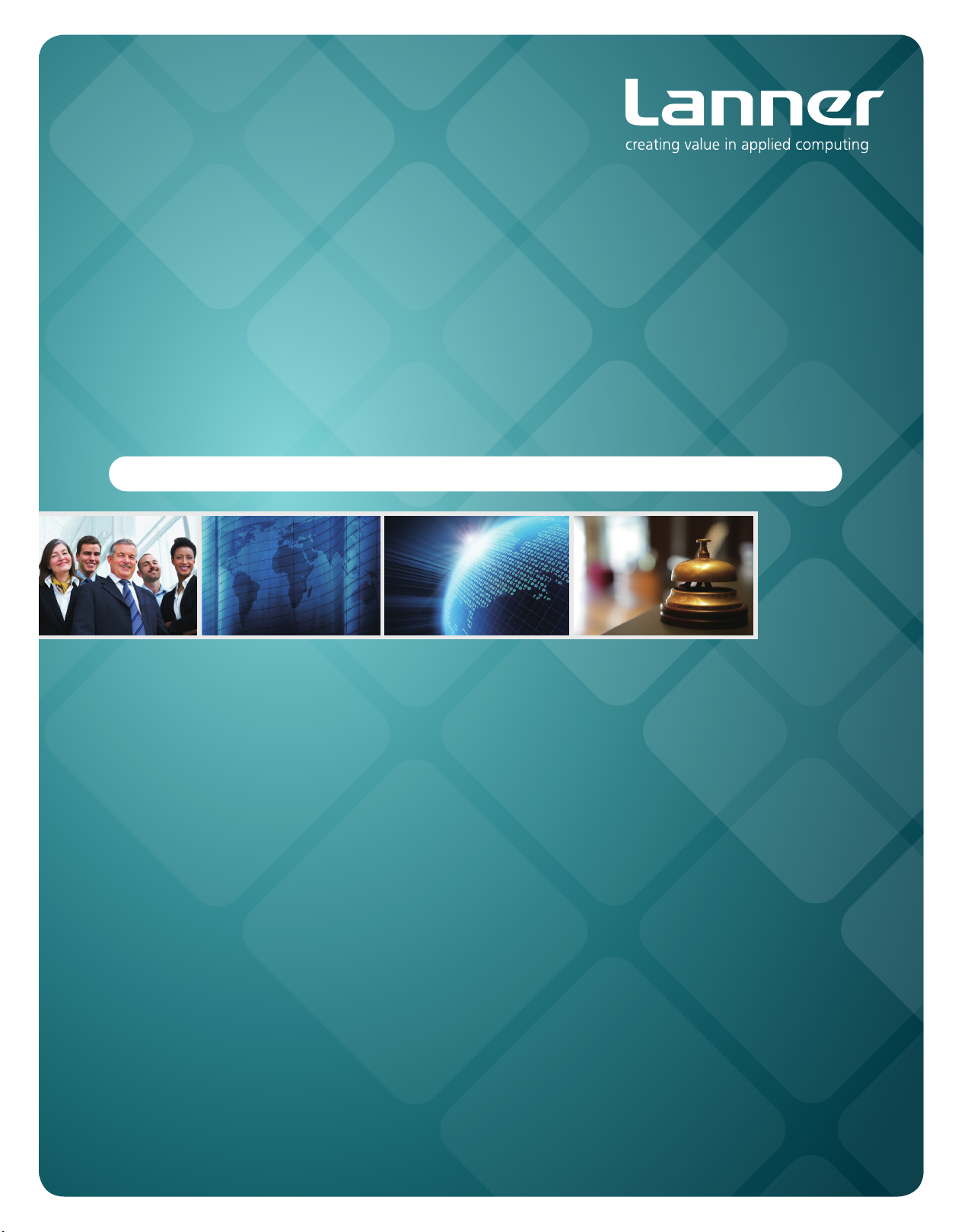
Network
Application Platforms
Hardware platforms for next generation networking infrastructure
FW-7610
V1.0
>>
User's Manual
Publication date:2012-10-11
Page 2
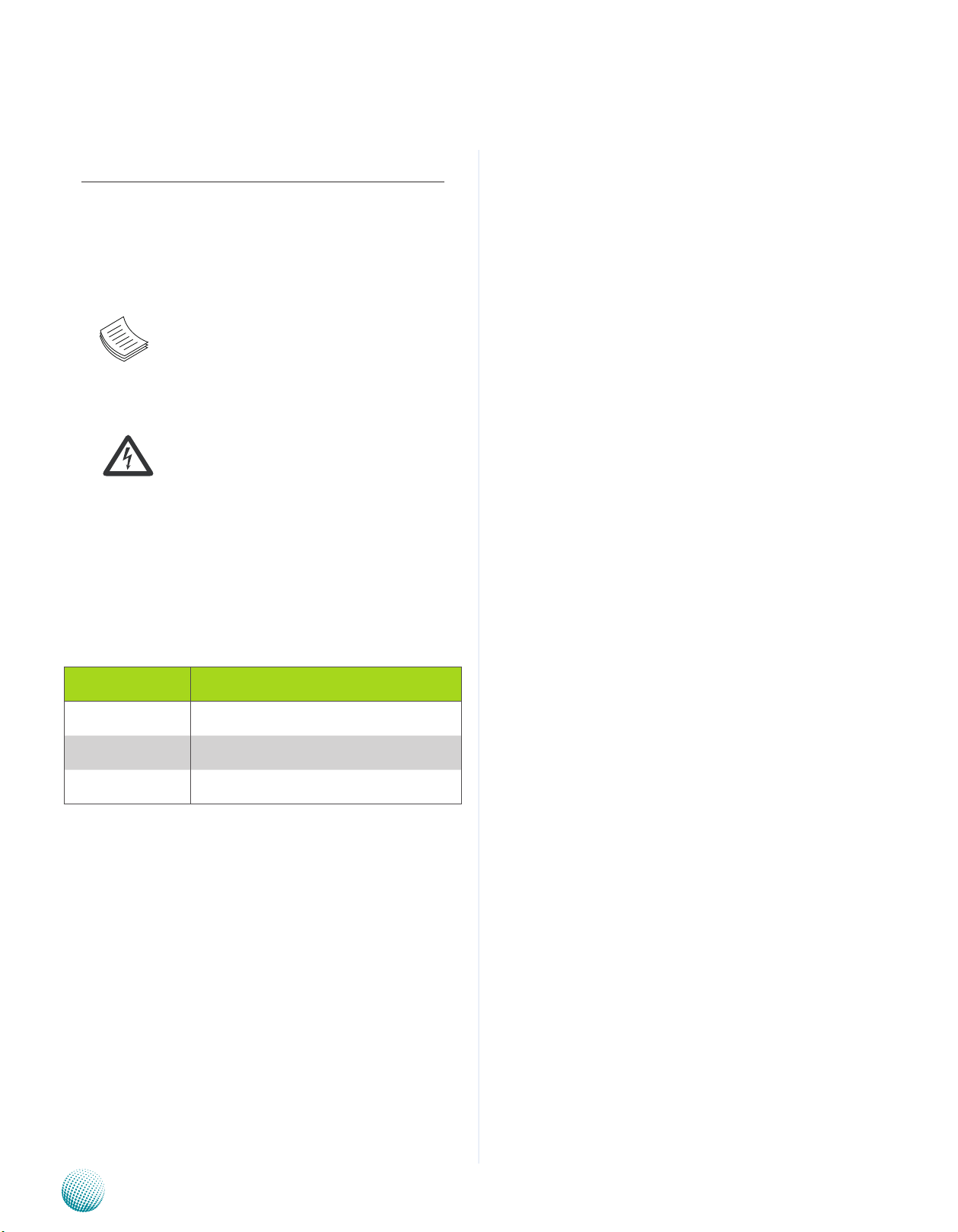
About
About
Overview
Icon Descriptions
The icons are used in the manual to serve as an indication
of interest topics or important messages. Below is a
description of these icons:
NOTE: This check mark indicates that
there is a note of interest and is something
that you should pay special attention to
while using the product.
Online Resources
The listed websites are links to the on-line product
information and technical support.
Resource Website
Lanner http://www.lannerinc.com
Product Resources http://assist.lannerinc.com
WARNING: This exclamation point
indicates that there is a caution or
warning and it is something that could
damage your property or product.
Acknowledgement
Intel, Pentium and Celeron are registered trademarks of
Intel Corp.
Microsoft Windows and MS-DOS are registered trademarks
of Microsoft Corp.
All other product names or trademarks are properties of
their respective owners.
Compliances
CE
This product has passed the CE test for environmental
specifications. Test conditions for passing included the
equipment being operated within an industrial enclosure.
In order to protect the product from being damaged by
ESD (Electrostatic Discharge) and EMI leakage, we strongly
recommend the use of CE-compliant industrial enclosure
products.
FCC Class A
This equipment has been tested and found to comply
with the limits for a Class A digital device, pursuant to Part
15 of the FCC Rules. These limits are designed to provide
reasonable protection against harmful interference when
the equipment is operated in a commercial environment.
This equipment generates, uses and can radiate radio
frequency energy and, if not installed and used in
accordance with the instruction manual, may cause
harmful interference to radio communications. Operation
of this equipment in a residential area is likely to cause
harmful interference in which case the user will be required
to correct the interference at his own expense.
RMA http://eRMA.lannerinc.com
Copyright and Trademarks
This document is copyrighted, © 2012. All rights are
reserved. The original manufacturer reserves the right to
make improvements to the products described in this
manual at any time without notice.
No part of this manual may be reproduced, copied,
translated or transmitted in any form or by any means
without the prior written permission of the original
manufacturer. Information provided in this manual is
intended to be accurate and reliable. However, the original
manufacturer assumes no responsibility for its use, nor for
any infringements upon the rights of third parties that
may result from such use.
Network Application Platforms
i
Page 3

TTaTTable of Contentsbeable of Contents
Chapter 1: Introduction 1
System Specication . . . . . . . . . . . . . . . . . . . . . . . . . . . . . . . . . . . . . . . . . . . 1
Package Contents . . . . . . . . . . . . . . . . . . . . . . . . . . . . . . . . . . . . . . . . . . . . . 2
Front Panel Features. . . . . . . . . . . . . . . . . . . . . . . . . . . . . . . . . . . . . . . . . . . . 3
Rear Panel Features . . . . . . . . . . . . . . . . . . . . . . . . . . . . . . . . . . . . . . . . . . . . 4
Chapter 2: Hardware Setup 5
Preparing the Hardware Installation. . . . . . . . . . . . . . . . . . . . . . . . . . . . . . . . . . 5
Installing the System Memory . . . . . . . . . . . . . . . . . . . . . . . . . . . . . . . . . . . . . 5
Installing the Hard Disk . . . . . . . . . . . . . . . . . . . . . . . . . . . . . . . . . . . . . . . . . . 5
Installing a CompactFlash Card. . . . . . . . . . . . . . . . . . . . . . . . . . . . . . . . . . . . . 6
Chapter 3: Motherboard Information 7
Block Diagram . . . . . . . . . . . . . . . . . . . . . . . . . . . . . . . . . . . . . . . . . . . . . . . 7
Motherboard Layout . . . . . . . . . . . . . . . . . . . . . . . . . . . . . . . . . . . . . . . . . . . 8
Jumper Settings . . . . . . . . . . . . . . . . . . . . . . . . . . . . . . . . . . . . . . . . . . . . . . 9
Chapter 4: BIOS Settings 12
Updating the BIOS . . . . . . . . . . . . . . . . . . . . . . . . . . . . . . . . . . . . . . . . . . . . .12
Accessing the BIOS menu . . . . . . . . . . . . . . . . . . . . . . . . . . . . . . . . . . . . . . . .13
Navigating the BIOS menu . . . . . . . . . . . . . . . . . . . . . . . . . . . . . . . . . . . . .13
The Main Menu . . . . . . . . . . . . . . . . . . . . . . . . . . . . . . . . . . . . . . . . . . . .14
Advanced Settings . . . . . . . . . . . . . . . . . . . . . . . . . . . . . . . . . . . . . . . . . .15
Chipset . . . . . . . . . . . . . . . . . . . . . . . . . . . . . . . . . . . . . . . . . . . . . . . . .26
Boot Setup . . . . . . . . . . . . . . . . . . . . . . . . . . . . . . . . . . . . . . . . . . . . . . .28
Security Settings . . . . . . . . . . . . . . . . . . . . . . . . . . . . . . . . . . . . . . . . . . .30
Save & Exit . . . . . . . . . . . . . . . . . . . . . . . . . . . . . . . . . . . . . . . . . . . . . . .31
Appendix A: Programming Watchdog Timer 32
Appendix B:
Intel Chipset Driver Installation . . . . . . . . . . . . . . . . . . . . . . . . . . . . . . . . . . . .33
LAN Adapters Driver Installation. . . . . . . . . . . . . . . . . . . . . . . . . . . . . . . . . . . .34
VGA Driver Installation . . . . . . . . . . . . . . . . . . . . . . . . . . . . . . . . . . . . . . . . . .36
Driver Installation 33
On the Windows OS . . . . . . . . . . . . . . . . . . . . . . . . . . . . . . . . . . . . . . . . .34
On Linux . . . . . . . . . . . . . . . . . . . . . . . . . . . . . . . . . . . . . . . . . . . . . . . .35
Appendix C: Setting up Console Redirections 37
Appendix D:
Appendix E:
Appendix F:
Warranty Policy . . . . . . . . . . . . . . . . . . . . . . . . . . . . . . . . . . . . . . . . . . . .40
RMA Service . . . . . . . . . . . . . . . . . . . . . . . . . . . . . . . . . . . . . . . . . . . . . .40
Programming the LCM 38
Programming LAN Bypass 39
Terms and Conditions 40
ii
Page 4
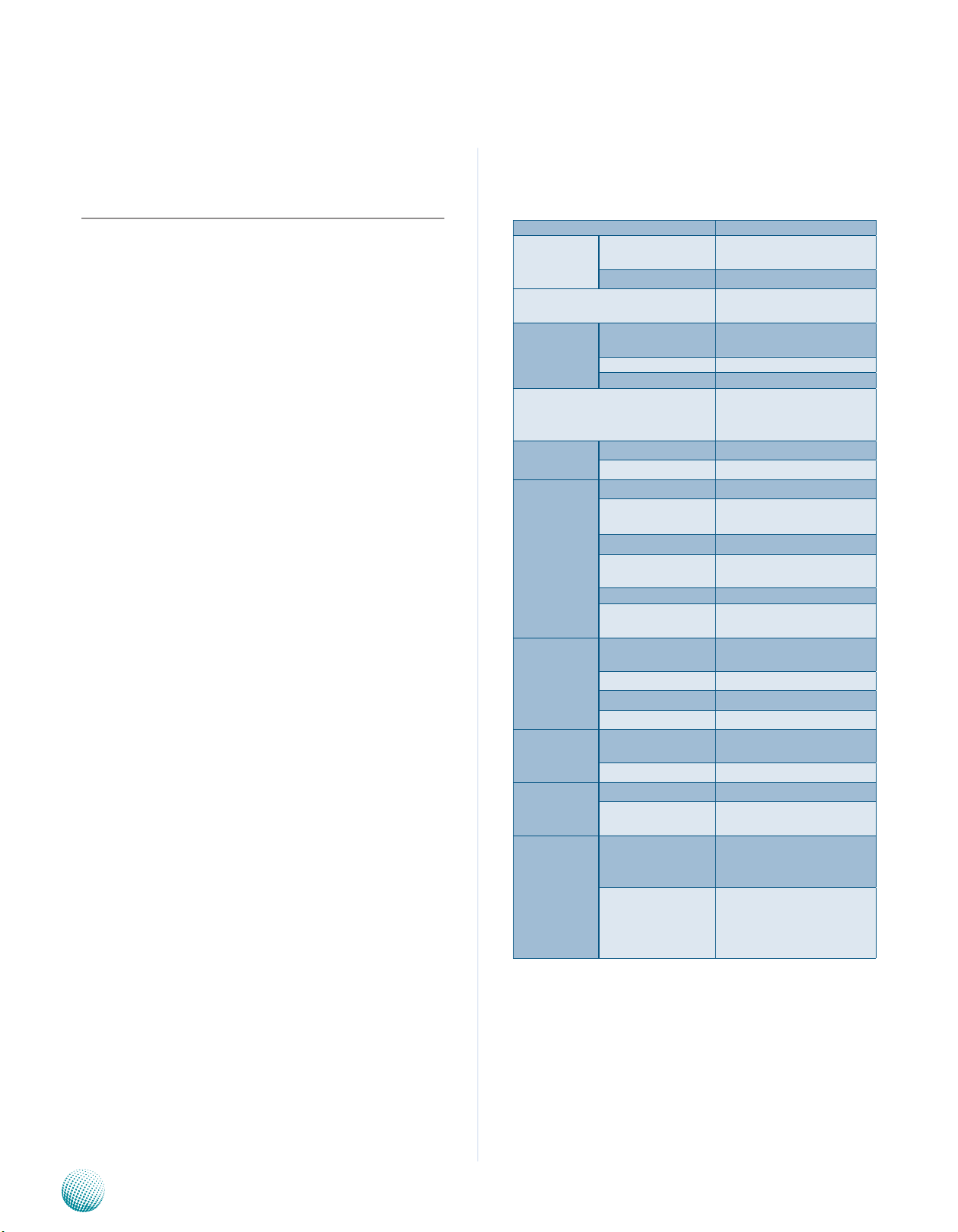
Chapter 1
Introduction
Chapter 1: Introduction
Thank you for choosing the FW-7610. The FW-7610 is a 1U
network communication appliance which is built on Intel®
Sandy Bridge™ based Celeron processor, the most current
Intel processor technology. The FW-7610 comes with 8
ports of Gigabit Ethernet connection and an expansion
capability for extra LAN ports on a LAN module.
The system also features LAN bypass functions
Generation II). With Lanner generation II bypass function, the
LAN connections will not be interrupted during system failure or
power-down.
You can customize this platform with a choice between
two versions of CPU and a combination of bypass or nonbypass ports. The available CPUs are Intel Celeron 827E (one
core) and 847E (two cores).
Please refer to the chart below for a summary of the
system’s specifications.
(Lanner
System Specification
Form Factor 1U
Platform
BIOS
System
Memory
OS Support
Storage
Networking
I/O Interface
Expansion
Cooling
Environmental Parameters
Processor Options
Chipset
Technology
Max. Capacity 8GB per DIMM
Socket 2 x 240P UDIMM
HDD Bays
CompactFlash
Ethernet Ports
Bypass
Controllers
Expansion Ethernet
Modules
Management Port N/A
Security Accelera-
tion
Reset Button
Console
USB
IPMI via OPMA slot
PCIe
PCI
Processor
System
Temperature,
ambient operating /
storage
Humidity (RH),
ambient operating
/ ambient nonoperating
Intel Celeron 827E, Signal
core 1.4GHz, BGA
Intel HM65
AMI BIOS
64Mb SPI Flash ROM
DDR3 1066/1333 MHz ECC
or non-ECC
Windows 2000, 2003, XP,
7. Linux kernel 2.4 and up,
OpenBSD, FreeBSD
2 x 2.5” or 3.5”
1 x Type II CompactFlash
8 x GbE RJ45
2 pairs of Generation 2
bypass
8 x GbE (Intel 82574L)
1 module slot
N/A
1 x reset button
Software reset by default
1 x RJ45
2 x USB 2.0
N/A
2 * PCI-E x4 or
1 * PCI-E x8
N/A
Passive CPU heatsink
2 x cooling fan with smart
fan control
0 ~ 40º C / -20~70º C
5~90%, 5 ~ 95% noncondensing
Network Application Platforms
1
Page 5
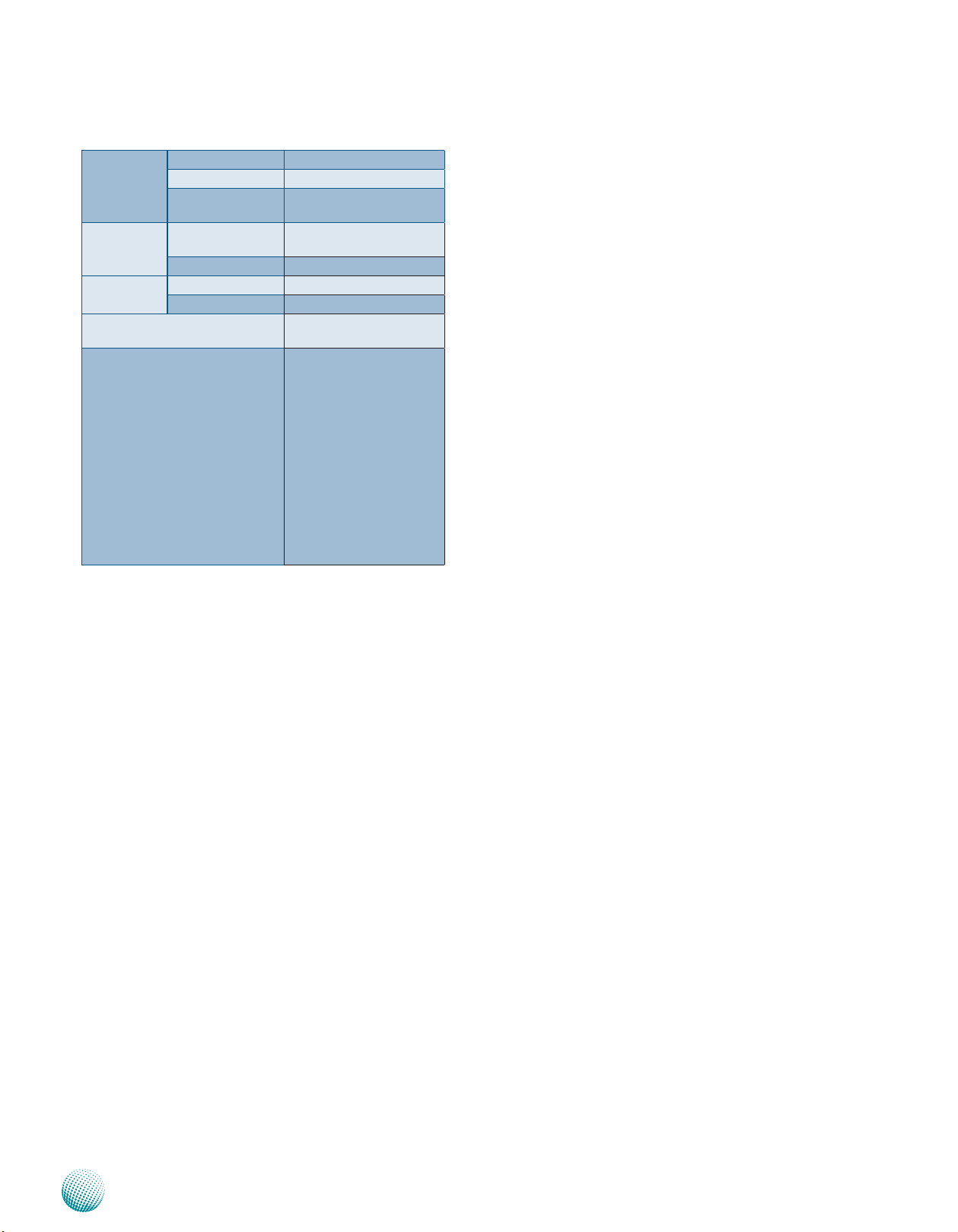
Chapter 1
Introduction
LCD Module
Miscellaneous
Physical
Dimensions
Power
Approvals and Compliance
Ordering Information
Watchdog
Internal RTC with Li
Battery
Dimensions
(WxHxD)
Weight
Type / Watts
Input
2 x 20 characters
Yes
Yes
431 x 44 x 305 mm
4 kg
AC ATX PSU, max :150 W
AC 100~240V @50~60 Hz
CE emission, FCC Class A,
RoHS
FW-7610A : Intel Celeron
827E processor / 8 x 1GbE
RJ-45 with 2 pair LAN
bypass function
FW-7610B: Intel Celeron
827E processor / 8 x 1GbE
RJ-45 without LAN bypass
function
FW-7610C: Intel Celeron
847E processor / 8 x 1GbE
RJ-45 with 2 pair LAN
bypass function
Package Contents
Your package contains the following items:
FW-7610 Network Security Platform•
Power cable•
1 RJ-45 to DB-9 female console cable•
1 ear bracket set•
Drivers and user’s manual CD.•
Network Application Platforms
2
Page 6
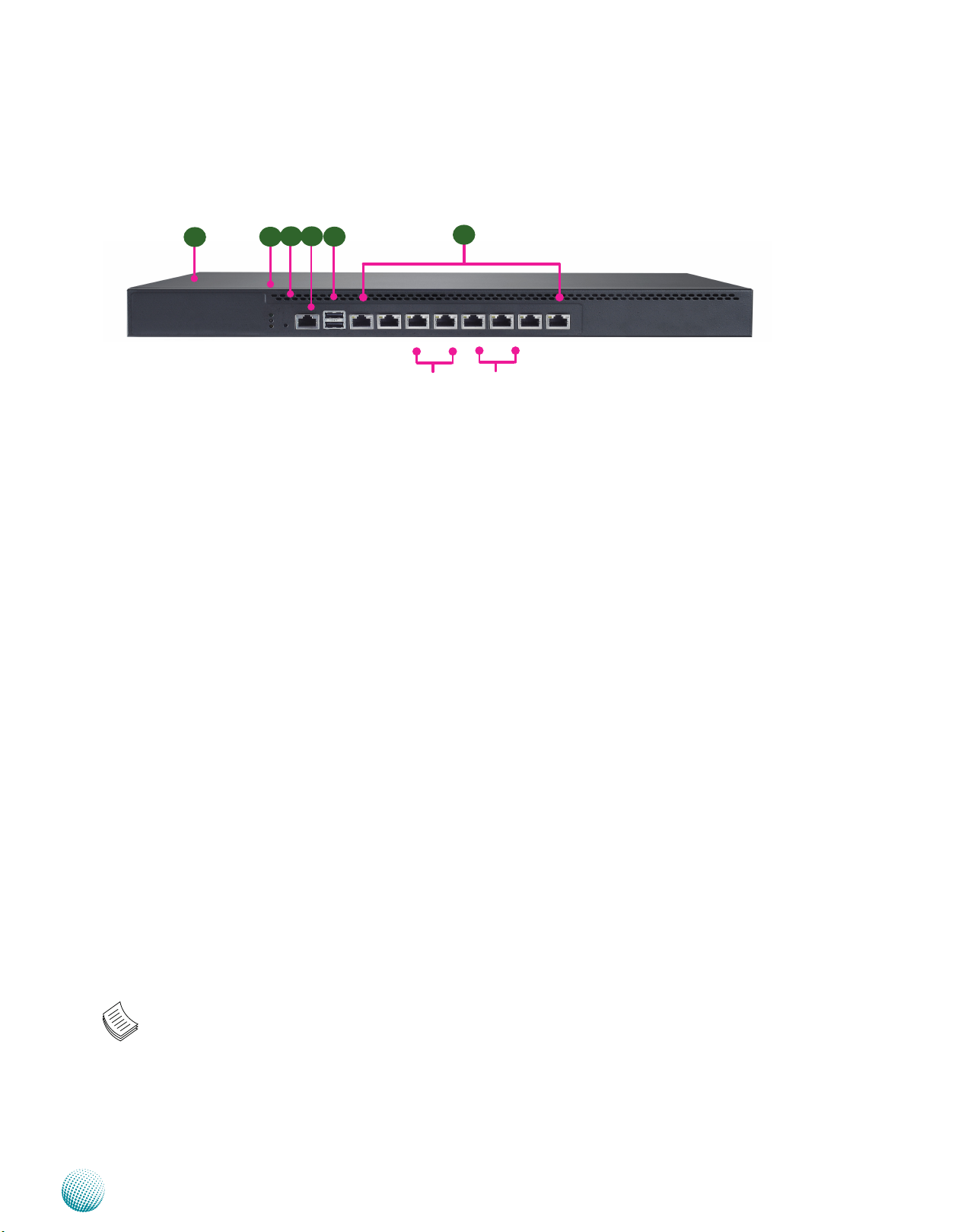
Chapter 1
Front Panel Features
Introduction
F3 F4
F1
F2
F5
LAN1 LAN2 LAN3 LAN4 LAN5 LAN6 LAN7 LAN8
Bypass Pair Bypass Pair
F6
LAN1 LAN2 LAN3 LAN4 LAN5 LAN6 LAN7 LAN8
F1 System Panel: LCD System Panel (for customization only)
The LCD System Panel can be programmed to display operating status and configuration information. For more details or
sample programming code, please refer to the Appendix C.
F2 Power/Status/HDD LED
Power: If the LED is on it indicates that the system is powered on. If it is off, it indicates that the system is powered off.
Status: If the LED is green, it indicates that the system’s operational state is normal. If it is red, it indicates that the system is
malfunctioning.
HDD: If the LED is on, it indicates that the system’s storage is functional. If the LED blinks, it indicates data access activities.
If it is off, it indicates that there is no hard disk present or functional.
F3 Reset Switch
The reset switch can be used to reboot the system without turning off the power.
F4 Console Port
By using suitable rollover cable or RJ-45 to DB-9 Female (Cisco console cable), you can connect to a computer terminal for
diagnostic or configuration purpose. The default terminal Configuration Parameters: 115200 baud, 8 data bits, no parity, 1
stop bit , no flow control.
F5 Two USB 2.0 Ports
It connects to any USB devices, for example, a flash drive. The system also supports two additional USB 2.0 ports with internal
pin headers.
F6 8 Gigabit LAN ports (provided by Intel 82574L GbE Controller)
Right LED (Speed):If the LED is orange, it indicates that the connection speed is 1000Mbps. If the LED is green, it indicates
that the connection speed is 100Mbps. And if it is off, it indicates that the speed is 10Mbps.
Left LED (Link/ACT): If the LED is on, it indicates that the port is active. If it blinks, it indicates there is traffic.
LAN1 and LAN2 ports support PXE remote boot (note that you need to enable this in the BIOS menu). Moreover, 2 pairs (LAN3-
LAN4, LAN5-LAN6) can be configured as LAN Bypass when failure events occur. This feature can implemented dynamically
with a watch dog timer. Refer to Appendix E and your Driver and Manual CD for a sample implementation of this feature.
Note:
The availability of LAN Bypass varies depending on the model.
1.
The number of LAN ports varies depending on the model.2.
Network Application Platforms
3
Page 7
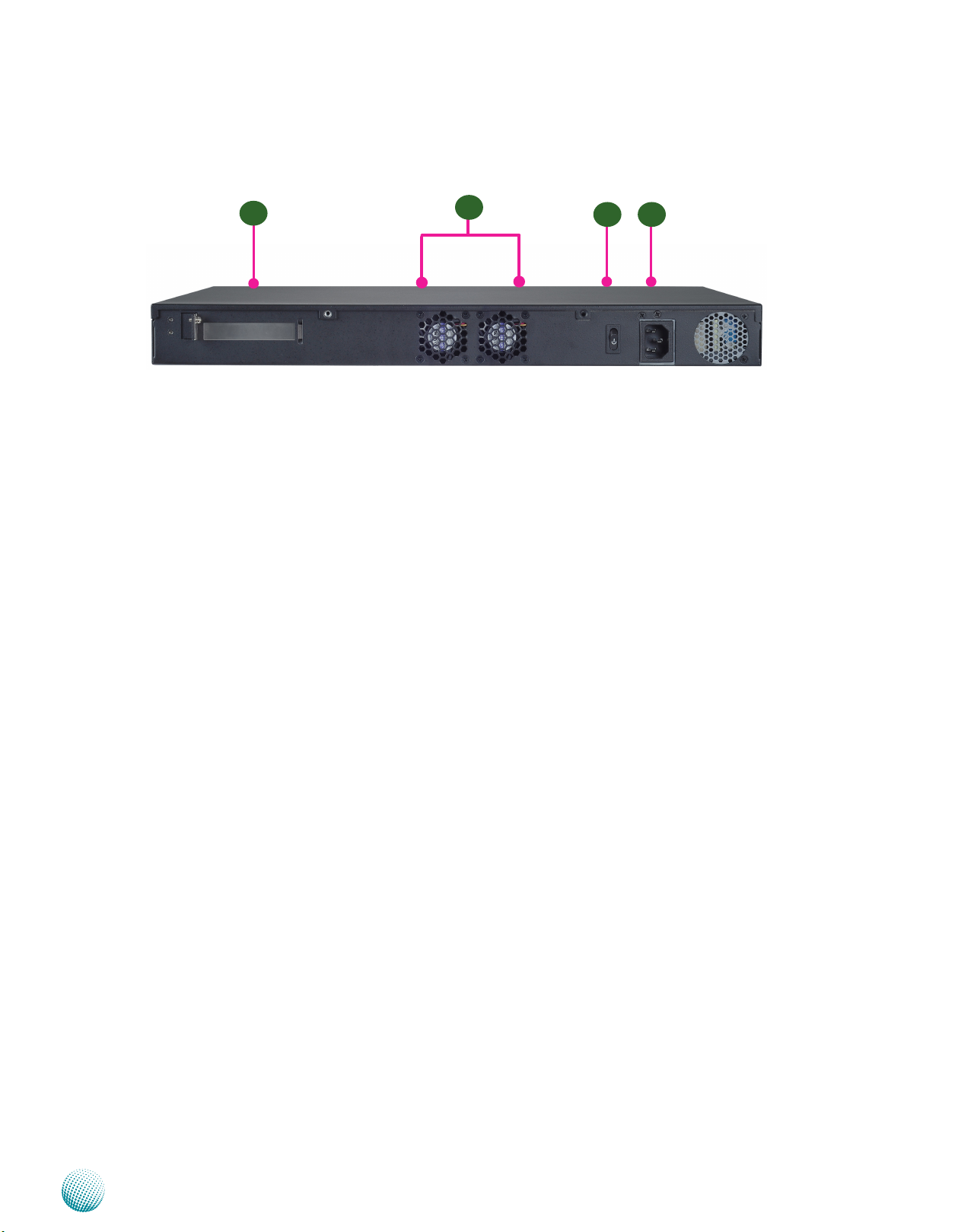
Chapter 1
Rear Panel Features
Introduction
R1
R1 PCIe Expansion Slot (for customization only)
R2 System Fans 1 and 2
R3 Power-on Switch
It is a switch to turn on or off the power.
R4 AC Power-in socket
The system has an ATX PSU with a max of 150 W .
R2
R3 R4
Network Application Platforms
4
Page 8
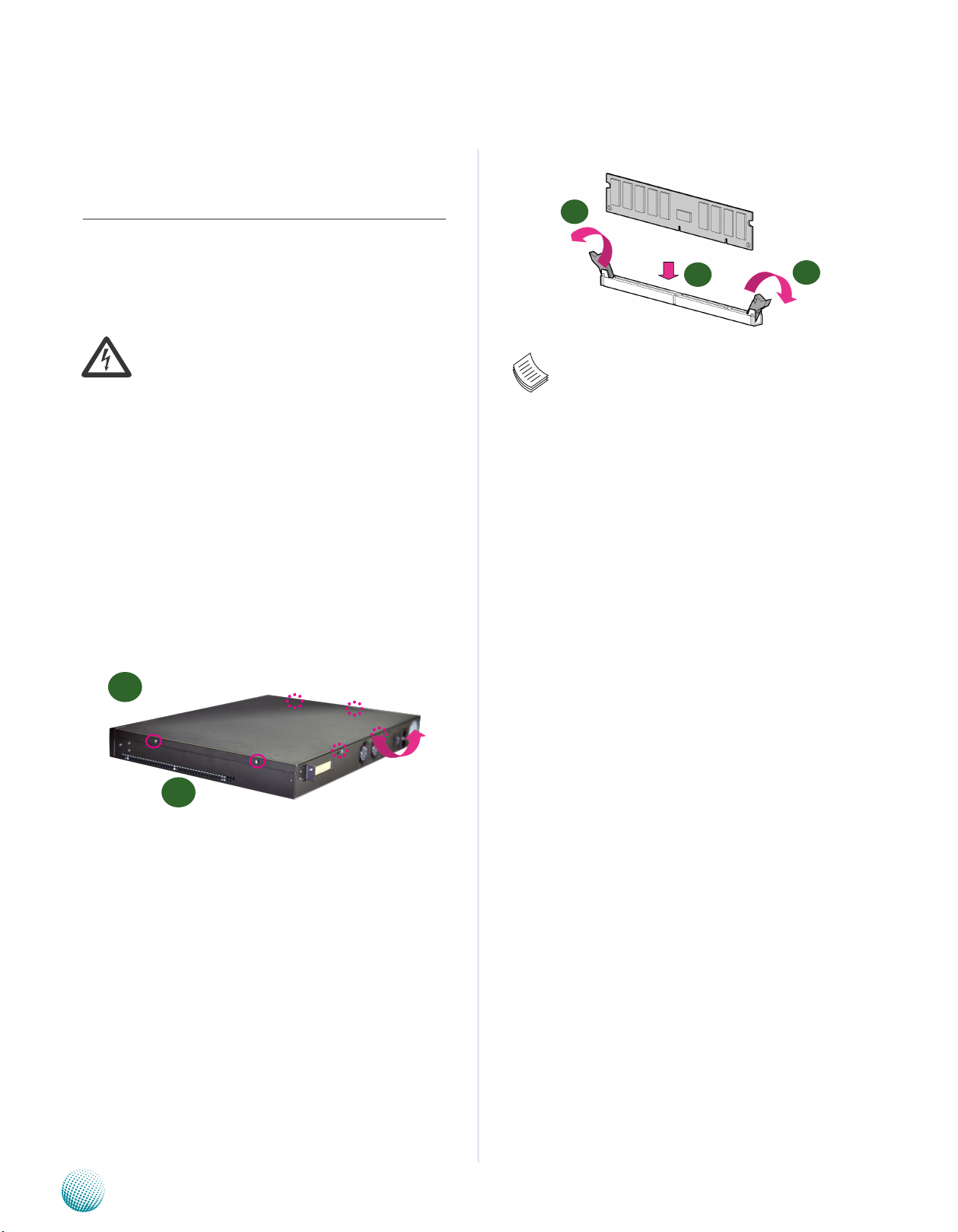
Chapter 2
Chapter 2:
Introduction
Hardware Setup
Preparing the Hardware Installation
To access some components and perform certain service
procedures, you must perform the following procedures
first.
WARNING: To reduce the risk of personal injury,
electric shock, or damage to the equipment,
remove the power cord to remove power from the
server. The front panel Power On/Standby button
does not completely shut off system power.
Portions of the power supply and some internal
circuitry remain active until AC power is removed.
Unpower the FW-7610 and remove the power cord.1.
Unscrew the screws (two on each side and two on the 2.
rear) from the top cover of the FW-7610 System.
Slide the cover backwards and open the cover 3.
upwards.
1
2
Note:
All DIMMs installed must be the same speed 1.
(DDR3 1066 or 1333, unbuffered ECC or non-ECC).
Do not install DIMMs supporting different speeds.
The system can support up to16 GB in maximum.2.
1
Installing the Hard Disk
The system can accommodate two 2.5” or one 3.5” SerialATA disks. Follow these steps to install a hard disk into the
FW-7610:
Unscrew the 4 screws on the hard disk tray to take out 1.
the hard disk tray from the system.
3
2
Installing the System Memory
The motherboard supports DDR3 memory that features
data transfer rates of 1066 and 1333 MHz to meet the
higher bandwidth requirements of the latest operating
system and Internet applications. It comes with two
Double Data Rate three (DDR3) Dual In-line Memory
Modules (DIMM) sockets.
Open the DIMM slot latches.1.
Install the DIMM.2.
Place hard disk on the hard disk tray and align the holes 2.
of the hard disk with the mounting holes on the tray.
Secure the hard disk with mounting screws on the 3.
hard disk tray.
Connect the Serial-ATA power and data disk cables 4.
to the hard disk’s power and drive connectors
respectively.
Plug the Serial-ATA cable to the Serial-ATA Connector 5.
on the main board.
Repeat steps 2 to 5 to install a second disk (if there is 6.
one).
Put the hard disk tray with the installed hard disk back 7.
to the system and secure it with the mounting screws.
Network Application Platforms
5
Page 9
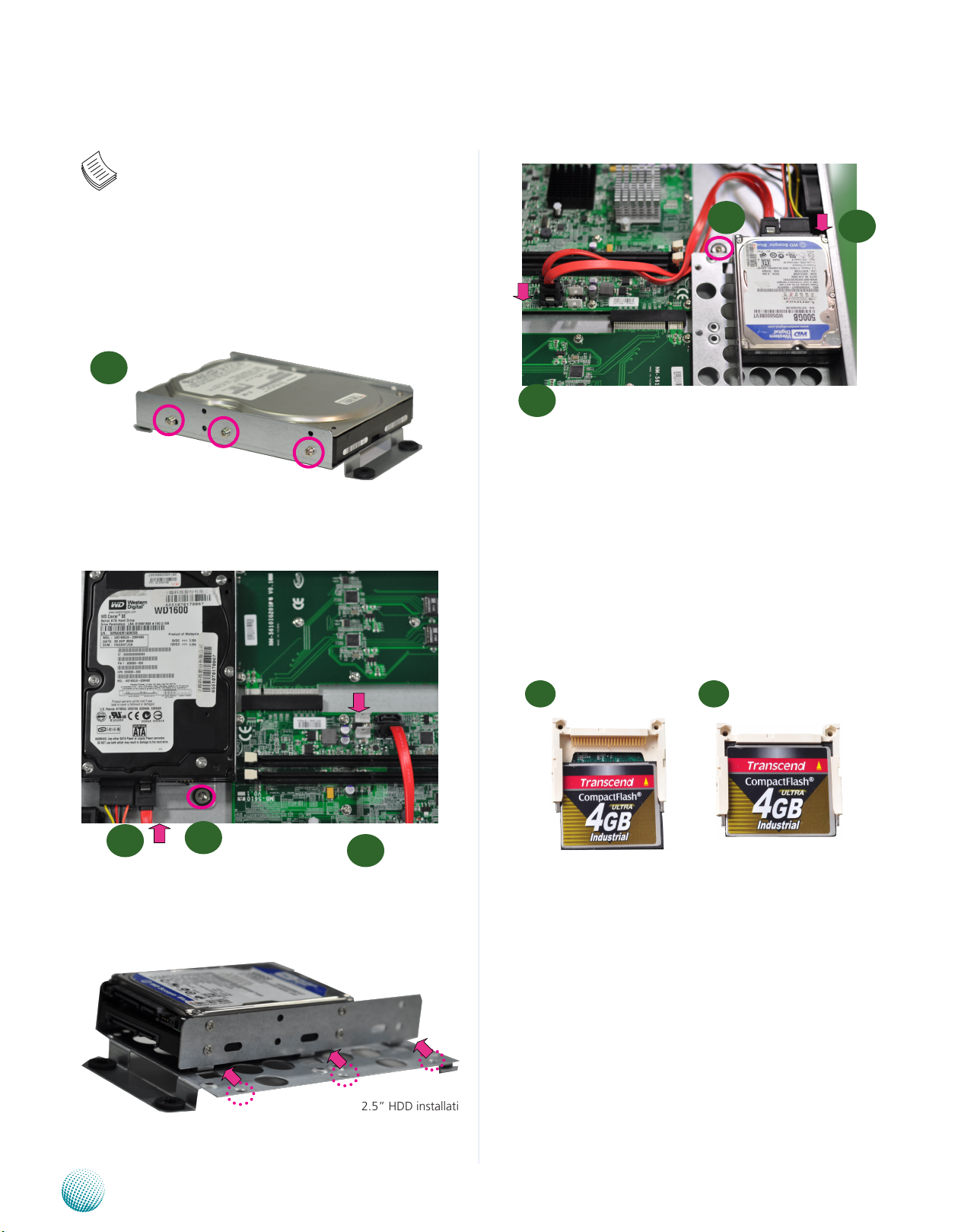
Chapter 2
Note:
Introduction
The 3.5” disk tray also supports 2.5” HDD 1.
installation. To do this, you need to take off side
plate from the tray first for adjusting to the size of
the 2.5” HDD.
3.5” HDD installation
3
7
5
4
Installing a CompactFlash Card
FW-7610 provides one CompactFlash slot. Follow the
procedures bellow for installing a CompactFlash card.
Align CompactFlash card and the card slot with the 1.
arrow pointing toward the connector.
4
2.5” HDD installation
7
Push the card to insert into the connector.2.
1 2
5
2.5” HDD installation
Two 2.5” HDD can be installed
Network Application Platforms
(Reposition the side plate of the tray; the screws
are on the bottom)
6
Page 10
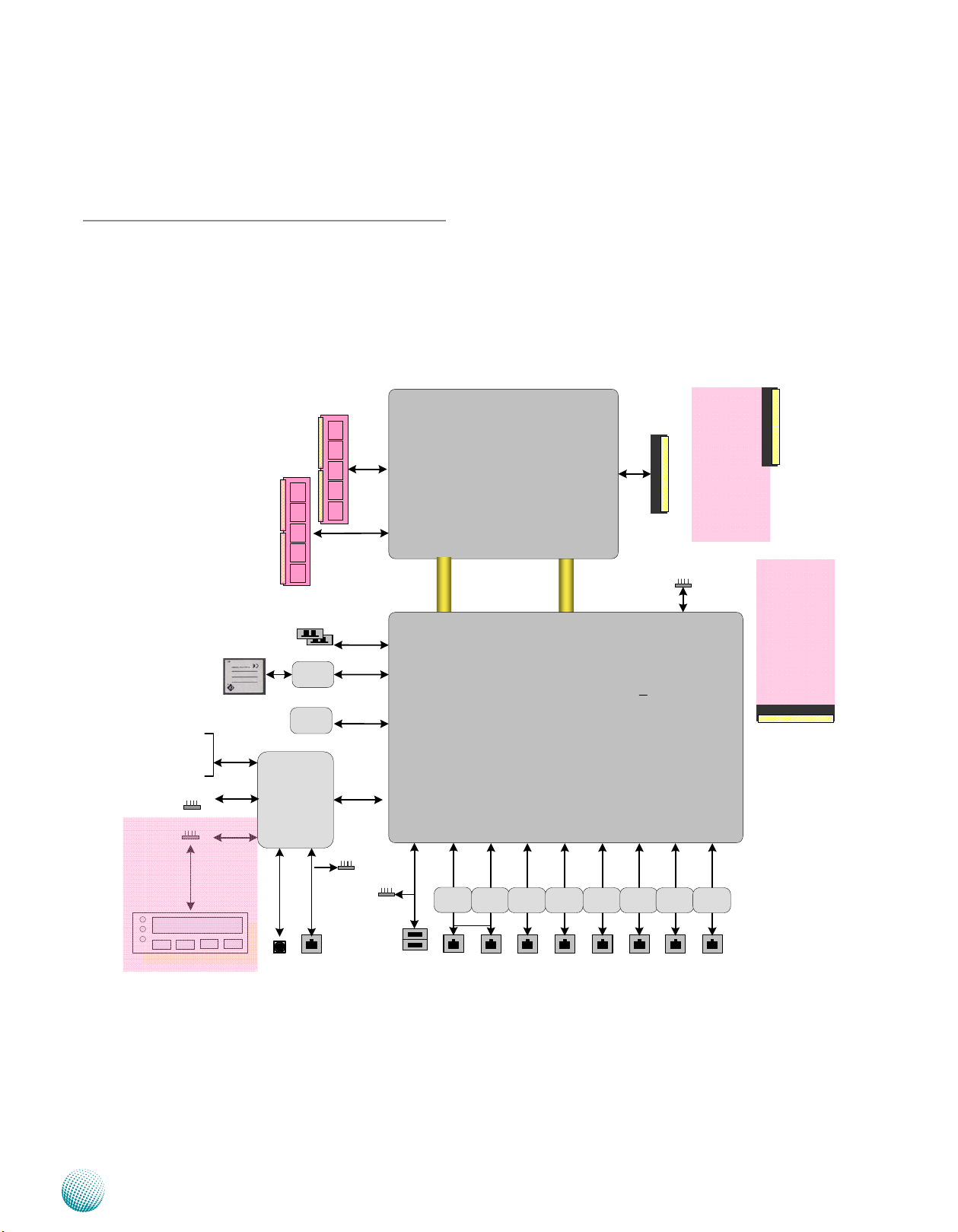
Chapter 3
Intel Celeron Processor 827E
1.5M Cache, 1.40 GHz
Sandy Bridge
(FCBGA1023)
INTEL
HM65
LPC
8x GbE RJ-45 / Connectors w/ LED
8x PCI-E x1
DDR3 MHz ECC DIMM
Up to 16GB Maximum
2x 2.5" or
1x 3.5"
HD Bay
DMI2 x4
Compact
Flash
2x USB
PIN header
2x USB
connectors
USB 2.0
3x SATAII
Dual
Channels
PCI-E x8
Golden Finger
NUVOTON
NCT6776F
2x Console
PIN header
KB/Mouse
GPIO
Fan Monitor
Thermal Monitor
SPI
VGA
VGA PIN Header
For REAR DB19
RJ45
console
Watchdog
Reset
Bottom
By-pass
FW-7610
FDI
SPIF
223A
LCM
LCM Module
< A
V >
Intel
82574L
Intel
82574L
Intel
82574L
Intel
82574L
Intel
82574L
Intel
82574L
Intel
82574L
Intel
82574L
By-pass
(Optional)
(Optional)
RISER
To
Rear PCIE
(Optional)
RISER
For
Add-on
Front NIC
module
Chapter 3: Motherboard Information
Block Diagram
The block diagram depicts the relationships among the
interfaces or modules on the motherboard. Please refer
to the following figure for your motherboard’s layout
design.
Motherboard Information
Network Application Platforms
7
Page 11

Chapter 3
Motherboard Layout
The motherboard layout shows the connectors and
jumpers on the board. Refer to the following picture
as a reference of the pin assignments and the internal
connectors.
FAN2
FAN1
FAN3
J13
Motherboard Information
DIMM Slot (J3)
DIMM Slot (J4)
ATX Power
Connector(ATX1)
Power
Connector(CONN1)
190mm
Keyboard and
mouse (KBMS1)
LCM (LCM1)
VGA Connector
USB Connector
(J7)
(J6)
SATA Power Connector
(PWR1/PWR2)
SATA Port (SATA2/
SATA1)
Serial Interface
(COM1)
CMOS Reset
(JP1))
CompactFlash
(CF1)
Network Application Platforms
Low-Pin Count
Connector
(LPC1)
220mm
Serial Peripheral
Interface Bus
(SPI1)
RJ45 Console Port
RJ45 Console Port
8
Page 12
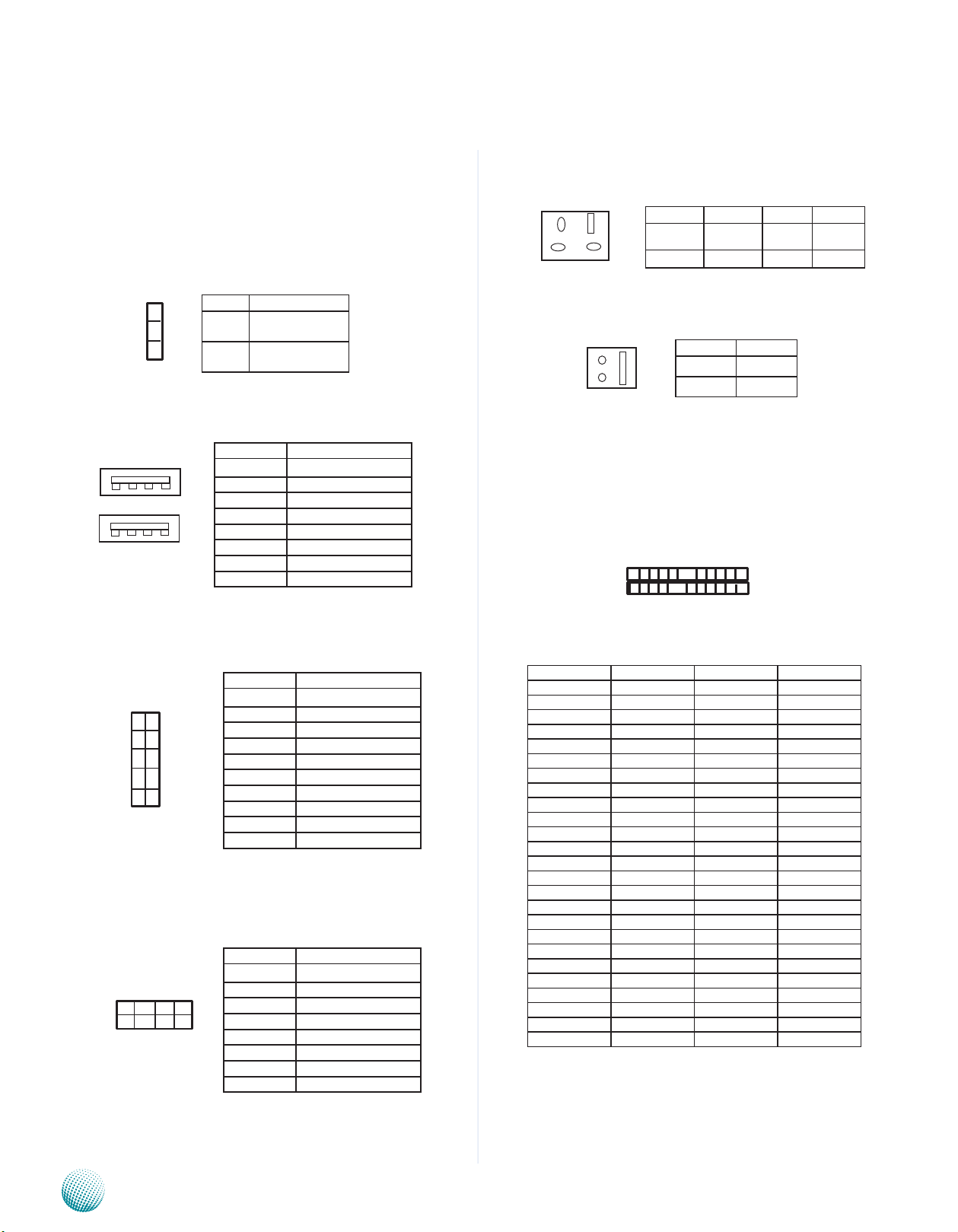
Chapter 3
Motherboard Information
Jumper Settings
CMOS Jumper (CMOS2): It is for clearing the CMOS
memory and system setup parameters by erasing
the data stored in the CMOS RAM such as the system
password.
PIN NO. Function
3
2
1
Dual USB 2.0 Ports (USB1): This provides two USB 2.0
ports in the front panel.
5 6 7 8
1 2 3 4
USB 2.0 Ports (J7): This port is for connecting the USB
module cable. The high-speed USB port complies
with USB2.0 and support up to 480 Mbps connection
speed. It is.
10
8
6
4
2
9
7
5
3
1
Keyboard and Mouse Interface Connectors (KBMS1):
a 2 x 4 pin header for connecting the PS/2 keyboard
and mouse interface cable.
2 4 6 8
1 3 5 7
1-2 Normal (Default)
2-3 Clear CMOS
Pin No. Function
1 USB Power
2 USB0_DAT-
3 USB_DAT+
4 Signal Ground
5 USB Power
6 USB1_DAT7 USB1_DAT+
8 GND
Pin No. Function
1 USB Power
2 Ground
3 Key
4 USB3_DAT+
5 USB2_DAT6 USB3_DAT7 USB2_DAT+
8 Key
9 Ground
10 USB_VCC
Pin No. Function
1 VCC
2 MSCLK
3 MSDATA
4 KEY
5 KBDATA
6 KEY
7 GND
8 KBCLK
Reset Button Connector (RST1): A hardware reset button
for resetting the system.
3
1
PIN NO. Function PIN NO. Function
4
2
1 Reset
Signal
3 NC 4 GND
2 GND
2-Pin ATX Power Button Connector (CONN1)
1
2
PIN NO. Function
1 PANSW
2 GND
CompactFlash Connector (CF1): It is for connecting a
Compact Flash card to be served as your system’s
storage. The connector is a CF Type II slot which could
fit both CF Type I or CF Type II cards.
50...................26
25......................1
PIN DESCRIPTION PIN DESCRIPTION
1 GND 26 CF_CD1#
2 CF_DD3 27 CF_DD11
3 CF_DD4 28 CF_DD12
4 CF_DD5 29 CF_DD13
5 CF_DD6 30 CF_DD14
6 CF_DD7 31 CF_DD15
7 CF_DCS0# 32 CF_DCS1#
8 A10(GND) 33 VS1#
9 OE#(GND) 34 CF_DIOR#
10 A9(GND) 35 CF_DIOW#
11 A8(GND) 36 WE#(VCC3)
12 A7(GND) 37 CF_IRQ#
13 VCC 38 VCC
14 A6(GND) 39 CSEL#(GND)
15 A5(GND) 40 VS2#
16 A4(GND) 41 CF_RESET#
17 A3(GND) 42 CF_IORDY
18 CF_A2 43 CF_DMARQ
19 CF_A1 44 CF_DDACK#
20 CF_A0 45 CF_ACT#
21 CF_DD0 46 CF_DIAG
22 CF_DD1 47 CF_DD8
23 CF_DD2 48 CF_DD9
24 WP(NC) 49 CF_DD10
25 CF_CD2# 50 GND
Network Application Platforms
9
Page 13
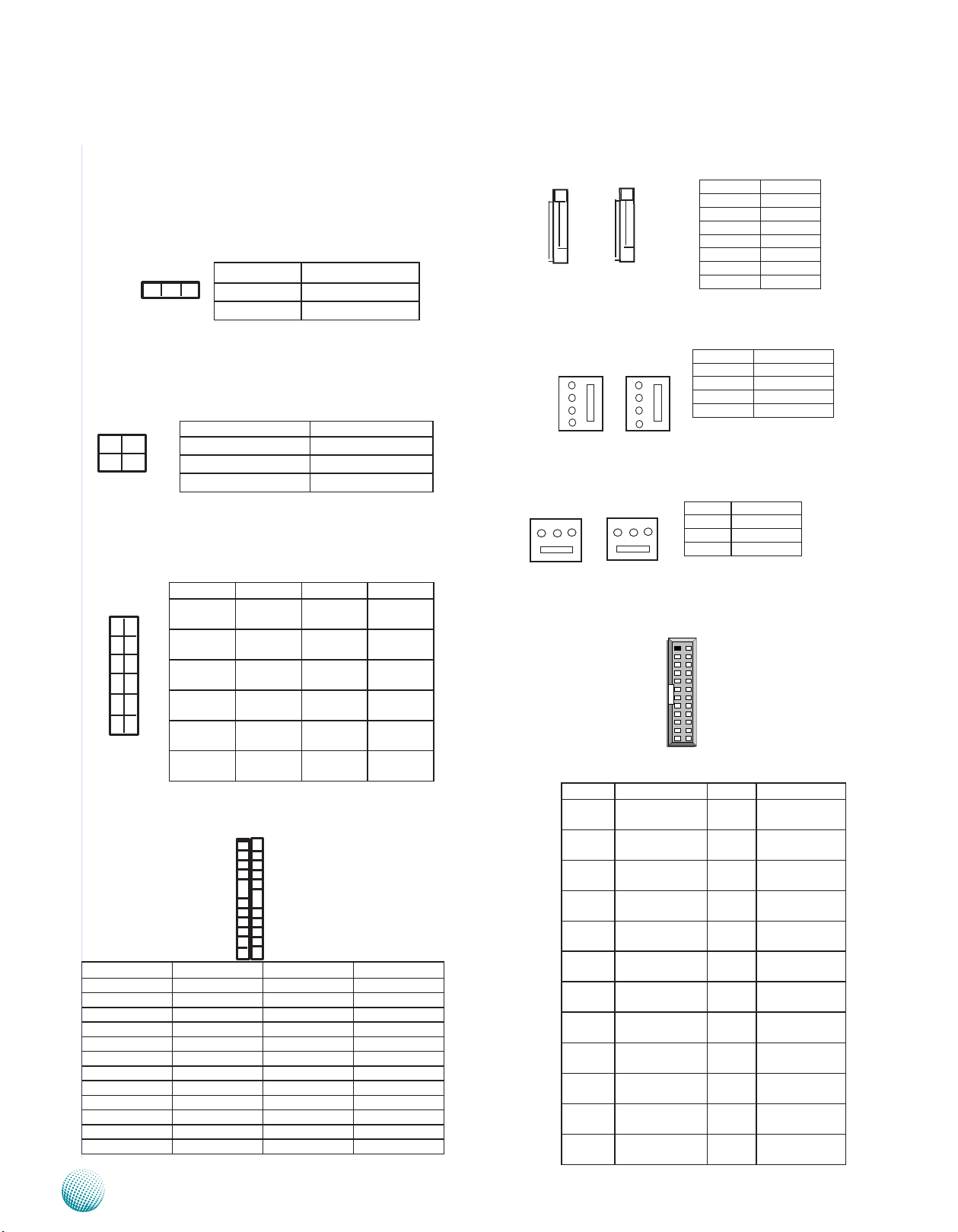
Chapter 3
Motherboard Information
Front Panel Reset Switch (JP1): The front reset switch can
be a hardware or software reset. The hardware reset
can reset the whole system whereas the software
reset can reset the designated software to its default
settings. Use this jumper to switch between these
two mode.
Pin No. Function
3 2 1
1-2 Software Reset
2-3 Hardware Reset
CPU PCIex8 Lane Selection (J1): The PCIe golden finger
connector (C16) connects to the CPU directly. This
jumper can adjust the mode of the PCIe Connector.
4 3
Pin No. Function
Short1-2 and 3-4 x4, x4
Short 1-2 only Reserved
2 1
Short 3-4 Only x8
Internal VGA Pin Header (J6)
PIN NO. Function PIN NO. Function
1 R 2 CRT ON
12
10
11
9
8
6
4
2
7
5
3
1
3 G 4 Ground
5 B 6 Ground
7 H-SYNC 8 Ground
9 V-SYNC 10 Ground
11 Deteck-dis-
play CLOCK
12 Detect-dis-
play Data
24 Pin ATX Power Connector (ATX1)
23
24
SATA Connector (SATA1, SATA2)
Pin No. Function
1 Ground
2 Ground
3 TX+
4 TX5 Ground
6 RX7 RX+
5
1
2
3
4
6
7
7
6
5
4
3
2
1
SATA Power Connector (PWR1, PWR2)
4
3
2
1
SATA1
Pin No. Function
1 VCC12 (12V)
2 Ground
3 Ground
4 VCC (5V)
SATA2
4
3
2
1
FAN Connector (FAN1, FAN2, FAN3)
1 2 3
FAN1
3 2 1
FAN2/3
Pin No. Function
1 Ground
2 +12V
3 FAN Status
Parallel Connector for Front Panel LCM (LCM1)
1
23
PIN NO. Function PIN NO. Function
1 VCC 2 IOGND
3 LSTIN- 4 VEE
5 LAFD- 6 LINIT-
2
24
7 LPD1 8 LPD0
9 LPD3 10 LPD2
1
Pin No. Description Pin No. Description
1 VCC3 2 VCC3
3 VCC3 4 -12V
5 GND 6 GND
7 VCC 8 SIO_PSON#
9 GND 10 GND
11 VCC 12 GND
13 GND 14 GND
15 ATX-POK 16 -5V
17 5VSB 18 VCC
19 VCC12 20 VCC
21 VCC12 22 VCC
23 VCC3 24 GND
Network Application Platforms
2
11 LPD5 12 LPD4
13 LPD7 14 LPD6
15 LCD 16 VCC
17 K1 18 K2
19 K3 20 K4
21 GND 22 VCC3
23 GPIO 24 VCC3
10
Page 14
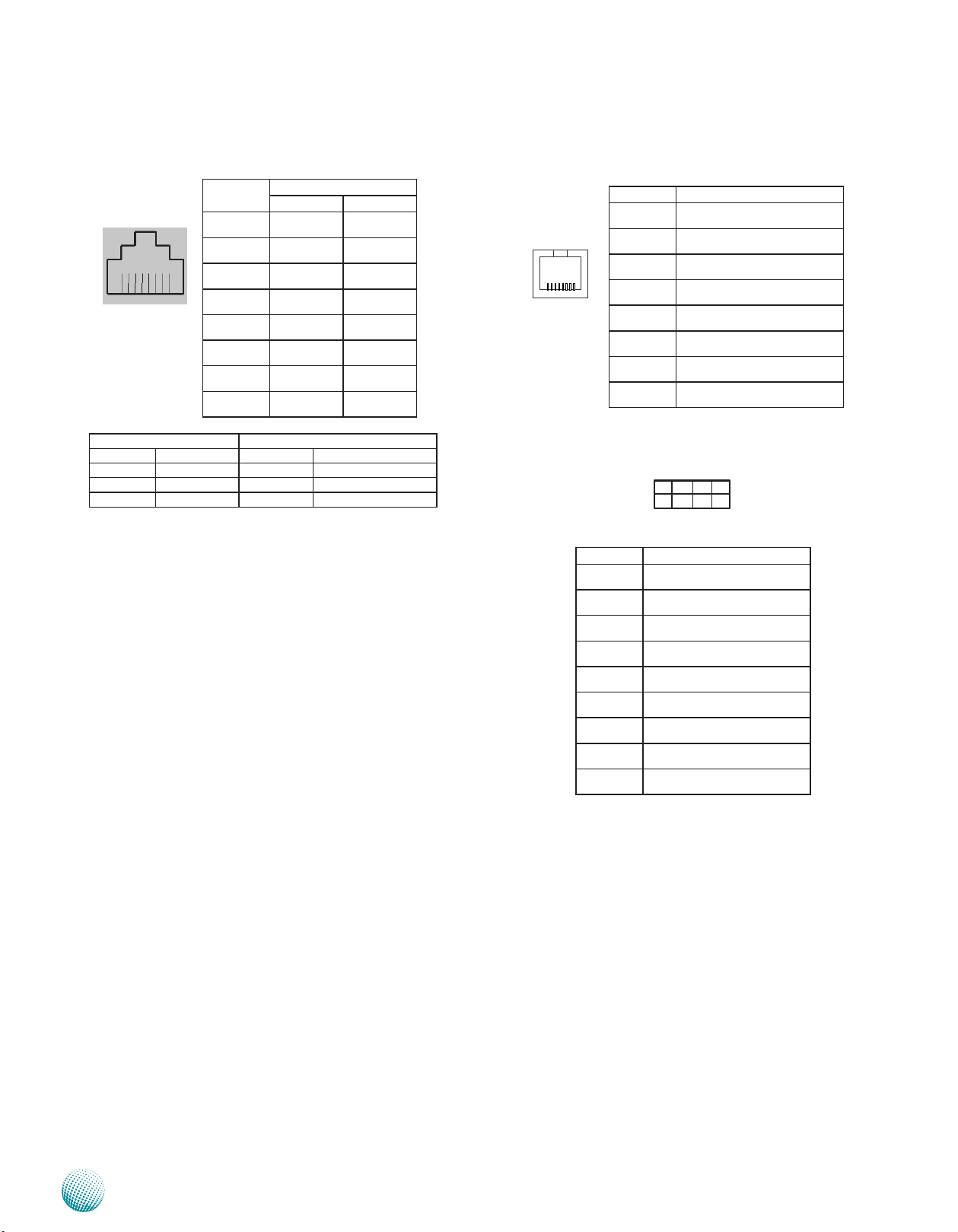
Chapter 3
Motherboard Information
Ethernet ports (LAN1~LAN8)
PIN NO. Function
Fast E-Net Giga Net
1 TX+ BI_DA+
LED1
Status Description Status Description
Off No Link Off 10 Mbps Connection
Blinking Data Activity Amber 1 Gbps Connection
LED2
LED1 LED2
On Linked Green 100 Mbps Connection
2 TX- BI_DA-
3 RX+ BI_DB+
4 -- BI_DC+
5 -- BI_DC-
6 RX- BI_DB-
7 -- BI_DD+
8 -- BI_DD-
Ethernet 1-8 Port : These RJ45 gigabit Ethernet ports are
provided by Intel 82574L GbE controller. Note you
need to enable this function in the BIOS menu.Only
LAN1 and LAN2 support PXE remote boot; Refer to
Chapter 1 Introduction and Chapter 4 BIOS settings
for more information.
Serial Port Connector (Console1): The Console port on
the front panel.
PIN NO. Function
1 Request To Send (RTS)
8 1
2 Data Terminal Ready (DTR)
3 Transmitted Data (TxD)
4 Signal Ground
5 Signal Ground
6 Received Data (RxD)
7 Data Set Ready (DSR)
8 Clear To Send (CTS)
Serial Port Interface (COM1):
2 4 6 8 10
1 3 5 7 9
PIN NO. Function
1 Data Carrier Detect (DCD)
2 Data Set Ready (DSR)
3 Received Data (RxD)
4 Request To Send (RTS)
5 Transmitted Data (TxD)
6 Clear To Send (CTS)
7 Data Terminal Ready (DTR)
8 Ring Indicator (RI)
9 Signal Ground
Network Application Platforms
11
Page 15

Chapter 4
Chapter 4: BIOS Settings
Updating the BIOS
The Basic Input/Output System (BIOS) can be updated
using the designated Flash Utility. To obtain the utility,
please contact us either through the sales rep or technical
support.
Note:
For the update version of the BIOS image, please
visit Lanner’s support page at
http://assist.lannerinc.com. Then select support
center from the Main Menu and look under the
folder for the desired product category. The
resources for each product including the BIOS
image will be contained within a folder named by
the product model.
Bios Settings
Network Application Platforms
12
Page 16

Chapter 4
Accessing the BIOS menu
When you are installing a motherboard or when the
system prompts “Run Setup” during start-up, you will use
the BIOS Setup program to configure the system, . This
section explains how to configure your system using this
program.
Even if you are not prompted to enter the BIOS Setup
program when you are installing a motherboard, you can
still change the configuration of your computer later on
with this program. For example, you may want to enable
the security password feature or change the power
management settings. This requires you to reconfigure
your system by using the BIOS Setup program so that the
computer can recognize these changes and record them
in the CMOS RAM .
When you start up the computer, the system provides you
with the opportunity to run this program. Press <Delete>
during the Power-On-Self-Test (POST) to enter the Setup
utility (There are a few cases that other keys may be
used, such as <F1>, <F2>, and so forth.); otherwise, POST
continues with its test routines.
If you wish to enter Setup after POST, restart the system
by pressing <Ctrl+Alt+Delete>, or by pressing the reset
button on the system chassis. You can also restart by
turning the system off and then back on. Do this last
option only if the first two failed.
The Setup program is designed to make it as easy to use as
possible. Being a menu-driven program, it lets you scroll
through the various sub-menus and make your selections
from the available options using the navigation keys.
Bios Settings
Keys Description
-><- Left/Right The Left and Right <Arrow> keys
->
->
Up/Down The Up and Down <Arrow> keys
+- Plus/Minuss The Plus and Minus <Arrow> keys
Tab The <Tab> key allows you to select
allow you to select an setup screen.
For example: Main screen, Advanced
screen, Boot screen, and so on.
allow you to select an setup item or
sub-screen.
allow you to change the field value
of a particular setup item. For
example: Date and Time.
setup fields.
Note: This manual describes the standard look of
the setup screen. There may be some instances in which
the motherboard features can vary from one to another
due to customization. This means that some of the options
described in this manual mays not match that of your
motherboard’s AMIBIOS.
Navigating the BIOS menu
The BIOS setup utility uses a key-based navigation system
called hot keys. Most of the BIOS setup utility hot keys can
be used at any time during the setup navigation process.
These keys include <F1>, <F10>, <Enter>, <ESC>, <Arrow>
keys, and so on.
Network Application Platforms
Note: The <F8> key on your keyboard is the Fail-Safe key.
It is not displayed on the key legend by default. To set the
Fail-Safe settings of the BIOS, press the <F8> key on your
keyboard. The Fail-Safe settings allow the motherboard
to boot up with the least amount of options set. This can
lessen the probability of conflicting settings.
13
Page 17

Chapter 4
The Main Menu
The main BIOS setup menu is the first screen that you can
navigate. Each main BIOS setup menu option is described
in this chapter.
The Main BIOS setup menu screen has two main frames. The
left frame displays all the options that can be configured.
“Grayed-out” options are configured parameters and
cannot be modified. On the other hand, Options in blue
can be modified.
The right frame displays the key legend. Above the key
legend is an area reserved for a text message. When an
option is selected in the left frame, it is highlighted in
white. Often a text message will accompany it.
Bios Settings
System Language
Use this item to choose the BIOS language.
System Time/System Date
Use this option to change the system time and date.
Highlight System Time or System Date using the <Arrow>
keys. Enter new values through the keyboard. Press the
<Tab> key or the <Arrow> keys to move between fields.
The date must be entered in MM/DD/YY format. The time
is entered in HH:MM:SS format.
Network Application Platforms
14
Page 18

Chapter 4
Advanced Settings
Select the Advanced tab from the setup screen to enter
the Advanced BIOS Setup screen. You can select any of
the items in the left frame of the screen, such as SuperIO
Configuration, to go to the sub menu for that item. You
can display an Advanced BIOS
Setup option by highlighting it using the <Arrow> keys.
All Advanced BIOS Setup options are described in this
section. The Advanced BIOS Setup screen is shown at
the right. The sub menus are described on the following
pages.
Bios Settings
CPU Configuration Settings
You can use this screen to view the capabilities and of your
CPU. You can also use this menu to enable/disable certain
functions of your CPU. Use the up and down <Arrow> keys
to select an item. Use the <Plus> and <Minus> keys to
change the value of the selected option. A description of
the selected item appears on the right side of the screen.
The settings are described below.
Item Selection
Limit CPUID
Maximum
Execute Disable Bit
Intel Virtualization
Hardware
Prefetcher
Adjacent
Cache Line P
Allows legacy operating systems to boot
even without support CPUs with extended CPUID functions.
Select to enable or disable this function
Select to enable or disable the No-Execution Page Protection Technology.
The Intel VT is a hardware-assisted virtualization. This processor supports Intel Virtualization. Enable or disable this feature.
The processor has a hardware prefetcher
that automatically prefetches data and instructions from the memory into the Level
2 cache that are likely to be required in
the near future. This reduces the latency
associated with memory reads.
When enabled, the processor’s hardware
prefetcher will be enabled and allowed to
automatically prefetch data and code for
the processor.
When disabled, the processor’s hardware
prefetcher will be disabled.
Select to enable or disable prefetching of
adjacent line
Network Application Platforms
15
Page 19

Chapter 4
Item Selection
DCU Streamer Prefetch
DCU IP
Prefetcher
Intel Virtualization
SATA Controllers Configuration Settings
While entering Setup, the BIOS automatically detects
the presence of SATA devices. The SATA Port items show
“Empty” if no SATA device is installed to the corresponding
SATA port.
Enable prefetch of next L1 Data Line
based on multiple loads in the same
cache line.
Enable prefetch of next L1 Line based on
sequential load history.
The Intel VT is a hardware-assisted virtualization. This processor supports Intel Virtualization. Enable or disable this feature.
Bios Settings
SATA Controllers
Item Selection
Enable or
Disable SATA
Controller(s)
Set this value to enable or disable SATA
controllers
SATA Mode Selection
The system supports advanced SATA features such as
software RAID.
Item Selection
IDE Mode Set to IDE mode when your want to use the
Serial-ATA hard disk drives as Parallel ATA physical
storage devices.
Network Application Platforms
16
Page 20

Chapter 4
Item Selection
AHCI Mode Set to AHCI mode when you want the SATA
hard disk drives to use the AHCI (Advanced
Host Controller Interface). The AHCI allows the
onboard storage driver to enable advanced SATA
features that increases storage performance or
workloads where multiple simultaneous read/
write requests are outstanding, most often
occurring in server-type applications (native
command queuing). It also facilitates hot
swapping.
RAID Set to the RAID mode when you want to create
a RAID configuration from the SATA Hard disk
drives. Thie chipset supports software RAID
using the Intel® Matrix Storage Manager
software. For more information, visit
http://www.intel.com/design/chipsets/
matrixstorage_sb.htm#benefit
by
Bios Settings
ISRT Support
Intel smart response technology (ISRT) Technology
accelerates system boot speed and increases overall
PC performance. System Requirements: For a system to
support Intel Smart Response Technology it must have
the following:
Intel• ® Z68 Express Chipset-based desktop board
Intel• ® Core™ Processor in the LGA 1155 package
System BIOS with SATA mode set to RAID•
Intel Rapid Storage Technology software 10.5 version •
release or later
Single Hard Disk Drive (HDD) or multiple HDD’s in a •
single RAID volume
Solid State Drive (SSD) with a minimum capacity of •
18.6GB
Operating system: Microsoft Windows* Vista 32-bit •
Edition and 64-bit Edition, Microsoft Windows* 7 32bit Edition and 64-bit.
Network Application Platforms
17
Page 21

Chapter 4
Aggressive LPM
Aggressive Link Power Management (ALPM) is a powersaving technique that helps the disk save power by
setting a SATA link to the disk to a low-power setting
during idle time. Power savings come at the expense of
disk latency. As such, you should only use ALPM if you
expect the system to experience long periods of idle I/O
time. ALPM is only available on SATA controllers that use
the Advanced Host Controller Interface (AHCI).
IDE Compatible/Enhanced
SATA IDE Compatibility Mode disables AHCI. However it
will allow you to install older operating systems such as
Microsoft’s Windows XP without the need to install AHCI
controller drivers. Note that once you have installed the
operating system, you may not switch modes from SATA
IDE Compatibility Mode to AHCI or vice versa without
reinstalling the operating system.
Bios Settings
Serial ATA Port 0/1/2/3
Use this menu to configure specific SATA Port for all ports
on the system.
Option Description
Software
Preserve
Port 0 Enable or disable the specific port
Hot Plug The AHCI of SATA provides hot plug capability
External
SATA
SATA Device
type
Network Application Platforms
In order to avoid losing important software
settings without legacy driver knowledge, the
software settings preservation ensures that
the value of important software settings is
maintained across a COMRESET
to allow drives to be added or removed with the
system running.
Called external SATA or eSATA, you can now
utilize shielded cable lengths up to 2 meters
outside the PC to transform SATA to be an
external storage. enable or disable this feature.
Select the SATA type from either Hard Disk Drive
or Solid State Drive
18
Page 22

Chapter 4
Option Description
Spin Up
Device
Spin-up is a simple mechanism by which the
storage subsystem controller can sequence
hard disk drive initialization and spin-up. Set to
control whether each specific drive will spin up.
Bios Settings
Network Application Platforms
19
Page 23

Chapter 4
USB Configuration Setting
You can use this screen to select options for the USB
Configuration. Use the up and down <Arrow> keys to
select an item. Use the <Plus> and <Minus> keys to
change the value of the selected option. The settings are
described on the following pages.
Legacy USB Support
This option enable or disable the support for USB devices
on legacy operating systems (OS), e.g., Windows ME/98/
NT, and MS-DOS. Normally if this option is not enabled,
any attached USB mouse or USB keyboard will not become
available until a USB compatible operating system is fully
booted with all USB drivers loaded. When this option is
enabled, any attached USB mouse or USB keyboard can
be used on the system even when there is no USB drivers
loaded on it.
Bios Settings
Option Description
Auto Allow the system to detect the presence of USB
devices at startup. If detected, the USB controller
legacy mode is enabled If it is not detected, the
USB control er legacy mode is disabled.
Enabled Enable the support for USB devices on legacy
operating system
Disabled Disable this function.
EHCI Hand-Off
It allows you to enable support for operating systems which do
not have the Enhanced Host Controller Interface hand-off (EHCI
hand-off ) feature for USB devices.
Option Description
Enabled Enable this feature
Disabled Disable this feature
Network Application Platforms
20
Page 24

Chapter 4
USB Hardware Delays a
The menu sets delay time for USB operations.
Item Description
USB transfer
time-out
Device reset
time-out
Device
power-up
delay
set transfers to an endpoint to complete
within a specic time.
•Ifsettozero,transferswillnottimeout
because the host controller will not cancel
the transfer. In this case, the transfer waits
indenitely until it is manually canceled or
the transfer completes normally.
•Ifsettoanonzerovalue(time-outinterval), the host controller starts a timer when
it receives the transfer request. When the
timer exceeds the set time-out interval, the
request is canceled.
This option sets the reset timing for the
USB Mass Storage to be initialized.
When set to 10 Sec, the BIOS will wait for
up to 30 seconds for the USB ash drive to
initialize.
This option sets the power-up timing for
the USB Mass Storage to be initialized.
Bios Settings
Super IO Configuration
The SuperIO configuration lets you view the IRQ address
of the serial ports of the system. You can also enable or
disable the serial communication ports here.
Network Application Platforms
21
Page 25

Chapter 4
Hardware Monitor Setting
This menu shows the hardware monitor configuration
settings. Select an item then press <Enter> to display the
configuration options.
System/CPU Temperature
The onboard hardware monitor automatically detects and
displays the CPU and motherboard temperatures.
FAN1/FAN2/FAN3 Speed
The onboard hardware monitor automatically detects
and displays the CPU , chassis and system fan speeds in
rotations per minute (RPM). If the fan is not connected to
the motherboard, it displays N/A.
CPU Voltage, 3.3V voltage, 5V voltage, 12V voltage
Bios Settings
The onboard hardware monitor automatically detects the
voltage output through the onboard voltage regulators.
Smart Fan Mode Configuration
It allows you to configure the smart fan feature. You
can manually turn on the CPU fan or set the target CPU
temperature at which the CPU fan will start running if the
fan is not yet turned on. And the CPU fan can also be turned
off automatically if the temperature for the CPU is at or
below the specified value. Refer to Motherboard Layout on
Chapter 3 Block Diagram for CPU fan connectors.
Item Selection
Manual
Mode
Smart Fan
Mode
Manually set the fan speed. Valid values are
from 0 to 255; 255 denotes the full speed
which is 8800RPM.
This mode presets target system temperature at which the fan will start running
according to the following predetermined
conguration:
0
25 (
C)......................6000RPM (equivalent to
190/255 duty cycle)
75 (0C)......................8800RPM (equivalent to
255/255 duty cycle)
Network Application Platforms
22
Page 26

Chapter 4
LAN Boot Select
The LAN port supports PXE function. The system supports
LAN1 and LAN2 for PXE function. Select to enable either
LAN1 or LAN2 for PXE. For description of the LAN ports,
refer to the Front Panel Feature in Chapter 1 Introduction.
Serial Port Console Redirection
Bios Settings
Use this menu to set the settings for BIOS remote access
feature.
Item Selection
Console Redirection Enable or disable BIOS
through remote access
Console Redirection Settings
COM0/COM1 Console Redirection Settings
Item Selection
Terminal Type Sets the connection termi-
Bits per second, Data bits,
Parity, Stop Bits, Flow
Control
Enter to view more options
nal type
Sets the terminal connec-
tion parameters such as
the baud rate, parity check
mechanism, etc.
Network Application Platforms
23
Page 27

Chapter 4
Lan Bypass Control
In this screen, you can configure the Lan Bypass
functionality. The system have 8 LAN ports but only Lan3/4
and Lan5/6 have bypass function. (when facing the front
panel and counting from the left).
Runtime (or Power on) Bypass Control
LAN 3/4, LAN5/6 Bypass
You can activate or deactivate the Lan Bypass ports. For
the description of the physical ports that are capable of
the LAN Bypass function, refer to the Front Panel Feature in
Chapter 1 Introduction.
PowerOff Bypass Control
You can enable or disable the automatic activation of
hardware Lan Bypass function in the event of a power
failure. Hardware Bypass can automatically activate to
allow network traffic to continue.
Bios Settings
The Lan bypass can be turned on or off in two system
states, i.e., power on and power off. The following are the
illustration of the possibilities of LAN bypass configuration
in each state.
Bypass settings
System Status
Power on Enabled Disabled Enabled
Power o Bypass Bypass
Bypass settings
System Status
Power on Enabled Disabled Disabled
Power o Non-Bypass Non-Bypass
LAN Bypass for Port1 and
Port 2
Bypass Non-Bypass
LAN Bypass for Port1 and
Port 2
Non-Bypass Non-Bypass
LAN Bypass 1&2 when
power o
LAN Bypass 1&2 when
power o
Network Application Platforms
24
Page 28

Chapter 4
Sandy Bridge CPU PPM Configuration
In this section, you can configure the CPU Processor Power
Management.
EIST (Enhanced Intel SpeedStep Technology)
It allows you to enable or disable the EIST.
Option Description
Enable The operating system
controls the CPU speed
Disabled The CPU runs at its de-
fault speed.
Bios Settings
Enhanced Intel SpeedStep® technology (EIST) allows the
system to dynamically adjust processor voltage and core
frequency, which can result in decreased average power
consumption and decreased average heat production.
There are some system requirements must be met,
including CPU, chipset, motherboard, BIOS and operation
system. Please refer to Intel website for more information
Network Application Platforms
25
Page 29

Chapter 4
Chipset
The chipset menu will let you further configure your Intel
CPU and PCH capabilities:
PCH I/O Configuration
It shows the model name and version of the Intel Platform
Controller Hub on the system.
Bios Settings
High Precision Timer
The High Precision Event Timer is a hardware timer used in
personal computers.
SLP_S4 Assertion Width
Select the mininum assertion width of the SLP_S4# signal.
This field indicates the minimum assertion width of the
SLP__S4# signal to ensure that the DRAM modules have
been safely power-cycled. SLP_S4# is a signal for power
plane control. This signal shuts off power to all non-critical
systems when in the S4 (Suspend to Disk) or S5 (Soft Off )
state.
Network Application Platforms
26
Page 30

Chapter 4
Restore on AC Power Loss
This option lets you set the state of the system when it has
just recovered from a power outage.
Option Description
Power Off When setting to Power Off, the system goes into
“off state” after an AC power interruption.
Power On When setting to Power on, the system turns on
automatically after a power interruption
Last State When setting to Last State, the system goes
into whatever the state was before the power
interruption.
Bios Settings
Network Application Platforms
27
Page 31

Chapter 4
Boot Setup
Select the Boot tab from the setup screen to enter the Boot
BIOS Setup screen. You can select any of the items in the
left frame of the screen, such as Boot Device Priority, to
go to the sub menu for that item. You can display an Boot
BIOS Setup option by highlighting it using the <Arrow>
keys. Select an item on the Boot Setup screen to access
the sub menus for the following described functions.
Boot Settings Configuration
In this screen, you will be able to configure the boot
procedures and the related elements.
Bios Settings
Items Options
Setup Prompt Timeout Specify the number of seconds
for the boot setup prompt to
wait for user’s intervention
during the POST.
Bootup Num-Lock State
Quiet Boot
GateA20 Active
This option lets you to
enable or disable the
function of the NumLock
key.
Enabling this item allows
the BIOS to suppress the
message displayed during
the POST.
This option sets the A20
address line controlling
method for handling above
1MB memory access. By
enabling the A20 gate, we
have access to all 32 lines on
the address bus, and hence,
can refrence 32 bit addresses,
or up to 0xFFFFFFFF - 4 GB
of memory. The controlling
mode includes:
Upon Request: when it is
enabled by user programs.
ALWAYS: never disables the
A20 line
Network Application Platforms
28
Page 32

Chapter 4
Items Options
Option ROM Messages
Interrupt 19 Trap Response
Boot Option Priorities
USB BBS Priorities
This option controls the
display of ROM messages
form the BIOS of add-
on devices such as the
graphics card or the SATA
controller during the start-
up sequence.
Force BIOS: When setting to
Force BIOS, third-party ROM
messages will be forced to
display during the start-up
sequence.
Keep Current: When setting to
Keep Current, third-party ROM
messages will only be displayed
if the device’s manufacturer has
set the add-on device to do so.
Set this value to configure
how option ROMs such as
network controllers trap
BIOS interrupt 19.
Use this screen to specify the
order in which the system
checks for the device to
boot from.
You will enter a submenu
that presents all the drives
connected to the system.
Here you can define the
boot order for the Hard
disks.
Bios Settings
Network Application Platforms
29
Page 33

Chapter 4
Security Settings
Select Security Setup from the Setup main BIOS setup
menu. All Security Setup options, such as password
protection and virus protection, are described in this
section. To access the sub menu for the following items,
select the item and press <Enter>:
Administrator Password
If you have set an administrator password, you should
enter the administrator password for accessing the system.
Otherwise, you will only be able to see or change selected
fields in the BIOS setup program.
Bios Settings
User Password
If you have set a user password, you must enter the user
password for accessing the system.
To set an Administrator/User password:
Select the option item and press Enter.1.
From the Create New Password box, key in a password, 2.
then press enter.
Confirm the password when prompted.3.
To change an administrator password:
Select the option item and press Enter.1.
From the Enter Current Password box, key in the 2.
current password, then press enter.
From the Create New Password box, key in a new 3.
password, then press Enter.
Confirm the password when prompted.4.
To clear the administrator password, follow the same steps
as in changing an administrator password, then press
Enter when prompted to create/confirm the password.
Network Application Platforms
30
Page 34

Chapter 4
Save & Exit
Select the Exit tab from the setup screen to enter the Exit
BIOS Setup screen. You can display an Exit BIOS Setup
option by highlighting it using the <Arrow> keys. The
following table lists the options in this menu.
Item Options
Saving Changes and Exit Select this option to save
changes and exit the BIOS
menu. It will automatically
resets if the changes made
require rebooting the
system to take effect.
Discard Changes and Exit Select this option to discard
changes and exit and BIOS
menu to continue the
booting process.
Save Changes and Reset When you have completed
the system configuration
changes, select this option
to leave setup and reboot
the computer so the new
system configuration
parameters can take effect.
Discard Changes and Reset This option allows you
to discard the selections
you made and restore the
previously saved values.
After selecting this option,
a confirmation appears.
Select Yes to discard any
changes and load the
previously saved values.
Save Changes Save your changes
Discard Changes Discard changes
Restore Defaults Restore to factory defaults
Save as User Defaults Save all of your changes as
an user default setting.
Restore User Defaults Loads your saved user
default setting.
Boot Override This section of the Boot
Menu allows booting from a
specific device immediately.
Therefore you should see
an entry for all bootable
devices.
Launch EFI Shell from
filesystem device
This option allows you to
attempt to launch the EFI
Shell application (shellx64.
e) from one of the avail-
able lesystem devices.
Bios Settings
Network Application Platforms
31
Page 35

Appendix A
Appendix A: Programming Watchdog Timer
A watchdog timer is a piece of hardware that can be
used to automatically detect system anomalies and reset
the processor in case there are any problems. Generally
speaking, a watchdog timer is based on a counter that
counts down from an initial value to zero. The software
selects the counter’s initial value and periodically restarts
it. Should the counter reach zero before the software
restarts it, the software is presumed to be malfunctioning
and the processor’s reset signal is asserted. Thus, the
processor will be restarted as if a human operator had
cycled the power.
For sample watchdog code, see watchdog folder on the
Driver and Manual CD
Programming Watchdog Timer
To execute the sample code: enter the number of seconds
to start count down before the system can be reset. Press
start to start the counter and stop to stop the counter..
Dwd_tst --swt xxx (Set Watchdog Timer 1-255 seconds)
wd_tst[*] --start (Start Watchdog Timer)
wd_tst --stop (Stop Watchdog Timer)
For sample watchdog code, see watchdog folder on the
Driver and Manual CD
Network Application Platforms
32
Page 36

Appendix B
Appendix B: Driver Installation
Intel Chipset Driver Installation
This section provides the instructions on how to install
Intel® chipset drivers.
The Intel Chipset Device Software installs the Windows*
INF files. The INF files inform the operating system how to
properly configure the chipset for specific functionality,
such as AGP, USB, Core PCI, and ISAPNP services.
To install the Intel® Chipset driver on a Windows Operating
System:
Restart the computer, and then log on with 1.
Administrator privileges.
Insert the Drivers and User’s Manual CD to the USB-2.
optical drive.
Browse the contents of the support CD to locate the 3.
file infinst_autol.exe from the \Driver folder. Doubleclick the Executable file.
Driver Installation
6.
Click Next when the Readme File Information screen
appears.
Click Yes when the Software License Agreement screen 7.
appears.
The4. program starts by extracting the file. Click Next to
continue the installation process.
Click 5. Next when the Intel® Chipset InstallShield Wizard
window appears.
Note: You can also download the chipset driver for Intel 6
series chipset at the Intel support website:
http://downloadcenter.intel.com/Detail_Desc.aspx?ag
r=Y&ProdId=816&DwnldID=20775&ProductFamily=S
oftware+Products&ProductLine=Chipset+Software&P
roductProduct=Intel%C2%AE+Chipset+Software+Ins
tallation+Utility&lang=eng
Click Finish when the Setup Complete screen appears.8.
Network Application Platforms
33
Page 37

Appendix B
LAN Adapters Driver Installation
This section provides the instructions on how to install
Intel® Gigabit LAN adapter drivers.
On the Windows OS
To install the Intel® Gigabit LAN controller driver on a
Windows Operating System:
Restart the computer, and then log on with 1.
Administrator privileges.
Insert the Drivers and User’s Manual CD to the USB-
2.
optical drive.
Browse the contents of the support CD to locate the 3.
file PRO2KXP.EXE from the \Driver\LAN folder. Doubleclick the Executable file.
The4. program starts by extracting the file. Click Next to
continue the installation process.
Driver Installation
7.
Select the programs that you wish to install. Make sure
that you have selected the drivers.
Click Nest and then
8. Install to proceed the installation.
Click 9. Finish to close the installation program.
Click 5. Next when the Intel® PRO Network Connections
–InstallShield Wizard window appears.
Select the “I accept the terms in the license agreement” 6.
and then click Next.
To verify the LAN controller driver installation, do the
following steps:
1. Right-click on the My Computer icon, and then select
Properties form the menu.
Click the Hardware tab, then click the Device Manager
button.
Click the + sign next to the Network adapters, then the
Intel Pro/1000 [......................] adapter should be listed.
Note: The system uses Intel 82574L Ethernet
controllers, you could obtain the latest drivers at
the Intel download center:
http://downloadcenter.intel.com/
You could also use the web based utility to detect
the needed drivers automatically by visiting the
following website:
http://www.intel.com/support/network/detect.htm
Network Application Platforms
34
Page 38

Appendix B
Driver Installation
On Linux
Follow these instructions when installing the Intel®
LAN controller base driver for the in Red Hat® and Linux
operating system.
Insert the motherboard/system support CD to the 1.
optical drive and mount the optional drive in the Linux
platform.
Copy the base driver tar file from the motherboard/2.
system support CD to the directory of your local hard
disk. The Intel® LAN driver for Linux OS is located in the
following directory:
\Driver\LAN_Driver\PRO1000\LINUX. The name format
of driver file is “e1000-<Version>.tar.gz”. For example:
the file name of driver version 7.0.38 is “e1000-7.0.38.
tar.gz”.
Untar/unzip the archive, where <x.x.x> is the version 3.
number for the driver tar file:
tar zxf e1000-<x.x.x>.tar.gz
Change to the driver src directory on your system, 4.
where <x.x.x> is the version number for the driver tar:
cd e1000-<x.x.x>/src/
Assign an IP address to the interface by entering the 8.
following, where <x> is the interface number:
ifconfig eth<x> <IP_address>
Verify that the interface works. Enter the following, 9.
where <IP_address> is the IP address for another
machine on the same subnet as the interface that is
being tested:
ping <IP_address>
Note: The system uses Intel 82574L Ethernet
controllers, you could obtain the latest drivers at
the Intel download center:
http://downloadcenter.intel.com/
Compile the driver module by typing the following 5.
command:
make install
The binary will be installed as:6.
/lib/modules/<kernel_version>/kernel/drivers/net/
e1000.o
The install locations listed above are the default
locations. They might not be correct for certain Linux
distributions.
Load the module using either the insmod or modprobe 7.
command:
modprobe igb
insmod igb
Note that for 2.6 kernels the insmod command
can be used if the full path to the driver module is specified.
For example:
insmod /lib/modules/<KERNEL VERSION>/kernel/
drivers/net/igb/igb.ko
With 2.6 based kernels also make sure that older
igb drivers are removed from the kernel, before loading
the new module:
rmmod igb; modprobe igb
Network Application Platforms
35
Page 39

Appendix B
VGA Driver Installation
This section provides the instructions on how to install
VGA adapter drivers on your windows.
Restart the computer, and then log on with 1.
Administrator privileges.
Insert the Drivers and User’s Manual CD to the optical 2.
drive.
Browse the contents of the support CD under the 3.
directory: \Driver\VGA.
You may need to install the drivers manually if there 4.
is no available executable program for installing the
drivers automatically.
To install the drivers manually, use the Found New 5.
Hardware wizard of the Windows.
During the steps make sure that you choose to install 6.
the hardware by manually selecting the drivers that
you wish to install. When this option appears, you
should select the directory containing the drivers for
the VGA adapter.
Driver Installation
This platform supports processors with an integrated
Intel® HD Graphics is included. You could visit the Intel
support website for the generic VGA driver on Intel
support site. It is a unified drivers for all platforms using
integrated video controllers on processors. So, you can
install the driver posted on this site:
http://downloadcenter.intel.com/SearchResult.aspx?la
ng=eng&ProductFamily=Graphics&ProductLine=Proc
essor+graphics&ProductProduct=2nd+Generation+In
tel%C2%AE+Core%E2%84%A2+Processors+with+Inte
l%C2%AE+HD+Graphics+3000%2f2000&ProdId=3319
&LineId=3310&FamilyId=39
You could also use the web based utility to detect the
needed drivers automatically by visiting the following
website:
http://www.intel.com/support/graphics/detect.htm
On this web, it features the Intel® Driver Update Utility
to keep your Intel graphics driver up-to-date. It detects
which graphics updates are relevant to your computer,
and then helps you install them quickly and easily.
Network Application Platforms
36
Page 40

Appendix C
Appendix C: Setting up Console Redirections
Console redirection lets you monitor and configure a
system from a remote terminal computer by re-directing
keyboard input and text output through the console port.
This following steps illustrate how to use this feature.
Connect one end of the console cable to console port 1.
of the system and the other end to serial port of the
Remote Client System.
Configure the following settings in the BIOS Setup 2.
menu for the device: Please refer to the Serial Port
Console Redirection on Chapter 4 BIOS Settings.
BIOS > Advanced > Console Redirection >enabled]
Setting up Console Redirection
Configure Console Redirection on the client system. 3.
The following illustration is an example on Windows
platform:
A. Click the start button, point to Programs > a.
Accessories > Communications and select Hyper
Terminal.
B. Enter any name for the new connection and b.
select any icon.
Click OK.c.
From the “Connect to”. Pull-down menu, select the d.
appropriate Com port on the client system and
click OK.
Select 115200 for the Baud Rate, None. for Flow e.
contorl, 8 for the Data Bit, None for Parity Check,
and 1 for the Stop Bit.
Note: You may need to enable this function in the
BIOS menu. Look for Console Redirection Setting
under Advanced tab.
Network Application Platforms
37
Page 41

Appendix D
Programming the LCM
Appendix D: Programming the LCM
The LCD panel module (LCM) is designed to provide realtime operating status and configuration information for
the system. For sample LCM code, see LCM foler in the
Driver and Manual CD. The driver and the program library
can also be found in the folder.
The system supports the following kind of LCM:
Parallel Text-based LCM: The LCM connects to the •
motherboard’s parallel port. The LCD screen can
display 2 lines, 16 (or 20) characters per line.
For Parallel Text-based LCM
Build
To build program source code on Linux platform, use the
following steps as a guideline:
Copy the proper makefile from the Driver and Manual
1.
CD to your system: Makefile.linux
#./plcm_test
Plcm_cursor_char. This program provides a menu to
demonstrate the following functions:
Insert line (set the starting line to either line 1 or line 2)
Move Cursor right (select to move the cursor to the
right)
Move Cursor Left (select to move the cursor to the left)
Add a char (select to display a character on the LCM
screen)
Clear (select to clear the LCM display)
Leave (select to leave the program)
To execute, type:
#./ plcm_cursor_char
Note: For descriptions of the command, refer to
the Readme file contained within the program’s
folder.
Type make to build source code:2.
make Makefile (Note: omit the file extensions)
After compiled, the executable programs (plcm_test,
plcm_cursor_char, Test) and the driver (plcm_drv.ko or
plcm_drv.o) will appear in the program’s folder.
Note: The OS supported by Lanner Bypass
function include platforms based on Linux Kernel
series 2.4.x and Linux Kernel series 2.6.x.
Install
Install the driver and create a node in the /dev directory
by:
#insmod plcm_drv.ko
#mknod /dev/plcm_drv c 241 0
Note: If you cannot install the driver, check
whether you have enabled the parallel port in the
BIOS setting .
Execution
This section contains sample executable programs that
you could test on your platform. It demonstrates some
useful functionality that the LCM provides.
To execute, type:
Network Application Platforms
38
Page 42

Appendix E
Programming LAN Bypass
Appendix E: Programming LAN Bypass
The bypass function is used to link two independent
Ethernet ports when the system fails or powers off. This
means if your system is equipped with a LAN Bypass
function, a system failure or power-off event will not
interrupt your network traffic. There are typically two
statuses for the bypass, one is “Normal” state and the
other is “Bypass” status. Lanner provides three methods to
enable the LAN Bypass function:
Note:
This Bypass in FW-7610 complies with Lanner 1.
Generation 2 bypass
For physical ports that is capable of bypass, see 2.
Front Panel Features in Chapter 1 Introduction.
With the BIOS menu3.
Bypass Settings
System Status
LAN Bypass for Port1 and Port 2 LAN Bypass
3. Commands:
Enable the bypass
# wdbp.exe –f
Set Watchdog Timer. This command will set the time
interval at which the counter will start count down.
# wdbp.exe -wl xxx (xxx: 1-255 sec for timer count down)
Reset Watchdog Timer. This command will reset the
watchdog timer’s counter and the bypass status to nonbypass.
#wdbp.exe -wr xxx (xxx: 1-255 sec for timer count down)
Note: For more information, refer to the README
file contained within the program’s folder.
1&2 when
power o
PWR ON Enabled Disabled Enabled
Bypass Non-Bypass
PWR OFF Bypass Bypass
Bypass Settings
System Status
PWR ON Enabled Disabled Disabled
PWR OFF Non-Bypass Non-Bypass
A sample program to control the GPIO
4.
A watchdog timer can also be used to control the LAN 5.
Bypass function when the system fails or powers off.
For sample code, look for the LAN_Bypass_Watchdog
directory under Driver and Manual CD.
Follow these procedures to run the program:
1. Compile source code on Linux platform first with the
following command:
# gcc wdbp.c -o wdbp
LAN Bypass for Port1 and Port 2 LAN Bypass
1&2 when
power o
Non-Bypass Non-Bypass
2. Execute the program:
#./wdbp
Network Application Platforms
39
Page 43

Appendix F
Terms and Conditions
Appendix F: Terms and Conditions
Warranty Policy
All products are under warranty against defects in 1.
materials and workmanship for a period of one year
from the date of purchase.
The buyer will bear the return freight charges for 2.
goods returned for repair within the warranty period;
whereas the manufacturer will bear the after service
freight charges for goods returned to the user.
The buyer will pay for repair (for replaced components
3.
plus service time) and transportation charges (both
ways) for items after the expiration of the warranty
period.
If the RMA Service Request Form does not meet the 4.
stated requirement as listed on “RMA Service,” RMA
goods will be returned at customer’s expense.
The following conditions are excluded from this 5.
warranty:
RMA Service
Requesting a RMA#
To obtain a RMA number, simply fill out and fax the 6.
“RMA Request Form” to your supplier.
The customer is required to fill out the problem code 7.
as listed. If your problem is not among the codes listed,
please write the symptom description in the remarks
box.
Ship the defective unit(s) on freight prepaid terms. 8.
Use the original packing materials when possible.
Mark the RMA# clearly on the box. 9.
Note: Customer is responsible for shipping
damage(s) resulting from inadequate/loose
packing of the defective unit(s). All RMA# are valid
for 30 days only; RMA goods received after the
effective RMA# period will be rejected.
Improper or inadequate maintenance by the customer
Unauthorized modification, misuse, or reversed
engineering of the product Operation outside of the
environmental specifications for the product.
Embedded and Industrial Computing
40
Page 44

Appendix F
RMA Service Request Form
When requesting RMA service, please fill out the following form. Without
this form enclosed, your RMA cannot be processed.
RMA No:
Reasons to Return: Ŀ Repair(Please include failure details)
Ŀ Testing Purpose
Company: Contact Person:
Phone No. Purchased Date:
Fax No.: Applied Date:
Return Shipping Address:
Shipping by: Ŀ Air Freight Ŀ Sea Ŀ Express ___
Ŀ Others:________________
Item Model Name Serial Number Configuration
Item Problem Code Failure Status
*Problem Code:
01:D.O.A.
02: Second Time
R.M.A.
03: CMOS Data Lost
04: FDC Fail
05: HDC Fail
06: Bad Slot
07: BIOS Problem
08: Keyboard Controller Fail
09: Cache RMA Problem
10: Memory Socket Bad
11: Hang Up Software
12: Out Look Damage
13: SCSI
14: LPT Port
15: PS2
16: LAN
17: COM Port
18: Watchdog Timer
19: DIO
20: Buzzer
21: Shut Down
22: Panel Fail
23: CRT Fail
24: Others (Pls specify)
Request Party
Confirmed By Supplier
Authorized Signature / Date Authorized Signature / Date
Terms and Conditions
Embedded and Industrial Computing
41
