Page 1

1
FW-7551SE
User Manual
Version: 1.0
Date of Release: 2018-08-13
Network
Computing
Page 2
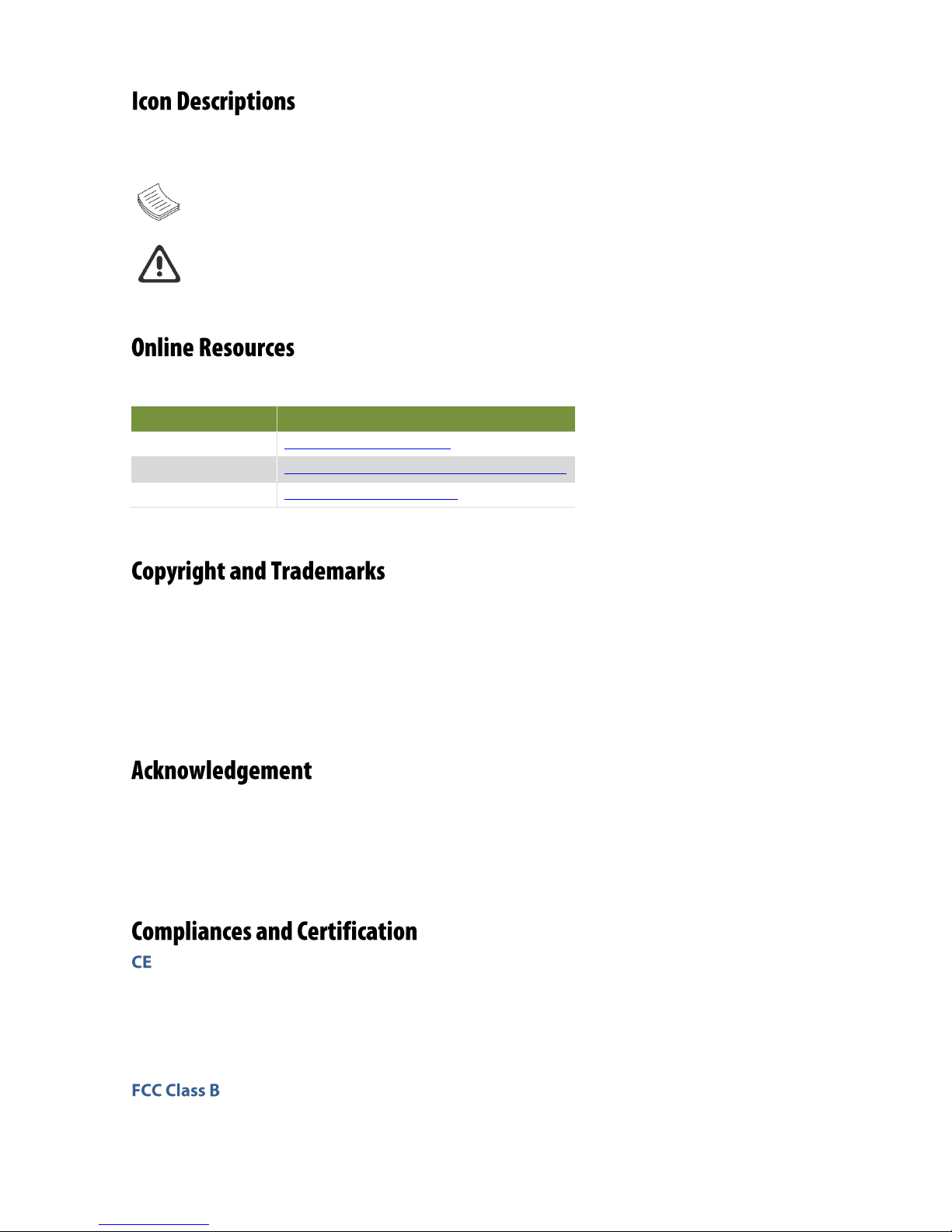
FW-7551SE User Manual
2
The icons are used in the manual to serve as an indication of interest topics or important messages. Below
is a description of these icons:
Note: This mark indicates that there is a note of interest and is something that you should pay
special attention to while using the product.
Warning: This mark indicates that there is a caution or warning and it is something that could
damage your property or product.
The listed websites are links to the on-line product information and technical support.
Resources
URL
Lanner
http://www.lannerinc.com
Product Resource
http://www.lannerinc.com/download-center
RMA
http://eRMA.lannerinc.com
This document is copyrighted © 2018. All rights are reserved. The original manufacturer reserves the right
to make improvements to the products described in this manual at any time without notice.
No part of this manual may be reproduced, copied, translated or transmitted in any form or by any means
without the prior written permission of the original manufacturer. Information provided in this manual is
intended to be accurate and reliable. However, the original manufacturer assumes no responsibility for its
use, nor for any infringements upon the rights of third parties that may result from such use.
Intel® and Intel® Atom™ are registered are trademarks or registered trademarks of Intel Corporation or its
subsidiaries in the U.S. and/or other countries.
Intel® is a trademark of Intel Corporation or its subsidiaries in the U.S. and/or other countries.
Microsoft Windows and MS-DOS are registered trademarks of Microsoft Corp.
All other product names or trademarks are properties of their respective owners.
This product has passed the CE test for environmental specifications. Test conditions for passing included
the equipment being operated within an industrial enclosure. In order to protect the product from being
damaged by ESD (Electrostatic Discharge) and EMI leakage, we strongly recommend the use of
CE-compliant industrial enclosure products.
This equipment has been tested and found to comply with the limits for a Class B digital device, pursuant
to Part 15 of the FCC Rules. These limits are designed to provide reasonable protection against harmful
Page 3
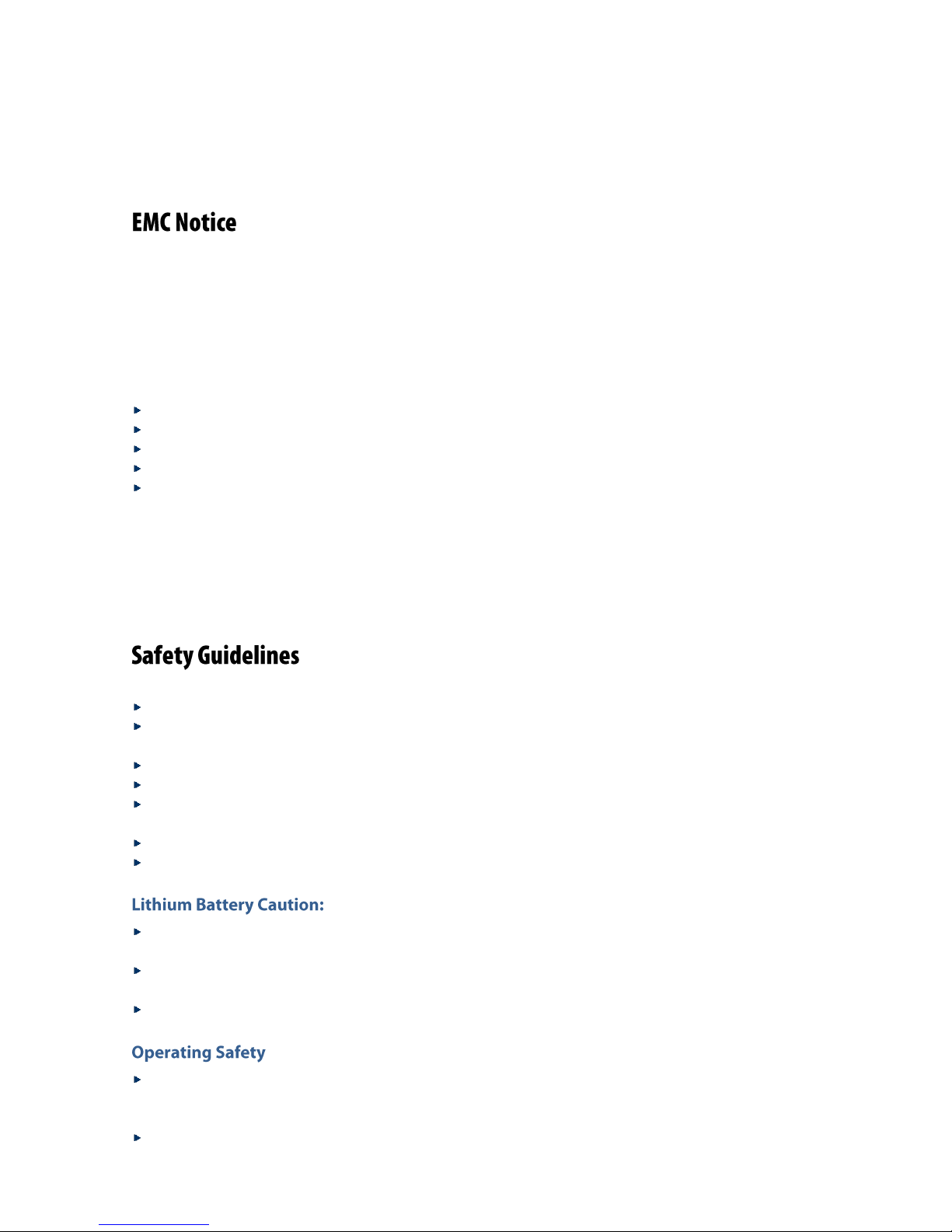
3
interference when the equipment is operated in in a residential environment.This equipment generates,
uses and can radiate radio frequency energy and, if not installed and used in accordance with the
instruction manual, may cause harmful interference to radio communications. Operation of this equipment
in a commercial area is likely to cause harmful interference in which case the user will be required to correct
the interference at his own expense.
This equipment has been tested and found to comply with the limits for a Class B digital device, pursuant to
Part 15 of the FCC rules. These limits are designed to provide reasonable protection against harmful
interference in a residential installation. This equipment generates, uses, and can radiate radio frequency
energy, and if not installed and used in accordance with the instruction manual, may cause harmful
interference to radio communications. However, there is no guarantee that interference will not occur in a
particular installation. However, if this equipment does cause interference to radio or television equipment
reception, which can be determined by turning the equipment off and on, the user is encouraged to try to
correct the interference by one or more of the following measures:
Reorient or relocate the receiving antenna.
Increase the separation between equipment and receiver.
Connect the equipment to an outlet on a circuit different from that to which the receiver is connected.
Consult the dealer or an experienced radio/television technician for help.
Use a shielded and properly grounded I/O cable and power cable to ensure compliance of this unit to
the specified limits of the rules.
This device complies with part 15 of the FCC rules. Operation is subject to the following two conditions:
(1) this device may not cause harmful interference and
(2) this device must accept any interference received, including interference that may cause undesired
operation.
Follow these guidelines to ensure general safety:
Keep the chassis area clear and dust-free during and after installation.
Do not wear loose clothing or jewelry that could get caught in the chassis. Fasten your tie or scarf and
roll up your sleeves.
Wear safety glasses if you are working under any conditions that might be hazardous to your eyes.
Do not perform any action that creates a potential hazard to people or makes the equipment unsafe.
Disconnect all power by turning off the power and unplugging the power cord before installing or
removing a chassis or working near power supplies
Do not work alone if potentially hazardous conditions exist.
Never assume that power is disconnected from a circuit; always check the circuit.
Risk of Explosion if Battery is replaced by an incorrect type. Dispose of used batteries according to the
instructions.
Installation only by a trained electrician or only by an electrically trained person who knows all English
Installation and Device Specifications which are to be applied.
Do not carry the handle of power supplies when moving to another place.
Electrical equipment generates heat. Ambient air temperature may not be adequate to cool equipment
to acceptable operating temperatures without adequate circulation. Be sure that the room in which you
choose to operate your system has adequate air circulation.
Ensure that the chassis cover is secure. The chassis design allows cooling air to circulate effectively. An
Page 4
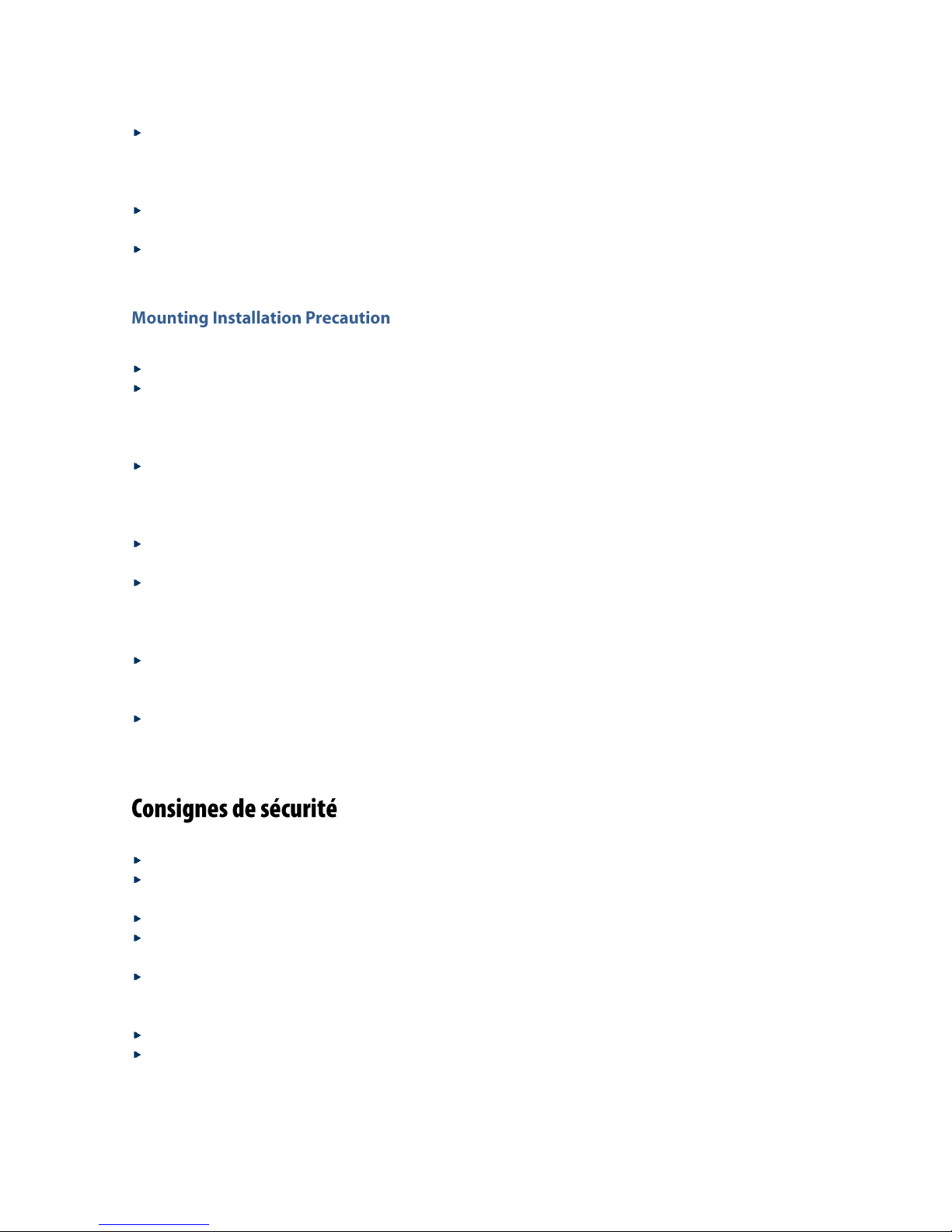
FW-7551SE User Manual
4
open chassis permits air leaks, which may interrupt and redirect the flow of cooling air from internal
components.
Electrostatic discharge (ESD) can damage equipment and impair electrical circuitry. ESD damage occurs
when electronic components are improperly handled and can result in complete or intermittent failures.
Be sure to follow ESD-prevention procedures when removing and replacing components to avoid these
problems.
Wear an ESD-preventive wrist strap, ensuring that it makes good skin contact. If no wrist strap is
available, ground yourself by touching the metal part of the chassis.
Periodically check the resistance value of the antistatic strap, which should be between 1 and 10
megohms (Mohms).
Environment:
Do not install and/or operate this unit in any place that flammable objects are stored or used in.
Elevated Operating Ambient - If installed in a closed or multi-unit rack assembly, the operating ambient
temperature of the rack environment may be greater than room ambient. Therefore, consideration
should be given to installing the equipment in an environment compatible with the maximum ambient
temperature (Tma) specified by the manufacturer.
Reduced Air Flow - Installation of the equipment in a rack should be such that the amount of air flow
required for safe operation of the equipment is not compromised. Mechanical Loading - Mounting of
the equipment in the rack should be such that a hazardous condition is not created due to uneven
mechanical loading.
Mechanical Loading - Mounting of the equipment in the rack should be such that a hazardous condition
is not achieved due to uneven mechanical loading.
Circuit Overloading - Consideration should be given to the connection of the equipment to the supply
circuit and the effect that overloading of the circuits might have on over-current protection and supply
wiring. Appropriate consideration of equipment nameplate ratings should be used when addressing this
concern.
Reliable Earthing - Reliable earthing of rack-mounted equipment should be maintained. Particular
attention should be given to supply connections other than direct connections to the branch circuit (e.g.
use of power strips).
Lanner Electronics Inc. shall not be held liable for any losses resulting from insufficient strength for
supporting the unit or use of inappropriate installation components.
Suivez ces consignes pour assurer la sécurité générale :
Laissez la zone du châssis propre et sans poussière pendant et après l’installation.
Ne portez pas de vêtements amples ou de bijoux qui pourraient être pris dans le châssis. Attachez votre
cravate ou écharpe et remontez vos manches.
Portez des lunettes de sécurité pour protéger vos yeux.
N’effectuez aucune action qui pourrait créer un danger pour d’autres ou rendre l’équipement
dangereux.
Coupez complètement l’alimentation en éteignant l’alimentation et en débranchant le cordon
d’alimentation avant d’installer ou de retirer un châssis ou de travailler à proximité de sources
d’alimentation.
Ne travaillez pas seul si des conditions dangereuses sont présentes.
Ne considérez jamais que l’alimentation est coupée d’un circuit, vérifiez toujours le circuit. Cet appareil
génère, utilise et émet une énergie radiofréquence et, s’il n’est pas installé et utilisé conformément aux
instructions des fournisseurs de composants sans fil, il risque de provoquer des interférences dans les
communications radio.
Page 5
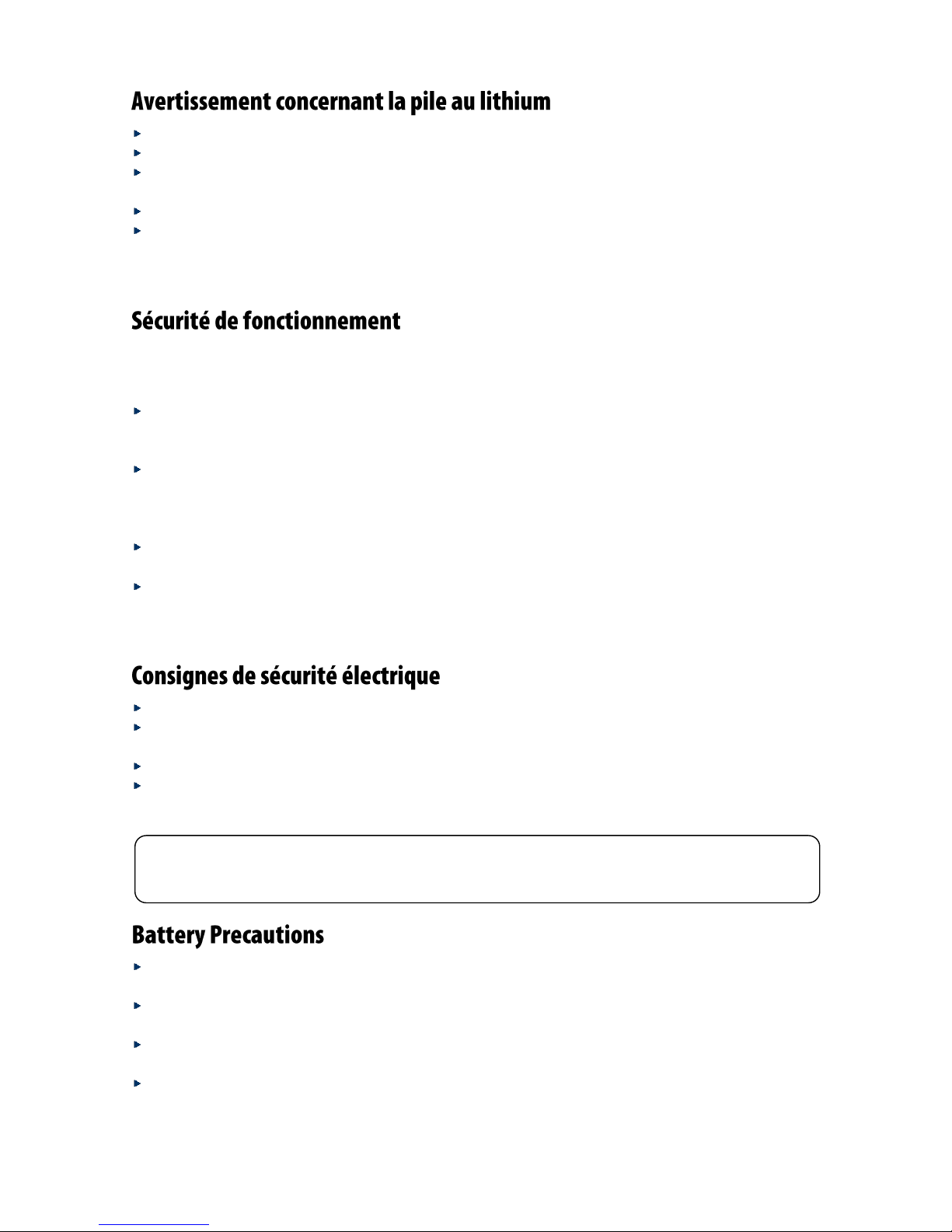
5
Risque d’explosion si la pile est remplacée par une autre d’un mauvais type.
Jetez les piles usagées conformément aux instructions.
L’installation doit être effectuée par un électricien formé ou une personne formée à l’électricité
connaissant toutes les spécifications d’installation et d’appareil du produit.
Ne transportez pas l’unité en la tenant par le câble d’alimentation lorsque vous déplacez l’appareil.
La machine ne peut être utilisée qu’à un lieu fixe comme en laboratoire, salle d’ordinateurs ou salle de
classe.
L’équipement électrique génère de la chaleur. La température ambiante peut ne pas être adéquate pour
refroidir l’équipement à une température de fonctionnement acceptable sans circulation adaptée. Vérifiez
que votre site propose une circulation d’air adéquate.
Vérifiez que le couvercle du châssis est bien fixé. La conception du châssis permet à l’air de
refroidissement de bien circuler. Un châssis ouvert laisse l’air s’échapper, ce qui peut interrompre et
rediriger le flux d’air frais destiné aux composants internes.
Les décharges électrostatiques (ESD) peuvent endommager l’équipement et gêner les circuits
électriques. Des dégâts d’ESD surviennent lorsque des composants électroniques sont mal manipulés et
peuvent causer des pannes totales ou intermittentes. Suivez les procédures de prévention d’ESD lors du
retrait et du remplacement de composants.
Portez un bracelet anti-ESD et veillez à ce qu’il soit bien au contact de la peau. Si aucun bracelet n’est
disponible, reliez votre corps à la terre en touchant la partie métallique du châssis.
Vérifiez régulièrement la valeur de résistance du bracelet antistatique, qui doit être comprise entre 1 et
10 mégohms (Mohms).
Avant d’allumer l’appareil, reliez le câble de mise à la terre de l’équipement à la terre.
Une bonne mise à la terre (connexion à la terre) est très importante pour protéger l’équipement contre
les effets néfastes du bruit externe et réduire les risques d’électrocution en cas de foudre.
Pour désinstaller l’équipement, débranchez le câble de mise à la terre après avoir éteint l’appareil.
Un câble de mise à la terre est requis et la zone reliant les sections du conducteur doit faire plus de 4
mm2 ou 10 AWG.
Lithium Battery Caution: There is danger of explosion if battery is incorrectly replaced. Replace only with
the same or equivalent type. Dispose batteries according to manufacturer's instructions.
Disposal of a BATTERY into fire or a hot oven, or mechanically crushing or cutting of a BATTERY can
result in an EXPLOSION.
Leaving a BATTERY in an extremely high temperature surrounding environment can result in an
EXPLOSION or the leakage of flammable liquid or gas.
A BATTERY subjected to extremely low air pressure may result in an EXPLOSION or the leakage of
flammable liquid or gas.
This equipment must be grounded. The power cord for product should be connected to
a socket-outlet with earthing connection
Page 6
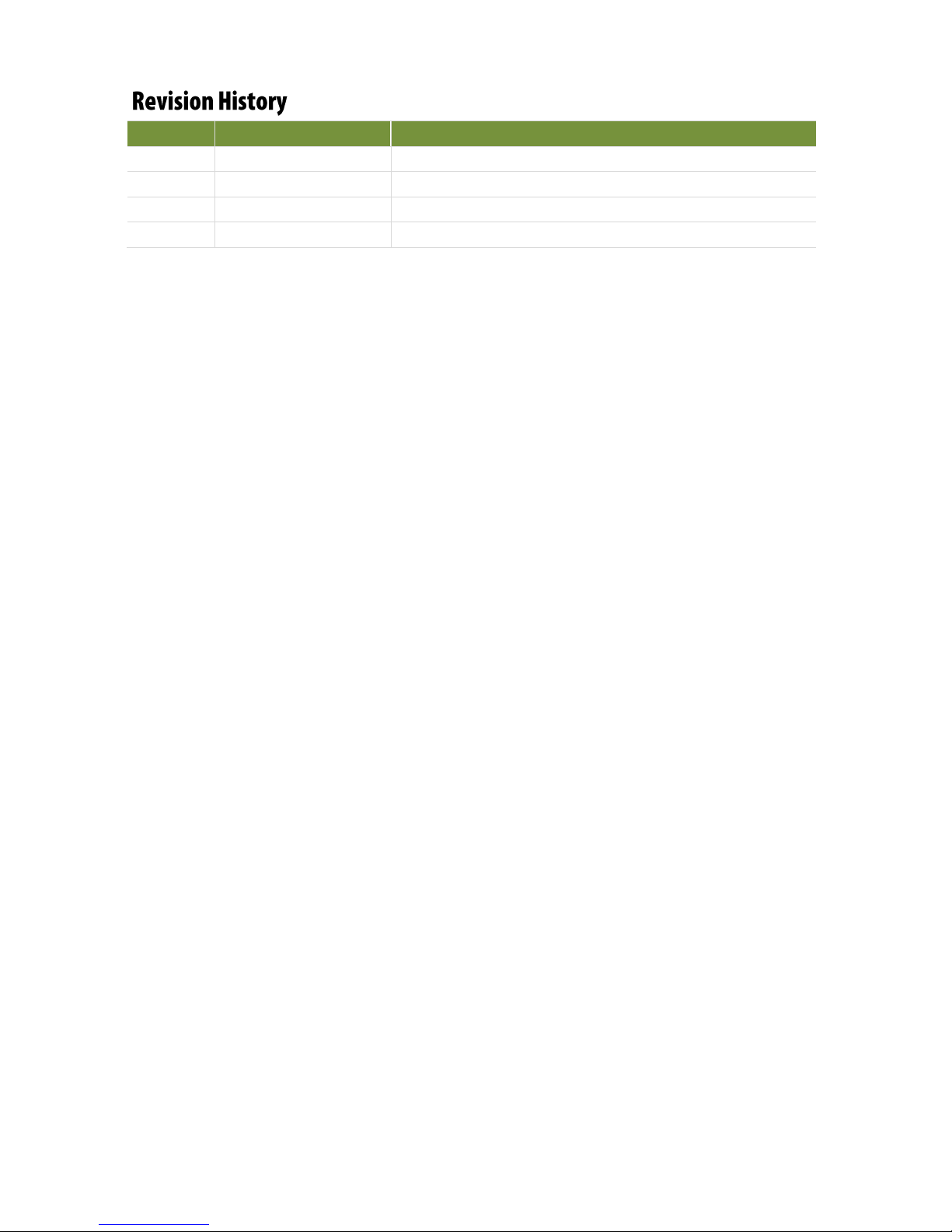
FW-7551SE User Manual
6
Version
Date
Descriptions
1.0
2018/08/13
1st Release
Page 7
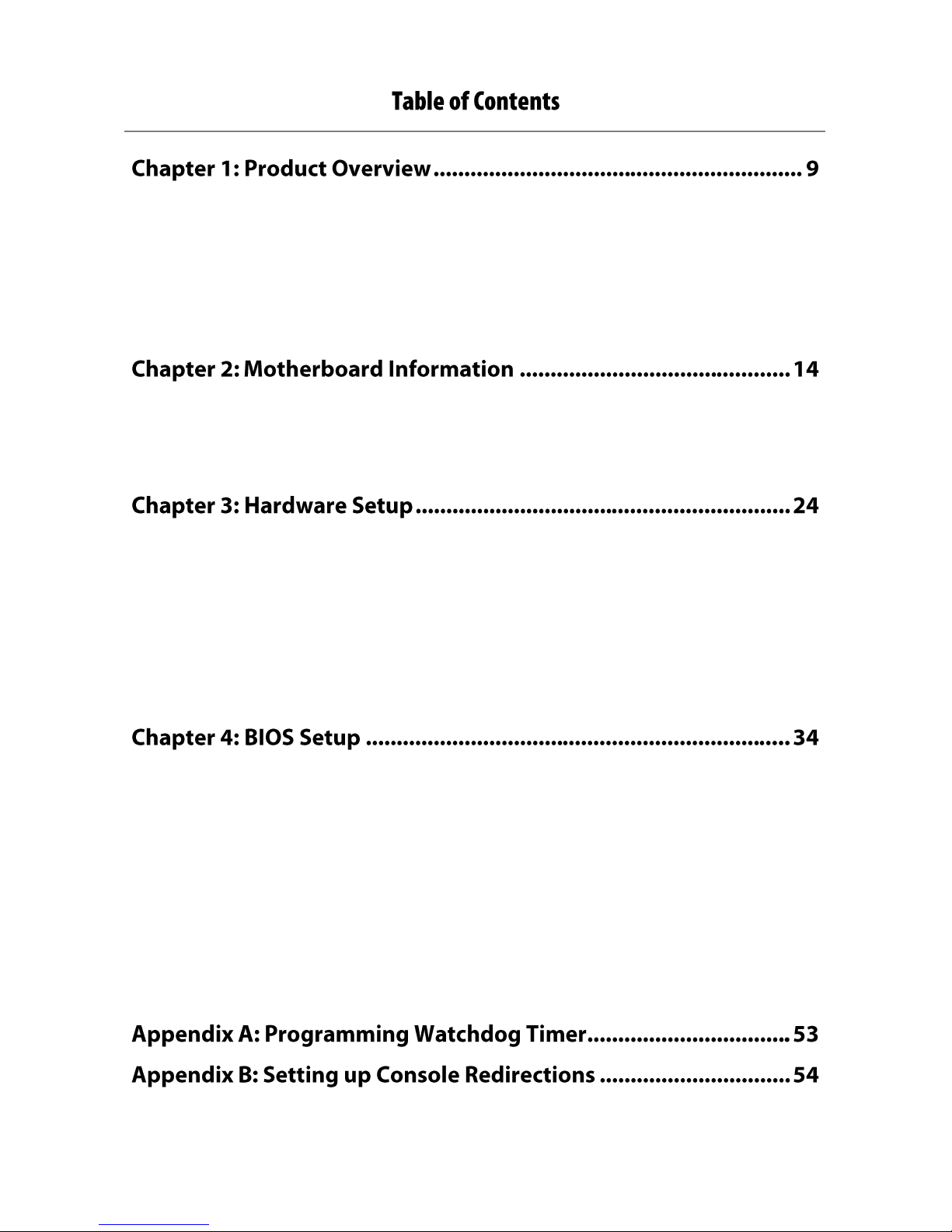
7
Package Content ........................................................................................................................... 9
Ordering Information ................................................................................................................... 9
System Specifications ................................................................................................................. 11
Front Panel ................................................................................................................................. 12
Rear Panel ................................................................................................................................... 13
Block Diagram ............................................................................................................................. 14
Motherboard Layout .................................................................................................................. 15
Internal Jumper & Connectors ................................................................................................... 17
Preparing the Hardware Installation .......................................................................................... 24
Installing the System Memory .................................................................................................... 26
Installing the M.2 Interface LTE Module and Storage Module .................................................. 27
Installing the MPCIE Interface LTE Module ................................................................................ 29
Installing the Wireless Module ................................................................................................... 31
Installing the Hard Disk ............................................................................................................... 33
Enter BIOS Setup ........................................................................................................................ 34
Navigate BIOS Setup ................................................................................................................... 35
Main Setup ................................................................................................................................. 36
Advanced Setup .......................................................................................................................... 37
Intel RCSetup .............................................................................................................................. 46
Security Settings ......................................................................................................................... 50
Boot Configuration ..................................................................................................................... 51
Save and Exit ............................................................................................................................... 52
Page 8

FW-7551SE User Manual
8
Lanner Generation 2 Bypass ....................................................................................................... 55
Warranty Policy .......................................................................................................................... 58
RMA Service ................................................................................................................................ 58
RMA Service Request Form ........................................................................................................ 59
Page 9
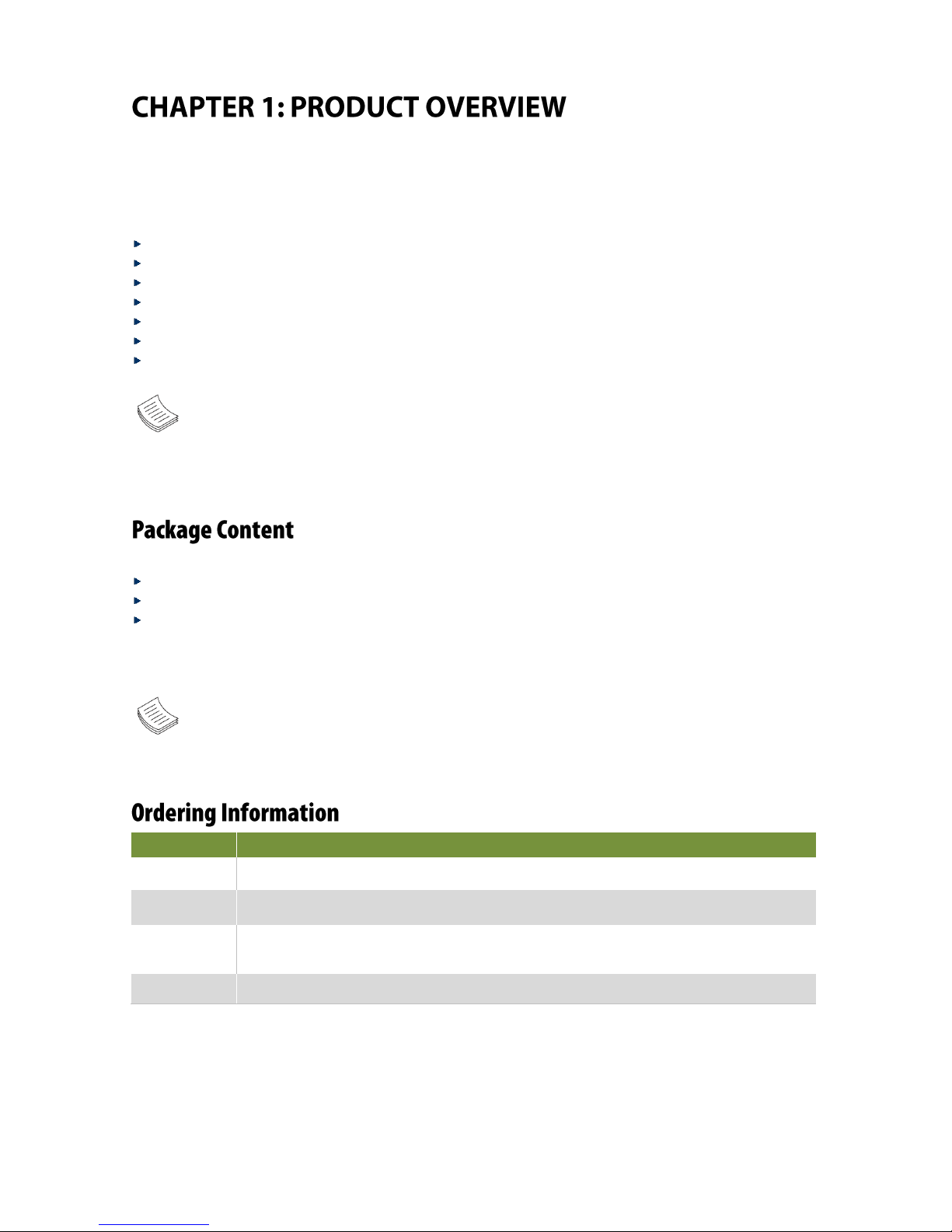
Chapter 1: Product Overview
9
The FW-7551SE, an upgraded iteration of Lanner’s best-selling vCPE/CPE device the FW-7551, is designed
to take full advantage of Intel®’s Atom™ C2000 Series processors and comes with additional connectivity
features, delivering virtualization-optimized performance and exceptional energy efficiency for network
security, communication and on-demand network functions.
Intel® Atom® C2358/C2558/C2758 (Codenamed Rangeley)
4x GbE RJ45 Marvell 88E1543, 2x GbE SFP Intel® i210
1 or 2x 204pin SODIMM (By SKU), Max. 16GB
1x Consoles (RJ45), 2x USB 2.0
Intel® QuickAssist Technology (By SKU)
1x Mini-PCIe (PCIe/USB2.0), 1x M.2 3042 (USB2.0/SATA), 2x SIM Slots
1x 2.5”HDD/SSD Bay (Optional)
Note: For instructions on quick installation and acquiring the Intel® Atom™ Processor C2000
Product Family for Communications Infrastructure Software for Linux* Software package, refer to
the attached PDF file.
Your package contains the following items:
1x FW-7551SE Network Security Platform
1x Power cable
1x Console cable
Note: If you should find any components missing or damaged, please contact your dealer
immediately for assistance.
SKU No.
Description
FW-7551SE-A
Intel C2358 2 Core with QA, 1x DDR3 ECC SO-DIMM, 4x GbE RJ45 LAN Ports + 2x SFP
FW-7551SE-B
Intel C2558 4 Core with QA, 2x DDR3 ECC SO-DIMM, 4x GbE RJ45 LAN Ports + 2x SFP
FW-7551SE-C
Intel C2758 8 Core with QA, 2x DDR3 ECC SO-DIMM, 4x GbE RJ45 LAN Ports + 2x SFP,
60W Adapter
FW-7551SE-D
Intel C2558 4 Core with QA, 2x DDR3 ECC SO-DIMM, 6x GbE RJ45 LAN Ports
Page 10

FW-7551SE User Manual
10
Page 11
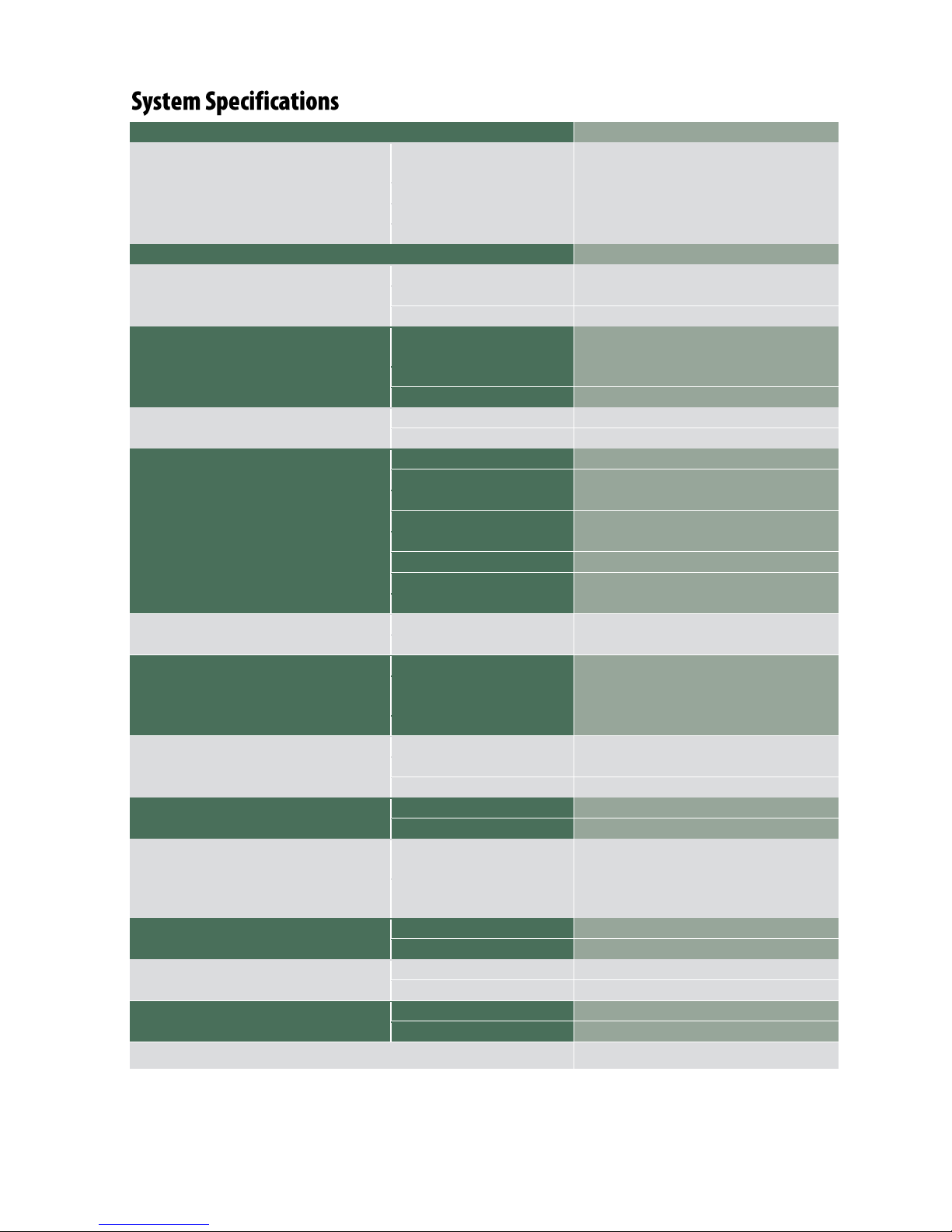
Chapter 1: Product Overview
11
Form Factor
Desktop
Platform
Processor Options
Intel® Atom® C2358/C2558/C2758
(Rangeley)
CPU Socket
Onboard
Chipset
SoC
Security Acceleration
Intel® QuickAssist Technology
BIOS
AMI SPI Flash BIOS
System Memory
Technology
DDR3 1333/1600 MHz ECC DIMM
Max. Capacity
16GB (SKU A); 32GB (SKU B)
Socket
1x or 2x 204-pin SODIMM (By SKU)
Networking
Ethernet Ports
4x GbE RJ45 Marvell 88E1543
2x GbE SFP Intel® i210 (Co-lay 2x RJ45)
Bypass
N/A
NIC Module Slot
N/A
LOM
IO Interface
N/A
OPMA slot
N/A
I/O Interface
Reset Button
1
LED
Power/Status/Storage
Power Button
1
Console
1x RJ45
USB
2x USB 2.0
LCD Module
N/A
Display
N/A
Power input
1x DC Jack
Storage
HDD/SSD Support
1x 2.5” Bay (Optional)
Onboard Storage
1x CFAST
Expansion
PCIe
N/A
mini-PCIe
1x Mini-PCIe (PCIe/USB2.0)
1x M.2 2242 B/B+M (USB2.0)
SIM Card Slot
2x SIM Slots for Nano SIM card
Miscellaneous
Watchdog
Yes
Internal RTC with Li Battery
Yes
TPM
TPM 2.0
Cooling
Processor
Passive CPU Heatsink
System
1x Cooling Fan w/ Smart Fan
Environmental Parameters
Temperature
0 to 40º C Operating
-20 to 70º C Non- Operating
Humidity (RH)
5 to 90% Operating
5 to 95% Non-Operating
System Dimensions
(WxDxH)
231mm x 200mm x 44mm
Weight
1.2 kg
Package Dimensions
(WxDxH)
325mm x 120mm x 305mm
Weight
2.2 kg
Power
Type/Watts
36W or 60W Power Adapter (By SKU)
Input
AC 100V~240V @50~60Hz
Approvals and Compliance
-
Page 12
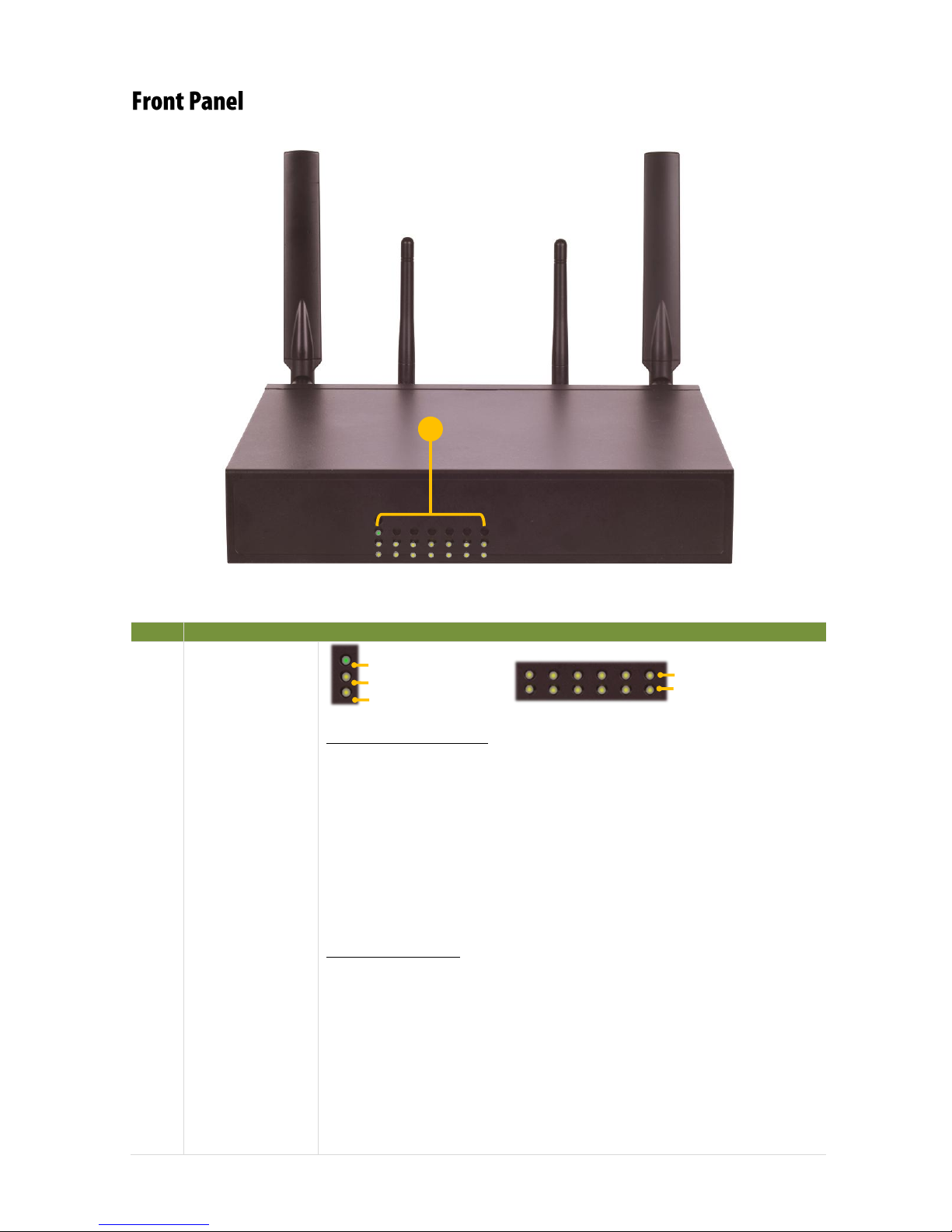
FW-7551SE User Manual
12
No.
Description
F1
LED Indicators
Power/Status/HDD LED
System Power
If the LED is on it indicates that the system is powered on. If it is off, it
indicates that the system is powered off. Status: This LED is programmable.
You could program it to display the operating status with the following
System Status
If the LED is green, it indicates that the system’s operational state is normal.
If it is red, it indicates that the system is malfunctioning.
HDD
If the LED blinks, it indicates data access activities; otherwise, it remains off.
Speed/Link Activity
These LEDs are indicators for the 4 or 6 (by SKU) Ethernet ports on the back
panel.
Speed
If the LED is amber, it indicates that the connection speed is 1000Mbps. If
the LED is green, it indicates that the connection speed is 100Mbps. And if it
is off, it indicates that the speed is 10Mbps.
Link/Activity
If the LED is on, it indicates that the port is active. If it blinks, it indicates
that there is traffic.
F1
Speed
Link Activity
System Power
System Status
HDD Activity
Page 13
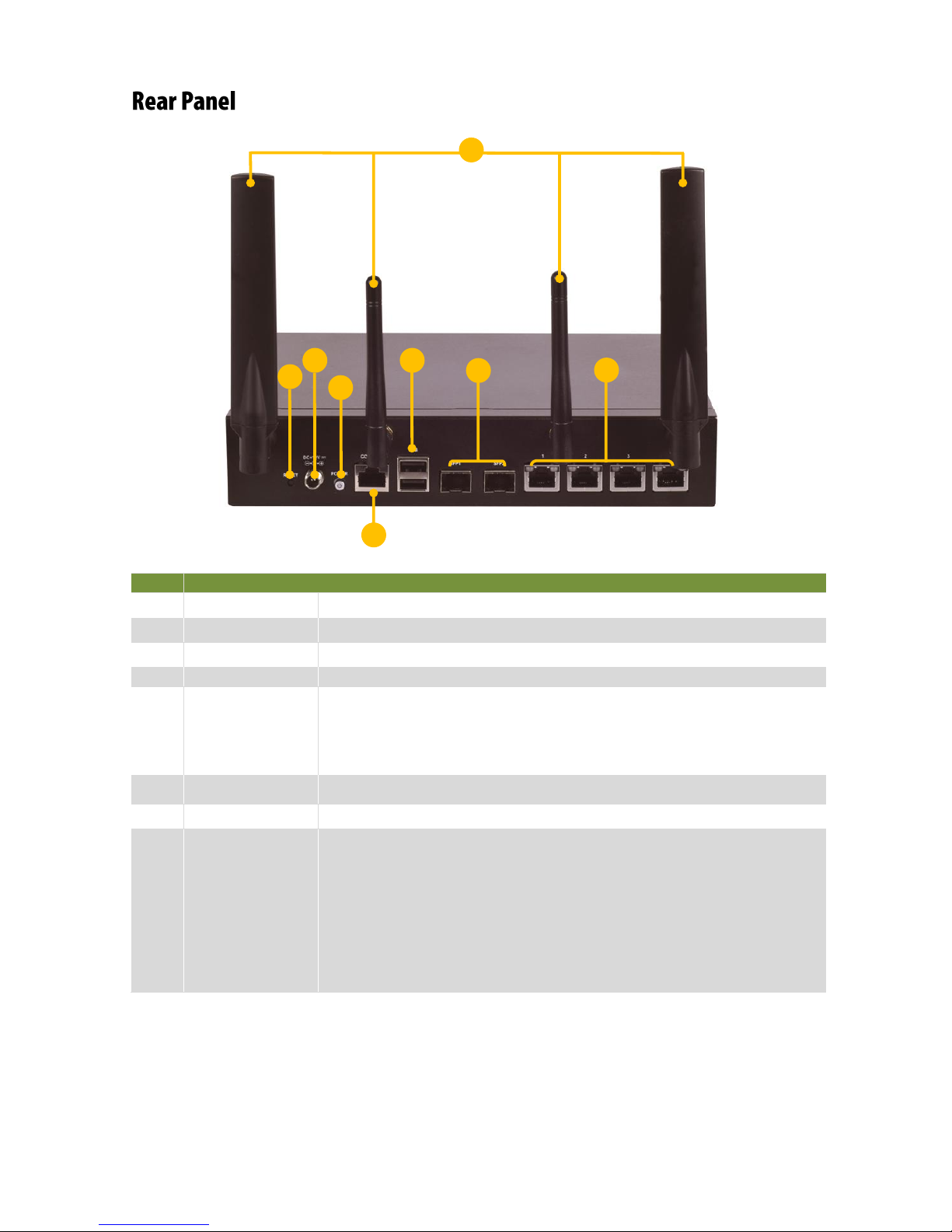
Chapter 1: Product Overview
13
No.
Description
R1
Antenna
4x Antennas (LTEWIFIWIFILTE)
R2
Reset Button
Software reset
R3
DC-in
ATX 60W Power Supply
R4
Power Button
Press to power on the system
R5
Console Port
By using suitable rollover cable or RJ-45 to DB-9 console cable, you can
connect to a computer terminal for diagnostic or configuration purpose.
Terminal Configuration Parameters: 115200 baud, 8 data bits, no parity, 1 stop
bit, no flow control.
R6
USB Port
2x USB 2.0 ports
F7
SFP+ Ports
2x SFP+ ports
F8
GbE Ports
4x GbE ports
4 or 6 (by SKU) on-board Ethernet ports equip with 2 pairs of LAN bypass.
These 4 GbE ports are provided by Marvell 88E1543 and the other two are
provided by Intel i210AT. LAN1 is capable of Preboot eXecution Environment
(PXE) (This feature needs to be enabled or disable in the BIOS; the default is
disabled). Two pairs (LAN3-LAN4, LAN5-LAN6) can be configured as LAN
Bypass by using Lanner Gen2 Bypass technology when failure events occur.
This feature can be enabled dynamically with a watch dog timer.
R5
R2
R3
R6 R1R7
R8
R4
Page 14
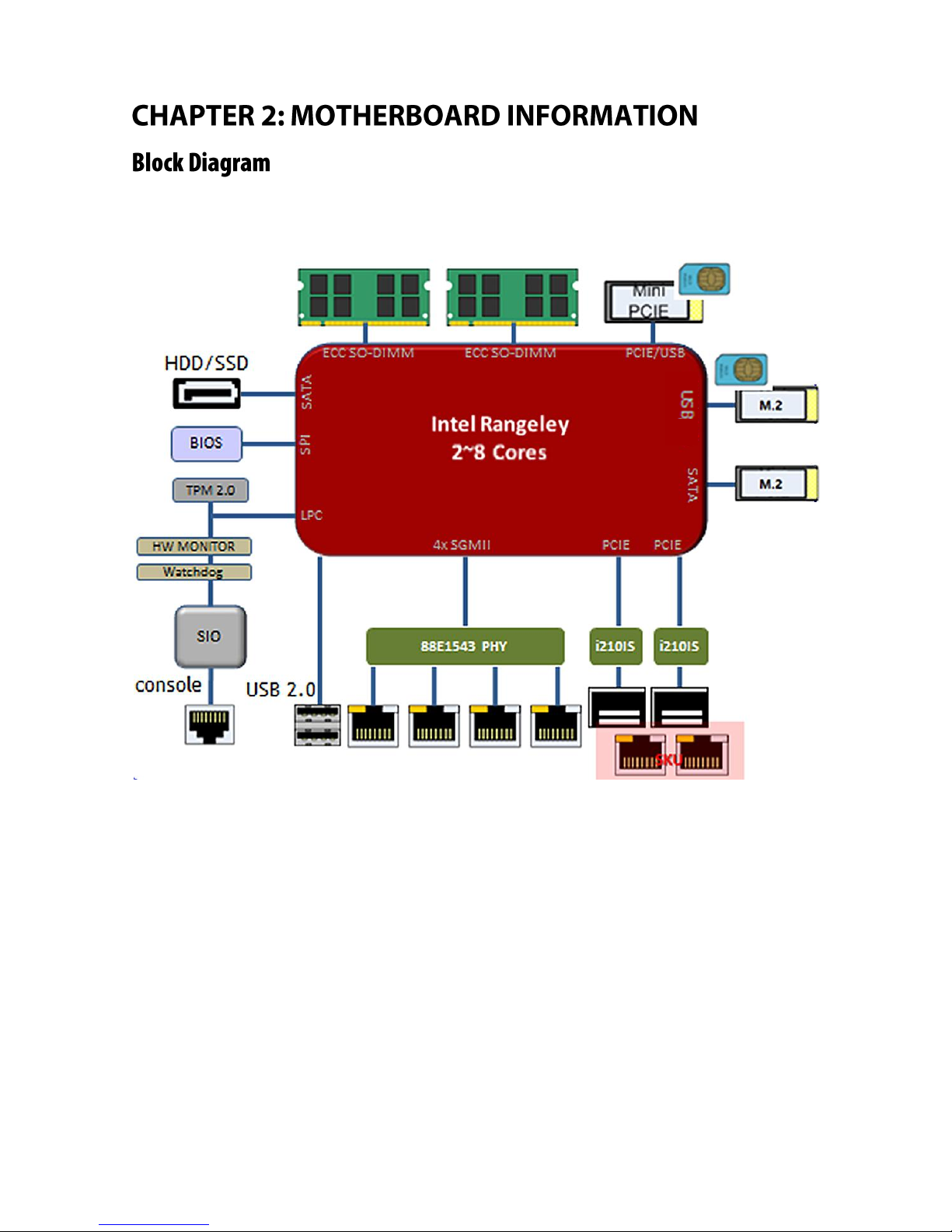
FW-7551SE User Manual
14
The block diagram indicates how data flows among components on the motherboard. Please refer to the
following figure for your motherboard’s layout design.
Page 15

Chapter 2: Motherboard Information
15
The motherboard layout shows the connectors and jumpers on the board. Refer to the following picture as
a reference of the pin assignments and the internal connectors.
J4
JBAT1
PS4P1
SATS6G_1
SPIROM1
MPCIE1
JMINI_LED1
NGFF1_LTE
NGFF2_STORAGE
NGFF_LED1
J20
FAN1
LPC1
JSFP1_LED1
JSFP2_LED1
BAT1
J21
DIMM2
DIMM1
Page 16
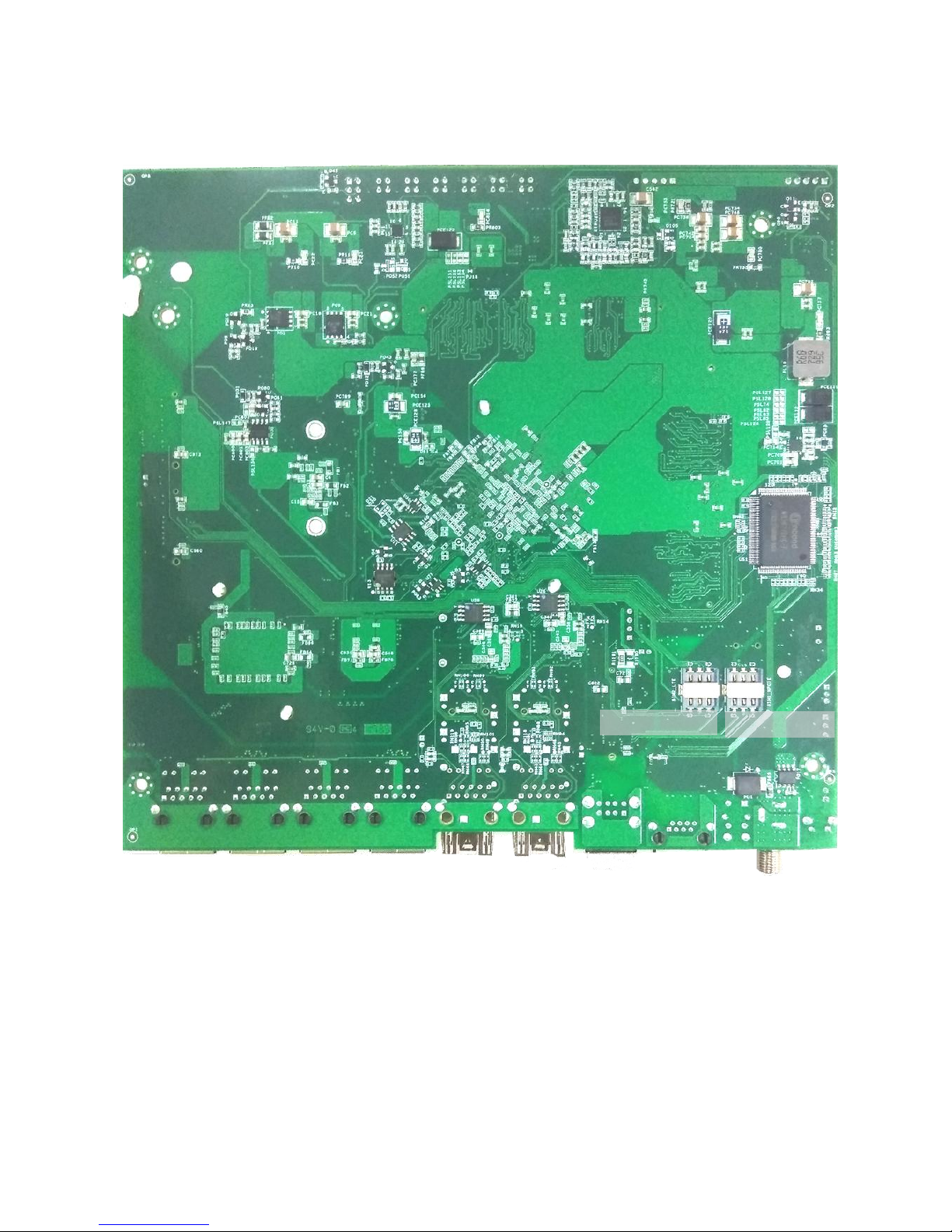
FW-7551SE User Manual
16
SIM1_PCIE
SIM2_LTE
Page 17

Chapter 2: Motherboard Information
17
JBAT1: Clear CMOS
BAT1: RTC Battery connector
PS4P1: SATA Power Connector
SATA6G_1: SATA connector
It is for connecting a SATA hard disk to be served as your system’s storage. The system can accommodate
one disk (2.5) with SATA 3.0 standard. The controller contains two modes of operation—a legacy mode
using I/O space, and an AHCI mode using memory space. Software that uses legacy mode will not have
AHCI capabilities. The AHCI (Advanced Host Controller Interface) is a programming interface which defines
transactions between the SATA controller and software and enables advanced performance and usability
with SATA. Platforms supporting AHCI may take advantage of performance features such as no
master/slave designation for SATA devices—each device is treated as a master—and hardware assisted
native command queuing. AHCI also provides usability enhancements such as Hot-Plug.
You will need to configure your SATA as HCI mode in the BIOS in order to use the advanced features of
SATA. To do this, access the BIOS menu under IntelRCSetup South Bridge Chipset Configuration
SATA Configuration. Also, the hotplug enable/disable option is under the same SATA Configuration
menu. Enable the hotplug function explicitly in this menu if you need it.
Pin
Description
Pin
Description
1
VBAT
2
PCH_RTCRST_N
3
GND
Pin
Description
Pin
Description
1.2
Normal (Default)
2.3
Clear CMOS
Pin
Description
Pin
Description
1
V_BATTERY
2
GND
Pin
Description
Pin
Description
1
P12V
2
GND
3
GND
4
P5V
Pin
Description
Pin
Description
1
GND
5
SATA6G_C_RX_DN0
2
SATA6G_C_TX_DP0
6
SATA6G_C_RX_DP0
3
SATA6G_C_TX_DN0
7
GND
4
GND
Page 18
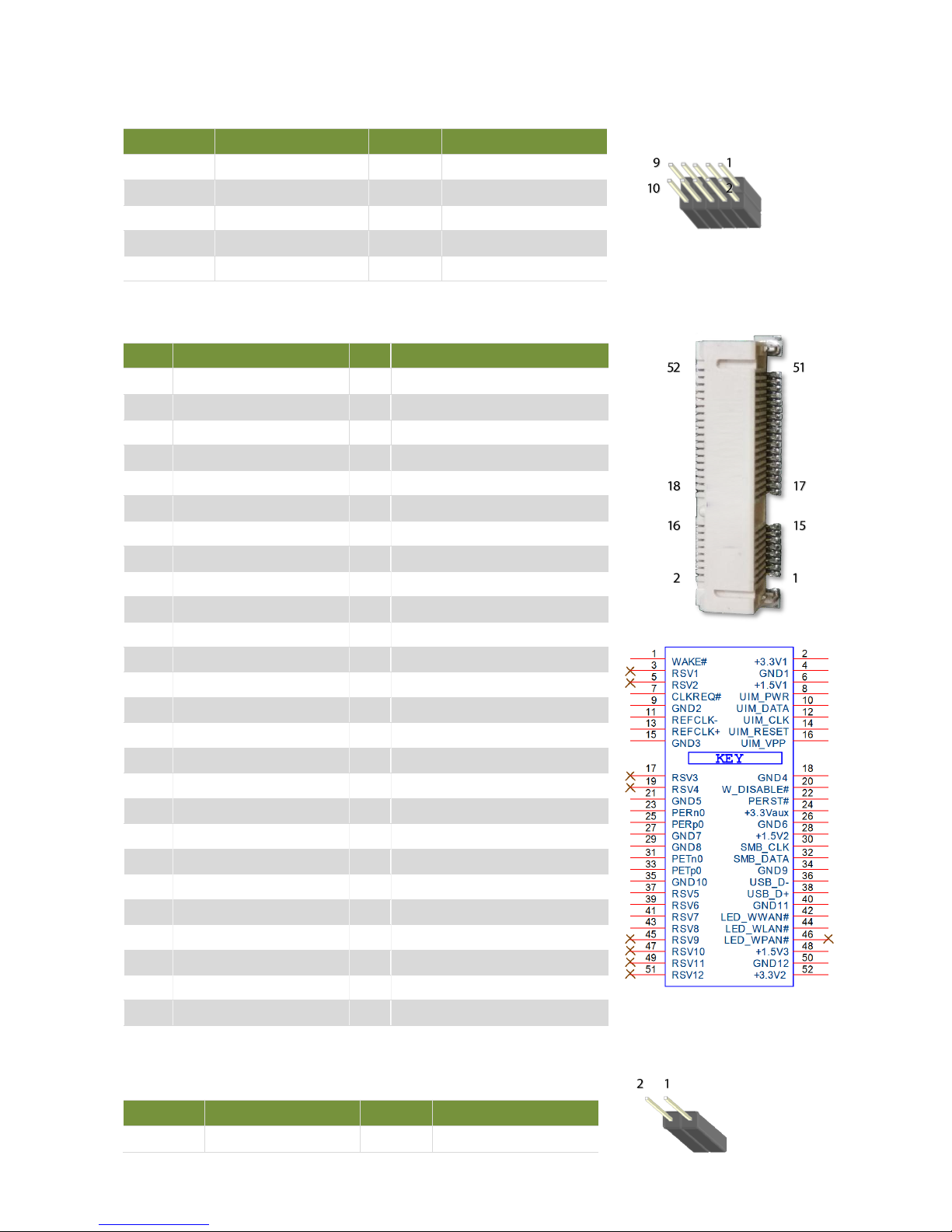
FW-7551SE User Manual
18
SPIROM1: Flash BIOS ROM update connector
It is for updating the SPI Flash soldered on board for service and repair purposes.
MPCIE1: Mini PCIE 52PIN
JMINI_LED1: Extra MINI_PCIE LED con (Reserve no use)
Pin
Description
Pin
Description
1
SPI_HOLD0_L
2
NC
3
PMU_AVN_SPI_R_CS0
4
VCC3P3_SB_SPI
5
PMU_AVN_SPI_MISO
6
NC
7
NC
8
PMU_AVN_SPI_R_CLK
9
GND
10
PMU_AVN_SPI_R_MOSI
Pin
Description
Pin
Description
1
PMU_WAKE#
2
P3V3_MINI
3
NC 4 GND
5
NC 6 P1V5
7
MINI_CLKREQ_N1
8
UIM1_PWR
9
GND
10
UIM1_DAT
11
MINIPCIE_REFCLKN
12
UIM1_CLK
13
MINIPCIE_REFCLKP
14
UIM1_RST
15
GND
16
UIM1_VPP
17
NC
18
GND
19
NC
20
RF_KILL_N2_R
21
GND
22
PLTRST_MINIPCIE_N
23
MINI_PCIE_RXN0
24
P3V3_MINI
25
MINI_PCIE_RXP0
26
GND
27
GND
28
P1V5
29
GND
30
SMB_HOST_3V3_CLK
31
MINI_PCIE1_TX_N0C
32
SMB_HOST_3V3_DAT
33
MINI_PCIE1_TX_P0C
34
GND
35
GND
36
USB3_SB_L_DN
37
GND
38
USB3_SB_L_DP
39
P3V3_MINI
40
GND
41
P3V3_MINI
42
LED_WWAN_N
43
GND
44
LED_WLAN_N
45
NC
46
NC
47
NC
48
P1V5
49
NC
50
GND
51
NC
52
P3V3_MINI
Pin
Description
Pin
Description
1
MINI_LED_N
2
P3V3_MINI
Page 19

Chapter 2: Motherboard Information
19
NGFF1_LTE: M.2 con (Only LTE)
Pin
Description
Pin
Description
1
NC
2
P3V3_MINI
3
GND
4
P3V3_MINI
5
GND
6
PWROFF#
7
USB0_SB_L_DP
8
W_DIS#
9
USB0_SB_L_DN
10
NGFF_LED_N
11
GND
12
NC
13
NC
14
NC
15
NC
16
NC
17
NC
18
NC
19
NC
20
NC
21
NC
22
NC
23
NC
24
NC
25
NC
26
NC
27
GND
28
UIM2_VPP
29
NC
30
UIM2_RST
31
NC
32
UIM2_CLK
33
GND
34
UIM2_DAT
35
NC
36
UIM2_PWR
37
NC
38
NC
39
GND
40
NC
41
NC
42
NC
43
NC
44
NC
45
GND
46
NC
47
NC
48
NC
49
NC
50
PLTRST_M2SIM_N
51
GND
52
NC
53
NC
54
NC
55
NC
56
NC
57
GND
58
NC
59
NC
60
NC
61
NC
62
NC
63
NC
64
NC
65
NC
66
NC
67
P3V3_MINI
68
NC
69
NC
70
P3V3_MINI
71
GND
72
P3V3_MINI
73
GND
74
P3V3_MINI
75
NC
1
G
ND_PR
ESENCE_I
ND
GND<3>
3V3_AUX2
GND<5>
3V3_AUX4
USB2_D+
F_CA
RD_PWR
OFF
# USB2_D-
W_DIS
#
GND<11>
LED#1D
AS/DSS
#
NOTCH<1> NOTCH<5>
NOTCH<2> NOTCH<6>
NOTCH<3> NOTCH<7>
NOTCH<4> NOTCH<8
>
AUDIO
_0
GND-WWAN/OC-SSD AUDIO
_1
NC<23>
AUDIO
_2
NC<25>
AUDIO
_3
GND<27>
UIM_RFU
PE
Rn1/USB3RX-
UIM_R
ESET PE
Rp1/USB3R
X+
UIM_CLK
GND<33>
UIM_D
ATA
PETn1/USB3TX-
UIM_PWR
PETp1/USB3TX+
D
EVSLP
GND<39>
GNSS
0
PE
Rn0
/SATA-B+
GNSS
1
PE
Rp0
/SATA-B-
GNSS
2
GND<45>
GNSS
3
PETn0/SATA-A-
GNSS
4
PETp0/SATA-A+
PERST
#
GND<51>
CLKREQ# REFCLKN
WAKE
# REFCLKP
NC_56
GND<57>
NC_58
ANTCT
L0 C
OEX
3
ANTCT
L1 C
OEX
2
ANTCT
L2 C
OEX
1
ANTCT
L3
SIM_DET
R
ESET
#
SUSCLK
2
3
5
4
7
6
9
8
11
10
13 12
15
14
17
16
19
18
21
20
22
23
24
25
26
27
28
29
30
31
32
33
34
35
36
37
38
39
40
41
42
43
44
45
46
47
48
49
50
51
52
53
54
55
56
57
58
59 60
61
62
63
64
65
66
67 68
69
70
71
72
73
74
75
Page 20

FW-7551SE User Manual
20
NGFF2_STORAGE: M.2 storage con (Only Storage)
Pin
Description
Pin
Description
1
NC
2
P3V3_MINI
3
GND
4
P3V3_MINI
5
GND
6
PWROFF#
7
NC
8
W_DIS#
9
NC
10
HDD_LED#
11
GND
12
NC
13
NC
14
NC
15
NC
16
NC
17
NC
18
NC
19
NC
20
NC
21
NC
22
NC
23
NC
24
NC
25
NC
26
NC
27
GND
28
NC
29
NC
30
NC
31
NC
32
NC
33
GND
34
NC
35
NC
36
NC
37
NC
38
NC
39
GND
40
NC
41
SATA_HRX_C_DTX_P1
42
NC
43
SATA_HRX_C_DTX_N1
44
NC
45
GND
46
NC
47
SATA_HTX_C_DRX_N1
48
NC
49
SATA_HTX_C_DRX_P1
50
PLTRST_M2STORAGE_N
51
GND
52
NC
53
NC
54
NC
55
NC
56
NC
57
GND
58
NC
59
NC
60
NC
61
NC
62
NC
63
NC
64
NC
65
NC
66
NC
67
P3V3_MINI
68
NC
69
NC
70
P3V3_MINI
71
GND
72
P3V3_MINI
73
GND
74
P3V3_MINI
75
NC
1
G
ND_PR
ESENCE_I
ND
GND<3>
3V3_AUX2
GND<5>
3V3_AUX4
USB2_D+
F_CA
RD_PWR
OFF
# USB2_D-
W_DIS
#
GND<11>
LED#1D
AS/DSS
#
NOTCH<1> NOTCH<5>
NOTCH<2> NOTCH<6>
NOTCH<3> NOTCH<7>
NOTCH<4> NOTCH<8
>
AUDIO
_0
GND-WWAN/OC-SSD AUDIO
_1
NC<23>
AUDIO
_2
NC<25>
AUDIO
_3
GND<27>
UIM_RFU
PE
Rn1/USB3RX-
UIM_R
ESET PE
Rp1/USB3R
X+
UIM_CLK
GND<33>
UIM_D
ATA
PETn1/USB3TX-
UIM_PWR
PETp1/USB3TX+
D
EVSLP
GND<39>
GNSS
0
PE
Rn0
/SATA-B+
GNSS
1
PE
Rp0
/SATA-B-
GNSS
2
GND<45>
GNSS
3
PETn0/SATA-A-
GNSS
4
PETp0/SATA-A+
PERST
#
GND<51>
CLKREQ# REFCLKN
WAKE
# REFCLKP
NC_56
GND<57>
NC_58
ANTCT
L0 C
OEX
3
ANTCT
L1 C
OEX
2
ANTCT
L2 C
OEX
1
ANTCT
L3
SIM_DET
R
ESET
#
SUSCLK
2
3
5
4
7
6
9
8
11
10
13 12
15
14
17
16
19
18
21
20
22
23
24
25
26
27
28
29
30
31
32
33
34
35
36
37
38
39
40
41
42
43
44
45
46
47
48
49
50
51
52
53
54
55
56
57
58
59 60
61
62
63
64
65
66
67 68
69
70
71
72
73
74
75
Page 21

Chapter 2: Motherboard Information
21
JNGFF_LED1: Extra M.2 LED con (Reserve no use)
J20: TPM Physical Presence con
FAN1: PWM FAN con
LPC1: PORT80 con
It is a proprietary connector for connecting a checkpoint device to output checkpoints throughout booting
and Power-On Self Test (POST) to indicate the task the system is currently executing.
J4: H/W & S/W Reset
The jumper can be adjusted to be in either hardware or software reset mode when the reset switch is
pressed. The hardware reset will reboot the system without turning off the power. The software reset can be
programmed to reset a software to its default setting.
Pin
Description
Pin
Description
1
NGFF_LED_N
2
P3V3_MINI
Pin
Description
1
P3V3
2
PP
3
GND
Pin
Description
1
FAN OUT1
2
NC
3
FAN IN1
4
VFAN1
5
GND
Pin
Description
Pin
Description
1
CLK_33M_P80
2
LPC_AD1
3
PLTRST_PORT80_N
4
LPC_AD0
5
LPC_FRAME_N
6
P3V3
7
LPC_AD3 8 NC
9
LPC_AD2
10
GND
Pin
Description
Pin
Description
1.2
Hardware reset
2.3
Software reset
Pin
Description
Pin
Description
1
FP_RST_N_D
2
N41914839
3
FP_SFRST_N
Page 22

FW-7551SE User Manual
22
JSFP1_LED1/JSFP1_LED2: SFP+ con LED x2 (Reserve no use)
JSFP1_LED1
JSFP2_LED1
DIMM Socket (DIMM1, DIMM2) for connecting the DDR3 1333/1600 ECC
memory. The system can support up to 8 GB in maximum
AT-Mode Power Button Connector (J21)
Pin
Description
1
LAN1_LINK_ACT_N
2
LAN1_LINK_100_N
Pin
Description
1
LAN2_LINK_ACT_N
2
LAN2_LINK_100_N
Pin
Description
1
P3VSB
2
MR
Pin
Description
Pin
Description
1
LNRTSA#
2
LNDTRA#
3
LNSOUTA
4
IOGND
5
IOGND
6
LNSINA
7
LNDSRA#
8
LNCTSA#
Page 23

/
23
SIM1_MPCIE: SIM CONN_6P (For MINI PCIE)
SIM2_LTE: SIM CONN_6P (For M.2)
Pin
Description
Pin
Description
C1
UIM1_PWR
C4
UIM1_DATA
C2
UIM1_RST
C5
UIM1_VPP
C3
UIM1_CLK
C6
GND
Pin
Description
Pin
Description
C1
UIM2_PWR
C4
UIM2_DATA
C2
UIM2_RST
C5
UIM2_VPP
C3
UIM2_CLK
C6
GND
Page 24

FW-7551SE User Manual
24
To reduce the risk of personal injury, electric shock, or damage to the system, please remove all power
connections to completely shut down the device. Also, please wear ESD protection gloves when conducting
the steps narrated in this chapter.
To access some components and perform certain service procedures, you must perform the following
procedures first.
WARNING: To reduce the risk of personal injury, electric shock, or damage to the equipment,
remove the power cord to remove power from the server. The front panel Power On/Standby
button does not completely shut off system power. Portions of the power supply and some
internal circuitry remain active until AC power is removed.
1. Unpower the system and remove the power cord.
2. Unscrew 2 screws on each side and the bottom of the top cover.
Page 25

Chapter 3: Hardware Setup
25
3. Slide the cover backwards to open it.
Page 26

FW-7551SE User Manual
26
The motherboard supports DDR3 memory that features data transfer rates of 1333, 1600 MHz to meet the
higher bandwidth requirements of the latest operating system and Internet applications. To install the
memory:
1. Open the DIMM slot latches.
2. Install the DIMM.
Note: The system requires DDR3 1333/1600 MHz (ECC) memory. Do not install memories with
different specifications. The system can support up to 32 GB in maximum.
Page 27

Chapter 3: Hardware Setup
27
The installation of these two modules should be prior to the hard disk installation.
1. Locate the M.2 slot for LTE module or storage module on the motherboard.
2. Align the notch of the module with the socket key in the slot. Insert the module at 30 degrees into the
socket until it is fully seated in the connector.
3. Push down on the module and secure
it with the screw that comes with the
package.
4. (For LTE module) Snap one LTE
antenna cable onto the U.FL connector
for Main, and the other one onto the
U.FL connector for AUX.
Note: Please purchase the antenna accessory kit for this system from Lanner.
NGFF1_LTE
NGFF2_STORAGE
Main
Aux
Page 28

FW-7551SE User Manual
28
5. (For LTE module) Replace the top cover and fix it with 6 screws. Flip over the system, loosen the screws
that fix the cover of SIM card holder to reveal the SIM slots. Insert the SIM card into SIM2_LTE slot and
fix the cover with 2 screws.
6. (For LTE module) Attach the LTE antennas onto the front panel. Make sure the antenna cables (Main and
Aux) go through the right holes as indicated in the picture.
SIM Card
Holders
Main
Aux
Page 29

Chapter 3: Hardware Setup
29
The motherboard provides one mini-PCIe slot supporting both WIFI and LTE module. The installation of this
module should be prior to the hard disk installation.
1. Locate MPCIE1 slot.
2. Align the notch of the module with the socket key in the slot. Insert the module at 30 degrees into the
socket until it is fully seated in the connector.
3. Fix the module to the motherboard with screws.
4. Snap one LTE antenna cable onto the U.FL connector for MAIN, and the other one onto the U.FL
connector for AUX.
Note: Please purchase the antenna accessory kit for this system from Lanner.
MPCIE1
Notch
AUX
MAIN
Page 30

FW-7551SE User Manual
30
5. Replace the top cover and fix it with 6 screws. Flip over the system, loosen the screws that fix the cover
of SIM card holder to reveal the SIM slots. Insert the SIM card into SIM1_MPCIE slot and fix the cover
with 2 screws.
6. Attach the LTE antennas onto the front panel. Make sure the antenna cables (Main and Aux) go through
the right holes as indicated in the picture.
SIM Card
Holders
Main
Aux
Page 31

Chapter 3: Hardware Setup
31
The motherboard provides one mini-PCIe slot supporting both WIFI and LTE module. The installation of this
module should be prior to the hard disk installation.
1. Locate MPCIE1 slot.
2. Align the notch of the module with the socket key in the slot. Insert the module at 30 degrees into the
socket until it is fully seated in the connector.
3. Fix the module to the motherboard with a screw.
4. Snap one WIFI antenna cable onto the U.FL connector for WIFI0, and the other one onto the U.FL
connector for WIFI1.
Note: Please purchase the antenna accessory kit for this system from Lanner.
MPCIE1
Notch
WIFI0(CH0)
WIFI1(CH1)
Page 32

FW-7551SE User Manual
32
5. Attach the LTE antennas onto the front panel. Make sure the antenna cables (WIFI0 and WIFI1) go
through the right holes as indicated in the picture.
WIFI1
WIFI0
Page 33

Chapter 3: Hardware Setup
33
The system can accommodate one 2.5” Serial-ATA disk. Follow these steps to install a hard disk into the
FW-7551SE:
1. Unscrew the 4 screws on the hard disk tray to take out the hard disk tray from the system.
2. Insert the four rubber washers into the four notches of the tray.
3. Place the hard disk on the tray and align the holes of the hard disk with the mounting holes on the tray.
Secure the hard disk with 4 disk screws on the tray.
4. Connect the Serial-ATA power and data cables to the hard disk’s power and drive connector respectively.
5. Plug the Serial-ATA power and data disk cables to the Serial-ATA power and drive connectors on the
main board.
6. Put the hard disk tray with the installed hard disk back to the system and secure it with the mounting
screws.
Note: The HDD kit is not included in the package; please order it separately.
SSAATTAA CCoonnttaaccttss
Align and push the washers
horizontally into the 4 notches.
Page 34

FW-7551SE User Manual
34
When you are installing a motherboard or when the system prompts “Run Setup” during start-up, you will
use the BIOS Setup program to configure the system. This section explains how to configure your system
using this program.
Even if you are not prompted to enter the BIOS Setup program when you are installing a motherboard, you
can still change the configuration of your computer later on with this program. For example, you may want
to enable the security password feature or change the power management settings. This requires you to
reconfigure your system by using the BIOS Setup program so that the computer can recognize these
changes and record them in the CMOS RAM.
When you start up the computer, the system provides you with the opportunity to run this program. Press
<Delete> during the Power-On-Self-Test (POST) to enter the Setup utility (There are a few cases that other
keys may be used, such as <F1>, <F2>, and so forth.); otherwise, POST continues with its test routines.
If you wish to enter Setup after POST, restart the system by pressing <Ctrl+Alt+Delete>, or by pressing
the reset button on the system chassis. You can also restart by turning the system off and then back on. Do
this last option only if the first two failed.
The Setup program is designed to make it as easy to use as possible. Being a menu-driven program, it lets
you scroll through the various sub-menus and make your selections from the available options using the
navigation keys.
Note: This manual describes the standard look of setup screen. There may be some instances
where the motherboard features vary from one to another due to customization. This means some
of the options described in this manual may not match that of your motherboard’s AMI BIOS.
Page 35

Chapter 4: BIOS Setup
35
The BIOS setup utility uses a key-based navigation system called hot keys. Most of the BIOS setup utility
hot keys can be used at any time during the setup navigation process. These keys include <F1>, <F4>,
<Enter>, <ESC>, <Arrow> keys and so on.
Control Keys
Description
The Left and Right <Arrow> keys allow you to select a setup screen.
For example: Main screen, Advanced screen, Boot screen, and so on.
The Up and Down <Arrow> keys allow you to select a setup item or sub-screen.
+/-
The Plus and Minus keys allow you to change the field value of a particular setup
item. For example: Date and Time.
<Tab>
The <Tab> key allows you to select setup fields.
Page 36

FW-7551SE User Manual
36
The main BIOS setup menu is the first screen that you can navigate. Each main BIOS setup menu option is
described in this chapter. The Main BIOS setup menu screen has two main frames. The left frame displays
all the options that can be configured. “Grayed-out” options are configured parameters and cannot be
modified. On the other hand, Options in blue can be modified.
The right frame displays the key legend. Above the key legend is an area reserved for a text message.
When an option is selected in the left frame, it is highlighted in white. Often a text message will
accompany it.
(The screenshots presented in section are for reference only)
Item
Description
System Language
Use this item to choose the BIOS language.
Time/System Date
Use this option to change the system time and date. Highlight System Time
or System Date using the <Arrow> keys. Enter new values through the
keyboard. Press the <Tab> key or the <Arrow> keys to move between
fields. The date must be entered in MM/DD/YY format. The time is entered
in HH:MM:SS format.
Page 37

Chapter 4: BIOS Setup
37
Select the Advanced tab from the setup screen to enter the Advanced BIOS Setup screen. You can select
any of the items in the left frame of the screen, such as SuperIO Configuration, to go to the sub menu for
that item. You can display an Advanced BIOS
Setup option by highlighting it using the <Arrow> keys. All Advanced BIOS Setup options are described
in this section. The Advanced BIOS Setup screen is shown at the right. The sub menus are described on
the following pages.
Page 38

FW-7551SE User Manual
38
The Preboot eXecution Environment (PXE) allows you to boot computers using a network interface
independently of data storage devices (like hard disks) or installed operating systems. Enable or disable
this function with this option here. For LAN port that can be configured to PXE function, refer to Chapter 1
Introduction.
Page 39

Chapter 4: BIOS Setup
39
Item
Description
Serial Port
Enable or disable this serial port
Device Settings
Shows the serial port base address and the IRQ port
Change Settings
Selects the port base address and the IRQ port
Item
Description
Parallel Port
Enable or disable this parallel port
Device Settings
Shows the parallel port base address and the IRQ port
Change Settings
Selects the port base address and the IRQ port
Page 40

FW-7551SE User Manual
40
This menu shows the hardware monitor configuration settings. Select an item then press <Enter> to
display the configuration options.
It allows you to configure the smart fan feature. You can manually turn on the CPU fan or set the
target CPU temperature at which the CPU fan will start running if the fan is not yet turned on. And the CPU
fan can also be turned off automatically if the temperature for the CPU is at or below the specified value.
Refer to Motherboard Layout on Chapter 3 Block Diagram for CPU fan connectors.
Item
Description
SYS/CPU/AUX
Temperature
The onboard hardware monitor automatically detects and displays the CPU
and motherboard temperatures.
CPUFAN0 Speed (CPU
FAN)
The onboard hardware monitor automatically detects and displays the CPU
fan speeds in rotations per minute (RPM). If the fan is not connected to the
motherboard, it displays N/A.
CPU Voltage, 1V
voltage, 5V voltage,
VCORE, etc
The onboard hardware monitor automatically detects the voltage output
through the onboard voltage regulators.
Item
Description
Manual Mode
Manually set the fan speed from 0 (lowest) speed to 255 (highest speed)
Smart Fan Control:
It presets the target system temperature (degree Celcius) at which the
system fan will start running if the fan is not yet turned on with this
mode. And the system fan can also be turned off automatically if the
temperature for the system is at or below the specified value. This feature
specifies
t he
temperature with the corresponding fan speed but it may
vary depending on model specifications.
Page 41

Chapter 4: BIOS Setup
41
Use this menu to set the settings for BIOS remote access feature.
Item
Description
Console Redirection
Enable or disable BIOS through remote access
Console Redirection
Settings
Enter to view more options
Item
Description
Terminal Type
Sets the connection terminal type
Bits per second, Data
bits, Parity, Stop Bits,
Flow Control
Sets the terminal connection parameters such as the baud rate, parity
check mechanism, flow control, etc.
Page 42

FW-7551SE User Manual
42
In this screen, you can configure the LAN bypass functionality. The system can accommodate one LAN
module.
You can activate or deactivate the LAN Bypass ports. For the description of the physical ports that are
capable of the LAN Bypass function, refer to the Front Panel Feature in Chapter 1 Introduction.
Note: the Ethernet expansion module may support Lanner Generation 2 or
Generation 3 Bypass depending on the module specification. See appendix D
Programming Generation 2 and 3 LAN Bypass for more information
You can enable or disable the automatic activation of hardware LAN Bypass function in the event of a
power failure. Hardware Bypass can automatically activate to allow network traffic to continue.
The LAN bypass can be turned on or off in two system states, i.e., power on and power off. The following
are the BIOS menu and illustration of the possibilities of LAN bypass configuration in each state. Note that
according to the result from table 2, the ports are not bypassed in both Power-on or Power-off state when
the setting “Power off LAN Bypass for Module 1” is disabled.
Bypass settings in the
BIOS
System Status
Runtime LAN Bypass for Module 1
Power off LAN Bypass for
Module 1
Enabled
Disabled
Enabled
Power on
Bypass
Non-Bypass
Power off
Bypass
Bypass
Page 43

Chapter 4: BIOS Setup
43
Bypass settings in the
BIOS
System Status
Runtime LAN Bypass for Module 1
Power off LAN Bypass for
Module 1
Enabled
Disabled
Disabled
Power on
Non-Bypass
Non-Bypass
Power off
Non-Bypass
Non-Bypass
Page 44

FW-7551SE User Manual
44
You can use this screen to select options for the USB Configuration. Use the up and down <Arrow> keys to
select an item. Use the <Plus> and <Minus> keys to change the value of the selected option. The
settings are described on the following pages.
This option enables or disables the support for USB devices on legacy operating systems (OS), e.g., Windows
ME/98/ NT, and MS-DOS. Normally if this option is not enabled, any attached USB mouse or USB keyboard
will not become available until a USB compatible operating system is fully booted with all USB drivers
loaded. When this option is enabled, any attached USB mouse or USB keyboard can be used on the system
even when there is no USB drivers loaded on it.
It allows you to enable support for operating systems which do not have the Enhanced Host Controller Interface
hand-off (EHCI hand-off) feature for USB devices.
Item
Description
Auto
Allow the system to detect the presence of USB devices at startup. If
detected, the USB controller legacy mode is enabled If it is not detected,
the USB controller legacy mode is disabled.
Enabled
Enable the support for USB devices on legacy operating system
Disabled
Disable this function.
Item
Description
Enabled
Enable this feature
Disabled
Disable this feature
Page 45

Chapter 4: BIOS Setup
45
In this option, you can enable or disable the attached USB drive to be used as the system’s hard drive.
Item
Description
USB transfer time-out
Sets transfers to an endpoint to complete within a specific time.
If set to zero, transfers will not time out because the host controller will
not cancel the transfer. In this case, the transfer waits indefinitely until it is
manually canceled or the transfer completes normally.
If set to a nonzero value (time-out interval), the host controller starts a
timer when it receives the transfer request. When the timer exceeds the set
time-out interval, the request is canceled.
Device reset time-out
This option sets the reset timing for the USB Mass Storage to be
initialized. When set to 10 Sec, the BIOS will wait for up to 30 seconds for
the USB flash drive to initialize.
Device power-up delay
This option sets the power-up timing for the USB Mass Storage to be
initialized.
Page 46

FW-7551SE User Manual
46
You can use this screen to view the capabilities and of your CPU. You can also use this menu to
enable/disable certain functions of your CPU. Use the up and down <Arrow> keys to select an item. Use
the <Plus> and <Minus> keys to change the value of the selected option. A description of the selected
item appears on the right side of the screen. The settings are described below.
Item
Selection
Intel EIST (GV3)
Enable/disable the Enhanced Intel Speed- Step® technology (EIST)
TM1
The built-in thermal monitor protects the CPU from overheating. Enable or
disable this feature.
CPU C State
CPU operating states (C-states) are the capability of an idle processor to
turn off unused components to save power. Enable or disable or set it to
automatically switch to any C-state number.
L1 Prefetcher
This option controls processor prefetching.
L2 Prefetcher
This option controls processor prefetching.
Max CPUID
Value Limit
Allows legacy operating systems to boot even without support CPUs with
extended CPUID functions. Select to enable or disable this function.
Execute Dis- able Bit
Select to enable or disable the No-Execution Page Protection Technology.
AES-NI
Enable or disable the Advanced Encryption Standard New Instructions
Active Processor Core
Select the number of processor cores to be active in each processor
package.
Page 47

Chapter 4: BIOS Setup
47
It shows the memory information such as the total detected memory and memory frequency.
Page 48

FW-7551SE User Manual
48
Restore on AC Power Loss
This option lets you set the state of the system when it has just recovered from a power outage.
The menu sets delay time for USB operations:
Item
Selection
Power Off
When setting to Power Off, the system goes into “off state” after an AC power
interruption.
Power On
When setting to Power on, the system turns on automatically after a power
interruption
Auto
When setting to Last State, the system goes into whatever the state was before the
power interruption.
Page 49

Chapter 4: BIOS Setup
49
The system supports various SATA mode.
Use this menu to configure specific SATA Port for all ports on the system.
Item
Selection
IDE Mode
Set to IDE mode when your want to use the Serial-ATA hard disk drives as Parallel ATA
physical storage devices.
AHCI Mode
Set to AHCI mode when you want the SATA hard disk drives to use the AHCI
(Advanced Host Controller Interface). The AHCI allows the onboard storage driver
to enable advanced SATA features that increases storage performance or workloads
where multiple simultaneous read/write requests are outstanding, most often
occurring in server-type applications (native command queuing). It also facilitates hot
swapping.
Disable
Disable the SATA controller.
Item
Selection
Staggered Spin-Up
Spin-up is a simple mechanism by which the storage subsystem controller
can sequence hard disk drive initialization and spin-up. Set to control
whether each specific drive will spin up.
External
Enable or disable external SATA connectivity.
Hot Plug
The AHCI of SATA provides hot plug capability to allow drives to be added
or removed with the PC running.
Mechanical Switch
Enable this option to support a mechanical presence switch attached to
this port. Disable this option to not support a mechanical presence switch
attached to this port.
Page 50

FW-7551SE User Manual
50
Select Security Setup from the Setup main BIOS setup menu. All Security Setup options, such as
password protection and virus protection, are described in this section. To access the sub menu for the
following items, select the item and press <Enter>:
If you have set an administrator password, you should enter the administrator password for accessing the
BIOS setup. Otherwise, you will only be able to see or change selected fields in the BIOS setup program.
If you have set a user password, you must enter the user password for booting and accessing the system;
however, some functions may be disabled.
1. To set an Administrator/User password:
2. Select the option item and press Enter.
3. From the Create New Password box, key in a password, then press enter.
4. Confirm the password when prompted. To change an administrator password:
5. Select the option item and press Enter.
6. From the Enter Current Password box, key in the current password, then press enter.
7. From the Create New Password box, key in a new password, then press Enter.
Confirm the password when prompted.
To clear the administrator password, follow the same steps as in changing an administrator password, then
press Enter when prompted to create/confirm the password.
Page 51

Chapter 4: BIOS Setup
51
In this screen, you will be able to configure the boot procedures and the related elements.
Item
Selection
Setup Prompt Timeout
Specify the number of seconds for the boot setup prompt to wait for
user’s intervention during the POST.
Bootup Num-Lock State
This option lets you to enable or disable the function of the NumLock
key.
Quiet Boot
Enabling this item allows the BIOS to suppress the message displayed
during the POST.
Set Boot Priority
Use this screen to specify the order in which the system checks for the
device to boot from.
Page 52

FW-7551SE User Manual
52
Select the Exit tab from the setup screen to enter the Exit BIOS Setup screen. You can display an Exit BIOS
Setup option by highlighting it using the <Arrow> keys. The following table lists the options in this
menu.
Item
Description
Saving Changes and Exit
Select this option to save changes and exit the BIOS menu. It will
automatically reset if the changes made require rebooting the system
to take effect.
Discard Changes and Exit
Select this option to discard changes and exit and BIOS menu to
continue the booting process.
Save Changes and Reset
When you have completed the system configuration changes, select
this option to leave setup and reboot the computer so the new system
configuration parameters can take effect.
Discard Changes and Reset
This option allows you to discard the selections you made and restore
the previously saved values. After selecting this option, a confirmation
appears. Select Yes to discard any changes and load the previously
saved values.
Save Changes
Save your changes
Discard Changes
Discard changes
Restore Defaults
Restore to factory defaults
Save as User Defaults
Save all of your changes as a user default setting.
Restore User Defaults
Loads your saved user default setting.
Boot Override
This section of the Boot Menu allows booting from a specific device
immediately. Therefore you should see an entry for all bootable
devices.
Launch EFI Shell from file
system device
This option allows you to attempt to launch the EFI Shell application
(shellx64. efi) from one of the available file system devices.
Page 53

Appendix A: Programming Watchdog Timer
53
A watchdog timer is a piece of hardware that can be used to automatically detect system anomalies and
reset the processor in case there are any problems. Generally speaking, a watchdog timer is based on a
counter that counts down from an initial value to zero. The software selects the counter’s initial value and
periodically restarts it. Should the counter reach zero before the software restarts it, the software is
resumed to be malfunctioning and the processor’s reset signal is asserted. Thus, the processor will be
restarted as if a human operator had cycled the power.
To execute the utility: enter the number of seconds to start countdown before the system can be reset.
Press start to start the counter and stop to stop the counter.
wd_tst --swt xxx (Set Watchdog Timer 1-255 seconds)
wd_tst[*] --start (Start Watchdog Timer)
wd_tst --stop (Stop Watchdog Timer)
For a reference utility that contains sample code for watchdog function programming, please visit
http://www.lannerinc.com/support/download-center/drivers, enter the product category and download
the utility package.
Watchdog Timer
Processor
Reset
Restart
Clock
Page 54

FW-7551SE User Manual
54
Console redirection lets you monitor and configure a system from a remote terminal computer by
re-directing keyboard input and text output through the serial port. The following steps illustrate how to
use this feature. The BIOS of the system allows the redirection of the console I/O to a serial port. With this
configured, you can remotely access the entire boot sequence through a console port.
1. Connect one end of the console cable to console port of the system and the other end to the serial port
of the Remote Client System.
2. Configure the following settings in the BIOS Setup menu:
BIOS > Advanced > Serial Port Console Redirection > Console Redirection Settings, select 115200
for the Baud Rate, None. for Flow control, 8 for the Data Bit, None for Parity Check, and 1 for the Stop
Bit.
3. Configure console redirection related settings on the client system. You can use a terminal emulation
program that features communication with serial COM ports such as TeraTerm or Putty. Make sure the
serial connection properties of the client conform to those for the server.
Page 55

Appendix C: Programming Generation 2 LAN Bypass
55
Lanner Generation 2 bypass is configured through the BIOS menu as shown below:
Page 56

FW-7551SE User Manual
56
There are two ways to enable the bypass on the system:
1. The LAN bypass can be turned on or off in two system states, i.e., power on (Runtime Bypass) and
power off (System Off Bypass). The following are the illustration of the possibilities of LAN bypass
configuration with respect to both power-on and power-off states.
Bypass settings in the
BIOS
System Status
Runtime LAN Bypass for Module 1
Power off LAN Bypass for
Module 1
Enabled
Disabled
Enabled
Power on
Bypass
Non-Bypass
Power off
Bypass
Bypass
Bypass settings in the
BIOS
System Status
Runtime LAN Bypass for Module 1
Power off LAN Bypass for
Module 1
Enabled
Disabled
Disabled
Power on
Non-Bypass
Non-Bypass
Power off
Non-Bypass
Non-Bypass
2. A watchdog timer can be used to control the LAN Bypass function dynamically by programming. Lanner
also provides sample code for bypass control with WDT via programming. For a reference utility that
contains sample code for LAN Bypass function programming, please contact Lanner’s technical support.
For thorough implementation information of Lanner Bypass and Watchdog functionalities, go to Lanner
Support website at http://www.lannerinc.com/category/1202-network-appliances to download Lanner
Bypass Implementation Manual.
For a description of the physical LAN ports equipped with this function, refer to Front Panel in Chapter 1:
Product Overview.
Page 57

Appendix D: Installing Intel QuickAssist Software for Linux
57
The FW-7551SE platform incorporates Intel QuickAssist Technology, which includes acceleration modules
that are accessed via Intel QuickAssist software. The Intel QuickAssist software also enables the acceleration
modules to be easily accessed by open source software such as OpenSSL. The Intel QuickAssist Technology
features the acceleration to the following crypto functions:
Symmetric Cryptographic Functions
– Cipher Operations
– Hash/Authenticate Operation
– Cipher-Hash Combined Operation
– Key Derivation Operation
Public Key Functions
– RSA Operation
– Diffie-Helman Operation
– Digital Signature Standard Operation
– Key Derivation Operation
– Elliptic Curve Cryptography: ECDSA* and ECDH*
We provide an abstract version of the Intel IntelR Atom™ Processor C2000 Product Family for
Communications Infrastructure Software for Linux* Getting Started Guide (No. 518013). In this abstract
version of Getting Started guide, it illustrates how to quickly get up and running with Fedora and
Intel®Atom™ Processor C2000 Product Family for Communications Infrastructure Software for
Linux Software. Refer to the attached PDF file for more information.
Page 58

FW-7551SE User Manual
58
1. All products are under warranty against defects in materials and workmanship for a period of one year
from the date of purchase.
2. The buyer will bear the return freight charges for goods returned for repair within the warranty period;
whereas the manufacturer will bear the after service freight charges for goods returned to the user.
3. The buyer will pay for the repair (for replaced components plus service time) and transportation charges
(both ways) for items after the expiration of the warranty period.
4. If the RMA Service Request Form does not meet the stated requirement as listed on “RMA Service,“ RMA
goods will be returned at customer’s expense.
5. The following conditions are excluded from this warranty:
Improper or inadequate maintenance by the customer
Unauthorized modification, misuse, or reversed engineering of the product
Operation outside of the environmental specifications for the product.
1. To obtain an RMA number, simply fill out and fax the “RMA Request Form “ to your supplier.
2. The customer is required to fill out the problem code as listed. If your problem is not among the codes
listed, please write the symptom description in the remarks box.
3. Ship the defective unit(s) on freight prepaid terms. Use the original packing materials when possible.
4. Mark the RMA# clearly on the box.
Note: Customer is responsible for shipping damage(s) resulting from inadequate/loose packing
of the defective unit(s). All RMA# are valid for 30 days only; RMA goods received after the
effective RMA# period will be rejected.
Page 59

Appendix E: Terms and Conditions
59
When requesting RMA service, please fill out the following form. Without this form enclosed, your RMA
cannot be processed.
