Page 1
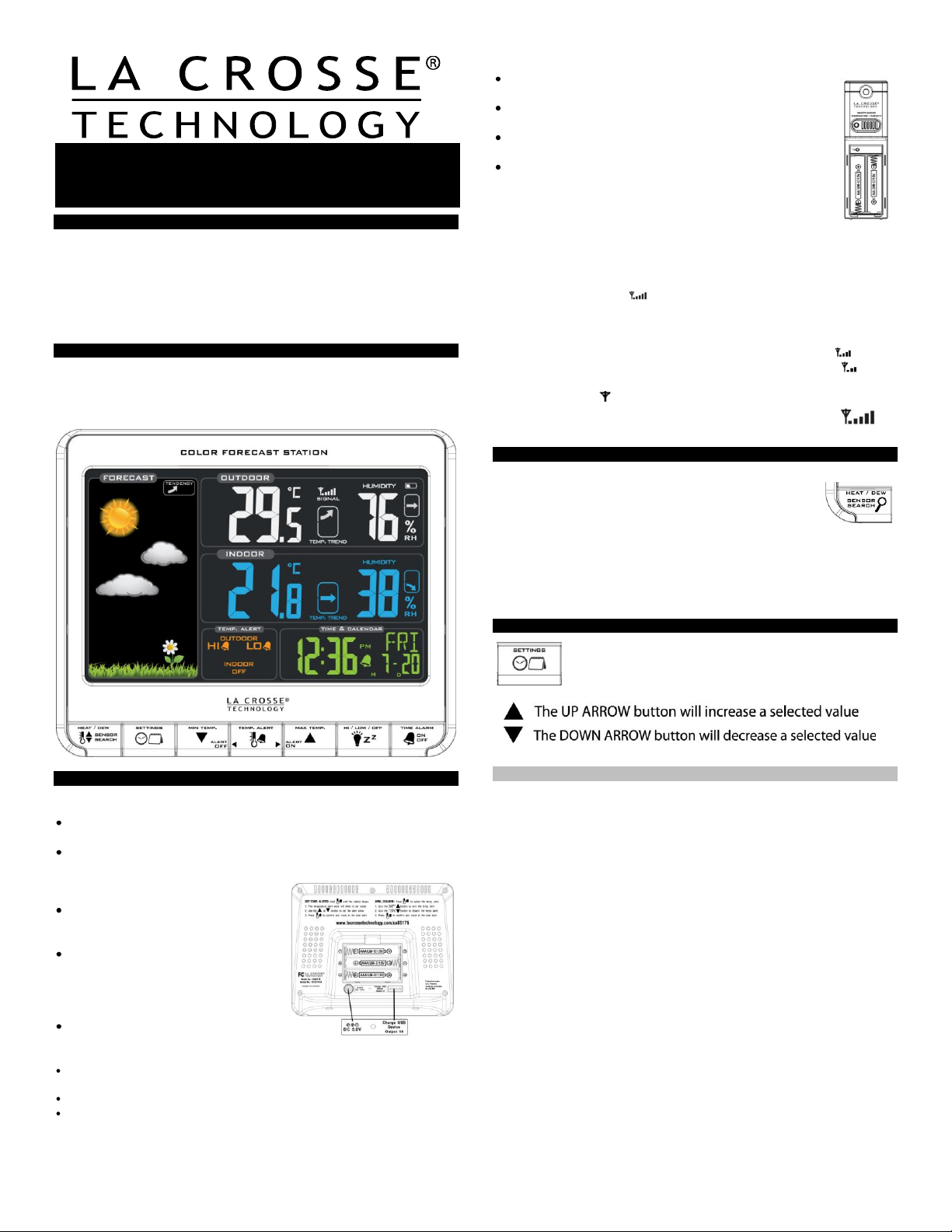
Color Forecast Station
with USB Charging
Model: CA85176 | Quick Setup Guide
INTRODUCTION:
The Color Forecast Station features manual set time, date, weather
forecast, indoor and outdoor temperature/humidity, with temperature
alerts, and heat index and dew point, on a stylish, colorful, and easy to
read display. Use the integrated USB charging port to charge your
smartphone, camera or other device when the Forecast Station is
plugged into a power outlet.
COLOR FORECAST STATION:
THIS STATION LEARNS!
Please allow 3-4 weeks for barometer calibration to generate an
accurate forecast.
STEP 3:
Ensure that the transmitter is within 10 feet of the
Forecast Station.
Remove battery cover from transmitter: Slide the battery
cover down and lift off the front.
Insert 2 NEW AA batteries into the TX141TH-B
transmitter. Observe the correct polarity.
Within 3 minutes the Forecast Station will show readings
in the Outdoor temperature area on the LCD.
Note: Use Alkaline batteries (or Lithium for temperatures
below -28.8°C/ - 20°F).
SEARCH FOR TRANSMITTER:
After the batteries are inserted, the forecast station will search for the
outdoor temperature/humidity transmitter for 3 minutes.
The antenna symbol will flash during reception, and temperature
display will be dashes “---“.
The antenna symbol scroll during RF (radio frequency)
synchronization.
If synchronization fails once, the antenna will lose one bar.
If synchronization fails twice, the antenna will lose two bars.
If reception continuously fails to receive 5 times, the antenna symbol
will be shown as .
The antenna will show full display with successful RF
(radio frequency) reception.
TROUBLESHOOTING:
If the outdoor temperature is not displayed after three
minutes, hold the SENSOR SEARCH button on the
forecast station for three seconds to search for
outdoor transmitter.
Next remove the battery cover from the TX141TH-B transmitter then
press the TX button to send a signal.
If it still does not receive the outdoor temperature, remove the a/c
cord and batteries from both the forecast station and the transmitter
for 15 minutes repeat setup instructions from step 1.
TIME/DATE:
The SETTINGS button will move through the program
menu and confirm settings.
SETUP INSTRUCTIONS STEP BY STEP:
STEP 1:
Insert the 5-volt a/c power adapter into the designated area on the
back of the Forecast Station.
Plug the a/c power adapter into a wall outlet for continuous backlight
(ON/OFF), and dimmer feature.
STEP 2: (optional battery operation)
Remove battery cover from the
Forecast Station: Slide tab down and
pull out to remove the cover.
Insert 3 NEW AAA batteries (not
included) into the back of the
Forecast Station. Observe the
correct polarity (see marking inside
the battery compartment).
The Forecast Station will light up and
show, indoor temperature, humidity
and time.
(Backlight will illuminate for 8 seconds when using only battery power
with a press/release of the SNOOZE/LIGHT button.)
Do Not Mix Old and New Batteries
Do Not Mix Alkaline, Standard, Lithium or Rechargeable
Batteries
Set Time and Date:
Hold the SETTINGS button for three seconds to enter time set mode.
12/24-HOUR: The time format 12H will flash, use the ARROW buttons
to choose 12-hour or 24-hour time format and press the SETTINGS
button to confirm and move to hour.
HOUR: The Hour will flash, use the ARROW buttons to choose the
hour, and press the SETTINGS button to confirm and move to
minutes.
MINUTES: The Minutes will flash, use the ARROW buttons to choose
the minutes, and press the SETTINGS button to confirm and move to
the year.
YEAR: The Year will flash, use the ARROW buttons to choose the
year, and press the SETTINGS button to confirm and move to the
month.
MONTH: The Month will flash, use the ARROW buttons to choose
the month, and press the SETTINGS button to confirm and move to
the date.
DATE: The Date will flash, use the ARROW buttons to choose the
date, and press the SETTINGS button to confirm and move to
Fahrenheit/Celsius.
FAHRENHEIT/CELSIUS: °F or °C will flash. Use the ARROW buttons
to select Fahrenheit or Celsius. Press and release the SETTINGS
button to confirm and exit the program menu.
Note: When no buttons are pressed for ten seconds the forecast station
will save the last change and default back to normal mode.
1
Page 2
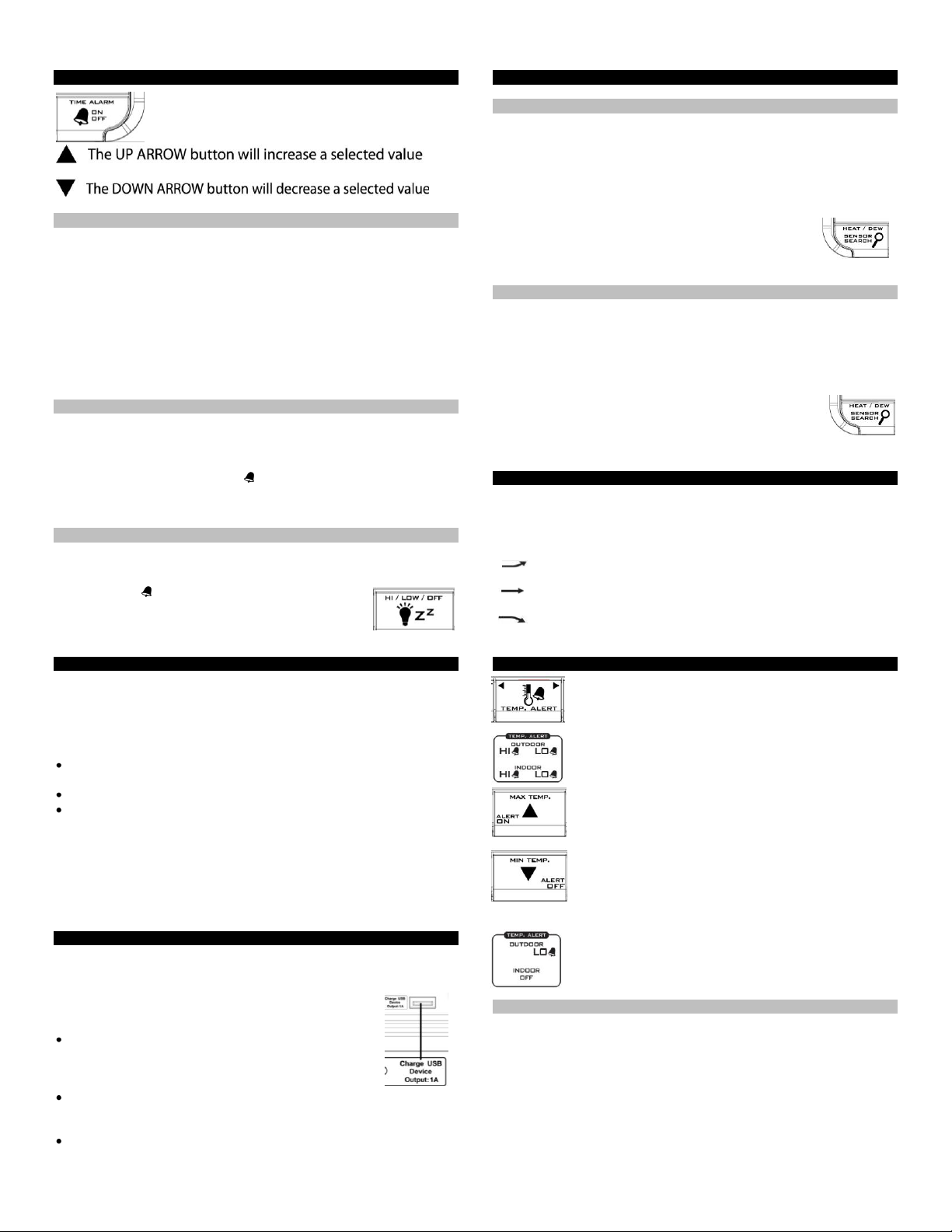
ALARM TIME:
The TIME ALARM button moves you through alarm
set mode and confirms settings.
Set Time Alarm:
In normal mode, press and release the TIME ALARM button once to
show alarm time. Hold the TIME ALARM button for three seconds to
enter alarm set mode.
HOUR: The Hour will flash, use the ARROW buttons to set the hour,
and press TIME ALARM button to confirm and switch to minutes.
MINUTES: The Minutes will flash, use the ARROW buttons to set the
minutes, and press TIME ALARM button to confirm.
Press the SETTINGS button to return to normal mode
Note: When no buttons are pressed for ten seconds the forecast station
will save the last change and default back to normal mode.
Activate/Deactivate Time Alarm:
In normal mode, press and release the TIME ALARM button once to
show alarm time.
Press and release the TIME ALARM button repeatedly to turn
ON/OFF alarm. The alarm icon appears when alarm is activated.
Note: The alarm will ring for 2 minutes then turn off if no buttons are
pressed.
Snooze:
When the alarm sounds press the HI/LOW/OFF button to snooze the
alarm for 10 minutes. The snooze option can be repeated three times.
The alarm icon will flash while the snooze feature is
active.
Note: while the alarm sounds press any button except
the TIME ALARM button to turn the alarm off.
BACKLIGHT:
A/C adapter: The backlight is on continuously when operating the
Forecast Station with the 5-volt a/c adapter.
Note: When the Adapter is NOT in use, the Hi/Low/OFF light feature is
not available.
HIGH: The backlight is defaulted to HI at setup when the Adapter is in
use.
LOW: Press and release the HI/LOW/OFF button to dim the backlight.
OFF: Press and release the HI/LOW/OFF button again to turn the
backlight off. Press and release the HI/LOW/OFF button again to return
to full strength.
Note: When the backlight is off, press any button to activate the
backlight for 10 seconds.
Battery power: When operating on battery power only, press and
release the any button and the backlight will show for 10 seconds.
USB CHARGE PORT:
The integrated USB charging port (on back) will charge your smart
phone, camera or other device when the forecast station is plugged into
a power outlet.
Note: This is a power output (charging) port only. This
port will not supply power to the Forecast Station.
Connect your existing USB charging cord for your
external device to the USB charging port on the back
of the Forecast Station to begin to charge. Charging
times will vary.
Note: Check that your device will charge with the USB cord it
came with. Many USB cords are for data transfer only, and cannot be
used for charging.
Output: 1A maximum current USB. Do NOT overload USB port.
HEAT INDEX & DEW POINT TEMPERATURE:
Heat Index:
Heat Index combines the effects of heat and humidity. It is the apparent
temperature of how hot it feels to a human being. As humidity increases,
the body is unable to cool effectively. The temperature will feel warmer.
View Heat Index: From a normal display, press the HEAT/DEW button
once and Heat Index will show instead of the outdoor ambient
temperature.
Note: Heat index will be the same number as the
temperature until the outdoor temperature is above
26.7° C (80 degrees ° F).
Dew Point Temperature:
Dew Point Temperature is the saturation point of the air, or the
temperature to which the air has to cool in order to create condensation.
The higher the dew points, the higher the moisture content of the air at a
given temperature.
View Dew Point Temperature: From a normal display,
press the HEAT/DEW button twice and Dew Point will
show instead of the outdoor ambient temperature. The
words Dew Point will show near outdoor temperatures.
Note: Dew Point is lower than the actual temperature.
TEMPERATURE TREND ICONS:
The indoor and outdoor temperature trend indicators will update every
30 minutes or less. These trends represent temperature changes over
the past three hours.
Temperature rising more than 1°C/ 2°F in the past three
hours
Temperature has not changed more than 1°C/ 2°F in the
past three hours.
Temperature falling more than 1°C/ 2°F in the past three
hours
TEMPERATURE ALERTS:
Press and release the TEMP ALERT button to toggle
between the temperature alerts. Hold the TEMP ALERT
button to set individual high and low alerts.
The bell icon indicates each alert that is active.
The MAX TEMP button will turn a temperature alert ON.
This button will increase an alert value in Temp Alert set
mode.
The MIN TEMP button will turn a temperature alert OFF.
This button will decrease an alert value in Temp Alert
set mode.
One or all of the HI and LO temperature alerts may be set.
Range for indoor temperature alert:
0°C to 50°C (+32°F to +122°F)
Range for outdoor temperature alert:
-40°C to 60°C (-40°F to 140°F)
Select Temperature Alert Values:
Hold the TEMP ALERT button for five seconds to select and set
temperature alert values.
OUTDOOR HI alert will flash. Press the ARROW buttons to set the
alert value, and press the TEMP ALERT button to confirm. Then
press the TEMP ALERT button again switch to OUTDOOR LOW
setting.
OUTDOOR LO alert will flash. Press the ARROW buttons to set the
alert value, and press the TEMP ALERT button to confirm. Then
press the TEMP ALERT button again switch to INDOOR HI setting.
2
Page 3
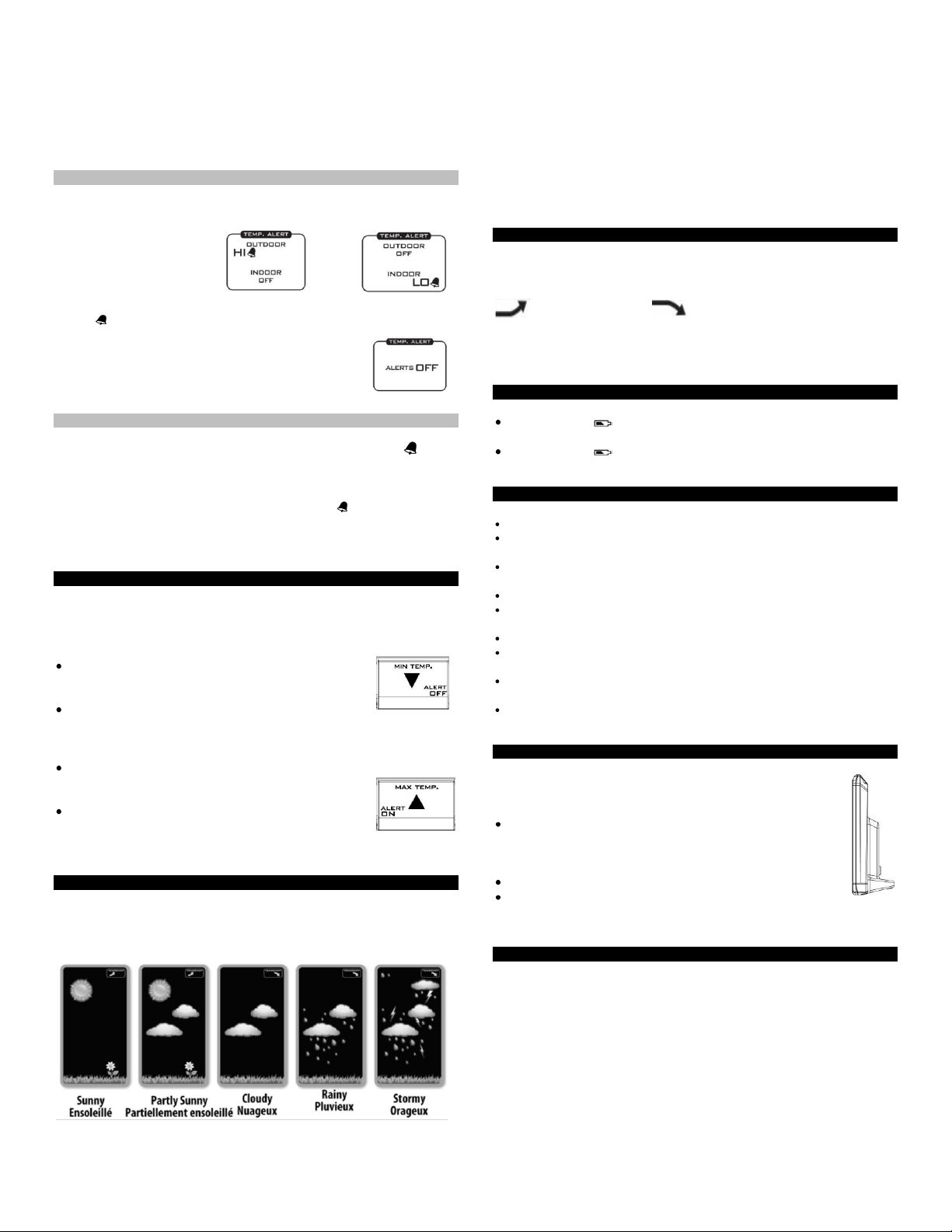
INDOOR HI alert will flash. Press the ARROW buttons to set the alert
value, and press the TEMP ALERT button to confirm. Then press the
TEMP ALERT button again switch to INDOOR LOW setting.
INDOOR LO alert will flash. Press the ARROW buttons to choose the
value, and press the TEMP ALERT button to confirm and exit.
Note: After selecting temperature alert values use the next step to turn
individual alerts ON or OFF.
Temperature Alerts ON/OFF
In normal mode, hold then release the TEMP ALERT button to toggle
between:
o Outdoor HI
o Outdoor LO
o Indoor HI
o Indoor LO
Press the MAX TEMP button to turn the selected alert ON. The alert
icon appears when alarm is activated.
Press the MIN TEMP button to turn the selected
alert OFF.
Note: When no temperature alerts are set the
Temperature Alert area will show ALERTS OFF.
Temperature Alert Sounds:
When temperature alert sounds the corresponding alert icon will
flash.
The alert beeps once every minute, until the temperature is out of
alert range.
Press any button to stop alert. The alert symbol will still show.
Turn alert OFF: In normal mode, hold and release the TEMP ALERT
button to select the alert to turn off. With HI or LO alert selected, press
the MIN button to turn that alert OFF.
MIN/MAX TEMPERATURES:
The Forecast Station will show the daily minimum and maximum
temperatures each day starting at midnight (12:00 AM). The Forecast
Station automatically resets the min/max temperatures at midnight
(12:00 AM).
View MIN data: Press and release the MIN TEMP
button to view the minimum Indoor and Outdoor
Temperatures.
Reset MIN data: Hold the MIN TEMP button for 5
seconds and the Indoor and all Outdoor Minimum Temperatures will
be reset. The temperature area will show dashes briefly then return to
current temperatures.
View MAX data: Press and release the MAX TEMP
button to view the maximum Indoor and Outdoor
Temperatures.
Reset MAX data: Hold the MAX TEMP button for 5
seconds and the Indoor and all Outdoor Maximum
Temperatures will be reset. The temperature area will show dashes
briefly then return to current temperatures.
WEATHER FORECAST ICONS:
The Forecast Station predicts weather condition of the next 12-hours
based on the change of atmospheric pressure with 70-75% accuracy.
Note: As weather conditions cannot be 100% correctly forecasted we
are not responsible for any loss caused by an incorrect forecast.
The forecast station samples the barometric pressure every twelve
minutes. These samples are averaged hourly and daily then stored in
nonvolatile memory.
The three hour pressure icon change is based off of the last four
average hourly readings.
THIS STATION LEARNS!
The forecast station calibrates barometric pressure based on its
location over a period of time to generate an accurate, personal
forecast. Please allow 3 to 4 weeks for barometer calibration.
IMPORTANT: As the forecast station builds memory, it will compare the
current average pressure to the past forty day average pressure for
increased accuracy. The longer the forecast station operates in one
location the more accurate the forecast icons will be.
FORECAST TREND ICON:
The forecast trend arrows in the upper right corner of the forecast
display indicate the rising or falling pressure trend.
Rising Pressure Falling Pressure
The up trending arrow indicates the weather is improving. The down
trending arrow indicates the weather may worsen. When there is no
arrow the pressure is steady.
LOW BATTERY:
When this icon appears in the indoor (IN) reading section, replace
the batteries in the Forecast Station.
When this icon appears in the outdoor (OUT) readings section,
replace the batteries in the outdoor transmitter.
CARE AND MAINTENANCE:
Do Not Mix Old and New Batteries
Do Not Mix Alkaline, Standard, Lithium or Rechargeable
Batteries
Do not expose the forecast station to extreme temperatures, vibration
or shock.
Keep forecast station dry.
Clean forecast station with a soft damp cloth. Do not use solvents or
scouring agents.
The forecast station is not a toy. Keep it out of reach of children.
The forecast station is not to be used for medical purpose or for public
information, but is determined for home use only.
The specifications of this forecast station may change without prior
notice.
Improper use or unauthorized opening of housing will void the
warranty.
POSITION THE FORECAST STATION:
Choose a location for the forecast station that is within range
of the outdoor transmitter. The forecast station has a built in
base stand to sit on a table or desk.
Choose a location 6 feet or more from electronics such as
cordless phones, gaming systems, televisions,
microwaves, routers, baby monitors, etc., which can
prevent signal reception.
Be aware of electrical wires and plumbing within a wall.
Best reception is achieved when the front or the back of the
forecast station is facing the outdoor transmitter. This allows a larger
portion of the antenna to receive a signal.
POSITION THE OUTDOOR TRANSMITTER:
Once the Forecast Station shows the outdoor temperature/humidity,
place it and the transmitter in the desired locations and wait
approximately 1-hour before permanently mounting the transmitter to
ensure that there is proper reception. The transmitter should be
mounted vertically, in a shaded, protected area, at least 6 feet from the
ground to avoid damage and ensure accurate readings. The transmitter
is water resistant, not waterproof and should not be placed anywhere it
will become submerged in water or subject to standing water or snow.
Choose a location for the transmitter that is within range of the Forecast
Station and under an overhang for accuracy.
3
Page 4

Option 1:
Install one mounting screw (not included) into a wall leaving
approximately ½ of an inch (12.7mm) extended.
Place the transmitter onto the screw, using the hanging
hole on the backside.
Gently pull the transmitter down to lock the screw into
place.
Option 2:
Insert the mounting screw (not included) through the
front of the transmitter and into the wall.
Tighten the screw to snug (do not over tighten).
To achieve a true temperature/humidity reading, mount where direct
sunlight cannot reach the outdoor transmitter. Mount the outdoor
transmitter on a North-facing wall or in any well shaded area. Under an
eave or deck rail work well. The maximum transmitting range in open air
is over 200-feet (60 meters). Obstacles such as walls, windows, stucco,
concrete, and large metal objects can reduce the range. Place the
transmitter at least 6 feet in the air to improve signal transmission.
SPECIFICATIONS:
Indoor:
Temperature Range: 0°C to 50°C (+32°F to +122°F)
Interval: About every 30 seconds
Outdoor:
Temperature Range: -40°C to 60°C (-40°F to 140°F)
Distance: Over 200 ft. (60 meters)
RF 433MHz (open air)
Interval: About every 50 seconds
Power:
Forecast Station: 3-AAA, IEC, LR6 batteries (not included)
TX141TH-B Transmitter: 2-AA, IEC, LR6 batteries (not included)
USB Charge Port: Output 1.0 amp
Battery Life:
TX141TH-B Transmitter
Battery Life: Battery life is over 24 months when
using reputable battery brands.
Forecast Station
Battery Life: Battery life is over 12 months when
using reputable battery brands.
Dimensions:
Forecast Station: 150 x 42 x 123 mm
(5.91”L x 1.66”W x 4.84”H)
TX141TH-B Transmitter: (40 x 20 x 130 mm
(1.57" L x 0.79" W x 5.12" H)
WARRANTY INFORMATION:
Limited Warranty: Springfield warrants this instrument to be free from
defects in workmanship and material for a period of 1 year from date of
purchase, and will repair or replace it at our option, without charge.
Please call 1-800-661-6721
For Warranty Service:
Springfield Instruments Canada
Warranty
5151 Thimens Blvd
St Laurent, Quebec H4R 2C8
CANADA STATEMENT:
This device complies with Industry Canada RSS-210. Operation is
subject to the following two conditions: (1) this device may not cause
interference, and (2) this device must accept any interference, including
interference that may cause undesired operation of the device.
Product Registration:
www.lacrossetechnology.com/support/register
The complete instruction manual is available at:
www.lacrossetechnology.com/ca85176
Protected under U.S. Patents:
5,978,738
6,076,044
6,597,990
FCC Statement
This equipment has been tested and found to comply with the limits
for a Class B digital device, pursuant to part 15 of the FCC Rules.
These limits are designed to provide reasonable protection against
harmful interference in a residential installation. This equipment
generates, uses and can radiate radio frequency energy and, if not
installed and used in accordance with the instructions, may cause
harmful interference to radio communications. However, there is no
guarantee that interference will not occur in a particular installation.
If this equipment does cause harmful interference to radio or
television reception, which can be determined by turning the
equipment off and on, the user is encouraged to try to correct the
interference by one or more of the following measures:
—Reorient or relocate the receiving antenna.
—Increase the separation between the equipment and receiver.
—Connect the equipment into an outlet on a circuit different from
that to which the receiver is connected.
—Consult the dealer or an experienced radio/TV technician for help.
This device must not be co-located or operating in conjunction with
any other antenna or transmitter. Operation is subject to the
following two conditions:
(1) this device may not cause harmful interference, and
(2) this device must accept any interference received, including
interference that may cause undesired operation.
Caution!
The manufacturer is not responsible for any radio or TV interference
caused by unauthorized modifications to this equipment. Such
modifications could void the user authority to operate the
equipment.
4
Page 5

Station météo couleur
Modèle CA85176 | Guide d’installation rapide
La flèche vers le haut augmente la valeur sélectionnée.
La flèche vers le bas diminue la valeur sélectionnée.
avec port de charge USB
INTRODUCTION
La station météo couleur comprend l’heure (réglage manuel), la date, la
prévision météo, la température et le taux d’humidité à l’intérieur comme à
l’extérieur avec des alertes de température, ainsi que l’indice de chaleur et le
point de rosée, le tout dans un affichage élégant et coloré, facile à lire.
Utilisez le port de charge USB intégré pour charger votre téléphone
intelligent, votre appareil photo ou tout autre appareil lorsque la station météo
est branchée dans une prise de courant.
LA STATION MÉTÉO COULEUR
CETTE STATION APPREND!
Veuillez allouer de 3 à 4 semaines pour la calibration du baromètre afin
d’obtenir des prévisions exactes.
MARCHE À SUIVRE POUR L’INSTALLATION
ÉTAPE 1
Brancher l’adaptateur d’alimentation c.a. de 5 V dans la prise prévue à cet
effet à l’arrière de la station météo.
Brancher l’adaptateur d’alimentation c.a. dans une prise pour avoir un
rétroéclairage continu (ON/OFF) ou pour régler l’intensité de l’éclairage.
ÉTAPE 2 (fonctionnement à piles – optionnel)
Retirer le couvercle du compartiment à
piles de la station météo en glissant la
languette vers le bas, puis en la tirant pour
enlever le couvercle.
Insérer 3 piles NEUVES AAA (non
incluses) à l’arrière de la station météo en
respectant la polarité indiquée à l’intérieur
du compartiment à piles.
L’écran de la station météo devrait
s’allumer et afficher la température
intérieure, le taux d’humidité et l’heure.
(Quand l’appareil est alimenté par des piles, le rétroéclairage s’illumine
pendant 8 secondes lorsqu’on appuie sur le bouton SNOOZE/LIGHT.)
Ne pas combiner de vieilles piles avec des piles neuves.
Ne pas combiner des piles alcalines, standard, au lithium ou
rechargeables.
ÉTAPE 3
Placer l’émetteur à 3 m (10 pi) ou moins de la station météo.
Retirer le couvercle du compartiment à piles de l’émetteur en le
glissant vers le bas et en soulevant l’avant de l’émetteur.
Insérer 2 piles NEUVES AA dans l’émetteur TX141TH-B en
respectant la polarité indiquée.
Dans les 3 minutes qui suivent, la station météo affichera à
l’écran des valeurs dans l’aire d’affichage de la température
extérieure.
Nota : Utiliser des piles alcalines (ou des piles au lithium lorsque
la température descend sous -28,8 °C (-20 °F)).
Recherche du signal de l’émetteur
Après l’installation des piles, la station météo tente de capter le signal de
l’émetteur de température/humidité extérieur pendant 3 minutes.
Le symbole de l’antenne clignote à l’écran pendant la réception du
signal, et des tirets s’affichent dans l’aire d’affichage de la température (« -
-- »).
Le parchemin symbole de l'antenne pendant RF (radiofréquence) de
synchronisation.
Si la synchronisation échoue une fois, le symbole de l’antenne perd une
barre .
Si la synchronisation échoue deux fois, le symbole de l’antenne perd deux
barres .
Si la réception échoue en permanence pour recevoir 5 fois, le symbole de
l'antenne sera affiché comme .
Le symbole de l’antenne s’affiche en entier lorsque la
réception sans fil réussit.
DÉPANNAGE
Si, au bout de 3 minutes, la température extérieure
n’apparaît toujours pas à l’écran, appuyer pendant
3 secondes sur le bouton « SENSOR SEARCH » de la
station météo pour que celle-ci cherche le signal de
l’émetteur extérieur.
Enlever ensuite le couvercle du compartiment à piles de
l’émetteur TX141TH-B, puis appuyer sur le bouton TX pour envoyer un
signal.
Si la station ne reçoit toujours pas la température extérieure, débrancher
la station météo et retirer les piles de la station météo et de l’émetteur
pendant 15 minutes, puis recommencer l’installation à partir de l’étape 1.
HEURE ET DATE
Le bouton SETTINGS permet de parcourir le menu de
programmation et de confirmer les réglages.
Réglage de l’heure et de la date
Appuyer sur le bouton SETTINGS pendant 3 secondes pour accéder au
mode de réglage de l’heure.
AFFICHAGE DE L’HEURE SUR 12 OU 24 HEURES : Le format de l’heure
12 h clignote : utiliser les flèches pour choisir entre le format d’affichage
sur 12 h ou sur 24 h. Appuyer sur SETTINGS pour confirmer le réglage et
passer au réglage des heures.
HEURES : Les heures clignotent : utiliser les flèches pour régler les
heures. Appuyer sur SETTINGS pour confirmer et passer au réglage des
minutes.
MINUTES : Les minutes clignotent : utiliser les flèches pour régler les
minutes. Appuyer sur SETTINGS pour confirmer et passer au réglage de
l’année.
ANNÉE : L’année clignote : utiliser les flèches pour régler l’année, puis
appuyer sur le bouton SETTINGS pour confirmer et passer au réglage du
mois.
MOIS : Le mois clignote : utiliser les flèches pour régler le mois, puis
appuyer sur le bouton SETTINGS pour confirmer et passer au réglage du
jour.
JOUR : Le jour clignote : utiliser les flèches pour régler le jour, puis
appuyer sur le bouton SETTINGS pour confirmer et passer au réglage de
l’unité de température (Fahrenheit/Celsius).
FAHRENHEIT/CELSIUS : L’icône °F ou °C clignote : utiliser les flèches
pour choisir entre Fahrenheit ou Celsius. Appuyer sur SETTINGS pour
confirmer et sortir du menu de programmation.
Nota : Si on n’appuie sur aucun bouton pendant 10 secondes, la station
météo garde en mémoire le dernier changement et revient au mode normal
par défaut.
1
Page 6

ALARME DE RÉVEIL (TIME ALARM)
La flèche vers le haut augmente la valeur sélectionnée.
La flèche vers le bas diminue la valeur sélectionnée.
Le bouton TIME ALARM permet de parcourir le mode
de réglage de l’alarme et de confirmer les réglages.
Réglage de l’alarme de réveil
En mode normal, appuyer une fois sur le bouton TIME ALARM pour afficher
l’heure à laquelle est réglée l’alarme de réveil. Appuyer sur le bouton TIME
ALARM pendant 3 secondes pour accéder au mode de réglage de l’alarme.
HEURES : Les heures clignotent : utiliser les flèches pour régler les
heures. Appuyer sur TIME ALARM pour confirmer et passer au réglage
des minutes.
MINUTES : Les minutes clignotent : utiliser les flèches pour régler les
minutes, puis appuyer sur TIME ALARM pour confirmer.
Appuyer sur le bouton SETTINGS pour revenir au mode normal.
Nota : Si on n’appuie sur aucun bouton pendant 10 secondes, la station
météo garde en mémoire le dernier changement et revient au mode normal
par défaut.
Activation et désactivation de l’alarme de réveil
En mode normal, appuyer une fois sur le bouton TIME ALARM pour
afficher l’heure à laquelle est réglée l’alarme de réveil.
Pour activer ou désactiver l’alarme de réveil, appuyer de nouveau sur le
bouton TIME ALARM, une ou plusieurs fois selon le réglage voulu. L’icône
de l’alarme apparaît lorsque l’alarme est activée.
Nota : L’alarme sonne pendant 2 minutes, puis s’éteint si on n’appuie sur
aucun bouton.
Rappel d’alarme
Lorsque l’alarme sonne, appuyer sur le bouton
HI/LOW/OFF pour arrêter l’alarme pendant 10 minutes. La
fonction de rappel d’alarme peut être activée trois fois.
L’icône de l’alarme clignote quand la fonction de rappel
d’alarme est activée.
Nota : Pendant que l’alarme sonne, appuyer sur n’importe quel bouton pour
arrêter l’alarme, sauf sur le bouton TIME ALARM.
RÉTROÉCLAIRAGE
Adaptateur c.a. : Quand la station météo est alimentée au moyen de
l’adaptateur c.a. de 5 V, le rétroéclairage est allumé en permanence.
Nota : Quand on n’utilise pas l’adaptateur, on ne peut pas se servir de la
fonction d’éclairage Hi/Low/OFF (fort/faible/éteint).
HIGH (fort) : Au moment de l’installation, et quand on utilise l’adaptateur,
le réglage par défaut du rétroéclairage est « fort ».
LOW (faible) : Appuyer sur le bouton HI/LOW/OFF pour diminuer
l’intensité du rétroéclairage.
OFF (éteint) : Appuyer de nouveau sur le bouton HI/LOW/OFF pour
éteindre le rétroéclairage. Appuyer encore sur HI/LOW/OFF pour revenir à
l’intensité maximale.
Nota : Quand le rétroéclairage est éteint, appuyer sur n’importe quel bouton
pour activer le rétroéclairage pendant 10 secondes.
Alimentation par piles : Quand la station météo est alimentée au moyen de
piles uniquement, appuyer sur n’importe quel bouton pour activer le
rétroéclairage pendant 10 secondes.
PORT DE CHARGE USB
Le port de charge USB intégré (à l’arrière) permet de charger un téléphone
intelligent, un appareil photo ou tout autre appareil lorsque la station météo
est branchée dans une prise de courant.
Nota : C’est un port de sortie (de charge) uniquement. Ce
port ne fournit aucune alimentation à la station météo.
Pour commencer la charge, brancher le câble de charge
USB de l’appareil externe dans le port de charge USB au
dos de la station météo. Le temps de charge variera.
Nota : Vérifier que l’appareil se recharge bien avec le
câble USB fourni avec l’appareil. De nombreux câbles
USB ne servent qu’au transfert de données et ne peuvent
pas être utilisés pour recharger l’appareil.
Sortie : courant USB de 1 A maximum. NE PAS surcharger le port USB.
INDICE DE CHALEUR ET POINT DE ROSÉE
Indice de chaleur (HEAT)
L’indice de chaleur combine les effets de la chaleur et de l’humidité. C’est la
température apparente ressentie par le corps. Plus l’humidité augmente, plus
le corps a de la difficulté à se rafraîchir efficacement. La température semble
alors plus chaude.
Affichage de l’indice de chaleur : À partir de l’affichage
normal, appuyer une fois sur le bouton HEAT/DEW : l’indice
de chaleur s’affiche à la place de la température extérieure
ambiante.
Nota : L’indice de chaleur sera identique à la température jusqu’à ce que la
température extérieure soit supérieure à 26,7 °C (80 °F).
Point de rosée (DEW)
Le point de rosée est le point de saturation de l’air, ou la température à
laquelle l’air doit refroidir pour former de la condensation. Plus le point de
rosée est élevé, plus la teneur en humidité de l’air est élevée à une
température donnée.
Affichage du point de rosée : À partir de l’affichage
normal, appuyer deux fois sur le bouton HEAT/DEW : le
point de rosée s’affiche à la place de la température
extérieure ambiante. Les mots « Dew Point » s’affichent
près des températures extérieures.
Nota : Le point de rosée est inférieur à la température réelle.
FLÈCHES DE TENDANCE DE LA TEMPÉRATURE
Les flèches de tendance de la température extérieure et intérieure sont
actualisées toutes les 30 minutes ou moins. Ces flèches reflètent les
changements de température au cours des trois dernières heures.
La température a augmenté de plus de 1 °C (2 °F) au cours des trois
dernières heures.
La température n’a pas changé de plus de 1 °C (2 °F) au cours des
trois dernières heures.
La température a chuté de plus de 1 °C (2 °F) au cours des trois
dernières heures.
ALERTES DE TEMPÉRATURE
Appuyer sur TEMP ALERTS pour passer d’une alerte de
température à l’autre. Maintenir enfoncé le bouton TEMP
ALERTS pour régler les alertes de température élevée et de
température basse.
L’icône représentant une cloche indique quelle alerte est
activée.
Le bouton MAX TEMP permet d’activer une alerte de
température (ON) et, en mode de réglage des alertes de
température, il augmente la valeur d’une alerte.
Le bouton MIN TEMP permet de désactiver une alerte de
température (OFF) et, en mode de réglage des alertes de
température, il diminue la valeur d’une alerte.
On peut régler une ou toutes les alertes de température élevée ou
basse.
Plage de l’alerte de température intérieure :
de 0 °C à 50 °C (de 32 °F à 122 °F)
Plage de l’alerte de température extérieure :
de -40 °C à 60 °C (de -40 °F à 140 °F)
Réglage des alertes de temp érature
Appuyer sur TEMP ALERT pendant 5 secondes pour sélectionner et régler
les valeurs des alertes de température.
L’alerte OUTDOOR HI (extérieure, élevée) clignote. Appuyer sur les
flèches pour régler la valeur de l’alerte de température élevée, puis
appuyer sur TEMP ALERT pour confirmer. Appuyer de nouveau sur TEMP
ALERT pour passer au réglage de l’alerte de température extérieure
basse.
L’alerte OUTDOOR LO (extérieure, basse) clignote. Appuyer sur les
flèches pour régler la valeur de l’alerte de température basse, puis
appuyer sur TEMP ALERT pour confirmer. Appuyer de nouveau sur TEMP
ALERT pour passer au réglage de l’alerte de température intérieure
élevée.
2
Page 7

L’alerte INDOOR HI (intérieure, élevée) clignote. Appuyer sur les flèches
pour régler la valeur de l’alerte, puis appuyer sur TEMP ALERT pour
confirmer. Appuyer de nouveau sur TEMP ALERT pour passer au réglage
de l’alerte de température intérieure basse.
L’alerte INDOOR LO (intérieure, basse) clignote. Appuyer sur les flèches
pour régler la valeur de l’alerte, puis appuyer sur TEMP ALERT pour
confirmer et quitter ce mode.
Nota : Après avoir réglé les valeurs des alertes de température, suivre la
prochaine étape pour activer ou désactiver chacune des alertes.
Activation et désactivation des alertes de température (ON/OFF)
En mode normal, appuyer sur le bouton TEMP ALERT pour alterner
entre :
o Outdoor HI (ext. élevée)
o Outdoor LO (ext. basse)
o Indoor HI (int. élevée)
o Indoor LO (int. basse)
Appuyer sur MAX TEMP pour activer (ON) l’alerte sélectionnée. L’icône
d’alerte s’affiche quand l’alerte est activée.
Appuyer sur MIN TEMP pour désactiver (OFF) l’alerte sélectionnée.
Nota : Lorsqu’aucune alerte de température n’est activée,
les mots ALERTS OFF s’affichent dans l’aire d’affichage
des alertes de température.
Sonnerie des alertes de température
Quand l’alerte de température sonne, l’icône correspondant à l’alerte
clignote.
L’alerte sonne une fois chaque minute, jusqu’à ce que la température ne
soit plus dans la plage d’alerte.
Appuyer sur n’importe quel bouton pour arrêter l’alerte. L’icône de l’alerte
sera toujours affichée.
Pour DÉSACTIVER l’alerte : En mode normal, appuyer sur le bouton
TEMP ALERT pour sélectionner l’alerte à désactiver. Lorsque l’alerte « HI
» (élevée) ou « LO » (basse) est sélectionnée, appuyer sur le bouton MIN
pour désactiver cette alerte.
TEMPÉRATURES MINIMUMS ET MAXIMUMS (MIN/MAX)
Tous les jours, à partir de minuit (12 h), la station météo affichera les
températures minimum et maximum de la journée. La station météo
réinitialise automatiquement les températures minimum et maximum à minuit
(12 h).
Affichage des valeurs MINIMUMS (MIN) : Appuyer sur
le bouton MIN TEMP pour voir les températures
intérieure et extérieure minimums enregistrées.
Réinitialisation des valeurs MIN : Appuyer sur le
bouton MIN TEMP pendant 5 secondes pour que toutes les températures
intérieure et extérieure minimums soient réinitialisées. Des tirets
apparaissent brièvement dans l’aire d’affichage de la température, puis
l’affichage des températures actuelles revient.
Affichage des valeurs MAXIMUMS (MAX) : Appuyer sur le bouton MAX
TEMP pour voir les températures intérieure et extérieure maximums
enregistrées.
Réinitialisation des valeurs MAX : Appuyer sur le
bouton MAX TEMP pendant 5 secondes pour que
toutes les températures intérieure et extérieure
maximums soient réinitialisées. Des tirets apparaissent brièvement dans
l’aire d’affichage de la température, puis l’affichage des températures
actuelles revient.
ICÔNES DE PRÉVISION MÉTÉO
La station météo prévoit les conditions météorologiques des 12 prochaines
heures en se basant sur les changements de pression atmosphérique, et ce,
avec une précision de 70 à 75 %. Nota : Comme il est impossible de prévoir
les conditions météorologiques avec une précision de 100 %, nous
n’assumons aucune responsabilité en cas de perte causée par une prévision
incorrecte.
La station météo mesure la pression atmosphérique toutes les douze
minutes. Une moyenne est établie à partir de ces mesures toutes les heures
et tous les jours, puis est sauvegardée dans une mémoire non volatile.
Pour le changement d’icône de la pression atmosphérique qui s’effectue
toutes les trois heures, l’appareil se base sur les quatre dernières moyennes
horaires.
CETTE STATION APPREND!
La station météo calibre le baromètre selon l’endroit où elle se trouve et
pendant un certain temps afin de donner des prévisions personnalisées
et précises. Veuillez allouer de 3 à 4 semaines pour la calibration du
baromètre.
IMPORTANT : Comme elle se crée une mémoire, la station météo peut
comparer la pression atmosphérique moyenne actuelle à celle des quarante
derniers jours afin d’offrir une précision optimale. Plus longtemps on utilise la
station météo au même endroit, plus les prévisions sont justes.
FLÈCHES DE TENDANCE MÉTÉO
Les flèches de tendance météo se trouvant dans le coin supérieur droit de
l’affichage des prévisions indiquent la tendance ascendante ou descendante
de la pression.
Pression ascendante Pression descendante
La flèche pointant vers le haut indique que le temps s’améliore et la flèche
pointant vers le bas indique que le temps risque de se détériorer. Quand il n’y
a pas de flèche, la pression est stable.
PILES FAIBLES
Lorsque l’icône s’affiche dans l’aire d’affichage de la température
intérieure (IN), remplacer les piles de la station météo.
Lorsque l’icône s’affiche dans l’aire d’affichage de la température
extérieure (OUT), remplacer les piles de l’émetteur extérieur.
ENTRETIEN
Ne pas combiner de vieilles piles avec des piles neuves.
Ne pas combiner des piles alcalines, standard, au lithium ou
rechargeables.
Éviter d’exposer la station météo à des températures extrêmes, aux vibrations
ou aux chocs.
Garder la station météo au sec.
Nettoyer la station météo avec un chiffon doux humide. Ne pas utiliser de
solvant ni de produit de récurage.
La station météo n’est pas un jouet. La garder hors de la portée des enfants.
La station météo ne doit pas être utilisée à des fins médicales ni pour
information publique; elle est conçue pour un usage domestique uniquement.
Les caractéristiques de la station météo peuvent changer sans préavis.
Un usage inapproprié ou l’ouverture non autorisée du boîtier de l’appareil
annule la garantie.
CHOIX DE L’EMPLACEMENT DE LA STATION MÉTÉO
Placer la station météo à un endroit se trouvant à l’intérieur de la
portée de réception du signal de l’émetteur extérieur. La station météo
est dotée d’une base intégrée permettant de la poser sur une table ou
un bureau.
Choisir un emplacement à 1,8 m (6 pi) ou plus de tout appareil
électronique tel que téléphone sans fil, système de jeux, téléviseur,
four à micro-ondes, routeur, moniteur pour bébé, etc., car ceux-ci
pourraient nuire à la réception du signal.
Tenir compte des fils électriques et de la plomberie à l’intérieur des
murs.
On obtient une réception optimale quand l’avant ou l’arrière de la station météo
fait face à l’émetteur extérieur. Cela permet à une plus grande surface de
l’antenne de recevoir le signal.
CHOIX DE L’EMPLACEMENT DE L’ÉMETTEUR EXTÉRIEUR
Quand la station météo affiche la température et l’humidité extérieures, placer la
station et l’émetteur aux emplacements souhaités, et attendre 1 heure environ
avant d’installer l’émetteur en permanence; de cette façon, on peut être certain
3
Page 8

que la réception est adéquate. L’émetteur doit être placé à la verticale, dans un
endroit protégé et à l’ombre, et à au moins 1,8 m (6 pi) du sol pour éviter tout
dommage et obtenir des mesures exactes. L’émetteur est résistant à l’eau, mais
n’est pas imperméable; il ne doit pas être placé dans un endroit où il y a risque de
submersion ou de contact avec de l’eau stagnante ou de la neige.
Pour l’émetteur, choisir un emplacement se trouvant à l’intérieur de la portée de
réception de la station météo, sous un surplomb afin d’obtenir une mesure précise.
Option 1
Insérer une vis de montage (pas inclus) dans le mur en laissant dépasser la tête
d’environ 12,7 mm (0,5 po).
Placer l’émetteur sur la vis en utilisant l’encoche prévue à cet
effet au dos de l’appareil.
Tirer doucement l’émetteur vers le bas pour bien le fixer sur la
vis.
Option 2
Insérer la vis de montage (pas inclus) dans le mur en la passant
à travers l’émetteur.
Bien visser la vis sans trop la serrer.
Afin d’obtenir une lecture exacte de la température et du taux d’humidité, éviter
d’installer l’émetteur extérieur à un endroit exposé directement au soleil. L’installer
sur un mur qui fait face au nord ou dans un endroit bien ombragé, par exemple,
sous une corniche ou une rampe de terrasse. La portée de transmission maximale,
en champ libre, est de 60 m (200 pi). Les obstacles tels que les murs, les fenêtres,
le stuc, le béton et les gros objets de métal peuvent réduire la portée. Pour obtenir
la meilleure transmission possible, placer l’émetteur à une hauteur de 1,8 m (6 pi)
ou plus.
CARACTÉRISTIQUES
Intérieur
Plage de température : de 0 °C à 50 °C (de 32 °F à 122 °F)
Intervalle : Toutes les 30 secondes environ
Extérieur
Plage de température : de -40 °C à 60 °C (de -40 °F à 140 °F)
Distance : Plus de 60 m (200 pi)
Intervalle : Toutes les 50 secondes environ
Alimentation
Station météo : 3 piles AAA, IEC, LR6 (non incluses)
Émetteur TX141TH-B : 2 piles AA, IEC, LR6 (non incluses)
Port de charge USB : sortie de 1,0 A
Durée de vie des piles
Émetteur TX141TH-B
Durée de vie des piles : Plus de 24 mois si des piles de
Station météo
Durée de vie des piles : Plus de 12 mois si des piles de
marques reconnues sont utilisées.
Dimensions
Station météo : 150 mm x 42 mm x 123 mm
Émetteur TX141TH-B : (40 mm x 20 mm x 130 mm
GARANTIE
Garantie limitée : Springfield garantit cet appareil contre tout vice de main-
d’œuvre ou de matière pendant une période d’un (1) an à compter de la date
d’achat, et le réparera ou le remplacera gratuitement, à sa discrétion. Prière de
composer le 1-800-661-6721
Pour le service lié à la garantie :
Springfield Instruments Canada
Garantie
5151, boul. Thimens
Saint-Laurent (Québec) H4R 2C8
RF 433 MHz (champ libre)
marques reconnues sont utilisées.
(5,91 po long. x 1,66 po larg. x 4,84 po haut.)
(1,57 po long. x 0,79 po larg. x 5,12 po haut.)
DÉCLARATION DE CONFORMITÉ POUR LE CANADA
Cet appareil est conforme à la norme CNR-210 d’Industrie Canada. Son
fonctionnement est soumis aux deux conditions suivantes :
(1) cet appareil ne doit pas causer d’interférences; (2) cet appareil doit supporter
toutes les interférences, y compris les interférences pouvant causer un
fonctionnement indésirable de l’appareil.
DÉCLARATION DE LA FCC
Cet appareil a été testé et a été déclaré conforme aux limites pour appareil
numérique de Classe B, au sens de l’article 15 des règlements de la FCC. Ces
limites visent à fournir aux installations résidentielles une protection raisonnable
contre les interférences nuisibles. Cet appareil génère, utilise et peut diffuser de
l’énergie radiofréquence. Par ailleurs, s’il n’est pas installé et employé
conformément aux instructions, il peut provoquer des interférences nuisibles aux
communications radio. Toutefois, il est impossible de garantir que des
interférences ne se produiront pas dans certaines installations. Si le présent
appareil perturbe la réception de la radio ou de la télévision, ce qui peut être
déterminé en l’allumant puis en l’éteignant, il est recommandé à l’utilisateur de
prendre l’une des mesures suivantes pour corriger la situation :
— réorienter l’antenne réceptrice ou la changer de place;
— éloigner davantage l’appareil du récepteur;
— brancher l’appareil à une prise relevant d’un circuit différent de celui du
récepteur;
— consulter le fournisseur ou un technicien radio/télévision d’expérience
Cet appareil ne doit pas être placé à proximité d’un autre émetteur ou antenne ni
fonctionner en même temps qu’un autre émetteur ou antenne. Son
fonctionnement est soumis aux deux conditions suivantes :
(1) cet appareil ne doit pas causer d’interférences nuisibles;
(2) cet appareil doit accepter toute autre interférence reçue, y compris les
interférences pouvant causer un fonctionnement indésirable.
Avertissement!
Le fabricant ne peut être tenu responsable des interférences radioélectriques
(radio ou télévision) causées par des modifications apportées à l’appareil sans
autorisation. De telles modifications pourraient faire perdre à l’utilisateur le droit
d’utiliser l’appareil.
Tous droits réservés. Ce livret ne peut être reproduit sous aucune forme, même en
partie, ni dupliqué, ni traité par un procédé électronique, mécanique ou chimique
sans l’autorisation écrite de l’éditeur.
Le présent livret peut contenir des erreurs ou fautes d’impression. Les informations
qu’il contient sont vérifiées régulièrement, et des corrections sont apportées dans
les éditions subséquentes. Nous déclinons toute responsabilité pour toute erreur
technique ou erreur d’imprimerie, ou leurs conséquences.
Toutes les marques de commerce et tous les brevets sont reconnus.
pour obtenir de l’aide.
Enregistrement du produit :
www.lacrossetechnology.com/support/register
La version intégrale du mode d’emploi est disponible à
l’adresse suivante :
www.lacrossetechnology.com/ca85176
Protégé par les brevets américains :
5,978,738
6,076,044
6,597,990
4
