Page 1
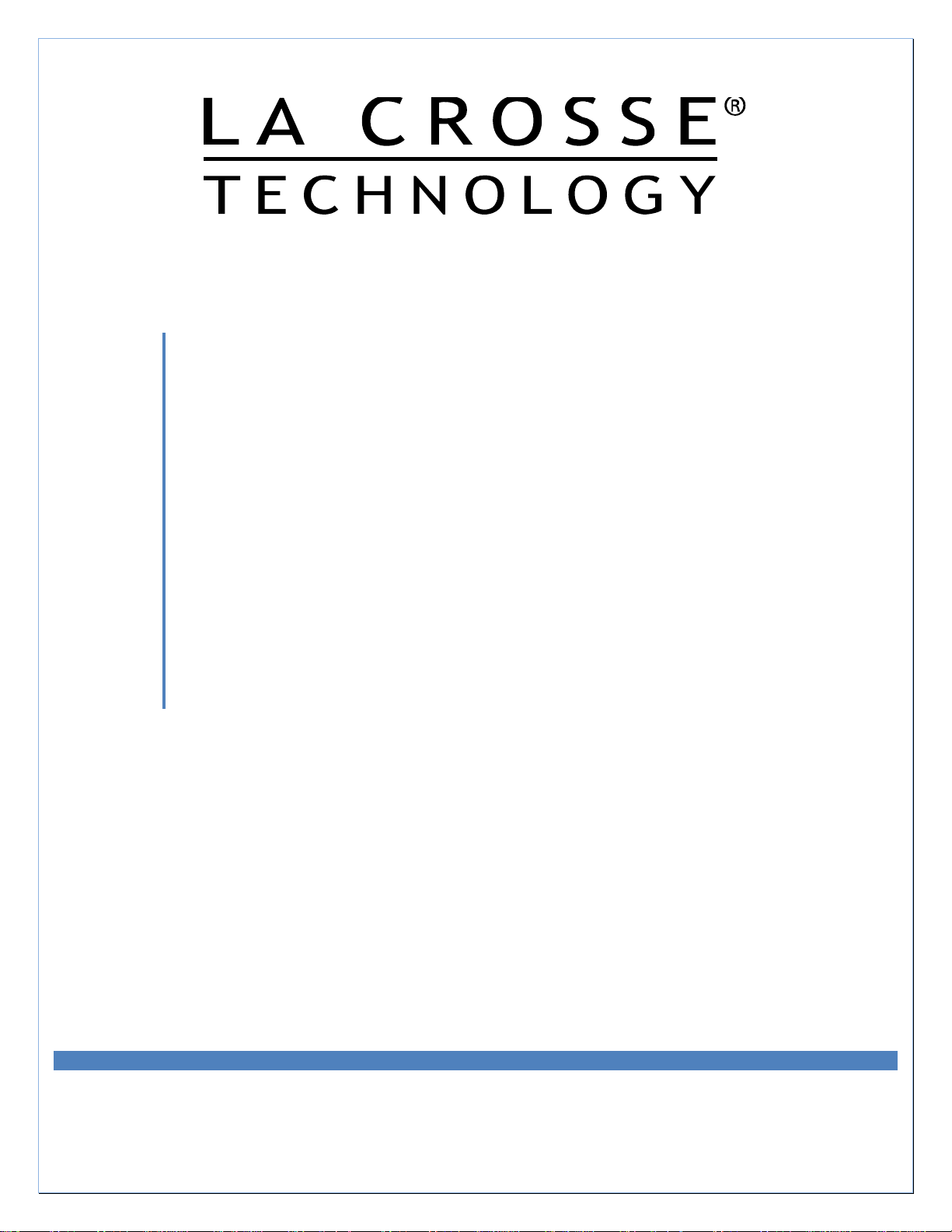
C86234
Weather Center
Operations Manual
Revision: 8
Wireless Professional
Page 2
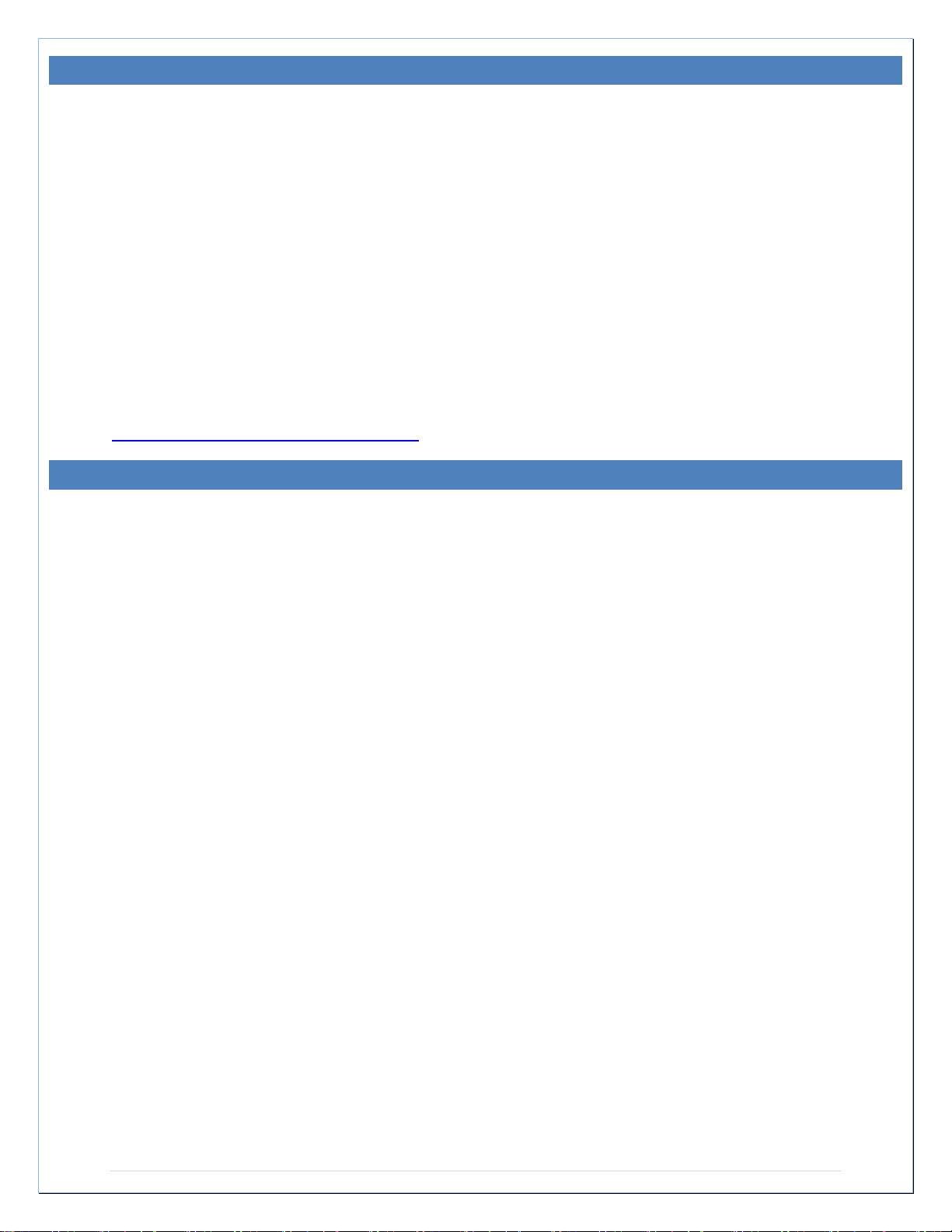
INTRODUCTION
C
ongratulations on purchasing this state-of-the-art weather station. Featuring time, date,
weather forecast, wind gust and wind speed, indoor/outdoor temperature and humidity, air
pressure and rainfall, this weather station will provide various weather information and weather
forecasts.
Heavy Weather Pro software allows you to use a PC to monitor and record weather data
received from the La Crosse Technology® wireless weather station via a proprietary USB
device that was provided.
Monitor and record a variety of data collected by the weather station including both indoor and
external values sampled by the various weather station sensors.
Review weather history data, and analyze trends and tendencies over time using the software's
charts and graphing features, or export the data to a text file.
The complete owner’s manual and downloadable software are available at:
www.lacrossetechnology.com/c86234
TABLE OF CONTENTS
INTRODUCTION .......................................................................................................................... 2
TABLE OF CONTENTS .............................................................................................................. 2
INVENTORY OF CONTENTS ................................................................................................... 5
FEATURES ................................................................................................................................... 6
Wireless Display C86234 ........................................................................................................ 6
Wireless Thermo-hygro Sensor (TX59UN-1-IT) .................................................................. 6
Wireless Solar Powered W ind Sensor (TX63U-IT) ............................................................. 7
Wireless Self Emptying Rain Sensor (TX58UN-IT) ............................................................. 7
Optional Wireless USB Transceiver (USBTRX-10) ............................................................ 7
Optional Heavy Weather Pro software .................................................................................. 7
Optional Remote Monitoring .................................................... Error! Bookmark not defined.
SETUP INSTRUCTIONS STEP BY STEP............................................................................... 7
FUNCTION BUTTONS ................................................................................................................ 9
Set ............................................................................................................................................... 9
▲/DATE ..................................................................................................................................... 9
▼/RAIN ...................................................................................................................................... 9
Alarm .......................................................................................................................................... 9
MIN/MAX .................................................................................................................................. 10
LCD SCREEN ............................................................................................................................. 10
MANUAL SETTINGS ................................................................................................................. 10
LCD contrast set ..................................................................................................................... 11
Manual Time set: .................................................................................................................... 11
12/24 hour time display: ........................................................................................................ 11
Page| 2
Page 3
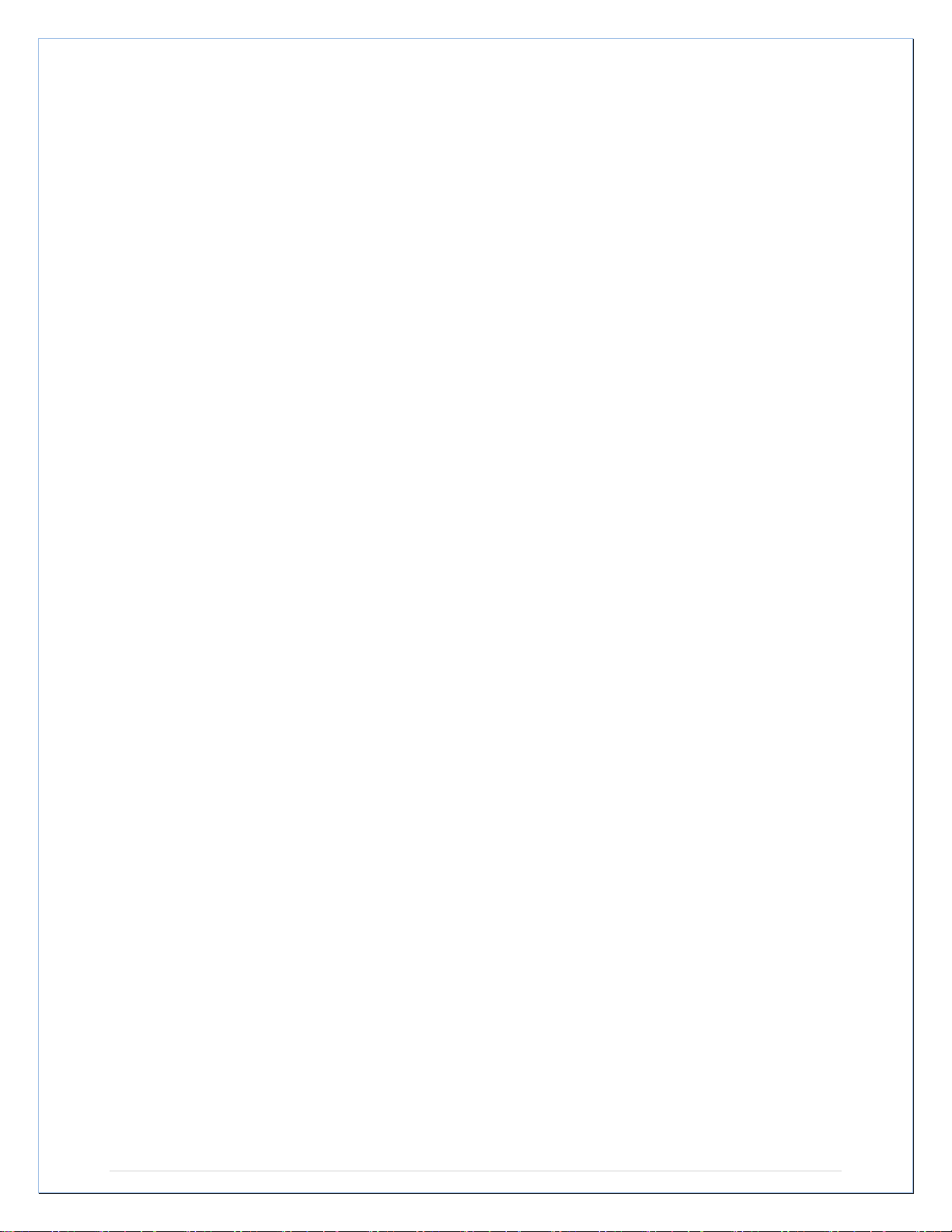
Date set: ................................................................................................................................... 11
°F/°C temperature unit: .......................................................................................................... 12
Wind speed unit: ..................................................................................................................... 12
Rainfall unit: ............................................................................................................................. 12
Relative air pressure unit: ...................................................................................................... 12
Relative pressure reference value: ...................................................................................... 13
Weather tendency sensitivity: ............................................................................................... 13
Storm Warning Sensitivity: .................................................................................................... 13
Storm Alarm on/ off set: ......................................................................................................... 14
Wind direction display type: .................................................................................................. 14
Factory reset procedure: ....................................................................................................... 14
To exit the manual setting mode: ......................................................................................... 15
WEATHER ALARM OPERATIONS FOR THE WEATHER STATION DISPLAY ............ 15
The following Weather Alarms can be Set in ALARM mode: .......................................... 15
Default weather alarm values: .............................................................................................. 16
Pressure alarms: ..................................................................................................................... 16
Indoor temperature alarms: ................................................................................................... 16
Indoor humidity alarms: ......................................................................................................... 17
Outdoor temperature alarms: ................................................................................................ 17
Outdoor humidity alarms: ...................................................................................................... 18
Wind gust alarm: ..................................................................................................................... 18
Wind direction alarm: ............................................................................................................. 18
24 Hour rainfall alarm ............................................................................................................. 19
HYSTERESIS ............................................................................................................................. 19
DISPLAY MODES ...................................................................................................................... 20
Mode 1 ...................................................................................................................................... 20
Mode 2 ...................................................................................................................................... 20
Date or seconds display ........................................................................................................ 20
Rainfall Display ....................................................................................................................... 20
WEATHER FORECAST AND TENDENCY ........................................................................... 20
Weather forecasting icons : .................................................................................................... 20
Weather tendency indicator .................................................................................................. 21
AIR PRESSURE HISTORY GRAPH....................................................................................... 21
WIND DIRECTION AND WIND SPEED MEASURE MENT................................................. 22
RAINFALL MEASUREMENT ................................................................................................... 23
MIN/MAX WEATHER DATA..................................................................................................... 23
Reset the MIN/MAX weather data ....................................................................................... 23
Reset Total rainfall amount ................................................................................................... 24
COMMON TERMS: .................................................................................................................... 24
Dew Point Temperature ......................................................................................................... 24
Page| 3
Page 4
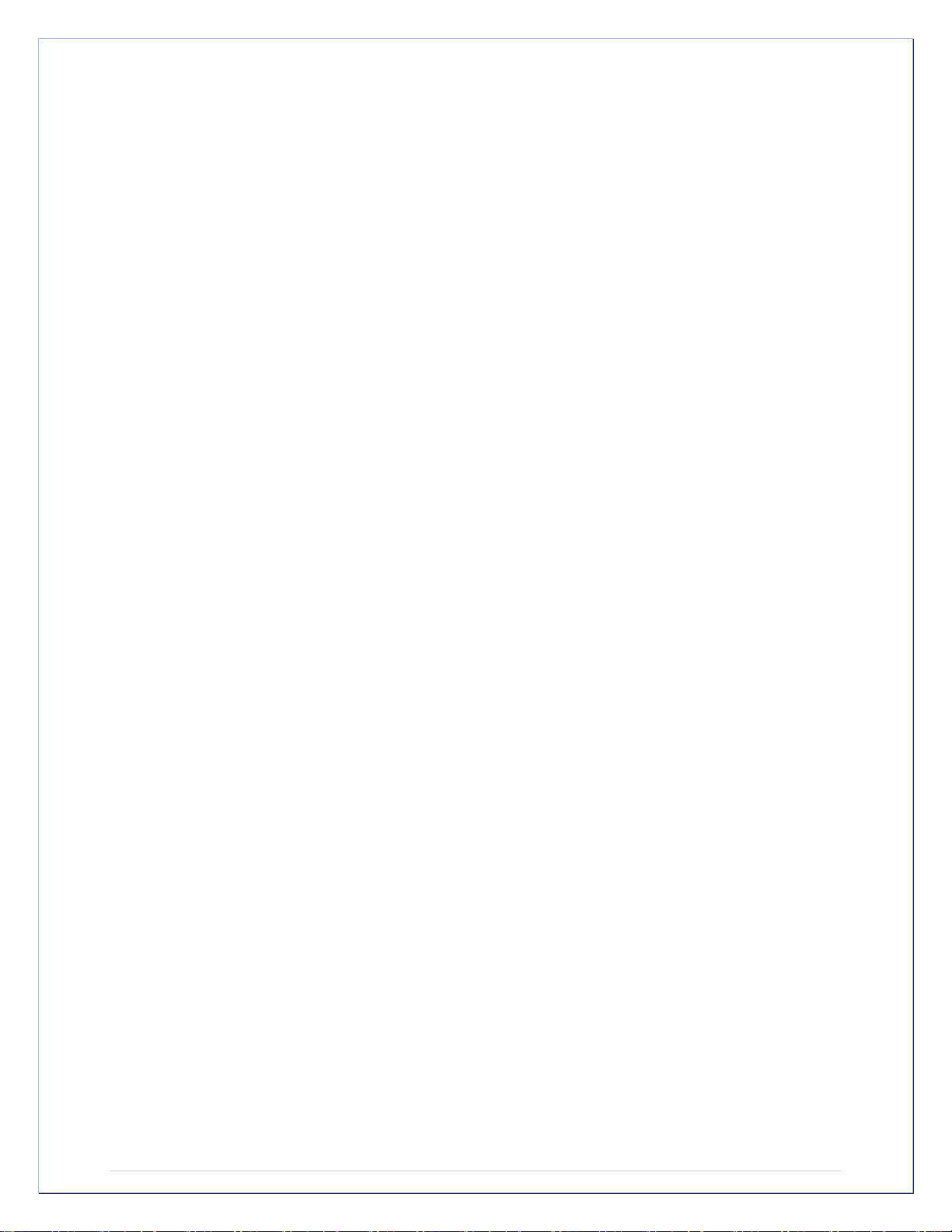
Relative Humidity .................................................................................................................... 24
Wind Chill-Equivalent Temperature ..................................................................................... 24
Wind Gust ................................................................................................................................ 24
MOUNTING AND PLACEMENT OF SENSORS A ND DISPLAY ....................................... 25
Wind sensor ............................................................................................................................. 26
Rain sensor .............................................................................................................................. 26
Thermo-hygro sensor ............................................................................................................. 27
Display Station and Heavy Weather PC Software ............................................................ 27
SPECIFICATIONS ..................................................................................................................... 27
Indoor temperature ................................................................................................................. 27
Indoor humidity ........................................................................................................................ 27
Outdoor temperature / dew point ......................................................................................... 27
Outdoor humidity .................................................................................................................... 28
Wind speed/ gust .................................................................................................................... 28
Wind chill .................................................................................................................................. 28
Rainfall ...................................................................................................................................... 28
Outdoor data reception Interval ............................................................................................ 28
Air pressure ............................................................................................................................. 28
Transmission range ................................................................................................................ 28
Power consumption ................................................................................................................ 28
Weather Center ................................................................................................................... 28
Thermo-hygro transmitter .................................................................................................. 28
Rain sensor .......................................................................................................................... 29
Wind sensor ......................................................................................................................... 29
usb transceiver .................................................................................................................... 29
DIMENSIONS .......................................................................................................................... 29
Weather Center ................................................................................................................... 29
Thermo-hygro transmitter .................................................................................................. 29
Rain sensor .......................................................................................................................... 29
Wind sensor ......................................................................................................................... 29
USB transceiver .................................................................................................................. 29
CARE AND MAINTENANCE .................................................................................................... 29
LIABILITY DISCLAIMER ........................................................................................................... 30
FCC STATEMENT ..................................................................................................................... 30
WARRANTY INFORMATION................................................................................................... 31
Page| 4
Page 5
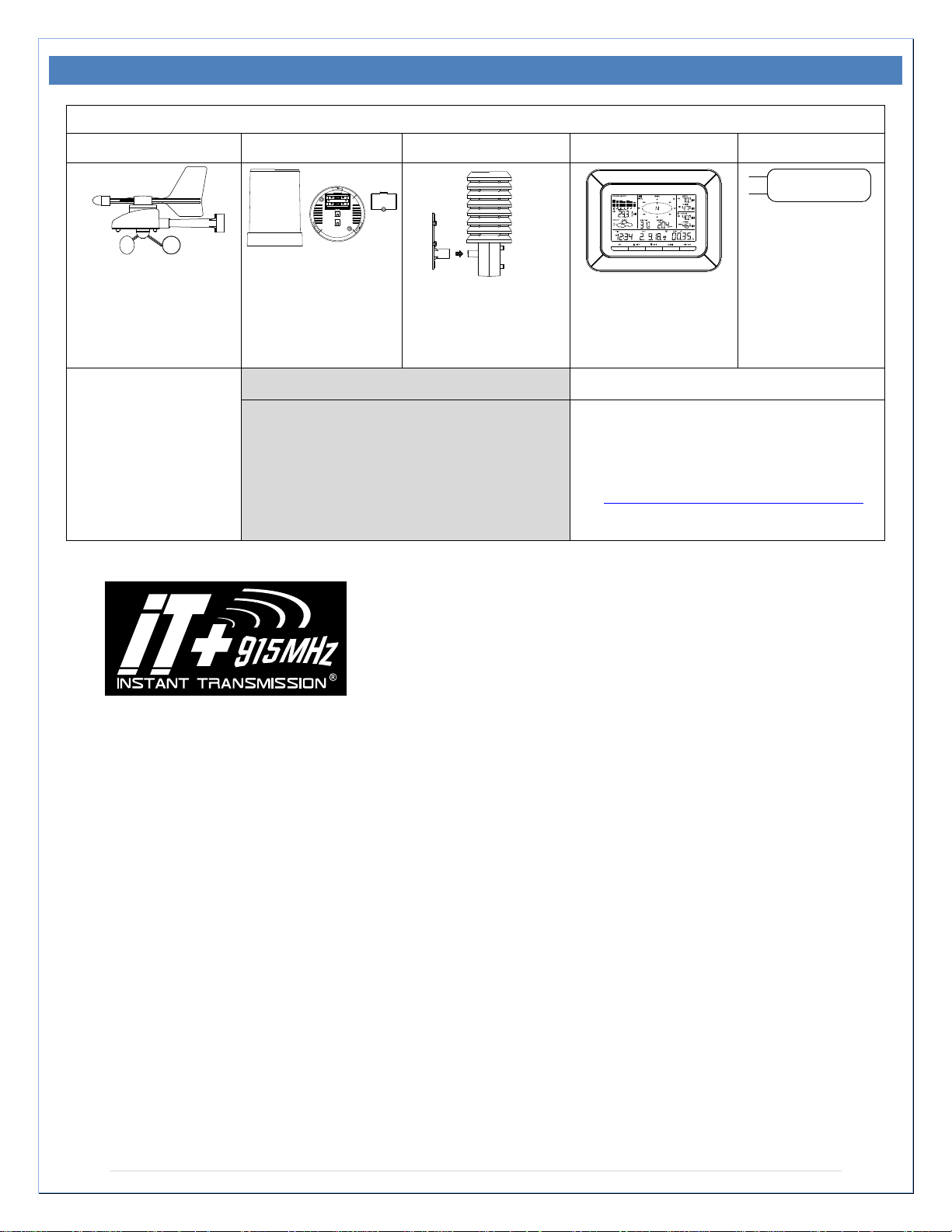
INVENTORY OF CONT ENTS
Carefully open the package and check that the following contents are complete:
Wind Sensor
Rain Sensor
Thermo-Hygro Sensor
Wireless Display
USB Transceiver
screws
All items, including Wind
RE42,057
PC Software (Downloads)
• Enables wireless computer
• Mast holder
• Right angle adaptor
• 1 x U-bolts
• 2 Washers + 2 Nuts
• Plastic Reset Rod
Sensor, are Protected
under U.S. Patents:
5,978,738; 6,076,044; &
6,597,990
Wind Sensor also
Protected under U.S.
Patent: 6,761,065;
• Base sensor,
funnel top cover
and battery cover
(pre-assembled)
• Airflow cover
• Wall mount adapter
• Mounting screws
• Plastic anchors for
• Foldout stand
• USB wireless
interface for PC
connection using the USB
transceiver
• Download software from:
www.lacrossetechnology.com/c86234
INSTANT TRANSMISSION is the state-of-the-art new wireless
transmission technology, exclusively designed and developed
by La Crosse Technology®. INSTANT TRANSMISSION
offers you an immediate update of all the outdoor data
measured from the transmitters: follow the climatic variations in
real-time!
Page| 5
Page 6
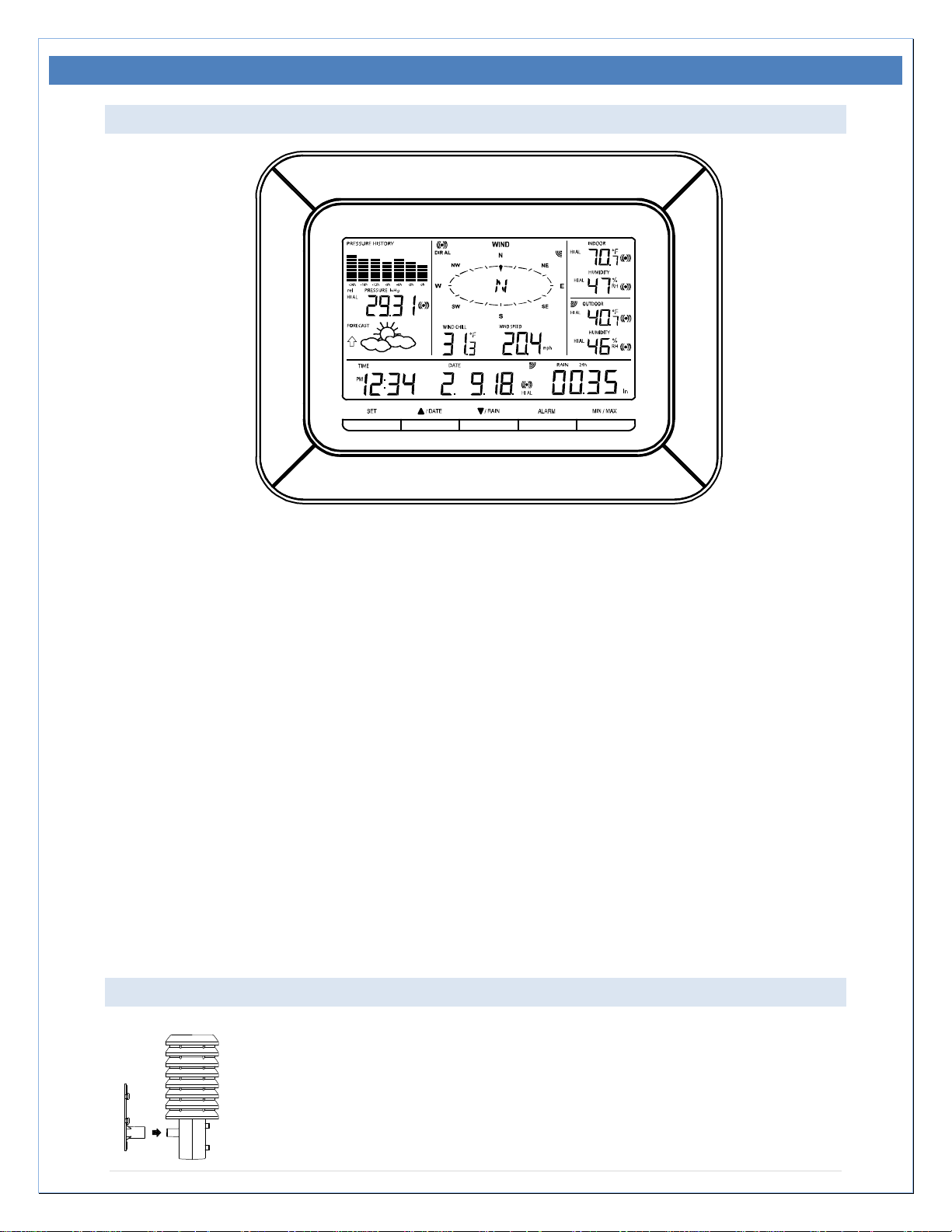
FEATURES
WIRELESS DISPLAY C86234
Weather station works with or without a computer
• 12/24 hr. time & calendar with date, month & year
• Manual time (without PC computer) or automatic time/date when using USB transceiver to
sync to PC time/date
• Forecast with tendency based on barometric pressure: sunny, partly cloudy & stormy
• Indoor temperature with min/max time & date: 41°F to 104°F (5°C to 40°C)
• Outdoor temperature with min/max time & date: -40°F to 139.8°F (-40°C to 59.9°C)
• In/out relative humidity with min/max time & date: 3% to 99% RH
• Dew point with min/max time & date: -40°F to 139.8°F (-40°C to 59.9°C)
• Wind chill: down to -40°F (-40°C)
• Relative air pressure with 24hr. / 72hr. history graph (inHg / hPa):
Preset range 27.10 to 31.90 inHg
• Wind speed with min/max time & date: 0 to 111 mph (km/h, m/s, knots & Beaufort scale)
• Wind direction with compass (16 points / 22.5 degrees)
• Wind gust with max time & date
• Rainfall for last hour, 24hr., week, month & total: 0 to 393.7 inches (0 to 9999.9 mm)
• Weather alarms for temperature, humidity, wind gust/direction, pressure, 24hr. rain & storm
warning
• LCD contrast setting for easy viewing
• Stores over 1750 sets of weather records, recording interval: 1 min. to 24 hr.
• 2 "C" Alkaline batteries (included)
• 10.46" L x 1.35" W x 7.9" H (265.8 x 34.4 x 201.3 mm)
WIRELESS THERMO-HYGRO SENSOR (TX59UN-1-IT)
• Transmission of temperature and humidity data
• 200 Ft. wireless range (free of obstructions)
• 2 "C" Alkaline batteries (included)
• 3.13" L x 3.54" W x 7.45" H (79.4 x 89.8 x 189.3 mm)
Page| 6
Page 7
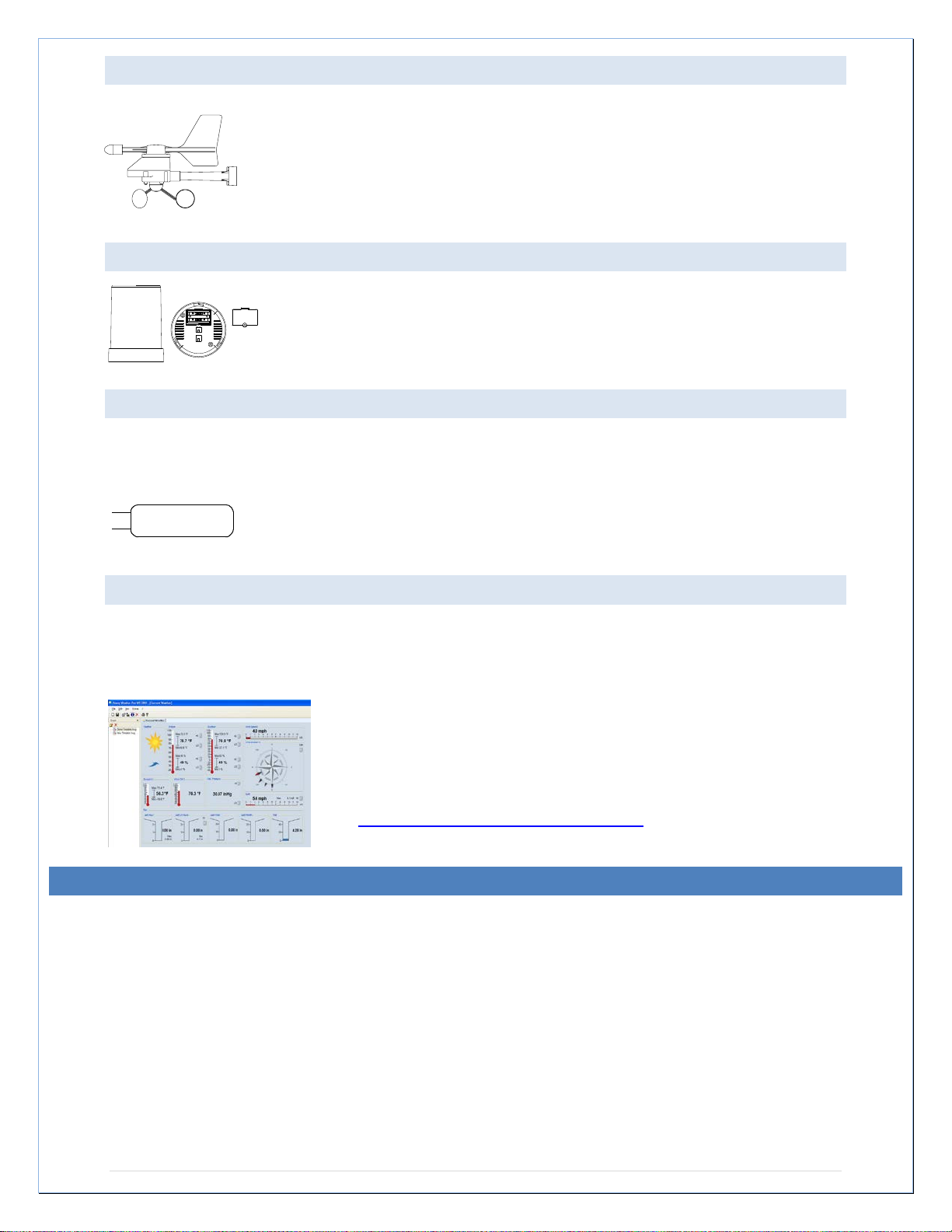
WIRELESS SOLAR P OWERED WI ND SENSOR (TX63U-IT)
• 100% solar-powered (built-in power cell, no batteries necessary)
• High-efficiency solar panels maintain operation in every season
• 200 Ft. wireless range (free of obstructions)
• 9.84" L x 5.74" W x 7.57" H (250 x 145.9 x 192.3 mm) without mounting
base
WIRELESS SELF EMPT YING RAIN SENSOR (TX58UN-IT)
• 200 Ft. wireless range (free of obstructions)
• 2 "AA" Alkaline batteries (included)
• 5.2" DIA. x 7.2" H (131.6 DIA. x 182.7 mm)
OPTIONAL W IRELESS USB TRANSCEI VER (USBTRX-10)
The Professional Weather Center can be used as a stand-alone system. No computer is
required to connect the outdoor sensors to the display.
• 3.2" L x .89" W x .35" H (81.8 x 22.7 x 9 mm)
• Plugs into USB port on your PC. Shares weather data with downloadable
PC software.
OPTIONAL HEAVY W EATHER PRO SO FTWARE
Optional downloadable software stores weather data & syncs time/date to your PC. Create
graphs, update user settings, set weather alarms & more.
Supported operating syst ems:
• Windows 10 (32/64-bit)
• Windows 8.1/Update 1 (32/64-bit)
• Windows 7/ SP1 (32/64-bit)
Download software and software manual from:
www.lacrossetechnology.com/c86234
SETUP INSTRUCTIONS S TEP BY STEP
IMPORTANT: Make sure to observe the correct polarity when inserting batteries. The "+"
markings on the batteries must line up with the diagrams inside the battery c om partments.
Inserting the batteries incorrectly may result in permanent damage to the units. During the setup
process, place the wireless display and the outdoor sensors on a surface with 5-10 feet
between each sensor and the display.
Page| 7
Page 8
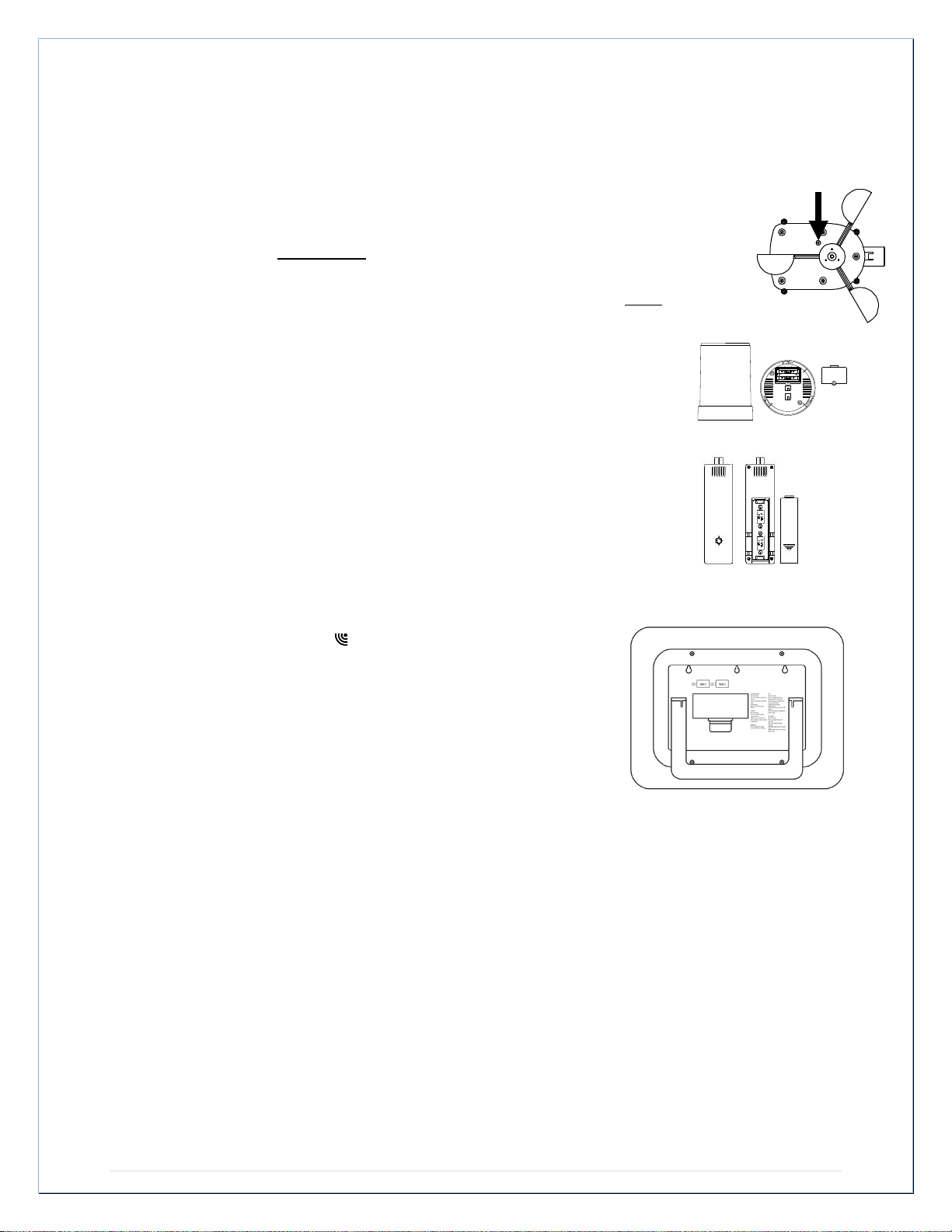
Press Reset Button on
STEP 1:
• Complete initial setup on a table with all components within 10 feet of each other.
STEP 2:
• It is important to allow sufficient light to reach the solar panel while activating
Bott om of Wind Senso r
(Solar Panel Must Face
Light)
the wind sensor. Make sure the lights are on in the setup room and the solar
panel is facing a 60W light bulb or brighter.
• Ensure the panel is not covered, and then remove the black protective foil on the
solar panel. Remove the tape covering the reset hole.
• Use the provided plastic reset rod to gently press the reset button once in the hole
on the bottom of the sensor.
STEP 3:
• Insert two "AA" size batteries into the rain sensor with the correct polarity.
STEP 4:
• Insert two "C" size batteries into the thermo-hygro sensor with the correct
polarity. Allow all sensors to run for two minutes before inserting batteries
in the weather station.
STEP 5:
• Insert two "C" size batteries into the wir eless display with the correct
polarity.
• NOTE: Every time the wireless display receives data from the
sensors, the wireless icons
will blink once and then return to
solid if the last transmission was successful. A wind speed or
rainfall amount that reads "0" does not mean reception failure. It
means that there was no wind or rain at the time of the last
measurement. The thermo-hygro sensor syncs with the wind
and rain sensors and sends all outdoor sensor data to the
display. The thermo-hygro sensor tries for 4 minutes to sync to
the wind sensor and then 4 minutes for the rain sensor. If not
successful within 4 minutes, the thermo-hygro sensor will stop looking for the other sensors.
• Wait 10 minutes for reception from all sensors before setting time and date or mounting
sensors outside.
STEP 6:
Set Time and Date. See “Manual Settings” below.
SETUP TROUBLESHOOTING: If the sensor data fails to display for any of the outdoor sensors
within 10 minutes, (“- - -“are displayed), remove the batteries from all units for 1 minute and start
the Setup procedure again at Step 1.
Page| 8
Page 9
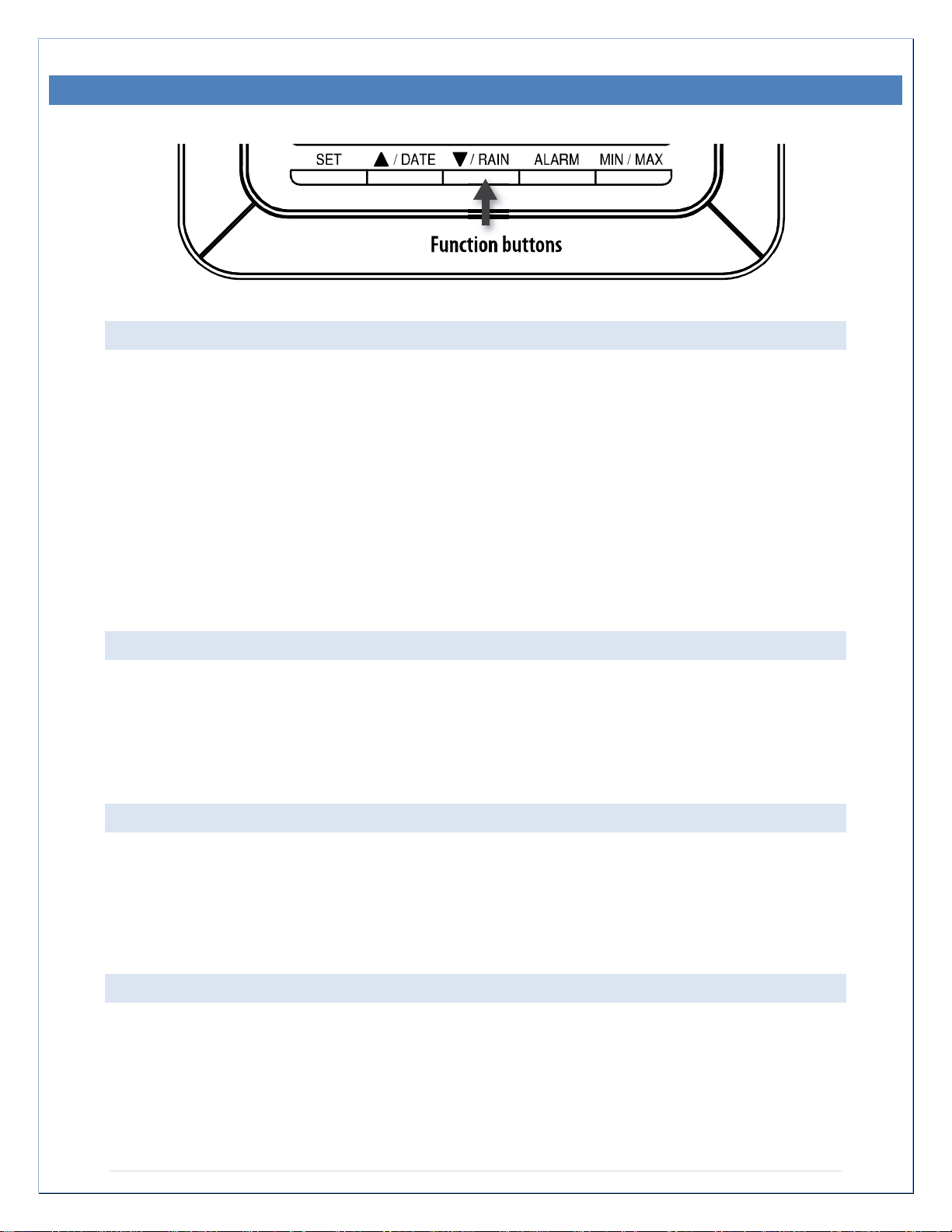
FUNCTION BUTTONS
SET
• Hold for 3 seconds to enter the SET mode, where the following can be changed: LCD
contrast, Manual time setting, 12/24 hour time display, Date setting, °F/°C temperature
unit, Wind speed unit, Rainfall unit, Pressure unit, Relative pressure reference setting,
Weather tendency threshold setting, Storm warning threshold setting, Storm Alarm On/
Off setting, Wind direction display type, and Factory reset
• Press to toggle between the display of Mode 1 or Mode 2:
o Mode 1: "Wind speed + outdoor temp + 24 hr. pressure history graph"
o Mode 2: "Gust + Dew Point temp + 72 hr. pressure history graph "
• In the weather alarm setting mode, press to switch the weather alarm On / Off
• In the weather alarm setting mode, press and hold to adjust the weather alarm value
• Stop the weather alarm when ringing
▲/DATE
• Press to toggle between the display of seconds or date in the time display
• Press to increase the level of different settings in SET mode
• Press and hold to re-learn the th ermo-hygro sensor synchronization
• Press to reset the MIN/MAX record when in MIN/MAX display mode
• Stop the weather alarm when ringing
▼/RAIN
• Press to switch the rainfall display mode: Total, 1h, 24h, week, month
• Press to decrease the level of different settings in SET mode
• Synchronize the display with the PC (see Heavy Weather Pro Software User’s Guide)
(must use usb stick).
• Stop the weather alarm when ringing
ALARM
• Press to enter the time alarm and weather alarm setting mode
• Confirm particular alarm setting
• Press to exit the manual setting mode
• Stop the alarm when the time alarm or weather alarm rings
• Press to exit max/ min record display mode
• Stop the weather alarm when ringing
Page| 9
Page 10
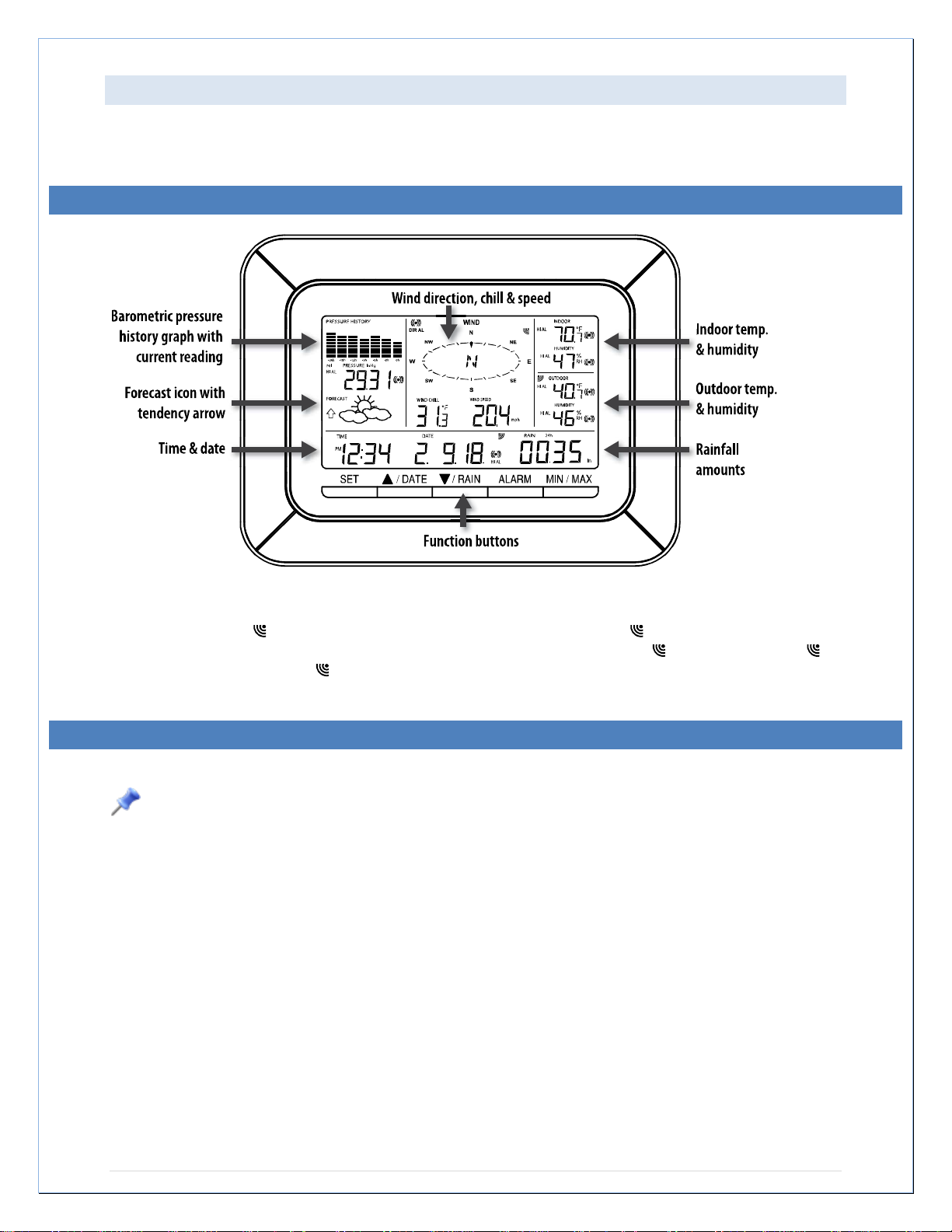
MIN/MAX
• Press to display minimum and maximum records of various weather data
• Stop the weather alarm when ringing
LCD SCREEN
When the signal from an outdoor transmitter is successfully received by the Weather Station,
the corresponding
the LCD). The user can see whether the last reception was successful (
icon is off). Blinking of the
MAN UAL S ETT ING S
Press and hold the SET button for 3 seconds to enter the SET mode.
Note: The display will automatically return to Mode 1 display in 30 seconds if a button is not
pressed.
While in SET mode, each press of the SET button will advance to the next SET mode item:
1. LCD contrast setting
2. Manual time setting
3. 12/24 hour time display
4. Date setting
5. °F/°C temperature unit setting
6. Wind speed unit
7. Rainfall unit setting
8. Air pressure unit setting
9. Relative pressure reference value setting
10. Weather tendency threshold value
11. Storm warning threshold value
12. Alarm On / Off setting
13. Wind direction display type
14. Factory Reset
icon will be switched on. (If not successful, the icon will not be shown on
icon is on) or not (
icon shows that a reception is in process.
Page| 10
Page 11

LCD CONTRAST SET
The LCD contrast can be set within 8 levels; from "Lcd 1" to "Lcd 8"
(default setting is "Lcd 5"):
1. Press and hold the SET button for 3 seconds; the contrast level
digit will start flash ing .
2. Press the ▲/DATE button or ▼/RAIN button to adjust the level of
contrast.
3. Press the SET button to confirm and to enter the MANUAL T IME
SET.
MANUAL TIME SET:
The time will be updated automatically with the time from the computer when the display is
synchronized with the USB transceiver and connected to the Heavy Weather Pro software. The
time can be set manually by following the steps below.
1. The hour digit will flash.
2. Press the ▲/DATE button or ▼/RAIN button to set the hour.
3. Press the SET button to switch to the minutes. The minute digit
will flash.
4. Press the ▲/DATE button or ▼/RAIN button to set the minute.
5. Press the SET button to confirm and to enter the 12/24-HOUR
TIME DISPLAY.
12/24 HOUR TI ME DISPLAY:
The time can be set as 12-hour or 24-hour format. To change the time display:
1. The "12h" or "24h" digits will flash.
2. Press the ▲/DATE button or ▼/RAIN button to toggle the value.
3. Press the SET button to confirm and to enter the DATE SET.
DATE SET:
The default date is 1. 1. of the year 2009. The date will be updated
automatically with the date from the computer when the display is
synchronized with the USB transceiver and connected to the Heavy
Weather Pro software. The date can also be set manually by following
the steps below.
1. The year digit will flash. Press the ▲/DATE button or ▼/RAIN
button to set the year. The range runs from "00" (2000) to "99"
(2099).
2. Press the SET button to confirm the year and enter the month setting. The month digit
will flash.
3. Press the ▲/DATE button or ▼/RAIN button to set the month.
4. Press the SET button to confirm the month and enter the date setting mode. The date
digit will flash.
5. Press the ▲/DATE button or ▼/RAIN button to set the date.
6. Press the SET button to confirm and to enter the °F/°C TEMPERATURE UNIT.
Page| 11
Page 12

°F/°C TEMPERATUR E UNIT:
The temperature can be displayed in °F or °C. (Default °F)
1. The temperature unit will flash.
2. Press the ▲/DATE button or ▼/RAIN button to toggle between
“°F” or “°C”.
3. Press the SET button to confirm and to enter the WIND
SPEED UNIT.
WIND SPEED UNIT:
The wind speed unit can be set to read in mph (miles per hour), km/h
(kilometers per hour), bft (Beaufort), knots, or m/s (meters per second).
The default unit is mph.
1. Press the ▲/DATE button or ▼/RAIN button to toggle between
the unit “mph”, “km/h”, "bft", "knots" or “m/s”
2. Press the SET button to confirm and to enter the RAINFALL
UNIT.
RAINFALL UNIT:
The rainfall unit can be set to read in inch or mm. The default unit is inch.
1. Press the ▲/DATE button or ▼/RAIN button to toggle between
the unit “inch” or “mm”
2. Press the SET button to confirm and to enter the RELATIVE AIR
PRESSURE UNIT.
RELATIVE AIR PRES SURE UNIT:
The relative air pressure can be set to read in inHg (inches of mercury) or hPa (hectopascal).
The default unit is inHg.
1. Press the ▲/DATE button or ▼/RAIN button to toggle between
the unit “inHg" or “hPa”
2. Press the SET button to confirm and to enter the RELATIVE
PRESSURE REFERENCE VALUE SET.
Page| 12
Page 13

RELATIVE PRESSUR E REFERENCE VALUE:
Note: For an exact measurement, it is necessary to adjust the
barometer to the local relative air pressure (related to elevation
above sea level). Ask for the current air pressure of the home area
(local weather service, the World Wide Web, calibrated instruments in
public buildings, airport). The default reference pressure value is 29.91
inHg.
The relative air pressure can be manually set to another value within
the range of 27.17 to 31.90 inHg (920 to 1080 hPa) for a better
reference.
1. The current relative pressure value will flash.
2. Press the ▲/DATE button or ▼/RAIN button to increase or decrease the value.
Continually holding the button will allow the value to increase faster.
3. Press the SET button to confirm and enter the WEATHER TENDENCY SENSITIVITY.
WEATHER TENDENC Y SENSITIVITY:
The sensitivity of the weather forecast icons to changes in air pressure can be set manually.
Smaller values result in a more sensitive forecast. The switching sensitivity value can be set to
.06, .09, or .12 inHg (2, 3 or 4 hPa). Select lower values (.06) for high humidity areas like the
coastline. Select high numbers (.12) for dry areas like the desert. The default value is 0.09 inHg.
1. The sensitivity value will flash.
2. Press the ▲/DATE or ▼/RAIN to select the value.
3. Press the SET button to confirm and to enter the STORM
WARNING SENSITIVITY.
STO RM W ARNING SENSITIVITY:
A storm warning is displayed by flashing of the down weather tendency arrow when the air
pressure decreases a specified amount over six hours. The sensitivity value for the storm
warning display can be set between .09 inHg to .27 inHg (3hPa to 9hPa). The default value is
0.15 inHg.
1. The sensitivity value will flash.
2. Press the ▲/DATE button or ▼/RAIN button to select the
value.
3. Press the SET button to confirm and to enter the STORM
ALARM ON/OFF SET.
Page| 13
Page 14

STORM ALARM ON/ OFF SET:
The storm warning display (flashing downward weather tendency arrow) can be accompanied
by a ring of the alarm. Switch the acoustic storm warning alarm On (AON) or Off (AOFF)
(Default OFF).
1. The digit "AOFF" will flash.
2. Press the ▲/DATE button or ▼/RAIN button to switch the alarm On or
Off. ("AOFF" = Off; "AON" = On)
3. Press the SET button to confirm and to enter the WIND DIRECTION
DISPLAY TYPE.
WIND DIRECTI ON DISPLAY TYPE:
The wind direction can be displayed using either compass directions or
degree measurements. N is equivalent to 0° on the compass. The
default setting is compass directions.
1. The wind direction will flash.
2. Press the ▲/DATE button or ▼/RAIN button to toggle from
compass directions to degree measurements.
3. The next steps in SET mode is the factory reset, so unless you
wish to reset the display to factory defaults, simply wait until the
SET mode times out and returns to the Mode 1 display.
4. If you wish to perform a FACTORY RESET, press the SET button to confirm and to
enter the FACTORY RESET PROCEDURE. SEE WARNINGS in the FACTORY RESET
section.
FACTORY RESET PRO CEDURE:
WARNING:
Performing a factory reset will erase all MIN/MAX values and weather data stored in the
display's internal memory and return the weather unit’s settings back to the factory defaults. If
you have not yet uploaded the data to the Heavy Weather Pro software, the data will be lost.
If you do not wish to reset the display to factory defaults, either:
• Press the MIN/MAX button or the ALARM button to exit SET mode, or
• Simply wait 30 seconds until the SET mode times out and returns to the Mode 1 display.
To reset the display to the factory defaults, follow the procedure below.
WARNING:
A factory reset will erase the connection between the display and the thermo-hygro sensor and
require the all sensor connections to be re-established.
1. "rES oFF" will flash.
2. Use the ▲/DATE button or ▼/RAIN button to select "rES on".
3. Press the SET button to confirm and a countdown timer will begin counting down from
"127" When the timer displays "dOnE", you must remove the batteries from the display
for 10 minutes. While the batteries are out of the display, also remove the batteries from
the thermo-hygro sensor and rain sensor.
Page| 14
Page 15

4. After waiting for 10 minutes, insert the batteries into the thermo-hygro sensor, and rain
sensor making sure to align the "+" symbol on the batteries with the markings on the
battery cover and inside the battery compartment.
5. Within 2 minutes of inserting the batteries into the sensors, insert the batteries into the
display, making sure to align the "+" symbol on the batteries with the markings inside the
battery compartment.
6. Wait 5 minutes for the outdoor weather data to display. If any of the outdoor data
displays "--" after wa iting for 5 minutes, follow the "Set Up Instructions” near the
beginning of this manual or in the Quick Set Up Manual included wit h t he product.
TO EXIT THE MANUAL SETTING MODE:
To exit the manual setting at any time, either:
• Press the MIN/MAX button or the ALARM button to exit SET mode, or
• Simply wait 30 seconds until the SET mode times out and returns to the Mode 1 display.
WEATHER ALARM OPER ATIONS FOR THE WEATHER STATIO N DISPLAY
The Weather alarms can be set when certain weather conditions are met. For example, you can
set the thresholds for the outdoor temperature to +104°F (high) and 14°F (low), while enabling
the high alarm and disabling the low alarm (i.e. temperatures <14°F won’t trigger alarm, but
temperatures >+104°F will).
• When the value meets the condition for high alarm or low alarm, the alarm will ring for 2
minutes and the value will blink, along with the corresponding icon ("HI AL"/ "LO AL").
• Press any button to stop a ringing alarm.
• The high and low alarms can be switched On/Off independently, according to the needs.
• If at any time during the alarm setting process you would like to exit alarm setting mode,
press the MIN/MAX button or wait for about 30 seconds and the display will return to normal
display mode automatically.
• Press the ALARM button to enter ALARM mode. Subsequent presses of the ALARM button
will advance to the next weather alarm section.
Note: Weather alarms can also be set from the Heavy Weather Pro software. Consult the
Heavy Weather Pro Software User’s Guide for instructions.
Note: Remote Monitoring and Alerts Activation Card has instructions for downloading the La
Crosse Alerts software and the needed activation key to enable this feature.
THE FOLLOWING WEATHER ALA RMS CAN BE SET I N ALARM MODE:
• High and Low pressure alarms
• High and Low indoor temperature alarms
• High and Low indoor humidity alarms
• High and Low outdoor temperature alarms
• High and Low outdoor humidity alarms
• High wind gust alarm
• Wind direction alarm
• Rainfall amount in 24 hour period alarm
Page| 15
Page 16

DEFAULT W EATHER ALARM VAL UES:
Low
28.35 inHg
Wind gust
High
62.0mph
High
30.71 inHg
Wind Direction
North
Low
32°F
Rainfall in 24
hours
High
1.96 in
High
104°F
Relative Humidity
(In or Out)
Low
45%
High
70%
Pressure
Temperature (In or
Out)
PRESSURE ALARMS:
1. In the normal display mode, press the ALARM button once.
The high-pressure alarm display will show.
2. Press and hold the SET button for about 2 seconds. The
pressure digit will flash.
3. Press the ▲/DATE button or ▼/RAIN button to set the high-
pressure alarm value. Hold the arrow button in to change the
value faster.
4. Press the ALARM button to confirm the setting. The digit will
stop flashing.
5. Press the SET button to switch the alarm on or off. The ((())) icon indicates the alarm is
switched on.
6. Press the ALARM button once. The Low Pressure alarm
display will show.
7. Press and hold the SET button for about 2 seconds. The
pressure digit will flash.
8. Press the ▲/DATE button or ▼/RAIN button to set the low-
pressure alarm value. Hold the arrow button in to change the
value faster.
9. Press the ALARM button to confirm the setting. The digit will
stop flashing.
10. Press the SET button to switch the alarm on or off. The ((()))
icon indicates the alarm is switched on.
11. Press the ALARM button to move to the indoor temperature alarms.
INDOOR TEMPERAT URE ALARMS:
1. The high indoor temperature alarm display will show.
2. Press and hold the SET button for about 2 seconds. The
temperature digit will flash.
3. Press the ▲/DATE button or ▼/RAIN button to set the high
indoor temperature alarm value. Hold the button in to chang e
the value faster.
4. Press the ALARM button to confirm the setting. The digit will stop
flashing.
5. Press the SET button to switch the alarm on or off. The ((())) icon indicates that the
alarm is switched on.
6. Press the ALARM button once. The low outdoor temperature alarm display will show.
Page| 16
Page 17

7. Press and hold the SET button for about 2 seconds. The temperature digit will flash.
8. Press the ▲/DATE button or ▼/RAIN button to set the low
indoor temp alarm value. Hold the arrow button in to change the
value faster.
9. Press the ALARM button to confirm the setting. The digit will
flash.
10. Press the SET button to switch the alarm on or off. The ((()))
icon indicates the alarm is switched on.
11. Press the ALARM button to move to the indoor humidity
alarms.
INDOOR HUMIDI TY ALARMS:
1. The high indoor humidity alarm display will show.
2. Press and hold the SET button for about 2 seconds. The
humidity digit will f las h.
3. Press the ▲/DATE button or ▼/RAIN button to set the high
indoor humidity alarm value.
4. Press the ALARM button to confirm the setting. The digit will
stop flashing.
5. Press the SET button to switch the alarm on or off. The ((())) icon indicates the alarm is
switched on.
6. Press the ALARM button once. The low indoor humidity alarm
display will show.
7. Press and hold the SET button for about 2 seconds. The
humidity digit will f las h.
8. Press the ▲/DATE button or ▼/RAIN button to set the low
indoor humidity alarm value.
9. Press the ALARM button to confirm the setting. The digit will
stop flashing.
10. Press the SET button to switch the alarm on or off. The ((())) icon indicates the alarm is
switched on.
11. Press the ALARM button to move to the outdoor temperature alarms.
OUTDOOR TEMPE RATURE ALARMS:
1. The high outdoor temperature alarm display will show.
2. Press and hold the SET button for about 2 seconds. The
temperature digit will flash.
3. Press the ▲/DATE button or ▼/RAIN button to set the high
outdoor temp alarm value. Hold the button in to change the
value faster.
4. Press the ALARM button to confirm the setting. The digit will stop
flashing.
5. Press the SET button to switch the alarm on or off. The ((())) icon
indicates that the alarm is switched on.
6. Press the ALARM button once. The low outdoor temperature
alarm display will show.
7. Press and hold the SET button for about 2 seconds. The
temperature digit will flash.
8. Press the ▲/DATE button or ▼/RAIN button to set the low outdoor temp alarm value.
Hold the arrow button in to change the value faster.
9. Press the ALARM button to confirm the setting. The digit will flash.
Page| 17
Page 18

10. Press the SET button to switch the alarm on or off. The ((())) icon indicates the alarm is
switched on.
11. Press the ALARM button to move to the outdoor humidity alarms.
OUTDOOR HUMIDI TY ALARMS:
1. The high outdoor humidity alarm display will show.
2. Press and hold the SET button for about 2 seconds. The humidity digit will flash.
3. Press the ▲/DATE button or ▼/RAIN button to set the high
outdoor humidity alarm value.
4. Press the ALARM button to confirm the setting. The digit will
stop flashing.
5. Press the SET button to switch the alarm on or off. The ((()))
icon indicates the alarm is switched on.
6. Press the ALARM button once. The low outdoor humidity alarm display will show.
7. Press and hold the SET button for about 2 seconds. The humidity digit will flash.
8. Press the ▲/DATE button or ▼/RAIN button to set the low
outdoor humidity alarm value.
9. Press the ALARM button to confirm the setting. The digit will stop
flashing.
10. Press the SET button to switch the alarm on or off. The ((()))
icon indicates the alarm is switched on.
11. Press the ALARM button to move to the wind gust alarm.
WIND GUST ALAR M:
1. The wind gust alarm display will show.
2. Press and hold the SET button for about 2 seconds. The
wind gust digit will flas h.
3. Press the ▲/DATE button or ▼/RAIN button to set the
wind gust alarm value.
4. Press the ALARM button to confirm the setting. The digit
will stop flashing.
5. Press the SET button to switch on or off the alarm. The
((())) icon indicates the alarm is switched on.
6. Press the ALARM button to move to the wind direction
alarm.
WIND DIRECTI ON ALARM:
Multiple wind direction alarms can be set simultaneously if desired.
1. The wind direction alarm display will show.
2. Press and hold the SET button for about 2 seconds. The wind
direction arrow on the outside of the compass circle will flash with
the corresponding compass direction or degrees reading displayed
in the center of the compass.
3. Press the ▲/DATE button or ▼/RAIN button to move the wind
direction alarm pointer.
4. Press the SET button to set a wind direction alarm value. A pointer icon will appear
inside of the compass circle to indicate an alarm setting for that wind direction.
Page| 18
Page 19

5. To remove an alarm setting for a wind direction, press the SET button again to remove
Weather data
Hysteresis
Temperature
1.8°F
Humidity
3% RH
Pressure
0.029 inHg
Wind speed
6.2 mph
the selected wind direction alarm. The arrow icon inside the compass circle will
disappear.
6. If more than one wind direction is desired as an alarm setting, Press the ▲/DATE button
or ▼/RAIN button to move the wind direction alarm pointer to the next desired setting.
7. Press the SET button to confirm the next wind direction value. A pointer icon will appear
inside of the compass circle to indicate an alarm setting for that wind direction. You can
set as many wind direction alarms as you desire.
8. Press the ALARM button to confirm the setting. The digit will stop flashing.
9. Press the SET button to switch on or off the alarm. The ((())) icon indicates the alarm is
switched on.
10. Press the ALARM button to move to the 24-hour rainfall alarm.
24 HOUR RAINFALL ALARM
HYSTERESIS
To compensate for fluctuation of the weather data, which may
cause the weather alarm to ring constantly if the measured
reading is close to the alarm level, a hysteresis function has
been implemented for each weather alarm.
For example, if the high temperature alarm is set to 77°F and
the temperature reaches 77°F, the alarm will be activated. If the
temperature then drops to 76.8°F (a change of less than 1.8°F) and then increases to 77°F
again, the data will blink, but no alarm will be activated.
The temperature would have to drop below 75.2°F (with a pre-set hysteresis of 1.8°F) so that
the alarm can be produced again. Hysteresis values for the various weather data types are
given in the table.
1. The 24-hour rainfall alarm display will show.
2. Press and hold the SET button for about 2 seconds. The 24-hour
rainfall digit will flas h .
3. Press the ▲/DATE button or ▼/RAIN button to set the 24-hour
rainfall alarm value.
4. Press the ALARM button to confirm the sett ing . The digit will
stop flashing.
5. Press the SET button to switch on or off the alarm. The ((()))
icon indicates the alarm is switched on.
6. Press the ALARM button to exit the alarm setting mode.
Note: The temperature or humidity data will keep flashing even after the weather alarm has
been switched off by a button press. The flashing value indicates that the current weather
condition is out of the pre-set weather alarm limit(s).
Page| 19
Page 20

DISPLAY MODES
Sunny
Cloudy with sunny intervals
Rainy
MODE 1
Press and release the SET button to toggle between Mode 1 and Mode 2 display:
• Pressure history graph displays 24 hour history
• Outdoor temperature displayed in the outdoor section
• Wind speed displayed in the wind section
MODE 2
Press and release the SET button to toggle between Mode 1 and Mode 2 display:
• Pressure history graph displays 72 hour history
• Dew Point temperatu re is displayed in the outdoor section
• Wind gust displayed in the wind section
DATE OR SECONDS DISPLAY
• Press the ▲/DATE button to toggle between display of the date or seconds
• Hold the ▲/DATE button unt il t he station beeps to resync with sensors.
Note: When the weather station connects to the PC via the USB Transceiver, the date
display will switch to seconds counting. Simply press and release the ▲/DATE but ton to return
to a date display.
RAINFALL DISPL AY
Press and release the ▼/RAIN button to view:
• 1-hour
• 24-hour
• Past Week
• Past Month
• Total Rainfall
WEATHER FORECAST AND TENDENCY
WEATHER FORECA STING ICONS:
For every sudden or significant change in the air pressure, the weather icons wil l updat e
accordingly to represent the change in weather.
Every time a new average pressure value has been obtained (once per minute); this value is
compared with an internal reference value. If the difference between these values is bigger than
the selected weather tendency sensitivity, the weather-icon changes, either for worse or for
better. In this case, the current pressure value becomes the new weather tendency reference.
If the icons do not change, either the air pressure has not changed or the change has been too
small for the Weather Center to register. You may adjust the "sensitivity" of the pressure change
Page| 20
Page 21

check in the setting mode –see WEATHER TENDENCY SENSITIVITY in the manual settings
above.
The displayed icon forecasts the weather in terms of getting better or worse and not
necessarily sunny or rainy as each icon indicates. For example, if the current weather is cloudy
and the rainy icon is displayed, it does not mean that the product is faulty because it is not
raining. It simply means that the air pressure has dropped and the weather is expected to get
worse but not necessarily rainy.
Note: After set up, readings for weather forecasts should be disregarded for the next 48-60
hours. This will allow sufficient time for the Weather station to collect air pressure data at a
constant altitude and therefore result in a more accurate forecast.
Common to weather forecasting, absolute accuracy cannot be guaranteed. The weather
forecasting feature is estimated to have an accuracy level of about 75% due to the varying
areas the Weather Center has been designed for use. 75% accuracy is comparable to the best
meteorological forecasting rate. In areas that experience sudden changes in weather (for
example from sunny to rain), the Weather Center will be more accurate compared to use in
areas where the weather is stable most of the time (for example mostly sunny).
If the Weather Center is moved to another location significantly higher or lower than its initial
standing point (for example from the ground floor to the upper floors of a house), discard the
weather forecast for the next 48-60 hours. The Weather Center may mistake the new location
as being a possible change in air-pressure when really it is due to the slight change of altitude.
WEATHER TENDEN CY INDICATOR
Working together with the weather icons is the weather tendency indicators (arrows located on
the left and right sides of the weather icons). When the indicator points upwards, it means that
the air-pressure is increasing and the weather is expected to improve, but when t he indicat or
points downwards, the air-pressure is dropping and the weather is expected to become worse.
For example, if the indicator is pointing downwards together with cloud and sun icons, then the
last noticeable change in the weather was when it was sunny (the sun icon only). Therefore, the
next change in the weather will be cloud with rain icons since the indicator is pointing
downwards.
Note: Once t he weather tendency indicator has registered a change in air pressure, either
the upward or downward tendency arrow will be displayed until the tendency changes again.
AIR PRESSURE HISTOR Y GRAPH
The LCD shows the relative air pressure value and the air pressure history on a bar graph.
Press the SET button to toggle between Mode1 and Mode2 of the display.
• Mode 1: The bar graph displays the air pressure history of the past 24 hours in seven steps.
The horizontal axis represents the last 24 hours of air pressure recording (-24, -18, -12, -8, -
6, -3 and 0 hour).
• Mode 2: The bar graph displays the air pressure history of the past 72 hours in seven steps.
The horizontal axis represents the last 72 hours of air pressure recording (-72, -48, -36, -24,
-12, -6 and 0 hour).
Page| 21
Page 22

The vertical bars are plotted at each of the seven steps and give the trend over the recorded
period. The 0 hour vertical bar will always display at the midline height to indicate the current air
pressure. The varying height of bars in other columns on the graph indicates a relative change
in air pressure up or down from the 0 hour.
New pressure measurements are compared to previously recorded pressure measurements.
The pressure change is expressed by the difference between the current ("0h") and the past
readings in divisions of ±0.06 inHg or ±2 hPa. If the bars are rising from left to right, this
indicates that the weather is getting better due to an increase in air pressure. If the bars are
falling from left to right, this indicates that the weather is expected to get worse due to a drop in
air pressure.
At every full hour, the current air pressure is used as a basis for the display of a new graph bar.
The existing graph is then moved one column to the left.
Note: For accurate barometric pressure trend, the Weather Center should operate at the
same altitude. Should the unit be moved, for instance from the ground to the second floor of the
house, the readings for the next 48-60 hours shall be discarded.
Note: The bar graph will scroll right to left regularly to prevent LCD burnout.
WIND DIRECTIO N AND WIND SPEED MEASUREMENT
• A pointer on the outer circle of the compass indicates the
current wind direction.
• The last 6 wind directions may be displayed with pointers on
the inner circle.
• The wind direction (abbreviation or degrees) is displayed in
center of compass.
Press the SET button to toggle between Mode1 and Mode 2 of the display.
Mode 1 displays the following wind data:
• Wind direction
• Wind chill in °F or °C
• Wind speed in mph, km/h, bft, knots or m/s
Mode 2 displays the following wind data:
• Wind direction
• Wind chill in °F or °C
• Wind gust in mph, km/h, bft, knots or m/s
Page| 22
Page 23

RAI NF ALL M E ASUR EM ENT
The 1hour, 24-hour, week, month or total rainfall measurement is displayed on the LCD, in the
unit of inch or mm.
For all measurements, it is important time and date are set correctly on your di splay.
• 1-HOUR RAIN: The 1 -hour rain reflects rain that has fallen from current time and back 1hour. It updates every four minutes (15 measurements). The hour is not a fixed clock time
measurement. It is literally an ongoing “last 60 minutes” timer.
• 24-HOUR RAIN: The 24-hour rain reflects the rain that has fallen from current time and back
24-hours. This is not a midnight to midnight measurement. The day is not a fixed clock time
measurement. It is literally an ongoing “last 24 hours” timer.
• WEEKLY RAIN: The amount of rainfall of the previous week. The rainfall measurement
starts counting on the second day after power up. (Eg: if the unit is powered up on Monday
day time, then the weekly rainfall is updated every Tuesday after 11:59 pm (23:59)). It is
recommended to disregard the first weekly rain reading.
• MONTHLY RAIN: Monthly rain reflects the previous month’s rain and will update 12AM the
first day of the month.
• TOTAL RAIN: Total rain will remain until you manually reset this value. Total rain reflects the
rain from time of display set-up until you manually reset the total rain.
Note: You must start a new history file on the PC, if you reset the Total Rainfall on the
weather station to avoid inaccuracies.
Note: RESET RAIN: Press and release the MIN/MAX button until the display shows the Total
Rainfall value. Press the ▲/DATE button. The total rainfall amount will be reset to 0, and the
time updated to current time.
MIN/MAX WEATHE R DATA
The weather station will automatically record the maximum and minimum value of the various
weather data with time and date of recor ding. Press and release the MIN/MAX button to view
the following stored maximum and minimum weather data:
1. MIN/MAX indoor temperature with the date and time of recording
2. MIN/MAX indoor humidity with the date and time of recording
3. MIN/MAX outdoor temperature with the date and time of recording
4. MIN/MAX dew point temperature with the date and time of recording
5. MIN/MAX outdoor humidity with the date and time of recording
6. MAX wind gust with the date and time of recording
7. Total rainfall with the date the rainfall total was last reset.
Note: If the rainfall total has not yet been reset, "---. --. ---- will be displayed for the date.
RESET THE MIN/ MAX WEATHER DATA
1. Press MIN /MAX button to show the desired weather data.
2. Press ▲/DATE button. The stored value will be reset to the current value and current time.
Note: Each MIN or MAX weather data value will need to be reset independently.
Page| 23
Page 24

RESET TOTAL RAINFALL AMOUNT
The total rainfall measurement is displayed in the unit of mm or inch. It shows the total rainfall
accumulated since last reset of the total rainfall amount.
In either Mode 1 or Mode 2 display, press and release the MIN/MAX button until the display
shows the Total Rainfall value.
Press the ▲/DATE button to reset the Total Rainfall reading on the display. Th e tot al rainfall
amount will be reset to 0, and the time is updated to current time.
Note: Until the first rainfall total reset is performed, the time and date of the total rainfall are
displayed as "- - -.--. ----". After the rainfall total is reset, the rainfall total display will indicate the
date and time of the last rainfall total reset.
COMMON TERMS:
DEW POINT TEMPER ATURE
Dew point is the saturation point of the air, or the temperature to which the air has to be cooled
in order to create condensation (100% humidity). Dew Point Temperature reflects the point at
which condensation and evaporation are equal.
Dew Point Temperature is the accurate measure of the quantity of water vapor in the air. Dew
Point Temperature does not change with air temperature changes. It only changes with
moisture content changes with barometric pressure stable.
Note: Dew Point is lower than the actual temperature.
Note: A Frost Point occurs when the Dew Point Temperature is below freezing.
RELATIVE HUMIDIT Y
Relative humidity is how close the air is to saturation (how much moisture the air can hold). On
a warm day, more water can evaporate as there is more thermal energy to do the work of
evaporation. Generally the higher the temperature the lower the RH as more evaporation takes
place. The RH may be low and you can still have condensation when at the Dew Point
Temperature.
WIND CHILL-EQ UIVALENT TEMPERAT URE
A fictional temperature that is felt by human beings under certain conditions instead of the
measured temperature and which can be taken into account during low temperatures. For La
Crosse Technology Products these conditions are a Temperature below 40 degrees Fahrenheit
and a Wind velocity above 5 mph.
WIND GUST
A wind gust is a sudden, brief increase in the speed of the wind (less than 20 seconds) followed
by a lull. This is different from a sustained wind.
Page| 24
Page 25

MOUNTING AND PL ACEMENT OF SENS ORS AND DISPLAY
IMPORTANT: Ensure that all of the sensor data can be received at the intended mounting
locations before you drill mounting holes. The outdoor sensors have a wireless range of 200feet. Keep in mind that the 200-foot range equates to an open-air scenario with no obstructions.
Each obstruction (roof, walls, floors, ceilings, etc.) will reduce the range.
The th ermo-hygro sensor measures outdoor temperature & humidity and collects the data from
the wind and the rain sensors and sends all outdoor weather data to the wireless display, so the
thermo-hygro sensor must be within the 200-foot wireless range of the wireless display. This
allows the wind and rain sensors to be placed relative to the thermo-hygro sensor rather than
the wireless display. See the Wireless Connection Diagram below.
• The wind and rain sensors must be mounted within the 200-foot wireless range of the
thermo-hygro sensor and on the same side of the house. In addition, 915 MHz sensors
transmit better at a minimum mount height of 6 feet.
• The wireless display must be within the 80-foot wireless range of the USB transceiver to
send weather data to the PC.
If the sensor wireless icons
drop from the display as you move them into their intended
locations, the sensors may be too far from the wireless display. Try moving the wireless display
or the sensors closer and wait a few minutes to see if the wireless icons
wireless icons
are still not displayed after re-positioning the sensors or the wireless display,
display again. If the
press and hold the /DATE (▲) button for 2 sec onds to re-synchronize the wireless display with
the sensors.
Page| 25
Page 26

WIND SENSOR
The wind sensor must be installed with the front of the sensor (the solar panel) facing true
South, or the reported wind direction will not be accurate.
• Mount within the 200-foot wireless range of the thermo-hygro sensor and on the same side
of the house. The roof may or may not be an ideal mounting location.
• Secure the main unit to the shaft of the mast holder. Use the right-angle adaptor to mou nt
the wind sensor on a horizontal mast or surface.
• Fasten the wind sensor to a suitable mast using the two U-bolts, washers and nuts included.
Note: Mount the wind sensor onto a mast, at a minimum height of 6 feet, so the wind can
reach the sensor unobstructed from all directions for an accurate reading. The ideal mast is
between 0.62" and 1.3” in diameter. The wind sensor DOES NOT have replaceable
batteries; it consumes solar power and charges the internal battery pack automatically.
Note: Do not open the wind sensor. This will void the warranty.
Mounting Masts: A suitable mast must be made entirely of a non-conductive material (e.g.
treated wood, electrical grade metal or electrical grade PVC).
The issue is the static electricity transmission capability of the entire pipe, which can lead to
erratic wind readings, or loss of signal. Coating or painting a pipe does not resolve the static or
RF interference risks, as the inside of the material can conduct. The color gray is also not a
guarantee of electrical grade protection. Any non-electrical grade mast may conduct, which
may result in data spikes, RF interference, etc.
RAIN SENSOR
Mount the rain sensor on a level surface in an open area wit hin t he 200-foot wireless range of
the thermo-hygro sensor and on the same side of the house.
• Mount the rain sensor at least 6 feet off the ground and level for optimum wireless
transmission.
• The rain sensor should be accessible to allow for periodic cleaning of debris or insects.
• To avoid frequent build-up of debris, do not mount the rain gauge too close to the tr ees or
plants.
• Remove the funnel portion (cover) of the rain gauge by twisting it firmly
counter clockwise.
• Hold the base of the rain gauge flat against the mounting surface then use
a level to make sure the rain gauge (as it rests on the mounting surface) is
horizontally level.
• Use a pencil to trace the inside of the mounting holes on the base of the
rain gauge to mark the screw locations.
• Drill a hole in the center of each marked location.
• Hold the rain gauge against the mounting surfac e so the holes on the base
are aligned with screw holes, and then thread washer head screws (not
included) into each hole and use a screwdriver to gently snug the screws.
Note: Do not over tighten the mounting screws.
• The Rain Gauge is self-emptying and can be left out all year or stored in the winter. If stored
for the winter, remove the batteries to avoid leakage.
• Be aware of other wireless rain gauges in the area that may cause interference.
Page| 26
Page 27

THERMO-HYGRO SENSOR
The th ermo-hygro sensor is "weather resistant", but not "water proof".
• To ensure an extended life for the sensor, mount it in a semi-covered place out of the
elements at a minimum height of 6 feet.
• An ideal location for the thermo-hygro sensor is under the eaves on the North side of the
house to avoid the effects of sunlight.
• Mount the sensor 18" down from the eaves to ensure optimum performance. This will assure
the temperature of the air coming out of the attic will not affect data collected by the sensor.
• The cap on the sensor is for proper airflow for humidity reading and not rain protection. The
Thermohygro sensor can withstand rain, snow and temperature extremes. Standing rain and
snow may soak into the sensor and cause failure.
• To wall mount the thermo-hygro sensor, fix the wall holder onto the desired wall using the
included screws, plug the sensor firmly into the wall holder and replace the rain cover if it is
not already in place.
Note: After mounting the units, if the weather data is not received, press and hold the
▲/DATE button for 2 seconds to synchronize the wireless display to the sensors.
DISPLAY STATION AND HEAVY W EATHER PC SOFTWARE
Position the display station to receive outdoor data from the thermo-hygro sensor and send data
to the USB Transceiver, (see image above) which plugs into the computer and downloads
information to the Heavy Weat her Pro PC software (Windows-only).
You have the option of using your weather station as a:
1. Standalone weather station – no computer or USB transceiver required. Wind and
Rain transmit to the Thermo-hygro sensor, which transmits to the Display station.
2. Computer-connected weather station - Connect the USB transceiver to your computer
for use with Heavy Weather Pro PC software. Download and install the latest version of
the Heavy Weather Pro PC software at http://www.lacrossetechnology.com/c86234
SPECIFICATIONS
INDOOR TEMPERAT URE
41°F to 104°F (5°C to 40°C)
(“OF.L” displayed if outside this range)
INDOOR HUMIDI TY
3% to 99%
(“- -” displayed if < 1%, "99" displayed if ≥ 99%)
OUTDOOR TEMPE RATURE / DEW POINT
-40°F to 139.8°F (-40°C to 59.9°C)
(“OF.L” displayed if outside this range)
.
Page| 27
Page 28

OUTDOOR HUMIDI TY
3% to 99%
(“- -” displayed if < 1%, "99" displayed if ≥ 99%)
WIND SPEED/ GUST
0 to 111.8 mph with resolution of 0.22 mph
0 to 180 km/h with resolution of 0.36 km/h
0 to 12 bft
0 to 97.1 knots with resolution of 0.19 knots
0 to 50 m/s with resolution of 0.1 m/s
(displays "OF.L" when > 111.62 mph; 49.9 m/s)
WIND CHILL
Down to -40°F
(displays "OF.L" if outside this)
RAINFALL
0" to 393.7" (0 to 9999 mm)
(displays "OF.L" when > 393.7")
OUTDOOR DATA RECEPTION INTERVAL
Temperature and humidity data every 13 seconds sent to the display
Wind data every 17 seconds sent to the TH sensor
Rain data every 19 seconds sent to the TH sensor
AIR PRESSURE
Relative pressure pre-set range: 27.17 to 31.90 inHg (919 to 1080 hPa)
Measured every 15 seconds
TRANSMISSION RA NGE
Rain to Thermo-hygro: 200 feet in open space
Wind to Thermo-hygro: 200 feet in open space
Thermo-hygro to Display: 200 feet in open space
Display to USB Transceiver: 80 feet in open space
POWER CONSUMPTI ON
WEATHER CENTER
2 x C size batteries (IEC LR14, 1.5V)
Approximately 24 months (Alkaline batteries recommended)
THERMO-HYGRO TRANSMITT ER
2 x C size batteries (IEC LR14, 1.5V)
Approximately 24 months (Alkaline batteries recommended)
Page| 28
Page 29

RAIN SENSOR
2 x AA size batteries (IEC LR6, 1.5V)
Approximately 24 months (Alkaline batteries recommended)
WIND SENSOR
100% solar-powered (built-in power cell, no batteries necessary)
High-efficiency solar panels maintain operation in every season
USB TRANSCEIVER
Plugs into USB port on your PC.
DIMENSIONS
WEATHER CENTER
10.46" L x 1.35" W x 7.9" H (265.8 x 34.4 x 201.3 mm)
THERMO-HYG RO TRANSMITT ER
3.13" L x 3.54" W x 7.45" H (79.4 x 89.8 x 189.3 mm)
RAIN SENSOR
5.2" DIA. x 7.2" H (131.6 DIA. x 182.7 mm)
WIND SENSOR
9.84" L x 5.74" W x 7.57" H (250 x 145.9 x 192.3 mm) without mounting base
USB TRANSCEIVER
3.2" L x .89" W x .35" H (81.8 x 22.7 x 9 mm)
CARE AND MAI NTENANCE
• Do Not Mix Old and New Batteries
• Do Not Mix Alkaline, Lithium, Standard, or Rechargeable Batteries
• Extreme temperatures, vibration and shock should be avoided as these may cause damage
to the unit and give inaccurate forecasts and readings.
• Precautions shall be taken when handling the batteries. Injuries, burns, or property damage
may be resulted if the batteries are in contact with conducting materials, heat, corrosive
materials or explosives. The batteries shall be taken out from the unit before the product is
to be stored for a long period of time.
• Immediately remove all low powered batteries to avoid leakage and damage. Replace only
with new batteries of the recommended type.
• When cleaning the display and casings, use a soft damp cloth only. Do not use solvents or
scouring agents as they may mark the LCD and casings.
• Do not submerge the unit in water.
• Special care shall be taken when handling a damaged LCD display. The liquid crystals can
be harmful to user's health.
• Do not make any repair attempts to the unit. Return them to their or iginal point of purchase
for repair by a qualified engineer. Opening and tampering with the unit may invalidate their
guarantee.
Page| 29
Page 30

• Never touch the exposed electronic circuit of the device as there is a danger of electric
shock should it become exposed.
• Do not expose the display to extreme and sudden temperature changes, this may lead to
rapid changes in forecasts and readings and thereby reduce their accuracy.
LIABILITY DISCLAIMER
• The electrical and electronic wastes contain hazardous substances. Disposal of electronic
waste in wild country and/or in unauthorized grounds strongly damages the environment.
• Please contact the local or/and regional authorities to retrieve the addresses of legal
dumping grounds with selective collection.
• All electronic instruments must from now on be recycled. User shall take an active part in the
reuse, recycling and recovery of the electrical and electronic waste.
• The unrestricted disposal of electronic waste may do harm on public health and the quality
of environment.
• As stated on the gift box and labeled on the product, reading the “User manual” is highly
recommended for the benefit of the user. This product should not be thrown in general
rubbish collection points.
• The manufacturer and supplier cannot accept any responsibility for any incorrect readings
and any consequences that occur should an inaccurate reading take place.
• This product is designed for use in the home only as indication of the temperature.
• This product is not to be used for medical purposes or for public information.
• The specifications of this product may change without prior notice.
• This product is not a toy. Keep out of the reach of children.
• No part of this manual may be reproduced without written authorization of the manufacturer.
FCC STATEMENT
Statement according to FCC part 15.19:
This device complies with part 15 of the FCC rules. Operation is subject to the following two
conditions:
(1) This device may not cause harmful interference.
(2) This device must accept any interference received, including interference that may
cause undesired operation.
Statement according to FCC part 15.21:
Modifications not expressly approved by this company could void the user's authority to operate
the equipment.
Statement according to FCC part 15.105:
NOTE: This equipment has been tested and found to comply with the limits for a Class B digital
device, pursuant to Part 15 of the FCC Rules. These limits are designed to provide reasonable
protection against harmful interference in a residential installation. This equipment generates
uses and can radiate radio frequency energy and, if not installed and used in accordance with
the instructions, may cause harmful interference to radio communications.
However, there is no guarantee that interference will not occur in a particular installation. If this
equipment does cause harmful interference to radio or television reception, which can be
determined by turning the equipment off and on, the user is encouraged to try to correct the
interference by one or more of the following measures:
• Reorient or relocate the receiving antenna.
• Increase the separation between the equipment and receiver.
• Connect the equipment into an outlet on a circuit different from that to which the receiver
is connected.
• Consult the dealer or an experienced radio/TV technician for help.
Page| 30
Page 31

WARRANTY INFORMATION
La Crosse Technology, Ltd provides a 1-year limited warranty on this product against
manufacturing defects in materials and workmanship.
This limited warranty begins on the original date of purchase, is valid only on products
purchased and used in North America and only to the original purchaser of this product. To
receive warranty service, the purchaser must contact La Crosse Technology, Ltd for problem
determination and service procedures. Warranty service can only be performed by a La Crosse
Technology, Ltd authorized service center. The original dated bill of sale must be presented
upon request as proof of purchase to La Crosse Technology, Ltd or La Crosse Technology,
Ltd’s authorized service center.
La Crosse Technology, Ltd will repair or replace this product, at our option and at no charge as
stipulated herein, with new or reconditioned parts or products if found to be defective during the
limited warranty period specified above. All replaced parts and products become the property of
La Crosse Technology, Ltd and must be returned to La Crosse Technology, Ltd. Replacement
parts and products assume the remaining original warranty, or ninety (90) days, whichever is
longer. La Crosse Technology, Ltd will pay all expenses for labor and materials for all repairs
covered by this warranty. If necessary repairs are not covered by this warranty, or if a product
is examined which is not in need or repair, you will be charged for the repairs or examination.
The owner must pay any shipping charges incurred in getting the La Crosse Technology, Ltd
product to a La Crosse Technology, Ltd authorized service center. La Crosse Technology, Ltd
will pay ground return shipping charges to the owner of the product to a USA address only.
The La Crosse Technology, Ltd warranty covers all defects in material and workmanship with
the following specified exceptions: (1) damage caused by accident, unreasonable use or neglect
(including the lack of reasonable and necessary maintenance); (2) damage occurring during
shipment (claims must be presented to the carrier); (3) damage to, or deterioration of, any
accessory or decorative surface; (4) damage resulting from failure to follow instructions
contained in the owner’s manual; (5) damage resulting from the performance of repairs or
alterations by someone other than an authorized La Crosse Technology, Ltd authorized service
center; (6) units used for other than home use (7) applications and uses that this product was
not intended or (8) the products inability to receive a signal due to any source of interference..
This warranty covers only actual defects within the product itself, and does not cover the cost of
installation or removal from a fixed installation, normal set-up or adjustments, claims based on
misrepresentation by the seller or performance variations resulting from installation-related
circumstances.
LA CROSSE TECHNOLOGY, LTD WILL NOT ASSUME LIABILITY FOR INCIDENTAL,
CONSEQUENTIAL, PUNITIVE, OR OTHER SIMILAR DAMAGES ASSOCI ATED WITH THE
OPERATION OR MALFUNCTION OF THIS PRODUCT. THIS PRODUCT IS NOT TO BE
USED FOR MEDICAL PURPOSES OR FOR PUBLIC INFORMATION. THIS PRODUCT IS
NOT A TOY. KEEP OUT OF CHILDREN’S RE ACH.
This warranty gives you specific legal rights. You may also have other rights specific to the
State. Some States do not allow the exclusion of consequential or incidental damages therefore
the above exclusion of limitation may not apply to you.
Page| 31
Page 32

For warranty work, technical support, or information contact:
La Crosse Technology, Ltd
2817 Losey Blvd. S.
La Crosse, WI 54601
Contact Support: 1-608-782-1610
Product Registration:
www.lacrossetechnology.com/support/register
For more information: www.lacrossetechnology.com/c86234
Page| 32
