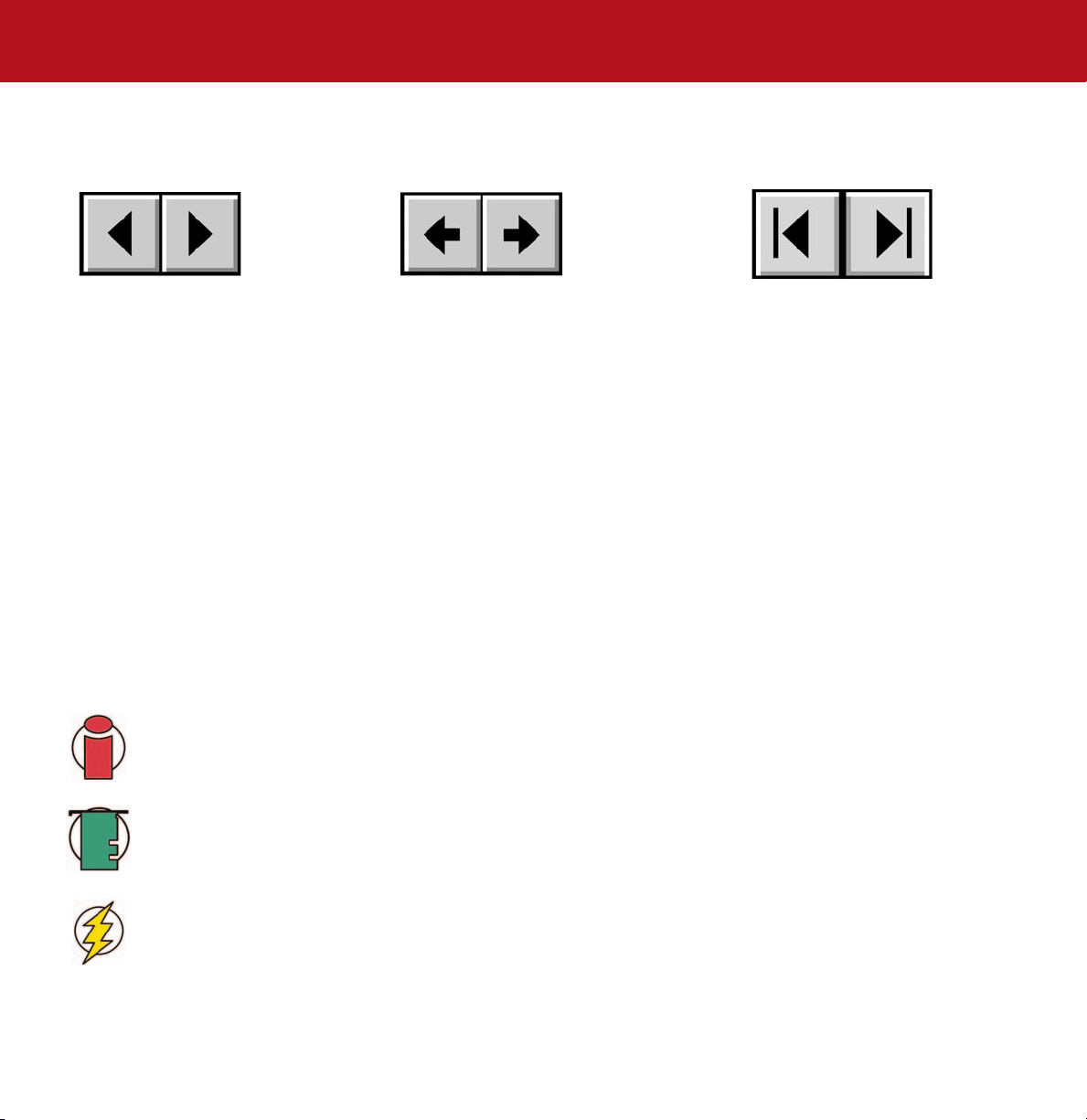
LaCie d2 SATA II 3Gbits
User’s Manual
How To Use This Manual
In the toolbar:
How To Use This Manual
Previous Page / Next Page
Go to Previous View / Go to Next View
Go to Contents Page / Go to Precautions Page
On the page:
Click on the text within the Contents page to jump to information on that topic.
Printing:
While optimized for onscreen viewing, the pages of this manual are formatted for printing on 8 1/2” x 11” and A4 sized
paper, giving you the option to print the entire manual or just a specific page or section.
To Exit:
From the Menu bar at the top of your screen, select: File > Quit.
Icons Used In This Manual
Italicized paragraphs feature an icon describing the type of information being given.
Important Info:
Tech Note:
This icon refers to an important step that must be followed.
This icon refers to tips to help maximize performance.
Caution!
This icon indicates a potential hazard, and gives tips on how to avoid them.
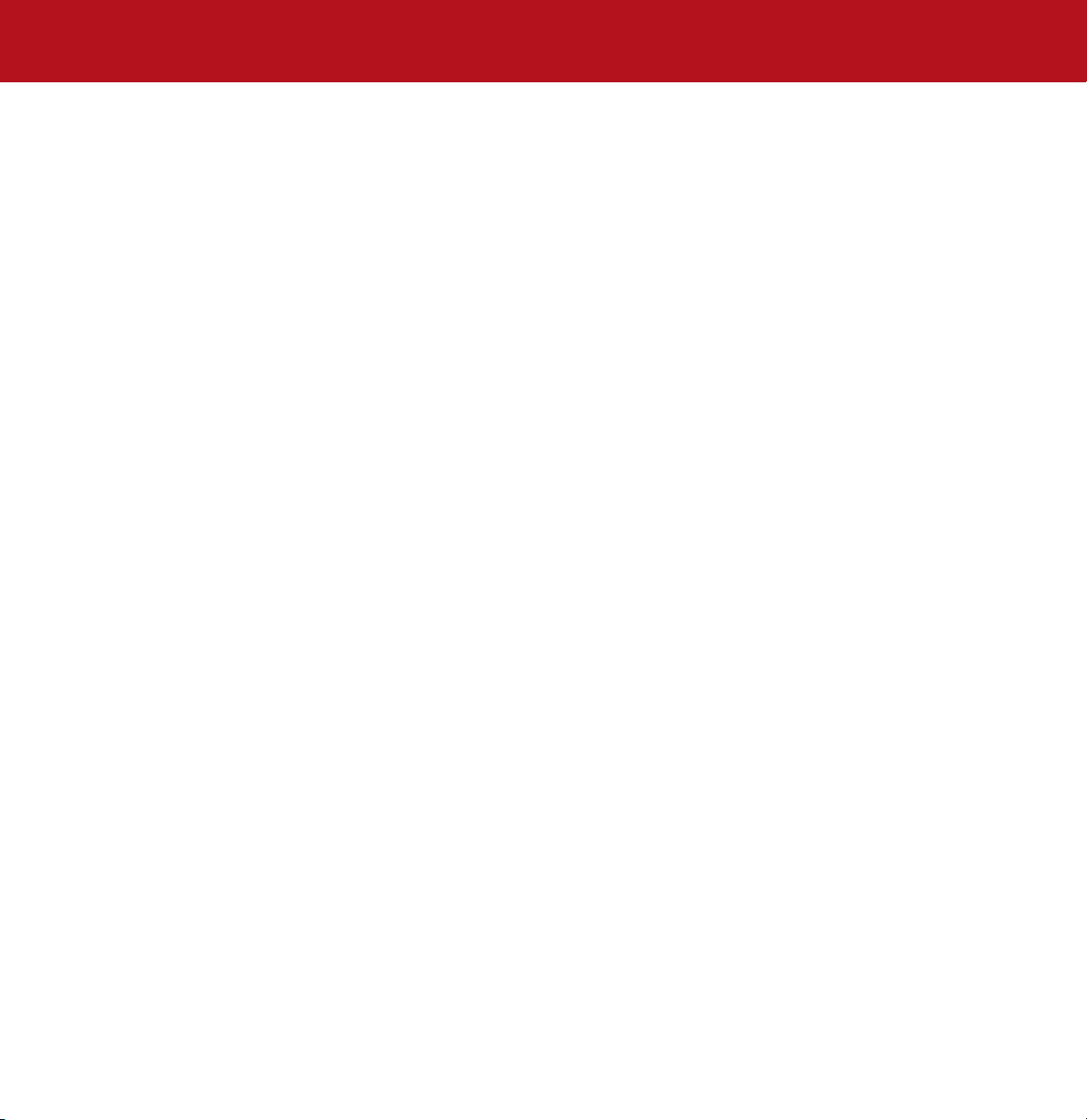
LaCie d2 SATA II 3Gbits
User’s Manual
Table of Contents
page 2
Table of Contents
Foreword 4
Precautions 6
1. Introduction 7
1.1. What Your LaCie Drive Can Do 7
1.2. Hard Drive Heat Management 8
2. Your LaCie Drive 10
2.1. Minimum System Requirements 10
2.2. Package Contents 11
2.3. Views Of The Drive 11
2.4. Cables And Connectors 13
3. Installing Your LaCie Drive 14
3.1. Connecting The Power Supply 15
3.2. Connecting The Drive To Your Computer 16
3.2.1. Mac Users 16
3.2.2. Windows Users 17
3.3 Disconnecting Your LaCie Drive 18
3.3.1. Mac Users 18
3.3.2. Windows Users 18
4. Using Your LaCie Drive 19
4.1. Formatting Your LaCie Hard Drive – Mac Users 20
4.2. Formatting Your LaCie Hard Drive – Windows Users 22
4.2.1. Windows 2000/Windows XP 22
4.3. Configuring Your LaCie Drive As A Bootable Disk 25
5. Tech Tips 26
5.1. File System Formats 26
5.1.1. Mac Users 26
5.1.2. Windows Users 27
5.2. Available Storage Capacity 28
5.3. Optimizing Data Transfers 28
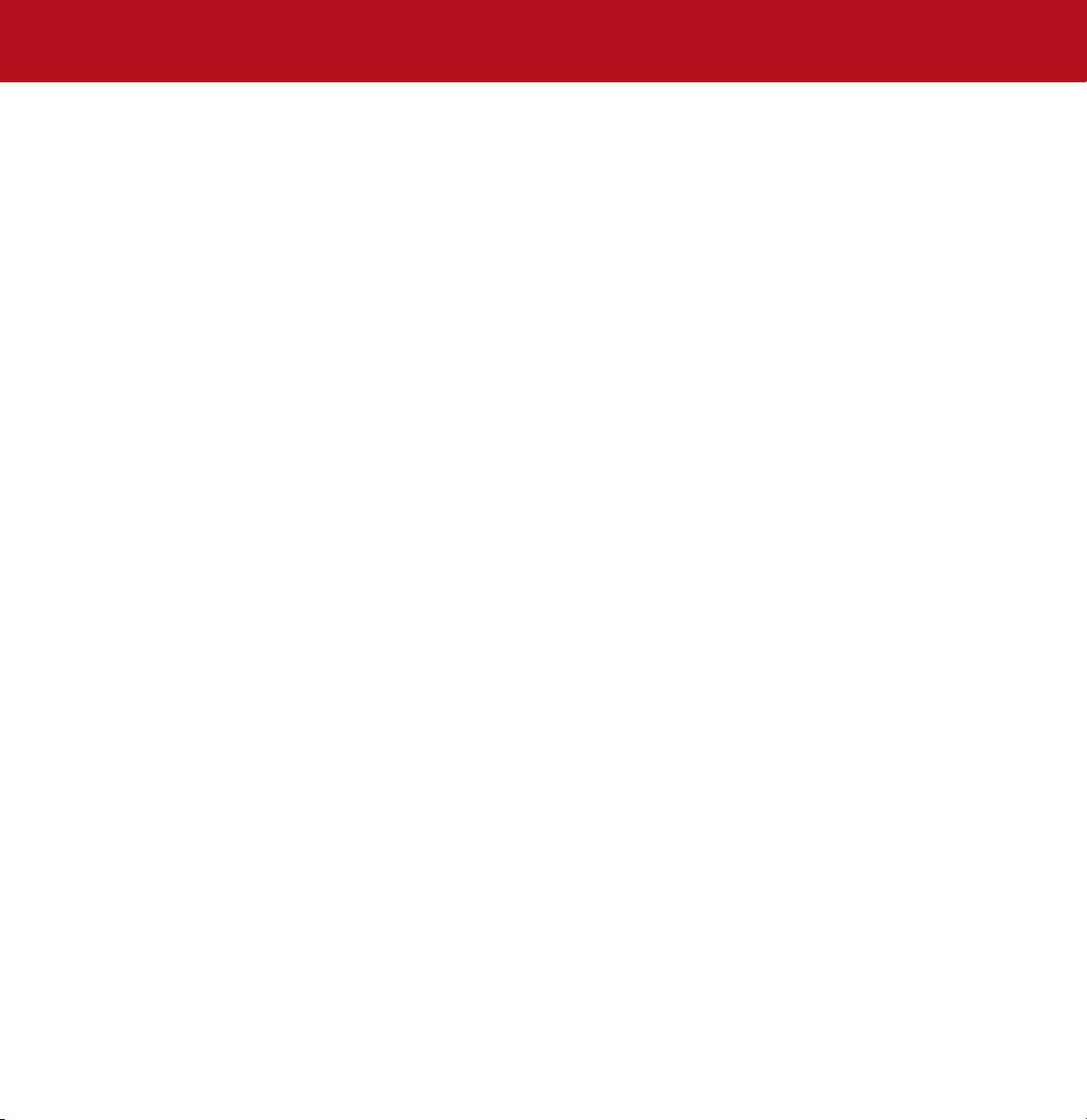
LaCie d2 SATA II 3Gbits
Table of Contents
User’s Manual
6. Serial ATA II 3Gbits Questions & Answers 29
7. Troubleshooting 31
7.1. Mac Users 32
7.2. Windows Users 34
8. Contacting Customer Support 36
9. Warranty 38
Glossary 39
page 3
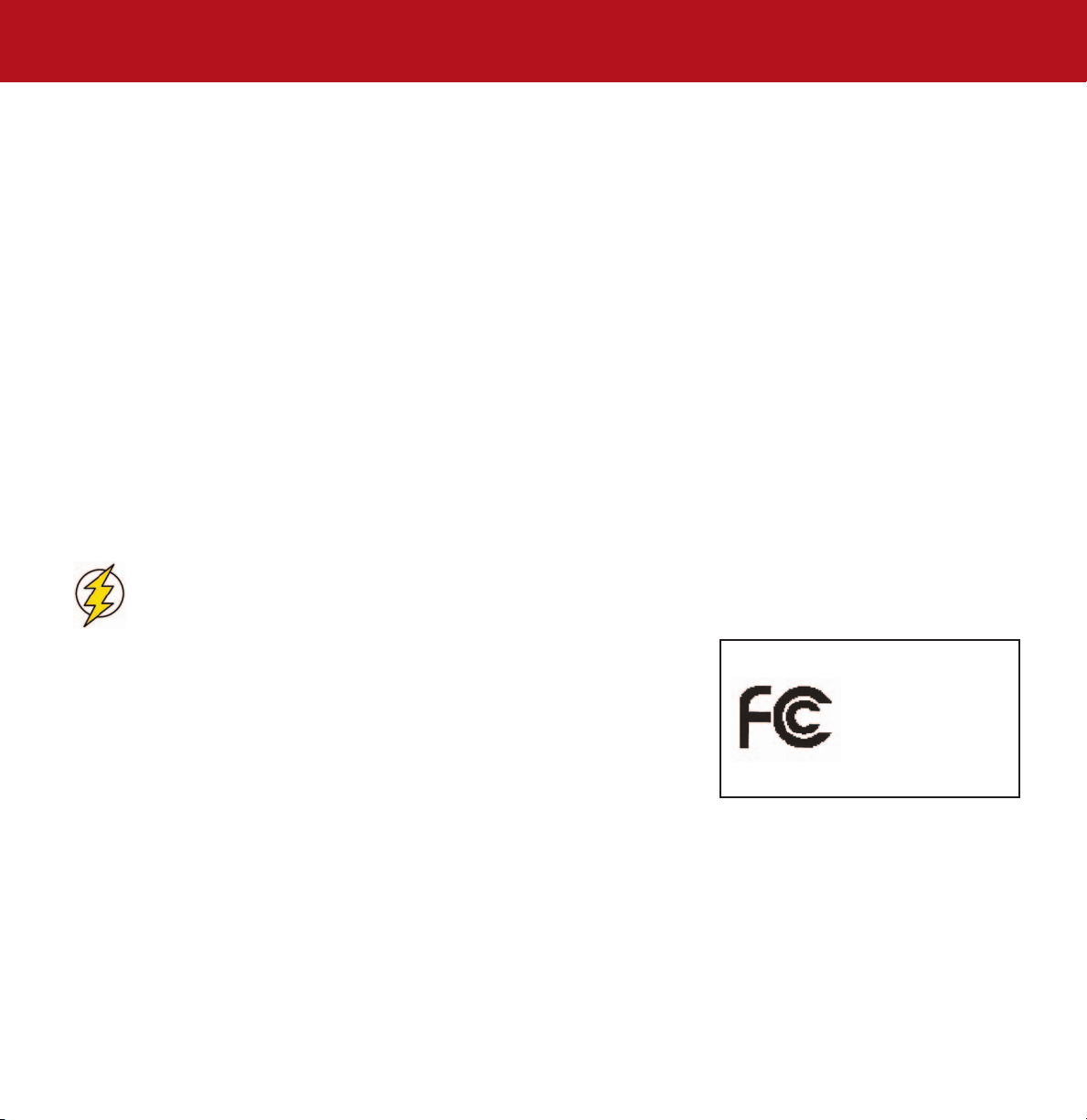
LaCie d2 SATA II 3Gbits
User’s Manual
Copyrights
Copyright © 2005 LaCie. All rights reserved. No part of this publication may be reproduced, stored in a retrieval system, or
transmitted in any form or by any means, electronic, mechanical, photocopying, recording or otherwise, without the prior
written consent of LaCie.
Trademarks
Apple, Mac, Macintosh and FireWire are registered trademarks of Apple Computer, Inc. Microsoft, Windows 98, Windows
98 SE, Windows 2000, Windows Millennium Edition and Windows XP are registered trademarks of Microsoft Corporation.
Sony and iLink are registered trademarks of Sony Electronics. Other trademarks mentioned in this manual are the property of
their respective owners.
Changes
The material in this document is for information only and subject to change without notice. While reasonable efforts have
been made in the preparation of this document to assure its accuracy, LaCie assumes no liability resulting from errors or
omissions in this document, or from the use of the information contained herein. LaCie reserves the right to make changes or
revisions in the product design or the product manual without reservation and without obligation to notify any person of such
revisions and changes.
FCC Statement:
Foreword
page 4
Caution!
NOTE: This equipment has been tested and found to comply with the limits for a
Class A digital device, pursuant to Part 15 of the FCC Rules. These limits are
designed to provide reasonable protection against harmful interference when the
equipment is operated in a commercial environment. This equipment generates, uses,
and can radiate radio frequency energy and, if not installed and used in accordance
with the instruction manual, may cause harmful interference to radio
communications. Operation of this equipment in a residential area is likely to cause
harmful interference in which case the user will be required to correct the interference at his own expense.
NOTE: This equipment has been tested and found to comply with the limits for a Class B digital device, pursuant to Part 15 of
the FCC Rules. These limits are designed to provide reasonable protection against harmful interference in a residential
installation. This equipment generates, uses and can radiate radio frequency energy and, if not installed and used in
accordance with the instructions, may cause harmful interference to radio communications. However, there is no guarantee
that interference will not occur in a particular installation. If this equipment does cause harmful interference to radio or
television reception, which can be determined by turning the equipment off and on, the user is encouraged to try and correct
the interference by one or more of the following measures:
Modifications not authorized by the manufacturer may void the user’s authority to operate this device.
LaCie d2 SATA II 3Gbits
Tested To Comply
With FCC standards
FOR HOME OR OFFICE USE
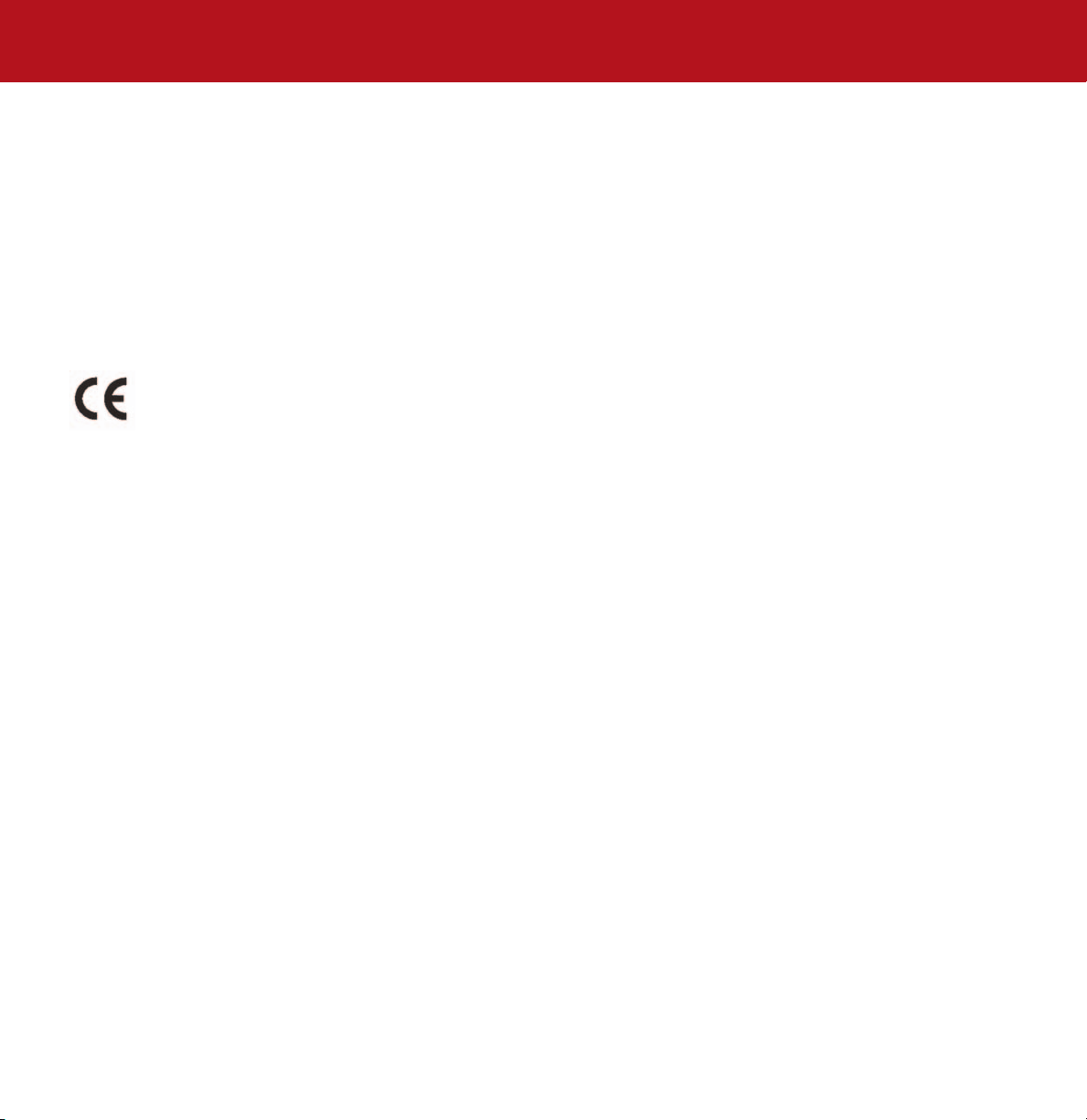
LaCie d2 SATA II 3Gbits
Foreword
User’s Manual
• Reorient or relocate the receiving antenna.
• Increase the separation between the equipment and receiver.
• Connect the equipment into an outlet on a circuit different from that to which the receiver is connected.
• Consult the dealer or an experienced radio/TV technician for help.
Canada Compliance Statement
This Class A digital apparatus meets all requirements of the Canadian Interference-Causing Equipment Regulations.
Manufacturer’s Declaration for CE Certification
We, LaCie, solemnly declare that this product conforms to the following European standards:
Class B EN60950, EN55022, EN50082-1, EN61000-3-2
With reference to the following conditions:
73/23/EEC Low Voltage Directive
89/336/EEC EMC Directive
page 5
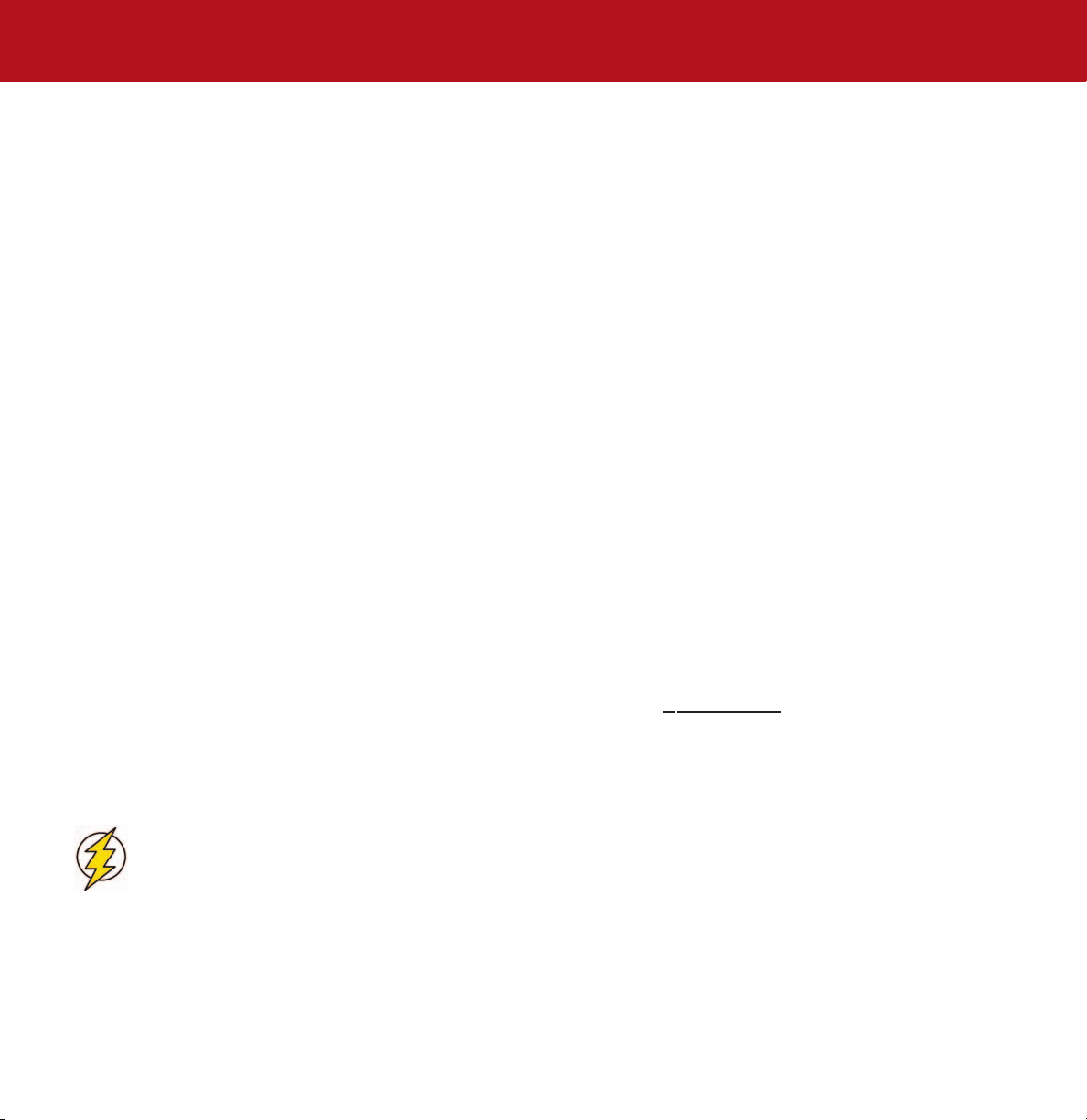
LaCie d2 SATA II 3Gbits
User’s Manual
Precautions
page 6
Health And Safety Precautions
Only qualified persons are authorized to carry out maintenance on this device.
• Read this User's Guide carefully, and follow the correct procedure when setting up the device.
• Do not open your hard drive or attempt to disassemble or modify it. Never insert any metallic object into the drive to avoid
any risk of electrical shock, fire, short-circuiting or dangerous emissions. Your hard drive contains no user-serviceable parts. If
it appears to be malfunctioning, have it inspected by a qualified LaCie Technical Support representative.
• Never expose your device to rain, or use it near water, or in damp or wet conditions. Never place objects containing
liquids on the drive, as they may spill into its openings. Doing so increases the risk of electrical shock, short-circuiting, fire or
personal injury.
General Use Precautions:
• Do not expose the hard drive to temperatures outside the range of 5° C to 35° C (41° F to 95° F) in operating mode. Doing
so may damage the drive or disfigure its casing. Avoid placing your drive near a source of heat or exposing it to sunlight
(even through a window). Inversely, placing your drive in an environment that is too cold or humid may damage the unit.
• Always unplug the hard drive from the electrical outlet if there is a risk of lightning or if it will be unused for an extended
period of time. Otherwise, there is an increased risk of electrical shock, short-circuiting or fire.
• Use only the power supply shipped with the device.
• Do not use the hard drive near other electrical appliances such as televisions, radios or speakers. Doing so may cause
interference which will adversely affect the operation of the other products.
• Do not place the drive near sources of magnetic interference, such as computer displays, televisions or speakers. Magnetic
interference can affect the operation and stability of your hard drive.
• Do not place heavy objects on top of the drive or use excessive force on it.
• Never use excessive force on your drive. If you detect a problem, consult the T
• Protect your hard drive from excessive exposure to dust during use or storage. Dust can build up inside the device,
increasing the risk of damage or malfunction.
• Never use benzene, paint thinners, detergent or other chemical products to clean the outside of the drive. Such products will
disfigure and discolor the casing. Instead, use a soft, dry cloth to wipe the device.
roubleshooting section in this manual.
Caution!
The drive's warranty may be void as a result of the failure to respect the precautions listed above.
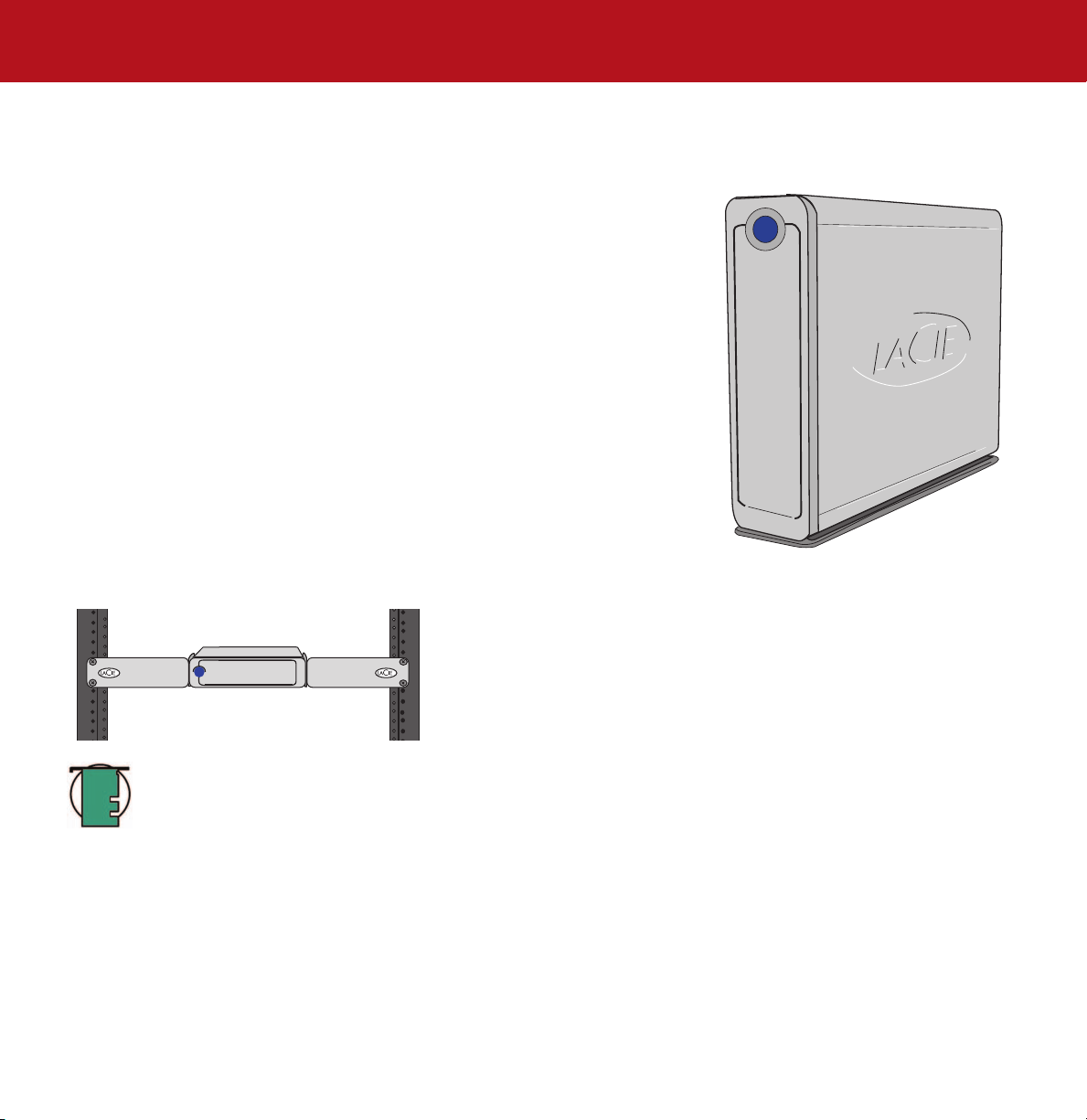
LaCie d2 SATA II 3Gbits
User’s Manual
1. Introduction
Thank you for your purchase of your new LaCie d2 SATA II 3Gbits. Based on the
revolutionary new Serial ATA technology, these hard drives feature the latest
technological advancements in interface connectivity and have the bandwidth to
handle both the most demanding applications and environments.
The LaCie d2 SATA II 3Gbits was built for performance, and integrates easily into
systems that require high data transfer speeds to serve up files quickly and efficiently,
maximizing your storage system utilization and enhancing your productivity. These
drives are hot-pluggable and, due to their support of the Serial ATA II specification,
offer serious advantages in terms of reliability, scalability, interoperability and data
integrity.
Being constructed from aluminum alloys, the LaCie d2 Hard Drive actively works to
conduct heat away from the drive. Engineered to fit seamlessly in to any work
environment, the LaCie d2 Hard Drive can be stood vertically on the LaCie Drive
Stand (included), placed in the LaCie Desk Rack (sold separately) or incorporated into
standard 19” computer equipment racks with the LaCie Rackmount Kit (sold
separately).
1.1. What Your LaCie Drive Can Do
• Store and archive your important files and data
• Act as a boot-up disk* under both Windows and Mac OS
• Integrate into RAID 0/1 arrays
• Backup one or more workstations
1. Introduction
page 7
Tech Note:
as a bootable drive in accordance with the operating system being used. The computer must also include a BIOS
or a Serial ATA PCI card, such as the LaCie SATA PCI Card, that supports bootable functionality with an external
hard drive.
To take advantage of the bootable feature, the LaCie d2 SATA II 3Gbits Hard Drive must be formatted
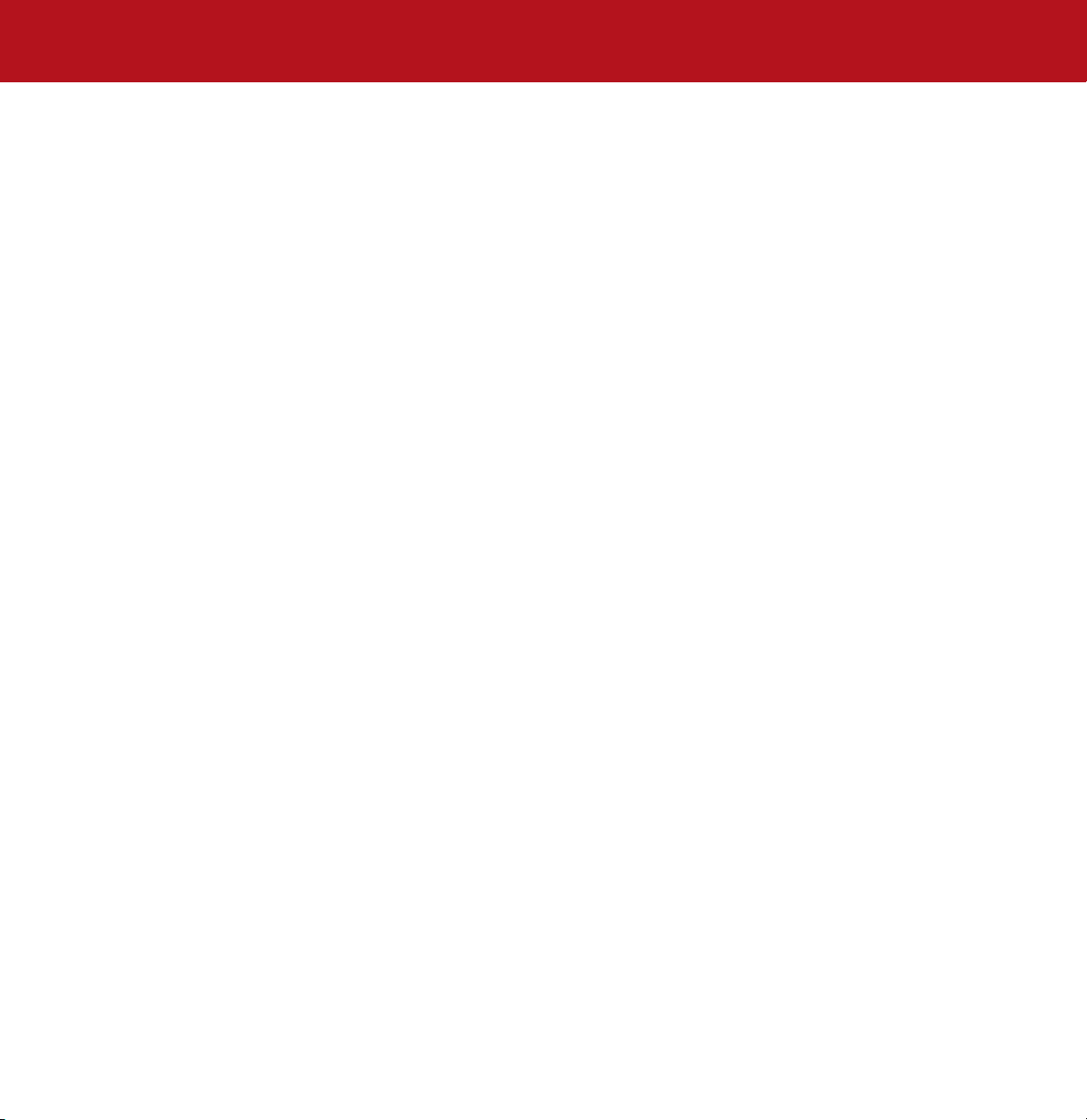
LaCie d2 SATA II 3Gbits
User’s Manual
1. Introduction
page 8
1.2 Hard Drive Heat Management
Heat Dissipation Design
The LaCie d2 drive’s metal body is ideal for naturally dissipating internal drive heat. Its unique design actually draws heat
away from the internal drive toward the external casing. The casing absorbs heat and will take advantage of its large surface
to further dissipate heat outside the casing. Because of this advantageous feature, heat is taken away from the internal drive,
keeping it safe and prolonging its life and reliability. As a consequence, it is normal that the external casing is hot to the
touch. Please make sure that the vents of the back-bezel and front-bezel are not obstructed so that there is a natural airflow
across the casing.
To Fan or Not to Fan
The casing alone is a great way to dissipate heat without the need of a fan. Therefore, at the date of this publication, most
drives (1 to 3 internal platters*) do not require a fan. Only the largest capacity drives (3 to 5 internal platters*) may need a
fan. To find out if your drive includes a fan, please refer to the item number and product datasheet.
Drives Equipped with a Fan
If your LaCie d2 is equipped with a “smart fan,” it will only start when the heat inside the casing reaches a certain temperature. Then the smart fan starts to turn at a low and very quiet speed. In exceptionally hot conditions (summer heat, stacked
configuration, etc.) the fan will detect heat and turn to a second, faster speed. Once the heat inside the casing decreases, the
smart fan automatically slows down or stops, allowing for the quietest working environment.
*Indicative information - may vary depending on the internal drive models, manufacturers and technology evolutions.
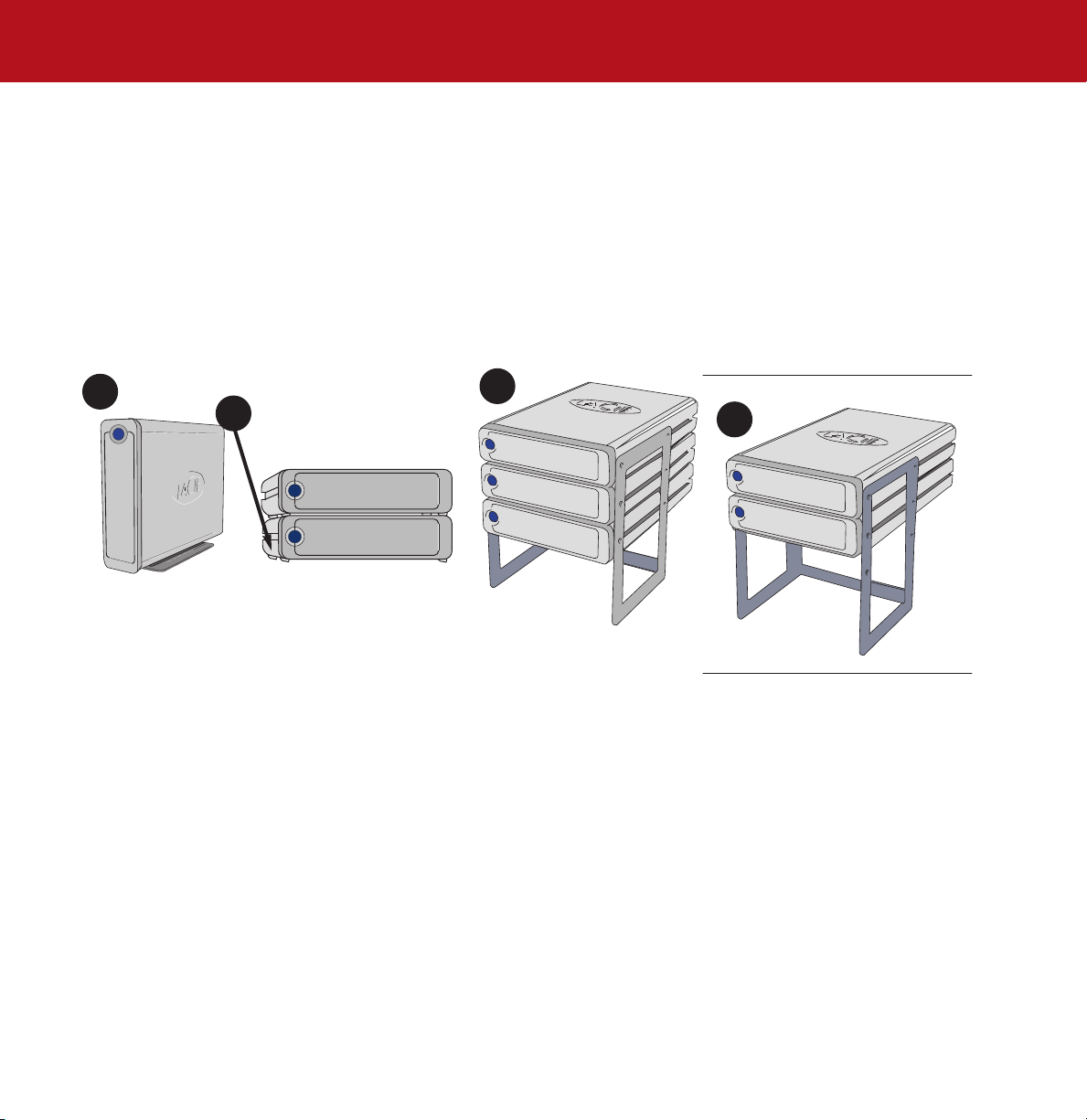
LaCie d2 SATA II 3Gbits
User’s Manual
1. Introduction
page 9
Upright, Stack & Rackmount Configuration
Heat dissipation is maximized when the drive is in the upright position (1). If you have several LaCie drives stacked on each
other, please remember to attach the included rubber feet on the under side of your drives (2). This will allow for some airflow between your drives so that the heat dissipation can work effectively - especially if your LaCie drive does not include a
fan. LaCie does not recommend stacking or racking more than 3 x d2 drives, 2 x Big Disks or 2 x Bigger Disks on top of
each other(3) and (4), especially if these drives are turned ON at the same time.
1
2
3
4
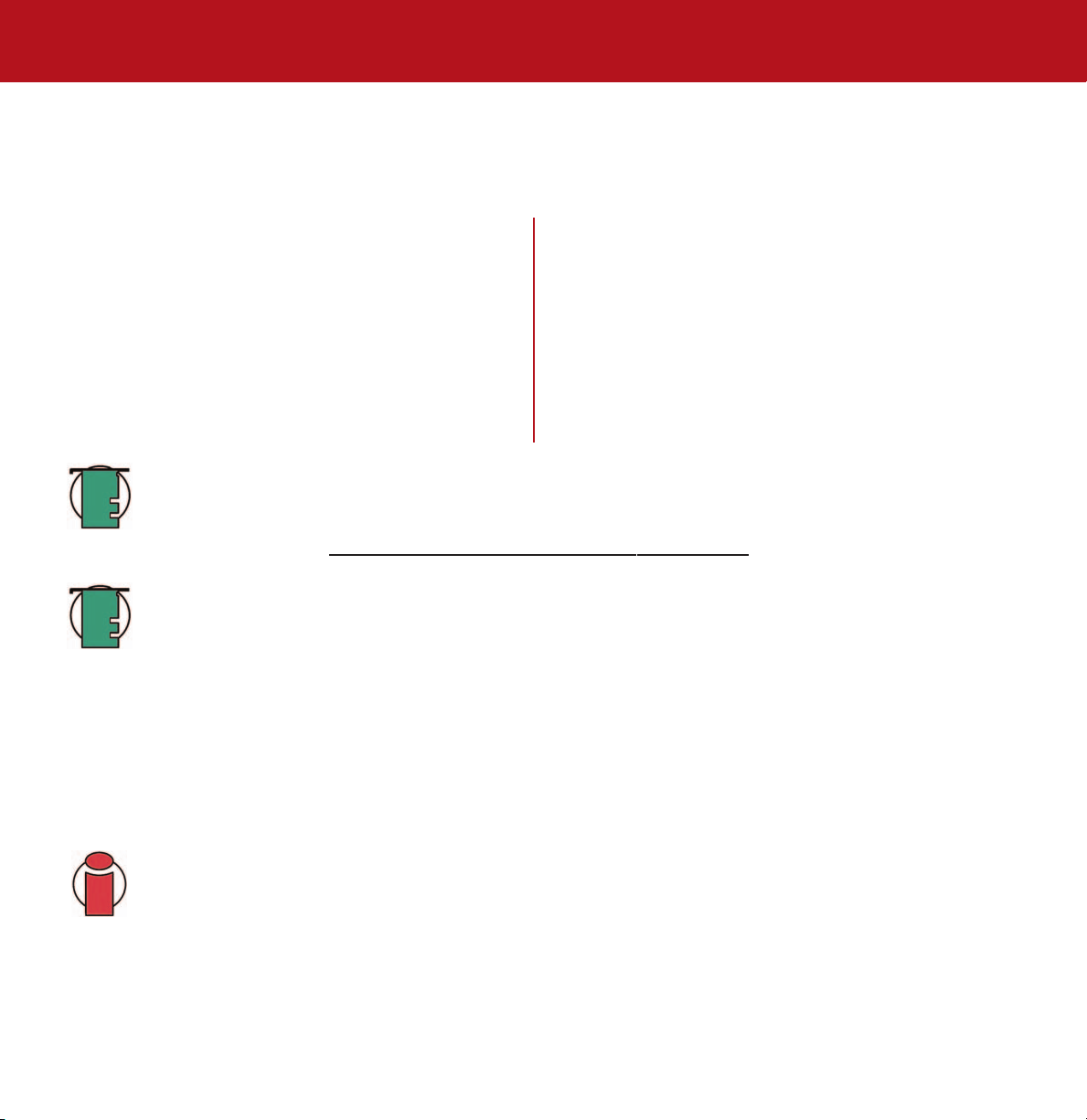
LaCie d2 SATA II 3Gbits
User’s Manual
2. Your LaCie Drive
2.1. Minimum System Requirements
Mac Users
System Requirements for Serial ATA 3Gbits:
• Mac OS 10.3 and later
2. Your LaCie Drive
page 10
Windows Users
System Requirements for Serial ATA 3Gbits:
• Windows 2000, Windows XP
Hardware Requirements for Serial ATA 3Gbits:
• G3 or greater with a Serial ATA Host Bus Adapter card
• 128MB RAM or higher
• SATA host adapter with external SATA port
Tech Note:
bootable drive in accordance with the operating system being used. The computer must also include a BIOS or a
Serial ATA PCI card, such as the LaCie SATA PCI Card, that supports bootable functionality with an external hard
drive. Please see section 4.3. Configuring
Tech Note:
all of its features. For optimal performance, LaCie recommends the following:
Windows Users –
Hardware: Intel® Pentium® 4 with a LaCie Serial ATA PCI Card
System: Windows XP (SP1)
Mac Users –
Hardware: G5 with a LaCie Serial ATA PCI Card
System: Mac OS X 10.3.4
Important Info:
the user, and under no circumstances will LaCie be held liable for the recovery or restoration of this data. To help
prevent the loss of your data, LaCie highly recommends that you keep
your external hard drive, for instance, and a second copy either on your internal hard drive, another external
hard drive or some other form of removable storage media, such as CD, DVD or Tape. LaCie offers a complete
line of CD, DVD and Tape drives, and if you would like more information on backup, please refer to the LaCie
white paper on backup methods and technology.
To take advantage of the bootable feature, the LaCie d2 SATA Hard Drive must be formatted as a
Your LaCie Drive As A Bootable Disk for more information.
Serial ATA is a new technology and some legacy hardware and operating systems may not support
Any loss, corruption or destruction of data while using a LaCie drive is the sole responsibility of
Hardware Requirements for Serial ATA 3Gbits:
• Pentium III or higher compatible processor, with a Serial
ATA Host Bus Adapter card
• 128MB RAM or higher
• SATA host adapter with external SATA port
two copies of your data; one copy on
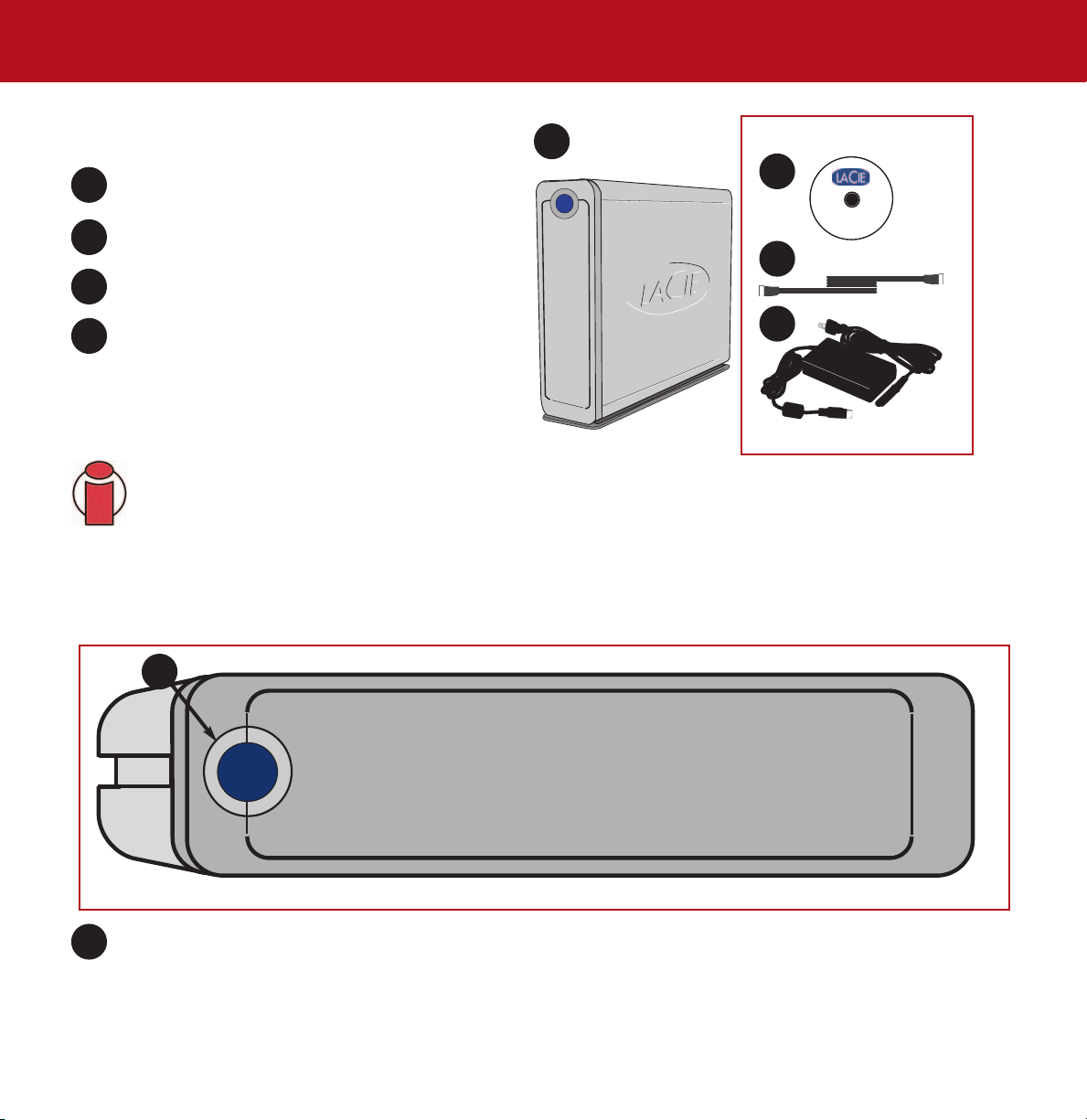
LaCie d2 SATA II 3Gbits
LaCie Storage Utilities
SATA
SATA
User’s Manual
2. Your LaCie Drive
page 11
2.2. Package Contents
1
LaCie d2 SATA II 3Gbits with Drive Stand kit
2
LaCie Storage Utilities CD-ROM
3
External Serial ATA 3Gbits interface cable
4
Power supply and adapter cable
Important Info:
Please keep your box. In the event that the drive should need to be repaired or serviced, it must
be returned in its original packaging.
2.3. Views Of The Drive
Front View –
1
2
3
4
1
On/Off Button / Power LED
1
Push the button to power the drive on and/or off. The LED remains lit to show that the drive is on.
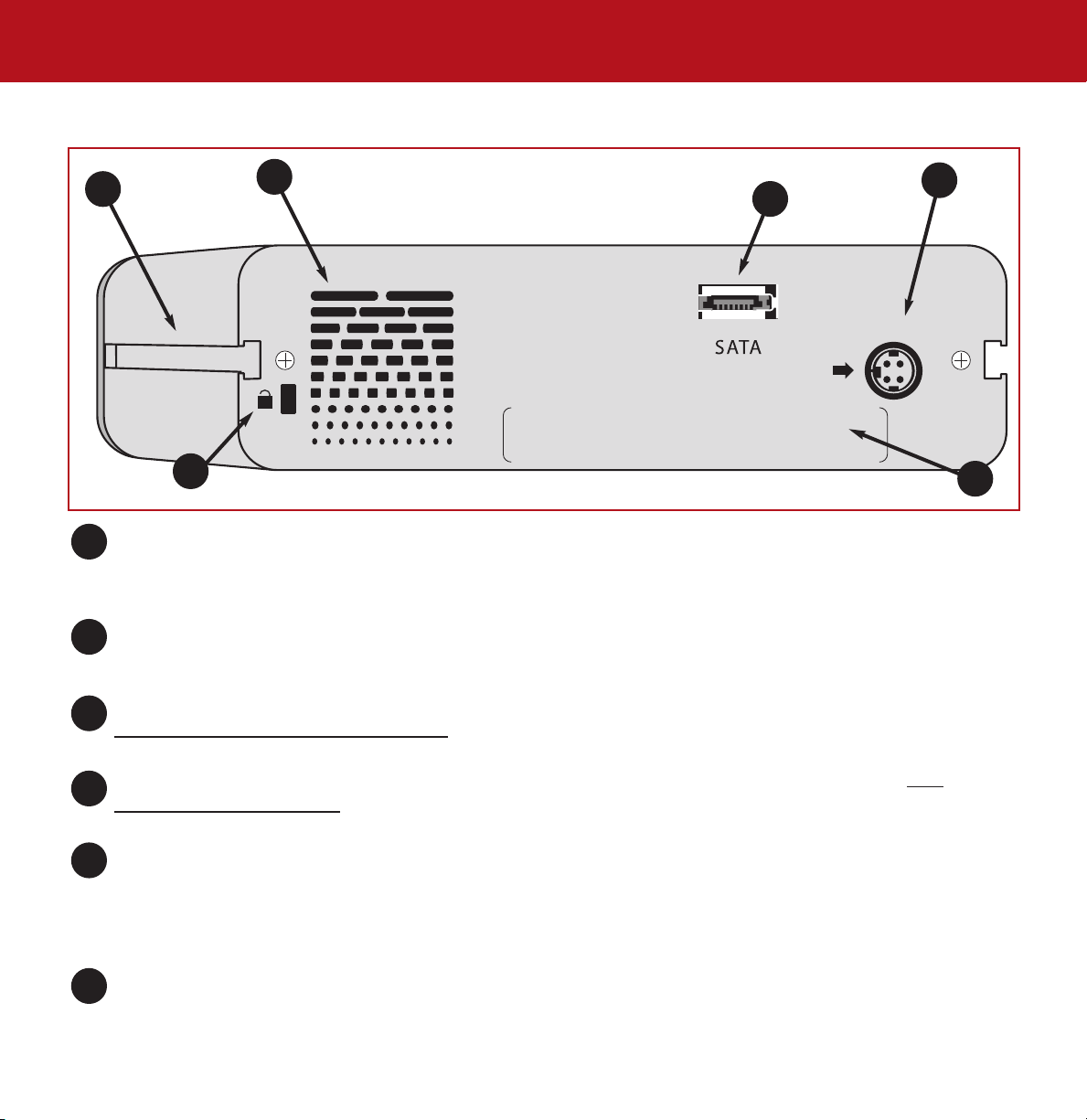
LaCie d2 SATA II 3Gbits
User’s Manual
Rear View –
2. Your LaCie Drive
page 12
1
6
Rackmount Grooves - These grooves are used for attaching your drive to the Drive Stand, mounting in the Desk Rack
1
kit (sold separately) or placing your drive in standard 19” computer equipment racks using the LaCie Rackmount Kit
(sold separately).
Ventilation Outlet - These holes help to keep your drive cool during operation. Be sure not to block these openings
2
when using your drive.
External Serial ATA II Port - This is where you plug in the Serial ATA cable furnished with the drive. See section
3
3.2. Connecting the Drive T
2
3
o Your Computer for more information.
4
5
Power Supply Connector - This is where you plug in the AC adapter supplied with the drive. See section 3.1.
4
Connecting The Power Supply for more information.
Serial Number Sticker - This is where you will find your LaCie drive's serial number. Write down the serial number and
5
keep it in a safe place, because you will need to provide the number in the event you have to call LaCie Technical
Support for any reason in regards to the drive’s performance. The serial number would also come in handy if your
drive is lost or stolen.
Lock Slot - This slot is used to connect an anti-theft system, such as the LaCie Security Lock, for maximum protection.
6
Refer to your anti-theft system documentation for details on how to connect the lock.
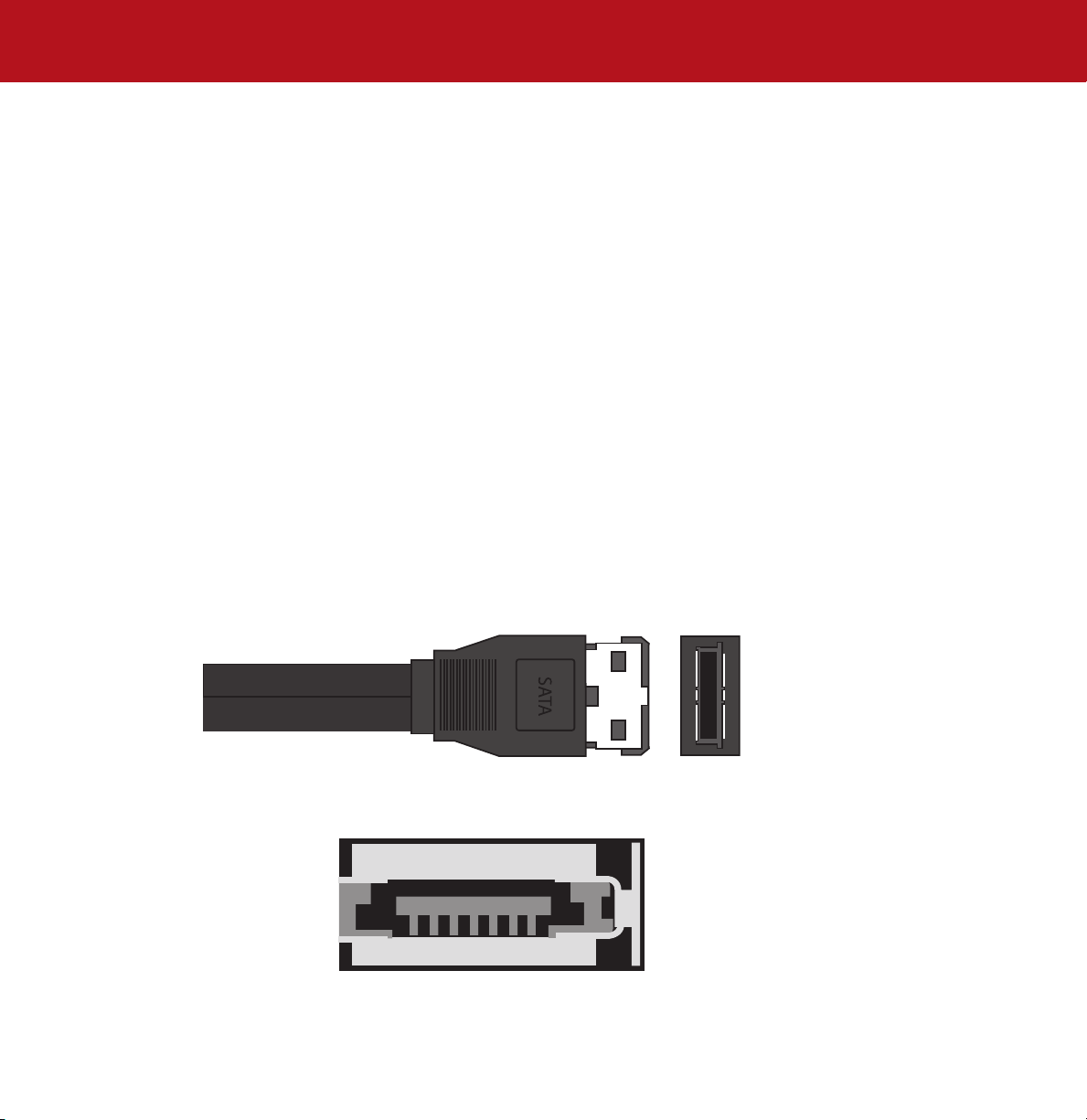
LaCie d2 SATA II 3Gbits
User’s Manual
2. Your LaCie Drive
page 13
2.4. Cables And Connectors
2.4.1. Serial ATA II and eSATA
Your LaCie d2 SATA II 3Gbits uses cutting-edge SATA technology to deliver ultra-fast transfer rates of up to 3Gbits/s. Your d2
SATA II 3Gbits comes equipped with an eSATA port and requires the use of an eSATA cable, (included). SATA technology
was originally developed to serve as an internal interface, delivering improved performance to internal connections. Soon
after, eSATA, or external SATA was developed, allowing for the use of shielded cables outside the PC. Now it offers ultra-fast
external transfer rates as well as greater durability.
External SATA connectors do not have the “L” shaped design of other SATA connectors. In addition, the guide features are
vertically offset and reduced in size to prevent the use of unshielded internal cables in external applications. Get ready to ride
the fastest wave of SATA technology with your LaCie d2 SATA II 3Gbits.
eSATA Cables And Connectors
The cables and connectors used to attach Serial ATA drives to your computer.
External Serial ATA Cable
External Serial ATA Port

LaCie d2 SATA II 3Gbits
User’s Manual
3. Installing Your LaCie Drive
page 14
3. Installing Your LaCie Drive
Getting your LaCie drive installed and connected is very simple; essentially there are two steps: 1) connect the power supply
to the drive and to an outlet; 2) turn it on by pressing the blue eye front power button; and 3) connect the interface cable to
the drive and to your computer.
To get started, please go to section 3.1. Connecting The Power Supply
Caution!
location consideration precautions to keep in mind when setting up your drive. Make sure to place your drive in
a well ventilated space, do not block the ventilation outlet on the back of the drive and keep the area in front of
the drive unobstructed to allow for proper airflow. If you will be stacking or racking your drive, please follow
these considerations:
• When stacking drives, place no more than 3 drives on top of each other.
• When stacking drives, make sure and adhere the rubber feet to the bottom of the drives.
• When racking drives in the LaCie Desk Rack (sold separately), place no more than 3 drives in the rack.
• When racking in 19” equipment racks, only rack the equipment in a regulated, air-conditioned room, keep
cables and other obstructions away from the rear of the drive and do not place more than 3 drives on top of
each other.
The LaCie d2 Hard Drive utilizes the aluminum alloy casing to help dissipate heat. There are important
.

LaCie d2 SATA II 3Gbits
User’s Manual
3.1. Connecting the Power Supply
3. Installing Your LaCie Drive
page 15
B
A
Power Supply brick
1
Connect Cable A to your LaCie Drive.
2
Connect Cable B to the Power Supply brick.
Connect Cable B to a surge protector or wall outlet.
3
You are now ready to connect the interface cable to your drive and to your computer.
Caution!
•Only use the AC adapter supplied with your specific LaCie drive. Do not use a power supply from another
LaCie drive or another manufacturer. Using any other power cable or power supply may cause damage to the
device and void your warranty.
•Always remove the AC adapter before transporting your LaCie drive. Failure to remove the adapter may result
in damage to your drive and will void your warranty.
Step 2)
There are two cables that are
supplied with the power supply: one
cable (A) connects to the LaCie
drive; and the other cable (B)
connects to a power outlet, such as a
wall outlet or a surge protector.
Tech Note:
power supply. To be able to use this feature, you may need to purchase an appropriate adapter or cord. Consult
LaCie Technical Support for assistance in choosing the right adapter. LaCie accepts no responsibility for any
damage to the drive resulting from the use of an inappropriate adapter. Using an adapter other than one
authorized by LaCie will void your warranty.
Tech Note:
your computer, you are able to draw power from the PCI card to operate your hard drive. Please refer to the
LaCie Serial ATA PCI Card User’s Manual for guidelines and instructions.
You may use your LaCie drive when in a foreign country, thanks to its autoswitching 100-240 Volt
If you are using the LaCie Serial ATA PCI Card to connect your LaCie d2 Serial ATA Hard Drive to

LaCie d2 SATA II 3Gbits
User’s Manual
3.2. Connecting The Drive To Your Computer
3.2.1. Mac Users
After following the steps in 3.1. Connecting The Power Supply,
1
power on the drive by pressing the On/Off button on the front
of the drive.
Connect the external Serial ATA cable into the external
2
Serial ATA port on the back of the LaCie d2 Hard Drive.
3. Installing Your LaCie Drive
page 16
External Serial ATA II cable
Tech Note:
sections:
• 2.4. Cables
• 5.3. Optimizing Data Transfers
Connect the other end of the Serial ATA cable into an available
3
Serial ATA port* on your computer.
Important Info:
functionality, your computer must be equipped with a thirdparty or built-in Serial ATA PCI card with external connectors,
such as the LaCie Serial ATA PCI Card.
Your drive should appear on your desktop. It may take a few
4
seconds for your computer to recognize the drive and for it to
appear on the desktop.
Your LaCie d2 Hard Drive will now be ready for use. You can
then use the formatting and partitioning capabilities in the
Apple Disk Utility to configure your hard drive system. Please
refer to 4.1. For
information.
For more information about Serial ATA 3Gbits, please see
And Connectors
In order to have external Serial ATA
matting Your LaCie Drive –Mac Users for more
Tech Note:
LaCie drive still turned on, to mount the drive. Serial ATA 3Gbits is a new technology, and you must be running
10.3.x or later to have hot-plug support (please see the Tech Note in section 2.1. Minimum System Requirements
for more information).
If your drive does not appear on the desktop, you may need to restart your computer, with your

LaCie d2 SATA II 3Gbits
User’s Manual
3. Installing Your LaCie Drive
page 17
3.2.2. Windows Users
After the first connection of a Serial ATA-based peripheral, Windows detects the drive, and will install it automatically as a
new peripheral, even if you have previously installed it on another port on the same Serial ATA bus. Let Windows install the
Serial ATA drivers of your LaCie drive.
After following the steps in 3.1. Connecting The Power Supply,
1
power on the drive by pressing the On/Off button on the front
of the drive.
Connect the external Serial ATA cable into the external
2
Serial ATA port on the back of the LaCie d2 Hard Drive.
External Serial ATA II cable
Tech Note:
please see sections:
• 2.4. Cables
• 5.3. Optimizing Data Transfers
• 7. Serial ATA 3Gbits Questions & Answers
Connect the other end of the Serial ATA cable into an available
3
Serial ATA port* on your computer.
Important Info:
functionality, your computer must be equipped with a thirdparty or built-in Serial ATA PCI card with external connectors,
such as the LaCie Serial ATA PCI Card.
Your LaCie d2 Hard Drive will now be ready for use. Now you
4
will need to format and partition the drive to suit your needs.
Please see 4.2. For
for more information.
Tech Note:
restart your computer, with your LaCie drive still turned on, to
mount the drive. Serial ATA 3Gbits is a new technology, and
you must be running Windows XP (SP1) or later to have hotplug support (please see the Tech Note in section 2.1.
Minimum System Requirements for more information).
For more information about Serial ATA 3Gbits,
And Connectors
In order to have external Serial ATA
matting Your LaCie Drive – Windows Users
If your drive does not appear, you may need to

LaCie d2 SATA II 3Gbits
User’s Manual
3. Installing Your LaCie Drive
page 18
3.3. Disconnecting Your LaCie Drive
Serial ATA 3Gbits external devices feature hot-plug connectivity, which means that your drive can be connected and
disconnected while the computer is running. To prevent failures, it is important you follow these steps when disconnecting your
Serial ATA peripheral device.
Caution!
drive is operating could cause the loss of data. Make sure that your drive is not reading or writing and that the
activity LED is off before disconnecting the Serial ATA cable.
Tech Note:
support all of its features (please see the Tech Note in section 2.1. Minimum System Requirements
information). If your system does not support hot-plug functionality, follow the steps below to unmount and
disconnect the drive. When you reconnect the drive, you will need to restart your computer for the drive to
mount.
Do not disconnect the Serial ATA cable when the drive is reading or writing. Disconnecting while the
Serial ATA 3Gbits is a new technology, and some legacy computers and operating systems may not
3.3.1. Mac Users
You must unmount the hard drive system before disconnecting it or powering it down:
• Drag the hard drive icon to the trash.
The drive can now be disconnected.
3.3.2. Windows Users
Simply unplug the device while it is not in use to disconnect the drive.
for more

LaCie d2 SATA II 3Gbits
User’s Manual
4. Using Your LaCie Drive
page 19
4. Using Your LaCie Drive
Formatting a disk consists of the following: the operating system erases all of the bookkeeping information on the disk, tests
the disk to make sure that all of the sectors are reliable, marks bad sectors (i.e., those that are scratched) and creates internal
address tables that it later uses to locate information.
As you format the drive, you will have the opportunity to divide the hard drive into sections, called partitions. A partition is a
section of the hard drive’s storage capacity that is created to contain files and data.
Once formatted, the actual available storage capacity varies, depending on operating environment, and is generally about 5
to 10% less than the non-formatted capacity.
Tech Note:
Windows operating system. See section 4.2. Formatting
instructions.
File System Formats
There are three different file system formats that are predominately found in Mac and Windows environments:
•Mac OS Extended (HFS+) - for Mac OS 9.x and Mac OS 10.x
•NTFS - for Windows 2000 and XP
•FAT 32 - for Windows Me and legacy operating systems
Mac Users
• If you will be using the drive in a strictly Mac OS
environment, leave the drive formatted as one large Mac OS
Extended volume.
• If you want to be able to install multiple Mac operating
systems on the LaCie Hard Drive, partition the drive into
multiple Mac OS Extended volumes.
Important Info:
create two partitions: one 32GB FAT 32 volume, and one large Mac OS Extended volume. There are certain
limitations to this configuration, though; to achieve the best performance and reliability, it is recommended that
you utilize a third-party utility, such as Mediafour’s MacDrive
write files on a volume formatted for the Mac.
Windows Users! You will need to re-format the drive in order for it to appear and operate under the
Your LaCie Drive - Windows Users for detailed
Windows Users
• If you will be using this drive between Windows 2000 or XP
environments, it is recommended that you create two
partitions: one that is a 32GB FAT 32 (MS-DOS File System)
volume, and the other as a large NTFS volume.
• If you will be using the drive in a strictly Win 2000/XP
environment, create one large NTFS volume.
If you will be using this drive between Mac and Windows operating environments, you can
, which allows Windows computers to read and

LaCie d2 SATA II 3Gbits
User’s Manual
4.1. Formatting Your LaCie Hard Drive – Mac Users
4. Using Your LaCie Drive
page 20
Caution!
that you want to protect or continue to use, backup this information before performing these steps.
Once you have set-up your LaCie Hard Drive, you can reformat or partition it to suit your needs.
Formatting And Partitioning Using Mac OS 10.x Disc Utility
1) Connect the drive to the computer via one of the interface ports.
2) Once the drive mounts onto the desktop, go to the
3) From the
4) In the
the
click
folder.
5) The
open. In the left side of the window
will be a list of the available hard
disk drives. You should see a
volume that represents your internal
hard drive, and one that represents
your LaCie drive.
Applications menu, open
Utilities folder, and then double-
Disc Utility from the Utilities
Disc Utility window will
Following these steps will erase anything that is on the hard drive. Therefore, if you have information
Menu Bar, and open Go.
Go menu, click on Applications.
6) Select the LaCie drive, and then
click on the
7) From the
button, choose the number of
partitions you want to divide the
drive into by clicking on the pull
down menu starting with
You can customize the size of the
partitions by using the slide bar
between the partitions in the
Volume Scheme: area.
Partition tab.
Volume Scheme:
Current.

LaCie d2 SATA II 3Gbits
User’s Manual
8) In the Volume Information section, create a name for each partition, choose the volume format (Mac OS Extended, Mac
OS Standard, MS-DOS File System or UNIX File System) and the volume size.
4. Using Your LaCie Drive
page 21
Tech Note:
section 5.1.1. File System Formats – Mac Users
Tech Note:
provides a continuous record of changes to files on the hard drive. You will not be able to format in the MS-DOS
File System, either, unless you choose the Erase tab in the Disc Utility window and create an entire MS-DOS File
System volume. For more information, please refer to section 5.1.1. File System Formats - Mac Users
9) Once you have finalized the volume format, number of partitions, size and options, click OK. The following message will
appear: “Warning! Saving the new volume will erase all existing volumes. This can NOT be undone. Are you sure you want
to do that?” Click
10) Mac OS 10.x will automatically setup the disk with the partitions and volume format you selected, and your new drive
will be available for use.
For a more detailed discussion on the various file system formats and partitioning, please refer to
.
Under Mac OS 10.3.x, the default format setting is Mac OS Extended (Journaled). Journaling
.
Partition to continue.

LaCie d2 SATA II 3Gbits
User’s Manual
4. Using Your LaCie Drive
page 22
4.2. Formatting Your LaCie Drive – Windows Users
Caution!
that you want to protect or continue to use, backup this information before performing these steps.
4.2.1. Windows 2000 And Windows XP
The process of formatting and partitioning a drive on a computer running Windows 2000 or Windows XP consists of two
steps: (1) installing a signature on the drive, and (2) partitioning/formatting the drive. These steps will erase anything that is
on the disk.
1) Connect the drive to the computer via one of the interface ports.
Following these steps will erase anything that is on the hard drive. Therefore, if you have information
2) Right-click
3) From the
Storage group).
the
4) If this is the first time the drive is being formatted, Windows 2000 will launch the
Write Signature Wizard (Write Initialize Wizard in Windows XP). Click Next.
5) Windows will list the new drive(s) attached. If you are formatting a single drive, only
one drive should be visible. Select the checkbox next to the drive and click
6) Click
7) Now, with the disk management
window open, a new drive will be
visible. Right-click on the available
space and select
My Computer and click Manage.
Computer Management window, select Disk Management (located below
Next.
Important Info: Check the
"quick format" box.
Finish to exit the Wizard.
Create Partition...

LaCie d2 SATA II 3Gbits
User’s Manual
8) This will bring up the Create Partition Wizard. Click Next.
4. Using Your LaCie Drive
page 23
9) Select
10). Here you must specify partition size. It is recommended that you
leave the partition set to the maximum available size, unless you want
multiple partitions on the same drive. Click
11) Select
Click
Primary Partition. Click Next.
Next.
Assign drive letter and select the desired letter for the drive.
Next.

LaCie d2 SATA II 3Gbits
User’s Manual
12) Select Format this partition… and then select a file system:
Important Info: Check the "Perform a
Quick Format" box.
FAT32
FAT32 is a file system that is compatible with Windows 98 SE, Windows
Me, Windows 2000 and Windows XP; however, it has limitations. In
Windows 2000 and Windows XP, you will not be able to create a
partition greater than 32GB.
4. Using Your LaCie Drive
page 24
Tech Note:
system formats and partitioning, please refer to section 5.1.2.
File System Formats – Windows Users.
NTFS
NTFS is a newer file system that is compatible only with Windows NT, Windows 2000 and Windows XP. It has fewer
limitations than FAT 32 and will enable a partition to be created that is larger than 32GB.
13) Click
14) Click
15) Disk Management will create the partition and begin formatting the drive. Once completed, close Disk Management and
your new drive will be ready to use.
Next.
Finish.
For a more detailed discussion on the various file

LaCie d2 SATA II 3Gbits
User’s Manual
4. Using Your LaCie Drive
page 25
4.3. Configuring Your LaCie Drive As A Bootable Disk
The LaCie d2 SATA II 3Gbits supports being accessed as a bootable disk under both the Mac and Windows operating systems.
Mac Users
Important Info:
ATA hard drive boot functionality.
Once the drive has appeared on the desktop, install your system software and choose your LaCie d2 SATA II 3Gbits as the
destination for the installation. After the installation has been completed successfully, go to
Startup Disk and select your disk from the list.
Windows Users
Important Info
ATA II hard drive boot functionality.
If your BIOS and system support booting off an ATA/IDE PCI bus, you can configure your device as a boot disk under
Windows 2000 and XP. Install your system software and choose your LaCie d2 SATA II 3Gbits as the destination for the
installation. After installation has been completed successfully, go into your BIOS and re-order the boot order so that the LaCie
d2 SATA II 3Gbits is the boot disk.
Please consult your computer’s user’s manual to ensure that your system supports external Serial
System Preferences, choose
: Please consult your computer’s user’s manual to ensure that your system supports external Serial

LaCie d2 SATA II 3Gbits
User’s Manual
5. Tech Tips
page 26
5. Tech Tips
5.1. File System Formats
5.1.1. Mac Users
Mac OS 10.x Users:
The LaCie Hard Drive is pre-formatted as a Mac OS
Extended volume. You may customize the drive by
reformatting and/or partitioning the drive with separate
file system formats. For optimal performance in Mac
OS environments, format and partition the drive as one
large Mac OS Extended volume.
Mac OS Extended (HFS+)
Mac OS Extended refers to the file system used by Mac
OS 8.1 and later. HFS+ represents an optimization of
the older HFS file system by using hard disk space
more efficiently. With HFS+, you are no longer limited
by block size.
MS-DOS File System (FAT 32)
This is the Microsoft file system, more typically known
as FAT 32. This is the file system to use if you are going
to be using your LaCie Hard Drive between Macs and
Windows operating systems.
Important Info
between Mac and Windows operating environments, you
will want to follow these guidelines:
Mac OS X prefers that all partitions be the same format,
therefore only the first FAT 32 partition is guaranteed to
mount.
Mac OS 10.1.x -
• Works reliably with FAT 32 partitions less than 32GB
Mac OS 10.2.x -
• Works reliably with FAT 32 partitions less than 128GB
• Does not mount FAT 32 partitions greater than 128GB
Mac OS 10.3.x -
• Mounts any FAT 32 drive of any size
• Mounts NTFS volumes as READ-only
Tech Note:
(Journaled) Under Panther, Apple introduced journaling to
the Mac OS Extended file system, which helps protect the
file systems on Mac OS volumes. When journaling is
enabled, file system transactions are maintained and
recorded continuously in a separate file, called a journal.
In the event of an unplanned shutdown, the OS uses the
journal to restore the file system. Journaling is also
backward compatible, and all volumes with journaling
enabled can be fully used by computers not running Mac
OS 10.3.x. For more information, please visit Apple’s
Web site.
: If you will be sharing the hard drive
Mac OS 10.3.x Users - Mac OS Extended

LaCie d2 SATA II 3Gbits
User’s Manual
5. Tech Tips
page 27
5.1.2. File System Formats – Windows Users
There are basically two file system formats for Windows: FAT 32 and NTFS. The following information will hopefully make
choosing one or the other a little easier.
FAT 32
FAT is an acronym for File Allocation Table, which dates back to the beginnings of DOS programming. Originally, FAT was
only 16 bits, but after the second release of Windows 95 it was upgraded to 32 bits, hence the name FAT 32. In theory, FAT
32 volume sizes can range from less than 1MB all the way to 2TB. It is the native file system of Windows 98 and Windows
Me, and is supported by Windows 2000 and XP. When FAT 32 is used with Windows 2000 and XP, though, volume size is
limited to 32GB (by the Windows partition utility, i.e. Disk Manager), and the individual file size is limited to 4GB.
NTFS
This acronym stands for New Technology Filing System, and it is the native file system for Windows NT, Windows 2000 and
XP. NTFS offers several features that are not available with FAT 32; i.e. file compression, encryption, permissions, and
auditing, as well as the ability to mirror drives and RAID 5 capabilities. The minimum supported volume size for NTFS is
10MB, with a maximum of 2TB, with no limit to file size. Volumes created in NTFS can only be directly accessed (not through
shares) by Windows NT, Windows 2000 and XP, without resorting to help from third-party products.
Guidelines for Choosing FAT 32 Or NTFS
Use FAT 32 if:
• You want to access your data on any Operating System - FAT 32 is compatible with Windows 98 SE, Me, 2000, XP, NT,
Mac OS 9.x and Mac OS 10.x (see Important Info note in section 5.1.1. File System For
information).
• You will be dual booting with an Operating System other than Windows NT or Windows 2000.
• You may need the ability to dual boot down the line. Once you have converted a volume from FAT 32 to NTFS, there is no
going back. You can convert from FAT 32 to NTFS, but not the other way around.
Use NTFS if:
• You want to optimize drive performance under Windows 2000 or XP.
• You want to encrypt files, assign permissions to files, or want to audit files for access.
• You will be formatting partitions larger than 32GB.
• You need to store individual files that are larger than 4GB.
• You need a filing system that can be mirrored or structured like a RAID 5 configuration.
mats - Mac Users for more

LaCie d2 SATA II 3Gbits
User’s Manual
5. Tech Tips
page 28
5.2. Available Storage Capacity
A gigabyte (GB) means 1,000,000,000 bytes. In order to utilize a hard disk drive, it has to be formatted first. Formatting a
disk consists of the following: the operating system erases all of the bookkeeping information on the disk, tests the disk to
make sure that all of the sectors are reliable, marks bad sectors (i.e., those that are scratched) and creates internal address
tables that it later uses to locate information. Once formatted, the actual available storage capacity varies, depending on
operating environment, and is generally about 5 to 10% less than the non-formatted capacity.
5.3. Optimizing Data Transfers
Data transfers are the flow of data that accomplishes a task, usually related to moving data from storage to computer RAM,
or between storage devices. With external drives, such as the LaCie Hard Drive, the data is transferred from the drive to the
computer via the Serial ATA
passes to the computer through the Serial ATA
3Gbits interface. The data is fed from the drive through the Serial ATA port on the drive, and
3Gbits host-bus adapter interface.
Tech Note:
Answers.
At the time of publication (September 2005), most computer manufacturers have not begun to implement external Serial ATA
connectors, therefore the use of a third-party PCI host-bus adapter card is necessary to allow for Serial ATA connectivity.
The Serial ATA interfaces specify certain requirements, filed under the OHCI (Open Host Controller Interface) standards. All
LaCie drives comply to OHCI standards and have been rigorously tested on computers that have host bus adapters that also
comply to OHCI standards. Unfortunately, not all manufacturers respect these guidelines, and anomalies may arise with
computers that have host bus adapters that do not conform to OHCI standards.
For the best performance, during data transfers, it’s best to wait before launching other applications that will be using the
same port. Another important factor in file transfer speeds is how the drive has been formatted. For more information in
choosing the correct file system format, please see section 5.1. File System For
If you do not have a native Serial ATA
PCI or PC/PCMCIA cards, that have been tested and comply with LaCie drives. Please contact your reseller or LaCie Customer
Support for more information.
For more information on the Serial ATA interface, please see: 6. Serial ATA 3Gbits Questions &
mats.
3Gbits port, LaCie offers Serial ATA 3Gbits host bust adapter cards, also known as

LaCie d2 SATA II 3Gbits
User’s Manual
6. Serial ATA Questions & Answers
page 29
6. Serial ATA 3Gbits Questions and Answers
What is Serial ATA 3Gbits?
The Serial Advanced Technology Attachment (ATA) II marks the latest rung on the evolutionary ladder of SATA technology.
SATA II can deliver data at 300MB/s, twice as fast as its SATA predecessor and more than twice as fast as the Parallel ATA/
IDE (Integrated Drive Electronics) interface, which has long been used to connect peripheral devices to the computer. Initial
Serial ATA 3Gbits technology removed the performance bottleneck of the Parallel ATA specification, and follows a clearly
defined road-map to greater and greater data transfer rates and feature improvements.
Deriving its name from the way that it transmits signals, in a single stream, or serially, Serial ATA operates in a point-to-point
topology. This connectivity methodology delivers the entire available interface bandwidth to each device, allowing each device
to operate at its maximum throughput, and provides direct communication between the device and the system at any time,
reducing arbitration delays associated with shared bus topologies.
What are the features and benefits of Serial ATA 1.5 Gbits and Serial ATA 3Gbits? The Serial ATA specification provides
several key features that will help spur widespread implementation:
• Easy installation and configuration: There are no device IDs, termination or master/slave conflicts, and the standard
supports hot-plug connectivity. Drives can be added, upgraded or removed without having to power down the whole system.
• Improved reliability: Serial ATA also uses 32-bit cyclic redundancy checking (CRC) on all transfers to ensure correct data
transmissions. Due to this CRC capability, Serial ATA performs protection and recovery features at multiple levels: PHY layer,
link layer and transport and software layers.
• Simplified structure: Serial ATA utilizes a more efficient signaling voltage (250mV vs. 5V for Parallel ATA), and much
smaller, thinner and compact cables and connectors. Due to the simplified cabling (the reduction in the number of pins and
wires), the number of fault possibilities decreases.
• Seamless integration: Serial ATA maintains register and software compatibility with Parallel ATA, and should be transparent
to both the BIOS and operating system. Simply add more Serial ATA links to increase the number of connectivity points in
your system.

LaCie d2 SATA II 3Gbits
User’s Manual
What are the ideal uses of Serial ATA?
External Serial ATA connectors are intended for storage devices. Serial ATA works best in storage environments that require
high data throughput to deliver large files quickly and efficiently, maximizing the storage systems utilization and enhancing
overall productivity.
Due to its performance, reliability, scalability and cost-effectiveness, Serial ATA can be implemented in a wide-range of
settings, from desktop usage to network storage applications.
• Seamless integration: Serial ATA maintains register and software compatibility with Parallel ATA, and should be transparent
to both the BIOS and operating system. Simply add more Serial ATA links to increase the number of connectivity points in
your system.
6. Serial ATA Questions & Answers
page 30

LaCie d2 SATA II 3Gbits
User’s Manual
7. Troubleshooting
page 31
7. Troubleshooting
In the event that your LaCie d2 Hard Drive is not working correctly, please refer to the following checklist to find out where the
problem is coming from. If you have gone through all of the points on the checklist and your drive is still not working
correctly, please have a look at the FAQs that are regularly published on our Web site – www.lacie.com. One of these FAQs
may provide an answer to your specific question. You can also visit the drivers page, where the most recent software updates
will be available.
If you need further assistance, please contact your LaCie reseller or LaCie Technical Support (see 8. Contacting Customer
Service for details).
Manual Updates
LaCie is constantly striving to give you the most up-to-date, comprehensive User’s Manuals available on the market. It is our
goal to provide you with a friendly, easy-to-use format that will help you quickly install and utilize the many functions of your
new device.
If your manual does not reflect the configurations of the product that you purchased, please check our Web site for the most
current version available.
These Troubleshooting tips are divided up by operating system, 7.1 Mac Users, 7.2 Windows Users.

LaCie d2 SATA II 3Gbits
User’s Manual
7.1. Mac Users
7. Troubleshooting
page 32
The Problem
The drive is not
recognized by the
computer.
Questions To Ask
Does your computer’s
configuration meet the minimum
system requirements for use with
this drive?
Is the drive’s power supply
connected and turned on?
Did you follow the correct
installation steps for the specific
interface and operating system.
Is there an icon for the drive
appear on the desktop?
Are both ends of the Serial ATA
cable firmly attached?
Possible Solutions
Check section 2.1. Minimum System Requirements – Mac
Users for more information.
Make sure that the power supply is properly connected (see
section 3.1. Connecting The Power Supply
has been turned on by pressing the On/Off button the front
of the drive, and that the outlet the power supply is
connected to is also turned on.
Review the installation steps under 3.2. Connecting The
Drive To Your Computer – 3.2.1. Mac Users.
There should be an icon for the LaCie drive on the desktop.
Apple System Profiler and click on the Devices and
Open
Volumes
Troubleshooting tips to isolate the problem.
•Disconnect the External Serial ATA cable, wait 30 seconds
and then reconnect.
•Ensure that the External Serial ATA connectors are properly
aligned. External Serial ATA cables can only be inserted one
way. Make sure that they are correctly oriented.
•Check that the External Serial ATA connectors are straight
and fully seated in the Serial ATA ports.
•Only use certified External Serial ATA cables, such as the
cables provided with your LaCie drive.
If you have followed all of these steps and the drive is still
not recognized, shut down your computer, wait 3 to 5
minutes, restart your computer and try again.
tab. If your device is not listed, follow the rest of the
), that the drive

LaCie d2 SATA II 3Gbits
User’s Manual
7. Troubleshooting
page 33
The Problem
The drive is not
recognized by the
computer.
Error messages under
Mac OS 10.x.
Questions To Ask
Has the drive been formatted?
Did you hot-plug the drive?
Is there a conflict with other
device drivers or extensions?
Did you get an “Error –50”
message while copying to a FAT
32 volume?
Did you get an error message
telling you that the drive has
been disconnected when coming
out of sleep mode?
Possible Solutions
Make sure that the drive has been formatted properly. Please
see sections 4.1. For
and 5.1.1. File System Formats – Mac Users for more
information.
Try restarting the computer with the drive on. Some older
systems and non-LaCie PCI cards may not support hot-plug
functionality.
Contact LaCie Technical Support for help.
When copying files or folders from Mac OS 10.x to a FAT
32 volume, certain characters cannot be copied. These
characters include, but are not limited to: ? < > / \ :
Check your files and folders to ensure that these types of
characters are not being used.
Simply ignore this message. The drive will remount to the
desktop. LaCie drives conserve power by spinning down
when you set your computer to sleep mode, and when the
computer is “woken” from sleep, it does not give the drive
enough time to spin-up from its sleep mode.
matting Your LaCie Drive – Mac Users
Unplanned shutdown.
Mac OS 10.3.x “hangs”
when you connect a
LaCie Hard Drive.
Did you have an improper
shutdown, forced restart or
power interruption?
Is the drive formatted as a NTFS
volume?
If this happens and you are running Mac OS 10.x, you can
utilize Apple’s Disc Utility to check the status of the drive and
recover from such an event. Please refer to Apple’s Web site
article: Mac OS X: About Using Disc Utility and fsck for File
System Management.
If the file cluster size is set at 4KB (which is the default setting
under Windows), this may be too small. Reformat the drive
and change the cluster size to 32KB.

LaCie d2 SATA II 3Gbits
User’s Manual
7.2. Windows Users
7. Troubleshooting
page 34
The Problem
The drive is not
recognized by the
computer.
Questions To Ask
Has the drive been formatted?
Does your computer’s operating
system support the file system?
Is there an icon for the drive in
My Computer?
Does your computer’s
configuration meet the minimum
system requirements for use with
this drive?
Is the drive’s power supply
connected and turned on?
Possible Solutions
Make sure that the drive has been formatted properly. See
sections 4.2. For
and 5.1.2. File System Formats – Windows Users for more
information.
Check your computer’s documentation and see sections 4.2.
Formatting Your LaCie Drive – Windows Users and 5.1.2.
File System Formats – Windows Users for more information.
Go into
assigned to the LaCie drive. If the drive does not appear,
follow the rest of the Troubleshooting tips to isolate the
problem.
Check section 2.1. Minimum System Requir
Windows Users for more information.
Make sure that the power supply is properly connected (see
section 3.1. Connecting The Power Supply
has been turned on by pressing the On/Off button on the
front of the drive, and that the outlet the power supply is
connected to is also turned on.
My Computer and look for an icon and drive letter
matting Your LaCie Drive – Windows Users
ements –
), that the drive
Did you follow the correct
installation steps for the specific
interface and operating system.
Review the installation steps under 3.2. Connecting The
Drive To Your Computer – 3.2.2. Windows Users.

LaCie d2 SATA II 3Gbits
User’s Manual
7. Troubleshooting
page 35
The Problem
The drive is not
recognized by the
computer.
Questions To Ask
Are both ends of the Serial ATA
cable firmly attached?
Have the Serial ATA drivers been
installed correctly and enabled?
Possible Solutions
•Disconnect the External Serial ATA cable, wait 30 seconds
and then reconnect.
•Ensure that the External Serial ATA connectors are properly
aligned. External Serial ATA cables can only be inserted one
way. Make sure that they are correctly oriented.
•Check that the External Serial ATA connectors are straight
and fully seated in the Serial ATA ports.
•Only use certified External Serial ATA cables, such as the
cables provided with your LaCie drive.
If you have followed all of these steps and the drive is still
not recognized, shut down your computer, wait 3 to 5
minutes, restart your computer and try again.
Windows 2000 Users: Go to Start > Settings > Control
> System > Hardware tab > Device Manager button
Panel
SCSI and RAID controllers. Click on the + sign next to the
>
controller icon, and you should see your device listed.
Windows XP Users: Go to Start > Control Panel >
Performance and Maintenance > System > Hardware tab >
Device Manager button > SCSI and RAID controllers. Click
+ sign next to the controller icon, and you should see
on the
your device listed.
Did you hot-plug the drive?
Is there a conflict with other
device drivers?
Try restarting the computer with the drive on. Some older
systems and non-LaCie PCI cards may not support hot-plug
functionality.
If you still can’t see your device, recheck the cables and try
the other troubleshooting tips listed here.
Contact LaCie Technical Support for help.

LaCie d2 SATA II 3Gbits
User’s Manual
8. Contacting Customer Support
page 36
8. Contacting Customer Support
Before You Contact Technical Support
1) Read the manuals and review the Troubleshooting section.
2) Try to isolate the problem. If possible, make the drive the only external device on the CPU, and make sure that all of the
cables are correctly and firmly attached.
If you have asked yourself all of the pertinent questions in the troubleshooting checklist, and you still can't get your LaCie drive
to work properly, contact us via the provided Web link. Before contacting us, make sure that you are in front of your
computer and that you have the following information on hand:
• Your LaCie drive's serial number
• Operating system(Mac OS or Windows) and version
• Computer brand and model
• Names of CD or DVD drives installed on your computer
• Amount of memory installed
• Names of any other devices installed on your computer

LaCie d2 SATA II 3Gbits
User’s Manual
8. Contacting Customer Support
page 37
LaCie Technical Support
LaCie Asia, Hong Kong and Singapore
Contact Us At:
http://www.lacie.com/asia/contact
LaCie Belgium
Contact Us At:
http://www.lacie.com/be/contact/
LaCie Denmark
Contact Us At:
http://www.lacie.com/dk/contact/
LaCie France
Contact Us At:
http://www.lacie.com/fr/contact/
LaCie Italy
Contact Us At:
http://www.lacie.com/it/contact/
LaCie Netherlands
Contact Us At:
http://www.lacie.com/nl/contact/
LaCie Australia
Contact Us At:
http://www.lacie.com/au/contact/
LaCie Canada
Contact Us At:
http://www.lacie.com/caen/contact/ (English)
LaCie Finland
Contact Us At:
http://www.lacie.com/fi/contact
LaCie Germany
Contact Us At:
http://www.lacie.com/de/contact/
LaCie Japan
Contact Us At:
http://www.lacie.co.jp
LaCie Norway
Contact Us At:
http://www.lacie.com/no/contact/
LaCie Spain
Contact Us At:
http://www.lacie.com/es/support/request
LaCie Switzerland
Contact Us At:
http://www.lacie.com/chfr/contact
LaCie USA
Contact Us At:
http://www.lacie.com/contact/
LaCie Sweden
Contact Us At:
http://www.lacie.com/se/contact/
LaCie United Kingdom & Ireland
Contact Us At:
http://www.lacie.com/uk/support/request
LaCie Grand Export
Contact Us At:
http://www.lacie.com/intl/contact/

LaCie d2 SATA II 3Gbits
User’s Manual
9. Warranty
page 38
9. Warranty
LaCie warrants your drive against any defect in material and workmanship, under normal use, for the period designated on
your warranty certificate. In the event this product is found to be defective within the warranty period, LaCie will, at its option,
repair or replace the defective drive.
This warranty is void if:
• The drive was operated/stored in abnormal use or maintenance conditions;
• The drive is repaired, modified or altered, unless such repair, modification or alteration is expressly authorized in writing by
LaCie;
• The drive was subjected to abuse, neglect, lightning strike, electrical fault, improper packaging or accident;
• The drive was installed improperly;
• The serial number of the drive is defaced or missing;
• The broken part is a replacement part such as a pickup tray, etc.
• The tamper seal on the drive casing is broken.
LaCie and its suppliers accept no liability for any loss of data during the use of this device, or for any of the problems caused
as a result.
LaCie will not, under any circumstances, be liable for direct, special or consequential damages such as, but not limited to,
damage or loss of property or equipment, loss of profits or revenues, cost of replacement goods, or expense or inconvenience
caused by service interruptions.
Any loss, corruption or destruction of data while using a LaCie drive is the sole responsibility of the user, and under no
circumstances will LaCie be held liable for the recovery or restoration of this data.
Under no circumstances will any person be entitled to any sum greater than the purchase price paid for the drive.
To obtain warranty service, call LaCie Technical Support. You will be asked to provide your LaCie product’s serial number, and
you may be asked to furnish proof of purchase to confirm that the drive is still under warranty.
All drives returned to LaCie must be securely packaged in their original box and shipped with postage prepaid.
Important Info:
Register online for free technical support: www.lacie.com/register

LaCie d2 SATA II 3Gbits
User’s Manual
Glossary
page 39
Glossary
Asynchronous – Data transfer method where the data is transferred independently of other processes. With this transfer
method, the intervals between transmissions can vary, and data can be resent if it is initially missed.
Backup – (1) The act of creating at least one additional copy of data onto a different (and safe) storage device from where it
can be retrieved at a later time if needed. (2) A copy of a file, directory, or volume on a separate storage device from the
original, for the purposes of retrieval in case the original is erased, damaged, or destroyed.
Bit – The smallest measure of computerized data, either a 1 or a 0. Eight
bits equal one byte, or one character.
Block – A very small section of the storage media comprised of one or more sectors. A block is the smallest amount of space
allocated on a drive for data storage. By default, a sector of data consists of 512 bytes.
Buffer – RAM cache that is faster than the data that is being delivered. Buffers are used so data may be stored and delivered
to the receiving item as it is needed.
Bus – Electronic links that enable data to flow between the processor, RAM and extension cables (peripherals).
Byte – A sequence of adjacent binary digits, or bits, considered as a unit, 8 bits in length. There are 8 bits in 1 byte. See also
MB (Megabyte) or GB (Gigabyte).
Cache, -ing – This is an area of electronic storage (usually RAM) set aside to store frequently used data from electromechanical storage (hard drives, floppy disks, CD/DVD-ROM, tape cartridges, etc.) Therefore, storing frequently used data in
RAM can enhance your system’s overall response to disk-intensive operations significantly.
Configuration – When talking about a PC, configuration is understood to be the sum of the internal and external components
of the system, including memory, disk drives, the keyboard, the video subsystem and other peripherals, such as the mouse,
modem or printer. The configuration also implies software: the operating system and various device managers (drivers), as
well as hardware settings and options set by the user via configuration files.
Controller – This is a component or an electronic card (referred to in this case as a "controller card," such as PCI or PCMCIA
cards) that enables a computer to communicate with or manage certain peripherals. The controller manages the operation of
the peripheral associated with it, and links the PC bus to the peripheral via a ribbon cable inside the PC. An external
controller is an expansion card which fills one of the free slots inside your PC and which enables a peripheral (CD-ROM
drive, scanner or printer, for instance) to be connected to the computer.
Cross-platform – Term that refers to a device that is able to be operated by both Mac and Windows operating systems.
Data Stream – The flow of data that accomplishes a task, usually related to moving data from storage to computer RAM or
between storage devices.

LaCie d2 SATA II 3Gbits
User’s Manual
Digital – Discrete information that can be broken down to zero or one bits.
Driver (peripheral manager) – A software component that enables the computer system to communicate with a peripheral.
Most peripherals will not operate correctly – if at all – if the appropriate drivers are not installed on the system.
File System – Links the physical map of a disc to its logical structure. Thanks to the file system, users and computers can easily
display path, directories and files recorded onto the disc.
Firmware – Permanent or semi-permanent instructions and data programmed directly into the circuitry of a programmable
read-only memory or an electronically-erasable, programmable read-only memory chip. Used for controlling the operation of
the computer or tape drive. Distinct from the software, which is stored in random access memory and can be altered.
Folder – A list created on a disk to store files. Creating folders and sub-folders enables you to organize the storage of your
files in a logical, hierarchical manner so that you can find and manage them more easily.
Format, -ting, -ted – This is a process where a device is prepared to record data. In this process, the hard disk writes special
information onto its own recording surfaces into areas (blocks) that are ready to accept user data. Since this operation causes
all current user data stored on the hard disk to be lost, this is an infrequent operation that usually only happens at the factory
that created the hard disk. It is unusual for something to happen to a hard disk that requires the end-user to initially perform
this operation.
Glossary
page 40
GB (GigaByte) – This value is normally associated with data storage capacity. Basically, it means a thousand million or a
billion bytes. In fact, it equals 1,073,741,824 bytes (or 1,024 x 1,024 x 1,024).
Hardware – Physical components of a computer system, including the computer itself and peripherals such as printers,
modems, mice, etc.
Host Bus Adapter (HBA) – A printed circuit board that installs in a standard microcomputer and an interface between the
device controller and the computer. Also called a controller.
Initialize, -ed, Initialization – After a hard drive (or other storage device) is formatted and partitioned, some special data
needs to be written to it that helps the Mac and Windows create files and save data. The process is called initialization. This
process, like formatting, causes all user data on the storage device to be lost.
Interface – The protocol data transmitters, data receivers, logic and wiring that link one piece of computer equipment to
another, such as a hard drive to an adapter or an adapter to a system bus. Protocol means a set of rules for operating the
physical interface, such as: do not read or write before the drive is ready.
I/O (Input/Output) – Refers to an operation, program or device whose purpose is to enter data into or to extract data from a
computer.
Isochronous – Data transfer method that ensures that data flows continuously and at a steady rate. These transfers provide
guaranteed transmission opportunities at defined intervals.

LaCie d2 SATA II 3Gbits
User’s Manual
Kb (Kilobit) – Equivalent to 1,000 bits.
Kb/s – Kilobits per second. 480Kb/s is equal to 60KB/s.
KB (KiloByte) – Basically, this means 1,000 bytes, but it is actually 1,024 bytes.
KB/s – Kilobytes per second. A means of measuring throughput.
Mb (Megabit) – Equivalent to 1,000,000 bits.
Mb/s – Megabits per second. A means of measuring throughput. 480Mb/s is equal to 60MB/s.
MB (Megabyte) – Basically means one million bytes, but is actually 1,024 Kilobytes or 1,024 x 1,024 bytes, which equals
1,048,576 bytes.
MB/s – Megabytes per second. A means of measuring throughput.
Media – The material or device used to store information in a storage subsystem, such as a tape cartridge, CD, DVD or disk
drive.
Operating System (OS) – Software that controls the assignment and use of hardware resources such as memory, processor
time, disk space and peripherals. An operating system is the basis on which software (applications) run. Windows, Mac OS
and UNIX are among the most common.
Glossary
page 41
Overwrite – To write data on top of existing data thus erasing the original data.
Partition, -ing – After formatting, the hard drive is not yet ready to store files. It must be divided into sections that will contain
special information required for a Mac or PC to operate and other sections that will contain the files. This process of dividing
up the hard drive is called partitioning. A partition is just one section of the hard drive that will contain either special data put
there by Silverlining or other files and data.
Peripheral – A generic term applied to printers, scanners, mice, keyboards, serial ports, graphics cords, disk drives and other
computer subsystems. This type of peripheral often relies on its own control software, known as a peripheral driver.
Port, hardware – A connection component (SCSI port, for example) that enables a microprocessor to communicate with a
compatible peripheral.
Port, software – A memory address that identifies the physical circuit used to transfer information between a microprocessor
and a peripheral.
RAM (Random Access Memory) – Generally referred to as a computer’s “memory.” An integrated circuit memory chip that
allows information to be stored and retrieved by a microprocessor or controller. The information can be stored or accessed in
any order, and all storage locations are equally accessible.

LaCie d2 SATA II 3Gbits
User’s Manual
Seek Time – The amount of time (in thousandths of a second, or milliseconds) that it takes a hard drive’s read/write head to
move to a specific location on the disk. Average seek, then, is the average of a large number of random samplings all over
the disk. Seek time is CPU independent, meaning that seek time is the same for a disk drive, whether it is attached to a
computer or not.
Software – In a nutshell, software is a set of instructions for the computer. A set of instructions to perform a particular task is
called a program. There are two main types of software: system software (an operating system such as Mac OS or Windows)
which controls the operation of the computer and application software (programs such as Word or Excel) which enable users
to perform tasks such as word processing, spreadsheet creation, graphics, etc.
Storage – In computers, any equipment in which information may be kept. PCs generally use disk units and other external
storage media (diskettes, CD-ROMs, magnetic disks, etc.) for permanent storage of information.
Striping – Spreading data evenly over multiple disk drives to enhance performance. Data striping can be performed on a bit,
byte or block basis for optimum application performance.
Transfer Rate – The rate at which the drive sends and receives data from the controller. Transfer rates for reading data from
the disk drive may not be the same as the transfer rate for writing data to the disk drive. Transfer rates are CPU dependent,
meaning that regardless of how great a transfer rate your drive is capable of, the actual transfer rate can only be as fast as
the slowest of your hard drive and computer.
Glossary
page 42
Volume – A desktop mountable storage area, may be a partition of a hard drive, a removable disk or a cartridge. Typically
measured in Megabytes or Gigabytes.
Utility – Software designed to perform maintenance tasks on the system or its components. Examples include backup
programs, programs to retrieve files and data on disk, programs for preparing (or formatting) a disk or and resource editors.
