Lacie D2, D2 USB 3.0 User Manual
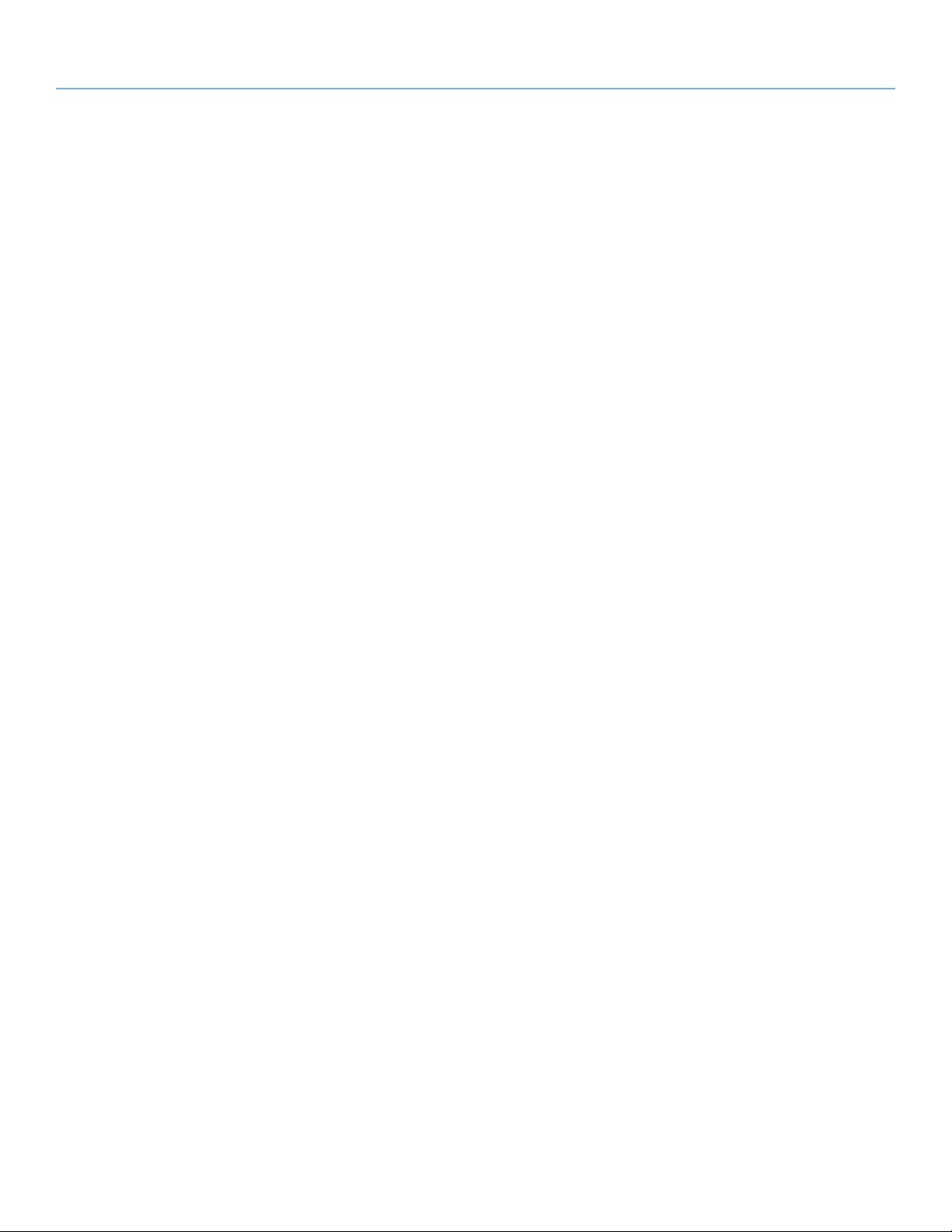
LaCie d2 USB 3.0 • Design by neil Poulton Table of Contents
User Manual page 1
Table of Contents
1. Introduction................................................................................................................. 4
1.1. Box Content ................................................................................................................................. 5
1.2. Minimum System Requirements ...................................................................................................... 6
1.3. Views of the Drive ......................................................................................................................... 7
1.4. Hard Disk Heat Management ........................................................................................................ 9
1.5. Cables and Connectors ............................................................................................................... 10
1.6. Power Conservation .................................................................................................................... 10
2. Getting Connected .................................................................................................... 11
2.1. STEP 1: Connect the Power Cable ................................................................................................ 12
2.2. STEP 2: Connect the USB Cable .................................................................................................. 13
2.3. STEP 3: Launch LaCie Setup Assistant ........................................................................................... 14
2.4. Disconnecting Your Drive ............................................................................................................ 15
2.5. Formatting and Partitioning.......................................................................................................... 16
2.5.1. About File System Formats ............................................................................................... 16
2.5.2. Windows XP Users .......................................................................................................... 18
2.5.3. Windows Vista and Windows 7 Users ............................................................................... 21
2.5.4. Mac Users ..................................................................................................................... 24
3. Troubleshooting ........................................................................................................ 25
3.1. LED Indicators ............................................................................................................................ 25
3.2. Troubleshooting: Mac Users ........................................................................................................ 26
3.3. Troubleshooting: Windows Users.................................................................................................. 28
4. Contacting Customer Support ................................................................................... 30
4.1. LaCie Technical Support Contacts ................................................................................................ 31
5. Warranty Information ............................................................................................... 32
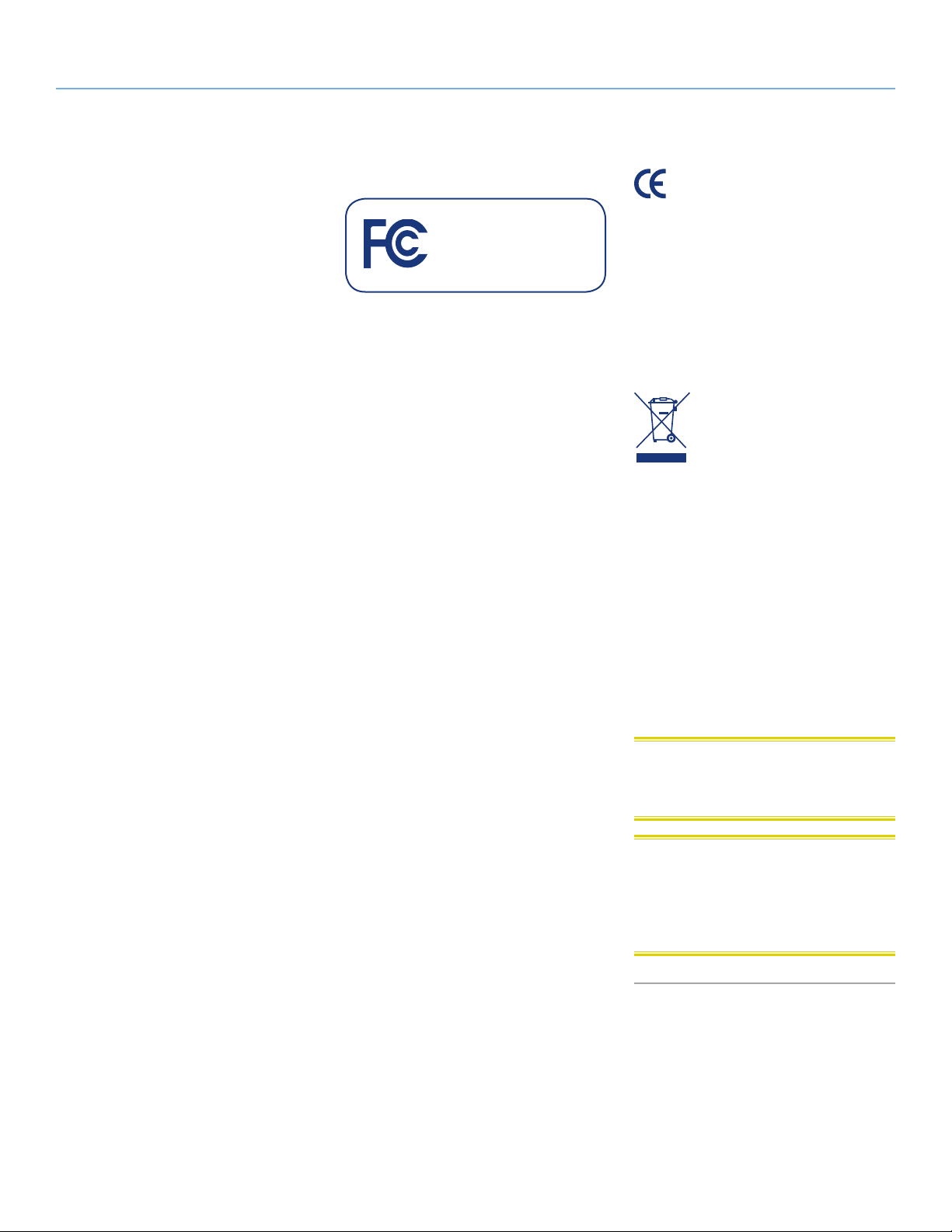
LaCie d2 USB 3.0 • Design by neil Poulton Foreword
User Manual page 2
Copyrights
Copyright © 2010 LaCie. All rights reserved.
No part of this publication may be reproduced,
stored in a retrieval system, or transmitted in any
form or by any means, electronic, mechanical,
photocopying, recording or otherwise, without
the prior written consent of LaCie.
Trademarks
Apple, Mac, and Macintosh are registered
trademarks of Apple Inc. Microsoft, Windows 98, Windows 2000, Windows XP, Windows Vista, and Windows 7 are registered
trademarks of Microsoft Corporation. Other
trademarks mentioned in this manual are the
property of their respective owners.
Changes
The material in this document is for information only and subject to change without
notice. While reasonable efforts have been
made in the preparation of this document to
assure its accuracy, LaCie assumes no liability resulting from errors or omissions in this
document, or from the use of the information
contained herein. LaCie reserves the right to
make changes or revisions in the product design or the product manual without reservation and without obligation to notify any person of such revisions and changes.
Canada Compliance Statement
This Class B digital apparatus meets all requirements of the Canadian InterferenceCausing Equipment Regulations.
FCC Statement
LaCie d2 USB 3.0
Tested to comply with FCC
standards for home or office use
This device complies with Part 15 of the FCC
Rules. Operation is subject to the following
conditions:
✦ The devices may not cause harmful in-
terference
✦ The devices must accept any interfer-
ence received, including interference
that may cause undesired operation.
NOTE: This equipment has been tested and
found to comply with the limits for a Class
B digital device, pursuant to Part 15 of the
FCC Rules. These limits are designed to provide reasonable protection against harmful
interference in a residential installation. This
equipment generates, uses and can radiate
radio frequency energy and, if not installed
and used in accordance with the instructions,
may cause harmful interference to radio communications. However, there is no guarantee
that interference will not occur in a particular installation. If this equipment does cause
harmful interference to radio or television reception, which can be determined by turning
the equipment off and on, the user is encouraged to try and correct the interference by
one or more of the following measures:
Manufacturer’s Declaration
for CE Certification
We, LaCie, solemnly declare that this product conforms to the following European
standards: Class B EN60950, EN55022,
EN55024, EN61000-3-2: 2000, EN610003-3: 2001
With reference to the following conditions:
73/23/EEC Low Voltage Directive; 89/336/
EEC EMC Directive
This symbol on the product or on
its packaging indicates that this
product must not be disposed of
with your other household waste.
Instead, it is your responsibility to
dispose of your waste equipment by handing it
over to a designed collection point for the recycling of waste electrical and electronic equipment. The separate collection and recycling of
your waste equipment at the time of disposal
will help to conserve natural resources and ensure that it is recycled in a manner that protects
human health and the environment. For more
information about where you can drop off your
waste equipment for recycling, please contact
your local city office, your household waste disposal service, or the shop where you purchased
the product.
CAUTION: Modifications not authorized by
the manufacturer may void the user’s authority to operate this device.
Japan Compliance Statement
This is a Class B product based on the standard of the Voluntary Control Council for
Interference from Information Technology
Equipment (VCCI). If this is used near a radio
or television receiver in a domestic environment, it may cause radio interference. Install
and use the equipment according to the instruction manual.
100816 v1.3
✦ Reorient or relocate the receiving an-
tenna.
✦ Increase the separation between the
equipment and receiver.
✦ Connect the equipment into an outlet
on a circuit different from that to which
the receiver is connected.
✦ Consult the dealer or an experienced
radio/TV technician for help.
Modifications to this product not authorized
by LaCie could void the FCC & Industry Canada regulations and negate your authority to
operate the product.
CAUTION: A shielded-type power cord is
required in order to meet FCC emission limits
and also to prevent interference to the nearby
radio and television reception. It is essential
that only the supplied power cord be used.
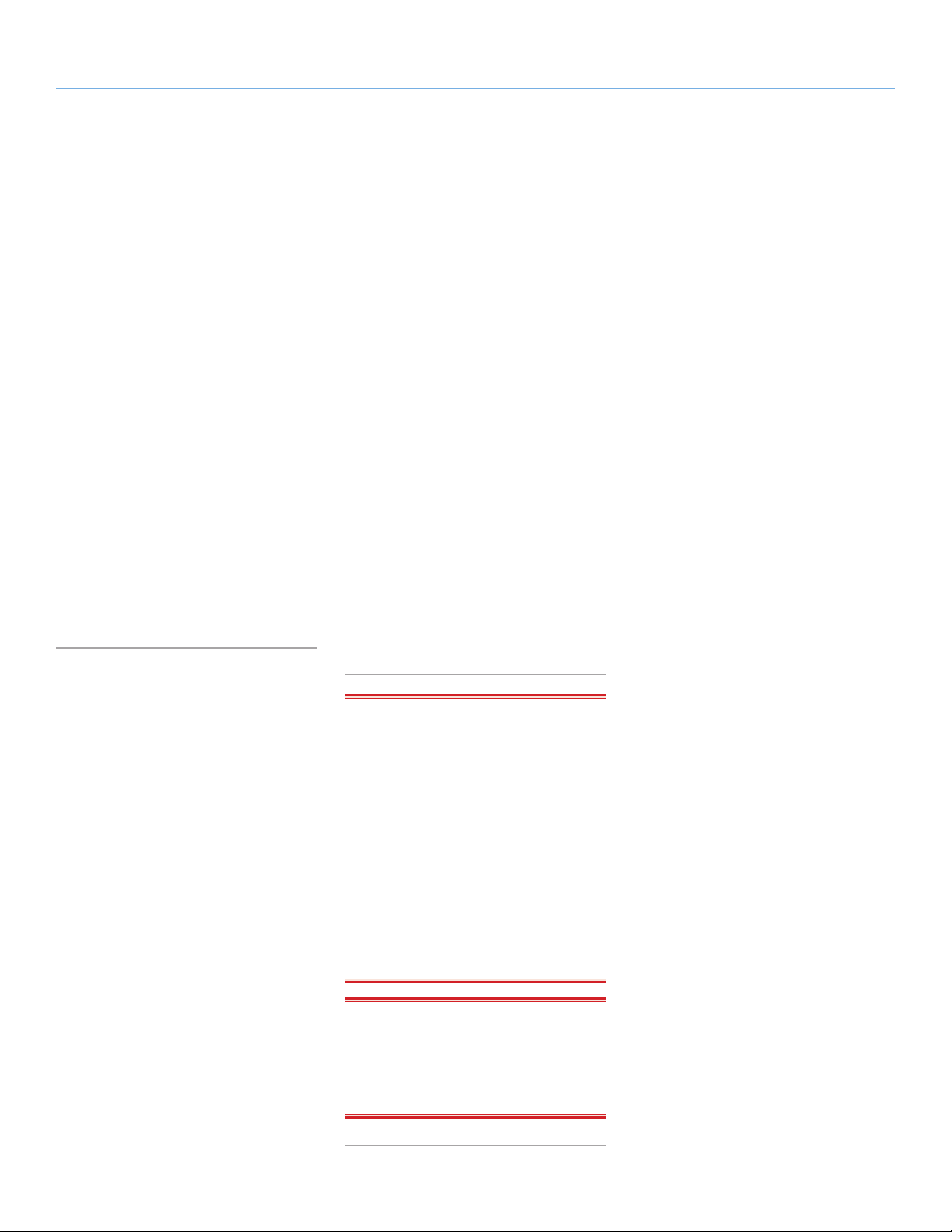
LaCie d2 USB 3.0 • Design by neil Poulton Foreword
User Manual page 3
Health and Safety
Precautions
✦ Only qualified persons are authorized to
carry out maintenance on this device.
✦ Read this User Manual carefully and
follow the correct procedure when setting up the device.
✦ Do not open a disk drive or attempt
to disassemble or modify it. Never insert any metallic object into the drive
to avoid any risk of electrical shock,
fire, short-circuiting or dangerous emissions. The disk drive shipped with your
LaCie d2 contains no user-serviceable
parts. If it appears to be malfunctioning, have it inspected by a qualified
LaCie Technical Support representative.
✦ Never expose your device to rain, or
use it near water, or in damp or wet
conditions. Never place objects containing liquids on the LaCie d2, as they
may spill into its openings. Doing so
increases the risk of electrical shock,
short-circuiting, fire or personal injury.
✦ Use only the power supply shipped with
the device.
✦ Do not use the LaCie d2 near other
electrical appliances such as televisions,
radios or speakers. Doing so may cause
interference which will adversely affect
the operation of the other products.
✦ Do not place the LaCie d2 near sources
of magnetic interference, such as computer displays, televisions or speakers.
✦ Magnetic interference can affect the op-
eration and stability of your LaCie d2.
✦ Never use excessive force on your
LaCie d2. If you detect a problem, consult the Troubleshooting section in this
manual.
✦ Protect your LaCie d2 from excessive ex-
posure to dust during use or storage. Dust
can build up inside the device, increasing
the risk of damage or malfunction.
✦ Never use benzene, paint thinners,
detergent or other chemical products
to clean the outside of the LaCie d2.
Such products will disfigure and discolor the casing. Instead, use a soft,
dry cloth to wipe the device.
General Use Precautions
✦ Power requirements 100-240 V~,
1.44 A, 50-60 Hz, (supply voltage fluctuations not exceeding ± 10% of the
nominal and transient over-voltages
according to over-voltage category II).
✦ Do not expose the LaCie d2 to tem-
peratures outside the range of 5° C
to 35° C (41° F to 95° F); or to operational humidity beyond 5-80%,
non-condensing, or non-operating
humidity beyond 10-90%, non-condensing. Doing so may damage the
LaCie d2 or disfigure its casing. Avoid
placing your LaCie d2 near a source
of heat or exposing it to sunlight (even
through a window). Inversely, placing
your LaCie d2 in an environment that
is too cold may damage the unit.
✦ Rated cooling for altitudes up to 2000
meters.
✦ Always unplug the LaCie d2 from the
electrical outlet if there is a risk of
lightning or if it will be unused for an
extended period of time. Otherwise,
there is an increased risk of electrical
shock, short-circuiting or fire.
IMPORTANT INFO: Any loss, corruption
or destruction of data while using a LaCie
drive is the sole responsibility of the user,
and under no circumstances will LaCie be
held liable for the recovery or restoration of
this data. To help prevent the loss of your
data, LaCie highly recommends that you
keep TWO copies of your data; one copy
on your external hard disk, for instance,
and a second copy either on your internal
hard disk, another external hard disk or
some other form of removable storage media. If you would like more information on
backup, please refer to our website.
IMPORTANT INFO: 1TB (Terabyte)
= 1,000GB. 1GB = 1000MB. 1MB =
1,000,000 Bytes. Total accessible capacity
varies depending upon operating environment (typically up to 10% less per TB).

LaCie d2 USB 3.0 • Design by neil Poulton Introduction
User Manual page 4
1. Introduction
Thank you for purchasing the LaCie d2 USB 3.0 Hard Disk. This
manual will guide you through the process of connecting your drive
to your computer and will assist you in troubleshooting any issues
that might arise.
If you encounter problems, first double-check the install steps in the
printed Quick Install Guide, then consult this manual’s more detailed chapter on setup, then the troubleshooting chapter.
The next step is to check out LaCie’s support page for this product, which contains a wealth of information, including interactive
troubleshooting. Navigate to lacie.com/support and choose your
product.
If all else fails, consider posting a topic to the forum on lacielounge.
com or Contacting Customer Support.
Quick Links
Click a topic:
✦ Getting Connected
✦ Cables and Connectors
✦ Formatting and Partitioning
✦ Troubleshooting
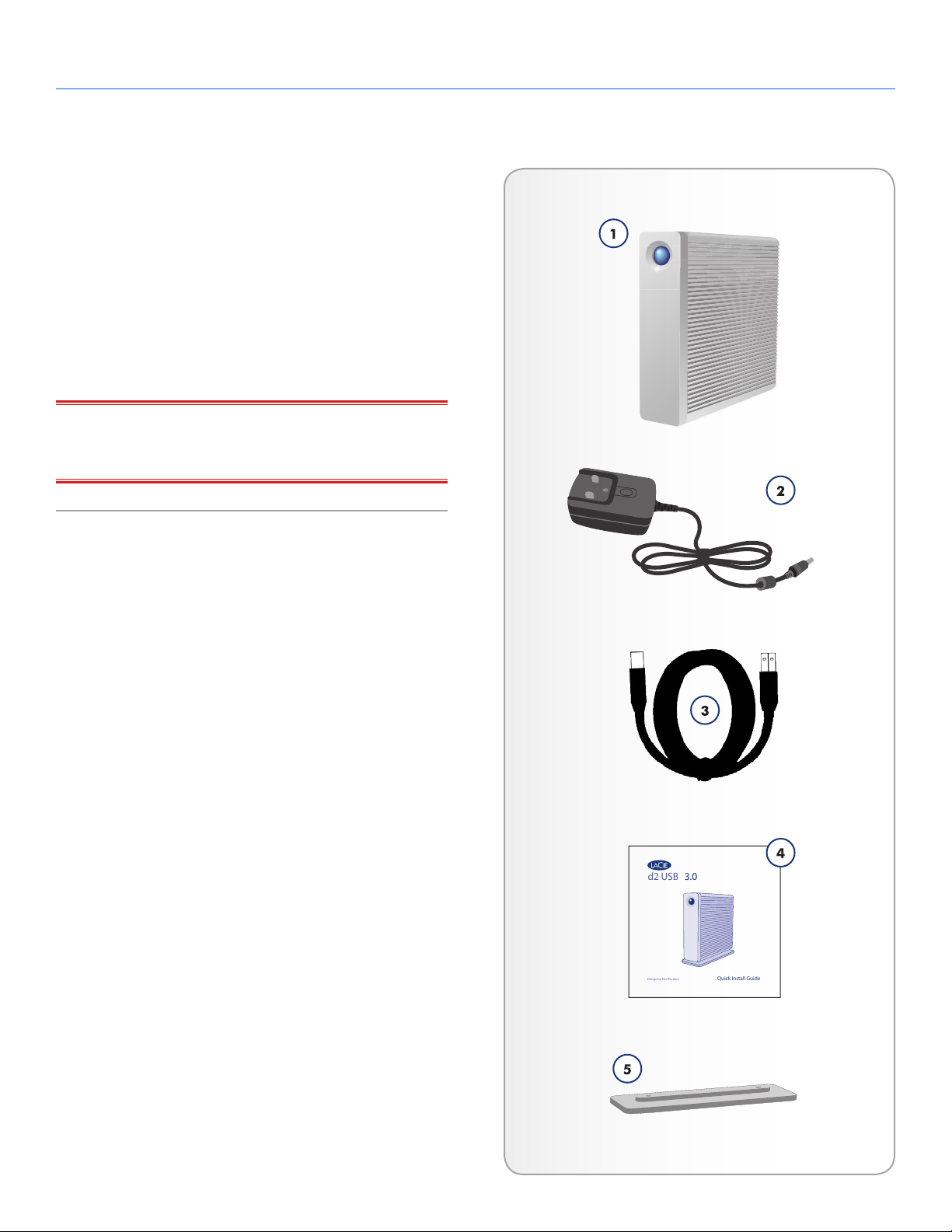
LaCie d2 USB 3.0 • Design by neil Poulton Introduction
d2 USB 3.0
Quick Install Guide
Design by Neil Poulton
User Manual page 5
1.1. Box Content
Your LaCie d2 package contains the items listed below:
1. LaCie d2 USB 3.0
2. External power supply
3. USB 3.0 cable (USB 2.0 and 1.1 compatible)
4. Quick Install Guide
5. Drive stand for upright use
IMPORTANT INFO: Please save your packaging. In the event that
the drive should need to be repaired or serviced, it must be returned
in its original packaging.
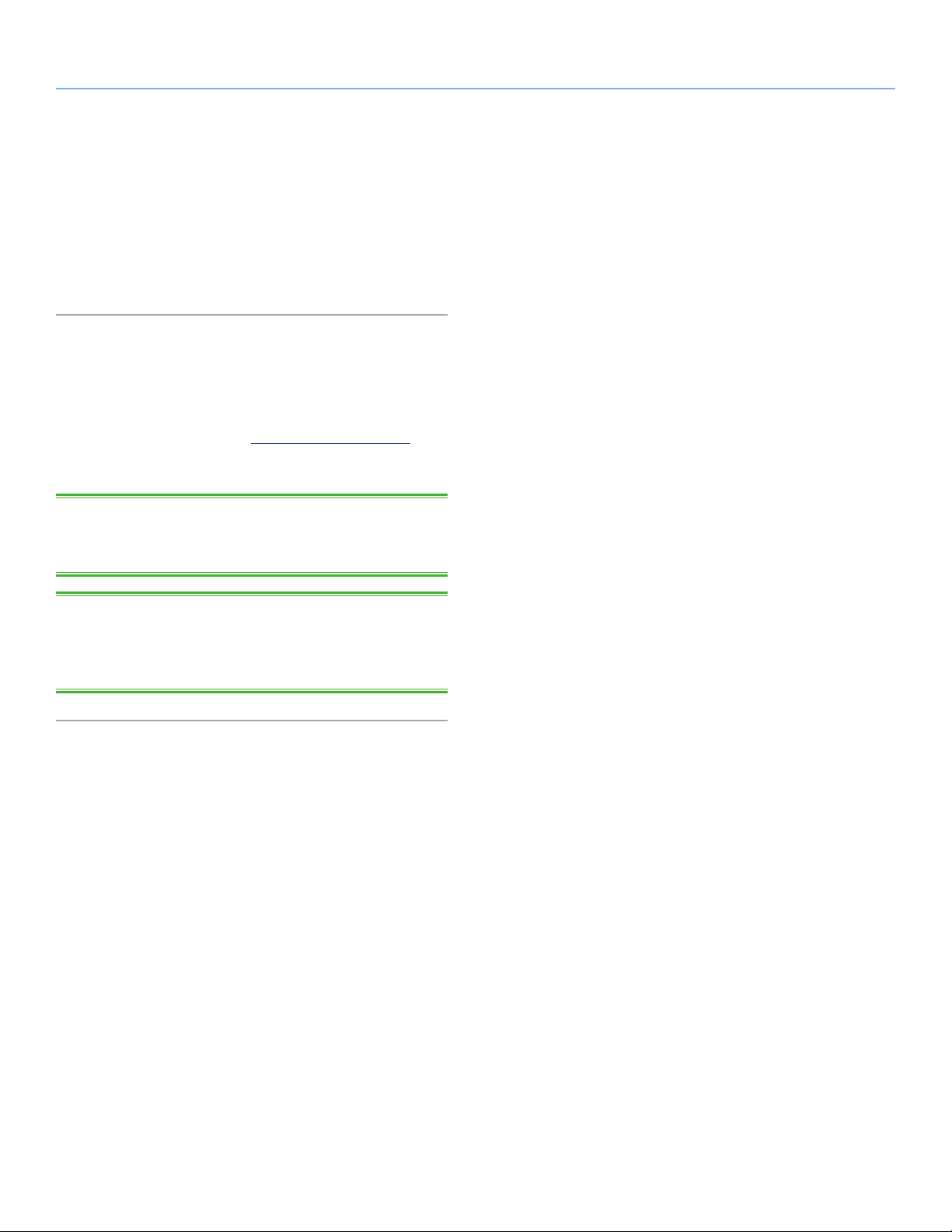
LaCie d2 USB 3.0 • Design by neil Poulton Introduction
User Manual page 6
1.2. Minimum System Requirements
✦ Computer with a USB 2.0 or USB 3.0* port
✦ Latest version of Windows XP**, Windows Vista, Windows 7 /
Mac OS X 10.5, 10.6
✦ Minimum free disk space: 600MB recommended
*To take advantage of SuperSpeed USB 3.0 transfer rates, the LaCie
d2 USB 3.0 must be connected to a USB 3.0 port. If your computer
does not have a USB 3.0 port, you may add a USB 3.0 PCI-Express
card (desktop computer) or a USB 3.0 ExpressCard 34 (portable).
LaCie offers a wide selection of peripherals, including expansion
cards. Visit the LaCie web site at www.lacie.com/accessories.
**Windows XP does not recognize partitions of more than 2TB.
TECHNICAL NOTE: The USB 3.0 interface may require additional
drivers to operate on your computer. Please confirm that your operating system supports USB 3.0 and download the necessary drivers.
TECHNICAL NOTE: The LaCie d2 USB 3.0 is compatible with
USB 3.0 and USB 2.0 interfaces. When attaching the d2 USB 3.0
to a USB 2.0 port, transfer rates are limited to USB 2.0 speeds (up
to 480 Mb/s).

LaCie d2 USB 3.0 • Design by neil Poulton Introduction
User Manual page 7
1.3. Views of the Drive
Front View
1. Blue button: Serves as a LED drive status indicator and the power button.
When you disconnect the interface cable, the drive will turn off.
You can, however, turn the drive on by pressing the button, or
off by pressing and holding it. (For information on power conservation, see 1.6. Power Conservation.)
The LED remains lit to show that the drive is on, and blinks to
indicate drive activity. For more information, refer to chapter
3.1. LED Indicators.
Fig. 01
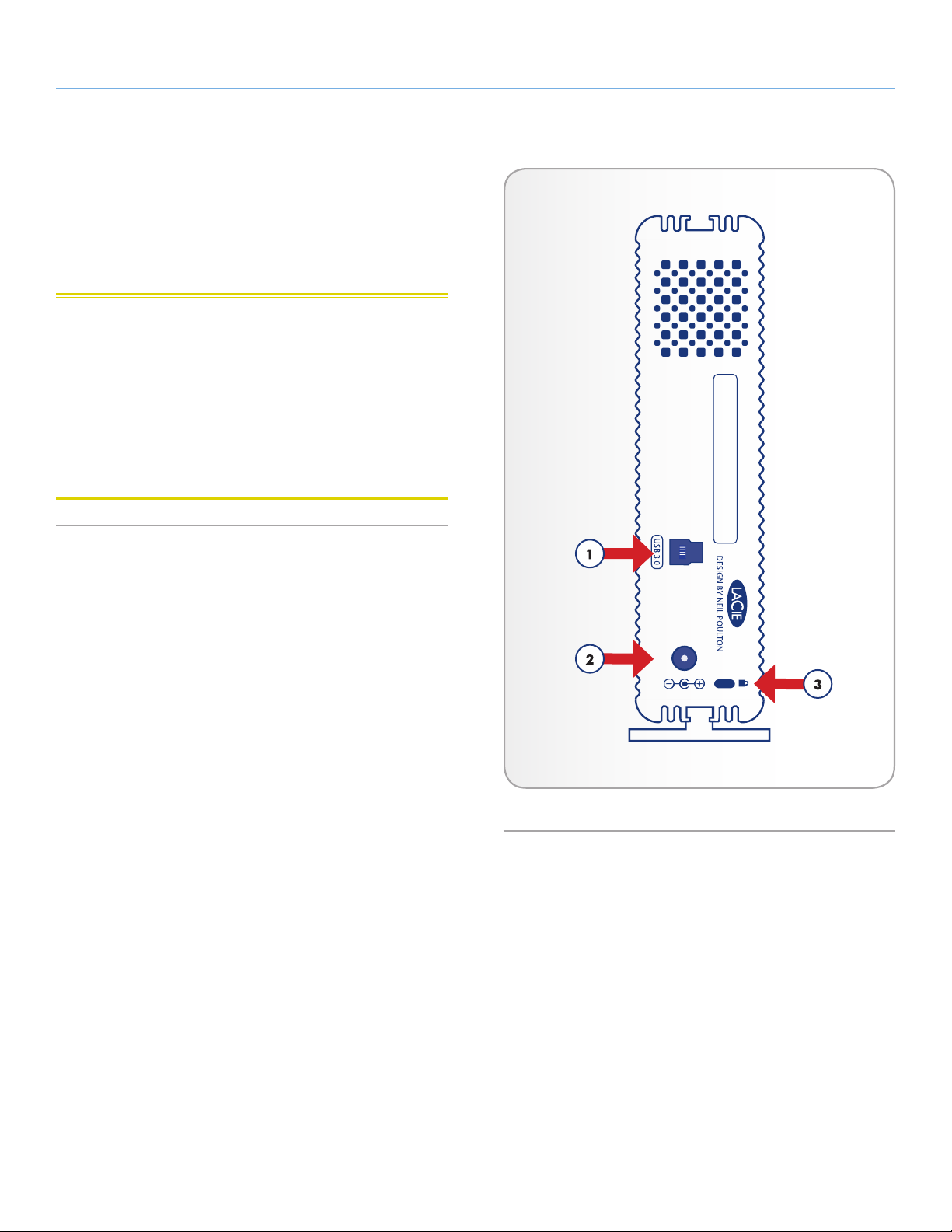
LaCie d2 USB 3.0 • Design by neil Poulton Introduction
User Manual page 8
Rear View
1. USB 3.0 port
2. Power adapter connection
3. Chain lock option
CAUTION: To avoid overheating, the LaCie d2 should be installed
in a well-ventilated area and in such a way as to maintain sufficient
airflow across the controller chips. Also ensure that the Ventilation Fan
is not obstructed.
Environmental Requirements:
Temperature: 0 – 35° C (32 – 95° F)
Operation Humidity: 20 – 80%, non-condensing
Storage Humidity: 10 – 90%, non-condensing
Fig. 02
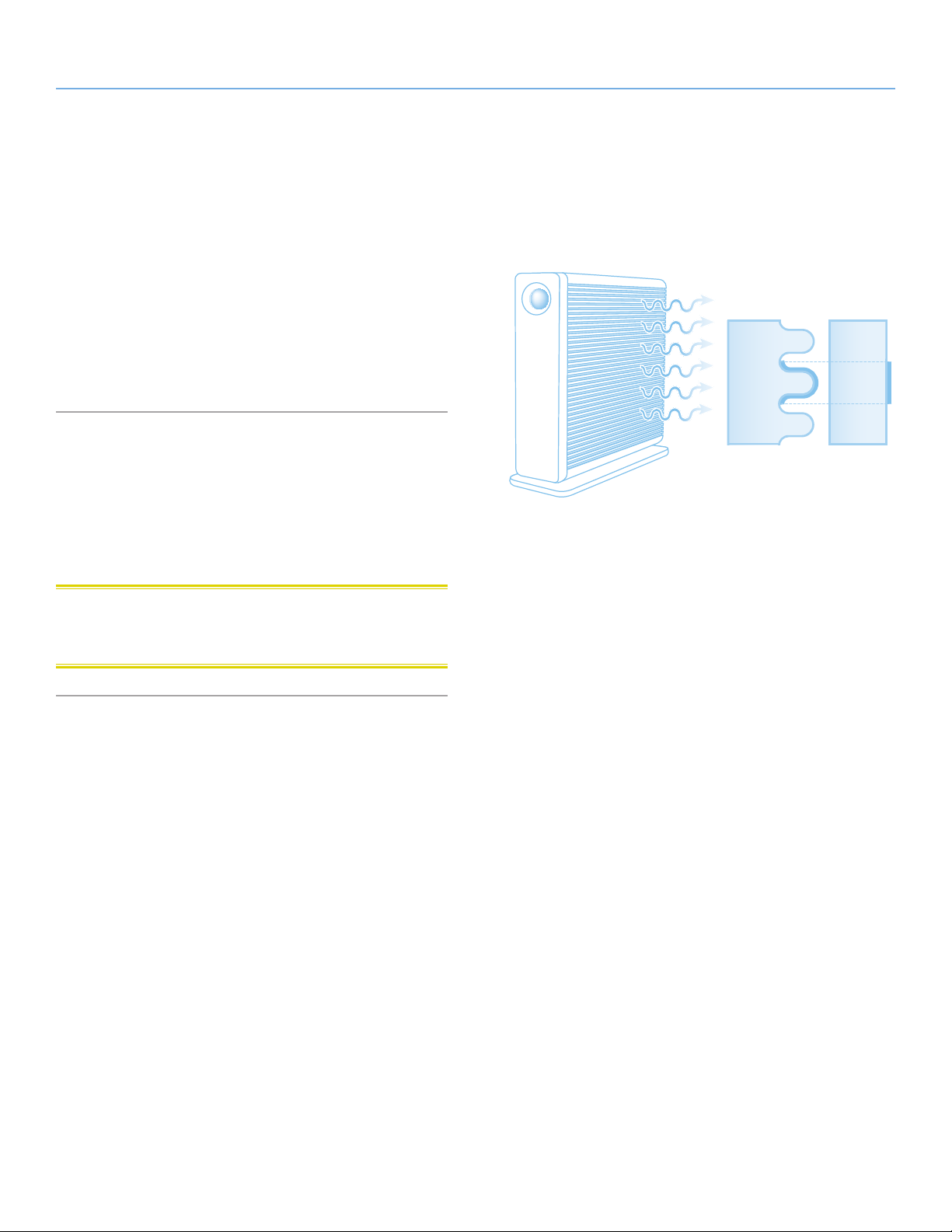
LaCie d2 USB 3.0 • Design by neil Poulton Introduction
User Manual page 9
1.4. Hard Disk Heat Management
Heat Dissipation Design
The LaCie d2 USB 3.0’s metal body is ideal for naturally dissipating
internal drive heat. Its unique design actually draws heat away from
the internal drive toward the external casing. The large surface area
of the heat sink casing absorbs internal heat and dissipates it, keeping the drive safe and prolonging its life and reliability. As a con-
sequence, it is normal that the external casing is warm to the touch.
Please make sure that the vent on the back-bezel is not obstructed
and that there is a natural airflow across the casing.
Upright, Stack & Rackmount Configuration
Heat dissipation is maximized when the d2 USB 3.0 is in the upright
position. When stacking LaCie d2 USB 3.0s, please remember to
attach the included rubber feet on the under side of your drives.
This will allow for some airflow between your drives so that the heat
dissipation can work effectively.
CAUTION: To prevent overheating, do not stack more than three
d2 USB 3.0 hard drives, especially if these drives are turned on
simultaneously.
Exclusive d2 Heat Sink Design
Provides 60% more
area for heat dissipation
Heat Sink
Design
Standard
Design
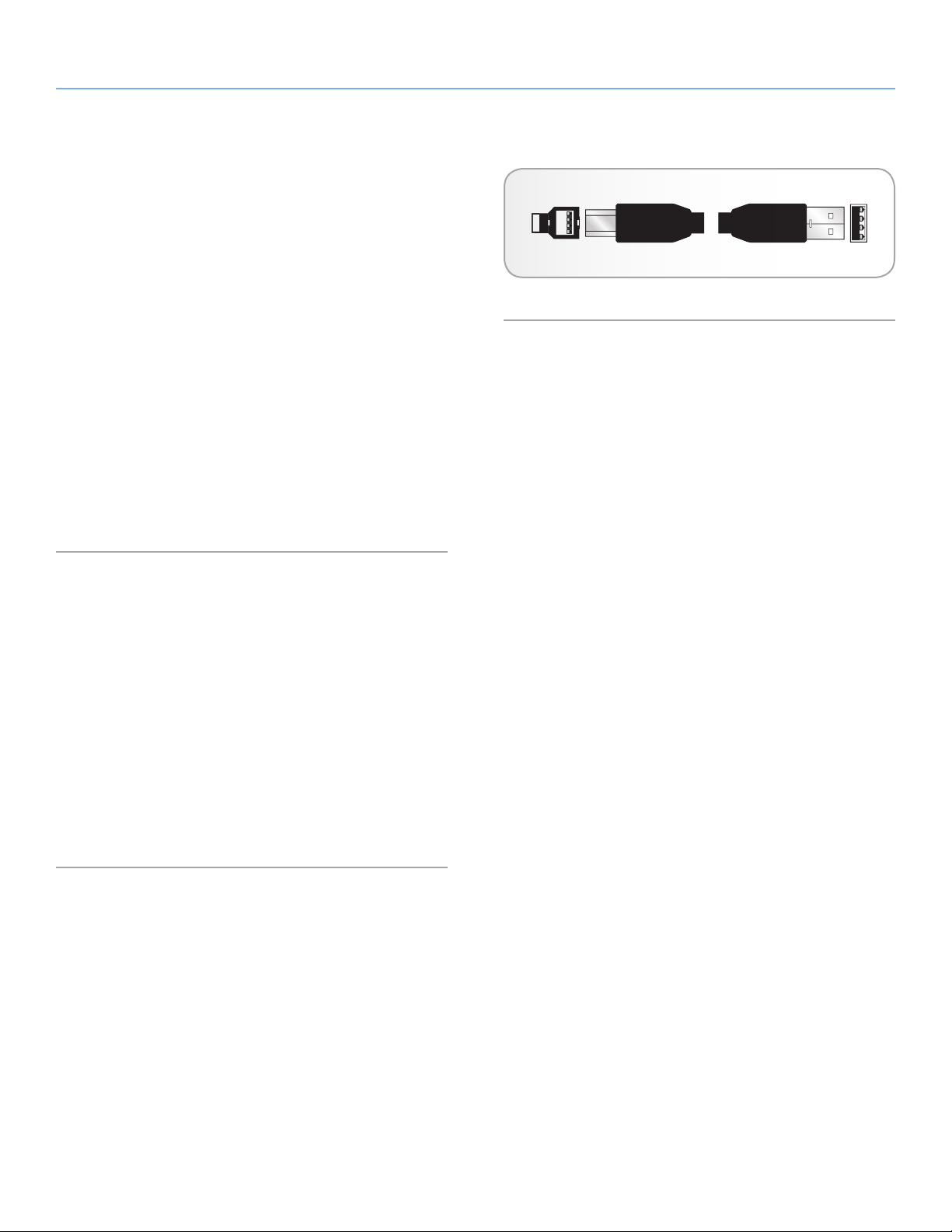
LaCie d2 USB 3.0 • Design by neil Poulton Introduction
User Manual page 10
1.5. Cables and Connectors
USB 3.0
USB is a serial input/output technology for connecting peripheral
devices to a computer or to each other. SuperSpeed USB 3.0 is the
latest implementation of this standard, and it provides higher bandwidth and new power management features.
Transfer rates can attain up to 4.8 Gbits/s as opposed to USB 2.0’s
480 Mbits/s. This means USB 3.0 is theoretically up to ten times
faster than its predecessor (although less in practice). Additionally,
improved power management means peripherals will draw less
electricity when inactive.
Your LaCie drive is shipped with a SuperSpeed USB 3.0 cable to
ensure maximum data transfer performance when connected to a
compatible USB 3.0 port. The cable will also work when connected
to a USB 2.0 or 1.1 port, but drive performance will be limited to
their respective transfer rates.
Fig. 03 - USB 3.0 Cable Ends
1.6. Power Conservation
The d2 USB 3.0 will shut off when:
✦ Shutting down the computer while the drive is connected and
mounted on your computer.*
✦ You push and hold the front LED while the drive is powered
on. The drive may take a few seconds to end any activity before powering down.
Your LaCie d2 USB 3.0 also conserves energy by powering off the
LED and entering Eco mode automatically if the drive has not been
used for 30 minutes. The partition(s) will remain on the desktop
(Mac) or in My Computer (Windows) while the drives stay in Eco
mode until the d2 USB 3.0 is accessed.
* This may vary with the computer or Operating System settings.
