Page 1

OPERATION GUIDE
q
PRINT
ECOSYS P6035cdn
ECOSYS P7040cdn
Page 2
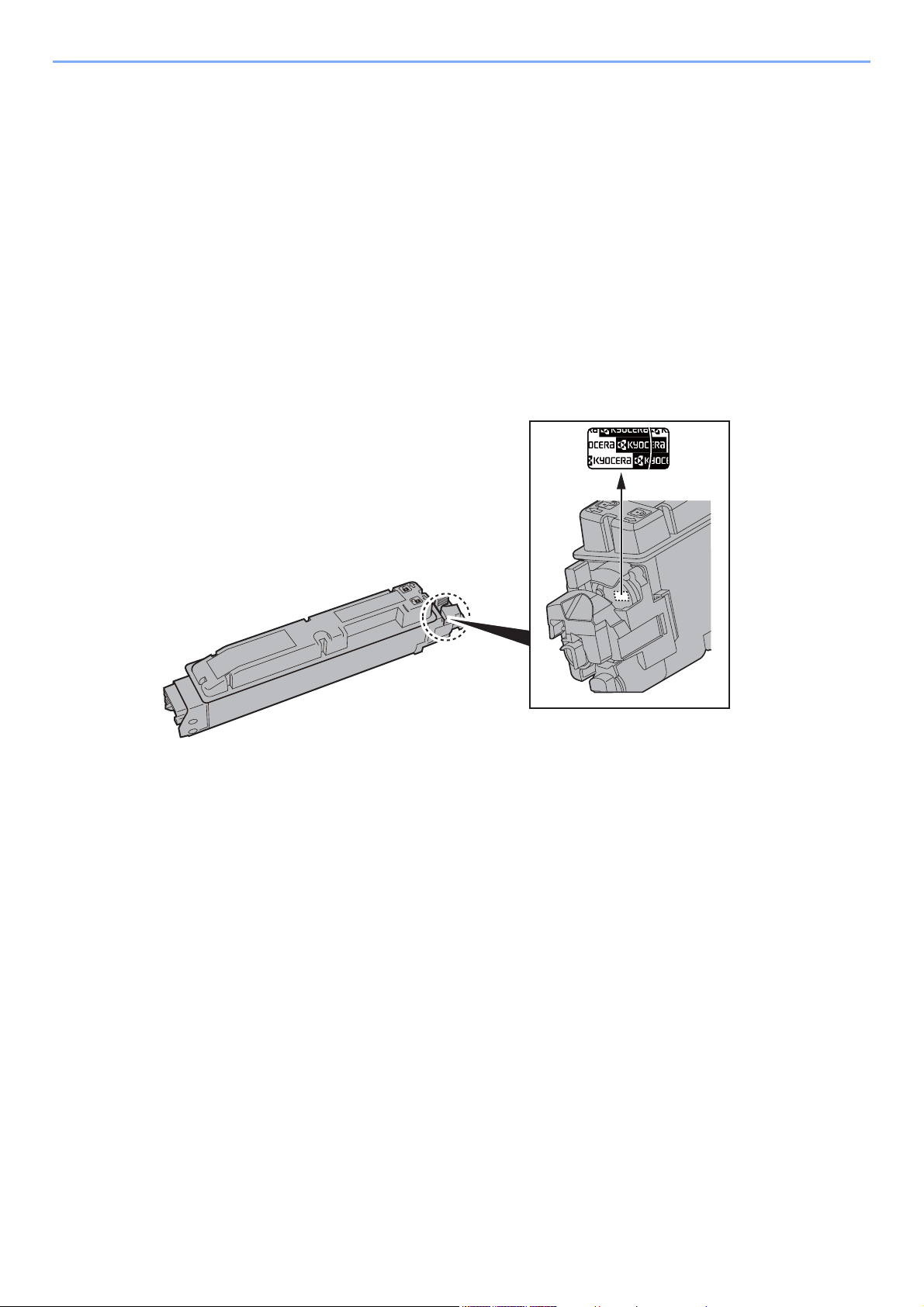
> Preface
Preface
Thank you for purchasing the ECOSYS P6035cdn/ECOSYS P7040cdn.
This Operation Guide is intended to help you operate the machine correctly, perform routine maintenance, and take
simple troubleshooting measures as needed so that the machine can always be used in the optimum condition.
Please read this Operation Guide before using the machine.
We recommend the use of our own brand supplies.
Please use our genuine toner containers, which have passed rigorous quality control testing.
The use of non-genuine toner containers may cause failure.
We will not be liable for any damages caused by the use of third party supplies in this machine.
A label is affixed to our genuine supplies as shown below.
i
Page 3
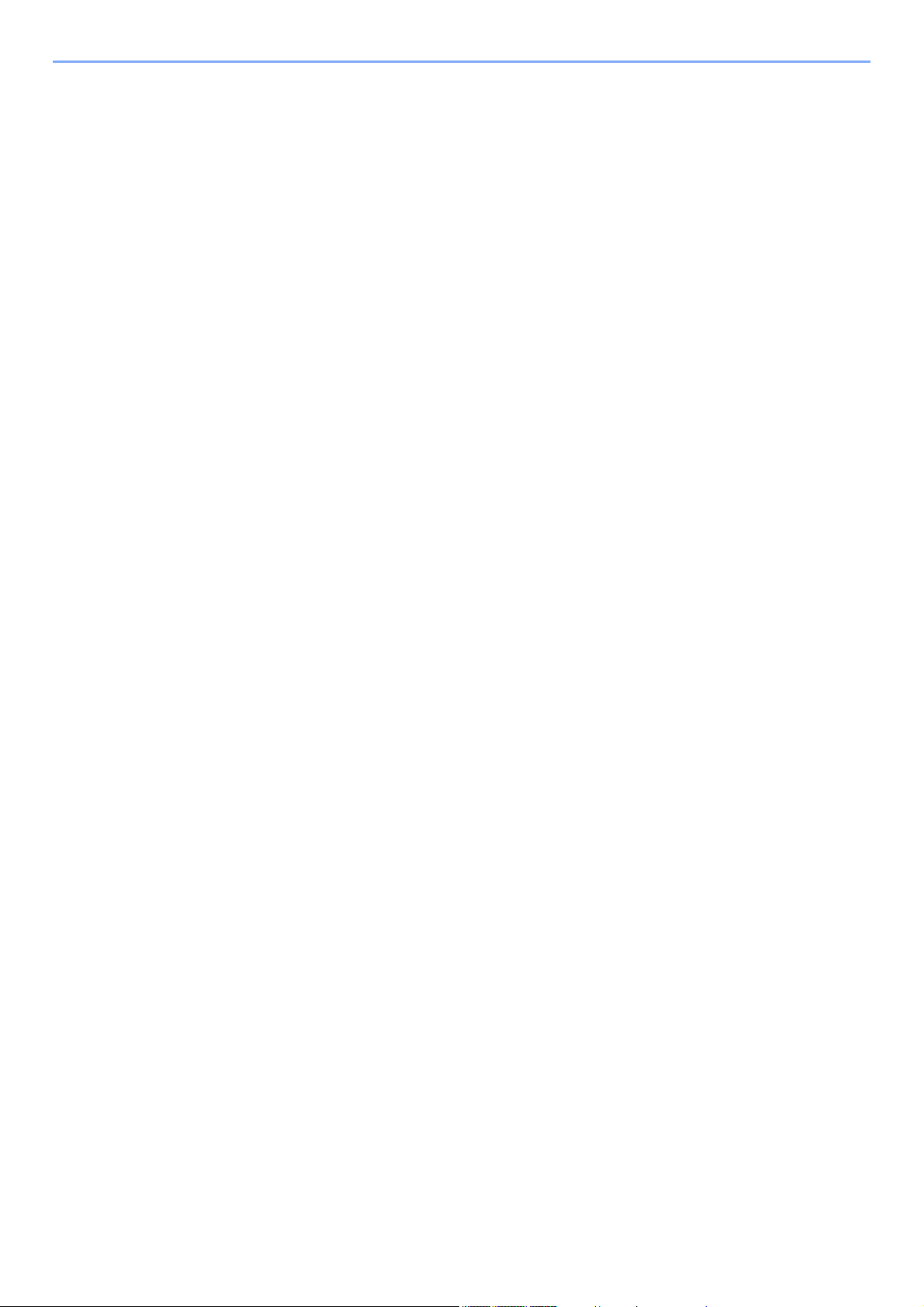
Contents
Preface .................................................................................................................................... i
Contents ................................................................................................................................. ii
Machine Features ................................................................................................................. vi
Guides Provided with the Machine ................................................................................... viii
About the Operation Guide (this Guide) ............................................................................. x
Structure of the guide .................................................................................................... x
Conventions Used in This Guide .................................................................................. xi
Menu Map ............................................................................................................................ xiii
1 Legal and Safety Information ................................................................ 1-1
Notice ................................................................................................................................. 1-2
Safety Conventions in This Guide ............................................................................. 1-2
Environment .............................................................................................................. 1-3
Precautions for Use ................................................................................................... 1-4
Laser Safety (Europe) ............................................................................................... 1-5
EN ISO 7779 ............................................................................................................. 1-5
EK1-ITB 2000 ............................................................................................................ 1-5
Legal Information ...................................................................................................... 1-6
Energy Saving Control Function ............................................................................. 1-10
Automatic 2-Sided Print Function ............................................................................ 1-10
Resource Saving - Paper ........................................................................................ 1-10
Environmental benefits of "Power Management" .................................................... 1-10
Energy Star (ENERGY STAR®) Program ............................................................... 1-11
2 Installing and Setting up the Machine .................................................. 2-1
Part Names ......................................................................................................................... 2-2
Machine Exterior ....................................................................................................... 2-2
Connectors/Interior .................................................................................................... 2-3
With Optional Equipments Attached ......................................................................... 2-5
Connecting Cables ............................................................................................................ 2-6
Connecting LAN Cable .............................................................................................. 2-6
Connecting USB Cable ............................................................................................. 2-7
Connecting the Power Cable .................................................................................... 2-7
Power On/Off ..................................................................................................................... 2-8
Power On .................................................................................................................. 2-8
Power Off .................................................................................................................. 2-8
Using the Operation Panel ............................................................................................... 2-9
Operation Panel Keys ............................................................................................... 2-9
Operation Method ................................................................................................... 2-10
Help Screen ............................................................................................................ 2-11
Login/Logout ................................................................................................................... 2-12
Login ....................................................................................................................... 2-12
Logout ..................................................................................................................... 2-13
Default Settings of the Machine ..................................................................................... 2-14
Setting Date and Time ............................................................................................ 2-14
Network Setup (LAN Cable Connection) ................................................................. 2-15
Energy Saver function .................................................................................................... 2-18
Sleep and Auto Sleep ............................................................................................. 2-18
Installing Software .......................................................................................................... 2-20
Software on DVD (Windows) .................................................................................. 2-20
Installing Software in Windows ............................................................................... 2-21
Uninstalling the Software ........................................................................................ 2-27
Installing Software in Mac Computer ...................................................................... 2-28
Checking the Counter ..................................................................................................... 2-30
Additional Preparations for the Administrator ............................................................. 2-31
Strengthening the Security ...................................................................................... 2-31
Command Center RX ...................................................................................................... 2-32
Accessing Command Center RX ............................................................................ 2-33
Changing Security Settings ..................................................................................... 2-34
ii
Page 4
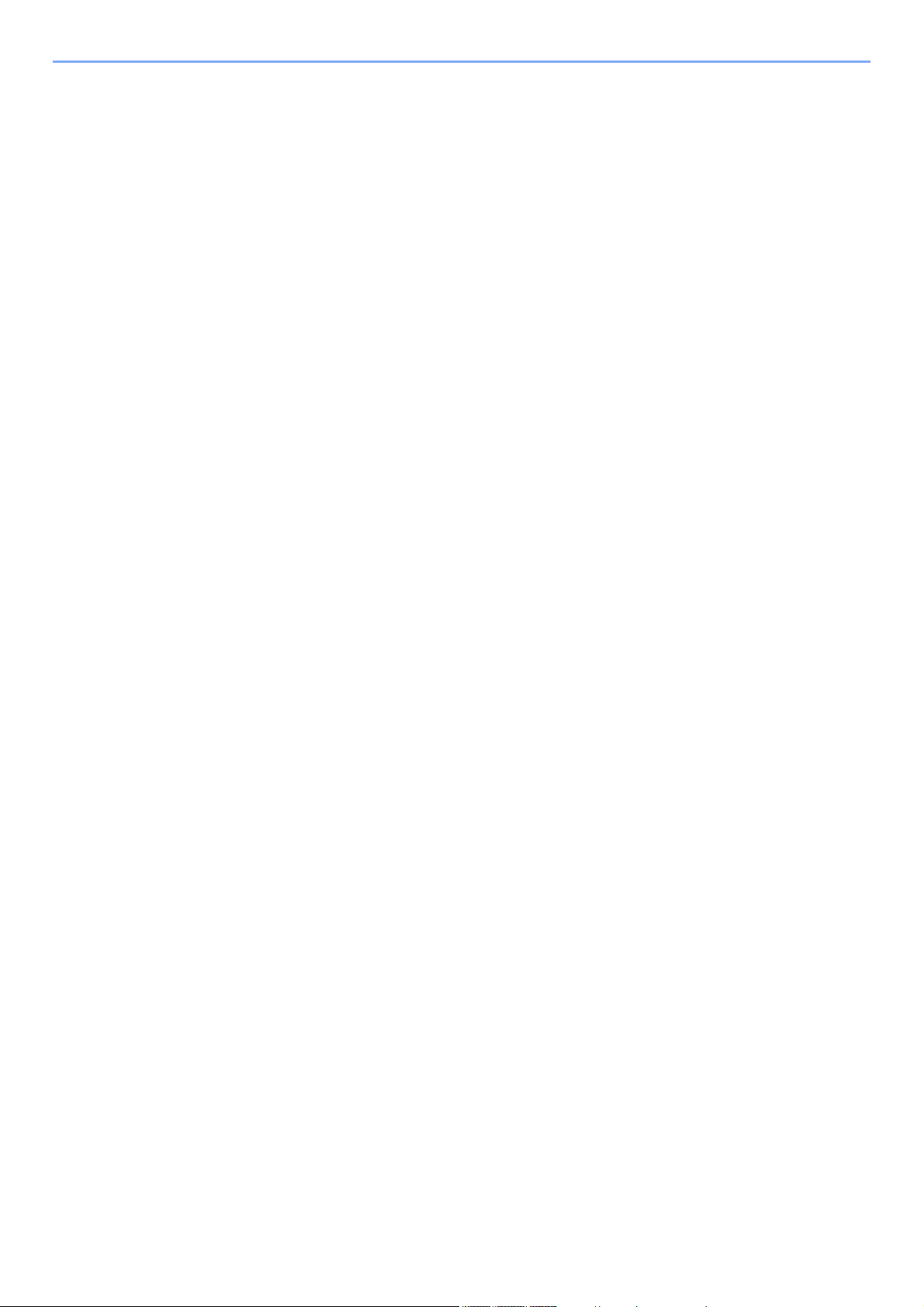
Changing Device Information .................................................................................. 2-36
E-mail Settings ........................................................................................................ 2-38
Creating a New Custom Box ................................................................................... 2-42
Printing a document stored in a Custom Box .......................................................... 2-43
3 Preparation before Use .......................................................................... 3-1
Loading Paper ................................................................................................................... 3-2
Precaution for Loading Paper ................................................................................... 3-3
Loading in the Cassettes ........................................................................................... 3-4
Loading Paper in the Multi Purpose Tray .................................................................. 3-7
Specifying Paper Size and Media Type .................................................................. 3-10
Paper Stopper .................................................................................................................. 3-13
4 Printing from PC ..................................................................................... 4-1
Printing from PC ................................................................................................................ 4-2
Printing on Non-standard Sized Paper ...................................................................... 4-4
Printer Driver Print Settings Screen .......................................................................... 4-5
Printer Driver Help ..................................................................................................... 4-6
Changing the Default Printer Driver Settings (Windows 7) ....................................... 4-6
Canceling Printing from a Computer ......................................................................... 4-6
Printing by AirPrint ........................................................................................................... 4-7
Printing by Google Cloud Print ........................................................................................ 4-8
Printing Data Saved on the Printer .................................................................................. 4-9
Specifying the Job Box from a Computer and Storing the Job ................................. 4-9
Printing Documents from Private Print Box ............................................................. 4-10
Printing Document from Stored Job Box ................................................................. 4-12
Printing Document from Quick Copy Box ................................................................ 4-14
Printing Document from Proof and Hold Box .......................................................... 4-16
Job Box Setting ............................................................................................................... 4-18
Status Monitor ................................................................................................................. 4-19
Accessing the Status Monitor .................................................................................. 4-19
Exiting the Status Monitor ....................................................................................... 4-19
Status Monitor Display ............................................................................................ 4-19
5 Operation on the Machine ..................................................................... 5-1
Checking the Equipment's Serial Number ...................................................................... 5-2
Canceling Jobs .................................................................................................................. 5-3
What is Document Box? ................................................................................................... 5-4
Using a Custom Box ......................................................................................................... 5-6
Creating a New Custom Box ..................................................................................... 5-6
Editing and Deleting Custom Box ............................................................................. 5-8
Storing Documents .................................................................................................... 5-8
Printing Documents ................................................................................................... 5-9
Editing Documents .................................................................................................. 5-10
Deleting Documents ................................................................................................ 5-11
Printing Documents Stored in Removable USB Memory ............................................ 5-12
Removing USB Memory .................................................................................................. 5-14
6 Using Various Functions ....................................................................... 6-1
Functions Available on the Machine ............................................................................... 6-2
Custom Box (Printing) ............................................................................................... 6-2
Removable Memory (Printing Documents) ............................................................... 6-3
Functions ........................................................................................................................... 6-4
EcoPrint ..................................................................................................................... 6-4
Duplex ....................................................................................................................... 6-4
Job Finish Notice ....................................................................................................... 6-4
File Name Entry ........................................................................................................ 6-5
Quiet Mode ................................................................................................................ 6-5
Del. after Print (Delete after Printed) ......................................................................... 6-5
Encrypted PDF .......................................................................................................... 6-5
iii
Page 5
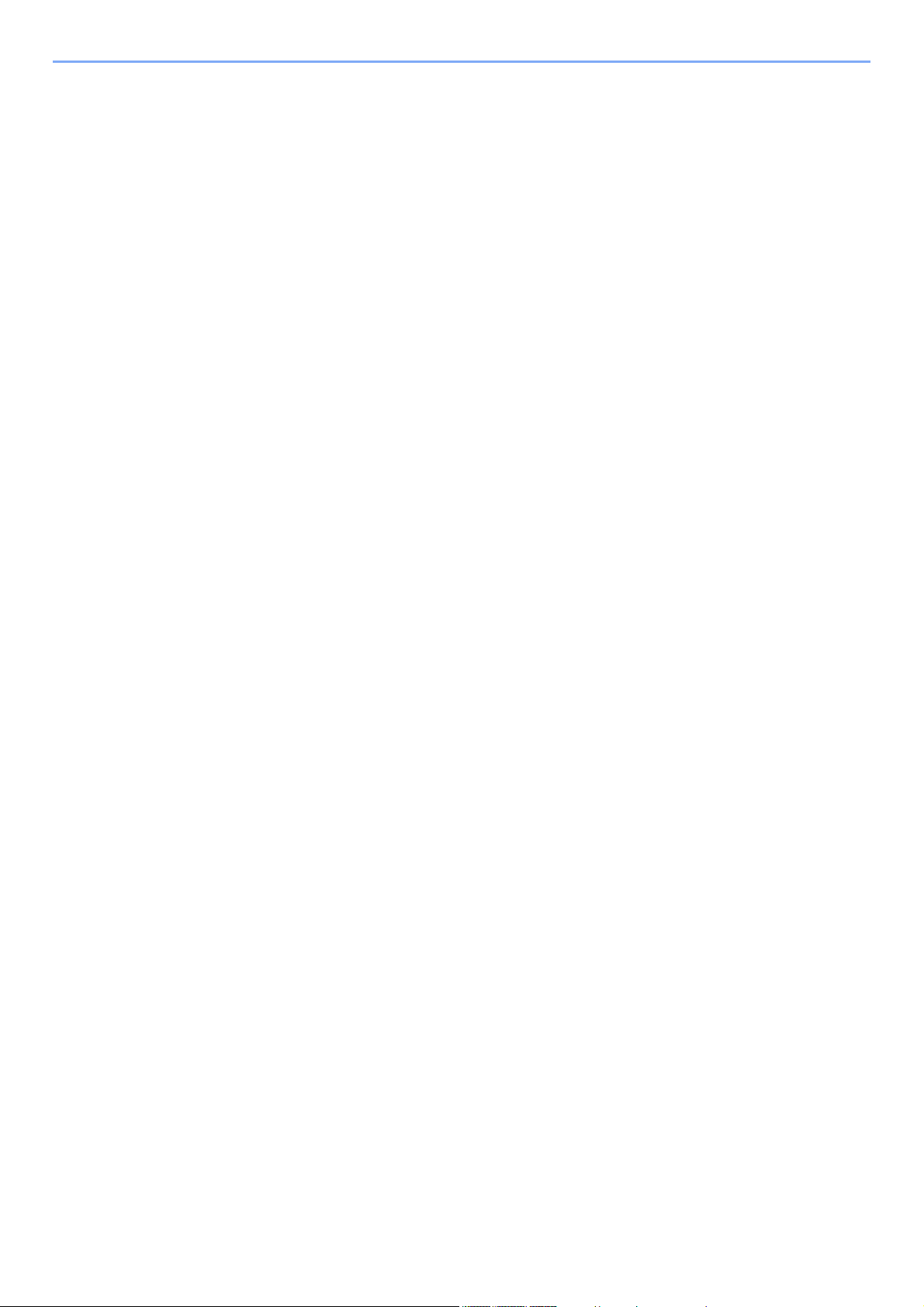
TIFF/JPEG Size ........................................................................................................ 6-6
XPS FitTo Page ........................................................................................................ 6-6
7 Status/Job Cancel .................................................................................. 7-1
Checking Job Status ......................................................................................................... 7-2
Checking Job History ....................................................................................................... 7-3
Sending the Log History ............................................................................................ 7-4
Device/Communication ..................................................................................................... 7-5
Checking the Remaining Amount of Toner and Paper (Paper/Supplies) ..................... 7-6
8 Setup and Registration (System Menu) ............................................... 8-1
System Menu ..................................................................................................................... 8-2
Menu Settings ........................................................................................................... 8-3
Report ....................................................................................................................... 8-5
Paper Settings ........................................................................................................... 8-7
Print Settings ........................................................................................................... 8-10
Device Common ...................................................................................................... 8-12
User/Job Account .................................................................................................... 8-17
Network ................................................................................................................... 8-18
Optional Network ..................................................................................................... 8-19
Security ................................................................................................................... 8-22
Op Functions ........................................................................................................... 8-25
Adjust/Maint. ........................................................................................................... 8-26
9 User Authentication and Accounting (User Login, Job Accounting) 9-1
Overview of User Login Administration .......................................................................... 9-2
Enabling User Login Administration ............................................................................... 9-3
Setting User Login Administration .................................................................................. 9-5
Adding a User (Local User List) ................................................................................ 9-5
Changing User Properties ......................................................................................... 9-6
User Login Administration for Printing ....................................................................... 9-8
NW User Property (Obtain Network User Property) ................................................ 9-10
ID Card Settings ...................................................................................................... 9-11
Using User Login Administration .................................................................................. 9-12
Login/Logout ........................................................................................................... 9-12
Overview of Job Accounting .......................................................................................... 9-13
Enabling Job Accounting ............................................................................................... 9-14
Job Accounting Access ........................................................................................... 9-15
Setting an Account .......................................................................................................... 9-16
Adding an Account .................................................................................................. 9-16
Restricting the Use of the Machine ......................................................................... 9-17
Editing an Account .................................................................................................. 9-18
Deleting an Account ................................................................................................ 9-19
Job Accounting for Printing ..................................................................................... 9-20
Configuring Job Accounting .......................................................................................... 9-21
Apply Limit ............................................................................................................... 9-21
Counting the Number of Pages Printed .................................................................. 9-22
Print Accounting Report .......................................................................................... 9-23
Using Job Accounting .................................................................................................... 9-24
Login/Logout ........................................................................................................... 9-24
Unknown ID Job .............................................................................................................. 9-25
10 Troubleshooting ................................................................................... 10-1
Regular Maintenance ...................................................................................................... 10-2
Cleaning .................................................................................................................. 10-2
Toner Container Replacement ................................................................................ 10-3
Waste Toner Box Replacement .............................................................................. 10-7
Troubleshooting .............................................................................................................. 10-9
Solving Malfunctions ............................................................................................... 10-9
Responding to Messages ...................................................................................... 10-13
iv
Page 6
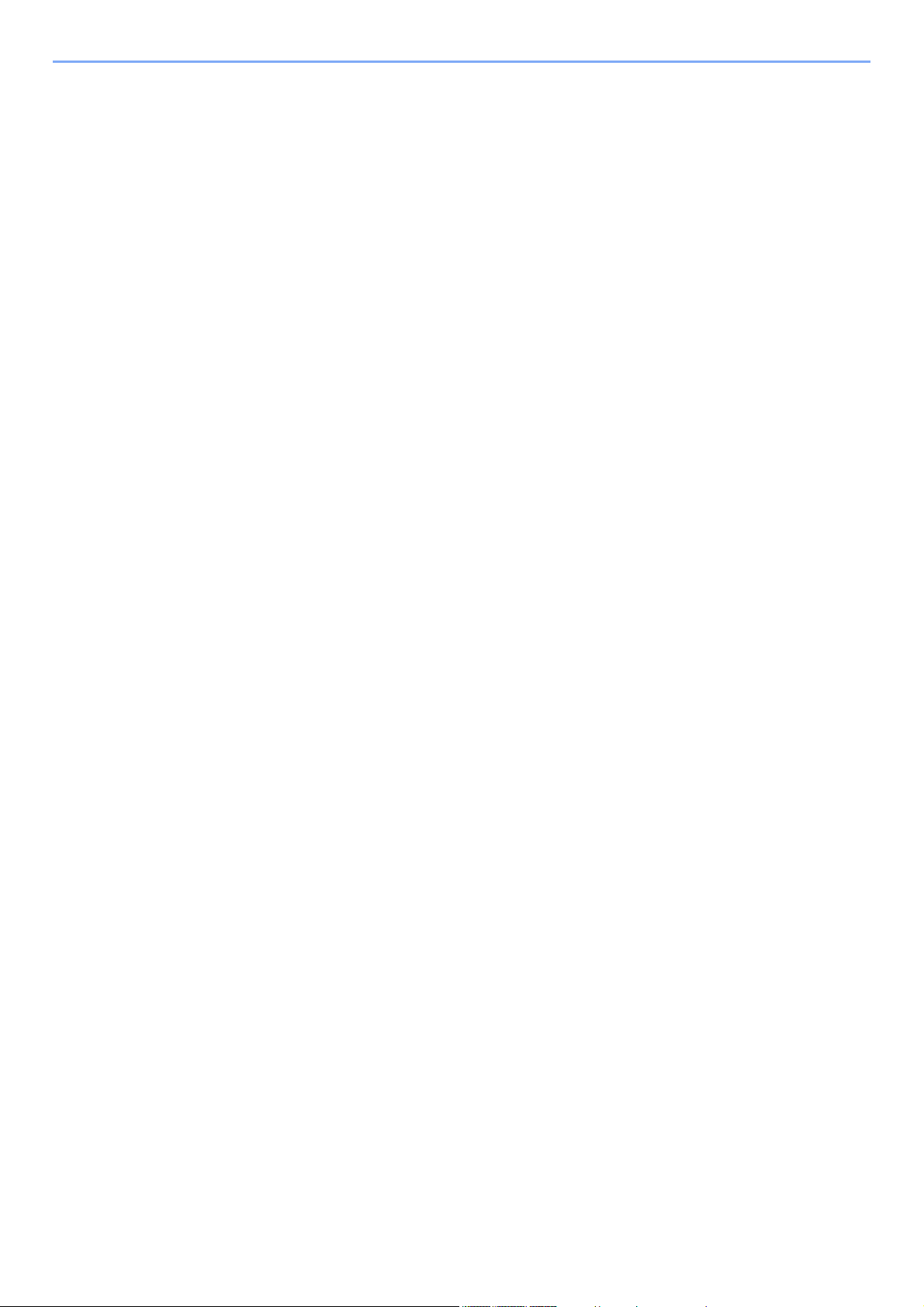
Adjustment/Maintenance ....................................................................................... 10-20
Clearing Paper Jams ............................................................................................. 10-25
11 Appendix ............................................................................................... 11-1
Optional Equipment ........................................................................................................ 11-2
Overview of Optional Equipment ............................................................................. 11-2
Optional Applications .............................................................................................. 11-8
Character Entry Method ................................................................................................ 11-10
Using the Keys ...................................................................................................... 11-10
Selecting Type of Characters ................................................................................ 11-11
Characters That Can be Entered Using the Numeric Keys ................................... 11-11
Entering Symbols .................................................................................................. 11-12
Entering Characters .............................................................................................. 11-12
Paper .............................................................................................................................. 11-14
Basic Paper Specifications .................................................................................... 11-14
Choosing the Appropriate Paper ........................................................................... 11-15
Special Paper ........................................................................................................ 11-18
Specifications ................................................................................................................ 11-22
Machine ................................................................................................................. 11-22
Printer Functions ................................................................................................... 11-24
Paper Feeder (500-sheet) (Option) ....................................................................... 11-24
Glossary ......................................................................................................................... 11-25
Index ............................................................................................................................ Index-1
v
Page 7
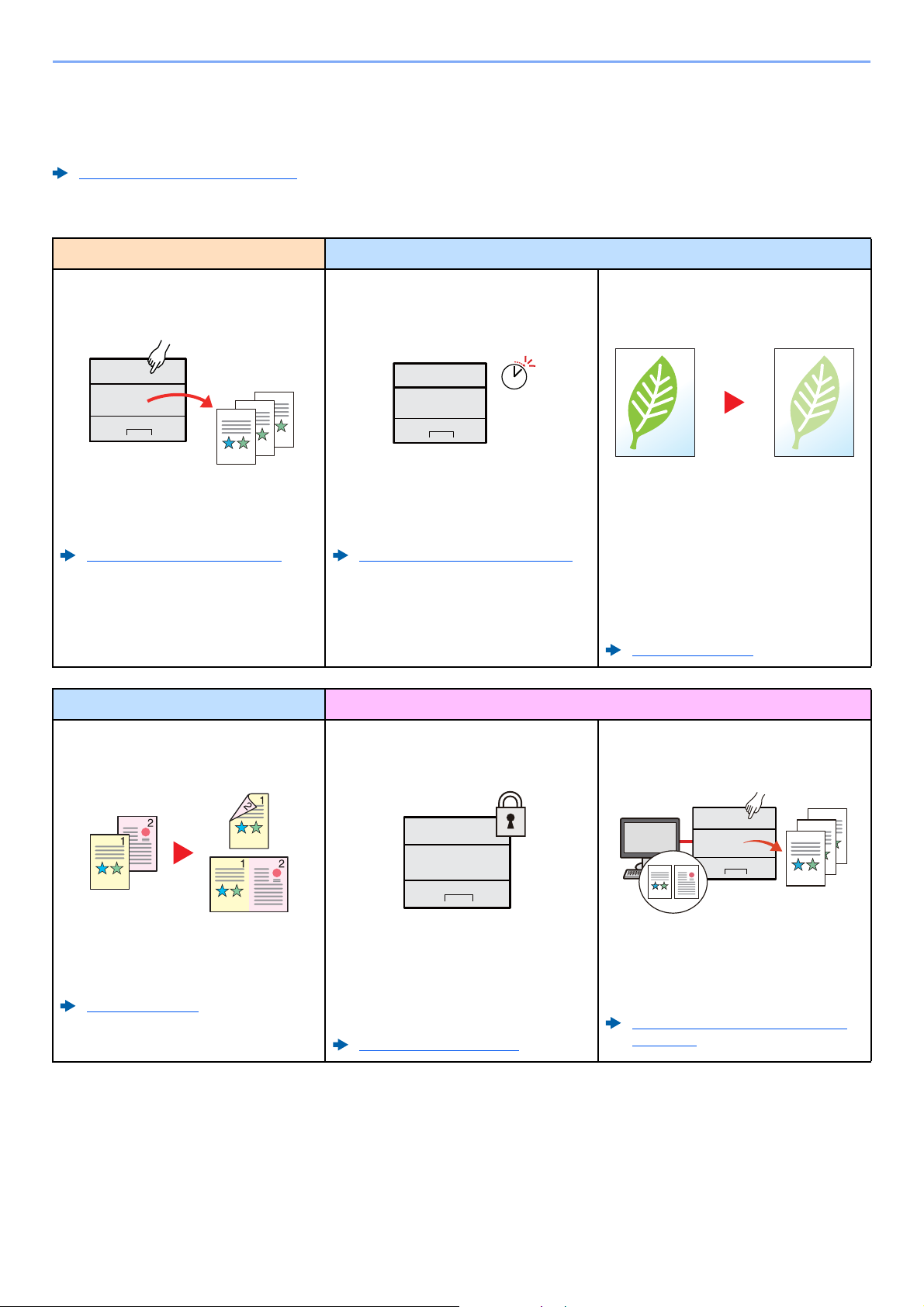
> Machine Features
Off
Machine Features
The machine is equipped with many useful functions.
Using Various Functions (page 6-1)
Here are some examples.
Optimize your office workflow Save energy and cost
Save frequently used documents in
the machine (Custom Box)
You can save the frequently used
document in the machine and print it
when needed.
Using a Custom Box (page 5-6)
Save energy as needed
(Energy Saver function)
The machine is equipped with Energy
Saver function that automatically
switched into Sleep Mode.
Energy Saver function (page 2-18)
Save energy and cost Strengthen security
Use less toner for printing
(EcoPrint)
You can save toner consumption with this
function.
When you only need to check the printed
content, such as a trial print run or
documents for internal confirmation, use
this function to save toner.
Use this function when a high-quality print
is not required.
EcoPrint (page 6-4)
Reduce paper use
(Paper Saving Printing)
You can print originals on both sides of
the paper. You can also print multiple
originals onto one sheet.
Duplex (page 6-4)
Protect data on the SSD
(Encryption / Overwrite)
You can overwrite the unnecessary data
that remains on the SSD automatically.
To prevent an external leakage, the
machine is able to encrypt data before
writing it to the SSD.
Data Security (page 8-25)
Prevent loss of finished documents
(Private Print)
You can temporarily save a printer
document in the machine. By printing the
document from the machine prevents
someone takes your document.
Printing Data Saved on the Printer
(page 4-9)
vi
Page 8
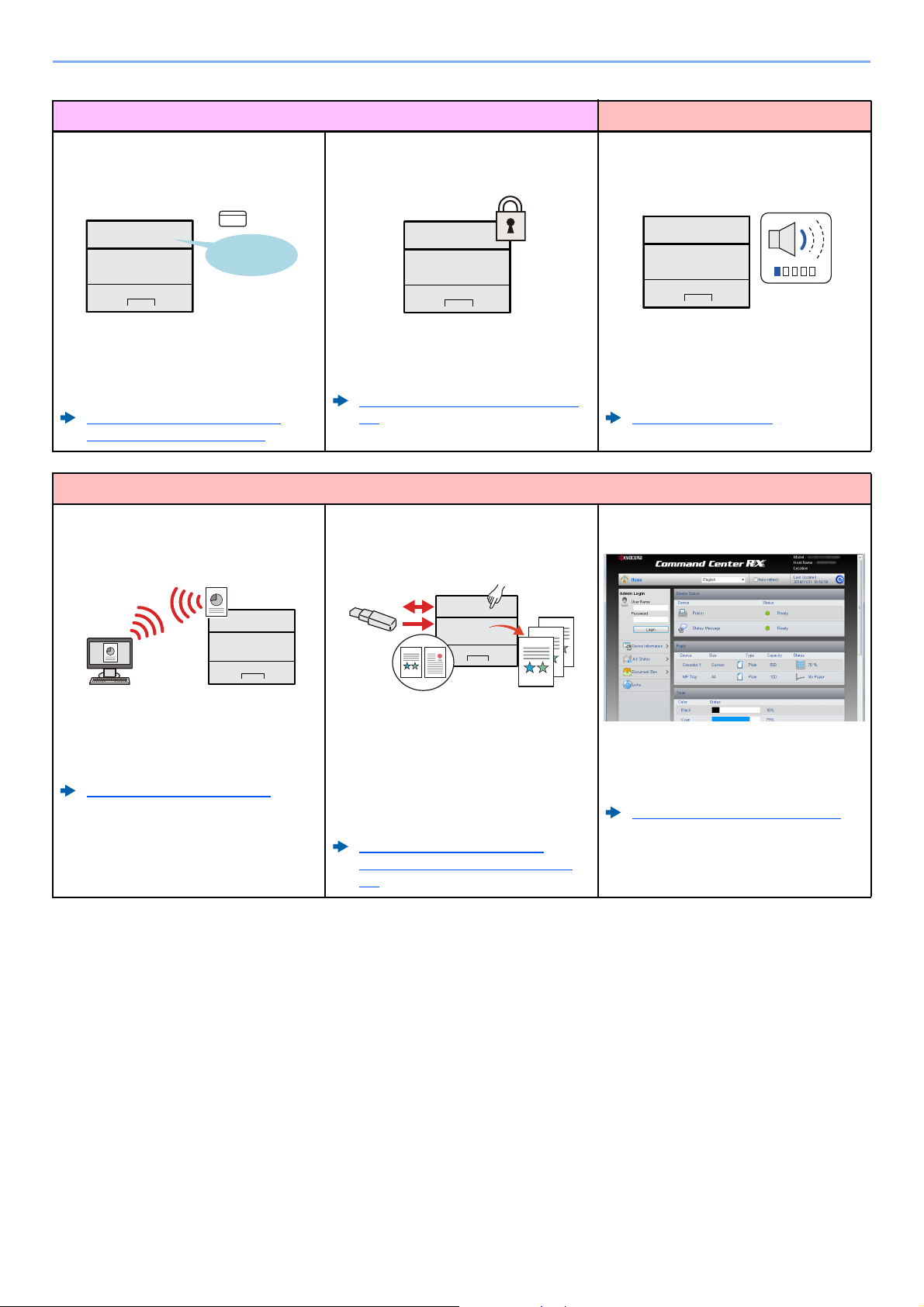
> Machine Features
OK !
Strengthen security Use functions more efficiently
Log in by ID card
(Card Authentication)
You can log in simply by touching an ID
card. You don't need to enter your user
name and password.
Card Authentication Kit(B) "Card
Authentication Kit" (page 11-3)
Use functions more efficiently
Install the machine without concerning
the network cables (Wireless Network)
Strengthen security
(Settings for Administrator)
Various functions are available for
administrators to strengthen security.
Strengthening the Security (page 2-
31)
Use USB memory
(USB Memory)
Make the machine quiet
(Quiet Mode)
You can make the machine quiet by
reducing its running noise. You can
configure this mode by job.
Quiet Mode (page 6-5)
Perform remote operation
(Command Center RX)
In an environment where the wireless
LAN is used, you can install the machine
without concerning the network cables.
Wireless Network (page 8-20)
It is useful when you need to print
document outside your office or you
cannot print document from your PC.
You can print the document from the USB
memory by plugging it directly into the
machine.
Printing Documents Stored in
Removable USB Memory (page 5-
12)
You can access to the machine remotely
to print, send or download data.
Administrators can configure the machine
behavior or management settings.
Command Center RX (page 2-32)
vii
Page 9
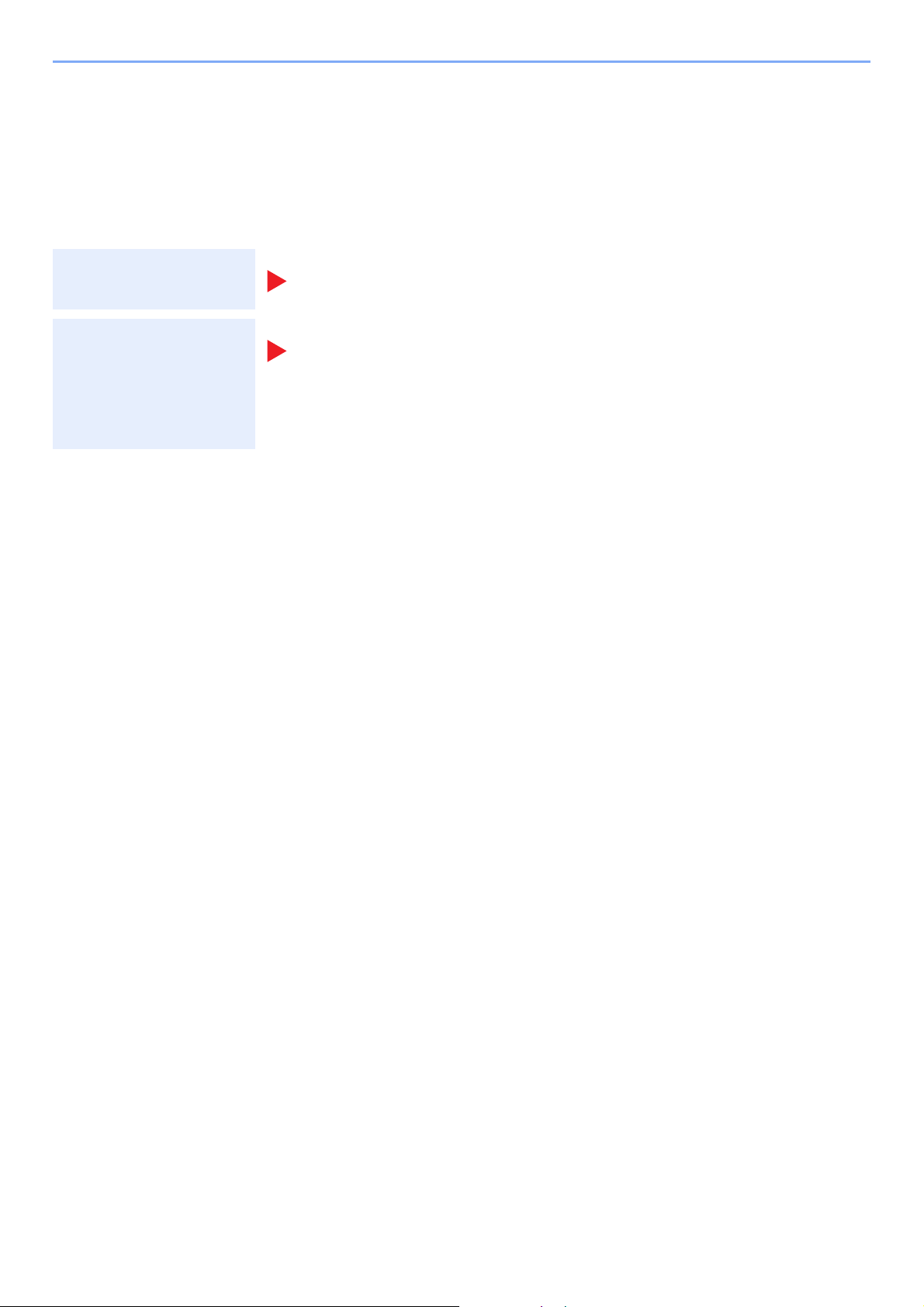
> Guides Provided with the Machine
Guides Provided with the Machine
The following guides are provided with the machine. Refer to each guide as needed.
The contents of the guides are subject to change without notice for the purpose of improvement of machine
performance.
Printed guides
Start using the
machine quickly
For safe use of the
machine
Quick Guide
Explains how to use basic functions of the machine, how to use convenient features, how
to perform routine maintenance, and what to do when problems occur.
Safety Guide
Provides safety and cautionary information for installation environment and use of the
machine. Be sure to read this guide before using the machine.
Safety Guide (ECOSYS P6035cdn/ECOSYS P7040cdn)
Indicates the space required for machine installation, and describes the cautionary labels
and other safety information. Be sure to read this guide before using the machine.
viii
Page 10
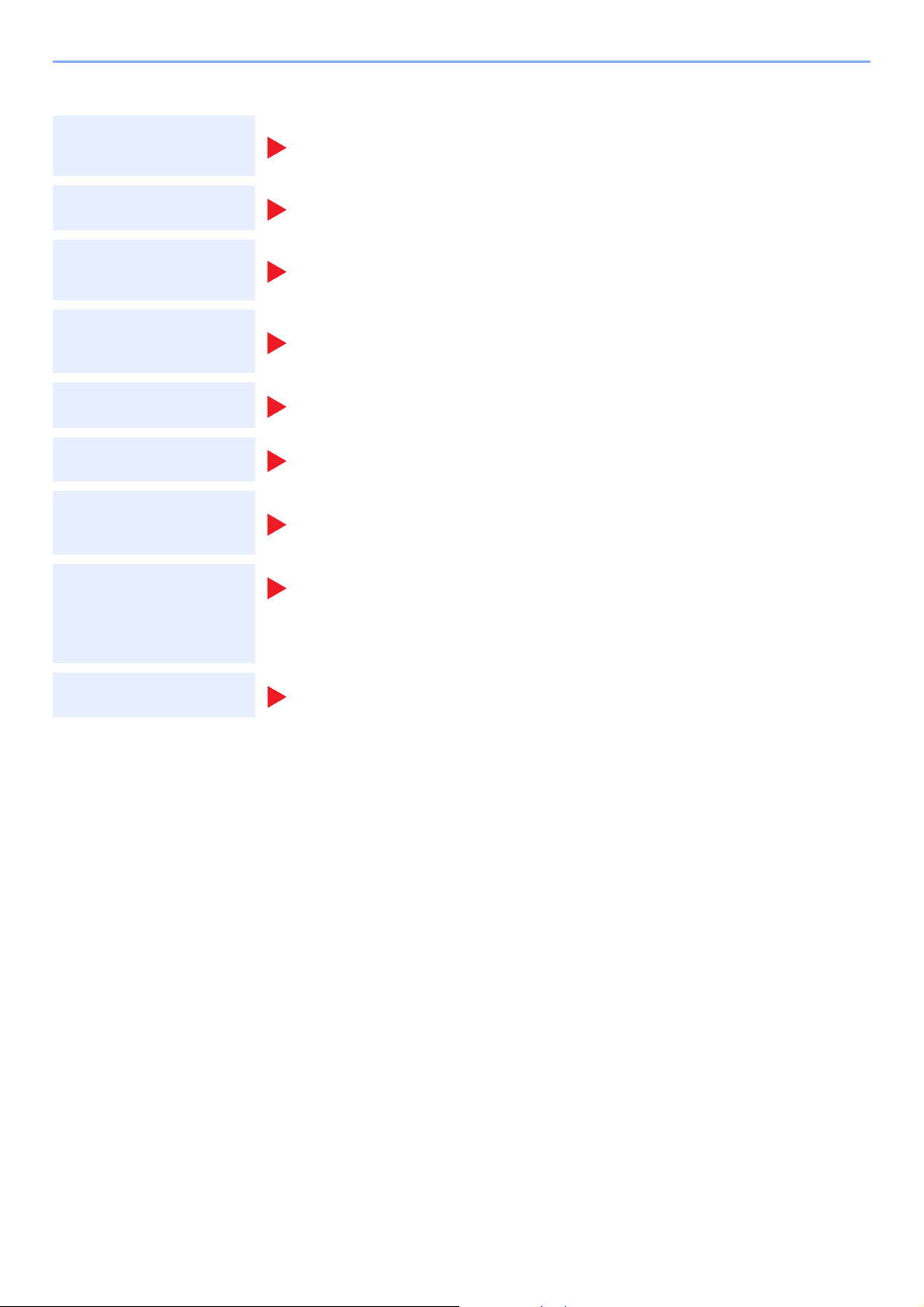
> Guides Provided with the Machine
Guides (PDF) on the DVD (Product Library)
Use the machine
thoughtfully
Use the ID card
Strengthen security
Easily register
machine information
and configure settings
Print data from a
computer
Directly print a PDF file
Monitor the machine
and printers on the
network
Print without using the
printer driver
Operation Guide (This Guide)
Explains how to load paper and perform basic operations, and indicates default settings
and other information.
Card Authentication Kit (B) Operation Guide
Explains how to perform authentication using the ID card.
Data Security Kit (E) Operation Guide
Explains how to introduce and use the Data Security kit (E), and how to overwrite and encrypt
data.
Command Center RX User Guide
Explains how to access the machine from a Web browser on your computer to check and
change settings.
Printer Driver User Guide
Explains how to install the printer driver and use the printer function.
KYOCERA Net Direct Print Operation Guide
Explains how to print PDF files without launching Adobe Acrobat or Reader.
KYOCERA Net Viewer User Guide
Explains how to monitor your network printing system (the machine) with KYOCERA Net
Viewer.
PRESCRIBE Commands Command Reference
Describes the native printer language (PRESCRIBE commands).
PRESCRIBE Commands Technical Reference
Describes the PRESCRIBE command functions and control for each type of emulation.
Adjust the print
position
Install the following versions of Adobe Reader to view the manuals on the DVD.
Version 8.0 or later
Maintenance Menu User Guide
Maintenance Menu provides the explanation on how to configure the print settings.
ix
Page 11
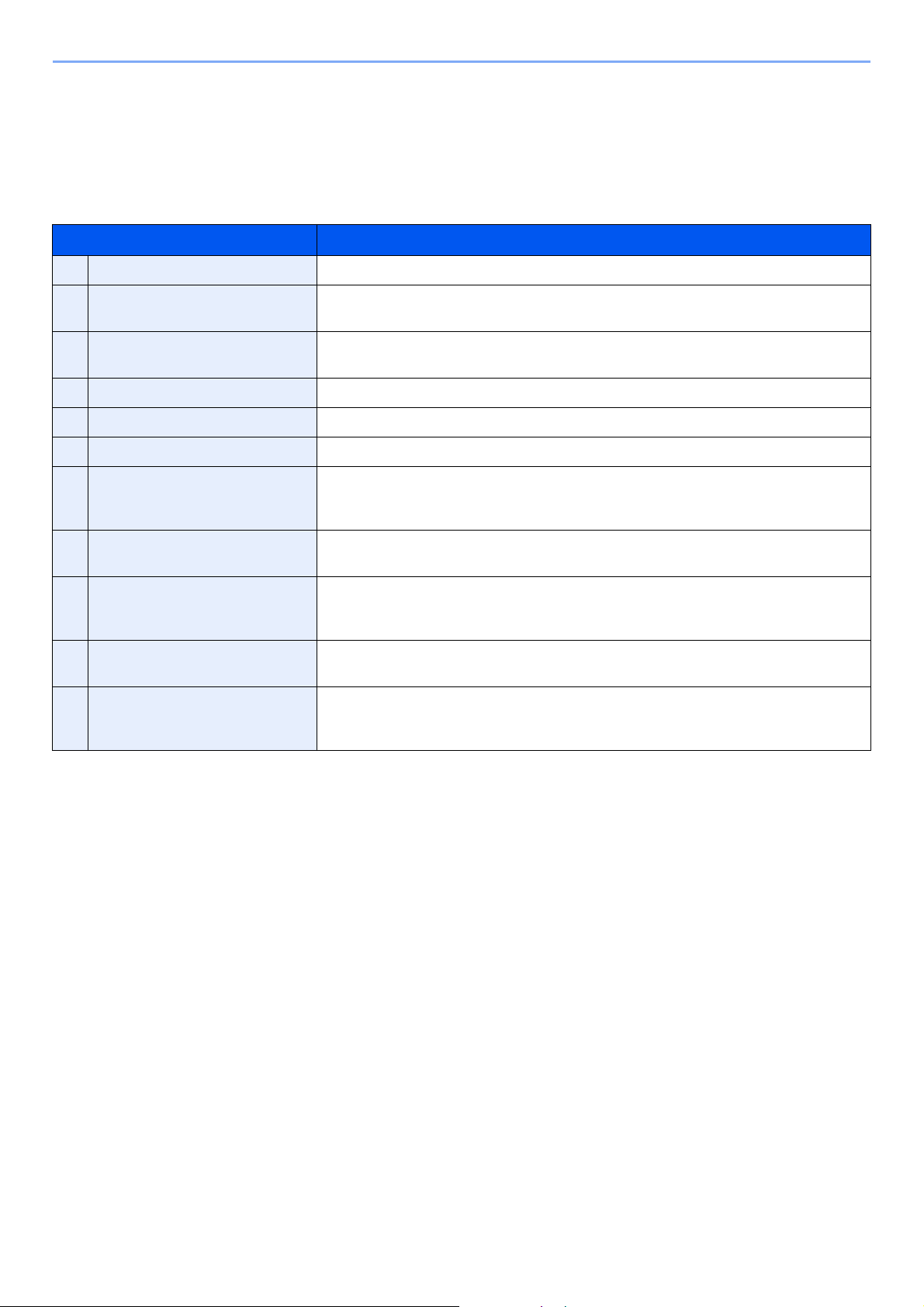
> About the Operation Guide (this Guide)
About the Operation Guide (this Guide)
Structure of the guide
The Operation Guide contains the following chapters.
Chapter Contents
1 Legal and Safety Information Provides precautions regarding use of the machine and trademark information.
2 Installing and Setting up the
Machine
3 Preparation before Use Explains preparations and settings that are required in order to use the machine, such
4 Printing from PC Explains the basic steps for printing.
5 Operation on the Machine Explains the basic procedures for using document boxes.
6 Using Various Functions Explains convenient functions that are available on the machine.
7 Status/Job Cancel Explains how to check the status of a job and the job history, and how to cancel jobs
8 Setup and Registration (System
Menu)
9 User Authentication and
Accounting (User Login, Job
Accounting)
10 Troubleshooting Explains what to do when toner runs out, an error is displayed, or a paper jam or other
11 Appendix Describes convenient options that are available for the machine. Provides information
Explains part names, cable connections, installation of the software, login, logout, and
other matters related to administration of the machine.
as how to use the operation panel, and load paper.
being printed or waiting to print. Also explains how to check paper and toner levels, and
how to check the device status.
Explains System Menu and how it relates to the operation of the machine.
Explains user login and job accounting.
problem occurs.
on media types and paper sizes, and gives a glossary of terms. Explains how to enter
characters, and lists the specifications of the machine.
x
Page 12
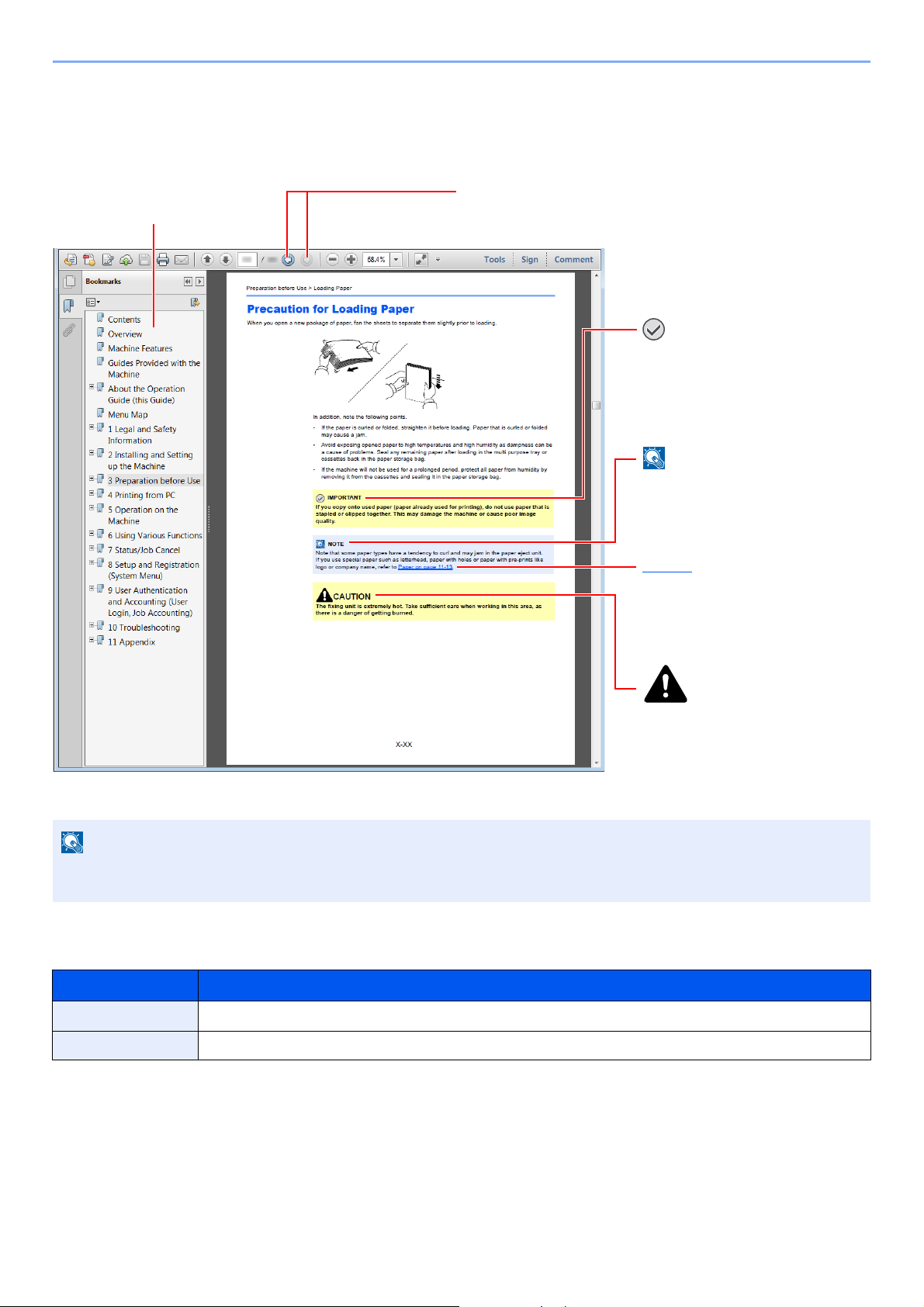
> About the Operation Guide (this Guide)
NOTE
Click to move from the current page to the previously
displayed page. This is convenient when you want to return
to the page from which you jumped to the current page.
Click an item in the Table of
Contents to jump to the
corresponding page.
CAUTION
Indicates that personal injury or
mechanical damage may result
from insufficient attention to or
incorrect compliance with the
related points.
NOTE
Indicates supplemental
explanations and reference
information for operations.
IMPORTANT
Indicates operational requirements
and restrictions to operate the
machine correctly, and avoid
damage to the machine or property.
Refer to
Click the underlined text to jump to
the corresponding page.
Conventions Used in This Guide
Adobe Reader XI is used as an example in the explanations below.
The items that appear in Adobe Reader vary depending on how it is used. If the Table of Contents or tools do not
appear, refer to Adobe Reader Help.
Certain items are indicated in this guide by the conventions described below.
Convention Description
[Bold] Indicates keys and buttons.
"Regular" Indicates a message or setting.
xi
Page 13
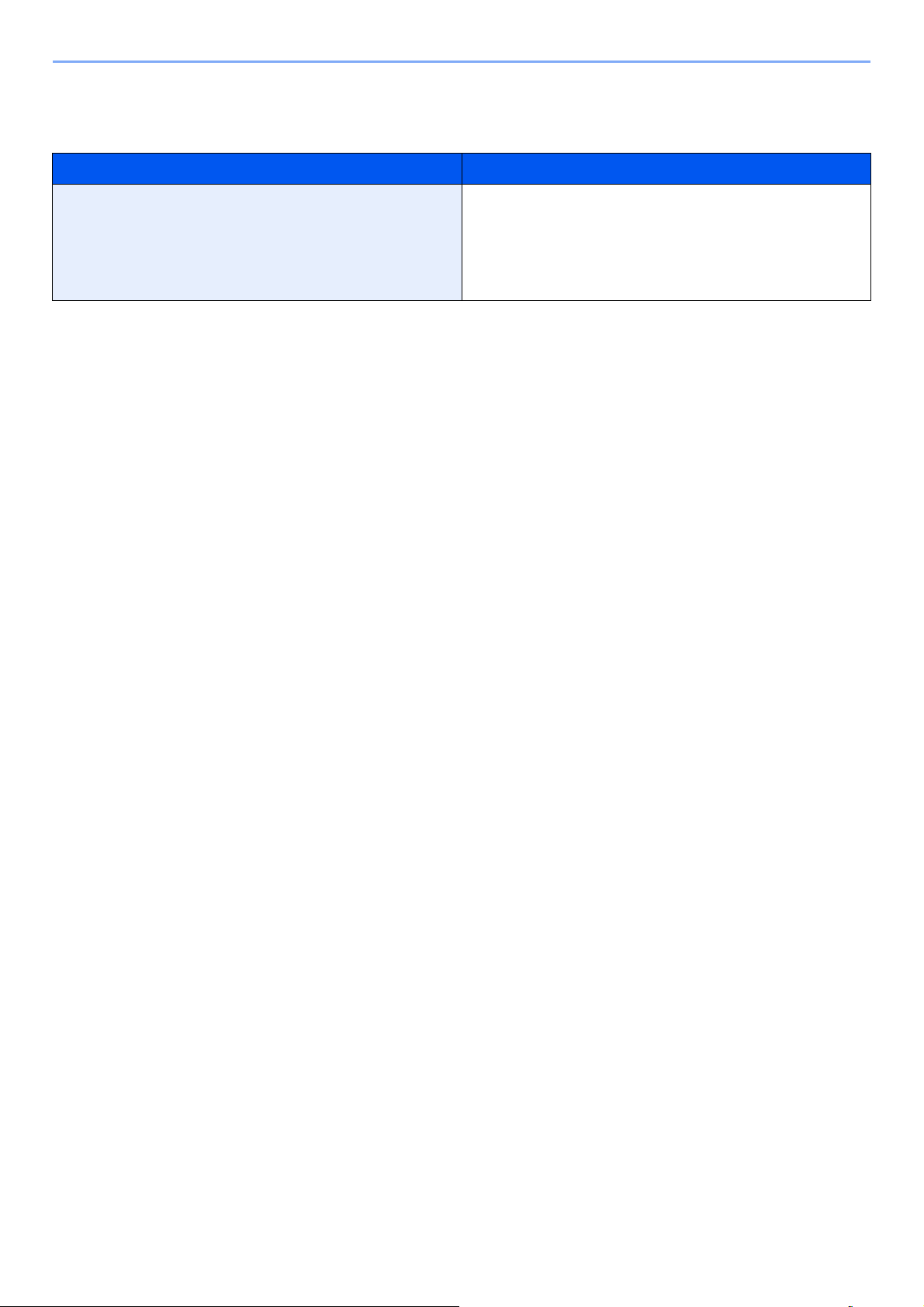
> About the Operation Guide (this Guide)
Conventions used in procedures for operating the machine
In this Operation Guide, continuous operation is as follows:
Actual procedure Procedure indicated in this guide
Select the [Menu] key.
Select the [▲] or [] key to select [Device Common].
Select the [OK] key.
[Menu] key > [▲] [] key > [Device Common] > [OK] key
xii
Page 14
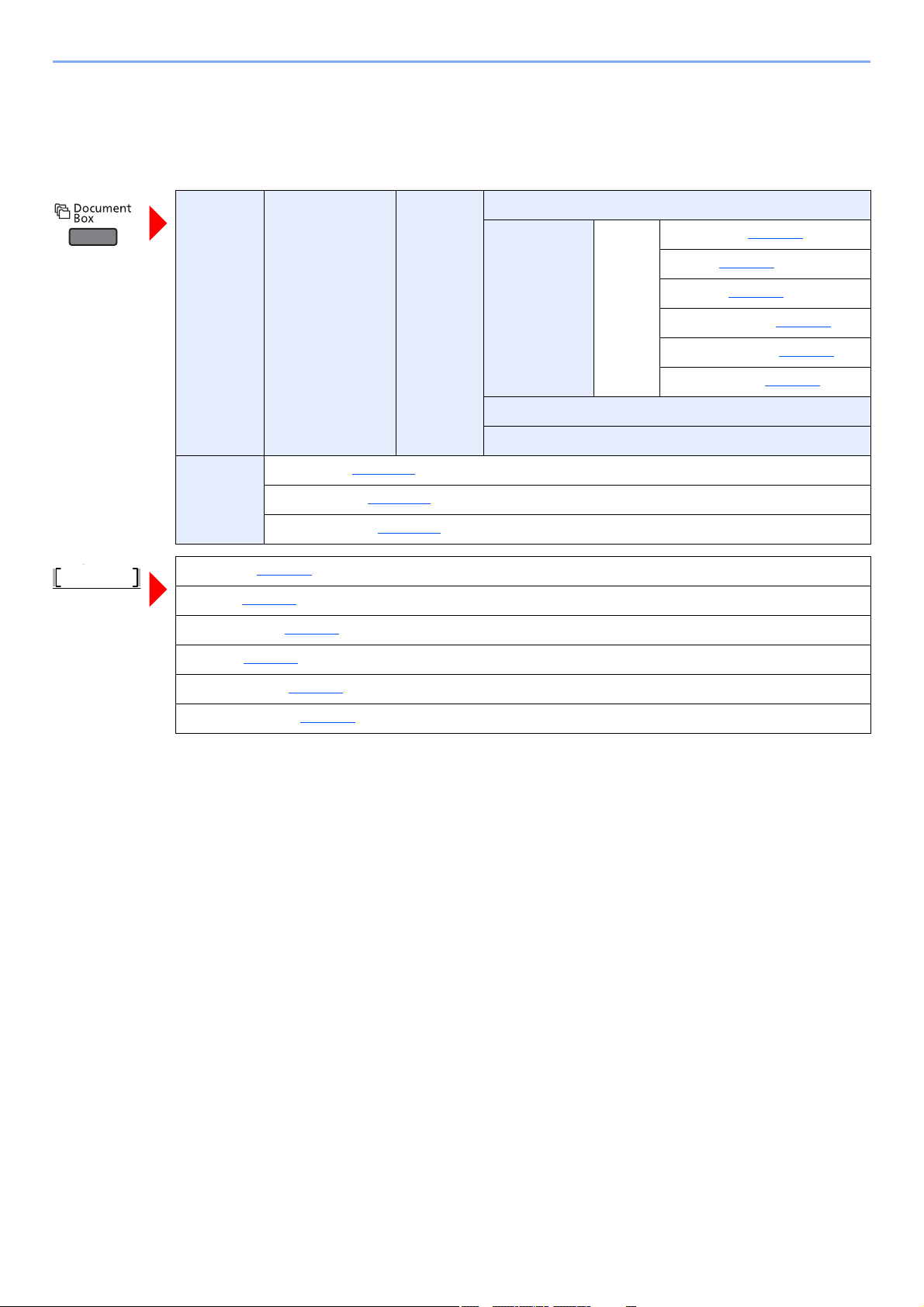
> Menu Map
Status
S
Menu Map
This is a list of menus displayed on the message display. Depending on the settings, some menus may not be displayed.
Some menu names may differ from their reference titles.
Custom
Box
Job Box Quick Copy (page 4-14)
Job Status (page 7-2)
Job Log (page 7-3)
USB Keyboard (page 7-5)
(Box Selection) (File
Selection)
Private/Stored (page 4-10
Job Box Setting (page 4-18
Print
Print
(Change Set)
Delete
Move
)
)
Function
Quiet Mode (page 6-5)
Duplex (page 6-4
EcoPrint (page 6-4
File Name Entry (page 6-5
JobFinish Notice (page 6-4
Del. after Print (page 6-5
)
)
)
)
)
Network (page 7-5)
Option Network (page 7-5)
Wireless Network (page 7-5)
xiii
Page 15
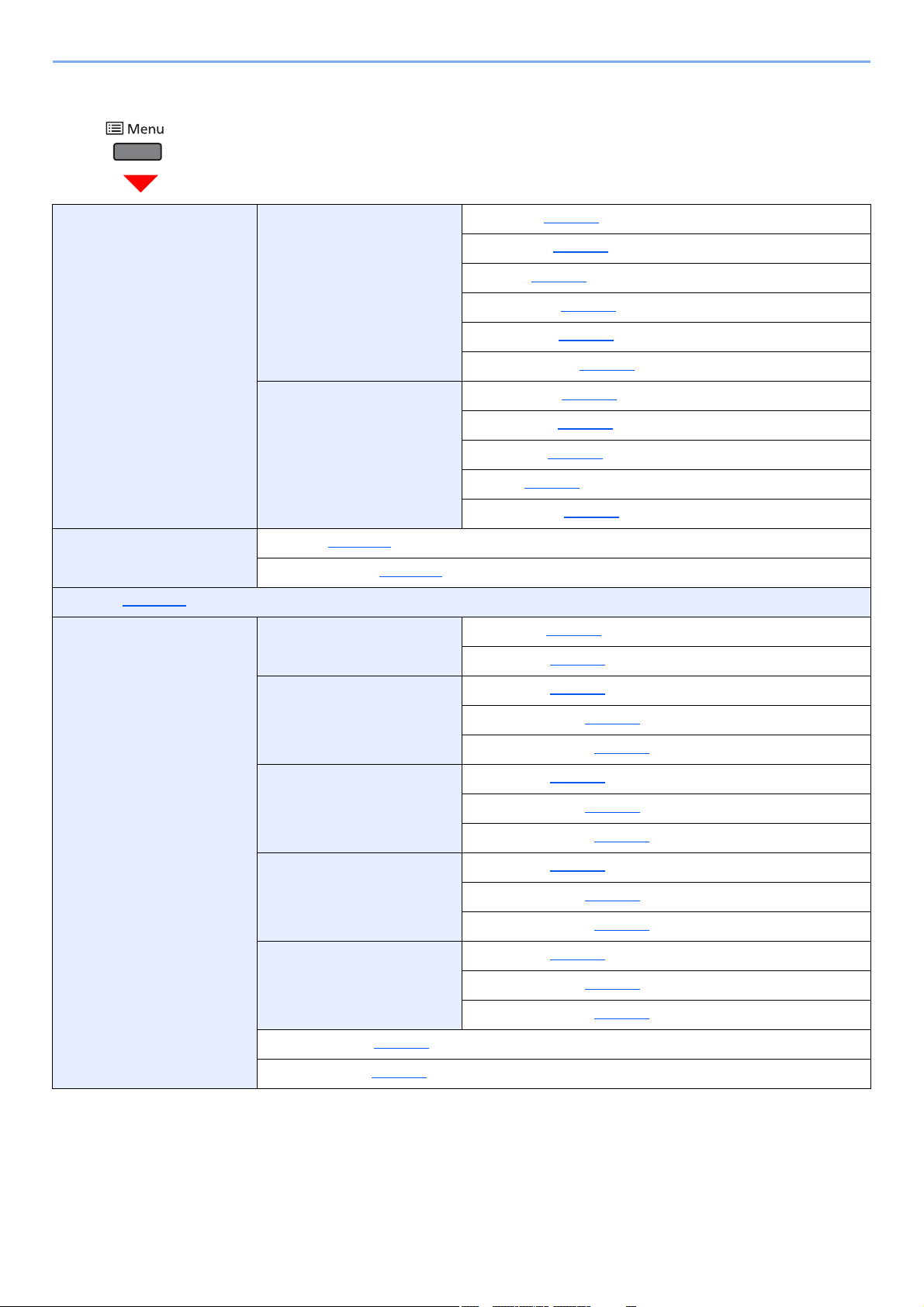
> Menu Map
Report Report Print Menu Map (page 8-5)
Status Page (page 8-5
Font List (page 8-5
RAM File List (page 8-5
SSD File List (page 8-6
SD Card FileList (page 8-6
Job Log History Auto Sending (page 8-6)
Send History (page 8-6
Destination (page 8-6
Subject (page 8-6
Personal Info. (page 8-6
USB Memory Print File (page 5-12)
Remove Memory (page 5-14
Counter (page 2-30)
Paper Settings MP Tray Set. Paper Size (page 8-7)
Cassette 1 Set. Media Type (page 8-8)
)
Media Type (page 8-7
)
)
)
)
)
)
)
)
)
)
Other Paper Size (page 8-8
Custom PaperSize (page 8-8
Cassette 2 Set. Media Type (page 8-8)
Other Paper Size (page 8-8
Custom PaperSize (page 8-8
Cassette 3 Set. Media Type (page 8-8)
Other Paper Size (page 8-8
Custom PaperSize (page 8-8
Cassette 4 Set. Media Type (page 8-8)
Other Paper Size (page 8-8
Custom PaperSize (page 8-8
Media Type Set. (page 8-7
Reset Type Adj. (page 8-7
)
)
)
)
)
)
)
)
)
)
xiv
Page 16
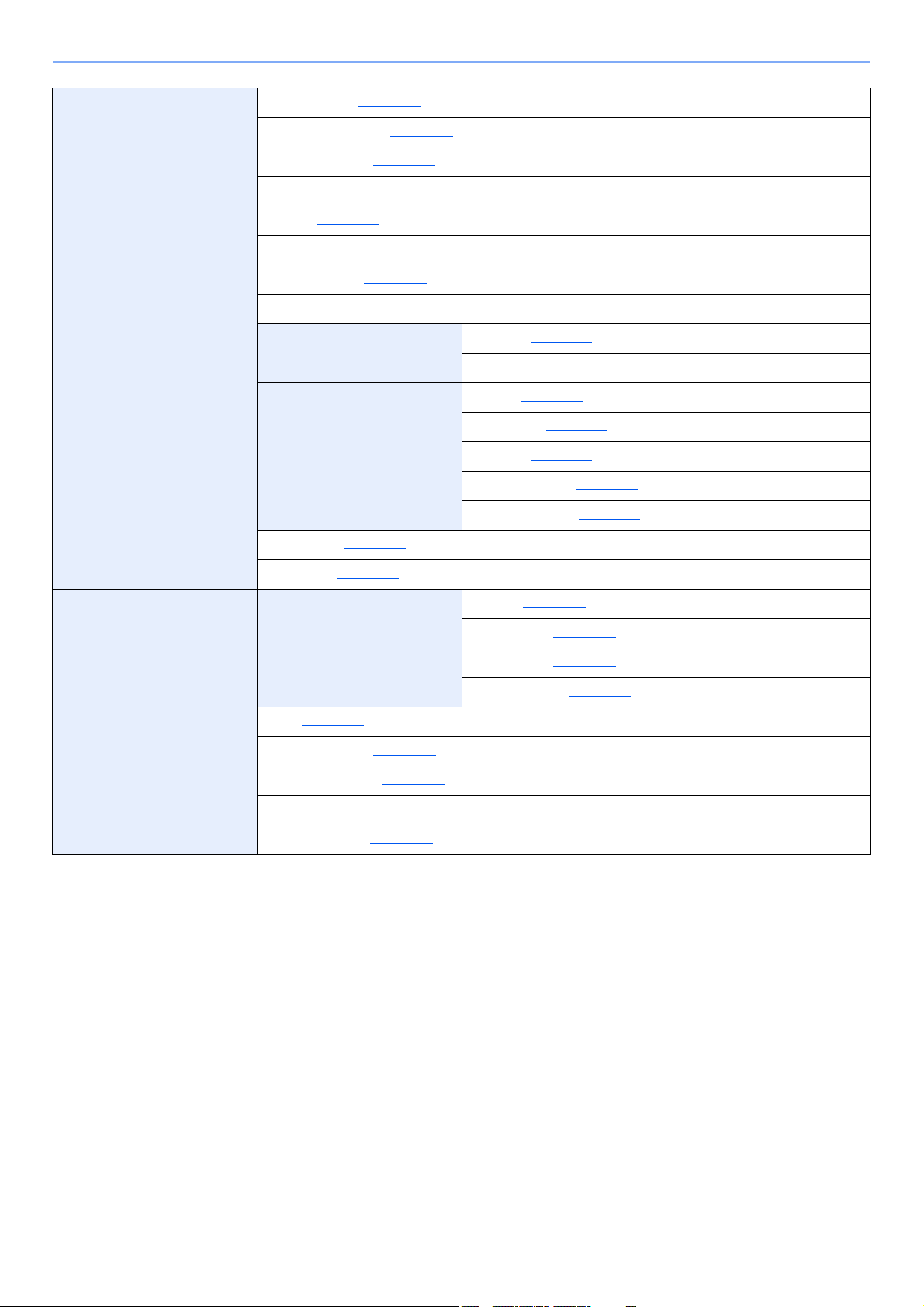
> Menu Map
Print Settings Paper Source (page 8-10)
Auto Cass.Change (page 8-10
MP Tray Priority (page 8-10
Paper Feed Mode (page 8-10
Duplex (page 8-10
Override A4/LTR (page 8-10
Emulation Set. (page 8-10
Color Mode (page 8-10
Print Quality EcoPrint (page 8-11)
Page Setting Copies (page 8-11)
User Name (page 8-11
Job Name (page 8-11
)
)
)
)
)
)
)
)
)
Gloss Mode (page 8-11
Orientation (page 8-11
Wide A4 (page 8-11
XPS FitTo Page (page 8-11
TIFF/JPEG Size (page 8-11
)
)
)
)
)
Network TCP/IP Settings TCP/IP (page 8-18)
IPv4 Setting (page 8-18
IPv6 Setting (page 8-18
Protocol Detail (page 8-19
Ping (page 8-19
Restart Network (page 8-19
Optional Network Wireless Network (page 8-20)
Basic (page 8-20
Communication (page 8-21
)
)
)
)
)
)
)
xv
Page 17
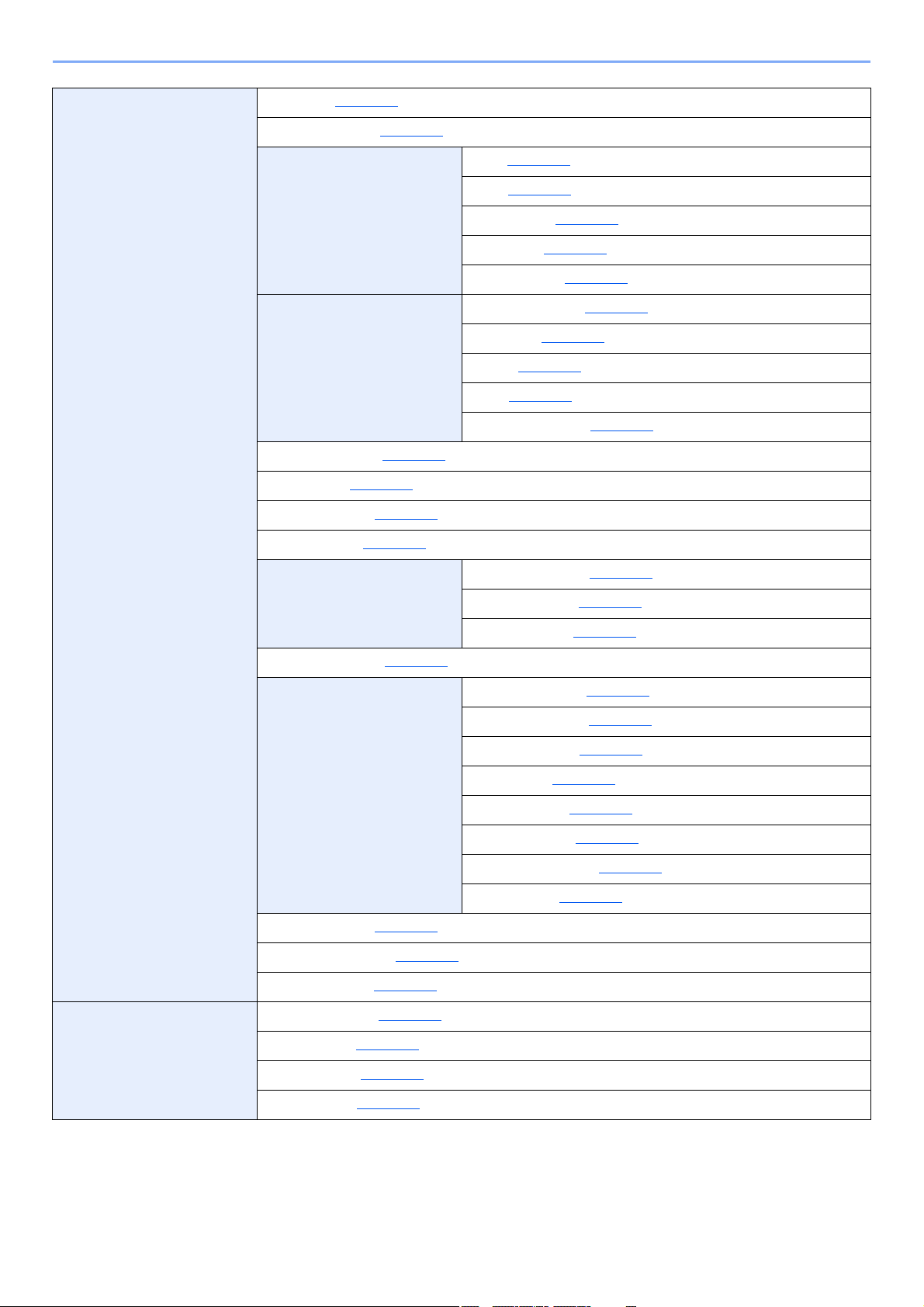
> Menu Map
Device Common Language (page 8-12)
Def. Screen(Box) (page 8-12
Date Setting Date (page 8-15)
Buzzer Key Confirmation (page 8-12)
RAM Disk Setting (page 8-17
Format SSD (page 8-14
Format SD Card (page 8-14
Display Bright. (page 8-12
Error Handling DuplexPaperError (page 8-13)
)
Time (page 8-15
Date Format (page 8-15
Time Zone (page 8-15
Summer Time (page 8-15
Job Finish (page 8-12
Ready (page 8-12
Error (page 8-12
Keyboard Confirm (page 8-12
)
)
)
)
)
)
)
)
)
)
)
)
ColorToner Empty (page 8-13
Timer Setting Auto Panel Reset (page 8-16)
Disp. Status/Log (page 8-14
USB KeyboardType (page 8-13
TonerAlert Level (page 8-13
Security Network Security (page 8-22)
I/F Block Set. (page 8-24
)
Paper Mismatch (page 8-13
MP Tray Empty (page 8-13
)
PanelReset Timer (page 8-16
Sleep Level Set. (page 8-16
Sleep Timer (page 8-16
Auto Err. Clear (page 8-16
Err. Clear Timer (page 8-16
FormFeed TimeOut (page 8-17
Ping Timeout (page 8-17
)
)
)
)
)
)
)
)
)
)
)
)
Security Level (page 8-25
Data Security (page 8-25
)
)
xvi
Page 18
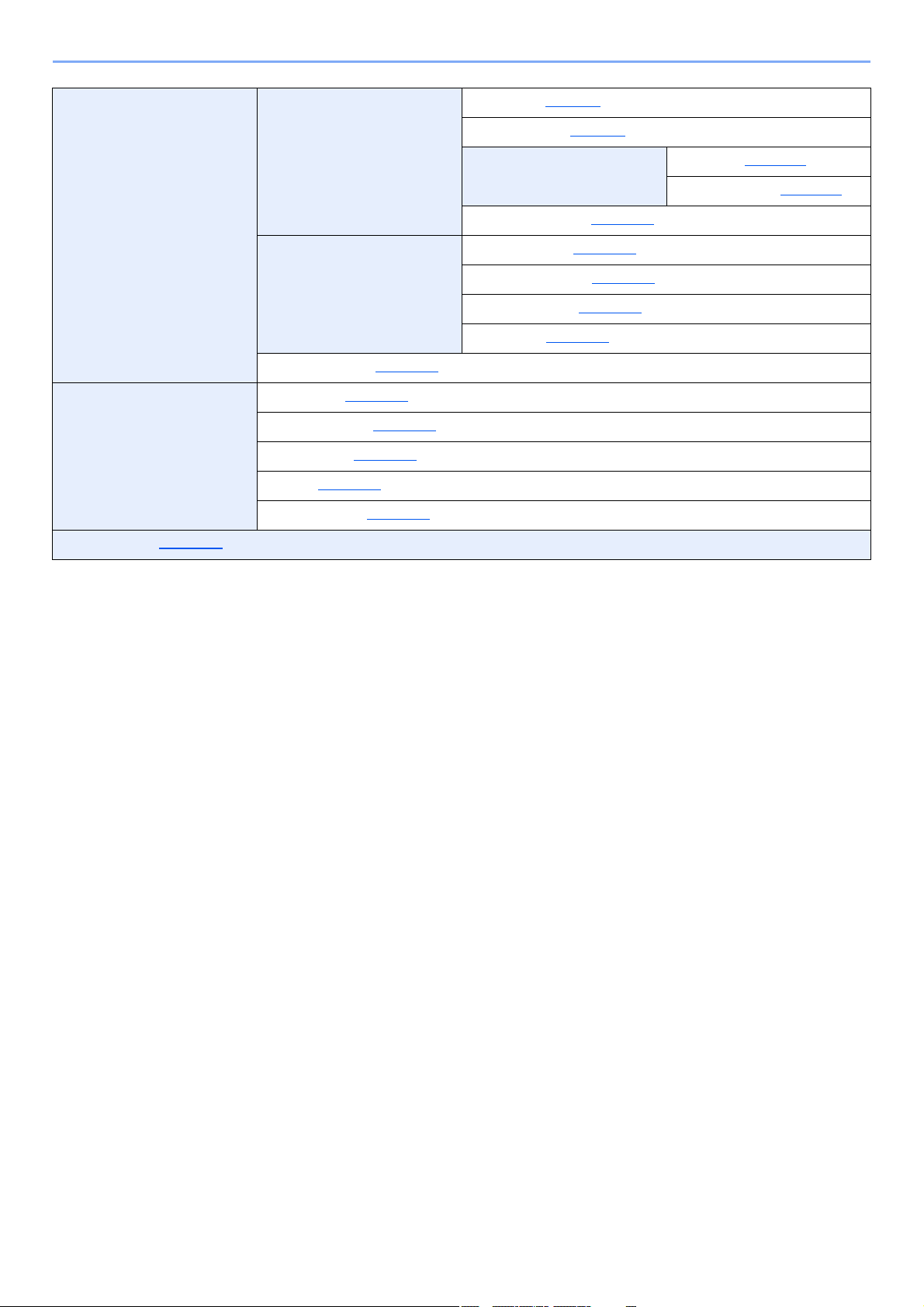
> Menu Map
User/Job Account User Login Set. User Login (page 9-3)
Job Account.Set. Job Accounting (page 9-14)
Unknown ID Job (page 9-25
Adjust/Maint. Quiet Mode (page 8-26)
ColorCalibration (page 8-26
Color Regist. (page 8-26
Restart (page 8-26
Service Setting (page 8-26
Op Functions (page 8-25)
)
Local User List (page 9-5
ID Card Settings Key Login (page 9-11)
NW User Property (page 9-10
AccountingAccess (page 9-15
Account. (Local) (page 9-15
Apply Limit (page 9-21
)
)
)
)
)
Additional Auth. (page 9-11
)
)
)
)
)
xvii
Page 19
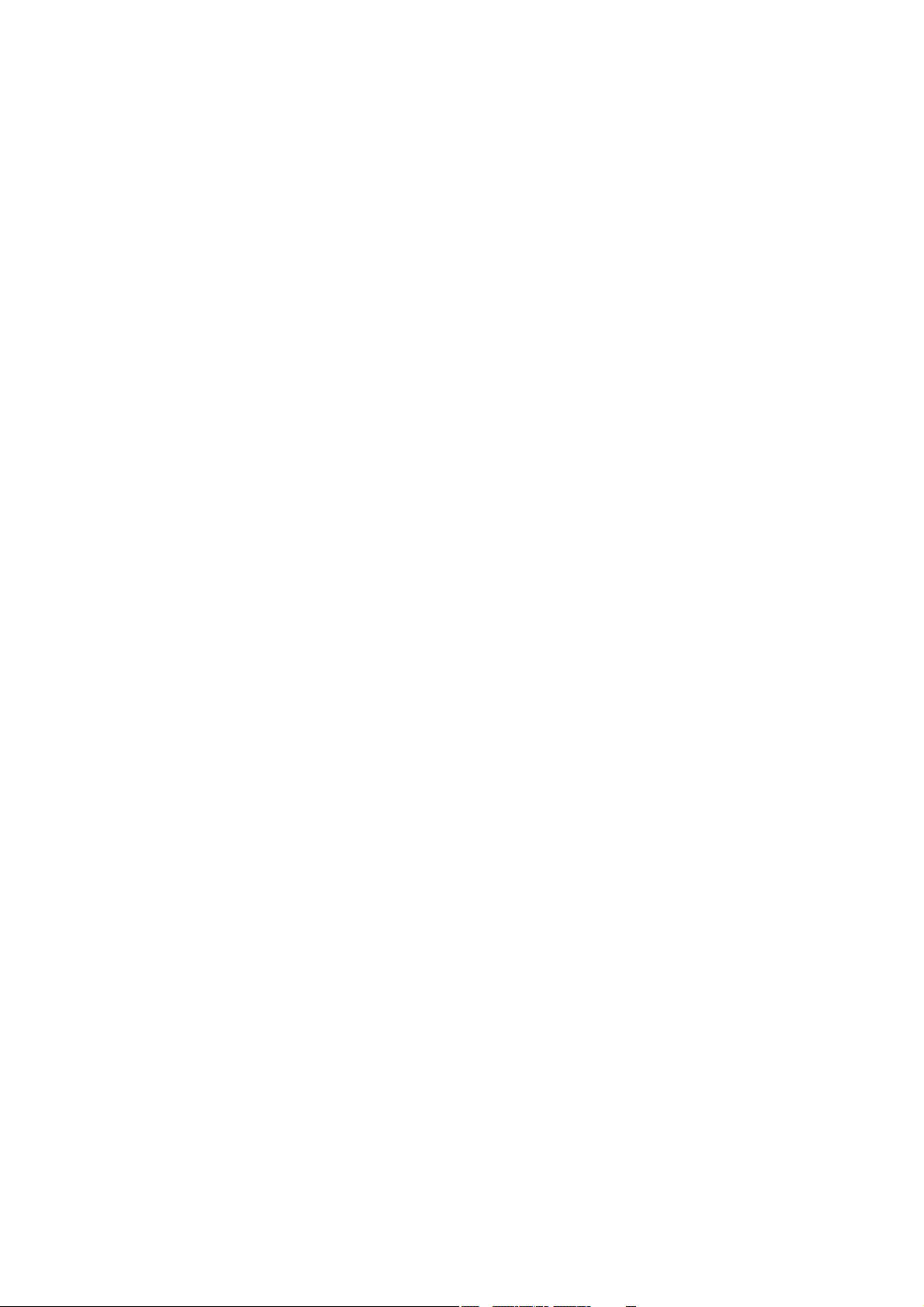
1 Legal and Safety
Information
Please read this information before using your machine. This chapter provides information on the following topics.
Notice ................................................................................................................................................................. 1-2
Safety Conventions in This Guide ........................................................................................................... 1-2
Environment ............................................................................................................................................. 1-3
Precautions for Use ................................................................................................................................. 1-4
Laser Safety (Europe) .............................................................................................................................. 1-5
EN ISO 7779 ............................................................................................................................................ 1-5
EK1-ITB 2000 .......................................................................................................................................... 1-5
Legal Information ..................................................................................................................................... 1-6
Energy Saving Control Function ............................................................................................................ 1-10
Automatic 2-Sided Print Function .......................................................................................................... 1-10
Resource Saving - Paper ....................................................................................................................... 1-10
Environmental benefits of "Power Management" ................................................................................... 1-10
Energy Star (ENERGY STAR®) Program ............................................................................................... 1-11
1-1
Page 20

Legal and Safety Information > Notice
Notice
Safety Conventions in This Guide
The sections of this guide and parts of the machine marked with symbols are safety warnings meant to protect the user,
other individuals and surrounding objects, and ensure correct and safe usage of the machine. The symbols and their
meanings are indicated below.
WARNING : Indicates that serious injury or even death may result from insufficient
attention to or incorrect compliance with the related points.
CAUTION: Indicates that personal injury or mechanical damage may result from
insufficient attention to or incorrect compliance with the related points.
Symbols
The symbol indicates that the related section includes safety warnings. Specific points of attention are indicated
inside the symbol.
... [General warning]
... [Warning of high temperature]
The symbol indicates that the related section includes information on prohibited actions. Specifics of the prohibited
action are indicated inside the symbol.
... [Warning of prohibited action]
... [Disassembly prohibited]
The symbol indicates that the related section includes information on actions which must be performed. Specifics of
the required action are indicated inside the symbol.
... [Alert of required action]
... [Remove the power plug from the outlet]
... [Always connect the machine to an outlet with a ground connection]
Please contact your service representative to order a replacement if the safety warnings in this Operation Guide are
illegible or if the guide itself is missing (fee required).
1-2
Page 21
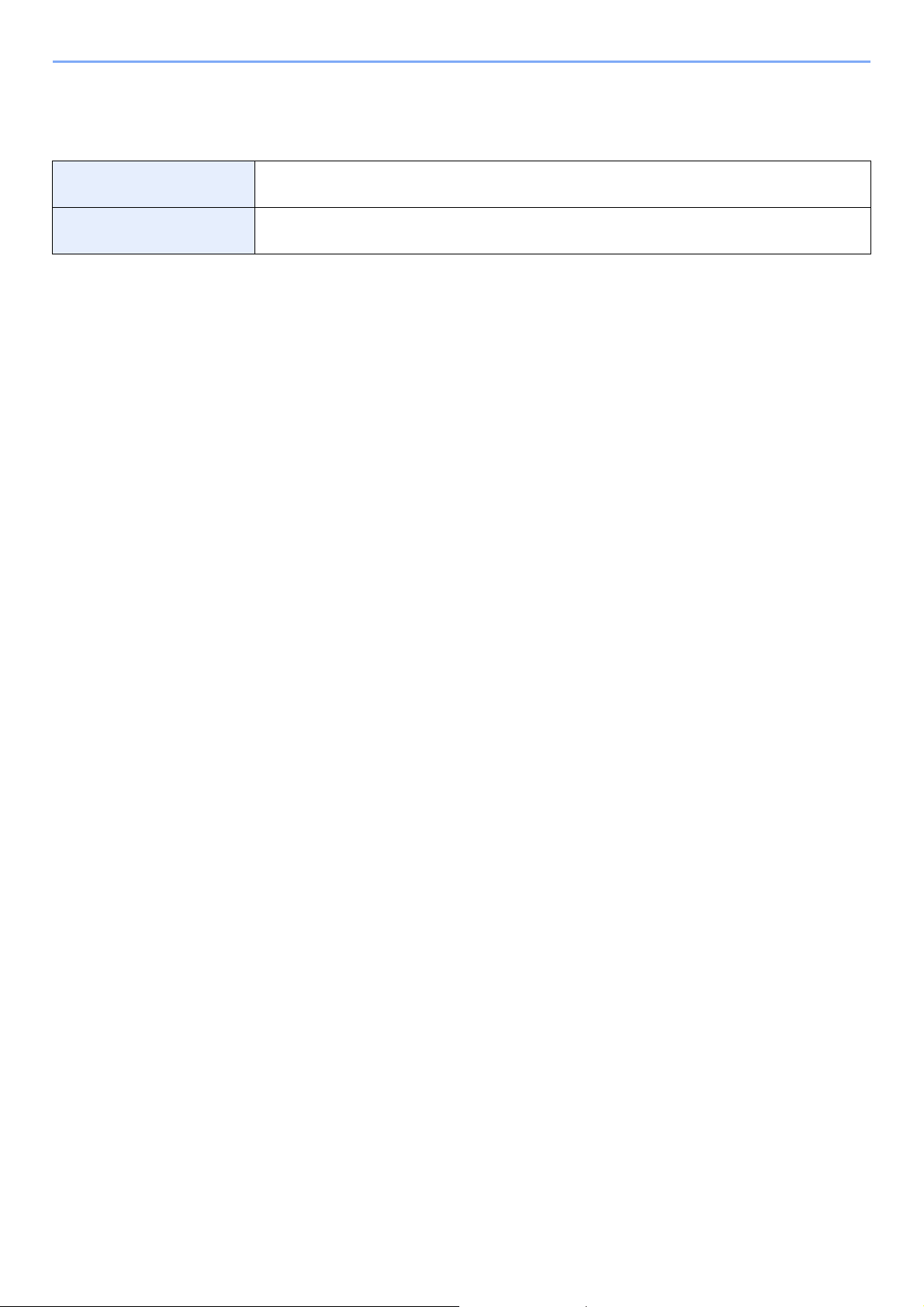
Legal and Safety Information > Notice
Environment
The service environmental conditions are as follows:
Tempe rature 50 to 90.5 °F (10 to 32.5 °C)
(But humidity should be 70% or less when temperature is 90.5 °F (32.5 °C).)
Humidity 10 to 80%
(But temperature should be 86 °F (30 °C) or less when humidity is 80%.)
Avoid the following locations when selecting a site for the machine.
• Avoid locations near a window or with exposure to direct sunlight.
• Avoid locations with vibrations.
• Avoid locations with drastic temperature fluctuations.
• Avoid locations with direct exposure to hot or cold air.
• Avoid poorly ventilated locations.
If the floor is delicate against casters, when this machine is moved after installation, the floor material may be damaged.
During printing, some ozone is released, but the amount does not cause any ill effect to one's health. If, however, the
machine is used over a long period of time in a poorly ventilated room or when making an extremely large number of
prints, the smell may become unpleasant. To maintain the appropriate environment for print work, it is suggested that the
room be properly ventilated.
1-3
Page 22
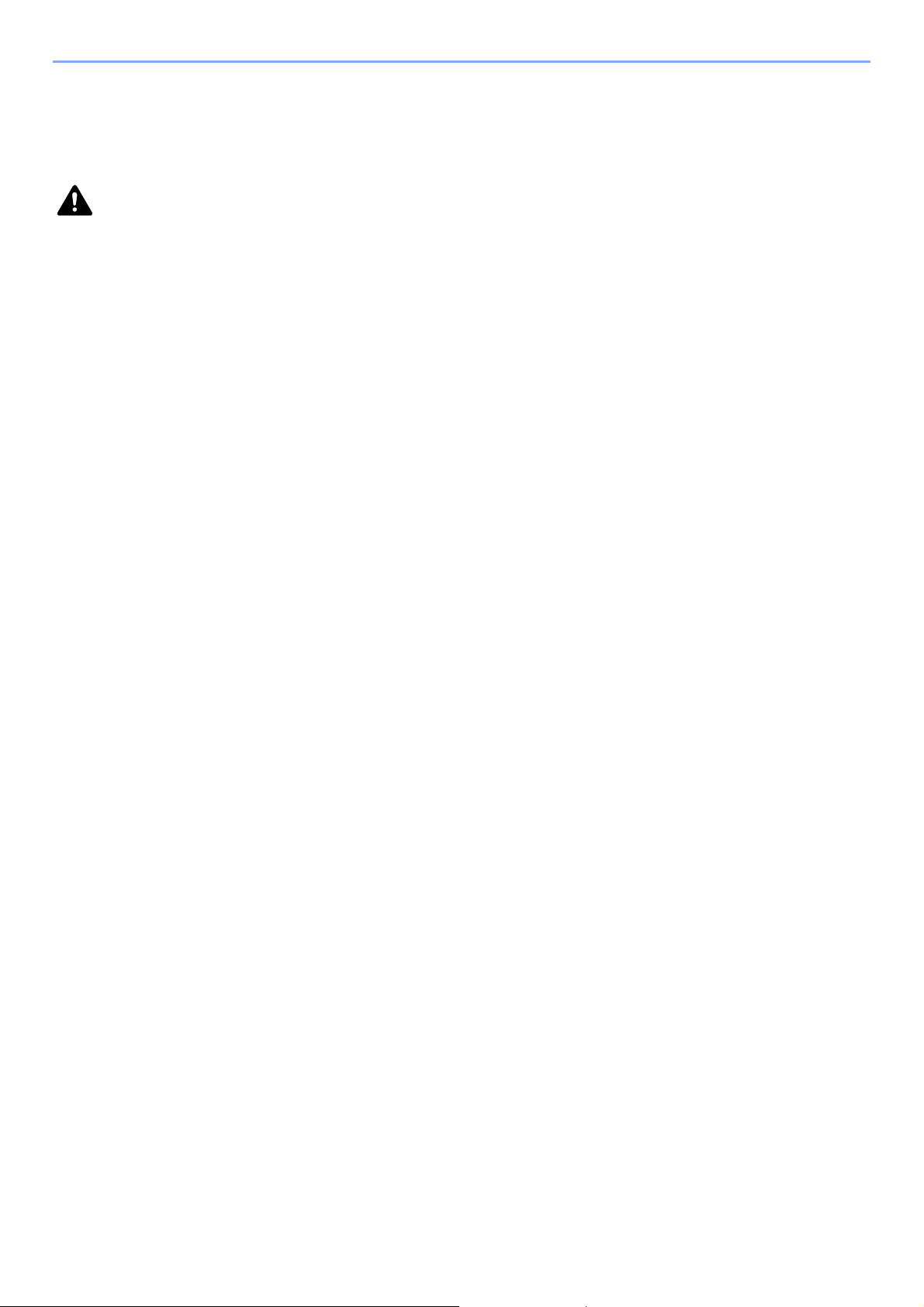
Legal and Safety Information > Notice
Precautions for Use
Cautions when handling consumables
CAUTION
Do not attempt to incinerate parts which contain toner. Dangerous sparks may cause burns.
Keep parts which contain toner out of the reach of children.
If toner happens to spill from parts which contain toner, avoid inhalation and ingestion, as well as contact with your eyes
and skin.
• If you do happen to inhale toner, move to a place with fresh air and gargle thoroughly with a large amount of water. If
coughing develops, contact a physician.
• If you do happen to ingest toner, rinse your mouth with water and drink 1 or 2 cups of water to dilute the contents of
your stomach. If necessary, contact a physician.
• If you do happen to get toner in your eyes, flush them thoroughly with water. If there is any remaining tenderness,
contact a physician.
• If toner does happen to get on your skin, wash with soap and water.
Do not attempt to force open or destroy parts which contain toner.
Other precautions
Return the exhausted toner container and waste toner box to your dealer or service representative. The collected toner
container and waste toner box will be recycled or disposed in accordance with the relevant regulations.
Store the machine while avoiding exposure to direct sunlight.
Store the machine in a place where the temperature stays below 40 °C while avoiding sharp changes of temperature
and humidity.
If the machine will not be used for an extended period of time, remove the paper from the cassette and the Multi Purpose
(MP) Tray, return it to its original package and reseal it.
1-4
Page 23
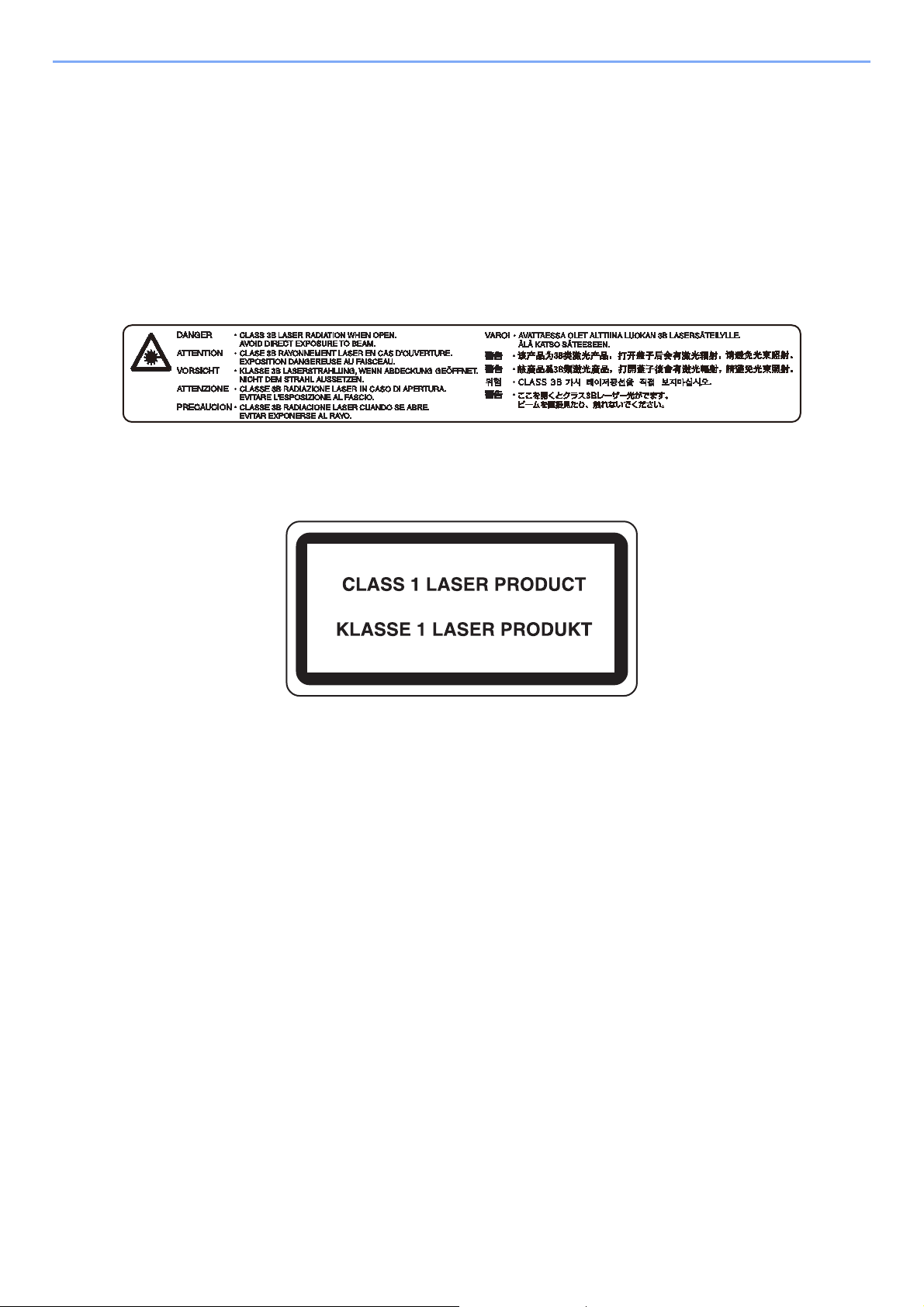
Legal and Safety Information > Notice
Laser Safety (Europe)
Laser radiation could be hazardous to the human body. For this reason, laser radiation emitted inside this machine is
hermetically sealed within the protective housing and external cover. In the normal operation of the product by user, no
radiation can leak from the machine.
This machine is classified as Class 1 laser product under IEC/EN 60825-1:2007.
Caution: Performance of procedures other than those specified in this manual may result in hazardous radiation
exposure.
These labels are attached to the laser scanner unit inside the machine and are not in a user access area.
Regarding CLASS 1 laser products, information is provided on the rating label.
EN ISO 7779
Maschinenlärminformations-Verordnung 3. GPSGV, 06.01.2004: Der höchste Schalldruckpegel beträgt 70 dB (A) oder
weniger gemäß EN ISO 7779.
EK1-ITB 2000
Das Gerät ist nicht für die Benutzung im unmittelbaren Gesichtsfeld am Bildschirmarbeitsplatz vorgesehen. Um
störende Reflexionen am Bildschirmarbeitsplatz zu vermeiden, darf dieses Produkt nicht im unmittelbaren Gesichtsfeld
platziert werden.
1-5
Page 24
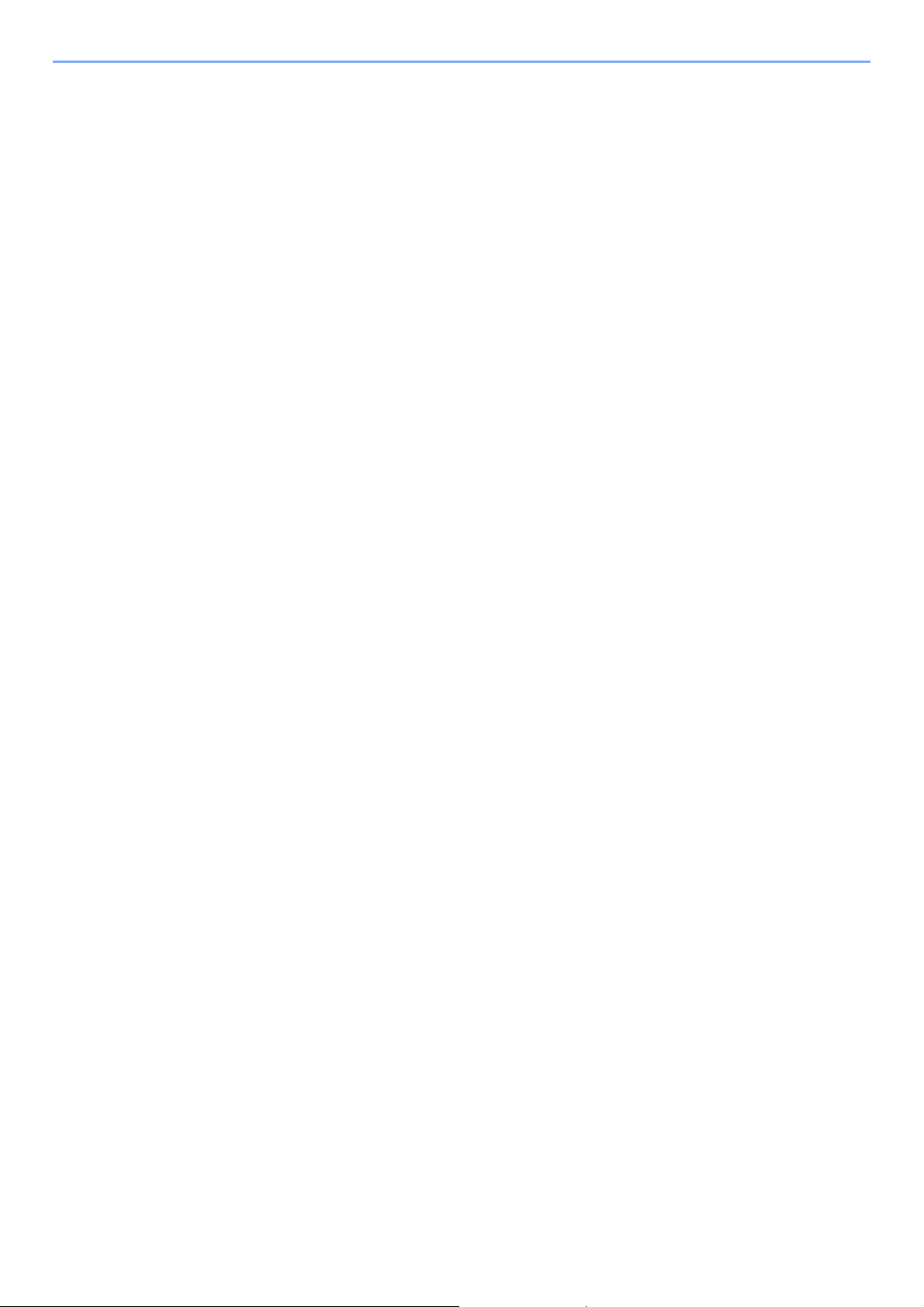
Legal and Safety Information > Notice
Legal Information
Copying or other reproduction of all or part of this guide without the prior written consent of KYOCERA Document
Solutions Inc. is prohibited.
Regarding Trade Names
• PRESCRIBE and ECOSYS are registered trademark of Kyocera Corporation.
• KPDL is a trademark of Kyocera Corporation.
• Microsoft, Windows, Windows XP, Windows Server 2003, Windows Vista, Windows Server 2008, Windows 7,
Windows Server 2012, Windows 8, Windows 8.1 and Internet Explorer are registered trademarks or trademarks of
Microsoft Corporation in the U.S.A. and/or other countries.
• PCL is a trademark of Hewlett-Packard Company.
• Adobe Acrobat, Adobe Reader and PostScript are trademarks of Adobe Systems, Incorporated.
• Ethernet is a registered trademark of Xerox Corporation.
• Novell and NetWare are registered trademarks of Novell, Inc.
• IBM and IBM PC/AT are trademarks of International Business Machines Corporation.
• AppleTalk, Bonjour, Macintosh, and Mac OS are trademarks of Apple Inc., registered in the U.S. and other countries.
• All European language fonts installed in this machine are used under licensing agreement with Monotype Imaging
Inc.
• Helvetica, Palatino and Times are registered trademarks of Linotype GmbH.
• ITC Avant Garde Gothic, ITC Bookman, ITC ZapfChancery and ITC ZapfDingbats are registered trademarks of
International Typeface Corporation.
• ThinPrint is a trademark of Cortado AG in Germany and other countries.
• UFST™ MicroType® fonts by Monotype Imaging Inc. are installed in this machine.
• This machine contains the software having modules developed by Independent JPEG Group.
• iPad, iPhone and iPod touch are trademarks of Apple Inc., registered in the U.S. and other countries.
• AirPrint and the AirPrint logo are trademarks of Apple Inc.
• iOS is a trademark or registered trademark of Cisco in the U.S. and other countries and is used under license by
Apple Inc.
• Google and Google Cloud Print™ are trademarks and/or registered trademarks of Google Inc.
All other brands and product names are registered trademarks or trademarks of their respective companies. The
designations ™ and ® will not be used in this Operation Guide.
1-6
Page 25
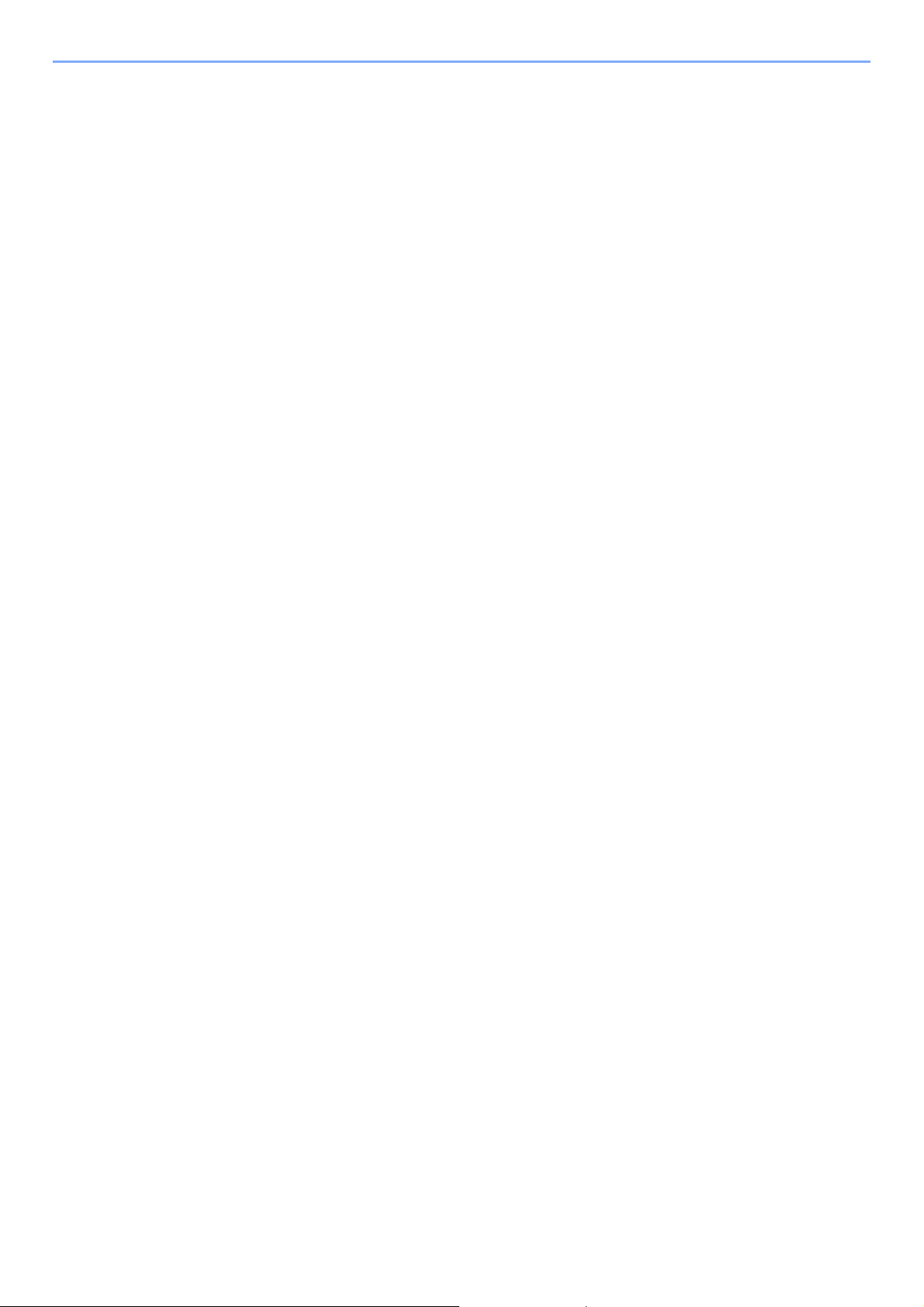
Legal and Safety Information > Notice
GPL/LGPL
This product contains GPL (http://www.gnu.org/licenses/gpl.html) and/or LGPL (http://www.gnu.org/licenses/lgpl.html)
software as part of its firmware. You can get the source code, and you are permitted to copy, redistribute and modify it
under the terms of GPL/LGPL. For further information including availability of the source code, visit
http://www.kyoceradocumentsolutions.com/gpl/.
OpenSSL License
Copyright (c) 1998-2006 The OpenSSL Project. All rights reserved.
Redistribution and use in source and binary forms, with or without modification, are permitted provided that the following
conditions are met:
1. Redistributions of source code must retain the above copyright notice, this list of conditions and the following
disclaimer.
2. Redistributions in binary form must reproduce the above copyright notice, this list of conditions and the following
disclaimer in the documentation and/or other materials provided with the distribution.
3. All advertising materials mentioning features or use of this software must display the following acknowledgment:
"This product includes software developed by the OpenSSL Project for use in the OpenSSL Toolkit.
(http://www.openssl.org/)"
4. The names "OpenSSL Toolkit" and "OpenSSL Project" must not be used to endorse or promote products derived
from this software without prior written permission.
For written permission, please contact openssl-core@openssl.org.
5. Products derived from this software may not be called "OpenSSL" nor may "OpenSSL" appear in their names without
prior written permission of the OpenSSL Project.
6. Redistributions of any form whatsoever must retain the following acknowledgment: "This product includes software
developed by the OpenSSL Project for use in the OpenSSL Toolkit (http://www.openssl.org/)"
THIS SOFTWARE IS PROVIDED BY THE OpenSSL PROJECT "AS IS" AND ANY EXPRESSED OR IMPLIED
WARRANTIES, INCLUDING, BUT NOT LIMITED TO, THE IMPLIED WARRANTIES OF MERCHANTABILITY AND
FITNESS FOR A PARTICULAR PURPOSE ARE DISCLAIMED. IN NO EVENT SHALL THE OpenSSL PROJECT OR
ITS CONTRIBUTORS BE LIABLE FOR ANY DIRECT, INDIRECT, INCIDENTAL, SPECIAL, EXEMPLARY, OR
CONSEQUENTIAL DAMAGES (INCLUDING, BUT NOT LIMITED TO, PROCUREMENT OF SUBSTITUTE GOODS OR
SERVICES; LOSS OF USE, DATA, OR PROFITS; OR BUSINESS INTERRUPTION) HOWEVER CAUSED AND ON
ANY THEORY OF LIABILITY, WHETHER IN CONTRACT, STRICT LIABILITY, OR TORT (INCLUDING NEGLIGENCE
OR OTHERWISE) ARISING IN ANY WAY OUT OF THE USE OF THIS SOFTWARE, EVEN IF ADVISED OF THE
POSSIBILITY OF SUCH DAMAGE.
Original SSLeay License
Copyright (C) 1995-1998 Eric Young (eay@cryptsoft.com) All rights reserved.
This package is an SSL implementation written by Eric Young (eay@cryptsoft.com). The implementation was written so
as to conform with Netscapes SSL.
This library is free for commercial and non-commercial use as long as the following conditions are adhered to. The
following conditions apply to all code found in this distribution, be it the RC4, RSA, lhash, DES, etc., code; not just the
SSL code. The SSL documentation included with this distribution is covered by the same copyright terms except that the
holder is Tim Hudson (tjh@cryptsoft.com).
Copyright remains Eric Young's, and as such any Copyright notices in the code are not to be removed.
If this package is used in a product, Eric Young should be given attribution as the author of the parts of the library used.
This can be in the form of a textual message at program startup or in documentation (online or textual) provided with the
package.
Redistribution and use in source and binary forms, with or without modification, are permitted provided that the following
conditions are met:
1-7
Page 26
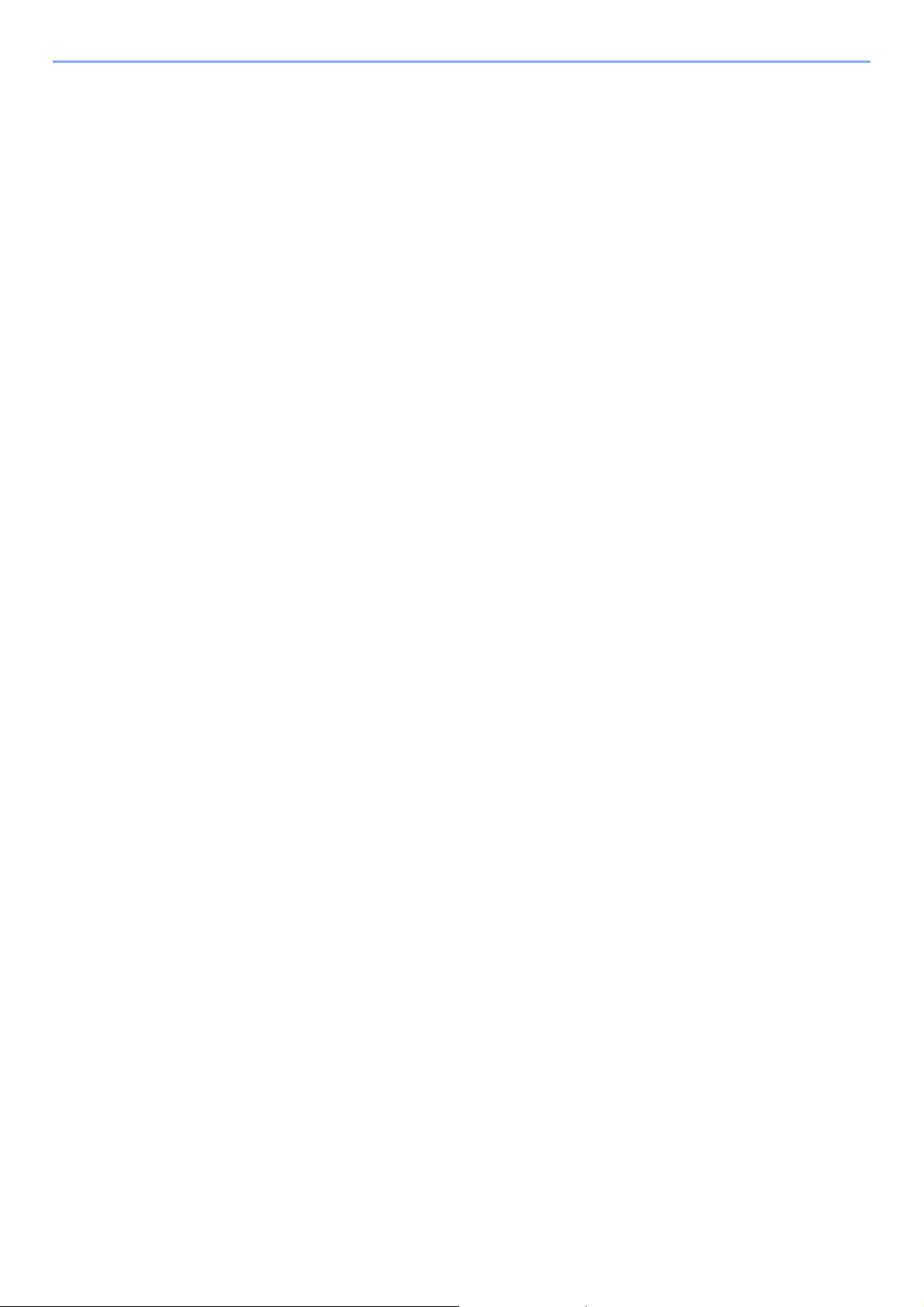
Legal and Safety Information > Notice
1. Redistributions of source code must retain the copyright notice, this list of conditions and the following disclaimer.
2. Redistributions in binary form must reproduce the above copyright notice, this list of conditions and the following
disclaimer in the documentation and/or other materials provided with the distribution.
3. All advertising materials mentioning features or use of this software must display the following acknowledgement:
"This product includes cryptographic software written by Eric Young (eay@cryptsoft.com)"
The word 'cryptographic' can be left out if the routines from the library being used are not cryptographic related :-).
4. If you include any Windows specific code (or a derivative thereof) from the apps directory (application code) you must
include an acknowledgement: "This product includes software written by Tim Hudson (tjh@cryptsoft.com)"
THIS SOFTWARE IS PROVIDED BY ERIC YOUNG "AS IS" AND ANY EXPRESS OR IMPLIED WARRANTIES,
INCLUDING, BUT NOT LIMITED TO, THE IMPLIED WARRANTIES OF MERCHANTABILITY AND FITNESS FOR A
PARTICULAR PURPOSE ARE DISCLAIMED. IN NO EVENT SHALL THE AUTHOR OR CONTRIBUTORS BE LIABLE
FOR ANY DIRECT, INDIRECT, INCIDENTAL, SPECIAL, EXEMPLARY, OR CONSEQUENTIAL DAMAGES
(INCLUDING, BUT NOT LIMITED TO, PROCUREMENT OF SUBSTITUTE GOODS OR SERVICES; LOSS OF USE,
DATA, OR PROFITS; OR BUSINESS INTERRUPTION) HOWEVER CAUSED AND ON ANY THEORY OF LIABILITY,
WHETHER IN CONTRACT, STRICT LIABILITY, OR TORT (INCLUDING NEGLIGENCE OR OTHERWISE) ARISING IN
ANY WAY OUT OF THE USE OF THIS SOFTWARE, EVEN IF ADVISED OF THE POSSIBILITY OF SUCH DAMAGE.
The licence and distribution terms for any publically available version or derivative of this code cannot be changed. i.e.
this code cannot simply be copied and put under another distribution licence [including the GNU Public Licence.]
Monotype Imaging License Agreement
1 Software shall mean the digitally encoded, machine readable, scalable outline data as encoded in a special format as
well as the UFST Software.
2 You agree to accept a non-exclusive license to use the Software to reproduce and display weights, styles and
versions of letters, numerals, characters and symbols (Typefaces) solely for your own customary business or
personal purposes at the address stated on the registration card you return to Monotype Imaging. Under the terms of
this License Agreement, you have the right to use the Fonts on up to three printers. If you need to have access to the
fonts on more than three printers, you need to acquire a multiuser license agreement which can be obtained from
Monotype Imaging. Monotype Imaging retains all rights, title and interest to the Software and Typefaces and no rights
are granted to you other than a License to use the Software on the terms expressly set forth in this Agreement.
3 To protect proprietary rights of Monotype Imaging, you agree to maintain the Software and other proprietary
information concerning the Typefaces in strict confidence and to establish reasonable procedures regulating access
to and use of the Software and Typefaces.
4 You agree not to duplicate or copy the Software or Typefaces, except that you may make one backup copy. You
agree that any such copy shall contain the same proprietary notices as those appearing on the original.
5 This License shall continue until the last use of the Software and Typefaces, unless sooner terminated. This License
may be terminated by Monotype Imaging if you fail to comply with the terms of this License and such failure is not
remedied within thirty (30) days after notice from Monotype Imaging. When this License expires or is terminated, you
shall either return to Monotype Imaging or destroy all copies of the Software and Typefaces and documentation as
requested.
6 You agree that you will not modify, alter, disassemble, decrypt, reverse engineer or decompile the Software.
7 Monotype Imaging warrants that for ninety (90) days after delivery, the Software will perform in accordance with
Monotype Imaging-published specifications, and the diskette will be free from defects in material and workmanship.
Monotype Imaging does not warrant that the Software is free from all bugs, errors and omissions.
The parties agree that all other warranties, expressed or implied, including warranties of fitness for a particular
purpose and merchantability, are excluded.
8 Your exclusive remedy and the sole liability of Monotype Imaging in connection with the Software and Typefaces is
repair or replacement of defective parts, upon their return to Monotype Imaging.
In no event will Monotype Imaging be liable for lost profits, lost data, or any other incidental or consequential
damages, or any damages caused by abuse or misapplication of the Software and Typefaces.
9 Massachusetts U.S.A. law governs this Agreement.
1-8
Page 27
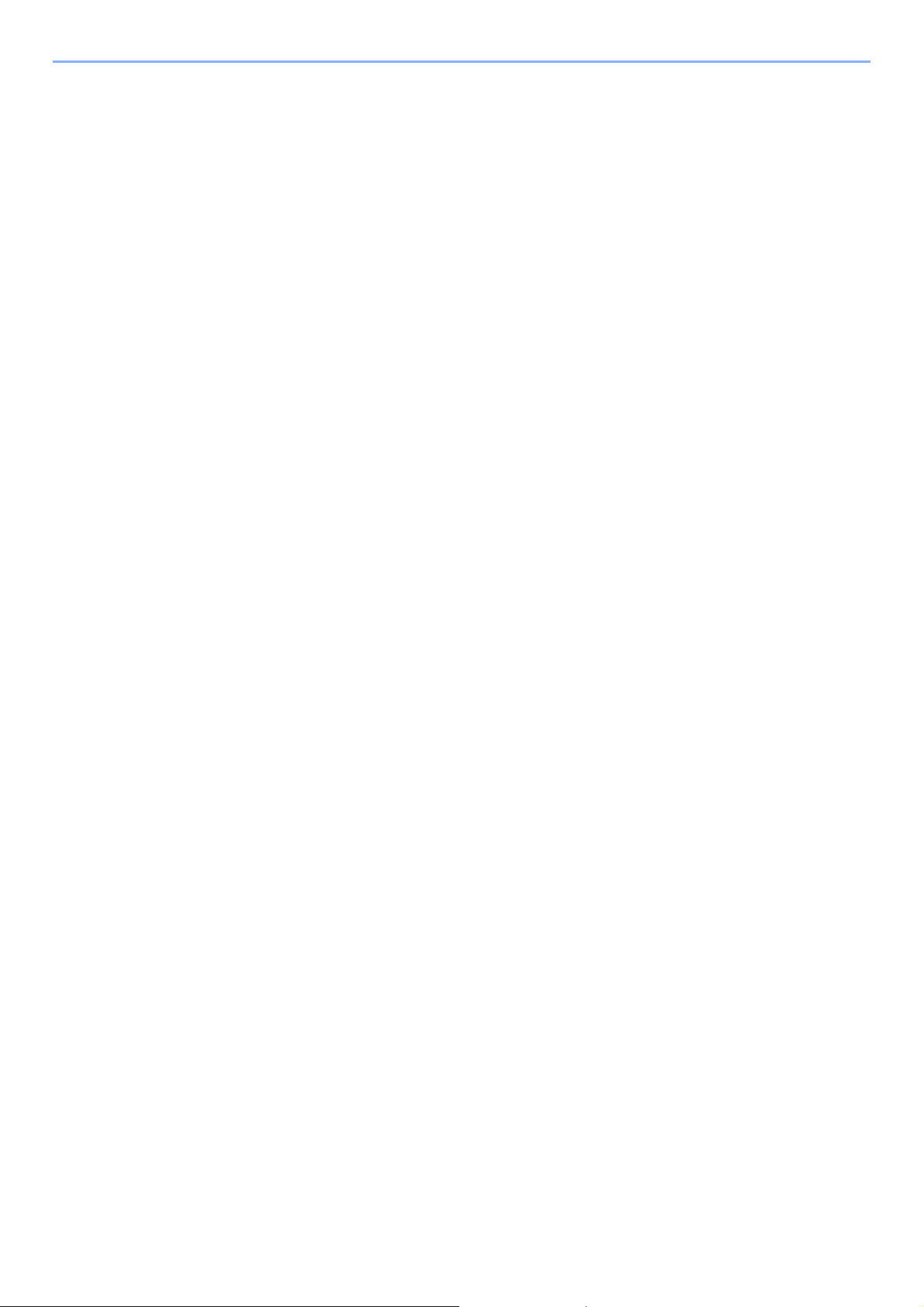
Legal and Safety Information > Notice
10 You shall not sublicense, sell, lease, or otherwise transfer the Software and/or Typefaces without the prior written
consent of Monotype Imaging.
11 Use, duplication or disclosure by the Government is subject to restrictions as set forth in the Rights in Technical Data
and Computer Software clause at FAR 252-227-7013, subdivision (b)(3)(ii) or subparagraph (c)(1)(ii), as appropriate.
Further use, duplication or disclosure is subject to restrictions applicable to restricted rights software as set forth in
FAR 52.227-19 (c)(2).
12 You acknowledge that you have read this Agreement, understand it, and agree to be bound by its terms and
conditions. Neither party shall be bound by any statement or representation not contained in this Agreement. No
change in this Agreement is effective unless written and signed by properly authorized representatives of each party.
By opening this diskette package, you agree to accept the terms and conditions of this Agreement.
1-9
Page 28
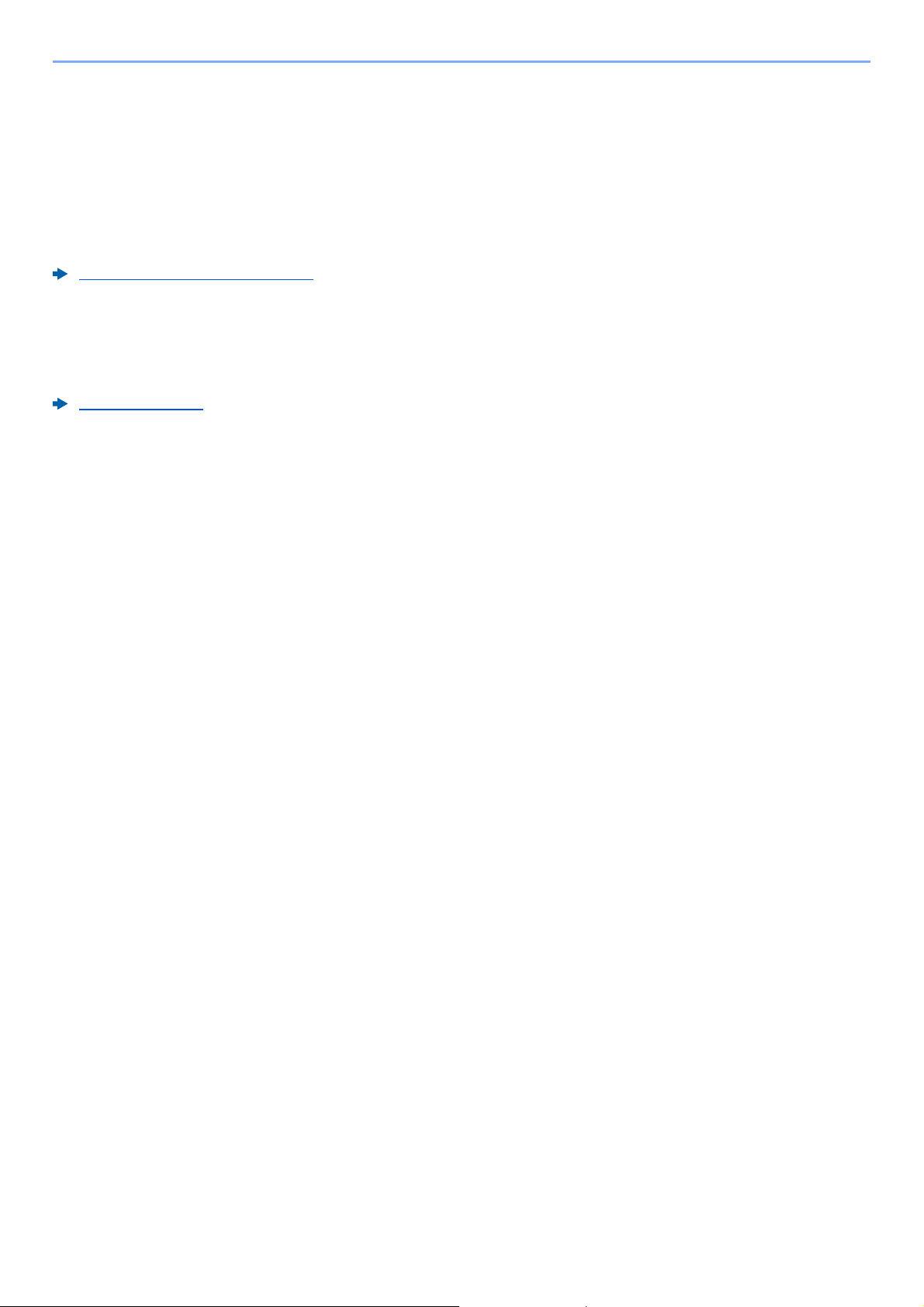
Legal and Safety Information > Notice
Energy Saving Control Function
The device comes equipped with a Sleep where printer functions remain in a waiting state but power consumption is
reduced to a minimum after a certain amount of time elapses since the device was last used.
Sleep
The device automatically enters Sleep when 1 minute has passed since the device was last used. The amount of time of
no activity that must pass before Sleep is activated may be lengthened.
Sleep and Auto Sleep (page 2-18)
Automatic 2-Sided Print Function
This device includes 2-sided printing as a standard function. For example, by printing two 1-sided originals onto a single
sheet of paper as a 2-sided print, it is possible to lower the amount of paper used.
Duplex (page 6-4)
Printing in duplex mode reduces paper consumption and contributes to the conservation of forest resources. Duplex
mode also reduces the amount of paper that must be purchased, and thereby reduces cost. It is recommended that
machines capable of duplex printing be set to use duplex mode by default.
Resource Saving - Paper
For the preservation and sustainable use of forest resources, it is recommended that recycled as well as virgin paper
*
certified under environmental stewardship initiatives or carrying recognised ecolabels, which meet EN 12281:2002
an equivalent quality standard, be used.
2
This machine also supports printing on 64 g/m
further saving of forest resources.
* : EN12281:2002 "Printing and business paper - Requirements for copy paper for dry toner imaging processes"
Your sales or service representative can provide information about recommended paper types.
paper. Using such paper containing less raw materials can lead to
or
Environmental benefits of "Power Management"
To reduce power consumption when idle, this machine is equipped with a power management function that
automatically activates energy-saving mode when the machine is idle for a certain period of time.
Although it takes the machine a slight amount of time to return to READY mode when in energy-saving mode, a
significant reduction in energy consumption is possible. It is recommended that the machine be used with the activation
time for energy-saving mode set to the default setting.
1-10
Page 29
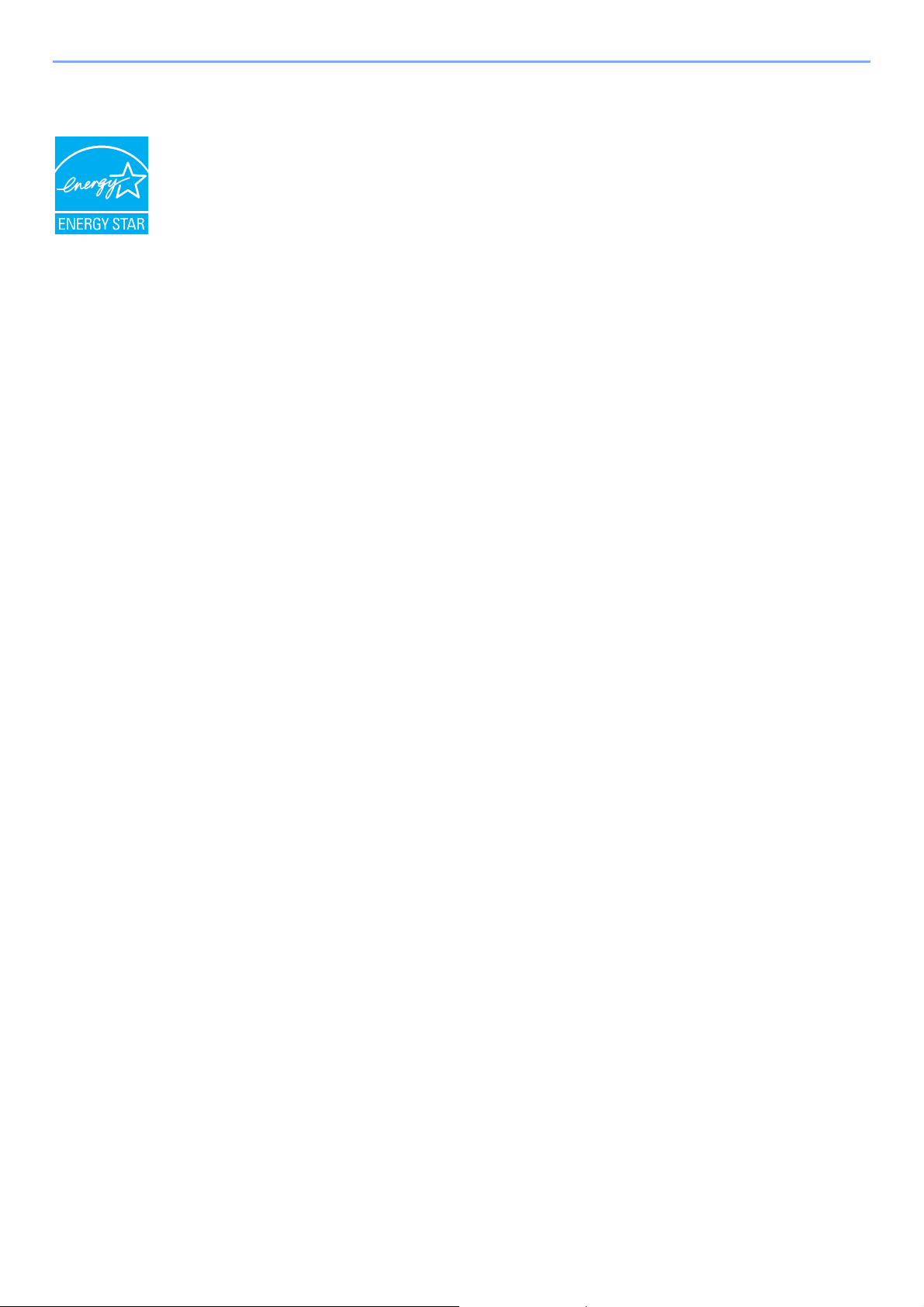
Legal and Safety Information > Notice
Energy Star (ENERGY STAR®) Program
We have determined as a participating company in the International Energy Star Program that this
product is compliant with the standards laid out in the International Energy Star Program.
®
ENERGY STAR
use of products with high energy efficiency in order to help prevent global warming. By purchasing
ENERGY STAR
product use and cut energy-related costs.
is a voluntary energy efficiency program with the goal of developing and promoting the
®
qualified products, customers can help reduce emissions of greenhouse gases during
1-11
Page 30
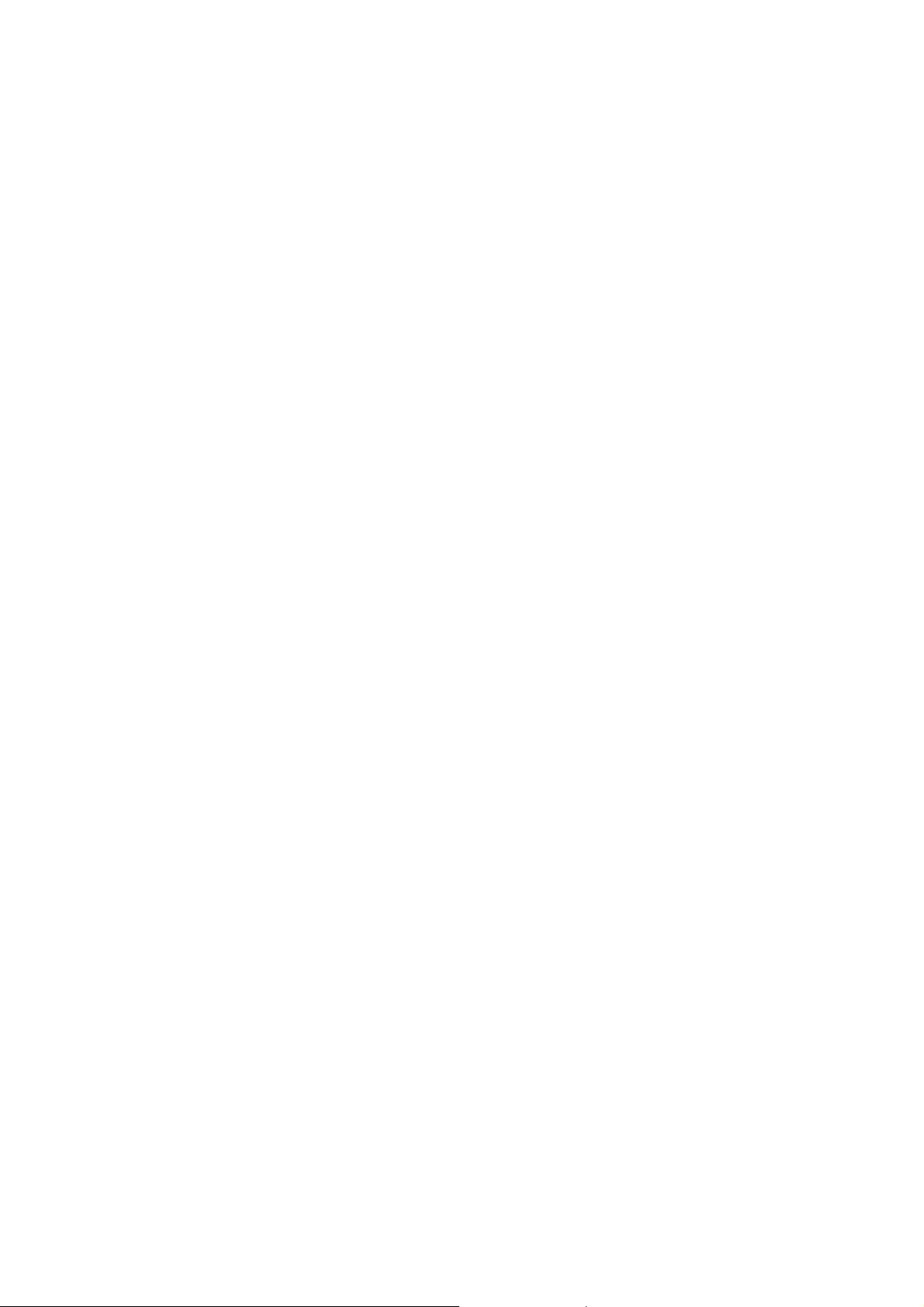
2 Installing and Setting
up the Machine
This chapter provides information for the administrator of this machine, such as part names, cable connection, and
software installation.
Part Names ................................................... 2-2
Machine Exterior ................................. 2-2
Connectors/Interior ............................. 2-3
With Optional Equipments Attached ... 2-5
Connecting Cables ........................................ 2-6
Connecting LAN Cable ....................... 2-6
Connecting USB Cable ....................... 2-7
Connecting the Power Cable .............. 2-7
Power On/Off ................................................ 2-8
Power On ............................................ 2-8
Power Off ............................................ 2-8
Using the Operation Panel ............................ 2-9
Operation Panel Keys ......................... 2-9
Operation Method ............................. 2-10
Help Screen ....................................... 2-11
Login/Logout ............................................... 2-12
Login ................................................. 2-12
Logout ............................................... 2-13
Default Settings of the Machine .................. 2-14
Setting Date and Time ...................... 2-14
Network Setup (LAN Cable
Connection) ...................................... 2-15
Energy Saver function ................................. 2-18
Sleep and Auto Sleep ....................... 2-18
Installing Software ....................................... 2-20
Software on DVD (Windows) ............ 2-20
Installing Software in Windows ......... 2-21
Uninstalling the Software .................. 2-27
Installing Software
in Mac Computer .............................. 2-28
Checking the Counter ................................. 2-30
Additional Preparations for
the Administrator ......................................... 2-31
Strengthening the Security ................ 2-31
Command Center RX .................................. 2-32
Accessing Command Center RX ...... 2-33
Changing Security Settings .............. 2-34
Changing Device Information ........... 2-36
E-mail Settings .................................. 2-38
Creating a New Custom Box ............ 2-42
Printing a document stored in a Custom
Box .................................................... 2-43
2-1
Page 31

Installing and Setting up the Machine > Part Names
5
6
1
4
3
2
7
8
9
Part Names
Machine Exterior
1Top Tray
2 Paper Stopper
3 Cassette 1
4 Power Switch
5 Handles
6 USB Memory Slot
7 Operation Panel
8 Handles
9Rear Cover 1
2-2
Page 32

Installing and Setting up the Machine > Part Names
1
3
11
4
10
6
8
7
9
5
2
Connectors/Interior
1 Network Interface Connector
2 USB Port
3 USB Interface Connector
4 Option Interface
7 Paper Length Guide
8 Paper Width Guides
9 Multi Purpose Tray
10 Paper Width Guides
5 Feed Cover
6 Size Dial
11 Fuser Cover
2-3
Page 33

Installing and Setting up the Machine > Part Names
12
13
14
15
16
17
18
12 Toner Container (Black)
13 Toner Container (Magenta)
14 Toner Container (Cyan)
15 Toner Container (Yellow)
16 Toner Container Lock Lever
17 Waste Toner Cover
18 Waste Toner Box
2-4
Page 34

Installing and Setting up the Machine > Part Names
2
3
1
4
5
6
With Optional Equipments Attached
1 Cassette 2
2 Cassette 3
3 Cassette 4
4Rear Cover 2
5Rear Cover 3
6Rear Cover 4
Optional Equipment (page 11-2)
2-5
Page 35

Installing and Setting up the Machine > Connecting Cables
IMPORTANT
Connecting Cables
Connecting LAN Cable
If the power is on, turn the power switch off.
Power Off (page 2-8)
Connect the cable to the machine.
1
1 Connect the LAN cable to the network interface connector.
2 Connect the other end of the cable to the hub.
Power on the machine and configure the network.
2
Network Setup (LAN Cable Connection) (page 2-15)
2-6
Page 36

Installing and Setting up the Machine > Connecting Cables
IMPORTANT
IMPORTANT
Connecting USB Cable
If the power is on, turn the power switch off.
Power Off (page 2-8)
Connect the cable to the machine.
1
1 Connect the USB cable to the USB interface connector located on the left side of the body.
2 Connect the other end of the cable to the PC.
Power on the machine.
2
Connecting the Power Cable
Connect the cable to the machine.
1
Connect one end of the supplied power cable to the machine and the other end to a power
outlet.
Only use the power cable that comes with the machine.
2-7
Page 37

Installing and Setting up the Machine > Power On/Off
IMPORTANT
IMPORTANT
CAUTION
IMPORTANT
Check that the indicators are off.
Power On/Off
Power On
Turn the power switch on.
1
When turning off the power switch, do not turn on the power switch again
immediately. Wait more than 5 seconds, and then turn on the power switch.
Power Off
When the [Data] indicator is lit up or blinked, the machine is operating. Turning off the power switch while the
machine is operating may cause it to malfunction.
Turn the power switch off.
1
In case of not using the machine for an extended period of time...
If this machine will be left unused for an extended period (e.g. overnight), turn it off at the main power switch.
If the machine will not be used for an even longer period of time (e.g. vacation), remove the power plug from
the outlet as a safety precaution.
Remove paper from the cassettes and seal it in the paper storage bag to protect it from humidity.
2-8
Page 38

Installing and Setting up the Machine > Using the Operation Panel
Select Key:
Selects the menu
displayed at the bottom of
the message display.
Numeric keys.
Enter numbers and symbols.
Displays the Document Box
screen.
Exits the operation for the
current user (i.e. log out).
Cancels or pauses the job in
progress.
Message display:
Displays the setting menu
and error messages.
Select Key:
Selects the menu
displayed at the bottom
of the message display.
Flashing. Indicates an error that you can resolve.
On. Indicates that the printer is ready and on-line.
Off. Indicates that the printer is off-line because printing is manually stopped or automatically stopped due to
an error condition.
Flashing. Indicates that a data is being received.
On. Indicates that data received is being processed.
Flashing, On. The printer cannot print due to an error.
Displays the Menu screen.
Increments or decrements
numbers, or selects menu in
the message display. In
addition, moves the cursor
when entering the characters.
Finalizes a function or menu,
and numbers that have been
entered.
Returns to the previous
display.
Using the Operation Panel
Operation Panel Keys
2-9
Page 39

Installing and Setting up the Machine > Using the Operation Panel
Menu
Network
Exit
06
Optional Network
07
Device Common
08
Language:
English
01
Deutsch
02
Francais
03
*
Language:
English
01
Deutsch
02
Francais
03
*
Device Common
Date Setting
Exit
03
Def. Screen(Box)
02
Language
01
Menu
01
02
03
USB Memory
Counter
Report
Exit
Select the [Menu] key to display the
setting menus.
The directions of usable arrow
keys are shown on the screen
displayed.
When the [▲] or [▼] key is
selected, the selection moves
line by line.
When the [◄] or [►] key is
selected, the selection moves in
units of one page.
When [OK] is displayed, select
the [OK] key to confirm the
selection.
Select the [OK] key to display
the selected menu.
The selected item is
displayed with [*]
(asterisk) at the
beginning.
Select the [OK] key to confirm
the selected setting.
When the [▲] or [▼] key is
selected, the selection moves
line by line.
Select the [Back] key to return to
the screen one level higher.
Setting menus
Normal screen
Exiting the menu operation
When [Exit] is displayed, select [Exit] to exit
the setting menu and return to the normal
screen.
Menu
01
02
03
USB Memory
Counter
Report
Exit
Ready to print.
Status Toner
A4
ST
A6LTA4
Operation Method
This section explains how to operate the setting menus on the message display.
Displaying the Menus and Configuring Settings
Select the [Menu] key to display the setting menus. Select the [▲] key, [▼] key, [◄] key, [►] key, [OK] key, or [Back]
key to select a menu, and perform settings.
2-10
Page 40

Installing and Setting up the Machine > Using the Operation Panel
Paper
jammed in
Cassette 1.
Help
JAM****
CorrectiveAction:
Detach Cassette 1.
Remove paper jam.
Reattach Cassette 1.
OK
Help Screen
If you have difficulty operating the machine, you can check how to operate it using the operation panel.
When [Help] is displayed on the message display, select [Help] to display the Help screen. The Help screen shows
machine operation.
Select the [▼] key to display the next step or select the [▲] key to display the previous step.
Select the [OK] key to exit the Help screen.
2-11
Page 41

Installing and Setting up the Machine > Login/Logout
NOTE
NOTE
Login/Logout
If you are setting a function that requires administrator rights, or if user login administration is enabled, you must enter
your login user name and login password.
The factory default login user name and login password are set as shown below.
ECOSYS P6035cdn ECOSYS P7040cdn
Login User Name: 3500 4000
Login Password: 3500 4000
You will be unable to login if you forget your login user name or login password. In this event, login with administrator
privileges and change your login user name or login password.
Login
Enter the login user name.
1
1 If the login screen is displayed during operations, select "Login User Name" and select the
[OK] key.
• If [Netwk Authentic.] is selected as the user authentication method, [Menu] is
displayed. Select [Menu] and select [Login Type] and then it is possible to select the
authentication destination as [Local Authentic.] or [Netwk Authentic.].
•Select [Menu] and select [Domain] and then it is possible to select from the domains
registered.
2 Enter the login user name using the numeric keys and select the [OK] key.
Character Entry Method (page 11-10)
Enter the login password.
2
1 Select "Login Password" and select the [OK] key.
2 Enter the login password and select the [OK] key.
Character Entry Method (page 11-10)
Select [Login].
3
2-12
Page 42

Installing and Setting up the Machine > Login/Logout
Logout
To logout from the machine, select the [Logout] key to return to the login user name/login
password entry screen.
Users are automatically logged out in the following circumstances:
• When the machine enters the sleep state.
• When the auto panel reset function is activated.
2-13
Page 43

Installing and Setting up the Machine > Default Settings of the Machine
NOTE
NOTE
NOTE
Default Settings of the Machine
Before using this machine, configure such settings as date and time, network configuration, and energy saving functions
as needed.
The default settings of the machine can be changed in System Menu.
For settings that are configurable from System Menu, refer to the following:
Setup and Registration (System Menu) (page 8-1)
Setting Date and Time
Follow the steps below to set the local date and time at the place of installation.
When you send an E-mail using the transmission function, the date and time as set here will be printed in the header of
the E-mail message. Set the date, time and time difference from GMT of the region where the machine is used.
• If user login administration is enabled, you can only change the settings by logging in with administrator privileges.
If user login administration is disabled, the user authentication screen appears. Enter a login user name and
Login
password, and select [
• The factory default login user name and login password are set as shown below.
Login User Name: 3500 4000
Login Password: 3500 4000
].
ECOSYS P6035cdn ECOSYS P7040cdn
• Be sure to set the time difference before setting the date and time.
• The correct time can be periodically set by obtaining the time from the network time server.
Command Center RX User Guide
Display the screen.
1
[Menu] key > [▲] [▼] key > [Device Common] > [OK] key > [▲] [▼] key > [Date Setting] >
[OK] key
Configure the settings.
2
[▲] [▼] key > [Time Zone] > [OK] key > Select the time zone > [OK] key > [▲] [▼] key >
[
Date
] > [OK] key > Set the date > [OK] key > [▲] [▼] key > [
OK
] key > [▲] [▼] key > [
[
Item Description
Time Zone Set the time difference from GMT. Choose the nearest listed location from
Date Set the date for the location where you use the machine.
Time Set the time for the location where you use the machine.
Date Format Select the display format of year, month, and date. The year is displayed
Date Format
the list. If you select a region that utilizes summer time, configure settings
for summer time.
Val ue: Year (2000 to 2037), Month (1 to 12), Day (1 to 31)
Val ue: Hour (00 to 23), Minute (00 to 59), Second (00 to 59)
in Western notation.
Val ue: Month/Day/Year, Day/Month/Year, Year/Month/Day
] > [OK] key > Select the Date Format > [OK] key
Time
] > [OK] key > Set the time >
Select the [▲] or [▼] key to enter a number.
Select the [◄] or [►] key to move the position being entered, which is shown highlighted.
2-14
Page 44

Installing and Setting up the Machine > Default Settings of the Machine
NOTE
NOTE
NOTE
Network Setup (LAN Cable Connection)
The machine is equipped with network interface, which is compatible with network protocols such as TCP/IP (IPv4),
TCP/IP (IPv6), NetBEUI, and IPSec. It enables network printing on the Windows, Macintosh, UNIX and other platforms.
Set up TCP/IP (IPv4) to connect to the Windows network.
If user login administration is enabled, you can only change the settings by logging in with administrator privileges.
If user login administration is disabled, the user authentication screen appears. Enter a login user name and
Login
password, and select [
The factory default login user name and login password are set as shown below.
Login User Name: 3500 4000
Login Password: 3500 4000
TCP/IP Settings
IPv4 setting
].
ECOSYS P6035cdn ECOSYS P7040cdn
Set up TCP/IP (IPv4) to connect to the Windows network.
Ask your network administrator for the IP address in advance, and have it ready when you configure this setting.
In the following cases, set the IP address of DNS server on the Command Center RX.
Setting the IP Address of the DNS Server, refer to the following:
Command Center RX User Guide
• When using the host name with "DHCP" setting set to "Off"
• When using the DNS server with IP address that is not assigned by DHCP automatically.
Display the screen.
1
[
Menu
] key > [▲] [] key > [
OK
] key > [▲] [] key > [
[
Configure the settings.
2
When setting the static IP address
1
[▲] [▼] key > [
DHCP
Network
IPv4 Setting
] > [OK] key > [▲] [▼] key > [
] > [OK] key > [▲] [] key > [
] > [OK] key
Off
] > [OK] key
TCP/IP Settings
] >
2
[▲] [▼] key > [
3
Set the IP address.
You can set any value between 000 and 255.
Use the numeric keys or select the [▲] or [▼] key to enter a number.
Select the [◄] or [►] key
4
Select the [OK] key.
5
[▲] [▼] key > [
IP Address
Subnet Mask
] > [OK] key
to move the position being entered, which is shown highlighted.
] > [OK] key
2-15
Page 45

Installing and Setting up the Machine > Default Settings of the Machine
NOTE
NOTE
IMPORTANT
NOTE
6
Set the subnet mask.
You can set any value between 000 and 255.
Use the numeric keys or select the [▲] or [▼] key to enter a number.
Select the [◄] or [►] key
7
Select the [OK] key.
8
[▲] [▼] key > [
9
Set the default gateway.
You can set any value between 000 and 255.
Use the numeric keys or select the [▲] or [▼] key to enter a number.
Select the [◄] or [►] key
10
Select the [OK] key.
Default Gateway
to move the position being entered, which is shown highlighted.
] > [OK] key
to move the position being entered, which is shown highlighted.
After changing the setting, restart the network from System Menu, or turn the
machine OFF and then ON.
Restart Network (page 8-19)
The network can be configured from the computer by using Command Center RX.
Command Center RX User Guide
2-16
Page 46

Installing and Setting up the Machine > Default Settings of the Machine
NOTE
Wireless Network Settings
When the optional Wireless Network Interface Kit is installed on the machine and the connection settings are configured,
it is possible to print in a wireless network (wireless LAN) environment. The following is an introduction to the settings for
connecting using the Quick Setup.
The following four settings can be configured in Quick Setup.
Wireless Network (page 8-20)
Available Network
Displays access points to which the machine can connect.
Push Button
If the access point supports the push button method, wireless settings can be configured using the push button. This
setting executes push button, and the connection is started by pressing the push button on the access point.
The push button method supports only the WPS.
PIN (Device)
Starts connection using the machine's PIN code. Enter the PIN code into the access point. The PIN code of the machine
is automatically generated.
PIN (Terminal)
Starts connection using the PIN code of the access point. Enter the PIN code of the access point.
2-17
Page 47

Installing and Setting up the Machine > Energy Saver function
NOTE
NOTE
Energy Saver function
If a certain period of time elapses after the machine is last used, the machine automatically enters sleep mode, which
minimizes power consumption. If the machine is not used while in sleep mode, the power automatically turns off.
Sleep and Auto Sleep
If user login administration is enabled, you can only change the settings by logging in with administrator privileges.
If user login administration is disabled, the user authentication screen appears. Enter a login user name and
Login
password, and select [
The factory default login user name and login password are set as shown below.
Login User Name: 3500 4000
Login Password: 3500 4000
].
ECOSYS P6035cdn ECOSYS P7040cdn
Auto Sleep
Auto Sleep automatically switches the machine into Sleep if left idle for a preset time.
The default preset time is 1 minute.
If print data is received during Sleep, the machine automatically wakes up and starts printing.
To resume, perform the following actions.
• Select the [
The machine will be ready to operate within 19 seconds for ECOSYS P6035cdn and 21 seconds for ECOSYS P7040cdn.
Note that ambient environmental conditions, such as ventilation, may cause the machine to respond more slowly.
Follow the steps below to set the sleep timer for the machine to go into sleep mode when not in use.
OK
] key.
1
2
Display the screen.
[
Menu
] key > [▲] [] key > [
OK
] key > [▲] [] key > [
[
Sleep Timer
Set the Sleep time.
1
Enter the Sleep time.
Device Common
] > [OK] key
] > [OK] key > [▲] [] key > [
Timer Setting
] >
Use the numeric keys or select the [▲] or [▼] key to enter a number.
2
Select the [OK] key.
Status (Sleep Level Set.)
You can set whether sleep mode operates for each function. When the machine enters sleep mode, the ID card cannot
be recognized.
For more information on Status, refer to the following:
Status (page 8-16)
2-18
Page 48

Installing and Setting up the Machine > Energy Saver function
NOTE
Sleep Level (Energy Saver and Quick Recovery) (models except for Europe)
For sleep level, you can toggle between the following two modes: Energy Saver mode and Quick Recovery mode. The
default setting is Energy Saver mode.
Energy Saver mode reduces power consumption even more than Quick Recovery mode, and allows Sleep Mode to be
set separately for each function. The ID card cannot be recognized.
If the optional Network Interface Kit is installed, this function will not be displayed.
OK
To resume, select the [
wakes up and starts printing.
Follow the steps below to select the sleep level and use Energy Saver mode for each function.
1
] key on the operation panel. If print data is received during Sleep, the machine automatically
Display the screen.
[
Menu
] key > [▲] [] key > [
OK
] key > [▲] [] key > [
[
OK
] key
[
Device Common
Sleep Level Set.
] > [OK] key > [▲] [] key > [
] > [OK] key > [▲] [] key > [
Timer Setting
Sleep Level
] >
] >
Select the Sleep level.
2
[▲] [] key > [
When [
each function.
Set the Sleep rule.
3
1
2
3
Energy Saver
[▲] [] key > [
Select the function to be set, and select the [OK] key.
[Card Reader] is displayed when the optional Card Authentication Kit is activated.
[▲] [] key > [
Repeat steps 3-2 to 3-3 to set for a different function.
Quick Recovery
Status
Off
] or [
Energy Saver
] is set, next go on to set whether or not to use Energy Saver mode for
] > [OK] key
] or [On] > [OK] key
] > [OK] key
2-19
Page 49

Installing and Setting up the Machine > Installing Software
NOTE
Installing Software
Install appropriate software on your PC from the included DVD (Product Library) if you want to use the printer function of
this machine.
Software on DVD (Windows)
You can use either [
the standard installation method. To install components that cannot be installed by [
For details on Custom Installation, refer to the following:
Custom Install (page 2-24)
Software Description
KX DRIVER This driver enables files on a computer to be printed by the machine.
KX XPS DRIVER This printer driver supports the XPS (XML Paper Specification) format
KPDL mini-driver/PCL minidriver
KYOCERA Net Viewer This is a utility that enables monitoring of the machine on the network. -
Status Monitor This is a utility that monitors the printer status and provides an ongoing
KYOCERA Net Direct Print This makes it possible to print a PDF file without starting Adobe Acrobat/
Express Install
Multiple page description languages (PCL XL, KPDL, etc.) are supported by
a single driver. This printer driver allows you to take full advantage of the
features of the machine.
Use this driver to create PDF files.
developed by Microsoft Corporation.
This is a Microsoft MiniDriver that supports PCL and KPDL. There are some
restrictions on the machine features and option features that can be used
with this driver.
reporting function.
Reader.
] or [
Custom Install
] can be selected for the installation method. [
Express Install
], use [
Express Install
Custom Install
Express
] is
].
Install
-
-
-
FONTS These are display fonts that enable the machine's built-in fonts to be used in
a software application.
• Installation on Windows must be done by a user logged on with administrator privileges.
• KX XPS DRIVER cannot be installed on Windows XP.
2-20
Page 50

Installing and Setting up the Machine > Installing Software
NOTE
1Click [
View License Agreement
]
and read the License Agreement.
2Click [
Accept
].
1
2
Installing Software in Windows
Express Install
The following procedure is an example for installing the software in Windows 7 using [
For details on Custom Installation, refer to the following:
Custom Install (page 2-24)
Insert the DVD.
1
• Installation on Windows must be done by a user logged on with administrator privileges.
• If the "
• If the autorun screen is displayed, click [
• If the user account management window appears, click [
Welcome to the Found New Hardware Wizard
Cancel
[
].
Run setup.exe
" dialog box displays, select
Express Install
].
Yes
] ([
Allow
].
]).
Display the screen.
2
2-21
Page 51

Installing and Setting up the Machine > Installing Software
NOTE
1
2
3
4
Install using [Express Install].
3
You can also select [
standard TCP/IP port. (A USB connection cannot be used.)
• To install Status Monitor, it is necessary to install Microsoft .NET Framework 4.0
beforehand.
• The machine cannot be detected unless it is on. If the computer fails to detect the
machine, verify that it is connected to the computer via a network or USB cable and that it
is turned on and click
• If the Windows security window appears, click [
Use host name for port name
(Reload).
] and set to use the host name of the
Install this driver software anyway
].
2-22
Page 52

Installing and Setting up the Machine > Installing Software
NOTE
Finish the installation.
4
When "
page, click the "
Click [
If a system restart message appears, restart the computer by following the screen prompts.
This completes the printer driver installation procedure.
Your software is ready to use
Print a test page
Finish
] to exit the wizard.
When you have selected [
will appear after [
machine. Device settings can be configured after the installation is completed.
Printer Driver User Guide
Finish
Device settings
] is clicked. Configure the settings for options installed on the
" appears, you can use the software. To print a test
" checkbox and select the machine.
] in Windows XP, the dialog box for device setting
2-23
Page 53

Installing and Setting up the Machine > Installing Software
NOTE
1 Click [
View License Agreement
]
and read the License Agreement.
2 Click [
Accept
].
1
2
1
2
3
The following buttons can be used.
: This changes the display to icon
and text display.
:
Use this to select multiple items.
: If the desired device does not
appear, select this button to directly
select the device.
Custom Install
The following procedure is an example for installing the software in Windows 7 using [
Insert the DVD.
1
• Installation on Windows must be done by a user logged on with administrator privileges.
• If the "
• If the autorun screen is displayed, click [
• If the user account management window appears, click [
Display the screen.
2
Welcome to the Found New Hardware Wizard
Cancel
[
].
Run setup.exe
" dialog box displays, select
Custom Install
].
Yes
] ([
Allow
].
]).
Install using [Custom Install].
3
1
Select the device to be installed.
2-24
Page 54

Installing and Setting up the Machine > Installing Software
NOTE
2
3
1
1
2
2
Select the driver to be installed.
3
Select the utility to be installed.
4
Click [
Install
].
• To install Status Monitor, it is necessary to install Microsoft .NET Framework 4.0
beforehand.
2-25
Page 55

Installing and Setting up the Machine > Installing Software
NOTE
Finish the installation.
4
When "
page, click the "
Click [
If a system restart message appears, restart the computer by following the screen prompts.
This completes the printer driver installation procedure.
Your software is ready to use
Print a test page
Finish
] to exit the wizard.
When you have selected [
will appear after [
machine. Device settings can be configured after the installation is completed.
Printer Driver User Guide
Finish
Device settings
] is clicked. Configure the settings for options installed on the
" appears, you can use the software. To print a test
" checkbox and select the machine.
] in Windows XP, the dialog box for device setting
2-26
Page 56

Installing and Setting up the Machine > Installing Software
NOTE
NOTE
NOTE
2
1
Uninstalling the Software
Perform the following procedure to delete the Software from your computer.
Uninstallation on Windows must be done by a user logged on with administrator privileges.
Display the screen.
1
Click [
Start
] button on the Windows and then select [
Uninstall Kyocera Product Library
[
] to display the Uninstall Wizard.
All Programs
], [
Kyocera
], and
In Windows 8, click [
search box. Select [
Uninstall the software.
2
Place a check in the check box of the software to be deleted.
Finish uninstalling.
3
If a system restart message appears, restart the computer by following the screen prompts.
This completes the software uninstallation procedure.
Search
Uninstall Kyocera Product Library
] in charms, and enter "Uninstall Kyocera Product Library" in the
] in the search list.
• The software can also be uninstalled using the Product Library.
• In the Product Library screen, click [
uninstall the software.
Uninstall
], and follow the on-screen instructions to
2-27
Page 57

Installing and Setting up the Machine > Installing Software
NOTE
1
2
Installing Software in Mac Computer
The machine's printer functionality can be used by a Mac computer.
• Installation on MAC OS must be done by a user logged on with administrator privileges.
• When printing from a Macintosh computer, set the machine's emulation to [
Print Settings (page 8-10)
• If connecting by Bonjour, enable Bonjour in the machine's network settings.
Bonjour (page 8-18)
• In the Authenticate screen, enter the name and password used to log in to the operating system.
Insert the DVD.
1
Double-click the [
Display the screen.
2
Kyocera
] icon.
KPDL
] or [
KPDL(Auto)
].
Double-click [
Install the Printer Driver.
3
Install the printer driver as directed by the instructions in the installation software.
This completes the printer driver installation.
If a USB connection is used, the machine is automatically recognized and connected.
If an IP connection is used, the settings below are required.
Kyocera OS X x.x
] depending on your Mac OS version.
2-28
Page 58

Installing and Setting up the Machine > Installing Software
NOTE
1
2
1
2
4
3
3 Select the driver in "Use".
1
2
Configure the printer.
4
1
Open System Preferences and add the printer.
2
Select [
Default
] and click the item that appears in "Name".
When using an IP connection, click the IP icon for an IP connection and then enter the
host name or IP address. The number entered in "Address" will automatically appear in
"Name". Change if needed.
3
Select the options available for the machine.
4
The selected machine is added.
2-29
Page 59

Installing and Setting up the Machine > Checking the Counter
Checking the Counter
Check the number of sheets printed.
Display the screen.
1
[
Menu
] key > [▲] [] key > [
Check the counter.
2
Select the item you want to check, and select the [OK] key.
Counter
] > [OK] key
2-30
Page 60

Installing and Setting up the Machine > Additional Preparations for the Administrator
Additional Preparations for the Administrator
In addition to the information provided in this chapter, the administrator of this machine should check the following, and
configure the settings as needed.
Strengthening the Security
This machine is shipped with two default users registered one with Machine Administrator rights, and another with
Administrator rights.Logging in as this user will allow you to configure all settings; therefore, please change the login
user name and password.
In addition, this machine is equipped with user authentication function, which can be configured to limit the access to this
machine to only those who have a registered login name and password.
User Authentication and Accounting (User Login, Job Accounting) (page 9-1)
I want to... Function Reference page
Restrict the users of the machine. User Login page 9-2
Auto Panel Reset page 8-16
*1
*2
*3
*3
page 9-11
page 5-6
Refer to the Data
Security Kit (E)
Operation Guide.
Prevent another user from handling the
documents stored in the machine.
Prevent the data stored in the machine from
being leaked.
ID Card Settings
Custom Box
Data Overwrite
Encryption
Completely delete the data on the machine
before disposing of the machine.
Protect the transmission from interception and
wiretapping.
*1 The optional Card Authentication Kit is required.
*2 The optional SSD is required.
*3 The optional Data Security Kit is required.
DataSanitization page 8-25
IPP over SSL page 8-23
HTTPS page 8-23
SMTP Security
Command
Center RX User
Guide
POP3 Security
Command
Center RX User
Guide
IPSec page 8-23
SNMPv3 page 8-19
2-31
Page 61

Installing and Setting up the Machine > Command Center RX
NOTE
Command Center RX
If the machine is connected to the network, you can configure various settings using Command Center RX.
This section explains how to access Command Center RX, and how to change security settings and the host name.
Command Center RX User Guide
To fully access the features of the Command Center RX pages, enter the User Name and Password and click [
Login
Entering the predefined administrator password allows the user to access all pages, including Document Box. The
factory default setting for the default user with administrator privileges is shown below. (Upper case and lower case
letters are distinguished (case sensitive).)
Login User Name: Admin
Login Password: Admin
Settings that the administrator and general users can configure in Command Center RX are as follows.
Setting Description
Device
Information
Job Status Displays all device information, including print jobs, and job log history.
Document Box Add or delete document boxes, or delete documents within a document box.
Device Settings Configure the advanced settings of the machine. -
Function Settings Configure the advanced function settings. -
Network Settings Configure the network advanced settings. -
Security Settings Configure the security advanced settings. -
Management
Settings
The machine's structure can be checked.
Configure the advanced management settings. -
Administ-
rator
General
User
].
*1
*1 The logged in user may not be able to configure some settings, depending on the permissions of the user.
2-32
Page 62

Installing and Setting up the Machine > Command Center RX
NOTE
NOTE
Accessing Command Center RX
Display the screen.
1
1
Launch your Web browser.
2
In the address or location bar, enter the machine's IP address or the host name.
Print the status page to check the machine's IP address and the host name.
[Menu] key > [▲] [▼] key > [Report] > [OK] key > [▲] [▼] key > [Report Print] > [OK] key >
[▲] [▼] key > [Status Page] > [OK] key > [Yes]
Examples: https://192.168.48.21/ (for IP address)
https://MFP001 (if the host name is "MFP001")
The web page displays basic information about the machine and Command Center RX as well
as their current status.
If the screen "There is a problem with this website's security certificate." is displayed,
configure the certificate.
Command Center RX User Guide
You can also continue the operation without configuring the certificate.
Configure the function.
2
Select a category from the navigation bar on the left of the screen.
To fully access the features of the Command Center RX pages, enter the User Name and
Login
Password and click [
to access all pages, including Document Box. The factory default setting for the default user
with administrator privileges is shown below. (Upper case and lower case letters are
distinguished (case sensitive).)
Login User Name: Admin
Login Password: Admin
]. Entering the predefined administrator password allows the user
2-33
Page 63

Installing and Setting up the Machine > Command Center RX
Changing Security Settings
This section explains how to change the security settings.
Display the screen.
1
1
Launch your Web browser.
2
In the address or location bar, enter the machine's IP address or the host name.
Print the status page to check the machine's IP address and the host name.
[Menu] key > [▲] [▼] key > [Report] > [OK] key > [▲] [▼] key > [Report Print] > [OK] key >
[▲] [▼] key > [Status Page] > [OK] key > [Yes]
3
Log in with administrator privileges.
The factory default setting for the default user with administrator privileges is shown below. (Upper
case and lower case letters are distinguished (case sensitive).)
Login User Name: Admin
Login Password: Admin
4
Click [
Security Settings
].
2-34
Page 64

Installing and Setting up the Machine > Command Center RX
NOTE
Configure the Security Settings.
2
From the [
Security Settings
] menu, select the setting you want to configure.
For details on settings related to certificates, refer to the following:
Command Center RX User Guide
2-35
Page 65

Installing and Setting up the Machine > Command Center RX
2
3
1
Changing Device Information
Change the device information of the machine.
Display the screen.
1
1
Launch your Web browser.
2
In the address or location bar, enter the machine's IP address or the host name.
Print the status page to check the machine's IP address and the host name.
[Menu] key > [▲] [▼] key > [Report] > [OK] key > [▲] [▼] key > [Report Print] > [OK] key >
[▲] [▼] key > [Status Page] > [OK] key > [Yes]
3
Log in with administrator privileges.
The factory default setting for the default user with administrator privileges is shown below. (Upper
case and lower case letters are distinguished (case sensitive).)
Login User Name: Admin
Login Password: Admin
4
From the [
Device Settings
] menu, click [
System
].
2-36
Page 66

Installing and Setting up the Machine > Command Center RX
IMPORTANT
Specify the host name.
2
Enter the device information, and then click [
After changing the setting, restart the network or turn the machine OFF and then ON.
To restart the network interface card, click [Reset] in the [Management Settings]
menu, and then click [Restart Network] in "Restart".
Submit
].
2-37
Page 67

Installing and Setting up the Machine > Command Center RX
E-mail Settings
By configuring the SMTP settings, it is possible to send E-mail notices when jobs have been completed.
To use this function, this machine must be connected to a mail server using the SMTP protocol.
In addition, configure the following.
•SMTP settings
Item: "SMTP Protocol" and "SMTP Server Name" in "SMTP"
• The sender address when the machine sends E-mails
Item: "Sender Address" in "E-mail Send Settings"
• The setting to limit the size of E-mails
Item: "E-mail Size Limit" in "E-mail Send Settings"
The procedure for specifying the SMTP settings is explained below.
Display the screen.
1
Display the SMTP Protocol screen.
1
Launch your Web browser.
2
In the address or location bar, enter the machine's IP address or the host name.
Print the status page to check the machine's IP address and the host name.
[Menu] key > [▲] [▼] key > [Report] > [OK] key > [▲] [▼] key > [Report Print] > [OK] key >
[▲] [▼] key > [Status Page] > [OK] key > [Yes]
3
Log in with administrator privileges.
The factory default setting for the default user with administrator privileges is shown below. (Upper
case and lower case letters are distinguished (case sensitive).)
Login User Name: Admin
Login Password: Admin
2-38
Page 68

Installing and Setting up the Machine > Command Center RX
1
2
4
From the [
Network Settings
] menu, click [
Protocol
].
Configure the settings.
2
Set "SMTP (E-mail TX)" to [On] in the "Send Protocols".
2-39
Page 69

Installing and Setting up the Machine > Command Center RX
1
2
Display the screen.
3
Display the E-mail Settings screen.
From the [
Function Settings
] menu, click [
E-mail
].
2-40
Page 70

Installing and Setting up the Machine > Command Center RX
Configure the settings.
4
Enter "SMTP" and "E-mail Send Settings" items.
Setting Description
SMTP Set to send e-mail from the machine.
SMTP Protocol Displays the SMTP protocol settings. Check that "SMTP Protocol"
is set to [On]. If [Off] is set, click [Protocol] and set the SMTP
protocol to [On].
SMTP Server Name
SMTP Port Number Specify the port number to be used for SMTP. Use the SMTP
SMTP Server Timeout Set the amount of time to wait before time-out in seconds.
Authentication Protocol To use SMTP authentication, enter the user information for
SMTP Security Set SMTP security.
*1
Enter the host name or IP address of the SMTP server.
default port 25.
authentication.
Turn on "SMTP Security" in "SMTP (E-mail TX)" on the
[Protocol Settings] page.
Connection Test Tests to confirm that the settings are correct.
Domain Restriction To restrict the domains, click the [Domain List] and enter the
domain names of addresses to be allowed or rejected. Restriction
can also be specified by e-mail address.
POP3 POP3 Protocol You don't need to set the following items when you only enable the
function of sending e-mail from the machine. Set the following
items if you want to enable the function of receiving e-mail on the
machine.
Command Center RX User Guide
When E-mail size is greater than this value, an error message
appears and E-mail sending is cancelled. Use this setting if you
have set E-mail Size Limit for SMTP server. If not, enter a value of
0 (zero) to enable E-mail sending regardless of the size limit.
Specify the sender address for when the machine sends E-mails,
such as the machine administrator, so that a reply or non-delivery
report will go to a person rather than to the machine. The sender
address must be entered correctly for SMTP authentication. The
maximum length of the sender address is 128 characters.
at the end of the E-mail body. It is often used for further
identification of the machine. The maximum length of the
signature is 512 characters.
E-mail
Send
Settings
Check Interval
Run once now
Domain Restriction
POP3 User Settings
E-mail Size Limit Enter the maximum size of E-mail that can be sent in kilobytes.
Sender Address
Signature Enter the signature. The signature is free form text that will appear
*1
Function Defaults Change the function default settings in [Common/Job Default
*1 Be sure to enter the items.
Click [Submit].
5
Settings] page.
2-41
Page 71

Installing and Setting up the Machine > Command Center RX
NOTE
1
3
2
Creating a New Custom Bo x
You can register a custom box from Command Center RX.
To use Custom Box, an optional SSD must be installed in the machine.
Display the screen.
1
1
Launch your Web browser.
2
In the address or location bar, enter the machine's IP address or the host name.
Print the status page to check the machine's IP address and the host name.
[Menu] key > [▲] [▼] key > [Report] > [OK] key > [▲] [▼] key > [Report Print] > [OK] key >
[▲] [▼] key > [Status Page] > [OK] key > [Yes]
3
From the [
Document Box
] menu, click [
Custom Box
].
4
Click [
Add
].
Configure the Custom Box.
2
1
Enter the box details.
Enter the information for the custom box you want to register. For details on the fields to populate,
refer to the following:
Command Center RX User Guide
2
Click [
Submit
].
2-42
Page 72

Installing and Setting up the Machine > Command Center RX
1
3
2
Printing a document stored in a Custom Box
A document stored in a Custom Box can be printed from Command Center RX.
Display the screen.
1
1
Launch your Web browser.
2
In the address or location bar, enter the machine's IP address or the host name.
Print the status page to check the machine's IP address and the host name.
[Menu] key > [▲] [▼] key > [Report] > [OK] key > [▲] [▼] key > [Report Print] > [OK] key >
[▲] [▼] key > [Status Page] > [OK] key > [Yes]
3
From the [
Document Box
] menu, click [
Custom Box
].
4
Click the number or name of the Custom Box in which the document is stored.
2-43
Page 73

Installing and Setting up the Machine > Command Center RX
1
2
Print the document.
2
1
Select the document you wish to print.
Select the checkbox of the document to be printed.
2
Click [
Print
].
3
Configure settings for printing, click [
Print
].
2-44
Page 74

3
This chapter explains the following operations.
Loading Paper .................................................................................................................................................... 3-2
Paper Stopper .................................................................................................................................................. 3-13
Preparation bef ore Use
Precaution for Loading Paper .................................................................................................................. 3-3
Loading in the Cassettes ......................................................................................................................... 3-4
Loading Paper in the Multi Purpose Tray ................................................................................................. 3-7
Specifying Paper Size and Media Type ................................................................................................. 3-10
3-1
Page 75

Preparation before Use > Loading Paper
NOTE
5
4
3
2
1
Loading Paper
Load paper in the cassettes and multipurpose tray.
For the paper load methods for each cassette, refer to the page below.
No. Name Page
1 Cassette 1 page 3-4
2 Cassette 2 page 3-4
3 Cassette 3 page 3-4
4 Cassette 4 page 3-4
5 Multi Purpose Tray page 3-7
• The number of sheets that can be held varies depending on your environment and paper type.
• You should not use inkjet printer paper or any paper with a special surface coating. (Such paper may cause paper
jams or other faults.)
• For higher quality color printing, use special color paper.
3-2
Page 76

Preparation before Use > Loading Paper
IMPORTANT
NOTE
Precaution for Loading Paper
When you open a new package of paper, fan the sheets to separate them slightly prior to loading in the following steps.
Fan the paper, then tap it on a level surface.
In addition, note the following points.
• If the paper is curled or folded, straighten it before loading. Paper that is curled or folded
may cause a jam.
• Avoid exposing opened paper to high temperatures and high humidity as dampness can be
a cause of problems. Seal any remaining paper after loading in the multi purpose tray or
cassettes back in the paper storage bag.
• If the machine will not be used for a prolonged period, protect all paper from humidity by
removing it from the cassettes and sealing it in the paper storage bag.
If you print onto used paper (paper already used for printing), do not use paper that is
stapled or clipped together. This may damage the machine or cause poor image
quality.
If you use special paper such as letterhead, paper with holes or paper with pre-prints like
logo or company name, refer to the following:
Paper (page 11-14)
3-3
Page 77

Preparation before Use > Loading Paper
NOTE
IMPORTANT
NOTE
Loading in the Cassettes
The cassettes can hold plain paper, recycled paper or color paper.
The number of sheets that can be loaded in each cassette is shown below.
Cassette No. Sheets
Cassettes 1 to 4 500 sheets (Plain paper: 80 g/m2)
For details of the supported paper sizes, refer to the following:
Choosing the Appropriate Paper (page 11-15)
A6 paper cannot be loaded in cassettes 2 to 4.
For the paper type setting, refer to the following:
Media Type Setting (page 8-9)
The cassettes 1 can hold paper with weight between 60 - 163 g/m2. The cassettes 2 to 4 can hold paper with
2
weight between 60 - 220 g/m
.
Pull the cassette completely out of the machine.
1
When pulling the cassette out of the machine, ensure it is supported and does not fall out.
Adjust the cassette size.
2
1
Adjust the position of the paper width guides located on the left and right sides of the
cassette. Press the paper width adjusting tab and slide the guides to the paper size required.
Paper sizes are marked on the cassette.
3-4
Page 78

Preparation before Use > Loading Paper
NOTE
2
Adjust the paper length guide to the paper size required. Press the paper length adjusting
tab and slide the guides to the paper size required.
3
Turn the size dial so that the size of the paper you are going to use appears in the paper
size window.
Load paper.
3
1
2
When the size dial is set to "Other" the paper size must be set into the machine on the
operation panel.
Paper Size and Media Type for the Cassettes (page 3-10)
Fan the paper, then tap it on a level surface to avoid paper jams or skewed printing.
Load the paper in the cassette.
3-5
Page 79

Preparation before Use > Loading Paper
IMPORTANT
NOTE
• Load the paper with the print side facing up.
• After removing new paper from its packaging, fan the paper before loading it in
the multi-purpose tray.
Precaution for Loading Paper (page 3-3)
• Before loading the paper, be sure that it is not curled or folded. Paper that is
curled or folded may cause paper jams.
• Ensure that the loaded paper does not exceed the level indicator (see illustration
above).
• If paper is loaded without adjusting the paper length guide and paper width
guide, the paper may skew or become jammed.
Gently push the cassette back in.
4
There is a paper gauge on the right side of the front of the cassette to indicate the remaining
paper supply.
Specify the type of paper loaded in the cassette using the
5
operation panel.
Paper Size and Media Type for the Cassettes (page 3-10)
3-6
Page 80

Preparation before Use > Loading Paper
IMPORTANT
NOTE
Loading Paper in the Multi Purpose Tray
The multi purpose tray will hold up to 100 sheets of plain paper (80 g/m2).
For details of the supported paper sizes, refer to the following:
Choosing the Appropriate Paper (page 11-15)
For the paper type setting, refer to the following:
Media Type Setting (page 8-9)
Be sure to use the multi purpose tray when you print on any special paper.
• If you are using a paper weight of 106 g/m2 or more, set the media type to Thick and set the weight of the
paper you are using.
• Remove each transparency from the top tray as it is printed. Leaving transparencies in the top tray may
cause a paper jam.
The capacity of the multi purpose tray is as follows.
• Plain paper (80 g/m
• Thick paper (209 g/m
• Thick paper (157 g/m
• Thick paper (104.7 g/m
2
), recycled paper or color paper: 100 sheets
2
): 15 sheets
2
): 30 sheets
2
): 50 sheets
• Hagaki (Cardstock): 30 sheets
• Envelope DL, Envelope C5, Envelope #10, Envelope #9, Envelope #6 3/4, Envelope Monarch, Youkei 4, Youkei 2:
5 sheets
• OHP film: 1 sheet
• Coated: 30 sheets
• When you load custom size paper, enter the paper size by referring to the following:
Paper Size and Media Type for the Multi Purpose Tray (MP Tray Setting) (page 3-12)
• When you use special paper such as transparencies or thick paper, select the media type by referring to the
following:
Paper Size and Media Type for the Multi Purpose Tray (MP Tray Setting) (page 3-12)
Open the multi purpose tray.
1
3-7
Page 81

Preparation before Use > Loading Paper
IMPORTANT
Adjust the multi purpose tray size.
2
Paper sizes are marked on the multi purpose tray.
Load paper.
3
Insert the paper along the paper width guides into the tray until it stops.
After removing new paper from its packaging, fan the paper before loading it in the multi
purpose tray.
Precaution for Loading Paper (page 3-3)
• When loading the paper, keep the print side facing up.
• Curled paper must be uncurled before use.
• When loading paper into the multi purpose tray, check that there is no paper left
over in the tray from a previous job before loading the paper. If there is just a small
amount of paper left over in the multi purpose tray and you want to add more, first
remove the left-over paper from the tray and include it with the new paper before
loading the paper back into the tray.
• If there is a gap between the paper and the paper width guides, readjust the guides
to fit the paper in order to prevent skewed feeding and paper jams.
• Ensure that the loaded paper does not exceed the load limits.
Specify the type of paper loaded in the multi purpose tray using
4
the operation panel.
Paper Size and Media Type for the Multi Purpose Tray (MP Tray Setting) (page 3-12)
3-8
Page 82

Preparation before Use > Loading Paper
IMPORTANT
NOTE
Close the flap.
Open the flap
Portrait form
envelopes
Landscape form
envelopes
Hagaki
(Cardstocks)
Oufuku hagaki
(Return postcard)
When you load envelopes or cardstock in the multi purpose tray
Load the paper with the print side facing up. For the procedure for printing, refer to the following:
Printer Driver User Guide
Example: When printing the address.
• Use unfolded Oufuku hagaki (Return postcard).
• How to load envelopes (orientation and facing) will differ depending on the type of envelope. Be sure to
load it in correctly, otherwise printing may be done in the wrong direction or on the wrong face.
When you load envelopes in the multi purpose tray, select the envelope type by referring to the following:
Paper Size and Media Type for the Multi Purpose Tray (MP Tray Setting) (page 3-12)
3-9
Page 83

Preparation before Use > Loading Paper
Vertical
Specifying Paper Size and Media Type
The default paper size setting for cassette 1, for the multi purpose tray and for the optional paper feeder (cassettes 2 to
4) is "A4" or "Letter", and the default media type setting is "Plain".
To change the type of paper to be used in cassettes, specify the paper size and media type setting.
Paper Size and Media Type for the Cassettes
Specify the paper size and media type of paper to be used in cassettes.
Item Description
Media Type
Other Paper Size Available options are as follows:
Custom PaperSize
*1
*2
Select the media type.
Values
Cassette 1: Plain (60 - 105 g/m
Rough, Letterhead, Color, Prepunched, Thick (106 - 163 g/m2), High Quality,
CUSTOM 1 - 8
Cassette 2 to 4: Plain (60 - 105 g/m
Vellum (60 - 105 g/m
Thick (106 - 220 g/m2), High Quality, CUSTOM 1 - 8
Values
Cassette 1: Executive, Letter, Legal, A4, B5, A5, A6, B6, ISO B5, Custom, Oficio II,
216 × 340 mm, 16K, Statement, Folio
Cassette 2 to 4: Envelope Monarch, Envelope #10, Envelope DL, Envelope C5,
Executive, Letter, Legal, A4, B5, A5, B6, Envelope #9, Envelope #6, ISO B5, Custom,
Oficio II, 216 × 340 mm, 16K, Statement, Folio, Youkei 2, Youkei 4
Register the custom paper size to be used in Cassettes 1 to 4.
Values
Cassette 1:
Metric
X: 105 to 216 mm (in 1 mm increments)
Y: 148 to 356 mm (in 1 mm increments)
Inch
X: 4.13 to 8.50" (in 0.01" increments)
Y: 5.83 to 14.02" (in 0.01" increments)
Cassette 2 to 4:
Metric
X: 92 to 216 mm (in 1 mm increments)
Y: 162 to 356 mm (in 1 mm increments)
Inch
X: 3.62 to 8.50" (in 0.01" increments)
Y: 6.38 to 14.02" (in 0.01" increments)
X=Length, Y=Width
2
), Rough, Letterhead, Color, Prepunched, Envelope, Coated,
2
), Preprinted, Bond, Recycled, Vellum (60 - 105 g/m2),
2
), Preprinted, Labels, Bond, Recycled,
*1 To change to a media type other than "Plain".
Media Type Setting (page 8-9)
When a paper weight that cannot be loaded in the cassette is set for a media type, that media type does not appear.
*2 Appears when [Custom] is selected in Other Paper Size.
3-10
Page 84

Preparation before Use > Loading Paper
NOTE
NOTE
NOTE
Paper Size and Media Type for the Cassettes:
If the size dial is set to one of the sizes below, set the media type.
"A4", "A5", "B5", "Letter", "Legal" or "A6" (Cassette 1 only)
If the size dial is set to "Other", configure the settings for the paper size and the media type.
Display the screen.
1
[
Menu
] key > [▲] [] key > [
Cassette 1 (to 4) Set.
[
[
Cassette 2
Specify the media type.
2
1
[▲] [] key > [
2
Select the media type, and select the [OK] key.
] to [
] > [OK] key
Cassette 4
Media Type
Paper Settings
] are shown when the optional paper feeder is installed.
] > [OK] key
] > [OK] key > [▲] [] key >
Specify the paper size.
3
1
[▲] [] key > [
2
Select the paper size, and select the [OK] key.
If you selected [Custom], use the procedure below to specify the paper length and width.
3
[▲] [] key > [
Measurement
[
4
Select the paper size units, and select the [OK] key.
5
[▲] [] key > [
6
Enter the paper length, and select the [OK] key.
Use the numeric keys or select the [▲] or [▼] key to enter a number.
7
[▲] [] key > [
8
Enter the paper width, and select the [OK] key.
Other Paper Size
Custom PaperSize
] > [OK] key
Size Entry(Y)
Size Entry(X)
] > [OK] key
] in "Cassette 1 (to 4) Set." > [OK] key > [▲] [] key >
] > [OK] key
] > [OK] key
Use the numeric keys or select the [▲] or [▼] key to enter a number.
3-11
Page 85

Preparation before Use > Loading Paper
Paper Size and Media Type for the Multi Purpose Tray (MP Tray Setting)
Specify the paper size and media type of paper to be used in the multi purpose tray.
Item Description
Paper Size Available options are as follows:
Values: Envelope Monarch, Envelope #10, Envelope DL, Envelope C5, Executive, Letter,
Legal, A4, B5, A5, A6, B6, Envelope #9, Envelope #6, ISO B5, Custom,
Hagaki (Cardstock), Oufuku hagaki (Return postcard), Oficio II, 216 × 340 mm, 16K,
Statement, Folio, Youkei 2, Youkei 4
Media Type
*1 To change to a media type other than Plain.
*1
Media Type Setting (page 8-9)
Display the screen.
1
[
Menu
] key > [▲] [] key > [
OK
] key
[
Select the media type.
Values: Plain (60 - 105 g/m2), Transparency, Preprinted, Labels, Bond, Recycled,
Vellum (60 - 105 g/m2), Rough, Letterhead, Color, Prepunched, Envelope, Cardstock,
Coated, Thick (106 - 220 g/m
2
), High Quality, Custom 1 - 8
Paper Settings
] > [OK] key > [▲] [] key > [
MP Tray Set.
] >
Specify the paper size.
2
1
[▲] [] key > [
2
Select the paper size, and select the [OK] key.
Specify the media type.
3
1
[▲] [] key > [
2
Select the media type, and select the [OK] key.
Paper Size
Media Type
] > [OK] key
] > [OK] key
3-12
Page 86

Preparation before Use > Paper Stopper
Paper Stopper
When using paper A4/Letter or larger, open the paper stopper shown in the figure.
3-13
Page 87

4 Printing from PC
This chapter explains the following topics:
Printing from PC ................................................................................................................................................. 4-2
Printing on Non-standard Sized Paper .................................................................................................... 4-4
Printer Driver Print Settings Screen ......................................................................................................... 4-5
Printer Driver Help ................................................................................................................................... 4-6
Changing the Default Printer Driver Settings (Windows 7) ...................................................................... 4-6
Canceling Printing from a Computer ........................................................................................................ 4-6
Printing by AirPrint ............................................................................................................................................. 4-7
Printing by Google Cloud Print ........................................................................................................................... 4-8
Printing Data Saved on the Printer ..................................................................................................................... 4-9
Specifying the Job Box from a Computer and Storing the Job ................................................................ 4-9
Printing Documents from Private Print Box ............................................................................................ 4-10
Printing Document from Stored Job Box ................................................................................................ 4-12
Printing Document from Quick Copy Box .............................................................................................. 4-14
Printing Document from Proof and Hold Box ......................................................................................... 4-16
Job Box Setting ................................................................................................................................................ 4-18
Status Monitor .................................................................................................................................................. 4-19
Accessing the Status Monitor ................................................................................................................ 4-19
Exiting the Status Monitor ...................................................................................................................... 4-19
Status Monitor Display ........................................................................................................................... 4-19
4-1
Page 88

Printing from PC > Printing from PC
NOTE
12
Printing from PC
Follow the steps below to print documents from applications.
This section provides the printing method using the KX DRIVER.
• To print the document from applications, install the printer driver on your computer from the supplied DVD
(Product Library).
• In some environments, the current settings are displayed at the bottom of the printer driver.
• When printing the cardstock or envelopes, load the cardstock or envelopes in the multi purpose tray before
performing the following procedure.
When you load envelopes or cardstock in the multi purpose tray (page 3-9)
Display the screen.
1
Click [
File
] and select [
Configure the settings.
2
1
Select the machine from the "Name" menu and click the [
Print
] in the application.
Properties
] button.
4-2
Page 89

Printing from PC > Printing from PC
2
Select the [
3
Click "Print size" menu and select the paper size to use for printing.
To load the paper of size that is not included in print sizes of the machine such as cardstock or
envelopes, the paper size needs to be registered.
Printing on Non-standard Sized Paper (page 4-4)
To print on the special paper such as thick paper or transparency, click "Media type" menu and select
the media type.
Basic
] tab.
4
Click [OK] button to return to the Print dialog box.
Start printing.
3
Click the [OK] button.
4-3
Page 90

Printing from PC > Printing from PC
NOTE
NOTE
1
10
8
2
9
3
4
5
6
7
1 Click the [
Basic
] tab.
2 Click the [
Page Size...
] button.
3 Click the [
New
] button.
4 Enter the paper size.
5 Enter the name of the paper.
6 Click the [
Save
] button.
7 Click the [
OK
] button.
8 In the "Print size" menu, select the paper size
(name) that you registered in steps 4 to 7.
9 Select the type of paper in the "Media type"
menu.
10 Click [
MP tray
] in the "Source" menu.
Printing on Non-standard Sized Paper
If you loaded a paper size that is not included in the print sizes of the machine, register the paper size in the [
of the print settings screen of the printer driver.
The registered size can be selected from the "Print size" menu.
To execute printing at the machine, set the paper size and type in the following:
Paper Size and Media Type for the Multi Purpose Tray (MP Tray Setting) (page 3-12)
Display the print settings screen.
1
Register the paper size.
2
Basic
] tab
If you loaded a postcard or envelope, select [
Cardstock
] or [
4-4
Envelope
] in the "Media type" menu.
Page 91

Printing from PC > Printing from PC
1
2
3
Printer Driver Print Settings Screen
The printer driver print settings screen allows you to configure a variety of print-related settings.
Printer Driver User Guide
No. Description
1 [Quick Print] tab
Provides icons that can be used to easily configure frequently used functions. Each time you click an icon, it
changes to an image resembling the print results and applies the settings.
[Basic] tab
This tab groups basic functions that are frequently used. You can use it to configure the paper size,
destination, and duplex printing.
[Layout] tab
This tab lets you configure settings for printing various layouts, including booklet printing, combine mode,
poster printing, and scaling.
[Imaging] tab
This tab lets you configure settings related to the quality of the print results.
[Publishing] tab
This tab lets you create covers and inserts for print jobs and put inserts between sheets of OHP film.
[Job] tab
This tab lets you configure settings for saving print data from the computer to the machine. Regularly used
documents and other data can be saved to the machine for easy printing later. Since saved documents can
be printed directly from the machine, this function is also convenient when you wish to print a document that
you don't want others to see.
[Advanced] tab
This tab lets you configure settings for adding text pages or watermarks to print data.
2 [Profiles]
Printer driver settings can be saved as a profile. Saved profiles can be recalled at any time, so it's a
convenient practice to save frequently used settings.
3[Reset]
Click to revert settings to their initial values.
4-5
Page 92

Printing from PC > Printing from PC
NOTE
1
2
1 Click the [?] button in the upper right corner of the
screen and then click the item you want to know
about.
2 Click the item you want to know about and press
the [
F1
] key on your keyboard.
Printer Driver Help
The printer driver includes Help. To learn about print settings, open the printer driver print settings screen and display
Help as explained below.
Changing the Default Printer Driver Settings (Windows 7)
The default printer driver settings can be changed. By selecting frequently used settings, you can omit steps when
printing. For the settings, refer to the following:
Printer Driver User Guide
1
Click [
Start
] button on the Windows, and then click [
2
Right-click the printer driver icon of the machine, and click the [
the printer driver.
3
Click the [
4
Select the default settings and click the [OK] button.
Basic
] button on the [
General
] tab.
Devices and Printers
Printer properties
].
] menu of
Canceling Printing from a Computer
To cancel a print job executed using the printer driver before the printer begins printing, do the following:
When canceling printing from this machine, refer to the following:
Canceling Jobs (page 5-3)
1
Double-click the printer icon ( ) displayed on the taskbar at the bottom right of the
Windows desktop to display a dialog box for the printer.
2
Click the file for which you wish to cancel printing and select [
menu.
Cancel
] from the "Document"
4-6
Page 93

Printing from PC > Printing by AirPrint
Printing by AirPrint
AirPrint is a printing function that is included standard in iOS 4.2 and later products, and Mac OS X 10.7 and later
products.
This function enables you to connect and print to any AirPrint compatible device without installing a printer driver.
To allow the machine to be found when printing by AirPrint, you can set machine location information in Command
Center RX.
Command Center RX User Guide
4-7
Page 94

Printing from PC > Printing by Google Cloud Print
NOTE
Printing by Google Cloud Print
Google Cloud Print is a printing service provided by Google and does not require a printer driver. This service enables a
user with a Google account to print from a machine connected to the Internet.
The machine can be configured in the Command Center RX.
Command Center RX User Guide
A Google account is necessary to use Google Cloud Print. Obtain a Google account if you do not have one.
It is also necessary to register the machine with the Google Cloud Print service in advance. The machine can be
registered from a PC connected to the same network.
4-8
Page 95

Printing from PC > Printing Data Saved on the Printer
NOTE
Printing Data Saved on the Printer
If you configure settings in the [
(memory) and printing can be executed at the machine.
Follow the work flow below when using Job Box.
Specifying the Job Box from a computer and sending the print job. (page 4-9
Using the operation panel to specify a file within a Box and printing it.
You can print the documents from the following boxes.
Printing Documents from Private Print Box (page 4-10)
Printing Document from Stored Job Box (page 4-12)
Printing Document from Quick Copy Box (page 4-14)
Printing Document from Proof and Hold Box (page 4-16)
Job
] tab of the printer driver and then print, the print job will be saved in the Job Box
)
Specifying the Job Box from a Computer and Storing the Job
Use the procedure below to store data in a Job Box.
1
Click [
File
] and select [
Print
] in the application. The Print dialog box displays.
2
Select the machine from the "Name" menu.
3
Click the [
4
Click the [
• To use Stored Job Box and Quick Copy Box, an optional SSD must be installed in the
machine.
• For information on how to use the printer driver software, refer to the following:
Properties
Job
] tab and select the [
Printer Driver User Guide
] button. The Properties dialog box displays.
Job storage (e-MPS)
] check box to set the function.
4-9
Page 96

Printing from PC > Printing Data Saved on the Printer
NOTE
NOTE
Printing Documents from Private Print Box
In Private Printing, you can specify that a job is not to be printed until you operate the machine. When sending the job
from the application software, specify a 4-digit access code in the printer driver. The job is released for printing by
entering the access code on the operation panel, ensuring confidentiality of the print job. The data will be deleted upon
completion of the print job or after the power switch is turned off.
The following operations are possible:
Printing the Documents (page 4-10)
Deleting the Documents (page 4-11)
Printing the Documents
Print the documents stored in a Private Print box. The procedure is as follows.
Display the screen.
1
1
[
Document Box
] key > [▲] [] key > [
Private/Stored
] > [OK] key
If the default screen of the box is set to a Custom Box, display the Job Box screen.
[
Document Box
2
Select the creator of the document, and select the [OK] key.
Print the document.
2
1
Select the document to print, and [
The file is selected. A checkmark will be placed on the right of the selected file.
Checkmarks will be placed on the right of the all files when [All Files] is selected.
When all files are checked, all checkmarked files are deselected.
Select the checkmarked file and select [Select] again to cancel the selection.
2
[▲] [] key > [
3
Specify the number of copies to print as desired, and the [OK] key > [
Printing starts.
Upon completion of printing, the Private/Stored job is automatically deleted.
] key > [
Print
Back
] > [OK] key
] key > [▲] [] key > [
Select
] > [OK] key.
Job Box
] > [OK] key
Yes
].
If the document is protected by an access code, the password entry screen will be
displayed. Enter the password using the numeric keys.
4-10
Page 97

Printing from PC > Printing Data Saved on the Printer
NOTE
NOTE
Deleting the Documents
Delete the documents stored in a Private Print box. The procedure is as follows.
Display the screen.
1
1
[
Document Box
If the default screen of the box is set to a Custom Box, display the Job Box screen.
[
Document Box
2
Select the creator of the document, and select the [OK] key.
Delete the document.
2
1
Select the document to delete, and [
The file is selected. A checkmark will be placed on the right of the selected file.
Checkmarks will be placed on the right of the all files when [All Files] is selected.
When all files are checked, all checkmarked files are deselected.
Select the checkmarked file and select [Select] again to cancel the selection.
] key > [▲] [] key > [
] key > [
Back
] key > [▲] [] key > [
Select
Private/Stored
] > [OK] key.
] > [OK] key
Job Box
] > [OK] key
2
[▲] [] key > [
The document is deleted.
If the document is protected by an access code, the password entry screen will be
displayed. Enter the password using the numeric keys.
Delete
] > [OK] key > [
Yes
]
4-11
Page 98

Printing from PC > Printing Data Saved on the Printer
NOTE
NOTE
Printing Document from Stored Job Box
In Stored Job, the print data sent from the application is saved to the machine. You can set up an access code as
necessary. If you set up an access code, enter the access code when printing. Print data will be stored in the Stored Job
Box after printing. This will allow printing of the same print data repeatedly.
The following operations are possible:
Printing the Documents (page 4-12)
Deleting the Documents (page 4-13)
Printing the Documents
Print the documents stored in a Stored Job box. The procedure is as follows.
Display the screen.
1
1
[
Document Box
If the default screen of the box is set to a Custom Box, display the Job Box screen.
] key > [▲] [] key > [
Private/Stored
] > [OK] key
[
Document Box
2
Select the creator of the document, and select the [OK] key.
Print the document.
2
1
Select the document to print, and [
The file is selected. A checkmark will be placed on the right of the selected file.
Checkmarks will be placed on the right of the all files when [All Files] is selected.
When all files are checked, all checkmarked files are deselected.
Select the checkmarked file and select [Select] again to cancel the selection.
2
[▲] [] key > [
3
Specify the number of copies to print as desired, and the [OK] key > [
Printing starts.
If the document is protected by an access code, the password entry screen will be
displayed. Enter the password using the numeric keys.
] key > [
Print
Back
] > [OK] key
] key > [▲] [] key > [
Select
] > [OK] key.
Job Box
] > [OK] key
Yes
].
4-12
Page 99

Printing from PC > Printing Data Saved on the Printer
NOTE
NOTE
Deleting the Documents
Delete the documents stored in a Stored Job box. The procedure is as follows.
Display the screen.
1
1
[
Document Box
If the default screen of the box is set to a Custom Box, display the Job Box screen.
[
Document Box
2
Select the creator of the document, and select the [OK] key.
Print and delete the document.
2
1
Select the document to delete, and [
The file is selected. A checkmark will be placed on the right of the selected file.
Checkmarks will be placed on the right of the all files when [All Files] is selected.
When all files are checked, all checkmarked files are deselected.
Select the checkmarked file and select [Select] again to cancel the selection.
] key > [▲] [] key > [
] key > [
Back
] key > [▲] [] key > [
Select
Private/Stored
] > [OK] key.
] > [OK] key
Job Box
] > [OK] key
2
[▲] [▼] key > [
The document is deleted.
If the document is protected by an access code, the password entry screen will be
displayed. Enter the password using the numeric keys.
Delete
] > [OK] key > [
Yes
]
4-13
Page 100

Printing from PC > Printing Data Saved on the Printer
NOTE
NOTE
Printing Document from Quick Copy Box
Quick Copy feature facilitates additional prints of a document already printed. Activating Quick Copy and printing a
document using the printer driver allow the print data to be stored in the Quick Copy Job Box. When additional copies
are required, you can reprint the required number of copies from the operation panel. By default, up to 32 documents
can be stored. When power is turned off, all stored jobs will be deleted.
• When the number of jobs reaches the limit, the oldest job will be overwritten by the new one.
• To maintain free space on the box, you can set the maximum number of stored jobs.
Quick Copy Jobs (page 4-18)
The following operations are possible:
Printing the Documents (page 4-14)
Deleting the Documents (page 4-15)
Printing the Documents
You can print the documents stored in the Quick Copy box. The procedure is as follows.
Display the screen.
1
1
[
Document Box
If the default screen of the box is set to a Custom Box, display the Job Box screen.
[
Document Box
2
Select the creator of the document, and select the [OK] key.
Print the document.
2
1
Select the document to print, and [
The file is selected. A checkmark will be placed on the right of the selected file.
Checkmarks will be placed on the right of the all files when [All Files] is selected.
When all files are checked, all checkmarked files are deselected.
Select the checkmarked file and select [Select] again to cancel the selection.
2
[▲] [] key > [
3
Specify the number of copies to print as desired, and the [OK] key > [
] key > [▲] [] key > [
] key > [
Print
Back
] > [OK] key
] key > [▲] [] key > [
Quick Copy
Select
] > [OK] key
] > [OK] key.
Job Box
] > [OK] key
Yes
].
Printing starts.
4-14
