Kyocera FS-C8020MFP, FS-8025MFP SERVICEBULLETINS 2KZ 0012 B247
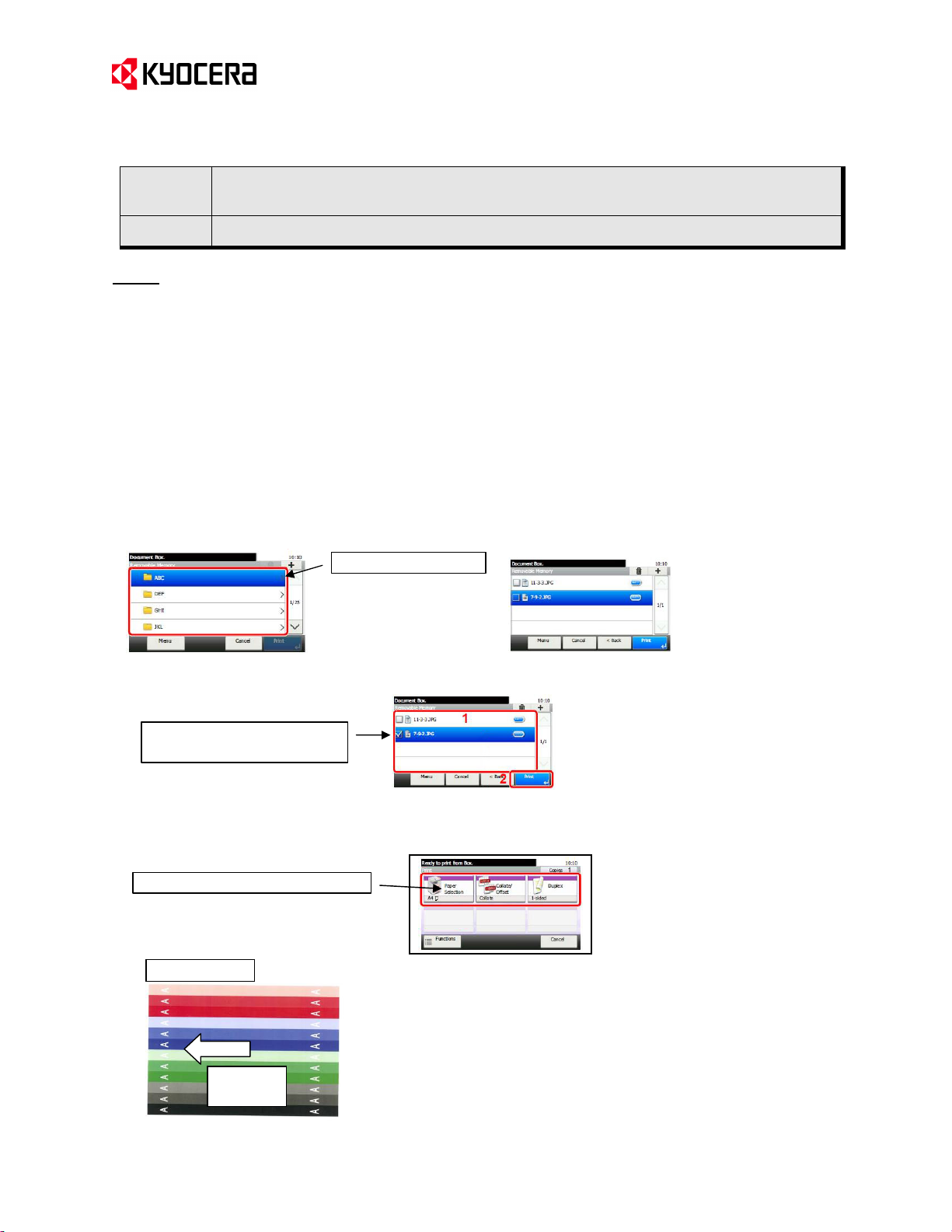
Subject
Service Bulletin Ref. No.
[Service information]
Measures against the Drum Ghost Image
(Adjustment of the Maintenance Mode U101)
<Date> August 4, 2011
(Page.1/2)
2KZ-0012 (B247)
Model
FS-C8020MFP, FS-C8025MFP
Topic
When the drum ghost image appears, please adjust the values in the maintenance mode U101 (1st TC Output) in
order to reduce the level. However, it is difficult to completely resolve this problem. So, please adjust it while
checking the customer’s tolerable level and the balance between density and color tone.
[Maintenance mode U101 (1st TC Output) adjustment procedures]
1. Download the drum ghost image check image file “color.capt” and save it in a USB memory.
(Save in the folder down to the third level.)
*Kyocera Mita sales companies can download the image file “color.capt” at the download center on the ESDC.net.
2. Insert the USB memory into the USB memory slot at the right side of the operation panel.
3. The message “Removable Memory is recognized. Display files. Are you sure?” will appear. Press “Yes”.
4. The removable memory window will appear. Select the folder with the file saved in the procedure 1 and open it.
5. Select the file “color.capt” saved in the procedure 1 and press “Print”.
Check mark appears when
“color.capt” is selected.
6. The print setting display will appear. Set A4R paper, select A4R at “Paper Selection” and press the Start key.
The sample image is printed.
Select A4R at “Paper Selection”.
Sample print
Select the folder.
Output
direction
European Service & Development Center (ESDC)
KYOCERA MITA Europe B.V.
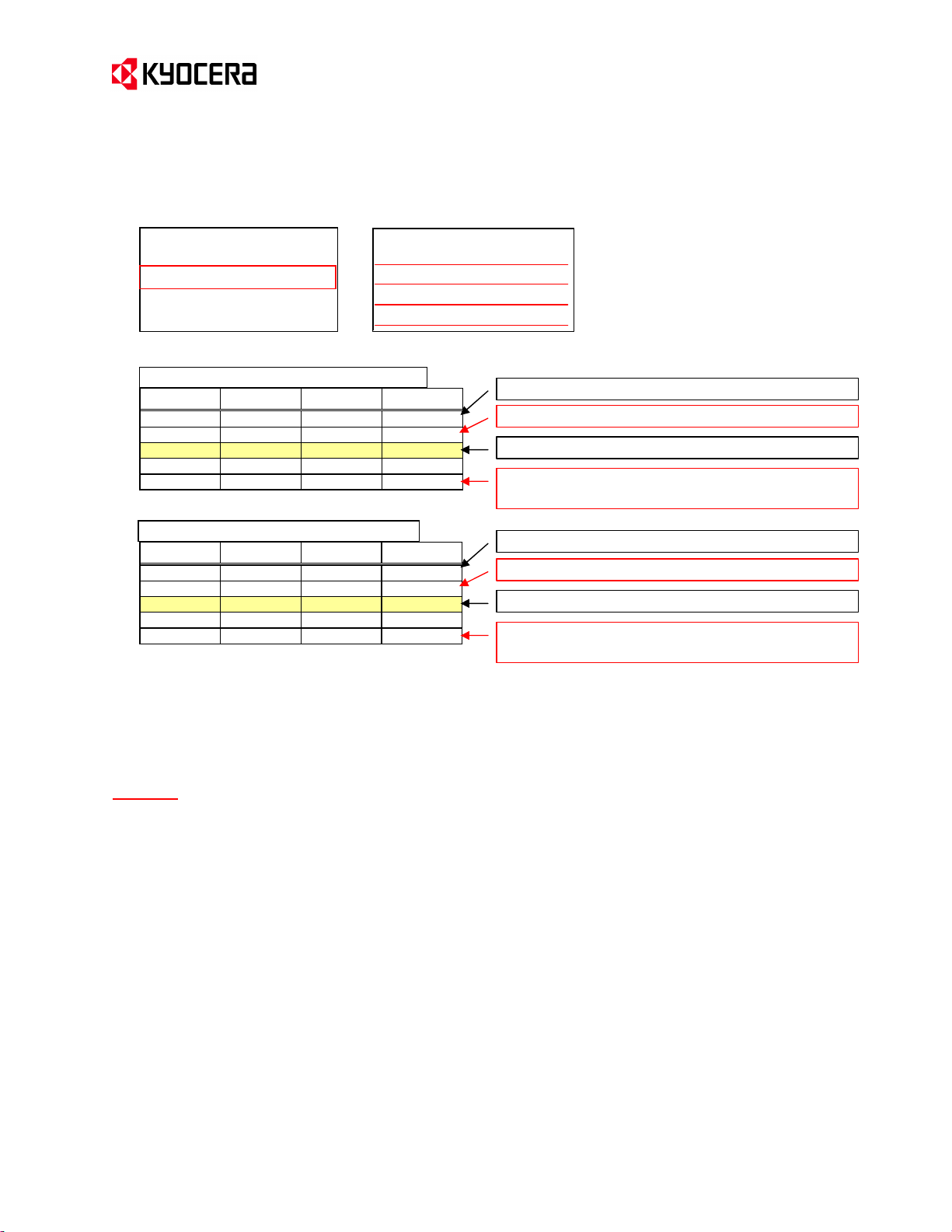
Service Bulletin Ref. No.
[Service information]
(Page.2/2)
2KZ-0012 (B247)
<Date> August 4, 2011
7. Execute the maintenance mode U101. Select “02 1st Side” and adjust the values for 1st (Y), 2nd (C), 3rd (M)
and 4th (K) respectively by referring to the Table1 for the FS-C8020MFP and the Table 2 for the FS-C8025MFP.
1s t T C O ut put
1s t T C O ut put
1s t T C O ut put1s t T C O ut put
01
01 Bas e
Bas e
0101
Bas eBas e
02
02 1s t S ide
1s t S ide
0202
1s t S ide1s t S ide
03
03 2n d S ide
2n d S ide
0303
2n d S ide2n d S ide
04
04 B/W
B/W
0404
B/WB/W
UUUU
1111 0000 1111
1s t TC O ut pu t
1s t TC O ut pu t UUUU
1s t TC O ut pu t1st TC O u tpu t
01
01
010 1
1s t
1s t 0000
1s t1s t
02
02
020 2
2n d
2n d
2n d2n d
03
03
030 3
3rd
3rd 4444
3rd3rd
04
04
040 4
4th
4th
4th4 th
1111 0000 1111
12
12
1212
16
16
1616
Table 1 FS-C8020MFP
1st(Y) 2nd(C) 3 rd(M) 4th(BK)
0 12 4 16
-20 -20 -16 -20
-24 -24 -20 -24
-28 -28 -24 -28
-32 -32 -28 -32
Table 2 FS-C8025MFP
1st(Y) 2nd(C) 3rd(M) 4th(BK)
0 15 5 20
-25 -25 -20 -25
-30 -30 -25 -30
-35 -35 -30 -35
-40 -40 -35 -40
Initial values
Start the adjustment from this setting.
Recommended values
Transfer failure may occur if this value is too low. Do
not lower this value.
Initial values
Start the adjustment from this setting.
Recommended values
Transfer failure may occur if this value is too low. Do
not lower this value.
8. Execute the color calibration whenever executing the maintenance mode U101 from “System Menu” –>
“Adjust/Maintenance” –> “Calibration”.
9. Repeat the procedures 1 through 6 until the drum ghost level and the density/color tone balance is optimized.
Caution
1. Adjust the value for each color while checking the drum ghost image level in 4 decrements for the
FS-C8020MFP and in 5 decrements for the FS-C8025MFP
2. The density and the color tone gradually change if the value for each color is lowered. Adjust it while checking
the customer’s tolerance level and the balance between density and color tone.
3. Finally, check it by using the image which the customer provided as error example.
4. This error is difficult to completely resolve even after the adjustment described above was performed. Therefore,
adjust it while checking the customer’s tolerance level and the balance between the density and color tone.
European Service & Development Center (ESDC)
KYOCERA MITA Europe B.V.
