Page 1
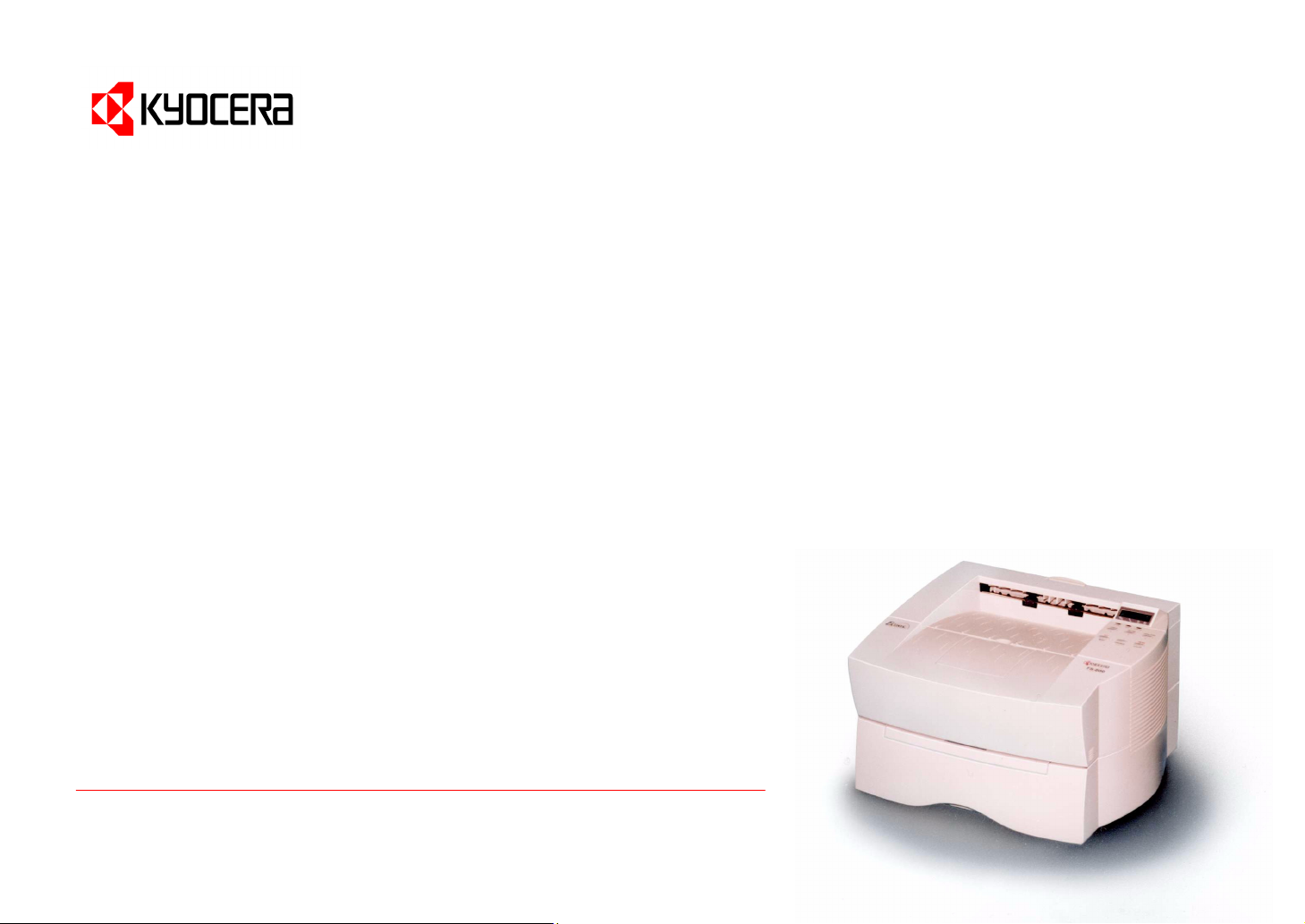
Kyocera Laser Printer
User’s Manual
FS-800
Page 2
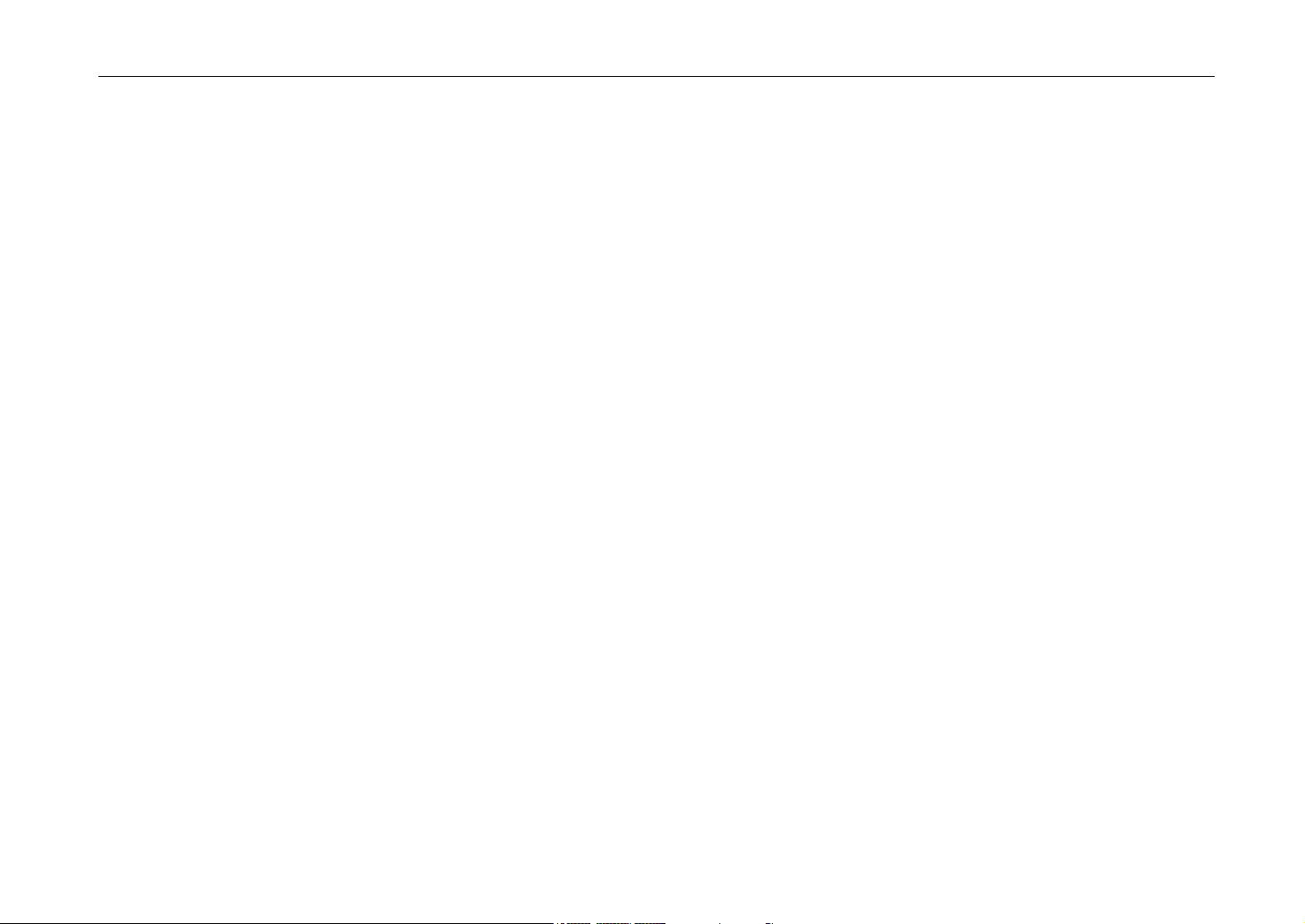
Caution
Introduction
NO LIABILITY IS ASSUMED FOR ANY DAMAGE CAUSED BY IMPROPER INSTALLATION.
SOFTWARE USED WITH THIS PRINTER MUST SUPPORT THE PRINTER’S EMULATION MODE. The printer is factory-set to emulate the HP
LaserJet 5Si (excluding support for paper size larger than A4/letter). The emulation mode can be changed by following the procedures described
in Chapter 2.
Notice on Software
SOFTWARE USED WITH THIS PRINTER MUST SUPPORT THE PRINTER’S NATIVE MODE OR ONE OF ITS EMULATION MODES.
Notice
The information in this manual is subject to change without notification. Additional pages may be inserted in future editions. The user is asked to
excuse any technical inaccuracies or typographical errors in the present edition.
No responsibility is assumed if accidents occur while the user is following the instructions in this manual. No responsibility is assumed for defects
in the printer’s firmware (contents of its read-only memory).
This manual, any copyrightable subject matter sold or provided with or in connection with the sale of the page printer, are protected by copyright.
All rights are reserved. Copying or other reproduction of all or part of this manual, any copyrightable subject matter without the prior written
consent of Kyocera Corporation is prohibited. Any copies made of all or part of this manual, any copyrightable subject must contain the same
copyright notice as the material from which the copying is done.
_____________________________________________________________________
Regarding Tradenames
PRESCRIBE is a registered trademark of Kyocera Corporation. PRESCRIBE II, PRESCRIBE IIe, KPDL 2, and KIR (Kyocera Image Refinement)
are trademarks of Kyocera Corporation.
Diablo 630 is a product of Xerox Corporation. IBM Proprinter X24E is a product of International Business Machines Corporation. Epson LQ-850
is a product of Seiko Epson Corporation. HP LaserJet 5Si is a product of Hewlett-Packard Company. Hewlett-Packard, PCL, and PJL are
registered trademarks of Hewlett-Packard Company. Centronics is a trade name of Centronics Data Computer Corp. PostScript is a registered
trademark of Adobe Systems Incorporated. Macintosh is a registered trademark of Apple computer, Inc. AppleTalk is a trademark of Apple
Computer, Inc. Microsoft, Windows, and MS-DOS are registered trademarks of Microsoft Corporation. Adobe and Acrobat are trademarks of
Adobe Systems Incorporated which may be registered in certain jurisdictions.
This Kyocera page printer uses PeerlessPrint5 to provide the HP LaserJet compatible PCL5 language emulation. PeerlessPrint5 is a trademark
of The Peerless Group, Redondo Beach, CA 90278, U.S.A.
This product was developed using the Tornado
© 1998, 1999 by Kyocera Corporation. All rights reserved, Revision 1.5., August 1999
______________________________________________________________
___________________________________________________________
TM
Real Time Operating System and Tools from Wind River Systems.
i
Page 3
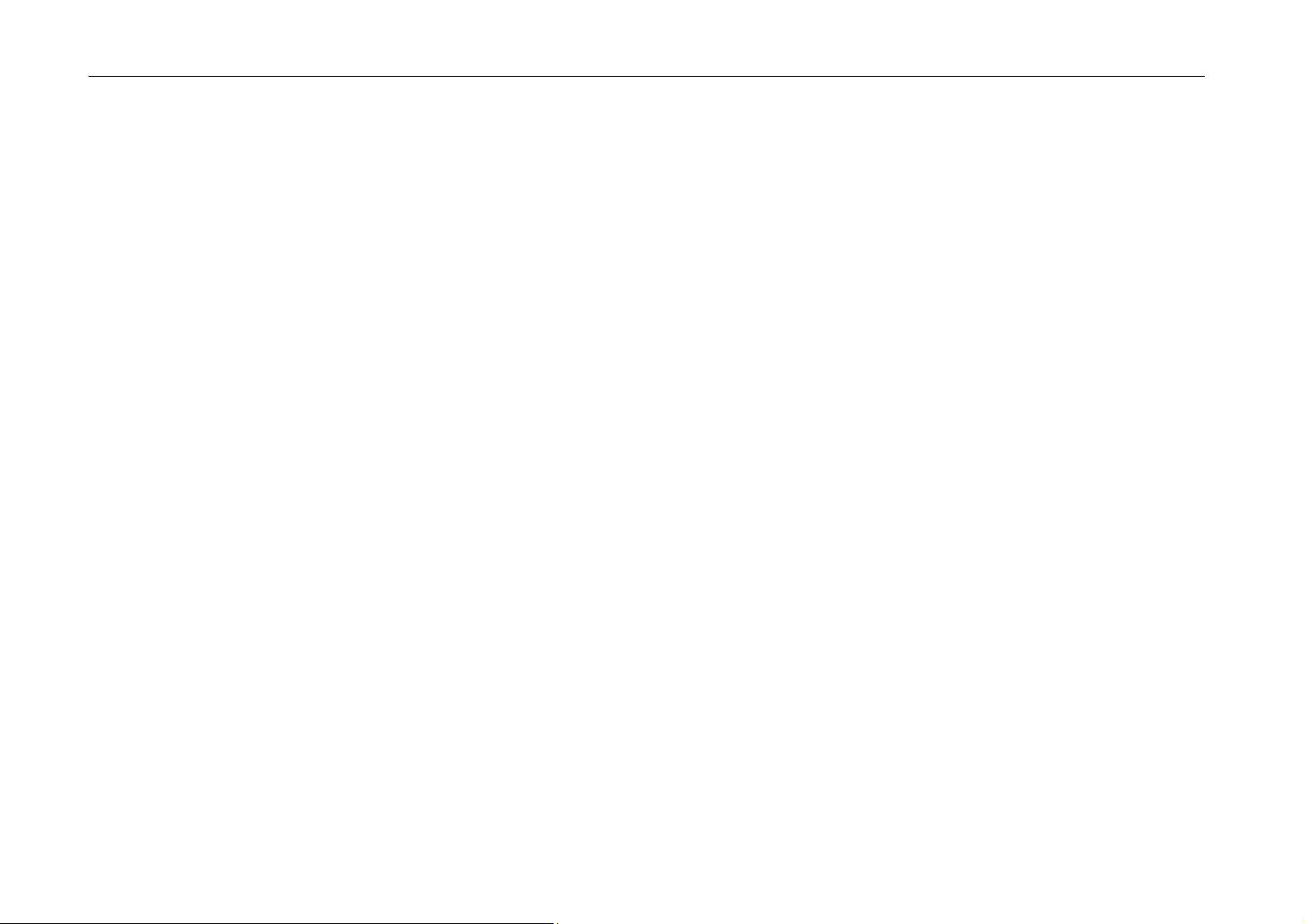
Introduction
IBM PROGRAM LICENSE AGREEMENT
THE DEVICE YOU HAVE PURCHASED CONTAINS ONE OR MORE SOFTWARE PROGRAMS (“PROGRAMS”) WHICH BELONG TO
INTERNATIONAL BUSINESS MACHINES CORPORATION (“IBM”). THIS DOCUMENT DEFINES THE TERMS AND CONDITIONS UNDER
WHICH THE SOFTWARE IS BEING LICENSED TO YOU BY IBM. IF YOU DO NOT AGREE WITH THE TERMS AND CONDITIONS OF THIS
LICENSE, THEN WITHIN 14 DAYS AFTER YOUR ACQUISITION OF THE DEVICE YOU MAY RETURN THE DEVICE FOR A FULL REFUND.
IF YOU DO NOT SO RETURN THE DEVICE WITHIN THE 14 DAYS, THEN YOU WILL BE ASSUMED TO HAVE AGREED TO THESE TERMS
AND CONDITIONS.
The Programs are licensed not sold. IBM, or the applicable IBM country organization, grants you a license for the Programs only in the country
where you acquired the Programs. You obtain no rights other than those granted you under this license.
The term “Programs” means the original and all whole or partial copies of it, including modified copies or portions merged into other programs.
IBM retains title to the Programs. IBM owns, or has licensed from the owner, copyrights in the Programs.
1. License
Under this license, you may use the Programs only with the device on which they are installed and transfer possession of the Programs and the
device to another party.
If you transfer the Programs, you must transfer a copy of this license and any other documentation to the other party. Your license is then
terminated. The other party agrees to these terms and conditions by its first use of the Program.
You may not:
1) use, copy, modify, merge, or transfer copies of the Program except as provided in this license;
2) reverse assemble or reverse compile the Program; or
3) sublicense, rent, lease, or assign the Program.
2. Limited Warranty
The Programs are provided “AS IS”.
THERE ARE NO OTHER WARRANTIES COVERING THE PROGRAMS (OR CONDITIONS), EXPRESS OR IMPLIED, INCLUDING, BUT NOT
LIMITED TO, THE IMPLIED WARRANTIES OF MERCHANTABILITY AND FITNESS FOR A PARTICULAR PURPOSE.
Some jurisdictions do not allow the exclusion of implied warranties, so the above exclusion may not apply to you.
SUPPLEMENT TO AGREEMENT FOR SOFTWARE BUNDLING AND DISTRIBUTION FOR ALDC
ii
Page 4
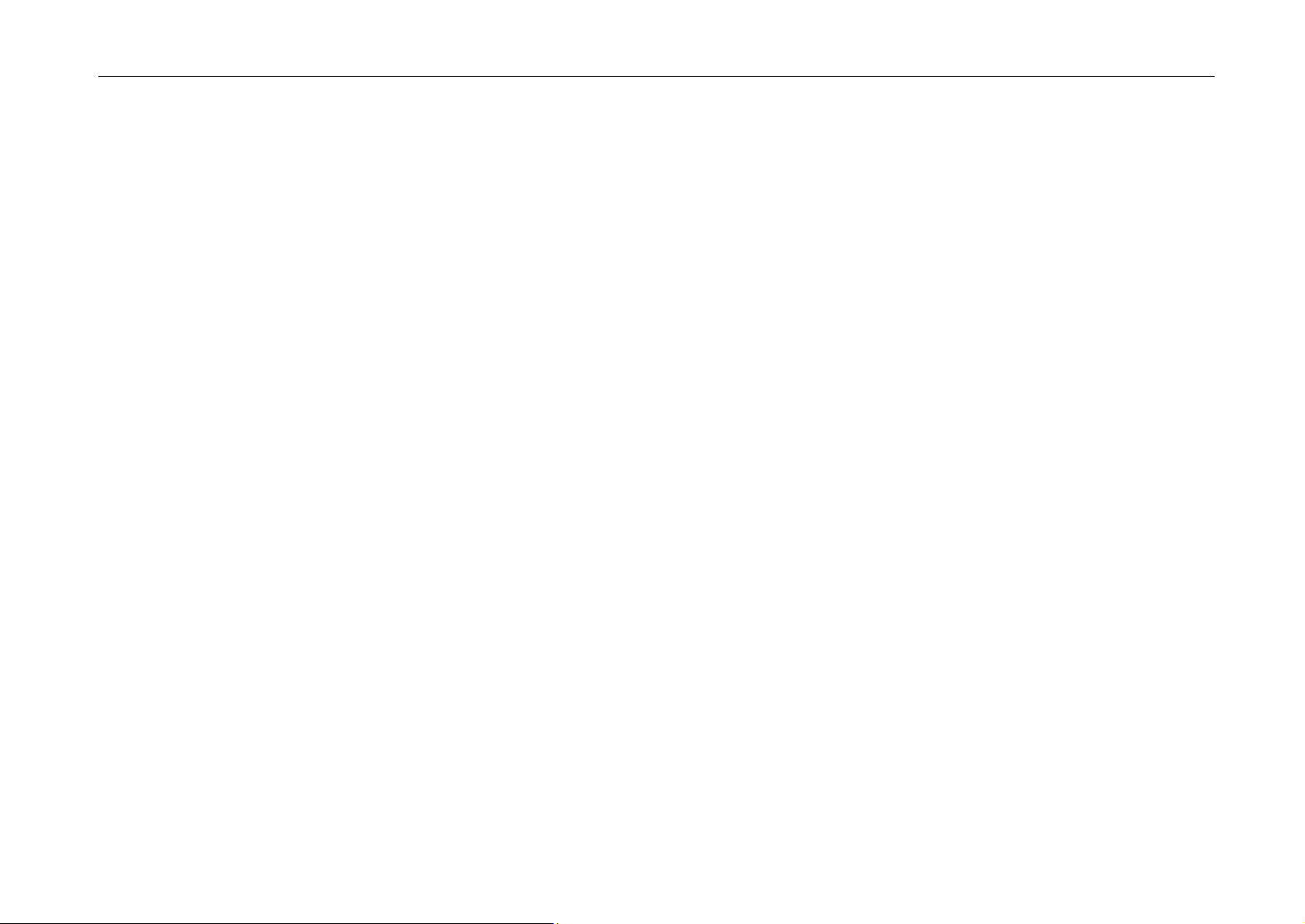
Introduction
3. Limitation of Remedies
IBM’s entire liability under this license is the following;
1) For any claim (including fundamental breach), in any form, related in any way to this license, IBM’s liability will be for actual damages only
and will be limited to the greater of:
a) the equivalent of U.S. $25,000 in your local currency; or
b) IBM’s then generally available license fee for the Program
This limitation will not apply to claims for bodily injury or damages to real or tangible personal property for which IBM is legally liable.
IBM will not be liable for any lost profits, lost savings, or any incidental damages or other economic consequential damages, even if IBM, or its
authorized supplier, has been advised of the possibility of such damages. IBM will not be liable for any damages claimed by you based on any
third party claim. This limitation of remedies also applies to any developer of Programs supplied to IBM. IBM’s and the developer’s limitations of
remedies are not cumulative. Such developer is an intended beneficiary of this Section. Some jurisdictions do not allow these limitations or
exclusions, so they may not apply to you.
4. General
You may terminate your license at any time. IBM may terminate your license if you fail to comply with the terms and conditions of this license. In
either event, you must destroy all your copies of the Program. You are responsible for payment of any taxes, including personal property taxes,
resulting from this license. Neither party may bring an action, regardless of form, more than two years after the cause of action arose. If you
acquired the Program in the United States, this license is governed by the laws of the State of New York. If you acquired the Program in Canada,
this license is governed by the laws of the Province of Ontario. Otherwise, this license is governed by the laws of the country in which you
acquired the Program.
iii
Page 5
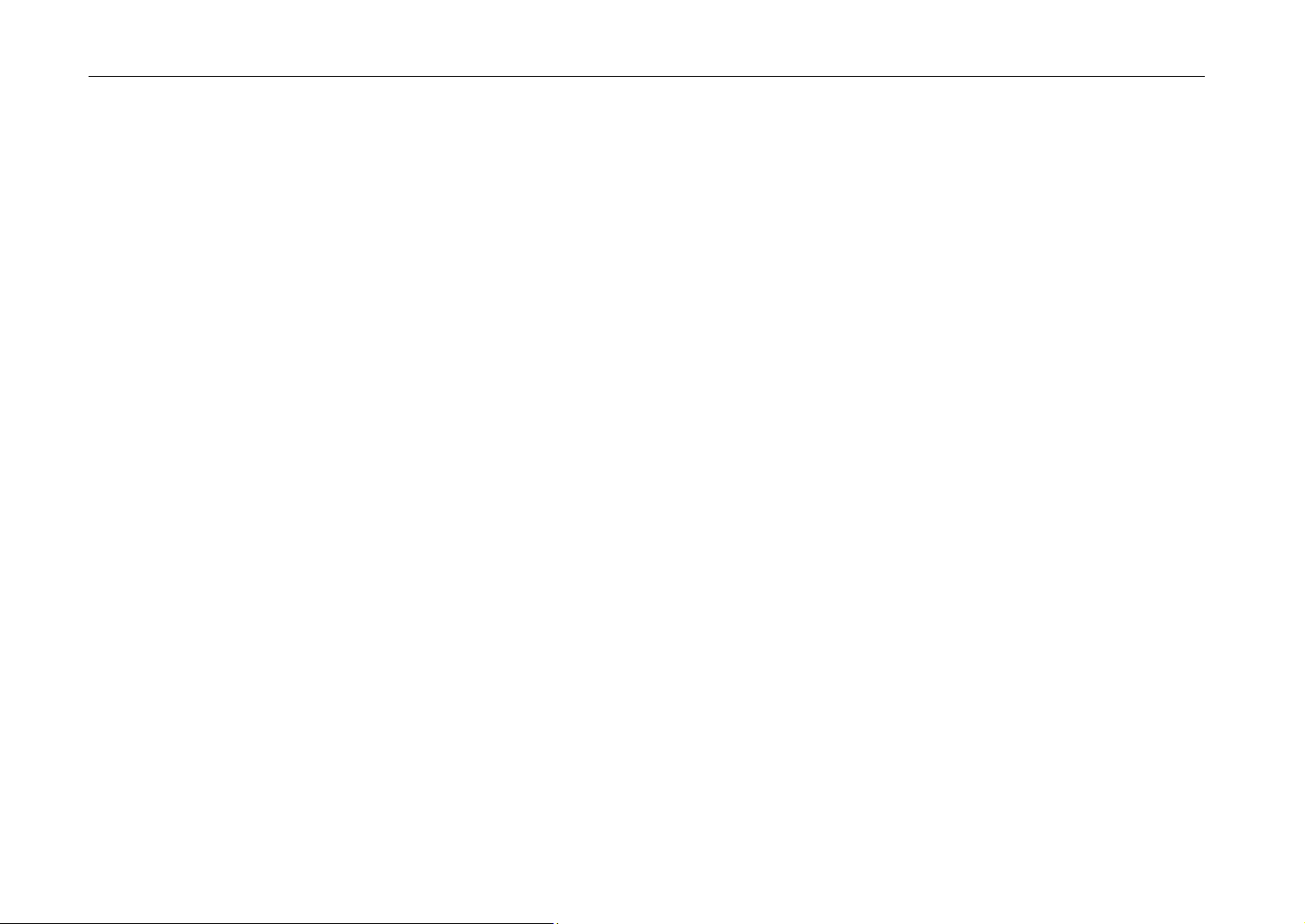
Introduction
Typeface Trademark Acknowledgement
All resident fonts in this printer are licensed from Bitstream Inc., Cambridge, Massachusetts, U.S.A.
Dutch801, Swiss742, Incised901, ZapfCalligraphic801, ZapfHumanist601, OriginalGaramond, and Chianti are trademarks of Bitstream Inc.
Centutry Schoolbook, Stymie, and Cooper-Black are trademarks of Kingsley-ATF Type Corporation.
ITC Avant Garde, ITC Benguiat, ITC Bookman, ITC Souvenir, ITC Zapf Chancery, and ITC ZapfDingbats are registered trademarks of
International Type-face Corporation.
Revue is a trademark of Esselte Pendaflex Corporation in the U.S., Letraset Canada Ltd. in Canada, and Esselte Letraset Ltd. elsewhere.
Bitstream Sublicense Agreement
FONTWARE/TrueDoc developed by BITSTREAM INC. is provided as part of this Printer by KYOCERA CORPORATION under license.
KYOCERA, as a Licensee of BITSTREAM, grants you, the Sublicensee, non-exclusive right to use FONTWARE/TrueDoc installed in this Printer,
if you agree to and at all times comply with the following items:
1. Ownership
As the Sublicensee, you own the Printer in which FONTWARE/TrueDoc is originally installed, but BITSTREAM retains title to and ownership in
the software program of FONTWARE/TrueDoc. The Sublicense is not a sale of the original software program of FONTWARE/TrueDoc or any
portion or copy of it.
2. Copy Restrictions
FONTWARE/TrueDoc is copyrighted. Unauthorized copying of FONTWARE/TrueDoc even if modified, merged, or included with other software,
is expressly forbidden. You may be held legally responsible for any copyright in-fringement.
3. Unauthorized Use
FONTWARE/TrueDoc may not be removed, disclosed and transferred to any third party for any length of time without the prior written consent of
KYOCERA or BITSTREAM. Also, you may not modify, adapt, translate, reverse engineer, decompile, or create derivative works based on
FONTWARE/TrueDoc.
4. Term
This agreement should remain in full force and effect forever thereby allowing the Sublicensee to use the FONTWARE/TrueDoc forever unless
the Sublicensee violates the terms of paragraphs 2. or 3. above. In the event of such violation, this agreement will terminate automatically
without notice from KYOCERA. Upon termination, you should destroy FONTWARE/TrueDoc and all copies of them, in part and in whole,
including modified copies, if any.
_________________________________________________
_____________________________________________________
iv
Page 6
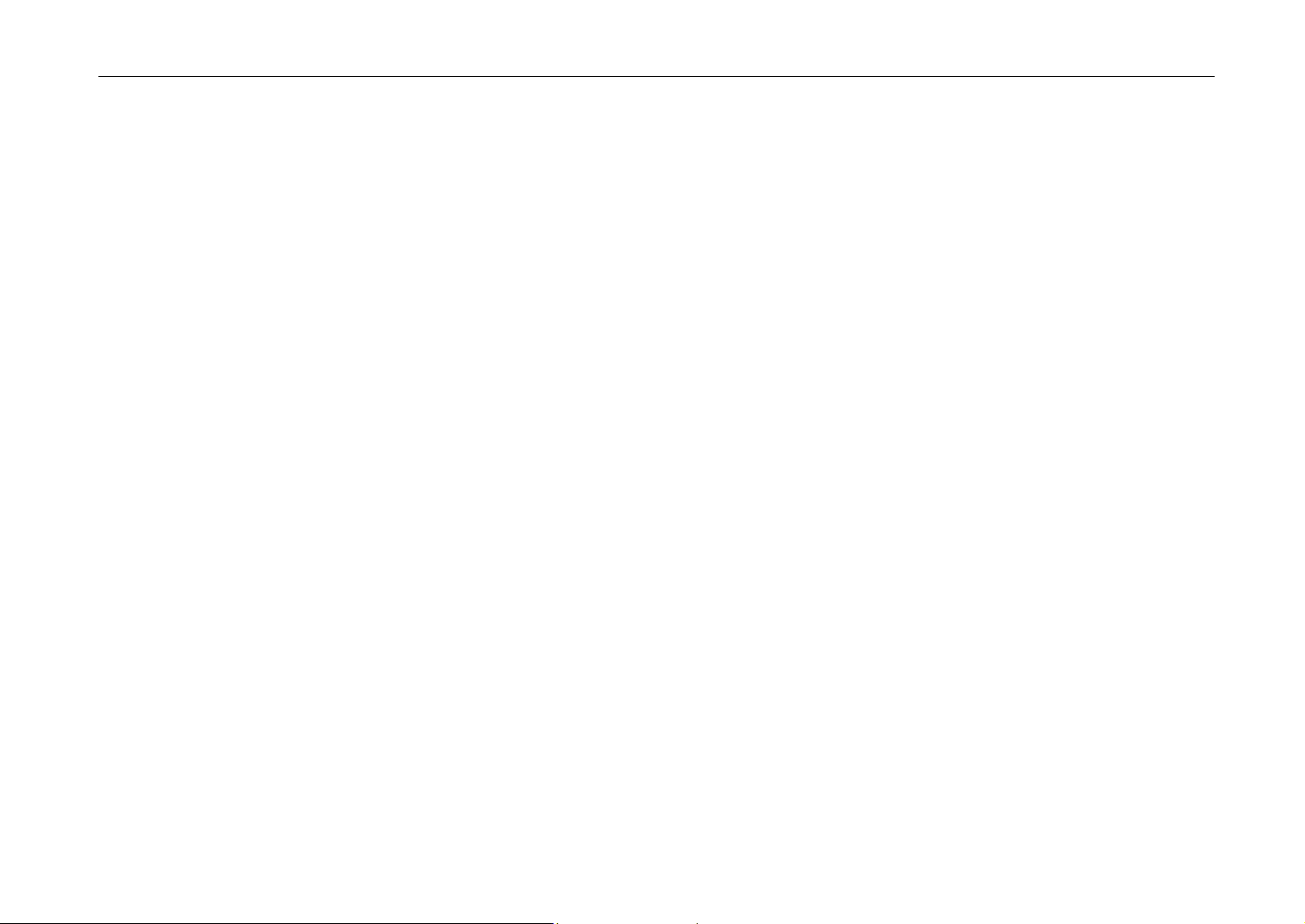
FCC statement
Introduction
This device complies with Part 15 of the FCC Rules. Operation is subject to the following two
conditions: (1) This device may not cause harmful interference, and (2) this device must accept any
interference received, including interference that may cause undesired operation.
Note _____________________________________________________________________
This equipment has been tested and found to comply with the limits for a Class B digital device,
pursuant to Part 15 of the FCC Rules. These limits are designed to provide reasonable protection
against harmful interference in a residential installation. This equipment generates, uses, and can
radiate radio frequency energy and, if not installed and used in accordance with the instructions, may
cause harmful interference to radio communications. However, there is no guarantee that interference
will not occur in a particular installation. If this equipment does cause harmful interference to radio or
television reception, which can be determined by turning the equipment off and on, the user is
encouraged to try to correct the interference by one or more of the following measures:
•
Reorient or relocate the receiving antenna.
•
Increase the separation between the equipment and receiver.
•
Connect the equipment into an outlet on a circuit different from that to which the receiver is
connected.
•
Consult the dealer or an experienced radio/TV technician for help.
Changes or modifications not expressly approved by the manufacturer for compliance could void the
user’s authority to operate the equipment.
Shielded circular cable should be used for interfacing with the computer.
Caution to user
Any modification without prior permission may cause harmful interference.
If any modification/change is introduced to this equipment without prior permission, Kyocera as the
manufacturer cannot guarantee compliance with FCC rules.
v
Page 7
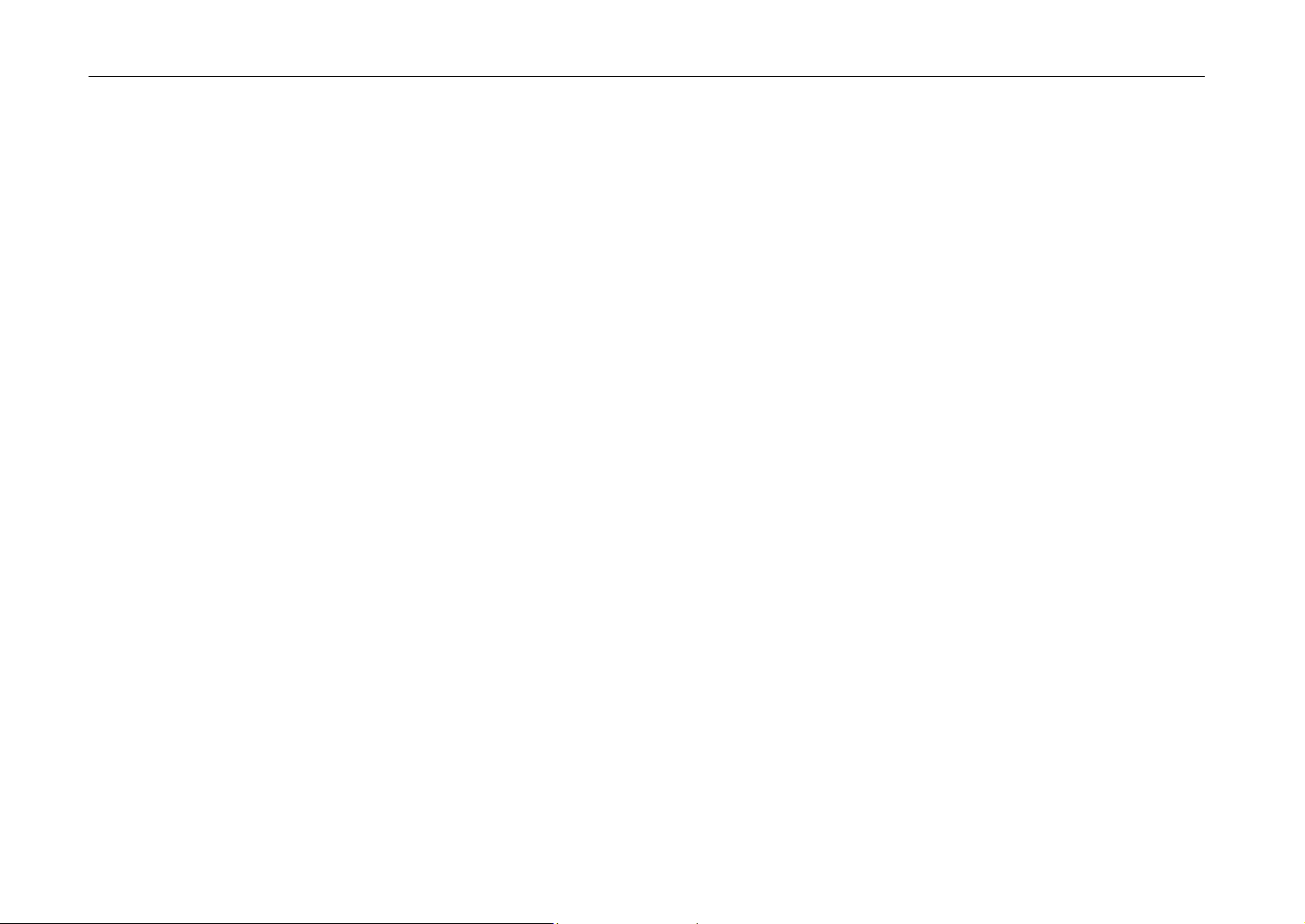
Introduction
Interface connectors
Safety information
vi
To use equipment which does not comply with FCC rules is prohibited.
The printer may be optionally installed with the following units:
Conforming to the Class B limits
•
IB-10 Serial Interface Board Kit
•
PF-16 Paper Feeder (250 sheets)
Important note on the interface connectors
Be sure to turn off printer power before connecting or disconnecting an interface cable* to the printer.
For protection against static discharge which may be applied to the printer’s internal electronics
through the interface connector(s), keep any interface connector which is not in use capped using the
protective cap supplied.
* Use shielded interface cable.
Laser safety
This printer is certified as a Class 1 laser product under the U.S. Department of Health and Human
Services (DHHS) Radiation Performance Standard according to Radiation Control for Health and
Safety Act of 1968. This means that the printer does not produce hazardous laser radiation. Since
radiation emitted inside the printer is completely confined within protective housings and external
covers, the laser beam cannot escape from the printer during any phase of user operation.
Laser notice
This printer is certified in the U.S. to conform to the requirements of DHHS 21 CFR Subchapter for
Class I (1) laser products, and elsewhere is certified as a Class I laser product conforming to the
requirements of IEC 825.
Page 8

DANGER
Introduction
Invisible laser radiation when remove the cover.
Avoid direct exposure to beam.
Caution: Use of controls or adjustments or performance of procedures other than those
specified herein may result in hazardous radiation exposure.
(U.S.A./Canada) (Europe/Australia/Asia)
vii
Page 9
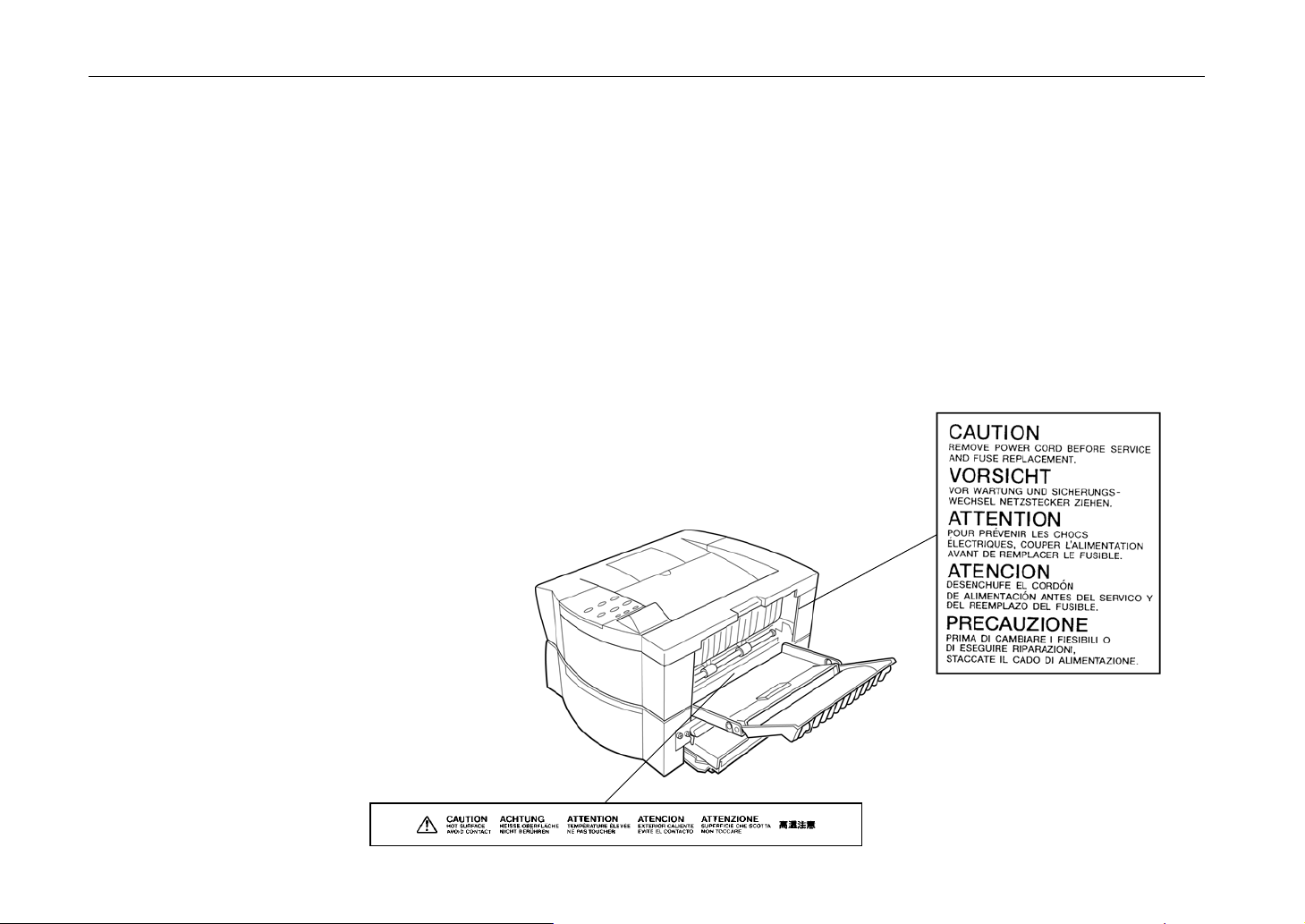
Introduction
Ozone concentration
Caution labels
CDRH regulations
The Center of Devices and Radiological Health (CDRH) of the U.S. Food and Drug Administration
implemented regulations for laser products on August 2, 1976. These regulations apply to laser
products manufactured after August 1, 1976. Compliance is mandatory for products marketed in the
United States. A label indicating compliance with the CDRH regulations must be attached to laser
products marketed in the United States.
The printers generate ozone gas (O
unpleasant smell. To minimize concentration of ozone gas to less than 0.1 ppm, we recommend you
not to install the printer in a confined area where ventilation is blocked.
) which may concentrate in the place of installation and cause an
3
viii
Page 10
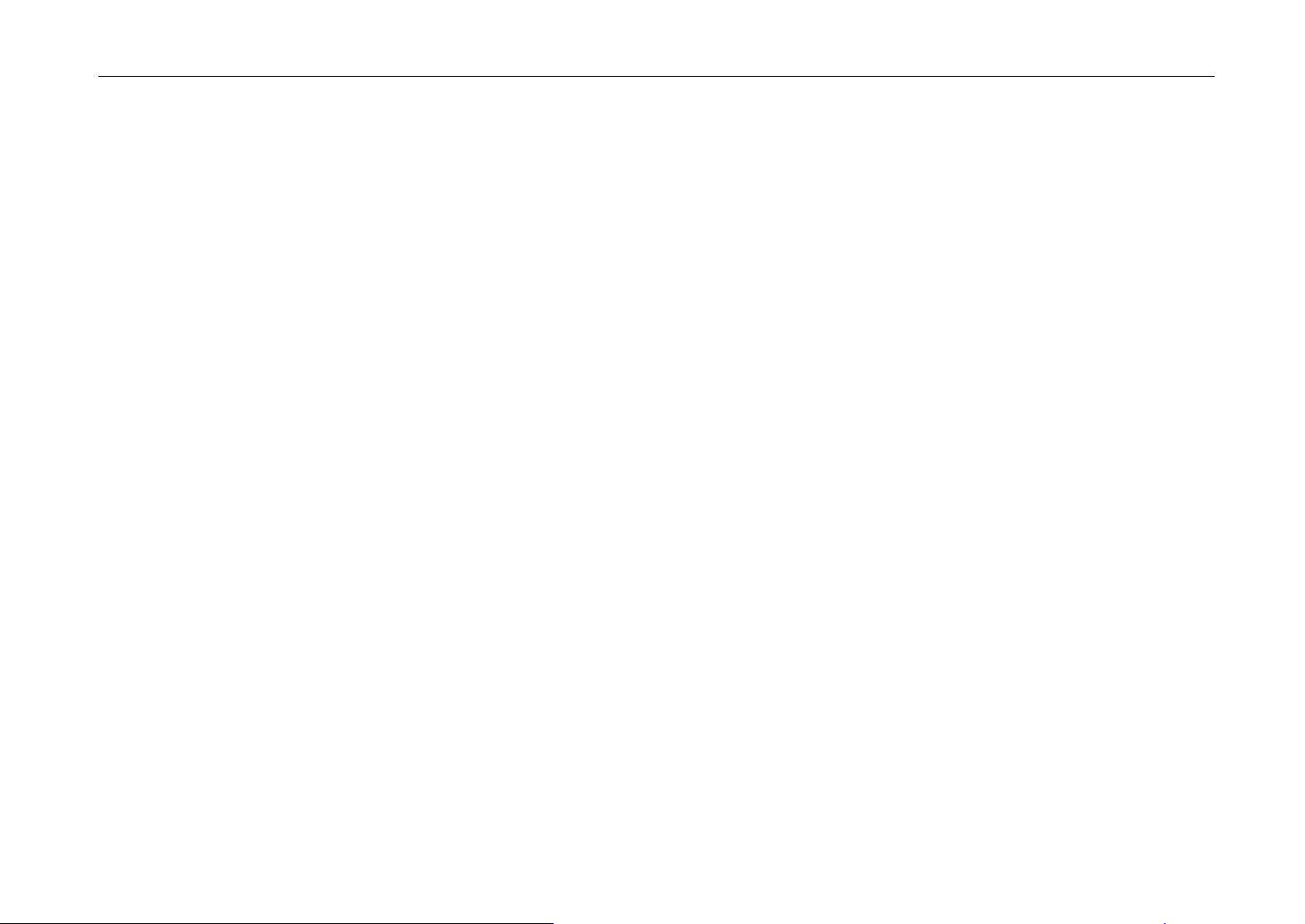
IMPORTANT SAFEGUARDS
1.
2.
3.
4.
5.
6.
7.
8.
9.
Introduction
Read all of these instructions and save these instructions for later use.
Unplug this product from the wall outlet before cleaning.
Do not use this product near water.
Do not place this product on an unstable cart, stand, or table. The product may fall, causing
serious damage to the product.
Slots and openings in the cabinet and the back are provided for ventilation to ensure reliable
operation of the product and to protect it from overheating, these openings must not be blocked
or covered. The openings should never be blocked by placing the product on a bed, sofa, rug, or
other similar surface. This product should never be placed near or over a radiator or heat
register. This product should not be placed in a built-in installation unless proper ventilation is
provided.
This product is equipped with a 3-wire grounding type plug, a plug having a third (grounding) pin.
This plug will only fit into a grounding-type power outlet. This is a safety feature. If you are
unable to insert the plug into the outlet, contact your electrician to replace your obsolete outlet.
Do not defeat the purpose of the grounding-type plug.
Do not allow anything to rest on the power cord. Do not locate this product where persons will
walk on the cord.
If an extension cord is used with this product, make sure that the total of the ampere ratings on
the products plugged into the extension cord do not exceed the extension cord ampere rating.
Never push objects of any kind into this product through cabinet slots as they may touch
dangerous voltage points or short out parts that could result in a risk of fire or electric shock.
Never spill liquid of any kind on the product.
ix
Page 11
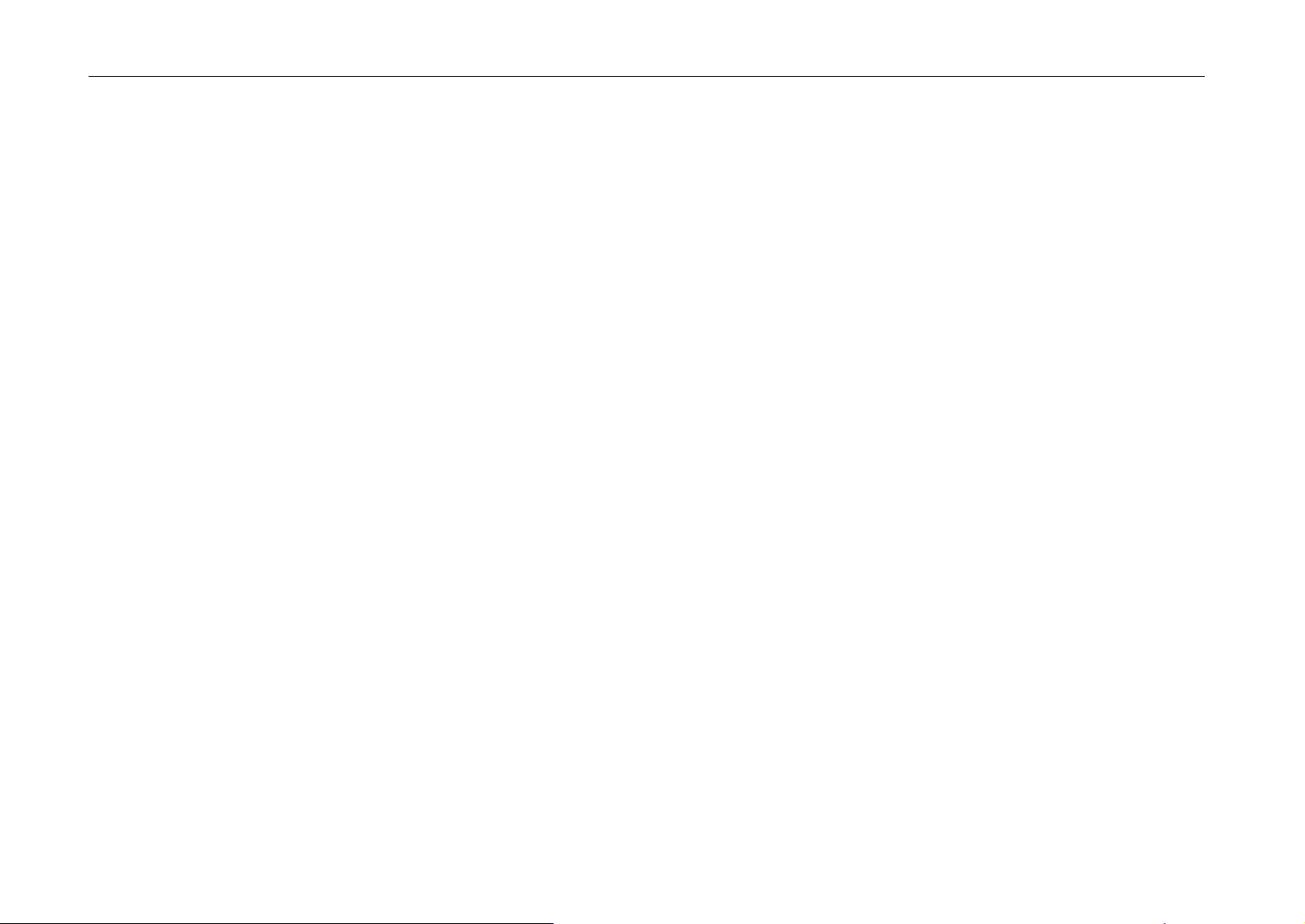
Introduction
10.
Except as explained elsewhere in User’s Manual, do not attempt to service this product yourself.
Removing covers may expose you to dangerous voltage points or other risks. Refer all servicing
in those compartments to service personnel.
11.
Unplug this product from the wall outlet and refer servicing to qualified service person-nel under
the following conditions:
A — When the power cord or plug is damaged or frayed.
B — If liquid has been spilled into the product.
C — If the product has been exposed to rain or water.
D — If the product does not operate normally when the operating instructions are followed.
Adjust only those controls that are covered by the operating instructions since improper
adjustment of other controls may result in damage and will often require extensive work by
a qualified technician to restore the product to normal operation.
E — If the product has been dropped or the cabinet has been damaged.
Canadian Department of Communications compliance statement
This Class B digital apparatus complies with Canadian ICES-003.
Avis de conformité aux normes du ministère des Communications du Canada
Cet appareil numérique de la classe B est conforme à la norme NMB-003 du Canada.
ISO 7779
Maschinenlärminformationsverordnung 3. GSGV, 18.01.1991: Der höchste Schalldruckpegel beträgt
70 dB(A) oder weniger gemäß ISO 7779.
x
Page 12
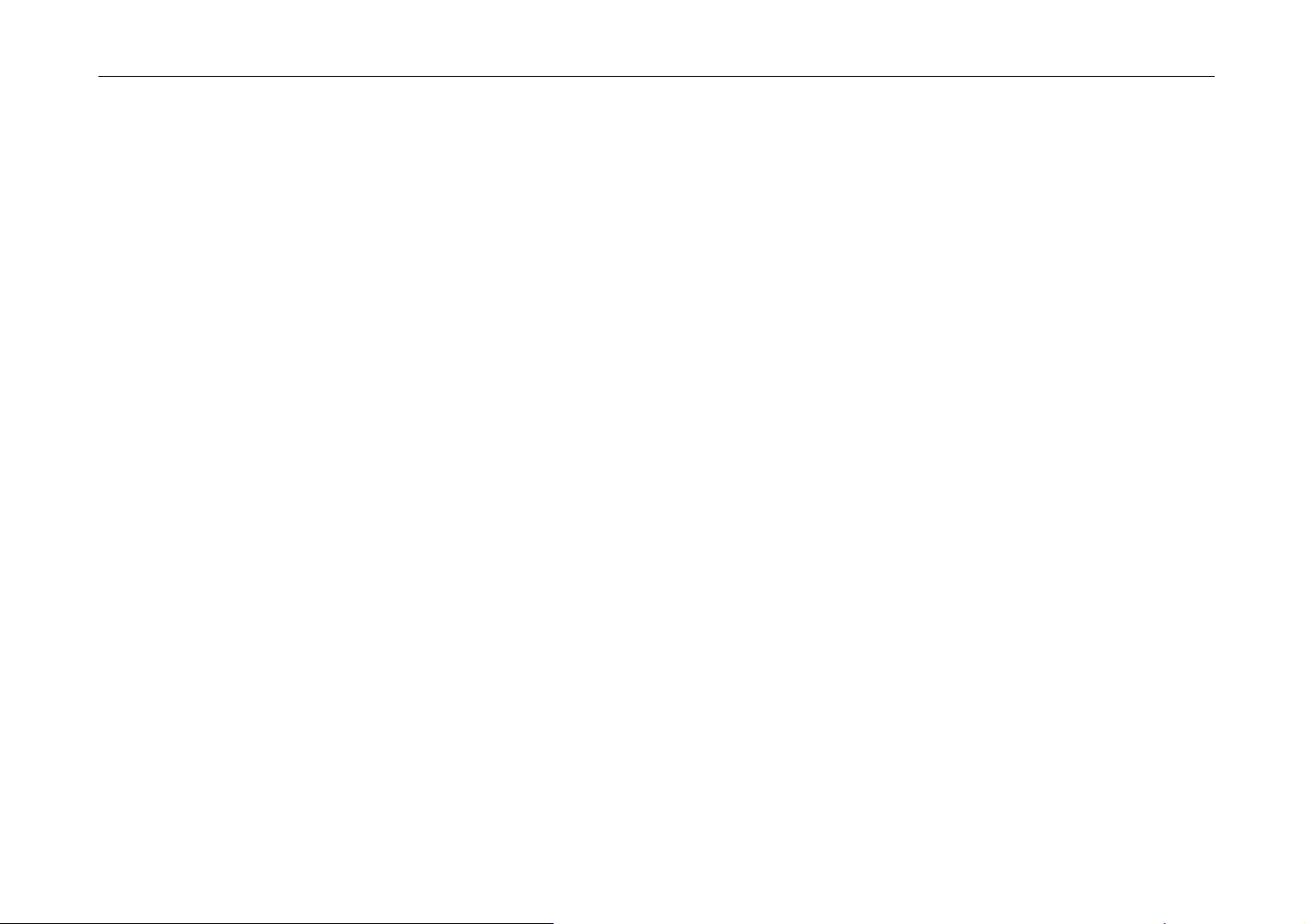
CE Marking Directive
Introduction
according to Council Directive 89/336/EEC and 73/23/EEC
Manufacturer’s name : Kyocera Corporation, Printer Division
Manufacturer’s address : 2-14-9 Tamagawadai, Setagaya Ward, Tokyo 158-8610, Japan
declares that the product
Product name : Page Printer
Model number : FS-800 (as tested with enhancement optional units: PF-16 and IB-10)
conforms to the following product specifications.
EN 55 022:1994 Class B (EN55014:1993)
EN 61 000-3-2:1995
EN 61 000-3-3:1995
EN 50 082-1:1995
IEC 801-2:1991
IEC 801-3:1984
IEC 801-4:1988
EN 60 950:1992+A1+A2+A3+A4
EN 60 825-1:1994+A11
The manufacturer and its merchandising companies retain the following technical documentation in
anticipation of the inspection that may be conducted by the authorities concerned.
User’s instruction that conforms to the applicable specifications
Technical drawings
Descriptions of the procedures that guarantee the conformity
Other technical information
xi
Page 13
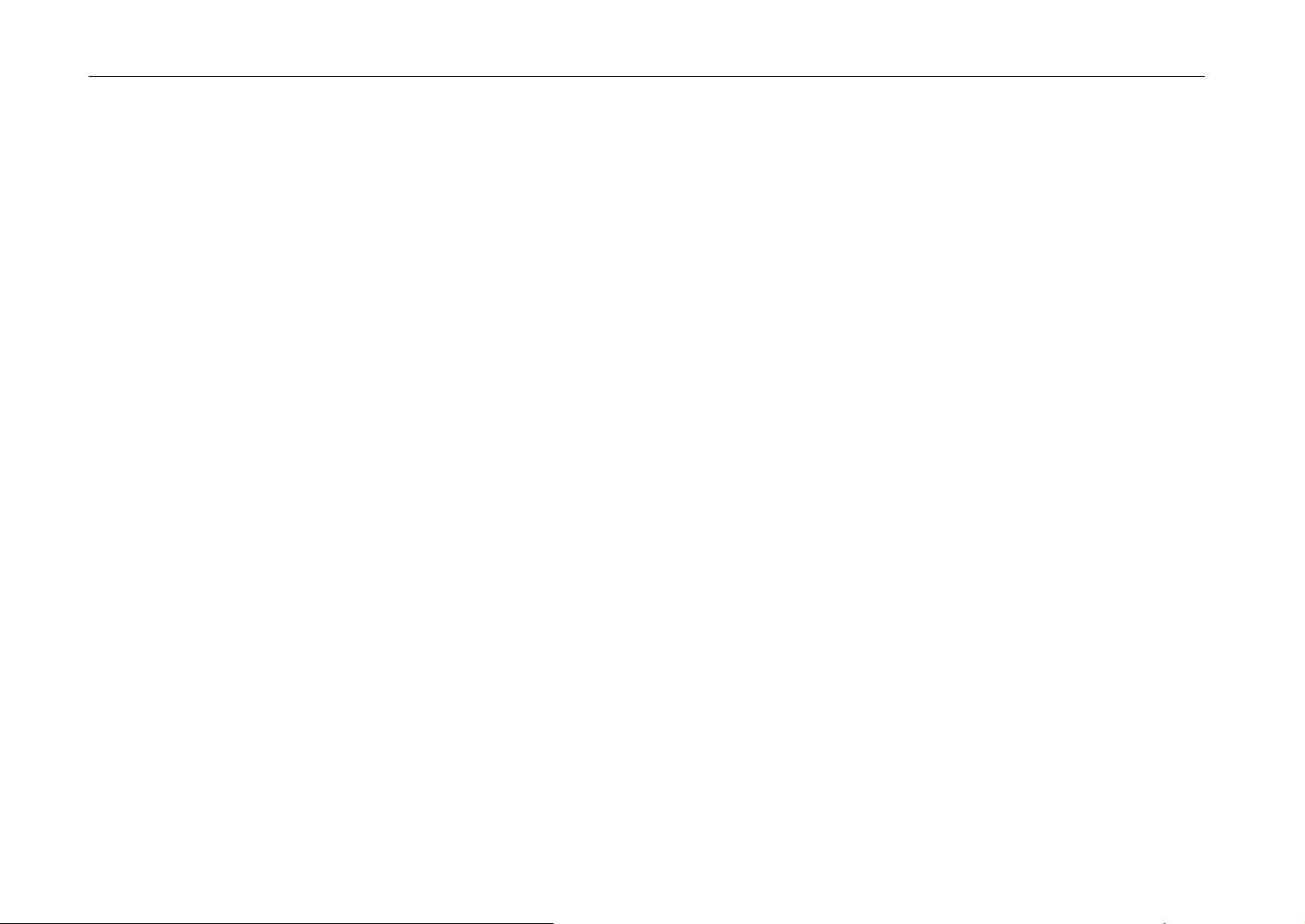
Introduction
Declaration of Conformity (Australia)
Manufacturer’s name: Kyocera Corporation, Printer Division
Manufacturer’s address: 2-14-9 Tamagawadai, Setagaya Ward, Tokyo 158-8610, Japan
declares that the product
Product name: Page Printer
Model number: FS-800 (as tested with the enhancement optional unit: as Paper Feeder
Description of device:
This Page Printer Model FS-800 is the 8ppm; A4 size and utilized plane paper; laser; dry toner etc..
The printer can be equipped with Paper Feeder PF-16 and/or Serial Interface Board as IB-10.
Conforms to the following product specifications.
AS/NZS 3548:1995 (EN 55 022:1994 Class B)
IEC 950:1991+A1+A2+A3+A4 (EN 60 950:1992
The manufacturer and its merchandising companies retain the following technical documentation in
anticipation of the inspection that may be conducted by the authorities concerned.
KYOCERA ELECTRONICS AUSTRALIA PTY., LTD
IEC 60 825-1:1993 (EN 60 825-1:1994+A11)
User’s instruction that conforms to the applicable specifications
Technical drawings
Descriptions of the procedures that guarantee the conformity
Other technical information
Unit 6, 112 Talavera Road, North Ryde NSW 2113, Australia
Phone: +61 2-9888-9999
Fax: +61 2-9888-9588
PF-16)
+
A1+A2+A3+A4
)
xii
Page 14
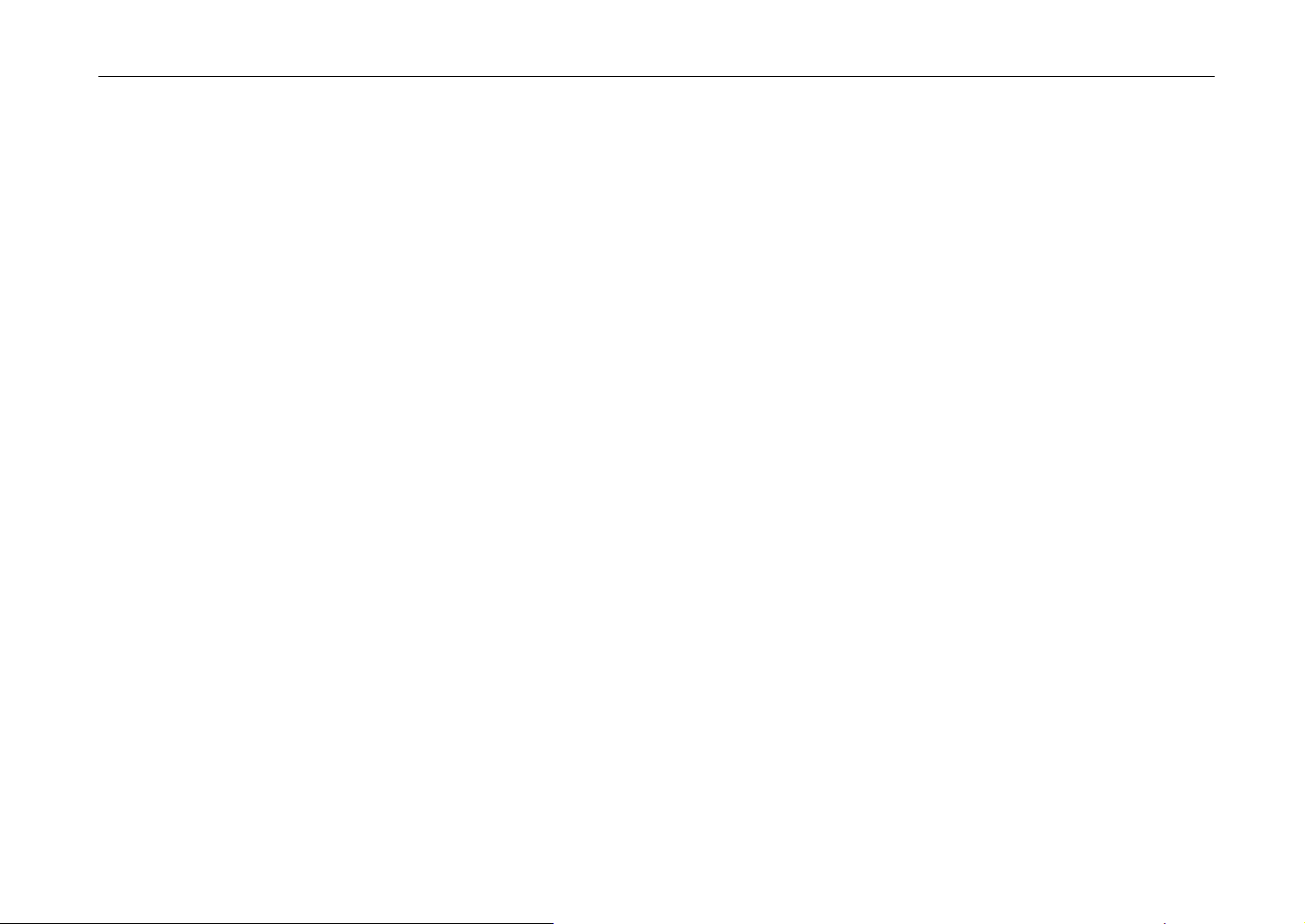
Declaration of Conformity (U.S.A.)
Model Number: FS-800
Trade Name: Kyocera
Responsible Party: Kyocera Electronics Inc
Address: 11465 John’s Creek Parkway
Suite #250 Duluth, GA 30097, U.S.A.
Telephone number: 770-623-2150
Fax number: 770-623-2151
Contact person for technical matter: Paul Bosak
Phone: 770-623-2163
This device complies with Part 15 of the FCC Rules, Operation is subject to the following two
conditions: (1) This device may not cause harmful interference, and (2) this device must accept any
interference received, including interference that may cause undesired operation.
Safety & EMI Requirements
IEC IEC950:1991 (+A1+A2+A3) / (IEC 60 825-1:1998)
Laser requirements (U.S.A.) FDA Title 21 CFR, Chapter 1, Subchapter J
c-UL CSA C22.2 No.950-95, UL 1950: 3rd edition
FCC Rules 47 CFR, Parts 2 and 15, subpart B, Class B
CDC ICES-003 (3rd): 1997, Class B
AS/NZS AS/NZS 3548: 1995, Class B
Introduction
xiii
Page 15
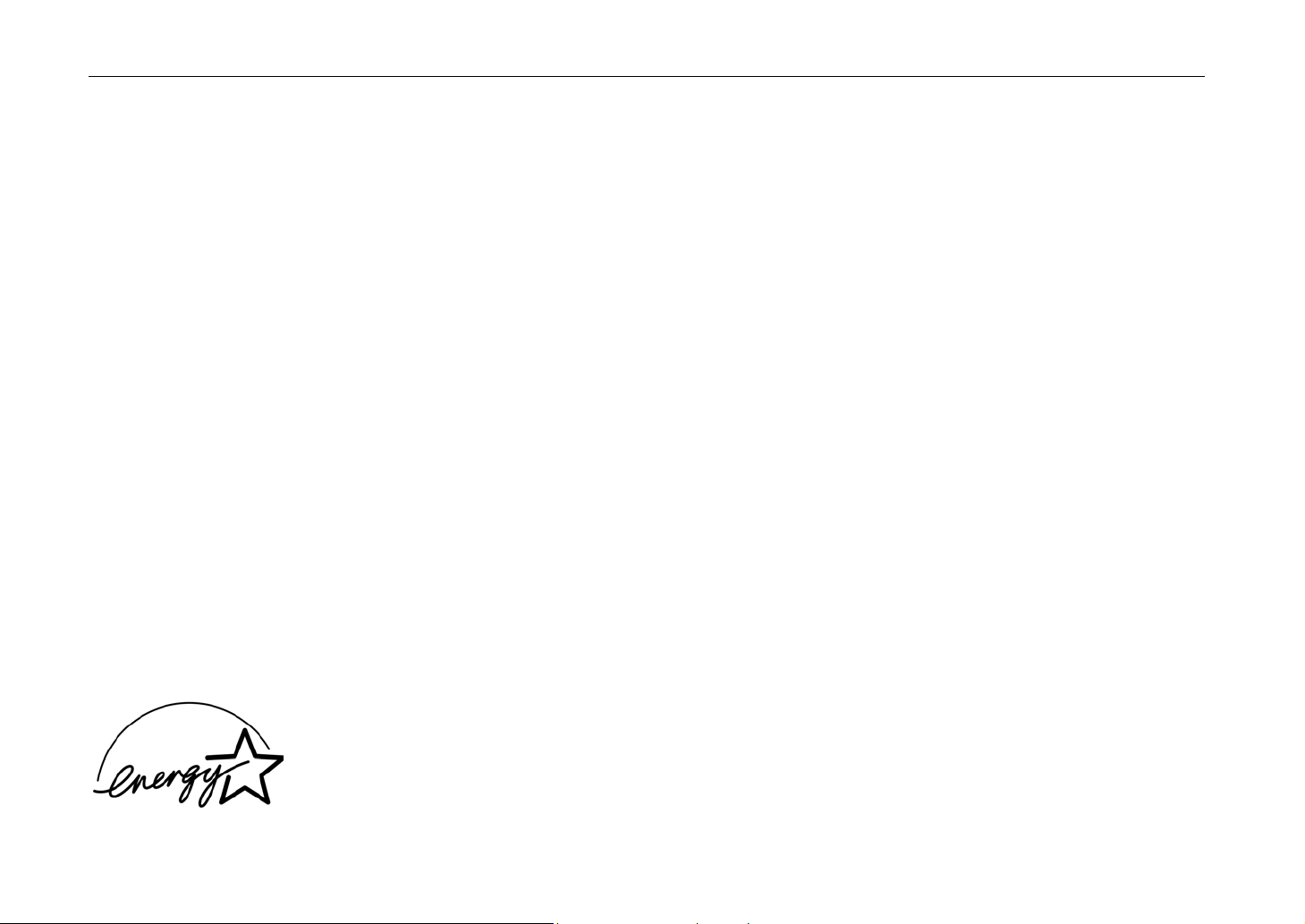
Introduction
Disclaimer
We shall have no liability or responsibility to customers or any other person or entity with respect to
any liability, loss or damage caused or alleged to be caused directly or indirectly by equipment sold or
furnished by us, including but not limited to, any interruption of service, loss of business or
anticipatory profits, or consequential damages resulting from the use or operation of the equipment or
software.
Prolonged Non-Use and Moving the Printer
Prolonged Non-use
If you ever leave the printer unused for a long period of time, remove the power cord from the wall
outlet.
We recommend you consult with your dealer about the additional actions you should take to avoid
possible damages that may occur when the printer is used next time.
Moving the Printer
When you move the printer:
•
Move it gently.
•
Keep it as level as possible, to avoid spilling toner inside the printer.
•
If you ship the printer, remove and ship the process unit separately. Pack the process unit in a
plastic bag and ship them separate from the printer itself. Be sure to consult a serviceman before
attempting long-distance transportation of the printer.
NERGY STAR
E
xiv
As an ENERGY STAR Partner, Kyocera Corporation has determined that this product meets the
NERGY STAR guidelines for energy efficiency.
E
The basic objective of the E
encouraging the manufacture and sale of equipment that uses energy more efficiently.
This printer is equipped with a sleep timer function that conforms with the standards of the E
TAR Program. This function makes it possible to reduce the amount of electrical power consumed
S
NERGY STAR Program is to reduce environmental pollution by
NERGY
Page 16
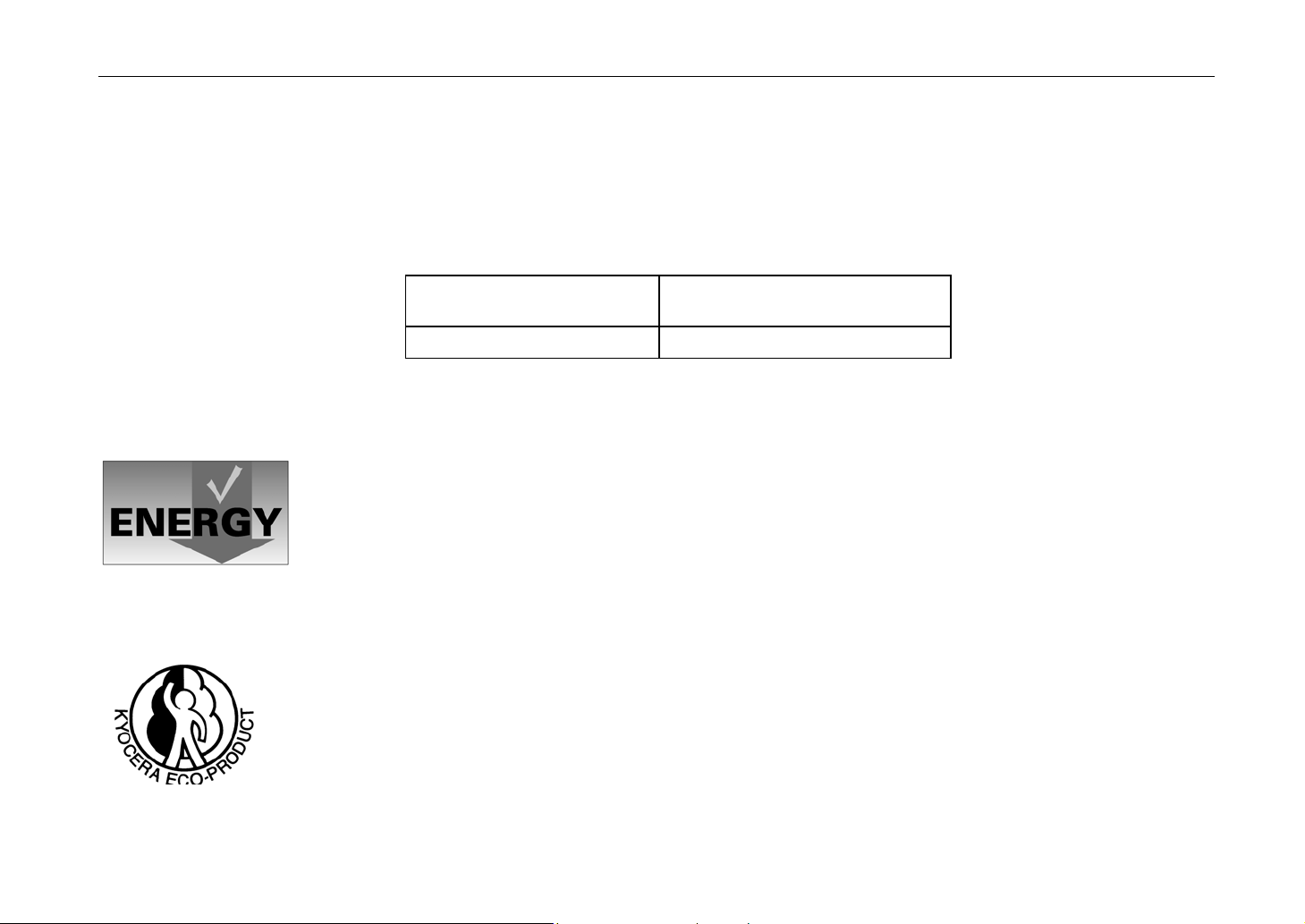
Introduction
by the printer. For maximum power savings, turn off the printer’s power supply when not using the
printer for extended periods of time.
For details on the sleep timer function and printer power consumption, refer to the CD-ROM
instruction manual provided with the printer.
Initial settings of the sleep timer function and power saved using the sleep timer function:
Initial sleep mode setting Power consumption in
sleep mode
15 minutes (30 minutes) 10 W (30 W)
( ): E
The action program Energy 2000
Energy partnership for a sustainable development. We get further – with all our energy.
Kyocera ECO-PRODUCT
This product has been developed and manufactured with the express interest of reducing the impact
on the environment.
Using Kyocera’s innovative cartridge free technology, Kyocera has created an advanced printing
system that does not require the wasteful replacement and disposal of a cartridge.
NERGY STAR
Program guideline
xv
Page 17
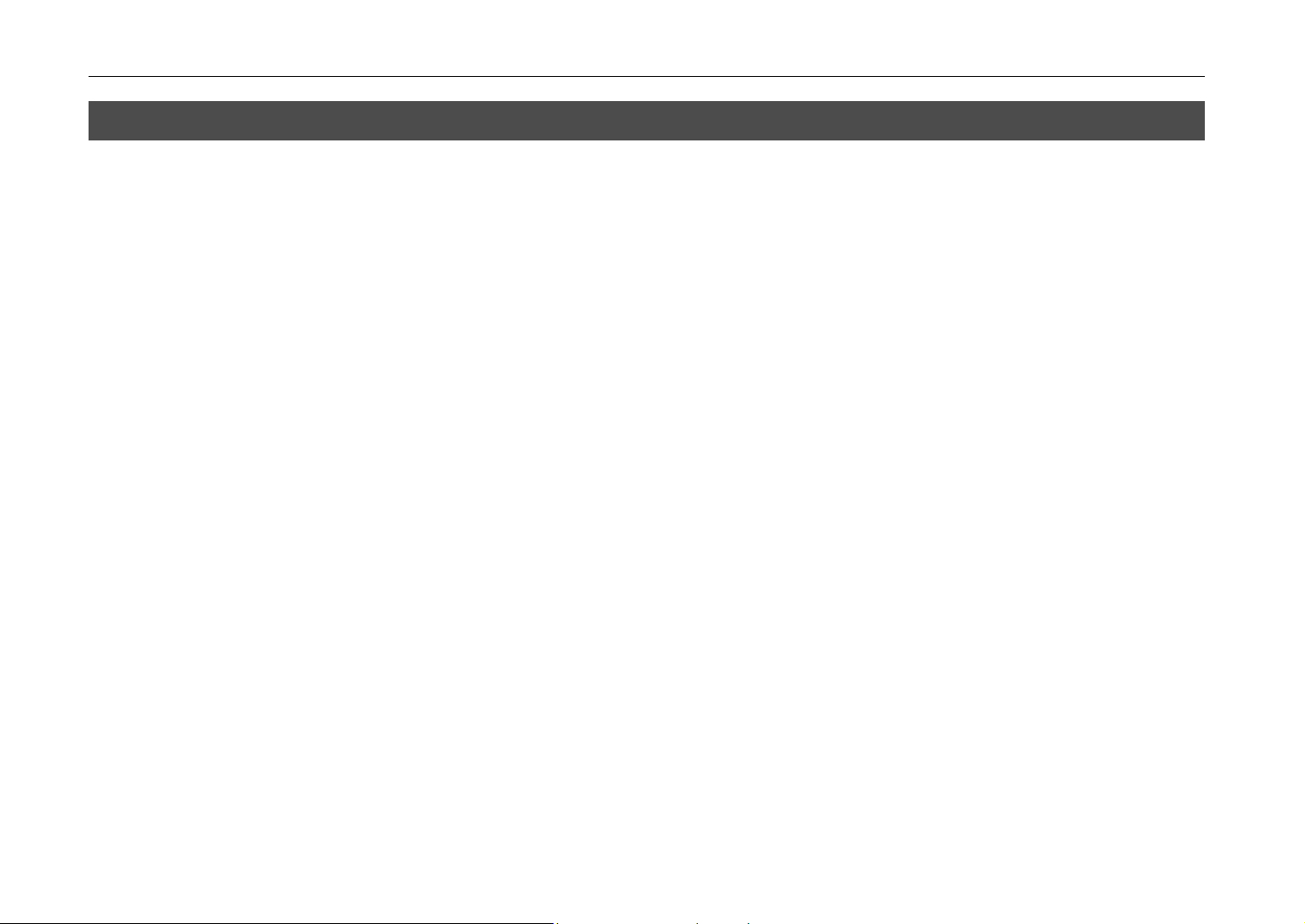
Introduction
Introduction
The Kyocera laser printer has many extremely desirable features. It was designed to make a
contribution to a cleaner environment as well as to represent the latest generation of page printer
technology.
Superb print quality
The latest technology from Kyocera such as KIR (Kyocera Image Refinement) function, this laser
printer delivers superb print quality and clarity.
Long life modules
The main modules in this laser printer such as the drum, developer unit, and fuser unit, which are
disposable in conventional printers, are specifically designed for extraordinarily long life and need no
periodic replacement. The only maintenance regularly needed therefore is to replenish the toner
supply in the developer approximately every 3,600 printed pages (A4 at a toner ceverage of
approximately 5%) and to clean some parts inside the printer.
Environmentally benign waste parts
The toner container is made out of a benign, flammable material. (Be sure to dispose of containers
according to local laws and regulations.)
Bitmap and scalable typefaces
In addition to its 80 bitmap fonts, the printer provides 45 fully-scalable resident typefaces that are
equivalent to HP LaserJet fonts. The scalable typefaces can be used at any size desired up to 999.75
points, in 0.25-point increments.
xvi
Page 18
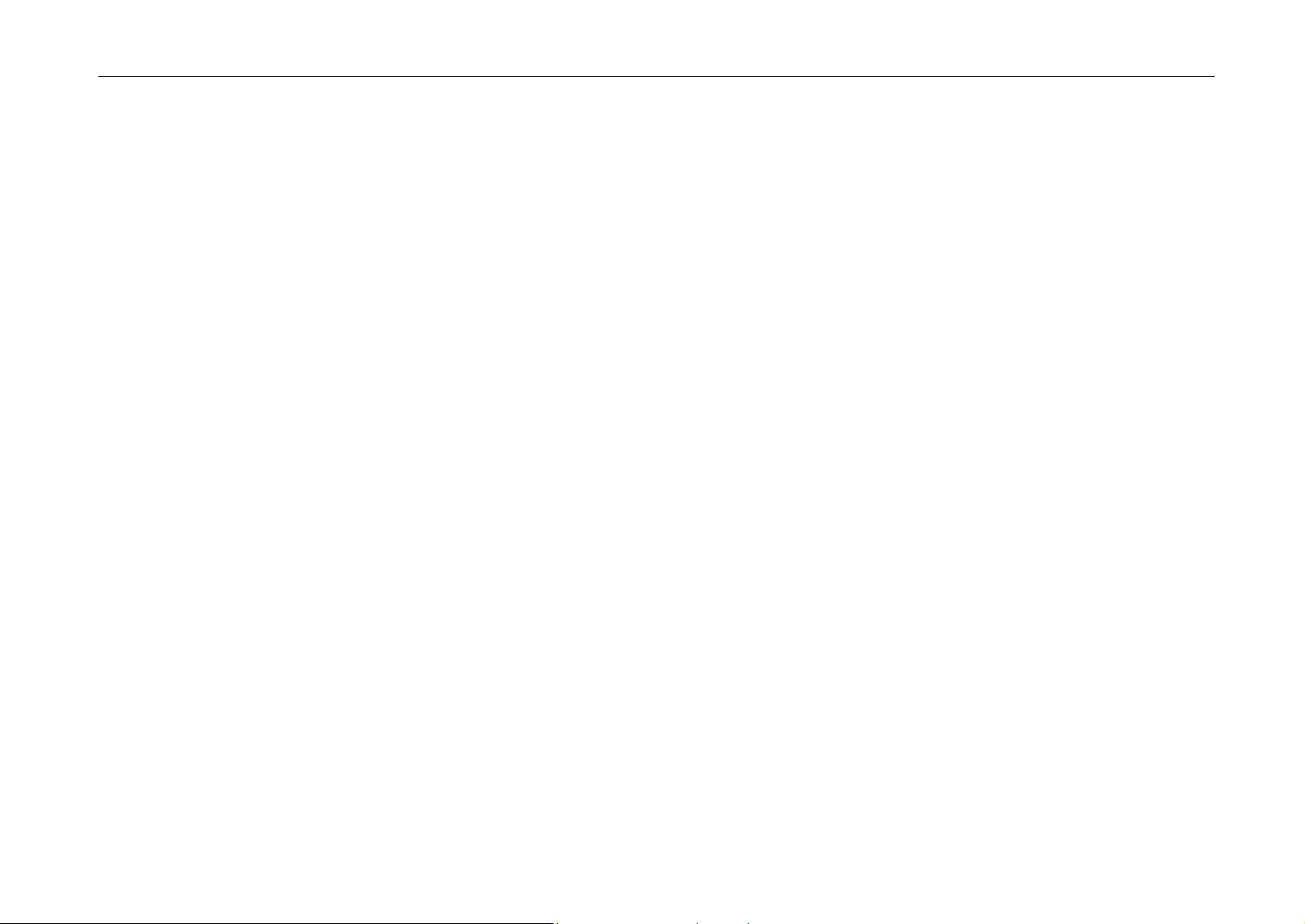
A new printer control language, PRESCRIBE IIe
PRESCRIBE IIe provides features including advanced graphics capabilities that allow you to print any
conceivable outline shape or solid form. Also provided are a variety of special effects, such as
patterned fills, gray-scale shading, a user-accessible print image model, and multiple page
orientations and print directions within the same page.
KPDL (Kyocera Printer Description Language)
The printer is equipped with KPDL (Kyocera’s implementation of the PostScript page description
language) and Adobe PostScript Type 1 compatible 35 fonts.
PDF417 two-dimensional bar code
The printer includes the capability that allows the user to implement the two-dimensional stacked bar
code symbology, PDF417, or Portable Data File 417. This expanded functionality is achieved by
using the PRESCRIBE IIe language commands.
Automatic rotation of fonts and graphics
Images and scalable fonts are automatically rotated to match the page orientation.
A wide variety of internal symbol sets
The printer supports most HP LaserJet 5Si compatible symbol sets for both bitmap and scalable
fonts.
Display of printer messages in any of eight languages
English, German, French, Italian, Spanish, Danish, Swedish, or Japanese.
Introduction
xvii
Page 19
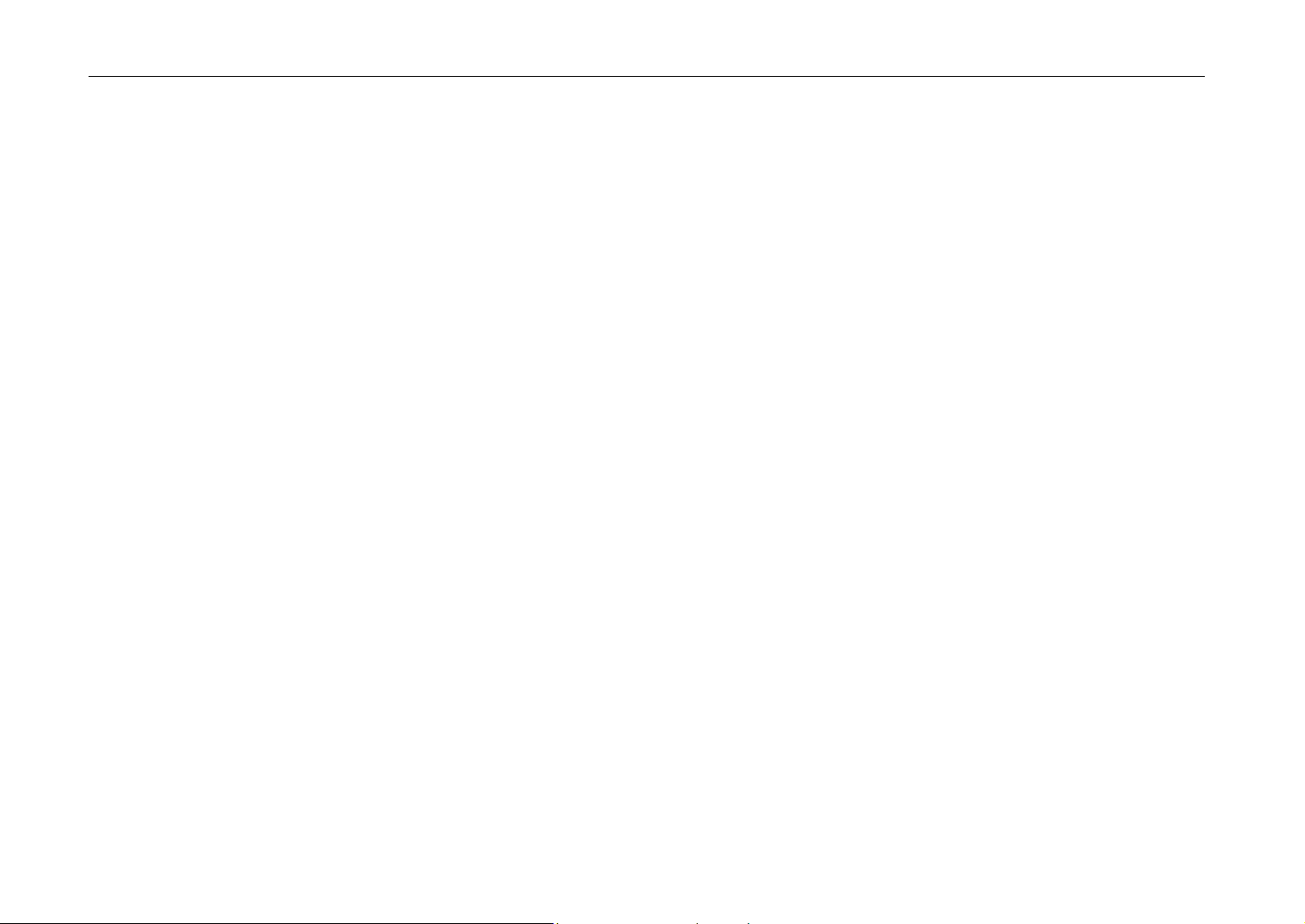
Introduction
Simple Network Management Protocol (SNMP) compliance
The support for SNMP offers network managers complete open system network management.
Expandable interface
Equipped with a slot for installing optional interface, the interface of this printer can be expanded to
meet the operating environment.
Options
The following options are available for this printer.
PF-16 Paper feeder
(250-sheet capacity [80g/m
IB-10 Serial interface board kit
2
, 0.11-mm paper thickness])
Guide to Manual
CD-ROM (Kyocera Digital Library)
The CD-ROM supplied contains the printer User’s Manual, PRESCRIBE IIe Programming Manual,
and PDF417 Two Dimensional Bar Code Implementation Manual. To gain access to these
documents, insert the CD-ROM into the appropriate drive and follow the instructions on the insert
accompanying the CD-ROM. To view these documents, you need the Adobe Acrobat software
installed in your computer. For details, read the instructions on the CD-ROM package.
The User’s Manual guides you through topics concerning the operations and maintenance of the
printer.
The PRESCRIBE IIe Programming Manual explains how to use the PRESCRIBE IIe commands in
document files for formatting, and their parameters in detail for experienced users, using pictures and
samples.
xviii
Page 20
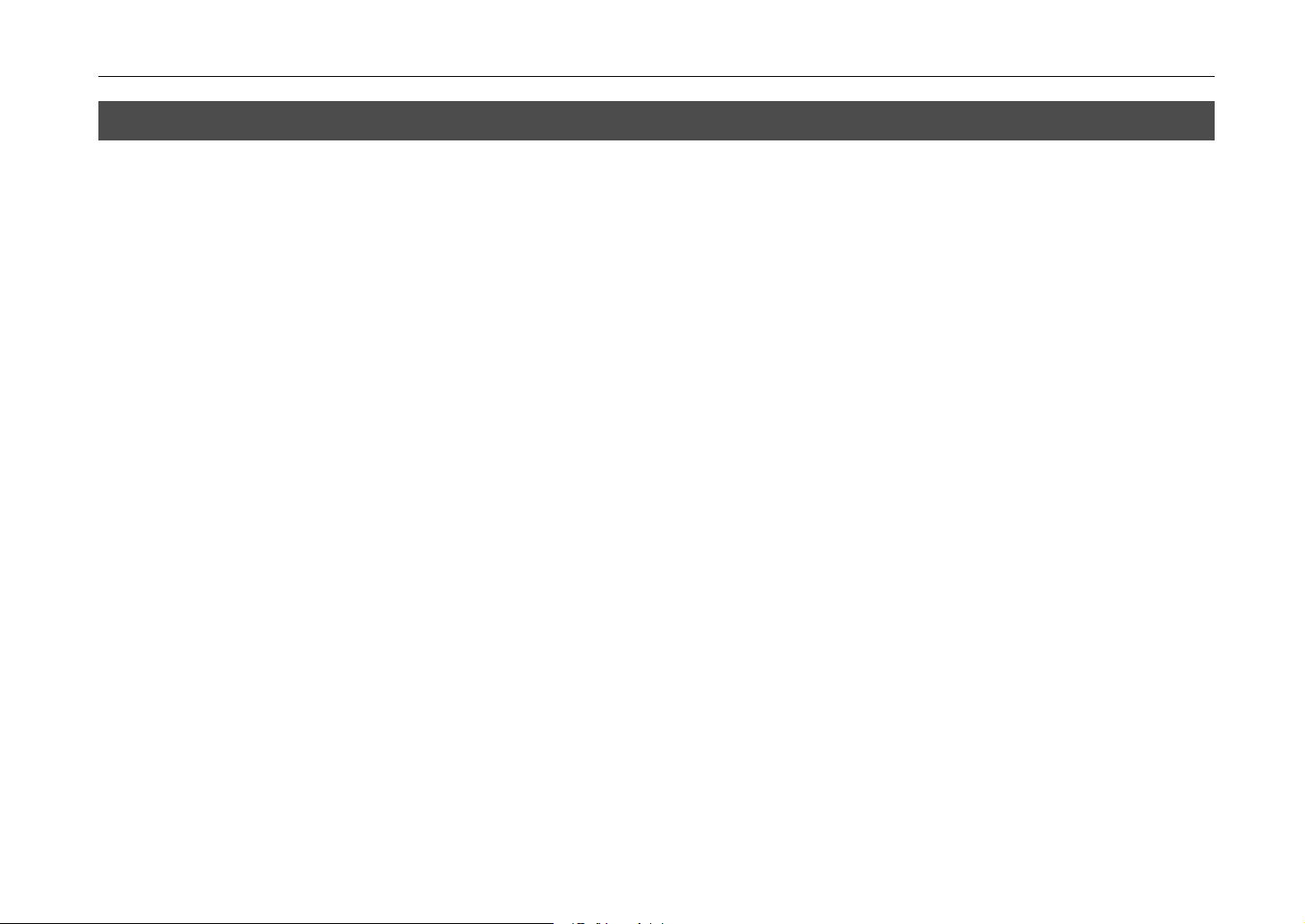
Contents
Introduction
Chapter 1 Installing the Page Printer.............................................. 1-1
Environmental Requirements of the Page Printer..........................................................1-2
Unpacking and Inspection ..............................................................................................1-6
Moving the Printer ..........................................................................................................1-8
Names of Parts...............................................................................................................1-9
Setup and Connections ................................................................................................1-11
Expanding Memory ......................................................................................................1-32
Chapter 2 Operating the Page Printer ............................................ 2-1
Control Panel..................................................................................................................2-2
Operating Procedures ....................................................................................................2-9
Mode Selection Menu...................................................................................................2-20
Paper Cassette Sheet Size Setting..............................................................................2-23
Sleep Timer Setting......................................................................................................2-24
Dumping Received Data ..............................................................................................2-25
KIR Level ......................................................................................................................2-26
Ecoprint Mode ..............................................................................................................2-28
Resource Protection.....................................................................................................2-29
Manual Paper Feeding .................................................................................................2-30
xix
Page 21
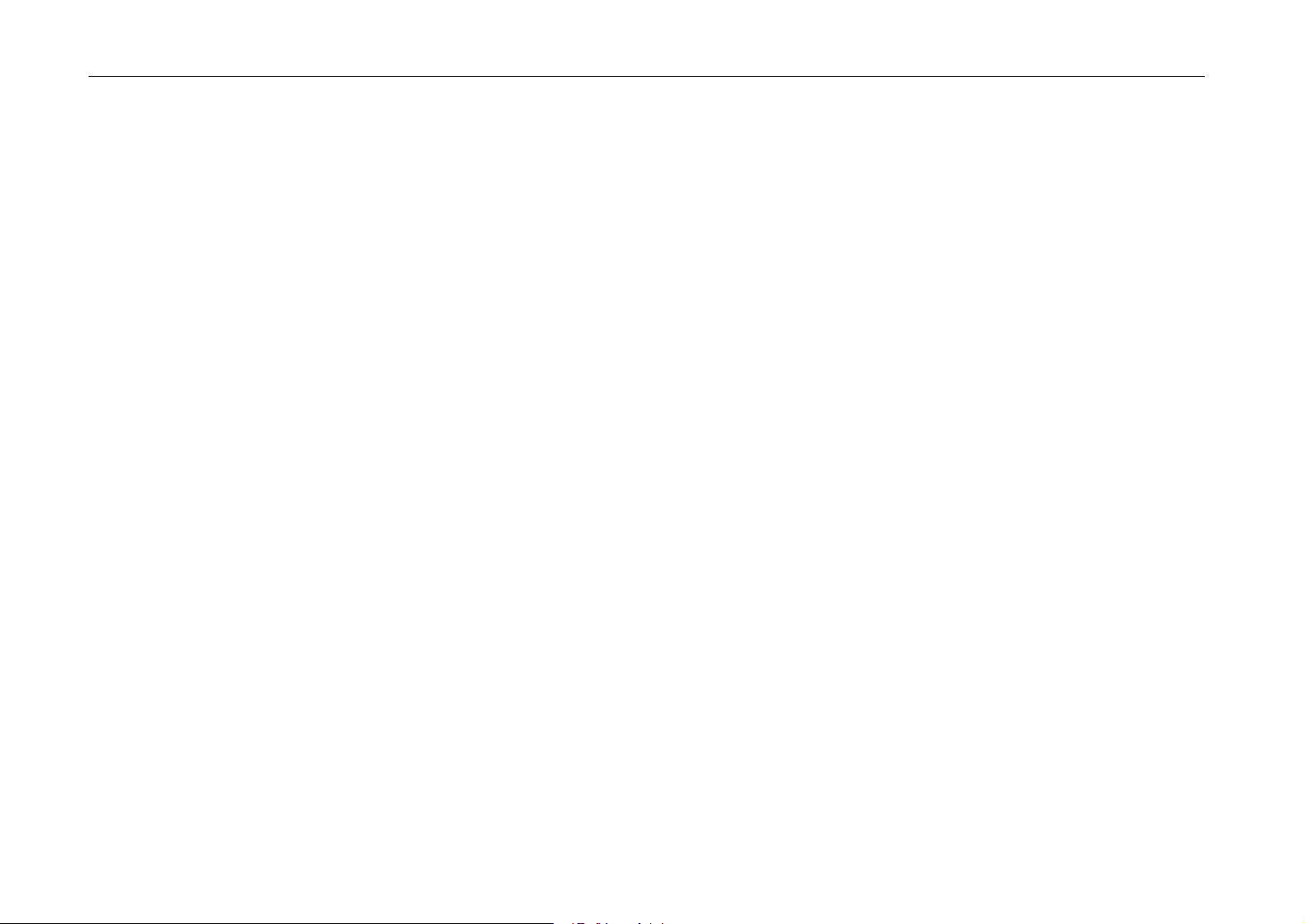
Introduction
Chapter 3 Fonts ................................................................................3-1
Fonts...............................................................................................................................3-2
List of Fonts ....................................................................................................................3-3
Symbol Set .....................................................................................................................3-8
Chapter 4 Maintenance.....................................................................4-1
Toner Container Replacement .......................................................................................4-2
Cleaning .........................................................................................................................4-9
Chapter 5 Troubleshooting ..............................................................5-1
General Guide ................................................................................................................5-2
Print Quality Problems....................................................................................................5-4
Indicators and Messages ...............................................................................................5-8
Correcting a Paper Jam ...............................................................................................5-12
Chapter 6 Symbol Set Tables ..........................................................6-1
HP LaserJet 5Si Symbol Sets ........................................................................................6-2
Appendix A Printer Specifications ................................................. A-1
Appendix B Paper Selection ........................................................... B-1
Appendix C Host Computer Interface ............................................ C-1
Index ............................................................................................Index-1
xx
Page 22
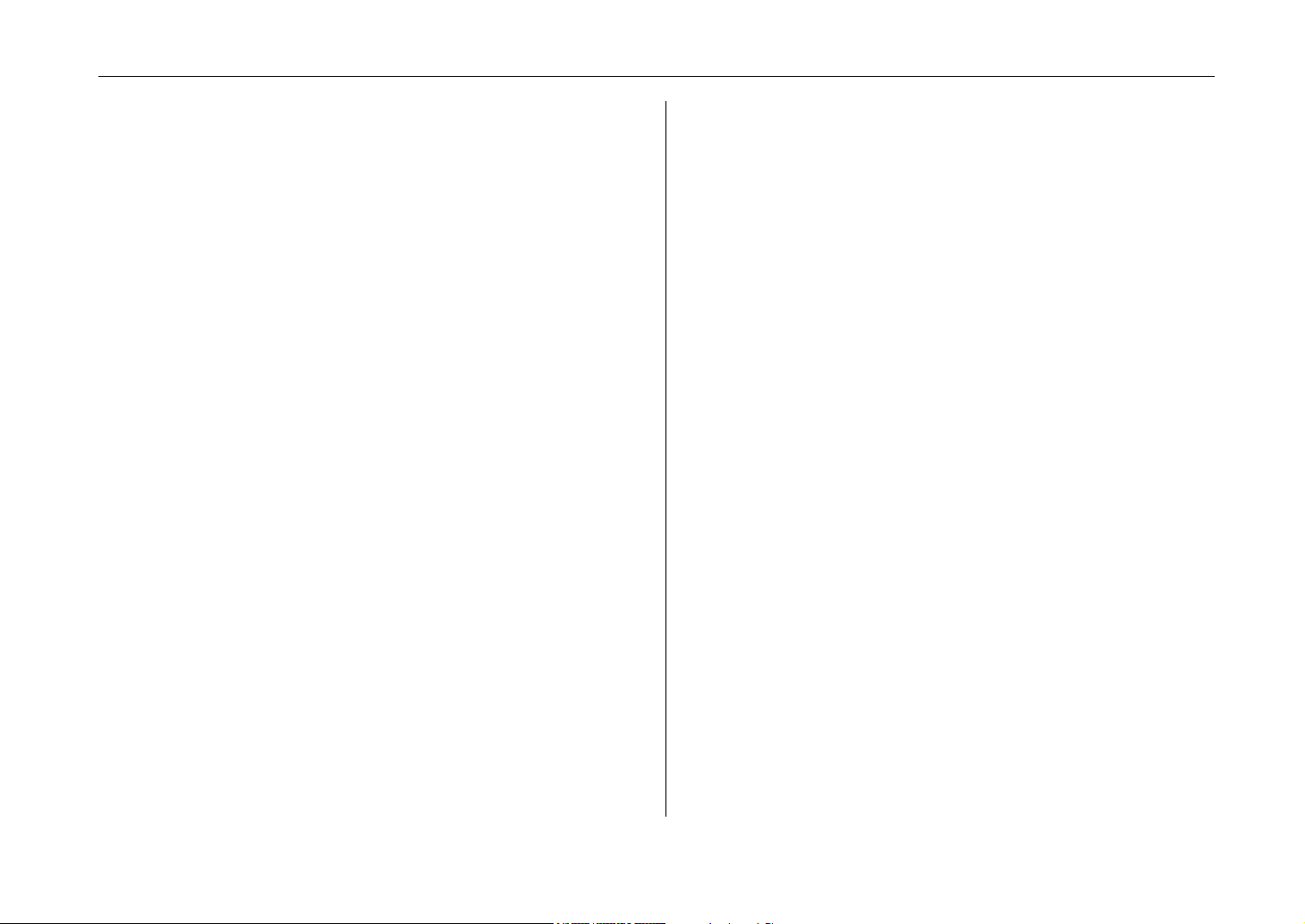
Chapter 1
Installing the Page
Printer
Chapter 1 Installing the Page Printer
This chapter uses illustrations to explain the names of parts of
this printer, how to use it, its environmental requirements, and
how to install it.
Environmental Requirements of the Page Printer .............. 1-2
Unpacking and Inspection................................................... 1-6
Moving the Printer ............................................................... 1-8
Names of Parts ................................................................... 1-9
Setup and Connections....................................................... 1-11
Expanding Memory ............................................................. 1-32
1-1
Page 23
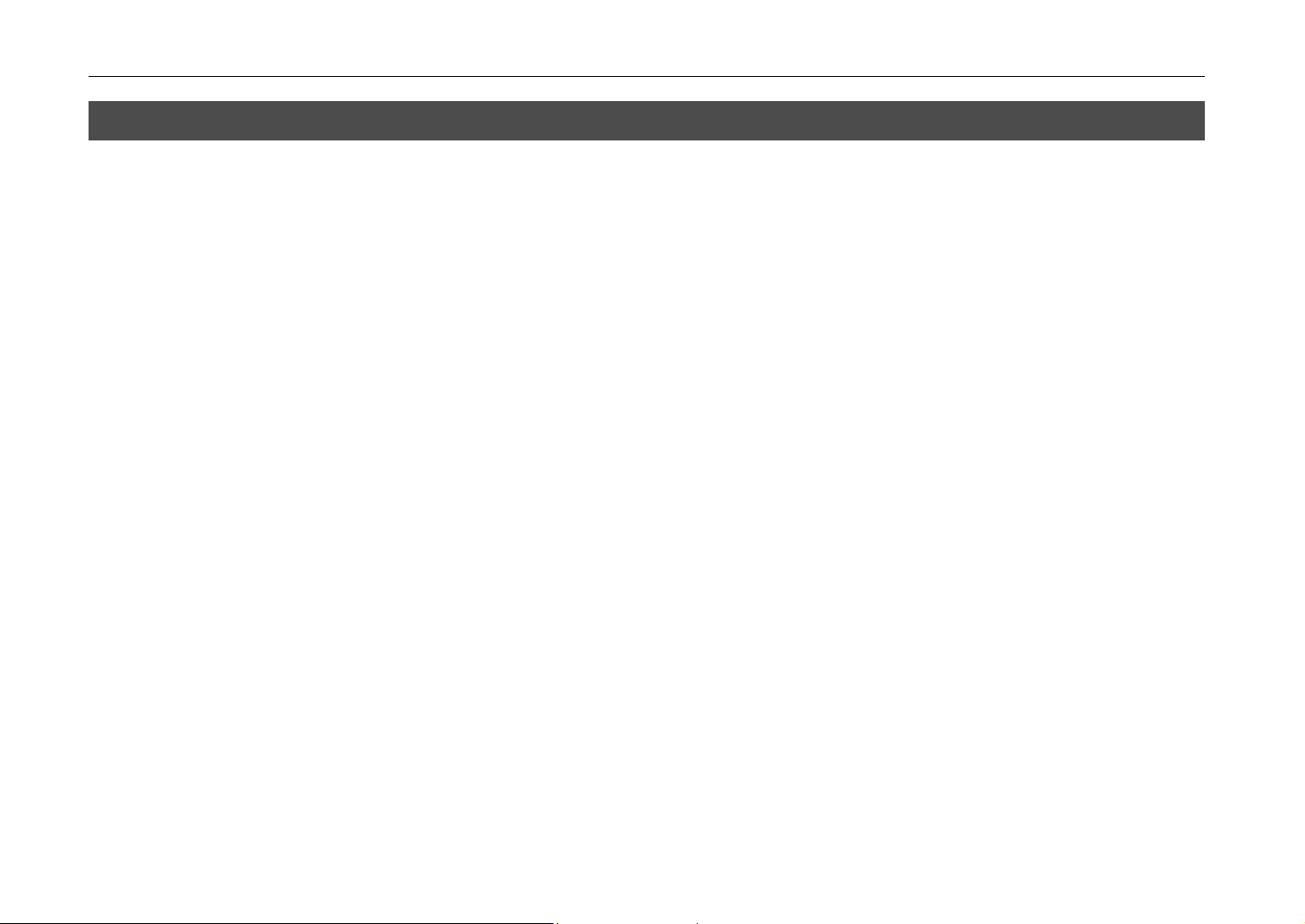
Environmental Requirements of the Page Printer
Environmental Requirements of the Page Printer
Places to Avoid
Avoid installing the printer in locations subject to:
•
Direct drafts of hot or cold air
•
Direct drafts from outside (Avoid locations near doors leading outside.)
•
Sudden temperature or humidity changes
•
Sources of high temperature, for example, near stoves or radiators
•
Excessive dust
•
Vibration
•
Ammonia or other harmful fumes. (If you are planning to fumigate the room, or make liberal use of
insecticide, remove the printer first!)
•
Excessive sunlight or humidity
•
Lack of ventilation
•
Low air pressure, e.g., located more than 2000 meters (6500 feet) above sea level.
Basic requirements
The printer will work best if it is installed in a location that is:
Near the computer
•
If the parallel interface is used to connect the printer to the computer, the connecting cable should
be shielded type and not be longer than 3 meters (10 feet).
1-2
Page 24
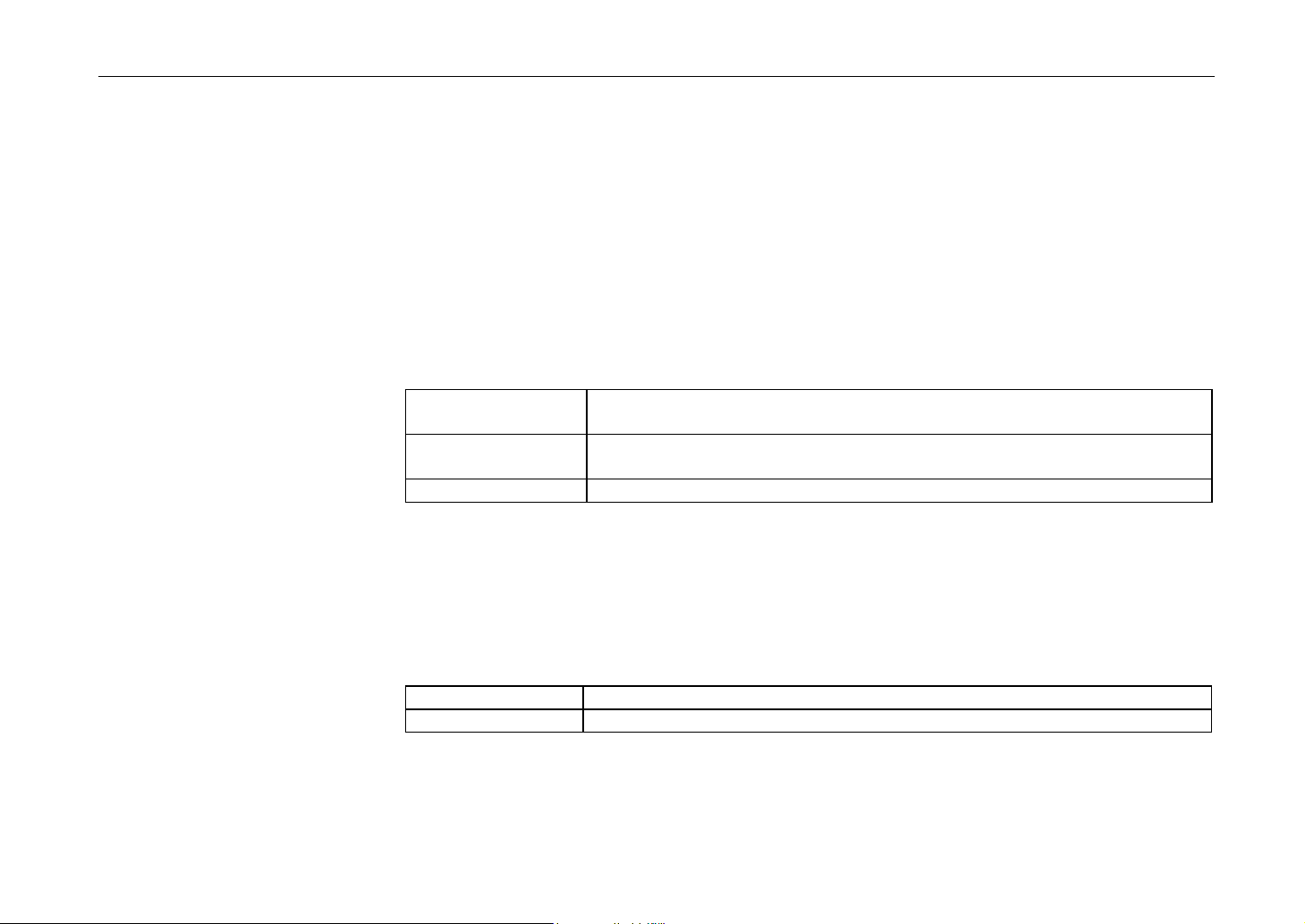
Chapter 1 Installing the Page Printer
Level and well supported
•
Place the printer on a sturdy table or desk. Do not place the printer on an unstable cart, stand, or
table. The printer may fall, causing injury, or serious damage to the printer.
Near an AC wall outlet, preferably one that can be used for the printer alone (see section
•
Power Supply
Only use this printer under the voltage listed on the serial number label attached to the rear
•
panel of the printer.
Power requirements are:
Voltage
Frequency 60 Hz (120 V), ±2%
50 Hz (220–240 V), ±2%
Current capacity
The outlet should be earthed, or an adapter should be used.
If an extension cord is used, the total length of the power cord plus extension should be 5 meters
(17 feet) or less.
•
Temperature 10°C to 32.5°C, ideally about 23°C (50°F to 90.5°F, ideally about 73.4°F)
Humidity
If you install the printer where the temperature or humidity is outside the above ranges, you may not
get the best print quality, and there will be an increased chance of paper jams.
120 V (U.S.A.), 220–240 V (European countries, Australia, Asia)
Well ventilated, not too hot or cold, and too damp or dry
on next page.)
±10% at each voltage
Max. 5.6 A at 120 V, or Max. 2.8 A at 230 V
20% to 80%, ideally 60%
1-3
Page 25
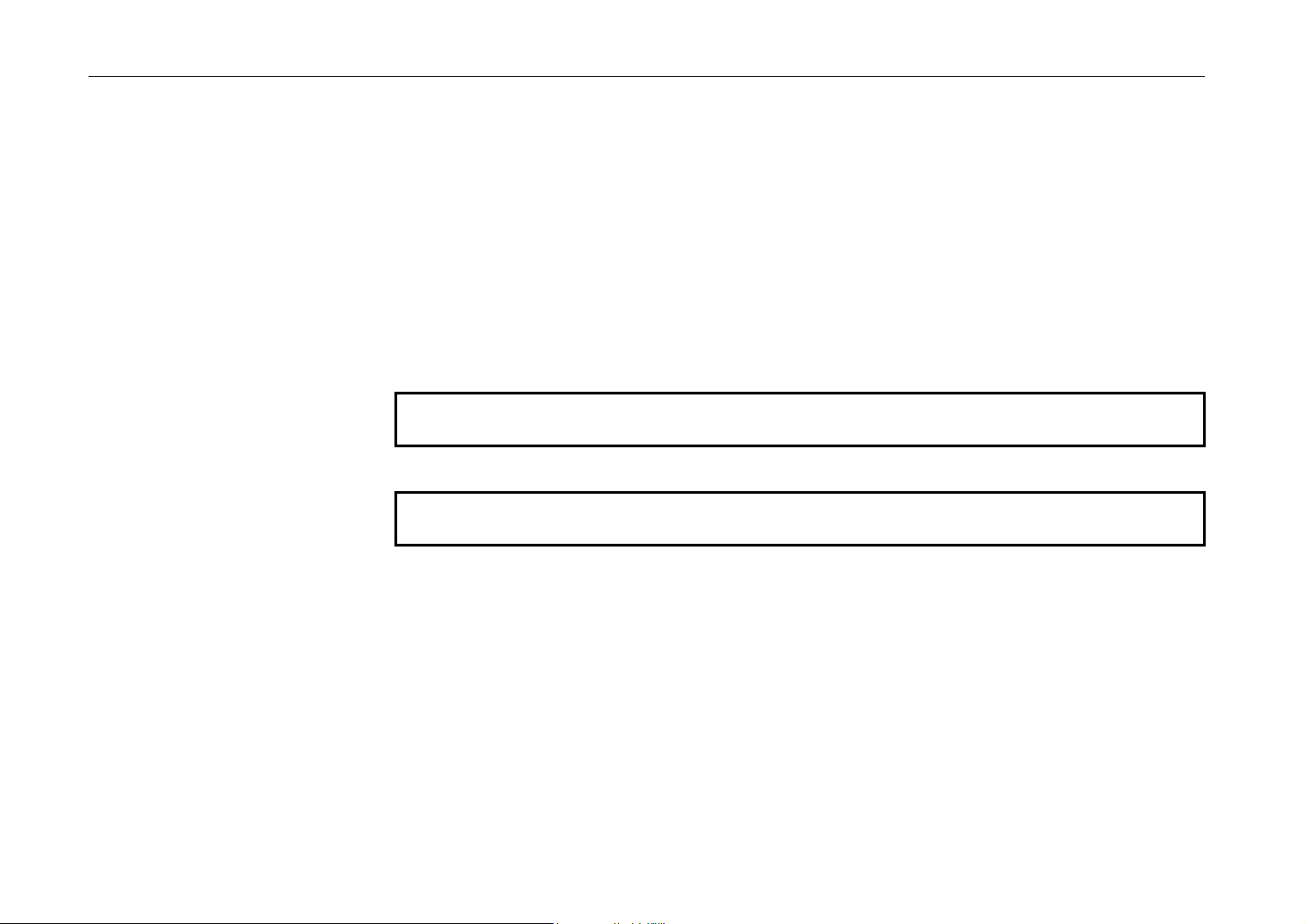
Environmental Requirements of the Page Printer
Power Supply
The printer should not be on the same power circuit as an air conditioner, fluorescent light, copier, or
shredder, because these devices generate electrical noise on the power line. If it must share a power
circuit with equipment like this, a high-frequency noise filter or isolation transformer is advisable.
(Filters and transformers are available commercially.)
Avoid using plug multipliers to connect a large number of devices on the same circuit as the printer.
If the power from the outlet itself appears to be unstable, a line stabilizer should be used. In places
where the voltage tends to fluctuate, it may be necessary to install a voltage regulator.
As the disconnect device is not incorporated in the printer’s AC primary circuit, an easily
accessible socket outlet must be provided near the equipment.
Da kein Trennschalter in den Wechselstrom-Primärkreis des Druckers eingebaut ist, muß
eine leicht zugängliche Steckdose in der Nähe des Gerätes vorhanden sein.
1-4
Page 26
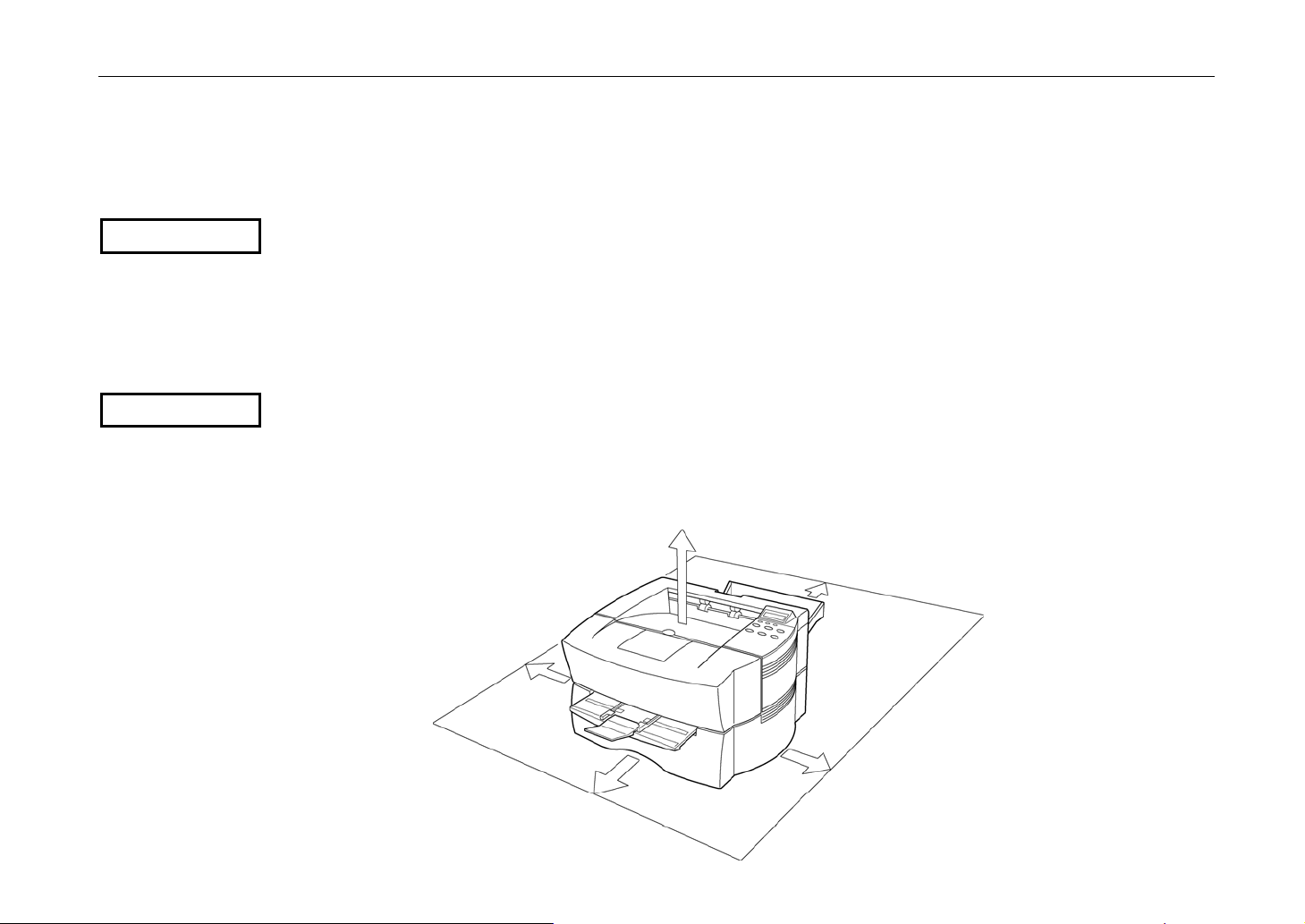
Grounding
WARNING
Surrounding space
WARNING
Chapter 1 Installing the Page Printer
Be sure to connect the ground wire for the printer's power supply to the ground terminal of the power
outlet, to a copper pole buried at least 65 cm (25 inches) in the ground, or to a water pipe approved
by the water department for use as a ground.
Never use a gas pipe as a ground, as this may result in fire.
Space surrounding the location where the printer is installed is required as shown below for purposes
of ventilation and maintenance.
Be sure to secure enough space surrounding the printer. Continued use without enough
space may cause heat to build up within the printer, resulting in fire.
30 cm (11.8 inches)
40 cm (15.7 inches)
5 cm (2 inches)
50 cm (19.6 inches)
25 cm (9.8 inches)
1-5
Page 27
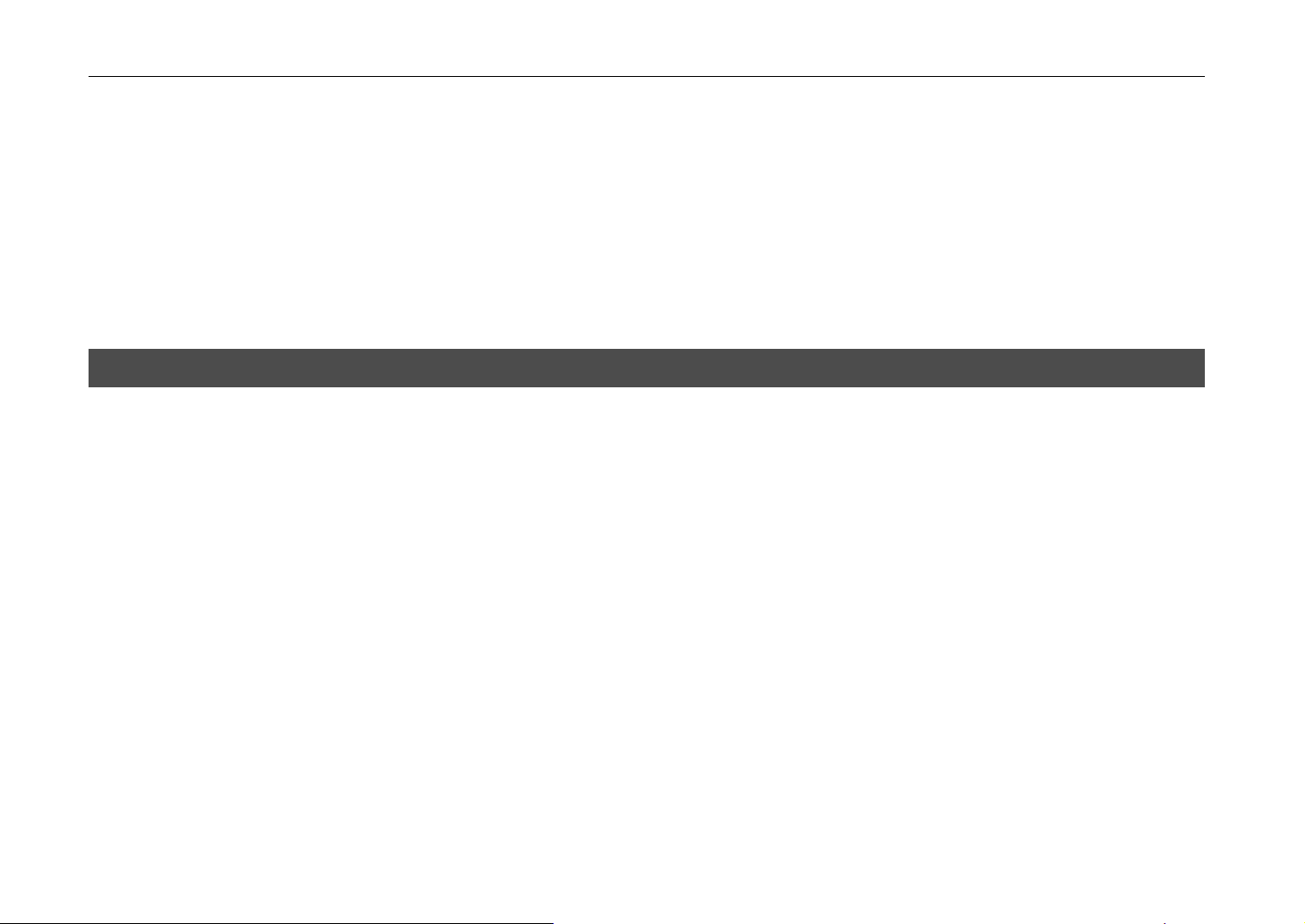
Environmental Requirements of the Page Printer
Basic handling precautions
Removing or changing parts other than disposable parts is prohibited. For repairs, contact the
Kyocera dealer from which you purchased the printer.
When moving the printer to a new location, contact the Kyocera dealer from which you purchased the
printer.
Using this printer to print currency or negotiable bonds is in violation of the law.
Unpacking and Inspection
Remove the printer from the package according to the steps given below. After removing the printer,
check that nothing is missing against the list of packaged contents.
1.
Place the box containing the printer on a flat, stable surface.
2. Remove the User’s Manual, Toner Container and other items located on top of the spacer and
remove the spacer.
3. Carefully remove the printer.
1-6
Page 28
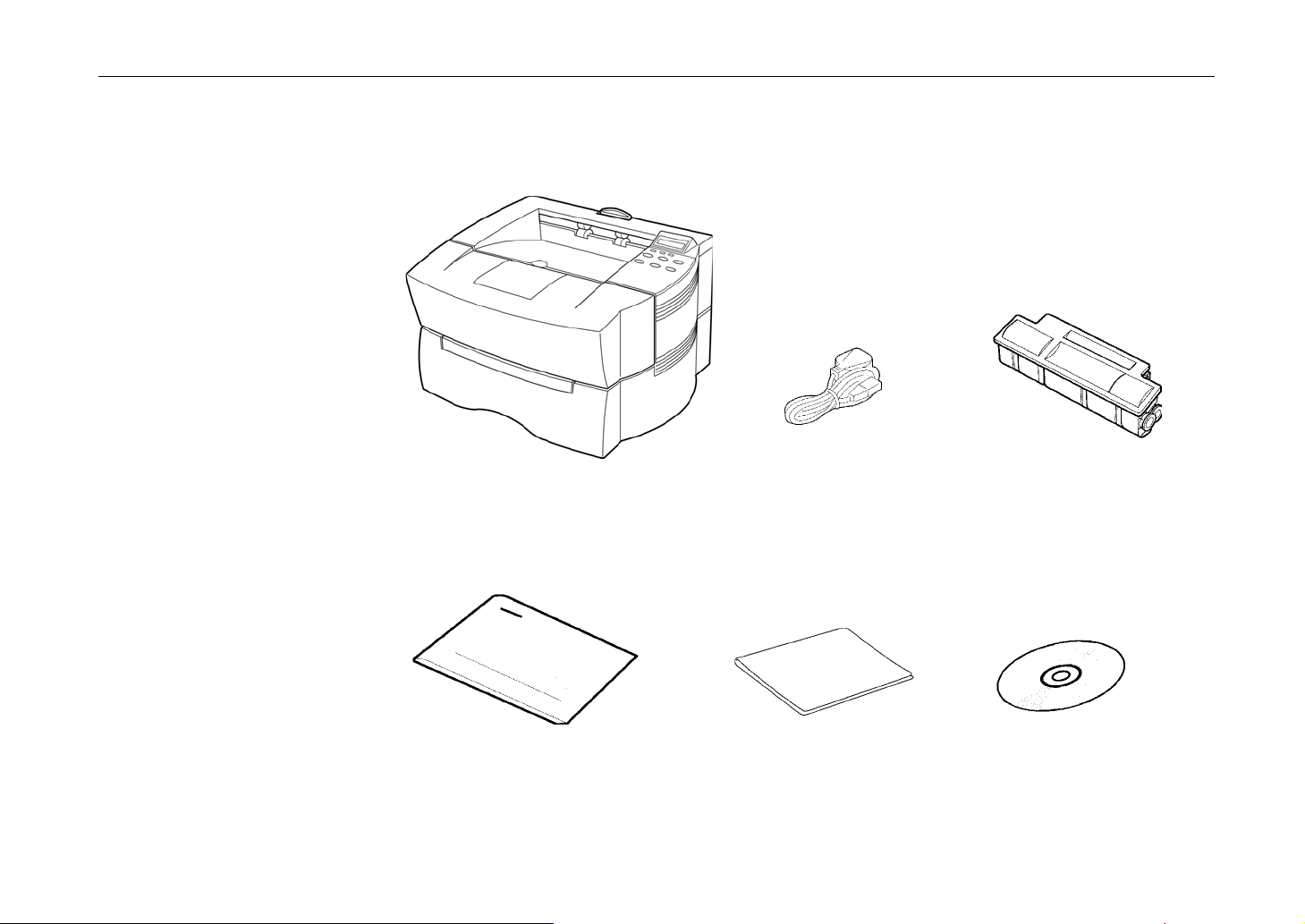
List of packaged contents
Chapter 1 Installing the Page Printer
Contents of Printer Box
Printer (FS-800) Power Cord Toner Container (TK-16H)
User’s Manual Cleaning Cloth Kyocera Digital Library CD-ROM
1-7
Page 29
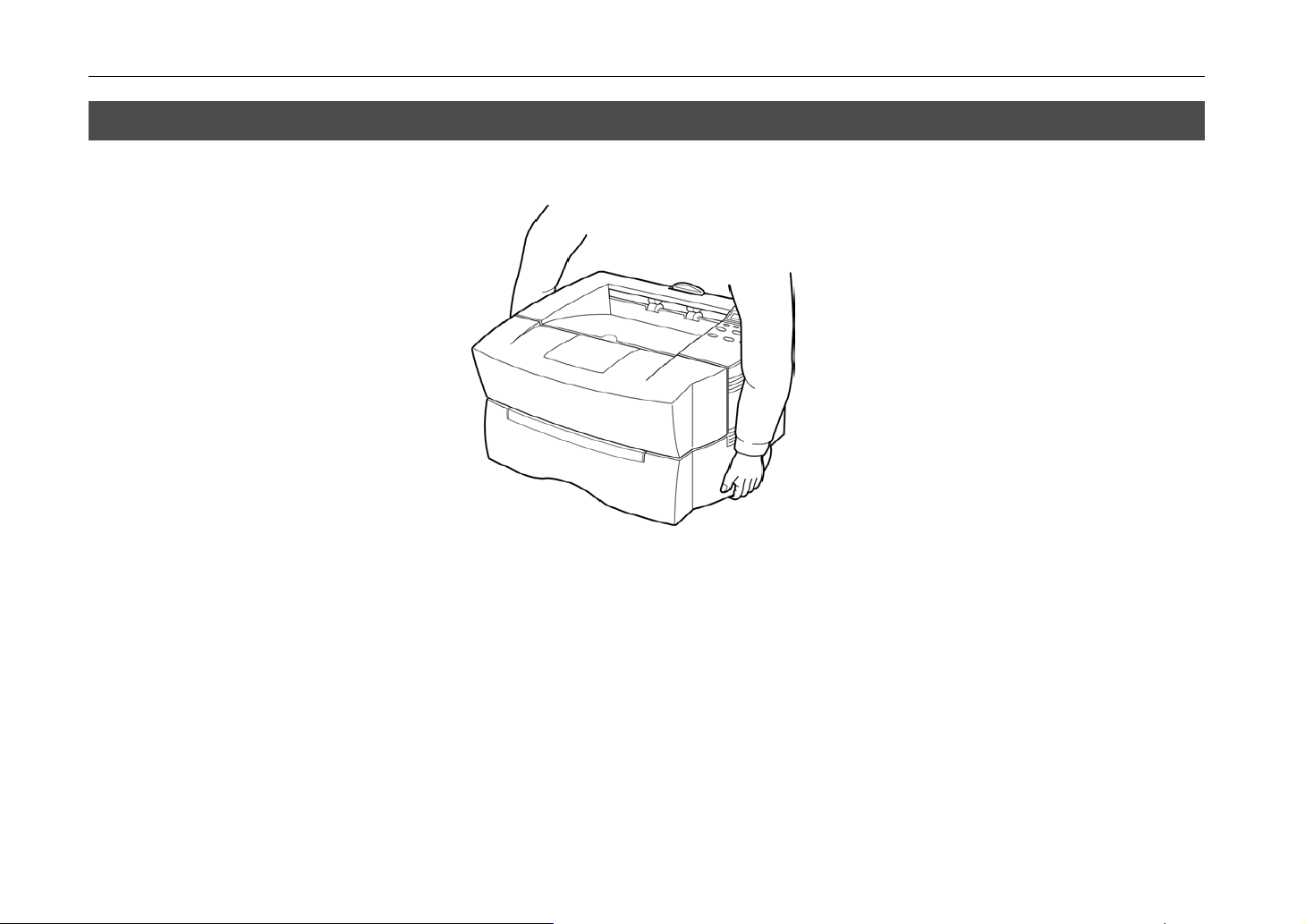
Moving the Printer
Moving the Printer
Note the following items when moving the printer.
1-8
Be sure to lift the printer gently, keeping it horizontal, to prevent toner from soiling the inside of the
printer.
Page 30
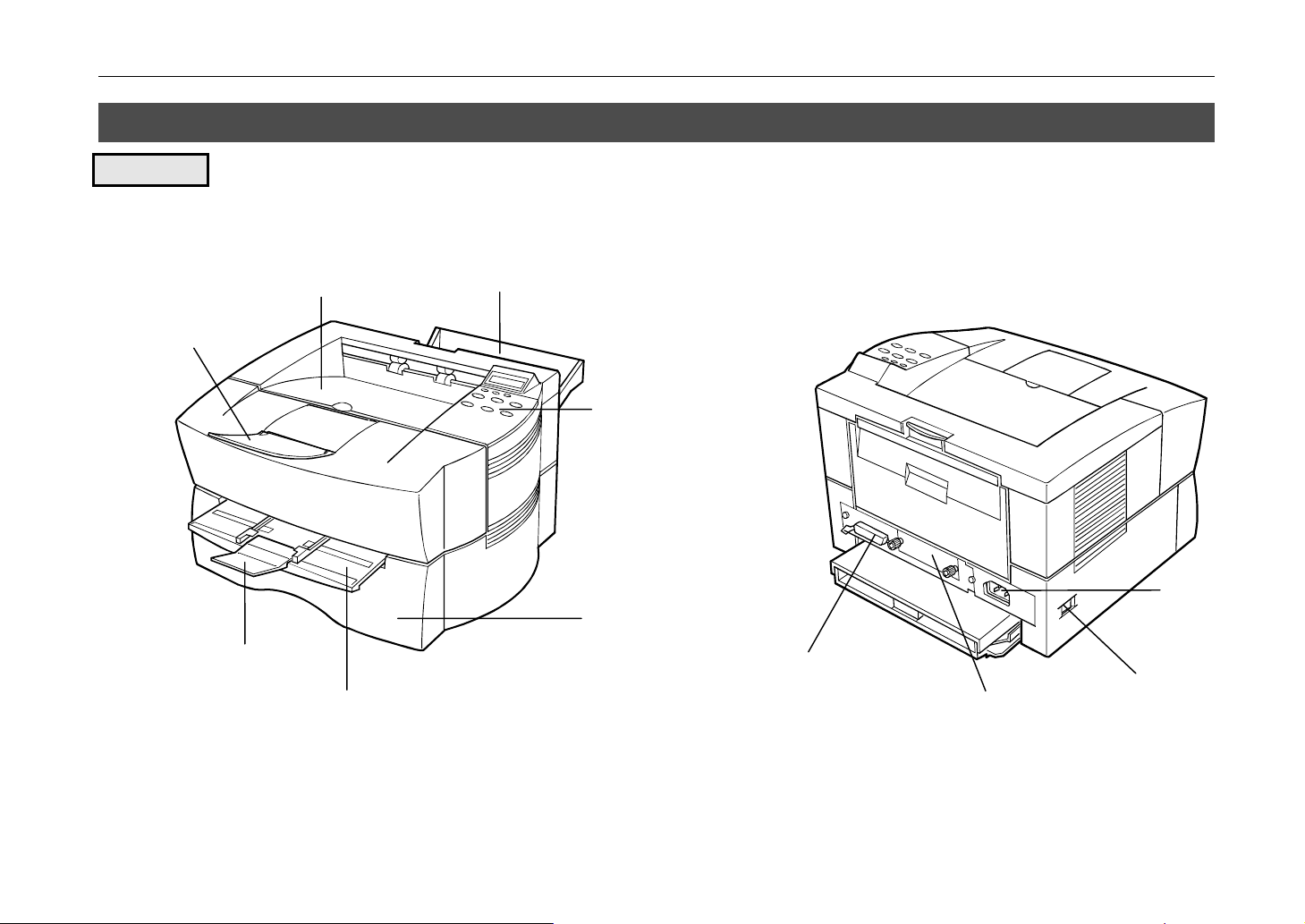
Names of Parts
Front View
Chapter 1 Installing the Page Printer
Paper Stopper
Sub Tray
Face-Down Output Tray
Manual Feed Tray
Face-Up Output Tray
Control Panel
Paper Cassette
Parallel Interface
Connector
Slot Cover for Installation
of Optional Interface
Power Cord
Connector
Power Switch
1-9
Page 31

Names of Parts
Interior View
Process Unit
Top Cover
1-10
Toner Container Release Lever (Green)
Page 32

Setup and Connections
Set up the printer according to the following steps.
1. Install the printer on the paper feeder. (Option) ..........................................................(See p.1-12)
2. Remove the process unit protective cover. ................................................................(See p.1-13)
3. Install the toner container. ..........................................................................................(See p.1-15)
4. Close the top cover. ....................................................................................................(See p.1-16)
5.
Add paper. .................................................................................................................. (See p.1-17)
6.
Open the paper stopper on the face-down tray...........................................................(See p.1-20)
7.
Open the face-up output tray (when the tray is being used). .....................................(See p.1-20)
8. Connect the printer to the computer. ..........................................................................(See p.1-21)
9.
Attach the power cord. ................................................................................................(See p.1-23)
10. Test the printer. ...........................................................................................................(See p.1-24)
11. Test the interface with the computer. .........................................................................(See p.1-25)
12.
Install the printer driver. ..............................................................................................(See p.1-26)
Chapter 1 Installing the Page Printer
1-11
Page 33

Setup and Connections
1. Install the printer on the paper feeder. (Option)
Align the installation holes on the bottom of the printer with the positioning pins on top of the paper
feeder and slowly lower the printer into place. Check that the connector on top of the paper feeder is
properly connected to the connector on the bottom of the printer.
Connector
1-12
Optional Paper Feeder (PF-16)
Positioning Pins
Page 34

2. Remove the process unit protective cover.
1.
Open the printer top cover all the way.
2. Lift the process unit out of the printer. The drum in the process unit is sensitive to light. Do
not expose the drum even to normal office lighting (500lux) for more than five minutes.
Chapter 1 Installing the Page Printer
Top Cover
Process Unit
Protective Cover
Process Unit
Process Unit
1-13
Page 35

Setup and Connections
Process Unit
3.
Pull and remove the process unit protective cover and give the process unit a horizontal shake of
4 to 5 times.
Process Unit
Protective Cover
Shake four or five times
1-14
4. Install the process unit in the printer. In doing so, carefully align the guides at the both ends of
the process unit properly with the slots in the printer.
Page 36

3. Install the toner container.
1.
Take the toner container from the bag. Shake the toner container with the protective seal
(orange colored) facing up as shown in the figure five times or more to thoroughly mix the toner
inside.
2. Carefully remove the protective seal as shown in the diagram.
Toner Container
Shake five or more
times
Protective Seal
(Orange colored)
Chapter 1 Installing the Page Printer
3. Align the ends of the toner container with the grooves to the left and right inside the and install.
Toner Container
Grooves
1-15
Page 37

Setup and Connections
4.
Check that the toner container is installed in the correct position, and push forcefully on the top of
the toner container at “PUSH HERE.”
4. Close the top cover.
1-16
Close the top cover.
Page 38

5. Add paper.
Chapter 1 Installing the Page Printer
Try as much as possible to use fresh paper which has just been opened. Paper which has been
stored long periods contains moisture and may result in sheets sticking together and/or paper jams.
For specifications on the paper which can be used with this printer, refer to Appendix B Paper
Selection
1. Pull the paper cassette all the way out of the printer.
2.
.
Open the cassette cover all the way.
Cassette Cover
1-17
Page 39

Setup and Connections
3.
Adjust the position of the paper stopper located at the rear of the cassette. While holding up the
paper stopper, slide the paper stopper to the desired paper size.
1-18
4.
Adjust the position of the paper guides located on the left and right side of the cassette. Align the
paper guides to the desired paper size by lifting the paper guides so they slide.
Move the side guides inward to where they just touch the edges of the paper.
Do not load more paper than will fit under the load limits on the top of the paper guides. (The
cassette will hold approximately 150 sheets of paper with a 80 g/m
a thickness of 108 microns.
2
(21 lb) basis weight, or with
Load Limit
Page 40

5.
Close the cassette cover.
Cassette Cover
Chapter 1 Installing the Page Printer
6.
Insert the paper cassette into the slot in the printer. Push it straight in as far as it will go.
1-19
Page 41

Setup and Connections
6. Open the paper stopper on the face-down tray.
Raise the paper stopper on the face-down tray as shown in the figure.
Paper Stopper
7. Open the face-up output tray (when the tray is being used).
Use the face-up output tray when you wish paper to be stacked with the printed side facing up
(reverse order). The face-up output tray is located on the back side of the printer. Use it by opening
as shown in the figure.
1-20
Face-up output tray
Page 42

8. Connect the printer to the computer.
CAUTION
Before performing this step, be sure to turn off the printer's power switch and unplug the
power plug from the power outlet. Failure to do so may result in electric shock.
A standard Centronics parallel interface connector (
pin connections, please refer to Appendix C.
Chapter 1 Installing the Page Printer
) is located on the rear side of the printer. For
Option Interface Slot Cover
Parallel Interface Connector
1-21
Page 43

Setup and Connections
Parallel Interface Connection
1. Plug one end of the printer cable into the connector on the printer marked with a
symbol.
2.
Close the clips on both sides to fix the connector in place.
3.
Plug the other end of the printer cable into the computer’s parallel (Centronics) interface
connector. This connector is usually labeled PRINTER. For details, refer to the hardware
manual for the computer.
(parallel)
Clips
Printer Cable
Rear panel
1-22
Page 44

9. Attach the power cord.
CAUTION
Be sure the printer's power switch is turned off.
Note _____________________________________________________________________
Only use the power cord supplied with the printer.
1. Plug the power cord into the power cord connector on the rear side of the printer.
2. Connect the other end of the power cord into a power outlet.
Chapter 1 Installing the Page Printer
Power Cord Connector
Power Cord
WARNING
Be sure to connect the ground wire of the printer to ground.
1-23
Page 45

Setup and Connections
10. Test the printer.
Use the following procedure to test the printer and print out a status page indicating factory settings.
For details on the indicators and keys on the printer’s control panel, please refer to Chapter 2 The
Control Panel.
1.
Turn on the printer's power switch.
It does not matter whether the computer's power is on or off. Self test will be displayed in the
message display of the printer
Note
_______________________________________________
An error message Top cover Open will be displayed in the printer’s message display unless the top
cover on the printer is properly closed or the process unit is correctly installed. If this happens, check
that the top cover is properly closed and the process unit is correctly installed.
2. Wait until the ON LINE indicator lights and Ready appears in the message display.
If the ON LINE indicator is off, make it light by pressing the ON LINE/+ key.
3.
Press the
for the printer will be printed on a page in a list.
If the status page prints without problems, you can tell that the developer unit and paper feed
cassette are installed properly. For details on the contents of the status page, see Chapter 2.
ENTER/STATUS
key. Information such as the memory allocation, etc., currently set
1-24
Page 46

11. Test the interface with the computer.
In order to check that the printer and the computer are properly connected you must print by sending
an actual command from the computer.
1.
Turn on the printer's power switch and turn on the computer’s power as well.
2. Wait until the ON LINE indicator lights.
3. Enter and execute the following command at the DOS prompt on the computer screen.
ECHO !R! STAT; EXIT;>PRN
If this causes the printer to print a status page, then the printer and computer are properly connected.
If this does not print a status page, check that the printer cable is properly connected. The cable or
one of the connectors may also be broken.
Notes on Application Software
The computer and printer have been successfully connected by the procedures up to this point. In
order to print from software run on the computer, it is necessary to install a printer driver on the
computer to which the printer is connected. After the printer driver is installed, be sure to make proper
printer settings from within the software.
Chapter 1 Installing the Page Printer
1-25
Page 47

Setup and Connections
12. Install the printer driver.
A CD-ROM containing a printer driver for Windows (Windows 3.1, Windows 95 and Windows NT
3.51/4.0) is supplied with this printer. Once this printer driver is installed on the computer, it is
possible to make various settings for this printer from within Windows applications. It is also possible
to control options and printing from within Windows.
For each of these operating systems, the printer driver is located in the folder on the CD-ROM. The
steps for installing this driver are given below. Read this in conjunction with the manual supplied with
Windows.
For details on how to install the printer driver under Windows NT, read the file README.TXT in the
CD-ROM's root directory.
Installing Under Windows 95
1.
Insert the supplied CD-ROM into the CD-ROM drive of the computer.
2.
Click on “Start” with the mouse on the Windows 95 Task Bar, and align the cursor with
“Settings.” Click on “Printers” among the items displayed.
1-26
Start Button
Page 48

3.
The printer folder will open. Double click on “Add printer.”
Chapter 1 Installing the Page Printer
4.
The Printer Wizard screen will appear. Click on “Next >.”
5
. A screen for selecting the printer to be either a local printer or network printer will appear. Select
the appropriate connection and click on “Next.”
6.
Next, “Click the manufacturer and model of your printer....” screen will appear. At this point,
select “Have Disk…” located at the lower right. (See the figure for
7
. Enter “[CD-ROM Drive Name]:\” as the source from which to copy the file and click on “
Step 7
.)
OK
.”
1-27
Page 49

Setup and Connections
1-28
8. Select “Kyocera FS-800,” click on “Next >,” and follow the on-screen instructions to install.
Once the driver has been properly installed, a Kyocera printer icon will be added to the Printers
folder.
Note _____________________________________________________________________
When printing under Windows 95, be sure to set the emulation of this printer to HP LaserJet 5Si
(default setting).
Page 50

Installing Under Windows 3.1
1. Insert the supplied CD-ROM into the CD-ROM drive of the computer.
2.
Double click on the Control Panel.
Chapter 1 Installing the Page Printer
3.
Double click on “Printers.”
1-29
Page 51

Setup and Connections
4.
Click on “Add >>.”
5. A screen for “List of Printers:” will appear. From the choices, click on “Install Unlisted or
Updated Printer.”
5.
4.
1-30
Page 52

Chapter 1 Installing the Page Printer
6.
Click on “Install….”
7. The Install Driver menu will appear. Enter “[CD-ROM Drive Name]: \” and click on “OK.”
6.
8. Refer to the Readme.txt file at the root directory of the CD-ROM and browse to the directory
which contains the appropriate drivers for your country.
9.
Select “Kyocera FS-800” from the printers displayed and click on “OK.” Once the driver has
been installed, close the Control Panel by clicking on “Close.”
1-31
Page 53

Expanding Memory
Expanding Memory
The printer comes standard equipped with 4 MB of main memory. However, more complex pages
can be printed and processing speed increased by expanding the printer's memory. There is one slot
available in the printer for expanding memory. Printer memory can be expanded to up to 36 MB by
installing optional extended memory chip (SIMM) in the slot.
Note _____________________________________________________________________
The expansion memory should be installed only by a Kyocera authorized dealer or Kyocera certified
technician. Kyocera shall not be liable for damage due to improper installation of the expansion
memory.
Memory Required by the Printer Environment
It may be necessary to extend memory depending on the operating environment of the printer.
Please refer to the table below for minimum memory requirements in various environments.
Resolution
300 dpi 600 dpi
Environment
1-32
HP LaserJet 5Si/KPDL 4 MB 4 MB
HP LaserJet 5Si/KPDL, resource protection — 10 MB
Page 54

The description given below is intended for service personnel.
Precautions on the Handling of Extended SIMM
Static electricity which may accumulate in the human body through walking on carpets or other such
surfaces is the enemy of SIMM loaded with many semiconductor chips. Pay attention to the following
things before installation to protect memory chips against damage from static electricity.
•
Do not remove the SIMM from their anti-static bag until immediately prior to installation.
•
Eliminate any static electricity from your body through grounding before touching the SIMM.
•
Be absolutely sure when handling the SIMM to hold them by the substrate without touching the
printed connector section.
Chapter 1 Installing the Page Printer
1-33
Page 55

Expanding Memory
Installing SIMM
WARNING
CAUTION
Insert the SIMM into the socket on the printer's main board.
Take precautions that no foreign substances such as metal chips or liquid get inside the
printer during the installation process. Operation of the printer during the presence of a
foreign substance may lead to fire or electric shock.
Be sure to turn off the printer's power and disconnect all cables when installing SIMM in the
printer. Failure to do so may lead to electric shock.
1-34
Page 56

Chapter 1 Installing the Page Printer
Draw the main circuit board all way out of the printer as follows:
1. Turn the printer’s power off. Unplug the printer’s power cable and disconnect it from the
host computer.
2. Remove the two screws from the printer’s rear cover.
Screws
1-35
Page 57

Expanding Memory
Caution
3.
Pull the main circuit board all the way out of the printer.
Before pulling the main board out, clean the area on the table, etc., at the back of the printer’s
rear panel. Foreign objects, if accidentally stuck to the back of the main board, may cause
serious damage to the printer.
Socket
1-36
Page 58

Chapter 1 Installing the Page Printer
4.
Insert the connector end of the SIMM into the socket. Carefully push the board upright until it
snaps into place. Make sure that the catches at the ends of the socket fit into the holes at the
ends of the SIMM board.
Catch
Socket
1-37
Page 59

Expanding Memory
5.
To remove the SIMM, carefully pull the end catches sideways slightly and tilt the SIMM to the
left as shown, then pull the SIMM out of the socket.
1-38
After SIMM has been installed in the printer, use the following procedure to check that installation has
been performed properly.
Page 60

Testing Extended Memory
Chapter 1 Installing the Page Printer
1. Check that the power switch is off, plug the power cord into the printer, and turn the power on.
2.
Wait for the printer’s ON LINE indicator to light and the message display to read Ready, then
ENTER/STATUS
press
3. If installation has been performed properly, a status page will be printed. Check the Memory in
the upper right. Information on the SIMM installed in slot is shown here. There is no problem if
total memory has increased. (The printer is shipped from the factory with 4096 KB [4 MB] of
memory.)
key briefly.
1-39
Page 61

Chapter 2 Operating the Page Printer
Chapter 2
Operating the Page
Printer
This chapter explains the printer's control panel and operating
procedures.
Control Panel...................................................................... 2- 2
Operating Procedures ........................................................ 2- 9
Mode Selection Menu ........................................................ 2- 20
Paper Cassette Sheet Size Setting.................................... 2- 23
Sleep Timer Setting............................................................ 2- 24
Dumping Received Data .................................................... 2- 25
KIR Level............................................................................ 2- 26
Ecoprint Mode .................................................................... 2- 28
Resource Protection........................................................... 2- 29
Manual Paper Feeding....................................................... 2- 30
2-1
Page 62

Control Panel
Control Panel
The printer control panel consists of indicators, a message display, and various keys.
Message display
ON LINE
indicator
DATA indicator
ATTENTION indicator
ONLINE/+ key
FORM FEED/4Key
CANCEL/3Key
EXIT/MODE Key
ENTER/STATUS key
CONTINUE/– Key
Nearly all of the printer modes set using keys on the control panel are automatically recorded within
the printer, and are not lost even if power is turned off. The previous operational mode is therefore
restored when the printer's power is turned on again.
2-2
Page 63

Message Display
Chapter 2 Operating the Page Printer
The message display displays the printer's operational mode. Messages which are displayed and
their meaning are given in the table below.
Message Meaning
Self test The printer is self-testing and warming up after power-up and is not ready to
print.
Please wait The printer is warming up and is not ready to print.
Ready The printer is ready to print
Processing The printer is processing print data or in the middle of printing.
Waiting The last page remains unprinted. The printer waits awhile and eventually
generates a form feed allowing the last page to be printed. (The length of
time depends on the form feed timeout setting.)
The printing will begin immediately when the Form Feed key is pressed.
Sleeping The printer is in Sleeping mode. The printer wakes from Sleeping mode
whenever a key on the control panel is pressed, the cover is opened or
closed, or data is received. The printer then warms up and goes online. (The
time that it takes the printer to enter Sleeping mode depends on the Sleep
Timer setting.)
FormFeed TimeOut An automatic form feed has been generated.
2-3
Page 64

Control Panel
Interface Indicator
Resolution Indicator
The interface indicator indicates the interface over which data is currently being received or was last
received. When an optional interface such as a network interface is installed in the printer, this
indicator displays the information in the table below depending on the interface used.
Display Description
PAR Parallel interface
SER Optional serial interface (RS-232C/RS-422A)
OPT Optional network interface
These indicators will flash while the printer is receiving data and continue flashing until the interface is
released even if data transmission is finished. The printer gives priority to data coming in over the
interface corresponding to the blinking indicator.
This shows the current printing resolution. Resolution is set to 600 dpi (dot-per-inch), HP LaserJet 5Si
emulation, when shipped from the factory. The printer's resolution can be selected using the mode
select menu (See the menu hierarchy given at the end of this manual.).
2-4
Page 65

Chapter 2 Operating the Page Printer
Paper Size Indicator
This is the paper SIZE indicator which indicates:
the sizes of the current paper cassette (letter size for the U.S.A. and A4 for European countries).
The following abbreviations are used to indicate the paper sizes.
Indicator Paper Size
A4 ISO A4 (21 × 29.7 cm)
A5 ISO A5 (14.8 × 21 cm)
B5 JIS B5 (18.2 × 25.7 cm)
LT Letter (8-1/2 × 11 inches)
LG Legal (8-1/2 × 14 inches)
Note _____________________________________________________________________
Settings made by application software have priority over settings made from the control panel.
2-5
Page 66

Control Panel
Copy Indicator
Indicator
Indicates the number of copies set in the current interface (001 – 999), and the number is reduced as
printing proceeds.
Refer to the table below for the names and meanings of indicators on the control panel.
Indicators on the Control Panel
Indicator Name Description
2-6
ON LINE
DATA
ATTENTION
On-line indicator Lit: indicates that the printer is on-line. The printer prints
received data.
Off: The printer is offline. The printer stores but does not
print received data.
Data indicator Flashing: Indicates data transfer is taking place.
Lit: The printer is processing the data for printing.
Attention indicator This indicator indicates a problem that may be resolved by
the user.
Off: Indicates operations are normal.
Flashing: Indicates that the printer is warming up or needs
maintenance. Check the message display for details and
take appropriate action.
Lit: This indicates that the printer cannot print due to no
paper in the cassette or similar reason. Check the
message display for details and take appropriate action.
Page 67

Chapter 2 Operating the Page Printer
Control Keys
ON LINE DATA
CANCEL ON LINE
EXIT ENTER
MODE CONTINUE STATUS
ATTENTION
FORM FEED
The functions of each key are given in the table below.
Key Function
CANCEL/w key (1) This key can be used to cancel mode selection or cancel printing during printing. (See
page 2-12.)
(2) This key functions as the 3key during mode selection. It moves upward in the mode
select menu and moves the cursor left.
ON LINE/+ key (1) Pauses and restarts printing. Data can be sent even while printing is paused.
(See page 2-12.)
(2) This key is used to select menus and change setting values while making settings with
the MODE key. Holding this key down activates an auto-repeat function causing menus to
continuously change.
2-7
Page 68

Control Panel
Key Function
FORM FEED/
key
EXIT/MODE key (1) This key interrupts settings when pressed during mode selection. (See page 2-15)
CONTINUE/–
key
ENTER/
STATUS key
(1) This key is used to forcibly print a form feed on the last page when a print timeout
4
occurs.
(2) This key functions as the 4key during mode selection. It moves downward in the menu
hierarchy and moves the cursor right (See page 2-15).
(2) This key is used to start and end the next mode selection and make settings.
This key is used in relation to the interface, emulation, fonts, character code set, memory
card operations and optional hardware, etc. (For details, see the menu hierarchy given at
the end of this manual.)
(1) This key forcibly cancels errors and resume printing when printing is halted due to errors
such as memory overflow.
(2) This key is used to select menus and change setting values while making settings with
the MODE key. Holding this key down activates an auto-repeat function causing menus to
continuously change.
(1) This key confirms settings selected during mode selection.
(2) This key prints a status page (online). (See page 2-16.)
Notes ____________________________________________________________________
•
Menus set using these keys are enabled for the interface currently indicated on the message
display.
•
Settings made from the control panel may be automatically switched to different settings by
application software being used.
2-8
Page 69

Operating Procedures
This section explains basic operations of the printer and procedures leading up to and including
printing.
Operating Precautions
•
Do not turn off power during printing. This may result in a paper jam or damage to the printer.
•
Do not open covers on the printer or open the paper feed cassette during printing.
•
Do not move the printer during printing.
•
Refrain from frequently plugging and unplugging the power plug from the power outlet even when
power is turned off.
•
Do not plug or unplug the power cord or printer cables while the printer's power is turned on.
•
Be sure to carefully attach and detach paper feed cassette and carefully open and close the top
cover.
•
Be sure to unplug the power cord from the power outlet and take precautions against dust
gathering on the printer by draping a cover over it when it is not in use.
Chapter 2 Operating the Page Printer
2-9
Page 70

Operating Procedures
Switching Power On
Check that the power cord is securely plugged in at both ends. Check that the printer is connected to
the computer (See page 1-21).
1. Push the power switch to the ON ( | ) position.
2. Wait for the printer to warm up. During warm-up the message display indicates Self test.
3. At the end of the warm-up period, the ON LINE indicator lights, and the message display
indicates Ready.
The printer is now ready to print.
Note _____________________________________________________________________
If an error is detected while the printer is warming up, the ATTENTION indicator will light. A message
concerning the error will be displayed in the message display. (See Chapter 5.)
2-10
Page 71

Basic Printing Operations
Chapter 2 Operating the Page Printer
The flow of basic operations to print is given below. Keys on the control panel are explained after
that. For details on using the MODE key, be sure to read the section “Mode Select Menu” at the end
of this manual in conjunction with this section.
1. Use the MODE key to set an emulation for the printer which conforms to the software being
used.
2. This printer is shipped from the factory with emulation set to HP LaserJet 5Si.
3. Use the MODE key to select the font to use and paper direction.
4. Use the MODE key to select paper feeding from the cassette or the manual feed tray.
5. Use the MODE key to set the number of printed copies.
6. Check that the message Ready appears in the message display and that the ON LINE indicator
lights, then make preparations to print from the computer.
Press the FORM FEED key if, after printing, the message Waiting appears in the message display.
2-11
Page 72

Operating Procedures
Canceling Printing
Perform the following procedure when you wish to cancel printing after it has begun.
1. Check if the message Processing is displayed in the message display.
2. Press the ON LINE key to take the printer offline.
3. Perform the necessary procedure on the computer to halt printing.
4. Press the CANCEL key.
5. The message Print Cancel? will appear in the message display and the interface to be canceled
will be displayed.
6. The following interfaces may be displayed.
Parallel
Serial (only when an optional serial interface (IB-10) is installed)
Option (only when an optional interface is installed)
7. Selecting the interface to cancel using the + or – key and then press the ENTER key. Printing
from the interface selected will be stopped.
A few pages may be printed even after the CANCEL key is pressed as remaining data received
before the CANCEL key was pressed is printed.
The message Print Cancel? Current job will also be displayed when the CANCEL key is pressed
for the purpose of stopping the printing of status pages or font lists from the control panel.
Pressing the ENTER key will cause printing to stop after the printer finished printing the current
page.
2-12
Page 73

Chapter 2 Operating the Page Printer
Press the CANCEL key again if you wish to stop the cancellation of printing.
Press the ON LINE key to put the printer back online to continue with other print jobs.
Notes ____________________________________________________________________
Canceling data from the computer using the CANCEL key will restore temporary settings to their
default values. (The same status resulting from executing the PRESCRIBE IIe RES command.)
2-13
Page 74

Operating Procedures
Switching Online/Offline
After printing starts, it is possible to interrupt printing to check whether the print job is coming out as
anticipated.
Pressing the ON LINE key during data processing will cause the ON LINE indicator to go out and
pressing it during printing will cause the printer to stop after the page currently being printed is
finished.
The printer continues to receive data even while the printer is offline while the message Processing is
displayed.
Press the ON LINE key to bring the printer online again. The printer will come online and the
ON LINE indicator will light.
Read the section above on how to cancel printing.
2-14
Page 75

Form Feed
Mode Selection
Continue
Chapter 2 Operating the Page Printer
Depending on the software, the message Waiting may be displayed in the message display when you
get to the end of a print job. This occurs when the software does not issue a final form feed to the
printer indicating the end of the print data. If you wait awhile, FormFeed TimeOut will be displayed and
the last page will be printed automatically. Pressing the FORM FEED key allows you to finish printing
immediately.
1. Check if the message display reads Waiting.
2. Press the FORM FEED key. The message display will now read Processing and the last
page will print.
Note _____________________________________________________________________
The Waiting display may also appear due to interruptions in printed data while the computer is
processing data. Pressing the FORM FEED key unnecessarily when the message display reads
Waiting will result in a form feed.
The MODE key is used when making various mode settings and selections. For details, see the
section Mode Selection Menu beginning on the page 20.
Press the CONTINUE key when the specific error messages are displayed and “Press Continue” will be
displayed together. For these error messages, see Chapter 5.
2-15
Page 76

Operating Procedures
Status Printout
It is possible to print out and check the printer's current status including unit emulation, font, printing
range, and memory usage.
1. Check that the ON LINE indicator lit and that the message Ready is displayed in the message
display.
2. Press the STATUS key. The message display will read Processing, and a status page will be
printed. After it is finished printing, the message display will return to Ready.
An example of a printed status page is shown on the next page. Note that information on an actual
status page may differ slightly from this example.
2-16
Page 77

6
23789
Sample Status Page
Chapter 2 Operating the Page Printer
4
5
2-17
Page 78

Operating Procedures
1 — Software version
This information shows the software version and date of issue of the printer.
2 — Hardware information
This information shows the currently selected paper feed source (indicated by an asterisk), paper
size, and main settings of the printer.
3 — Page information
This information shows the currently selected resolution and number of copies.
4 — Memory
This information shows the amount of total memory installed in the printer and the amount of currently
available memory.
5 — Installed Options
This shows the options currently installed in the printer.
6 — Emulation
This shows all available emulations and the currently selected emulation (marked with an asterisk).
The printer is shipped from the factory set to HP LaserJet 5Si emulation.
2-18
Page 79

Chapter 2 Operating the Page Printer
7 — Interface information
This information shows all interfaces installed in the printer and the currently selected interface.
8 — Fonts at startup (for each interface)
This shows the font automatically selected when the printer starts up (default font). It is possible to
set different fonts for the parallel interface and the serial interface. The figure on page 2-17 shows
default settings. The font is set to "1" (Courier bitmap font).
This also shows font information similar to the column below if an optional interface is installed.
9 — KIR test pattern
This is used when setting the printer's KIR mode. For details, see page 2-26.
10 — User font list
Following the status page, font listings are output which show the fonts which have been downloaded
to the printer from the computer.
10
2-19
Page 80

Mode Selection Menu
Mode Selection Menu
This section explains the menu hierarchy used for all menus which can be set and selected using the
MODE key. The MODE key can be used to display all of the menus in the table below. This mode
selection menu conforms to the menu hierarchy given at the end of this manual.
Pressing the MODE key initially displays menus at the top of the hierarchy.
Use the + and – keys to move between menus in the same level. The + key shows the next menu,
while the – key shows the previous one. Change levels by using the 3and 4keys. The 4key
moves to lower levels (sub-menus), while the 3key moves to higher levels.
Mode Selection Menu List
Menu Description Default Setting
2-20
Interface >
Baud rate 9600
Data bit 8
Stop bit 1
Parity None
Protocol DTR (pos.) & XON
Selects the interface for which settings are to be made.
Settings from the mode select menu are applied to the
interface selected here.
•
Depending on the computer connected, you can select
from any of Nibble (high), Auto, Normal,
•
The following settings can be made for the optional
serial interface (IB-10).
High speed.
(Continued on next page)
Parallel
Nibble (high)
Page 81

Chapter 2 Operating the Page Printer
Menu Description Default Setting
Number of copies
Emulation >
Font >
Page orientation
Opt. ROM >(*) Reads information from the option ROM installed in the
Feed select >
Paper Type
Auto cassette (*) Selects one of the automatic paper cassette switching
Set the number of copies to be printed. This can be set up
to 999.
Switches the printer emulation.
The 8key allows access to sub item >Code set.
Selects the print font. bitmap
Print direction settings Portrait
printer’s main board.
Selects the cassette feed, manual feed or the PF-16 paper
feeder, if installed.
When the cassette feed is selected, the sub-menu
> Paper size can be displayed by pressing the 8key and
selects the paper size for the cassette.
This can be changed depending on the thickness of the
paper to be printed on.
Thin: 60 to 70 g/m
Normal: 70 to 90 g/m2
To prevent paper jams, be sure to feed thick paper from the
manual feed tray and output on the face-up tray. For
details on paper which can be used, see Appendix B.
modes. Only available when the printer is installed with the
optional paper feeder (PF-16).
2
001
HP LaserJet 5Si
—
Cassette
A4 or Letter
Normal
None
(Continued on next page)
(*): These items are available only when the printer is installed with the applicable option unit/kit.
2-21
Page 82

Mode Selection Menu
Menu Description Default Setting
Others >
The following sub-menus can be displayed by pressing the
key and then the + or – key.
4
Message language setting
Automatic form feed timeout setting
Sleep timer setting [See page 2-24.]
Receive data dumping [See page 2-25.]
List of resident fonts setting
Printer reset
Line feed setting [See page 2-15.]
Carriage return setting
Display total number of printed pages
KIR mode setting [See page 2-26.]
Ecoprint Mode setting [See page 2-28.]
Page protection mode
Resolution setting
Resource protection
Service (for service personnel)
English
30 sec.
15 min.
–
–
–
LF only
CR only
–
On
Off
Auto
600
Off
–
Main items within these menus are explained beginning on the next page. For details on other
menus, see the Mode Select Menu diagram at the end of this manual.
2-22
Page 83

Chapter 2 Operating the Page Printer
Paper Cassette Sheet Size Setting
A5, B5, A4, letter, and legal size sheets can be loaded into the paper cassette for this printer by
adjusting the position of the sheet guide and paper stopper. The factory setting is either A4 or letter
size.
This printer does not automatically detect the size of the sheets loaded into the paper cassette. As a
result, whenever you load paper having a different size, you must reset the sheet size setting at the
control panel. An example of the setting procedure is shown below. For more details, see the section
on Mode Select Menu at the end of this manual.
1. Load the paper into the paper cassette.
2. Press the MODE key, and select Feed select > from the mode menu. Select Cassette as the paper
feed source, and then press the ENTER key to make the settings.
3. Next, press the > key so that >Paper size is displayed. Use the + and - keys to display the desired
sheet size, and then press the ENTER key to make the settings.
4. Press the EXIT key to return to Ready. The selected sheet size is then displayed on the message
display (
).
2-23
Page 84

Sleep Timer Setting
Sleep Timer Setting
This printer is equipped with a sleep timer function for conserving energy in cases where there has
been no operation from the control panel or data has not been received for a predetermined period of
time.
The sleep timer can be set anywhere from 0 to 120 minutes in 5-minute increments. Setting the
sleep timer to 0 turns it off. The sleep timer is set at the factory to 15 minutes.
Once the set time arrives, the printer will display Sleeping and all indicators will go out. This minimizes
the amount of energy used.
Pressing a key on the control panel, opening and closing a cover, or sending data to the printer while
it is displaying Sleeping will cause the printer to display Please wait and it will begin warming up. After it
warms up, the printer's ON LINE indicator will light and it will enter ready status.
Note _____________________________________________________________________
The printer environment last set is still maintained even though all indicators are out while the printer
is in Sleeping mode.
2-24
Page 85

Dumping Received Data
It is possible to print data received by the printer as hexadecimal code for the purposes of debugging
programs and files.
1. Pressing the ENTER key once while >Print HEX-DUMP is shown on the message display
will cause a ? to display.
2. Pressing the ENTER key once again, Processing will be shown for a second then the message
Waiting will appear on the message display.
3. Send data to be dumped to the printer. The message Processing will be displayed during
receiving the data. Once the dumped data you require has been output, it is possible to cancel
the printing of any further dumped data by taking the printer offline by pressing the ON LINE key
and then pressing the CANCEL key.
4. Once all data has been received, the message Waiting will appear. Press the FORM FEED key
to finish printing.
Chapter 2 Operating the Page Printer
2-25
Page 86

KIR Level
KIR Level
This printer incorporates the KIR (Kyocera Image Refinement) smoothing function. KIR provides high
quality printing by providing a software-type improvement to the resolution.
The KIR setting is OFF. The KIR setting is ON
(Default setting).
Note ____________________________________________________________________________
You can look at the check line, the last line on a status page, to make the optimum KIR mode setting.
Please refer to the table on the next page.
2-26
Page 87

Chapter 2 Operating the Page Printer
Status page
KIR Checking Lines
KIR Setting Description
Optimized stripes The current KIR setting is optimal.
Dark vertical stripes The KIR mode currently set is too strong. Set the KIR mode to off. (See the
Mode Select Menu at the end of this manual.)
White vertical stripes The KIR mode currently set is too weak. Set the KIR mode to on. (See the
Mode Select Menu at the end of this manual.)
2-27
Page 88

Ecoprint Mode
Ecoprint Mode
The Ecoprint enables you to reduce the amount of toner consumed on the page so as to save your
printing costs. The factory-setting is off.
2-28
Ecoprint is Off (default)
Ecoprint is On
Notes ____________________________________________________________________
The Ecoprint setting has no effect on the print speed.
Page 89

Resource Protection
When you switch from the HP LaserJet 5Si emulation to another, all downloaded fonts and macros
are lost. Resource protection preserves these PCL resources in memory so that they are intact when
you change the emulation back to HP LaserJet 5Si.
By using the printer's >Resource prot., you can select from two resource protection modes as follows:
In this mode, the printer stores fonts, macros, symbol sets, etc. in memory that were downloaded as
permanent PCL resources. All temporary resources are lost when the emulation mode is changed
from HP LaserJet 5Si to another or vice versa.
In this mode, the printer stores both permanent and temporary resources when the emulation mode is
changed from HP LaserJet 5Si to another or vice versa.
Note _____________________________________________________________________
Chapter 2 Operating the Page Printer
>Resource prot.
Permanent
>Resource prot.
Perm / Temp
The printer requires 10 MB or more of memory in order to set resource protection.
2-29
Page 90

Manual Paper Feeding
Manual Paper Feeding
Manual paper feeding enables you to print on special paper without having to reload the paper feed
cassette. Appendix B lists the usable types of paper.
By default, the printer feeds one sheet of paper at a time from the manual tray even if the current
paper feed source is the cassette or the optional paper feeder (PF-16). This automatic manual feature
is useful when you want the first page of a letter printed on a letterhead paper and remaining pages
on the normal paper from the paper cassette.
Note _____________________________________________________________________
Since the printer does not sense the position of the manual feed paper guides, the printer assumes
that all manually fed paper uses the legal size (8-1/2 × 14 inches).
1. Pull the paper cassette part-way open and lift the manual feed tray out of its compartment.
2-30
Manual feed tray
Page 91

Chapter 2 Operating the Page Printer
2. Fold the sub-tray outward, then adjust the paper guides to the size of the manually fed paper.
3. Insert a sheet of paper as far as it will go.
Note _____________________________________________________________________
To print more than two pages continuously using the manual feed tray, confirm that the message Add
paper is shown on the message display before setting the paper on the feed tray. Setting the paper
before Add paper is displayed causes paper jam.
4. Send printing commands and data from the computer. The DATA indicator begins flashing.
When the data has processed (the DATA indicator stays lit). Paper is fed from the manual feed
tray and the message Processing is displayed in the message display.
2-31
Page 92

Manual Paper Feeding
Note _____________________________________________________________________
Following the manually fed paper in the above, the printer automatically feeds the next sheet from the
paper cassette (or the PF-16 paper feeder). To feed paper from the manual feed tray one sheet after
another, to return to the automatic manual feed mode, select Cassette from the Feed select menu.
Feeding Envelopes
Envelopes should be fed in the face up, right edge first.
Note _____________________________________________________________________
To avoid trouble, we recommend that envelopes are delivered face-up using the face-up tray.
Not all envelopes print well. See Appendix B for details on suitable types of envelopes.
Overhead Projection (OHP) Film
To avoid feed problems, OHP film must be fed manually in the manner described above.
Requirements regarding OHP film are also given in Appendix B.
Note _____________________________________________________________________
2-32
OHP film must be delivered face-up.
Page 93

Returning the Manual Feed Tray
Return the manual feed tray to its original position by reversing steps 1 to 2 (pages 2-30 and 2-31).
Note _____________________________________________________________________
Be careful not to push the tray back into the printer with the sub-tray folded out horizontally as shown
in the figure.
Sub-tray
Chapter 2 Operating the Page Printer
2-33
Page 94

Chapter 3 Fonts
This chapter describes the types of fonts you can use with the
printer, including the printer
Fonts ........................................................................................3-2
List of Fonts..............................................................................3-3
Symbol Set ...............................................................................3-8
’s fonts and symbol sets.
3-1
Page 95

Fonts
Fonts
A font is a set of characters of a particular design. The design is referred to as a typeface. Several
characteristics identify a font. These include the font type (bit map or scalable), symbol set, spacing,
pitch, height, style, stroke weight, and typeface family.
The printer provides two types of fonts: bitmap fonts and scalable (outline) fonts. Also, fonts may be
downloaded to the printer’s memory. These fonts are referred to as downloadable or soft fonts. The
printer accepts as many downloadable fonts as its user available memory permits.
Scalable fonts provide the outline of the characters. This outline is scaled according to the scaling
information from the computer and filled in for printing. Depending on the capabilities of the software
you use, the scalable fonts can be scaled from 0.25 point to 999.75 points in quarter point
increments.
3-2
Page 96

List of Fonts
Bitmap Fonts
Scalable Fonts
KPDL Fonts
Chapter 3 Fonts
This section contains a full list of the printer’s resident scalable fonts.
The printer has 80 bitmap fonts. Note that all bitmap fonts include the letters BM in the typeface
name.
The printer has 45 resident scalable fonts. These fonts include the letters SWC or SWM in the
typeface name and are equivalent to HP LaserJet 5Si fonts.
The printer has 35 KPDL (kyocera Page Description Language: Kyocera’s version of PostScript),
KPDL fonts are Adobe PostScript Type 1-compatible, and have the suffix SWA at the end of the font
name.
3-3
Page 97

List of Fonts
Resident Scalable Fonts (1)
3-4
Page 98

Resident Scalable Fonts (2)
Chapter 3 Fonts
3-5
Page 99

List of Fonts
KPDL Fonts (1)
3-6
Page 100

KPDL Fonts (2)
Chapter 3 Fonts
3-7
