Page 1
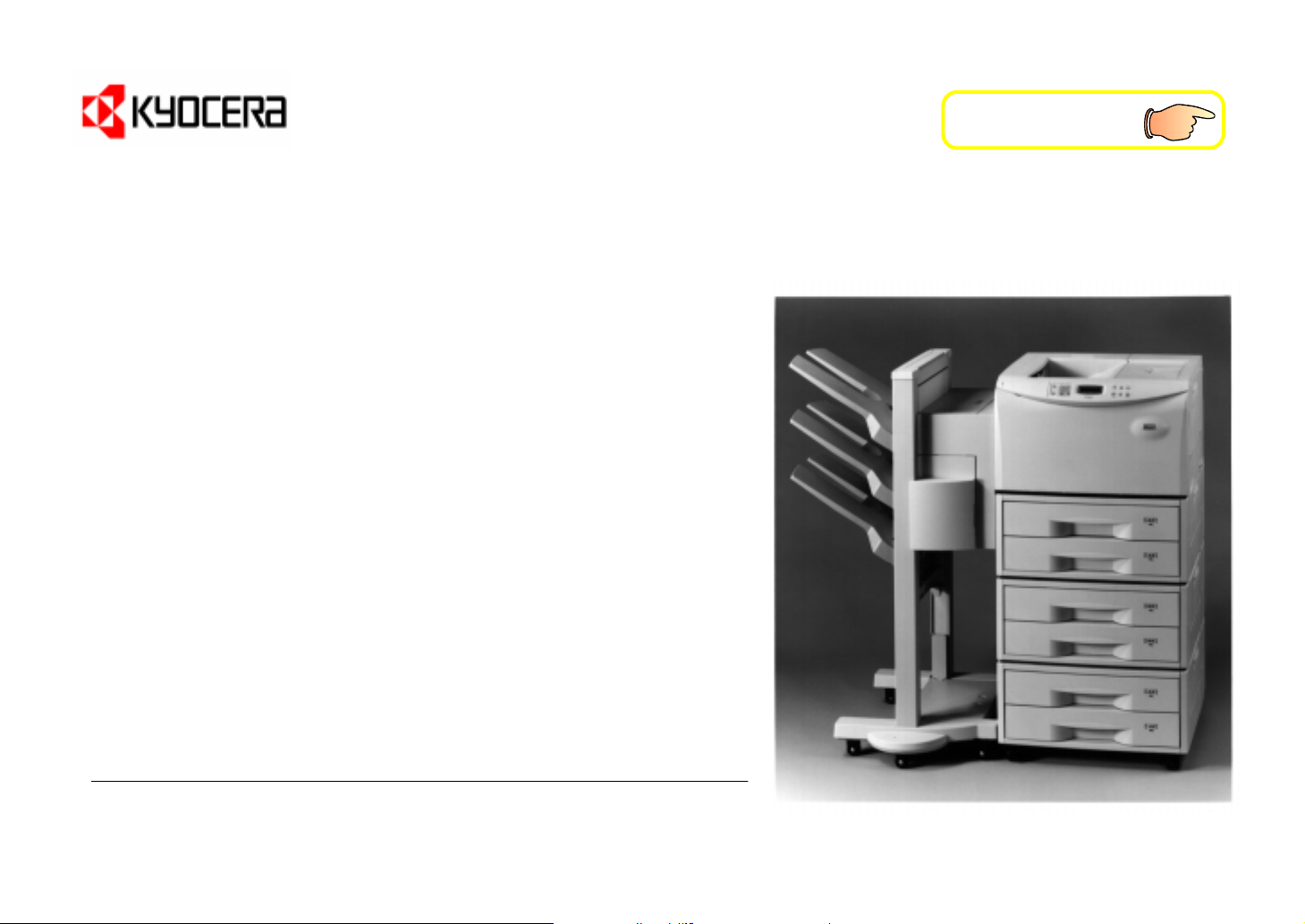
Table of Contents
r
r Français
rr
r
r Italiano
rr
Kyocera Laser Printer
Users Manual
FS-7000
The FS-7000 in this photograph is equipped with two optional paper feeders (PF-
30) and an optional document finisher (DF-30).
Page 2
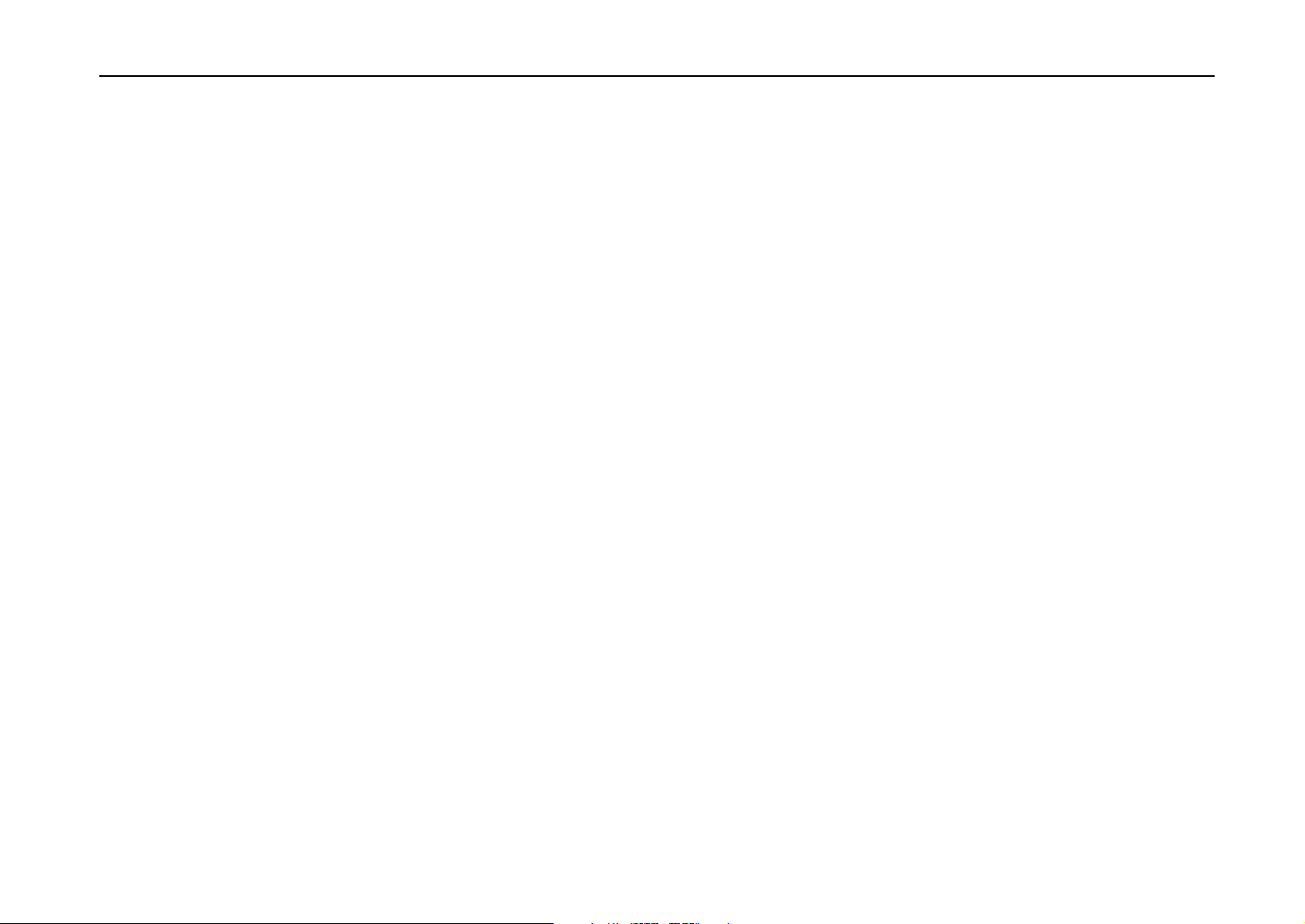
Caution
Introduction
NO LIABILITY IS ASSUMED FOR ANY DAMAGE CAUSED BY IMPROPER INSTALLATION.
Notice on Software _____________________________________________________________________________________
SOFTWARE USED WITH THIS PRINTER MUST SUPPORT THE PRINTERS NATIVE MODE OR ONE OF ITS EMULATION MODES. The
printer is factory set to emulate the HP LaserJet 5Si. The emulation mode can be changed by following the procedures described in Chapter 2.
Notice ________________________________________________________________________________________________
The information in this manual is subject to change without notification. Additional pages may be inserted in future editions. The user is asked to
excuse any technical inaccuracies or typographical errors in the present edition.
No responsibility is assumed if accidents occur while the user is following the instructions in this manual. No responsibility is assumed for defects in
the printer’s firmware (contents of its read-only memory).
This manual, any copyrightable subject matter sold or provided with or in connection with the sale of the page printer, are protected by copyright. All
rights are reserved. Copying or other reproduction of all or part of this manual, any copyrightable subject matter without the prior written consent of
Kyocera Corporation is prohibited. Any copies made of all or part of this manual, any copyrightable subject must contain the same copyright notice
as the material from which the copying is done.
Regarding Tradenames__________________________________________________________________________________
PRESCRIBE is a registered trademark of Kyocera Corporation. PRESCRIBE II, PRESCRIBE IIe, KPDL, and KIR (Kyocera Image Refinement) are
trademarks of Kyocera Corporation.
Diablo 630 is a product of Xerox Corporation. IBM Proprinter X24E is a product of International Business Machines Corporation. Epson LQ-850 is a
product of Seiko Epson Corporation.
HP LaserJet 5Si is a product of Hewlett-Packard Company. Hewlett-Packard, PCL, and PJL are registered trademarks of Hewlett-Packard
Company. Centronics is a trade name of Centronics Data Computer Corp. PostScript is a registered trademark of Adobe Systems Incorporated.
Macintosh is a registered trademark of Apple computer, Inc. AppleTalk is a trademark of Apple Computer, Inc. Microsoft, Windows, and MS-DOS
are registered trademarks of Microsoft Corporation. Adobe and Acrobat are trademarks of Adobe Systems Incorporated which may be registered in
certain jurisdictions.
This Kyocera page printer uses PeerlessPrint5 to provide the HP LaserJet compatible PCL5 language emulation. PeerlessPrint5 is a trademark of
The Peerless Group, Redondo Beach, CA 90278, U.S.A.
This product was developed using the Tornado™ Real Time Operating System and Tools from Wind River Systems.
© Copyright 1997, 1998 by Kyocera Corporation. All rights reserved, Revision 1.3., April 1998
i
Page 3
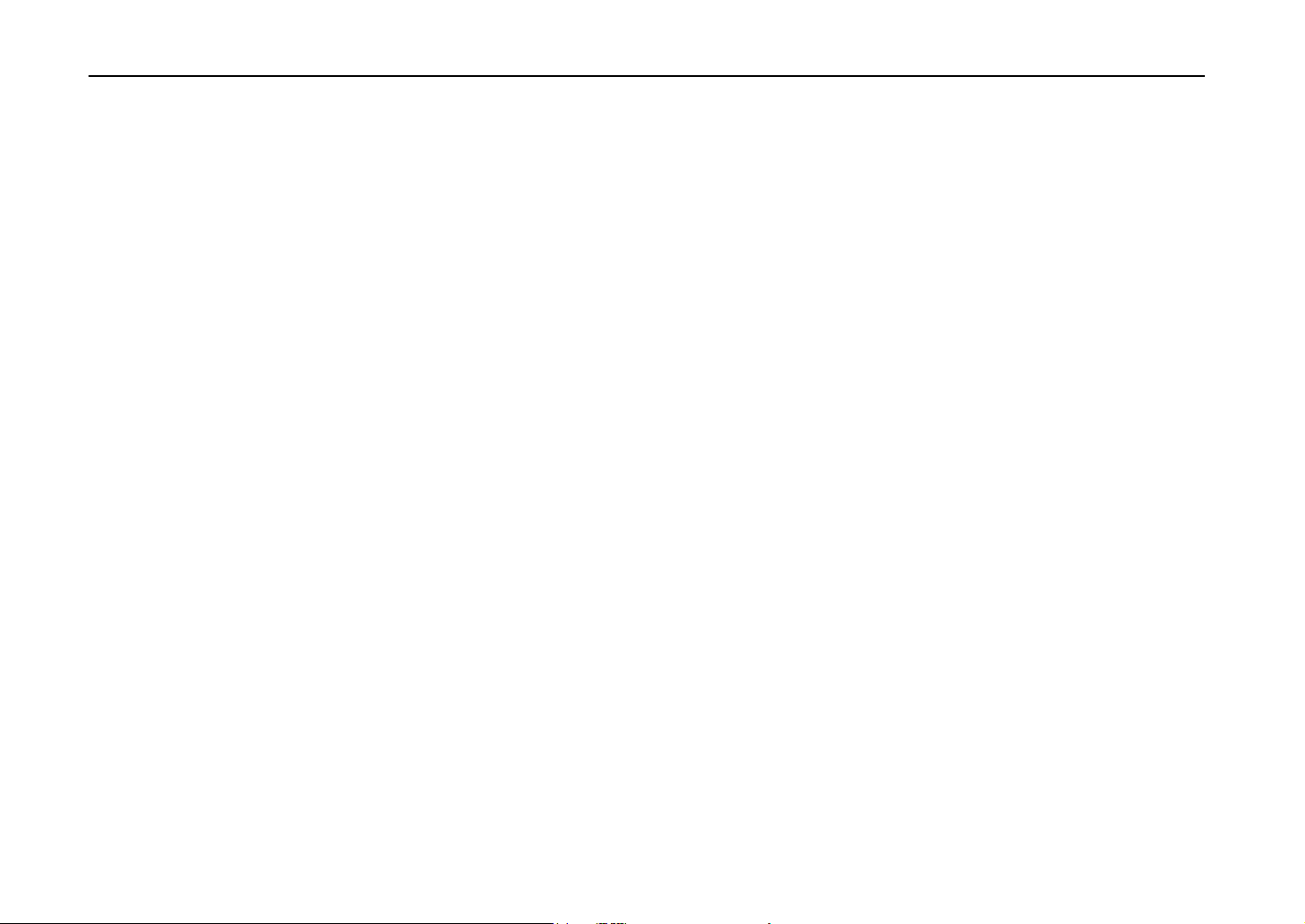
Introduction
IBM PROGRAM LICENSE AGREEMENT ___________________________________________________________________
THE DEVICE YOU HAVE PURCHASED CONTAINS ONE OR MORE SOFTWARE PROGRAMS (“PROGRAMS”) WHICH BELONG TO
INTERNATIONAL BUSINESS MACHINES CORPORATION (“IBM”). THIS DOCUMENT DEFINES THE TERMS AND CONDITIONS UNDER
WHICH THE SOFTWARE IS BEING LICENSED TO YOU BY IBM. IF YOU DO NOT AGREE WITH THE TERMS AND CONDITIONS OF THIS
LICENSE, THEN WITHIN 14 DAYS AFTER YOUR ACQUISITION OF THE DEVICE YOU MAY RETURN THE DEVICE FOR A FULL REFUND. IF
YOU DO NOT SO RETURN THE DEVICE WITHIN THE 14 DAYS, THEN YOU WILL BE ASSUMED TO HAVE AGREED TO THESE TERMS
AND CONDITIONS.
The Programs are licensed not sold. IBM, or the applicable IBM country organization, grants you a license for the Programs only in the country
where you acquired the Programs. You obtain no rights other than those granted you under this license.
The term “Programs” means the original and all whole or partial copies of it, including modified copies or portions merged into other programs. IBM
retains title to the Programs. IBM owns, or has licensed from the owner, copyrights in the Programs.
1. License
Under this license, you may use the Programs only with the device on which they are installed and transfer possession of the Programs and the
device to another party.
If you transfer the Programs, you must transfer a copy of this license and any other documentation to the other party. Your license is then
terminated. The other party agrees to these terms and conditions by its first use of the Program.
You may not:
1) use, copy, modify, merge, or transfer copies of the Program except as provided in this license;
2) reverse assemble or reverse compile the Program; or
3) sublicense, rent, lease, or assign the Program.
2. Limited Warranty
The Programs are provided “AS IS”.
THERE ARE NO OTHER WARRANTIES COVERING THE PROGRAMS (OR CONDITIONS), EXPRESS OR IMPLIED, INCLUDING, BUT NOT
LIMITED TO, THE IMPLIED WARRANTIES OF MERCHANTABILITY AND FITNESS FOR A PARTICULAR PURPOSE.
Some jurisdictions do not allow the exclusion of implied warranties, so the above exclusion may not apply to you.
SUPPLEMENT TO AGREEMENT FOR SOFTWARE BUNDLING AND DISTRIBUTION FOR ALDC
ii
Page 4
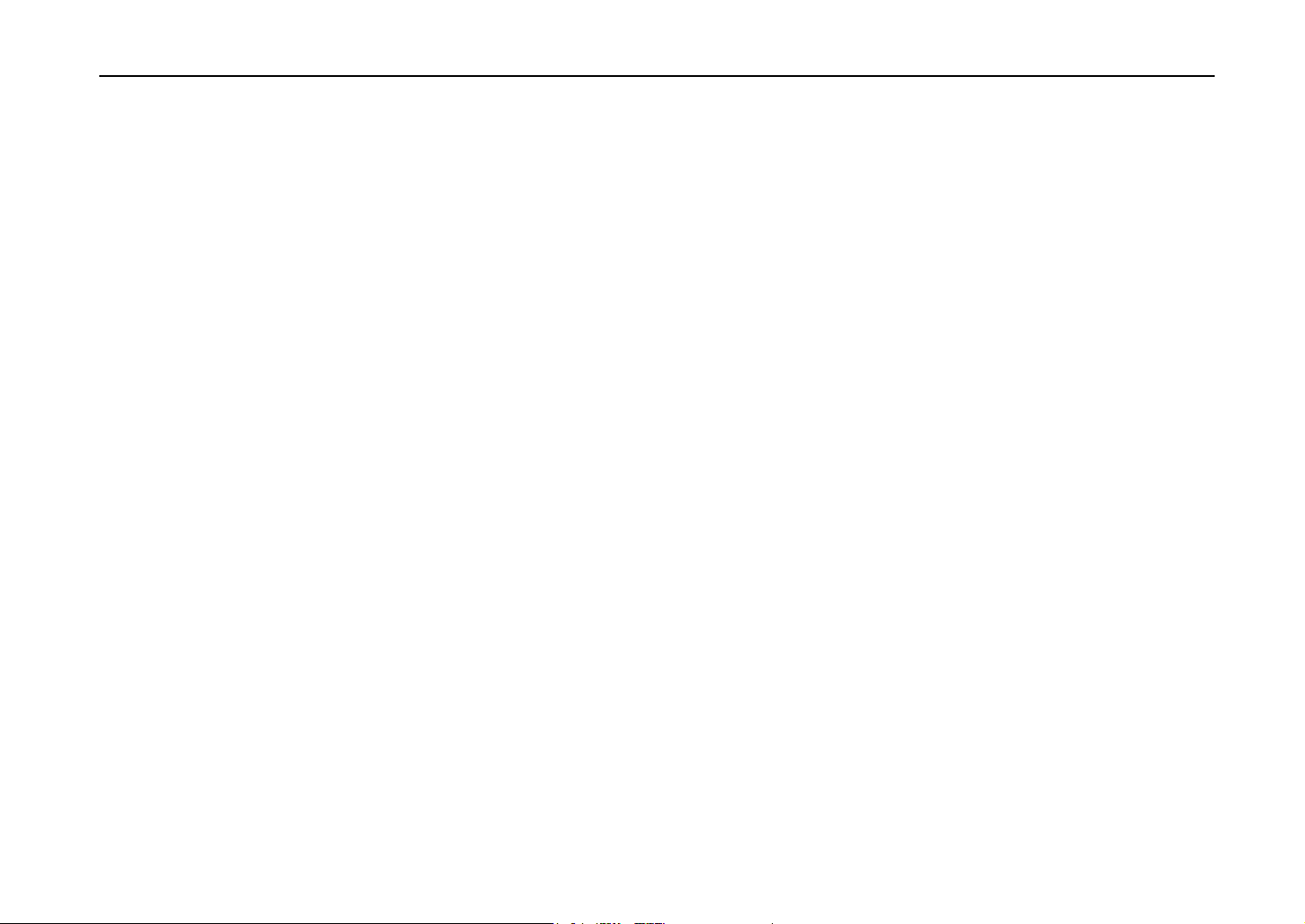
Introduction
3. Limitation of Remedies
IBM’s entire liability under this license is the following;
1) For any claim (including fundamental breach), in any form, related in any way to this license, IBM’s liability will be for actual damages only and
will be limited to the greater of:
a) the equivalent of U.S. $25,000 in your local currency; or
b) IBM’s then generally available license fee for the Program
This limitation will not apply to claims for bodily injury or damages to real or tangible personal property for which IBM is legally liable.
IBM will not be liable for any lost profits, lost savings, or any incidental damages or other economic consequential damages, even if IBM, or its
authorized supplier, has been advised of the possibility of such damages. IBM will not be liable for any damages claimed by you based on any third
party claim. This limitation of remedies also applies to any developer of Programs supplied to IBM. IBM’s and the developer’s limitations of
remedies are not cumulative. Such developer is an intended beneficiary of this Section. Some jurisdictions do not allow these limitations or
exclusions, so they may not apply to you.
4. General
You may terminate your license at any time. IBM may terminate your license if you fail to comply with the terms and conditions of this license. In
either event, you must destroy all your copies of the Program. You are responsible for payment of any taxes, including personal property taxes,
resulting from this license. Neither party may bring an action, regardless of form, more than two years after the cause of action arose. If you
acquired the Program in the United States, this license is governed by the laws of the State of New York. If you acquired the Program in Canada,
this license is governed by the laws of the Province of Ontario. Otherwise, this license is governed by the laws of the country in which you acquired
the Program.
iii
Page 5
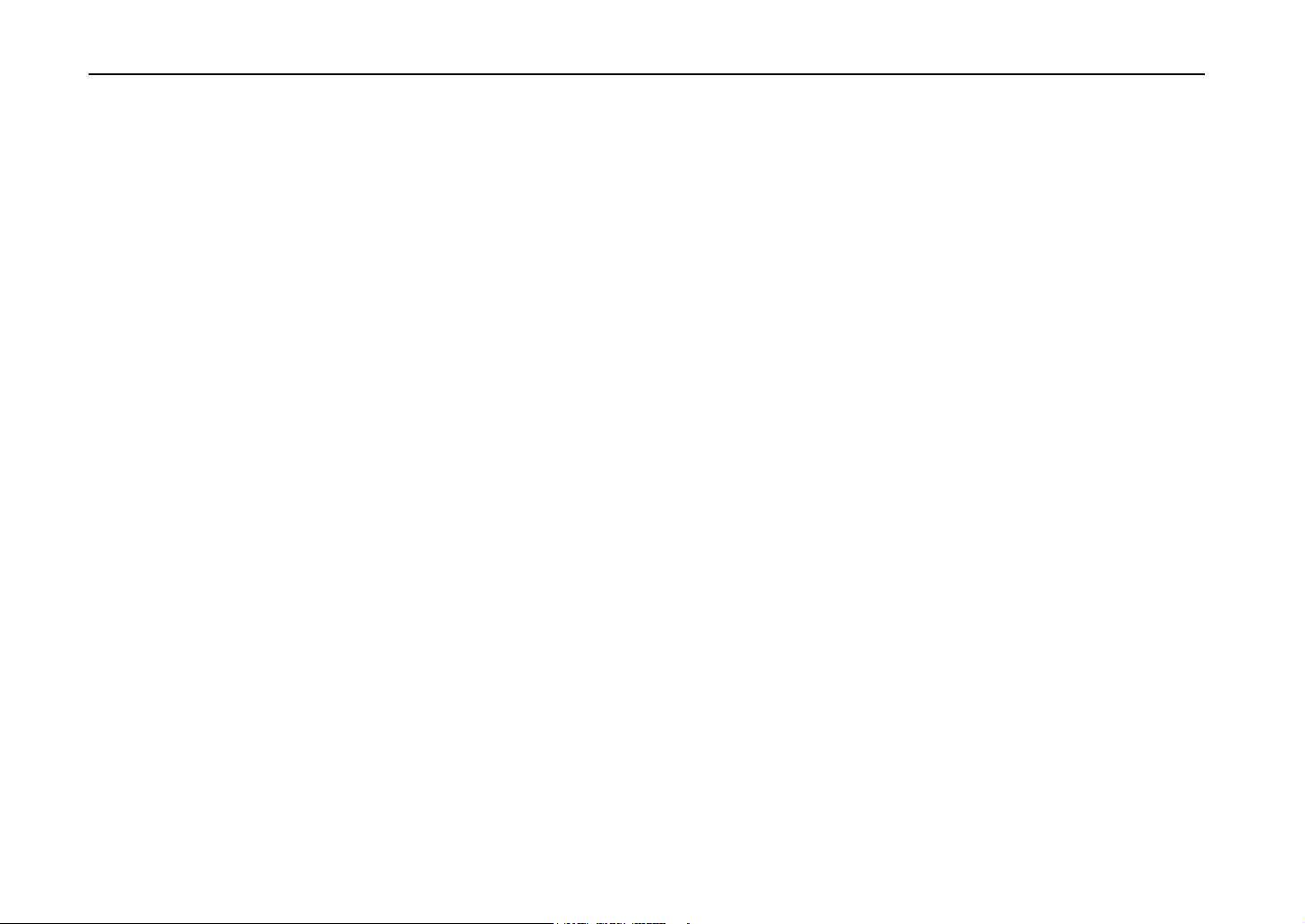
Introduction
Typeface Trademark Acknowledgement______________________________________________________________________
All resident fonts in this printer are licensed from Bitstream Inc., Cambridge, Massachusetts, U.S.A.
Dutch801, Swiss742, Incised901, ZapfCalligraphic801, ZapfHumanist601, OriginalGaramond, and Chianti are trademarks of Bitstream Inc.
Centutry Schoolbook, Stymie, and Cooper-Black are trademarks of Kingsley-ATF Type Corporation.
ITC ZapfDingbats, ITC Souvenir, ITC Benguiat, and ITC Bookman are registered trademarks of International Type-face Corporation.
Revue is a trademark of Esselte Pendaflex Corporation in the U.S., Letraset Canada Ltd. in Canada, and Esselte Letraset Ltd. elsewhere.
Bitstream Sublicense Agreement____________________________________________________________________________
FONTWARE/TrueDoc developed by BITSTREAM INC. is provided as part of this Printer by KYOCERA CORPORATION under license.
KYOCERA, as a Licensee of BITSTREAM, grants you, the Sublicensee, non-exclusive right to use FONTWARE/TrueDoc installed in this Printer, if
you agree to and at all times comply with the following items:
1. Ownership
As the Sublicensee, you own the Printer in which FONTWARE/TrueDoc is originally installed, but BITSTREAM retains title to and ownership in the
software program of FONTWARE/TrueDoc. The Sublicense is not a sale of the original software program of FONTWARE/TrueDoc or any portion
or copy of it.
2. Copy Restrictions
FONTWARE/TrueDoc is copyrighted. Unauthorized copying of FONTWARE/TrueDoc even if modified, merged, or included with other software, is
expressly forbidden. You may be held legally responsible for any copyright in-fringement.
3. Unauthorized Use
iv
FONTWARE/TrueDoc may not be removed, disclosed and transferred to any third party for any length of time without the prior written consent of
KYOCERA or BITSTREAM. Also, you may not modify, adapt, translate, reverse engineer, decompile, or create derivative works based on
FONTWARE/TrueDoc.
4. Term
This agreement should remain in full force and effect forever thereby allowing the Sublicensee to use the FONTWARE/TrueDoc forever unless the
Sublicensee violates the terms of paragraphs 2. or 3. above. In the event of such violation, this agreement will terminate automatically without
notice from KYOCERA. Upon termination, you should destroy FONTWARE/TrueDoc and all copies of them, in part and in whole, including
modified copies, if any.
Page 6
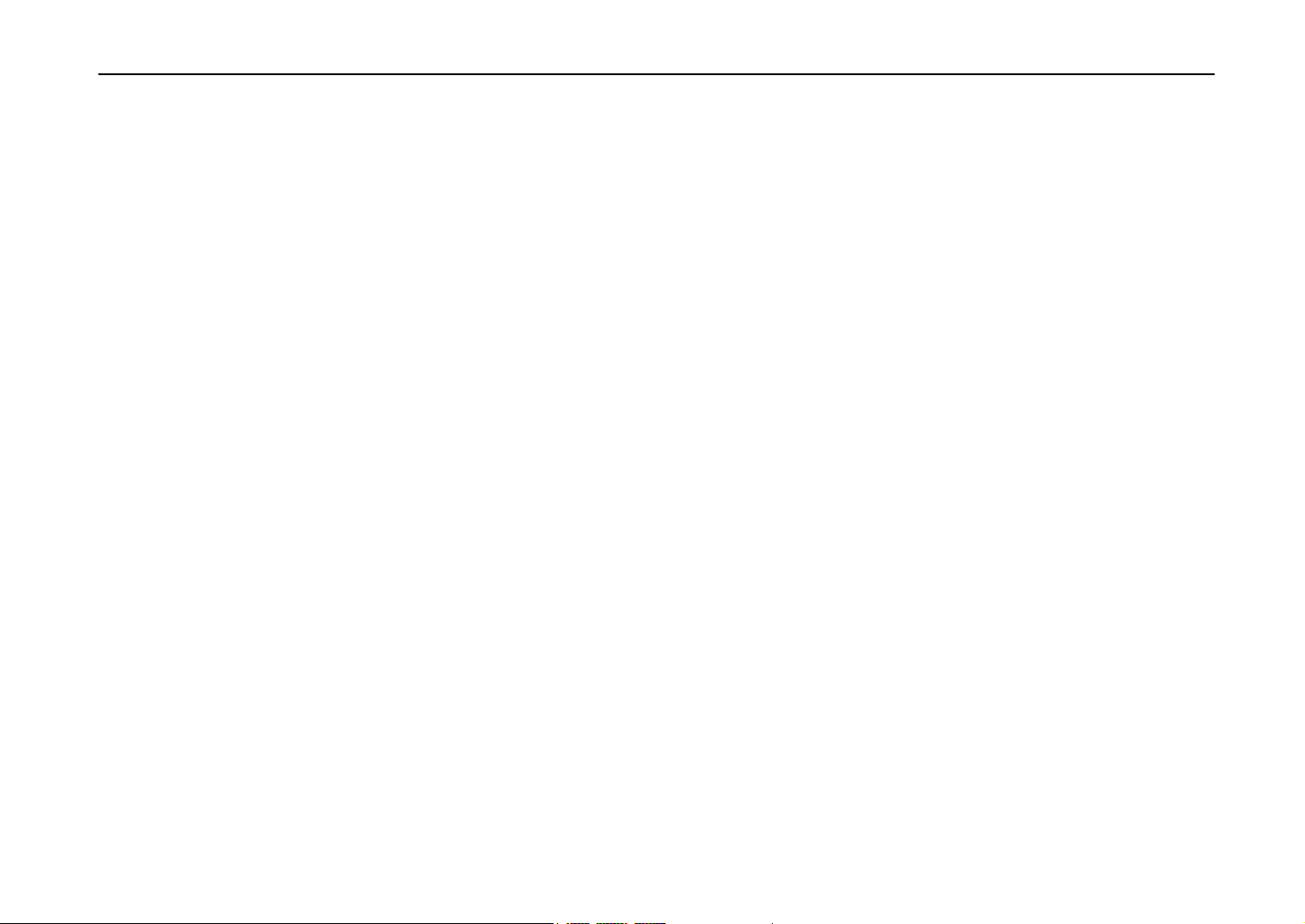
FCC statement
Introduction
This device complies with Part 15 of the FCC Rules. Operation is subject to the following two
conditions: (1) This device may not cause harmful interference, and (2) this device must accept any
interference received, including interference that may cause undesired operation.
This equipment has been tested and found to comply with the limits for a Class B digital device,
pursuant to Part 15 of the FCC Rules. These limits are designed to provide reasonable protection
against harmful interference in a residential installation. This equipment generates, uses, and can
radiate radio frequency energy and, if not installed and used in accordance with the instructions, may
cause harmful interference to radio communications. However, there is no guarantee that interference
will not occur in a particular installation. If this equipment does cause harmful interference to radio or
television reception, which can be determined by turning the equipment off and on, the user is
encouraged to try to correct the interference by one or more of the following measures:
• Reorient or relocate the receiving antenna.
• Increase the separation between the equipment and receiver.
• Connect the equipment into an outlet on a circuit different from that to which the receiver is
connected.
• Consult the dealer or an experienced radio/TV technician for help.
Changes or modifications not expressly approved by the manufacturer for compliance could void the
user’s authority to operate the equipment.
Shielded circular cable should be used for interfacing with the computer.
Caution to user
Any modification without prior permission may cause harmful interference.
If any modification/change is introduced to this equipment without prior permission, Kyocera as the
manufacturer cannot guarantee compliance with FCC rules.
v
Page 7
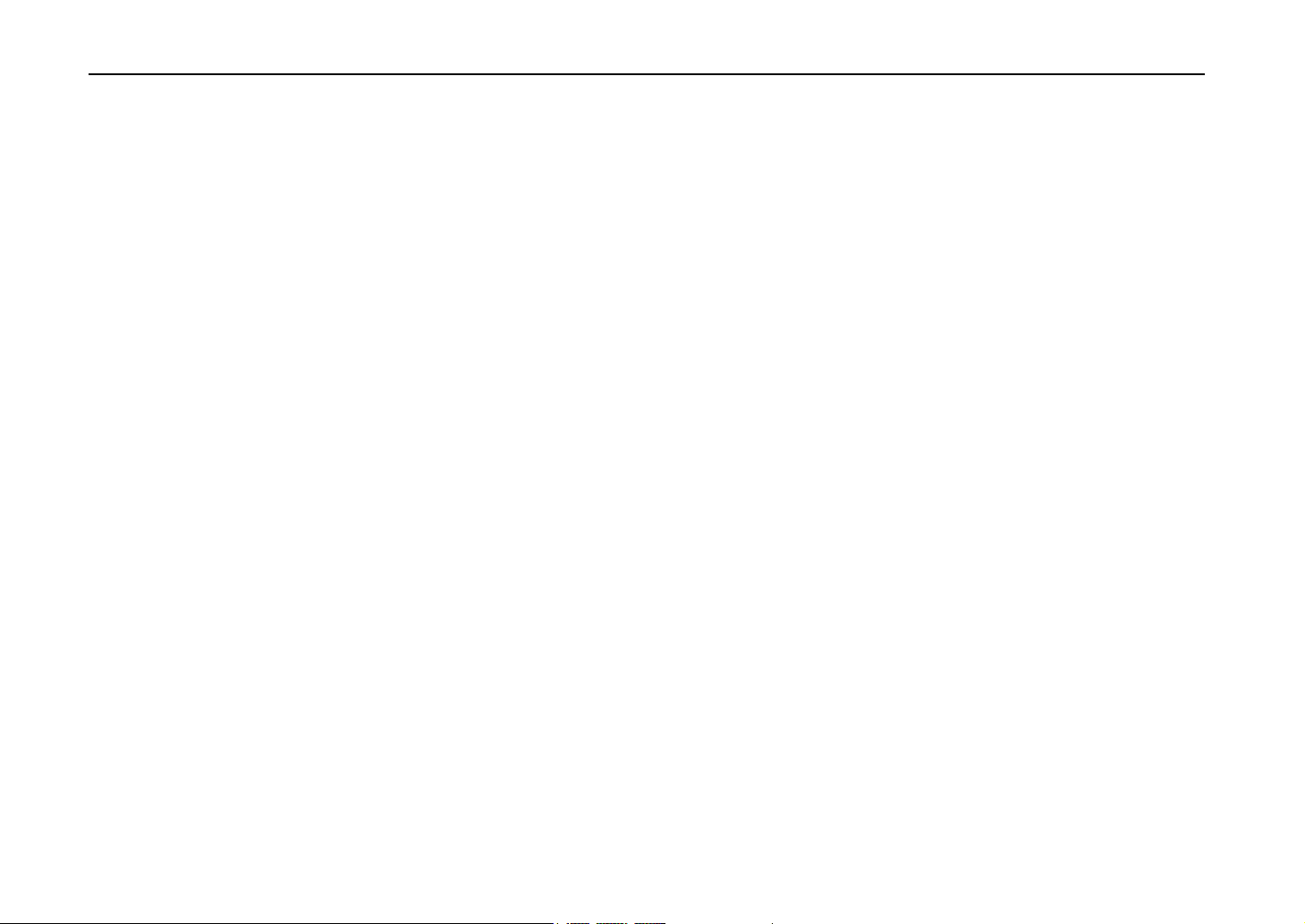
Introduction
To use equipment which does not comply with FCC rules is prohibited.
The printer may be optionally installed with the following units:
Conforming to the Class B limits
• PF-30 Paper Feeder (500 sheets)
• EF-1 Envelope Feeder
• UF-1 Universal Feeder
• DU-30 Duplexer
• ST-30 Bulk Paper Stacker (3000 sheets)
• DF-30 Document Finisher (1800 sheets)
• PK-Series KPDL Upgrade Kit
• HD-1 Hard Disk Unit
vi
Page 8
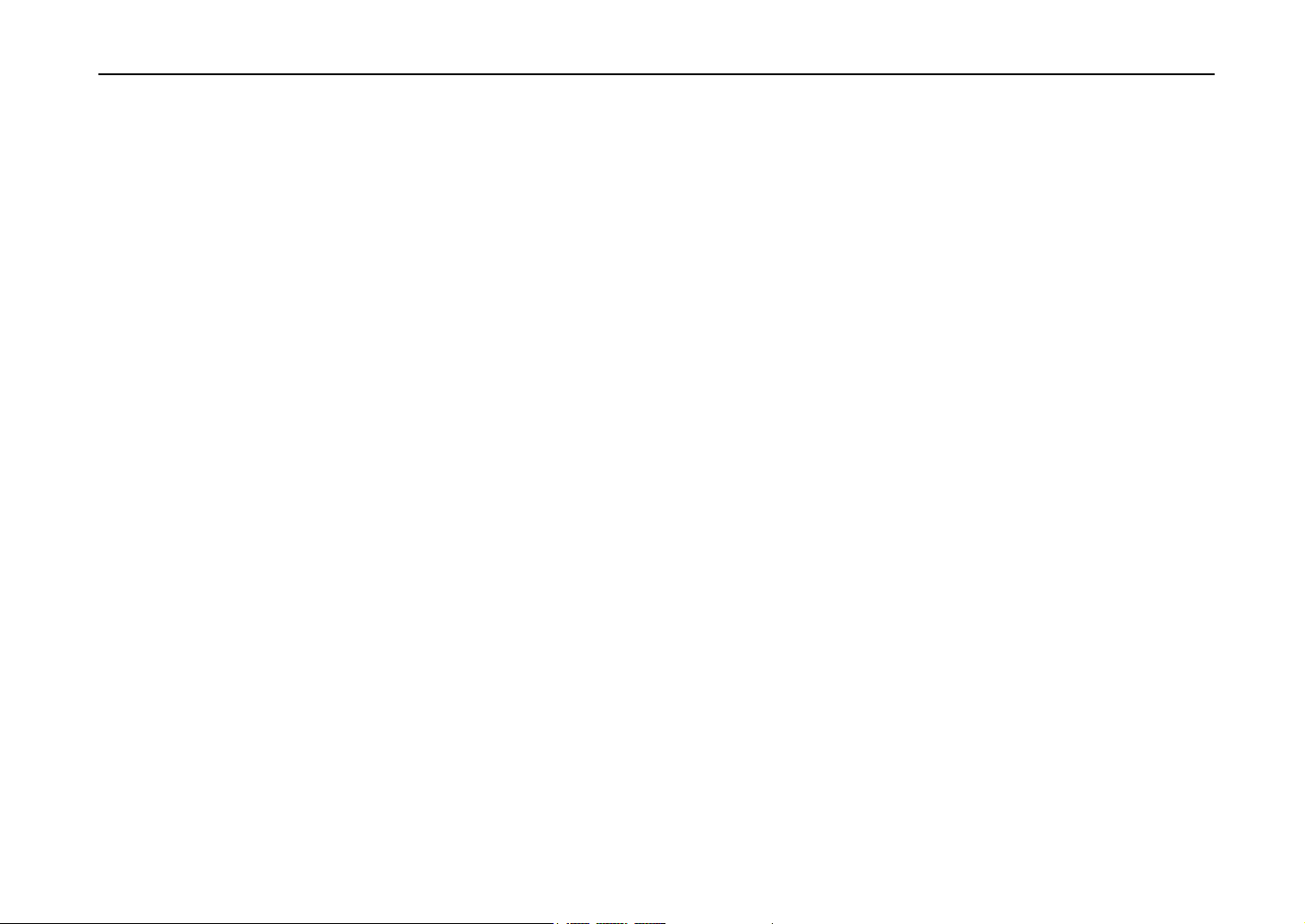
Interface connectors
Safety information
Introduction
Important note on the interface connectors
Be sure to turn off printer power before connecting or disconnecting an interface cable* to the printer.
For protection against static discharge which may be applied to the printer’s internal electronics
through the interface connector(s), keep any interface connector which is not in use capped using the
protective cap supplied.
* Use shielded interface cable.
Laser safety
This printer is certified as a Class 1 laser product under the U.S. Department of Health and Human
Services (DHHS) Radiation Performance Standard according to Radiation Control for Health and
Safety Act of 1968. This means that the printer does not produce hazardous laser radiation. Since
radiation emitted inside the printer is completely confined within protective housings and external
covers, the laser beam cannot escape from the printer during any phase of user operation.
Laser notice
This printer is certified in the U.S. to conform to the requirements of DHHS 21 CFR Subchapter for
Class I (1) laser products, and elsewhere is certified as a Class I laser product conforming to the
requirements of IEC 825.
vii
Page 9
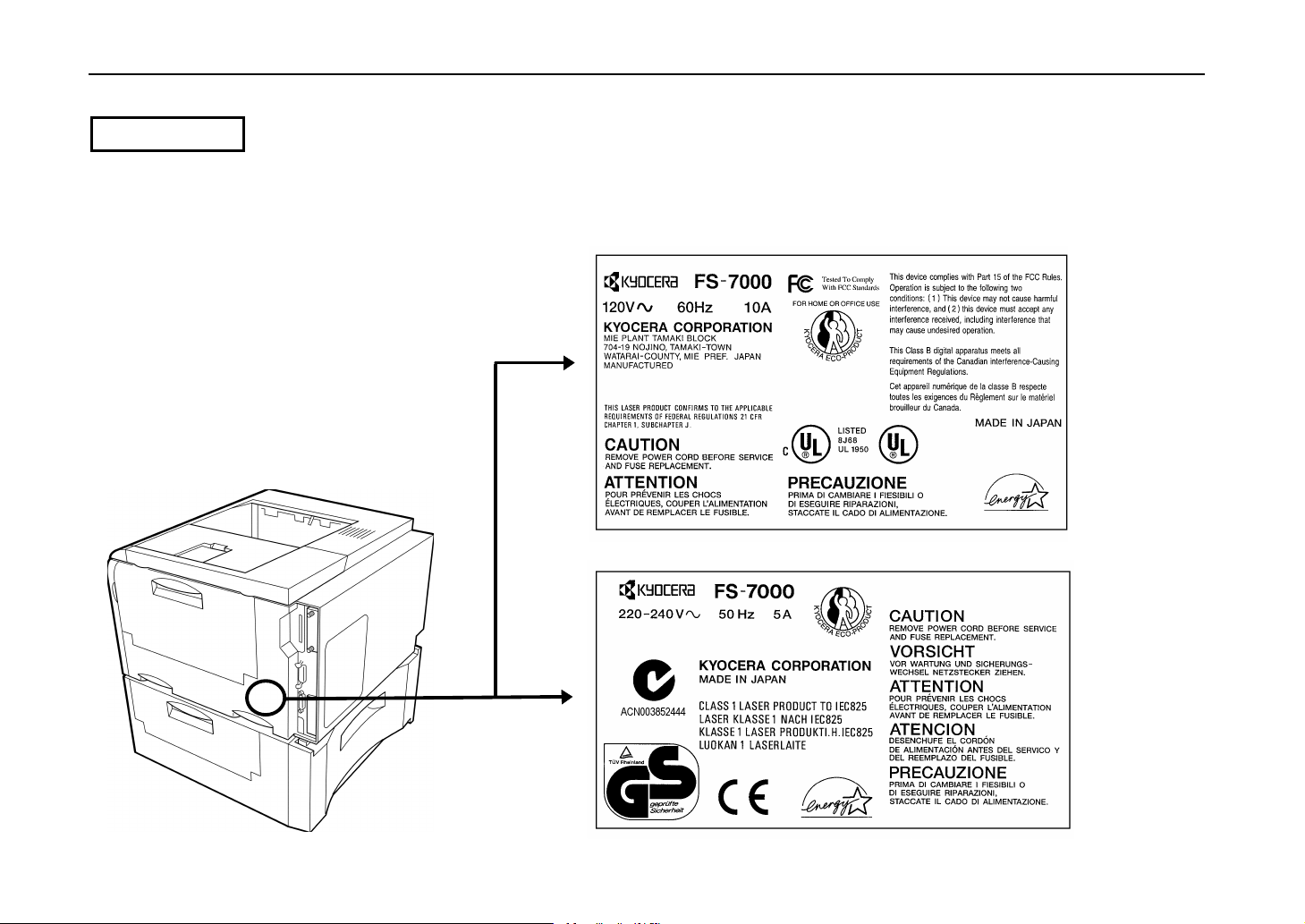
Introduction
CAUTION
Laser radiation when open. DO NOT STARE INTO BEAM OR VIEW DIRECTLY WITH OPTICAL
INSTRUMENTS.
∗ ∗ Use of controls or adjustments or performance of procedures other than those specified
herein may result in hazardous radiation exposure.
(U.S.A./Canada)
viii
(Europe/Asia)
Page 10

CDRH regulations
The Center of Devices and Radiological Health (CDRH) of the U.S. Food and Drug Administration
implemented regulations for laser products on August 2, 1976. These regulations apply to laser
products manufactured after August 1, 1976. Compliance is mandatory for products marketed in the
United States. A label indicating compliance with the CDRH regulations must be attached to laser
products marketed in the United States.
Ozone concentration
The printer generates ozone gas (O3) which may concentrate in the place of installation and cause an
unpleasant smell. To minimize concentration of ozone gas to less than 0.1 ppm, we recommend you
not to install the printer in a confined area where ventilation is blocked.
IMPORTANT SAFEGUARDS
1. Read all of these instructions and save these instructions for later use.
2. Unplug this product from the wall outlet before cleaning.
3. Do not use this product near water.
4. Do not place this product on an unstable cart, stand, or table. The product may fall, causing
5. Slots and openings in the cabinet and the back are provided for ventilation to ensure reliable
Introduction
serious damage to the product.
operation of the product and to protect it from overheating, these openings must not be blocked
or covered. The openings should never be blocked by placing the product on a bed, sofa, rug, or
other similar surface. This product should never be placed near or over a radiator or heat
register. This product should not be placed in a built-in installation unless proper ventilation is
provided.
ix
Page 11
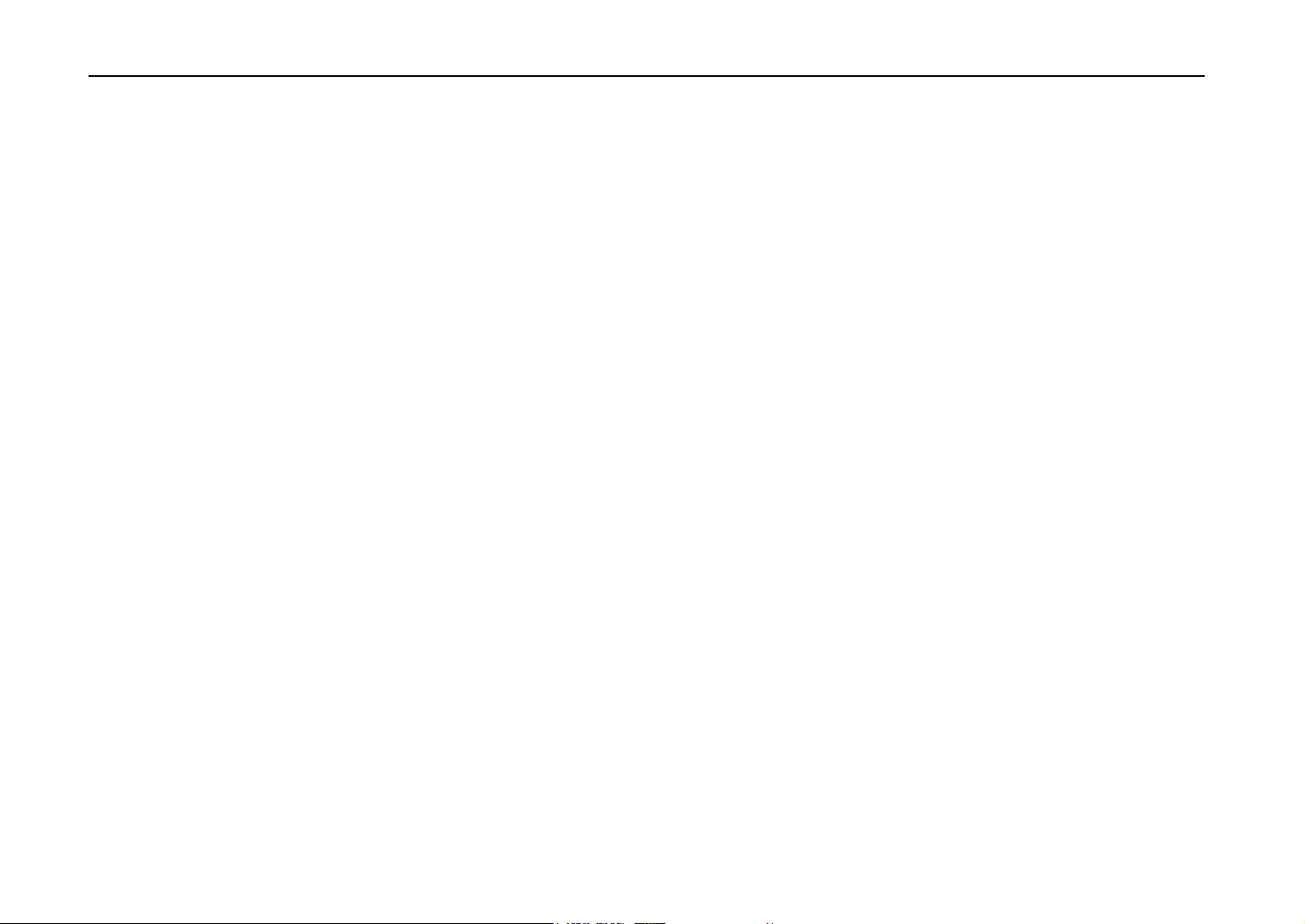
Introduction
6. This product is equipped with a 3-wire grounding type plug, a plug having a third (grounding) pin.
This plug will only fit into a grounding-type power outlet. This is a safety feature. If you are unable
to insert the plug into the outlet, contact your electrician to replace your obsolete outlet. Do not
defeat the purpose of the grounding-type plug.
7. Do not allow anything to rest on the power cord. Do not locate this product where persons will
walk on the cord.
8. If an extension cord is used with this product, make sure that the total of the ampere ratings on
the products plugged into the extension cord do not exceed the extension cord ampere rating.
9. Never push objects of any kind into this product through cabinet slots as they may touch
dangerous voltage points or short out parts that could result in a risk of fire or electric shock.
Never spill liquid of any kind on the product.
10. Except as explained elsewhere in User’s Manual, do not attempt to service this product yourself.
Removing covers may expose you to dangerous voltage points or other risks. Refer all servicing
in those compartments to service personnel.
11. Unplug this product from the wall outlet and refer servicing to qualified service person-nel under
the following conditions:
x
A — When the power cord or plug is damaged or frayed.
B — If liquid has been spilled into the product.
C — If the product has been exposed to rain or water.
D — If the product does not operate normally when the operating instructions are followed.
Adjust only those controls that are covered by the operating instructions since improper
adjustment of other controls may result in damage and will often require extensive work by
a qualified technician to restore the product to normal operation.
E — If the product has been dropped or the cabinet has been damaged.
Page 12
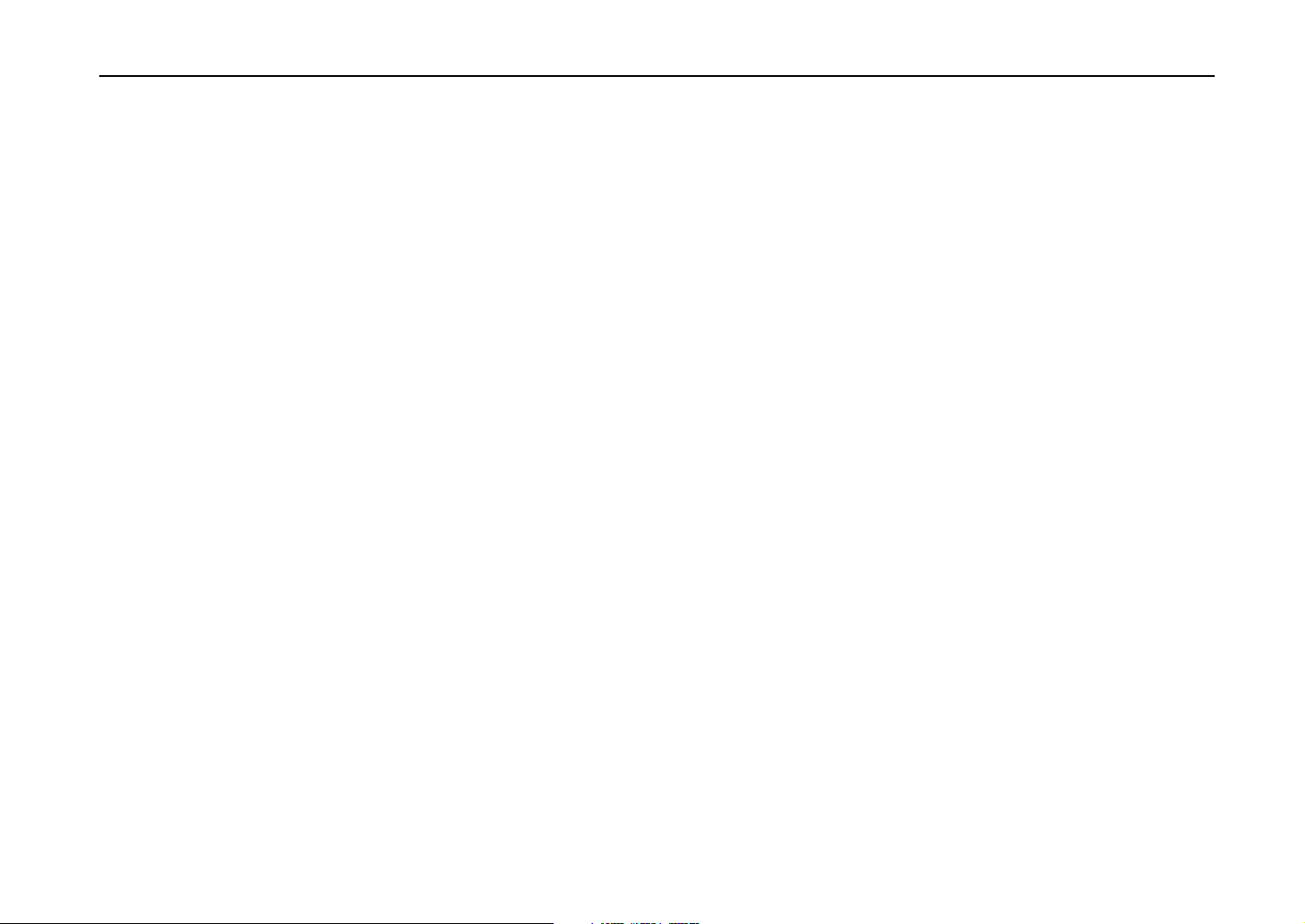
Declaration of Conformity (U.S.A.)
Model Number: FS-7000
Trade Name: Kyocera
Responsible Party: Kyocera Electronics Inc.
Address: 2301-300 Cottontail Lane,
Telephone number: 732-560-3400
Fax number: 732-560-8380
Contact person for technical matter: Atsushi Yuki
Phone: 925-299-2470
This device complies with Part 15 of the FCC Rules, Operation is subject to the following two
conditions: (1) This device may not cause harmful interference, and (2) this device must accept any
interference received, including interference that may cause undesired operation.
Introduction
Somerset, NJ 08873, U.S.A.
xi
Page 13
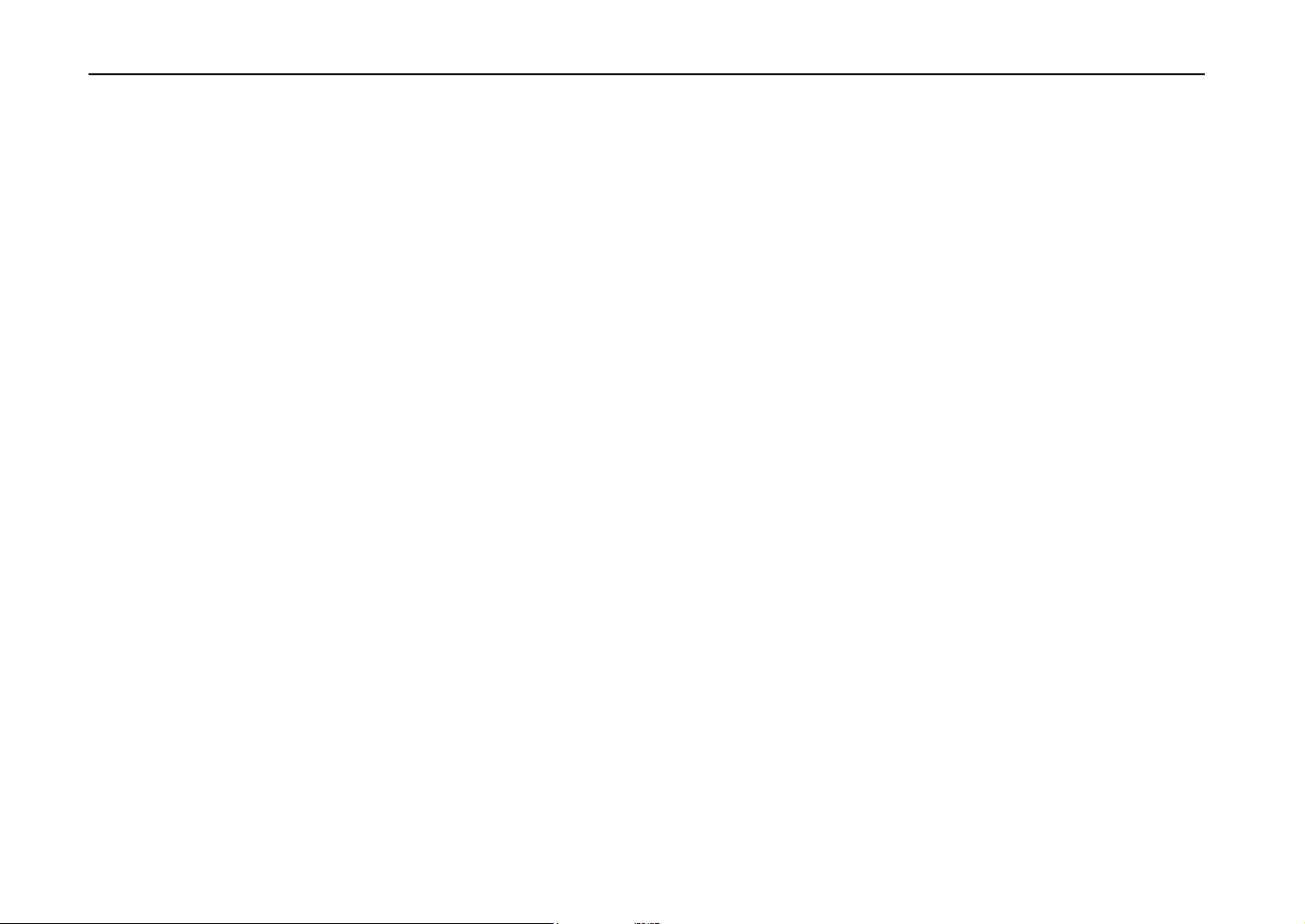
Introduction
CE Marking Directive
according to Council Directive 89/336/EEC and 73/23/EEC
Manufacturer’s name: Kyocera Corporation, Printer Division
Manufacturer’s address: 2-14-9 Tamagawadai, Setagaya Ward, Tokyo 158, Japan
declares that the product
Product name: Page Printer
Model number: FS-7000 (as tested with enhancement optional units:
PF-30, DU-30, ST-30, DF-30, EF-1 and HD-1)
conforms to the following product specifications.
EN 55 022:1994 Class B
EN 61 000-3-2:1995
EN 61 000-3-3:1995
EN 50 082-1:1992
IEC 801-2:1991
IEC 801-3:1984
IEC 801-4:1988
xii
EN 60 950:1992 (+A1+A2+A3)
EN 60 825-1:1994+A11
The manufacturer and its merchandising companies retain the following technical documentation in
anticipation of the inspection that may be conducted by the authorities concerned.
User’s instruction that conforms to the applicable specifications
Technical drawings
Descriptions of the procedures that guarantee the conformity
Other technical information
Page 14
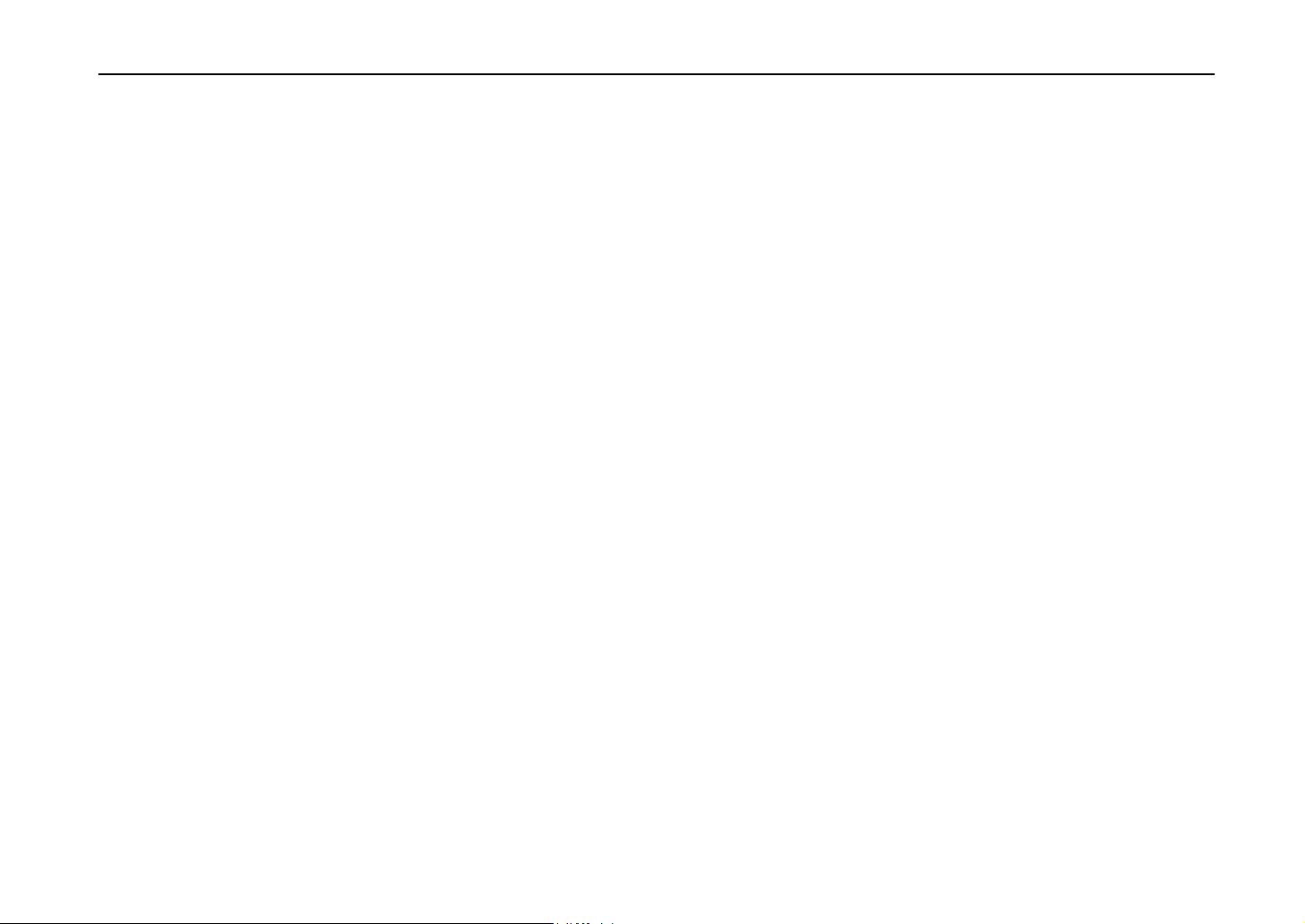
Declaration of Conformity (Australia)
Manufacturer’s name: Kyocera Corporation, Printer Division
Manufacturer’s address: 2-14-9 Tamagawadai, Setagaya Ward, Tokyo 158, Japan
declares that the product
Product name: Page Printer
Model number: FS-7000 (as tested with enhancement optional units: as PF-30, DU-30,
Conforms to the following product specifications.
AS/NZS 3548: 1995 (EN 55 022:1994 Class B)
IEC950 (EN 60 950:1995
IEC825 (EN 60 825/09.91)
Description of device:
This page printer model FS-7000 is the 28-ppm, up to A3 size paper adaptable, printer that utilizes
plain paper, laser, dry toner etc. The printer can be equipped with several enhancement optional
units such as the paper feeder PF-30, duplexer DU-30, stacker ST-30, etc.
The manufacturer and its merchandising companies retain the following technical documentation in
anticipation of the inspection that may be conducted by the authorities concerned.
Introduction
ST-30, EF-1 and HD-1)
+A1+A2+A3)
User’s instruction that conforms to the applicable specifications
Technical drawings
Descriptions of the procedures that guarantee the conformity
Other technical information
KYOCERA ELECTRONICS AUSTRALIA PTY., LTD
Unit 8, 43-45 Herbert Street, Artarmon NSW 2064, Australia
Phone: +61 2-9-906-8075
Fax: +61 2-9-906-8153
xiii
Page 15
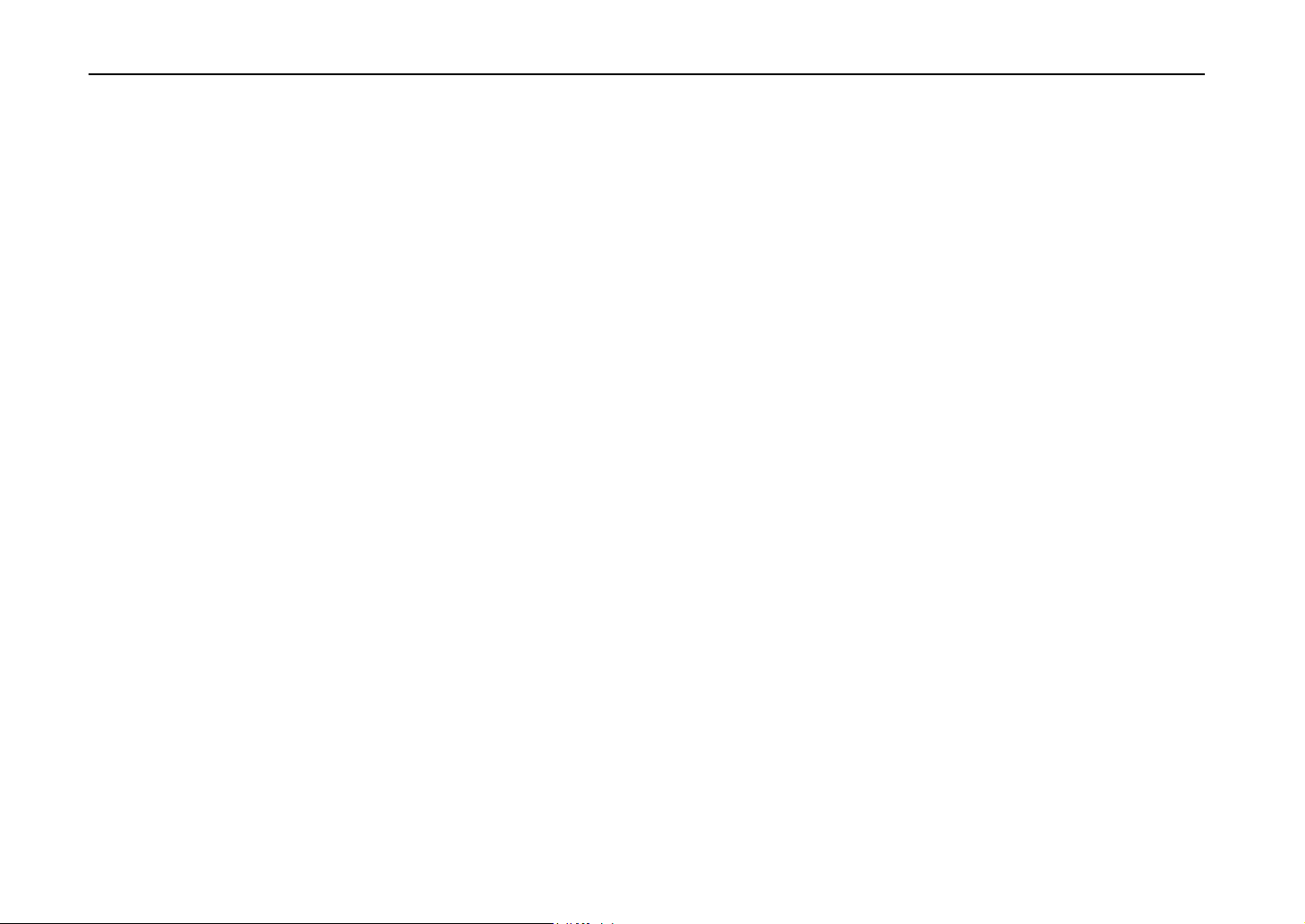
Introduction
Canadian Department of Communications compliance statement
This Class B digital apparatus meets all requirements of the Canadian Interference-Causing
Equipment Regulations.
Avis de conformité aux normes du ministère des Communications du Canada
Cet appareil numérique de la classe B respecte toutes les exigences du Règlement sur le matériel
brouilleur du Canada.
ISO 7779
Maschinenlärminformationsverordnung 3. GSGV, 18.01.1991: Der höchste Schalldruckpegel beträgt
70 dB(A) oder weniger gemäß ISO 7779.
Safety & EMI Requirements
IEC IEC950:1991 (+A1+A2+A3) / (IEC825-1:1993)
Laser requirements (U.S.A.) FDA Title 21 CFR, Chapter 1, Subchapter J
xiv
UL UL 1950: 3
CAN/CSA CSA C22.2 No.950-95 3
FCC Rules 47 CFR, Parts 2 and 15, subpart B, Class B
CDC ICES-003 (2
AS/NZS AS/NZS 3548: 1995, Class B
rd
edition
nd
): 1994, Class B
rd
edition
Page 16
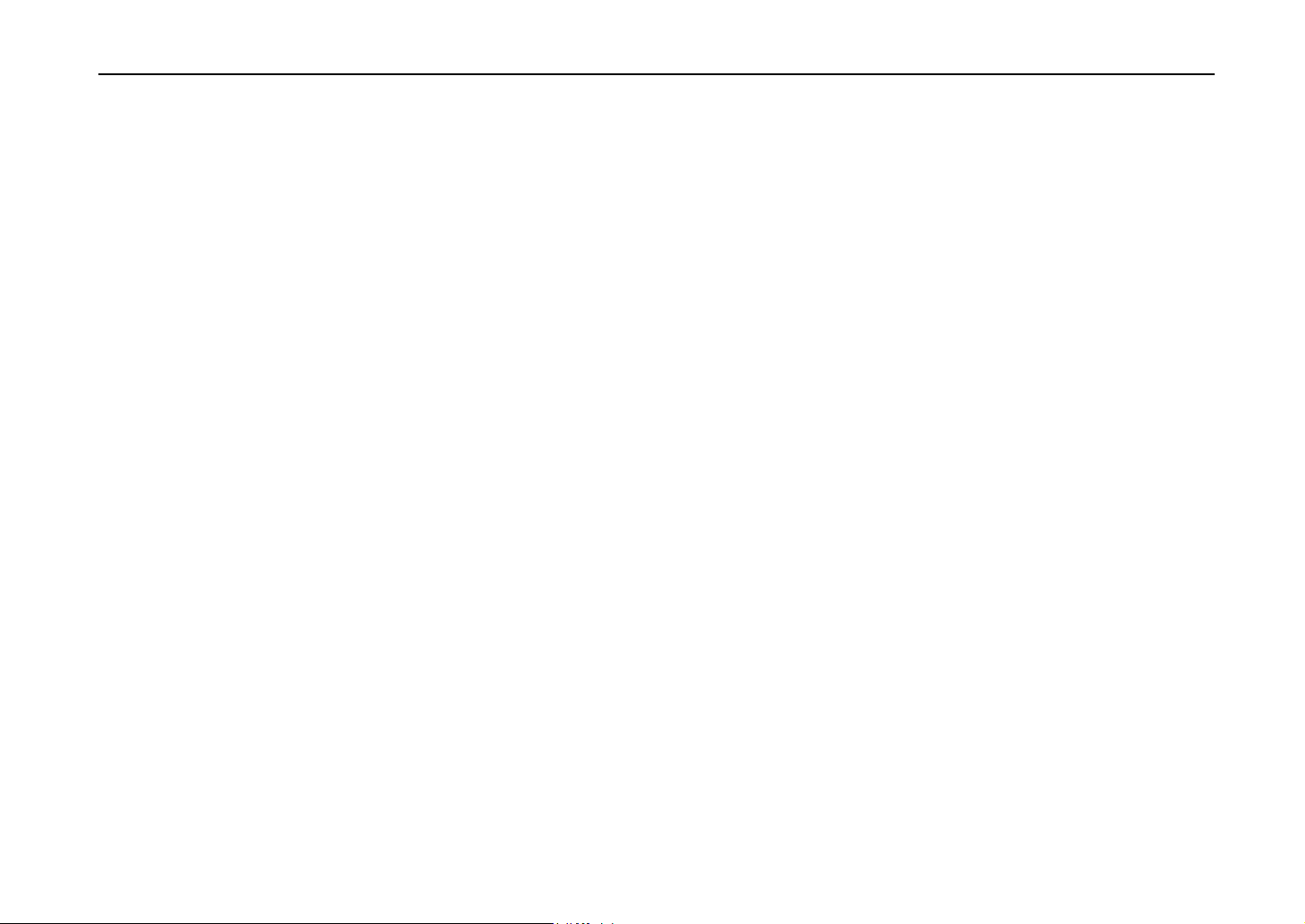
Disclaimer
We shall have no liability or responsibility to customers or any other person or entity with respect to
any liability, loss or damage caused or alleged to be caused directly or indirectly by equipment sold or
furnished by us, including but not limited to, any interruption of service, loss of business or
anticipatory profits, or consequential damages resulting from the use or operation of the equipment or
software.
Prolonged Non-Use and Moving the Printer
Prolonged Non-use
If you ever leave the printer unused for a long period of time, remove the power cord from the wall
outlet.
We recommend you consult with your dealer about the additional actions you should take to avoid
possible damages that may occur when the printer is used next time.
Moving the Printer
When you move the printer:
• Move it gently.
• Keep it as level as possible, to avoid spilling toner inside the printer.
• If you ship the printer, remove the developer unit and ship it separately. Be sure to consult your
Kyocera dealer before attempting long-distance transportation of the printer.
Introduction
xv
Page 17
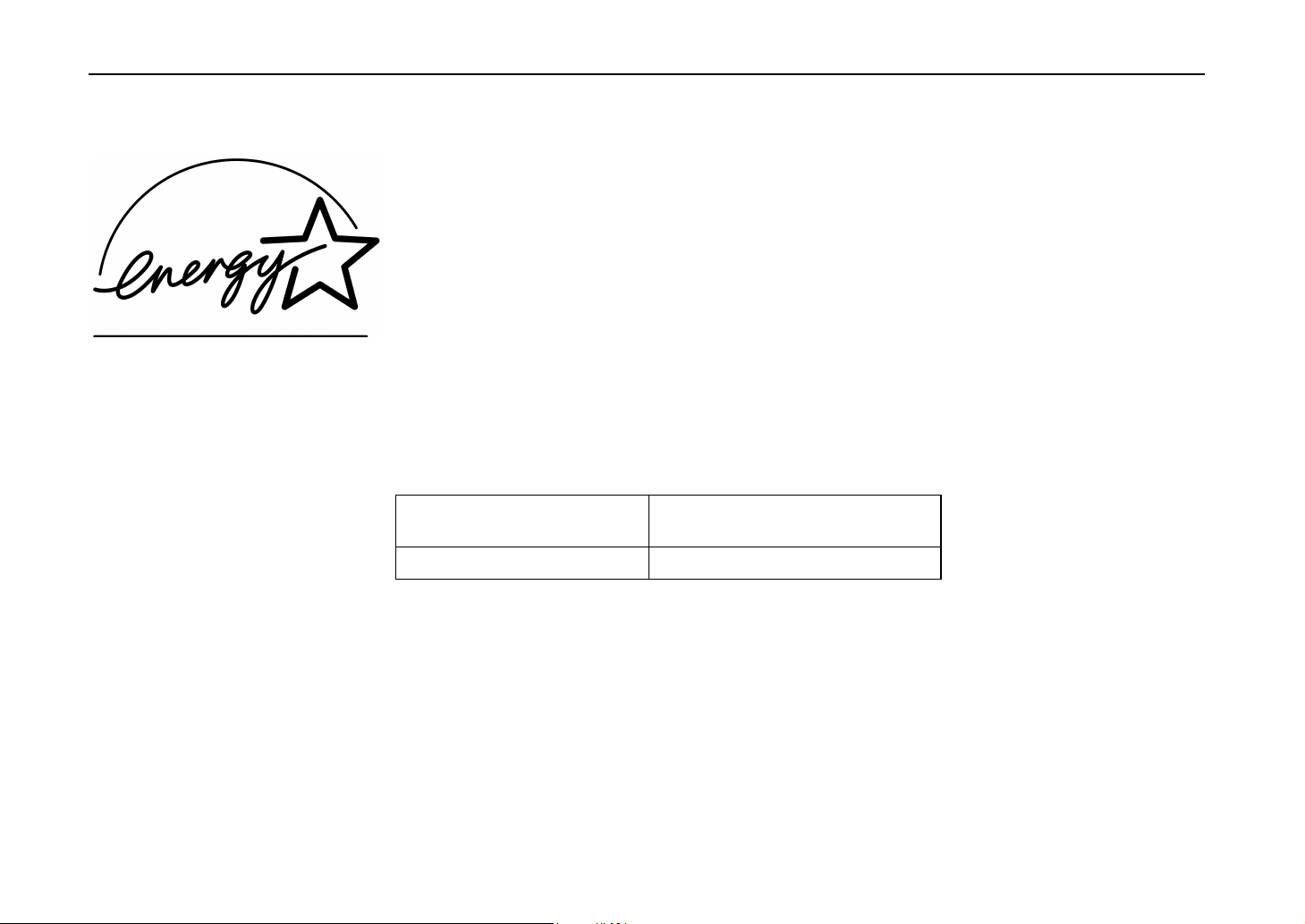
Introduction
ENERGY STAR
SM
As an ENERGY STAR Partner, Kyocera Corporation has determined that this product meets the
ENERGY STAR guidelines for energy efficiency.
The basic objective of the ENERGY STAR Program is to reduce environmental pollution by
encouraging the manufacture and sale of equipment that uses energy more efficiently.
This printer is equipped with a sleep timer function that conforms with the standards of the ENERGY
STAR Program. This function makes it possible to reduce the amount of electrical power consumed
by the printer. For maximum power savings, turn off the printer’s power supply when not using the
printer for extended periods of time.
For details on the sleep timer function and printer power consumption, refer to the instruction manual
provided with the printer.
Initial settings of the sleep timer function and power saved using the sleep timer function:
Initial sleep mode setting Power consumption in
sleep mode
30 minutes (60 minutes) 34 W (45 W)
( ): ENERGY STAR program guideline
xvi
Page 18
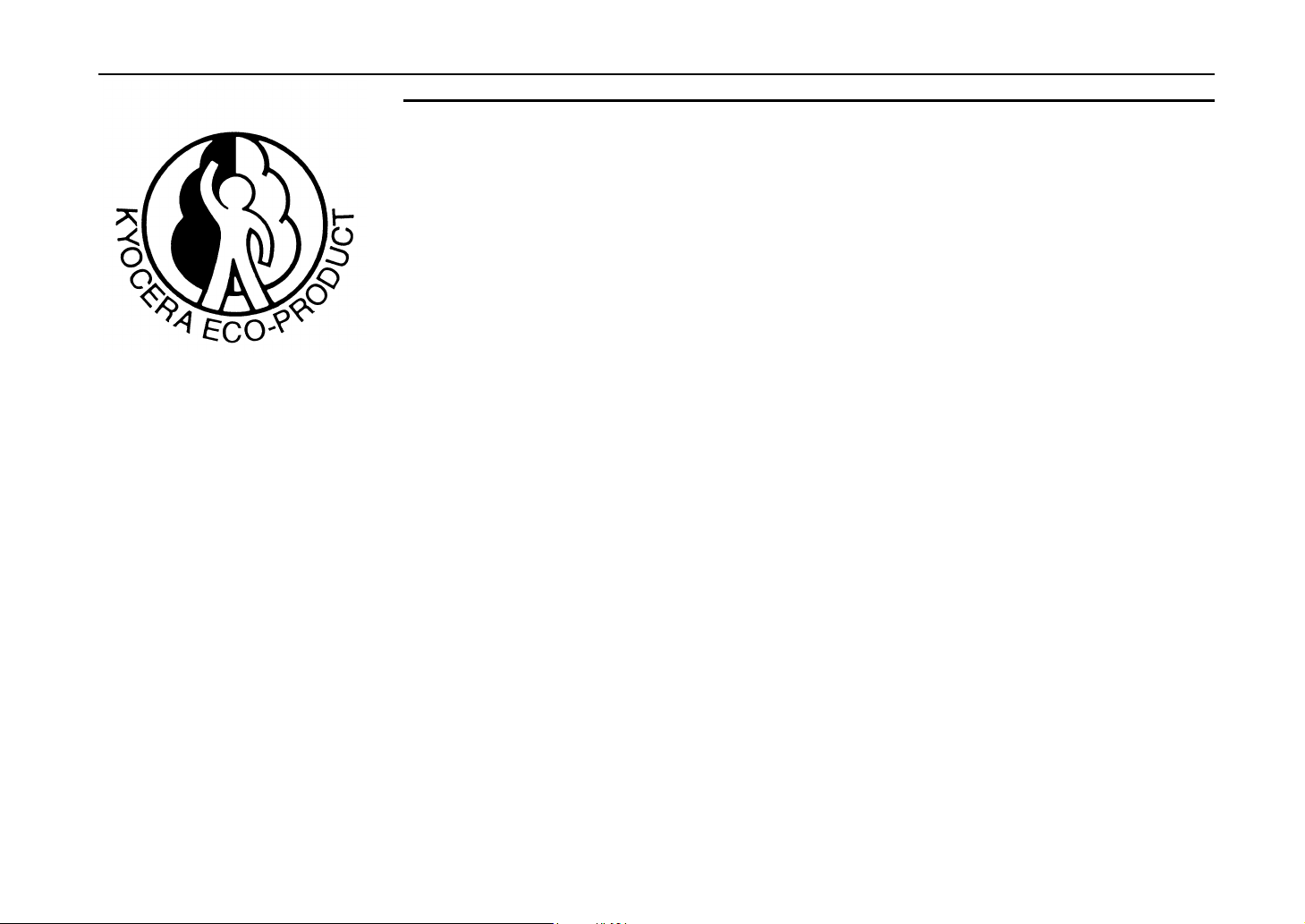
Introduction
This product has been expressly developed and produced in the interest of protecting the
environment over its entire product life and beyond.
Through the use of a new amorphous silicon drum and developer Kyocera has created a
revolutionary printing system that does not require the wasteful replacement and disposal of a
cartridge.
xvii
Page 19
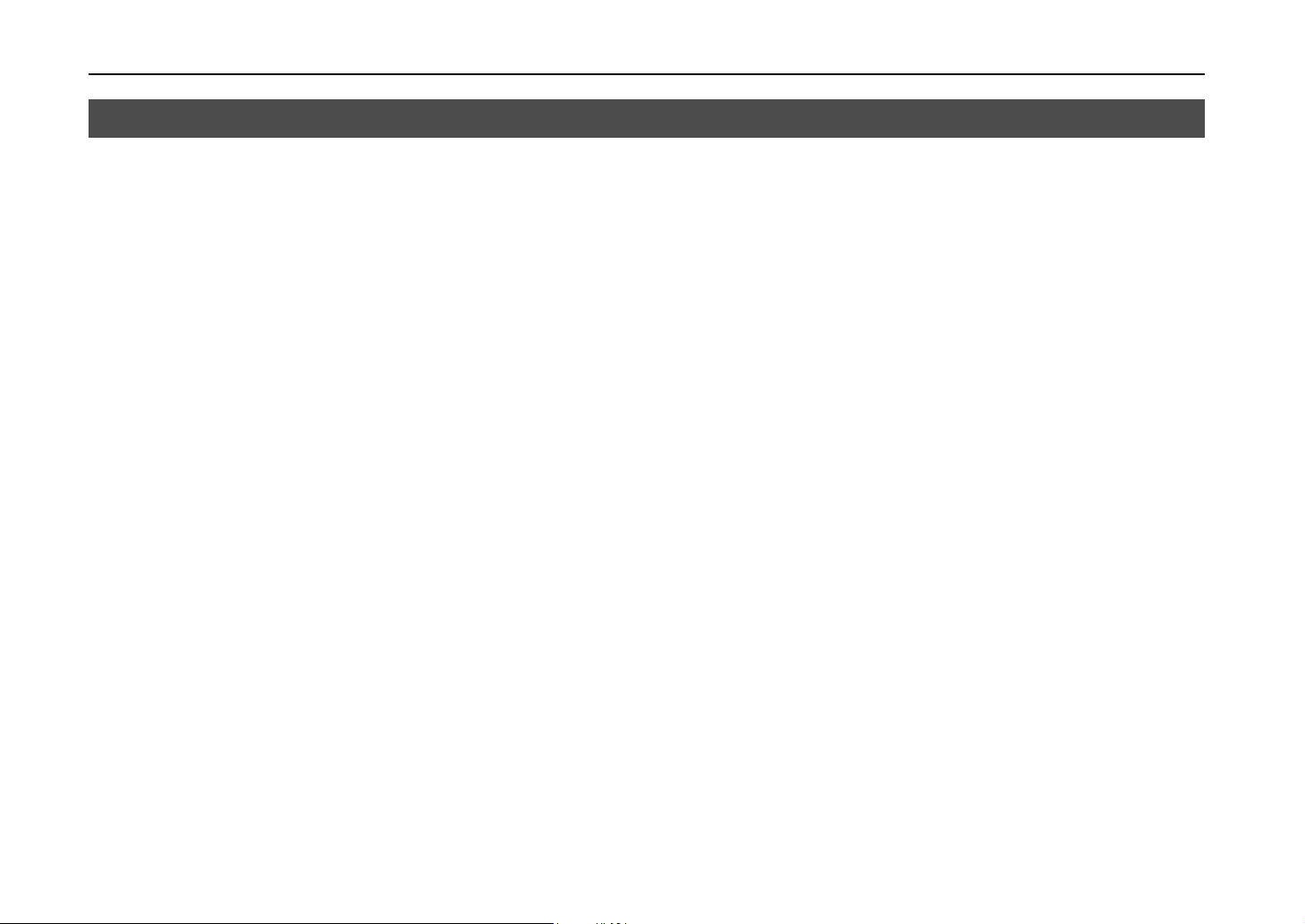
Introduction
Introduction
Superb print quality
Ultra long life modules
The Kyocera laser printer has many extremely desirable features. It was designed to make a
contribution to a cleaner environment as well as to represent the latest generation of page printer
technology.
With an amorphous silicon drum, microfine ceramic toner, and the latest technology from Kyocera
such as KIR (Kyocera Image Refinement) function*, this laser printer delivers superb print quality and
clarity. (*See page 2-45.)
The main modules in this laser printer such as the drum, developer unit and fuser unit, which are
disposable in conventional printers, are specifically designed for extraordinarily long life and need no
periodic replacement. The drum is made of amorphous silicon which is environmentally benign. The
only maintenance regularly needed therefore is to replenish the toner supply in the developer
approximately every 25,000 printed pages (A4 portrait at a printing rate of approximately 5%) and to
clean some parts inside the printer.
Amorphous silicon drum
High speed printing
xviii
Kyocera's own unique ceramics technology has led to the development of an extremely hard and
durable drum with extraordinarily long service life. Also, the drum has several excellent
photoconductive properties, such as stability and reliability in varying temperatures, resistance to heat
and solvent, etc., thus providing superb high resolution printing.
A3-size pages typically print at a rate of 16 pages per minute, B4 at 18 pages per minute, and A4
(landscape feed) at 28 pages per minute (when printing multiple copies of the same page). (Actual
printing time varies depending on what is being printed.)
Page 20
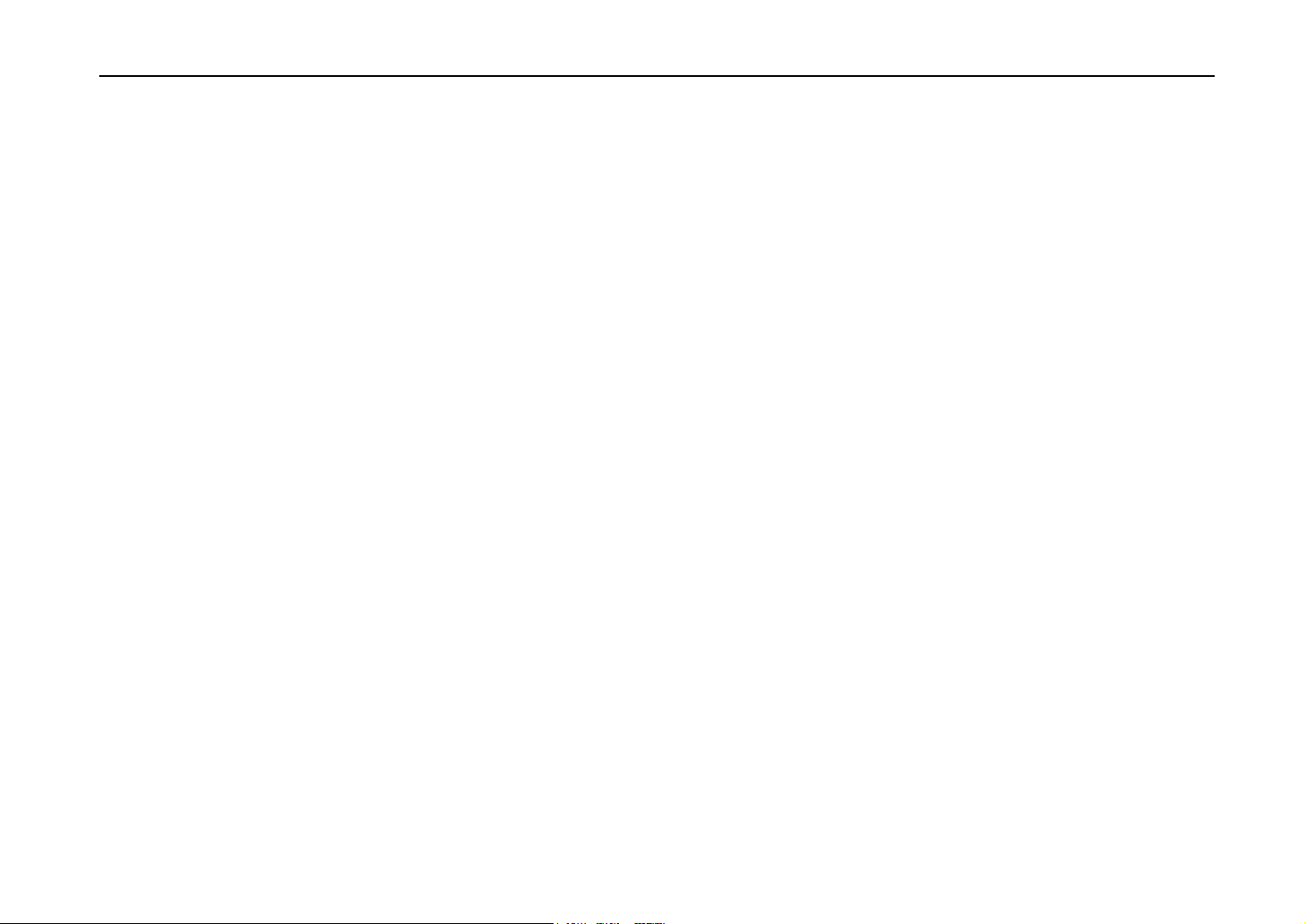
Environmentally benign waste parts
The toner container is made out of a benign, flammable material. (Be sure to dispose of containers
according to local laws and regulations.)
Large paper capacity cassettes
Equipped at the bottom with a two-stage paper feeder, each paper cassette can hold approximately
500 sheets (80 g/m2, 0.11 mm thickness). There is also a multi-purpose tray with a capacity of
approximately 100 sheets. Paper can be output on a face-down output tray or an optional face-up
output tray. Either output tray can stack approximately 500 sheets of paper.
Scalable printing
This printer allows reductions between various paper sizes using the page setup function.
Bitmapped and scalable typefaces
In addition to its 79 internal bitmap fonts, the printer provides 45 fully-scalable resident typefaces that
are equivalent to HPLJ fonts. The scalable typefaces can be used at any size desired up to
999.75 points, in 0.25-point increments.
Introduction
A new printer control language, PRESCRIBE IIe
PRESCRIBE IIe includes advanced graphics capabilities that allow you to print any conceivable outline
shape or solid form. Also provided are a variety of special effects, such as patterned fills, gray-scale
shading, a user-accessible print image model, and multiple page orientations and print directions
within the same page.
xix
Page 21
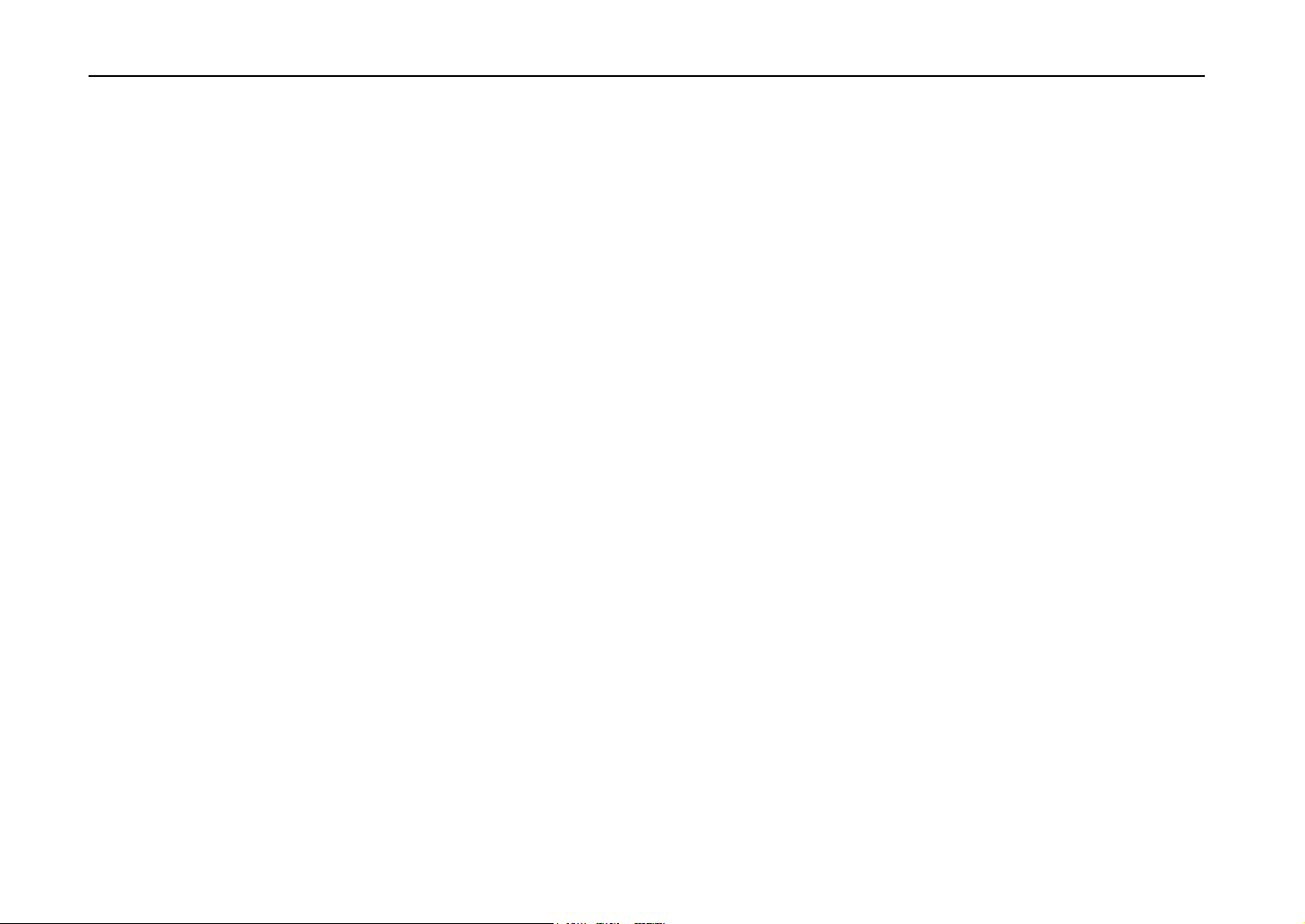
Introduction
PDF417 two-dimensional bar code
The printer includes the capability that allows the user to implement the two-dimensional stacked bar
code symbology, PDF417, or Portable Data File 417. This expanded functionality is achieved by using
the PRESCRIBE IIe language commands.
Automatic rotation of fonts and graphics
Images and scalable fonts are automatically rotated to match the page orientation.
A wide variety of internal symbol sets
The printer supports most Hewlett-Packard LaserJet 5Si compatible symbol sets for both bitmap and
scalable fonts.
Display of printer messages in any of three languages
English, French, or German. As an option it is also possible to download the messages in other
languages. Please contact your Kyocera dealer.
Memory card slot for option fonts, macros, forms, etc.
Data in the memory card can be selectively read from the printer’s control panel.
Simple Network Management Protocol (SNMP) compliance
Offers network managers complete open system network management.
xx
Page 22
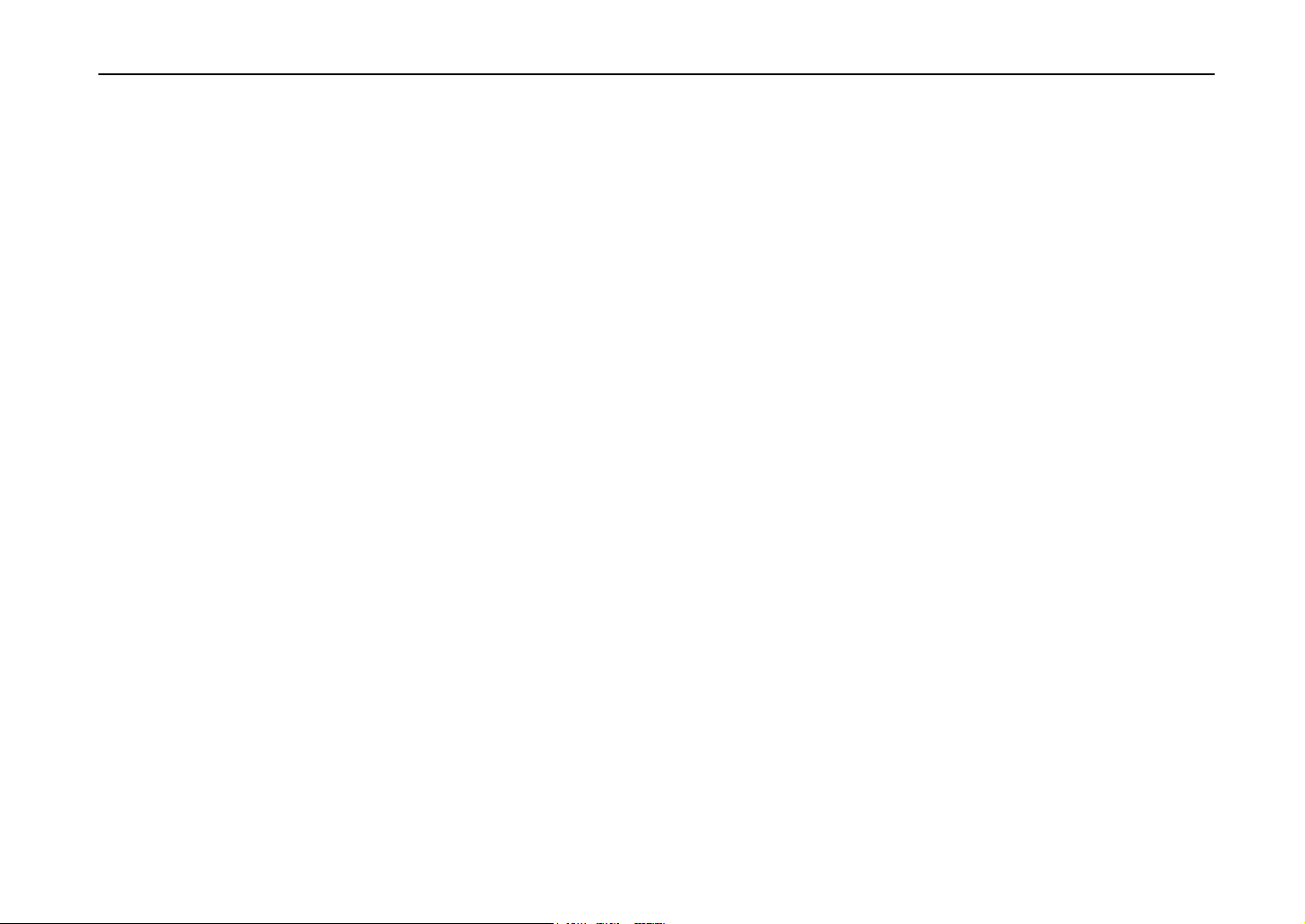
Large memory capacity
Expandable interface
Options
Introduction
This printer comes standard equipped with 4 MB of memory. This can be extended up to 68 MB of
memory through optional expansion of memory.
Equipped with slots for installing optional interfaces, the interfaces of this printer can be expanded to
meet the specific operating environment.
The following options are available for this printer:
PF-30 Paper feeder
(for installation below, 500-sheet capacity [0.11-mm paper thickness] x 2)
EF-1 Envelope feeder
UF-1 Universal feeder
DU-30 Duplex printing unit
ST-30 Bulk paper stacker (3000-sheet capacity)
DF-30 Document finisher (1800-sheet capacity, includes staple function)
PK-series KPDL upgrade kit
HD-1 Hard disk unit
CA-30 Caster kit
xxi
Page 23
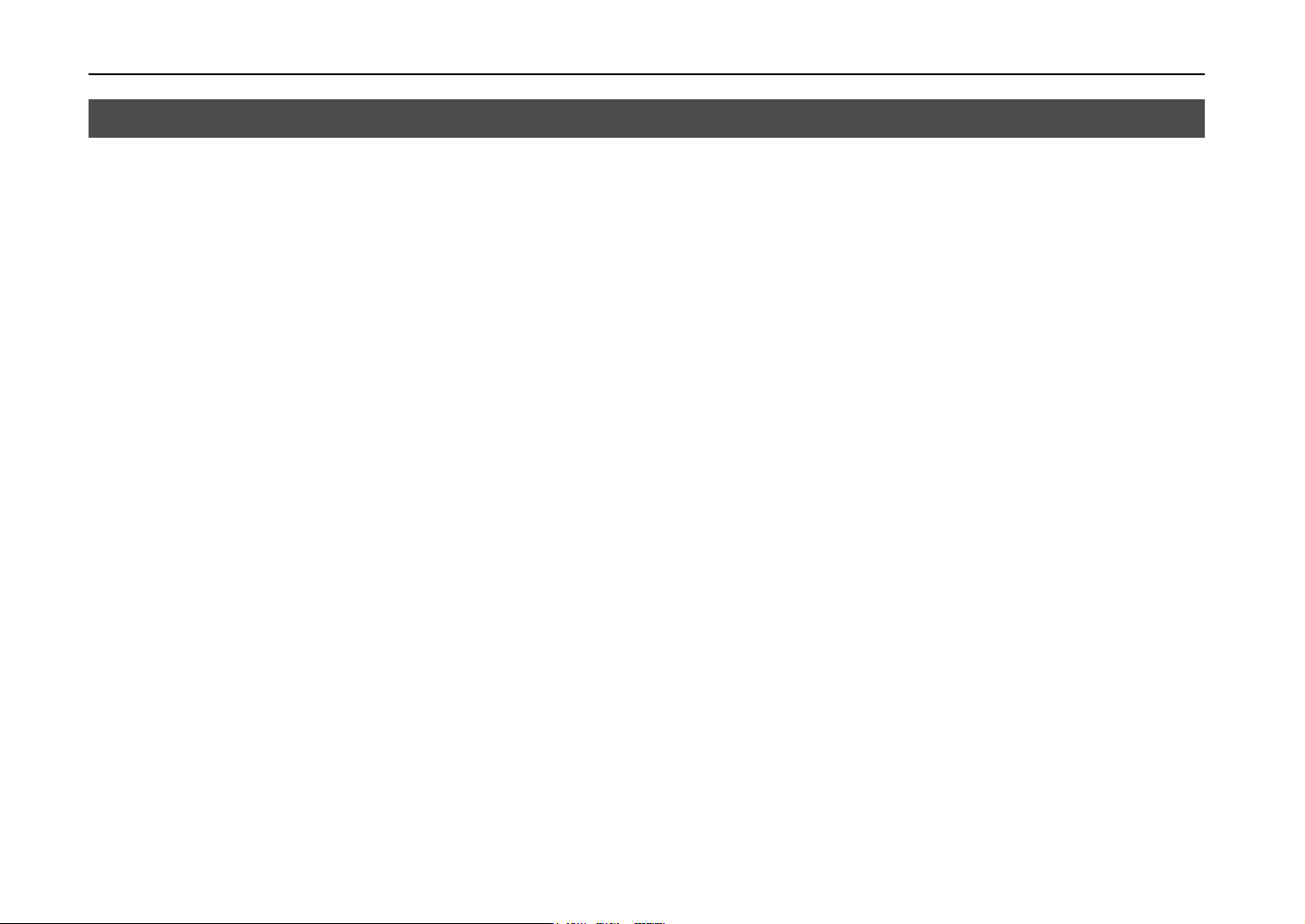
Contents
Contents
Chapter 1 Installing the Page Printer................................................1-1
Environmental Requirements of the Page Printer.....................................................1- 2
Unpacking and Inspection........................................................................................1- 7
When Not Using the Printer for Extended Periods....................................................1- 9
Moving the Printer....................................................................................................1-10
Names of Parts........................................................................................................1-11
Setup and Connections............................................................................................1-13
The Multi-Purpose Tray............................................................................................1-36
Expanding Memory..................................................................................................1-42
Chapter 2 Operating the Page Printer..............................................2-1
Control panel............................................................................................................2- 2
Operating Procedures..............................................................................................2-11
Mode Selection Menu...............................................................................................2-24
Configuring Interfaces..............................................................................................2-27
Emulation Selection..................................................................................................2-28
Reduction (Page Set)...............................................................................................2-29
Memory Cards.........................................................................................................2-32
Sleep Timer Setting..................................................................................................2-43
Dumping Received Data...........................................................................................2-44
KIR Level.................................................................................................................2-45
Ecoprint Mode..........................................................................................................2-47
Resource Protection.................................................................................................2-48
Adjusting the Print Density.......................................................................................2-49
Setting the Audio Warning (Buzzer)..........................................................................2-49
xxii
Page 24
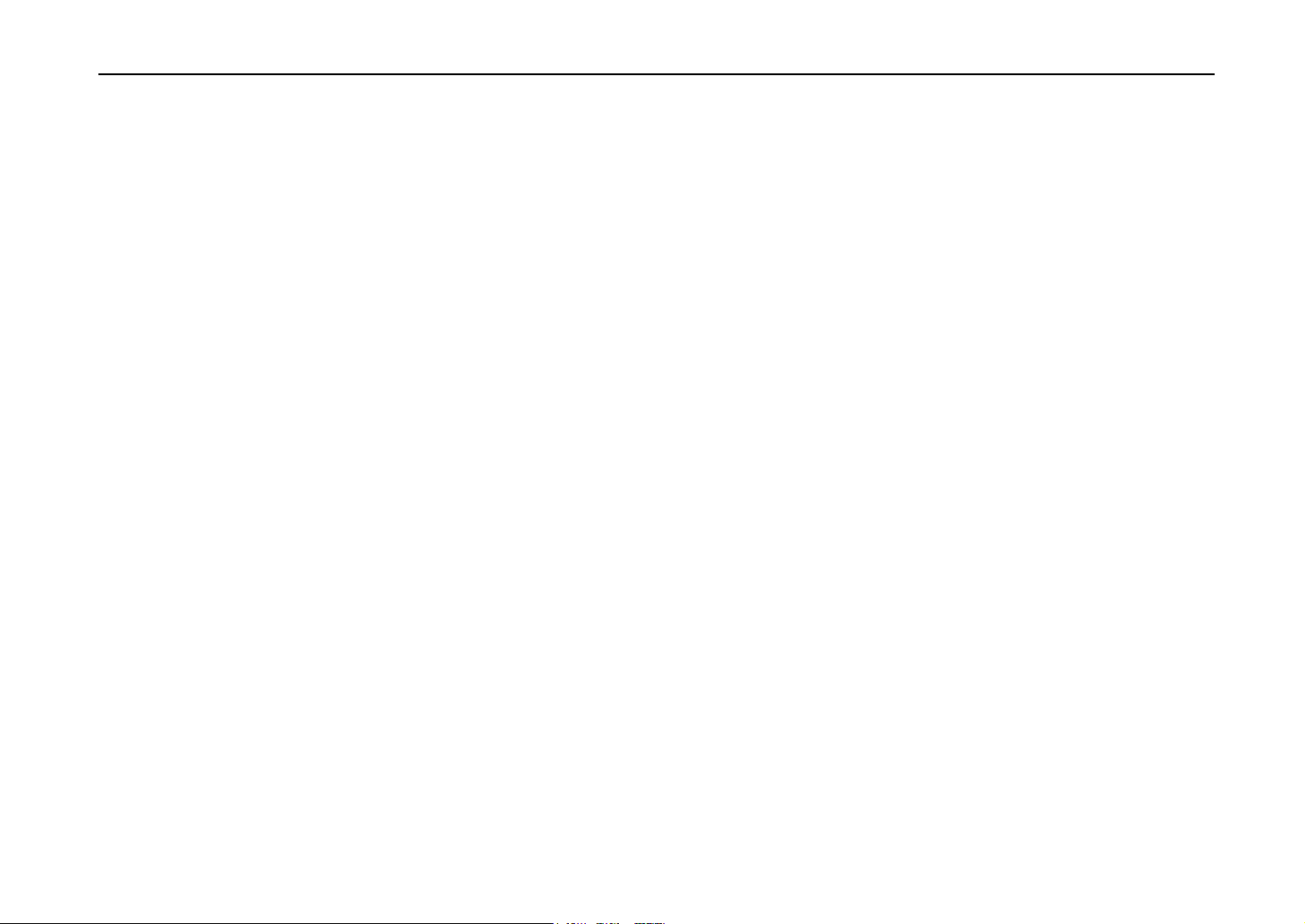
Introduction
Chapter 3 Fonts..................................................................................3-1
Bitmap and Scalable Fonts.......................................................................................3- 2
List of Fonts.............................................................................................................3- 3
Symbol Set...............................................................................................................3- 8
Chapter 4 Maintenance......................................................................4-1
Toner Container Replacement..................................................................................4- 2
Cleaning...................................................................................................................4-10
Chapter 5 Troubleshooting...............................................................5-1
General Guide..........................................................................................................5- 2
Print Quality Problems..............................................................................................5- 4
Indicators and Messages..........................................................................................5- 8
Correcting a Paper Jam............................................................................................5-16
Chapter 6 Symbol Set Tables...........................................................6-1
Appendix A Printer Specifications...................................................A-1
Appendix B Paper Selection.............................................................B-1
Appendix C Host Computer Interface..............................................C-1
Index............................................................................................INDEX-1
Mode Select Menu....................................................................Last page
xxiii
Page 25
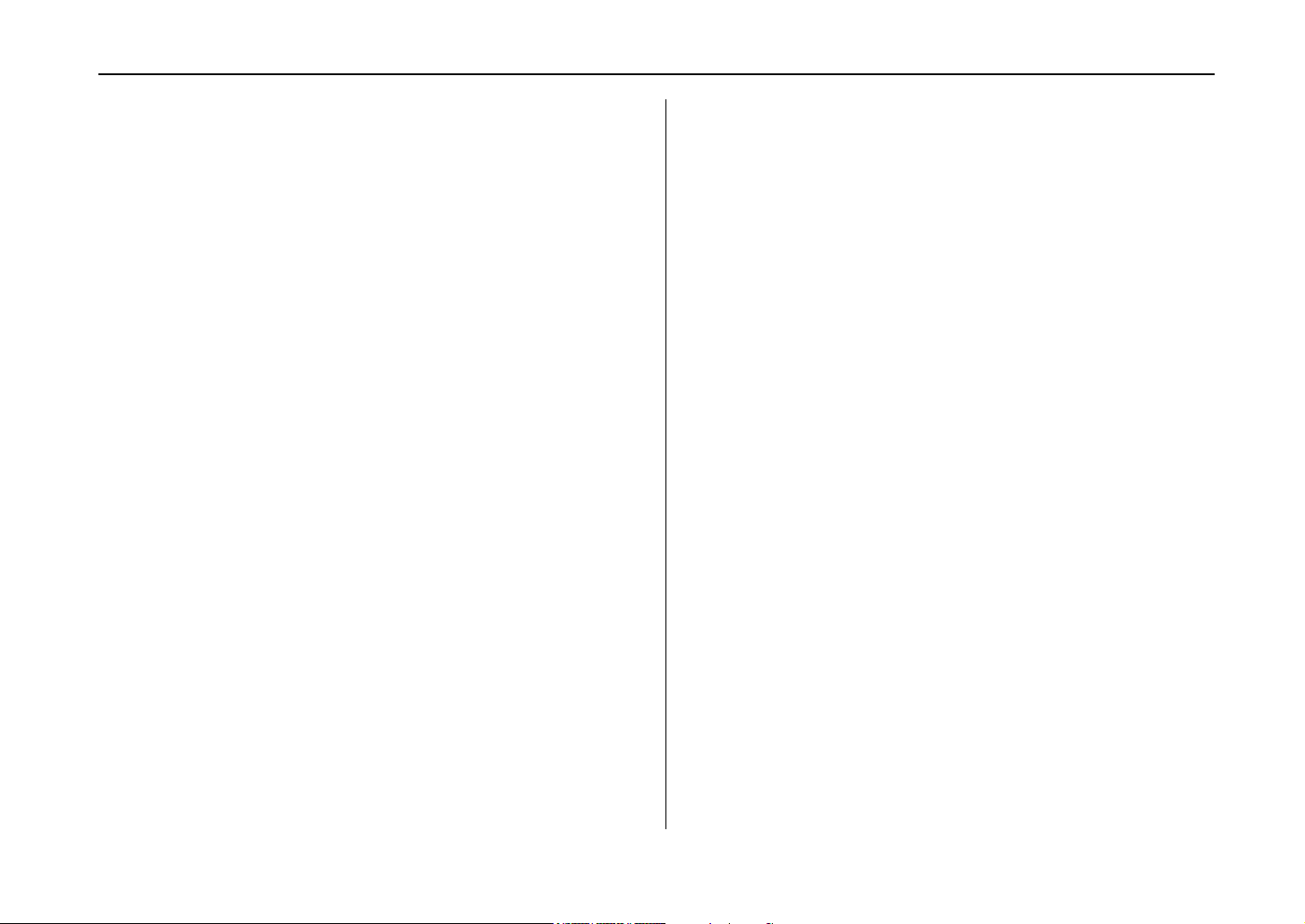
Chapter 1
Installing the Page
Printer
Chapter 1 Installing the Page Printer
This chapter uses illustrations to explain the names of parts of
this printer, how to use it, its environmental requirements, and
how to install it.
Environmental Requirements of the Page Printer.................. 1- 2
Unpacking and Inspection..................................................... 1- 7
When Not Using the Printer for Extended Periods................. 1- 9
Moving the Printer ................................................................ 1-10
Names of Parts..................................................................... 1-11
Setup and Connections......................................................... 1-13
The Multi-Purpose Tray ........................................................ 1-36
Expanding Memory............................................................... 1-42
1- 1
Page 26
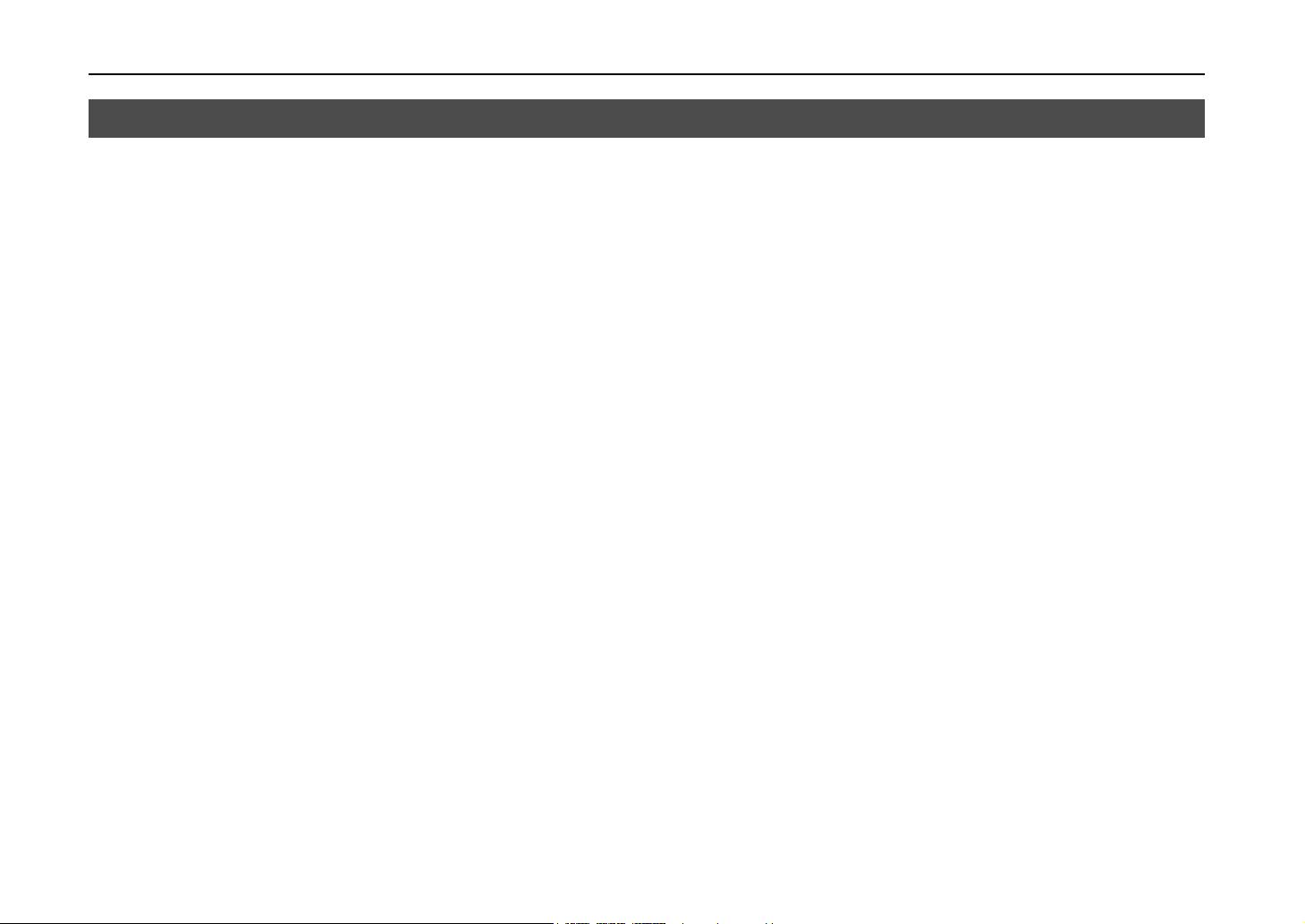
Environmental Requirements of the Page Printer
Environmental Requirements of the Page Printer
Places to Avoid
Avoid installing the printer in locations subject to:
• Direct drafts of hot or cold air
• Direct drafts from outside (Avoid locations near doors leading outside.)
• Sudden temperature or humidity changes
• Sources of high temperature, for example, near stoves or radiators
• Excessive dust
• Vibration
• Ammonia or other harmful fumes. (If you are planning to fumigate the room, or make liberal use of
insecticide, remove the printer first!)
• Excessive sunlight or humidity
• Lack of ventilation
• Low air pressure, e.g., located more than 2000 meters (6500 feet) above sea level
Basic requirements
1- 2
The printer will work best if it is installed in a location that is:
• Near the computer
If the parallel interface is used to connect the printer to the computer, the connecting cable should
be shielded type and not be longer than 3 meters (10 feet).
• Level and well supported
Place the printer on a sturdy table or desk. Do not place the printer on an unstable cart, stand, or
table. The printer may fall, causing injury, or serious damage to the printer.
Page 27
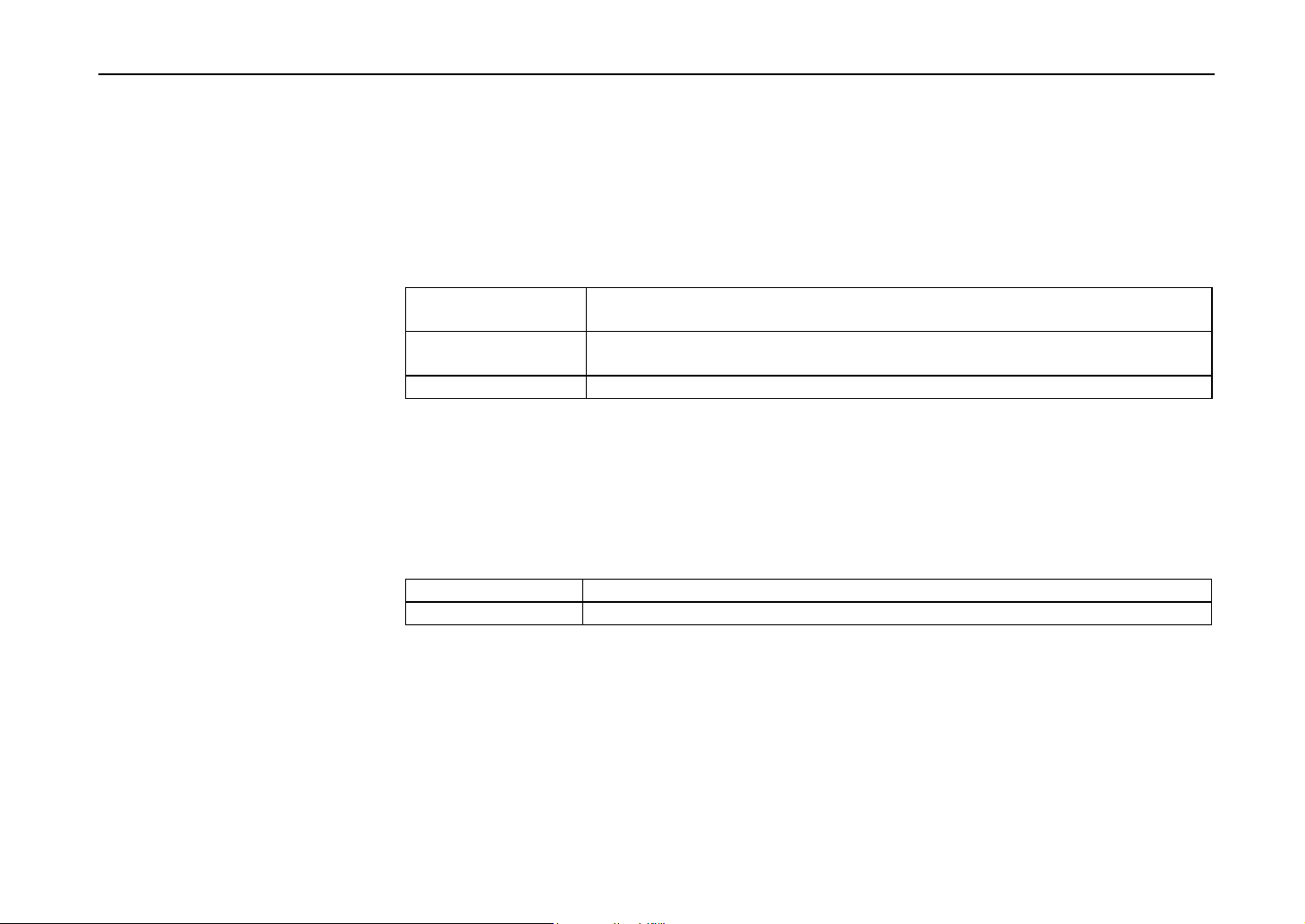
Chapter 1 Installing the Page Printer
• • Near an AC wall outlet, preferably one that can be used for the printer alone (see section
Power Supply on next page.)
• • Only use this printer under the voltage listed on the serial No. label attached to the rear
panel of the printer.
Power requirements are:
Voltage 120 V (U.S.A./Canada), 220 V to 240 V (European countries),
±10% at each voltage
Frequency 60 Hz (120 V), ±2%
50 Hz (220 V to 240 V), ±2%
Current capacity Max. 10 A at 120 V, or Max. 5 A at 220 V to 240 V
The outlet should be earthed, or an adapter should be used.
If an extension cord is used, the total length of the power cord plus extension should be 5 meters
(17 feet) or less.
• • Well ventilated, not too hot or cold, and too damp or dry
Temperature 10°C to 32.5°C, ideally about 20°C (50°F to 90.5°F, ideally about 68°F)
Humidity 20% to 80%, ideally 65%
If you install the printer where the temperature or humidity is outside the above ranges, you may not
get the best print quality, and there will be an increased chance of paper jams.
1- 3
Page 28
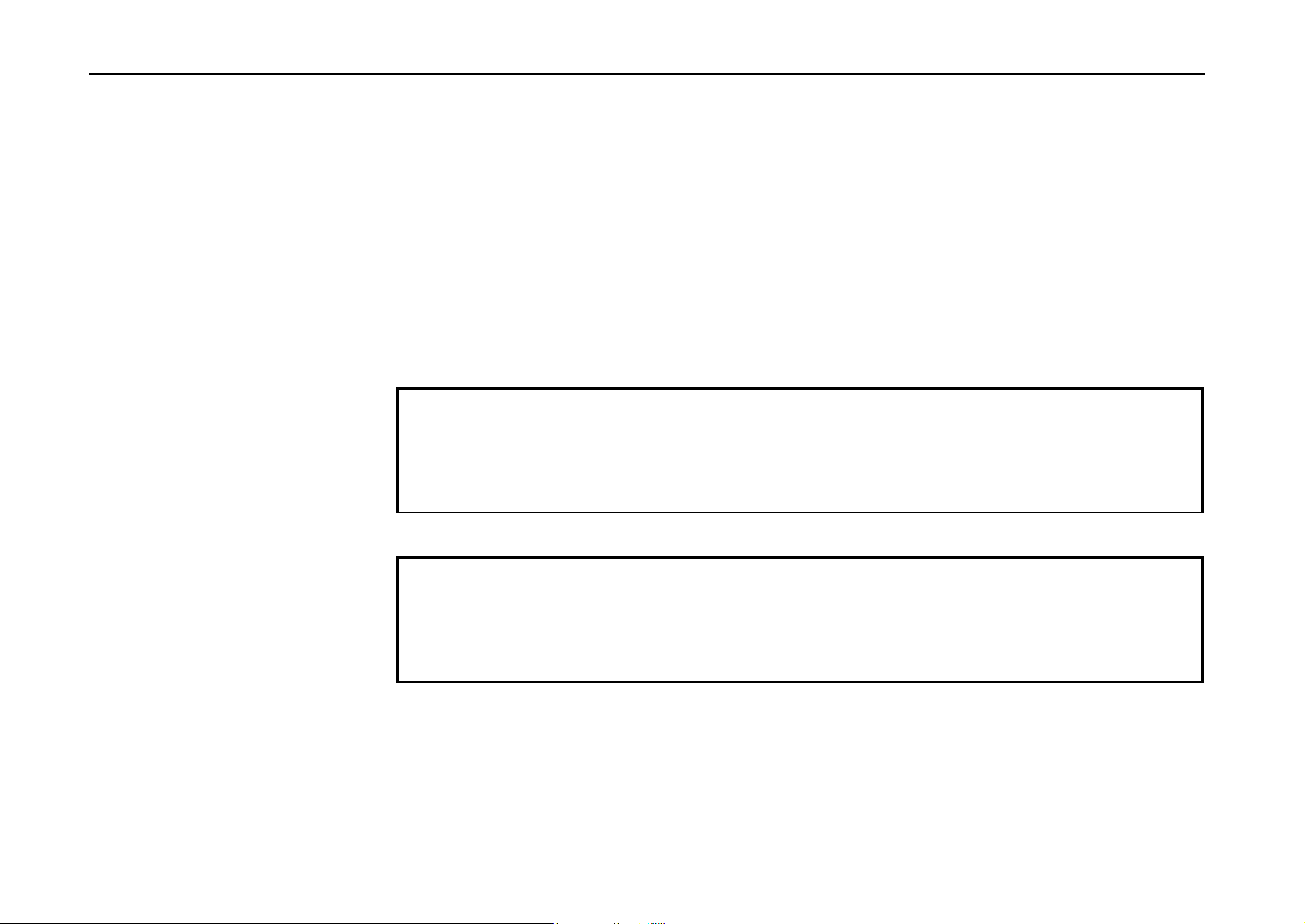
Environmental Requirements of the Page Printer
Power Supply
The printer should not be on the same power circuit as an air conditioner, fluorescent light, copier, or
shredder, because these devices generate electrical noise on the power line. If it must share a power
circuit with equipment like this, a high-frequency noise filter or isolation transformer is advisable.
(Filters and transformers are available commercially.)
Avoid using plug multipliers to connect a large number of devices on the same circuit as the printer.
If the power from the outlet itself appears to be unstable, a line stabilizer should be used. In places
where the voltage tends to fluctuate, it may be necessary to install a voltage regulator.
As the disconnect device is not incorporated in the printer’s AC primary circuit, an easily
accessible socket outlet must be provided near the equipment.
If the printer is used with the optional bulk paper stacker (ST-30) or document finisher
(DF-30), in order to avoid short-circuiting, it should be ensured that these devices are
plugged securely into their respective power outlets.
Da kein Trennschalter in den Wechselstrom-Primärkreis des Druckers eingebaut ist, muß
eine leicht zugängliche Steckdose in der Nähe des Gerätes vorhanden sein.
1- 4
Wenn der Drucker mit dem gesonderten Stapler (ST-30) oder Finisher (DF-30) verwendet
wird, muß darauf geachtet werden, daß diese Geräte einwandfrei an separate Steckdosen
angeschlossen sind, um Kurzschluß zu vermeiden.
Page 29
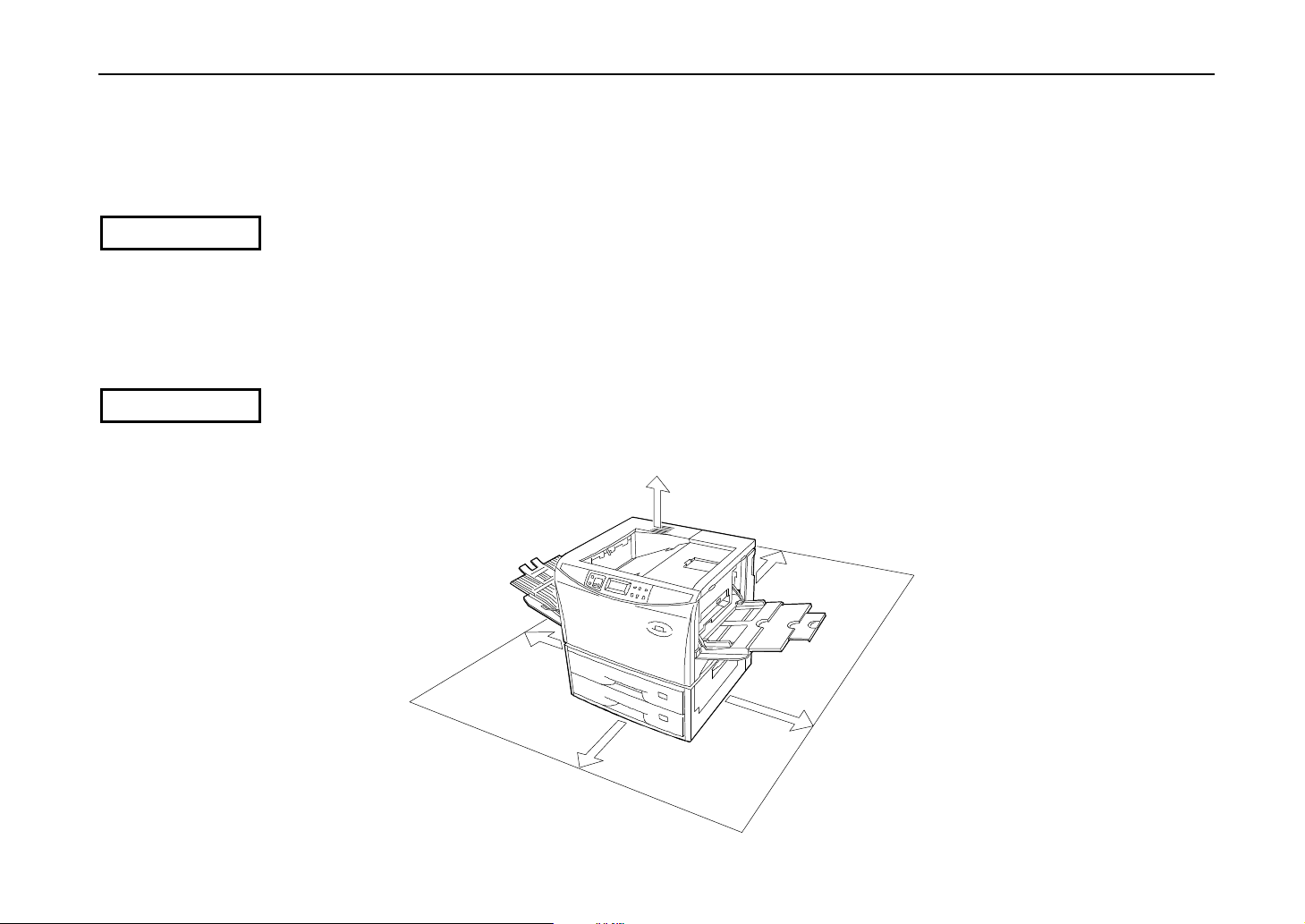
Grounding
WARNING
Surrounding space
WARNING
Chapter 1 Installing the Page Printer
Be sure to connect the ground wire for the printer's power supply to the ground terminal of the power
outlet, to a copper pole buried at least 65 cm (25 inches) in the ground, or to a water pipe approved
by the water department for use as a ground.
Never use a gas pipe as a ground, as this may result in fire.
Space surrounding the location where the printer is installed is required as shown below for purposes
of ventilation and maintenance.
Be sure to secure enough space surrounding the printer. Continued use without enough
space may cause heat to build up within the printer, resulting in possible fire.
30 cm (11.8 inches)
20 cm (7.9 inches)
45 cm (17.7 inches)
60 cm (23.6 inches)
45 cm (17.7 inches)
1- 5
Page 30
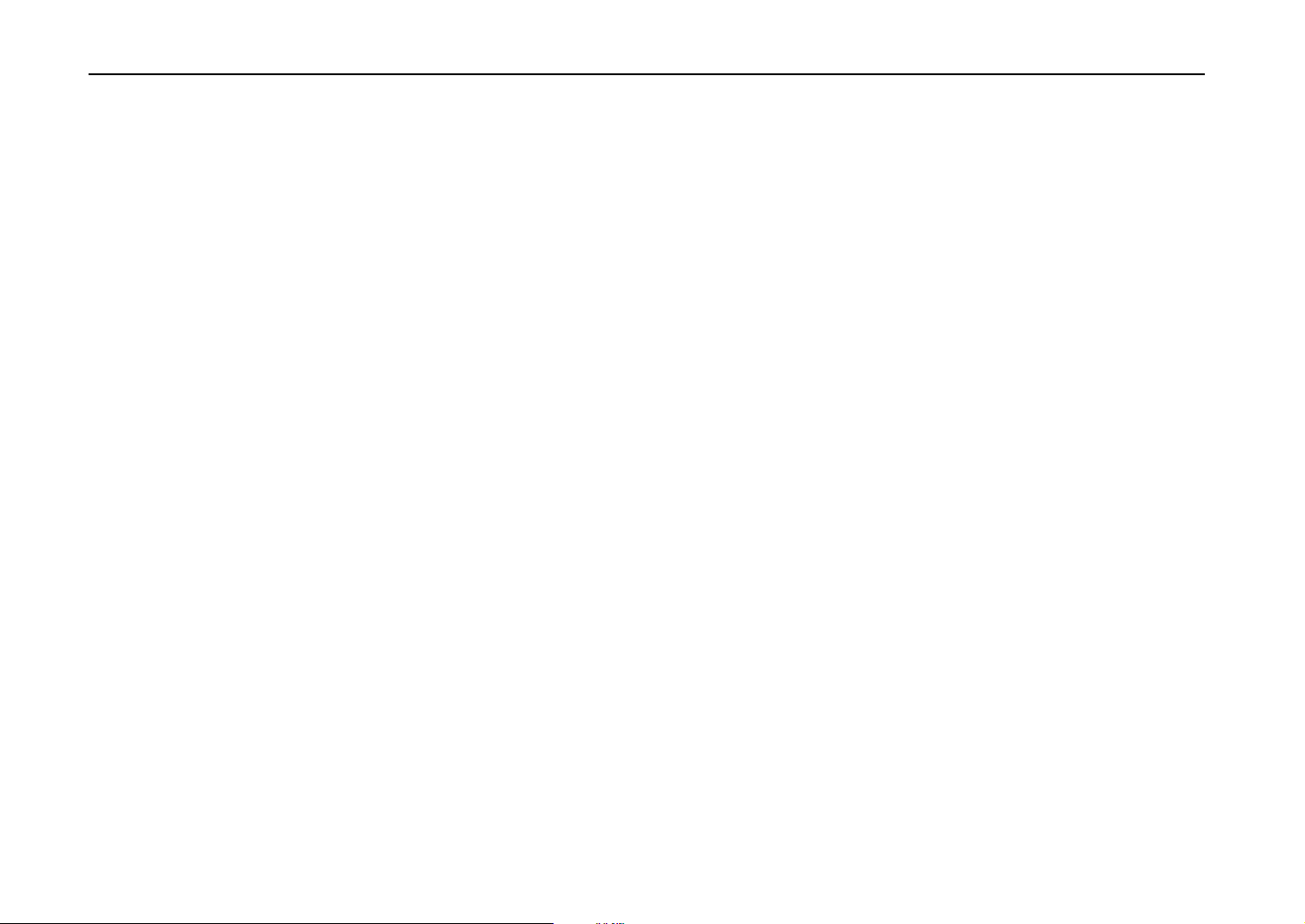
Environmental Requirements of the Page Printer
Basic handling precautions
Removing or changing parts other than disposable parts is prohibited. For repairs, contact the
Kyocera dealer from which you purchased the printer.
When moving the printer to a new location, contact the Kyocera dealer from which you purchased the
printer.
Using this printer to print currency or negotiable bonds is in violation of the law.
1- 6
Page 31

Unpacking and Inspection
Remove the printer from the package according to the steps given below. (See figure on next page.)
After removing the printer, check that nothing is missing against the list of packaged contents.
CAUTION
Be sure that two or more people unpack and install the printer. Be very careful as the printer
is heavy and can hurt your back.
1. Place the box containing the printer on a flat, stable surface.
2. Remove the User’s Manual, Toner Kit and other items located on top of the spacer and remove
the spacer.
3. Carefully remove the printer.
List of packaged contents
The printer and paper feeder are packaged in separate boxes.
Chapter 1 Installing the Page Printer
1- 7
Page 32

Unpacking and Inspection
Contents of Printer Box and How to Remove Them
(1) Power Cord
(2) Drum Unit Cover*
(3) Toner Kit (toner container, cleaning cloth)
(4) Installation Manual, Kyocera Digital Library CD-ROM contains User
etc.
’s Manual, printer drivers,
Remove the tape
used for
packaging as
shown in the
diagram rather
than cutting with
a cutter. This
tape can be
reused when
repackaging the
printer.
*This drum unit cover is necessary
during maintenance to remove the
drum unit.
1- 8
(1)
(2)
(3)
(4)
Page 33

How to Remove the Paper Feeder
When Not Using the Printer for Extended Periods
Note the following items when not using the printer for extended periods.
Chapter 1 Installing the Page Printer
CAUTION
Be sure to unplug the printer's power cord if you are not going to use the printer for an
extended period. Also be sure to cover the printer so that dust does not accumulate.
If the printer has not been used for two or more months, we recommend that you contact your
Kyocera dealer to have it maintenanced.
1- 9
Page 34

Moving the Printer
Moving the Printer
CAUTION
Note the following items when moving the printer.
Be sure that two or more people lift the printer. Grasp the handholds indicated in the figure
below and lift carefully so as not to hurt your back.
1- 10
Be sure to lift the printer gently, keeping it horizontal, to prevent toner from soiling the inside of the
printer.
When transporting the printer a long distance, contact the Kyocera dealer from which you purchased
the printer.
Page 35

Names of Parts
Front View/Side View
Chapter 1 Installing the Page Printer
Control Panel
Upper Paper
Feed Cassette
Lower Paper
Feed Cassette
Paper Full Sensor
Front Cover
Vent
Paper Stopper
Connector for Optional
Feeder*
MP (Multi-Purpose) Tray
Paper Feeder
Side Cover
Paper Feeder
Side Cover
Power Switch
Face-Up Output Tray
Face-Down Output Tray
∗ To prevent static electricity, be sure to cover the optional
feeder connector not being used with the protective caps
supplied with the printer.
1- 11
Page 36

Names of Parts
Rear View
Memory Card Slot
Serial Interface
(RS-232C/RS-422A)
Connector*
Slot Cover for Optional Hardware
Parallel Interface
Connector*
Power Cord
Connector
Drum Unit Release Lever (Green)
(Service use only)
Rear Panel
Slot Cover for Installation of Optional
Interface
Fuser Unit
Cleaning Knob (Green)
Charger Unit
Toner Container Release Lever (Green)
Top Cover
Drum Unit
Interior View
Toner
Container
∗ To prevent static electricity, be sure to cover interface
connectors not being used with the protective caps
supplied with the printer.
1- 12
Handle for Pulling Out Paper Feed
Unit (Green)
Paper Feed Unit
Developer Unit
Developer Unit Release Lever (Green)
(Service use only)
Page 37

Setup and Connections
Set up the printer according to the following steps.
1. Install the printer on the paper feeder. .........................................................................Page 1-14
2. Open the top cover. ....................................................................................................Page 1-15
3. Install the toner container. ...........................................................................................Page 1-16
4. Close the top cover. ....................................................................................................Page 1-19
5. Adjust the paper guide on the paper feed cassette. .....................................................Page 1-19
6. Add paper. ..................................................................................................................Page 1-22
7. Open the paper stopper on the face-down tray (if required). ........................................Page 1-24
8. Open the face-up output tray (when the tray is being used). ........................................Page 1-24
9. Connect the printer to the computer. ...........................................................................Page 1-25
10. Attach the power cord. ................................................................................................Page 1-27
11. Test the printer. ..........................................................................................................Page 1-28
12. Test the interface with the computer. ..........................................................................Page 1-29
13. Install the printer driver. ..............................................................................................Page 1-30
Chapter 1 Installing the Page Printer
1- 13
Page 38

Setup and Connections
1. Install the printer on the paper feeder.
Align the installation holes on the bottom of the printer with the positioning pins on top of the paper
feeder and slowly lower the printer into place. Check that the connector on top of the paper feeder is
properly connected to the connector on the bottom of the printer.
Connector
1- 14
Positioning Pins
Page 39

2. Open the top cover.
Chapter 1 Installing the Page Printer
Remove the packing tape stuck to the printer and gently lift the top cover as far as it will go.
Top Cover
1- 15
Page 40

Setup and Connections
3. Install the toner container.
1. Take the toner container from the toner kit. Shake the toner container with the protective seal
facing up as shown in the figure five times or more to thoroughly mix the toner inside.
2. Carefully peal off the protective seal.
Toner Container
Shake five or more
times
Proctective Seal
1- 16
Protective Seal
Page 41

Chapter 1 Installing the Page Printer
3. Check that the two toner container release levers are positioned to the right (released) as shown
in the figure. If not positioned to the right, slide them to the right until they stop.
Toner Container Release Levers
(positioned to right)
4. Align the ends of the toner container with the grooves to the left and right inside the printer as
shown in the figure and install.
Toner Container
Grooves
1- 17
Page 42

Setup and Connections
5. Check that the toner container is installed in the correct position, and push forcefully on the top
of the toner container.
6. After the toner container is installed, set the two toner container release levers to the left
position (fixed).
1- 18
Toner Container Release Levers
(Be sure to set to the left and fix the container in place.)
Page 43

4. Close the top cover.
Chapter 1 Installing the Page Printer
Close the top cover.
Top Cover
5. Adjust the paper guide on the paper feed cassette.
The paper feed cassette attached to the paper feeder located at the bottom of the printer can be used
to supply standard paper from A5 size up to ledger size by adjusting its paper guide and paper
stopper position. The paper feed cassette is shipped from the factory set to A4 or letter.
The positions for each paper size are indicated inside the paper feed cassette.
Note ____________________________________________________________________
A4 and letter size can only be fed in the landscape direction.
1- 19
Page 44

Setup and Connections
Paper feed cassette position
Paper Guide
: Paper Size Indicator Position
Paper Stopper
1- 20
Paper Guide
Front Side
1. Pull out the paper feed cassette until it stops.
2. Open the paper feed roller located on the right side of the cassette until it stops as shown in the
figure.
3. Next, adjust the position of the paper stopper located on the left side of the cassette. While
holding down the lever (green) on the paper guide, slide the paper stopper to the desired paper
size.
4. Adjust the position of the paper guides located at the front and rear of the paper feed cassette.
Align the paper guides to the desired paper size by pressing the knobs (green) on the paper
guides so they slide.
Page 45

1.
Chapter 1 Installing the Page Printer
Paper Limit Indicator
Paper Stopper
3.
Paper Feed Cassette
2.
4.
Paper Guide
Do not touch the rubber
part of the paper feed unit.
1- 21
Page 46

Setup and Connections
6. Add paper.
Try as much as possible to use fresh paper which has just been opened. Paper which has been
stored long periods contains moisture and may result in sheets sticking together and/or paper jams.
For specifications on the paper which can be used with this printer, please refer to Appendix B
Paper Selection.
1. Square the edges of the paper and insert into the paper feed cassette as shown in the figure.
Be sure that the paper does not exceed the paper limit indicators located on the left and right
of the paper guide (see previous page). The paper feed cassette can hold up to about 500
sheets
(0.11 mm thickness per sheet). Printing is performed on the underside of the paper.
2. Return the opened paper feed roller to its original position.
1- 22
1.
2.
Do not touch the rubber part
of the paper feed unit.
Page 47

Chapter 1 Installing the Page Printer
3. Close the paper feed cassette.
Paper is added to the second paper feed cassette in the same way.
4. Size indicator plates are also supplied. Place these on the front of the cassette according to
the paper size inside to make it easy to know the current paper size.
1
2
3
Size Indicator
Plate
1- 23
Page 48

Setup and Connections
7. Open the paper stopper on the face-down tray (if required).
Raise the paper stopper on the face-down tray.
Paper Stopper
8. Open the face-up output tray (when the tray is being used).
Use the face-up output tray when you wish paper to be stacked with the printed side facing up
(reverse order). The face-up output tray is located on the left side of the printer. Use it by opening as
shown in the figure.
1- 24
Face-up output tray
Page 49

9. Connect the printer to the computer.
CAUTION
Before performing this step, be sure to turn off the printer's power switch and unplug the
power plug from the power outlet. Failure to do so may result in electric shock.
A standard Centronics parallel interface connector ( ) and RS-232C/RS-422A serial interface
connector (IOIOI) are located on the rear side of the printer. For pin connections, please refer to
Appendix C.
Chapter 1 Installing the Page Printer
Parallel Interface Connector (
Serial Interface (RS-232C/RS-422A) Connector
(IOIOI)
Slot Cover for Installation of Optional
Interface
)
1- 25
Page 50

Setup and Connections
Parallel Interface Connection
1. Plug one end of the printer cable into the connector on the printer marked with a (parallel)
2. Close the clips on both sides to fix the connector in place.
3. Plug the other end of the printer cable into the computer’s parallel (Centronics) interface
symbol.
Clips
Printer Cable
connector. This connector is usually labled PRINTER. For details, please refer to the hardware
manual for the computer.
Serial Interface Connection
The printer is shipped from the factory with its serial interface set to RS-232C mode, but it can also
be set to RS-422A mode in accordance with how it will be used. For details, please refer to
Appendix C.
1. Plug one end of the cable into the connector marked IOIOI on the printer.
2. Tighten the screws on both sides securely.
1- 26
Page 51

10. Attach the power cord.
CAUTION
Chapter 1 Installing the Page Printer
3. Plug the other end of the cable into the computer's serial interface connector. For details,
please refer to the hardware manual for the computer.
Be sure the printer's power switch is turned off.
Note ____________________________________________________________________
Only use the power cord supplied with the printer.
1. Plug the power cord into the power cord connector on the rear side of the printer.
Power Cord Connector
WARNING
Power Cord
2. Connect the other end of the power cord into a power outlet.
Be sure to connect the ground wire of the printer to ground.
1- 27
Page 52

Setup and Connections
11. Test the printer.
Use the following procedure to test the printer and print out a status page indicating factory settings.
For details on the indicators and keys on the printer’s control panel, please refer to Chapter 2
Control Panel.
1. Turn on the printer's power switch.
It does not matter whether the computer's power is on or off. Self test will be displayed in
the message display of the printer.
Notes ___________________________________________________________________
• When the printer’s power is turned on after a toner container has been installed for the first time,
the printer will display the message Please wait for about five minutes until it becomes
ready for printing (Ready). Note that the printer is not broken.
• An error message of the form XXX Open will be displayed in the printer’s message display
unless all covers on the printer are properly closed. If this happens, check that the part indicated
in the error message is properly closed.
2. Wait until the ON LINE indicator lights and Ready appears in the message display.
1- 28
If the ON LINE indicator is off, make it light by pressing the ON LINE key.
3. Press the STATUS key. Information such as the margin position and memory allocation
currently set for the printer will be printed on a page in a list.
If the status page prints without problems, you can tell that the developer unit and paper feed
cassette are installed properly. For details on the contents of the status page, see Chapter 2.
Page 53

12. Test the interface with the computer.
In order to check that the printer and the computer are properly connected you must print by sending
an actual command from the computer.
1. Turn on the printer's power switch and turn on the computer’s power as well.
2. Wait until the message display switches from Self test to Ready.
3. Check that the ON LINE indicator is lit. If it is not lit, make it light by pressing the ON LINE key.
4. Enter and execute the following command at the DOS prompt on the computer screen.
ECHO !R! STAT; EXIT;> PRN
If this causes the printer to print a status page (a page on which current printer settings are printed),
then the printer and computer are properly connected. If this does not print a status page, check that
the printer cable is properly connected. The cable or one of the connectors may also be broken.
Notes on Application Software
Chapter 1 Installing the Page Printer
The computer and printer have been successfully connected by the procedures up to this point. In
order to print from software run on the computer, it is necessary to install a printer driver on the
computer to which the printer is connected. After the printer driver is installed, be sure to make proper
printer settings from within the software.
1- 29
Page 54

Setup and Connections
13. Install the printer driver.
A CD-ROM containing a printer driver for Windows (Windows 3.1, Windows 95 and Windows NT
3.51/4.0) is supplied with this printer. Once this printer driver is installed on the computer, it is
possible to make various settings for this printer from within Windows applications. It is also possible
to control options and printing from within Windows.
For each of these operating systems, the printer driver is located in the folder on the CD-ROM. The
steps for installing this driver are given below. Read this in conjunction with the manual supplied with
Windows.
For details on how to install the printer driver under Windows NT, read the file README.TXT in the
CD-ROM's root directory.
Installing Under Windows 95
1.
Insert the supplied CD-ROM (Kyocera Digital Library) into the CD-ROM drive of the computer.
1- 30
2.
Click on
Click on
Start” with the mouse on the Windows95 Task Bar, and align the cursor with “Settings.”
“
Printers” among the items displayed.
“
Start Button
Page 55

3. The printer folder will open. Double click on “Add printer.”
Chapter 1 Installing the Page Printer
4. The Printer Wizard screen will appear. Click on
5. A screen for selecting the printer to be connected will appear. Select the most appropriate
printer and click on
6. Next,
select
7. A screen for installing from floppy disk will appear. Enter
source from which to copy the file and click on
Click the manufacturer and model of your printer....” screen will appear. At this point,
“
Have Disk…” located at the lower right. (See the figure for Step 7.)
“
Next.”
“
Next >.”
“
OK.”
“
[CD-ROM Drive Name]:\” as the
“
1- 31
Page 56

Setup and Connections
8. Select “Kyocera FS-7000,” click on “Next >,” and follow the on-screen instructions to install.
Once the driver has been properly installed, a Kyocera printer icon will be added to the printers
folder.
1- 32
Note______________________________________________________________________
When printing under Windows 95, be sure to set the emulation of this printer to HP LaserJet 5Si
(default setting).
Page 57

Installing Under Windows 3.1
1. Insert the supplied CD-ROM (Kyocera Digital Library) into the CD-ROM drive of the computer.
2. Double click on the Control Panel.
3. Double click on “Printers.”
Chapter 1 Installing the Page Printer
1- 33
Page 58

Setup and Connections
4. Click on “Add >>.”
5. A screen for
Printer.”
5.
List of Printers:” will appear. From the choices, click on “Install Unlisted or Updated
“
4.
1- 34
Page 59

6. Click on “Install….”
Chapter 1 Installing the Page Printer
7. The install printer menu will appear. Enter
[CD-ROM Drive Name]: \” and click on “OK.”
“
6.
8. Select “Kyocera FS-7000” from the printers displayed and click on “OK.” Once the driver has
been installed, close the Control Panel by clicking on “Close.”
1- 35
Page 60

The Multi-Purpose Tray
The Multi-Purpose Tray
The multi-purpose tray is incorporated on the right side of the printer. It can be used in one of three
modes: first mode, cassette mode or manual mode. The multi-purpose tray can hold about 100
sheets of paper (0.11 mm thickness).
First Mode (Automatic Manual Feeding)
The printer automatically feeds any paper placed on the multi-purpose tray even if another paper
source is selected. After all paper in the multi-purpose tray is printed, paper will be fed from the
paper source originally set. (This is the factory set default.)
Cassette Mode
Approximately 100 sheets of paper can be continuously fed.
Manual Mode
Special non-standard paper can be fed one sheet at a time.
For details on paper which can be used with this printer, please refer to Appendix B.
In first mode and manual mode, printing is carried out using custom size paper feed timing regardless
of the size setting for multi-purpose tray.
1- 36
Page 61

Feeding from the Multi-Purpose Tray
1. Open the multi-purpose tray as shown in the figure.
2. Open the sub tray and adjust the paper guides according to the width of the paper to be fed.
Chapter 1 Installing the Page Printer
Multi-purpose tray
Paper guides
Sub tray
Note: The paper guides must be set to the narrowest
position when closing the multi-purpose tray.
1- 37
Page 62

The Multi-Purpose Tray
3. Check that the message Ready is displayed in the printer's message display, and that the ON
LINE indicator is lit.
4. Set the paper source to the multi-purpose tray by pressing the FEED key until the message
display indicates MP tray. The multi-purpose tray indicator on the control panel will flash,
and Add paper will be displayed.
5. Press the MODE key to display MP tray mode >.
First mode
6. Press the
you can set the paper size to be fed from the multi-purpose tray. See Mode Select Menu at the
end of this manual.
The manner in which paper is fed in each of these modes is explained below.
1. Press the MODE key to display MP tray mode >.
2. After pressing the ENTER key, the mode display is changed by pressing the +and –
– keys. Display First and then press the ENTER key.
3. Press the EXIT key.
4 (Form Feed) key to display >MP tray size, then press the ENTER key so
MP tray mode >
First
Note____________________________________________________________________
In this mode, the paper source indicator on the control panel does not change while paper is being
fed from the multi-purpose tray.
1- 38
Page 63

Cassette Mode
Chapter 1 Installing the Page Printer
1. Press the MODE key to display MP tray mode >.
2. After pressing the ENTER key, the mode display is changed by pressing the + and – keys.
Display Cassette and then press the ENTER key.
MP tray mode >
Cassette
3. Press the EXIT key.
4. Insert the paper so that it is aligned straight in the tray as far as it will go. About 100 sheets
(0.11 mm thickness, 80 g/m
limit mark.
2
) can be inserted at one time. Do not load paper above the paper
Paper limit mark
5. Ready will appear on the message display.
1- 39
Page 64

The Multi-Purpose Tray
Manual mode
1. Press the MODE key to display MP tray mode >.
2. After pressing the ENTER key, the mode display is changed by pressing the + and – keys.
Display Manual and then press the ENTER key.
MP tray mode >
Manual
3. Press the EXIT key.
1- 40
4. Insert the paper in the multi-purpose tray as far as it will go. About 100 sheets (0.11 mm
thickness, 80 g/m
(See page 1-38).
5. Ready will appear on the message display.
6. Send printing commands and data from the computer.
2
) can be inserted at once. Do not load paper above the paper limit mark
Page 65

Feeding Envelopes
Chapter 1 Installing the Page Printer
7. The message display will display Processing after which the message Set paper
Press CONTINUE will be displayed.
If you want to abandon the manual feeding procedure, press the CANCEL key. The message
display will indicate Print Cancel? Current job. Press the ENTER key. Printing
will stop and the printer will return to “ Ready ”.
8. If you wish to continue printing, press the CONTINUE key. Paper loaded in the tray will be fed
and printed. To continue printing in manual mode, repeat the steps from step 4.
Envelopes should be fed face up. Be sure to set the print direction from the Mode Select Menu.
Insert the envelopes in the tray as far as they will go. Do not load envelopes above the paper limit
mark.
Paper limit mark
Envelopes
For details on suitable envelope paper quality and shape, see Appendix B. Be sure to use suitable
envelopes as print quality may be reduced.
For the envelope sizes which can be used with this printer, see the table on page 2-5.
1- 41
Page 66

Expanding Memory
Expanding Memory
The printer comes standard equipped with 4 MB of main memory. However, more complex pages
can be printed and processing speed increased by expanding the printer's memory. There are two
slots available in the printer for expanding memory. Printer memory can be expanded to up to 68 MB
by installing optional extended memory chips (SIMMs) in these slots.
Note ____________________________________________________________________
The expansion memory should be installed only by a Kyocera authorized dealer or Kyocera certified
technician. Kyocera shall not be liable for damage due to improper installation of the expansion
memory.
Memory Required by the Printer Environment
It may be necessary to extend memory depending on the operating environment of the printer.
Please refer to the table below for minimum memory requirements in various environments.
1- 42
Printing Environment
HP LaserJet 5Si (factory setting) 4 MB 4 MB
HP LaserJet 5Si, duplex mode = on* 4 MB 6 MB
HP LaserJet 5Si, duplex mode = off
Resource protection
HP LaserJet 5Si, duplex mode = on*
Resource protection
*An optional duplex unit (DU-30) is required for duplex printing.
Resolution: 300 dpi Resolution: 600 dpi
Minimum Memory Required
— 10 MB
— 14 MB
Page 67

The description given below is intended for service personnel.
Precautions on the Handling of Extended SIMMs
Static electricity which may accumulate in the human body through walking on carpets or other such
surfaces is the enemy of SIMMs loaded with many semiconductor chips. Pay attention to the following
things before installation to protect memory chips against damage from static electricity.
·
Do not remove the SIMMs from their anti-static bag until immediately prior to installation.
·
Eliminate any static electricity from your body through grounding before touching the SIMMs.
·
Be absolutely sure when handling the SIMMs to hold them by the substrate without touching the
printed connector section.
Chapter 1 Installing the Page Printer
1- 43
Page 68

Expanding Memory
Installing SIMMs
WARNING
CAUTION
Insert the SIMM or SIMMs into the dedicated sockets on the printer's main board.
Take precautions that no foreign substances such as metal chips or liquid get inside the
printer during the installation process. Operation of the printer during the presence of a
foreign substance may lead to fire or electric shock.
Be sure to turn off the printer's power and disconnect all cables when installing SIMMs in the
printer. Failure to do so may lead to electric shock.
1- 44
Page 69

Chapter 1 Installing the Page Printer
1. Turn off the printer's power and disconnect the power cord and all cables connected to the
printer.
2. Remove the six screws on the printer's rear cover, and remove the rear panel. There are two
sockets for installing SIMMs located on the main board.
Screws
Sockets for Installing
SIMMs
Main Board
Rear Panel
1- 45
Page 70

Expanding Memory
3. Remove the SIMM or SIMMs from the package.
Align the connector side of the SIMM with the socket groove paying attention to the left
1
and right sides of the SIMM.
Gently push both sides of the top edge of the SIMM into the groove and gently push it
2
upright. Check that both edges of the SIMM are being held in place by the catches on
the socket.
SIMM
Catch
1- 46
Socket
Catch
Note ____________________________________________________________________
SIMMs may be installed in either slot regardless of their memory capacity.
1
2
Page 71

Chapter 1 Installing the Page Printer
4. To remove a SIMM from a socket, open the catches on both sides of the socket as shown in
the figure. Remove the SIMM from the socket.
Catch
Catch
5. After the SIMMs have been installed, reattach the rear cover on the printer and tighten all six
screws securely.
After SIMMs have been installed in the printer, use the following procedure to check that installation
has been performed properly.
1- 47
Page 72

Expanding Memory
Testing Extended Memory
1. Check that the power switch is off, plug the power cord into the printer, and turn the power on.
2. Wait for the printer's ON LINE indicator to light and the message display to read Ready, and
press the STATUS key.
3. If installation has been performed properly, a status page will be printed. Check the Available
Memory Item in the upper right. Information on the SIMMs installed in slot 1 and slot 2 is
shown here. There is no problem if total memory has increased. (The printer is shipped from the
factory with 4096 KB [4 MB] of memory.)
1- 48
Page 73

Chapter 2
Operating the Page
Printer
Chapter 2 Operating the Page Printer
This chapter explains the printer's control panel and operating
procedures. It also covers operations which use the memory
cards.
Control panel ................................................................... 2- 2
Operating Procedures...................................................... 2- 11
Mode Selection Menu ...................................................... 2- 24
Configuring Interfaces...................................................... 2- 27
Emulation Selection......................................................... 2- 28
Reduction (Page Set) ...................................................... 2- 29
Memory Cards................................................................. 2- 32
Sleep Timer Setting ......................................................... 2- 43
Dumping Received Data .................................................. 2- 44
KIR Level......................................................................... 2- 45
Ecoprint Mode ................................................................. 2- 47
Resource Protection ........................................................ 2- 48
Adjusting the Print Density............................................... 2- 49
Setting the Audio Warning (Buzzer) ................................. 2- 49
2-1
Page 74

Control Panel
Control Panel
The printer control panel consists of indicators, a message display, and various keys.
CANCEL Key
STACK Key
ON LINE Key
FEED Key
Symbolic Indicators
Message Display
MODE/
EXIT Key
CONTINUE/
3
Key
3 4
- key
ENTER/STATUS key
FORM FEED/
+ key
4
Key
2-2
Nearly all of the printer modes set using keys on the control panel are automatically recorded within
the printer, and are not lost even if power is turned off. The previous operational mode is therefore
restored when the printer's power is turned on again.
Page 75

Message Display
Chapter 2 Operating the Page Printer
The message display displays the printer's operational mode. Messages which are displayed and
their meaning are given in the table below.
Message Meaning
Self test The printer is self-testing and warming up after power-up and is not ready to
print.
Please wait The printer is warming up and is not ready to print.
Ready The printer is ready to print
Processing The printer is processing print data or in the middle of printing.
Waiting The last page remains unprinted. The printer waits awhile and eventually
generates a form feed allowing the last page to be printed. (The length of
time depends on the form feed timeout setting.)
The printing will begin immediately when the Form Feed key is pressed.
If a memory card is being used this can indicate the printer is waiting for
data to be written.
FormFeed TimeOut An automatic form feed has been generated.
Paper Loading After the paper feed cassette has been loaded into the paper feeder, the
paper feed position within the cassette is being readied.
2-3
Page 76

Control Panel
Interface Indicator
Resolution Indicator
The interface indicator indicates the interface over which data is currently being received or was last
received. When an optional interface such as a network interface is installed in the printer, this
indicator displays the information in the table below depending on the interface used.
Display Description
PAR Parallel interface
SER Serial interface (RS-232C/RS-422A)
OPT Optional interface
These indicators will flash while the printer is receiving data and continue flashing until the interface is
released even if data transmission is finished. The printer gives priority to data coming in over the
interface corresponding to the blinking indicator.
This shows the current printing resolution. Resolution is set to 600 dpi (dot-per-inch), HP LaserJet 5Si
emulation, when shipped from the factory. The printer's resolution can be selected using the mode
select menu (See the menu hierarchy given at the end of this manual.).
2-4
Page 77

Paper Size Indicator
Chapter 2 Operating the Page Printer
The paper size indicator indicates the paper size of the cassette currently installed in the printer
(factory setting is A3) or the paper size currently set for the multi-purpose tray. During printing the
paper size specified by the computer in data being sent to the printer will be displayed. (For example,
if the paper size in the cassette is B5 and reduced printing from A4 to B5 has been specified, B5 will
be displayed before and after printing but A4 will be displayed during printing.)
The following abbreviations are used to indicate the paper sizes.
Indicator Paper Size Indicator Paper Size
A3
A4
A5
ISO A5 (14.8 ´ 21 cm)
A6
ISO A6 (10.5 ´ 14.8 cm)*
B4
B5
JIS B5 (18.2 ´ 25.7 cm) feeding]
B6
JIS B6 (12.8 ´ 18.2 cm)*
LT
Letter (8-1/2
LD
LG
Legal (8-1/2
MO
BU
Business (4-1/8
DL
ISO DL (11
ISO A3 (29.7 ´ 42 cm)
ISO A4 (21 ´ 29.7 cm)
JIS B4 (25.7 ´ 36.4 cm) [only the multi-purpose tray
´
11 inches) (3-5/8 ´ 6-1/2 inches)*
Ledger (11 ´ 17 inches)
´
14 inches) (3-7/8 ´ 8-7/8 inches)*
Monarch (3-7/8 ´ 7-1/2 inches)*
´
9-1/2 inches)*
´
22 cm)*
C4
ISO C4 (22.9 ´ 32.4 cm)*
C5
ISO C5 (16.2 ´ 22.9 cm)*
b5
ISO B5 (17.6 ´ 25 cm)*
EX
Executive (7-1/4
#6
Commercial 6-3/4
#9
Commercial 9
CU
HA
OH
CUSTOM (11.7 x 17.7 inches)
Japanese Postcard (10 x 14.8 cm)
Return Postcard (20 x 14.8 cm)
´
10-1/2 inches)*
* Only when the multi-purpose tray or EF-1/UF-1 is installed.
Note______________________________________________________________________
Settings made by application software have priority over settings made from the control panel.
2-5
Page 78

Control Panel
Copy Indicator
Indicator
Indicates the number of copies set in the current interface (001 – 999), and the number is reduced as
printing proceeds.
Refer to the table below for the names and meanings of indicators on the control panel.
Indicators on the Control Panel
Indicator Name Description
2-6
Face-down tray
indicator
Face-up tray
indicator
Toner indicator Flashing: Indicates there is insufficient toner
Cassette feed
indicator
Flashing: Indicates that paper is jammed near the facedown output tray.
Lit: indicates when printed pages are delivered to the
face-down output tray.
Flashing: Indicates that paper is jammed near the face-up
output tray.
Lit: indicates when printed pages are delivered to the
face-up output tray.
Lit: Indicates that the printer is out of toner. Replace with
a new toner container.
Flashing: Indicates that the cassette is not installed
properly or there is no paper in the cassette or that paper
is jammed in the paper feed cassette.
Lit: Indicates paper is being fed from the paper feeder
(PF-30).
Page 79

Chapter 2 Operating the Page Printer
Indicator Name Description
Multi-purpose feed
indicator
Flashing: Indicates that there is no paper in the tray or
that paper is jammed near the multi-purpose tray.
Lit: Indicates when paper is fed from the multi-purpose
feed tray.
ON LINE
DATA
ATTENTION
Optional paper feeder
indicator
Duplex printing
indicator
On-line indicator Lit: indicates that the printer is on-line. The printer prints
Data indicator Flashing: Indicates data transfer is taking place.
Attention indicator This indicator indicates a problem that may be resolved by
Flashing: Indicates that there is no paper in the optional
envelope feeder (EF-1) or universal feeder (UF-1); or that
paper is jammed near the paper feed opening.
Lit: Indicates that paper is being fed from the optional
envelope feeder (EF-1) or universal feeder (UF-1).
Flashing: Indicates that paper is jammed in the optional
duplex printing unit (DU-30).
Lit: Indicates that the printer is printing in duplex mode
when the optional duplex printing unit (DU-30) is installed.
received data.
Off: The printer is offline. The printer stores but does not
print received data.
Lit: Indicates either that data is being processed, or that
data is being written to the memory card.
the user.
Off: Indicates operations are normal.
Flashing: Indicates that the printer needs maintenance.
Check the message display for details and take
appropriate action.
Lit: This indicates that the printer cannot print due to no
paper in the cassette or similar reason. Check the
message display for details and take appropriate action.
2-7
Page 80

Control Panel
About the LED Indicator for the Paper Feed Cassettes
The size indicator plate on the front of the paper feed cassettes is illuminated by LED. This LED
indicates the status of the cassettes as follows depending on whether it is on, off or flashing.
LED Status Meaning
Flashing quickly Paper feed from this cassette is jammed.
Flashing slowly This cassette is out of paper.
Lit This cassette is currently selected.
Out
Paper size indicators
• The cassette is not inserted properly.
• The cassette is not currently selected.
2-8
Page 81

Control Keys
3
Chapter 2 Operating the Page Printer
The functions of each key are given in the table below.
Key Function
ON LINE key Pauses and restarts printing. Data can be sent even while printing is paused.
(See page 2-16.)
CANCEL key (1) This key can be used to cancel mode selection during mode selection or cancel printing
during printing. (See page 2-17.)
(2) It also cancels the alarm buzzer when it goes off. (See page 2-49.)
(3) Pressing this key while the message display reads Ready will cause the printer to
display Sleeping after about five seconds and the printer to enter sleep mode.
(See page 2-43.)
STACK key This key selects whether to output paper face-down (printed side down) or face-up (printed
side up). It can also select optional output locations when corresponding options are
installed. (See page 2-14.)
FEED key This key selects the paper feed cassette or multi-purpose tray as the paper source. It can
also select an optional if one is installed. (See page 2-15.)
2-9
Page 82

Control Panel
Key Function
CONTINUE/
key
3
EXIT/MODE key (1) This key interrupts settings when pressed during mode selection. (See page 2-23)
+ key
- key
FORM FEED
and 4key
ENTER/
STATUS key
(1) This key forcibly cancels errors and resume printing when printing is halted due to
errors such as memory overflow.
(2) This key functions as the 3key during mode selection. It moves upward in the mode
select menu and moves the cursor left.
(2) This key is used to start and end the next mode selection and make settings.
This key is used in relation to the interface, emulation, fonts, character code set, memory
card operations and optional hardware, etc. (For details, see the menu hierarchy given at
the end of this manual.)
These keys are used to select menus and change setting values while making settings with
the MODE key. Holding either key down activates an auto-repeat function causing menus
to continuously change.
(1) This key is used to forcibly print a form feed on the last page when a print timeout
occurs.
(2) This key functions as the 4key during mode selection. It moves downward in the menu
hierarchy and moves the cursor right (See page 2-23).
(1) This key confirms settings selected during mode selection.
(2) This key prints a status page (online). (See page 2-19.)
Notes_____________________________________________________________________
Menus set using these keys are enabled for the interface currently indicated on the message
·
display.
Settings made from the control panel may be automatically switched to different settings by
·
application software being used.
2-10
Page 83

Operating Procedures
This section explains basic operations of the printer and procedures leading up to and including
printing.
Operating Precautions
• Do not turn off power during printing. This may result in a paper jam or damage to the printer.
• Do not open covers on the printer or covers of optional equipment or open the paper feed cassette
• Do not move the printer during printing.
• Refrain from frequently plugging and unplugging the power plug from the power outlet even when
• Do not plug or unplug the power cord or printer cables while the printer's power is turned on.
• Be sure that the printer's power is off when inserting or removing memory cards. Inserting or
• Be sure to carefully attach and detach paper feed cassettes and carefully open and close the top
• Be sure to unplug the power cord from the power outlet and take precautions against dust
Chapter 2 Operating the Page Printer
during printing.
power is turned off.
removing a memory card while the printer's power is on may result in damage to the memory card
and/or the printer.
cover.
gathering on the printer by draping a cover over it when it is not in use.
2-11
Page 84

Operating Procedures
Switching Power On
Check that the power cord is securely plugged in at both ends. Check that the printer is connected to
the computer (See page 1-25).
1. Push the power switch to the ON ( | ) position.
Power Switch
2.
Wait for the printer to warm up. During warm-up the message display indicates Self test.
3.
At the end of the warm-up period, the ON LINE indicator lights, and the message display
indicates Ready.
The printer is now ready to print.
2-12
Note____________________________________________________________________
If an error is detected while the printer is warming up, the ATTENTION indicator will light. A message
concerning the error will be displayed in the message display. (See Chapter 4.)
Page 85

Basic Printing Operations
Chapter 2 Operating the Page Printer
The flow of basic operations to print is given below. Keys on the control panel are explained after
that. For details on using the MODE key, be sure to read the section “Mode Select Menu” at the end
of this manual in conjunction with this section.
1. Use the MODE key to set an emulation for the printer which conforms to the software being
used.
This printer is shipped from the factory with emulation set to HP LaserJet 5Si.
2. Use the MODE key to select the font to use and paper direction.
3. Use the FEED key to select paper feeding from the cassette or the multi-purpose tray.
4. Use the STACK key to select the destination output tray.
5. Use the MODE key to set the number of printed copies.
6. Check that the message Ready appears in the message display and that the ON LINE
indicator lights, then make preparations to print from the computer.
Press the FORM FEED key if, after printing, the message Waiting appears in the message
display.
2-13
Page 86

Operating Procedures
Selecting the Output Tray
Printed paper can be output on either the face-up output tray or the face-down output tray. Selecting
the face-up output tray will cause paper to be stacked with the printed surface facing up. Selecting
the face-down output tray will cause paper to be stacked with the printed surface facing down.
Normally it is more convenient to use the face-down output tray.
When the message Ready or Add paper appears in the message display, the output tray will
be switched every time the STACK key is pressed and the selected destination will appear in the
message display as follows.
Face-up tray
Face-down tray
The output tray currently selected will also flash on the indicator on the front panel.
Face-Down Tray Indicator
Face-Up Tray Indicator
2-14
Page 87

Feed Selection
Chapter 2 Operating the Page Printer
Use the FEED key to select whether to feed paper from one of the paper feed cassettes or from the
multi-purpose tray. If optional paper feeders (PF-30 or EF-1/UF-1) are installed, any of these can
also be selected.
The FEED key can be used whenever the message display indicates Ready or Add paper.
Press the FEED key. The selection cycles and is momentarily displayed in the message display as:
Cassette 1 (Paper feeder's top cassette)
Cassette 2 (Paper feeder's bottom cassette)
Cassette 3 (Displayed when an optional feeder is installed [upper
cassette])
Cassette 4 (Displayed when an optional feeder is installed [lower
cassette])
Cassette 5 (Displayed when a second optional feeder is installed [upper
cassette])
Cassette 6 (Displayed when a second optional feeder is installed [lower
cassette])
MP tray (Printer's multi-purpose tray)
Universal feeder (Displayed when an EF-1 or UF-1 is installed)
The cassette indicator corresponding to the selected cassette on the control panel will flash.
Selecting the paper feeder (PF-30) cassette will also light the ready indicator on the front of that
cassette.
Paper feed selections can also be made using the PRESCRIBE II PSRC command.
2-15
Page 88

Operating Procedures
Switching Online/Offline
MP (multi-purpose) tray indicator
Cassette indicator
After printing starts, it is possible to interrupt printing to check whether the print job is coming out as
anticipated.
Pressing the ON LINE key during data processing will cause the ON LINE indicator to go out and
pressing it during printing will cause the printer to stop after the page currently being printed is
finished. During processing means anytime the messages Processing, Waiting or
FormFeed TimeOut are being displayed in the message display.
2-16
The printer continues to receive data even while the printer is offline while the message
Processing is displayed.
Press the ON LINE key to bring the printer online again. The printer will come online and the ON
LINE indicator will light.
Read the section below on how to cancel printing.
Page 89

Canceling Printing
Chapter 2 Operating the Page Printer
Perform the following procedure when you wish to cancel printing after it has begun.
1. Check if the message Processing is displayed in the message display.
2. Press the ON LINE key to take the printer offline.
3. Perform the necessary procedure on the computer to halt printing.
4. Press the CANCEL key.
5. The message Print Cancel? will appear in the message display and the interface to be
canceled will be displayed.
The following interfaces may be displayed.
Parallel
Serial
Option (only when an optional interface is installed)
6.
Selecting the interface to cancel using the + or - key and then press the ENTER key. Printing
from the interface selected will be stopped.
A few pages may be printed even after the CANCEL key is pressed as remaining data received
before the CANCEL key was pressed is printed.
The message Print Cancel? Current job will also be displayed when the
CANCEL key is pressed for the purpose of stopping the printing of status pages or font
lists from the control panel. Pressing the ENTER key will cause printing to stop after the printer
finished printing the current page.
2-17
Page 90

Operating Procedures
Press the CANCEL key again if you wish to stop the cancellation of printing.
Press the ON LINE key to put the printer back online to continue with other print jobs.
Notes ___________________________________________________________________
• Canceling data from the computer using the CANCEL key will restore temporary settings to their
default values. (The same status resulting from executing the PRESCRIBE II RES command.)
• It is impossible to cancel printing of just one side when printing in duplex mode using an optional
duplex printing unit (DU-30).
2-18
Page 91

Status Printout
Chapter 2 Operating the Page Printer
It is possible to print out and check the printer's current status including unit emulation, font, printing
range, and memory usage.
1. Check that the ON LINE indicator lit and that the message Ready is displayed in the message
display.
2. Press the STATUS key. The message display will read Processing, and a status page will
be printed. After it is finished printing, the message display will return to Ready.
An example of a printed status page is shown on the next page. Note that information on an actual
status page may differ slightly from this example.
2-19
Page 92

Operating Procedures
1
4
5623789
Sample Status Page
2-20
Page 93

Chapter 2 Operating the Page Printer
1 — Software version
This information shows the software version and date of issue of the printer.
2 — Hardware information
This information shows the currently selected paper feed source (indicated by an asterisk), paper
size, and main settings of the printer.
3 — Page information
This information shows the currently selected resolution and number of copies.
4 — Memory usage
This information shows the amount of total memory installed in the printer and the amount of currently
available memory.
5 — Installation Options
This shows the options currently installed in the printer.
6 — Emulation
This shows all available emulations and the currently selected emulation (marked with an asterisk).
The printer is shipped from the factory set to HP LaserJet 5Si emulation.
2-21
Page 94

Operating Procedures
10
7 — Interface information
This information shows all interfaces installed in the printer and the currently selected interface.
8 — Fonts at startup (for each interface)
This shows the font automatically selected when the printer starts up (default font). It is possible to
set different fonts for the parallel interface and the serial interface. The figure on page 2-20 shows
default settings. The font is set to "1" (Courier bitmap font).
This also shows font information similar to the column below if an optional interface is installed.
9 — KIR test pattern
This is used when setting the printer's KIR mode. For details, see page 2-45.
10 — User font list
Following the status page, font listings are output which show the fonts which have been downloaded
to the printer from the computer.
2-22
Page 95

Form Feed
Mode Selection
Chapter 2 Operating the Page Printer
Depending on the software, the message Waiting may be displayed in the message display
when you get to the end of a print job. This occurs when the software does not issue a final form
feed to the printer indicating the end of the print data. If you wait awhile, FormFeed TimeOut
will be displayed and the last page will be printed automatically. Pressing the FORM FEED key
allows you to finish printing immediately.
1. Check if the message display reads Waiting.
2. Press the FORM FEED key. The message display will now read Processing and the last
page will print.
Note ____________________________________________________________________
The Waiting display may also appear due to interruptions in printed data while the computer is
processing data. Pressing the FORM FEED key unnecessarily when the message display reads
Waiting will result in a form feed.
The MODE key is used when making various mode settings and selections. For details, see the
section Mode Selection Menu beginning on the next page.
2-23
Page 96

Mode Selection Menu
Mode Selection Menu
This section explains the menu hierarchy used for all menus which can be set and selected using the
MODE
selection menu conforms to the menu hierarchy given at the end of this manual.
key. The
MODE
key can be used to display all of the menus in the table below. This mode
Pressing the
MODE
key initially displays menus at the top of the hierarchy.
Use the + and - keys to move between menus in the same level. The + key shows the next menu,
while the - key shows the previous one. Change levels by using the 3and 4keys. The 4key moves
to lower levels (sub-menus), while the 3key moves to higher levels.
Mode Selection Menu List
Menu Description Default Setting
Interface
>
Selects the interface for which settings are to be made.
Settings from the mode select menu are applied to the
interface selected here.
Depending on the computer connected, you can select
•
from any of
High speed
The following settings can be made for the serial
•
interface.
Baud rate 9600
Data bit 8
Stop bit 1
Parity None
Protocol DTR (pos.) & XON
Nibble (high), Auto, Normal
.
Parallel
Nibble (high)
,
(Continued on next page)
2-24
Page 97

Chapter 2 Operating the Page Printer
Menu Description Default Setting
Number of copies
Emulation >
Font >
Page set
Page orientation
HARD DISK >
MEMORY CARD >
MP tray mode >
Univ. paper size
Paper Type
Set the number of copies to be printed. This can be set
up to 999.
Switches the printer emulation.
The mode can be further set if KC-GL emulation is set.
Selects the print font. bitmap
Size reduction settings [See page 2-29]
Print direction settings [See page 2-29] Portrait
The following settings can be made from sub-menus
when an optional hard disk unit is installed.
(For details, please read the hard disk unit instruction
manual.)
The following operations can be performed from submenus on memory cards installed in the printer.
The multi-purpose tray mode can be set to priority,
cassette or manual.
Pressing the
allowing you to set the paper size for the multi-purpose
tray.
This is displayed when an optional postcard feeder (EF-1)
or universal feeder (UF-1) is installed. The paper size can
be set for either of these feeders.
This can be changed depending on the thickness of the
paper to be printed on.
Thin: 60 to 70 g/m
Normal: 70 to 80 g/m
Thick: 90 to 200 g/m
To prevent paper jams, be sure to feed thick paper from
the multi-purpose tray and output on the face-up tray. For
details on paper which can be used, see Appendix B.
key will display > MP tray size,
4
2
2
2
001
HP LaserJet 5Si
[CS] → [CS]
—
—
First
A4 or Letter
DL
Normal
(Continued on next page)
2-25
Page 98

Mode Selection Menu
Menu Description Default Setting
Duplex mode
Others >
This is displayed when an optional duplex printing unit (DU-
30) is installed. Select the duplex printing mode (long edge
or short edge).
The following sub-menus can be displayed by pressing the
4 key and then the + or - key.
Automatic form feed timeout setting
Sleep timer setting [See page 2-43.]
Receive data damping [See page 2-44.]
Printer reset
Line feed setting [See page 2-23.]
Carriage return setting
Display total number of printed pages
KIR mode setting
Ecoprint Mode setting
Page protection mode
Resolution setting
Resource setting
Print density setting
Alarm (buzzer) setting
Print area correction
Service (for service personnel)
None
30 sec.
30 min.
–
–
LF only
CR only
–
Medium
Off
Auto
600
Off
03
Off
00
–
Main items within these menus are explained beginning on the next page. For details on other
menus, see the Mode Select Menu diagram at the end of this manual.
2-26
Page 99

Configuring Interfaces
The printer is equipped with both a parallel and serial interface. Independent settings can be made for
each interface. Optional interfaces can also be installed.
Chapter 2 Operating the Page Printer
Parallel Interface
To configure each interface, press the
wish to make settings for.
MODE
key and use the + or - key to select the interface you
Note______________________________________________________________________
This interface selection does not select which interface data will be received from. The printer
automatically selects that interface.
The parallel interface mode of this printer supports a bi-directional/high-speed mode. Normally, this
interface is used under the default setting Nibble (high), see
interface, be sure to reset the printer or turn the power off at least once. The new setting will be
enabled thereafter.
Appendix C
. After setting the
2-27
Page 100

Reduction (Page Set)
Emulation Selection
The following emulations can be selected for this printer. The emulation selected is stored even while
the printer's power is off.
Line printer
IBM Proprinter
Diablo 630
Epson LQ-850
HP LaserJet 5Si (Default setting)
KC-GL
KC-GL Emulation
The following settings can be made from the sub-menu when KC-GL emulation is selected.
Display Description
> KC-GL Pen width The width of pens (1) through (8) can be set in 1-dot increments from 01 to
99. After selecting the pen on this sub-menu, you can also display and select
the width set for that pen on a lower menu.
2-28
> KC GL Page set Any of the following page sizes can be set: A2, A1, A0, B3, B2, B1,
B0, SPSZ (custom size specified using the SPSZ command). The selected
page size will be automatically reduced to the actual paper size being used.
