Kyocera FS-1050 Service Manual
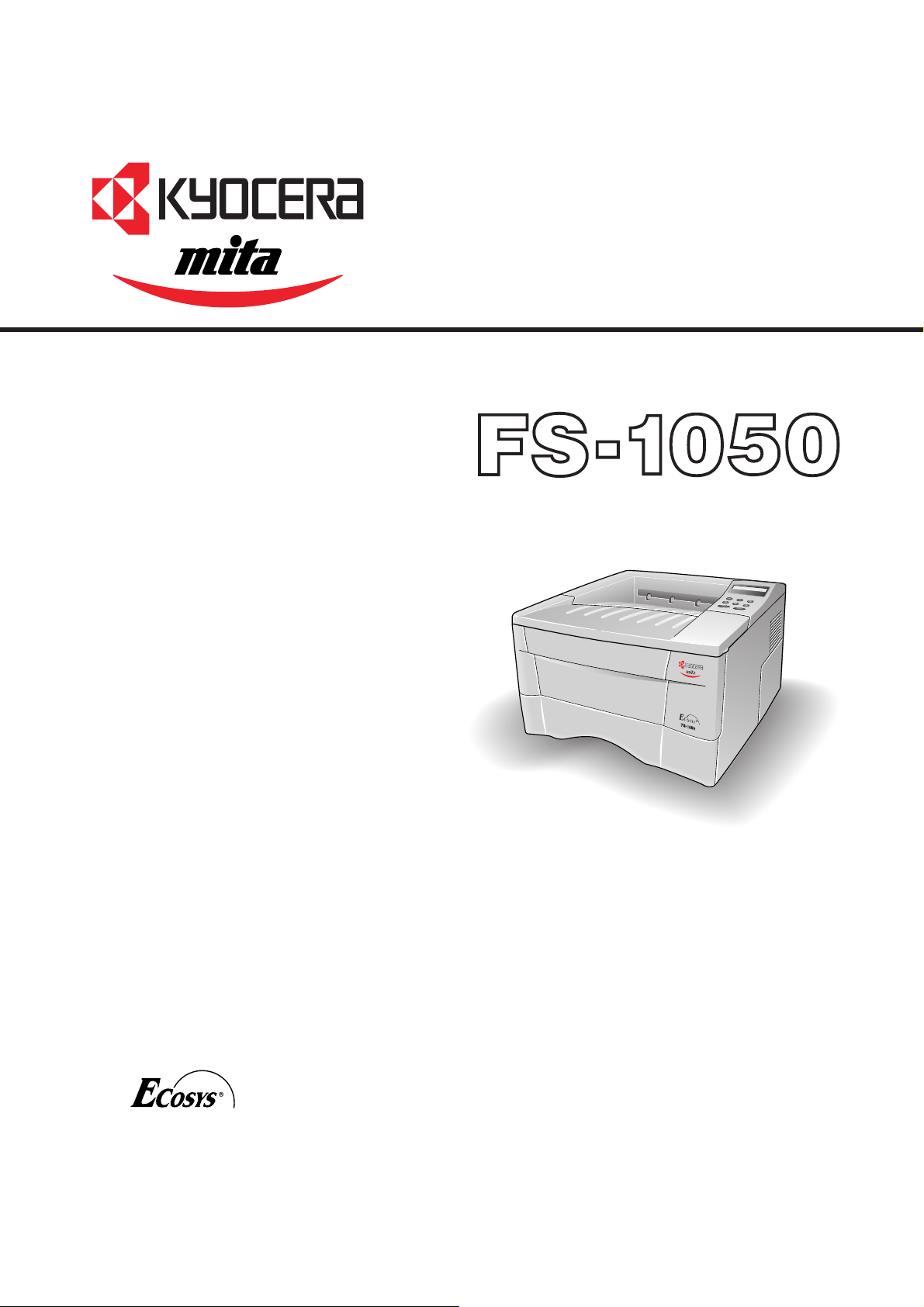
Laser printer
SERVICE
MANUAL
Published in Dec. ’01
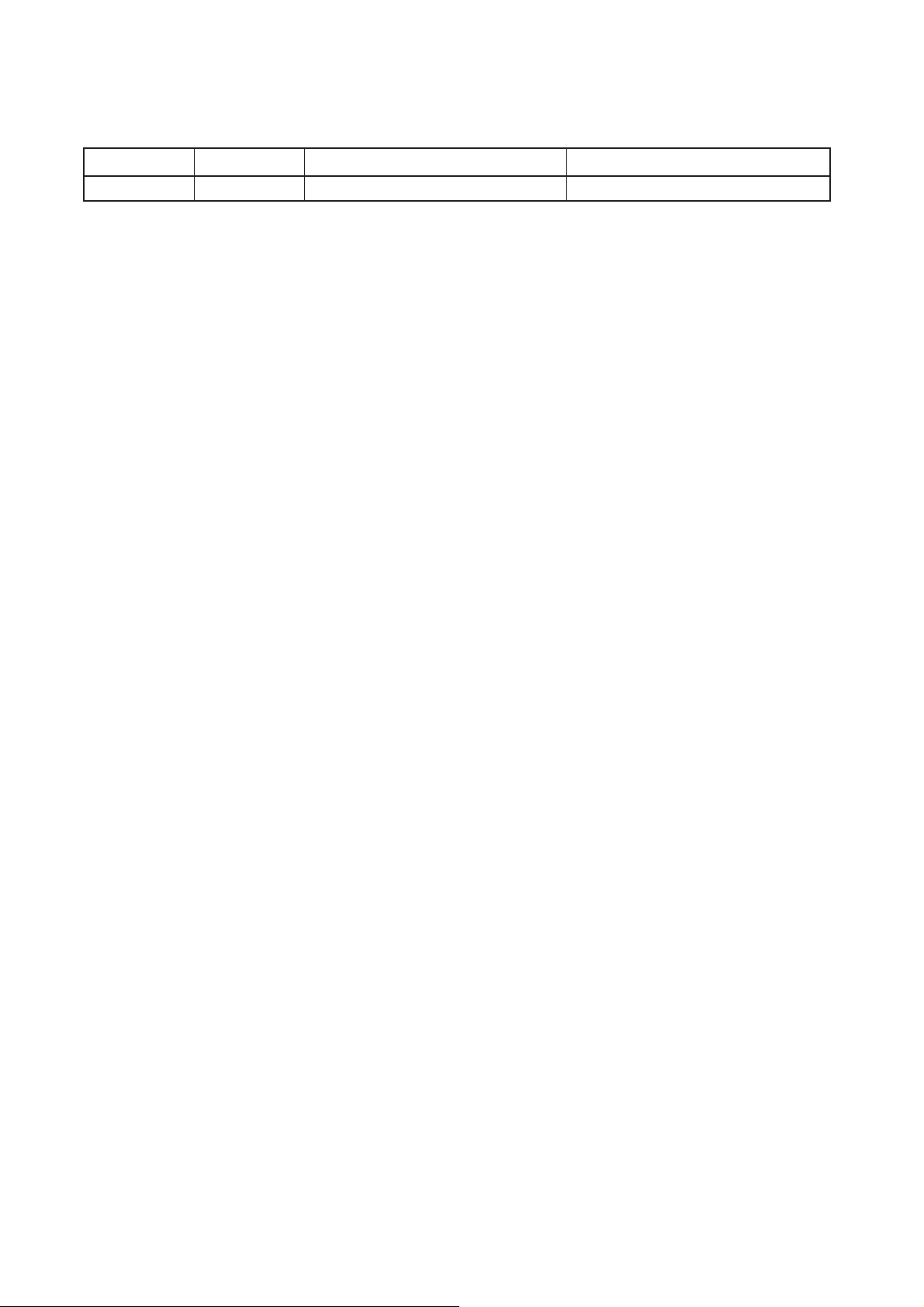
Revision history
Version Replaced pages RemarksDate
1.0
5-Dec-2001
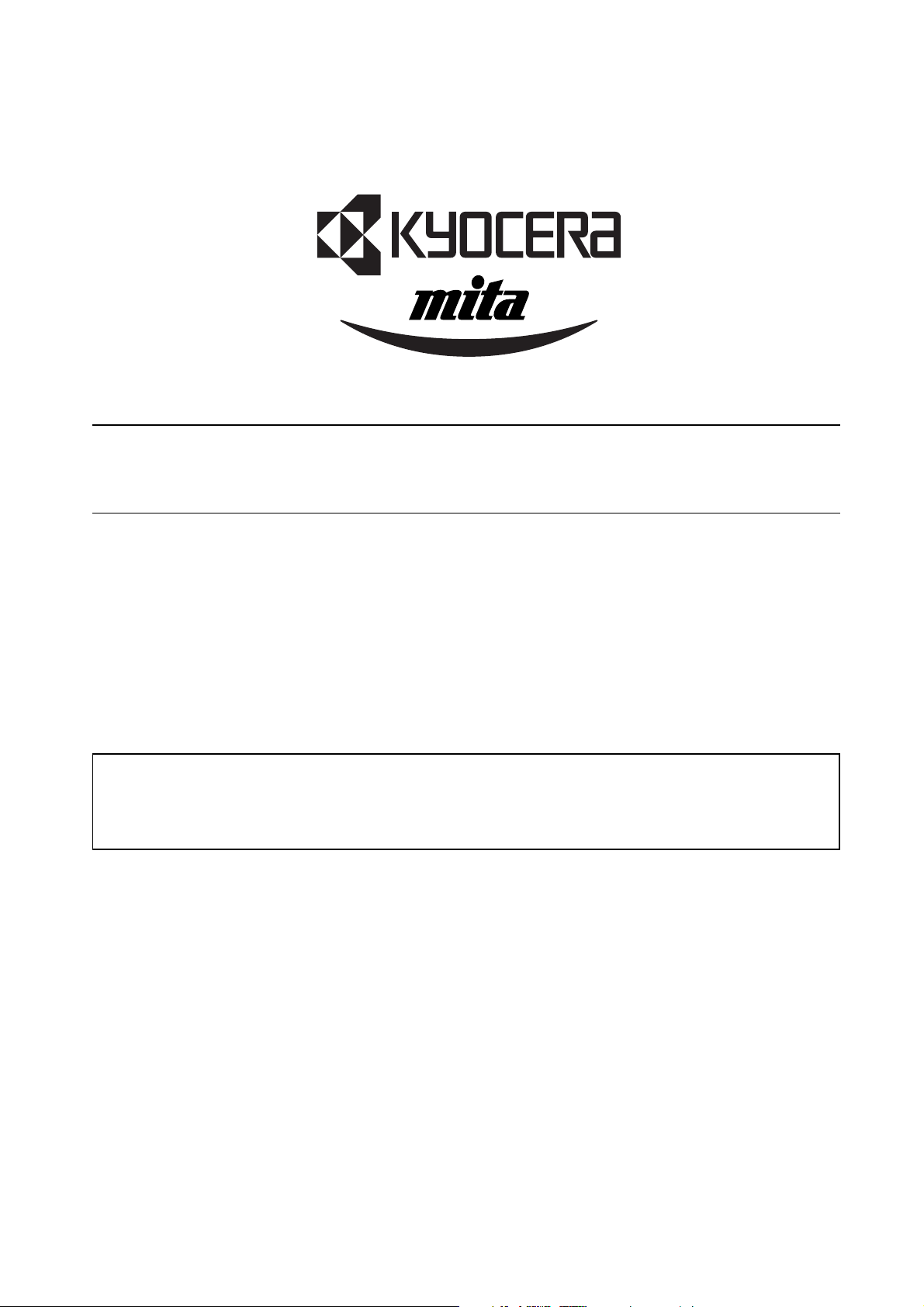
Safety precautions
This booklet provides safety warnings and precautions for our service personnel to ensure the safety of
their customers, their machines as well as themselves during maintenance activities. Service personnel
are advised to read this booklet carefully to familiarize themselves with the warnings and precautions
described here before engaging in maintenance activities.

Safety warnings and precautions
Various symbols are used to protect our service personnel and customers from physical danger and
to prevent damage to their property. These symbols are described below:
DANGER: High risk of serious bodily injury or death may result from insufficient attention to or incorrect
compliance with warning messages using this symbol.
WARNING:Serious bodily injury or death may result from insufficient attention to or incorrect compliance
with warning messages using this symbol.
CAUTION: Bodily injury or damage to property may result from insufficient attention to or incorrect
compliance with warning messages using this symbol.
Symbols
The triangle ( ) symbol indicates a warning including danger and caution. The specific point
of attention is shown inside the symbol.
General warning.
Warning of risk of electric shock.
Warning of high temperature.
indicates a prohibited action. The specific prohibition is shown inside the symbol.
General prohibited action.
Disassembly prohibited.
indicates that action is required. The specific action required is shown inside the symbol.
General action required.
Remove the power plug from the wall outlet.
Always ground the printer.
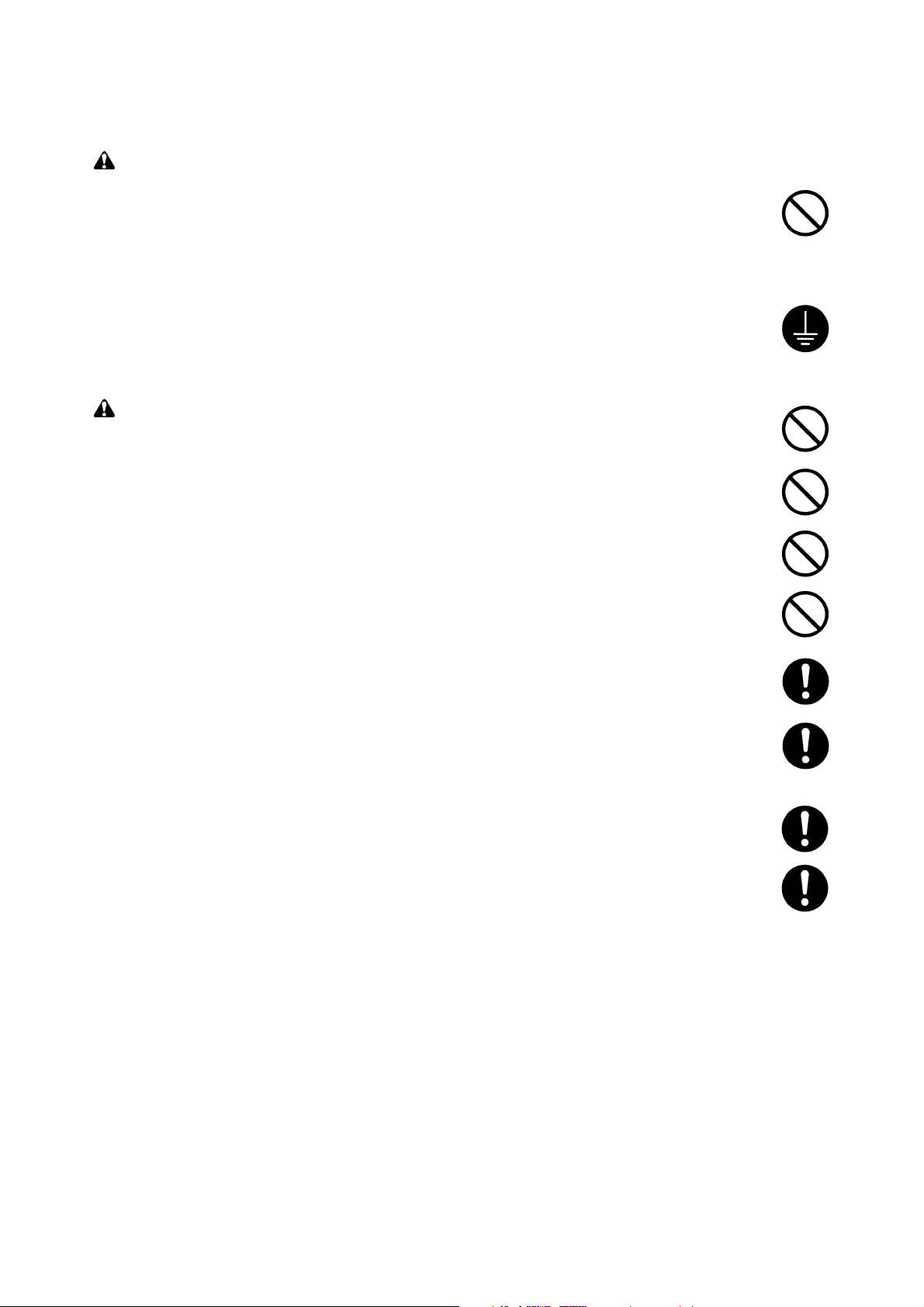
1. Installation Precautions
WARNING
•Do not use a power supply with a voltage other than that specified. Avoid multiple connections to
one outlet: they may cause fire or electric shock. When using an extension cable, always check
that it is adequate for the rated current. ............................................................................................
• Connect the ground wire to a suitable grounding point. Not grounding the printer may cause fire or
electric shock. Connecting the earth wire to an object not approved for the purpose may cause
explosion or electric shock. Never connect the ground cable to any of the following: gas pipes,
lightning rods, ground cables for telephone lines and water pipes or faucets not approved by the
proper authorities. .............................................................................................................................
CAUTION:
•Do not place the printer on an infirm or angled surface: the printer may tip over, causing injury. ....
•Do not install the printer in a humid or dusty place. This may cause fire or electric shock. ..............
• Do not install the printer near a radiator, heater, other heat source or near flammable material.
This may cause fire. ..........................................................................................................................
• Allow sufficient space around the printer to allow the ventilation grills to keep the machine as cool
as possible. Insufficient ventilation may cause heat buildup and poor copying performance. ..........
• Always handle the machine by the correct locations when moving it. ..............................................
• Always use anti-toppling and locking devices on printers so equipped. Failure to do this may
cause the printer to move unexpectedly or topple, leading to injury. ................................................
• Avoid inhaling toner or developer excessively. Protect the eyes. If toner or developer is
accidentally ingested, drink a lot of water to dilute it in the stomach and obtain medical attention
immediately. If it gets into the eyes, rinse immediately with copious amounts of water and obtain
medical attention. ..............................................................................................................................
•Advice customers that they must always follow the safety warnings and precautions in the
printer’s instruction handbook. ..........................................................................................................
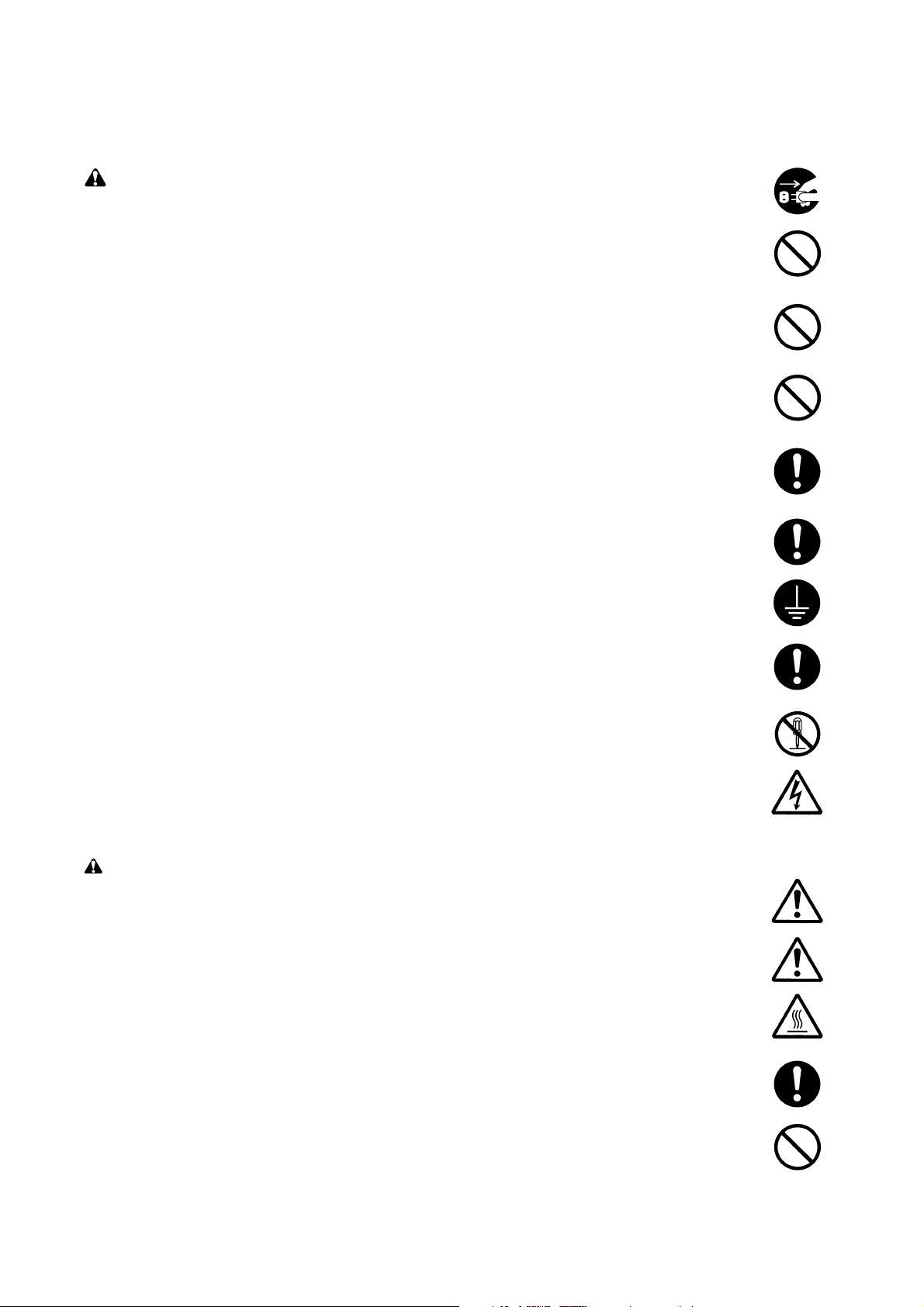
2. Precautions for Maintenance
WARNING
• Always remove the power plug from the wall outlet before starting machine disassembly. .............
• Always follow the procedures for maintenance described in the service manual and other related
brochures. .........................................................................................................................................
• Under no circumstances attempt to bypass or disable safety features including safety
mechanisms and protective circuits. .................................................................................................
• Always use parts having the correct specifications...........................................................................
• Always use the thermostat or thermal fuse specified in the service manual or other related
brochure when replacing them. Using a piece of wire, for example, could lead to fire or other
serious accident. ...............................................................................................................................
•When the service manual or other serious brochure specifies a distance or gap for installation of a
part, always use the correct scale and measure carefully. ...............................................................
• Always check that the printer is correctly connected to an outlet with a ground connection. ...........
• Check that the power cable covering is free of damage. Check that the power plug is dust-free. If
it is dirty, clean it to remove the risk of fire or electric shock. ............................................................
• Never attempt to disassemble the optical unit in machines using lasers. Leaking laser light may
damage eyesight. ..............................................................................................................................
• Handle the charger sections with care. They are charged to high potentials and may cause
electric shock if handled improperly. .................................................................................................
CAUTION
•Wear safe clothing. If wearing loose clothing or accessories such as ties, make sure they are
safely secured so they will not be caught in rotating sections. .........................................................
• Use utmost caution when working on a powered machine. Keep away from chains and belts. .......
• Handle the fixing section with care to avoid burns as it can be extremely hot. .................................
• Check that the fixing unit thermistor, heat and press rollers are clean. Dirt on them can cause
abnormally high temperatures. .........................................................................................................
• Do not remove the ozone filter, if any, from the printer except for routine replacement. ..................
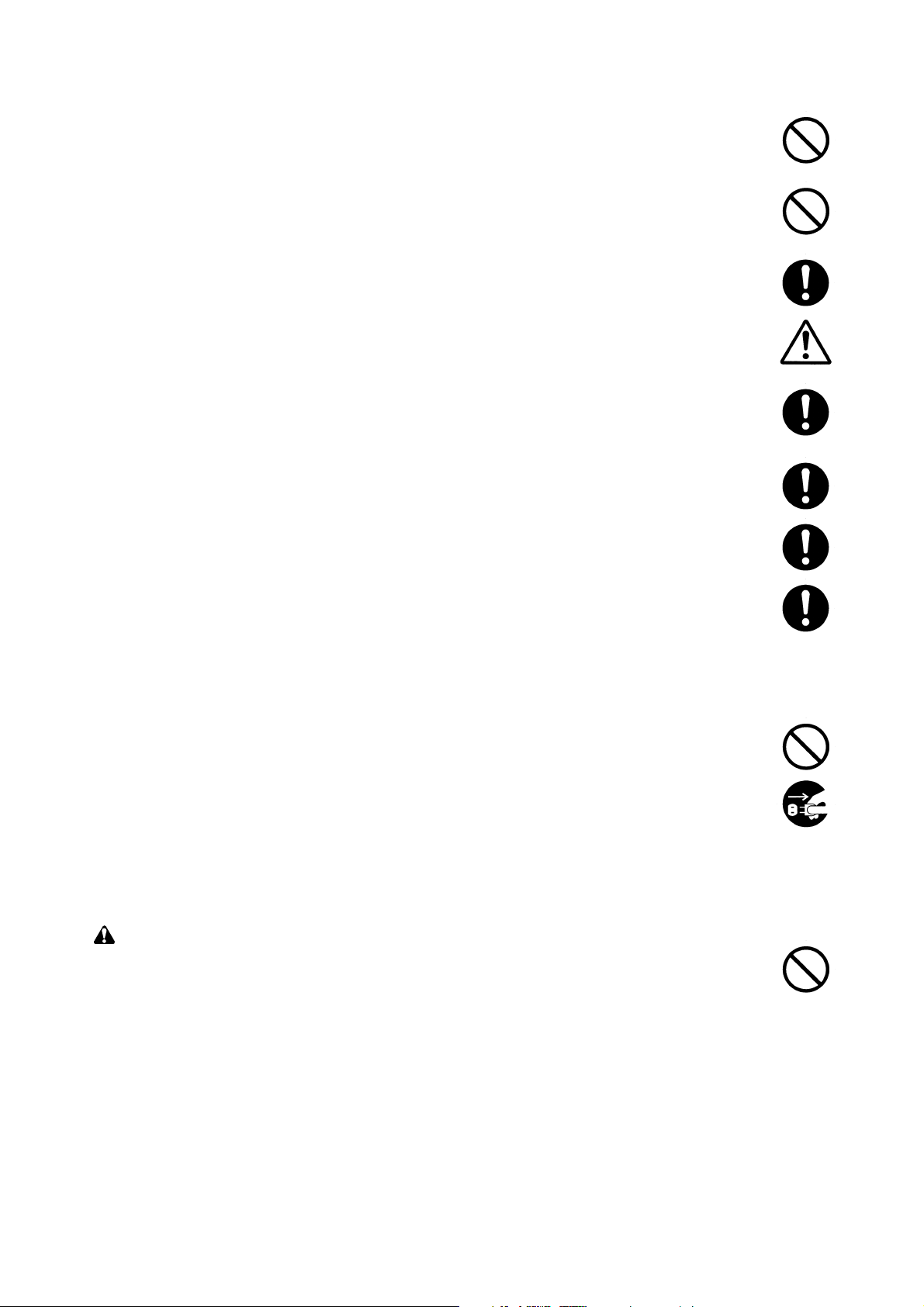
• Do not pull on the AC power cord or connector wires on high-voltage components when removing
them; always hold the plug itself. ......................................................................................................
•Do not route the power cable where it may be stood on or trapped. If necessary, protect it with a
cable cover or other appropriate item. ..............................................................................................
• Treat the ends of the wire carefully when installing a new charger wire to avoid electric leaks. ......
•Remove toner completely from electronic components. ...................................................................
• Run wire harnesses carefully so that wires will not be trapped or damaged. ...................................
• After maintenance, always check that all the parts, screws, connectors and wires that were
removed, have been refitted correctly. Special attention should be paid to any forgotten
connector, trapped wire and missing screws. ..................................................................................
• Check that all the caution labels that should be present on the machine according to the
instruction handbook are clean and not peeling. Replace with new ones if necessary. ...................
• Handle greases and solvents with care by following the instructions below: ....................................
·Use only a small amount of solvent at a time, being careful not to spill. Wipe spills off completely.
· Ventilate the room well while using grease or solvents.
· Allow applied solvents to evaporate completely before refitting the covers or turning the main
switch on.
·Always wash hands afterwards.
•Never dispose of toner or toner bottles in fire. Toner may cause sparks when exposed directly to
fire in a furnace, etc. .........................................................................................................................
• Should smoke be seen coming from the printer, remove the power plug from the wall outlet
immediately. ......................................................................................................................................
3. Miscellaneous
WARNING
• Never attempt to heat the drum or expose it to any organic solvents such as alcohol, other than
the specified refiner; it may generate toxic gas. ................................................................................
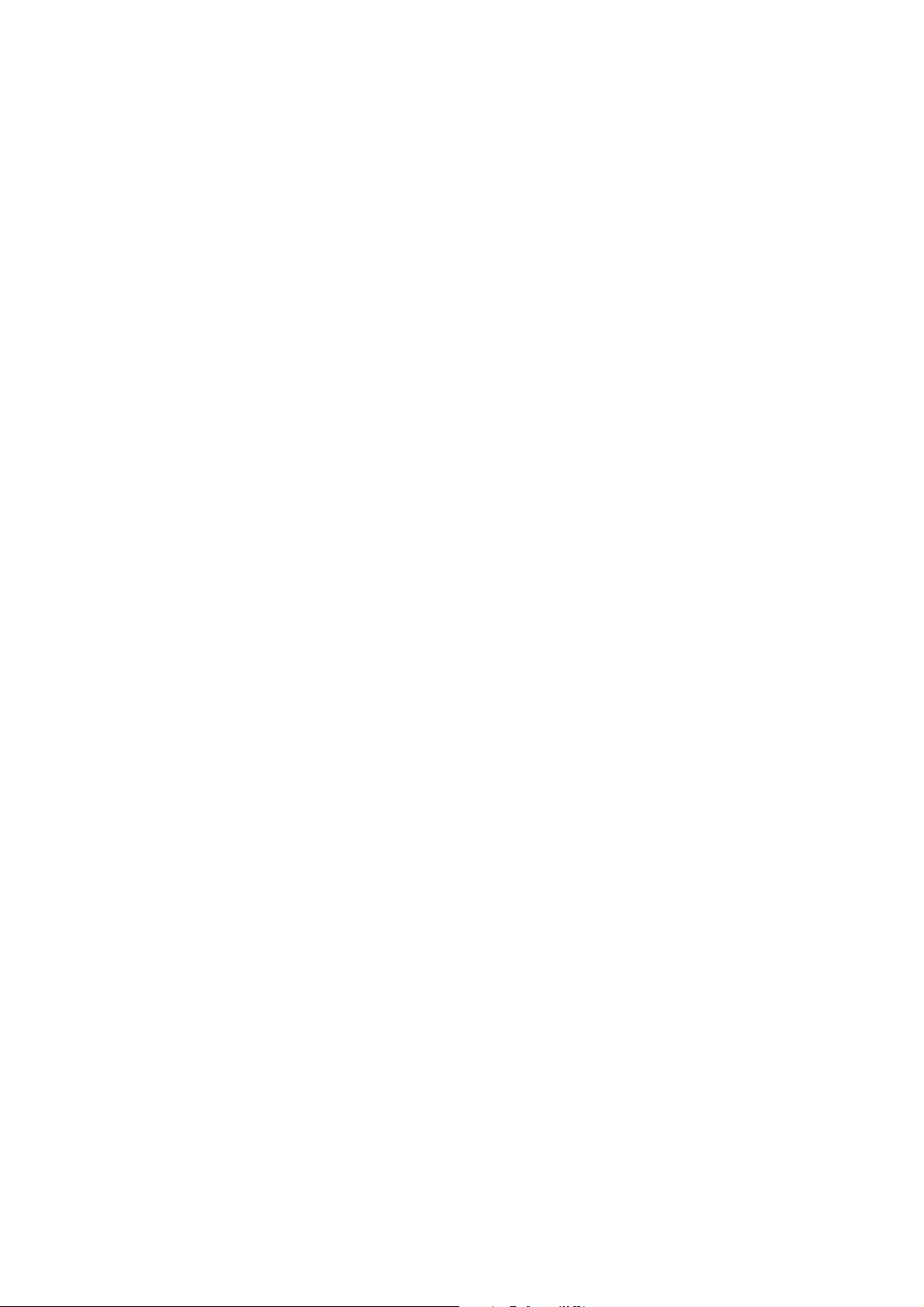
Contents
Chapter 1
1-1 Printer specifications ....................................................................................................................................... 1-3
1-2 Names of parts ................................................................................................................................................ 1-6
1-3 Safety information ............................................................................................................................................1-7
1-4 Environmental requirements ..........................................................................................................................1-10
1-5 About the toner container .............................................................................................................................. 1-14
Chapter 2
2-1 Unpacking ........................................................................................................................................................2-3
2-2 Installing the printer ......................................................................................................................................... 2-4
2-3 Using the operator panel ............................................................................................................................... 2-15
Chapter 3
3-1 Maintenance/Adjustments ............................................................................................................................... 3-3
Chapter 4
4-1 Electrophotographic system ............................................................................................................................ 4-3
4-2 Paper feeding system .................................................................................................................................... 4-15
4-3 Electrical control system ................................................................................................................................ 4-18
Chapter 5
5-1 General instructions .........................................................................................................................................5-3
5-2 Disassembly .................................................................................................................................................... 5-4
Chapter 6
6-1 Troubleshooting ...............................................................................................................................................6-3
Appendix A
Timing charts ........................................................................................................................................................ A-3
Wiring diagram ...................................................................................................................................................... A-9
Appendix B
Status page ........................................................................................................................................................... B-3
Appendix C
Parallel interface ................................................................................................................................................... C-3
USB interface ........................................................................................................................................................ C-6
Serial interface (Optional) ..................................................................................................................................... C-7
1-1-1
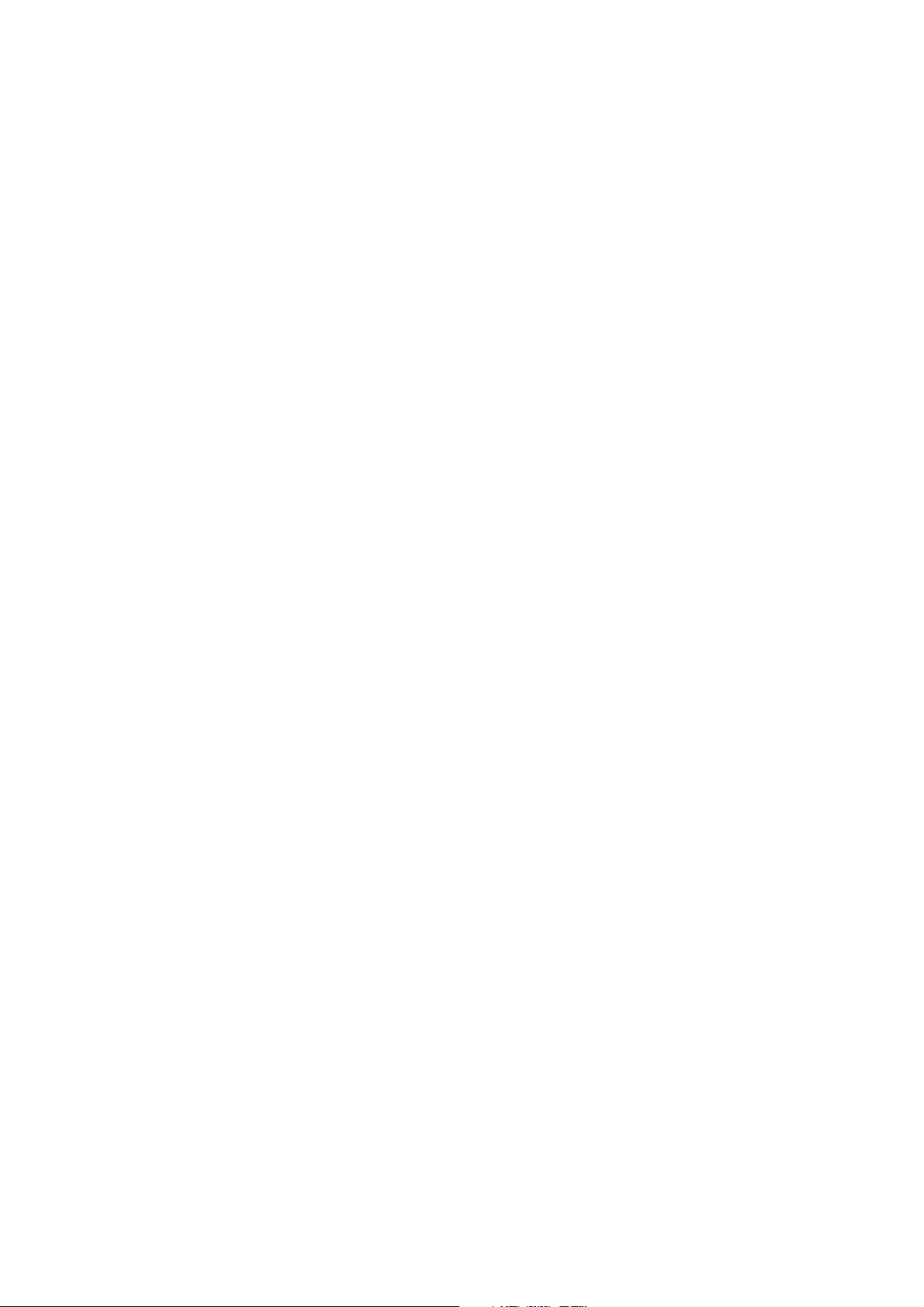
Chapter 1
Product Information
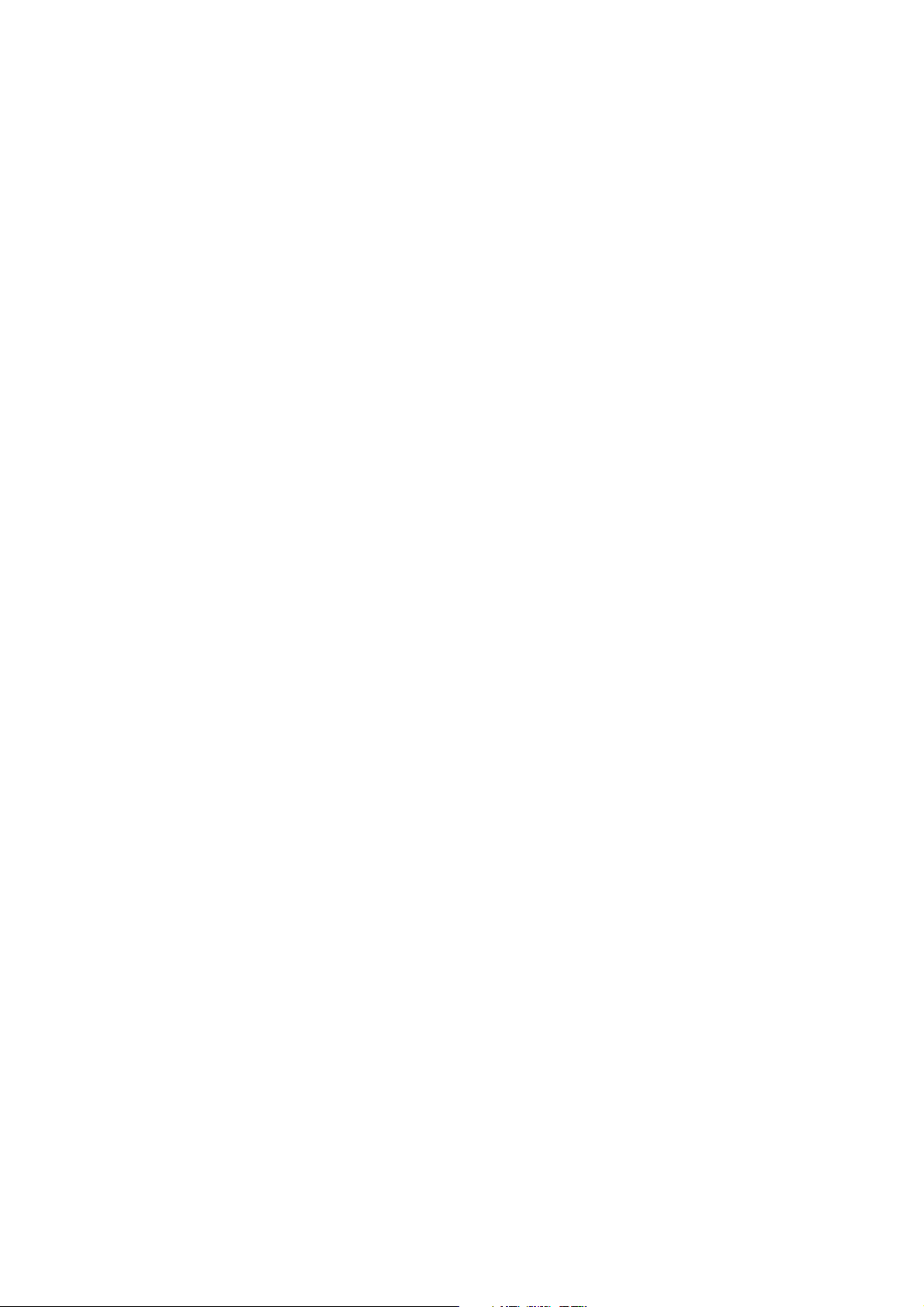
Chapter 1 Contents
1-1 Printer specifications ...................................................................................................................... 1-3
1-1-1 Specifications ............................................................................................................................ 1-3
(1) Engine ................................................................................................................................. 1-3
(2) Controller ............................................................................................................................. 1-4
(3) Weight and dimensions ....................................................................................................... 1-4
(4) Power requirements ............................................................................................................ 1-5
(5) Environmental requirements ............................................................................................... 1-5
1-2 Names of parts ................................................................................................................................. 1-6
1-2-1 Name of parts ............................................................................................................................ 1-6
1-3 Safety information ........................................................................................................................... 1-7
1-3-1 Safety information ...................................................................................................................... 1-7
(1) Laser safety ......................................................................................................................... 1-7
(2) Laser notice ......................................................................................................................... 1-7
(3) Laser caution label on the scanner unit ............................................................................... 1-7
(4) CDRH regulations (U.S.A.) .................................................................................................. 1-9
(5) Ozone concentration ........................................................................................................... 1-9
(6) Optional equipment ............................................................................................................. 1-9
(7) Important note on the interface connectors ......................................................................... 1-9
1-4 Environmental requirements ........................................................................................................ 1-10
1-4-1 Environmental conditions ........................................................................................................ 1-10
(1) Clearance ...........................................................................................................................1-11
(2) Places to avoid .................................................................................................................. 1-12
(3) Note on power ................................................................................................................... 1-12
(4) Removing the printer ......................................................................................................... 1-13
1-5 About the toner container ............................................................................................................. 1-14
1-5-1 Toner container ........................................................................................................................ 1-14
(1) Toner container handling ................................................................................................... 1-14
(2) Toner container storage ..................................................................................................... 1-15
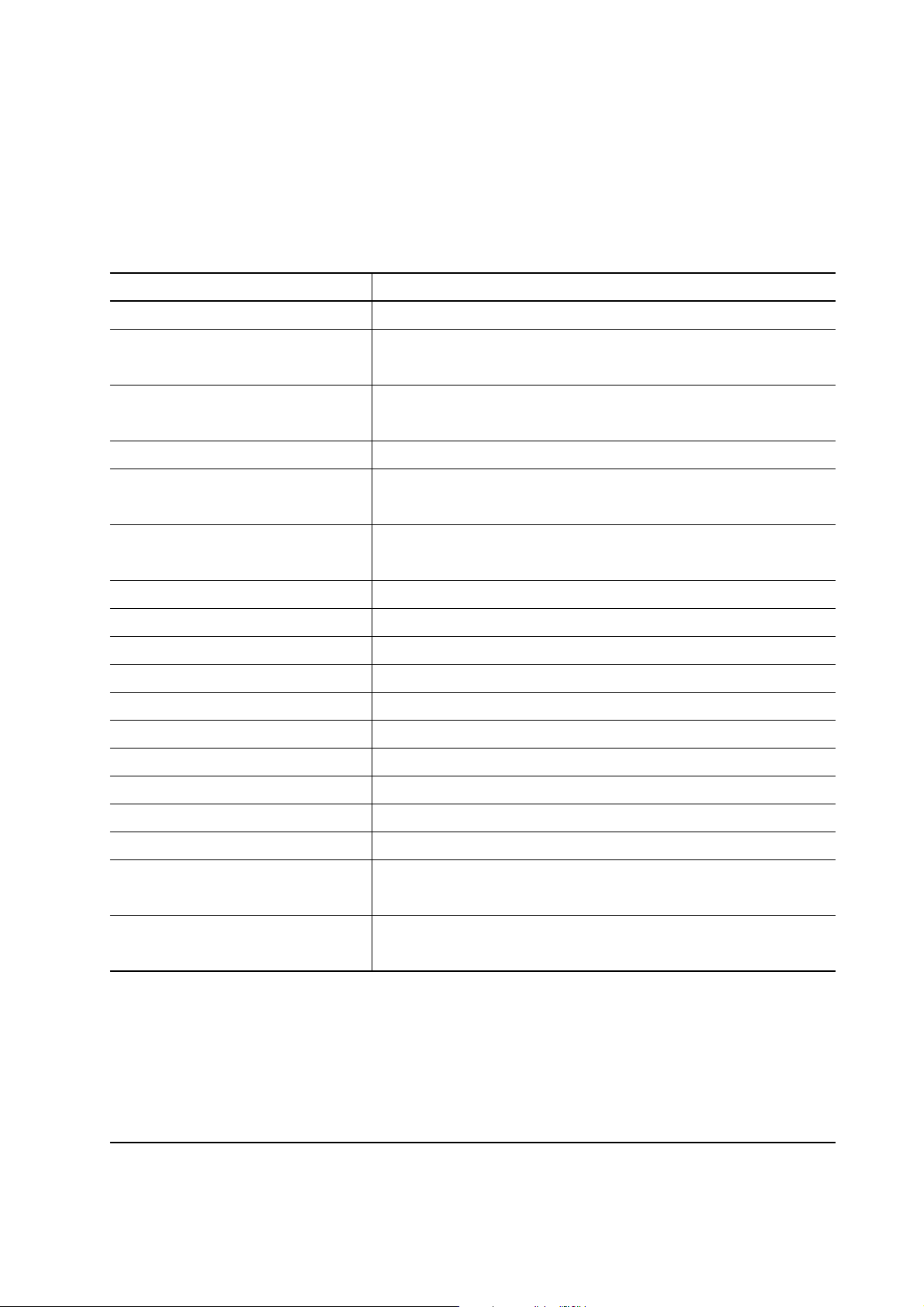
1-1 Printer specifications
1-1-1 Specifications
(1) Engine
Item Specification
Print method
Print speed (when printing
multiple pages)
Resolution (dpi)
Smoothing
First print (A4 or letter, 23 °C),
depends on input data
Warm-up time at 23 °C
Maximum duty cycle (A4)
Process unit life expectancy
Developing
Laser diode
Main charger
Transferring
Separation
Drum cleaning
Drum discharging
Fuser
Paper
Capacity of paper feed trays
(80 g/m2 [0.11 mm thickness])
Electrophotography laser scan
14 pages/min. (A4)
15 pages/min. (Letter)
Fast 1200 mode (1800 horizontal/600 vertical)
600 horizontal/600 vertical
KIR (Kyocera Image Refinement)
22 seconds or less
10 seconds or less (from sleep mode)
15 seconds or less (from power on)
100,000 pages of printing or 3 years, whichever reached first
Mono component developer
Visible laser
Scorotron positive charging
Negative charger roller
Curvature separation
Blade
Eraser lamp (LED array)
Heat roller and press roller
Plain paper: Legal to A5
Cassette: 250 sheets, MP tray: 50 sheets
Capacity of output trays
(80 g/m2 [0.11 mm thickness])
Face-up: 30 sheets, Face-down: 150 sheets
FS-1050
1-3
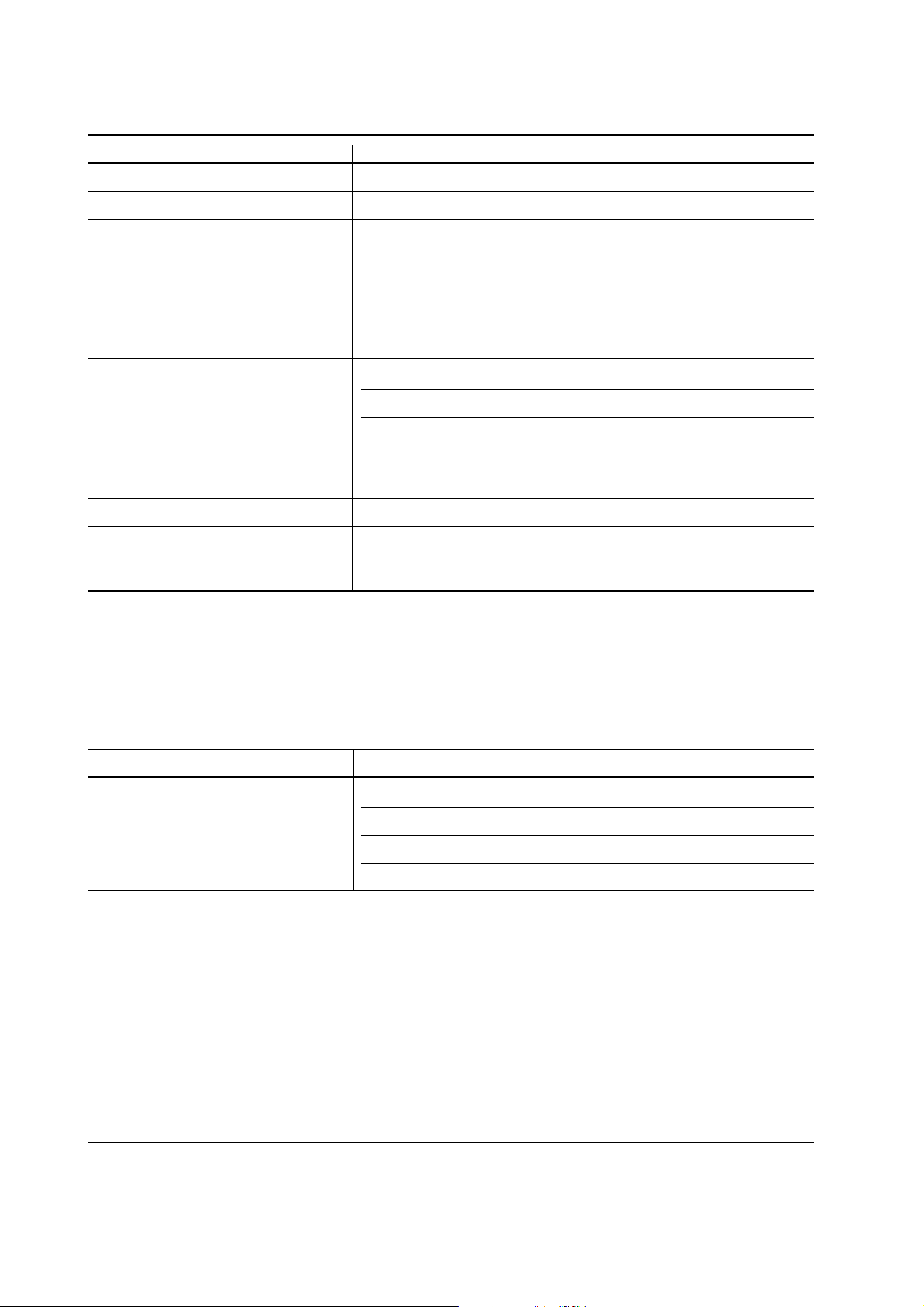
(2) Controller
Item Specification
CPU
System ROM
Font ROM
Optional font ROM (Dip socket)
Main (Video) RAM
Expanding RAM (DIMM slot × 1)
Host interface
Page description language
Standard emulation modes
PowerPC405/200MHz
4 MB Flash DIMM
2 MB (16 M bit × 1)
1 MB (Optional KPDL2 Upgrade kit)
16 MB (Standard-equipped on main board)
Maximum 144 MB (Including the standard 16 MB main RAM)
(Accepts any of 16/32/64/128 MB DIMM)
Parallel: High-speed, bidirectional (IEEE1284)
USB: Revision 1.1 standards
Serial (option) : RS-232C/RS-422A, Max. speed: 115.2 Kbps
(Optional serial interface board)
KUIO-LV (3.3 V)
Prescribe 2e
PCL6, Diablo 630, IBM proprinter X24E, Epson LQ850, Line
printer, KPDL2
(3) Weight and dimensions
Item Specification Item S
Main unit (excl. protrusions)
Width: 378 mm (147/8 inches)
Height: 244 mm (83/4 inches)
Depth: 375 mm (143/4 inches)
Weight: 9.8 Kg (2015/16 lb.)
FS-1050
1-4
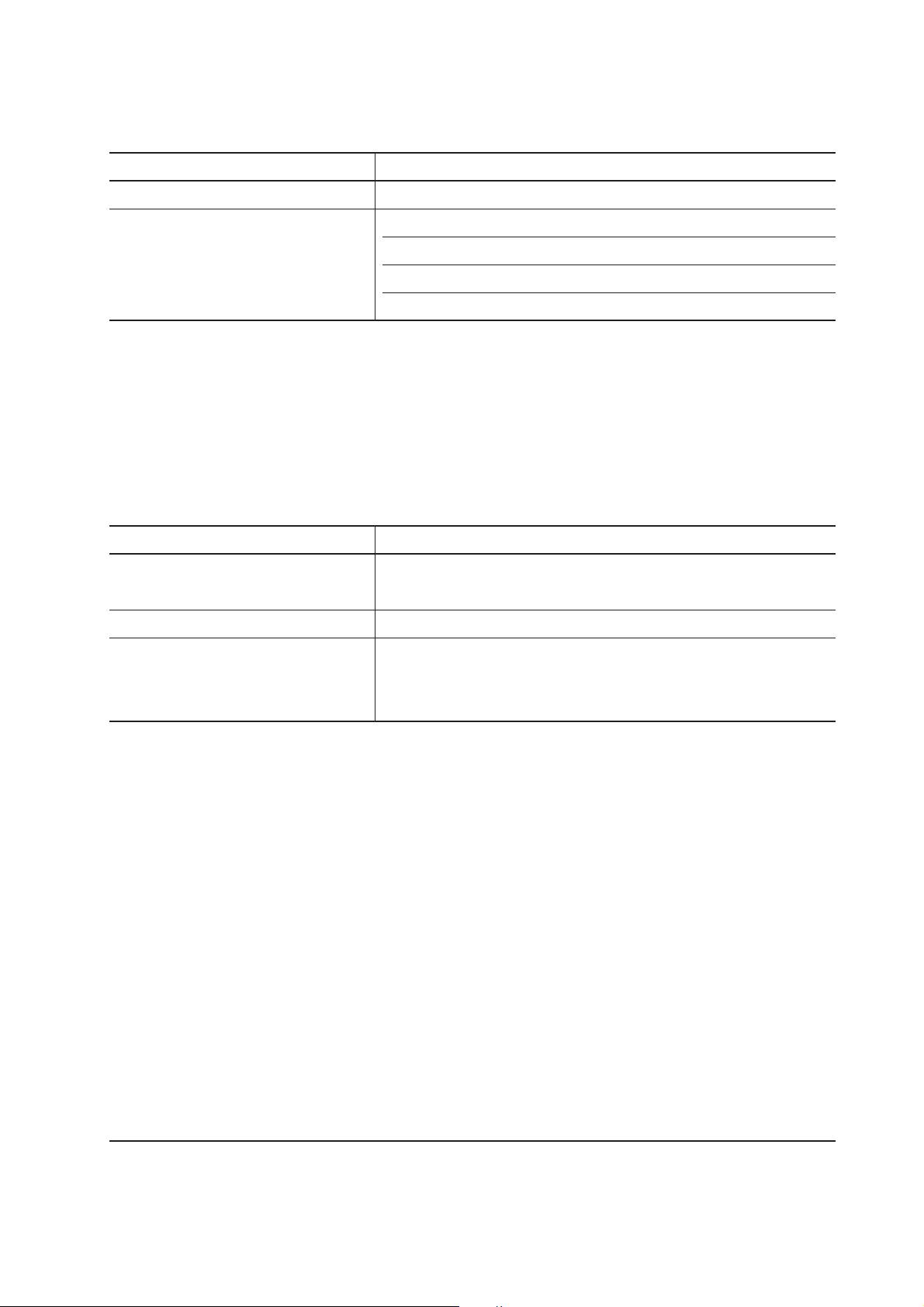
(4) Power requirements
Item Specification Item S
Vo ltage/current requirement
Watts
220 to 240 V AC ±10 %, 50/60 Hz ±2 %/3.8 A
Normal operation: 265 W
Maximum: 818 W
Standby: 13 W
Sleeping: 5 W
(5) Environmental requirements
Item Specification Item S
Operating temperature and
10 to 32.5 °C (50 to 90.5 °F), 20 to 80 %RH
humidity
Maximum altitude
2,000 m (6,500 feet)
Noise emission (Excluding peaks,
measured at 1 m from printer,
as per ISO7779)
50 dB (A) maximum/28 dB (A) at standby/unmeasureably low
at sleeping)
1-5
FS-1050
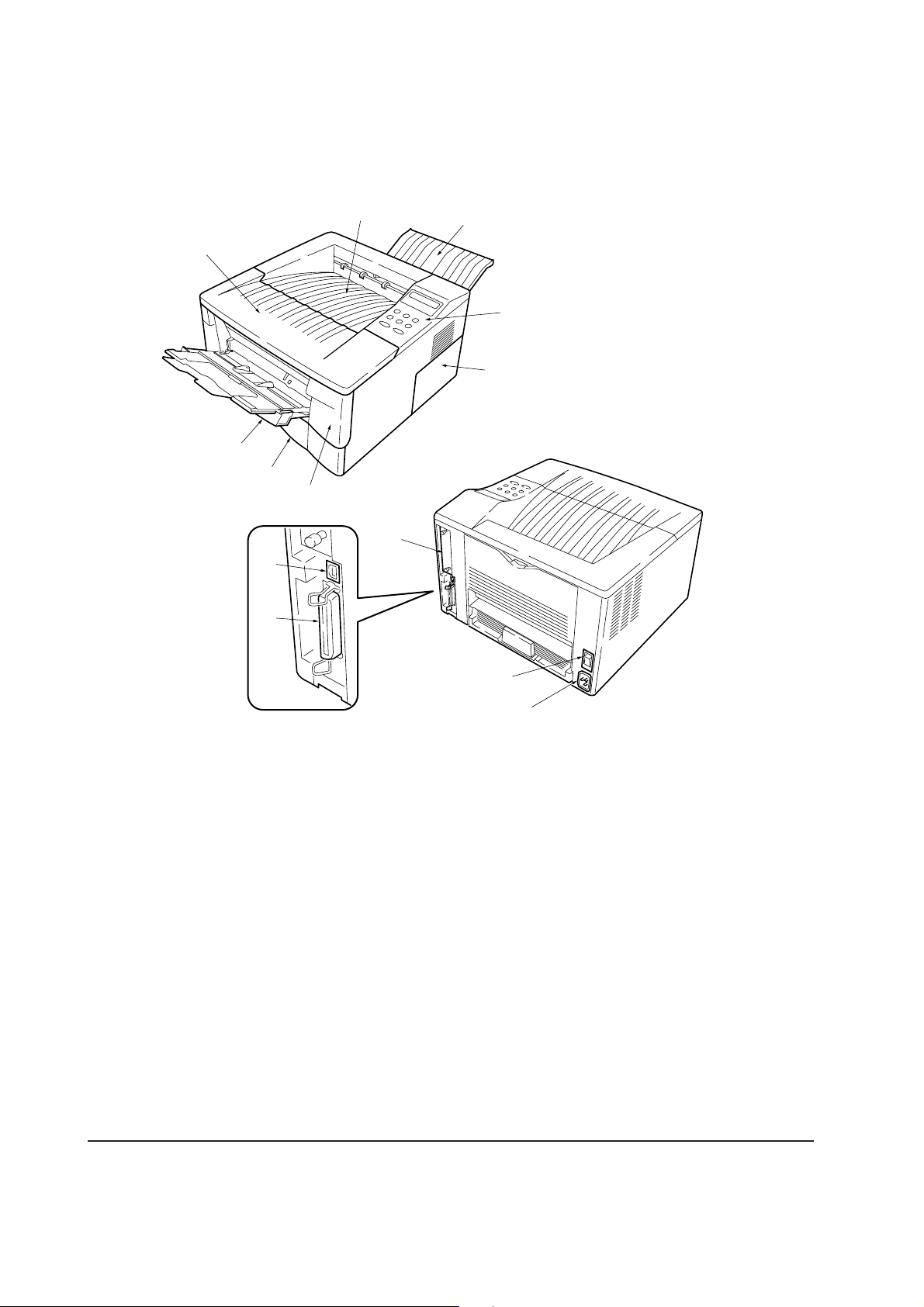
1-2 Names of parts
1-2-1 Name of parts
1
8
7
!
0
6
2
3
5
4
9
1 Top cover
2 Face-down output tray
3 Face-up output tray
4 Side cover
5 Operator panel
6 Front cover
7 Paper cassette
Figure 1-2-1 Name of parts
@
#
8 MP tray
9 Option card slot
0 Parallel interface connector
! USB interface connector
@ Power switch
# AC inlet
FS-1050
1-6
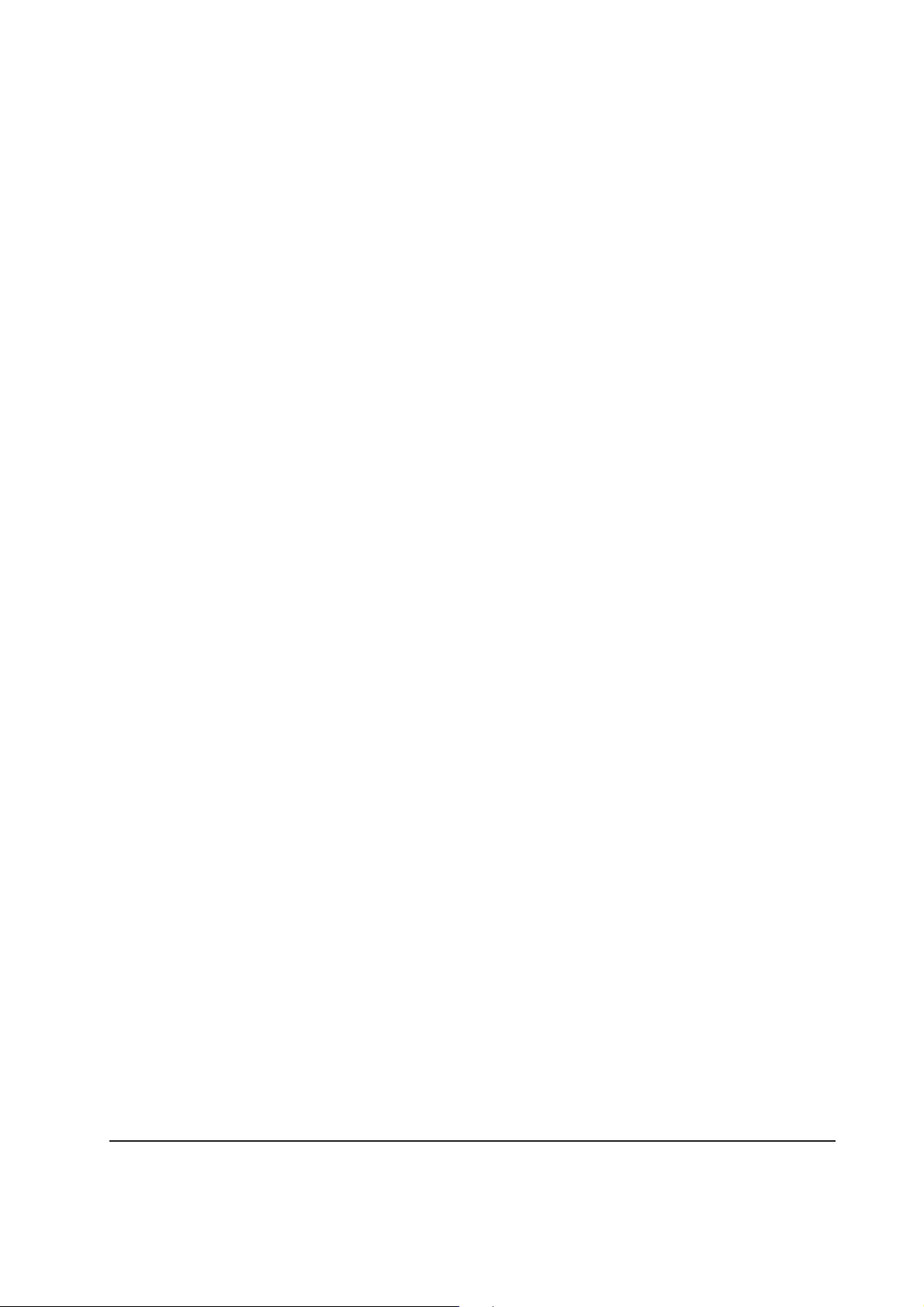
1-3 Safety information
1-3-1 Safety information
(1) Laser safety
This printer is certified as a Class 1 laser product under the U.S. Department of Health and Human
Services (DHHS) Radiation Performance Standard according to Radiation Control for Health and
Safety Act of 1968. This means that the printer does not produce hazardous laser radiation. Since
radiation emitted inside the printer is completely confined within protective housings and external
covers, the laser beam cannot escape from the printer during any phase of user operation.
(2) Laser notice
This printer is certified in the U.S. to conform to the requirements of DHHS 21 CFR Subchapter for
Class I (1) laser products, and elsewhere is certified as a Class I laser product conforming to the
requirements of IEC 825.
(3) Laser caution label on the scanner unit
The laser scanner unit has the following label affixed atop. Observe these cautionary statements
and figures when handling the laser scanner unit.
1-7
FS-1050
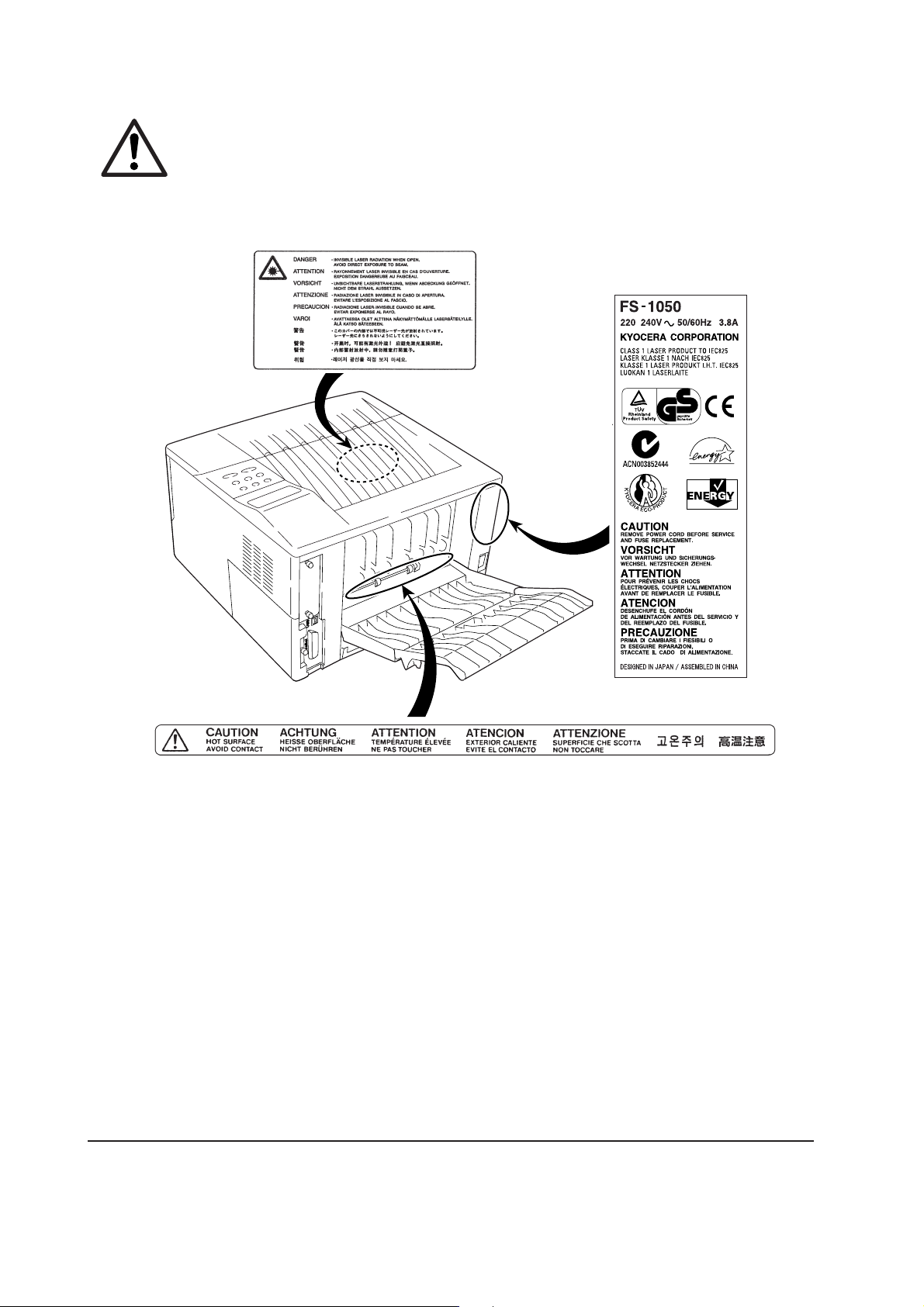
WARNING Use of controls or adjustments or performance of procedures other than those
specified herein may result in hazardous radiation exposure.
Label on the scanner unit
(Inside the printer)
Label on the left cover rear side
-
FS-1050
Label on the fuser unit
Figure 1-3-1 Caution labels
1-8
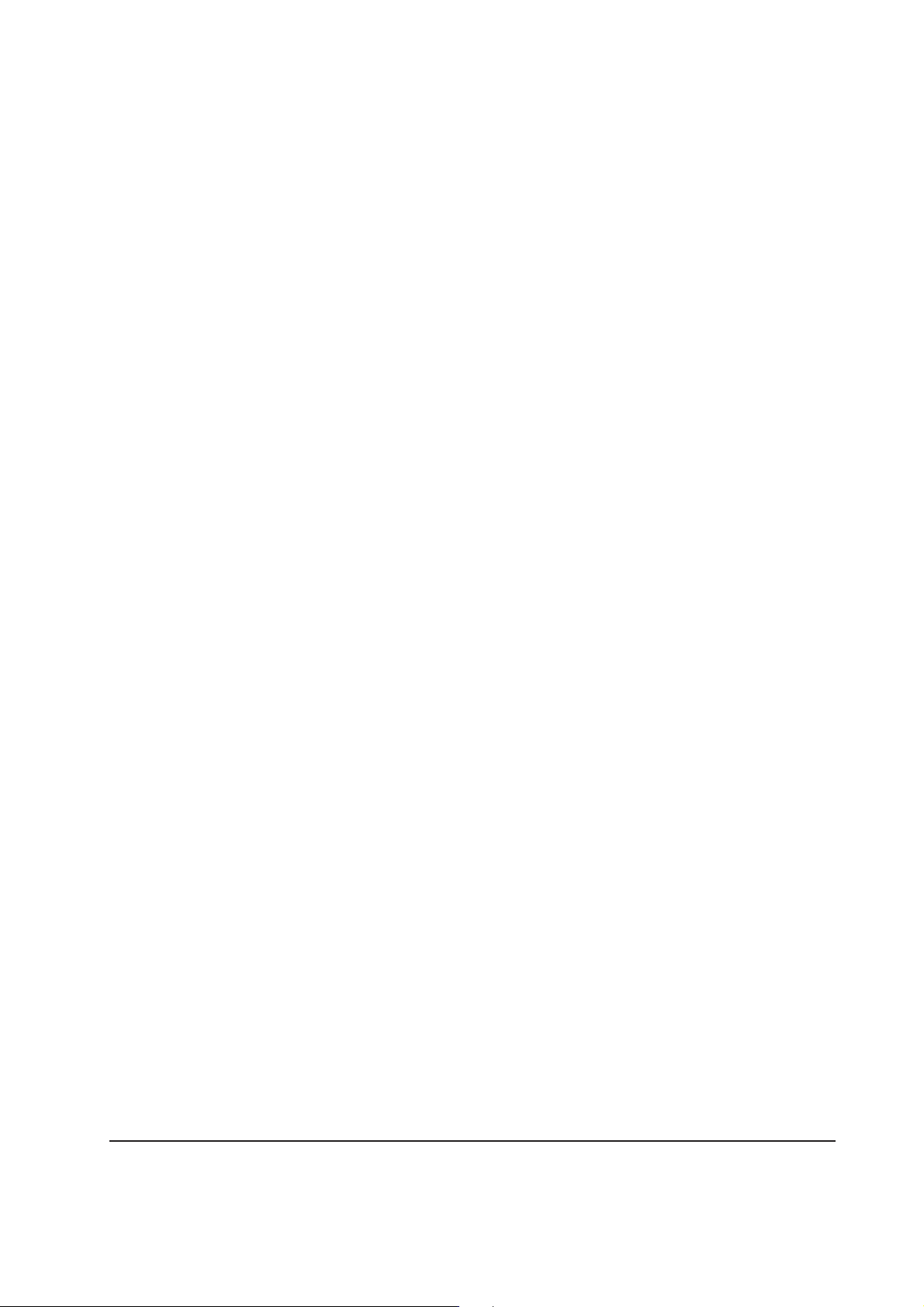
(4) CDRH regulations (U.S.A.)
The Center of Devices and Radiological Health (CDRH) of the U.S. Food and Drug Administration
implemented regulations for laser products on August 2, 1976. These regulations apply to laser
products manufactured after August 1, 1976. Compliance is mandatory for products marketed in
the United States. A label indicating compliance with the CDRH regulations must be attached to
laser products marketed in the United States.
(5) Ozone concentration
The printers generate ozone gas (O3) which may concentrate in the place of installation and cause
an unpleasant smell. To minimize concentration of ozone gas to less than 0.1 ppm, we recommend
you not to install the printer in a confined area where ventilation is blocked.
(6) Optional equipment
The printer may be optionally installed with the following units:
• PF-17 Paper feeder (250 sheets)
• Serial interface board
• Network interface card
• Memory card
(7) Important note on the interface connectors
Be sure to turn off printer power before connecting or disconnecting an interface cable to the printer.
For protection against static discharge which may be applied to the printer’s internal electronics
through the interface connector(s), keep any interface connector which is not in use capped using
the protective cap supplied.
1-9
FS-1050
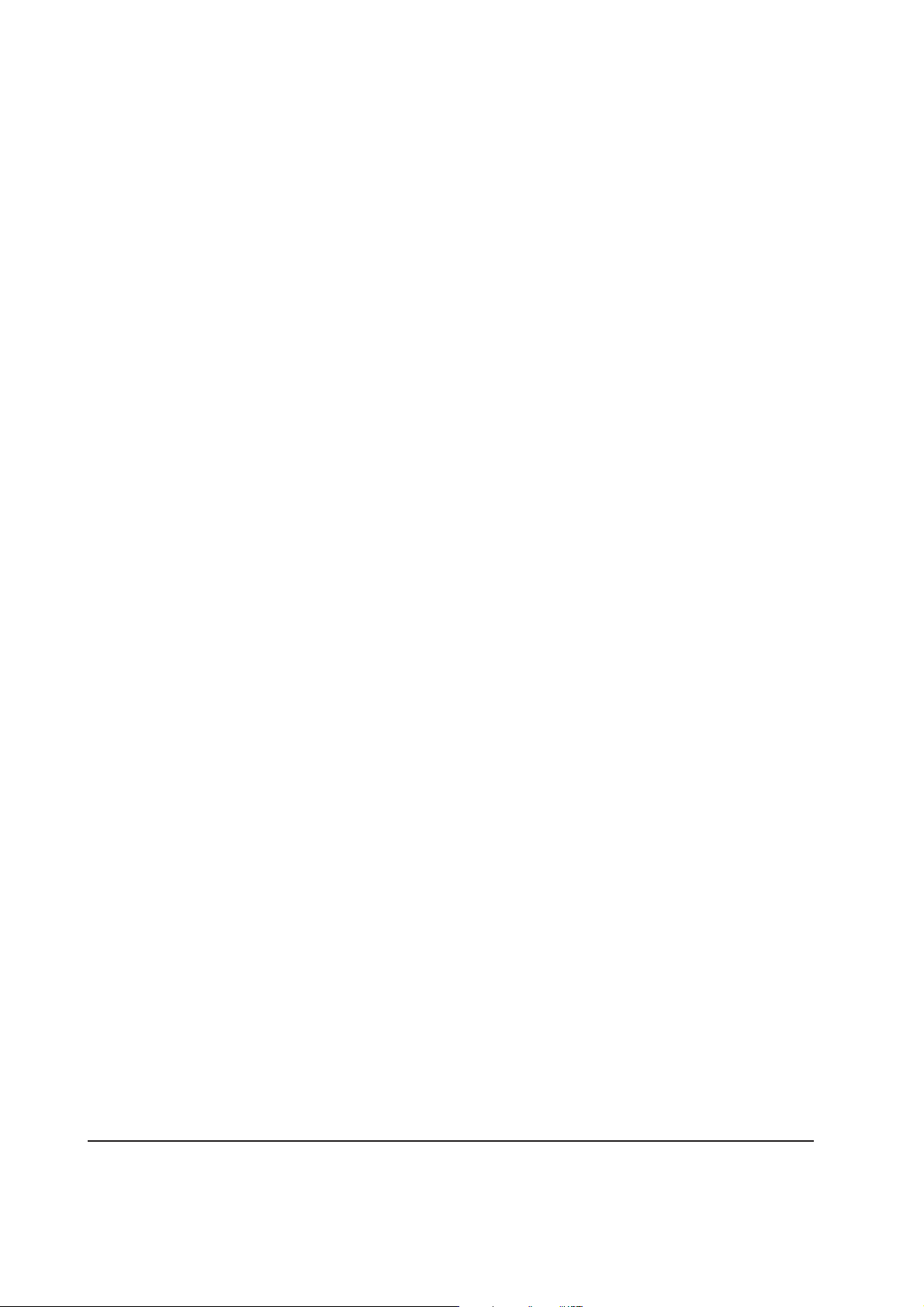
1-4 Environmental requirements
1-4-1 Environmental conditions
The Environmental requirements section on page 1-5 should be observed to ensure the optimum
operation of the printer. The use of the printer in a location which does not satisfy the requirements
may result in troubles and risk shortening its service life.
The printer will work best if it is installed in a location that is:
• Level and well supported (Place the printer on a table or desk.)
• Not exposed to sunlight or other bright light (not next to an uncurtained window). Do not place
the printer on an unstable cart, stand or table.
• Near an AC wall outlet, preferably one that can be used for the printer alone. The outlet should
have a ground slot, or an adapter should be used. If you use an extension cord, the total length of
the power cord plus extension cord should be 17 feet or 5 meters or less.
• Well ventilated, not too hot or cold, and not too damp or dry (See section Environmental
requirements on page 1-5). If you install the printer where the temperature or humidity is outside
the requirements in section Environmental requirements in chapter 1, the best print quality may
not be expected and there will be an increased chance of paper jams.
• Provide a sufficient clearances around the printer to ensure ventilation and ease of access. (See
section Clearance on next page).
FS-1050
1-10
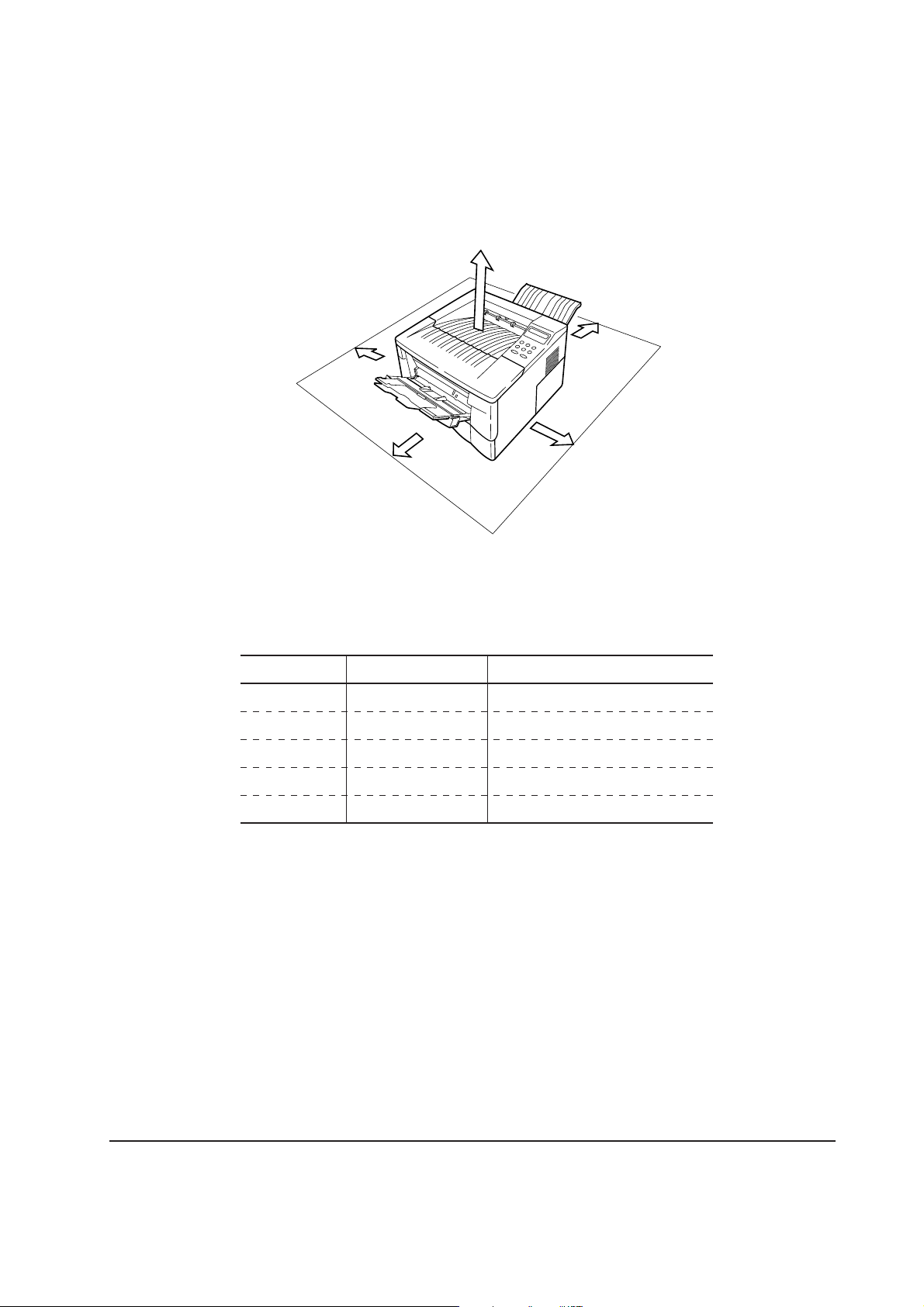
(1) Clearance
5
1
2
3
4
Allow the necessary minimum clearance on all sides of the printer as diagrammed below.
Figure 1-4-2 Clearances
Ref. Clearance Dimensions
1 Left 25 cm (9-7/8 inches)
2 Front 50 cm (19-11/16 inches)
3 Right 25 cm (9-7/8 inches)
4 Back 40 cm (15-3/4 inches)
5 Above 30 cm (11-13/16 inches)
FS-1050
1-11
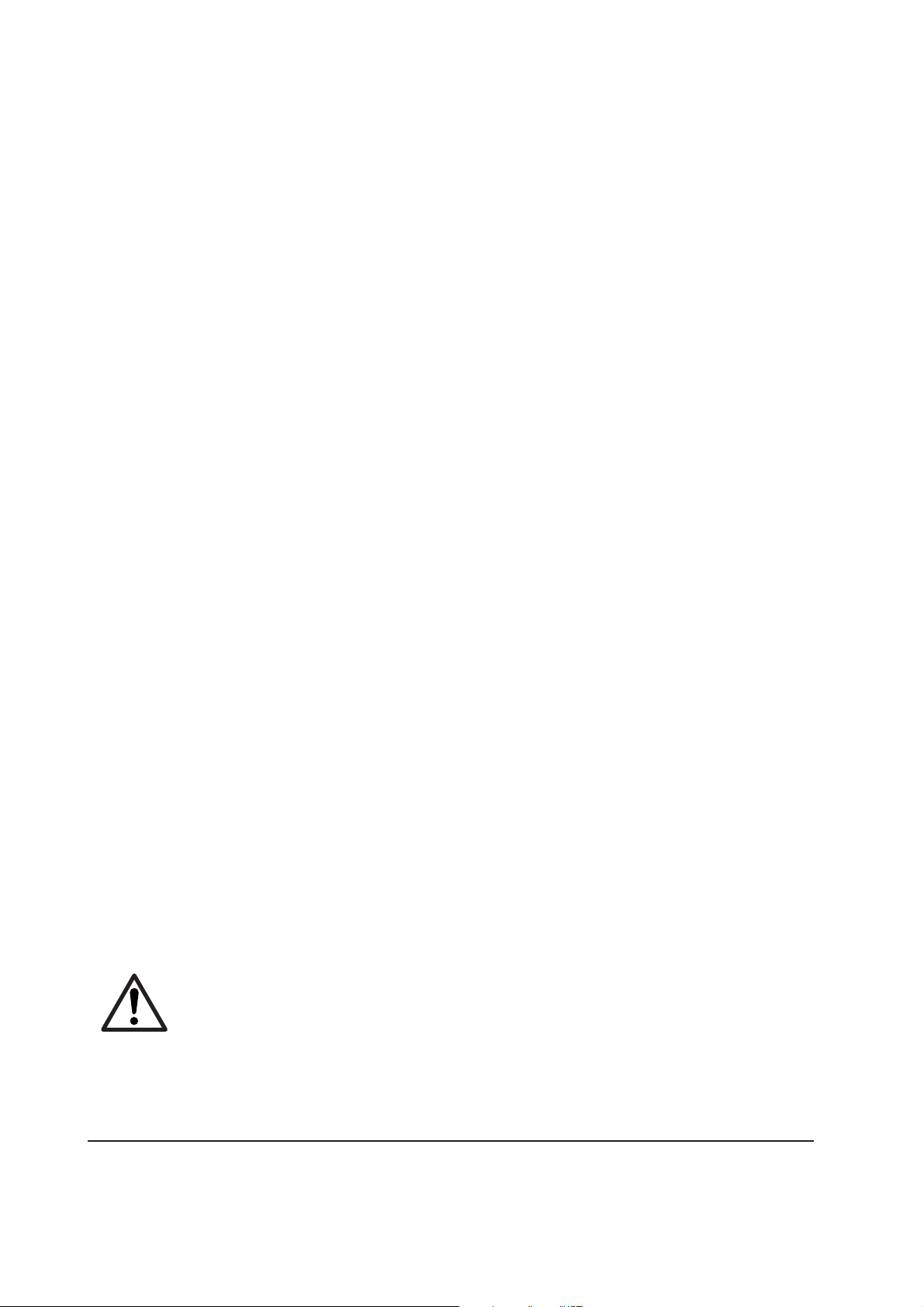
(2) Places to avoid
Avoid installing the printer in locations exposed to:
• Direct drafts of hot or cold air.
• Direct drafts of outside air. (Avoid locations next to outside doors.)
• Sudden temperature or humidity changes.
• Any source of high heat, such as a radiator or stove.
• Excessive dust. Dust and smoke may cause contamination on the laser scanner window, causing
print quality problem.
• Vibration.
• Ammonia fumes or other harmful fumes. (In case of fumigating the room or saturate it with
insecticide, remove the printer first.)
• Avoid greenhouse-like rooms. (Because of sunlight and humidity.)
• Avoid enclosed spaces that block ventilation.
• Avoid sites more than 6,500 feet or 2,000 meters above sea level.
(3) Note on power
Use only the power source voltage conforming to the printer’s rated power voltage. Do not use
other power sources.
• Disconnect the printer from the power source before attempting removal or replacement of an
electrical component or a printed-circuit board.
• The printer should not be connected to a power source until the instruction is given to do so
when performing tests described in this manual.
• In connecting the printer power, exercise an extreme care in handling the power supply or any
other electric parts which may give an electric shock.
• Before performing maintenance or repair, power from both the power source and the associated
peripheral devices (computer, sorter, etc.) should be disconnected, unless otherwise specified.
• To avoid possible electrical shock, extreme caution must be exercised in handling the power
cord and any other electrical part.
• An easily accessible socket outlet must be provided near the equipment.
WARNING As the disconnect device is not incorporated in the printer’s AC primary
circuit, an easily accessible socket outlet must be provided near the equipment.
FS-1050
1-12
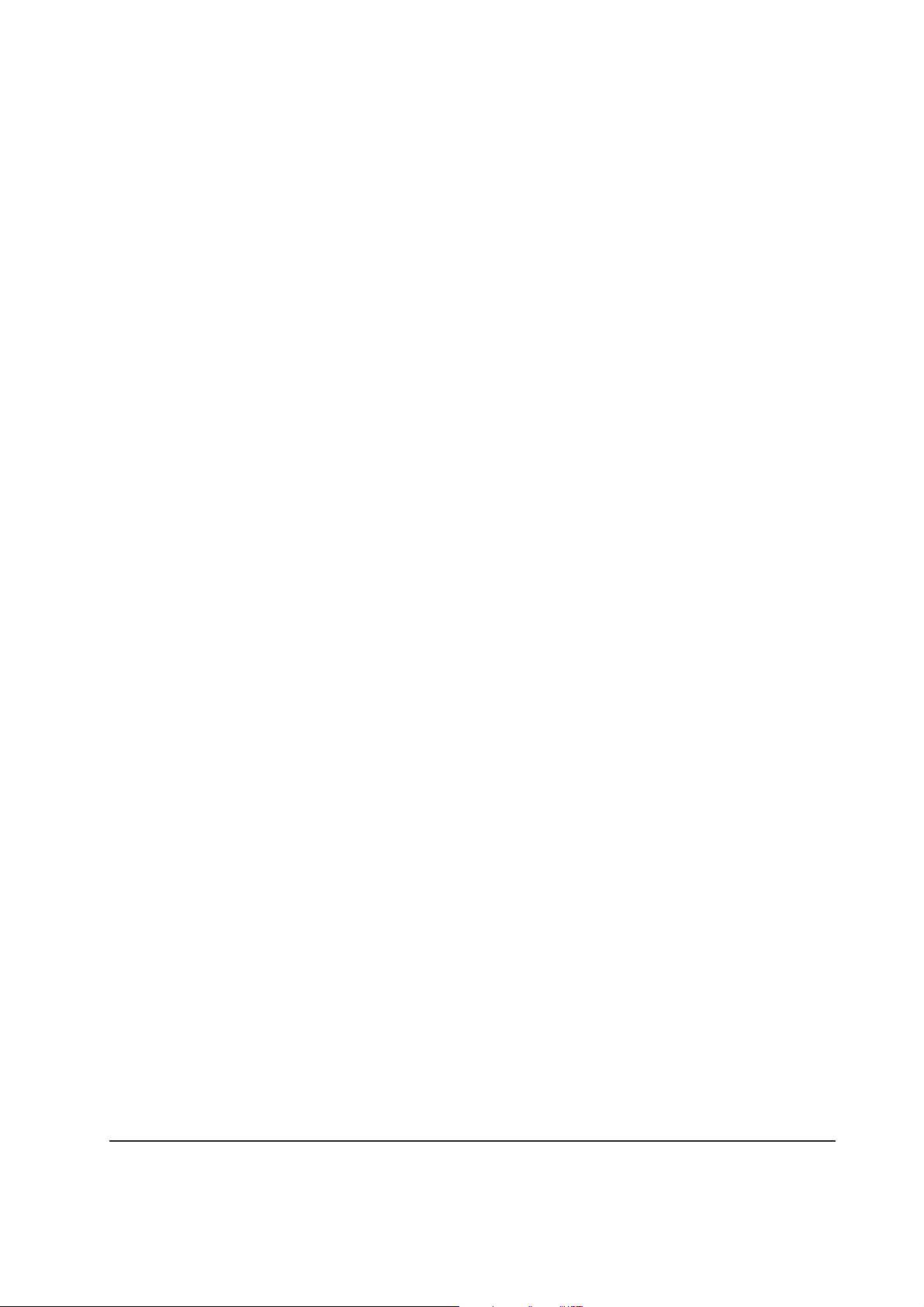
(4) Removing the printer
Observe the following precautions in removal and transportation of the printer.
• Be sure to repack the printer in its original carton.
• Do not leave the printer, toner container, process unit and other printer modules inside a vehicle
if the outdoor temperature is more than 25 °C. As unexpectedly high temperature may develop
inside when a vehicle is parked for a long period of time, the drum, toner container, process unit
and the supplies should be removed from the vehicle. The vehicle during transportation should
be parked in the shade or with the window open to allow minimum air circulation or the adequate
air conditioning should be made.
• Should the printer be left in a vehicle, it may not be exposed to the temperature change of more
than 7 °C within 30 minutes.
• Before removing the printer to a warm place, wrap it in a blanket, etc., before crating it. Allow
approximately two to three hours after having moved after uncrated. Failure to observe the
above may result in moisture condensation which will affect the performance of the printer.
1-13
FS-1050
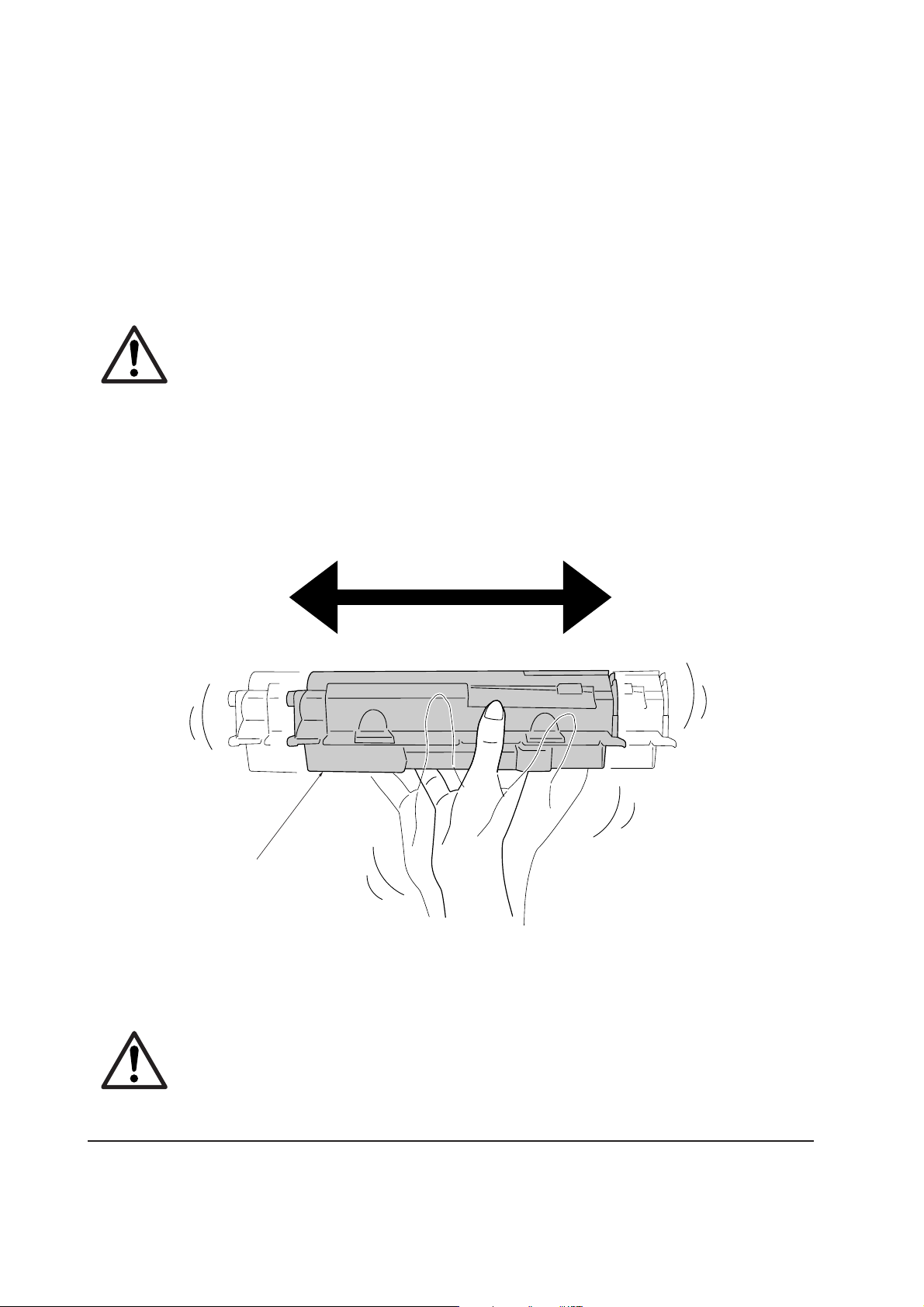
1-5 About the toner container
1-5-1 Toner container
The printer should use a TK-17 toner kit. To ensure the high print quality and long service life, the
following handling precautions should apply.
CAUTION As the Ecosys printers are designed to ensure the optimum print quality when
used with Kyocera’s proprietary toner, Kyocera do not recommend to use any
refilled toner containers that may be available commercially. This is because
Kyocera have no means of control over how such refilled toner could affect the
print quality and the reliability of the printer.
(1) Toner container handling
To loosen and mix the toner inside before use, with the label side down, thoroughly shake the toner
container 1 horizontally at least five times.
1
Figure 1-5-1 Toner container handling
CAUTION Do not attempt to disassemble or refill the toner container.
FS-1050
1-14
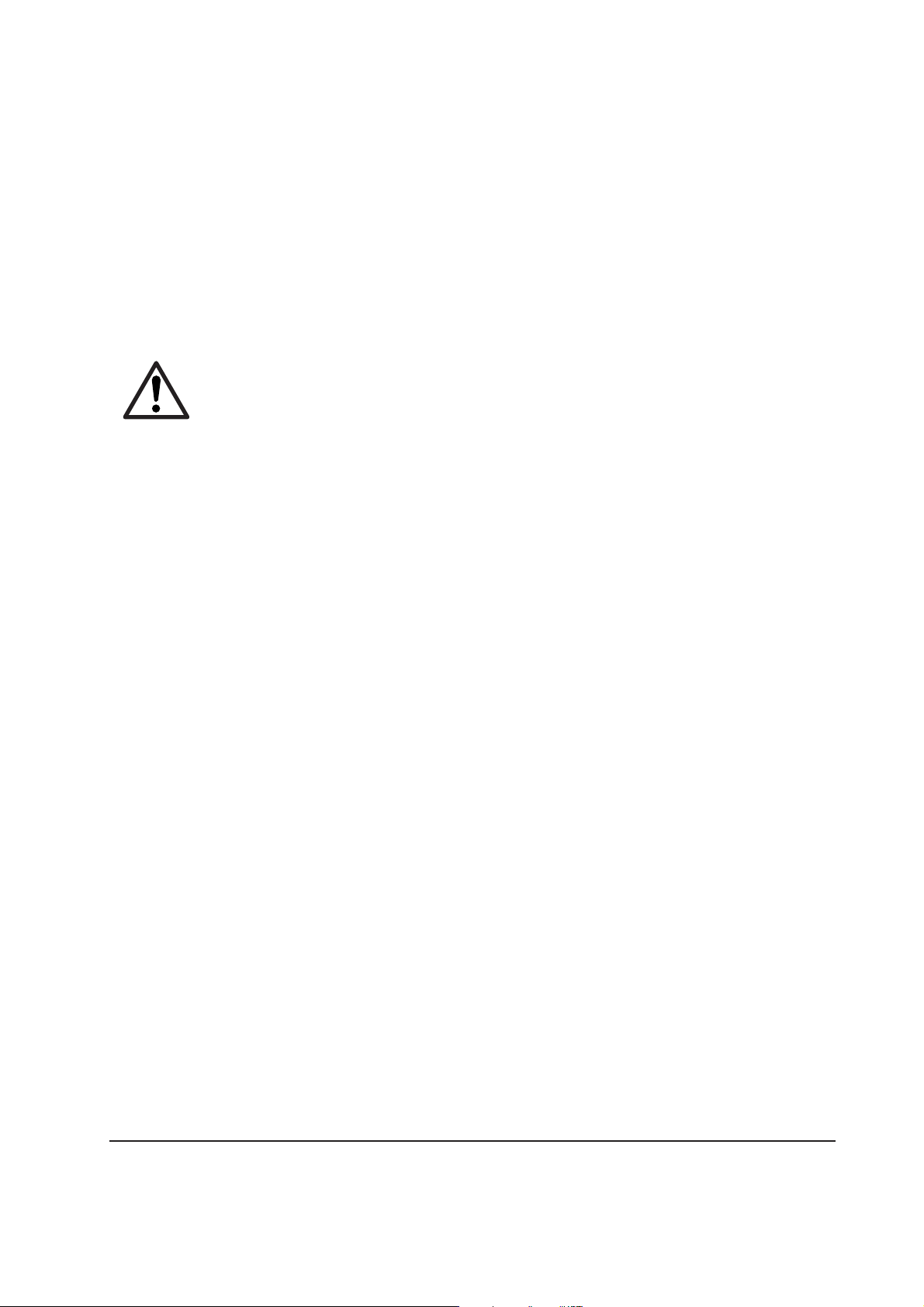
(2) Toner container storage
The toner contained in the container is susceptible to temperature and humidity. To ensure the high
print quality, store the toner container in a place that satisfies the following environmental conditions:
Temperature: -20 to 40 °C (-4 to 104 °F)
Humidity: 15 to 90 % RH
NOTE If the toner container is removed from the printer’s developer unit, put it in a
protective bag and keep it in a dark place.
CAUTION If the printer is shipped for return, etc., do not ship it with the toner container
installed. Otherwise, toner may leak and contamination may result in the
printer.
1-15
FS-1050
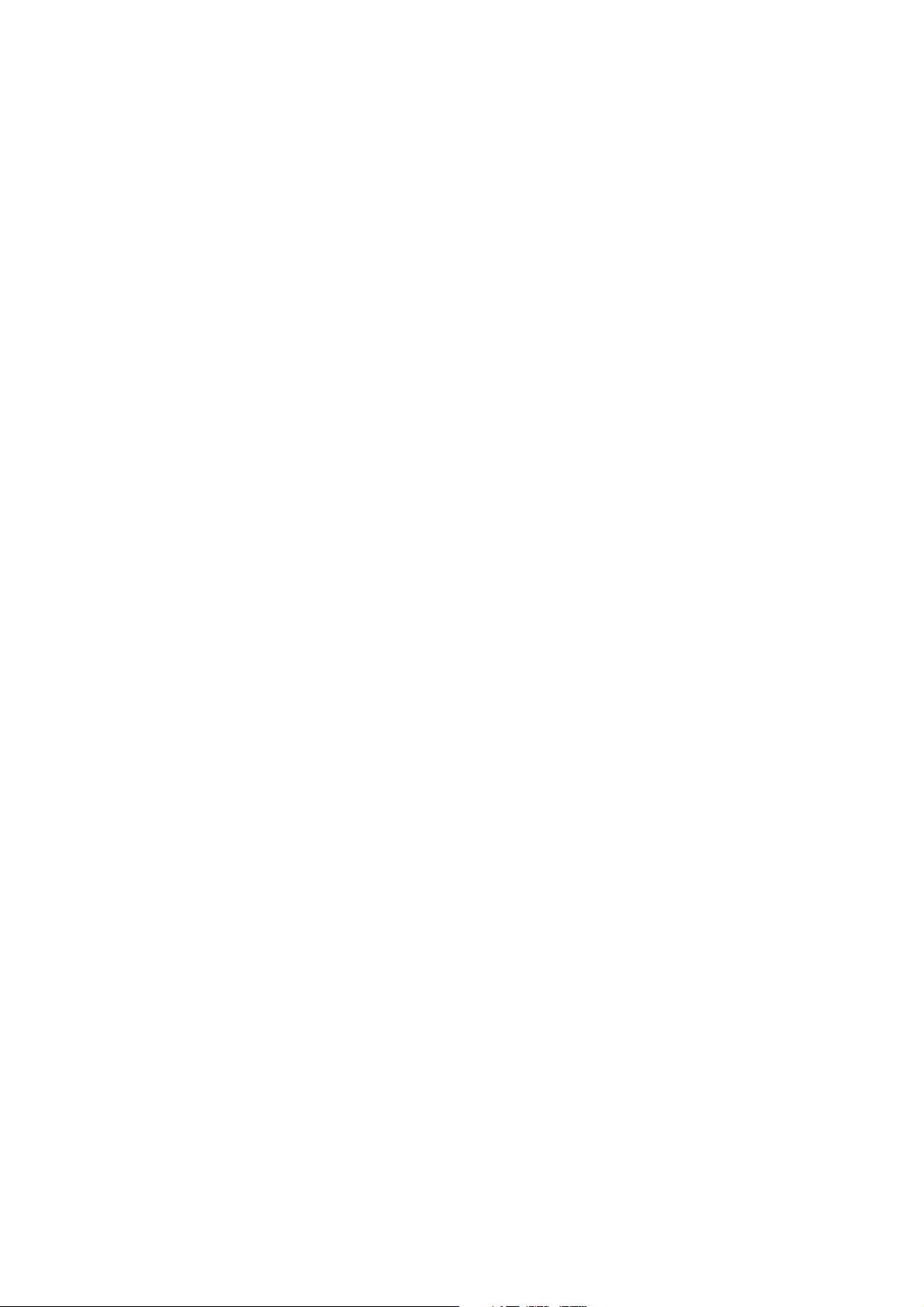
Chapter 2
Installation/Operation
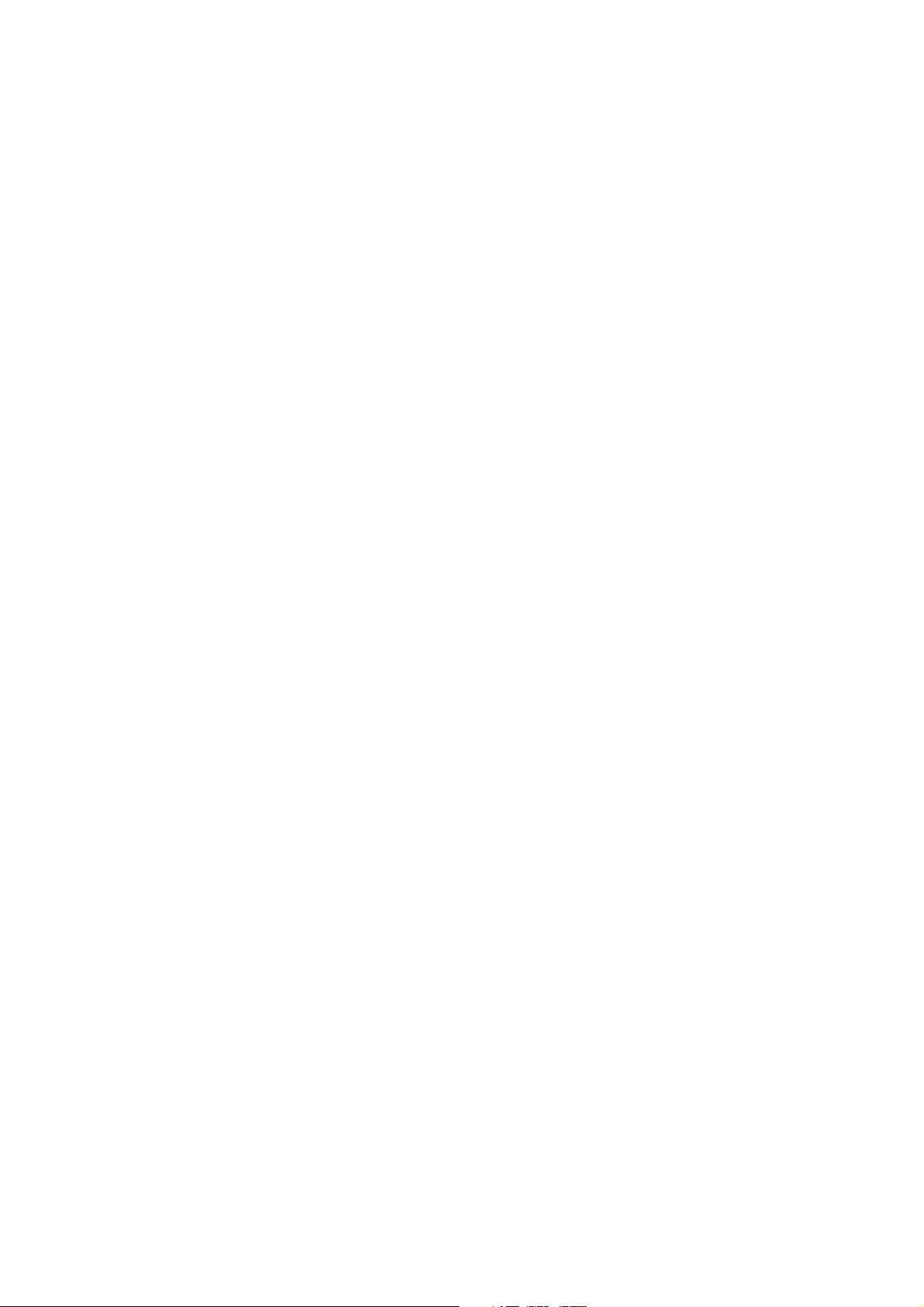
Chapter 2 Contents
2-1 Unpacking......................................................................................................................................... 2-3
2-1-1 Unpacking and inspection ......................................................................................................... 2-3
2-2 Installing the printer ........................................................................................................................ 2-4
2-2-1 Installing the toner container ..................................................................................................... 2-4
2-2-2 Expanding memory .................................................................................................................... 2-8
(1) Minimum memory requirements .......................................................................................... 2-8
(2) DIMM specifications ............................................................................................................ 2-8
(3) Notes on handling DIMM ..................................................................................................... 2-9
(4) Installing the DIMM ............................................................................................................ 2-10
(5) Testing the expansion memory ........................................................................................... 2-11
(5) Installing the memory card (CompactFlash) ...................................................................... 2-12
(6) Installing the network interface card .................................................................................. 2-14
2-3 Using the operator panel............................................................................................................... 2-15
2-3-1 Operator panel ......................................................................................................................... 2-15
(1) LED Indicators ................................................................................................................... 2-15
(2) keys ................................................................................................................................... 2-16
(3) LCD message display ....................................................................................................... 2-17
Interface indicator ................................................................................................................... 2-18
Paper size indicator ................................................................................................................ 2-18
2-3-2 Menu selection system ............................................................................................................ 2-19
(1) Menu selection and sequence ........................................................................................... 2-19
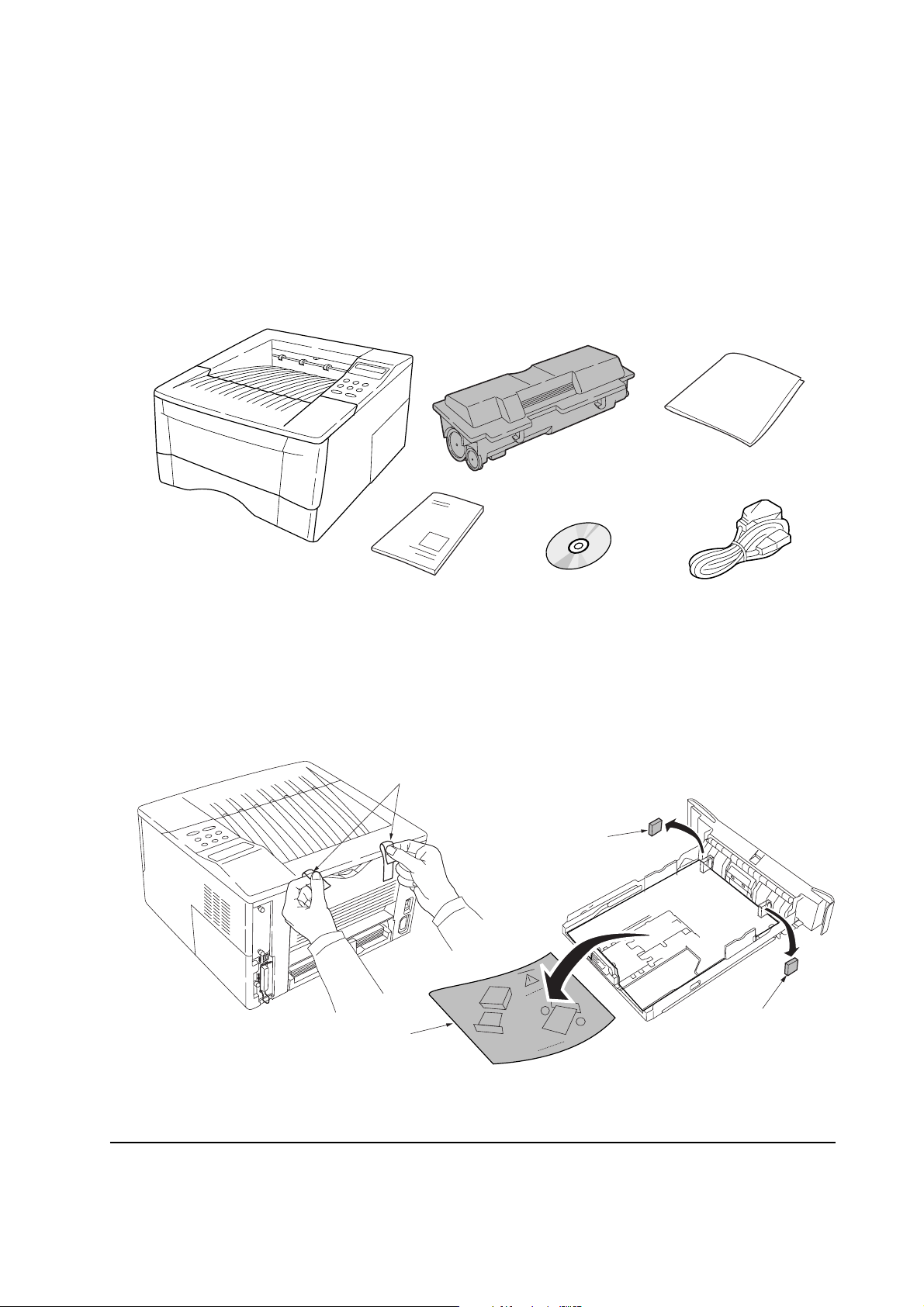
2-1 Unpacking
2-1-1 Unpacking and inspection
The package should contain the printer and the accessories as shown in the figure below. Remove
the printer and all the accessories from the package. For unpacking, place the box containing the
printer on a flat, stable surface. Remove the manuals, toner kit, and other items located on top of the
spacer and remove the spacer. Carefully remove the printer.
Cleaning cloth
Power cord
Printer
Installation guide
Toner container (TK-17)
Kyocera Mita digital library
CD-ROM
Figure 2-1-1 Unpacking (1)
Remove the tape on the rear side of the printer, and remove the two spacers and the printed notice
from the paper cassette.
Tapes
Spacer
Printed notice
Figure 2-1-2 Unpacking (2)
2-3
Spacer
FS-1050
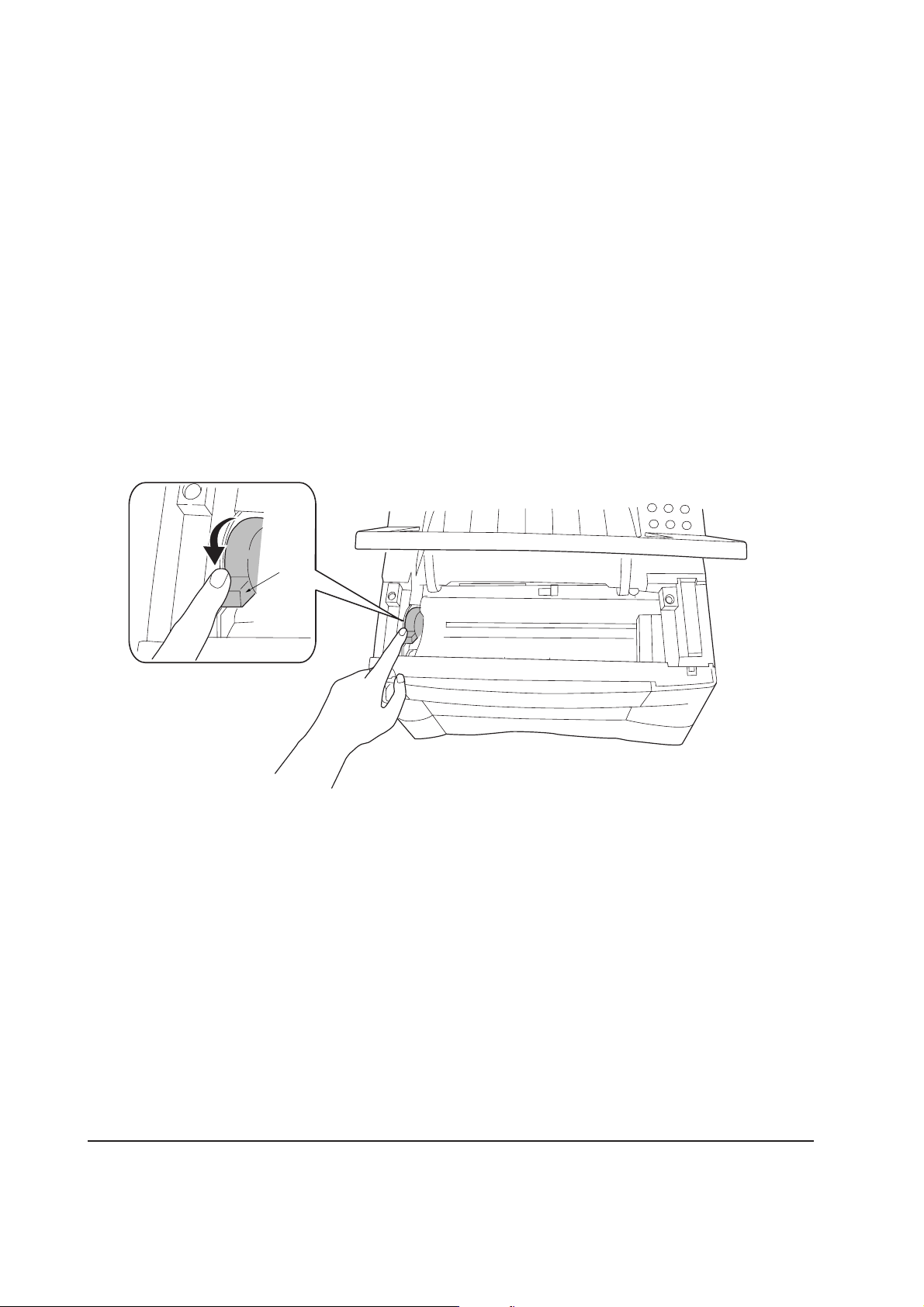
2-2 Installing the printer
Installing the printer requires several steps. Proceed as follows in sequence. If the option paper
feeder is used with the printer, begin installation with connecting the printer and the paper feeder.
For details, refer to the optional Paper feeder’s Service Manual.
2-2-1 Installing the toner container
1. Open the top cover all the way.
2. Confirm that the lock lever #1 1 is in the release (forward) position. If not, pull it forward until
it is in the release position.
1
Figure 2-2-1 Confirming the lock lever #1
FS-1050
2-4
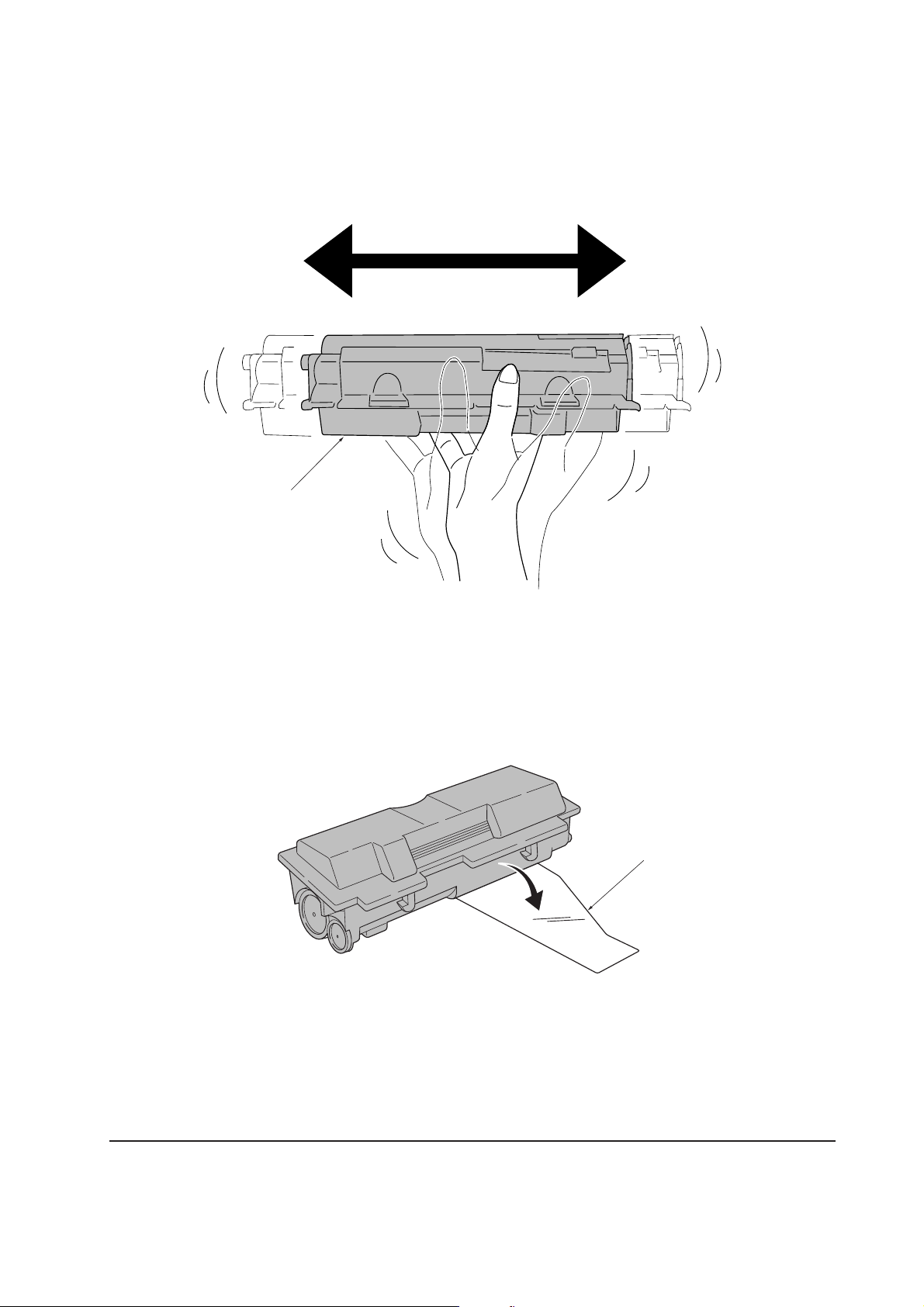
3. Take the toner container 2 from the bag. Hold it with the protective seal 3 (orange-colored)
facing up. Shake the toner container 2 horizontally at least five times. This ensures that the
toner is evenly distributed inside.
2
Figure 2-2-2 Shaking the toner container
4. Carefully remove the protective seal 3.
Figure 2-2-3 Removing the protective seal
3
2-5
FS-1050
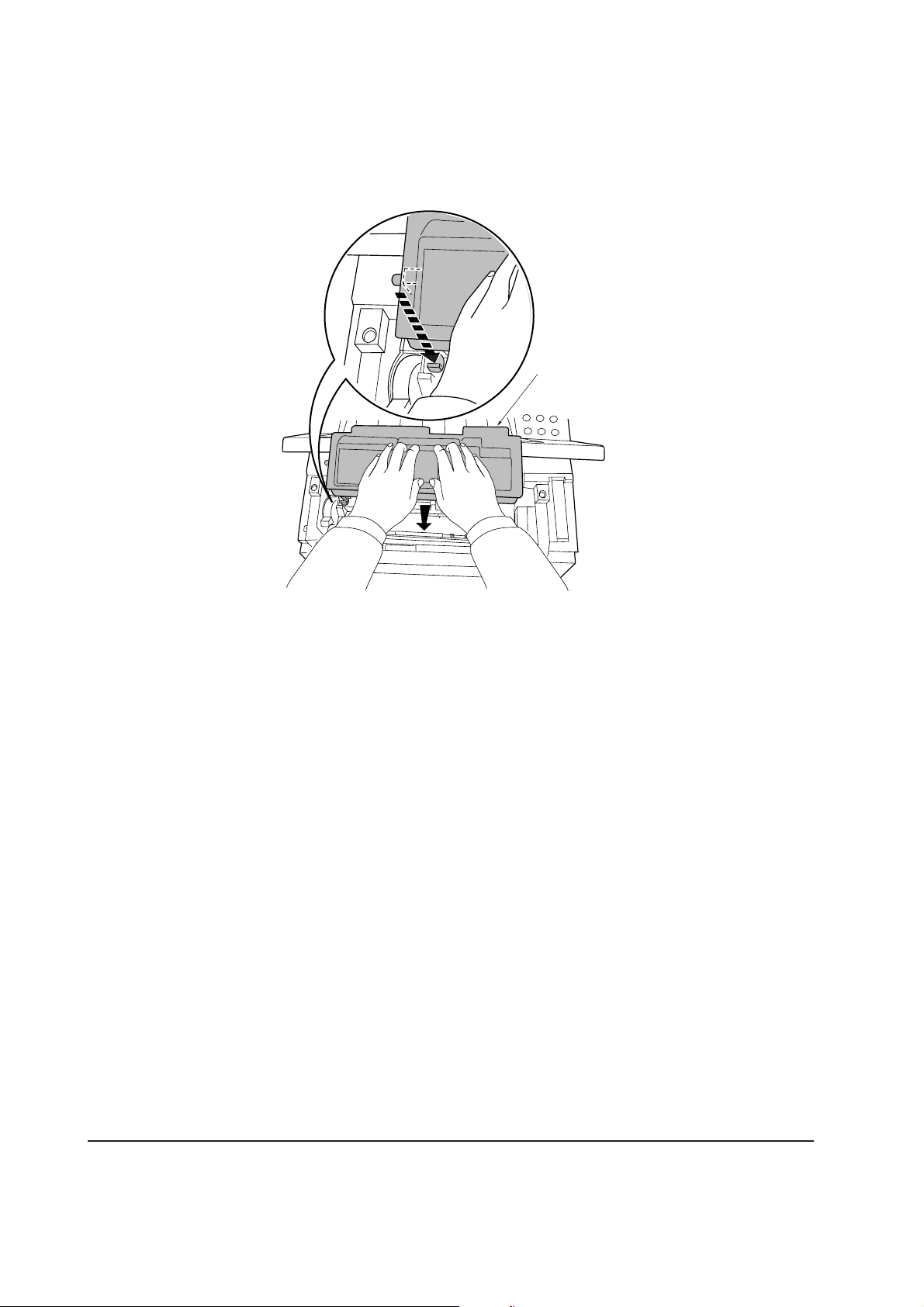
5. Install the toner container 2 into the printer.
6. Push firmly on the top of the toner container 2 at the positions marked [PUSH HERE].
2
Figure 2-2-4 Installing the toner container
FS-1050
2-6
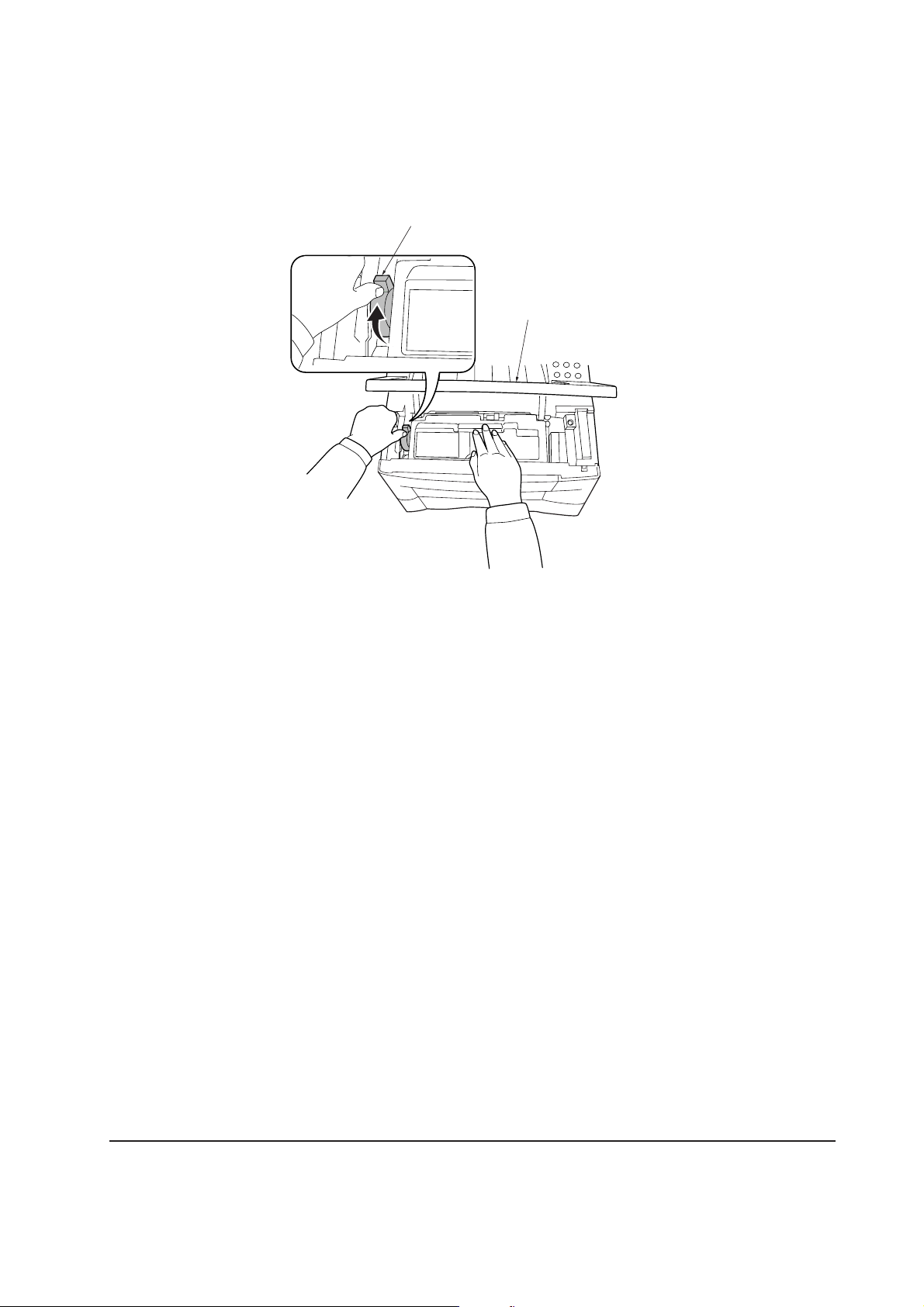
7. Push the lock lever #1 1 to the lock position.
8. Close the top cover 4.
1
LOCK
UNLOCK
LOCK
UNLOCK
4
Figure- 2-2-5 Locking the toner container
NOTE The printer is shipped from the factory with no toner supplied in its developer
(Process unit). When the printer is first switched on after the toner container is
installed in the manner above, there will be a delay of several minutes before
the printer gets ready to print a job.
This delay is necessary for the printer to fill the developer reservoir with a
sufficient amount of toner to continuously support a print job. The period of
time is approximately 15 minutes.
If the toner low or replace toner indication does not go off after installing the
new toner container, take the toner container out once, shake it well, then
install again.
2-7
FS-1050
