Page 1

INSTRUCTION HANDBOOK
Please read the instruction handbook before using the copier. Keep it in the designated
location for easy reference.
Page 2
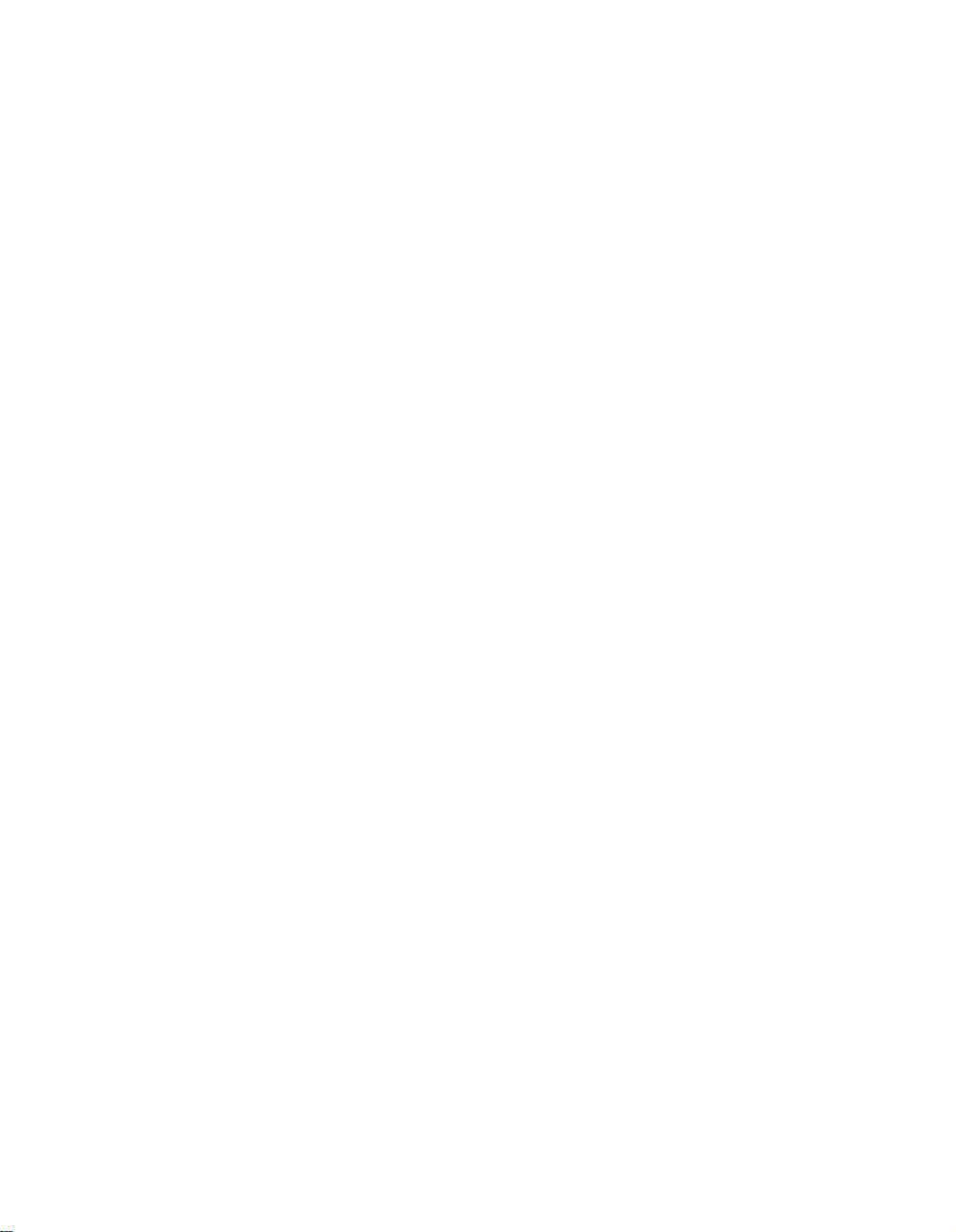
As an ENERGY STAR Partner, KYOCERA MITA AMERICA, INC. has determined that this product
meets the ENERGY STAR guidelines for energy efficiency.
* ENERGY STAR is a U.S. registered mark.
All rights reserved. No part of this material may be reproduced or transmitted in any form or by any
means, electronic or mechanical, including photocopying, recording or by any information storage
and retrieval system, without permission in writing from the Publisher.
Legal Restriction On Copying
• It may be prohibited to copy copyrighted material without permission of the copyright owner.
• It is prohibited under any circumstances to copy domestic or foreign currencies.
• Copying other items may be prohibited.
Page 3
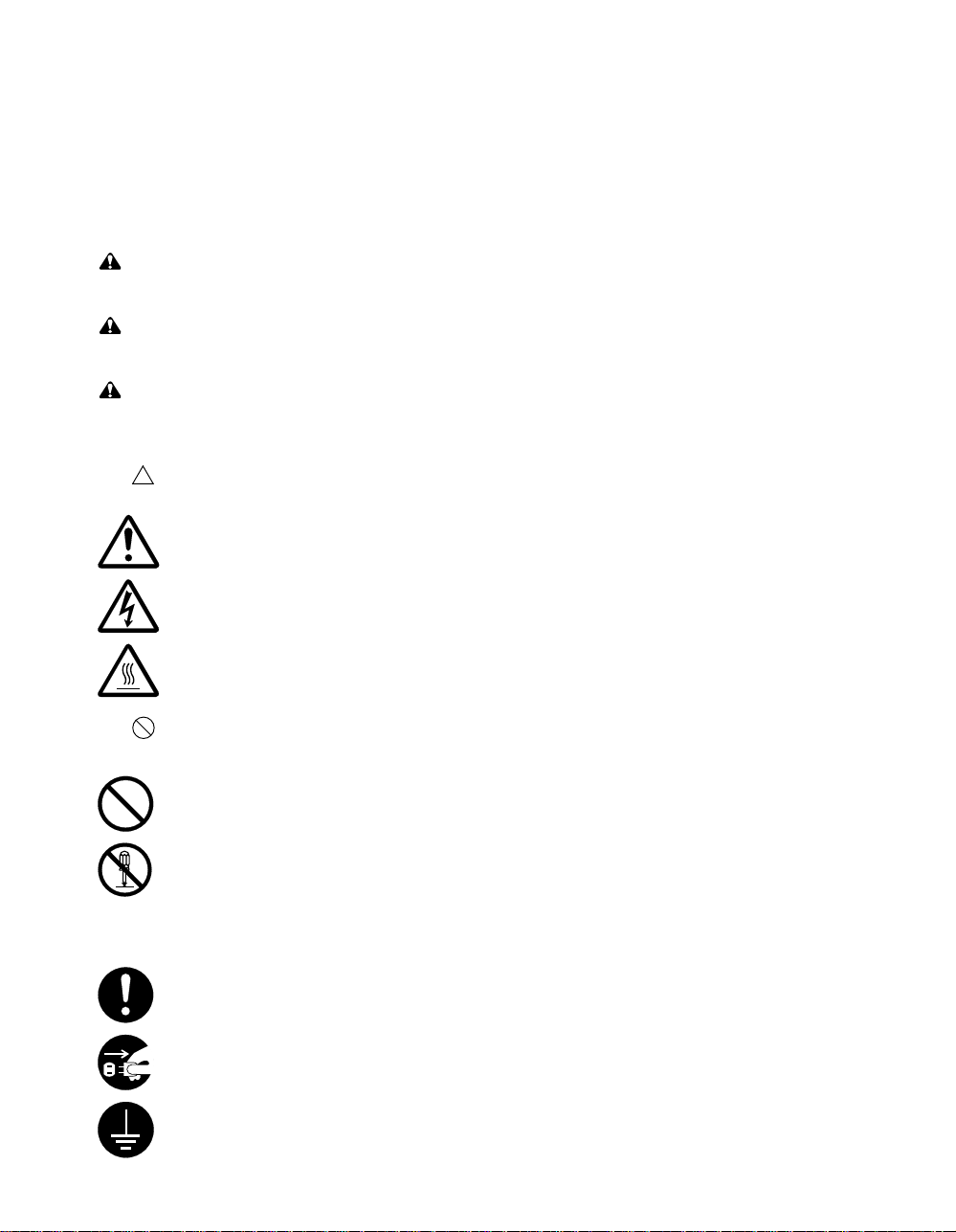
Please read the instruction handbook before using the copier. Keep it in the
designated location for easy reference.
The sections of this handbook and parts of the copier marked with symbols are safety warnings
meant to protect the user, other individuals and surrounding objects, and ensure correct and safe
usage of the copier. The symbols and their meanings are indicated below.
DANGER: Indicates that serious injury or even death will very possibly result from insufficient
attention to or incorrect compliance with the related points.
WARNING: Indicates that serious injury or even death may result from insufficient attention to or
incorrect compliance with the related points.
CAUTION: Indicates that personal injury or mechanical damage may result from insufficient
attention to or incorrect compliance with the related points.
Symbols
The
attention are indicated inside the symbol.
symbol indicates that the related section includes safety warnings. Specific points of
................... [General warning]
................... [Warning of danger of electrical shock]
................... [Warning of high temperature]
The symbol indicates that the related section includes information on prohibited actions.
Specifics of the prohibited action are indicated inside the symbol.
.................... [Warning of prohibited action]
..................... [Disassembly prohibited]
The ● symbol indicates that the related section includes information on actions which must be
performed. Specifics of the required action are indicated inside the symbol.
.................... [Alert of required action]
.................... [Remove the power plug from the outlet]
.................... [Always connect the copier to an outlet with a ground connection]
Page 4
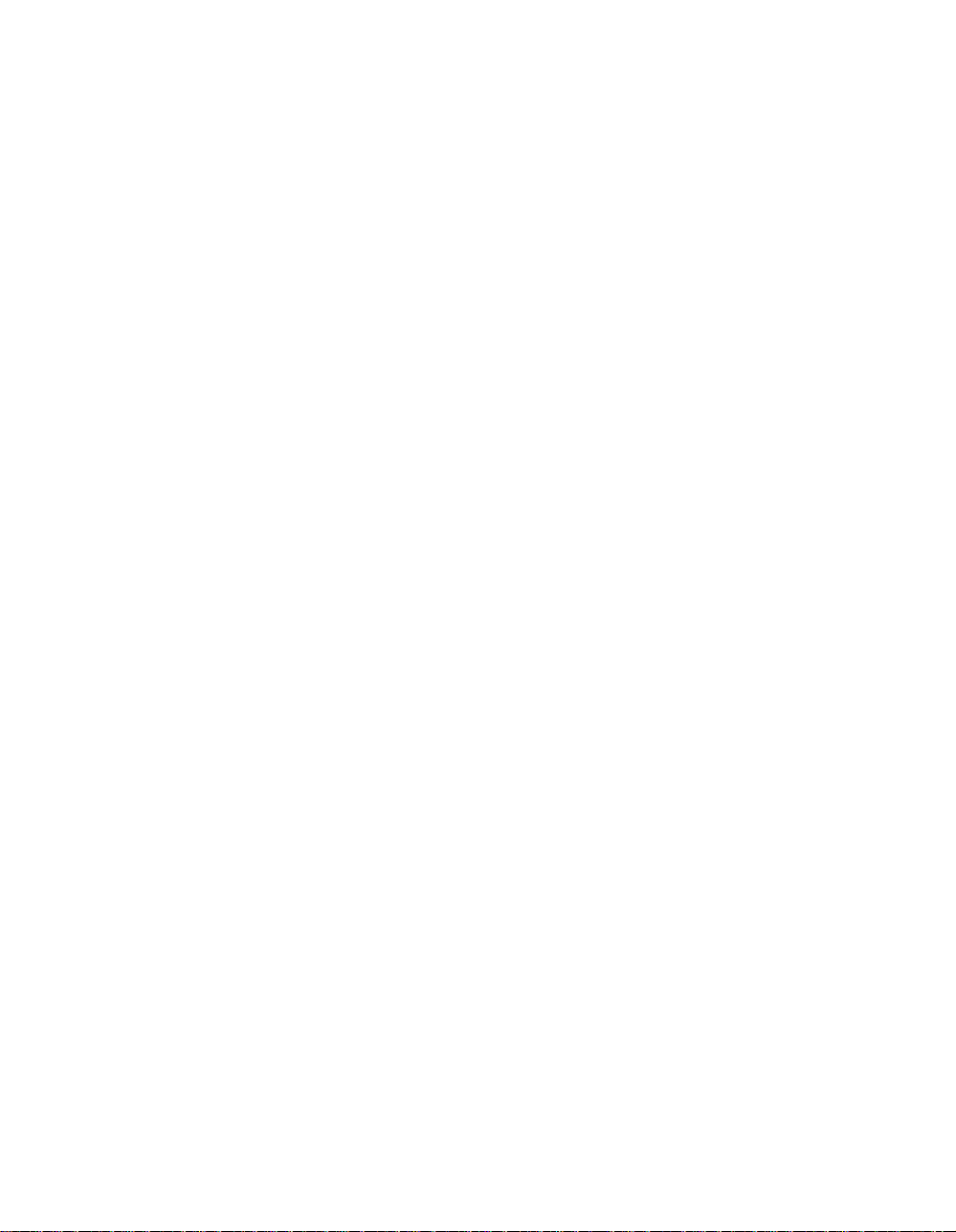
Please contact your service representative to order a replacement if the safety warnings in
the handbook are illegible or if the handbook itself is missing. (fee required)
Page 5
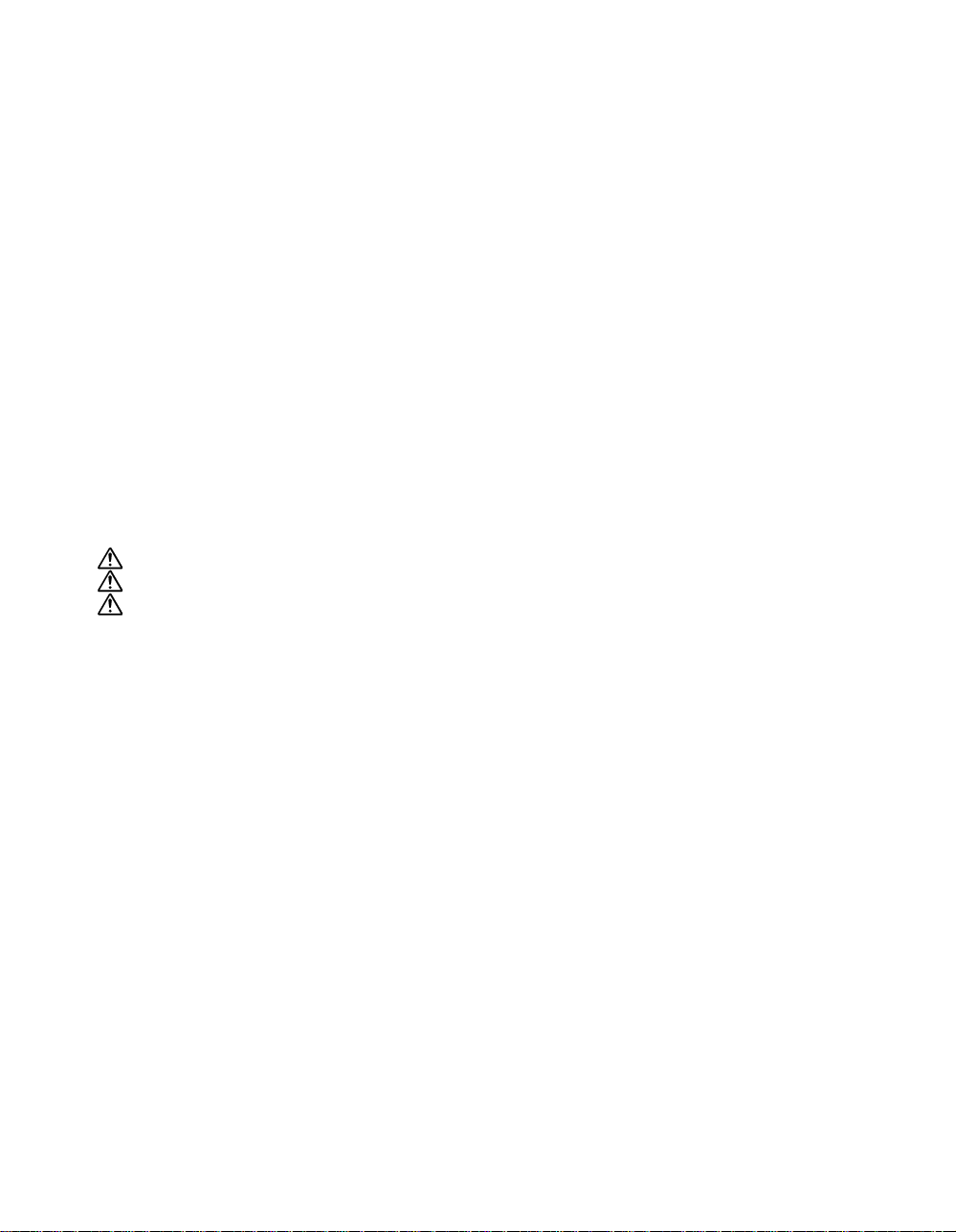
Contents
Section 1: Introduction
To the User ...................................................................................................................1-2
Key Operator Functions.........................................................................................1-2
Copier Service, Repairs & Supplies ......................................................................1-2
Machine Labels......................................................................................................1-2
Control Panel with Interactive Touch Screen ........................................................1-2
Overview of this Manual ........................................................................................1-3
Help Mode .............................................................................................................1-3
Product Overview .........................................................................................................1-4
Features of This Machine .............................................................................................1-5
Copier Features ..........................................................................................................1-11
Standard Equipment............................................................................................1-11
Optional Equipment .............................................................................................1-11
Section 2: Safety Information
CAUTION LABELS ..................................................................................................2-2
INSTALLATION PRECAUTIONS ............................................................................2-4
PRECAUTIONS FOR USE......................................................................................2-7
Regulations .................................................................................................................2-10
FCC Regulations .................................................................................................2-10
Canadian Department of Communications Regulations .....................................2-10
FDA Regulations..................................................................................................2-10
Section 3: Machine Information
Machine Configuration..................................................................................................3-2
External Machine Call-Outs...................................................................................3-3
Internal Machine Call-Outs ....................................................................................3-3
Standard/Optional Equipment ...............................................................................3-4
Site Requirements ........................................................................................................3-5
Control Panel Layout ....................................................................................................3-6
Touch Screen................................................................................................................3-7
Basic Screen..........................................................................................................3-7
Initial Settings ...............................................................................................................3-8
Auto/Reset Mode ..........................................................................................................3-8
Automatic Paper Selection (APS).................................................................................3-8
Page 6
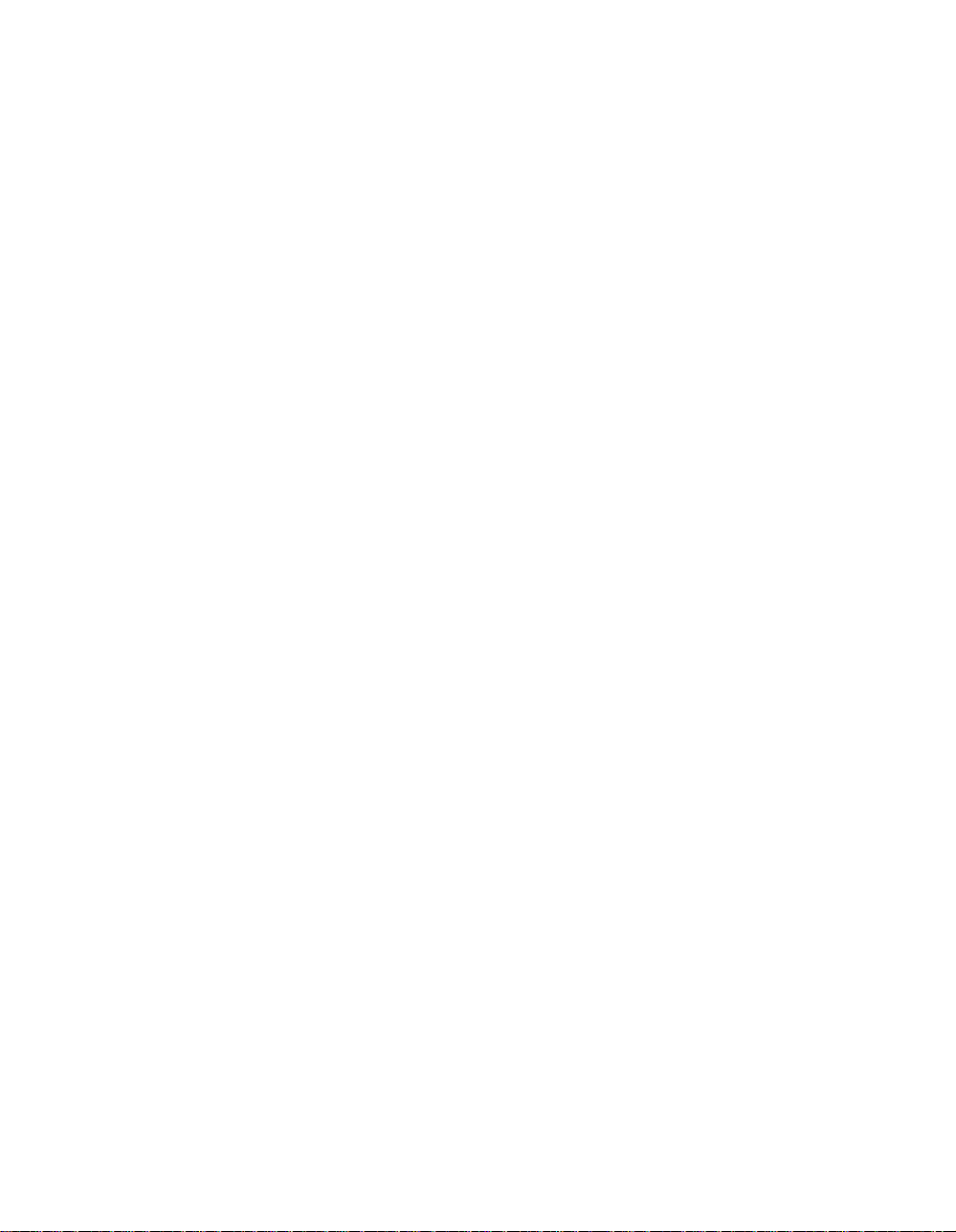
Contents
Section 3: Machine Information (continued)
Automatic Magnification Selection (AMS) ....................................................................3-8
Automatic Exposure Selection (AES) ...........................................................................3-8
Automatic Tray Switching (ATS)...................................................................................3-8
Lead Edge Delete .........................................................................................................3-9
Service Settings............................................................................................................3-9
Finisher-Paper Capacity ........................................................................................3-9
Key Operator Password ........................................................................................3-9
ECM Master Key Code..........................................................................................3-9
Weekly Timer Master Key Code............................................................................3-9
Weekly Timer Key in Help Screen.........................................................................3-9
Control Panel Contrast Key in Help Screen ........................................................3-10
Staple Sheet Capacity .........................................................................................3-10
Notice Message: ADD TONER/ PM CALL ..........................................................3-10
Section 4: Paper Information
Positioning Originals on the Platen Glass ....................................................................4-2
Positioning an Original for Manual Copying .......................................................... 4-2
Using the Reversing Automatic Document Feeder (RADF).........................................4-3
Positioning Originals..............................................................................................4-4
Positioning an SDF Original ..................................................................................4-5
Positioning Mixed Originals ...................................................................................4-6
Paper in Main Body Trays ............................................................................................4-7
Paper in Large Capacity Tray (Option).........................................................................4-7
Paper in Automatic Duplex Unit....................................................................................4-8
Paper in Multi-Sheet Bypass Tray ................................................................................4-8
Paper in 2 Paper Tray/3 Paper Tray Finisher (Option) ................................................4-9
2 Paper Tray/3 Paper Tray Finisher Primary (Main) Tray.....................................4-9
2 Paper Tray/3 Paper Tray Finisher Secondary (Sub) Tray .................................4-9
3 Paper Tray Finisher Booklet Tray.....................................................................4-10
Paper in Cover Sheet Feeder (Option).......................................................................4-10
Cover Sheet Feeder ............................................................................................4-10
Paper Weight Compatibility Chart ..............................................................................4-11
Page 7
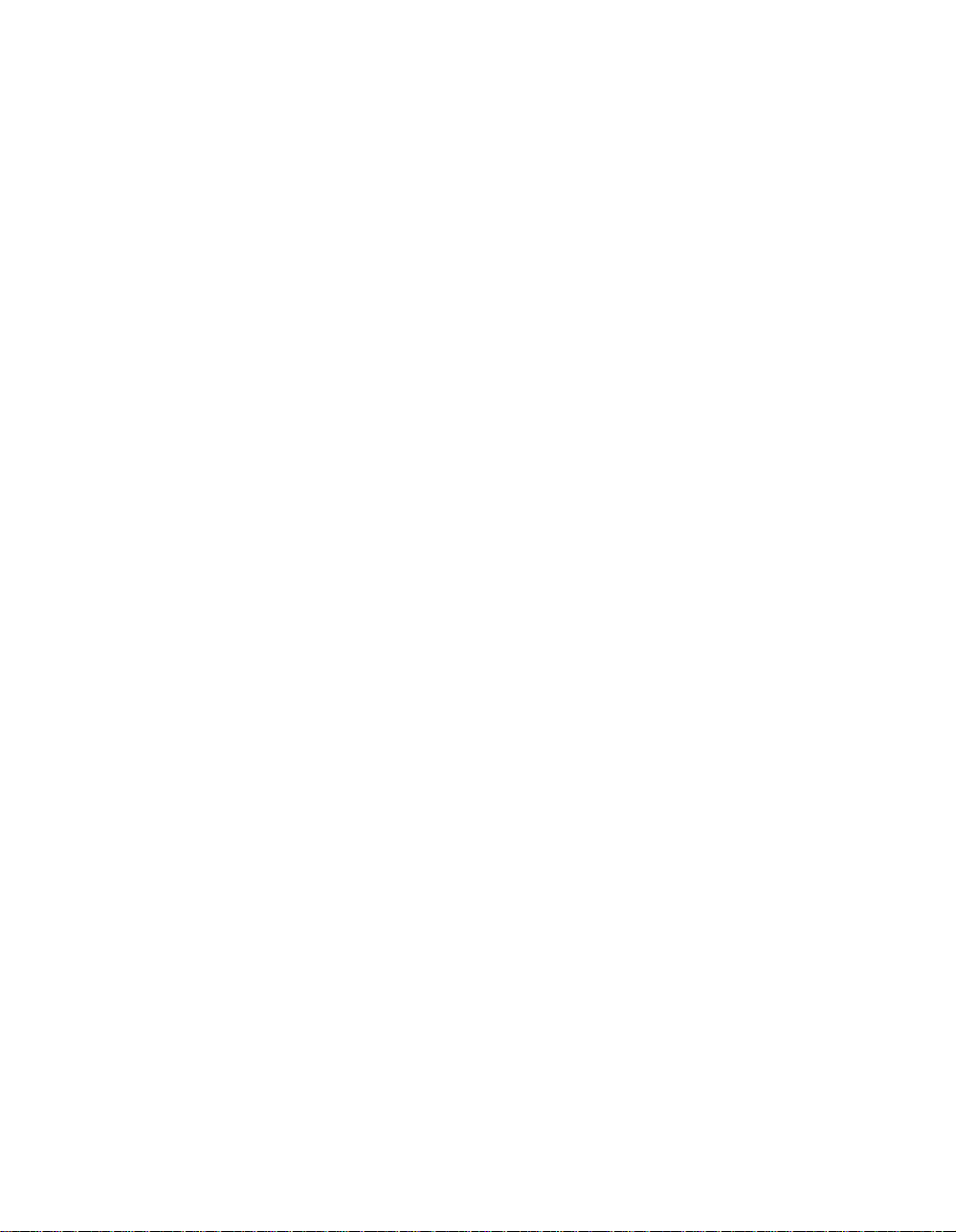
Contents
Section 5: Copier Management
Power Saver Mode .......................................................................................................5-2
Auto Low Power.....................................................................................................5-2
Manual Low Power ................................................................................................5-3
Auto Shut-Off .........................................................................................................5-4
Manual Shut-Off.....................................................................................................5-4
Entering an ECM Password..........................................................................................5-5
Weekly Timer Function .................................................................................................5-6
Timer Interrupt .......................................................................................................5-6
Counter List................................................................................................................... 5-8
To Display Counter List .........................................................................................5-8
To Print Counter List..............................................................................................5-8
Section 6: Basic Operations
How to Make a Basic Copy...........................................................................................6-2
The Basic Screen ..................................................................................................6-2
Copy Mode....................................................................................................................6-4
Copy Mode Using RADF .......................................................................................6-5
1s2 Copy Mode Using Platen Glass ....................................................................6-6
Copy Density.................................................................................................................6-7
Automatic Exposure Selection (AES)....................................................................6-7
Manual Mode (Lighter, Normal, Darker)................................................................6-7
Density Shift...........................................................................................................6-8
Lens Mode ..................................................................................................................6-10
Automatic Paper Selection (APS) .......................................................................6-10
Automatic Magnification Selection (AMS) ...........................................................6-11
Special Ratio Table .............................................................................................6-12
Selecting a Special Ratio for Non-Standard Paper .............................................6-13
Preset and User Set Ratios .................................................................................6-14
Zoom Mode..........................................................................................................6-15
Vertical/Horizontal Zoom .....................................................................................6-16
Copy Size....................................................................................................................6-17
Programming Copy Size for UNIV. Key ..............................................................6-18
Selecting Paper Type/Size for Multi-Sheet Bypass Tray ....................................6-19
Reserve.......................................................................................................................6-22
Set Reserve Job ..................................................................................................6-22
Job Status Screen ...............................................................................................6-24
Mishandled Paper During the Reserve Setting ...................................................6-26
When Paper is Depleted for the Job in Progress ................................................6-27
Store Mode .................................................................................................................6-28
Platen Store Mode ...............................................................................................6-28
RADF Store Mode ...............................................................................................6-30
Page 8
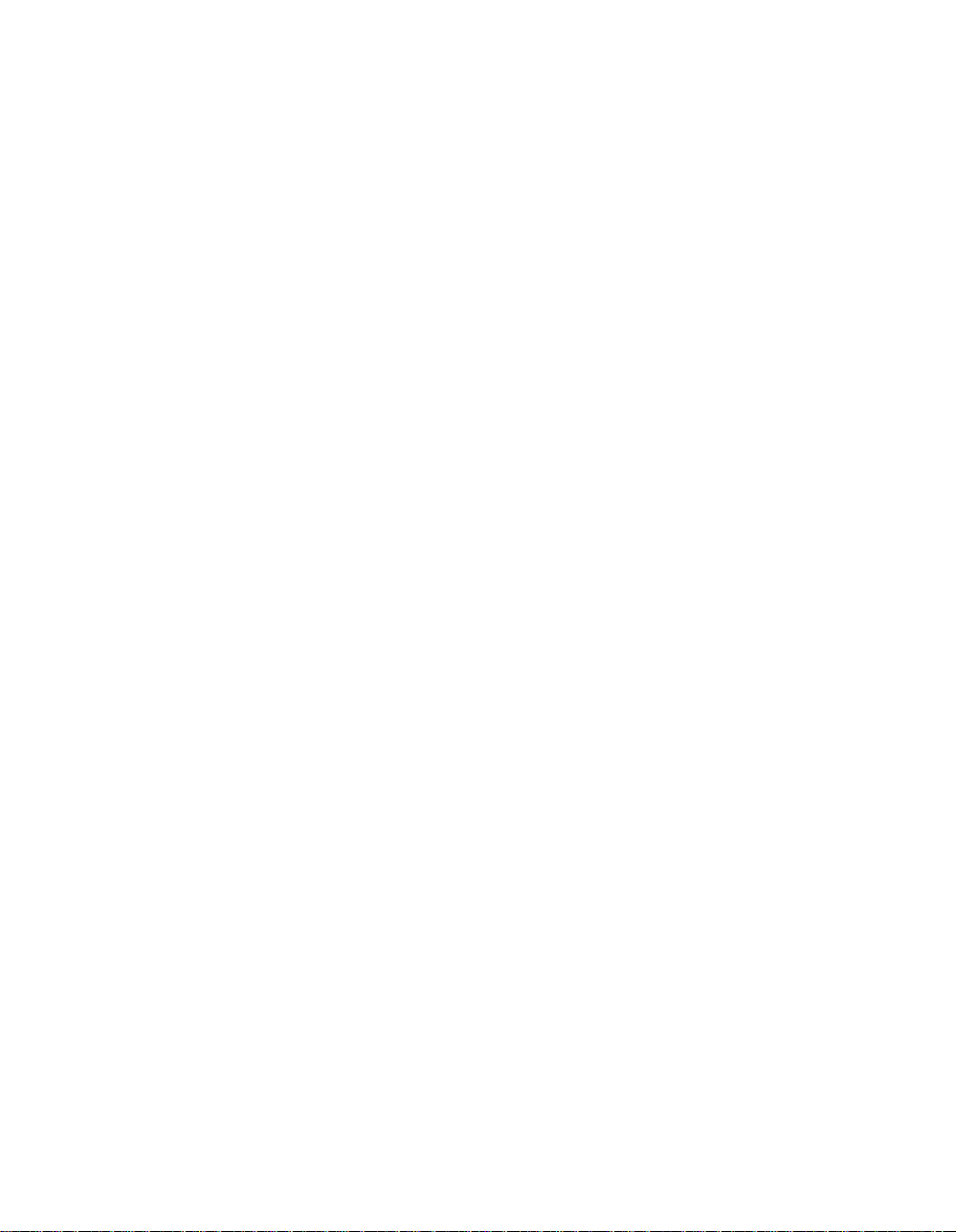
Contents
Section 6: Basic Operations (continued)
Rotation....................................................................................................................... 6-31
90° Rotation .........................................................................................................6-31
90° Rotation and APS..........................................................................................6-31
90° Rotation and AMS .........................................................................................6-32
180° Rotation .......................................................................................................6-33
To Release Automatic Rotation...........................................................................6-34
Check Mode and Proof Copy......................................................................................6-35
Interrupt Mode.............................................................................................................6-38
Help Mode...................................................................................................................6-40
Using the Multi-Sheet Bypass Tray ............................................................................6-42
Section 7: Output Modes
2 Paper Tray/3 Paper Tray Finisher Specifications......................................................7-2
Non-Sort Mode Using Primary (Main) Tray ..................................................................7-4
Sort Mode Using Primary (Main) Tray ..........................................................................7-5
Staple-Sort Mode Using Primary (Main) Tray ..............................................................7-6
Group Mode Using Primary (Main) Tray.......................................................................7-9
Output Modes Using Secondary (Sub) Tray ..............................................................7-10
Folding and Stapling & Folding Modes.......................................................................7-12
Cover Sheet Feeder ...................................................................................................7-15
Manual Stapling ..........................................................................................................7-18
Output Mode for Machine without Finisher.................................................................7-20
Face Down Exit....................................................................................................7-21
Face Up Exit ........................................................................................................7-24
Section 8: Special Original
Special Original Screen ................................................................................................8-2
Resolution (Image Quality) ...........................................................................................8-3
High Mode .............................................................................................................8-3
Very High Mode .....................................................................................................8-4
600 Dpi...................................................................................................................8-5
Text/Photo Enhance .....................................................................................................8-6
Special Original.............................................................................................................8-8
Mixed Original........................................................................................................8-8
Z-Folded Original .................................................................................................8-10
SDF (Single Document Feed) .............................................................................8-11
Original Form ..............................................................................................................8-12
Page 9
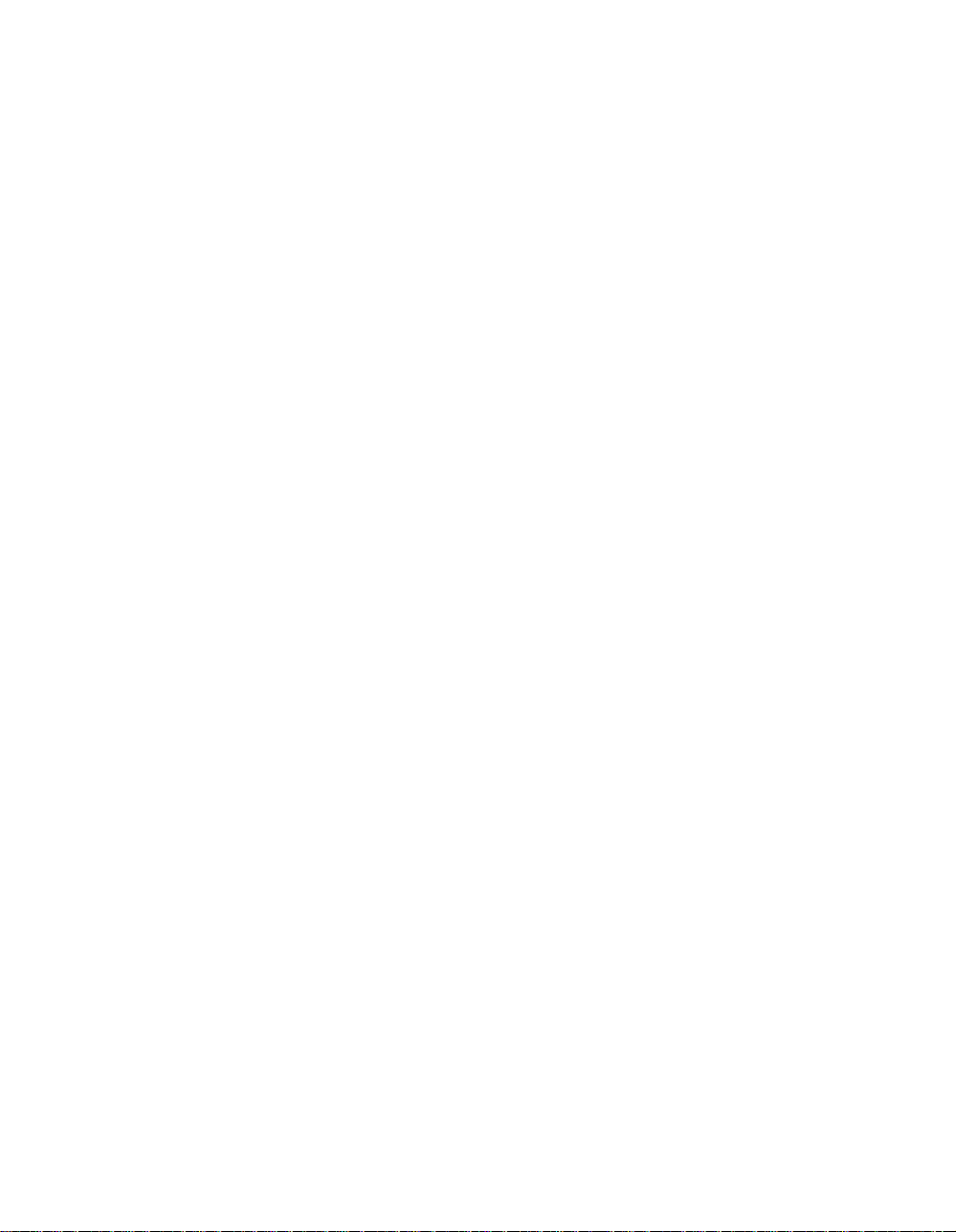
Contents
Section 9: Applications
Application Function Menu ...........................................................................................9-2
Sheet/Cover Insertion ...................................................................................................9-3
Chapter .........................................................................................................................9-8
Combination................................................................................................................9-10
Booklet ........................................................................................................................ 9-12
Transparency Interleave .............................................................................................9-15
Image Insert ................................................................................................................9-17
Book Copy ..................................................................................................................9-19
Program Job ...............................................................................................................9-21
Non-Image Area Erase ...............................................................................................9-23
Reverse Image............................................................................................................9-25
Repeat Image .............................................................................................................9-26
Frame/Fold Erasure....................................................................................................9-29
AUTO Layout ..............................................................................................................9-31
All-Image Area ............................................................................................................9-33
Image Shift..................................................................................................................9-34
Stamp/Overlay ............................................................................................................9-38
Section 10: Job Memory
Job Store.....................................................................................................................10-2
Job Recall ...................................................................................................................10-4
Job Memory Form.......................................................................................................10-6
Section 11: Server Function
Server Function ..........................................................................................................11-2
Image Store/Delete Mode...........................................................................................11-4
To Store Image Data in HDD...............................................................................11-4
To Delete Image Data .........................................................................................11-6
Image Store & Output Mode.......................................................................................11-8
Image Recall Mode...................................................................................................11-10
Section 12: Shortcuts
Set Reserve Job .........................................................................................................12-2
Store Originals Scanned from Platen .........................................................................12-2
Store Originals Scanned from RADF..........................................................................12-2
Stapling & Folding and Folding...................................................................................12-3
Mixed Original .............................................................................................................12-3
Sheet/Cover Insertion .................................................................................................12-3
Chapter .......................................................................................................................12-4
Page 10
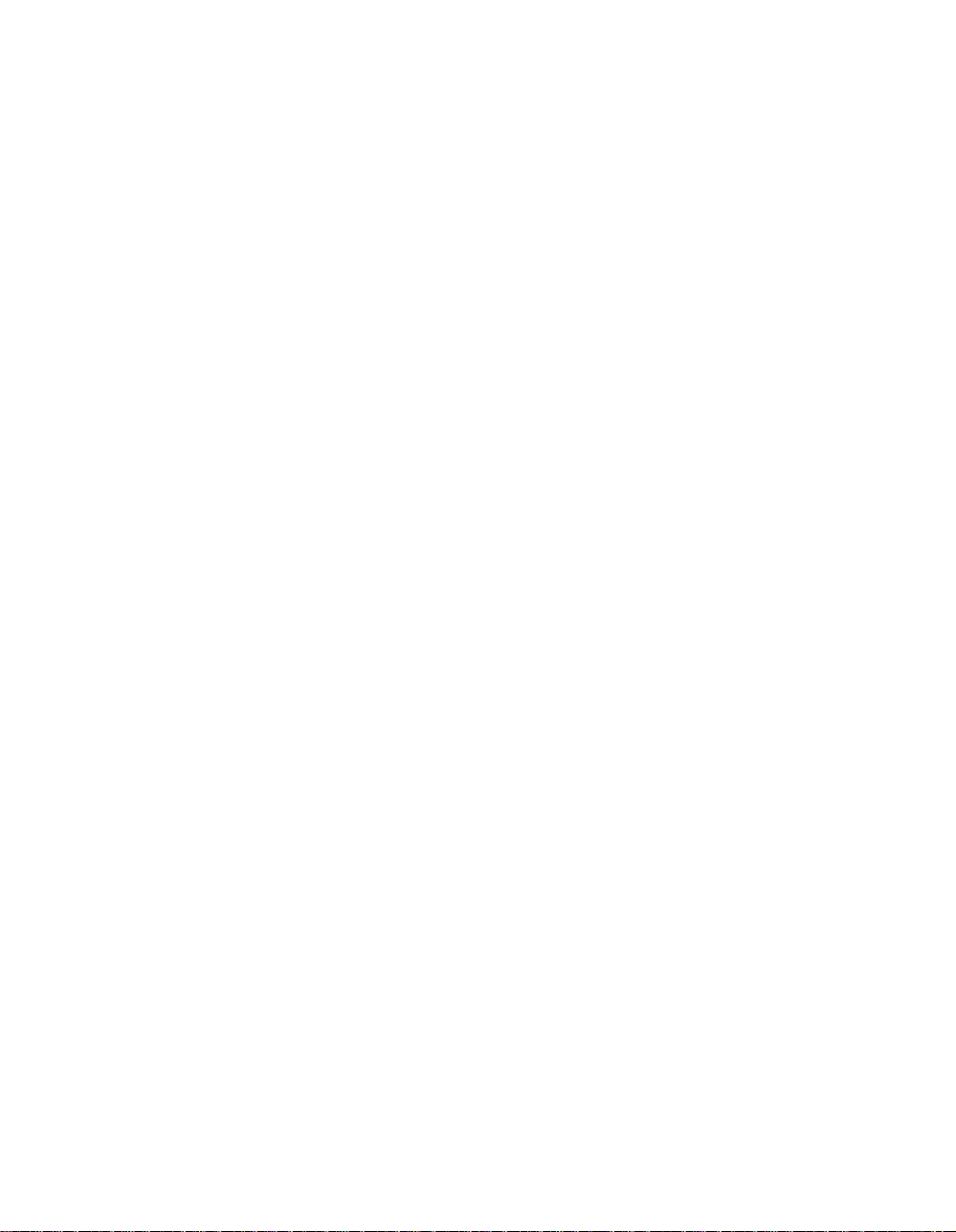
Contents
Section 12: Shortcuts (continued)
Combination................................................................................................................12-4
Booklet ........................................................................................................................ 12-4
Transparency Interleave .............................................................................................12-5
Image Insert ................................................................................................................12-5
Book Copy ..................................................................................................................12-6
Program Job ...............................................................................................................12-6
Non-Image Area Erase ...............................................................................................12-6
Reverse Image............................................................................................................12-7
Repeat Image .............................................................................................................12-7
Frame/Fold Erasure....................................................................................................12-7
AUTO Layout ..............................................................................................................12-8
All-Image Area ............................................................................................................12-8
Image Shift/ Reduce & Shift .......................................................................................12-8
Stamp/Overlay ............................................................................................................12-9
Loading Paper...........................................................................................................12-10
Adding Toner ............................................................................................................12-10
Section 13: Key Operator Mode
To the Key Operator ...................................................................................................13-2
How to Access the Key Operator Mode ..............................................................13-3
Function Menu Map ....................................................................................................13-4
System Initial Setting [1] .............................................................................................13-7
Date & Time Setting [1] .......................................................................................13-7
Language Select Setting [2] ................................................................................13-8
IP Address Setting [3]..........................................................................................13-9
Copier Initial Setting [2] ............................................................................................13-10
User Setting Mode [3] ...............................................................................................13-12
User Density Level 1 Setting [1] ........................................................................13-12
User Density Level 2 Setting [2] ........................................................................13-13
User Lens Mode Ratio Setting [3] .....................................................................13-14
ECM (Electronic Copy Monitor) Function Setting [4]................................................13-15
How to Access the ECM Setting Mode .............................................................13-16
E.C.M. Data Edit [1]...........................................................................................13-17
E.C.M. All Count Reset [2].................................................................................13-21
E.C.M. Function Setting [3]................................................................................13-22
Lock/Delete Job Memory [5].....................................................................................13-23
Paper Type / Special Size Set [6].............................................................................13-24
Panel Contrast / Key Sound Adjustment [7] .............................................................13-26
Key Operator Data Setting [8] ..................................................................................13-27
Weekly Timer [9].......................................................................................................13-28
How to Access the Weekly Timer Setting Mode ...............................................13-29
Weekly Timer On/Off Setting [1]........................................................................13-30
Timer Setting [2] ................................................................................................13-31
Timer Action On/Off Setting [3] .........................................................................13-33
Lunch Hour Off Setting [4] .................................................................................13-35
Timer Interrupt Password Setting [5].................................................................13-36
Page 11
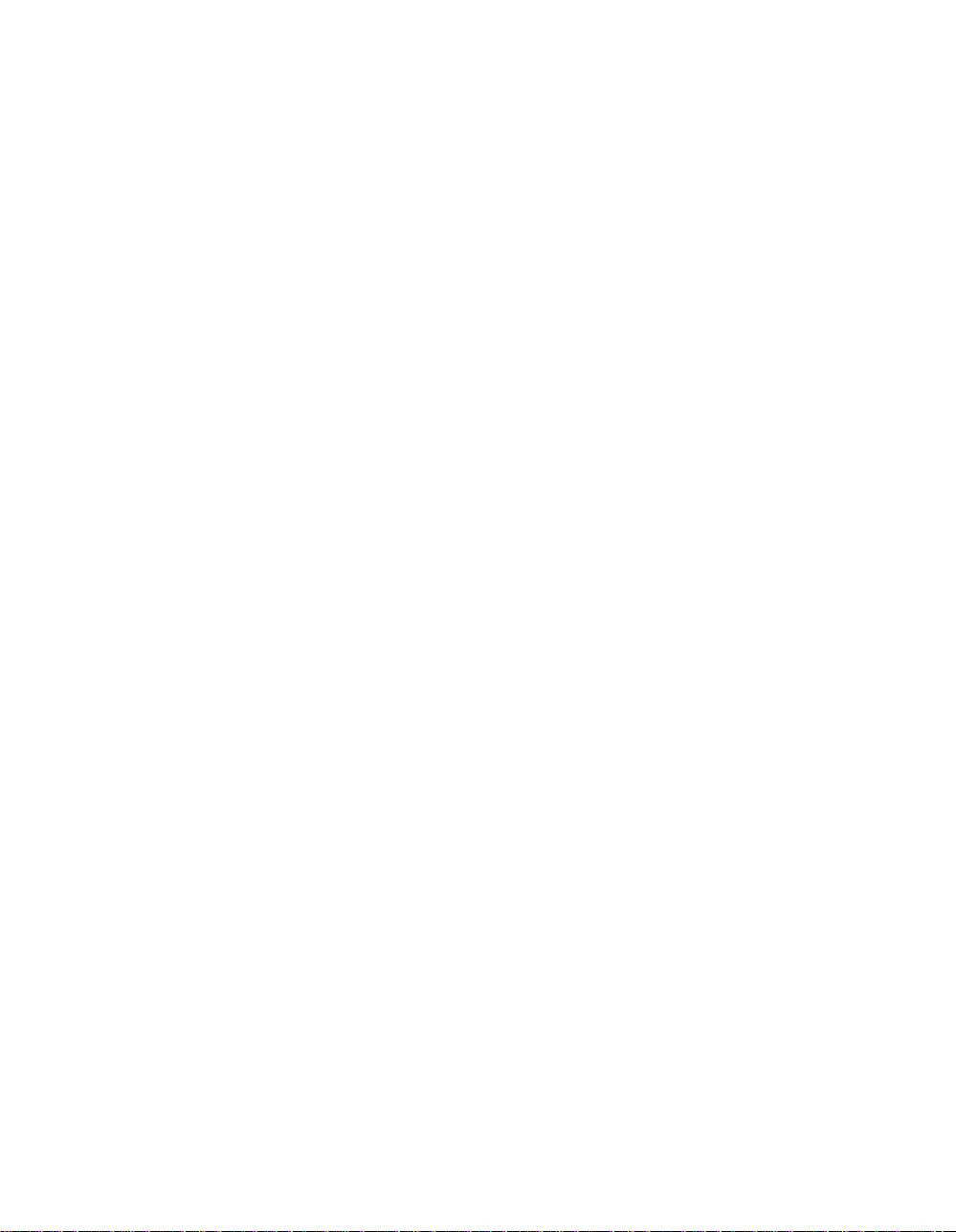
Contents
Section 13: Key Operator Mode (continued)
Control Panel Adjustment [10]..................................................................................13-37
Tray Size Setting [11] ...............................................................................................13-38
Power Save Setting [12] ...........................................................................................13-39
Memory Switch Setting [13]......................................................................................13-40
Machine Management List Print [14] ........................................................................13-46
Side 2 Lens Adjustment [16].....................................................................................13-47
Finisher Adjustment [17] ...........................................................................................13-48
HDD Management Setting [18].................................................................................13-49
Key Operator ECM Form ..........................................................................................13-51
Section 14: Maintenance & Supplies
Loading Paper.............................................................................................................14-2
Paper Indicator ....................................................................................................14-2
Paper Empty Indicator .........................................................................................14-2
Using the HELP Key............................................................................................14-2
Loading Paper in Tray 1, 2, and 3 .......................................................................14-3
Loading Paper in Tray 4 ......................................................................................14-4
Loading Tabbed Sheets in Tray 1, 2, or 3 ...........................................................14-5
Loading Tabbed Sheets in Tray 4 (LCT) .............................................................14-6
Adding Toner ..............................................................................................................14-7
Inserting a New Staple Cartridge into 2 Paper Tray/3 Paper Tray Finisher...............14-8
Preventive Maintenance .............................................................................................14-9
Reading the PM Count ........................................................................................14-9
Printing the PM Count .........................................................................................14-9
Cleaning the Left Partition Glass ..............................................................................14-10
Cleaning the Document Glass and Cover ................................................................14-10
Service, Repairs, Supplies .......................................................................................14-11
Section 15: Troubleshooting
Call for Service ...........................................................................................................15-2
Limited Use of the Copier in Trouble...................................................................15-3
Memory Overflow........................................................................................................15-4
Power OFF/ON Screen...............................................................................................15-5
Clearing Mishandled Paper ........................................................................................15-6
Copying Hints..............................................................................................................15-8
Section 16: Machine Specifications
Specifications..............................................................................................................16-2
Page 12
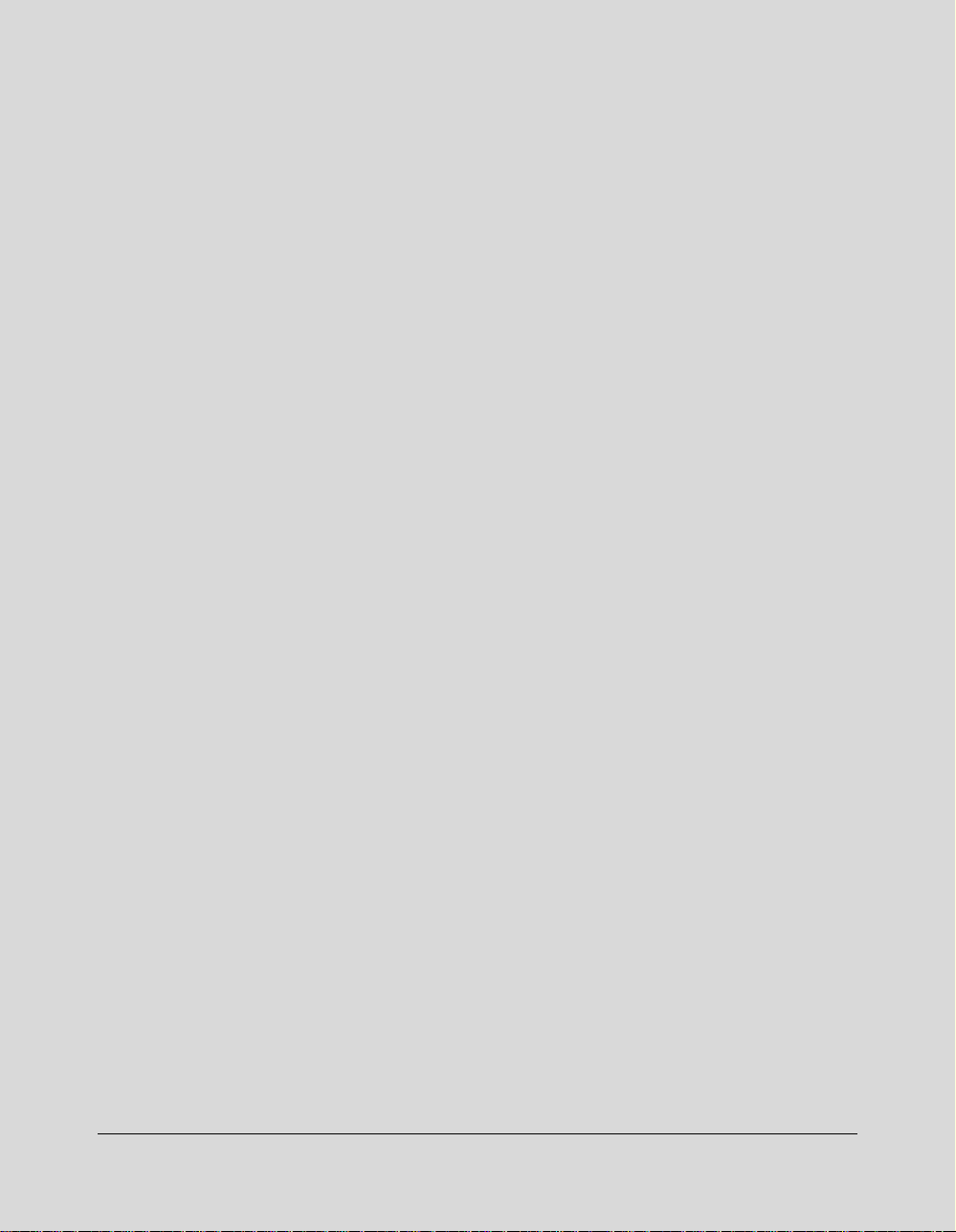
Section 1: Introduction
To the User
Key Operator Functions
Copier Service, Repairs & Supplies
Machine Labels
Control Panel with Interactive Touch Screen
Overview of This Manual
Help Mode
Product Overview
Features of This Machine
Copier Features
Standard Equipment
Optional Equipment
Introduction 1-1
Page 13
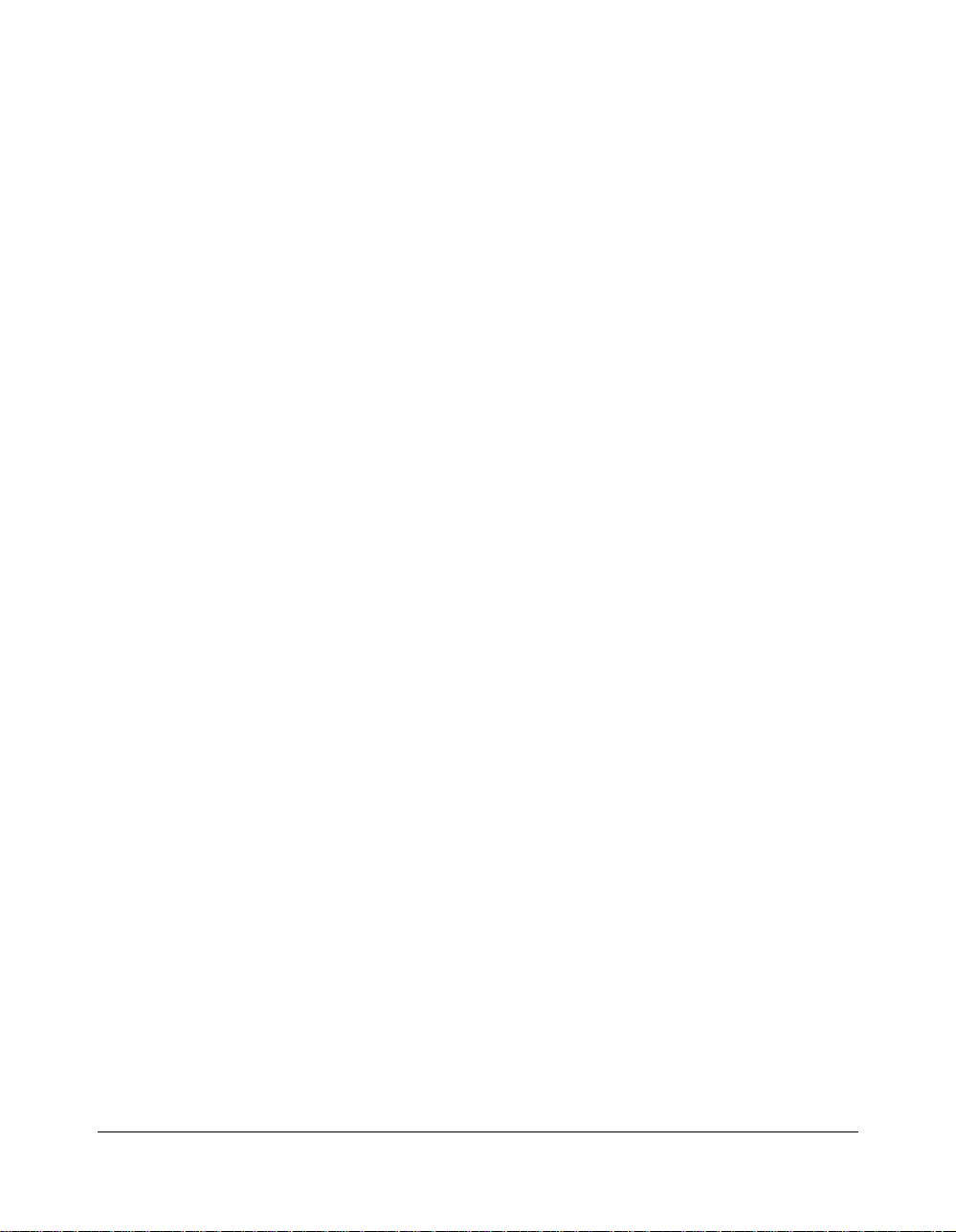
Introduction
To the User
The following topics relate to general product information and provide tips on using this
manual.
Key Operator Functions
Custom settings can be made by the key operator or anyone who is responsible for the
machine. Access to the Key Operator mode may require a key operator password, if
previously set by service. Use the password system to limit use of key operator functions
to a person who is authorized to handle the responsibility.
Copier Service, Repairs & Supplies
Copier service and repairs should be performed only by an authorized service
representative. To maintain personal safety and to avoid machine damage, never
disassemble the machine for any reason. To ensure optimal copy quality, use only
supplies that are recommended by our company. For convenience, use the form located
at the end of
supply orders.
Machine Labels
Section 14: Maintenance & Supplies
to record all service, repair, and
Information labels are affixed to the copier to provide quick and easy instructions on
basic copying, loading paper, adding toner, and clearing mishandled paper. In addition,
safety labels are attached to various internal areas of the copier, and provide cautionary
information that must be heeded to prevent personal injury or damage to the copier.
Sample machine safety labels are shown in
Section 2: Safety Information
.
Control Panel with Interactive Touch Screen
The control panel of this machine is user friendly and easy to operate. The far right
portion of the panel displays the Timer indicator and buttons to select Power Saver On/
Off, Interrupt, Proof Copy and Stop. Adjacent to this section is the keypad to select Print
Quantity, Counter and Clear Quantity. The next section on the left displays the Copy/
Scanner/Server/Printer indicator and keys to select the mode; as well as keys to select
Check, Help, Job Memory and Auto Reset modes. To the left is the LCD screen.
Copying modes, selections, and setting changes can be made from the touch screen.
The upper portion of the touch panel automatically displays machine status information,
as required. In addition, the [HELP] key can be used to display information on each
function that is displayed on the screen and provide step by step instructions.
1-2 Introduction
Page 14
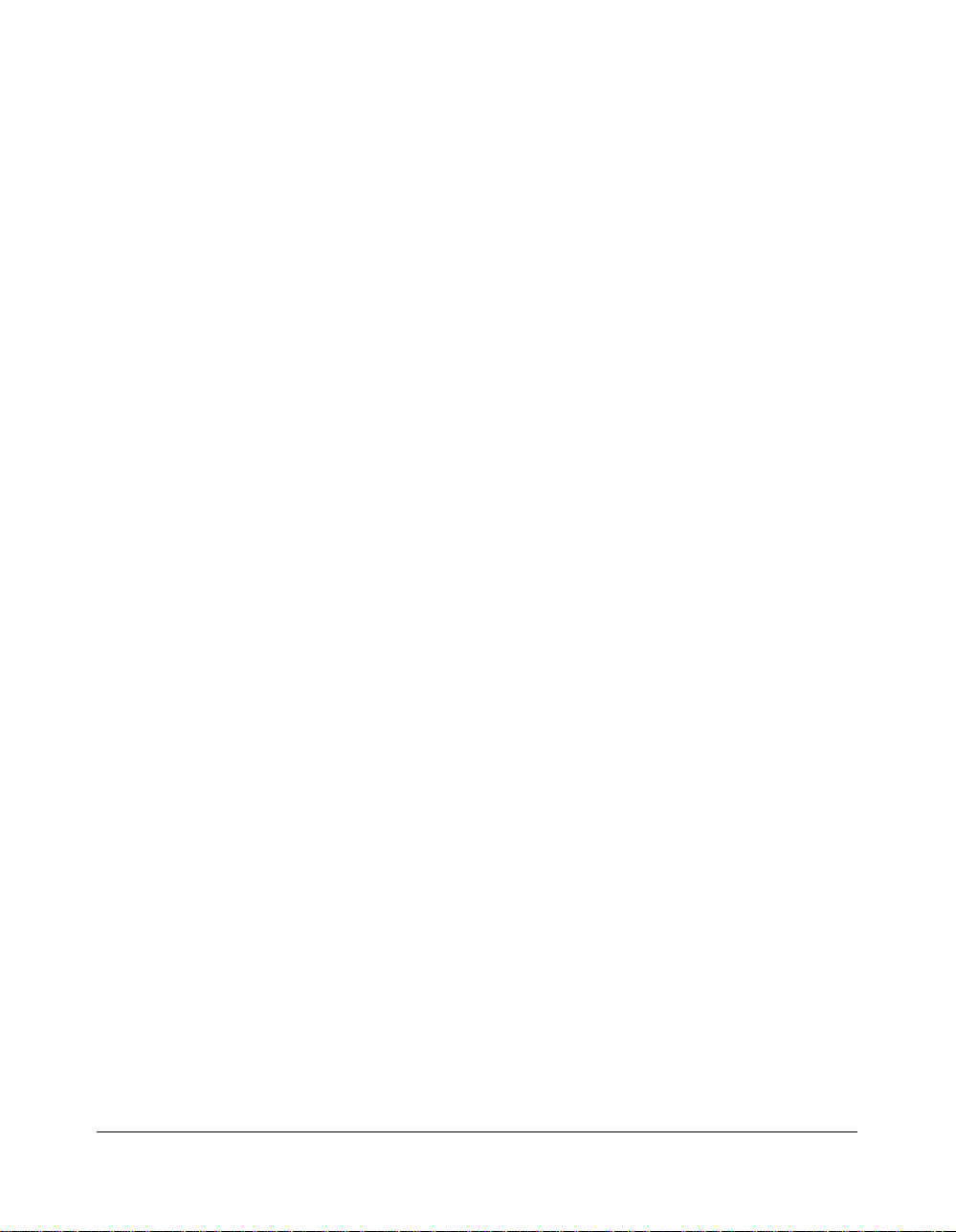
Introduction
To the User (continued)
Overview of This Manual
To enjoy optimal performance, read this manual before using the copier. Be sure to handle
the machine and perform all copying operations only as recommended in the manual.
Keep the manual located with the machine so that all users may refer to it, as needed.
Manual Organization:
This manual includes thirteen topic sections and Specifications of the product. Highlights
are as follows:
Section 1 includes general product information and features.
Section 2 provides all safety information, which should be read before operating this equipment.
Section 3 includes machine information that can be used as a reference when performing all
copying jobs, especially when capacities, sizes and weights are factors.
Section 4 includes paper information that can be used as a reference when performing all
copying jobs.
Section 5 provides copier management information, which should be read before operating
this equipment.
Section 6 includes information on using the touch screen and selecting basic copying functions.
Section 7 provides information on output modes, including sort, staple-sort, group, face up,
folding/stapling & folding, cover sheet feed, and manual staple functions.
Section 8 provides information on special original modes.
Section 9 provides information on special applications modes.
Section 10 provides information on job memory functions.
Section 11 describes server functions for storing the image data in HDD during printing.
Section 12 provides shortcuts for special application functions and some basic functions.
Section 13 describes key operator functions for customizing the machine to suit your working
environment. The key operator mode should be used by an authorized person.
Section 14 provides information on maintaining this equipment and replenishing paper and toner.
Section 15 provides troubleshooting information and instructions for clearing mishandled paper.
Page Design:
The page layout of this manual is designed to help you perform each operation quickly and
easily. The basic format includes an introductory explanation of each function; step-by-step
procedures; and illustrations to enhance many of the procedures. Caution statements specific to
a topic are located on appropriate pages. Special notes are located at the bottom of the page.
Help Mode
Help can be obtained for any function or mode that is displayed on the screen.
Introduction 1-3
Page 15
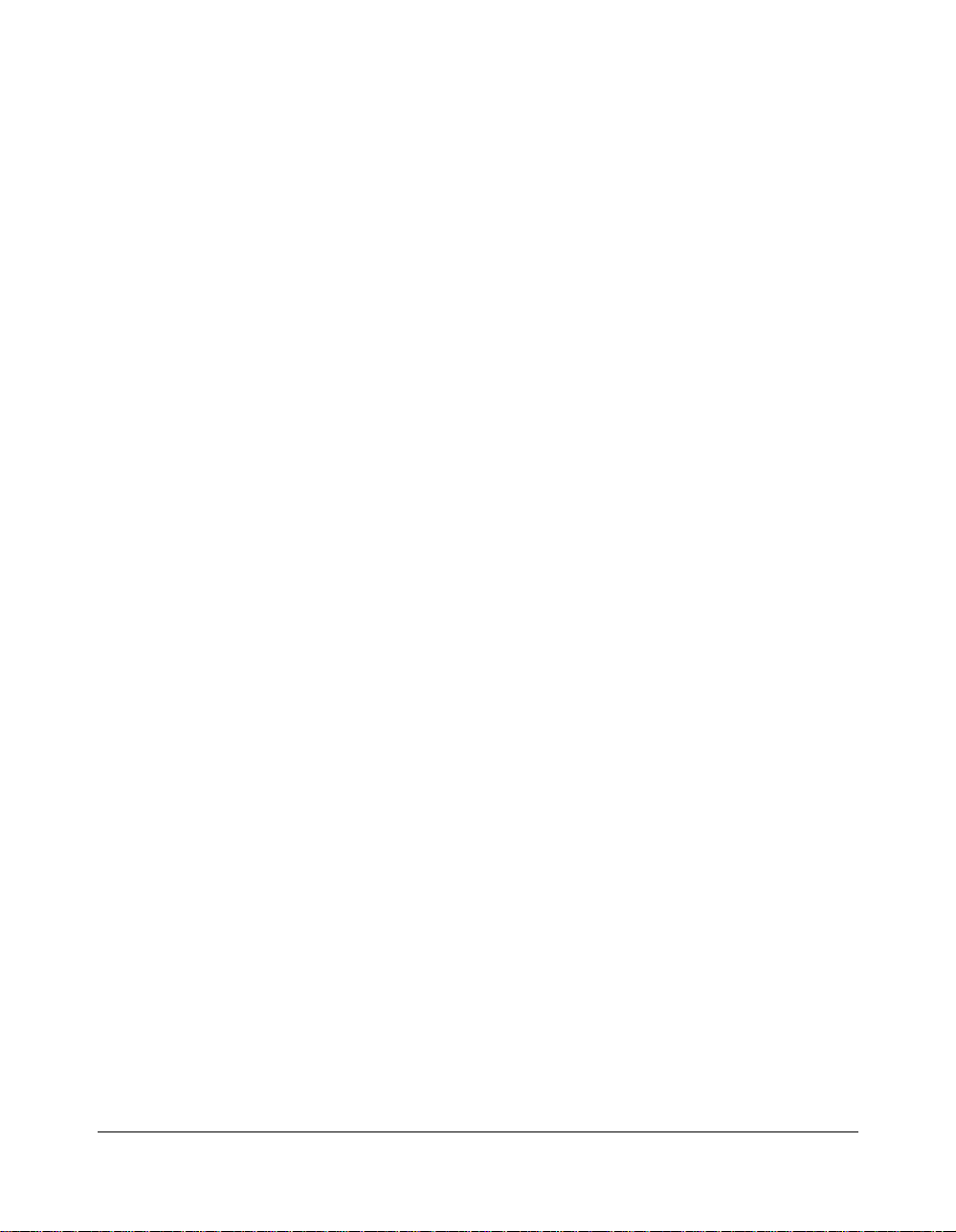
Introduction
Product Overview
This machine is a digital printer/copier that can be used as a stand-alone copier, or it
can be used as a high-speed network printer when connected to the optional printer
controller Image Processor.
This machine can also be used as a print server on a network operating system.
Separate user’s manuals and installation instructions are included with the optional
printer controller device.
Digital technology and memory capability of this machine provide many advantages over
the conventional photocopying process.
In conventional photocopying, a scanned image virtually remains intact as it is
represented on the drum and then copied onto the output media. While many
conventional settings can be made before outputting the copies to effect image
reduction, lens adjustment, image erasure and job store, etc., the conventional
photocopying process cannot transform the image into bits or store image data into
memory.
In this machine, a scanned image is electronically digitized into data bits that are
represented in code form and stored into memory. Stored data can be retrieved from
memory and output in various ways, as controlled by software. Digitized image is
represented as pixels on a screen or as dots per inch (dpi) on hard copy. This machine
resolves image in the copier mode at 400/600 dpi and resolves image in the printer
mode at 600 dpi.
The digital technology of this machine enables you to:
• feed originals only once to make multiple copies, thereby preserving the condition of
originals
• store image in memory and perform Sheet/Cover insertion, Chapter, Combination,
Booklet, Image insert, Book copy, Program job, Mixed original, Repeat, Image shift,
Stamp/Overlay
• enhance photo, complex text image quality, and enhance lighter image
• reduce toner consumption and produce clean copies with Non-image area erase
• organize images into booklet format
• insert images scanned from the platen into a set scanned from the document feeder
• check copying conditions and produce a proof copy before making multiple copied sets
• confirm the current machine status
• select offset-sort, offset-group, staple-sort, folding, or stapling & folding output mode
using optional Finisher (2 Paper Tray/3 Paper Tray)
• set reserve jobs to make copies of different types in succession
• lay stamp, watermark, or scanned image onto copy image
• store image data in HDD (option) for future printing
1-4 Introduction
Page 16
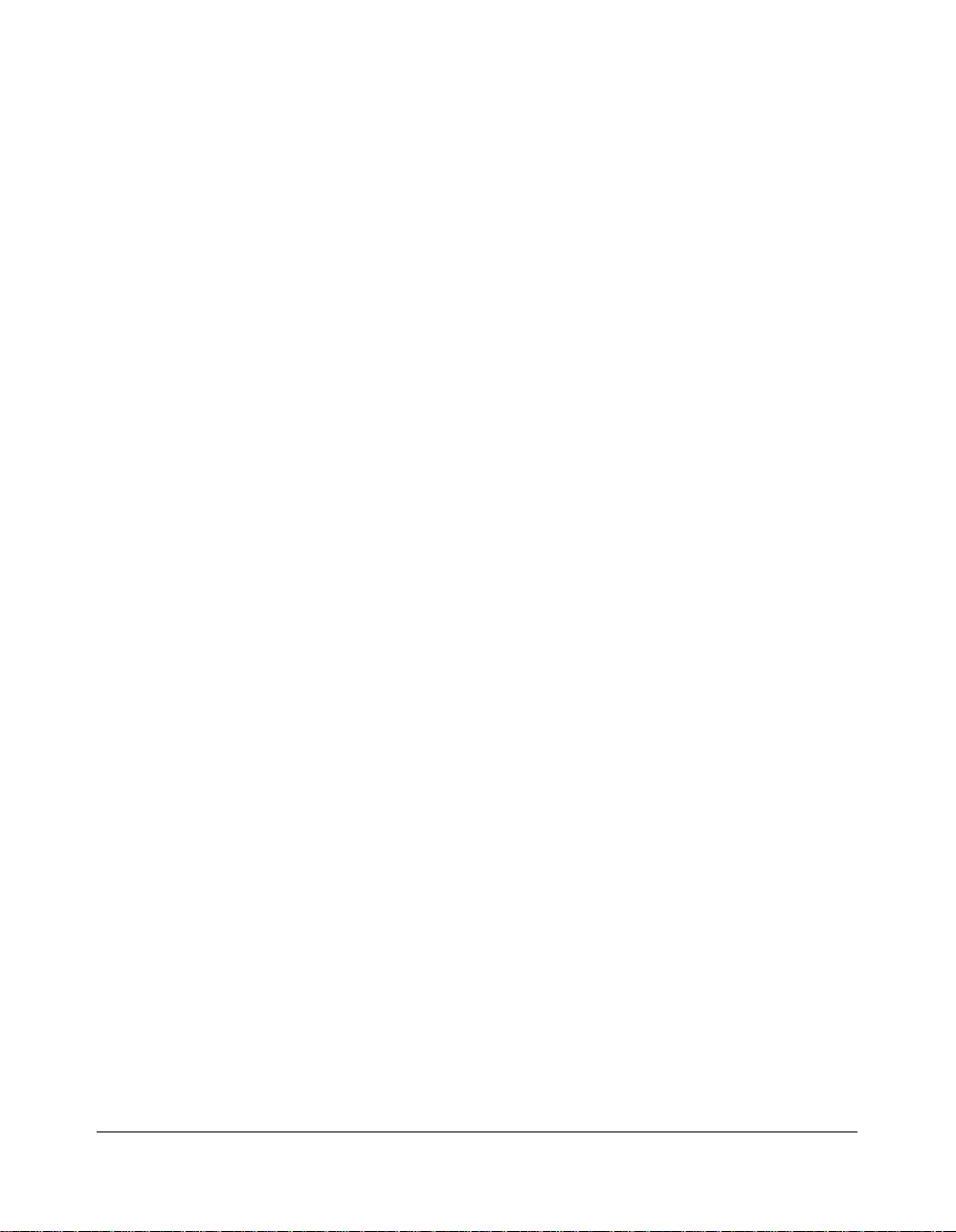
Introduction
Features of This Machine
• 600dpi Mode
Scan in higher resolution (600dpi) than in normal mode (400dpi).
• All-Image Area
Make copies printed completely to the edges to avoid image loss.
• AES - Automatic Exposure Selection
Automatically adjust exposure to compensate for the original.
• AMS - Automatic Magnification Selection
Automatically select an appropriate magnification ratio when Copy Size is selected
manually. Automatically selected when [AMS] key is touched.
• APS - Automatic Paper Selection
Automatically select copy paper size to match the original documents.
• ATS - Automatic Tray Switching
Automatically switch tray to allow copying to be continued without interruption when the
selected tray becomes empty while copying is in progress.
• Auto Layout
The original image on the platen glass or in the document feeder is copied and centered
on a sheet.
• Auto Low Power
Automatically lower the power after a specified period of copier inactivity.
• Auto Reset
Automatically reset to auto mode defaults after a specified period of copier inactivity.
• Auto Shut-Off
Automatically shut off the main power after a specified period of copier inactivity.
• Book Copy
Copy both pages of an open book or book-size sheet separately onto two letter sheets in
1-1 mode or separately onto each side of one letter sheet in 1-2 mode. You can use the
Book Copy mode with the Front or Front/Back cover mode. The cover page(s) will be
scanned and copied normally before image division is performed on the other pages.
• Booklet
Create letter R or ledger size booklets from letter size originals in 1-2 or 2-2 copy mode.
Introduction 1-5
Page 17

Introduction
Features of This Machine (continued)
• Chapter
Start chapter pages on the right side (front pages) of the finished document. Only duplex
mode (1-2 or 2-2) is compatible.
• Combination
Copy a fixed number (2, 4, or 8) of pages onto one sheet of copy paper.
• Copy Density
Manually select up to 9 density levels.
• Copy Mode
Select the desired simplex mode (1-1 or 2-1); or duplex mode (1-2 or 2-2).
• Counter List
Display on the screen and print the following data for confirmation; total counter of the
machine, copier counter, print counter and the date when the counter started.
• Density Shift
Shift each seven density levels of 4 density modes (Auto, Text, Photo, Increase
Contrast) into two levels to lighter and three levels to darker.
• Frame/Fold Erasure
Erase border and/or fold image area using Frame (1 - 15mm), Fold (1 - 30mm), or
Frame & Fold.
• HDD Store
While operating ordinary copying job, store image data in HDD (option) for future
printing.
• Image Insert
Store pages in memory from the platen glass, and insert the pages into a document
copied from the document feeder.
• Image Rotation
Image Rotation rotates the image before copying when the portrait/landscape orientation
of the original is different from the orientation of the copy paper.
In 1-2 copy mode, Rotation arranges the even pages of simplex originals so that the
reverse sides of the duplex copies appear upside down.
In 2-1 copy mode, Rotation rearranges the reverse sides of duplex originals, when the
reverse side is upside down, so that they can be read as normal simplex copies.
1-6 Introduction
Page 18
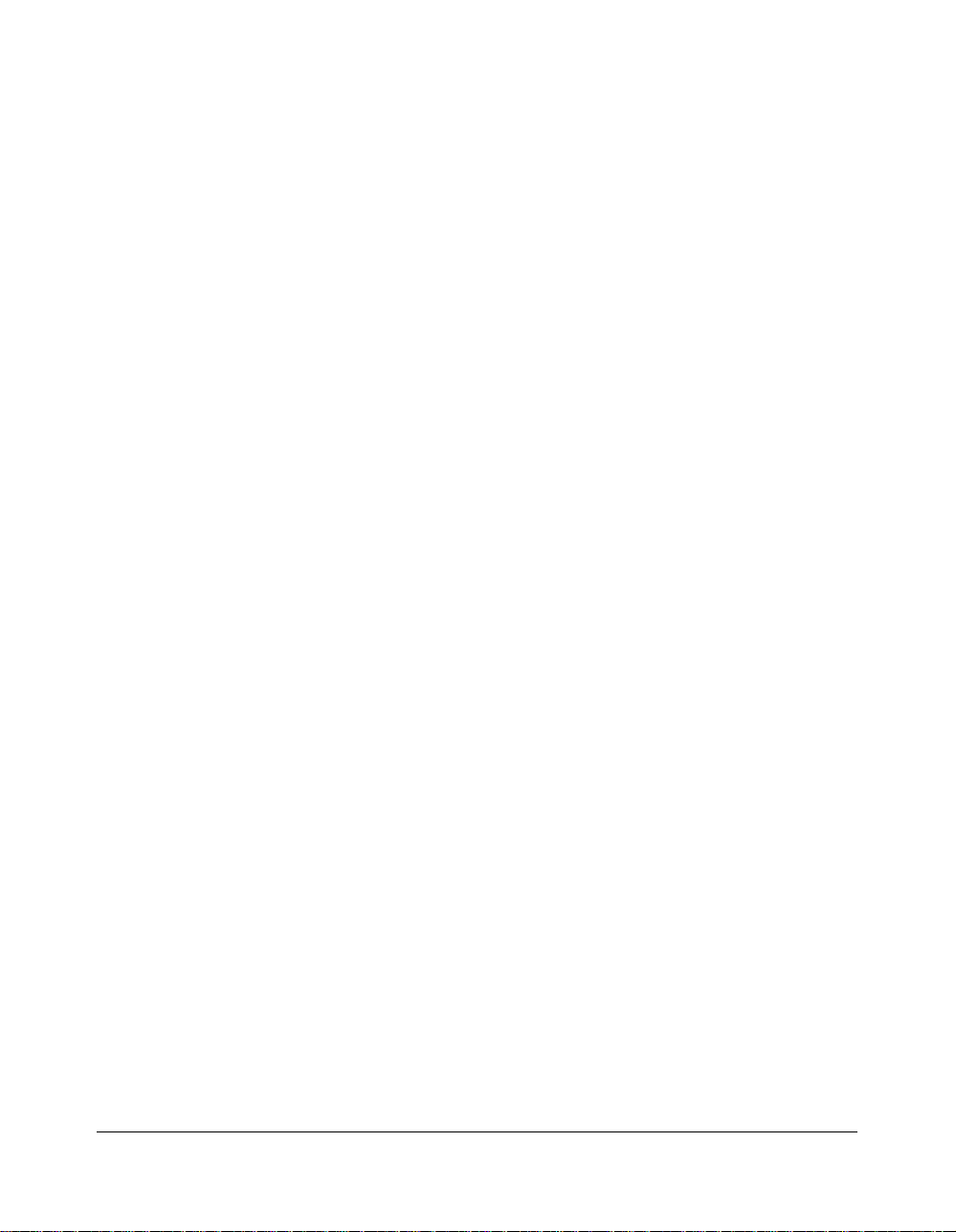
Introduction
Features of This Machine (continued)
• Image Shift
Create or remove a binding margin at the top, bottom, right and left edges (shift amount
from 0mm ~ 250mm in 1mm increments); reduce image to prevent image loss (reduce &
shift amount from 0 ~ 250mm in 1mm increments).
• Interrupt Copying
Interrupt copying in progress to perform copying from the platen glass.
• Job Memory
Program up to 30 jobs and Recall each job by job number, as needed. All compatible platen
glass functions can be programmed into Job Memory directly after they are selected.
• Job Status
Display the Job Status Screen to view the machine status, change the operation order of
reserve jobs, delete the unused reserve job, or display the previous job list.
• Lens Mode (Preset, Zoom)
Select Preset ratios, three reduction and three enlargement ratios.
Zoom ratios can be selected from 33% ~ 400% in 1% increments (400 dpi), or 33% ~
200% increments (600 dpi).
• Machine Status Confirmation
Display the current machine status on LCD for confirmation.
• Magnification
Set user-programmable ratios under User Set 1, User Set 2 and User Set 3.
• Manual Shut-off
Shut off the main power when pressing [POWER SAVER ON/OFF] key.
• Mixed Original
Copy mixed size originals from the document feeder in APS or AMS mode. APS
automatically selects the copy size of each original. AMS mode allows you to select one
paper size for all originals.
• Non-Image Area Erase
When copying from the platen glass when the document cover is open, copy only the
image area and not the exposed area of glass, which would otherwise copy as black.
Introduction 1-7
Page 19
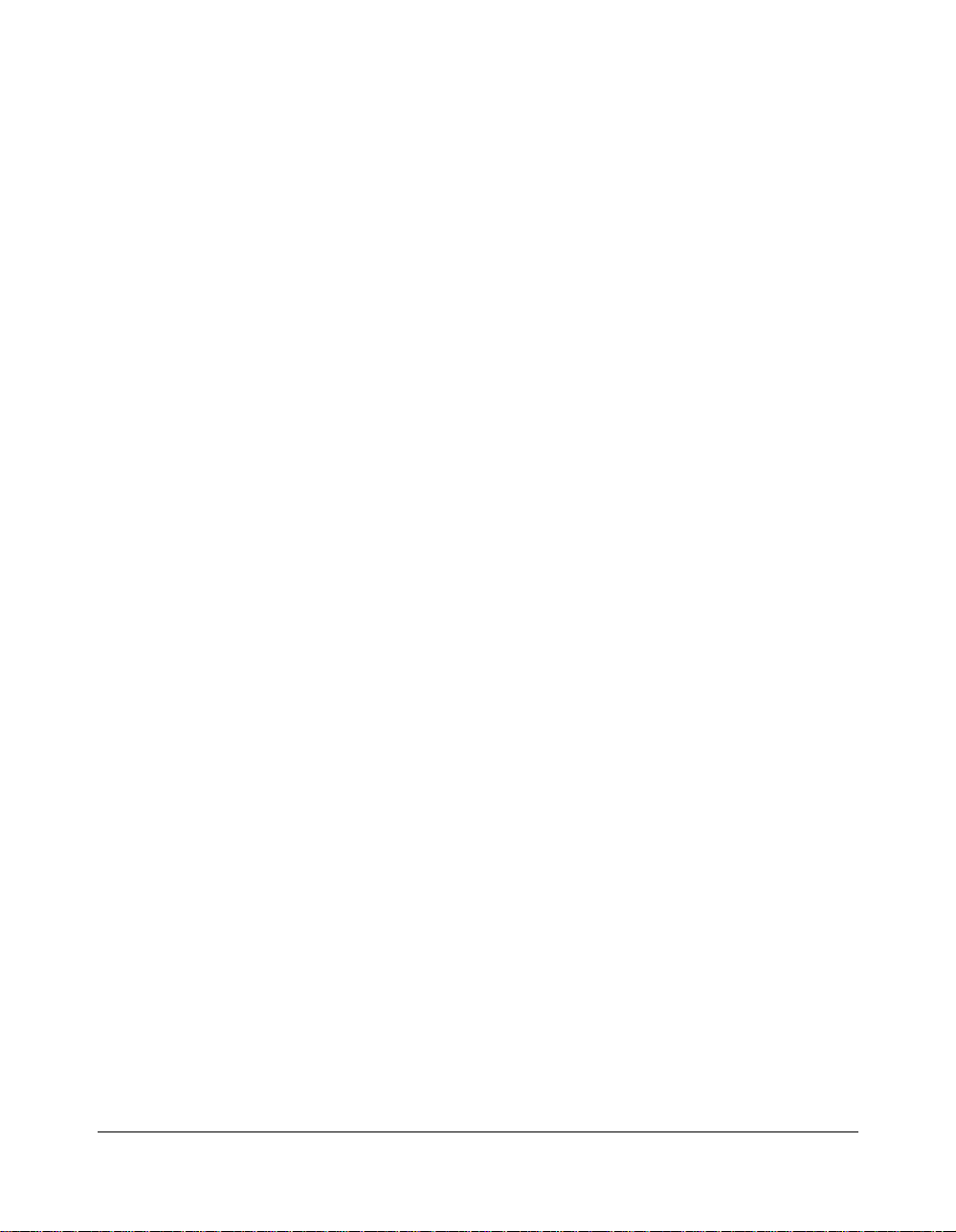
Introduction
Features of This Machine (continued)
• Non STD Size for Multi-Sheet Bypass Tray
Enter the special paper size to be loaded on the Multi-sheet bypass tray using the touch
screen keypad in order to avoid paper misfeed.
• Non STD Size for Original
Identify the special original size which the machine could not detect in order to select the
optimal paper size for copying or printing.
• Output mode for Machine with 2 Paper Tray/3 Paper Tray Finisher Installed:
Non-Sort, Sort, Staple-Sort, and Group modes using the primary (main) tray
Non-Sort Face Down exit, Non-Sort Face Up exit, Group Face Down exit, and
Group Face Up exit modes using the secondary (sub) tray
Stapling & Folding, and Folding modes using the booklet tray (3 Paper Tray
Finisher only)
Select an output tray and output mode on the Output Mode Screen and on the Control
panel. For details of each output mode, see Section 7: Output Modes.
• Output for Machine with no Finisher Installed: Sort and Group modes
Use the default condition to output copies in the same order as the originals. Use the
Sort mode to alternately switch the horizontal and vertical orientation of each copied set
upon exit. Use the Group mode to output multiple copies of each original without
offsetting them upon exit.
• Output mode for 2 Paper Tray/3 Paper Tray Finisher with Cover Sheet Feeder
Installed:
Cover Sheet mode
Manual Staple mode
For details of each output mode, see Section 7: Output Modes.
• Paper Capacity
Total 2,150 sheets, including two 500-sheet trays, a 1,000-sheet tray, and a 150-sheet
Multi Sheet Bypass tray.
Total 6,150 sheets, including 4,000-sheet optional large capacity tray.
• Platen Memory
Scan documents into memory from the platen glass and/or the document feeder and
insert the pages into another document copied from the document feeder. If an
incompatible function is selected in this mode, the latter function will not be selected, and
a Caution message will be displayed.
1-8 Introduction
Page 20
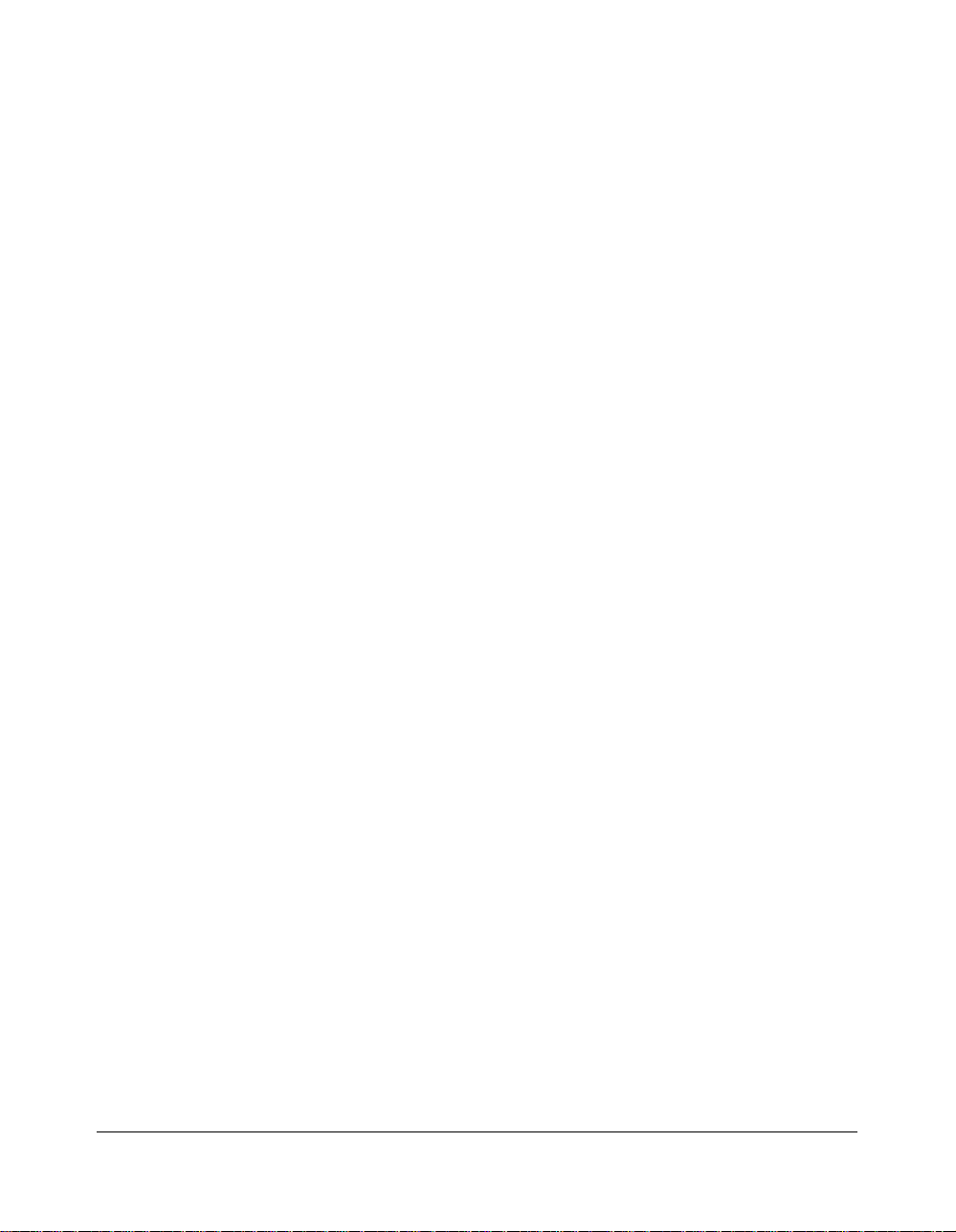
Introduction
Features of This Machine (continued)
• Power Saver
Automatically turns off all but nominal power supply after a specified period of copier
inactivity, for optimal efficiency. Power is returned after a brief warm up period by
pressing [POWER SAVER ON/OFF] key on the Control panel.
• Program Job
Scan documents into memory while designating a different copy condition for each
original, then print all the images collectively.
• Proof Copy
To ensure correct output before running multiple copies, run a proof copy by touching
PROOF COPY on the Check Screen or pressing [PROOF COPY] key on the Control panel.
• Repeat Image
Select the horizontal image area across the page, and repeat it down the page as many
times as the repeat width setting (10 ~ 150mm) permits in manual or auto.
• Reserve
Scan in subsequent copy jobs while the machine is busy printing or copying.
• Resolution (High, Very High)
High resolution mode and Very High resolution mode provide optimal image quality for
photos and complicated graphics and text that require high to very high compression
amounts.
• Reverse Image
Reverse the image from black-on-white to white-on-black or vice versa.
• Rotation Exit (Rotation Sort/ Rotation Group)
When no Finisher is installed, Rotation Exit alternately switches the horizontal and
vertical orientation of each sorted set as it outputs to the exit tray. Be sure to load both
8.5"x11" and 8.5"x11"R in separate trays (including the Multi-sheet bypass tray) before
selecting this feature.
• Server Function (option)
Store image data in the HDD for future printing.
• SDF
Feed thick original one sheet at a time from the document feeder.
Introduction 1-9
Page 21
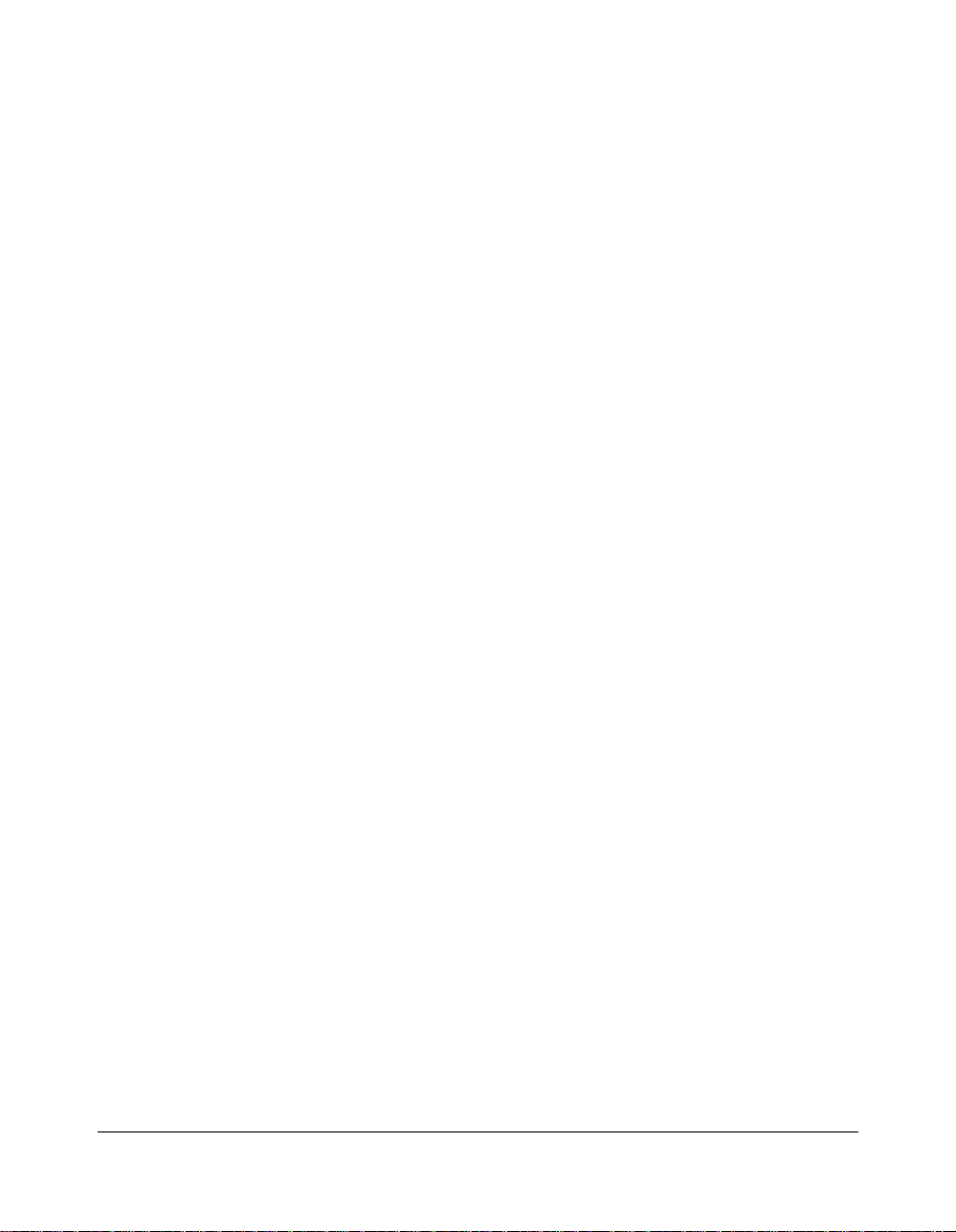
Introduction
Features of This Machine (continued)
• Sheet/Cover Insertion
Insert up to 30 blank or copied sheets from any tray including the Multi-Sheet Bypass
Tray, or insert blank or copied front and back covers from any tray including the MultiSheet Bypass Tray.
• Stamp/Overlay
Imprint a stamp, watermark, or scanned image onto the copy image.
• Staple
Select the stapling position and number of staples (3 positions).
• STD Size (Special)
Detect the standard paper sizes which cannot normally be detected (A4R and A5) when
loaded in a main body tray. A5R and F4 sizes will also be available when loaded in the
Multi-sheet bypass tray.
• Text/Photo Enhance
Enhance photo image in Photo mode; regular image in Auto mode; enhance text image
in Text mode; enhance lighter image in increase contrast mode.
• Transparency Interleave
Copy onto transparency film and interleave blank or copied paper for each original
copied.
• Userset Density (USERSET 1, USERSET 2)
Output up to 16 density samples on a total of 4 pages that display 4 samples per page,
then program the desired density under USERSET 1 and/or USERSET 2.
• Weekly Timer
Can be set according to the needs of each work environment. Turn main body power
Off/On daily or weekly, during lunch time, on holidays, and also enable the timerinterrupt mode, which allows temporary use of the machine even when the machine is in
the daily, weekly, or holiday Off mode.
• Wide Size Paper
Copy onto paper slightly larger than the specified regular size.
• Z-Folded Original
This feature sets the RADF to accept Z-folded originals.
1-10 Introduction
Page 22
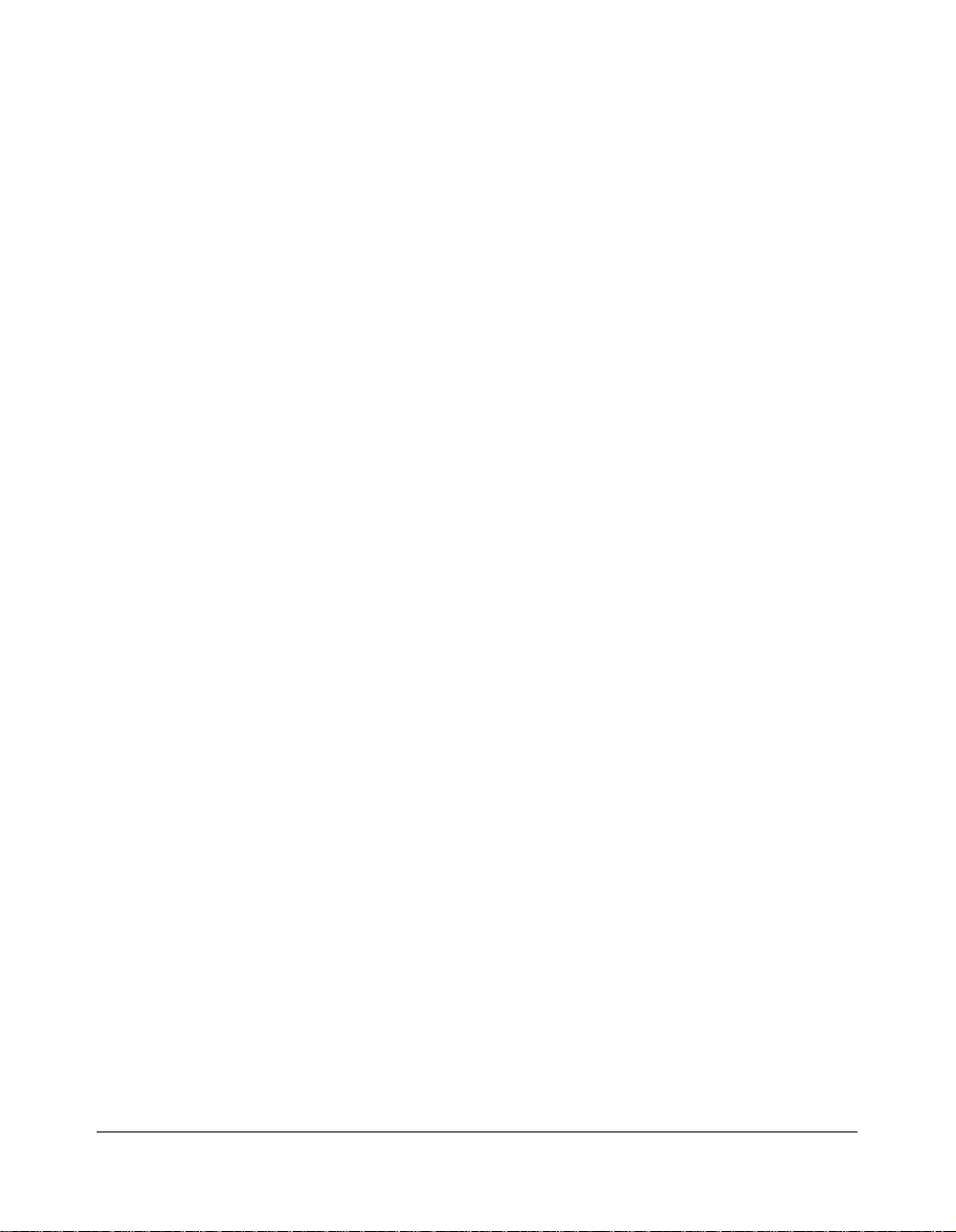
Introduction
Copier Features
Standard Equipment
Main Body with 3 Paper Trays (500/500/1,000 sheets)
Reversing Automatic Document Feeder (RADF)
Automatic Duplex Unit (ADU)
Configuration Options:
with Multi-Sheet Bypass Tray (150 sheets)
Optional Equipment
Stapler Finisher (2 Paper Tray)
This finisher is equipped with two exit trays.
Secondary (sub) tray: Four output types can be specified on the Output Mode Screen.
(1) Face down non-sort exit
(2) Face up non-sort exit
(3) Face down group exit
(4) Face up group exit
Primary (main) tray: Four output types can be specified by STAPLE SORT and SORT
keys on the Basic Screen and by the setting on the Output Mode Screen. Face up exit
is not available.
(1) Sort exit
(2) Staple sort exit
(3) Non-sort exit
(4) Group exit
Stapler Finisher (3 Paper Tray)
This finisher is equipped with three exit trays and a cover sheet feeder (option).
Secondary (sub) tray: Four output types can be specified on the Output Mode Screen.
(1) Face down non-sort exit
(2) Face up non-sort exit
(3) Face down group exit
(4) Face up group exit
Primary (main) tray: Four output types can be specified by STAPLE SORT and SORT
keys on the Basic Screen and by the setting on the Output Mode Screen. Face up exit
is not available.
(1) Sort exit
(2) Staple sort exit
(3) Non-sort exit
(4) Group exit
Booklet tray: Stapled and folded, or simply folded booklets are to be delivered onto this
tray. These two finishing modes can be specified on the Output Mode Screen.
Introduction 1-11
Page 23
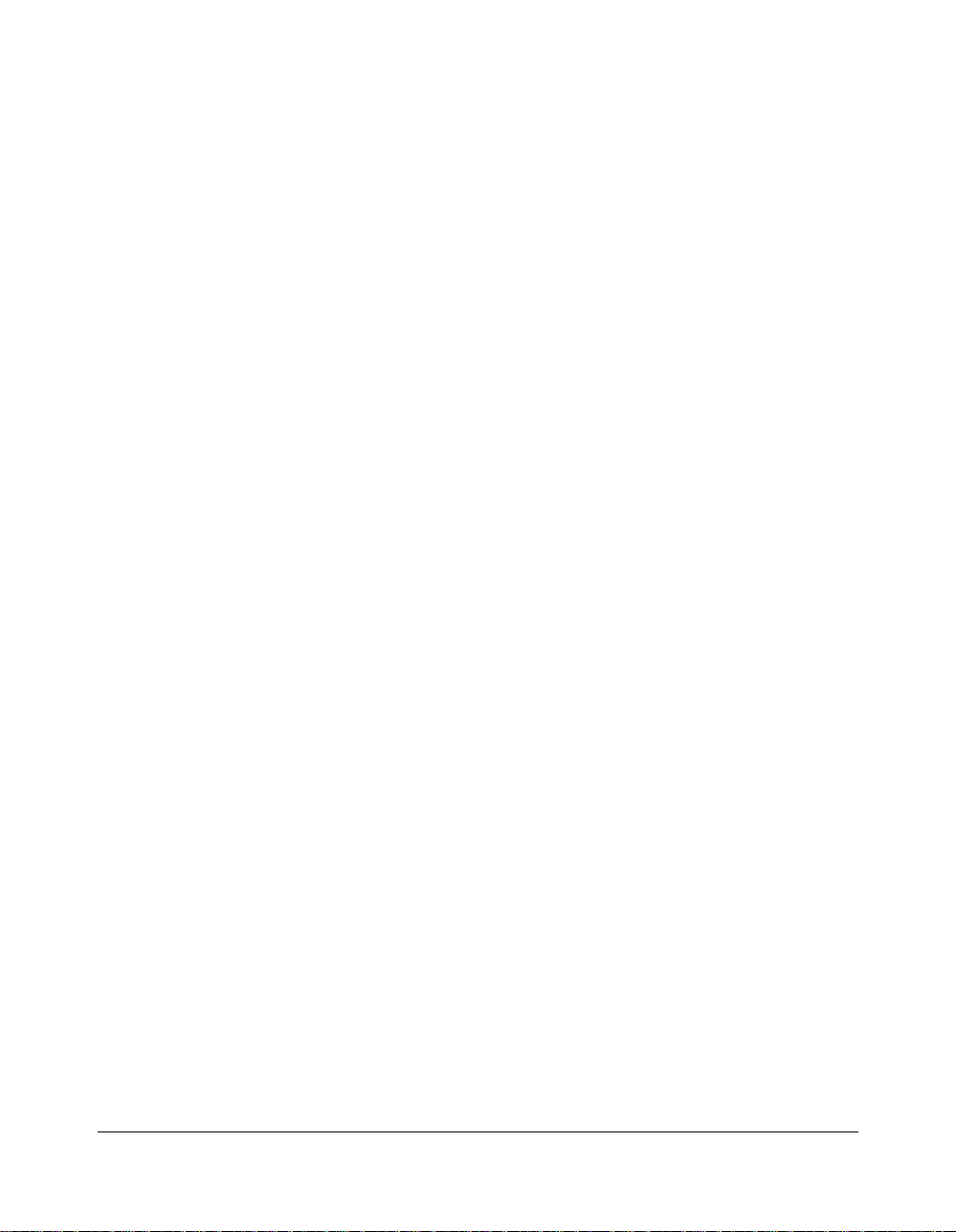
Introduction
Copier Features (continued)
Optional Equipment (continued)
Cover Sheet Feeder
Used when selecting COVER SHEET on the Output Mode Screen, or when stapling
copies manually.
Large Capacity Tray (4,000 sheets)
Expanded Memory Unit-64MB/128MB
Image Processor
HDD
Network Board
PostScript Unit
1-12 Introduction
Page 24
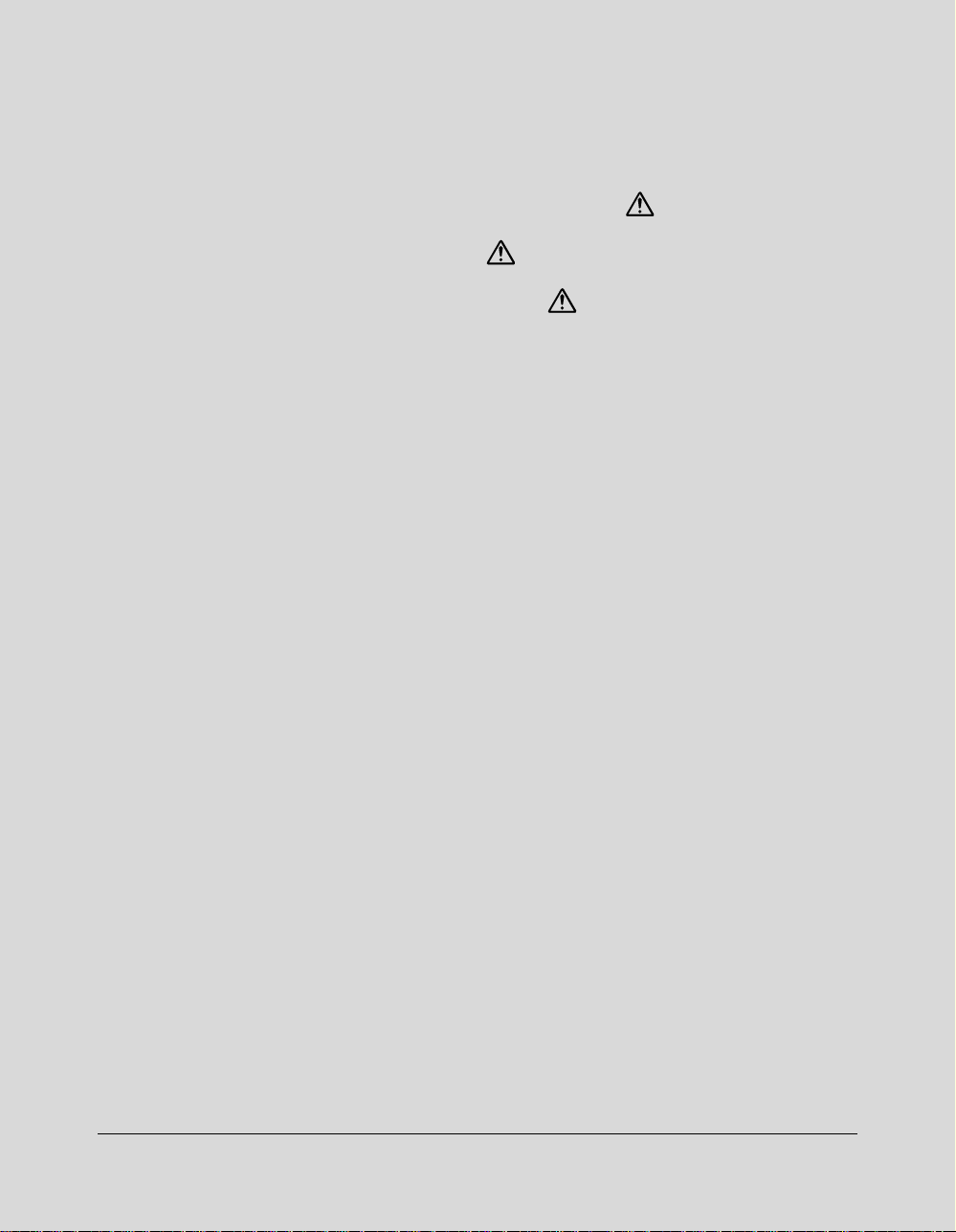
Section 2: Safety Information
CAUTION LABELS
INSTALLATION PRECAUTIONS
PRECAUTIONS FOR USE
Regulations
FCC Regulations
Canadian Department of Communications Regulations
FDA Regulations
Safety Information 2-1
Page 25
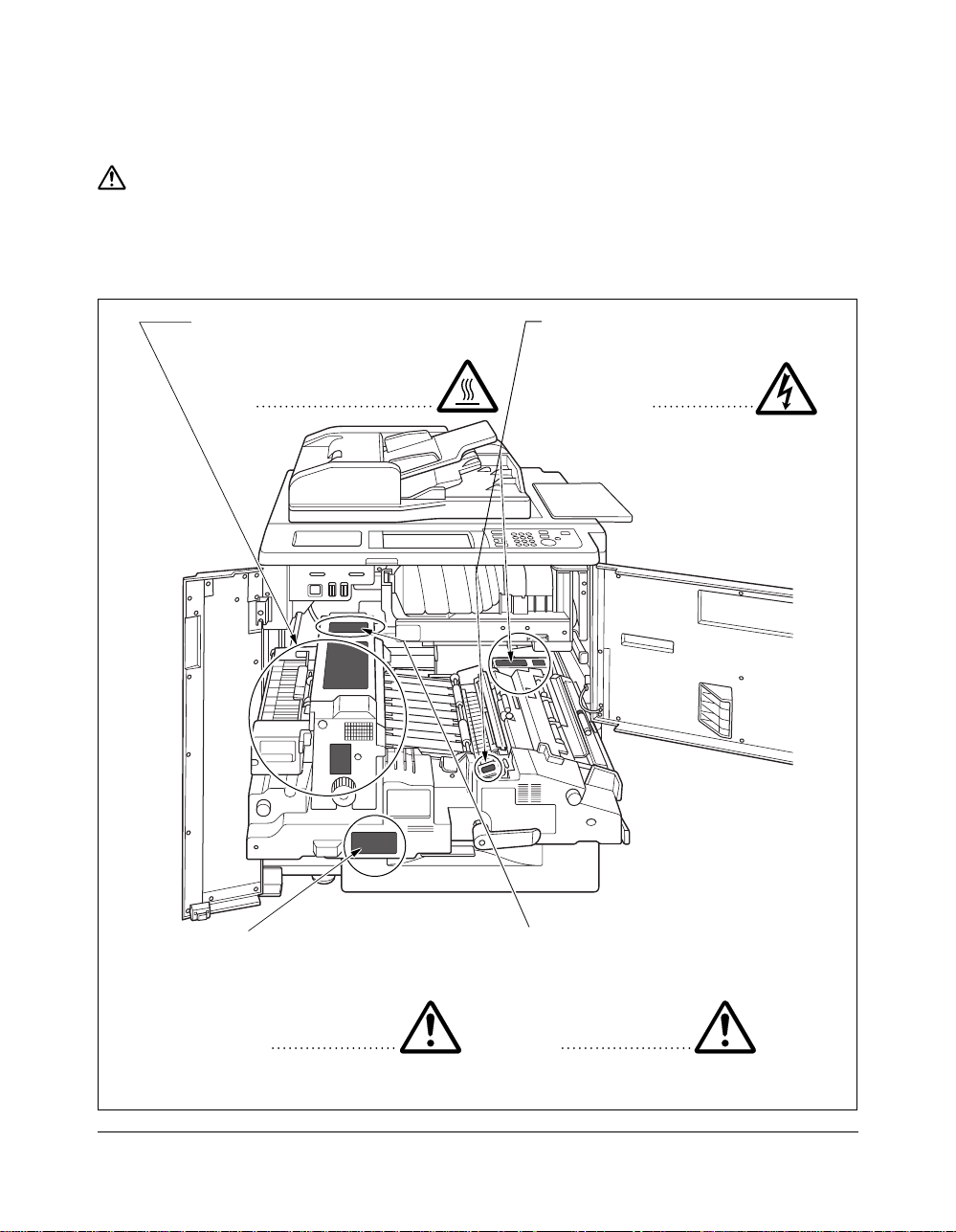
Safety Information
CAUTION LABELS
Caution labels have been attached to the copier at the following locations for safety
purposes. BE SUFFICIENTLY CAREFUL to avoid fire or electric shock when removing
a paper jam or when replacing toner.
Label 3, 4 Label 1
High temperature inside. Do not
touch parts in this area, because
there is a danger of getting
burned.
High voltage inside. NEVER
touch parts in this area,
because there is a danger of
electric shock.
Label 5 Label 2
The conveyance fixing unit
is heavy.
Use care and draw it out
gently; otherwise you may
be injured.
2-2 Safety Information
DO NOT put your hand
between the main body and
developing fixing unit;
otherwise you may be
injured.
NOTE: DO NOT remove these labels.
Page 26
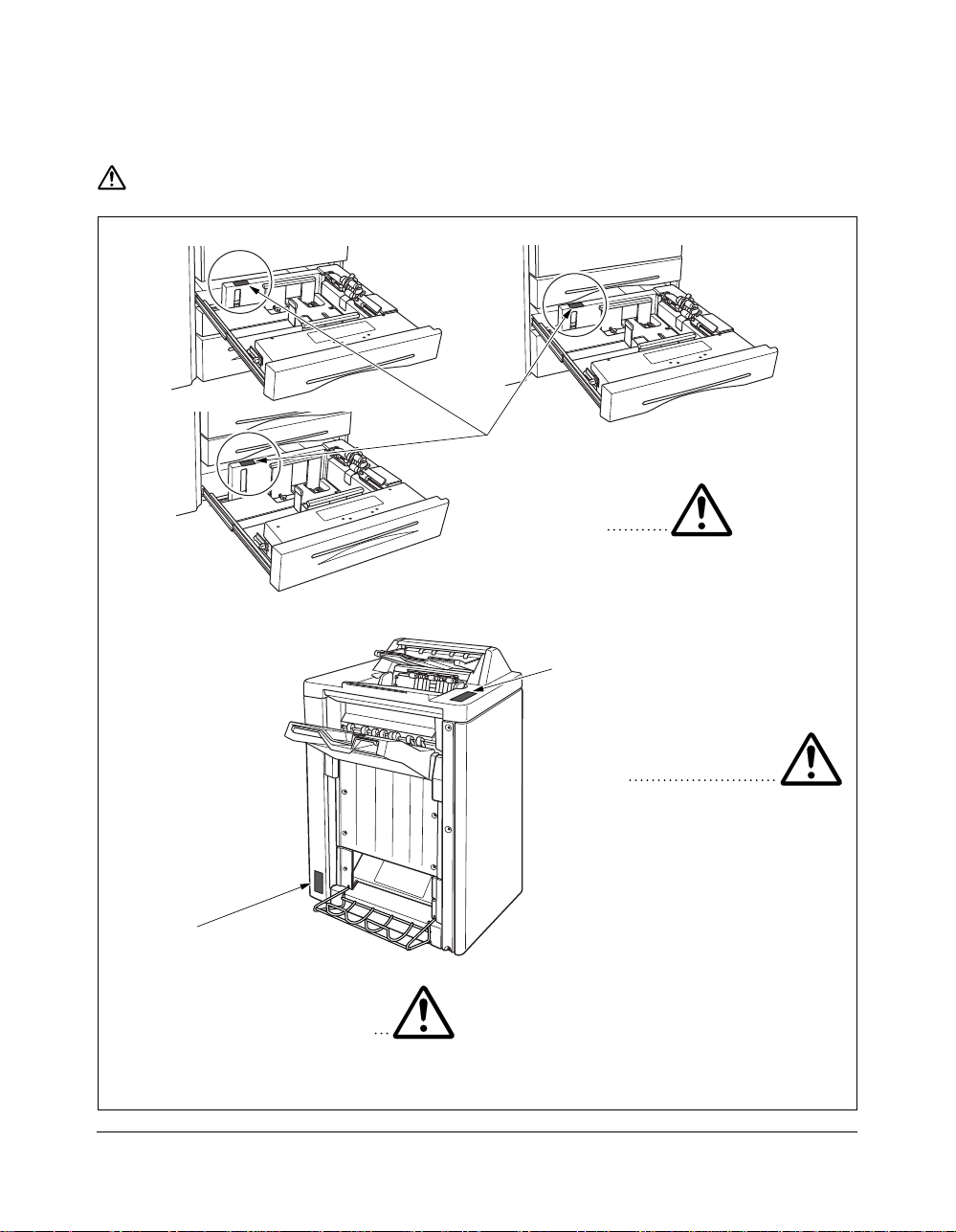
Safety Information
CAUTION LABELS (continued)
Tray 3
Tray 1
Tray 2
Label 6
DO NOT put your hand
between the main body
and tray; otherwise you
may be injured.
Label 7
Use care after opening
the paper exit outlet. DO
NOT put your hand into
it; otherwise you may be
injured.
Label 8
Inside the lower paper exit
outlet is the roller drive unit.
DO NOT put your hand into it;
otherwise you may be injured.
NOTE: DO NOT remove these labels.
3 Paper Tray Finisher
Safety Information 2-3
Page 27
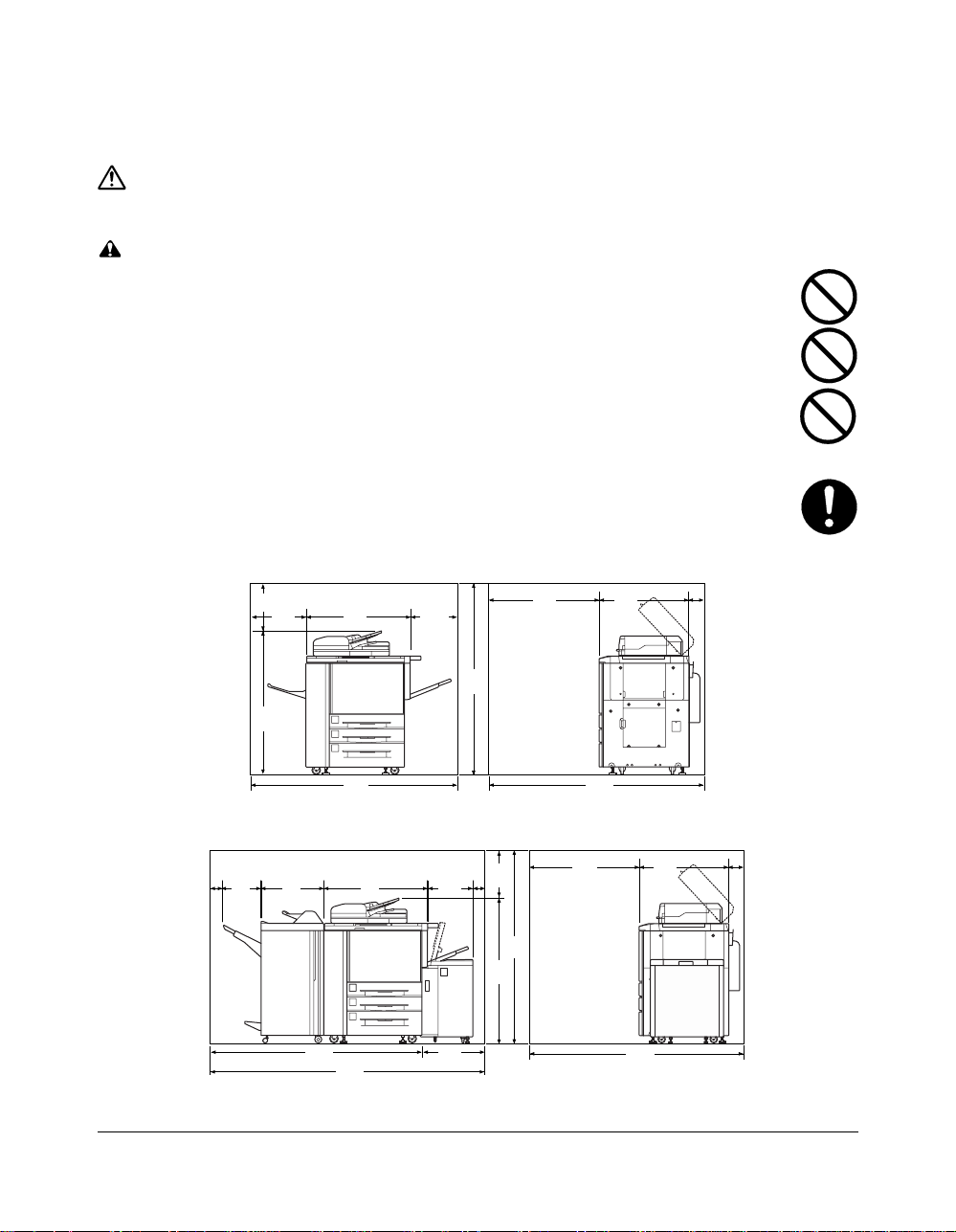
Safety Information
INSTALLATION PRECAUTIONS
■ Environment
CAUTION
• Avoid placing the copier on or in locations which are unstable or not level. Such
locations may cause the copier to fall down or fall over. This type of situation
presents a danger of personal injury or damage to the copier. .............................
• Avoid locations with humidity or dust and dirt. If dust or dirt become attached to
the power plug, clean the plug to avoid the danger of fire or electrical shock.......
• Avoid locations near radiators, heaters, or other heat sources, or locations near
flammable items, to avoid the danger of fire..........................................................
• To keep the copier cool and facilitate changing of parts and maintenance, allow
access space as shown below.
Leave adequate space, especially around the left and back cover, to allow air to
be properly ventilated out of the copier..................................................................
Unit: inches (mm)
15.75
(400)
47.35
(1203)
18.7
(475)
1
2
3
34.9
(887)
15.75
(400)
63.1
(1603)
37.4
(950)
30.5
(775)
4.7
(120)
3.9
(100)
12.65
(321)
2-4 Safety Information
69.4
(1762)
Main Body
72.6
(1845)
Unit: inches (mm)
21.7
(550)
73.2
(1858)
11
2
3
92.3
(2344)
34.95
(887)
15.2
(386)
4
19.1
(486)
3.9
(100)
15.7
(400)
63.1
(1603)
47.4
(1203)
37.4
(950)
72.6
(1845)
30.5
(775)
Main Body + 2 Paper Tray/3 Paper Tray Finisher + Large Capacity Tray
4.7
(120)
Page 28
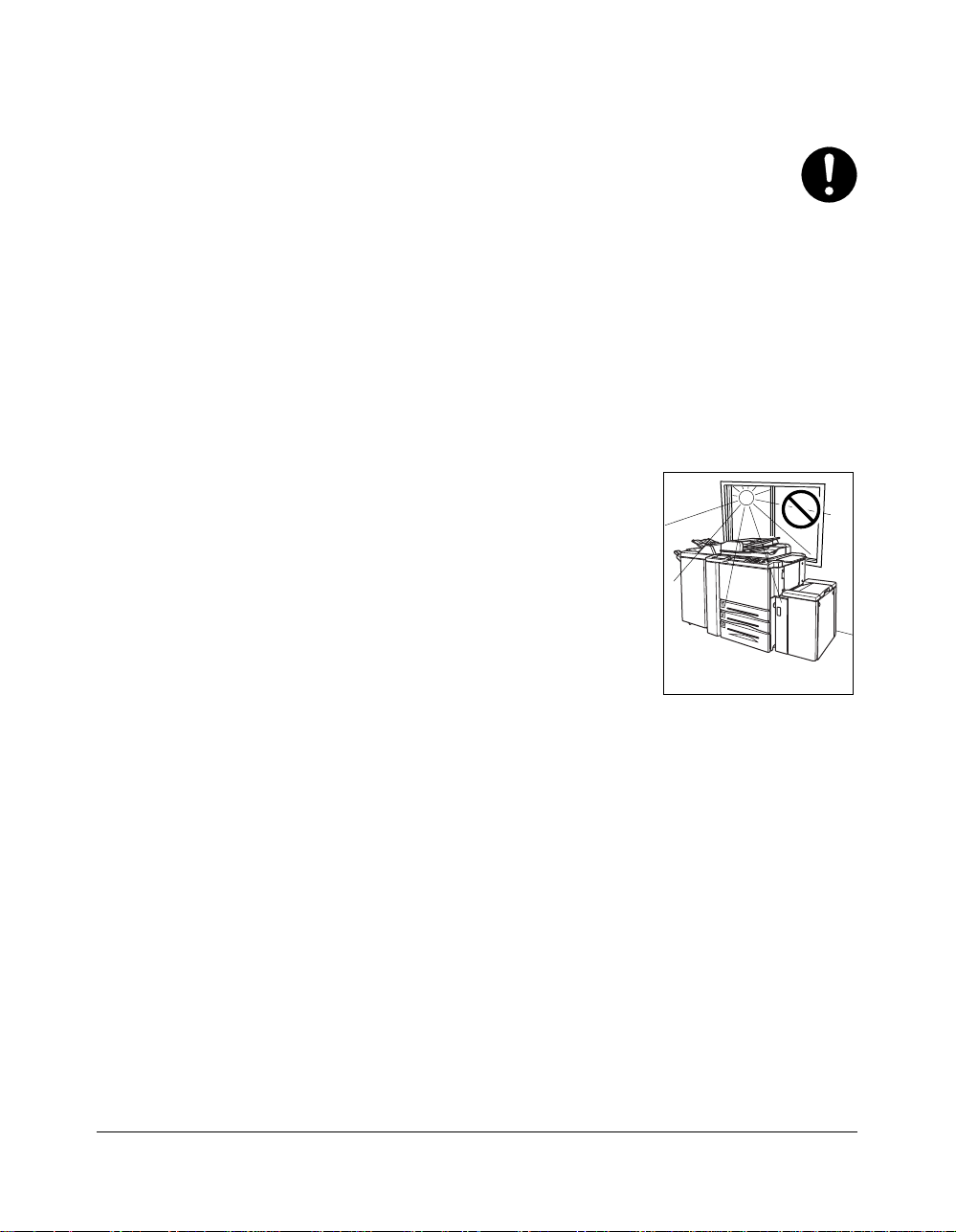
Safety Information
• Always use the caster stoppers to stabilize the copier once it is in place to keep
it from moving and/or falling over and causing injury. ...........................................
Other precautions
• Adverse environmental conditions may affect the safe operation and
performance of the copier. Install in an air-conditioned room (recommended
room temperature: around 68°F, humidity: around 65%RH) and avoid the
following locations when selecting a site for the copier.
•
Avoid locations near a window or with exposure to direct sunlight.
•
Avoid locations with vibrations.
•
Avoid locations with drastic temperature fluctuations.
•
Avoid locations with direct exposure to hot or cold air.
•
Avoid poorly ventilated locations.
Temperature
Safety Information 2-5
Page 29
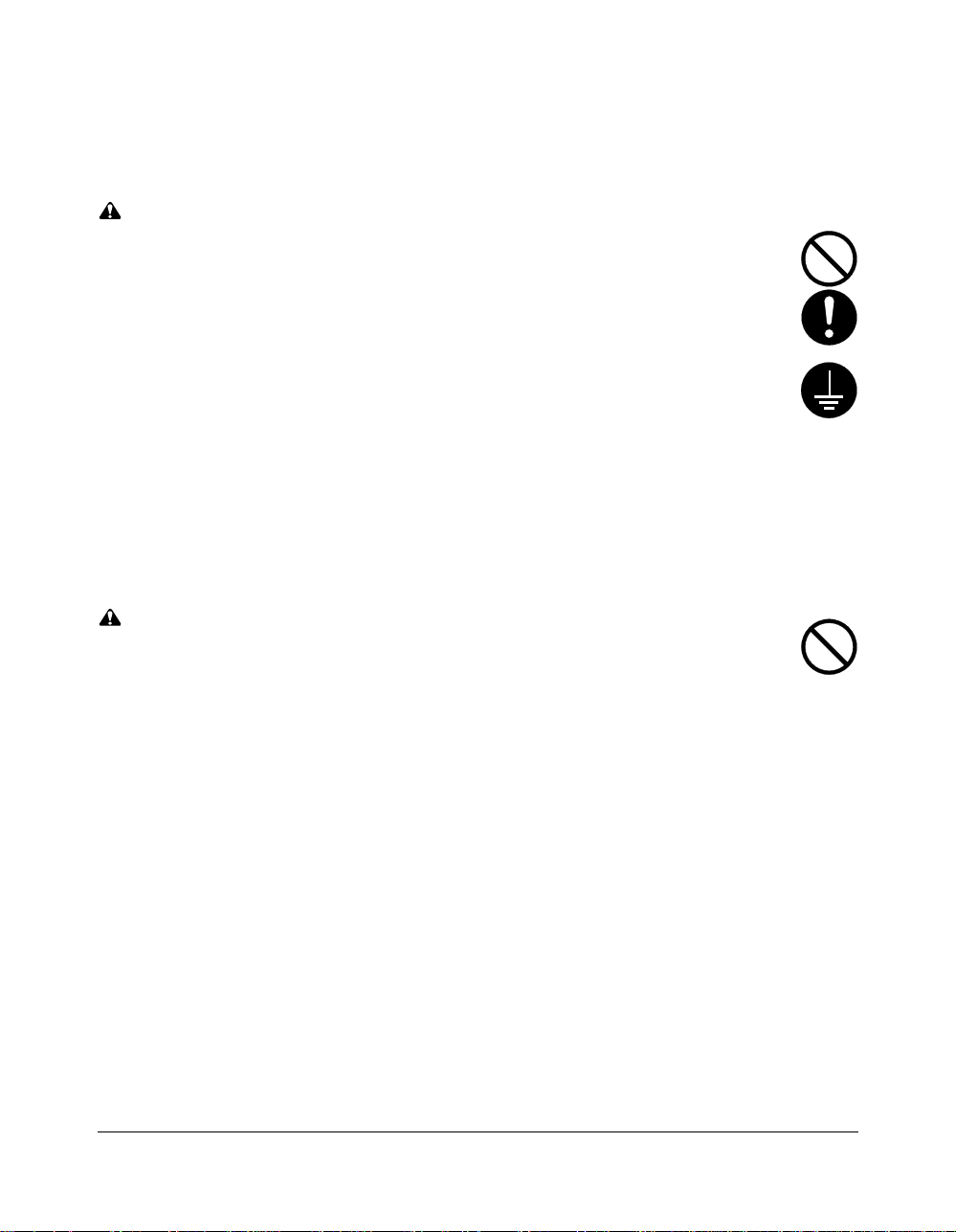
Safety Information
■ Power supply/Grounding the copier
WARNING
• DO NOT use a power supply with a voltage other than that specified. Avoid
multiple connections in the same outlet. These types of situations present a
danger of fire or electrical shock. ...........................................................................
• Plug the power cord securely into the outlet. If metallic objects come in contact
with the prongs on the plug, it may cause a fire or electric shock. ........................
• Always connect the copier to an outlet with a ground connection to avoid the
danger of fire or electrical shock in case of an electric short. If an earth
connection is not possible, contact your service representative. ..........................
Other precautions
• Connect the power plug to the closest outlet possible to the copier.
• The power supply cord is used as the main disconnect device. Ensure that the
socket/outlet is located/installed near the equipment and is easily accessible.
■ Handling of plastic bags
WARNING
• Keep the plastic bags that are used with the copier away from children. The
plastic may cling to their nose and mouth causing suffocation. ............................
2-6 Safety Information
Page 30
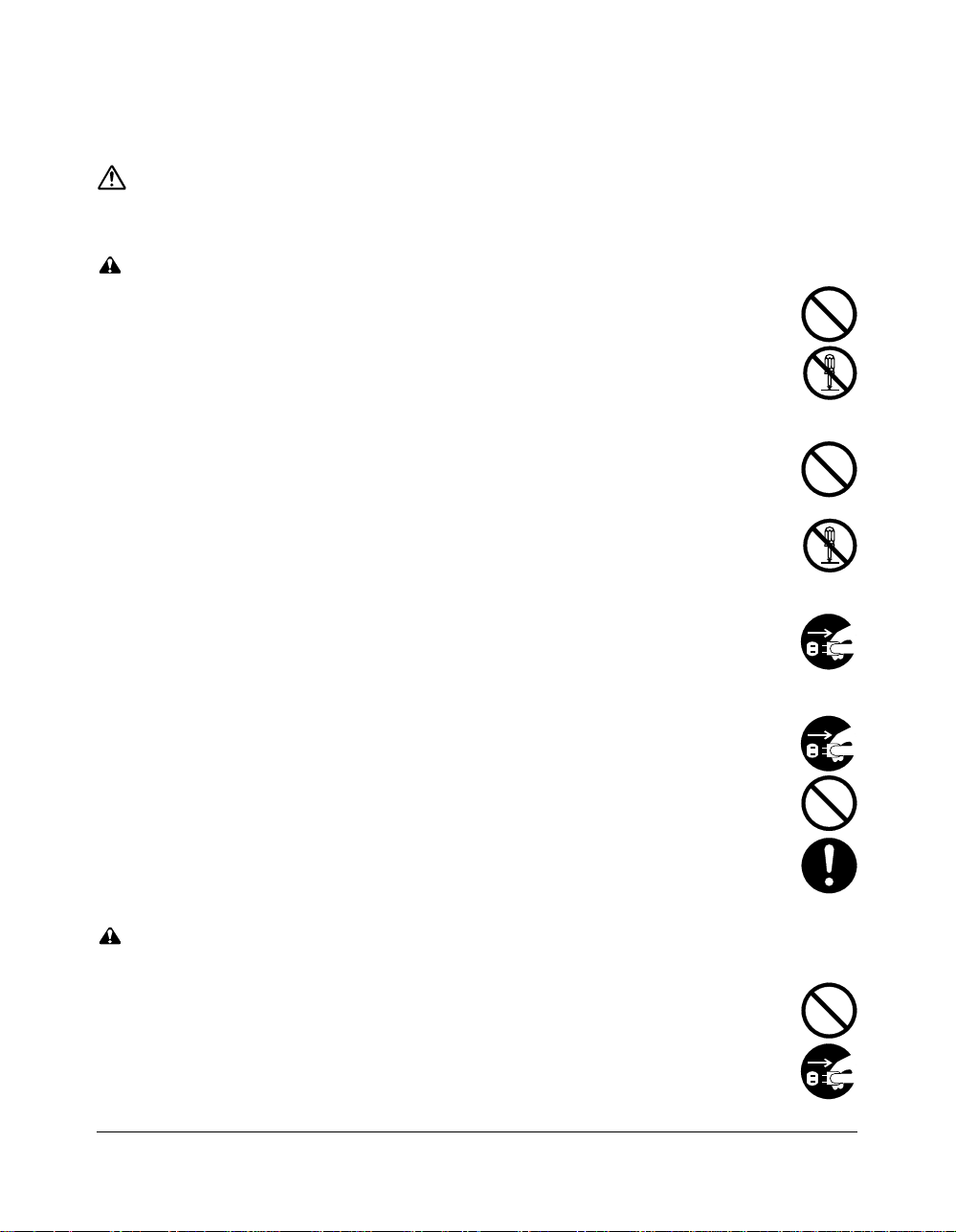
Safety Information
PRECAUTIONS FOR USE
■ Cautions when using the copier
WARNING
• DO NOT place metallic objects or containers with water (flower vases, flower
pots, cups, etc.) on or near the copier. This type of situation presents a danger
of fire or electrical shock should they fall inside. ...................................................
• DO NOT remove any of the covers from the copier as there is a danger of
electrical shock from high voltage parts inside the copier. ....................................
• DO NOT damage, break or attempt to repair the power cord. DO NOT place
heavy objects on the cord, pull it, bend it unnecessarily or cause any other type
of damage.
These types of situations present a danger of fire or electrical shock. .................
• NEVER attempt to repair or disassemble the copier or its parts as there is a
danger of fire, electrical shock or damage to the laser. If the laser beam
escapes, there is a danger of it causing blindness................................................
• If the copier becomes excessively hot, smoke appears from the copier, there is
an odd smell, or any other abnormal situation occurs, there is a danger of fire or
electrical shock. Turn the main switch OFF (O) immediately, remove the power
plug from the outlet and contact your service representative................................
• If anything harmful (paper clips, water, other fluids, etc.) falls into the copier, turn
the main switch OFF (O) immediately. Next, remove the power plug from the
outlet to avoid the danger of fire or electrical shock. Then contact your service
representative.........................................................................................................
• DO NOT remove or connect the power plug with wet hands, as there is a danger
of electrical shock...................................................................................................
• ALWAYS contact your service representative for maintenance or repair of
internal parts...........................................................................................................
CAUTION
• DO NOT pull the power cord when removing it from the outlet. If the power cord
is pulled, the wires may become broken and there is a danger of fire or electrical
shock. (ALWAYS grasp the power plug when removing the power cord from the
outlet.) ....................................................................................................................
• ALWAYS remove the power plug from the outlet when moving the copier. If the
power cord is damaged, there is a danger of fire or electrical shock. ...................
Safety Information 2-7
Page 31

Safety Information
• If the copier will not be used for a short period of time (overnight, etc.), turn the
main switch OFF (O).
If it will not be used for an extended period of time (vacations, etc.), remove the
power plug from the outlet for safety purposes during the time the copier is not
in use......................................................................................................................
• ALWAYS hold the designated parts only when lifting or moving the copier..........
• For safety purposes, ALWAYS remove the power plug from the outlet when
performing cleaning operations..............................................................................
• If dust accumulates within the copier, there is a danger of fire or other trouble. It
is therefore recommended that you consult with your service representative in
regard to cleaning of internal parts. This is particularly effective if accomplished
prior to seasons of high humidity. Consult with your service representative in
regard to the cost of cleaning the internal parts of the copier. ..............................
• DO NOT leave the document feeder open as there is a danger of personal
injury.......................................................................................................................
Other precautions
• DO NOT place heavy objects on the copier or cause other damage to the copier.
• DO NOT open the front cover, turn off the main switch, or pull out the power plug
during copying.
• During copying, some ozone is released, but the amount does not cause any ill
effect to one's health. If, however, the copier is used over a long period of time in
a poorly ventilated room or when making an extremely large number of copies,
the smell may become unpleasant. To maintain the appropriate environment for
copy work, it is suggested that the room be properly ventilated.
• When lifting or moving the copier, contact your service representative.
• Do not touch electrical parts, such as connectors or printed circuit boards. They
could be damaged by static electricity.
• DO NOT attempt to perform any operations not explained in this handbook.
• CAUTION : Use of controls or adjustments or performance of procedures other
than those specified herein may result in hazardous radiation exposure.
2-8 Safety Information
Page 32

Safety Information
■ Cautions when handling consumables
CAUTION
• Avoid inhalation, ingestion, skin or eye contact. If ingestion occurs, dilute
stomach contents thoroughly with water and seek medical treatment. If skin
contact occurs, wash with soap and water. If contact with eyes occurs, flush
thoroughly with water and seek medical treatment. ..............................................
• Prolonged inhalation of excessive dusts may cause lung damage. Use of this
product, as intended, does not result in inhalation of excessive dusts. ................
• Keep away from children........................................................................................
• Do not incinerate toner and toner containers. Dangerous sparks may cause
burn. .......................................................................................................................
Other precautions
• Always read the safety instructions which are included in the box or printed on
the container when handling consumables.
• Dispose of the toner or toner containers in accordance with Federal, State and
Local rules and regulations.
• Store consumables in a cool, dark location.
• If the copier will not be used for an extended period of time, remove the paper
from the cassette, return it to its original package and reseal it.
Safety Information 2-9
Page 33

Safety Information
Regulations
FCC Regulations
Warning: This machine generates, uses, and can radiate radio frequency energy. If it is
not installed and used in accordance with the instruction manual, interference with radio
communications may result. This equipment has been tested and found to comply with
the limits for a Class A computing device, pursuant to Subpart B, Part 15, of FCC rules,
which are designed to provide reasonable protection against interference from such
equipment when it is operating in a commercial environment.
Users operating this equipment in a residential area are likely to cause interference, in
which case they may be required to correct the interference at their own expense.
Canadian Department of Communications Regulations
Le présent appareil n’émet pas de bruits radioélectriques dépassant les limites
applicables aux de Classe A prescrites dans le règlement sur la brouillage
radioélectrique édicté par Le Ministère des Communications du Canada.
This equipment does not exceed the Class A limits for radio noise emissions as set out
in the radio interference regulations of the Canadian Department of Communications.
FDA Regulations
This Copier is certified as a “Class 1” laser product under the U.S.Department of Health
and Human Service (DHHS) Radiation Performance Standard according to the
Radiation Control for Health and Safety Act of 1968. Since radiation emitted inside this
printer is completely confined within protective housings and external covers, the laser
beam cannot escape during any phase of normal user operation.
2-10 Safety Information
Page 34

Section 3: Machine Information
Machine Configuration
External Machine Call-Outs
Internal Machine Call-Outs
Standard/Optional Equipment
Site Requirements
Control Panel Layout
Touch Screen
Basic Screen
Initial Settings
Auto/Reset Mode
Automatic Paper Selection (APS)
Automatic Magnification Selection (AMS)
Automatic Exposure Selection (AES)
Automatic Tray Switching (ATS)
Lead Edge Delete
Service Settings
Finisher-Paper Capacity
Key Operator Password
ECM Master Key Code
Weekly Timer Master Key Code
Weekly Timer Key in Help Screen
Control Panel Contrast Key in Help Screen
Staple Sheet Capacity
Notice Message: ADD TONER/ PM CALL
Machine Information 3-1
Page 35

Machine Information
Machine Configuration
External Machine
!52 Paper Tray/
3 Paper Tray
Finisher (option)
!4Power switch
!3Left side cover
(not shown)
!2Front door
!6LCD touch screen
!7Control panel
qRADF
wWork table
eMulti-sheet
bypass tray
rLCT top door
!1Left door
Internal Machine
iConveyance part
uFixing part
yKnob
3-2 Machine Information
!0Tray 1
oTray 2
uRight side door (not shown)
iTray 3
yLCT left side
door
qToner bottle
tTray 4 : Large capacity
tray (option)
wToner unit
eDrum unit
rLever A
tConveyance/Fixing unit
Page 36

Machine Information
Machine Configuration (continued)
External Machine Call-outs
1 RADF (Reversing Automatic Document Feeder) automatically feeds multiple originals one
at a time to the platen glass for copying.
2 Work table provides a convenient workspace for documents both before and after copying.
3 Multi-sheet bypass tray used for small quantity copying onto plain paper or special paper.
4 LCT top door opens to allow loading paper.
5 Tray 4: Large capacity tray option holds 4,000 sheets.
6 LCT left side door opens to allow removal of mishandled paper.
7 Right side door opens to allow removal of mishandled paper.
8 Tray 3 (universal tray) is user adjustable and holds 1,000 sheets of either 11"x17"/8.5"x14"/
8.5"x11"R or 5.5"x8.5".
9 Tray 2 (universal tray) is user adjustable and holds 500 sheets of either 11"x17"/8.5"x14"/
8.5"x11"R or 5.5"x8.5".
10 Tray 1 (universal tray) is user adjustable and holds 500 sheets of either 11"x17"/8.5"x14"/
8.5"x11"R or 5.5"x8.5".
NOTE: Tray 1, 2, 3, and 4 are available for loading wide types of the regular sizes specified above.
11 Left door opens together with the front door to allow removal of mishandled paper.
12 Front door opens to the internal copier to allow clearing of mishandled paper and
replenishing of toner.
13 Left side cover opens to allow removal of mishandled paper.
14 Power switch turns copier power On/Off when pressed.
15 2 Paper Tray/3 Paper Tray Finisher (option) sorts, staple-sorts, and groups into finished
sets. 3 Paper Tray Finisher also folding or stapling & folding copies into booklet-styled sets.
16 LCD touch screen displays interactive operation screens.
17 Control panel controls copier operations.
Internal Machine Call-outs
1 Toner bottle holds toner and is to be replaced when supplying toner.
2 Toner unit holds the toner supply.
3 Drum unit forms the copy image.
4 Lever A can be moved to withdraw the conveyance fixing unit for removal of mishandled
paper.
5 Conveyance/Fixing unit passes the paper through the drum unit, and fuses the toner onto
the copy paper, and is to be withdrawn for removal of mishandled paper.
6 Knob can be turned to ease removal of mishandled paper from the fixing unit.
7 Fixing part
8 Conveyance part
Machine Information 3-3
Page 37

Machine Information
Machine Configuration (continued)
Standard/Optional Equipment
2 Paper Tray/3 Paper Tray Finisher
(see details below)
Tray 1 (500 sheets)
Tray 2 (500 sheets)
Tray 3 (1,000 sheets)
2 Paper Tray/3 Paper Tray Finisher details
Cover sheet feeder (option):
Holds cover sheets for use in Cover
Sheet output mode or a copied set in
manual stapling mode.
Primary (main) tray:
Holds sets ejected in
q Sort mode (offset)
w Staple-sort mode
e Group mode (offset)
Reversing Automatic Document Feeder - RADF
Multi-Sheet Bypass Tray (150 sheets)
4
1
2
3
Secondary (sub) tray:
Holds sets ejected in
q Non-sort Face Down exit mode
w Non-sort Face Up exit mode
e Group Face Down exit mode
r Group Face Up exit mode
Manual staple control panel
Finisher door
Booklet mode outlet (3 Paper Tray Finisher only):
ejects finished copied sets when selecting
Folding mode or Stapling & Folding mode.
Tray 4: Large Capacity Tray
(4,000 sheets)
(see details below)
Booklet tray (3 Paper Tray Finisher only)
3-4 Machine Information
LCT left side door:
opens to allow removal
of mishandled paper.
Large Capacity Tray details
LCT top door:
opens to load paper.
Large Capacity Tray
Page 38

Machine Information
Site Requirements
15.75
(400)
18.7
(475)
34.9
(887)
15.75
(400)
63.1
(1603)
37.4
(950)
Unit: inches (mm)
30.5
(775)
4.7
(120)
3.9
(100)
12.65
(321)
47.35
(1203)
1
2
3
69.4
(1762)
Main Body
21.7
(550)
73.2
(1858)
92.3
(2344)
11
2
3
34.95
(887)
15.2
(386)
4
19.1
(486)
47.4
(1203)
63.1
(1603)
15.7
3.9
(400)
(100)
Main Body + 2 Paper Tray/3 Paper Tray Finisher + Large Capacity Tray
37.4
(950)
72.6
(1845)
72.6
(1845)
Unit: inches (mm)
30.5
(775)
4.7
(120)
NOTES:
1 Dimensions are in inches with millimeters included in parentheses.
2 The Finisher main tray of the 2 Paper Tray/3 Paper Tray Finisher gradually goes down while printed
material is output. DO NOT allow any object to interfere with the operation of the tray on the left side of the
finisher, as any interference may cause damage to the finisher.
Machine Information 3-5
Page 39

Machine Information
Control Panel Layout
qwrtyui
COPY
SCANNER / SERVER
PRINTER
CHECK
JOB MEMORY
AUTO RESET
HELP
e
COUNTER
CLEAR QTY.
!1!2!3!4!5
INTERRUPT
PROOF COPY
START
STOP
TIMER
POWER SAVER
ON / OFF
o!0
1 LCD TOUCH SCREEN displays machine and copying status; help information; interactive
screens; and touch keys for selecting all functions.
2 CHECK displays a screen showing all settings that are selected for the current job.
3 MODE switches the machine operation mode to copy, scanner/server, and printer in turn.
4 KEYPAD enters numeric values.
5 PROOF COPY outputs a single set of copies to confirm whether the current settings are
selected properly.
6 INTERRUPT stops copying in progress to allow copying from the platen glass.
7 STOP stops the copying sequence; deletes the stored memory.
8 TIMER lights when the timer function is set.
9 POWER SAVER ON/OFF activates power-saving mode for times when the copier is inactive,
or activates timer interrupt mode when weekly timer function is active.
10 START activates copying or scanning.
11 CLEAR QTY. allows resetting of print quantity.
12 [P] (counter) displays the Counter Screen or accesses programming modes for setting
special functions.
13 HELP displays a screen with help for the currently selected function, or to access the Key
Operator Mode Screen.
14 AUTO RESET restores copier to automatic mode settings or to key operator settings.
15 JOB MEMORY displays screens for selecting job store/job recall functions.
3-6 Machine Information
Page 40

Machine Information
Touch Screen
The touch screen is an LCD that displays interactive screens with touch sensitive keys
for making copy job selections. Selections are highlighted at the touch. The screens also
work with the conventional control panel keys.
CAUTION: The touch screen of the control panel is covered with glass. Do not drop heavy
items on the glass, or put excess weight or pressure on it; otherwise the glass may break or
become scratched.
After the power switch is turned on, the brand name displays for approximately 10
seconds, until initial machine settings are established. Then, the Warm-Up Screen
displays for approximately 6 minutes, until the fixing temperature is reached.
When the Basic Screen is displayed, the touch screen becomes interactive. The
interactive condition enables you to communicate directly with the copier system simply
by touching keys displayed on the screen; or by pressing conventional keys, as required.
In addition, the screens automatically display information regarding machine and
copying status. Additional help is available any time with the [HELP] key, which can be
pressed from any screen, except from Job Memory or Key Operator Mode Screens.
Basic Screen
The Basic Screen displays after warm-up. The initial settings show on the next page.
Except for Print Quantity, all initial settings can be changed by the key operator.
The following modes can be accessed from this screen:
Copy Mode, Copy Density, Lens Mode, Copy Size, Special Original, Application, Output
Menu.
Machine Information 3-7
Page 41

Machine Information
Initial Settings
Initial settings represent the initial condition when power is turned on; when ECM
password is set; or when Auto/Reset mode is restored, either manually or automatically.
Print Quantity; 1
Magnification Ratio: 1:1 (key operator setting)
RADF: ON (key operator setting)
Copy mode: 1-1 mode (key operator setting)
AES: (Automatic Exposure Selection) : ON (key operator setting)
APS: (Automatic Paper Selection): ON (key operator setting)
Finisher: Non-sort on Primary (main) exit tray (key operator setting)
Auto/Reset Mode
The Auto/Reset function can be set for OFF/ 30 seconds/ 1 minute/ 1.5 minutes/ 2
minutes/ 2.5 minutes/ 3 minutes/ 3.5 minutes/ 4 minutes/ 4.5 minutes/ 5 minutes by the
key operator. Initially, the mode is set to function after 1 minute of copier inactivity. The
Auto/Reset key function also re-displays the Basic Screen, unless these settings are
changed by the key operator in the Copier Initial Setting Screen. See p. 13-10 to p. 13-
11.
Automatic Paper Selection (APS)
When APS is highlighted on the touch screen, the appropriate copy paper size is
automatically selected. When copying from the platen glass or document feeder, APS
detects the sizes indicated below. For key operator settings of APS, see p. 13-40 to p. 13-45.
PLATEN GLASS: 11"x17", 8.5"x14", 8.5"x11", 8.5"x11"R, 5.5"x8.5"
RADF: 11"x17", 8.5"x14", 8.5"x11", 8.5"x11"R, 5.5"x8.5", 5.5"x8.5"R, A4 (8.27"x11.69",
210mmx297mm)
Automatic Magnification Selection (AMS)
AMS functions automatically when Copy Size is pressed in the Full-Auto mode. An
appropriate ratio is selected, based on the relationship of copy size to original size.
Automatic Exposure Selection (AES)
When AES is highlighted on the touch screen, the appropriate exposure level is
automatically selected to match the copy density of the original. Manual density
adjustments override AES.
Automatic Tray Switching (ATS)
When the selected paper tray becomes empty while copying is in progress, automatic
tray switching detects the same copy paper size loaded in another tray to allow copying
to be continued without interruption. The Multi-sheet bypass tray is not included in tray
switching.
3-8 Machine Information
Page 42

Machine Information
Lead Edge Delete
When using the RADF, image deletion of a few millimeters will occur on the lead edge
for the purpose of controlling copy quality and copy reliability, unless deactivated by the
key operator. See p. 13-40 to p. 13-45.
Service Settings
The following functions can be provided by your Konica service representative, who is
authorized to change DIP switch settings. Contact your service representative if setting
change is required.
Finisher-Paper Capacity
In the default condition, this machine will produce unlimited sets. If required, service can
set the copier to stop copying when the number of copies exceeds specified capacity.
Key Operator Password
Service can set a 4-digit Key operator password to access the Key Operator Mode
Screen. After this setting, a Password Entry Screen will display and require entry of the
Key operator password to access the Key Operator Mode Screen.
ECM Master Key Code
Service can set an 8-digit ECM master key code to access the ECM Setting Menu
Screen. After this setting, the ECM Master Key Code Screen will be displayed and will
always require entry of the set ECM master key code to access the ECM Setting Menu
Screen.
Weekly Timer Master Key Code
Service can set a 4-digit Weekly timer master key code to access the Weekly Timer
Setting Menu Screen. After this setting, the Weekly Timer Master Key Code Screen will
be displayed and will always require entry of the set Weekly timer master key code to
access the Weekly Timer Setting Menu Screen.
Weekly Timer Key in Help Screen
Service can set the copier with weekly timer system to display the Weekly timer key on
the Help Screen to check and see the contents of Weekly timer settings.
Machine Information 3-9
Page 43

Machine Information
Service Settings (continued)
Control Panel Contrast Key in Help Screen
Service can set the copier to display Control panel contrast key on the Help Screen to
display the Contrast Adjustment Screen for adjusting panel contrast.
Staple Sheet Capacity
Staple capacity is changeable, and may be set to 45, 40, or 35 by service.
Notice Message: ADD TONER/ PM CALL
Service can set the copier message area to display “ADD TONER” when the toner
supply is low, or “PM CALL” when preventive maintenance is required.
3-10 Machine Information
Page 44

Section 4: Paper Information
Positioning Originals on the Platen Glass
Positioning an Original for Manual Copying
Using the Reversing Automatic Document Feeder (RADF)
Positioning Originals
Positioning an SDF Original
Positioning Mixed Originals
Paper in Main Body Trays
Paper in Large Capacity Tray (Option)
Paper in Automatic Duplex Unit
Paper in Multi-Sheet Bypass Tray
Paper in 2 Paper Tray/3 Paper Tray Finisher (Option)
2 Paper Tray/3 Paper Tray Finisher Primary (Main) Tray
2 Paper Tray/3 Paper Tray Finisher Secondary (Sub) Tray
3 Paper Tray Finisher Booklet Tray
Paper in Cover Sheet Feeder (Option)
Cover Sheet Feeder
Paper Weight Compatibility Chart
Paper Information 4-1
Page 45

Paper Information
Positioning Originals on the Platen Glass
Positioning an Original for Manual Copying
Use the platen glass when originals are not suitable for use with the document feeder,
e.g., when size is incompatible, or when originals are folded, stapled, torn, or in
generally poor condition.
Specifications
❒ Max. original size: 11"x17" (280mmx432mm), sheet or book
❒ Max. book weight/thickness: 15 lb [6.8kg]/1.2" [30mm]
❒ Original placement: Face down on right depth side of glass
1 Raise the document cover, as shown in the illustration below.
2 Place original FACE DOWN in the right rear corner, aligning the edge with the right
measuring guide.
3 Gently close the document cover, to prevent the original from shifting on the glass.
CAUTION:
When the finisher capacity is exceeded due to the print quantity selected, remove the copied sets while
the paper is exiting; otherwise mishandled paper will occur.
TIP:
To eliminate black copy marks on edges when copying from a book without selecting Book Copy mode,
select Frame/Fold Erasure or Non-Image Area Erase in Application mode.
4-2 Paper Information
Page 46

Paper Information
Using the Reversing Automatic Document Feeder (RADF)
Specifications in 1-1, 1-2, 2-2, 2-1 Copying
❒ Original size:11"x17", 8.5"x14", 8.5"x11", 8.5"x11"R, 5.5"x8.5", 5.5"x8.5"R, A4
(297mm x 432mm~140mm x 216mm)
❒ Original weight: 13 lb~34 lb
❒ Max. feeder capacity: 100 original sheets (20 lb bond paper)
❒ Max. original exit tray capacity: 100 original sheets (20 lb bond paper)
❒ Original placement: Face up; orientation same as copy paper
❒ Curling tolerance: 10mm or less
Using SDF Mode*1 in 2-2, 2-1 Copying
❒ Original size:11"x17", 8.5"x14", 8.5"x11", 8.5"x11"R, 5.5"x8.5", 5.5"x8.5"R, A4
❒ Original weight: 13 lb~34 lb
❒ Max. feeder capacity: 1 original sheet
Using SDF Mode*1 in 1-1, 1-2 Copying
❒ Original size:11"x17", 8.5"x14", 8.5"x11", 8.5"x11"R, 5.5"x8.5", 5.5"x8.5"R, A4
❒ Original weight: 13 lb~110 lb (200g/m
❒ Max. feeder capacity: 1 original sheet
2
thick paper)
Using Mixed Original Mode*
2
❒ Original size:11"x17", 8.5"x14", 8.5"x11", 8.5"x11"R, 5.5"x8.5"R mixed
(5.5"x8.5" original is available in portrait type feeding only)
❒ Mixed feeder capacity: 100 original sheets (20 lb bond paper)
Unsuitable RADF Originals
123
Curled, creased or
folded originals
4
Glossy or transparent (OHP)
film, art paper, cellophane
NOTES: 1 See p. 8-11 for details of the SDF mode.
2 See p. 8-8 to p. 8-9 for details of the Mixed original mode.
Paste-ups
or cut-outs
5
Folded, punched
or stapled originals
Books
6
Thin or thick originals
Paper Information 4-3
Page 47

Paper Information
Using the Reversing Automatic Document Feeder (RADF) (continued)
Positioning Originals
The document feeder (RADF) automatically feeds up to 100 originals directly to the
platen glass, starting with the top sheet. The RADF should only be used for unstapled,
unfolded, smooth, flat originals.
❒ Original size detection requires accurate paper guide adjustment.
❒ APS detects size 11"x17", 8.5"x14", 8.5"x11", 8.5"x11"R, 5.5"x8.5", 5.5"x8.5"R, and A4.
❒ Size, weight, and capacity are specified for all copy modes on p. 4-3.
Before placing originals in the tray, be sure the document feeder is closed fully.
1 Position original(s) FACE UP on the document feeder tray.
Place two-sided originals with page one FACE UP.
2 Adjust paper guides.
4-4 Paper Information
Page 48

Paper Information
Using the Reversing Automatic Document Feeder (RADF) (continued)
Positioning an SDF Original
In the SDF mode, one thick original can be fed through the RADF original tray.
❒ Original size: 11"x17" to 5.5"x8.5"
❒ Original weight: 13 lb~34 lb (2-1 and 2-2 copying)
13 lb~110 lb (200 g/m
❒ Max. number of original: 1 sheet at a time
❒ Print quantity: Max. 9,999 sheets
❒ Incompatible Basic Copying Conditions: Using platen glass, Staple-Sort, Group, Rotation Sort,
Rotation Group
❒ Incompatible Special Originals: Mixed Original, Z-Folded Original, WHOLE AREA in Non STD
Size
❒ Incompatible Applications: Sheet/Cover Insertion, Chapter, Combination, Booklet, Image
Insert, Non-Image Area Erase, Repeat except 2/4/8 Repeat, AUTO Layout, Overlay
1 Close the RADF.
2 Select the SDF mode. See p. 8-11.
3 Position an original FACE UP on the document feeder tray.
4 Adjust paper guides.
2
thick paper) (1-1 and 1-2 copying)
Paper Information 4-5
Page 49

Paper Information
Using the Reversing Automatic Document Feeder (RADF) (continued)
Positioning Mixed Originals
Mixed size originals can be copied together from the document feeder in either APS
mode or AMS mode. In APS mode, copies will be output on mixed paper sizes to match
the originals. In AMS mode, copies will be output on one common paper size that you
select in which case an appropriate AMS magnification ratio will be selected
automatically. To use the mixed original mode, see procedure on p. 8-8 to p. 8-9.
❒ Mixed original size: 11"x17", 8.5"x14", 8.5"x11", 8.5"x11"R, 5.5"x8.5"R, and 5.5"x8.5"* mixed
(13 lb~34 lb)
* 5.5"x8.5" original is available in portrait type feeding only.
❒ RADF capacity: Max. 100 sheets (20 lb bond paper)
❒ Print quantity: Max. 9,999 sheets
❒ Incompatible Basic Copying Conditions: Rotation Exit, Staple-Sort with APS, Folding/Stapling &
Folding in APS, Reserve with APS
❒ Incompatible Special Originals: Resolution (Very high), Non STD Size
❒ Incompatible Applications: Sheet/Cover Insertion, Chapter, Combination, Booklet,
Transparency Interleave, Image Insert, Book Copy, Program Job, Non-Image Area Erase,
Repeat, AUTO Layout, Image Shift, Overlay
Before using the Mixed Original mode, be sure the document feeder is closed
completely.
1 Arrange originals in order, and place them as described below:
Place 11"x17"/8.5"x14" originals face up or side 1 up in the document feeder, in
landscape orientation, i.e., with short edge feeding.
Position 8.5"x11" size in either portrait or landscape orientation.
Position 5.5"x8.5" size in portrait orientation only.
2 Position mixed originals FACE UP, aligned with the left rear side of the RADF tray.
3 Adjust paper guides to originals.
4-6 Paper Information
Page 50

Paper Information
Paper in Main Body Trays
Standard Paper Size: 11"x17", F4, 8.5"x14", 8.5"x11", 8.5"x11"R, 5.5"x8.5", A3, B4, A4,
NOTES: • F4; 8"x13", 203mm x 330mm
A3; 11.69"x16.54", 297mm x 420mm
B4; 10.11"x14.33", 257mm x 364mm
A4; 8.27"x11.69", 210mm x 297mm
B5; 7.17"x10.11", 182mm x 257mm
A5; 5.85"x8.27", 148mm x 210mm
• 5.5"x8.5"/A5 copy paper is available in portrait orientation loading only.
Wide Paper Size: 11"x17"W, 8.5"x11"W, 8.5"x11"WR, 5.5"x8.5"W, A3W, B4W, A4W,
NOTES: • 8.5"x14"W copy paper is not available.
• Wide paper size setting for each tray can be made in the Key operator mode. See p. 13-24 ~ p.
13-25.
Paper Weight: General tray; 16~24 lb
NOTE: Paper type setting (Thick 1 or Thick 2) for each tray can be made in the Key operator mode.
See p. 13-24 ~ p. 13-25.
Total Paper Capacity: 2,150 sheets, including 150-sheet Multi-Sheet Bypass Tray
Tray 1/2: 500 sheets 20lb/ user-adjustable to any standard/wide size from 11"x17"/W~5.5"x8.5"/W
Tray 3: 1,000 sheets 20lb/ user-adjustable to any standard/wide size from 11"x17"/W~5.5"x8.5"/W
A4R, B5, B5R, A5 (user-adjustable)
A4WR, B5W, A5W (user-adjustable)
Tray specified in Thick 1; 25~45 lb
Tray specified in Thick 2; 46~110 lb (200 g/m2 thick paper)
(1-1 or 2-1 copy mode only)
Paper in Large Capacity Tray (Option)
Standard Paper Size: 8.5"x11" or A4 (service-adjustable)
Wide Paper Size: 8.5"x11"W or A4W (service-adjustable)
Paper Weight: 16~24 lb
LCT specified in Thick 1; 25~45 lb
LCT specified in Thick 2; 46~110 lb (200 g/m2 thick paper)
(1-1 or 2-1 copying only)
NOTE: Paper type setting (Thick1 or Thick 2) for LCT can be made in the Key operator mode. See p. 13-24 ~
p. 13-25.
Total Paper Capacity: 6,150 sheets, including three Main body trays and 150-sheet
Multi-Sheet Bypass Tray
Tray 4 (LCT): 4,000 sheets 20 lb/ fixed to standard/wide size 8.5"x11"/W or A4/W
NOTE: Reliability and copy quality are not guaranteed for all Special papers. Use only paper that is
recommended by our company.
Paper Information 4-7
Page 51

Paper Information
Paper in Automatic Duplex Unit
Standard Paper Size: 11"x17"~5.5"x8.5"
Wide Paper Size: 11"x17"W~5.5"x8.5"W
NOTE: 5.5"x8.5"/W copy paper is available in portrait orientation feeding only.
Paper Weight: 16~45 lb
Paper in Multi-Sheet Bypass Tray
Loading Paper Size: Max. 12.36"x17.52" (314mm x 445mm) ~ Min. 3.94"x5.83" (100mm
x 148mm)
Specified Size Automatically: 11"x17", 8.5"x14", 8.5"x11", 8.5"x11"R, 5.5"x8.5", 5.5"x8.5"R,
A3, B4, A4, B5, B5R
Specified Size Manually / STD Size (Special) : F4, A4R, A5, A5R
Specified Size Manually / Wide Paper:11"x17"W, 8.5"x11"W, 8.5"x11"WR, 5.5"x8.5"W,
5.5"x8.5"WR, A3W, B4W, A4W, A4WR, B5W,
B5WR, A5W, A5WR
Paper Weight: 16~45 lb (duplex (1-2 and 2-2) copy mode)
Special (OHP transparencies, labels, hole punch, rag content)
Multi-Sheet Bypass Tray Capacity: 150 sheets 20 lb stacked: single feed special stock
NOTE: Reliability and copy quality are not guaranteed for all Special papers. Use only paper that is
recommended by our company.
4-8 Paper Information
Page 52

Paper Information
Paper in 2 Paper Tray/3 Paper Tray Finisher (Option)
In-Bin Stapler Finisher 2 Paper Tray/3 Paper Tray accepts LEDGER (11"x17"), LEGAL
(8.5"x14") and LETTER/R (8.5"x11"/R) standard/wide paper sizes (5.5"x8.5"R/W in Nonsort, Sort or Group mode).
2 Paper Tray/3 Paper Tray Finisher Primary (Main) Tray
In-Bin Stapler Finisher 2 Paper Tray/3 Paper Tray (capacities at 20lb, unless
otherwise indicated)
Non-sort/Sort/Group mode:
500 sheets 5.5"x8.5"/5.5"x8.5"W, 5.5"x8.5"R/5.5"x8.5"WR (A5/A5W, A5R/A5WR)
3,000 sheets 8.5"x11"/8.5"x11"W, 8.5"x11"R/8.5"x11"WR (A4/A4W, A4R/A4WR,
B5/B5W, B5R/B5WR)
1,500 sheets 11"x17"/11"x17"W, 8.5"x14" (A3/A3W, B4/B4W)
Staple-sort mode:
1,000 sheets* 11"x17"/11"x17"W, 8.5"x14", 8.5"x11"/8.5"x11"W, 8.5"x11"R/
8.5"x11"WR
NOTE: (*)Variable according to the number of pages to be stapled. See the table below.
Paper Capacity for Staple-sort mode of 2 Paper Tray/3 Paper Tray Finisher
11"x17"/11"x17"W (A3/A3W)
No. of copies
2~9
2 staples
50 sets
10~20
21~30
31~40
41~50
Service can set the copier to stop copying when the number of copies exceeds above capacity.
Contact your service representative.
2 Paper Tray/3 Paper Tray Finisher Secondary (Sub) Tray
(for the same size only)
1 staple
50 sets
50
30
25
20
50
30
25
20
8.5"x14", 8.5"x11"/8.5"x11"W,
8.5"x11"R/8.5"x11"WR (B4/B4R,
A4/A4W, A4R/A4WR, B5/B5W, A5/A5W)
2 staples
100 sets
50
30
25
20
1 staple
100 sets
50
30
25
20
In-Bin Stapler Finisher 2 Paper Tray/3 Paper Tray (capacities at 20lb, unless
otherwise indicated)
200 sheets; max. 12.36"x17.52" (314mmx445mm) ~ min. 3.94"x5.83" (100mmx148mm)
CAUTION:
When the finisher capacity is exceeded due to the print quantity selected, remove the copied sets while
the paper is exiting; otherwise mishandled paper will occur.
Paper Information 4-9
Page 53

Paper Information
Paper in 2 Paper Tray/3 Paper Tray Finisher (Option) (continued)
3 Paper Tray Finisher Booklet Tray
Folding mode:
Standard Paper Size : 11"x17", 8.5"x14", 8.5"x11"R, A3, B4, A4R
Wide Paper Size : 11"x17"W, 8.5"x11"WR, A3W, B4W, A4WR
Paper Weight : 16 ~ 24 lb
Number of Folded Sheet : 3 sheets max.
Booklet Tray Capacity : Approx. 100 sheets max.
33 sets max. of 3-sheet-folded booklet
(33 x 3 = 99 sheets)
50 sets max. of 2-sheet-folded booklet
(50 x 2 = 100 sheets)
Stapling & Folding mode:
Standard Paper Size : 11"x17", 8.5"x14", 8.5"x11"R, A3, B4, A4R
Wide Paper Size : 11"x17"W, 8.5"x11"WR, A3W, B4W, A4WR
Paper Weight : 16 ~ 24 lb
Number of Folded Sheet : 16 sheets max. (using 20lb paper only)
15 sheets max. (a thick cover paper included)
Booklet Tray Capacity : Approx. 100 sheets max.
20 sets max. of 5-sheet-folded booklet
(20 x 5 = 100 sheets)
10 sets max. of 10-sheet-folded booklet
(10 x 10 = 100 sheets)
6 sets max. of 16-sheet-folded booklet
(6 x 16 = 96 sheets)
CAUTION:
Inside the Booklet mode outlet is the roller drive unit. DO NOT put your hand into the roller drive unit
when removing folded or stapled & folded sheets; otherwise you may be injured.
Paper in Cover Sheet Feeder (Option)
Cover Sheet Feeder
Standard Paper Size : 11"x17", 8.5"x14", 8.5"x11", 8.5"x11"R, 5.5"x8.5", A3, B4, A4,
A4R, B5, A5
Wide Paper Size : 11"x17"W, 8.5"x11"W, 8.5"x11"WR, 5.5"x8.5"W, A3W, B4W,
A4W, A4WR, B5W, A5W
Paper Weight in Cover Sheet Mode : 13 ~ 110 lb (200g/m2 thick paper)
Paper Weight in Manual Staple : 16 ~ 24 lb
4-10 Paper Information
Page 54

Paper Information
Paper Weight Compatibility Chart
RADF
Main Body Trays
Large Capacity Tray
Automatic Duplex Unit
Multi-Sheet Bypass Tray
In-Bin 2 Paper Tray/3 Paper Tray Stapler Finsher
Cover Sheet Feeder
13 ~ 34 lb
13 ~ 110 lb (200g/m
or 1-2 copying with SDF mode
All Trays: 16 ~ 24 lb
Tray specified in Thick 1: 25 ~ 45 lb
Tray specified in Thick 2: 46 ~ 110 lb
(200g/m
2
thick paper) in 1-1 or 2-1 only
16 ~ 24 lb
LCT specified in Thick 1: 25 ~ 45 lb
LCT specified in Thick 2: 46 ~ 110 lb
(200g/m
2
thick paper) in 1-1 or 2-1 only
16 ~ 45 lb
16 ~ 45 lb
13 ~ 110 lb (200g/m
13 ~ 110 lb (200g/m
2
thick paper) in 1-1
2
thick paper)
2
thick paper)
NOTE: Reliability and copy quantity are not guaranteed for all Special papers. Use only paper that is
recommended by our company.
Paper Information 4-11
Page 55

Section 5: Copier Management
Power Saver Mode
Auto Low Power
Manual Low Power
Auto Shut-Off
Manual Shut-Off
Entering an ECM Password
Weekly Timer Function
Timer Interrupt
Counter List
To Display Counter List
To Print Counter List
Copier Management 5-1
Page 56

Copier Management
Power Saver Mode
There are two modes for the Power saver as described below.
Low power mode enables you to conserve energy by maintaining a lower fixing
temperature during periods of copier inactivity.
Shut-off mode conserves even more energy by partially turning OFF the power supply.
Auto Low Power
This function automatically lowers the power after a specified period of copier inactivity.
The Auto low power function can be set to 5 minutes/ 10 minutes/ 15 minutes/ 30
minutes/ 60 minutes/ 90 minutes/ 120 minutes/ 240 minutes. Initially, the mode is set to
function after 15 minutes of copier inactivity. For the key operator setting, see p. 13-39.
The [POWER SAVER ON/OFF] LED goes on.
Basic Screen
Release Auto Low Power
Press any key on the control panel. The Auto low power will be released and the LCD
screen recovers usual brightness.
5-2 Copier Management
Page 57

Copier Management
Power Saver Mode (Continued)
Manual Low Power
Press [POWER SAVER ON/OFF]. The Low Power Setting Screen will be displayed. Touch
YES to activate the Low power mode.
NOTE: The Manual low power setting can be selected by Key operator. For the key operator setting, see p.
13-40 to p. 13-45. When selecting the Manual low power setting, the Manual shut-off setting is
released.
When Manual low power is on, the following message will be displayed on the dimmed
Basic Screen.
The [POWER SAVER ON/OFF] LED goes on.
Low Power Setting Screen
Basic Screen
Release Manual Low Power
Press any key on the control panel. The Auto low power will be released and the LCD
screen recovers usual brightness.
Copier Management 5-3
Page 58

Copier Management
Power Saver Mode (continued)
Auto Shut-Off
This function automatically shuts off the main power after a specified period of copier
inactivity.
The Auto shut-off can be set for 30 minutes/ 60 minutes/ 90 minutes/ 120 minutes/ 240
minutes. Initially, Auto shut-off is set to function after 90 minutes of copier inactivity. For
the key operator setting, see p. 13-39.
Release Auto Shut-Off
Press [POWER SAVER ON/OFF]. The copying operation will be available.
Manual Shut-Off
Press [POWER SAVER ON/OFF]. The Shut-Off Setting Screen will be displayed. Touch
YES to activate the Manual shut-off mode.
NOTE: The Manual shut-off setting can be selected by Key operator. For the key operator setting, see p. 13-
40 to p. 13-45. When selecting the Manual shut-off setting, the Manual low power setting is released.
The [POWER SAVER ON/OFF] LED will light and all other LEDs and the LCD screen will
be turned off.
Shut-Off Setting Screen
Release Manual Shut-Off
Press [POWER SAVER ON/OFF]. The Manual shut-off will be released, with the [POWER
SAVER ON/OFF
5-4 Copier Management
] LED turned off and the LCD screen displayed.
Page 59

Copier Management
Entering an ECM Password
An ECM password is required only when the Electronic Copy Monitor (ECM) feature is
activated; a User Password is assigned; and “Enter E.C.M. password” is displayed on
the touch screen.
1 Enter your 8-digit ECM password, using the keypad.
If the ECM password is invalid, the copier will reset to the Initial mode.
In that case, enter the correct password; or contact the key operator.
2 Press [START] once to display your current copy count and copy limit for 3 sec.
Current count / limit
018888/025000
Ready to copy
When your copy count reaches the copy limit, the following message is displayed:
Copy limit reached
025001/025000
In that case, contact the key operator to reset your copy limit.
3 Make copying selections, and enter print quantity, as required.
4 When all settings are acceptable, press [START].
Copier Management 5-5
Page 60

Copier Management
Weekly Timer Function
When a copier is under control of the weekly timer function, the TIMER indicator on the
right side of the control panel is lit.
Important: When the TIMER indicator is lit, the copier will automatically be turned off. Do
not turn it off by pressing power switch.
Timer Interrupt
When the TIMER indicator light is on and other indicators are off, copying is unavailable
due to the weekly timer function.
However, copying is available by following procedure.
TIMER
INTERRUPT
POWER SAVER
PROOF COPY
ON / OFF
STOP
COUNTER
CLEAR QTY.
START
1 Press the [POWER SAVER ON/OFF].
The Basic screen will be displayed along with the messages shown below.
Please wait
Copier is warming up
Timer interrupt mode
Enter password
NOTE: The timer interrupt password is not factory set and must be entered by the key operator (see p. 13-36
in “Section 13: Key Operator Mode”). In the event the timer interrupt password has not been entered
by the key operator, the message shown in Step 3 will display instead.
5-6 Copier Management
Page 61

Copier Management
Weekly Timer Function (continued)
2 Enter a 4-digit number timer interrupt password using the keypad on the control panel.
If an invalid password is entered, continue by entering the valid 4-digit password.
Timer interrupt mode
Enter password ✻✻✻✻
3 Press the [START].
Input copy time
0 hour(s) 05 minute(s)
4 Enter a 1-digit hour (ex. 3 hour is 3) using the keypad on the control panel. (0 ~ 9)
5 Press the [START].
Input copy time is
3 hour(s) 05 minute(s)
6 Enter a 2-digit minutes (ex. 7 minutes is 07) using the keypad on the control panel. (05
~ 60)
Input copy time is
3 hour(s) 07 minute(s)
7 Press the [START].
Copying is available until the set time is up.
Align original on RADF unit
8 When timer interrupt of the copier is finished, press the [POWER SAVER ON/OFF].
The Shut-Off Setting Screen will be displayed.
Shut-Off Setting Screen
9 Touch YES. The copier returns to the OFF state and copying is disabled.
Copier Management 5-7
Page 62

Copier Management
Counter List
This function allows you to view the current indication of the following items as a list on
the touch panel: Total counter, Copier counter, Printer counter, Counter start date.
Check the list, then print it from the Counter List Screen, if desired.
Control Panel Counter List Screen
COUNTER
CLEAR QTY.
To Display the Counter List
1 Press [P (COUNTER)] to display the Counter List Screen.
2 Touch EXIT to return to the Basic Screen.
To Print the Counter List
1 Press [P (COUNTER)] to display the Counter List Screen.
2 Touch Counter list output. The Basic Screen will be displayed.
3 Touch the desired tray key to select the copy size.
NOTE: Do not touch APS, or the Management list print mode will be released.
4 Press [START]. The counter list will be printed out, and the Management list mode will
be released.
5-8 Copier Management
Page 63

Section 6: Basic Operations
How to Make a Basic Copy
The Basic Screen
Copy Mode
Copy Mode Using RADF
1s2 Copy Mode Using Platen Glass
Copy Density
Automatic Exposure Selection (AES)
Manual Mode (Lighter, Normal, Darker)
Density Shift
Lens Mode
Automatic Paper Selection (APS)
Automatic Magnification Selection (AMS)
Special Ratio Table
Selecting a Special Ratio for Non-Standard Paper
Preset and User Set Ratios
Zoom Mode
Vertical/Horizontal Zoom
Copy Size
Programming Copy Size for UNIV. Key
Selecting Paper Type/Size for Multi-sheet Bypass Tray
Reserve
Set Reserve Job
Job Status Screen
Mishandled Paper During the Reserve Setting
When Paper is Depleted for the Job in Progress
Store Mode
Platen Store Mode
RADF Store Mode
Rotation
90° Rotation
90° Rotation and APS
90° Rotation and AMS
180° Rotation
To Release Automatic Rotation
Check Mode and Proof Copy
Interrupt Mode
Help Mode
Using the Multi-Sheet Bypass Tray
Basic Operations 6-1
Page 64

Basic Operations
How to Make a Basic Copy
The Basic Screen
When power is turned on, the Basic Screen displays after warm-up; when Auto Power
Saver mode is activated; when ECM password is set; when Key counter is used; or
when Auto/Reset mode is manually or automatically restored. All copying selections can
be initiated from the Basic Screen, whether selected with screen keys or conventional
keys, such as Job Memory.
When the Electronic Copy Monitor (ECM) is activated, a valid 8-digit ECM password,
assigned by the key operator, must be entered before copying can be performed. See p.
5-5.
All of the settings in the Basic Screen, except Print Quantity, can be changed by the key
operator in the Initial Setting Menu Screen.
Rotation/Resolution/
Messages and
Copier Status
Notice message
Folder keys
Output icon
600dpi/HDD icon
Basic Screen
Status key
Count/Set
indicator
Memory indicator
Special Original
key
Application key
Rotation Off key
Store key
Output Mode keys
Basic Mode keys
The popup menu appears on the Basic Screen to select the basic copying conditions.
NOTE: During the process of successive copying jobs, the message “Warming up” may be displayed in the
message area of the Basic Screen to maintain the copy image quality.
6-2 Basic Operations
Page 65

Basic Operations
How to Make a Basic Copy (continued)
The Basic Screen (continued)
1 Position the original document in the document feeder or on the platen glass.
2 Press [START] to start copying with initial settings; or make other selections, then
press [START].
Basic Copy Settings
Copy mode : see p. 6-4 ~ p. 6-6
Copy density : see p. 6-7 ~ p. 6-9
Lens mode : see p. 6-10 ~ p. 6-16
Copy size : see p. 6-17 ~ p. 6-21
Reserve : see p. 6-22 ~ p. 6-27
Other Basic Copying Operations
Memory copy
Platen store mode : see p. 6-28 ~ p. 6-29
RADF store mode : see p. 6-30
Rotation : see p. 6-31 ~ p. 6-34
Check mode and Proof copy : see p. 6-35 ~ p. 6-37
Interrupt mode : see p. 6-38 ~ p. 6-39
Help mode : see p. 6-40 ~ p. 6-41
Using the Multi-sheet bypass tray : see p. 6-42 ~ p. 6-43
Output Mode with Finisher : see the Section 7.
Special Original Mode : see the Section 8.
Application Selections : see the Section 9.
Server Function : see the Section 11.
NOTE: If the Basic Screen displays ADJUSTMENT MODE in the message area, this means that the machine
was left in the service adjustment mode by a technician. If this occurs, please contact the technician
and request that the mode be turned off; otherwise copying may be adversely affected.
Basic Operations 6-3
Page 66

Basic Operations
Copy Mode
The Copy Mode key is used to display a selection screen, from which all copy modes
can be selected: 1-1, 1-2, 2-1, 2-2.
Copy Mode Specifications:
Incompatible functions
1-1: Folding/Stapling & Folding with Booklet; Chapter; Booklet
1-2: Transparency interleave
2-1: Folding/Stapling & Folding with Booklet; Chapter; Booklet; Repeat; AUTO layout;
Non-image area erase, Server function
2-2: Repeat; Transparency interleave; Non-image area erase, Server function
RADF capacity
1-1, 1-2, 2-2, 2-1: 100 sheets
(copying can be resumed after removing paper from bins)
ADF/RADF original size requirements
1-1, 1-2, 2-2, 2-1: 11"x17", 8.5"x14", 8.5"x11", 8.5"x11"R, 5.5"x8.5", A4R
(8.27"x11.69", 210mmx297mm)
Copy paper weight requirements
20 lb~24 lb (14 lb~19 lb should be tested before it is used)
Copy paper size requirements
1-1, 1-2, 2-2, 2-1: 11"x17", 8.5"x14", 8.5"x11", 8.5"x11"R, 5.5"x8.5", 5.5"x8.5"R
(5.5"x8.5" paper is available in landscape type feeding (
Sort mode paper size (machine with 2 Paper Tray/3 Paper Tray Finisher)
11"x17", 8.5"x14", 8.5"x11", 8.5"x11"R, A4R (8.27"x11.69", 210mmx297mm) (5.5"x8.5"
paper is available in landscape type feeding (
Staple-Sort mode paper size (machine with 2 Paper Tray/3 Paper Tray Finisher)
11"x17", 8.5"x14", 8.5"x11", 8.5"x11"R, A4R (8.27"x11.69", 210mmx297mm)
Folding or Stapling&Folding mode paper size (machine with 3 Paper Tray
Finisher)
11"x17", 8.5"x14", 8.5"x11"R, A4R (8.27"x11.69", 210mmx297mm)
Cover Sheet Feeder paper size (3 Paper Tray Finisher with Cover Sheet Feeder)
11"x17", 8.5"x14", 8.5"x11", 8.5"x11"R, 5.5"x8.5", A4, A4R (8.27"x11.69", 210mmx297mm)
6-4 Basic Operations
) only.)
) only.)
Page 67

Basic Operations
Copy Mode (continued)
Copy Mode Using RADF
Before selecting the Copy Mode shown on the screen below, read specifications on the
previous page and see Section 4 for information on positioning originals.
Basic Screen (with 1s2 mode selected)
ss
ss
1 Touch the desired mode key on the Basic Screen: 1
s1, 1
ss
s2, 2
ss
ss
s1, or 2
ss
A copy mode key will appear dimmed if it is incompatible with other selections made.
2 Position originals FACE UP in the document feeder, as required.
3 When all settings are acceptable, press [START].
To cancel the mode, touch the desired Copy Mode key on the Basic Screen.
ss
s2.
ss
NOTE: When the finisher capacity is exceeded due to the print quantity selected, remove the copied sets
while the paper is exiting; otherwise, mishandled paper will occur.
Basic Operations 6-5
Page 68

Basic Operations
Copy Mode (continued)
1s2 Copy Mode Using Platen Glass
When copying in 1-2 mode from the platen glass, use the Platen store mode. Refer to p.
4-2 for details on positioning originals.
Basic Screen (with 1s2 mode and store mode)
1 Open the document feeder.
2 Place original FACE DOWN on the platen glass, then close the document feeder.
IMPORTANT: PLACE AND SCAN ORIGINALS IN REGULAR ORDER OF PAGINATION.
3 Touch 1
The STORE key is automatically highlighted on the screen.
4 Press [START] to scan the original.
5 Repeat steps 1, 2 and 4 until all originals are scanned.
6 Touch STORE to exit the store mode. The STORE key will return to the normal display.
7 Enter the print quantity using the keypad. The quantity entered will be displayed on the
upper right message area of the Basic Screen.
To change the print quantity, press [C (CLEAR QTY.)] and re-enter the correct quantity.
To delete the scanned data without printing, press [STOP], then touch EXIT on the
popup menu to be sure the data is deleted.
8 Press [START] to print.
ss
s2, then make the desired copying selections.
ss
6-6 Basic Operations
Page 69

Basic Operations
Copy Density
Automatic Exposure Selection (AES)
AES operates with the initial settings. It detects the density of the original image and
automatically selects the appropriate exposure for the copy.
Manual Mode (Lighter, Normal, Darker)
Select manual copy density to adjust exposure (density) when originals are too light or
too dark. Manual adjustments can be made in 9 levels simply by touching the lighter
arrow (▲▲), NORMAL, or darker arrow (▼) key to highlight the desired exposure level
indicator.
Basic Screen
Light original Normal Dark original
Basic Operations 6-7
Page 70

Basic Operations
Copy Density (continued)
Density Shift
Density shift divides each of nine density levels into two levels of lighter and three levels
of darker.
Density shift can be used in 4 density modes; Auto (Text/photo), Text, Photo, and
Increase contrast.
Density shift 0
Density shift 1
Density shift 2
Density shift 3
Density shift 4
Density shift 5
1 Touch SPECIAL ORIGINAL to display the Special Original Screen.
2 Select the density mode.
To select the Auto (Text/Photo) mode, touch AUTO to highlight it, then press [P
(COUNT
The following message will be displayed.
)].
Density Shift (Text/Photo)
2 (0 ~ 5)
To select the Text mode, touch Text to highlight it, then press [P (COUNT)].
The following message will be displayed.
Density Shift (Text)
2 (0 ~ 5)
To select the Photo mode, touch
Photo
to highlight it, then press [
P (COUNT
The following message will be displayed.
Density Shift (Photo)
2 (0 ~ 5)
6-8 Basic Operations
)].
Page 71

Basic Operations
Copy Density (continued)
Density Shift (continued)
To select the Increase contrast mode, touch Increase Contrast to highlight it, then
press [P (COUNT)].
The following message will be displayed.
Density Shift (Increase contrast)
3 (0 ~ 5)
3 Press any key (from 0 - 5) using the keypad to determine the Density shift.
4 Press [STOP]. Density shift is determined.
Basic Operations 6-9
Page 72

Basic Operations
Lens Mode
Automatic Paper Selection (APS)
APS detects the size of originals placed on the RADF or platen glass and automatically
selects and feeds copy paper of the same size, or selects an appropriate size according
to the magnification ratio selected.
If the appropriate copy paper is not loaded in any tray, no copying will be performed, and
a message will prompt you to load the appropriate paper.
❒ Original sizes detected are: 11"x17", 8.5"x14", 8.5"x11", 8.5"x11"R, 5.5"x8.5", 5.5"x8.5"R
Wide paper sizes cannot be detected.
❒ Incompatible: AMS
The relation of original size, magnification ratio and copy paper size is shown below.
Copy size
11x17 8.5x14
0.33 - 0.61
0.62 - 0.65
0.66 - 0.77
0.78 - 0.79
0.80 - 1.00
1.01 - 1.29
Magnification ratio
1.30 - 1.55
1.56 - 4.00
8.5x11R
(8.5x11)
8.5x14
11x17
5.5x8.5
8.5x11R
(8.5x11)
8.5x14
11x17
Original size
8.5x11
5.5x8.5
8.5x11
(8.5x11R)
11x17
8.5x11R
5.5x8.5
8.5x11R
(8.5x11)
11x17
5.5x8.5
5.5x8.5
(8.5x11R)
5.5x8.5R
5.5x8.5
8.5x11
8.5x11R
(8.5x11)
11x17
8.5x14
11x17
( ): Rotation functions
Copy size
0.33 - 0.61
0.62 - 0.65
0.66 - 0.77
0.78 - 0.79
0.80 - 1.00
1.01 - 1.29
1.30 - 1.55
1.56 - 4.00
Magnification ratio
6-10 Basic Operations
Page 73

Basic Operations
Lens Mode (continued)
Automatic Magnification Selection (AMS)
AMS is one of the initial settings that functions when the RADF is used and Copy Size is
selected manually.
❒ Incompatible: APS, Change magnification, Book Copy, Overlay, Non-Image Area Erase,
Repeat, AUTO Layout
An appropriate reduction or enlargement ratio will be selected automatically and applied
to the image on the copy size. AMS automatically calculates and selects the correct
ratio.
Wide paper size can be specified when AMS functions. In this case, the same
magnification ratio as that of the standard size will be selected automatically.
AMS ratios are shown in the table below.
ORIGINAL SIZE
AMS TABLE
11"x17" 8.5"x14" 8.5"x11"
8.5"x11"R
5.5"x8.5"
5.5"x8.5"R
A4
11"x17"/
11"x17"W
8.5"x14"
8.5"x11"/
8.5"x11"W
8.5"x11"R/
8.5"x11"WR
COPY SIZE
5.5"x8.5"/
5.5"x8.5"W
5.5"x8.5"R/
5.5"x8.5"WR
A4/A4W
1.00
(0.65)
0.77
(0.50)
0.50
(0.65)
0.65
0.33
(0.50)
0.50
(0.33)
0.49
(0.69)
1.21
1.00
0.61
(0.79)
0.79
0.39
(0.61)
0.61
(0.39)
0.59
(0.84)
1.00
0.77
1.00
0.77
(1.00)
0.65
0.50
(0.65)
0.97
(0.75)
1.29
1.00
0.77
(1.00)
1.00
0.50
(0.65)
0.65
0.75
(0.97)
1.29
1.00
1.29
1.00
(1.29)
1.00
0.65
1.38
2.00
1.55
1.00
(1.29)
1.29
0.65
(1.00)
1.00
(0.65)
0.97
(1.38)
( ): Rotation functions
Basic Operations 6-11
0.94
0.73
0.94
0.73
(0.94)
0.67
(0.47)
0.47
(0.64)
1.00
(1.71)
Page 74

Basic Operations
Lens Mode (continued)
Special Ratio Table
6-12 Basic Operations
Page 75

Basic Operations
Lens Mode (continued)
Selecting a Special Ratio for Non-Standard Paper
To determine reduction or enlargement ratios when using non-standard paper sizes,
refer to the Special Ratio Table on the previous page and follow the procedure below.
ORIGINAL-COPY WIDTH
FIRST, LOCATE THE ORIGINAL WIDTH ON THE HORIZONTAL AXIS.
THEN, LOCATE THE COPY WIDTH ON THE VERTICAL AXIS.
FIND THE RATIO ON THE TABLE WHERE THESE TWO VALUES MEET.
ORIGINAL-COPY LENGTH
FIRST, LOCATE THE ORIGINAL LENGTH ON THE HORIZONTAL AXIS.
THEN, LOCATE THE COPY LENGTH ON THE VERTICAL AXIS.
FIND THE RATIO ON THE TABLE WHERE THESE TWO VALUES MEET.
The ratio you use must fall within the available magnification range of 0.33~4.00. Use
the smaller ratio for reduction and use the larger ratio for enlargement.
Basic Screen with the popup menu for zoom setting
1 First, determine the correct ratio, as described above.
2 Touch ZOOM on the Basic Screen to display the popup menu for setting the zoom
ratio.
3 Use the keypad on the popup menu to enter the desired reduction or enlargement
ratio in 3 digits; or use arrows to scroll to the desired ratio.
4 When the desired ratio is specified, touch OK to complete the setting.
To cancel the setting, touch ZOOM again, select the desired ratio, then touch OK.
5 Position original(s) FACE DOWN on the platen glass or FACE UP in the document
feeder, as required.
6 When all other setting are acceptable, press [START].
Basic Operations 6-13
Page 76

Basic Operations
Lens Mode (continued)
Preset and User Set Ratios
Use the Preset and User Set ratios to increase or decrease magnification in fixed
amounts.
If required, the eight initially set Preset ratios shown below can be adjusted in the Key
Operator mode. In addition, three User Set ratios are adjustable by the key operator. All
ratios remain effective until they are replaced.
❒ 1:1 mode (no magnification)
❒ 8 Preset ratios: 0.50, 0.65, 0.77, 0.93, 1.21, 1.29, 1.55, and 2.00
❒ 3 User Set ratios: Programmable by key operator and selected from 0.33~4.00
❒ To copy 5.5"x8.5" originals to 5.5"x8.5" copy paper, select 5.5"x8.5" Copy Size, then select
1.00 magnification.
Basic Screen with the popup menu for preset ratio setting
1 Touch RE to display the popup menu for selecting the desired preset/userset ratio.
2 Select the desired magnification. The selected key is highlighted, and the popup menu
goes out automatically, and then the selected ratio will be displayed on the Basic
Screen.
To cancel the setting, touch RE again, then select the desired ratio.
3 Position original(s) FACE DOWN on the platen glass or FACE UP in the document
feeder, as required.
4 When all settings are acceptable, press [START].
6-14 Basic Operations
Page 77

Basic Operations
Lens Mode (continued)
Zoom Mode
Use the Zoom mode to reduce or enlarge the copied original image in 1% increments.
❒ Zoom range: 0.33~4.00
0.33~2.00 in 600 dpi mode
0.33~4.00 in Resolution (very high)
Basic Screen with the popup menu for zoom setting
1 Touch ZOOM on the Basic Screen to display the popup menu for setting the zoom
ratio.
2 Use the keypad on the popup menu to enter a 3-digit zoom ratio, or use arrows to
scroll to the desired ratio.
3 Touch OK to complete the setting and return to the Basic Screen.
To cancel the setting, touch ZOOM again, select the desired ratio, then touch OK.
4 Position original(s) FACE DOWN on the platen glass or FACE UP in the document
feeder, as required.
5 When all settings are acceptable, press [START].
Basic Operations 6-15
Page 78

Basic Operations
Lens Mode (continued)
Vertical/Horizontal Zoom
Use the Vertical/Horizontal zoom mode to reduce or enlarge vertical and horizontal
dimensions, independently.
❒ Vertical/Horizontal zoom range: 0.33~4.00
0.33~2.00 in 600 dpi mode
0.33~4.00 in Resolution (very high)
Basic Screen with the popup menu for zoom setting
1 Touch ZOOM on the Basic Screen to display the popup menu for setting the zoom
ratio.
2 Touch Vert to select a vertical ratio.
3 Use the keypad on the popup menu to enter a 3-digit vertical zoom ratio, or use arrows to
scroll to the desired ratio.
4 Touch Horiz to select a horizontal ratio.
5 Use the keypad to enter a 3-digit horizontal zoom ratio, or use arrows to scroll to the
desired ratio.
6 Touch OK to complete the setting.
To cancel the setting, touch ZOOM again to display the popup menu. Specify the
desired ratios, then touch OK.
7 Position original(s) FACE DOWN on the platen glass or FACE UP in the document
feeder, as required.
8 When all settings are acceptable, press [START].
6-16 Basic Operations
Page 79

Basic Operations
Copy Size
The tray selection keys below COPY SIZE are used to select a specific paper tray.
When a specific tray is selected, the APS key will go out and the AMS key will be
highlighted. The copy size may require a ratio adjustment. When using the RADF with
Initial settings, a ratio will be selected automatically.
Tray locations correspond to main body (tray 1, 2, 3), LCT (tray 4), and Multi-sheet
bypass tray. Paper types, such as
Color, Special, Fine, Seal
may be specified on some trays by the key operator for
information only, but paper types cannot be detected by the machine.
NOTE: Do not load paper type other than that specified, otherwise machine trouble may be caused.
❒ When a selected tray is empty an out-of paper icon will flash on the tray key, along with a
message to load paper in the empty tray.
❒ In 1-2 or 2-2 copying, the tray specified as Thick 2 cannot be used.
❒ If a tray size is changed, the tray key on the Basic Screen displays UNIV. Touch the UNIV. key
to display the Universal Tray Size Selection Screen, then select the new paper size.
❒ When the BYPASS key is touched and highlighted, the PAPER TYPE/SIZE key appears
above the BYPASS key. Touch the key to display the Paper Type/Size Setting Screen, then
specify the type and size of the special paper to be loaded on the Multi-sheet bypass tray.
❒ Incompatible Basic Copying Conditions with AMS: APS, Change magnification
❒ Incompatible Special Original with AMS: None
❒ Incompatible Applications with AMS: Book Copy, Non-Image Area Erase, Repeat, AUTO
Layout, Overlay
Basic Screen
Normal, Thick 1, Thick 2, Thin, TAB, User, Recycle,
Basic Screen
1 Touch the desired tray key. APS will go out, and AMS will be highlighted.
When selecting BYPASS, see p. 6-19 ~ p. 6-21.
To restore the APS mode, touch APS. AMS will go out, and APS will be highlighted.
NOTE: When “UNIV.” is displayed on the tray key as the copy size indication, program the copy size as
described in the next page.
2 Position original(s) FACE DOWN on the platen glass or FACE UP in the document
feeder, as required.
3 When all settings are acceptable, press [START] from the Basic Screen.
Basic Operations 6-17
Page 80

Basic Operations
Copy Size (continued)
Programming Copy Size for UNIV. Key
Basic Screen Universal Tray Size Selection Screen
1 Touch UNIV. The Universal Tray Size Selection Screen will be displayed.
2 Touch the size key.
If the correct size is selected, the Basic Screen will be restored automatically.
If an incorrect size is selected, the message “Please select correct tray size” will be
displayed; and in that case the Basic Screen will not be restored.
6-18 Basic Operations
Page 81

Basic Operations
Copy Size (continued)
Selecting Paper Type/Size for Multi-sheet Bypass Tray
1 Open the Multi-sheet bypass tray, and load the copy paper on the tray. See p. 6-42 ~
p. 6-43 for further details.
Basic Screen
2 Touch BYPASS. The Paper Type/Size Selection Screen will be displayed.
3 Touch the desired key.
Paper Type/Size Selection Screen
• When Thick, Thin, TAB, OHP, Tracing, or User is highlighted, a printing job will be
performed conforming to the selected paper type.
If no paper type indication is needed, touch the highlighted key to clear the selection
in the TYPE area.
The selection will be reflected on the Basic Screen when restored.
NOTE: • When selecting Thick, THICK 1 will be displayed on Bypass key of the Basic Screen.
• When selecting TAB, AMS is automatically selected. The STD size (special) and Non STD
size cannot be selected, and the loading copy paper cannot be fed in 1-2 or 2-2 copying.
Basic Operations 6-19
Page 82

Basic Operations
Copy Size (continued)
Selecting Paper Type/Size for Multi-sheet Bypass Tray (continued)
Paper Type/Size Selection Screen
• When STD size (special) is highlighted, the popup menu will appear.
Use arrows to scroll to the desired size. In this case, both the copy size and type
selected will be indicated on the Basic Screen.
Paper Type/Size Selection Screen
• When Non STD size is highlighted, the popup menu will appear.
To set the vertical size, touch the vertical size key to highlight it, then use the
keypad on the popup menu to enter the vertical size, or use arrows to scroll to that
number.
To set the horizontal size, touch the horizontal size key to highlight it, then use the
keypad on the popup menu to enter the horizontal size, or use arrows to scroll to
that number.
In this case, the Special indication and paper type selected will be displayed on the
Basic Screen, but the actual size information cannot be displayed.
6-20 Basic Operations
Page 83

Basic Operations
Copy Size (continued)
Selecting Paper Type/Size for Multi-sheet Bypass Tray (continued)
Paper Type/Size Selection Screen
Paper Type/Size Selection Screen
• When Wide size paper is highlighted, the popup menu will appear.
Use arrows to scroll to the desired wide size. In this case, both the wide size and
type selected will be indicated on the Basic Screen.
To specify the precise dimensions of paper to be used, follow the procedure below.
(1)Select the wide size as described above, then touch Input size. The Size Input
popup menu will be displayed.
(2)Touch the vertical size key to highlight it, then use the keypad on the popup
menu to enter the vertical size, or use arrows to scroll to that number.
The entered number should fall within the range from the vertical size of the
standard size corresponding to the selected wide size to the maximum of 314mm.
(3)Similarly, touch the horizontal size key to highlight it, then use the keypad on the
popup menu to enter the horizontal size, or use arrows to scroll that number.
The entered number should fall within the range from the horizontal size of the
standard size corresponding to the selected wide size to the maximum of 445mm.
In this case, the wide size and paper type selected will be displayed on the Basic
Screen, but the actual size information cannot be displayed.
4 Touch OK to return to the Basic Screen.
Basic Operations 6-21
Page 84

Basic Operations
Reserve
Set Reserve Job
The Reserve function allows you to set up a new job while a current (scan/print) job is in
process. When the current job is finished, the Reserve job starts printing immediately.
The FREE JOB key on the screen is touch sensitive and active only when another job is
in progress; otherwise it appears grayed out.
❒ Job settings: Max. 5 (current job plus 4 reserve jobs)
❒ The reserve job is available to be set after the copier starts to scan the current job. When
setting more than one reserve job, the next reserve job setting will be available after the copier
starts to scan for the previous reserve job.
When the current job is under Memory copying, Image insert, or Book copy, the reserve job
setting will be available after the copier starts to print the current job.
❒ If certain conditions occur while a reserve job is being set, such as activation of Interrupt
mode, mishandled paper, or depletion of paper, the current printing job will cease and the
FREE JOB indicator on the screen will be replaced by INTERRUPT, JAM or ADD PAPER, as
appropriate. Perform the required measure for the situation at hand.
❒ The order of the reserve jobs can be altered on the Job Status Screen.
❒ The reserve jobs can be deleted on the Job Status Screen.
❒ Incompatible Basic Copy Conditions: Interrupt copying, Scanning in Store mode, Proof copy
❒ Incompatible Special original: Resolution (Very High)
❒ Incompatible Applications: Program Job, Overlay
Basic Screen: reserve job available Reserve Job Setting Screen
6-22 Basic Operations
Page 85

Basic Operations
Reserve (continued)
Set Reserve Job (continued)
The FREE JOB key may be used to set the Reserve job only when another job is in
progress; otherwise the key appears grayed out. Set the Reserve job as shown below.
1 Touch FREE JOB to display the Reserve Job Setting Screen.
2 Set the desired copying conditions for the reserve job.
When the Reserve Job Setting Screen is displayed, all keys on the LCD and Control
panel will function for the reserve job.
NOTE: When trouble occurs while setting the reserve job, the PRINT or SCAN JOB key changes to JAM/
ADD PAPER key on the Basic Screen. See p. 6-26 to p. 6-27.
3 Position original(s) FACE UP in the RADF or FACE DOWN on the platen glass after
completing to scan for the current job. The message “Ready to copy” will be displayed
on the Basic Screen.
4 Press [START]. The original for the reserve job will be scanned.
NOTE: When the message “Please load size ** paper in any tray except tray #” is displayed, load the
specified paper into the tray.
5 When the scanning for the reserve job is completed, the Basic Screen for the current
printing job is restored.
6 Repeat step 2 to 4 to reserve more than one job.
7 Copying on the reserve job will start automatically after completing the current job.
Basic Operations 6-23
Page 86

Basic Operations
Reserve (continued)
Job Status Screen
Touch the STATUS key on the Basic Screen to display the Job Status Screen (see below).
The Job Status Screen allows you to perform the following functions.
• Confirm machine status
• Change order of reserve job
• Delete reserve job
• View previous job list
To return to the Basic Screen, touch OK on the Job Status Screen.
Basic Screen
NO. : Displays the No. (01-99) for each job assigned to the machine.
MODE: Displays the machine’s current mode of operation. Five modes are listed below.
COPIER / RESERVE COPIER / PRINTER / RESERVE PRINTER /
CONTROLLER
STATUS: Displays the current status of the machine for each job.
[Indication] [Meaning]
READY : Ready to use in each mode
WAITING : Warming up in each mode
SCANNING : Scanning original(s) in copy mode
INTERRUPT : Interrupting the previous job
ERROR : Error in each mode
PRINTING : Printing in each mode
NO PAPER : No paper in copy/print mode
STOP : Stop in each mode
NEXT PRINT : Waiting for the completion of the previous operation
INITIALIZING : Initializing for controller
READY TO RESERVE
RECEIVING : Receiving the data for controller
Job Status Screen
in copy/print mode
: Ready to reserve
6-24 Basic Operations
Page 87

Basic Operations
Reserve (continued)
Job Status Screen (continued)
TOTAL PAGE(s): Displays the number of scanned pages for each job. (0 to 9999)
PAGE(s) LEFT: Displays the remaining copy count of the job.
0 to 9999 (The number exceeding 9999 will be displayed as 9999↑.)
Copy count = No. of scanned pages x Print quantity
MINUTE(s) TO GO
Other: The following message will be displayed on the second bar when
To change the order of reserve job
1 Touch the desired reserve job key to highlight it.
2 Touch JOB PRIORITY. The highlighted reserve job is advanced by one in printing order
unless the job preceding the selected one is already in progress.
3 To return to the Basic Screen, touch OK on the Job Status Screen.
To clear reserve job
1 Touch the desired reserve job key to highlight it.
2 Touch JOB CLEAR.
3 The Job Clear Setting Screen will be displayed. Touch YES. The highlighted reserve
job is cleared.
4 To return to the Basic Screen, touch OK on the Job Status Screen.
: Displays the time (in minutes) required for completing the job.
Exceeding 99 minutes: 99↑
Shorter than 1 minute: <1
the reserved job does not exist.
RESERVED JOB DOES NOT EXIST
To display previous job list
1 Touch PREVIOUS JOB LIST to display the Previous Job List Screen.
2 Touch d to scroll to the next page. Up to 16 previous jobs (4 pages) can be
displayed. Touch c to return to the previous page.
3 To return to the Job Status Screen, touch OK.
4 To return to the Basic Screen, touch OK on the Job Status Screen.
Previous Job List Screen
Basic Operations 6-25
Page 88

Basic Operations
Reserve (continued)
Mishandled Paper During the Reserve Setting
If a misfeed occurs with the print/scan job in progress while you are setting a reserve
job, the PRINT/SCAN JOB key on the screen will change to JAM key.
Basic Screen
If originals of the reserve job are already scanned when the misfeed occurs, the reserve
job printing can be performed after the jam is cleared and the cleared job is completed.
1 Touch JAM to display the Jam Position Screen.
2 To view Help Screen instructions, touch GUIDE and remove paper/original.
3 The JAM will change to PRINT JOB or SCAN JOB.
4 Press [START]. The print/scan job will be reprocessed.
5 Touch FREE JOB to continue setting the reserve job.
If scanning is not completed when the misfeed occurs, but reserve settings has already
been made, the reserve job can be performed after the cleared job is completed. Simply
insert the original document and press [START].
6-26 Basic Operations
Page 89

Basic Operations
Reserve (continued)
When Paper is Depleted for the Job in Progress
If the paper supply for a print job in progress becomes depleted while you are setting a
Reserve job, the PRINT JOB key on the screen will change to ADD PAPER key (blinking).
Basic Screen
In this case, you can still continue the reserve job setting.
1 Touch ADD PAPER to display the Basic Screen for the print job.
2 Confirm the empty tray and supply the paper.
3 Press [START]. The print job will be reprocessed.
4 Touch FREE JOB to continue setting the reserve job.
Basic Operations 6-27
Page 90

Basic Operations
Store Mode
Store mode allows you to scan multiple originals by touching the STORE key on the
Basic Screen after setting copying conditions, and then outputting the complete set by
pressing [START].
Platen store mode: scan originals from the platen glass.
RADF store mode: scan originals from the RADF.
Platen Store Mode
Use Platen store mode for originals that cannot be fed through the document feeder due
to thickness, size or condition.
When scanning thick originals that require keeping the document cover open, select
Non-image area erase to prevent exposure of the glass area around the border of the
original. This feature ensures a clean copy result and reduces toner consumption. The
Non-image area erase mode automatically releases after the original for which it is
selected is scanned. Additional images may be scanned.
❒ Incompatible Basic copying conditions: None
❒ Incompatible Special Originals: None
❒ Incompatible Applications: None
Basic Screen
1 Open the document feeder.
2 Place original FACE DOWN on the platen glass, then close the document feeder.
IMPORTANT: PLACE AND SCAN THE ORIGINALS IN REGULAR ORDER OF PAGINATION.
3 Make the desired copying selections, and select 1-1 or 1-2 copy mode.
4 Touch STORE on the Basic Screen to highlight it.
5 Press [START] to scan the original.
6 Repeat steps 1, 2 and 5 until all originals are scanned.
7 Touch STORE to exit the Store mode.
6-28 Basic Operations
Page 91

Basic Operations
Store Mode (continued)
Platen Store Mode (continued)
8 Enter the print quantity, using the keypad. The entered quantity will be displayed on
the upper right message area of the Basic Screen.
To change the print quantity, press [C (CLEAR QTY.)] and re-enter the correct quantity.
To delete the scanned data without printing, press [STOP], then touch CANCEL on the
popup menu to ensure that you delete the data.
9 Press [START]. The copier starts the printing job.
Basic Operations 6-29
Page 92

Basic Operations
Store Mode (continued)
RADF Store Mode
Use this feature to scan more than 100 original into memory from the RADF. Use this
function in conjunction with the Reserve function to increase efficiency of the copying
job.
❒ Incompatible Basic Copying Conditions: None
❒ Incompatible Original Scanning Conditions: Resolution (Very high)
❒ Incompatible Applications: Image insert, Book copy
Basic Screen
1 Touch STORE on the Basic Screen to highlight it.
2 Make the desired copying selections.
3 Position originals FACE UP on RADF.
If the number of originals exceeds 100, divide them into blocks not exceeding 100
sheets and load them from the block with the first page.
4 Enter the print quantity, using the keypad. The entered quantity will be displayed on
the upper right message area of the Basic Screen.
To change the print quantity, press [C (CLEAR QTY.)] and re-enter the correct quantity.
5 Press [START] to scan the originals.
6 Repeat steps 3 and 5 until all originals are scanned.
To delete the scanned data without printing, press [STOP], then touch CANCEL on the
popup menu to ensure that you delete the data.
7 Touch STORE to exit the Store mode.
8 Press [START]. The copier starts the printing job.
6-30 Basic Operations
Page 93

Basic Operations
Rotation
90° Rotation
This function allows you to utilize APS or AMS and copy the original size documents
described below onto size 8.5"x11" or 5.5"x8.5", irrespective of the copy paper feeding
direction. By default, Rotation requires APS or AMS to function; however, the key operator
may set the function to always function or when APS, AMS or reduce functions. See p. 1340 to p. 13-45.
❒ Rotation copying uses memory.
❒ Copy size: 8.5"x11", 8.5"x11"R, 5.5"x8.5"R (landscape type feeding (
❒ Original size: 11"x17", 8.5"x14", 8.5"x11", 8.5"x11"R, 5.5"x8.5", 5.5"x8.5"R
❒ Incompatible Basic Copying Condition: V/H zoom, Rotation Sort, Rotation Group
❒ Incompatible Special Original: Resolution (Very high)
❒ Incompatible Applications: Book Copy, Non-Image Area Erase, Repeat except 2/4/8 Repeat,
AUTO Layout
90° Rotation and APS
In APS, the copier automatically copies onto the same paper size as the original(s) in 1:1.
For example, when size 8.5"x11" copy paper is loaded in the tray in landscape
orientation and the copier detects that the original is placed in portrait orientation,
Rotation and APS function together to rotate the original image by 90° and output the
8.5"x11" copy to match the direction of the copy paper.
Original Copy paper Rotation and APS
) only)
APS cannot be
used alone.
Similarly, when size 8.5"x11" copy paper is loaded in the tray in portrait orientation and
the copier detects that the original is placed in landscape orientation, Rotation and APS
function together to rotate the original image by 90° and output the 8.5"x11" copy to
match the direction of the copy paper.
Original Copy paper Rotation and APS
APS cannot be
used alone.
Basic Operations 6-31
Page 94

Basic Operations
Rotation (continued)
90° Rotation and AMS
For example, when size 8.5"x11" copy paper is loaded in the tray in landscape
orientation and the copier detects that the original is placed in portrait orientation,
Rotation (if required) rotates the original image by 90° and the copy is made with the
appropriate AMS ratio to fit the portrait style of the copy paper.
Original Copy paper Rotation and AMS AMS only
Similarly, when size 8.5"x11" copy paper is loaded in the tray in portrait orientation and
the copier detects that the original is placed in landscape orientation, Rotation (if
required) rotates the original image by 90° and the copy is made with the appropriate
AMS ratio to fit the landscape style of the copy paper.
Original
6-32 Basic Operations
Copy paper
Rotation and AMS
AMS only
Page 95

Basic Operations
Rotation (continued)
90° Rotation and AMS (continued)
When the 5.5"x8.5" tray is selected and the copier detects that the original is placed in
portrait orientation, Rotation rotates the original image by 90° and the copy is made with
the appropriate AMS ratio to fit the portrait style of the copy paper.
Original Copy paper Rotation and AMS AMS only
180° Rotation
In 1-2 copy mode, this function arranges the even pages of the simplex portrait originals
upside down on the reverse side of duplex copies.
In 2-1 copy mode, this function arranges the reverse sides of duplex portrait originals
which read upside down to make normal simplex copies.
❒ 180° Rotation functions when 1-2 or 2-1 copy mode is selected, and the originals are placed in
the landscape orientation.
❒ This function is effective for portrait originals. For landscape originals, this function may not
result satisfactorily.
❒ Copy size: 11"x17", 8.5"x14", 8.5"x11", 8.5"x11"R, 5.5"x8.5"
❒ Original size:
❒ Incompatible Basic Copying Condition: 1-1, 2-2
❒ Incompatible Special Original: Resolution (Very high)
❒ Incompatible Applications: Book Copy, Non-Image Area Erase, Repeat except 2/4/8 Repeat,
AUTO Layout
Basic Operations 6-33
Page 96

Basic Operations
Rotation (continued)
To Release Automatic Rotation
The copier is initially set to activate the Rotation function automatically.
To release automatic Rotation:
Basic Screen
Touch ROTATION OFF on the Basic Screen to highlight it. The Rotation icon will go out
and the Rotation function will be canceled.
NOTE: ROTATION OFF is initially set to activate/deactivate 90° Rotation only. If desired, key operator can
set ROTATION OFF to activate/deactivate 180° Rotation also. See p. 13-40 to p. 13-45.
To resume automatic Rotation:
Touch ROTATION OFF on the Basic Screen to deselect it. The Rotation icon will be
displayed and the Rotation function will be reactivated.
6-34 Basic Operations
Page 97

Basic Operations
Check Mode and Proof Copy
Use the Check mode to confirm copying selections before pressing the [START] key. The
Check Screen allows you not only to view the current settings but to change or release
them directly from the Check mode.
In this mode, use Proof copy to produce a sample of the copied set before copying
multiple copies. This is a convenient and cost effective way of viewing the results of the
following copying selections.
• Copying conditions using Memory copy • Booklet
• Sheet/Cover Insertion • Image Insert
• Chapter • Book Copy
• Combination • Program Job
With Proof copy, all originals are scanned into memory, and only one set is output after
you press the [PROOF COPY] key on the control panel or touch PROOF COPY key on the
Check Screen. After Proof copy, some copying condition keys may appear dimmed in
the Check Screen. As to the copying condition indicated on these dimmed keys, you
cannot change or release the selection.
When [START] key is pressed, the job resumes copying until the job is completed.
❒ All settings made can be viewed in the Check Screen.
❒ Incompatible Basic Copying Condition with Proof Copy: Group
❒ Incompatible Special Original with Proof Copy: Resolution (Very high)
❒ Incompatible Applications with Proof Copy: None
Check Screen
PROOF COPY key
You cannot change the selection if the
copying condition key appears dimmed.
Basic Operations 6-35
Page 98

Basic Operations
Check Mode and Proof Copy (continued)
1 Press [CHECK] on the control panel to display the Check Screen.
2 Verify the settings made for the current job.
3 If necessary, press [PROOF COPY] on the control panel or touch PROOF COPY on the
Check Screen to output a set of sample copy.
If only one copied set is needed and the sample set is adequate, press [STOP] to
delete the stored data.
4 Touch EXIT (or press [CHECK]) to exit from the Check mode and return to the Basic
Screen.
5 Press [START] when the Basic Screen is displayed.
If set quantity is two or more, the copier will output the rest except the sample sets.
Change/Release Settings
If you want to change or release any settings, follow the procedure below.
To change the settings:
Check Screen
Basic Screen
6-36 Basic Operations
Page 99

Basic Operations
Check Mode and Proof Copy (continued)
1 Touch the desired copying condition key on the Check Screen to highlight it. The
dimmed CHANGE SETTING key will become clear.
NOTES: •Any key that cannot be highlighted indicates that the copying condition cannot be changed from the
2 Touch CHANGE SETTING. The LCD will display an appropriate screen to change the
3 Change the setting as desired, then restore the Check Screen to return to the
Check Screen.
•Although the following application functions can be highlighted, they cannot be changed because
the CHANGE SETTING key will be kept dimmed: Overlay, Non-image area erase, Reverse image,
AUTO layout.
copying condition selected.
• Selecting a basic copying condition key will display the Basic Screen.
• Selecting Enhance key will display the Change Enhance Selection Screen.
• Selecting Non STD Size key will display the Non STD Size Setting Screen.
• Selecting an application function key will display the Change Application Selection
Screen.
checking steps, or to the Basic Screen to start copying.
Check Screen
To release the settings:
1 Touch the desired original scanning condition key or application function key on the
Check Screen to highlight it. The dimmed RELEASE SETTING key will be clear.
2 Touch RELEASE SETTING.
3 Touch YES to cancel the application function, or NO to restore.
When YES is touched, the selected function will be released and the key will disappear
from the Check Screen.
Basic Operations 6-37
Page 100

Basic Operations
Interrupt Mode
Use the Interrupt mode to interrupt copying in progress to perform a simple job. When
interrupt copying is completed, the settings for the initial job restore automatically and
the Basic Screen displays. Press the [INTERRUPT] key when the copier is in the
following conditions:
• Printing continuously the image stored in Store mode
• Scanning the originals in Store mode
• Scanning the originals in Store mode while printing in Reserve mode
If desired, key operator can change the timing to stop current machine operation for
interrupt copying. Note that the compatible copying conditions vary according to the
timing selected. See p. 13-40 ~ p. 13-45.
❒ Incompatible Basic Copying Conditions: Reserve
❒ Incompatible Special Original: None
❒ Incompatible Applications: None
Control Panel
INTERRUPT
PROOF COPY
STOP
START
Basic Screen
1 To stop the current copying job, press [INTERRUPT]. For particular jobs in progress,
copying will cease only after certain phases of the immediate operation are completed,
as indicated by LED conditions described below.
• Collectively printing image stored in memory
The [INTERRUPT] LED blinks until one set of the current job is printed. Then the LED
remains steady for the temporary job performed in Interrupt mode.
• Scanning originals into memory
The [INTERRUPT] LED blinks until scanning is completed for all originals placed in
the document feeder. Then, the LED remains steady for the temporary job
performed in Interrupt mode.
• Scanning originals into memory while printing in Reserve mode (see Note 1)
The [INTERRUPT] LED blinks until the copier completes the current printing job, scans
all originals placed on the document feeder, and prints one set of the Reserved job.
The LED remains steady for the temporary job performed in Interrupt mode.
All JOB indicators on the Basic Screen will change to INTERRUPT.
6-38 Basic Operations
