Page 1
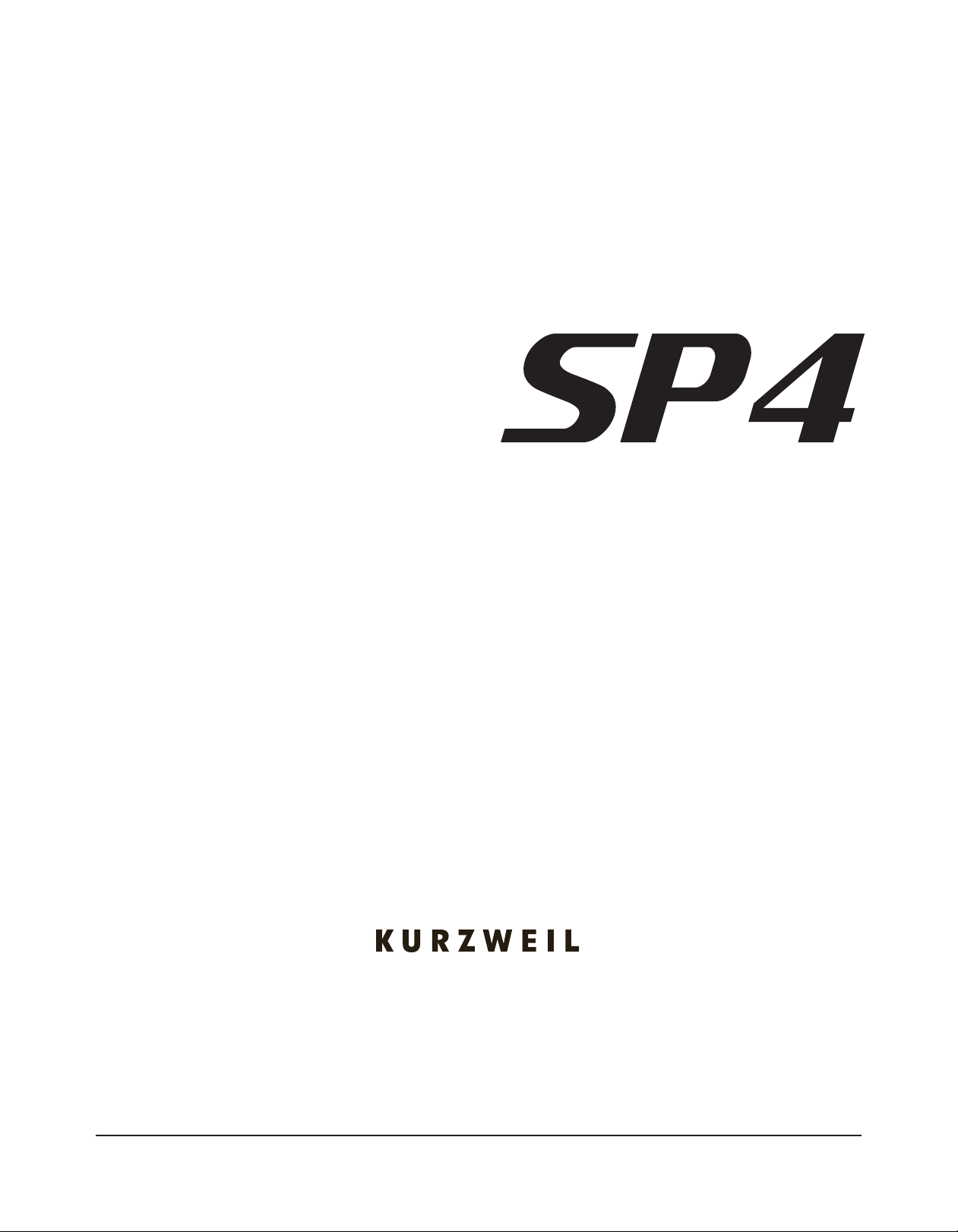
Musician’s Guide
®
for the SP4-7, SP4-8, and SP76-II
©2010 All rights reserved. Kurzweil ® is a product line of Young Chang Co., Ltd. Young Chang®, Kurzweil ®, V. A. S. T. ®,
PC3®, KDFX®, Pitcher®, and LaserVerb®, KSP8 ™, K2661™, K2600™, K2500™, and K2000™ are trademarks of Young
Chang Co., Ltd. All other products and brand names are trademarks or registered trademarks of their respective companies. Product features and specifications are subject to change without notice.
You may legally print up to two (2) copies of this document for personal use. Commercial use of any copies of this document is
prohibited. Young Chang Co. retains ownership of all intellectual property represented by this document.
Part Number 910529 Rev. A
i
Page 2
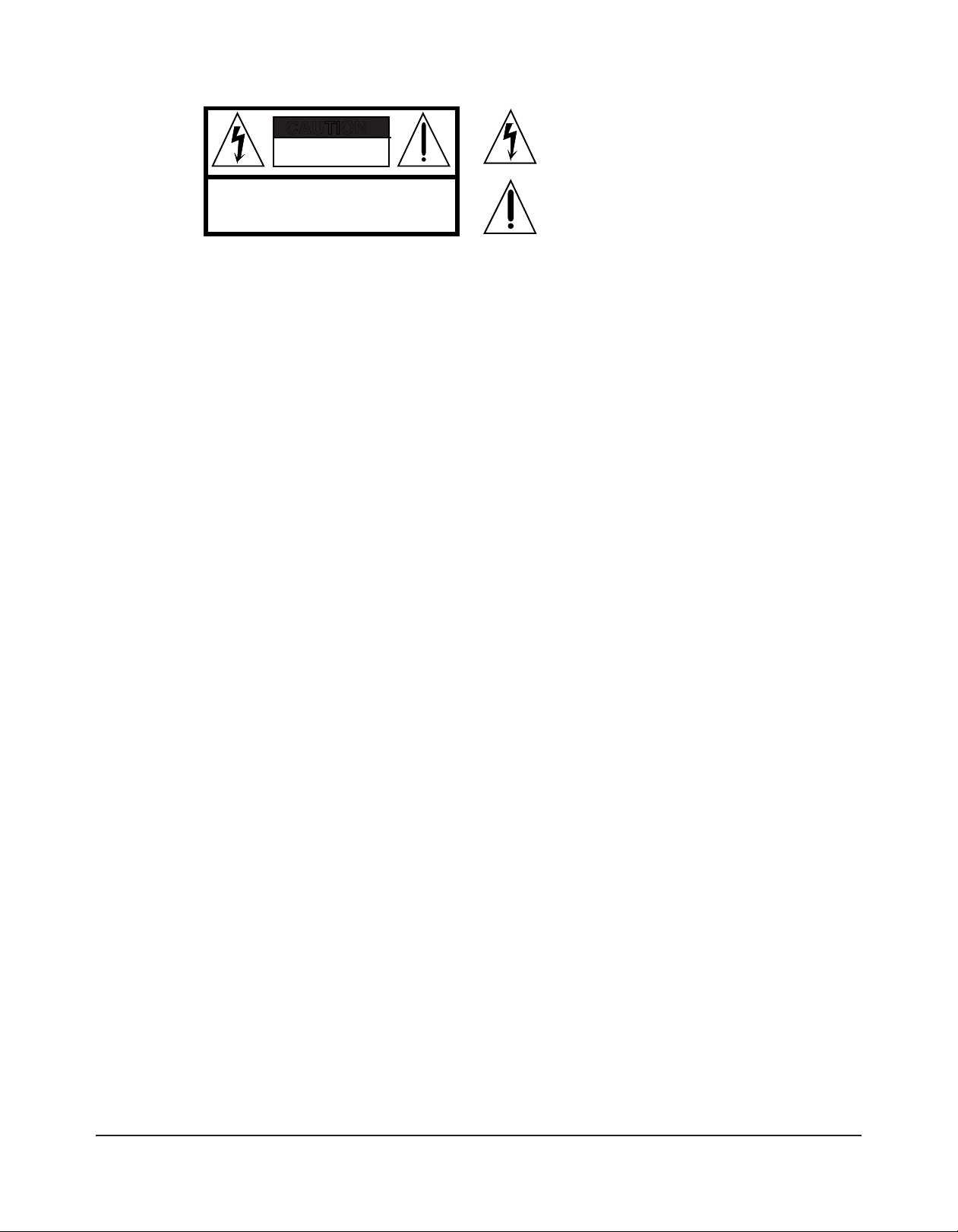
SAVE THESE INSTRUCTIONS
CAUTION
RISK OF ELECTRIC SHOCK
DO NOT OPEN
CAUTION: TO REDUCE THE RISK OF ELECTRIC SHOCK,
DO NOT REMOVE THE COVER
NO USER SERVICEABLE PARTS INSIDE
REFER SERVICING TO QUALIFIED SERVICE PERSONNEL
The lightning flash with the arrowhead symbol,
within an equilateral triangle, is intended to alert
the user to the presence of uninsulated
"dangerous voltage" within the product's
enclosure that may be of sufficient magnitude
to constitute a risk of electric shock to persons.
The exclamation point within an equilateral
triangle is intended to alert the user to the
presence of important operating and
maintenance (servicing) instructions in the
literature accompanying the product.
IMPORTANT SAFETY & INSTALLATION INSTRUCTIONS
INSTRUCTIONS PERTAINING TO THE RISK OF FIRE, ELECTRIC SHOCK, OR INJURY TO PERSONS
WARNING: When using electric products, basic precautions should
always be followed, including the following:
1. Read all of the Safety and Installation Instructions and Explanation
of Graphic Symbols before using the product.
2. This product must be grounded. If it should malfunction or break
down, grounding provides a path of least resistance for electric
current to reduce the risk of electric shock. This product is equipped
with a power supply cord having an equipment-grounding
conductor and a grounding plug. The plug must be plugged into an
appropriate outlet which is properly installed and grounded in
accordance with all local codes and ordinances.
DANGER: Improper connection of the equipment-grounding
conductor can result in a risk of electric shock. Do not modify the
plug provided with the product - if it will not fit the outlet, have a
proper outlet installed by a qualified electrician. Do not use an
adaptor which defeats the function of the equipment-grounding
conductor. If you are in doubt as to whether the product is properly
grounded, check with a qualified serviceman or electrician.
3. WARNING: This product is equipped with an AC input voltage
selector. The voltage selector has been factory set for the mains
supply voltage in the country where this unit was sold. Changing
the voltage selector may require the use of a different power supply
cord or attachment plug, or both. To reduce the risk of fire or electric
shock, refer servicing to qualified maintenance personnel.
4. Do not use this product near water - for example, near a bathtub,
washbowl, kitchen sink, in a wet basement, or near a swimming
pool, or the like.
5. This product should only be used with a stand or cart that is
recommended by the manufacturer.
6. This product, either alone or in combination with an amplifier and
speakers or headphones, may be capable of producing sound
levels that could cause permanent hearing loss. Do not operate for
a long period of time at a high volume level or at a level that is
uncomfortable. If you experience any hearing loss or ringing in the
ears, you should consult an audiologist.
7. The product should be located so that its location or position does
not interfere with its proper ventilation.
8. The product should be located away from heat sources such as
radiators, heat registers, or other products that produce heat.
9. The product should be connected to a power supply only of the type
described in the operating instructions or as marked on the product.
10. This product may be equipped with a polarized line plug (one blade
wider than the other). This is a safety feature. If you are unable to
insert the plug into the outlet, contact an electrician to replace your
obsolete outlet. Do not defeat the safety purpose of the plug.
11. The power supply cord of the product should be unplugged from the
outlet when left unused for a long period of time. When unplugging
the power supply cord, do not pull on the cord, but grasp it by the
plug.
12. Care should be taken so that objects do not fall and liquids are not
spilled into the enclosure through openings.
13. The product should be serviced by qualified service personnel
when:
A. The power supply cord or the plug has been damaged;
B. Objects have fallen, or liquid has been spilled into the product;
C. The product has been exposed to rain;
D. The product does not appear to be operating normally or
exhibits a marked change in performance;
E. The product has been dropped, or the enclosure damaged.
14. Do not attempt to service the product beyond that described in the
user maintenance instructions. All other servicing should be
referred to qualified service personnel.
15. WARNING: Do not place objects on the product’s power supply
cord, or place the product in a position where anyone could trip
over, walk on, or roll anything over cords of any type. Do not allow
the product to rest on or be installed over cords of any type.
Improper installations of this type create the possibility of a fire
hazard and/or personal injury.
RADIO AND TELEVISION INTERFERENCE
WARNING: Changes or modifications to this instrument not expressly
approved by Young Chang could void your authority to operate the
instrument.
IMPORTANT: When connecting this product to accessories and/or other
equipment use only high quality shielded cables.
NOTE: This instrument has been tested and found to comply with the
limits for a Class B digital device, pursuant to Part 15 of the FCC Rules.
These limits are designed to provide reasonable protection against
harmful interference in a residential installation. This instrument
generates, uses, and can radiate radio frequency energy and, if not
installed and used in accordance with the instructions, may cause
harmful interference to radio communications. However, there is no
guarantee that interference will not occur in a par ticular installation. If
this instrument does cause harmful interference to radio or television
reception, which can be determined by turning the instrument off and on,
the user is encouraged to try to correct the interference by one or more
of the following measures:
ii
• Reorient or relocate the receiving antenna.
• Increase the separation between the instrument and the receiver.
• Connect the instrument into an outlet on a circuit other than the one
to which the receiver is connected.
• If necessary consult your dealer or an experienced radio/television
technician for additional suggestions.
NOTICE
This apparatus does not exceed the Class B limits for radio noise
emissions from digital apparatus set out in the Radio Interference
Regulations of the Canadian Department of Communications.
AVIS
Le present appareil numerique n’emet pas de bruits radioelectriques
depassant les limites applicables aux appareils numeriques de la
class B prescrites dans le Reglement sur le brouillage radioelectrique
edicte par le ministere des Communications du Canada.
Page 3
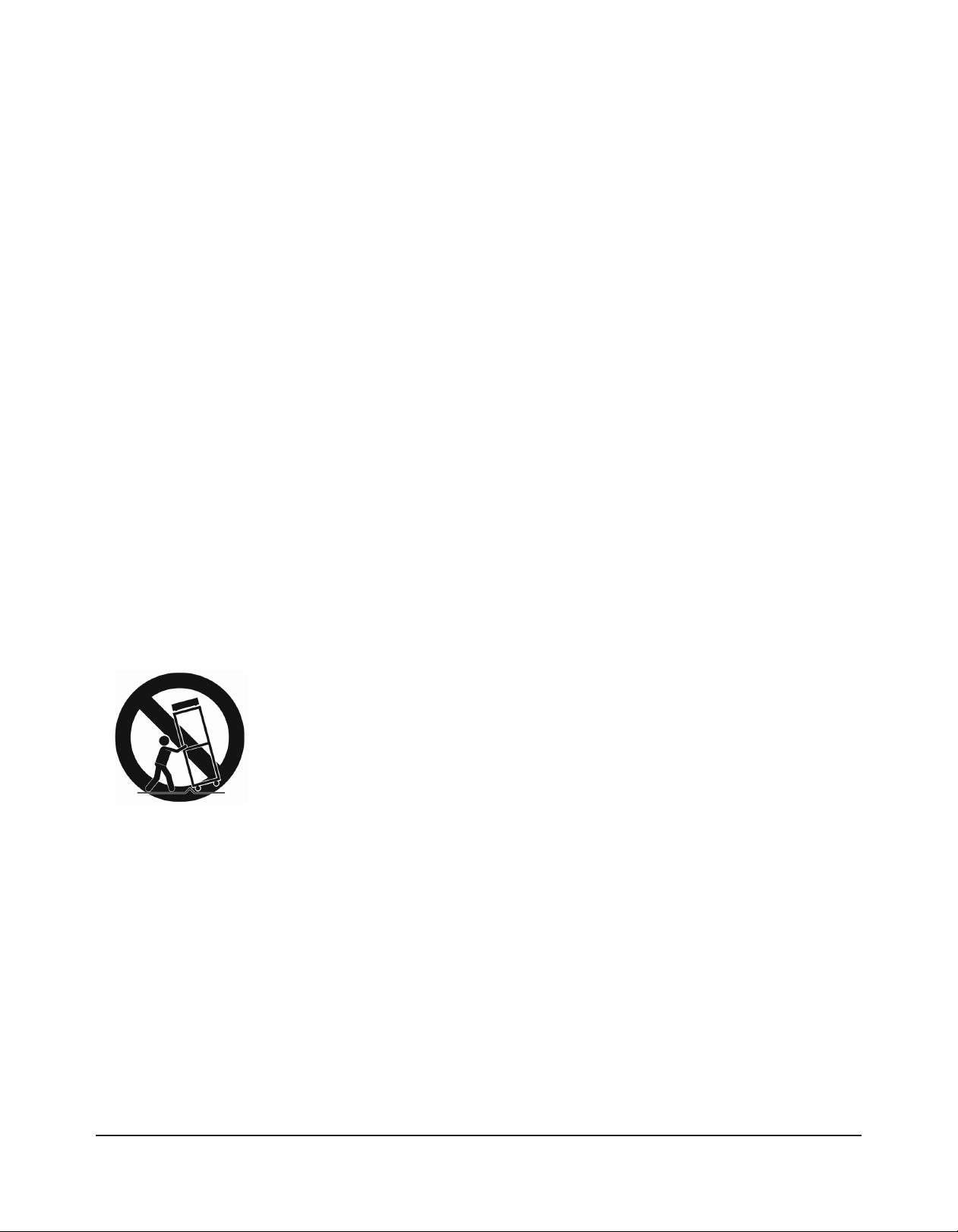
Important Safety Instructions
1) Read these instructions
2) Keep these instructions.
3) Heed all warnings.
4) Follow all instructions.
5) Do not use this apparatus near water.
6) Clean only with dry cloth.
7) Do not block any of the ventilation openings. Install in accordance with the manufacturer’s
instructions.
8) Do not install near any heat sources such as radiators, heat registers, stoves, or other apparatus (including amplifiers) that produce heat.
9) Do not defeat the safety purpose of the polarized or grounding-type plug. A polarized plug
has two blades with one wider than the other. A grounding type plug has two blades and a
third grounding prong. The wide blade or the third prong are provided for your safety. If the
provided plug does not fit into your outlet, consult an electrician for replacement of the obsolete outlet.
10) Protect the power cord from being walked on or pinched, particularly at plugs, convenience
receptacles, and the point where they exit from the apparatus.
11) Only use attachments/accessories specified by the manufacturer.
12) Use only with a cart, stand, tripod, bracket, or table specified by the manufacturer, or sold with the apparatus. When a cart is used, use caution
when moving the cart/apparatus combination to avoid injury from tipover.
13) Unplug this apparatus during lightning storms or when unused for long
periods of time.
14) Refer all servicing to qualified service personnel. Servicing is required when the apparatus
has been damaged in any way, such as power-supply cord or plug is damaged, liquid has
been spilled or objects have fallen into the apparatus, the apparatus has been exposed to rain
or moisture, does not operate normally, or has been dropped.
Warning : To reduce the risk of fire or electric shock, do not expose this apparatus to rain or mois-
ture. Do not expose this equipment to dripping or splashing and ensure that no objects filled with
liquids, such as vases, are placed on the equipment.
To completely disconnect this equipment from the AC Mains, disconnect the power supply cord
plug from the AC receptacle.
iii
Page 4
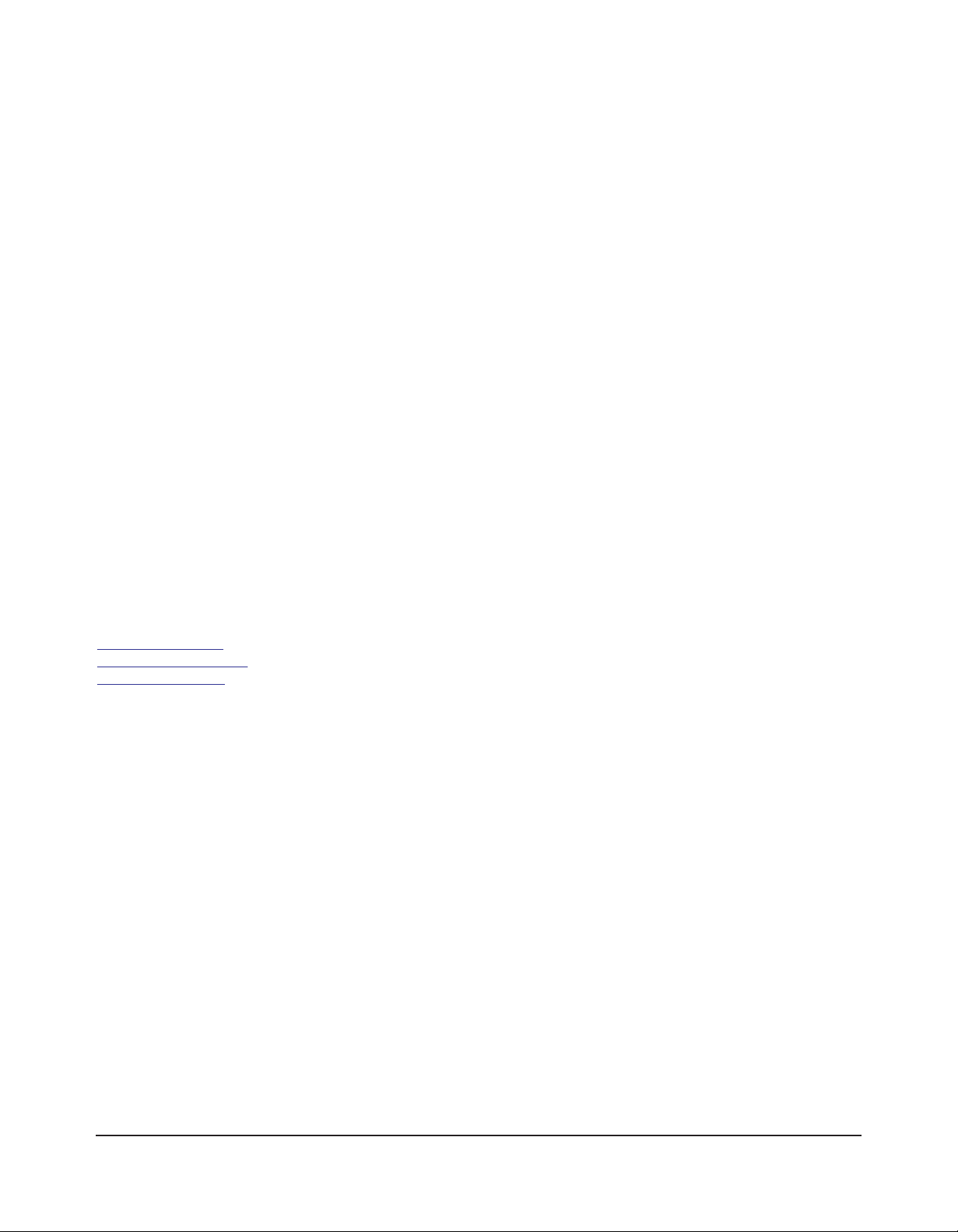
Kurzweil International Contacts
Contact the Kurzweil office listed below to locate your local Kurzweil representative.
American Music & Sound
5304 Derry Avenue #C
Agoura Hills
California 91301 USA
telephone: (800) 994-4984
fax: (818) 597-0411
Email: Info@AmericanMusicAndSound.com
Kurzweil Co., LTD
iPark Building #102, Floor 9
Jeongja-Dong 9, Bundang-Gu
Soungnam-Shi, Gyeonggi-Do 463-859
South Korea
.ycpiano.co.kr
www
www.youngchang.com
www.kurzweil.com
TECHNICAL SUPPORT
Email: support@Kurzweil.com
iv
Page 5
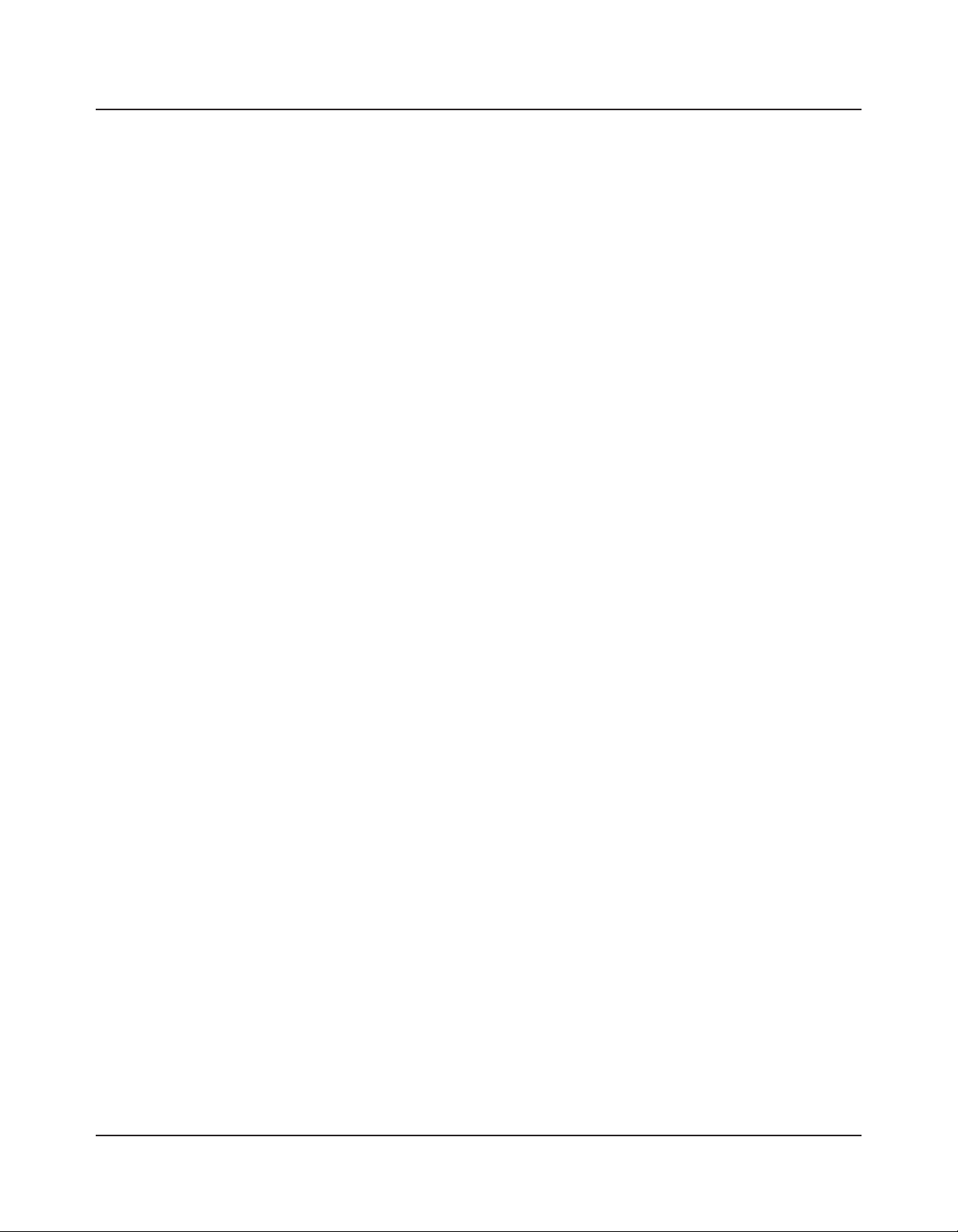
Table of Contents
Chapter 1
Introduction ..............................................................................................................................................1-1
Main Features .....................................................................................................................................1-1
Keyboard and Controllers .........................................................................................................1-1
Pedals (Optional) ........................................................................................................................1-2
Staying Current ..................................................................................................................................1-2
Do You Have Everything? ...............................................................................................................1-2
Chapter 2
Getting Started ..........................................................................................................................................2-1
Before You Start… ............................................................................................................................2-1
Quick Start ..........................................................................................................................................2-1
Make Connections ......................................................................................................................2-1
Use Your SP4 ..............................................................................................................................2-2
Start Up Details:
The Rear Panel ...................................................................................................................................2-2
The MIDI (IN and OUT) Ports ...............................................................................................2-2
The Pedal Jacks ...........................................................................................................................2-2
The Sustain (FOOT SW) Jack ...........................................................................................2-2
The CC PEDAL Jack ..........................................................................................................2-3
The USB Port ..............................................................................................................................2-3
The Audio (LEFT/MONO and RIGHT) Jacks ...................................................................2-3
The DC Power Jack ....................................................................................................................2-3
The HEADPHONES Jack .......................................................................................................2-3
Connecting the Power Cable (Line Cord) ......................................................................................2-3
Connecting to Your Audio System .................................................................................................2-4
Connecting Pedals .............................................................................................................................2-5
Connecting a Switch Pedal ........................................................................................................2-6
Connecting Dual Switch Pedals .........................................................................................2-6
Connecting a Control Pedal ......................................................................................................2-6
Connecting MIDI ..............................................................................................................................2-7
Basic MIDI Hookup ..................................................................................................................2-7
Connecting More Sound Modules ...........................................................................................2-7
Connecting to a Computer Sequencer ....................................................................................2-8
v
Page 6
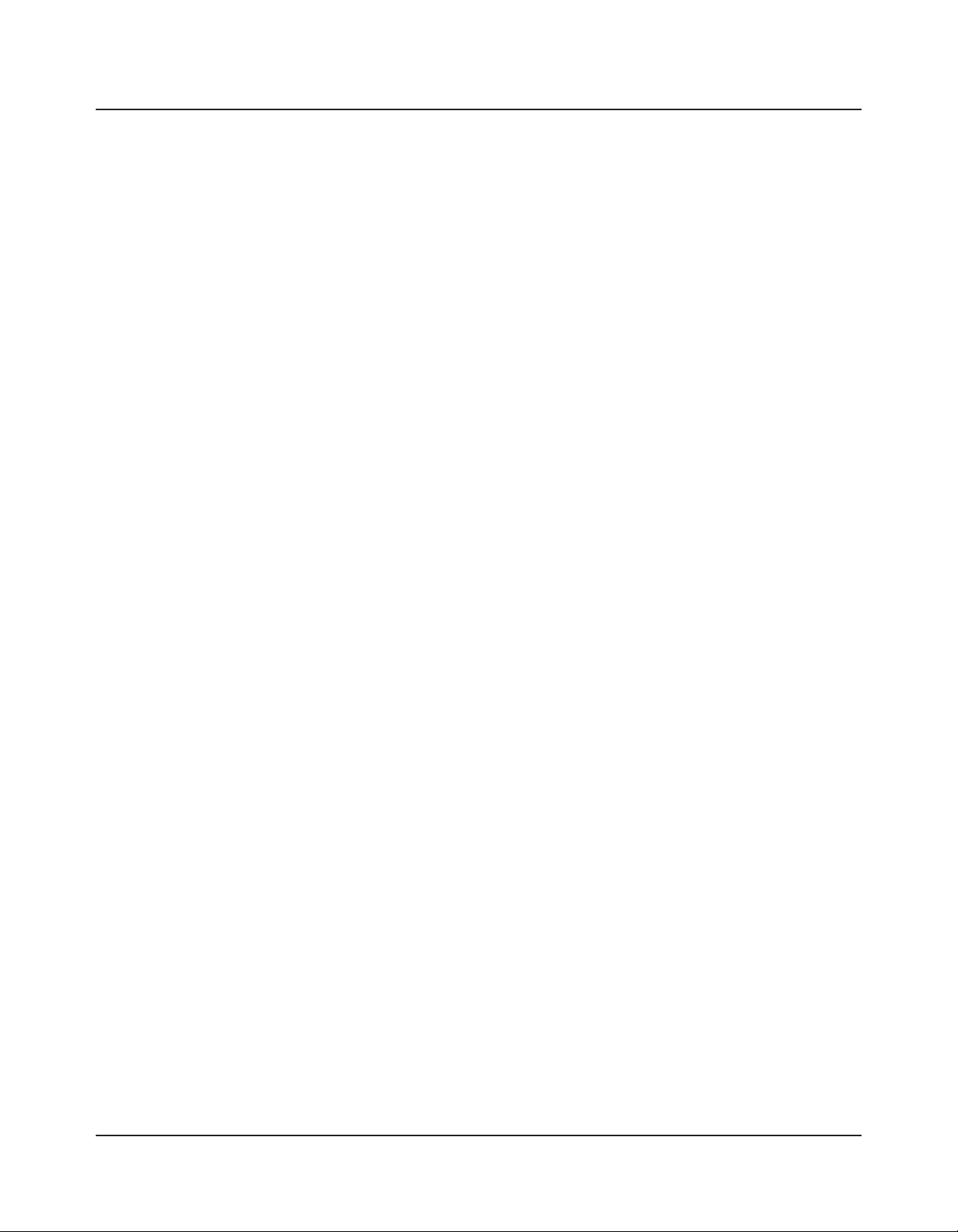
Chapter 3
Features of the SP4 ..................................................................................................................................3-1
The Front Panel .................................................................................................................................3-1
Pitch and Mod Wheels ......................................................................................................................3-2
Pitch Wheel ..................................................................................................................................3-2
Mod Wheel ..................................................................................................................................3-2
Function Buttons ...............................................................................................................................3-2
Program Button ..........................................................................................................................3-3
Setup Button ................................................................................................................................3-3
Edit Setup Button .......................................................................................................................3-3
Global Button ..............................................................................................................................3-3
Save Button ..................................................................................................................................3-3
Split (Zone 1) Button .................................................................................................................3-4
Layer (Zone 2) Button ...............................................................................................................3-4
Transpose (Zone 3 and Zone 4) Buttons ................................................................................3-4
Shift Button .................................................................................................................................3-4
The Control Knob.............................................................................................................................3-5
Display and Value Buttons ...............................................................................................................3-6
Previous (–) and Next (+) Value Buttons ...............................................................................3-6
Chan / Param Buttons ......................................................................................................................3-6
Object Select Buttons .......................................................................................................................3-7
Bank Select Button .....................................................................................................................3-8
Group Select Buttons .................................................................................................................3-8
Sound Select Buttons .................................................................................................................3-8
Alphanumeric Data Entry .........................................................................................................3-9
Double Button Presses .....................................................................................................................3-9
Reset Transposition / Lower by an Octave ............................................................................3-9
Jump Value .................................................................................................................................3-10
Jump Parameter .........................................................................................................................3-10
MIDI Program Change ...........................................................................................................3-10
Demo ..........................................................................................................................................3-11
Panic ............................................................................................................................................3-11
vi
Chapter 4
Terminology ..............................................................................................................................................4-1
Chapter 5
The Operating Modes ..............................................................................................................................5-1
Program Mode ...................................................................................................................................5-1
Setup Mode .........................................................................................................................................5-2
Edit Setup Mode ................................................................................................................................5-2
Global Mode ......................................................................................................................................5-3
Page 7
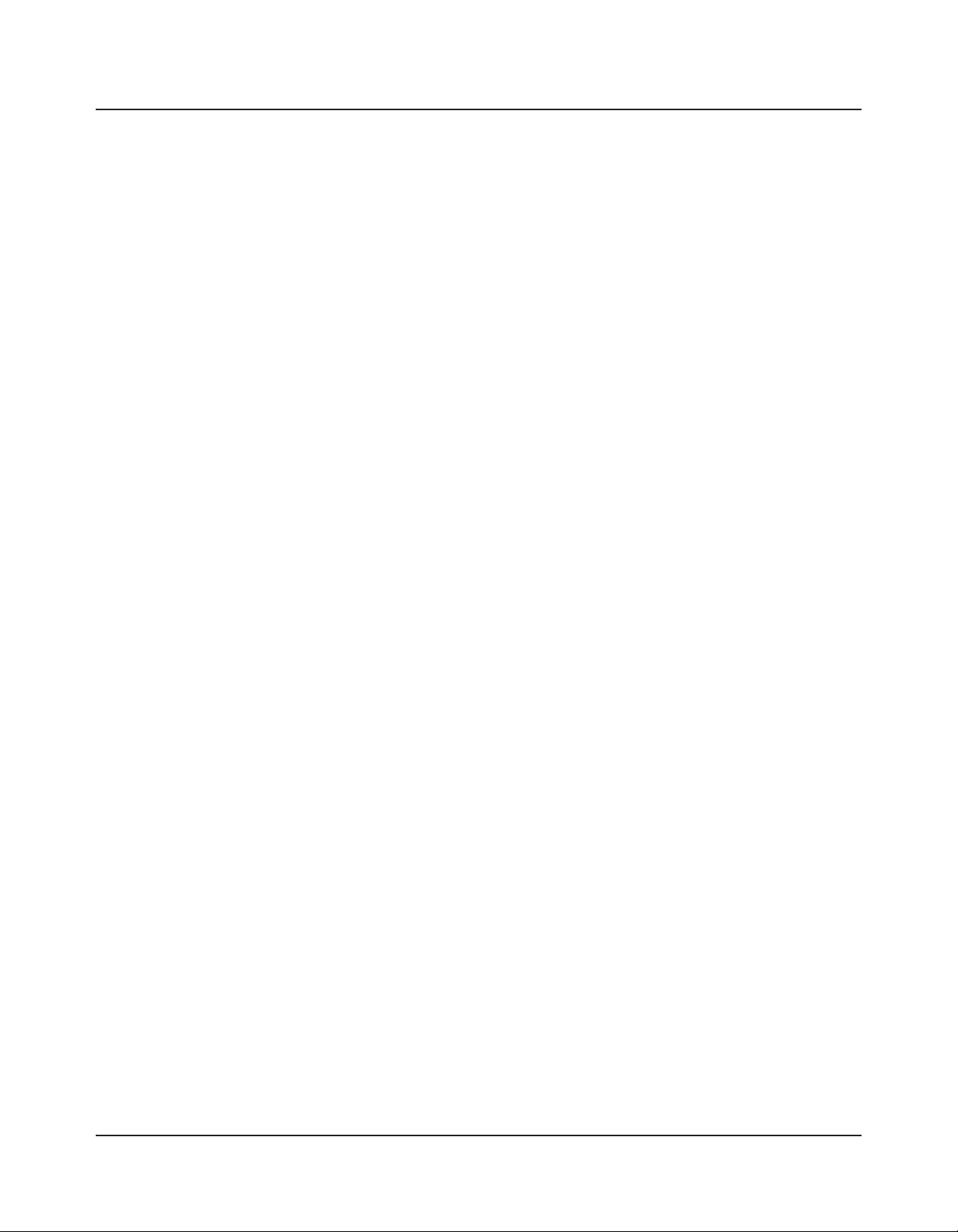
System Mode ......................................................................................................................................5-3
Functions ............................................................................................................................................5-4
The Split Function ......................................................................................................................5-4
The Layer Function ....................................................................................................................5-4
MIDI Program Change Function ............................................................................................5-5
Differing Program Numbers..............................................................................................5-5
Demo Function ...........................................................................................................................5-6
Chapter 6
Program Mode ..........................................................................................................................................6-1
About Program Mode .......................................................................................................................6-1
Table of Programs.............................................................................................................................6-2
Selection ..............................................................................................................................................6-3
Using the Object Select Buttons ..............................................................................................6-3
Bank Select Button ..............................................................................................................6-4
Group Select Buttons ..........................................................................................................6-5
Sound Select Buttons ..........................................................................................................6-5
Alphanumeric Data Entry .........................................................................................................6-5
Transposition ......................................................................................................................................6-6
The Control Knob.............................................................................................................................6-6
The Split Function .............................................................................................................................6-7
Split Program ........................................................................................................................6-8
Split Volume .........................................................................................................................6-8
Split Key ................................................................................................................................6-8
Split Transposition ...............................................................................................................6-8
The Layer Function ...........................................................................................................................6-9
Layer Program ......................................................................................................................6-9
Layer Volume ........................................................................................................................6-9
Layer Transposition ...........................................................................................................6-10
Changing the Transmit MIDI Channel ........................................................................................6-10
Saving in Program Mode ................................................................................................................6-10
Chapter 7
Setup Mode ...............................................................................................................................................7-1
About Setup Mode ............................................................................................................................7-1
Table of Setups ..................................................................................................................................7-2
Selection ..............................................................................................................................................7-3
Using the Object Select Buttons ..............................................................................................7-3
Bank Select Button ..............................................................................................................7-4
Group Select Buttons ..........................................................................................................7-4
Sound Select Buttons ..........................................................................................................7-5
Alphanumeric Data Entry .........................................................................................................7-5
About Zones ......................................................................................................................................7-5
Muting Zones ..............................................................................................................................7-6
vii
Page 8
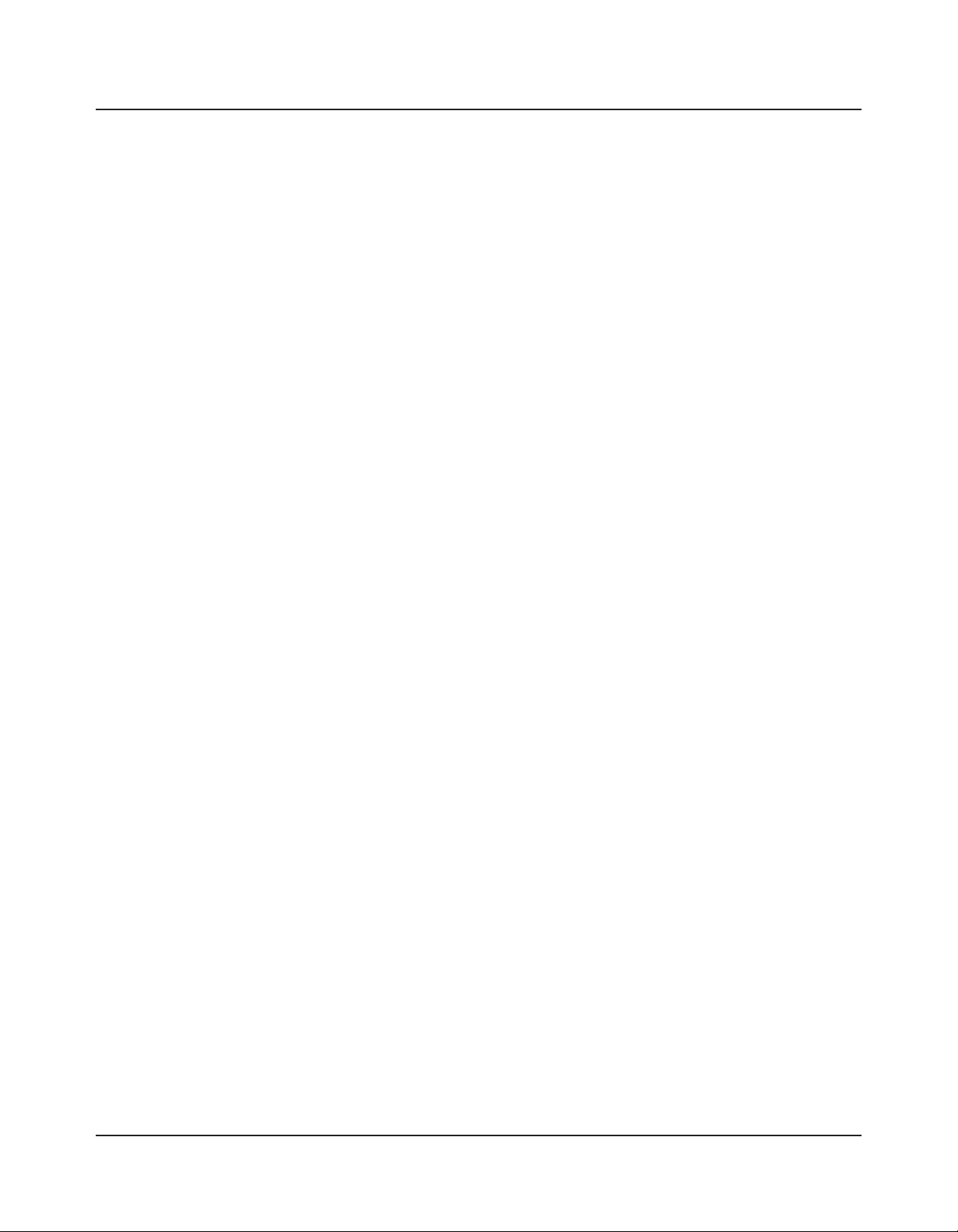
Transposition ......................................................................................................................................7-6
The Control Knob.............................................................................................................................7-7
The Split Function .............................................................................................................................7-8
Split Program ........................................................................................................................7-8
Split Volume .........................................................................................................................7-8
Split Key ................................................................................................................................7-9
Split Transposition ...............................................................................................................7-9
The Layer Function ...........................................................................................................................7-9
Layer Program ....................................................................................................................7-10
Layer Volume ......................................................................................................................7-10
Layer Transposition ...........................................................................................................7-10
Changing the Transmit MIDI Channel ........................................................................................7-10
Saving in Setup Mode .....................................................................................................................7-11
Chapter 8
Edit Setup Mode .......................................................................................................................................8-1
About Edit Setup Mode ...................................................................................................................8-1
The Parameters of a Setup ...............................................................................................................8-2
The Zone-specific Parameters .........................................................................................................8-4
Local Program .............................................................................................................................8-4
Channel .........................................................................................................................................8-4
Destination ...................................................................................................................................8-4
MIDI Bank ..................................................................................................................................8-5
Differing Program Numbers..............................................................................................8-5
MIDI Program ............................................................................................................................8-6
Differing Program Numbers..............................................................................................8-6
Bank Mode ...................................................................................................................................8-7
Zone Status ..................................................................................................................................8-7
Entry Program Change ..............................................................................................................8-7
Aux Send Level ...........................................................................................................................8-8
Transpose .....................................................................................................................................8-8
Entry Pan .....................................................................................................................................8-8
Entry Volume ..............................................................................................................................8-8
Low Velocity ................................................................................................................................8-8
High Velocity ...............................................................................................................................8-9
Low Key .......................................................................................................................................8-9
High Key ......................................................................................................................................8-9
Bend Range Down .....................................................................................................................8-9
Bend Range Up ...........................................................................................................................8-9
Continuous Controller Parameters ........................................................................................8-10
Destination ..........................................................................................................................8-10
Entry Value .........................................................................................................................8-12
Exit Value ............................................................................................................................8-12
The Foot Switch Parameters ...................................................................................................8-13
viii
Page 9
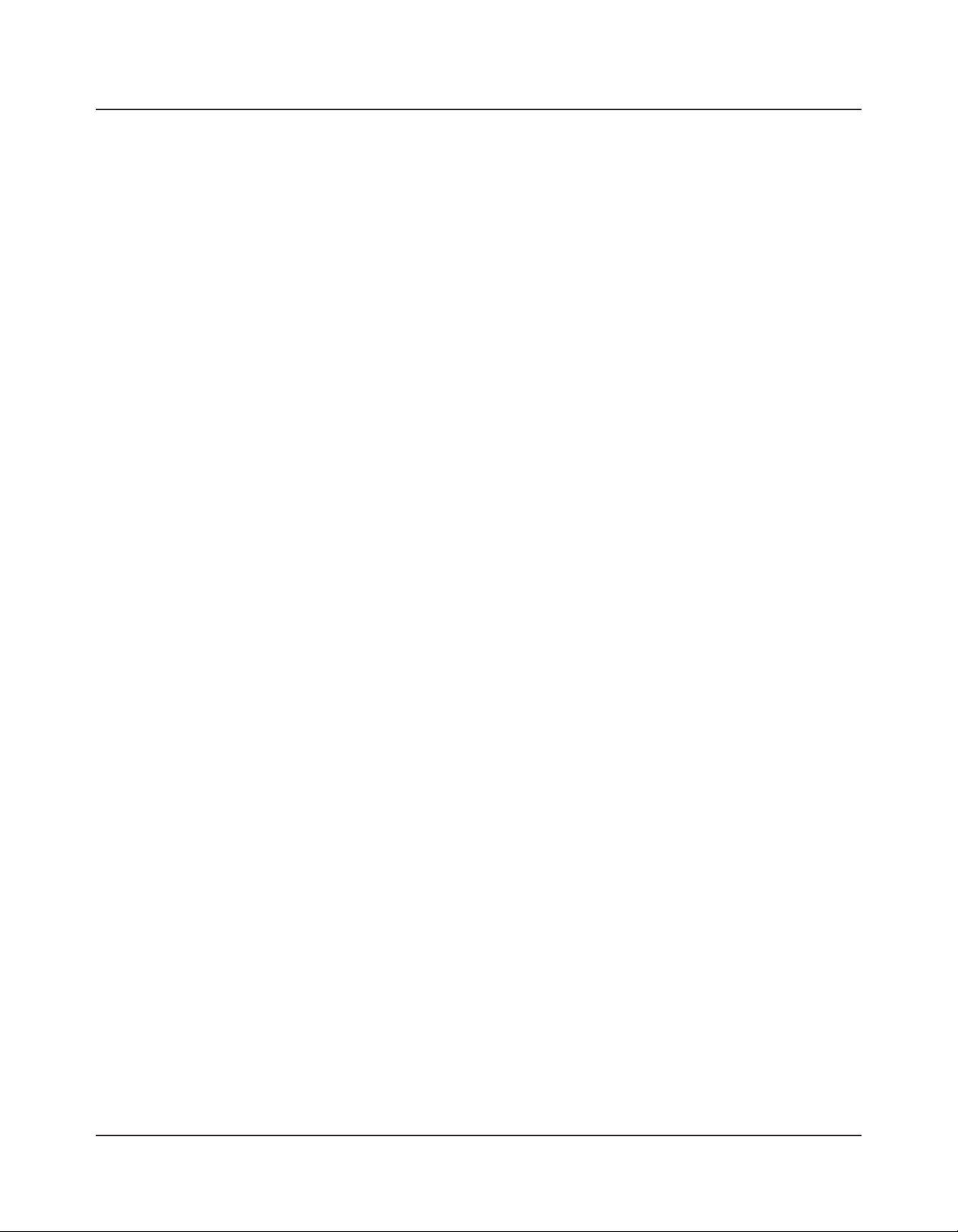
Destination ..........................................................................................................................8-13
Mode ....................................................................................................................................8-13
Entry State ..........................................................................................................................8-13
Exit State .............................................................................................................................8-13
About Auxiliary Effects ..................................................................................................................8-14
Common Parameters ......................................................................................................................8-14
Aux Effect Override .................................................................................................................8-14
Aux Effect Channel ..................................................................................................................8-15
Saving in Setup Mode .....................................................................................................................8-15
Chapter 9
Global Mode .............................................................................................................................................9-1
Selecting and Editing Parameters ....................................................................................................9-2
The Global Parameters .....................................................................................................................9-3
Tuning ...........................................................................................................................................9-3
Velocity Map (VMap) .................................................................................................................9-3
FX Select (FXSel) .......................................................................................................................9-4
Channel Enable (ChanEn) ........................................................................................................9-4
Destination (Dest) ......................................................................................................................9-4
Bank Select (BankSel) .................................................................................................................9-5
Program Change (ProgChg) ......................................................................................................9-5
Local Keyboard Channel (LclKbdChan) ................................................................................9-6
Sysex ID .......................................................................................................................................9-6
The “Hard Reset?” Dialogue ...........................................................................................................9-7
The “Save All?” Dialogue .................................................................................................................9-7
The “Load All?” Dialogue................................................................................................................9-8
Chapter 10
System Mode ...........................................................................................................................................10-1
Buttons in System Mode ................................................................................................................10-2
Run SP4 .............................................................................................................................................10-2
Update Software ..............................................................................................................................10-2
Update ........................................................................................................................................10-2
Restore ........................................................................................................................................10-3
Run Diagnostics ...............................................................................................................................10-3
System Reset .....................................................................................................................................10-3
File Utilities .......................................................................................................................................10-4
Chapter 11
Tutorials ...................................................................................................................................................11-1
Creating a Setups from a Program ................................................................................................11-1
Creating a Split Setup from a Program .................................................................................11-1
Creating a Layer Setup from a Program ................................................................................11-4
ix
Page 10
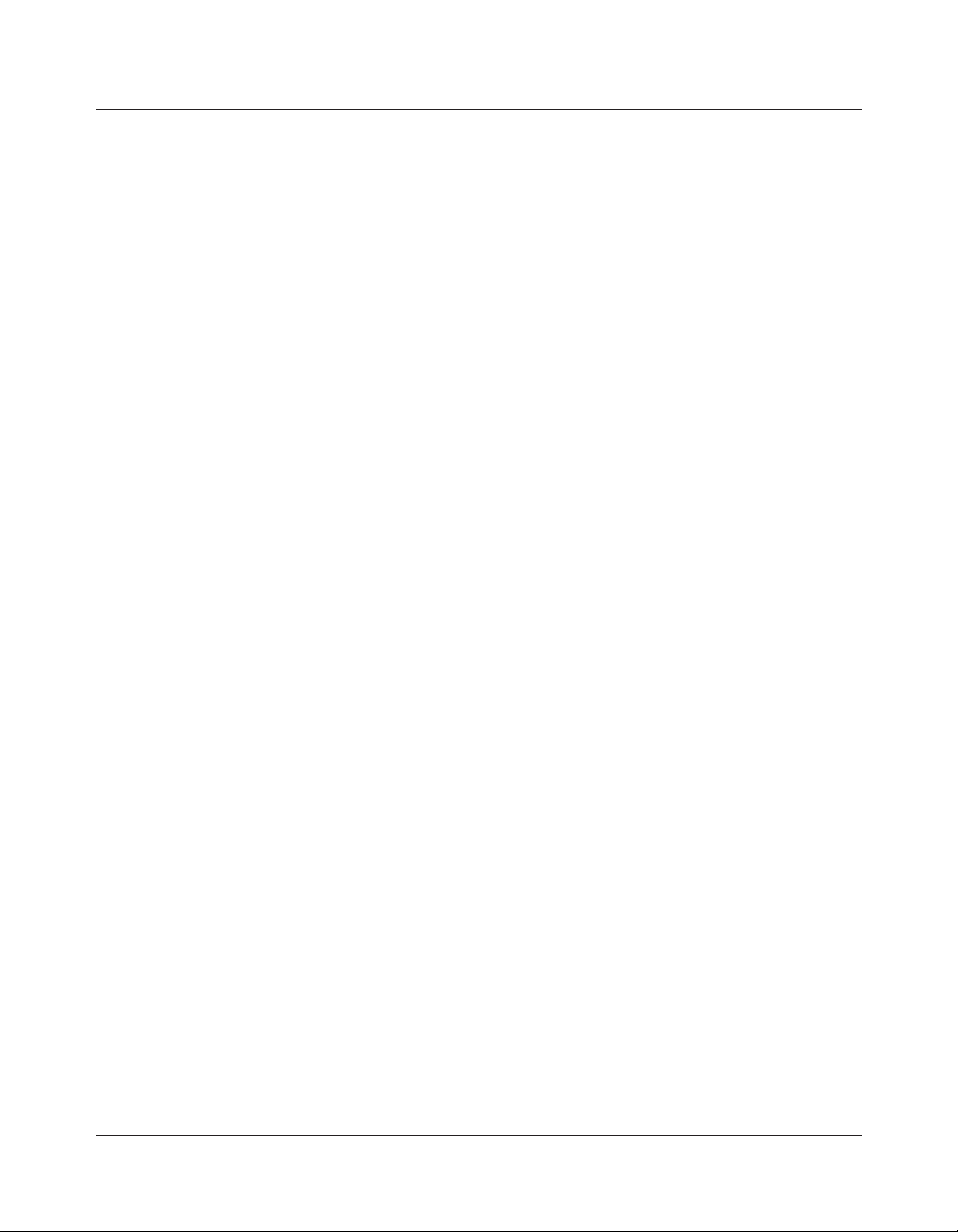
Creating a Layer Setup with Velocity-dependent Zones ...........................................................11-6
Controlling Multiple Modules with a Single Setup .....................................................................11-7
Other Tutorials ...............................................................................................................................11-11
Connecting to Your Sound System ......................................................................................11-11
Connecting MIDI ...................................................................................................................11-11
Managing Object Data ...........................................................................................................11-11
Updating Software ..................................................................................................................11-11
Restoring Factory Defaults ....................................................................................................11-12
Chapter 12
Troubleshooting ......................................................................................................................................12-1
Maintenance .....................................................................................................................................12-1
Common Problems .........................................................................................................................12-1
Power Problems ........................................................................................................................12-1
Audio Problems ........................................................................................................................12-3
MIDI Problems .........................................................................................................................12-4
Pedal Problems.................................................................................................................................12-5
Switch Pedal Problems .............................................................................................................12-5
Control Pedal Problems ...........................................................................................................12-6
Use the Right Impedance, Taper, and Range ...............................................................12-6
If None of the Above... .................................................................................................................12-6
Service Centers ..........................................................................................................................12-7
Restoring Factory Defaults ......................................................................................................12-7
Diagnostics ................................................................................................................................12-7
Appendix A
MIDI Implementation ............................................................................................................................A-1
Appendix B
Physical Specifications ............................................................................................................................A-3
x
Page 11

Chapter 1
Introduction
Congratulations on your purchase of a Kurzweil SP4!
This manual will help you get acquainted with your new instrument. Be sure to keep the
manual on hand as you continue to familiarize yourself with the features and functions of
the SP4. Note that this manual applies to the SP4-7, SP4-8, and the SP76-II. For the sake of
simplicity, the instrument will be referred to as the SP4.
Introduction
MainFeatures
Main Features
The SP4 is a professional performance instrument. It boasts 128 excellent sounds (including
the famous Kurzweil Grand Piano) already on-board and ready to be played. It is also a
capable MIDI controller ideally suited for controlling additional sound modules and as input
to a sequencer.
Keyboard and Controllers
The SP4 has 76-key semi-weighted keyboard action that provides you with a piano-like
feel without adding substantial weight to the instrument. The array of physical controllers
includes:
• a pitch wheel
• a modulation wheel
1-1
Page 12
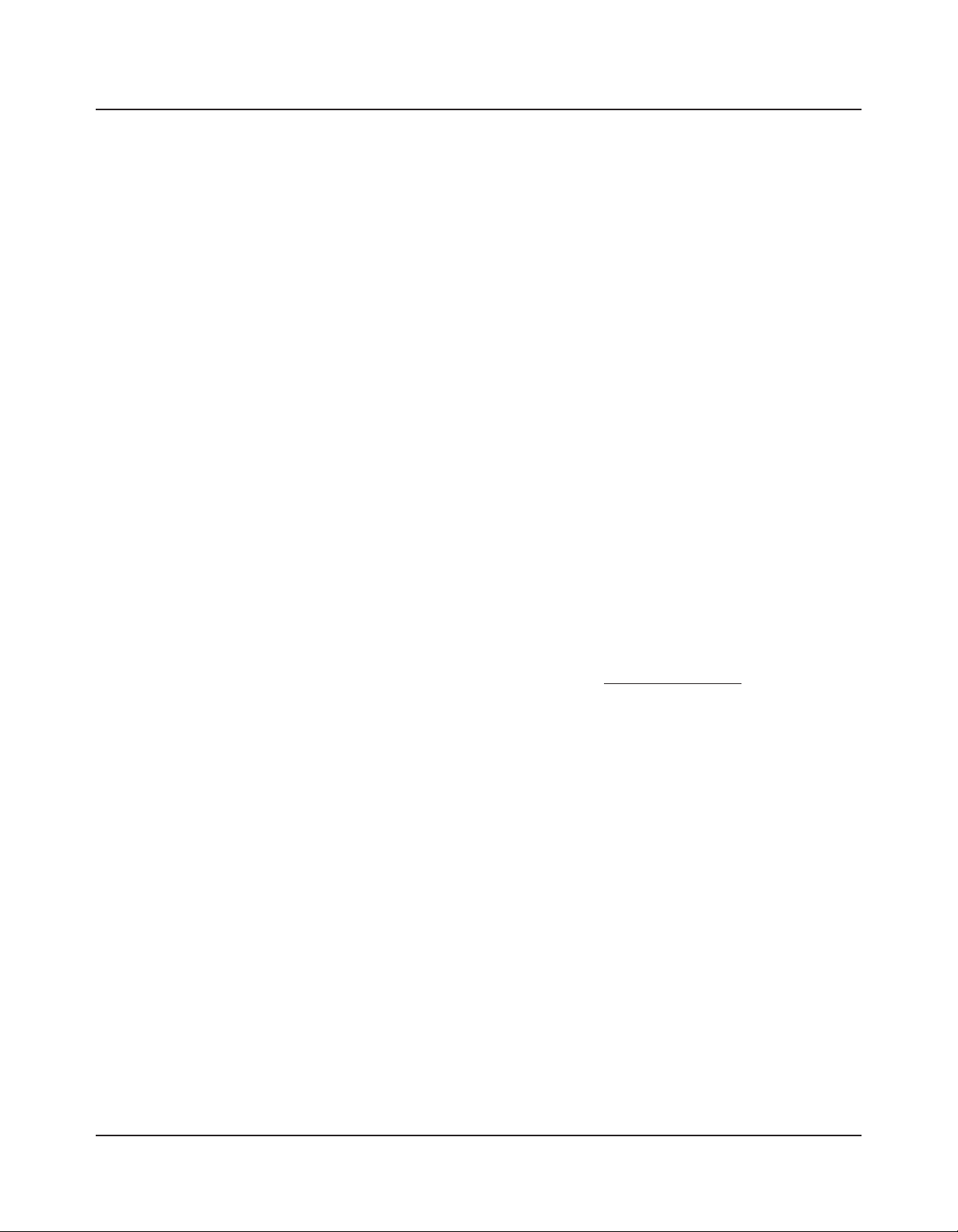
Introduction
StayingCurrent
Pedals (Optional)
As described above, the SP4 has two jacks on the rear panel for optional pedal controllers.
One of these jacks is for one or two switch pedals, which are typically used to control
two-state (i.e., on / off) parameters such as sustain and mute zone. The other jack is for a
continuous control (or CC) pedal typically used to control multi-state (i.e., “continuous”)
parameter such as filter frequency or LFO amount.
Note that switch pedals can be used to control continuous parameters just as continuous
control pedals can be used to control two-state parameters.
Your Kurzweil dealer stocks the following pedals:
• an assignable control knob, which can control a parameter of your choosing
• on the rear panel, two jacks for optional pedal controllers: one for a switch pedal and
the other for a continuous controller pedal.
• FS-1 Standard box-shaped switch pedal
• KFP-1 Single piano-style switch pedal
• KFP-2S Double piano-style switch pedal unit (one stereo plug)
• CC-1 Continuous pedal
Staying Current
Be sure to check the Kurzweil Music Systems website at www.Kurzweil.com for new
documentation and software updates before using your new instrument.
Do You Have Everything?
Your SP4 package should contain the following in addition to your instrument:
• Power cable and 15V power adapter
• Sustain pedal
• USB cable (Type-A-to-Type-B)
• Musician’s Guide (this book)
• Warranty card
If you don’t have all of these components, be sure to contact your Kurzweil / Young Chang
dealer.
1-2
Page 13
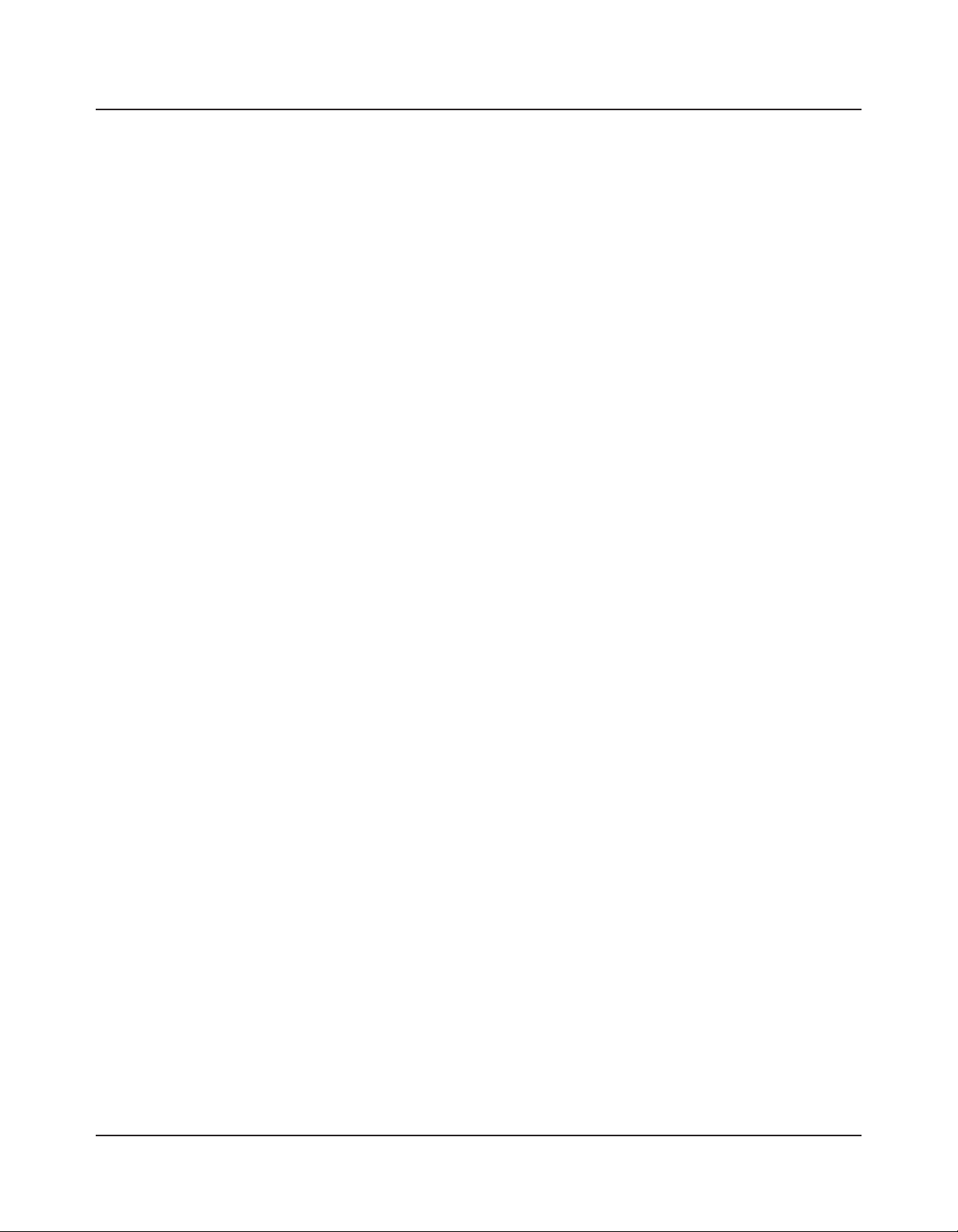
Chapter 2
Getting Started
This chapter will help you hook up your SP4 to your sound system and MIDI system. If
hooking up new gear is familiar to you, then simply read the following two sections in this
chapter. If you need more information, then be sure to read this chapter in its entirety.
Before You Start…
Getting Started
BeforeYouStart…
Don’t connect anything until you make sure your SP4 is properly and safely situated. If your
SP4 has been out in the cold, give it time to warm up to room temperature before starting it,
since condensation may have formed inside the SP4.
Quick Start
Make Connections
1. Set the keyboard on a hard, at, level surface.
2. Four adhesive-backed rubber feet are provided with your SP4. If you want to attach
them to the bottom of the SP4 (recommended to prevent scratching your tabletop),
carefully turn the keyboard over, remove the paper backing from the rubber feet and
attach them near each corner all on the same level.
3. Connect the power cable to the adapter then plug the adapter’s DC power cord into your
SP4. Finally, plug the power cable into the wall.
4. Make sure your sound system is at a safe volume level. Also make sure that the SP4’s
MASTER VOLUME slider (on the far left side of the front panel) is all the way down.
5. Plug in a pair of stereo headphones or run standard (1/4-inch) audio cables from
your amplifier or mixer to the Audio Outputs on the SP4 (use the Left out for mono).
Balanced (“TRS” or “Stereo”) cables are recommended.
2-1
Page 14
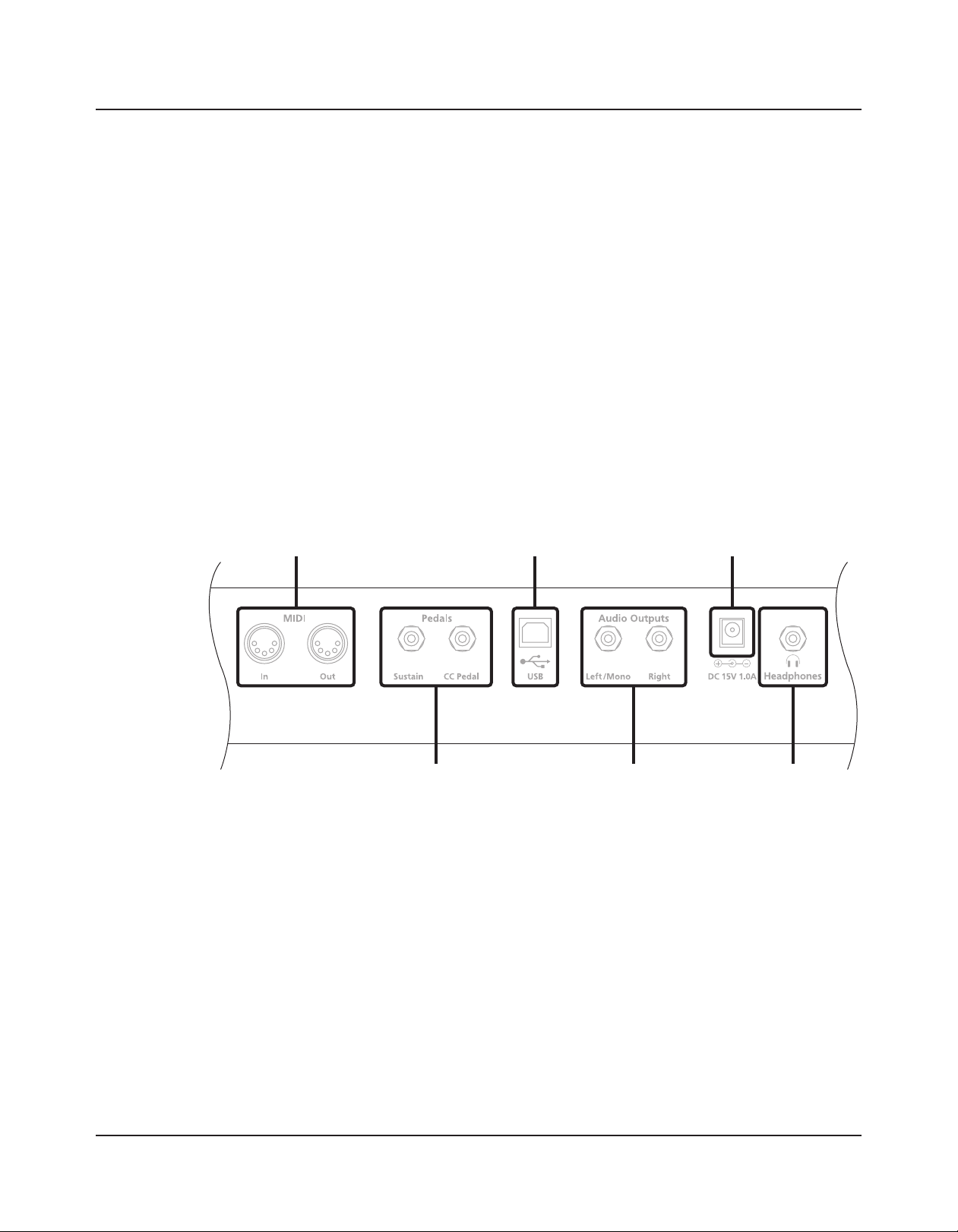
Getting Started
MIDI Ports
Pedal Jacks
USB Ports DC Power Jack
Audio Jacks Headphones Jacks
StartUpDetails:TheRearPanel
Use Your SP4
1. Power up your SP4 first, and then raise the MASTER VOLUME slider. The SP4 starts
up in Program mode by default. Press one of the Function buttons to the left of the
display to switch Modes.
2. If you hear distortion, reduce the gain on your mixing board, or use the pad (a switch
that decreases the input audio signal level, typically by 20dB) if it has one.
3. Scroll through the program list with the Previous and Next buttons under the display,
or with the dedicated Bank, Group Select, and Sound Select buttons, and try the SP4’s
many sounds. Take note that the User Bank is initially empty.
Start Up Details: The Rear Panel
All of the connections take place on the rear panel of the SP4, pictured below:
2-2
The MIDI (IN and OUT) Ports
Use the MIDI ports to communicate with other MIDI modules and controllers. The OUT
port is the MIDI transmitting port, and the IN port is the MIDI receiving port.
The Pedal Jacks
Use the two pedal jacks to connect controller pedals to the SP4.
The Sustain (FOOT SW) Jack
Use the FOOT SW jack to connect a switch pedal. A switch pedal is a physical controller
typically used to control two-state (i.e., “on / off”) parameters, such as sustain and mute
zone. Note that switch pedals can be used to control “continuous” parameters as well.
Page 15
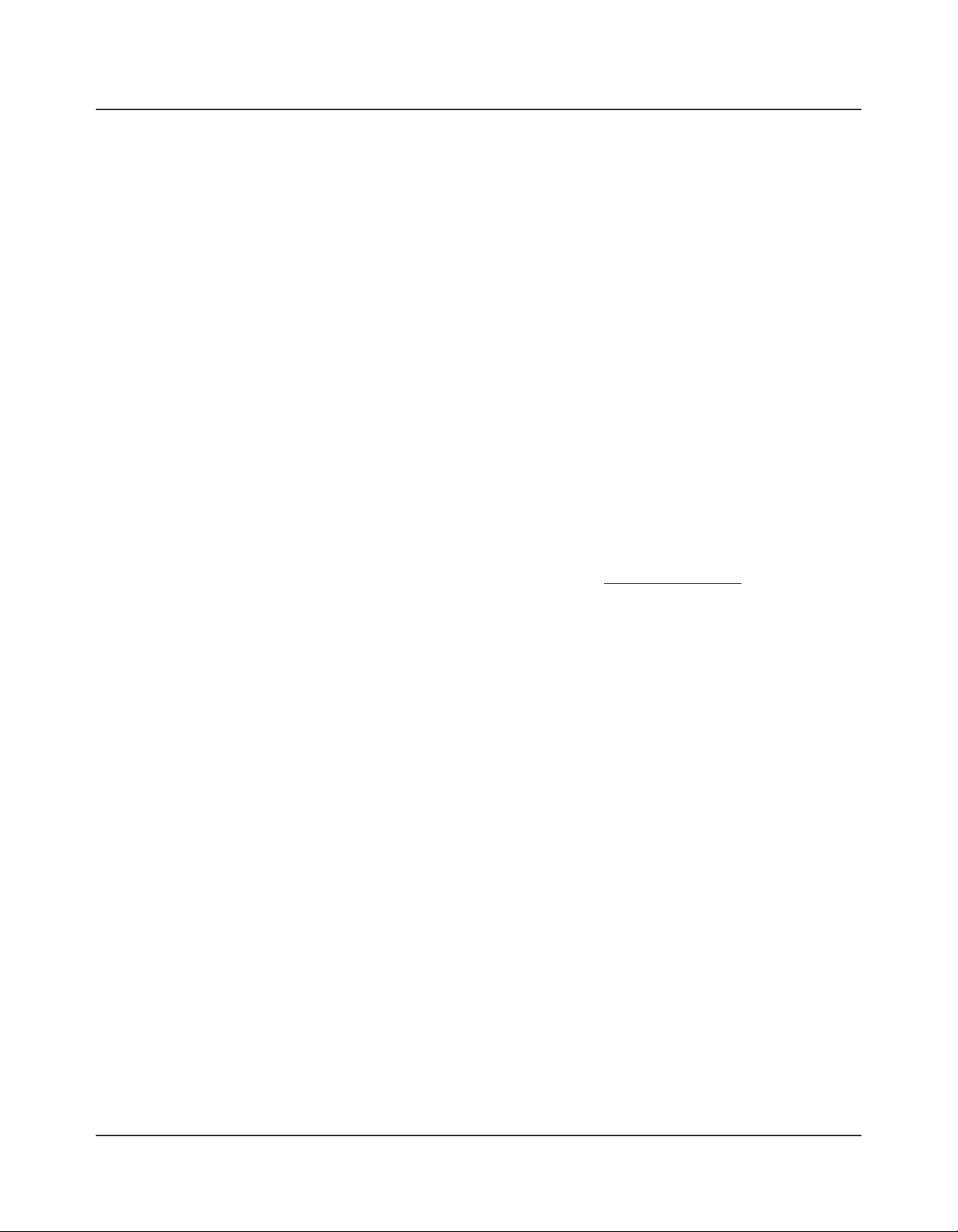
The jack will also accept a dual switch pedal having a single stereo plug that is available
separately (Kurzweil KFP-2S). For more information on connecting pedals, see Connecting
Pedals on page 2-5.
The CC PEDAL Jack
Use the CC PEDAL jack to connect a continuous control (or CC) pedal. A CC pedal is a
physical controller typically used to control multi-state (i.e., “continuous”) parameters such
as filter frequency or LFO amount. Note that CC pedals can be used to control “on / off ”
parameters as well.
For more information on connecting pedals, see Connecting Pedals on page 2-5 below.
The USB Port
Use the USB port to connect the SP4 to a computer in order to do the following:
• Use the SP4 as a MIDI controller with a sequencer computer program.
• Use the computer to manage the user data contents of the SP4.
Getting Started
ConnectingthePowerCable(LineCord)
• Update the software and sounds of the SP4.
Be sure to check the Kurzweil Music Systems website at www.Kurzweil.com for new
documentation and software updates before using your new instrument.
The Audio (LEFT/MONO and RIGHT) Jacks
Use the LEFT/MONO and RIGHT audio jacks to connect the SP4 to your audio system.
The DC Power Jack
Use the DC power jack to connect the DC power supply.
The HEADPHONES Jack
Use the HEADPHONES jack to listen to the SP4 on stereo headphones. You will need a
1/4-inch-to-1/8-inch adapter in order to use headphones with a mini plug.
Connecting the Power Cable (Line Cord)
The SP4 runs on 15 volts DC power. Your dealer will provide the voltage converter and
power cord to match the AC power in your area: 100, 120, 230, or 240 volts at 50–60 Hz.
Plug the converter into a wall outlet, and then connect the adapter to the DC power jack.
2-3
Page 16
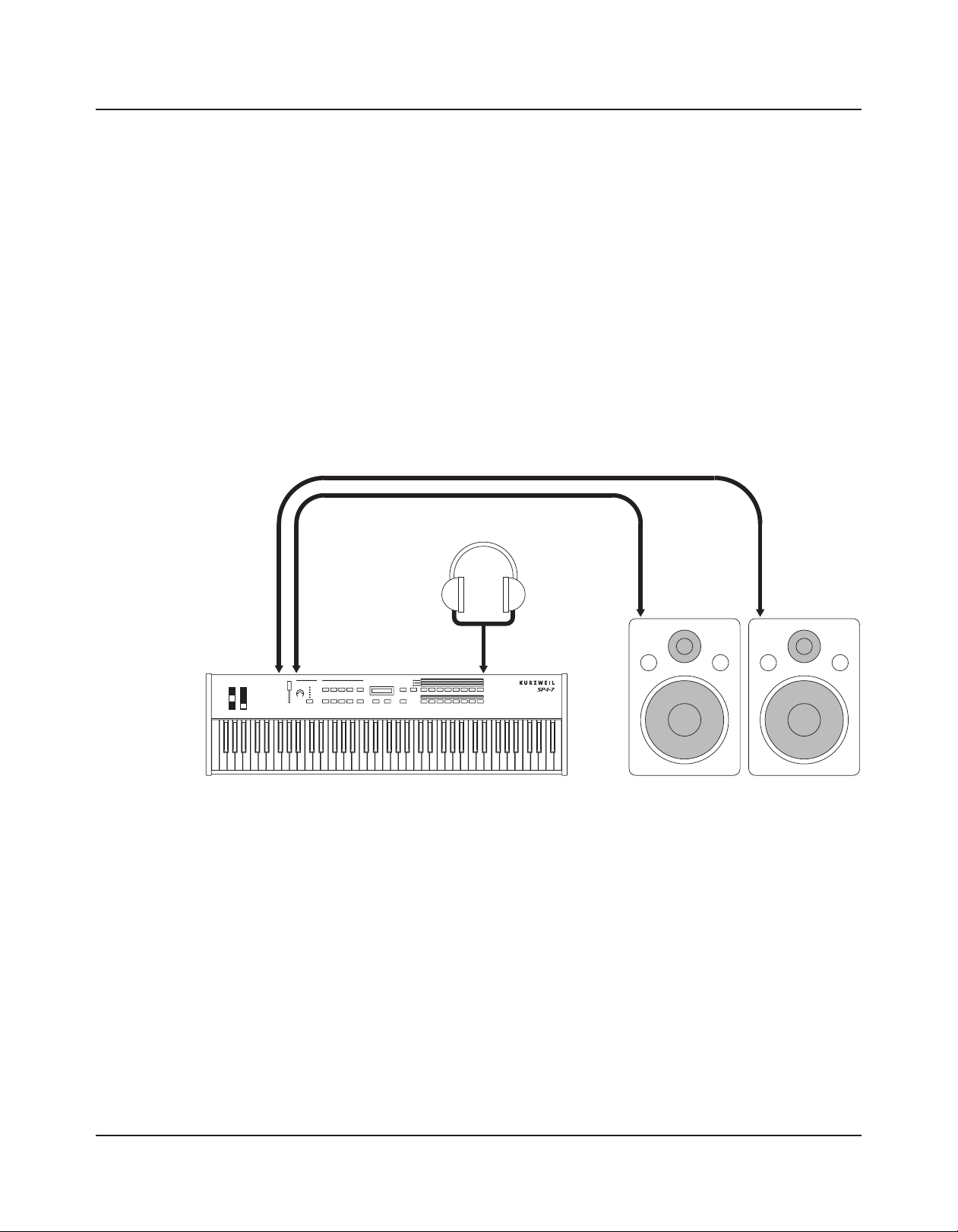
Getting Started
ConnectingtoYourAudioSystem
Connecting to Your Audio System
After you’ve turned down the level on your sound system, connect the SP4’s analog audio
outputs to your sound system using a pair of stereo or mono audio cables. Mono cables will
always work, but if you’re going into balanced inputs, use stereo cables for a better signal-tonoise ratio and a bit more volume: the SP4’s analog outputs are balanced.
You’ll find three 1/4-inch balanced audio output jacks on the rear panel. For now, connect
one end of each audio cable to your mixing board or PA system inputs, and connect the
other end to the jacks marked LEFT and RIGHT on the rear panel of the SP4. If you have
only one input available, use the SP4’s Left output to get the full signal in mono. Use the jack
marked HEADPHONES to listen to the SP4 on headphones. Note that when headphones
are plugged in, sound still comes through the LEFT and RIGHT audio jacks.
SP4 connected to powered speakers and headphones
Headphones
Right
Audio
Out
Left
Audio
Out
SP4
Left Speaker
Right Speaker
2-4
Page 17
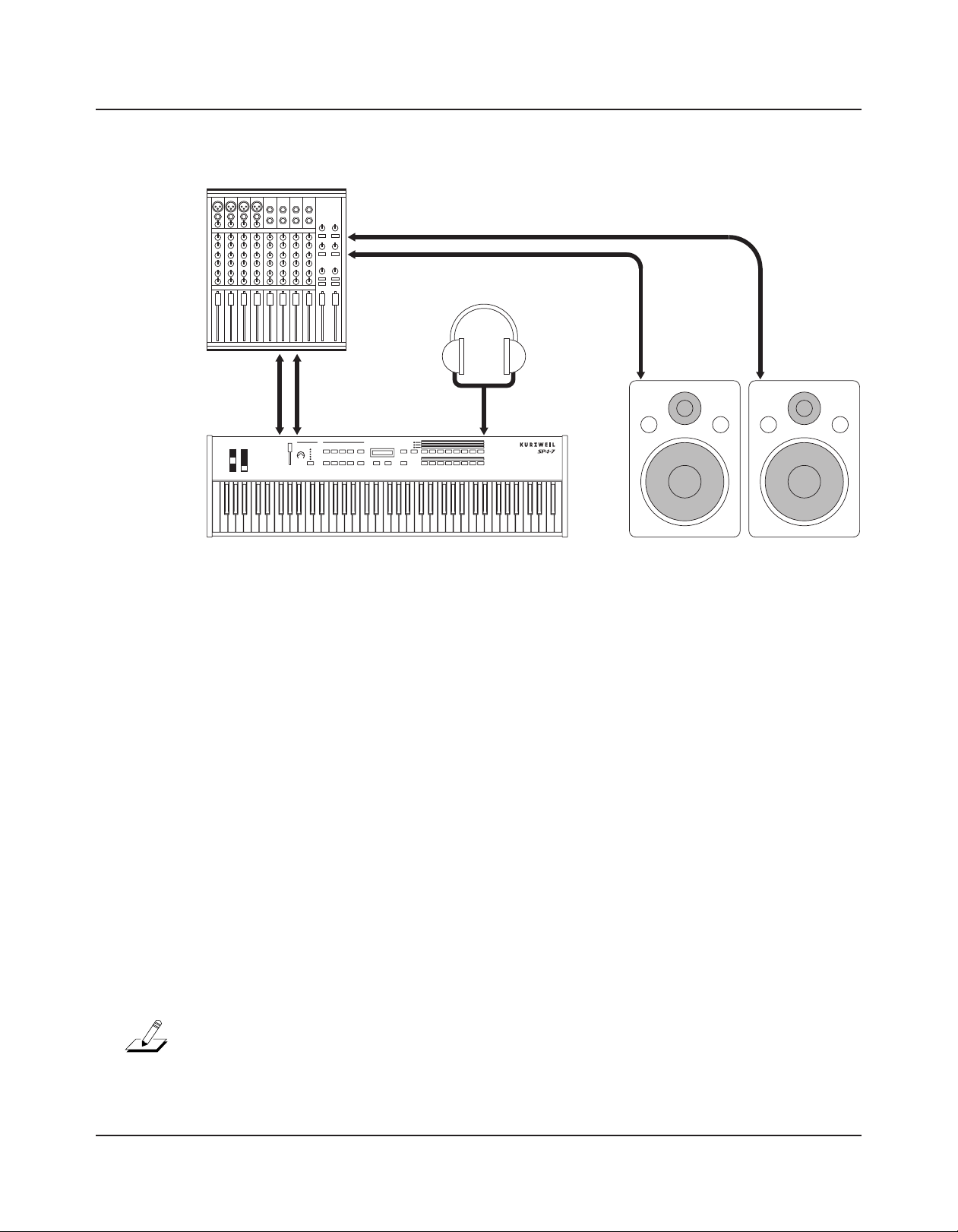
Getting Started
ConnectingPedals
SP4 connected to a mixer, powered speakers and headphones
Right Mixer Out
Left Mixer Out
Headphones
Right
Mixer
Right
Audio
Out
Left
Mixer
In
In
Left
Audio
Out
Connecting Pedals
Plug your switch or continuous pedals into the corresponding jacks on the SP4’s rear panel.
We recommend using the Kurzweil pedals described in Pedals (Optional) on page 1-2, but you can
use almost any switch or continuous pedal that adheres to the following specifications (as
most pedals do):
Switch pedals 1/4-inch tip-sleeve (mono) plug
Continuous (CC) pedals 10-kOhm linear-taper potentiometer, 1/4-inch tip-
SP4
Left Speaker
Right Speaker
ring-sleeve (stereo) plug with the wiper connected to
the tip
The pedals are independently assignable within each zone of every setup. Here are the
default settings for the three pedals you can use with the SP4:
Switch Pedal 1 Controller 64 (Sustain)
Switch Pedal 2 Controller 66 (Sostenuto)
CC Pedal Controller 11 (Expression / Volume)
NOTE: Be sure not to step on the switch pedals when powering up your Stage Piano!
2-5
Page 18
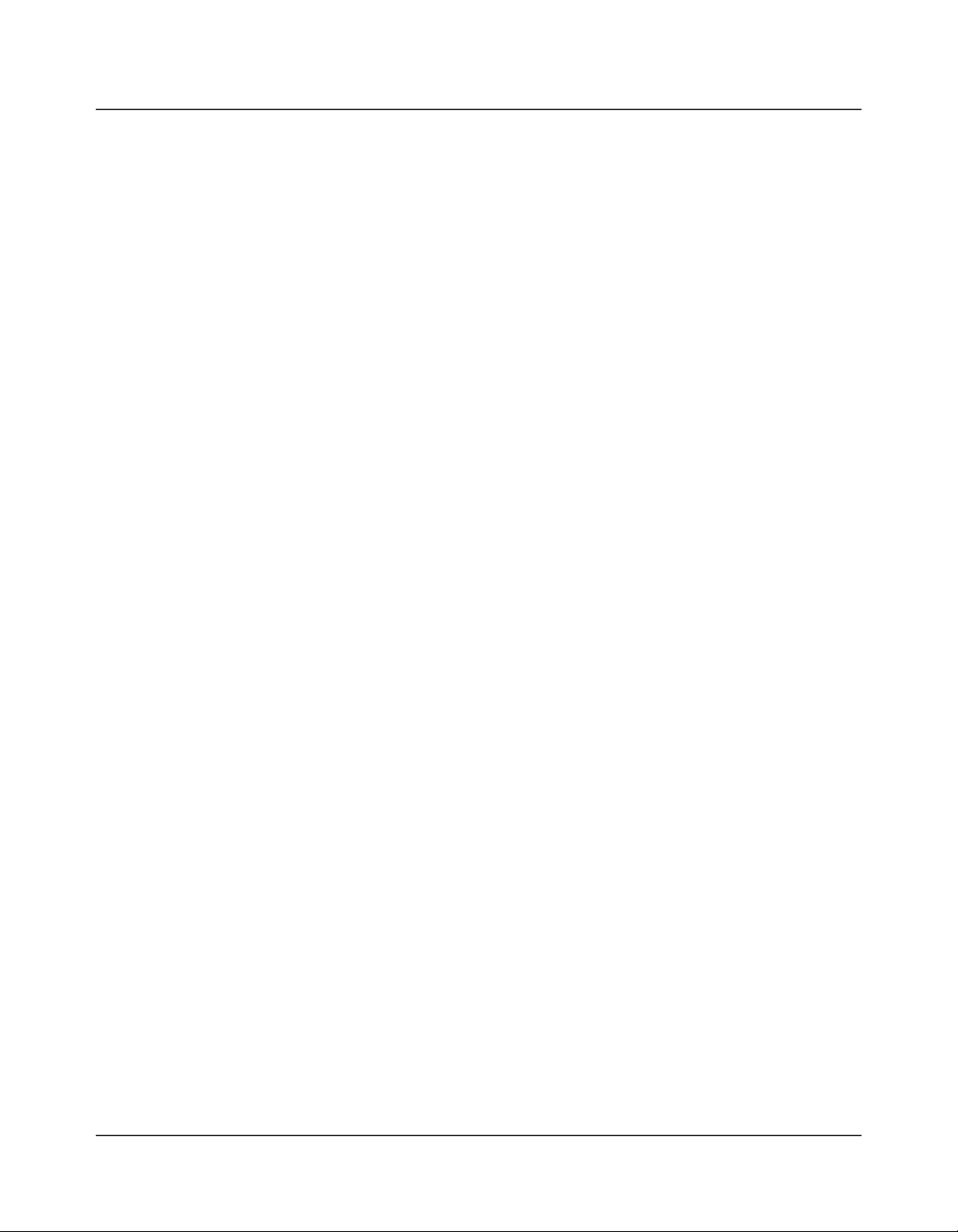
Getting Started
ConnectingMIDI
Connecting a Switch Pedal
When plugged into the FOOTSW jack on the rear-panel, a single switch pedal will, by
default, act like a sustain pedal. Of course this can be changed by programming, as described
in Setup Mode on page 7-1.
If you use a third-party (non-Kurzweil) switch pedal, make sure it’s connected before you
turn on your SP4. This ensures that the pedal will work properly (it might function in
reverse—off when it’s down and on when it’s up—if you turn on your SP4 before plugging
in the pedal). Similarly, don’t press any of your switch pedals while powering up, as the SP4
verifies each pedal’s orientation during power up—if you’re pressing a pedal, you might
cause it to work in reverse.
See Switch Pedal Problems on page 12-5 if you are having trouble with your switch pedal.
Connecting Dual Switch Pedals
The jack will also accept a dual switch pedal having a single stereo plug. The plug should be
wired so that the left pedal connects to the ring contact and the right pedal to the tip contact.
It’s also possible to use two single pedals with this jack: first buy a 1/4-inch stereo-to-dualmono Y adapter (this will have two mono 1/4-inch phone jacks and a stereo 1/4-inch plug);
then, plug the pedal you wish to use for sustain into the left jack and your sostenuto pedal
into the right jack. Note that the “left” pedal goes into the right jack and vice-versa.
By default, the right pedal will control sustain as before and the left pedal will control the
sostenuto function. If you’re not familiar with traditional piano technique, the sostenuto
(center) pedal on a grand piano allows one to hold chords in the bass while continuing
to play the melody without the latter notes sustaining. Any keys that are down when you
depress the pedal will sustain when you let go of the keys, but new notes played afterward
will not be sustained. Releasing the pedal puts things back to normal. Of course it can be
programmed to do other functions as well.
Connecting a Control Pedal
A control pedal can be very useful for controlling volume, vibrato, or other effect by foot.
The Kurzweil CC-1 control pedal will work best with the SP4, but it is also possible to use
third-party control pedals designed for synthesizers. Note that a volume pedal may or may
not be satisfactory depending on how it is constructed.
See Control Pedal Problems on page 12-6 if you are having trouble with your control pedal.
2-6
Page 19
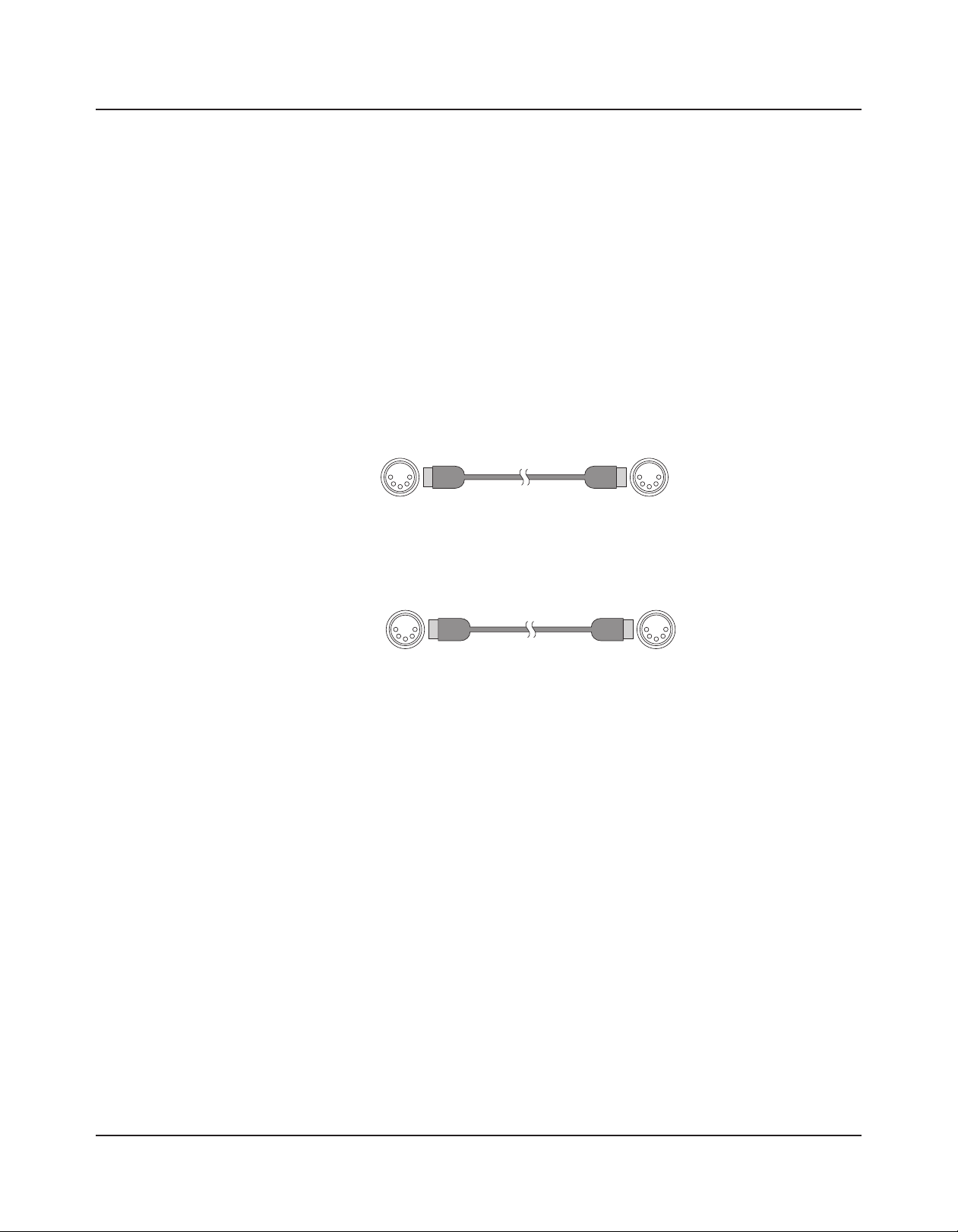
Connecting MIDI
Out In
In addition to being a performance-suited musical instrument, the SP4 is a powerful, but
intuitive and easy-to-use MIDI controller. For descriptions of how to customize your SP4 as
MIDI controller, and how to use its MIDI controller capabilities to their fullest potential, see
Setup Mode on page 7-1.
Basic MIDI Hookup
To use the SP4 as a MIDI controller for another sound module, use a MIDI cable to
connect the MIDI port marked “OUT” to the MIDI input port of the module that you
want to control.
To control the SP4 using another MIDI controller, use a MIDI cable to connect the MIDI
port marked “IN” to the MIDI output port of the controller that you will be using.
Getting Started
ConnectingMIDI
SP4 Module
Out In
Module SP4
Connecting More Sound Modules
In order to connect multiple sound modules to be controlled by a single MIDI controller,
your SP4 must either be (1) used as the controller or (2) be the last module in the MIDI
daisy chain. This is because the SP4 does not include a THRU MIDI port; however, this
simply means that the SP4 must be at the start or at the end of the MIDI daisy chain.
2-7
Page 20
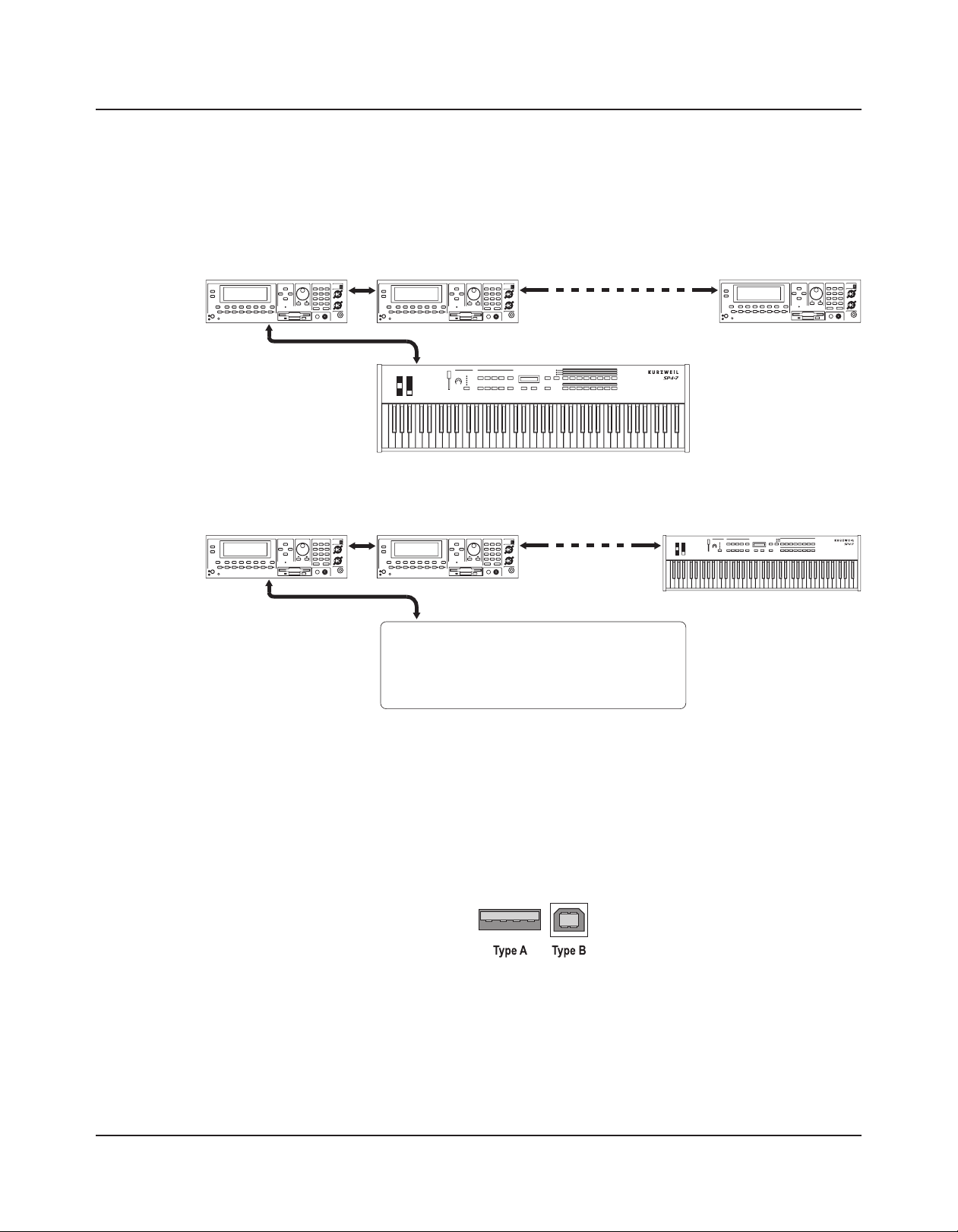
Getting Started
Module 1
Module 2
Last Module
Module 1
Module 2
Last Module
ConnectingMIDI
Using the SP4 as the controller, connect the MIDI OUT port to the MIDI IN port of the
first module, and then connect that module’s MIDI THRU port to the input of the next
module, and so on, until the last module is connected. The MIDI chain should end in the
MIDI IN port of the last module.
MIDI In
MIDI Thru
Scenario 1: SP4 as the MIDI controller
MIDI In MIDI Thru
MIDI In
MIDI Out
SP4
Scenario 2: SP4 as the last module in the MIDI chain
MIDI Thru
MIDI In
MIDI In MIDI Thru
MIDI Out
MIDI Contr o l l e r
Connecting to a Computer Sequencer
MIDI In
2-8
To connect your SP4 to a computer as a MIDI controller, simply connect the SP4 to your
computer using the provided cable. If you wish to use your own cable, make sure that it is a
Type-A-to-Type-B USB cable (the USB port of the SP4 being Type B). By default, the SP4
will act as a MIDI controller (rather than a hard drive) when connected to a computer.
Page 21

Chapter 3
Features of the SP4
This chapter will help you familiarize yourself with the features of the SP4. Many of these
features have both general functions and Mode-specific functions. For more in-depth
descriptions of these features, refer to the chapters on the individual Modes.
Features of the SP4
TheFrontPanel
The Front Panel
On the front panel of the SP4 are all of its controls, both musical and navigational.
Pitch
Wheel
Mod
Wheel
Control
Knob
Function
Buttons Display
Value Buttons
Bank Select
Buttons
Chan/Param
Buttons
Group Select
Buttons
Sound Select
Buttons
3-1
Page 22
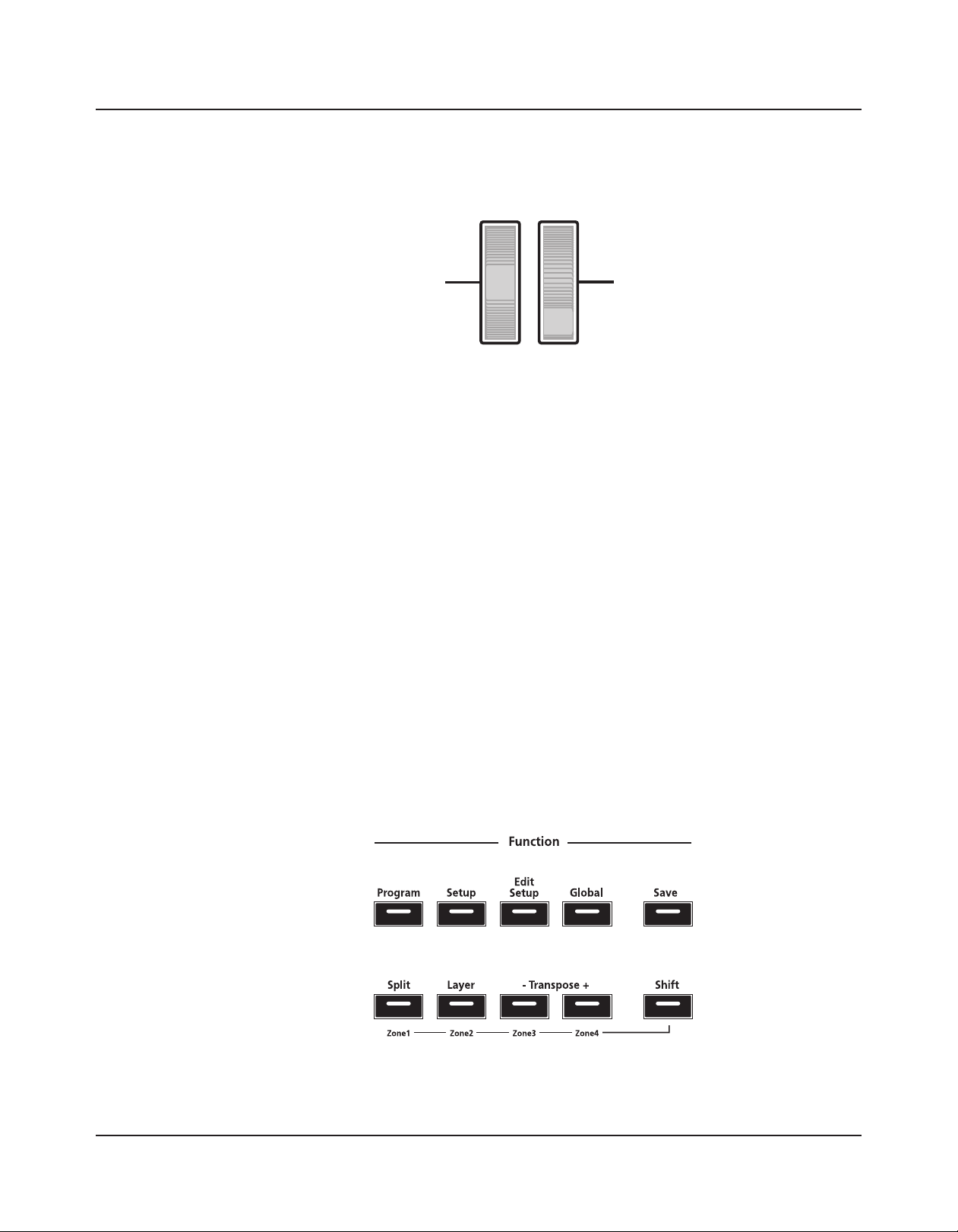
Features of the SP4
PitchandModWheels
Pitch and Mod Wheels
Pitch Wheel
The pitch wheel is the left most of the two wheels. It is spring-loaded, such that its center
position is restored when it is not being used. That is because the pitch wheel is used for
pitch-bending notes—its “off ” position is in the center. Pushing the pitch wheel up bends
the pitches of all notes up. Pulling the pitch wheel down bends the pitches of all notes
down.
Mod Wheel
The mod wheel is the right most of the two wheels. Unlike the pitch wheel, the mod wheel
is not spring loaded, and can be set to and left in any position between fully up and fully
down. Typically, the mod wheel is assigned to a parameter that alters some aspect of the
sound (e.g., vibrato, filter depth) when changed.
Pitch Wheel
Mod Wheel
Function Buttons
The Function buttons are located beneath the “Function” label on the left side of the front
panel. In addition to changing operating Modes, these buttons serve Mode-specific
secondary functions.
3-2
Page 23
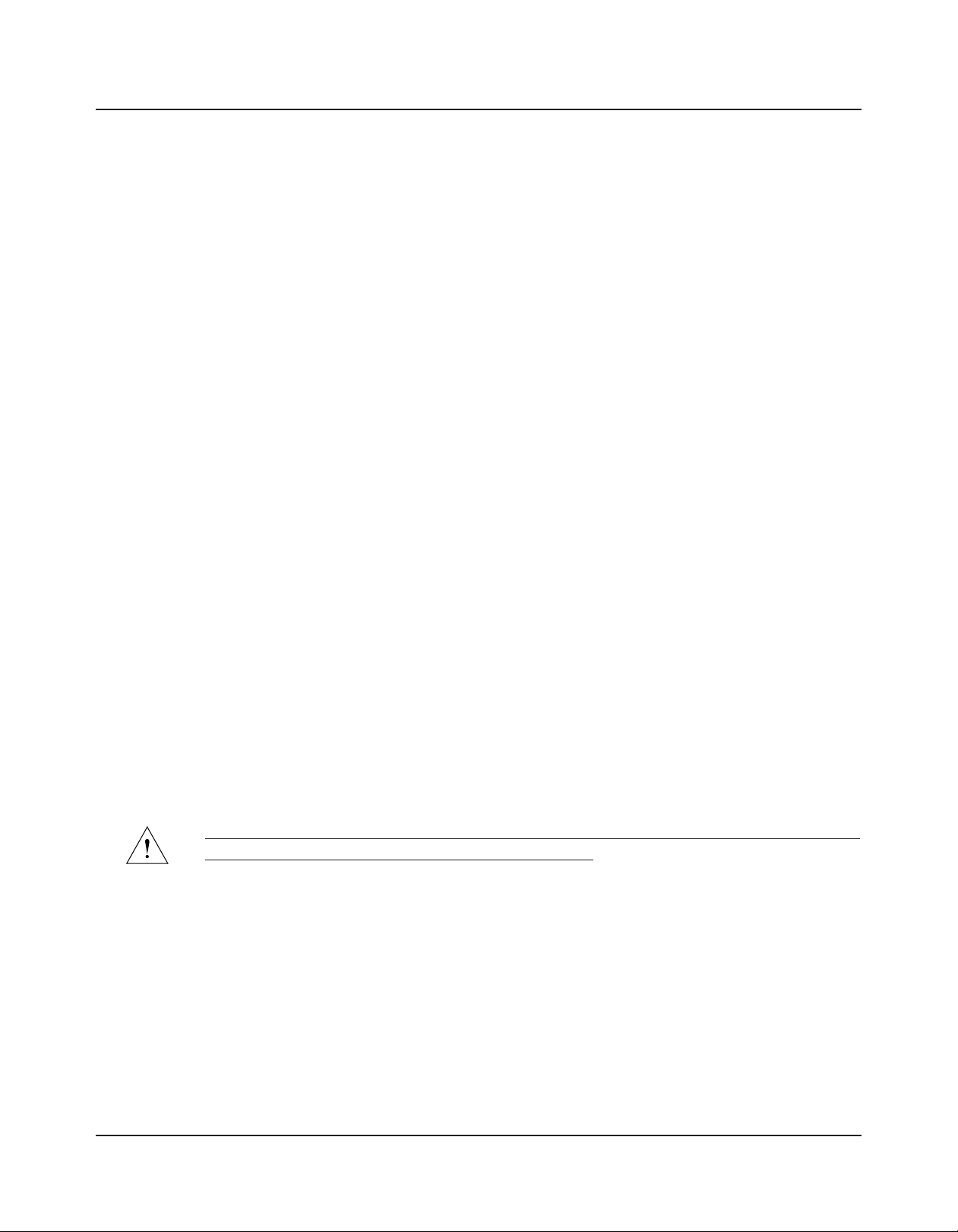
Program Button
Pressing the Program button will take you into Program Mode (described in The Operating
Modes on page 5-1 and, in further detail, in Program Mode on page 6-1). In Program Mode, you can
select and play different sounds (or “Programs”).
This button’s LED will be illuminated when you are in Program Mode.
Setup Button
Pressing the Setup button will take you into Setup Mode (described in The Operating Modes
on page 5-1 and, in further detail, in Setup Mode on page 7-1). In Setup Mode, you can select different
configurations (or “Setups”) of Programs, controller assignments, and MIDI channel
assignments.
This button’s LED will be illuminated when you are in Setup Mode.
Edit Setup Button
Features of the SP4
FunctionButtons
Pressing the Edit Setup button will take you into Edit Setup Mode (described in The
Operating Modes on page 5-1 and, in further detail, in Edit Setup Mode on page 8-1). In Edit Setup
Mode, you can edit or create Setups.
This button’s LED will be illuminated when you are in Edit Setup Mode.
Global Button
Pressing the Global button will take you into Global Mode (described in The Operating
Modes on page 5-1 and, in further detail, in Global Mode on page 9-1). In Global Mode, you can edit
parameters that control the entire SP4. These include tuning, transposition, and velocity and
aftertouch sensitivity. Additionally, you can perform a hard reset in this Mode.
CAUTION: PERFORMING A HARD RESET WILL DELETE ALL USER-CREATED
PROGRAMS, SETUPS, AND GLOBAL SETTINGS.
This button’s LED will be illuminated when you are in Global Mode.
Save Button
Pressing the Save button will allow you to save any custom Programs or Setups that you’ve
created, or save any changes made to the current Program or Setup. This button’s LED will
appear illuminated once you have made changes to the current Program or Setup.
3-3
Page 24
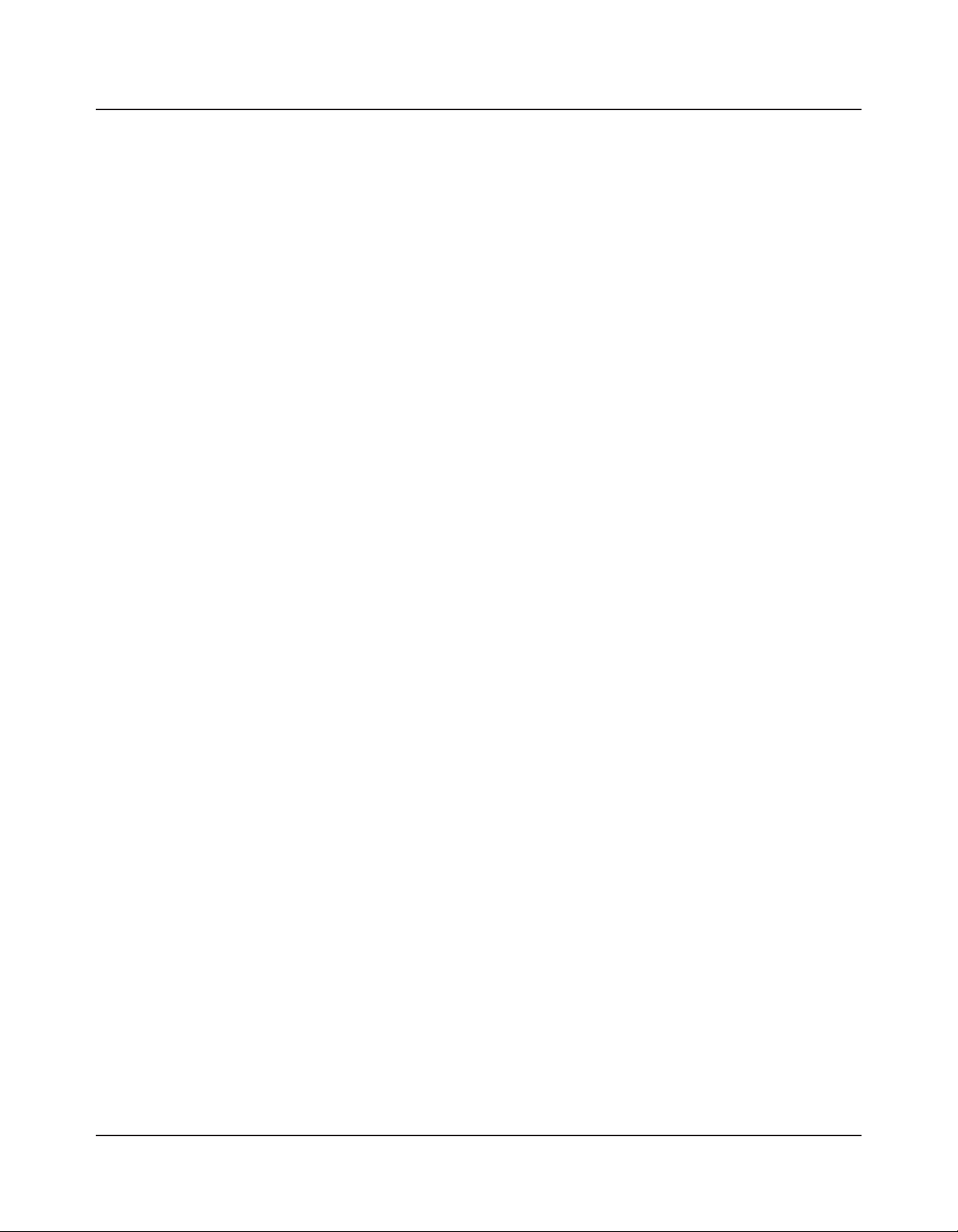
Features of the SP4
TheControlKnob
Split (Zone 1) Button
Pressing the Split button will perform the Split Function. With the Split Function, you can
split the keyboard into up to four Zones, and assign different programs, MIDI settings, and
transpositions to each Zone. The Split Function is described further in The Split Function on
page 5-4.
When in Setup Mode, holding down the Shift button while pressing the Split button will
mute or unmute (depending on the state of the zone) Zone 1 of the current setup.
Layer (Zone 2) Button
Pressing the Layer button will perform the Layer Function. With the Layer Function, you
can layer up to four different programs and setups – each layer is a new Zone, of which you
can have a maximum of four. The Layer Function is described further in The Layer Function
on page 5-4.
When in Setup Mode, holding down the Shift button while pressing the Layer button will
mute or unmute (depending on the state of the zone) Zone 2 of the current setup.
Transpose (Zone 3 and Zone 4) Buttons
Pressing the Transpose + button will transpose the current program or setup up by one
semitone; pressing the Transpose – button will transpose the current program or setup
down by one semitone. Pressing both Transpose + and Transpose – simultaneously will
restore the current program or setup to having no transposition; if these two buttons are
simultaneously pressed when there is already no transposition, then the current program or
setup will be transposed down by one octave (12 semitones).
When in Setup Mode, holding down the Shift button while pressing the Transpose –
button will mute or unmute (depending on the state of the zone) Zone 3 of the current
setup. Holding down the Shift button while pressing the Transpose + button will mute or
unmute (depending on the state of the zone) Zone 4 of the current setup.
Shift Button
When in Setup Mode, holding down the Shift button activates the secondary functions (i.e.,
Zone mute) of the Split, Layer, Transpose –, and Transpose + buttons. When holding
down the Shift button, the button of each active zone will be illuminated and the button of
each muted zone will be blinking.
3-4
Page 25
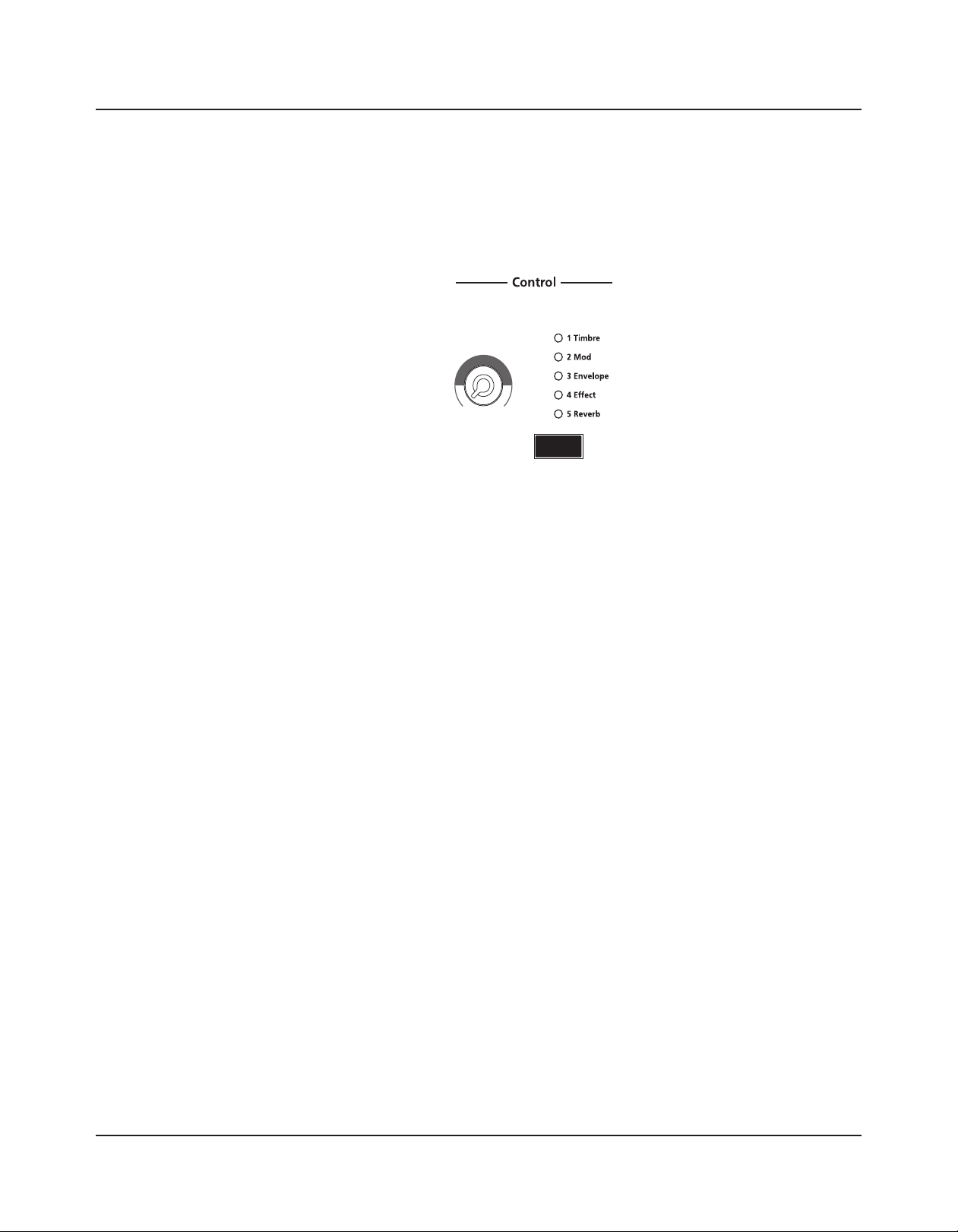
The Control Knob
The assignable control knob is a powerful and exible—yet intuitive—feature of the SP4. It
provides you with real-time control of five parameters. In Program Mode and Setup Mode,
these parameters are preset. In Edit Setup Mode, you can change what these parameters are.
The control knob gives you real-time control of five different parameters—the currently
selected parameter is indicated by the column of LEDs. By default these five parameters are:
Features of the SP4
TheControlKnob
• 1 Timbre
• 2 Mod
• 3 Envelope
• 4 Effect
• 5 Reverb
You can change what these five parameters are in Edit Setup Mode (see Edit Setup Mode on
page 8-1).
Pressing the Control Select button (located beneath the column of LEDs) changes the
currently selected parameter that is affected by the control knob.
3-5
Page 26

Features of the SP4
DisplayandValueButtons
Display and Value Buttons
The alphanumeric display and Value buttons below it are located close to the center of the
front panel.
Previous (–) and Next (+) Value Buttons
Use the Next and Previous buttons to scroll through the list of items on the display.
Pressing both the Next and Previous buttons simultaneously will jump to the first entry of
the next category of items in the list. For example, when in Program Mode with program 1
Studio Grand currently selected, pressing Next and Previous simultaneously will jump up
the list of program to program 8 Stevie’s Rhds, the first of the Electric Piano programs.
Pressing the two buttons again will jump up to program 16 Supasticious, the first of the
Clavinet programs.
Chan / Param Buttons
In Program Mode, pressing the Chan / Param Up () button will change the MIDI
transmit channel from the current channel to the next one; pressing the Chan / Param
Down () button will change the MIDI transmit channel from the current channel to the
previous one.
In the all of the Modes other than Program Mode and Setup Mode—i.e., Edit Setup, Global,
and System—pressing the Chan / Param buttons will scroll through the parameter list of
the current Mode.
3-6
Page 27
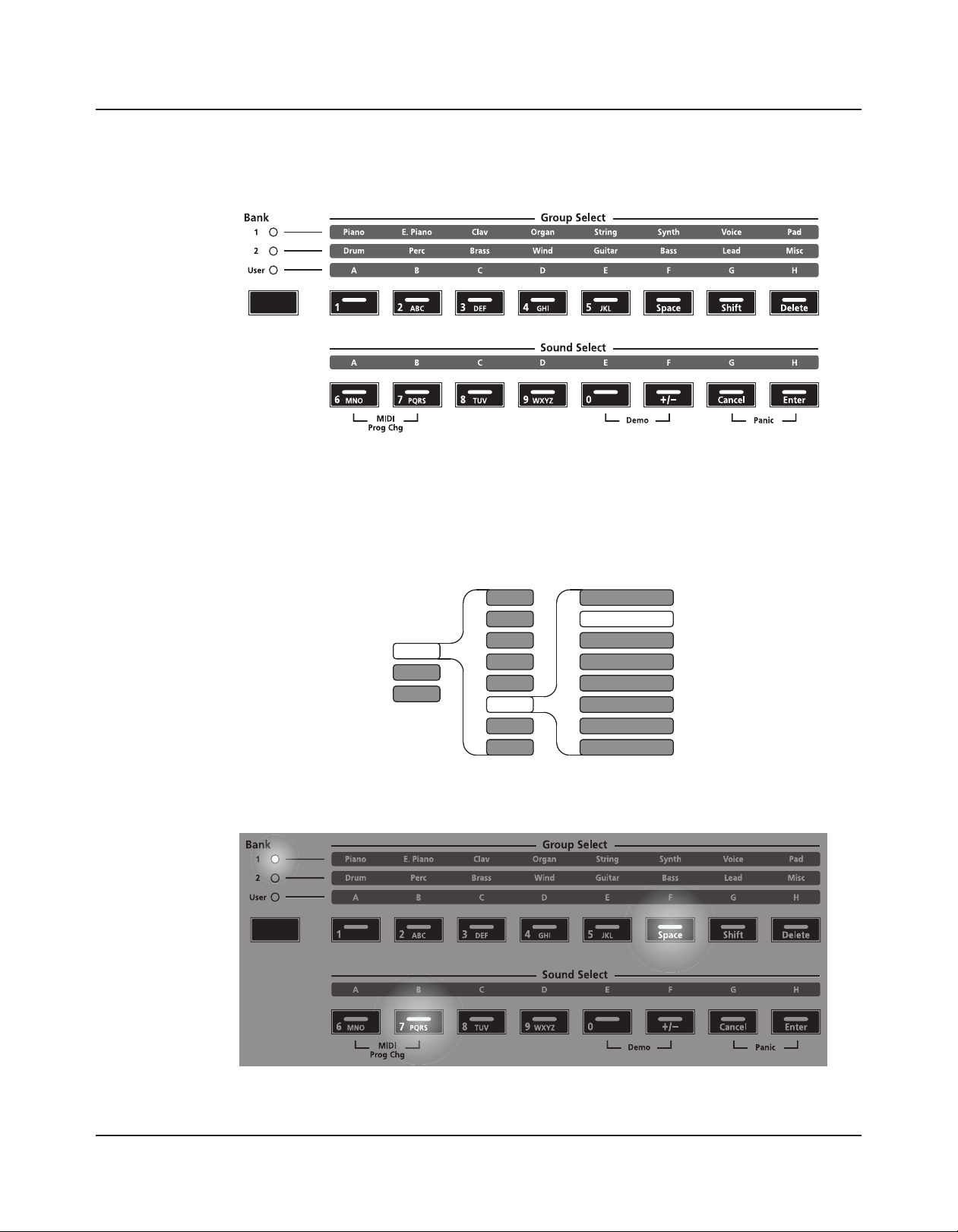
Object Select Buttons
The Object Select Buttons are located on the right side of the front panel. Note that there
are three types of Object Select Buttons: Bank Select, Group Select, and Sound Select. The
Programs and Setups of the SP4 are organized in three levels of organization: eight Sounds
make up a Group, eight Groups make up a Bank. The following figure illustrates this
organization using the Program 42 Jump! 0bx as an example:
Features of the SP4
ObjectSelectButtons
Bank
1
2
User
Group Sound
A
B
C
D
E
F
G
H
Piano
E. Piano
Clav
Organ
String
Synth
Voice
Pad
A
41 PolyTeknobrth
B
C
43 ‘80s End Cred
D
44 ‘80s AreanSyn
E
45 SynBell Morph
F
G
H
48 ChoirComplete
42 Jump! 0bx
46 Fat Syn Orch
47 SickoSynco
For all objects, the currently selected Bank, Group, and Sound are indicated by a lit LED.
The example above (42 Jump! 0bx)would appear as follows:
3-7
Page 28
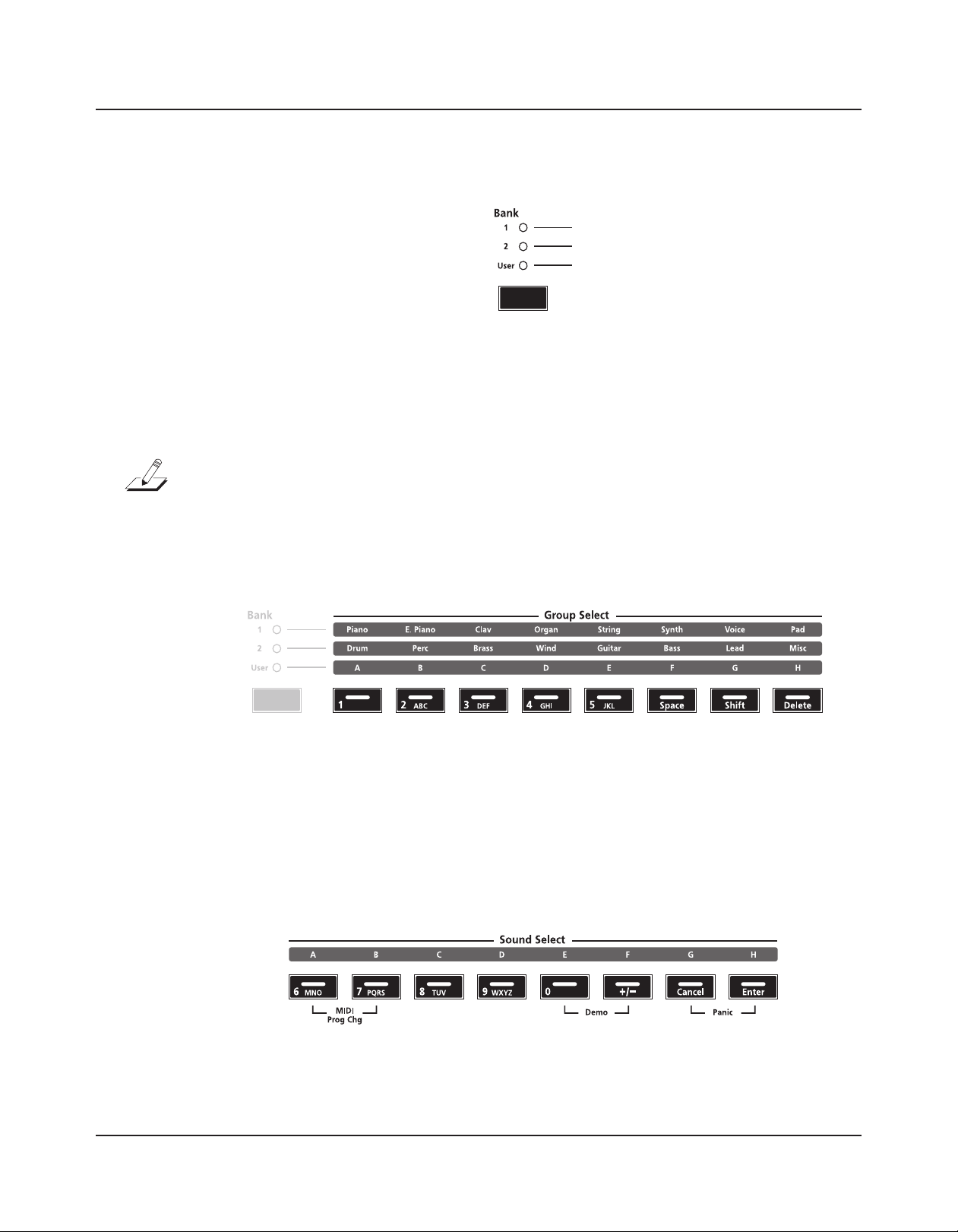
Features of the SP4
ObjectSelectButtons
Bank Select Button
Pressing the Bank Select button will cycle through the three object banks: Bank 1, Bank 2,
and User. The column of LEDs indicates the currently selected bank. In Program Mode,
Bank 1 contains programs 0-63, Bank 2 contains programs 64-127, and User Bank contains
user-created programs numbered 128-191. In Setup Mode, Bank 1 contains setups 0-63 and
User Bank contains user-created setups numbered 64-127.
NOTE: A “Bank” is a SP4-specific term not to be confused with the general “MIDI Bank”,
which is contains 128 Objects. When transmitting bank change and program change MIDI
messages, always think in terms of “MIDI Banks” rather than “Banks”.
Group Select Buttons
As pictured below, there are eight Group Select buttons. Note that each button corresponds
to a different Group depending on the currently selected bank.
Each bank is divided into eight Groups. Pressing the Group Select button immediately
beneath each Group label will select that Group within the current bank. The LED of the
currently selected Group’s button will be lit.
Sound Select Buttons
3-8
Each of the Sound Select buttons corresponds to one Sound in the currently selected
Group; pressing one of these buttons will select that Sound. The LED of the currently
selected Sound’s button will be lit.
Page 29
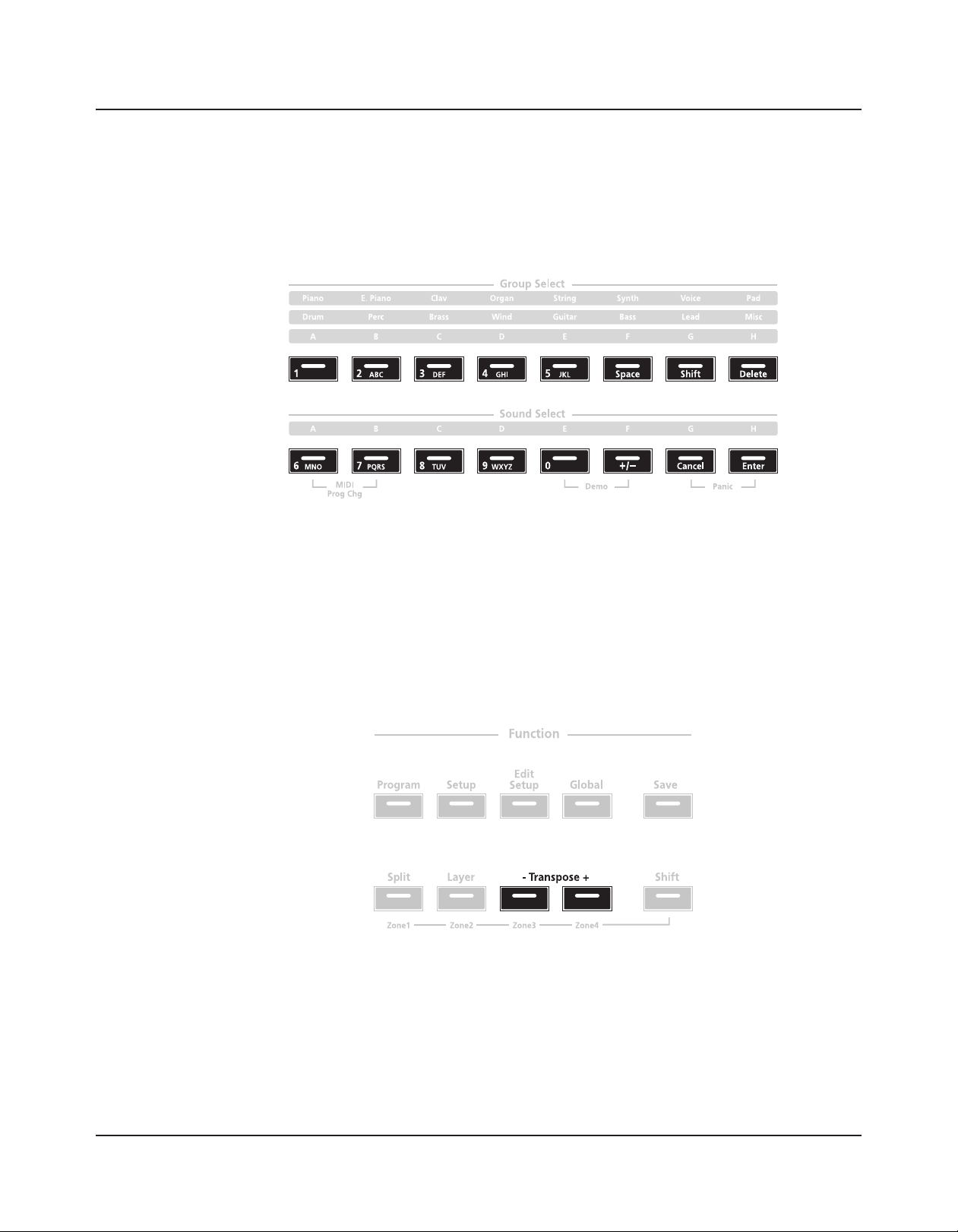
Alphanumeric Data Entry
When editing parameters or naming Objects, you can use the Group and Sound Select
buttons for alphanumeric data entry. Note that on each button the secondary function is
printed in white ink.
Features of the SP4
DoubleButtonPresses
Double Button Presses
Several pairs of the buttons on the SP4 have timesaving secondary functions when pressed
simultaneously—think of them as keyboard shortcuts. For convenience of reference,
descriptions of all of the double-button press functions appear below.
Reset Transposition / Lower by an Octave
Pressing both Transpose + and Transpose – simultaneously will restore the current
program or setup to having no transposition. If these two buttons are simultaneously
pressed when there is already no transposition, then the current program or setup will be
transposed down by one octave (12 semitones).
3-9
Page 30
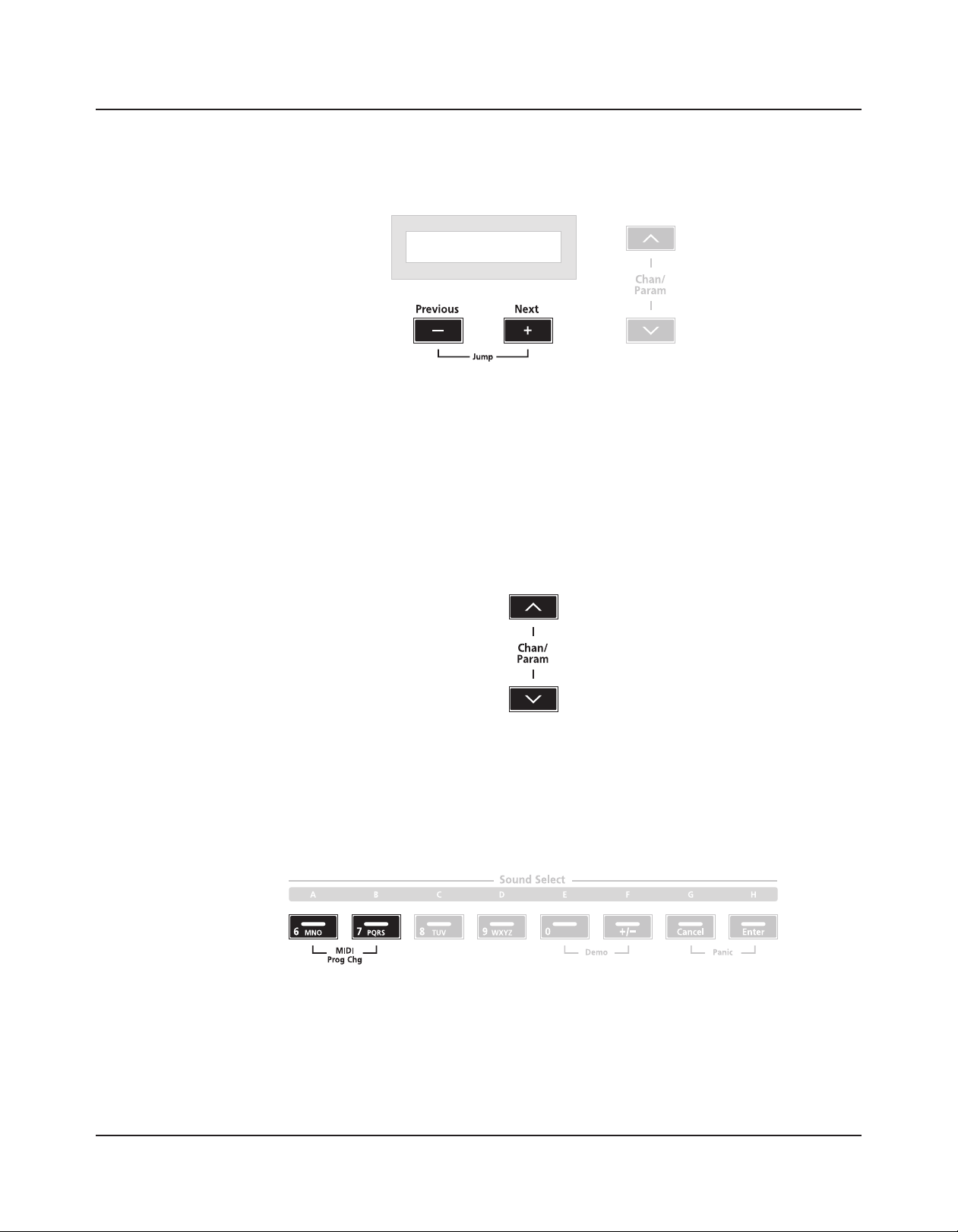
Features of the SP4
DoubleButtonPresses
Jump Value
Pressing both Next and Previous Value buttons simultaneously will jump to the next
category of items in the list. For example, when in Program Mode with program 1 Studio
Grand currently selected, pressing Next and Previous simultaneously will jump up the list
of programs to program 8 Stevie’s Rhds, the first of the Electric Piano programs. Pressing
the two buttons again will jump up to program 16 Supasticious, the first of the Clavinet
programs.
Jump Parameter
Pressing both the Chan / Param Up () and the Chan / Param Down () buttons
simultaneously will jump to the beginning of the next category of items in the parameter list.
MIDI Program Change
3-10
Pressing Sound Select Buttons A and B takes you to the MIDI Program Change Function
page (described in further detail in MIDI Program Change Function on page 5-5). With the MIDI
Program Change Function, you can send a MIDI Program Change message to any sound
modules in a MIDI chain connected to the SP4.
Page 31

Demo
Panic
Features of the SP4
DoubleButtonPresses
Pressing Sound Select Buttons E and F performs the Demo Function (described in further
detail in Demo Function on page 5-6). With the Demo Function, you can hear a demo sequence
that showcases many of the features of SP4.
Pressing Sound Select Buttons G and H deactivates all sounding notes and control messages
and sends an “All Notes Off ” message to all connected modules.
3-11
Page 32

Features of the SP4
DoubleButtonPresses
3-12
Page 33

Chapter 4
Terminology
This chapter provides definitions and descriptions for all of the SP4-specific terms use
in this manual. Note that some of the terms are also used by other manufactures. Since
there are no standard definitions for some of these terms, they are described here to avoid
confusion. All of these terms appear capitalized as proper nouns in this manual to make it
easy to distinguish between the generic term and the SP4-specific term.
Terminology
Object Anything that can be named, saved, deleted, or
edited (i.e., a Program or a Setup). See Program Mode
on page 6-1 and Setup Mode on page 7-1 for more
information on Objects.
Program A factory-preset or user-programmed sounds
stored in ROM or ash memory, each with five
parameters that can be changed in real-time with the
control knob. See Program Mode on page 6-1 for more
information on Programs.
Setup A factory-preset or user-programmed MIDI
performance presets consisting of up to 4 Zones,
each with its own keyboard region, Program, MIDI
channel, and controller assignments. See Setup Mode
on page 7-1 for more information on Setups.
Zone A keyboard region of a Setup that has its own
Program, MIDI channel, and controller assignments.
See Setup Mode on page 7-1 for more information on
Zones.
Split A division of Zones in a Setup. See The Split Function
on page 5-4 for more information on Splits.
Layer An overlap of Zones in a Setup. See The Layer
Function on page 5-4 for more information on Layers.
4-1
Page 34

Terminology
Bank The first and highest level of Object organization;
contains eight Groups and thus 64 Sounds; different
from a “MIDI Bank”, which will be referred to
as such. See Using the Object Select Buttons on page 6-3
or Using the Object Select Buttons on page 7-3 for more
information on Banks and Object organization.
MIDI Bank The highest level of Object organization by the
MIDI standard; contains 128 Objects; different from
a “Bank”.
Group The second level of Object organization; contains
eight Sounds. See Using the Object Select Buttons on page
6-3 or Using the Object Select Buttons on page 7-3 for more
information on Groups and Object organization.
Sound The third lowest level of Object organization; can
be either a Program or a Setup depending on the
current Mode. See Using the Object Select Buttons on page
6-3 or Using the Object Select Buttons on page 7-3 for more
information on Sounds and Object organization.
Mode An operating status with a unique group of
operations. See The Operating Modes on page 5-1 for more
information on Modes.
4-2
Page 35

Chapter 5
The Operating Modes
This chapter will help you familiarize yourself with the operating modes of the SP4. Each
of the five Modes (Program, Setup, Edit Setup, Global, and System) has its own individual
chapter—the four Functions (Split, Layer, MIDI Program Change, and Demo) are described
in this chapter in Functions on page 5-4.
The Operating Modes
ProgramMode
Program Mode
Program mode is the default mode of the SP4. In this mode, you can select, play, and edit
programs. To enter Program mode from another mode, press the Program Function
button.
For more detailed information on Program mode, see Program Mode on page 6-1.
5-1
Page 36

The Operating Modes
SetupMode
Setup Mode
Setup mode allows you to select and play setups. Setups are configurations of up to four
zones, each of which may have its own program and controller assignments. To enter Setup
mode from another mode, press the Setup Function button.
For more detailed information on Setup mode, see Setup Mode on page 7-1.
Edit Setup Mode
Edit Setup mode allows you to create setups or edit preexisting setups. To enter Edit Setup
mode from another mode, press the Edit Setup Function button.
For more detailed information on Edit Setup mode, see Edit Setup Mode on page 8-1.
5-2
Page 37

Global Mode
CAUTION: READ Global Mode on page 9-1 BEFORE USING GLOBAL MODE. THIS
MODE CONTAINS CERTAIN OPERATIONS THAT CANNOT BE UNDONE.
Global mode allows you to edit global parameters and MIDI settings, or restore factory
defaults with a hard reset. To enter Global mode from another mode, press the Global
Function button.
The Operating Modes
GlobalMode
System Mode
CAUTION: READ System Mode on page 10-1 BEFORE ATTEMPTING TO ENTER SYSTEM
MODE. THIS MODE CONTAINS CERTAIN OPERATIONS THAT CANNOT BE
UNDONE.
System Mode allows you manage and upgrade the OS software of your SP4 as well as
perform diagnostic tests of the instrument’s various internal systems and processes. Note
that the functions that you have access to in System Mode govern the operation of your
SP4, so only use System Mode when you must perform essential maintenance tasks.
To enter System Mode, follow these steps:
1. Power off your SP4.
2. Press and the hold the Shift button, and power on the unit. Make sure to keep holding
the Shift button unit the text “SP4 bootloader vx.x” (where x.x is the version of the
bootloader software) scrolls across the display.
3. Release the Shift button—at this point, you are in System Mode.
5-3
Page 38

The Operating Modes
Functions
Functions
In addition to the five primary Modes, there are four Functions. These Functions are not as
complex as the primary Modes and are described below.
The Split Function
Pressing the Split Function button while in either Program or Setup mode will perform the
Split Function. The Split Function allows you to split programs and setups such that keys in
one region of the keyboard produce different sounds than another region.
Creating Splits in Program Mode is slightly different from creating Splits in Setup Mode. See
The Split Function on page 6-7 (for Splits in Program Mode) and The Split Function on page 7-8 (for
Splits in Setup Mode).
The Layer Function
Pressing the Layer Function button while in either Program or Setup mode will perform the
Layer Function. The Layer Function allows you to layer programs and setups such that more
than one sound can be produced by striking one key.
5-4
Page 39

Creating Layers in Program Mode is slightly different from creating Splits in Setup Mode.
See The Layer Function on page 6-9 (for Layers in Program Mode) and The Layer Function on page 7-9
(for Layers in Setup Mode).
MIDI Program Change Function
Pressing both the Sound Select A and Sound Select B buttons simultaneously will take you
into the MIDI Program Change Function page.
With this Function, you can send a MIDI Program Change message to connected sound
modules. Doing so will not affect the local sound (that is, it will not affect the currently
selected program on the SP4). Using the secondary functions of the Group Select and
Sound Select buttons, you can enter program numbers from 0 to 2,097,152—this seemingly
random number comes from the fact that, by the General MIDI Standard, you can send
Program messages for up to 16,384 MIDI Banks, each containing up to 128 programs.
The Operating Modes
Functions
When a message is sent with the MIDI Program Change Function, any Global setting that
might disable MIDI Transmit or might disable MIDI Program Change is ignored. After the
MIDI Program Change message is sent, the SP4 will automatically return to the previous
mode.
A MIDI Program Change message can be canceled by pressing any button other than the
Numeric Entry buttons or the Value buttons.
NOTE: A “Bank” is a SP4-specific term not to be confused with the general “MIDI Bank”,
which is contains 128 Objects. When transmitting MIDI Bank Change and MIDI Program
Change messages, always think in terms of “MIDI Banks” rather than “Banks”.
Differing Program Numbers
If the programs on your connected sound module are organized by MIDI Bank with each
program number being between 0 and 127, then use the following formula to determine
what number to enter for the MIDI Program Change Function:
[MIDI Bank number] * 128 + [program number] - 1
So for example, if you want to send to a MIDI Program Change message for Program 83 in
MIDI Bank 4, you would enter the number 594—this number is equal to 4 * 128 + 83 - 1.
If the programs on your connected sound module are organized by MIDI Bank with each
program number being between 1 and 128, then use the following formula to determine
what number to enter in MIDI Program Change mode:
5-5
Page 40

The Operating Modes
Functions
So for example, if you want to send to a MIDI Program Change message for Program 83 in
MIDI Bank 4, you would enter the number 595—this number is equal to 4 * 128 + 83.
Demo Function
Pressing the Sound Select E and F buttons simultaneously performs the Demo Function.
Entering this mode, the SP4 will play a built-in demo sequence designed to demonstrate
the capabilities of the instrument. While the demo sequence plays, the display will show the
text “Demo Mode,” and the Sound Select E and Sound Select F button LEDs will blink,
indicating that the instrument is in Demo Mode. Pressing any button will return to the
previous mode.
[MIDI Bank number] * 128 + [program number]
5-6
Page 41

Chapter 6
Program Mode
This chapter will help you familiarize yourself with the features of Program mode.
Programs are essentially the different sounds of a MIDI instrument—they are preset sound
Objects equivalent to the “patches,” “presets,” or “voices” that you find on other synths. On
the SP4, you can have up to 192 different Programs organized in three different Banks: Bank
1 (Programs 0-63) and Bank 2 (programs 64-127) provide you with 128 ready-to-play factory
Programs, and the User Bank provides you with 64 slots for user-created Programs.
Program Mode
AboutProgramMode
About Program Mode
Program mode is the default mode of the SP4—the SP4 starts up in this mode. To enter
Program mode from another mode, press the Program Function button. While you are in
Program mode, the Program button’s indicator LED is illuminated. Also by default, the SP4
starts up with Program 0 Grand Piano selected. If you enter Program mode from another
mode, the last selected Program will be the current Program.
6-1
Page 42

Program Mode
TableofPrograms
Table of Programs
ID Name Group Sound ID Name Group Sound
BANK1
0 StandardGrand
1 StudioGrand B 59 SynOrcWhale D
2 HorowitzGrand C 60 SoLushPad E
3 Piano&Pad D 61 AddaPad1 F
4 BluesPiano'74 E 62 AddaPad2 G
5 RockPiano'74 F 63 Heaven&Earth H
6 UprightPiano G
7 Piano&String H
8 Duke'sRhds
9 HotrodRhds B 65 ElectricKit B
10 ClassicWurly C 66 GatedKit C
11 SuperWurly D 67 HeadhuntersKt D
12 FuzzWurly E 68 ProducedKit E
13 FMEPiano F 69 60'sRock&Soul F
14 RichEP+Pad G 70 RocAFellaKit G
15 UKPopCP70 H 71 MPBrushKit H
16 WahClav
17 Joe'sClav B 73 ModernPerc B
18 BlackCowClav C 74 Timp&OrchPerc C
19 StevieFuzz D 75 Marimba D
20 OrchHarp E 76 Vibes E
21 Harpsichord F 77 Glockenspiel F
22 Celeste G 78 SteelDrums G
23 Celeste/Glk H 79 Xylophone H
24 TheNinthBar
25 Gregg'sB B 81 SalsaSection B
26 OleGospelB C 82 1-NotePwrRiff C
27 ProgB3Perc D 83 P*FunkHorns D
28 Sly'sRevenge E 84 SoloTrumpet E
29 Farsa F 85 MuteTrumpet F
30 AllStops G 86 BrassFanfare G
31 PipeStops H 87 GothicClimax H
32 LAStrings
33 LeadStrings B 89 LeadOboe B
34 Pizzicato C 90 SoloClarinet C
35 AdagioStrngs D 91 SoloBassoon D
36 Tremolando E 92 EnglishHorn E
37 TronStrings F 93 Bari/TenorSec F
38 SoloViolin G 94 Piccolo G
39 SoloCello H 95 TronFlutes H
40 ClassicComp
41 ARP2500Brass B 97 RealNylon B
42 MonoTrekkies C 98 FluidGuitar C
43 OBXJump! D 99 Comp'dPhaser D
44 80'sSynth E 100 EmoVerser E
45 SynthBell F 101 Vox'dElec12 F
46 SynthOrch G 102 RockLeadMW G
47 SickoSynco H 103 Rockin'Lead H
48 FullChoir
49 CathedralVox B 105 Flea/Bootsy B
50 Aaahlicious C 106 JacoFrtless C
51 JazzyBallad D 107 UprightBass D
52 ManhattanVox E 108 OctaveFrtls E
53 BrightSynVox F 109 BowhSawBass F
54 TronChoir G 110 KneeDeepMini G
55 AhhChorus H 111 BigDummy H
Piano
E.Piano
Clav
Organ
String
Synth
Voice
56 SloQuadraPad
57 BladerunnrARP B
A 58 SloSynOrch C
Pad
BANK2
A 64 SolidKit
Drum
A 72 NaturalPerc
Perc
A 80 PowerPopHorns
Brass
A 88 SoloFlute
Wind
A 96 AcGuitar
Guitar
A 104 E-Bass
Bass
A
A
A
A
A
A
A
6-2
Page 43

ID Name Group Sound ID Name Group Sound
112 Saw+Mogue4P
113 EmersonLead B 121 MellowAccord B
114 MicroMogue+ C 122 WindsHornStr C
115 VSyncLead D 123 Strs&Silver D
116 TootLead E 124 ChinaFlower E
117 MWheelLead F 125 BluesHarp F
118 12SAWLeadMW G 126 TouchKoto G
119 SquareLead H 127 MagicMbira H
Selection
In Program mode, the display shows the current Program. Use the Value buttons below
the display to change the current Program—pressing Previous will scroll down the list and
pressing Next will scroll up the list. Pressing both Next and Previous simultaneously will
jump to the first Program of the next Group.
A 120 BrazilAccord
Lead
USERBANK
ID Name Group Sound
128–191 (User Programs) A–H A–H
Program Mode
Selection
A
Misc
The display and Value buttons below it are located close to the center of the front panel.
Using the Object Select Buttons
6-3
Page 44

Program Mode
Selection
The Object Select Buttons are located on the right side of the front panel. Note that there
are three types of Object Select Buttons: Bank Select, Group Select, and Sound Select. The
Programs of the SP4 are organized in three levels of organization: eight Sounds make up a
Group, eight Groups make up a Bank. The following figure illustrates this organization using
the Program 42 Jump! 0bx as an example:
Bank
1
2
User
Group Sound
A
B
C
D
E
F
G
H
Piano
E. Piano
Clav
Organ
String
Synth
Voice
Pad
A
41 PolyTeknobrth
B
C
43 ‘80s End Cred
D
44 ‘80s AreanSyn
E
45 SynBell Morph
F
G
H
48 ChoirComplete
42 Jump! 0bx
46 Fat Syn Orch
47 SickoSynco
For all objects, the currently selected Bank, Group, and Sound are indicated by a lit LED.
The example above (42 Jump! 0bx) would appear as follows:
6-4
Bank Select Button
Pressing the Bank Select button will cycle through the three Object Banks: Bank 1, Bank
2, and User. The column of LEDs indicates the currently selected Bank. In Program Mode,
Bank 1 contains programs 0-63, Bank 2 contains programs 64-127, and User Bank contains
user-created programs numbered 128-191.
NOTE: A “Bank” is a SP4-specific term not to be confused with the general “MIDI Bank”,
which is contains 128 Objects. When transmitting MIDI Bank Change and MIDI Program
Change messages, always think in terms of “MIDI Banks” rather than “Banks”.
Page 45

Program Mode
Selection
Group Select Buttons
As pictured below, there are eight Group Select buttons. Note that each button corresponds
to a different Group depending on the currently selected Bank.
Each Bank is divided into eight Groups. Pressing the Group Select button immediately
beneath each Group label will select that Group within the current Bank. The LED of the
currently selected Group’s button will be lit.
Sound Select Buttons
Each of the Sound Select buttons corresponds to one Sound in the currently selected
Group; pressing one of these buttons will select that Sound. The LED of the currently
selected Sound’s button will be lit.
Alphanumeric Data Entry
When editing parameters or naming Objects, you can use the Group and Sound Select
buttons for alphanumeric data entry. Note that on each button the secondary function is
printed in white ink.
6-5
Page 46

Program Mode
Transposition
Transposition
Pressing the Transpose + button will transpose the current Program up by one semitone;
pressing the Transpose – button will transpose the current Program down by one semitone.
Pressing both Transpose + and Transpose – simultaneously will restore the current
Program to having no transposition; if these two buttons are simultaneously pressed when
there is already no transposition, then the current Program will be transposed down by one
octave (12 semitones).
The LEDs of the Transposition buttons indicate whether the current Program is transposed
up (when Transpose + is lit) or transposed down (when Transpose – is lit). When there is
no transposition, then neither Transposition button is lit.
The Control Knob
The control knob gives you real-time control of five different parameters—the currently
selected parameter is indicated by the column of LEDs. By default these five parameters are:
• 1 Timbre
6-6
• 2 Mod
• 3 Envelope
• 4 Effect
Page 47

• 5 Reverb
You can change what these five parameters are in Edit Setup Mode (see Edit Setup Mode on
page 8-1).
Pressing the Control Select button (located beneath the column of LEDs) changes the
currently selected parameter that is affected by the control knob. Note that when you make
a change to the current Program using the Control Knob, the Save button LED will light up
indicating that a change has been made to the Program. For more information on the Save
button and its LED states, see Saving in Program Mode on page 6-10.
The Split Function
Pressing the Split Function button while in Program mode will perform the Split Function.
The Split Function allows you to split Programs such that keys in one region of the
keyboard produce different sounds than another region.
Program Mode
TheSplitFunction
When you create a Split in a Program, you are in fact creating a Setup (see Setup Mode on page 7-1
for more information on Setups). As previously described, Setups are configurations of four
Zones, each of which may have its own Program and controller assignments. Once you’ve
created a Split in a Program, creating another Split will activate another Zone within what is
now a Setup. If the Setup already has its maximum of four active Zones and you press the
Split Function button, then a message will appear on the display indicating that you have
reached the maximum of four active Zones. The Split Function is convenient, as you do
not need to go through Edit Setup Mode to delineate Zones, assign Programs, etc. You can
simply hit the Split Function button, and the SP4 automatically activates another Zone in
the Setup for you, with default values for parameters of the Split.
The newly-activated Zone is the “Secondary Voice”. The currently active Zone(s) constitute
the “Primary Voice”.
There are four parameters (described below) that determine the behavior of the Split. You
can view these parameters by scrolling through them using the Chan / Param buttons.
To edit them, use the Value buttons or the secondary alphanumeric entry functions of the
Object select buttons.
6-7
Page 48

Program Mode
TheSplitFunction
Split Program
This parameter determines the Program for the Secondary Voice (left-hand side) of the
Split—the current Program is the Program for the Primary Zone (right-hand side) of the
Split, and is also the default Split Program. Any of the Programs can be chosen for this
parameter.
Split Volume
This parameter determines the relative volumes of the Secondary and Primary Voices—it
can be set to any number between -127 and 127. By default, the Split Volume is set to 0,
which results in both Voices having the same volume. When set to a positive number, the
volume for the Secondary Voice is increased while the volume for the Primary Voice is
decreased—doing the opposite has the opposite effect on the relative volumes of the Voice.
Split Key
This parameter determines the boundary of the Split—it can be set to any number between
20 (G#0) and 108 (C8). By default, the Split Key is set to 60 (C4, or middle C). The chosen
key is the highest note in the Secondary Voice—one note above this note is the lowest note
in the Primary Voice. In addition to using the Value buttons, you can directly select the Split
Key by holding down the Sound Select H (aka Enter) button and then striking the desired
key on the keyboard.
Split Transposition
This parameter determines the transposition of the Secondary Voice relative to that of
the Primary Voice—it can be set to -24, -12, 0, 12, and 24. By default, Split Transposition
is set to 0. Note that if the Primary Voice is transposed, then the Secondary Voice will be
transposed by the same amount in addition to being transposed by the amount set for the
Split Transposition.
6-8
Page 49

The Layer Function
Pressing the Layer Function button while in Program mode will perform the Layer
Function. The Layer Function allows you to layer programs and setups such that more than
one sound can be produced by striking one key.
When you create a Layer in a Program, you are in fact creating a Setup (see Setup Mode on page
7-1 for more information on Setups). As previously described, Setups are configurations of up
to four Zones, each of which may have its own Program and controller assignments. Once
you’ve created a Layer in a Program, creating another Layer will create activate another Zone
within what is now a Setup. If the current Setup already has its maximum of four active
Zones and you press the Layer Function button, then a message will appear on the display
indicating that you have reached the maximum of four active Zones. The Layer Function is
convenient, as you do not need to go through Edit Setup Mode to delineate Zones, assign
Programs, etc. You can simply hit the Layer Function button, and the SP4 automatically
activates another Zone in the Setup for you, with default values for parameters of the Layer.
Program Mode
TheLayerFunction
There are three parameters (described below) that determine the behavior of the Layer. You
can view these parameters by scrolling through them using the Chan / Param buttons.
To edit them, use the Value buttons or the secondary alphanumeric entry functions of the
Object select buttons.
Layer Program
This parameter determines the program for the Secondary Voice—the current program is
the program for the Primary Voice. Any of the programs can be chosen for this parameter.
Layer Volume
This parameter determines the relative volumes of the Secondary and Primary Voices—it
can be set to any number between -127 and 127. By default, the Layer Volume is set to 0,
which results in both Voices having the same volume. When set to a positive number, the
volume for the Secondary Voice is increased while the volume for the Primary Layer is
decreased—doing the opposite has the opposite effect on the relative volumes of the Layers.
6-9
Page 50

Program Mode
ChangingtheTransmitMIDIChannel
Layer Transposition
This parameter determines the transposition of the Secondary Voice relative to that of
the Primary Voice—it can be set to -24, -12, 0, 12, and 24. By default, Layer Transposition
is set to 0. Note that if the Primary Voice is transposed, then the Secondary Voice will be
transposed by the same amount in addition to being transposed by the amount set for the
Layer Transposition.
Changing the Transmit MIDI Channel
Pressing the Chan / Param Up () or Down () button will change the MIDI transmit
channel, incrementing or decrementing it respectively. Pressing both Chan / Param Up ()
and Down () at the same time will reset the current MIDI channel to 1.
The MIDI channel will be shown briey in the display before the display changes back to
showing the current Program on the selected MIDI transmit channel.
Saving in Program Mode
When you make a change to the current Program using the Control Knob, the Save button
LED will light up indicating that a change has been made to the Program. To save the
current Program, press the Save button once. The Save button LED will blink to indicate
that a save operation is underway, and the User Bank LED will also be lit. If the program is
an edited Factory Program (i.e., a Program in Bank 1 or Bank 2), the default save location
will be the next available location in the User Bank. If all 64 User Bank slots are taken, then
6-10
Page 51

Program Mode
SavinginProgramMode
the Program is saved in the last slot in the User Bank, overwriting what was previously in
that slot. If the current Program is a Program already in the User Bank, then the Program is
saved in its current Program slot. At this point, you can rename the new Program using the
secondary alphanumeric functions of the Group Select and Sound Select buttons.
When the Save button LED is blinking (which means that you pressed Save, and a save
operation is underway), pressing Save again will cause the system to save the current
Program to the indicated Group and Sound in the User Bank. If you want to save it to a
different location in the User Bank, select the location via the Group Select and Sound Select
buttons (or using the Value buttons) before pressing Save again.
Pressing any other button while the Save button is blinking will cancel the save operation.
6-11
Page 52

Program Mode
SavinginProgramMode
6-12
Page 53

Chapter 7
Setup Mode
This chapter will help you familiarize yourself with the features of Setup mode.
Setups are configurations of four Zones (explained below in About Zones), each of which
may have its own Program, controller assignments, and MIDI transmit channel. You can
have up to 128 different Setups organized in two different banks: Bank 1 (Setups 0-63) and
User Bank (Setups 64-127). These provide you respectively with 64 ready-to-play factory
Setups and 64 slots for user-created Setups.
Setup Mode
AboutSetupMode
About Setup Mode
To enter Setup mode from another mode, press the Setup Function button. While you are in
Setup mode, the Setup button’s indicator LED is illuminated. By default, when you enter
Setup mode after a start-up of your instrument, Setup 0 will be the current Setup. If you
enter Setup mode from another mode, the last selected Setup will be the current Setup.
7-1
Page 54

Setup Mode
TableofSetups
Table of Setups
ID Name Group Sound ID Name Group Sound
0 BritePno/Slap
1 BritePno/Jaco B 33 Vibes/UpBass B
2 JazzPno/UpBs C 34 Mbira/GlkHarp C
3 PadPno/Levin D 35 Steel/Marimba D
4 PnoStrng/UpBs E 36 CagePerc/Glck E
5 Rhodes/E-Bs F 37 Mbira/NatPerc F
6 STramp/E-Bs G 38 Magic/CagePerc G
7 FMEP/E-Bs H 39 Silver/GlockHarp H
8 CP70/Levin
9 Clav/Slap B 41 LusciousEP B
10 PhzClav/E-Bs C 42 LusciousEP2 C
11 GregKB/E-Bs D 43 SwankCP70 D
12 ProgKB/UpBs E 44 SndtrackXylo E
13 SlyKB/SlpBs F 45 RichStack F
14 Church1/Strgs G 46 Harp/Marimba G
15 Church2/Strgs H 47 PizzMarimba H
16 Horns/SynBs
17 Horns/SlapBs B 49 SparkleHarp B
18 Orc/SynBs1 C 50 PluckedIvory C
19 Orc/SynBs2 D 51 IntenseSynLd D
20 LushPad/Bs E 52 IntenseComp E
21 Strngs/EBs F 53 RichVoices F
22 Voices1/SynBs G 54 VIPAccordian G
23 Voices2/SynBs H 55 FantasyKoto H
24 Voices3/UpBs
25 Voices3/E-Bs B 57 VIPMoogerLd B
26 Voices4/SynBs C 58 VIPSyncLead C
27 AGuit/EBs D 59 VIPKELead D
28 Fluid/Upright E 60 VIPEDLead E
29 EGuit3/E-Bs F 61 VIPGHLead F
30 QPad/Levin G 62 ClearSetup G
31 Heaven/SynBs H 63 DefaultSetup H
BANK1
A 32 Comper2/SynBs
A
A 40 WindsStr/Mini
B
A 48 BigDanceSyn
C
A 56 VIPSquareLd
D
126 InternalVoices H G
E
F
G
H
A
A
A
A
7-2
USERBANK
ID Name Group Sound
128–191 (User Programs) A–H A–H
Page 55

Selection
In Setup mode, the display shows the current Setup. Use the Value buttons below the display
to change the current Setup—pressing Previous will scroll down the list and pressing Next
will scroll up the list. Pressing both Next and Previous simultaneously will jump to the first
Setup of the next Group.
The display and Value buttons below it are located close to the center of the front panel.
Using the Object Select Buttons
Setup Mode
Selection
The Object Select Buttons are located on the right side of the front panel. Note that there
are three types of Object Select Buttons: Bank Select, Group Select, and Sound Select. The
Setups of the SP4 are organized in three levels of organization: eight Sounds make up a
Group, eight Groups make up a Bank. The following figure illustrates this organization using
the Setup 19 as an example:
Bank
1
(none)
User
Group Sound
A
0-7
B
8-15
C
16-23
D
24-31
E
32-39
F
40-47
G
48-55
H
56-63
A
16 Horns/SynBass
B
17 Horns/SlapBass
C
18 Orc/SynBass1
D
19 LushPad/Bass
E
20 Orc/SynBass4
F
21 Strngs/EBass
G
22 Voices1/SynBs
H
23 Voices2/SynBs
7-3
Page 56

Setup Mode
Selection
For all objects, the currently selected Bank, Group, and Sound are indicated by a lit LED.
The example above (Setup 19) would appear as follows:
Bank Select Button
Pressing the Bank Select button will cycle through the three Object Banks: Bank 1, Bank 2,
and User. The column of LEDs indicates the currently selected Bank. In Setup Mode, Bank
1 contains Setups 0-63 and User Bank contains user-created programs numbered 64-127.
NOTE: A “Bank” is a SP4-specific term not to be confused with the general “MIDI Bank”,
which is contains 128 Objects. When transmitting MIDI Bank Change and MIDI Program
Change messages, always think in terms of “MIDI Banks” rather than “Banks”.
Group Select Buttons
As pictured below, there are eight Group Select buttons. Note that each button corresponds
to a different Group depending on the currently selected bank.
Each bank is divided into eight Groups. Pressing the Group Select button immediately
beneath each Group label will select that Group within the current bank. The LED of the
currently selected Group’s button will be lit.
7-4
Page 57

Sound Select Buttons
Each of the Sound Select buttons corresponds to one Sound in the currently selected
Group; pressing one of these buttons will select that Sound. The LED of the currently
selected Sound’s button will be lit.
Alphanumeric Data Entry
When editing parameters or naming Objects, you can use the Group and Sound Select
buttons for alphanumeric data entry. Note that on each button the secondary function is
printed in white ink.
Setup Mode
AboutZones
About Zones
Zones are the independent regions of the keyboard that make up a Setup. A Setup has
four Zones, each one having its own Program, controller assignments, and MIDI transmit
channel. Zones can be mutually exclusive regions of the keyboard, or they can overlap. You
cannot, however, have “blank” regions of the keyboard that do not belong to a Zone—you
can achieve this effect by muting Zones.
7-5
Page 58

Setup Mode
Lit
Blinking
Transposition
Muting Zones
You can use the secondary functions of the Split, Layer, and both Transposition buttons
to mute (and unmute) Zones of the current Setup. To do so, press and hold down the
Shift button. When you hold down the Shift button, the Zone buttons of unmuted Zones
illuminate—pressing one of these unmuted Zone buttons will mute its Zone and its
indicator LED will turn off. If a Zone is already muted, then, when holding down the Shift
button, its Zone button LED will ash on and off—pressing one of these muted Zone
buttons will unmute its Zone and its indicator LED will illuminate.
For example, consider a Setup with Zones 1, 2, and 4 active and Zone 3 muted. While
pressing down the Shift button, the Zone buttons will appear as follows:
Lit Lit LitBlinking
Transposition
Pressing the Transpose + button will transpose the current Program up by one semitone;
pressing the Transpose – button will transpose the current Program down by one semitone.
Pressing both Transpose + and Transpose – simultaneously will restore the current
Program to having no transposition; if these two buttons are simultaneously pressed when
there is already no transposition, then the current Program will be transposed down by one
octave (12 semitones).
The LEDs of the Transposition buttons indicate whether the current Program is transposed
up (when Transpose + is lit) or transposed down (when Transpose – is lit). When there is
no transposition, then neither Transposition button is lit.
Note that the Setup transposition is relative to each Zone’s preset transposition. For instance,
if a Zone has a +2 semitone transposition and the Setup has a +4 semitone transposition,
then that Zone will have a +6 semitone transposition.
7-6
Page 59

The Control Knob
The control knob gives you real-time control of five different parameters—the currently
selected parameter is indicated by the column of LEDs. By default these five parameters are:
• 1 Timbre
• 2 Mod
Setup Mode
TheControlKnob
• 3 Envelope
• 4 Effect
• 5 Reverb
You can change what these five parameters are in Edit Setup Mode (see Edit Setup Mode on
page 8-1).
Pressing the Control Select button (located beneath the column of LEDs) changes the
currently selected parameter that is affected by the control knob. Note that when you make
a change to the current Setup using the Control Knob, the Save button LED will light up
indicating that a change has been made to the Setup. For more information on the Save
button and its LED states, see the section Saving in Setup Mode on page 7-11 below.
Each Zone of the Setup may have its own unique Control Knob parameters—you can
change what these five parameters are in Edit Setup Mode (see Edit Setup Mode on page 8-1).
Note that when you make a change to the current Setup by turning the Control Knob, the
Save button LED will light up indicating that a change has been made to the Setup. For
more information on the Save button and its LED states, see Saving in Setup Mode on page 7-11.
7-7
Page 60

Setup Mode
TheSplitFunction
The Split Function
Pressing the Split Function button while in Setup mode will perform the Split Function.
When you create a Split in a Setup, you are in fact activating a Zone within the current Setup.
If the current Setup already has its maximum of four active Zones and you press the Split
Function button, then a message will appear on the display indicating that you have reached
the maximum of four active Zones. The Split Function is convenient, as you do not need to
go through Edit Setup Mode to delineate Zones, assign Programs, etc. You can simply hit
the Split Function button, and the SP4 automatically activates another Zone in the Setup for
you, with default values for parameters of the Split.
The newly-activated Zone is the “Secondary Voice”. The currently active Zone(s) constitute
the “Primary Voice”.
There are four parameters (described below) that determine the behavior of the Split. You
can view these parameters by scrolling through them using the Chan / Param buttons.
To edit them, use the Value buttons or the secondary alphanumeric entry functions of the
Object select buttons.
Split Program
This parameter determines the Program for the Secondary Voice. Any of the Programs can
be chosen for this parameter.
Split Volume
This parameter determines the relative volumes of the Secondary and Primary Voices—it
can be set to any number between -127 and 127. By default, the Split Volume is set to 0,
which results in both Voices having the same volume. When set to a positive number, the
volume for the Secondary Voice is increased while the volume for the Primary Voice is
decreased—doing the opposite has the opposite effect on the relative volumes of the Voices.
7-8
Page 61

Split Key
This parameter determines the boundary of the Split—it can be set to any number between
20 (G#0) and 108 (C8). By default, the Split Key is set to 60 (C4, or middle C). The chosen
key is the highest note in the Secondary Voice—one note above this note is the lowest note
in the Primary Voice. In addition to using the Value buttons, you can directly select the Split
Key by holding down the Sound Select H (aka Enter) button and then striking the desired
key on the keyboard.
Split Transposition
This parameter determines the transposition of the Secondary Voice relative to that of
the Primary Voice—it can be set to -24, -12, 0, 12, and 24. By default, Split Transposition
is set to 0. Note that if the Primary Voice is transposed, then the Secondary Voice will be
transposed by the same amount in addition to being transposed by the amount set for the
Split Transposition.
The Layer Function
Setup Mode
TheLayerFunction
Pressing the Layer Function button while in Setup mode will perform the Layer Function.
When you create a Layer in a Setup, you are in fact activating a Zone within the current
Setup. If the current Setup already has its maximum of four active Zones and you press the
Layer Function button, then a message will appear on the display indicating that you have
reached the maximum of four active Zones. The Layer Function is convenient, as you do
not need to go through Edit Setup Mode to delineate Zones, assign Programs, etc. You can
simply hit the Layer Function button, and the SP4 automatically activates another Zone in
the Setup for you, with default values for parameters of the Layer.
The newly-activated Zone is the “Secondary Voice”. The currently active Zone(s) constitute
the “Primary Voice”.
There are three parameters (described below) that determine the behavior of the Layer. You
can view these parameters by scrolling through them using the Chan / Param buttons.
To edit them, use the Value buttons or the secondary alphanumeric entry functions of the
Object select buttons.
7-9
Page 62

Setup Mode
ChangingtheTransmitMIDIChannel
Layer Program
This parameter determines the program for the Secondary Voice. Any of the Programs can
be chosen for this parameter.
Layer Volume
This parameter determines the relative volumes of the Secondary and Primary Voices—it
can be set to any number between -127 and 127. By default, the Layer Volume is set to 0,
which results in both Voices having the same volume. When set to a positive number, the
volume for the Secondary Voice is increased while the volume for the Primary Voice is
decreased—doing the opposite has the opposite effect on the relative volumes of the Voices.
Layer Transposition
This parameter determines the transposition of the Secondary Voice relative to that of
the Primary Voice—it can be set to -24, -12, 0, 12, and 24. By default, Layer Transposition
is set to 0. Note that if the Primary Voice is transposed, then the Secondary Voice will be
transposed by the same amount in addition to being transposed by the amount set for the
Layer Transposition.
Changing the Transmit MIDI Channel
Pressing the Chan / Param Up () or Down () button will change the MIDI transmit
channel, incrementing or decrementing it respectively. Pressing both Chan / Param Up ()
and Down () at the same time will reset the current MIDI channel to 1.
The MIDI channel will be shown briey in the display before the display changes back to
showing the current Program on the selected MIDI transmit channel.
7-10
Page 63

Saving in Setup Mode
When you make a change to the current Setup using the Control Knob, the Save button
LED will light up indicating that a change has been made to the Setup. To save the current
Setup, press the Save button once. The Save button LED will blink to indicate that a save
operation is underway, and the User Bank LED will also be lit. If the Setup is an edited
Factory Setup (i.e., a Setup in Bank 1), the default save location will be the next available
location in the User Bank. If all 64 User Bank slots are taken, then the Setup is saved in the
last slot in the User Bank, overwriting what was previously in that slot. If the current Setup
is a Setup already in the User Bank, then the Setup is saved in its current Setup slot. At this
point, you can rename the new Setup using the secondary alphanumeric functions of the
Group Select and Sound Select buttons.
Setup Mode
SavinginSetupMode
When the Save button LED is blinking (which means that you pressed Save, and a save
operation is underway), pressing Save again will cause the system to save the current Setup
to the indicated Group and Sound in the User Bank. If you want to save it to a different
location in the User Bank, select the location via the Group Select and Sound Select buttons
(or using the Value buttons) before pressing Save again.
Pressing any other button while the Save button is blinking will cancel the save operation.
7-11
Page 64

Setup Mode
SavinginSetupMode
7-12
Page 65

Chapter 8
Edit Setup Mode
This chapter will help you familiarize yourself with the features of Edit Setup Mode
About Edit Setup Mode
NOTE: Before you read this chapter, be sure to read Setup Mode on page 7-1 for a full
description of Setups.
Edit Setup Mode
AboutEditSetupMode
Edit Setup mode allows you to edit and create Setups—it gives you access to a Setup’s
common parameters and Zone-specific parameters. In this mode, you can customize the
Program, controller assignments, and MIDI transmit channel (in addition to many other
parameters) of the Zones in a Setup. Any Setup edited or created in Edit Setup mode is
saved to one of the 64 User Bank slots.
To enter Edit Setup mode from another mode, press the Edit Setup Function button. While
you are in Edit Setup mode, the Edit Setup button’s indicator LED is illuminated.
8-1
Page 66

Edit Setup Mode
TheParametersofaSetup
The Parameters of a Setup
A Setup has 43 Zone-specific parameters for each of four Zones, and two common
parameters—altogether, there are 174 parameters whose configurations determine the
behavior of the Setup. As you scroll through the list of parameters using the Chan / Param
Up () button, the parameters appear in the following order (the parameters of course
appear in the reverse order if you scroll through the list with Chan / Param Down ()
button):
43 43 43 43 2
Zone 1
Parameters
Zone 2
Parameters
Zone 3
Parameters
Zone 4
Parameters
Common
Parameters
List No.
Z. 1 Z. 2 Z. 3 Z. 4
1 44 87 130 LocalProgram ProgramList 0GrandPiano
2 45 88 131 Channel 1to16 1
3 46 89 132 Destination Local,MIDI,
4 47 90 133 MIDIBank 0to127 BankofLocal
5 48 91 134 MIDIProgram 0to127 ProgramNumberof
6 49 92 135 BankMode None,Ctl0,Ctl32,
7 50 93 136 ZoneStatus Active,Muted Active
8 51 94 137 EntryProgram
9 52 95 138 AuxSendLevel 0to127 20
10 53 96 139 Transpose -128to127ST 0
11 54 97 140 EntryPan 0to127 64
12 55 98 141 EntryVolume 0to127 127
13 56 99 142 LowVelocity 1to127 1
14 57 100 143 HighVelocity 0to127 127
15 58 101 144 LowKey C-1toG9 (none)
16 59 102 145 HighKey C-1toG9 (none)
17 60 103 146 BendRangeDown 0to127ST 12ST
18 61 104 147 RendRangeUp 0to127ST 12ST
19 62 105 148 ModWheelDestina-
20 63 106 149 ModWheelEntry
21 64 107 150 ModWheelExitValue 0to127 (none)
22 65 108 151 ControlKnobFunc-
23 66 109 152 ControlKnobFunc-
24 67 110 153 ControlKnobFunc-
25 68 111 154 ControlKnobFunc-
26 69 112 155 ControlKnobFunc-
27 70 113 156 ControlKnobFunc-
Parameter Range of Values Default Value
Local+MIDI
Local+MIDI
Program
LocalProgram
Ctl0/32
Ctl0/32,K2600
Off,On On
Change
MIDIDestinationList (none)
tion
0to127 (none)
Value
MIDIDestinationList (none)
tion1Destination
0to127 (none)
tion1EntryValue
0to127 (none)
tion1ExitValue
MIDIDestinationList (none)
tion2Destination
0to127 (none)
tion2EntryValue
0to127 (none)
tion2ExitValue
8-2
Page 67

Edit Setup Mode
TheParametersofaSetup
List No.
Z. 1 Z. 2 Z. 3 Z. 4
28 71 114 157 ControlKnobFunc-
29 72 115 158 ControlKnobFunc-
30 73 116 159 ControlKnobFunc-
31 74 117 160 ControlKnobFunc-
32 75 118 161 ControlKnobFunc-
33 76 119 162 ControlKnobFunc-
34 77 120 163 ControlKnobFunc-
35 78 121 164 ControlKnobFunc-
36 79 122 165 ControlKnobFunc-
37 80 123 166 CCPedalDestination MIDIDestinationList (none)
38 81 124 167 CCPedalEntryValue 0to127 (none)
39 82 125 168 CCPedalExitValue 0to127 (none)
40 83 126 169 FootSwitchDestina-
41 84 127 170 FootSwitchMode Momentary,Toggled Toggled
42 85 128 171 FootSwitchEntry
43 86 129 172 FootSwitchExit
173 AuxEffectOverride Prog,0to999 Prog
174 AuxEffectChannel (Channelsusedin
Parameter Range of Values Default Value
MIDIDestinationList (none)
tion3Destination
0to127 (none)
tion3EntryValue
0to127 (none)
tion3ExitValue
MIDIDestinationList (none)
tion4Destination
0to127 (none)
tion4EntryValue
0to127 (none)
tion4ExitValue
MIDIDestinationList (none)
tion5Destination
0to127 (none)
tion5EntryValue
0to127 (none)
tion5ExitValue
MIDIDestinationList (none)
tion
None,On,Off None
State
None,On,Off None
State
(ChannelofZone1)
Setup)
Note the state of the indicator LEDs in the Zone buttons. If you are currently editing a
Zone-specific parameter, then the LED of that Zone button will be illuminated. If you are
currently editing a common parameter, then the LEDs of all four Zone buttons will be lit.
Zone 2 Parameter SelectedZone 1 Parameter Selected
Zone 4 Parameter SelectedZone 3 Parameter Selected
Common Parameter Selected
8-3
Page 68

Edit Setup Mode
TheZone-specicParameters
To edit the currently selected parameter, simply use the Next and Previous Value buttons
below the display. Pressing both Value buttons simultaneously will jump to a different
value depending on the parameter—the jump value is mentioned in each of the parameter
descriptions below. Additionally, you can use the secondary numeric functions of the Group
Select and Sound Select buttons.
The Zone-specic Parameters
Each of the four Zones in Setup has 43 parameters that determine its behavior. Since the
Zones of a Setup are independent of each other, changing a parameter for a certain Zone
will not affect the parameters of any other Zone.
Local Program
The Local Program parameter determines the Program to be loaded for the currently
selected Zone. You can set this parameter to any of the 192 Programs (0-191). Note that
the display shows only the Program number but not the name. Pressing both Value buttons
simultaneously will set this parameter to 0 (0 Grand Piano)
Editing this parameter also changes the MIDI Bank and MIDI Program parameters,
described below.
Channel
The Channel parameter determines the MIDI transmit channel for the currently selected
Zone. You can set this parameter to any of the 16 MIDI channels (1-16). Pressing both
Value buttons simultaneously will set this parameter to 1.
Destination
The Destination parameter determines whether MIDI data generated by the currently
selected Zone is sent to the SP4 sound engine, through the MIDI OUT port, or both. You
can set this parameter to any of the three destinations for this parameter:
Local MIDI data is sent only to the SP4 sound engine. The
MIDI MIDI data is sent only through the MIDI OUT port.
MIDI OUT port is disabled.
The sounds of the current Zone are disabled.
8-4
Local+MIDI MIDI data is sent both to the SP4 sound engine and
through the MIDI OUT port.
Select the desired destination depending on your needs. If you want to play the SP4, but
Page 69

not send any MIDI information to other MIDI instruments, then select Local. If you want
to use the SP4 strictly as a MIDI controller for the other modules in your MIDI chain,
then select MIDI. If you want to make use of the SP4’s sounds as well as use it as a MIDI
controller, then select Local+MIDI.
Pressing both Value buttons simultaneously will set this parameter to Local+MIDI.
MIDI Bank
The MIDI Bank parameter determines the MIDI Bank change message that the currently
selected Zone sends when the Setup is loaded. You can set this parameter to a MIDI Bank
change message from 0 to 127.
When using the SP4 as a MIDI controller, sending a MIDI Bank change message (along
with a MIDI program change message) when a Setup is loaded ensures that the Program
loaded on the other sound modules in your MIDI chain is the Program that you want. For
example, if you’ve configured a Setup to work in a specific way with Program 32 in Bank 5
of a connected sound module, then set MIDI Bank to 5 and MIDI Program to 32. This way,
whenever you load this Setup, the sound module will automatically load Program 32 in Bank
5.
Edit Setup Mode
TheZone-specicParameters
Pressing both Value buttons simultaneously will set this parameter to the Bank number of
the currently select Local Program.
NOTE: When you change the Local Program parameter, the MIDI Bank and MIDI
Program parameters will automatically change to match the Bank and Program numbers of
the Program that you select for Local Program. For example, if you choose Program 178,
then MIDI Bank will change to 1 and MIDI Program will change to 50.
NOTE: A “Bank” is a SP4-specific term not to be confused with the general “MIDI Bank”,
which is contains 128 Objects. When transmitting MIDI Bank Change and MIDI Program
Change messages, always think in terms of “MIDI Banks” rather than “Banks”.
Differing Program Numbers
If the programs on your connected sound module are organized by MIDI Bank with each
program number being between 0 and 127, then use the following formula to determine
what number to enter for the MIDI Program Change Function:
[MIDI Bank number] * 128 + [program number] - 1
So for example, if you want to send to a MIDI Program Change message for Program 83 in
MIDI Bank 4, you would enter the number 594—this number is equal to 4 * 128 + 83 - 1.
8-5
Page 70

Edit Setup Mode
TheZone-specicParameters
If the programs on your connected sound module are organized by MIDI Bank with each
program number being between 1 and 128, then use the following formula to determine
what number to enter in MIDI Program Change mode:
So for example, if you want to send to a MIDI Program Change message for Program 83 in
MIDI Bank 4, you would enter the number 595—this number is equal to 4 * 128 + 83.
MIDI Program
The MIDI Program parameter determines the MIDI Program change message that the
currently selected Zone sends when the Setup is loaded. You can set this parameter to a
MIDI Program change message from 0 to 127.
When using the SP4 as a MIDI controller, sending a MIDI program change message (along
with a MIDI bank change message) when a Setup is loaded ensures that the Program loaded
on the other sound modules in your MIDI chain is the Program that you want. For example,
if you’ve configured a Setup to work in a specific way with Program 32 in Bank 5 of a
connected sound module, then set MIDI Bank to 5 and MIDI Program to 32. This way,
whenever you load this Setup, the sound module will automatically load Program 32 in Bank
5.
[MIDI Bank number] * 128 + [program number]
Pressing both Value buttons simultaneously will set this parameter to the Program number
of the currently select Local Program.
NOTE: When you change the Local Program parameter, the MIDI Bank and MIDI
Program parameters will automatically change to match the Bank and Program numbers of
the Program that you select for Local Program. For example, if you choose Program 178,
then MIDI Bank will change to 1 and MIDI Program will change to 50.
NOTE: A “Bank” is a SP4-specific term not to be confused with the general “MIDI Bank”,
which is contains 128 Objects. When transmitting MIDI Bank Change and MIDI Program
Change messages, always think in terms of “MIDI Banks” rather than “Banks”.
Differing Program Numbers
If the programs on your connected sound module are organized by MIDI Bank with each
program number being between 0 and 127, then use the following formula to determine
what number to enter for the MIDI Program Change Function:
[MIDI Bank number] * 128 + [program number] - 1
So for example, if you want to send to a MIDI Program Change message for Program 83 in
MIDI Bank 4, you would enter the number 594—this number is equal to 4 * 128 + 83 - 1.
8-6
Page 71

If the programs on your connected sound module are organized by MIDI Bank with each
program number being between 1 and 128, then use the following formula to determine
what number to enter in MIDI Program Change mode:
So for example, if you want to send to a MIDI Program Change message for Program 83 in
MIDI Bank 4, you would enter the number 595—this number is equal to 4 * 128 + 83.
Bank Mode
The Bank Mode parameter determines the controller number with which MIDI Bank
change messages are transmitted. For MIDI Bank change messages, various manufacturers
have chosen different MIDI controller numbers. Most have chosen 0, 32, or both. In the
case of the Kurzweil K2600, it has its own unique controller number that it responds to.
You can set this parameter to any of the five controller IDs:
None MIDI Bank change messages are disabled.
Edit Setup Mode
TheZone-specicParameters
[MIDI Bank number] * 128 + [program number]
Ctl0 MIDI Bank change messages are sent with controller
Ctl32 MIDI Bank change messages are sent with controller
Ctl0/32 MIDI Bank change messages are sent with both
K2600 MIDI Bank change messages are sent with the
Pressing both Value buttons simultaneously will set this parameter to Ctl0/32.
Zone Status
The Zone Status parameter determines whether the currently selected Zone is active or
muted. You can set this parameter to either of two states: Active or Muted. Pressing both
Value buttons simultaneously will set this parameter to Active.
Entry Program Change
number 0.
number 32.
controller numbers 0 and 32.
Kurzweil K2600 Bank change controller number.
The Entry Program Change parameter determines whether or not the currently selected
Zone can send a MIDI Program change message when the Setup is loaded. You can set this
parameter to either Off or On. When set to On, the Zone will send a MIDI Program change
message with the Program specified for the MIDI Program parameter (described above).
Pressing both Value buttons simultaneously will set this parameter to On.
8-7
Page 72

Edit Setup Mode
TheZone-specicParameters
Aux Send Level
The Aux Send Level parameter determines the send level for the auxiliary effects of the
currently selected Zone. You can select any level from 0 to 127. Pressing both Value buttons
simultaneously will set this parameter to 20.
For a description of the auxiliary effects of a Setup, see About Auxiliary Effects on page 8-14 and
Common Parameters on page 8-14.
Transpose
The Transpose parameter determines the transposition for the currently selected Zone. You
can set this to any value from -128 semitones to 127 semitones. Pressing both Value buttons
simultaneously will set this parameter to 0.
Entry Pan
The Entry Pan parameter determines the Pan MIDI message that the currently selected
Zone sends when the Setup is loaded. You can set this parameter to any pan setting from 0
(full left pan) to 127 (full right pan). For zero panning, select 64 for this parameter. Pressing
both Value buttons simultaneously will set this parameter to 64.
Entry Volume
The Entry Volume parameter determines the Volume MIDI message that the currently
selected Zone sends when the Setup is loaded. You can set this parameter to any volume
setting from 0 to 127. Pressing both Value buttons simultaneously will set this parameter to
127.
Low Velocity
The Low Velocity parameter determines the lowest velocity that a keystroke must have
in order to trigger a note in the currently selected Zone. You can set this parameter to
any velocity between 1 and 127. Pressing both Value buttons simultaneously will set this
parameter to 1.
If, for example, you set Low Velocity to 20, then only keystrokes with velocities of 20 or
above will trigger a note. Keystrokes with velocities lower than 20 will not trigger a note.
8-8
Page 73

High Velocity
The High Velocity parameter determines the highest velocity that a keystroke must have
in order to trigger a note in the currently selected Zone. You can set this parameter to
any velocity between 0 and 127. Pressing both Value buttons simultaneously will set this
parameter to 127.
If, for example, you set High Velocity to 80, then only keystrokes with velocities of 80 or
below will trigger a note. Keystrokes with velocities higher than 80 will not trigger a note.
Low Key
The Low Key parameter determines the lower boundary of the currently selected Zone.
You can set this parameter to any note from C-1 to G9. Pressing both Value buttons
simultaneously will set this parameter to C-1.
If, for example, you set Low Key to C4, then only keys at or above C4 will trigger a note for
the currently selected Zone. Keys below C4 will not trigger a note.
Edit Setup Mode
TheZone-specicParameters
High Key
The High Key parameter determines the higher boundary of the currently selected Zone.
You can set this parameter to any note from C-1 to G9. Pressing both Value buttons
simultaneously will set this parameter to G9.
If, for example, you set High Key to C4, then only keys at or below C4 will trigger a note for
the currently selected Zone. Keys above C4 will not trigger a note.
Bend Range Down
The Bend Range Down parameter determines the lower bend of the Pitch Wheel. You can
set this parameter to any value between 0 semitones and 127 semitones, or to Prog, which
uses the Bend Range of the currently selected Program for the Zone. Pressing both Value
buttons simultaneously will set this parameter to 12 semitones.
Bend Range Up
The Bend Range Up parameter determines the upper bend of the Pitch Wheel. You can
set this parameter to any value between 0 semitones and 127 semitones, or to Prog, which
uses the Bend Range of the currently selected Program for the Zone. Pressing both Value
buttons simultaneously will set this parameter to 2 semitones.
8-9
Page 74

Edit Setup Mode
TheZone-specicParameters
Continuous Controller Parameters
The SP4 has seven continuous controllers:
• Mod Wheel
• Control Knob Function 1
• Control Knob Function 2
• Control Knob Function 3
• Control Knob Function 4
• Control Knob Function 5
• The CC Pedal
In Edit Setup mode, each of these controllers has the same three parameters:
Destination
The Destination parameter determines the MIDI destination for the currently selected
controller in the currently selected Zone. You can select from the following destinations:
Controller
Number
0 OFF/Bank Bydefault,whenyouenter0orClearfortheDestination
1 MWheel DefaultassignmentforModWheel
2 Breath Defaultassignmentforbreathcontrollerincompatiblesynths
3 MIDI03 MIDIController3
4 Foot Defaultassignmentforcontinuousfootcontrollerincompatible
5 PortTim MonophonicSP4programsrespondtothisControllerifporta-
6 Data AlmostallSP4programshavethisControllerassignedtolter
7 Volume MIDIVolume
8 Balance MIDIBalance
9 MIDI09 MIDIController9
10 Pan MIDIPan
11 Express MIDIExpression—DefaultassignmentforCCPedal1—In
12 MIDI12 MIDIController12
13 MIDI13
14 MIDI14 DefaultdestinationforControlKnobFunction1(Timbre)
15 MIDI15 DefaultdestinationforControlKnobFunction2(Mod)
16 CtlA DefaultdestinationforControlKnobFunction3(Envelope)
17 CtlB DefaultdestinationforControlKnobFunction4(Effect)
18 CtlC DefaultdestinationforControlKnobFunction5(Reverb)
19 CtlD
Destination
Name
Description
parameter,thedestinationwillbeassignedtoOFF.Toselect
Bankasthedestination,usetheValuebuttons.
synths
mentoisturnedon.
frequencyorbrightness.
mostprogramsitactsasavolumecontrol.Itscalesbetween0
andthecurrentvalueofVolume.
8-10
Page 75

Edit Setup Mode
TheZone-specicParameters
Controller
Number
20–31 MIDI20–31 MIDIControllers20–31
32 MIDIBank MIDIBankchangemessage
33–63 MIDI33–63 MIDIControllers33–63
64 Sustain DefaultdestinationforFootswitch1
65 MIDI65
66 Sostenut DefaultdestinationforFootswitch2—sustainsnotesthatare
67 Soft Lowersthevolumebyapresetamountandmaysoftenthe
68 Legato Forcesmonoplayback.
69 Freeze Envelopesfreezeatcurrentstate.
70–79 MIDI70–79 MIDIControllers70–79
80–83 MIDI80–83 MIDIControllers80–83
84 Portamen StandardMIDIcontrollerforsettingPortamentostartingnote
85–90 MIDI85–90 MIDIControllers85–90
91 GMReverb Reverbsendlevel
92 MIDI92 MIDIController92
93 GMChorus Chorussendlevel
94–95 MIDI94–95 MIDIControllers94–95
96 DataInc EquivalenttopressingtheNextValuebutton
97 DataDec EquivalenttopressingthePreviousValuebutton
98 NRegParL Non–RegisteredParameterLeastSignicantByte
99 NRegParM Non–RegisteredParameterMostSignicantByte
100 RegParL RegisteredParameterLeastSignicantByte
101 RegParM RegisteredParameterMostSignicantByte
102–119 MIDI102–119 MIDIControllers102–119
120 SoundOff Stopsallsoundinthecorrespondingchannel.
121 RstCtls ResetsControllerstodefaultsinthecorrespondingchannel.
122 Local
123 NotesOff SendsNoteOffMessagetoallplayingnotesinthecorre-
124 Poly
125 Omni
126 MonoOn
127 MonoOff
128 Pitch Valuesabove64andbelow64bendthepitchupanddown,
129 PitchRev Valuesabove64andbelow64bendthepitchdownandup,
130 PitchUp Valuesabove0bendthepitchup
131 PitchDwn Valuesabove0bendthepitchdown
132 Pressure Pressure
133 Tempo Tempo
134 KeyNum TriggersplaybackofnotesbyKeyNumber—e.g.,C4is60.
Destination
Name
Description
currentlydown,butnotnotesplayedsubsequently.
timbreaswell.
spondingchannel.
respectively.
respectively
SendavelocityrstwithDestination135,KeyVel.
8-11
Page 76

Edit Setup Mode
TheZone-specicParameters
Controller
Number
135 KeyVel KeyVelocity
136 ProgInc ProgramIncrement—incrementscurrentprogramnumber.
137 ProgDec ProgramDecrement—decrementscurrentprogramnumber.
138 ProgGoto GotoProgram—selectsprogram.
139 SetupInc SetupIncrement—incrementscurrentsetupnumber.
140 SetupDec SetupDecrement—incrementscurrentsetupnumber.
141 SetpGoto GotoSetup—selectssetup.
142–144 MIDI142–144 MIDIControllers142–144
145 TransUp TransposeUp(ST)
146 TransDown TransposeDown(ST)
147–148 MIDI147–148 MIDIControllers147–148
149 MuteZn MuteZone–valuesabove64willmutethezone,values
150–160 MIDI150–160 MIDIControllers150–160
161 Panic Panic
162 SoloZn SoloZone
163–178 MIDI163–178 MIDIControllers163–178
Destination
Name
Description
beloworequalto64willunmutethezone.
Entry Value
The Entry Value parameter determines the value of the continuous controller that is sent
as a MIDI message when the current Setup is loaded. You can set this parameter to any
number between 0 and 127, or to None. Pressing both Value buttons simultaneously will set
this parameter to None.
If Entry Value is set to None, then when you load the current Setup, the controller will be
at whatever value corresponds to its current position. If you specify an Entry Value, then a
MIDI controller message with this value will be sent when you load the current Setup.
Exit Value
The Exit Value parameter determines the value of the continuous controller that is sent as a
MIDI message when the current Setup is exited. You can set this parameter to any number
between 0 and 127, or to None. Pressing both Value buttons simultaneously will set this
parameter to None.
If Exit Value is set to None, then when you leave the current Setup, the controller will be
at whatever value corresponds to its current position. If you specify an Exit Value, then a
MIDI controller message with this value will be sent when you close the current Setup.
8-12
Page 77

The Foot Switch Parameters
There are four parameters that affect the behavior of the Foot Switch controller:
Destination
The Destination parameter determines the MIDI destination for the currently selected
controller in the currently selected Zone. For a list of the MIDI destinations and their
descriptions, see Destination on page 8-10.
Mode
The Mode parameter determines the switching action of the Foot Switch. You can set this
parameter either of two settings:
Momentary A momentary switch is one that is only in the “on”
Toggled A toggled switch is one that maintains its state after
Edit Setup Mode
TheZone-specicParameters
state when it is pressed. As soon as you release the
switch, it goes into the “off ” state.
it is pressed. So, if the switch is currently in the
“off ” state, pressing it once will put it in the “on”
state. Pressing it again will put it back in the “off ”
state.
Pressing both Value buttons simultaneously will set this parameter to Toggled.
Entry State
The Entry State parameter determines the state of the Foot Switch that is sent as a MIDI
message when the current Setup is loaded. You can set this parameter to None, On, or Off.
Pressing both Value buttons simultaneously will set this parameter to None.
If Entry State is set to None, then when you load the current Setup, the Foot Switch will be
at whatever value corresponds to its current position. If you specify an Entry State, then a
MIDI controller message with this value will be sent when you load the current Setup.
Exit State
The Exit State parameter determines the state of the Foot Switch that is sent as a MIDI
message when the current Setup is exited. You can set this parameter to None, On, or Off.
Pressing both Value buttons simultaneously will set this parameter to None.
If Exit State is set to None, then when you close the current Setup, the Foot Switch will be
at whatever value corresponds to its current position. If you specify an Exit State, then a
MIDI controller message with this value will be sent when you close the current Setup.
8-13
Page 78

Edit Setup Mode
AboutAuxiliaryEffects
About Auxiliary Effects
Programs and Setups both have an auxiliary effect. An auxiliary effect is an effect that is not
in the direct path of the sound, but rather, it “receives” the sound, and then outputs effectaltered sound, which is mixed back with the original sound. The following diagram illustrates
the signal path of a sound through the auxiliary effect:
Sound
(no FX)
Aux Send Level
Common Parameters
Signals
Combined
Sound
(with FX)
Aux
FX
In addition to the Zone-specific parameters described above, a Setup has two parameters
common to all of its Zones. These two parameters determine the auxiliary effect of the
Setup.
Aux Effect Override
The Aux Effect Override parameter determines whether or not the auxiliary effect of the
Setup is overridden with another effect. You can set this parameter to either Prog or to any
Chain Effect number between 0 and 999.
Setting this parameter to Prog results in the auxiliary effect of one of the Programs of
Setup being used—you specify which Program with the other common parameter Aux
Effect Channel, which is described below. Setting Aux Effect Override to any of the Effect
Chains allows you to select an auxiliary effect not present in any of the Programs being used
in the Setup. Either way, the same auxiliary effect is used for all of the Zones of the Setup.
8-14
Page 79

Aux Effect Channel
With Prog selected for the Aux Effect Override parameter, the Aux Effect Channel
parameter allows you to choose which Zone’s auxiliary effect is used for the entire Setup.
You can set this parameter to any of MIDI channels of the Zones currently in use within
the Setup.
Selecting the channel of one of the active Zones within the Setup will load the auxiliary
effect of that Zone’s Program as the auxiliary effect of the Setup. Note that changing this
parameter only results in a change in sound if Prog is selected for Aux Effect Override. If
an Effect Chain is specified for Aux Effect Override, then that effect—not the effect on the
channel specified for Aux Effect Channel—will be in use.
Saving in Setup Mode
Edit Setup Mode
SavinginSetupMode
When you make a change to the current Setup using the Control Knob, the Save button
LED will light up indicating that a change has been made to the Setup. To save the current
Setup, press the Save button once. The Save button LED will blink to indicate that a save
operation is underway, and the User Bank LED will also be lit. If the Setup is an edited
Factory Setup (i.e., a Setup in Bank 1), the default save location will be the next available
location in the User Bank. If all 64 User Bank slots are taken, then the Setup is saved in the
last slot in the User Bank, overwriting what was previously in that slot. If the current Setup
is a Setup already in the User Bank, then the Setup is saved in its current Setup slot. At this
point, you can rename the new Setup using the secondary alphanumeric functions of the
Group Select and Sound Select buttons.
When the Save button LED is blinking (which means that you pressed Save, and a save
operation is underway), pressing Save again will cause the system to save the current Setup
to the indicated Group and Sound in the User Bank. If you want to save it to a different
location in the User Bank, select the location via the Group Select and Sound Select buttons
(or using the Value buttons) before pressing Save again.
Pressing any other button while the Save button is blinking will cancel the save operation.
8-15
Page 80

Edit Setup Mode
SavinginSetupMode
8-16
Page 81

Chapter 9
Global Mode
This chapter will help you familiarize yourself with the features of Global mode.
Global Mode gives you access to the global parameters of the SP4—that is, it allows you to
edit the master settings of the unit. It also allows you to restore factory defaults on the unit
by performing a Hard Reset.
CAUTION: PERFORMING A HARD RESET WILL DELETE ALL USER-CREATED
PROGRAMS, SETUPS, AND GLOBAL SETTINGS.
Global Mode
To enter Global mode from another mode, press the Global Function button. While you are
in Global mode, the Global button’s indicator LED is illuminated. When you enter Global
mode, the last selected parameter since power-up (or the Tuning parameter if you’re entering
Global mode for the first time since power-up) will be the currently selected parameter.
9-1
Page 82

Global Mode
SelectingandEditingParameters
Selecting and Editing Parameters
To scroll through the parameters (and dialogues) of Global mode, use the Chan / Param
buttons.
Parameter or
Dialogue
Tuning -100to100Cents 0Cents
VelocityMap(VMap) Linear,Light1,Light
FXSelect(FXSel) Performance,
ChannelEnable
(ChanEn)
Destination(Dest) Local,MIDI,
BankSelect(BankSel)
ProgramChange
(ProgChg)
LocalKeyboard
Channel(LclKbdChan)
SysExID 0to127 0
HardReset?
LoadAll?
Range of Values Default Value
2,Light3,Hard1,
Hard2,Hard3,Piano
Touch,EasyTouch,
GMReceive
Multitrack
Enable,Disable Enable
Local+MIDI
None,Ctl0,Ctl32,
Ctl0/32
On,Off On
1to16 1
(Seecorrespondingsectionsbelow)SaveAll?
Medium
Performance
Local+MIDI
Ctl0/32
To edit the currently selected parameter, simply use the Next and Previous Value buttons
below the display. Pressing both Value buttons simultaneously will jump to a different value
depending on the parameter—the jump value is mentioned in each of the parameter
descriptions below. Additionally, you can use the secondary numeric functions of the Group
Select and Sound Select buttons:
9-2
Page 83

The Global Parameters
The following are the global parameters of the SP4. The settings of these parameters are in
effect regardless of what Program or Setup you have currently selected.
Tuning
The Tuning parameter allows you to fine-tune the unit in cents—one cent is one hundredth
of a semitone (100 cents comprise a semitone). You can select any tuning from -100 cents to
100 cents. By default this parameter is set to 0. Pressing both Value buttons simultaneously
will set this parameter to 0.
Velocity Map (VMap)
The Velocity Map (VMap) parameter determines the way the SP4 generates MIDI velocity
information. Different maps generate different MIDI velocity values for the same physical
key strike velocity (note that this setting is applied to notes on top of any velocity settings
made per Setup, per Zone). The default map (Linear) provides the widest range of velocity
expression, but you may want to choose different map if the default does not suit your
playing style You can select from any of the following settings:
Global Mode
TheGlobalParameters
Linear The MIDI output velocity is directly proportional
to the strike velocity. The highest possible MIDI
velocity will be output from the fastest velocity that
the physical keys can detect, and the lowest possible
MIDI velocity will be output from the slowest
velocity that the physical keys can detect. All other
MIDI and strike velocities are evenly spaced between
these two extremes in the Linear map, allowing for
an even distribution of strike and MIDI velocities.
Light 1
Light 2
Light 3
Hard 1
Hard 2
Hard 3
The MIDI output velocity is higher than with the
Linear Velocity Map. From Light 1 to Light 3, it
is easier to produce high MIDI velocity values for
the same key strike velocity (with Light 3 being the
easiest). These maps are best suited for ensemble
playing.
The MIDI output velocity is lower than with the
Linear Velocity Map. From Hard 1 to Hard 3, it
is harder to produce high MIDI velocity values for
the same key strike velocity (with Hard 3 being the
hardest).
9-3
Page 84

Global Mode
TheGlobalParameters
Piano Touch The MIDI output velocity is similar to the strike
Easy Touch This Velocity Map is similar to the Light Maps and
GM Receive This Velocity Map mimics the Velocity Map
velocity response of an acoustic piano, and is best
suited for playing acoustic piano programs.
make high MIDI velocities easier to produce. But, it
allows more sensitive control over producing high
MIDI velocities by not boosting the MIDI velocity
for fast strike velocities as much as it does for
medium strike velocities.
commonly used by keyboards that use the General
MIDI (GM) sound set. The GM Receive Map
makes medium strike velocities produce higher
MIDI velocities compared to the Linear map. GM
Receive affects notes from the SP4’s keyboard as
well as those from the MIDI in port.
Pressing both Value buttons simultaneously will set this parameter to Linear.
FX Select (FXSel)
The FX Select (FXSel) parameter determines how the SP4 responds to interrupts with
regards to effects. You can set this parameter to either Performance or Multitrack.
Pressing both Value buttons simultaneously will set this parameter to Performance.
With FX Select set to Performance, the SP4 minimizes disruption of existing effects
when changing Programs, and entry values will not disrupt sustained notes when changing
Programs in Program Mode. When controlling the SP4 from an external sequencer in
Program Mode, setting FX Select to Multitrack will minimize effect disruption.
Channel Enable (ChanEn)
For each of the 16 MIDI channels, you can set the Channel Enable (ChanEn) parameter
to either Enable or Disable. For each channel, setting this parameter to Enable enables
the channel to transmit and receive MIDI messages and setting it to Disable disables such
functions. Pressing both Value buttons simultaneously will set this parameter to Enable.
9-4
Destination (Dest)
The Destination parameter determines the destination of MIDI data generated by striking
keys or activating controllers. This data can be sent to the SP4 sound engine, through the
MIDI out ports, or both. You can set this parameter to any of the three destinations for this
parameter:
Page 85

Local MIDI data is sent only to the SP4 sound engine. The
MIDI MIDI data is sent only through the MIDI OUT port.
Local+MIDI MIDI data is sent both to the SP4 sound engine and
Select the desired destination depending on your needs. If you want to play the SP4, but
not send any MIDI information to other MIDI instruments, then select Local. If you want
to use the SP4 strictly as a MIDI controller for the other modules in your MIDI chain,
then select MIDI. If you want to make use of the SP4’s sounds as well as use it as a MIDI
controller, then select Local+MIDI.
Pressing both Value buttons simultaneously will set this parameter to Local+MIDI.
Bank Select (BankSel)
Global Mode
TheGlobalParameters
MIDI OUT port is disabled.
The sounds of the SP4 are disabled.
through the MIDI OUT port.
The Bank Mode parameter determines the controller number with which MIDI Bank
change messages are transmitted. For MIDI Bank change messages, various manufacturers
have chosen different MIDI controller numbers. Most have chosen 0, 32, or both.
You can set this parameter to any of the following four controller IDs:
None MIDI Bank change messages are disabled.
Ctl0 MIDI Bank change messages are sent with controller
Ctl32 MIDI Bank change messages are sent with controller
Ctl0/32 MIDI Bank change messages are sent with both
Pressing both Value buttons simultaneously will set this parameter to Ctl0/32.
Program Change (ProgChg)
The Program Change (ProgChg) parameter determines whether or not entry MIDI Program
Change messages are sent for Setups. You can set this parameter to either On or Off.
Pressing both Value buttons simultaneously will set this parameter to On.
number 0.
number 32.
controller numbers 0 and 32.
Note that when you perform a MIDI Program Change through MIDI Program Change
Mode, the setting of the Global Program Change parameter (as well as the setting of the
Global MIDI Transmit parameter) is ignored.
9-5
Page 86

Global Mode
TheGlobalParameters
Local Keyboard Channel (LclKbdChan)
Changing the setting of the Local Keyboard Channel parameter is useful only when
your SP4 is receiving MIDI information from an external source. Perhaps you have a
favorite MIDI keyboard that you use to control all the gear in your studio, or you use a
lot of outboard sequencing. If you’re using the SP4 as a standalone music workstation or
performance keyboard, you can ignore this parameter.
The local keyboard channel enables the SP4 to receive MIDI information on a single
channel, then rechannelize that information so you can play and control all four zones of
a setup, even if your MIDI source transmits on only one channel. When you’re in Program
mode, the local keyboard channel remaps incoming information to the SP4’s current
channel. When using the local keyboard channel all the MIDI information received on the
Local Keyboard Channel also gets sent—after being remapped—to the SP4’s MIDI and
USB Out ports.
You may find it more convenient to use the local keyboard channel. In this case, the SP4
remaps incoming MIDI to the SP4’s current channel, so in Program mode, you’ll always play
the program on the SP4’s current channel. Incoming MIDI also gets sent to the SP4’s MIDI
and USB Out port. On the other hand, in this case your MIDI source’s transmitting channel
must match the SP4’s local keyboard channel for anything to work.
Things are a bit different for playing Setups. In this case, you must use the Local Keyboard
Channel to be able to play and control all of the Setup’s zones. Set LclKbdChan to match
the channel your external MIDI source is using (if for example your MIDI source transmits
on Channel 1, set LclKbdChan to 1). All MIDI information that the SP4 receives on the
local keyboard channel gets remapped to the channels and control destinations used by the
zones in the setup.
The SP4 also remaps certain MIDI Controller messages that it receives on the Local
Keyboard Channel, so that they correspond (in most cases) to the default assignments
for the SP4’s physical controllers (Mod Wheel, control knob, etc.). Physical controller
assignments are handled by Setups, and are defined per Zone in Edit Setup Mode. Each
Zone of a setup has its own controller assignments.
Sysex ID
The SysExID parameter determines the ID number for the unit if you are using more than
one device with the same MIDI manufacturer ID number. You can set this parameter to any
number from 0 to 127.
Unless you have multiple SP4s receiving Sysex messages from a single source, you will not
need to change the Sysex ID from the default setting of 0.
9-6
Page 87

If you do have multiple SP4s receiving Sysex messages from a single source, make sure each
SP4 has a different Sysex ID. This will allow you to direct Sysex messages to the appropriate
SP4 by specifying which unit with the Sysex ID byte that’s included with every Sysex
message.
To have the unit respond to Sysex messages regardless of the Sysex ID, set Sysex ID to 127.
The “Hard Reset?” Dialogue
CAUTION: PERFORMING A HARD RESET WILL DELETE ALL USER-CREATED
PROGRAMS AND SETUPS AND WILL RESTORE ALL PARAMETERS TO
DEFAULT VALUES. THIS ACTION CANNOT BE UNDONE.
The “Hard Reset?” dialogue allows you to restore factory defaults to the SP4. Pressing Next
in this dialogue will change the display to “Confirm?” Pressing Next in the “Confirm?”
dialogue will result in a hard reset—pressing Previous in the “Confirm?” dialogue will recall
the “Hard Reset?” dialogue.
Be sure to save your work off to external storage (See “The “Save All?” Dialogue” on page 9-7).
Once deleted, the files are completely removed from the SP4 and there is no way to retrieve
them.
Global Mode
The“HardReset?”Dialogue
To exit the Hard Reset dialogue, simply select another parameter using the Chan / Param
buttons, or enter another Mode using the Mode Functions buttons.
The “Save All?” Dialogue
The “Save All?” dialogue allows you to save every User-bank Program and User-bank Setup
to a computer connected to the unit via USB. You can select Yes by pressing the Next Value
button—pressing Previous will do nothing.
If a computer is connected and you select Yes, the display will show the message “Press
Next for saving the file”. Pressing Previous will cancel the save operation and recall the
“Save All?” dialogue. Pressing Next will save to the SP4 temporary drive and the display will
show the message “The file is in the temporary drive, copy it to your hard disk”. If an error
occurs during the save operation, then the display will show the error message “Save Error”.
If the SP4 is not connected to a computer, the display will show the error message “Please
connect the unit to the computer”. Pressing Previous will recall the “Save All?” dialogue—
pressing Next will retry to connect.
9-7
Page 88

Global Mode
The“LoadAll?”Dialogue
The “Load All?” Dialogue
The “Load All?” dialogue allows you to load a file containing previously saved User-bank
Program and User-bank Setup from a computer connected to the unit via USB. You can
select Yes by pressing the Next Value button—pressing Previous will do nothing.
If a computer is connected and you select Yes, the SP4 will appear on the connected
computer as a temporary drive and the display will show “Put the file to be loaded into the
temporary drive”. Pressing Previous will cancel the load operation and recall the “Load
All?” dialogue. Pressing Next will load the file and the display will show “File loaded”. If
no file is in the SP4 temporary drive during the load, the display will show the message
“Nothing loaded”. If an error occurs during the load operation, then the display will show
the error message “Load Error”.
If the SP4 is not connected to a computer, the display will show the error message “Please
connect the unit to the computer”. Pressing Previous will recall the “Load All?” dialogue—
pressing Next will retry to connect.
9-8
Page 89

Chapter 10
System Mode
CAUTION: DO NOT ATTEMPT TO MAKE ANY CHANGES IN SYSTEM MODE
UNTIL YOU HAVE READ AND FULLY UNDERSTOOD THIS ENTIRE CHAPTER.
This chapter will help you familiarize yourself with the functions of System Mode.
System Mode allows you manage and upgrade the OS software of your SP4 as well as
perform diagnostic tests of the instrument’s various internal systems and processes. Note
that the functions that you have access to in System Mode govern the operation of your
SP4, so only use System Mode when you must perform essential maintenance tasks.
System Mode
To enter System Mode, follow these steps:
1. Power off your SP4.
2. Press and the hold the Shift button, and power on the unit. The display will show the
text “Loading...” as if you were normally starting up the unit. Make sure to keep holding
the Shift button until the text “SP4 bootloader vx.x” (where x.x is the version of the
bootloader software) scrolls across the display. After this splash screen, you will be
offered with the option “Run SP4_SP76II”.
3. Release the Shift button—at this point, you are in System Mode.
Using the Chan / Param buttons, you can scroll through the list of actions of System
Mode:
• Run SP4
• Update Software
• Run Diagnostics
• System Reset
• File Utilities
CAUTION: THE System Reset AND File Utilities OPERATIONS BOTH ERASE ALL
USER OBJECTS.
10-1
Page 90

System Mode
ButtonsinSystemMode
Buttons in System Mode
The following buttons have the following functionalities in System Mode:
Previous Move to parent menu. Similar to a “cancel” button.
Next Make selection and move into sub-menu if any. Like
Chan / Param Up Move to “previous” menu option within a menu/
Chan / Param Down Move to “next” menu option, when in a menu or
Run SP4
an “OK” button.
sub-menu or scroll up to read diagnostic or other
results/messages, when diagnostics are complete.
scroll down to read diagnostic or other results/
messages, when diagnostics are complete.
This is first option that System Mode offers. Pressing Next will load the OS and the SP4 will
start up as if you just switched on the unit (except for the “Loading...” message that happens
when you first start up the unit).
Update Software
This group of operations is used to install OS and Object updates from Kurzweil. The
Update files have an extension “KUF”, which is a compressed archive of all software
updates required for the system.
Update
1. Obtain the Update file from the Kurzweil website or another reliable source, save it in a
known folder or directory your computer.
2. Connect the SP4 (powered off) to your computer with a USB cord. Then enter System
Mode as specified on page 10-1. The SP4 will appear as drive on your computer.
3. Press Chan / Param Down once. This will take you to the next option which is
“Update Software”. Press Next to select this group of operations. This will give you
with the option “Update”.
10-2
4. Press Next to start the Update operation. The displayed message will ask you to copy
the Update file to the SP4 drive on your computer. Copy the file. Once copied, “Safely
Remove” or “Unmount” the removable disk/drive from your computer.
Page 91

5. Press Next on your SP4. If the KUF file is valid, then the SP4 will display the message
6. Once you see a “Done” message, power cycle unit or press Previous to go back to
Restore
Whenever you update the SP4’s software, a backup of the currently installed software is
made. This is in case of a need to revert back to the old software, such as if the new update
has problems or for simply for troubleshooting.
NOTE: Only the previously installed version of the software is backed up. When you
perform a Restore operation again, the current version is backed up. So, it’s possible to go
back and forth between versions.
Unlike the Update operation, the Restore operation can be performed without a computer
connected to the SP4:
1. Start off by entering System Mode as specified on page 10-1.
System Mode
RunDiagnostics
“Updating”. This will take a minute or two.
System Mode main menu.
2. Press Chan / Param Down once. This will take you to the next option which is
“Update Software”. Press Next to select this group of operations. This will give you
with the option “Update”.
3. Press Chan / Param Down once. This will take you to the next option which is
“Restore”.
4. Press Next to perform the Restore operation.
Run Diagnostics
You will most likely not need to use the Run Diagnostics operations in normal cases.
These operations are mostly used at the factory and service centers by engineers for
troubleshooting problems with hardware. But, in some cases you might be required to run
these diagnostics for troubleshooting and diagnosing symptoms. In these cases, following the
direction of an authorized Kurzweil technician.
System Reset
CAUTION: THIS OPERATION ERASES ALL USER OBJECTS.
If you’ve made many, complex updates to your Objects, and have saved a number of files
off to external storage, you might want to restore the instrument to its default state. This
is especially helpful if you’re having problems getting sound programs or setups to work
properly, or think there may be some kind of underlying hardware problem.
10-3
Page 92

System Mode
FileUtilities
To clear all user objects and restore the factory default state, select the System Reset utility
using the Chan / Param buttons, and then press the Next Value button. The SP4 will ask
you to confirm this action. Press the Next Value button to complete the system reset, or
press the Previous Value button to stop the operation.
Remember to save your work off to external storage using Global Mode (See The “Save All?”
Dialogue on page 9-7). Once deleted, the files are completely removed from the SP4 and there is
no way to retrieve them.
File Utilities
CAUTION: THIS OPERATION ERASES THE OPERATING SYSTEM, ALL
FACTORY OBJECTS AND ALL USER OBJECTS.
File Utilities has only one operation: Format. Performing this operation will format the SP4’s
system ash memory and erase the OS software as well as all Objects. Do not do this unless
you think it is necessary in order to improve the performance of your SP4. Should you
decide to do so, be sure to back up all of your files and software. After you do this, System
Mode will still be available, so you can run updates and get your SP4 up-and-running again.
After a Format the unit will come up in System Mode by default.
To perform a Format, follow these steps:
1. Start off by entering System Mode as specified on page 10-1.
2. Press Chan / Param Up once. This will take you to the previous option which is “File
Utilities”. Press Next to select this operation. The unit display the message “Delete
All?”.
3. Press Next to perform the Format operation.
10-4
Page 93

Chapter 11
(Louder)
Tutorials
This chapter contains tutorials on editing Objects. By going through them step-by-step, you
will better understand the process of the editing Setups. Additionally, this chapter will point
you in the right direction for descriptions on performing certain technical tasks.
Creating a Setups from a Program
Tutorials
CreatingaSetupsfromaProgram
These tutorials will help you create a two-Zone Setup (as either a Split or a Layer) from a
Program. Recall that when you create a Split or Layer while in Program Mode, you are in fact
creating a Setup. These Functions are convenient, as you do not need to go through Edit
Setup Mode to delineate Zones, assign Programs, etc. You can simply hit the Split or Layer
Function button, and the SP4 automatically creates a two-Zone Setup for you, with default
values for parameters of the Split or Layer.
Creating a Split Setup from a Program
As an example for this tutorial, let’s consider creating a Split Setup with a synth Program for
the left-hand keyboard region (aka, the Secondary Voice) and a guitar Program for the
right-hand keyboard region (aka, the Primary Voice). Let’s make the division of regions be at
B2 (an octave and a half-step below C4, or middle-C) so that the right-hand region has a lot
of “room” for soloing. Finally, let’s have the right-hand region be slightly louder than the
left-hand region, and have the left-hand region lowered by an octave. The following figure
illustrates this scenario:
C4C3B2E1 G7
Synth Guitar
11-1
Page 94

Tutorials
102 Rockin’ Lead 102 Rockin’ Lead
40 Classic Comp 102 Rockin’ Lead
CreatingaSetupsfromaProgram
To create this Split Setup follow these steps. Be careful not to exit any of the Split parameter
pages before the Split Setup is complete. If you do, then simply exit Program Mode and then
enter it again and start from step 1:
1. Enter Program Mode by pressing the Program Function button. Using the Value
buttons or Object Select buttons, choose the Program you want for the Primary Voice
of the Split. For our example, let’s choose Program 102 Rockin’ Lead.
2. Press the Split Function button. Doing this makes the SP4 create a Setup with a two
active Zones split at middle-C. At this point, both Voices are identical (except for their
keyboard regions and MIDI transmit channels): they have the same Program, Volume,
and Transposition. The following figure illustrates our current Split Setup:
E1 G7
C4
C#4
Note that as soon as we hit the Split Function button, the Save button illuminates. This
simply indicates that a change has been made. The Save button will be involved in the
final step of this process.
3. Let’s now change the Split Program. Recall that the Split Program determines the
Program for the Secondary Voice. At this point the display should read “Split Program:
102 Rockin’ Lead”. Use the Value buttons or Object Select buttons to choose a Program.
For our example, let’s choose Program 40 Classic Comp for the Split Program. The
following figure illustrates our current Split Setup:
E1 G7
C4
C#4
11-2
Page 95

Tutorials
40 Classic Comp 102 Rockin’ Lead
CreatingaSetupsfromaProgram
4. Let’s now change the Split Volume. Recall that the Split Volume determines the relative
volumes of the two Voices: positive values increase the volume of the Secondary Voice
and decrease the volume of the Primary Voice. Negative values decrease the volume of
the Secondary Voice and increase the volume of the Primary Voice.
First, use the Chan / Param buttons to select the Split Volume parameter. Then, use the
Value buttons to set the Split Volume. For our example, since we want our guitar to be
slightly louder than our synth, let’s set this parameter to -20.
5. Let’s now change the Split Key. Recall that the Split Key determines the lowest note in
the Primary Zone—one note below this note is the highest note in the Secondary Zone.
First, use the Chan / Param buttons to select the Split Key parameter.
NOTE: You can directly select the Split Key by holding down the Sound Select H (aka
Enter) button and then striking the desired key on the keyboard (you can also use the
Value buttons to set this parameter).
For our example, let’s select B2 by the method just described or by using the Value
buttons to set Split Key to 47 (recall that middle-C, or C4, has a note number of 64).
The following figure illustrates our current Split Setup:
C4C3B2E1 G7
6. Let’s now change the Split Transposition. Recall that the Split Transposition determines
the transposition of the Secondary Voice relative to that of the Primary Voice. It can be
set to -24, -12, 0, 12, and 24.
First, use the Chan / Param buttons to select the Split Transposition parameter. Then,
use the Value buttons to set the Split Transposition. For our example, since we want our
synth to be one octave lower than normal, let’s set this parameter to -12.
7. Finally, let’s now save our newly-created Setup. Recall that the Save button is illuminated.
To save our Setup, press the Save button once. The Save button LED will blink to
indicate that a save operation is underway, and the User Bank LED will also be lit. The
default save location will be the next available location in the Setup User Bank. If all
64 User Bank slots are taken, then the Setup is saved in the last slot in the User Bank,
overwriting what was previously in that slot. If the current Setup is a Setup already in
the User Bank, then the Setup is saved in its current Setup slot. At this point, you can
rename the new Setup using the secondary alphanumeric functions of the Group Select
and Sound Select buttons.
11-3
Page 96

Tutorials
CreatingaSetupsfromaProgram
When the Save button LED is blinking (which means that you pressed Save, and a save
operation is underway), pressing Save again will cause the system to save the Setup to
the indicated Group and Sound in the User Bank. If you want to save it to a different
location in the User Bank, select the location via the Group Select and Sound Select
buttons (or using the Value buttons) before pressing Save again.
Pressing any other button while the Save button is blinking will cancel the save
operation.
Your Split Setup is now complete!
Creating a Layer Setup from a Program
As an example for this tutorial, let’s consider creating a Layer Setup with a layer of vibes
and a layer of ute. Let’s have the vibes be slightly louder than the ute, and have the ute
lowered by an octave. For our example, we’ll refer to the vibes as the Primary Voice and the
ute as the Secondary Voice. The following figure illustrates this scenario:
Vibes
Primary Voice
Flute
Secondary Voice
To create this Layer Setup follow these steps. Be careful not to exit any of the Layer
parameter pages before the Layer Setup is complete. If you do, then simply exit Program
Mode and then enter it again and start from step 1:
1. Start by entering Program Mode by pressing the Program Function button. Using the
Value buttons or Object Select buttons, choose the Program you want for the Primary
Voice. For our example, let’s choose Program 76 Real Vibes.
2. Press the Layer Function button. Doing this makes the SP4 create a Setup with a two
Zones with the same keyboard regions--i.e., overlapping keyboard regions. At this point,
both Voices are identical (except for channel): they have the same Program, Volume, and
Transposition. The following figure illustrates our current Setup:
76 Real Vibes
Primary Voice
11-4
76 Real Vibes
Secondary Voice
Page 97

Tutorials
CreatingaSetupsfromaProgram
Note that as soon as we hit the Layer Function button, the Save button illuminated. This
simply indicates that a change has been made. The Save button will be involved in the
final step of this process.
3. Let’s now change the Layer Program. Recall that the Layer Program determines the
Program for the Secondary Voice. At this point the display should read “Layer Program:
76 Real Vibes”. Use the Value buttons or Object Select buttons to choose a Program.
For our example, let’s choose Program 88 Solo Flute for the Layer Program.
The following figure illustrates our current Layer Setup:
76 Real Vibes
Primary Voice
88 Solo Flute
Secondary Voice
4. Let’s now change the Layer Volume. Recall that the Layer Volume determines the relative
volumes of the two Voices: positive values increase the volume of the Secondary Voice
and decrease the volume of the Primary Voice. Negative values decrease the volume of
the Secondary Voice and increase the volume of the Primary Voice.
First, use the Chan / Param buttons to select the Layer Volume parameter. Then, use
the Value buttons to set the Layer Volume. For our example, since we want our vibes to
be slightly louder than our ute, let’s set this parameter to -20.
5. Let’s now change the Layer Transposition. Recall that the Layer Transposition
determines the transposition of the Secondary Voice relative to that of the Primary
Voice. It can be set to -24, -12, 0, 12, and 24.
First, use the Chan / Param buttons to select the Layer Transposition parameter. Then,
use the Value buttons to set the Layer Transposition. For our example, since we want our
ute to be one octave lower than normal, let’s set this parameter to -12.
6. Finally, let’s now save our newly-created Layer Setup. Recall that the Save button is
illuminated. To save our Layer Setup, press the Save button once. The Save button LED
will blink to indicate that a save operation is underway, and the User Bank LED will
also be lit. The default save location will be the next available location in the Setup User
Bank. If all 64 User Bank slots are taken, then the Setup is saved in the last slot in the
User Bank, overwriting what was previously in that slot. If the current Setup is a Setup
already in the User Bank, then the Setup is saved in its current Setup slot. At this point,
you can rename the new Layer Setup using the secondary alphanumeric functions of the
Group Select and Sound Select buttons.
When the Save button LED is blinking (which means that you pressed Save, and a save
operation is underway), pressing Save again will cause the system to save the Layer Setup
11-5
Page 98

Tutorials
CreatingaLayerSetupwithVelocity-dependentZones
to the indicated Group and Sound in the User Bank. If you want to save it to a different
location in the User Bank, select the location via the Group Select and Sound Select
buttons (or using the Value buttons) before pressing Save again.
Pressing any other button while the Save button is blinking will cancel the save
operation.
Your Layer Setup is now complete!
Creating a Layer Setup with Velocity-dependent Zones
This tutorial will help you create a Setup with two active Zones such that one Zone will
be heard when the Setup is played softly and the other Zone will be heard when the Setup
is played loudly. As an example for this tutorial, let’s consider creating a Setup in which an
acoustic guitar is heard when the Setup is played softly, and an electric guitar is heard when
the Setup is played loudly. Additionally, let’s have our example Setup be louder when the
electrical guitar is heard.
1. First we need a Setup with two active Zones. The easiest way to create such a Setup
that will serve the purpose of this tutorial is by creating a two-Layer Setup (see Creating
a Layer Setup from a Program on page 11-4). For our example, let’s choose Program 96 Ac
Guitar for our Primary Voice and Program 102 Rockin’ Lead. Set the following Layer
parameters like so:
Layer Program 102 Rockin’ Lead
Layer Volume 20
Layer Transposition 0
Remember to save your Setup!
Alternatively, we could edit a factory Setup. This, however, would take longer since we
would have to check all of the parameters for both active Zones to make sure that they
are equal before we start editing the parameters that differ between Zones.
Let’s now go into Edit Setup Mode by pressing the Edit Setup Function button. In this
Mode, we will alter the velocity ranges of the Zones in our Setup. See Edit Setup Mode on
page 8-1 for more information on the parameters of a Setup.
For Zone 1 (our acoustic guitar Zone), set the following two parameters like so (use the
Chan / Param buttons to select the parameters and the Value buttons to edit them):
Low Velocity 1
11-6
High Velocity 96
For Zone 2 (our acoustic guitar Zone), set the following two parameters like so (again,
Page 99

Tutorials
Module 1
Module 2
Module 3
Module 4
ControllingMultipleModuleswithaSingleSetup
use the Chan / Param buttons to select the parameters and the Value buttons to edit
them):
Low Velocity 97
High Velocity 127
2. Finally, let’s now save our newly-created Setup. Recall that the Save button is illuminated.
To save our Layer Setup, press the Save button once. The Save button LED will blink
to indicate that a save operation is underway, and the User Bank LED will also be lit.
The default save location will be the next available location in the Setup User Bank. If
all 64 User Bank slots are taken, then the Setup is saved in the last slot in the User Bank,
overwriting what was previously in that slot. If the current Setup is a Setup already in
the User Bank, then the Setup is saved in its current Setup slot. At this point, you can
rename the new Setup using the secondary alphanumeric functions of the Group Select
and Sound Select buttons.
When the Save button LED is blinking (which means that you pressed Save, and a save
operation is underway), pressing Save again will cause the system to save the Layer Setup
to the indicated Group and Sound in the User Bank. If you want to save it to a different
location in the User Bank, select the location via the Group Select and Sound Select
buttons (or using the Value buttons) before pressing Save again.
Pressing any other button while the Save button is blinking will cancel the save
operation.
Your Setup is now complete!
Controlling Multiple Modules with a Single Setup
This tutorial will help you create a Setup with which you can control four different sound
modules connected to your SP4 via MIDI. Before reading this tutorial be sure to read
Connecting MIDI on page 2-7.
First, consider the following arrangement:
MIDI In
MIDI Thru
MIDI In MIDI Thru
MIDI Out
MIDI In MIDI Thru
SP4
MIDI In
11-7
Page 100

Tutorials
ControllingMultipleModuleswithaSingleSetup
Note that the SP4 is being used as the MIDI controller for all four of the modules. To be
able to control each of the four modules individually, we need to create a Setup with four
non-overlapping Zones, each of which will control a particular module. For our example,
let’s say the following:
• We want only to use the SP4 as a MIDI controller for the other modules
• All of our Modules will have the same panning, volume, velocity range, and bend
range.
• The Foot Switch will act as a sustain pedal for only Module 1
• The Mod Wheel will affect only Module 2, for which it will act as a Mod Wheel.
• Control Knob Function 1 will affect only Module 3 and Module 4, for both of which
it will act as a Volume control.
• The Zones will have the following ranges and affect only the following Modules set
to the following MIDI Channels, Programs, and Banks:
Zone Range Module Channel Bank Program
Zone1 C6-G7 Module1 1 2 3
Zone2 F4-B5 Module2 2 5 112
Zone3 C3-E4 Module3 3 3 67
Zone4 E1-B2 Module4 4 0 23
Module 4
Bank 0, Program 23 Bank 3, Program 67 Bank 5, Program 112 Bank 2, Program 3
via Channel 4 via Channel 3 via Channel 2 via Channel 1
Zone 4 Zone 3 Zone 2 Zone 1
Module 3 Module 2 Module 1
C4C3 E4 F4 B5C6 G7B2E1
1. First, we need a Setup. Let’s pick any factory Setup to work with. We will alter the
parameter values of the Zones in the steps to follow.
2. Let’s now go into Edit Setup Mode by pressing the Edit Setup Function button. In this
Mode, we will alter the parameters of our Setup. See Edit Setup Mode on page 8-1 for more
information on the parameters of a Setup.
11-8
