Page 1
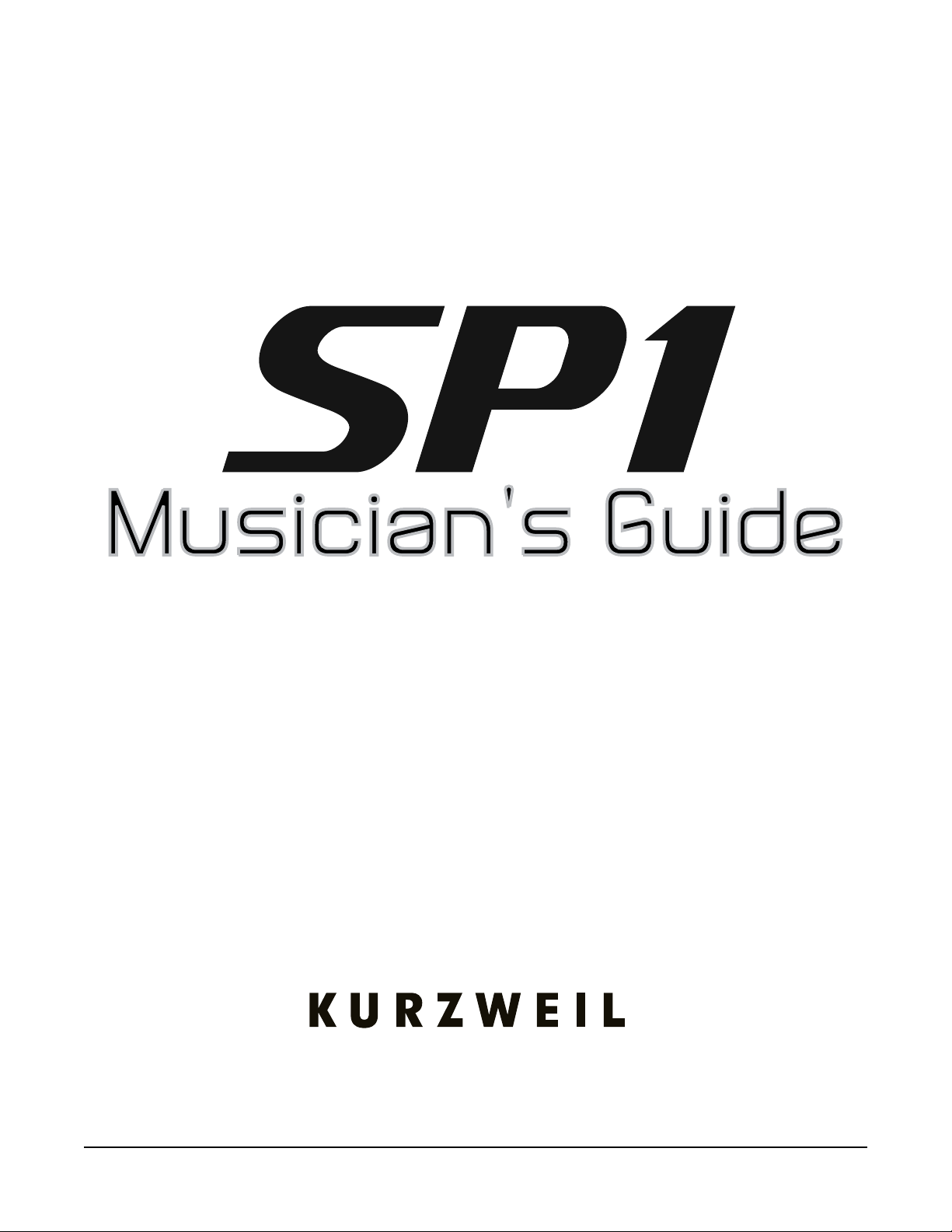
It’s the
sound
®
®
.
Rev. C
Part Number 910585-003
i
Page 2
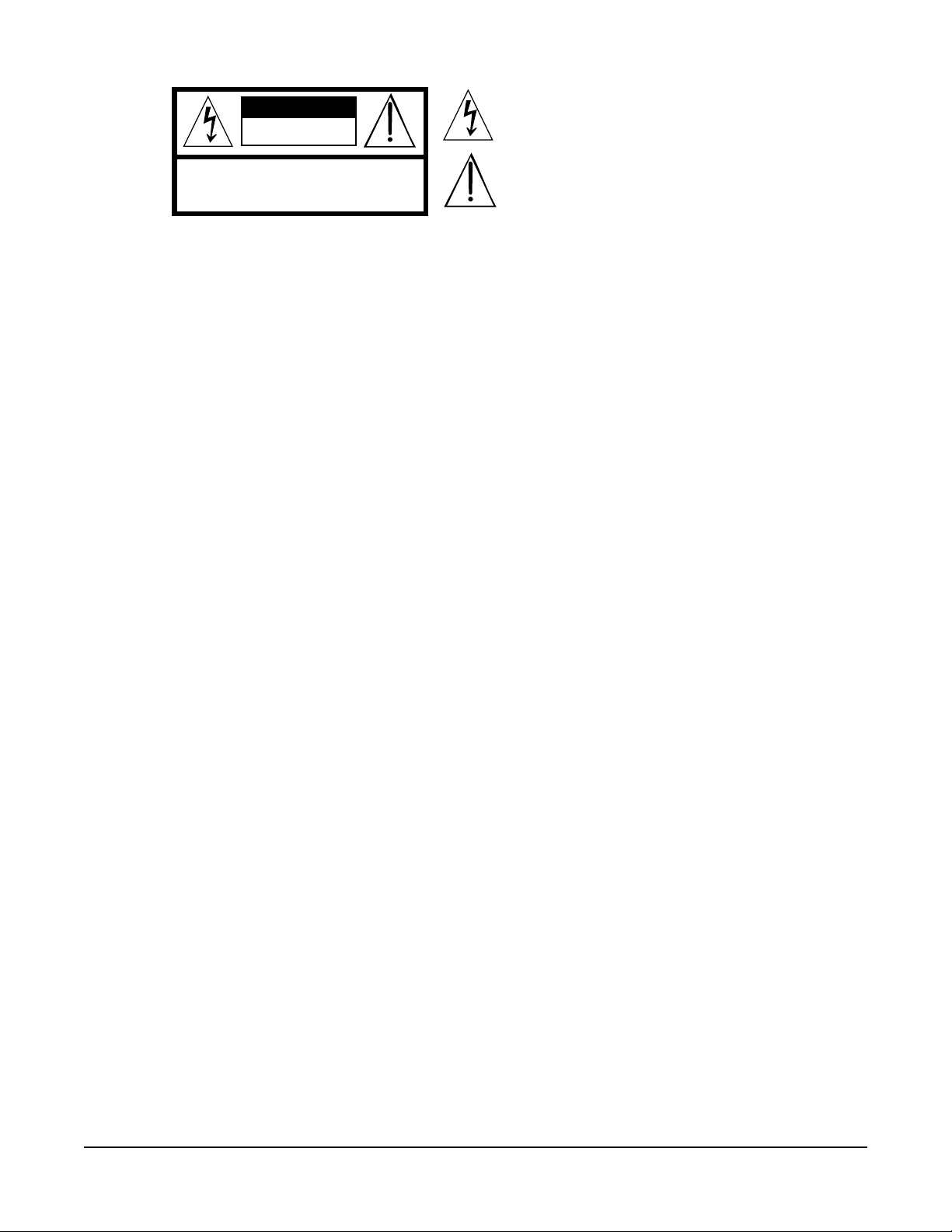
CAUTION
RISK OF ELECTRIC SHOCK
DO NOT OPEN
The lightning flash with the arrowhead symbol, within an equilateral
triangle is intended to alert the user to the presence of uninsulated
"dangerous voltage" within the product's enclosure that may be of
sufficient magnitude to constitute a risk of electric shock to persons.
CAUTION: TO REDUCE THE RISK OF ELECTRIC SHOCK,
REFER SERVICING TO QUALIFIED SERVICE PERSONNEL.
DO NOT REMOVE THE COVER.
NO USER SERVICEABLE PARTS INSIDE.
The exclamation point within an equilateral triangle is intended
to alert the user to the presence of important operating and
maintenance (servicing) instructions in the literature
accompanying the product.
IMPORTANT SAFETY & INSTALLATION INSTRUCTIONS
INSTRUCTIONS PERTAINING TO THE RISK OF FIRE ELECTRIC SHOCK , OR INJURY TO PERSONS
WARNING: When using electric products, basic precautions should
always be followed, including the following:
1. Read all the Safety and Installation Instructions and Explanation
of Graphic Symbols before using the product.
2. This product must be grounded. If it should malfunction or
break down, grounding provides a path of least resistance for
electric current to reduce the risk of electric shock. This product
is equipped with a power supply cord having an equipmentgrounding conductor and a grounding plug. The plug must be
plugged into an appropriate outlet which is properly installed and
grounded in accordance with all local codes and ordinances.
DANGER: Improper connection of the equipment-grounding
conductor can result in a risk of electric shock. Do not modify the
plug provided with the product – if it will not t the outlet, have a
proper outlet installed by a qualied electrician. Do not use an
adaptor which defeats the function of the equipment-grounding
conductor. If you are in doubt as to whether the product is properly
grounded, check with a qualied serviceman or electrician.
3. Do not use this product near water – for example, near a bathtub,
washbowl, kitchen sink, in a wet basement, or near a swimming
pool, or the like.
4. This product should only be used with a stand or cart that is
recommended by the manufacturer.
5. This product, either alone or in combination with an amplier and
speakers or headphones, may be capable of producing sound
levels that could cause permanent hearing loss. Do not operate
for a long period of time at a high volume level or a level that is
uncomfortable. If you experience any hearing loss or ringing in
the ears, you should consult an audiologist.
6. This product should be located so that its location or position
does not interfere with its proper ventilation.
7. The product should be located away from heat sources such as
radiators, heat registers, or other products that produce heat.
8. The product should be connected to a power supply only of the
type described in the operating instructions or as marked on the
product.
9. This product may be equipped with a polarized line plug (one
blade wider than the other). This is a safety feature. If you are
unable to insert the plug into the outlet, contact an electrician to
replace your obsolete outlet. Do not defeat the safety purpose of
the plug.
10. The power supply cord of the product should be unplugged
from the outlet when left unused for a long period of time. When
unplugging the power supply cord, do not pull on the cord, but
grasp it by the plug.
11. Care should be taken so that objects do not fall and liquids are
not spilled into the enclosure through openings.
12. The product should be serviced by qualied service personnel
when:
A. The power supply, power cord or plug have been damaged;
B. Objects have fallen, or liquid has been spilled into the
product;
C. The product has been exposed to rain;
D. The product does not appear to be operating normally or
exhibits a marked change in performance;
E. The product has been dropped, or the enclosure damaged.
13. Do not attempt to service the product beyond that described in
the user maintenance instructions. All other servicing should be
referred to qualied service personnel.
14. WARNING: Do not place objects on the product’s power supply
cord, or place the product in a position where anyone could trip
over, walk on, or roll anything over cords of any type. Do not
allow the product to rest on or be installed over cords of any type.
Improper installations of this type create the possibility of a re
hazard and/or personal injury.
RADIO AND TELEVISION INTERFERENCE
WARNING: Changes or modications to the instrument not expressly
approved by Young Chang could void your authority to operate the
instrument.
IMPORTANT: When connecting this product to accessories and/or
other equipment use only high quality shielded cables.
NOTE: This instrument has been tested and found to comply with the
limits for a Class B digital device, pursuant to Part 15 of the FCC Rules.
These limits are designed to provide reasonable protection against
harmful interference in a residential installation. This instrument
generates, uses, and can radiate radio frequency energy and, if not
installed and used in accordance with the instructions, may cause
harmful interference to radio communications. However, there is no
guarantee that interference will not occur in a particular installation. If
this instrument does cause harmful interference to radio or television
reception, which can be determined by turning the instrument off and
on, the user is encouraged to try to correct the interference by one or
more of the following measures:
• Reorient or relocate the receiving antenna.
SAVE THESE INSTRUCTIONS
ii
• Increase the separation between the instrument and the receiver.
• Connect the instrument into an outlet on a circuit other than the
one to which the receiver is connected.
• If necessary consult your dealer or an experienced radio/television
technician for additional suggestions.
The normal function of the product may be disturbed by strong
electromagnetic interference. If so, simply reset the product to resume
normal operation by following the instructions in the manual. If normal
function does not resume, please use the product in another location.
NOTICE
This apparatus does not exceed the Class B limits for radio noise
emissions from digital apparatus set out in the Radio Interference
Regulations of the Canadian Department of Communications.
AVIS
Le present appareil numerique n’emet pas de bruits radioelectriques
depassant les limites applicables aux appareils numeriques de la
class B prescrites dans le Reglement sur le brouillage radioelectrique
edicte par le ministere des Communications du Canada.
Page 3
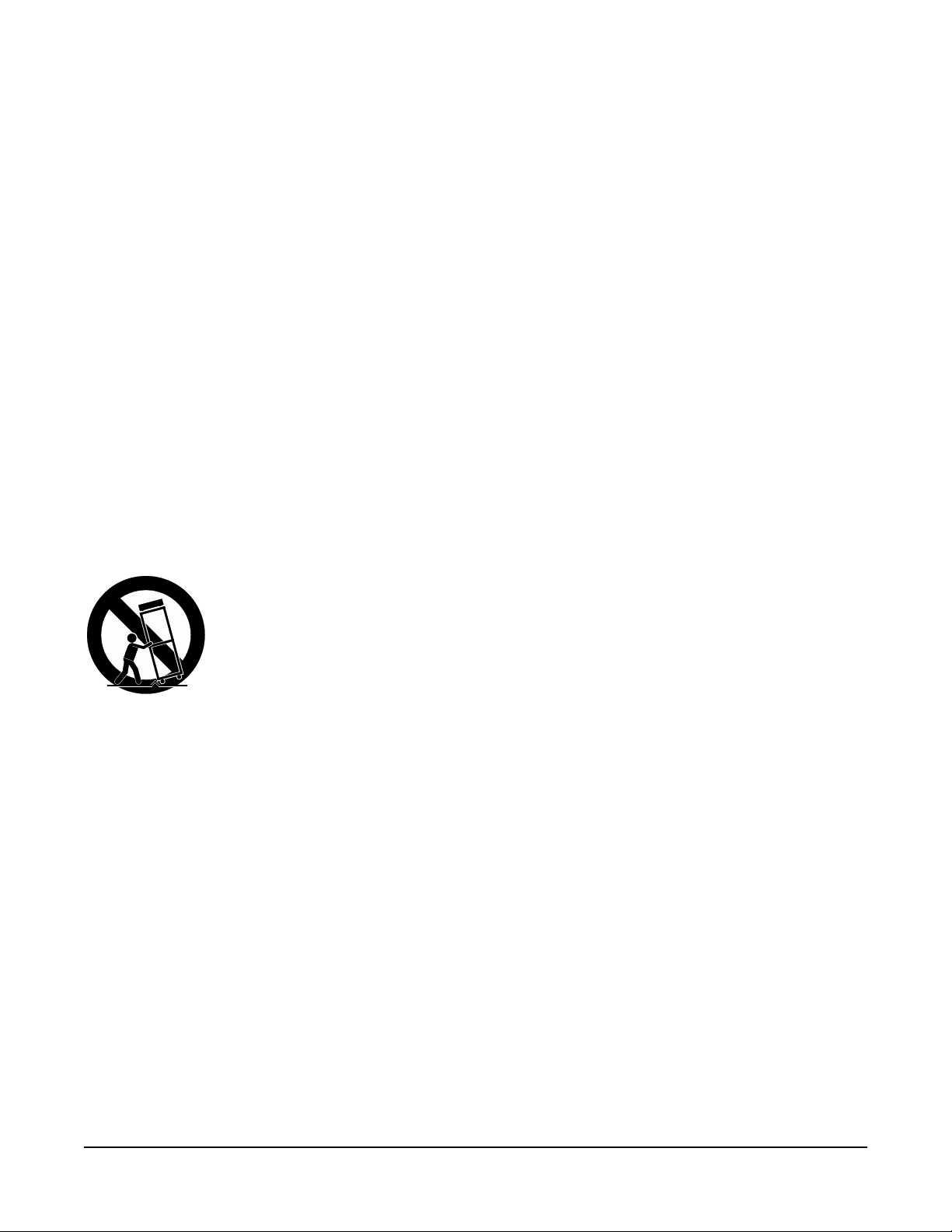
IMPORTANT SAFETY INSTRUCTIONS
1) Read these instructions.
2) Keep these instructions.
3) Heed all warnings.
4) Follow all instructions.
5) Do not use this apparatus near water.
6) Clean only with dry cloth.
7) Do not block any of the ventilation openings. Install in accordance with the manufacturer’s instructions.
8) Do not install near any heat sources such as radiators, heat registers, stoves, or other apparatus (including
ampliers) that produce heat.
9) Do not defeat the safety purpose of the polarized or grounding-type plug. A polarized plug has two
blades with one wider than the other. A grounding type plug has two blades and a third grounding
prong. e wide blade or the third prong are provided for your safety. If the provided plug does not t
into your outlet, consult an electrician for replacement of the obsolete outlet
10) Protect the power cord and power supply adapter from being walked on or pinched, particularly at plugs,
convenience receptacles, and the point where they exit from the apparatus.
11) Only use power adapters and attachments/accessories specied by the manufacturer.
12) Use only with a cart, stand, tripod, bracket, or table specied by the manufacturer,
or sold with the apparatus. When a cart is used, use caution when moving the cart/
apparatus combination to avoid injury from tip-over.
13) Unplug this apparatus during lightning storms or when unused for long periods of
time.
14) Refer all servicing to qualied service personnel. Servicing is required when the apparatus has been
damaged in any way, such as power-supply cord or plug is damaged, liquid has been spilled or objects
have fallen into the apparatus, the apparatus has been exposed to rain or moisture, does not operate
normally, or has been dropped.
Warning: To reduce the risk of re or electric shock, do not expose this apparatus to rain or moisture. Do not
expose this equipment to dripping or splashing and ensure that no objects lled with liquids, such as vases, are
placed on the equipment.
To completely disconnect this equipment from the AC Mains, disconnect the power supply cord plug from
the AC receptacle.
©2017 Young Chang Co., Ltd. All rights reserved. Kurzweil® is a product line of Young Chang Co., Ltd. Kurzweil®, Young Chang®, and SP1®
are trademarks of Young Chang Co., Ltd. All other trademarks and copyrights are property of their respective companies. Product features and
specications are subject to change without notice.
You may legally print up to two (2) copies of this document for personal use. Commercial use of any copies of this document is prohibited.
Young Chang Co. retains ownership of all intellectual property represented by this document.
iii
Page 4
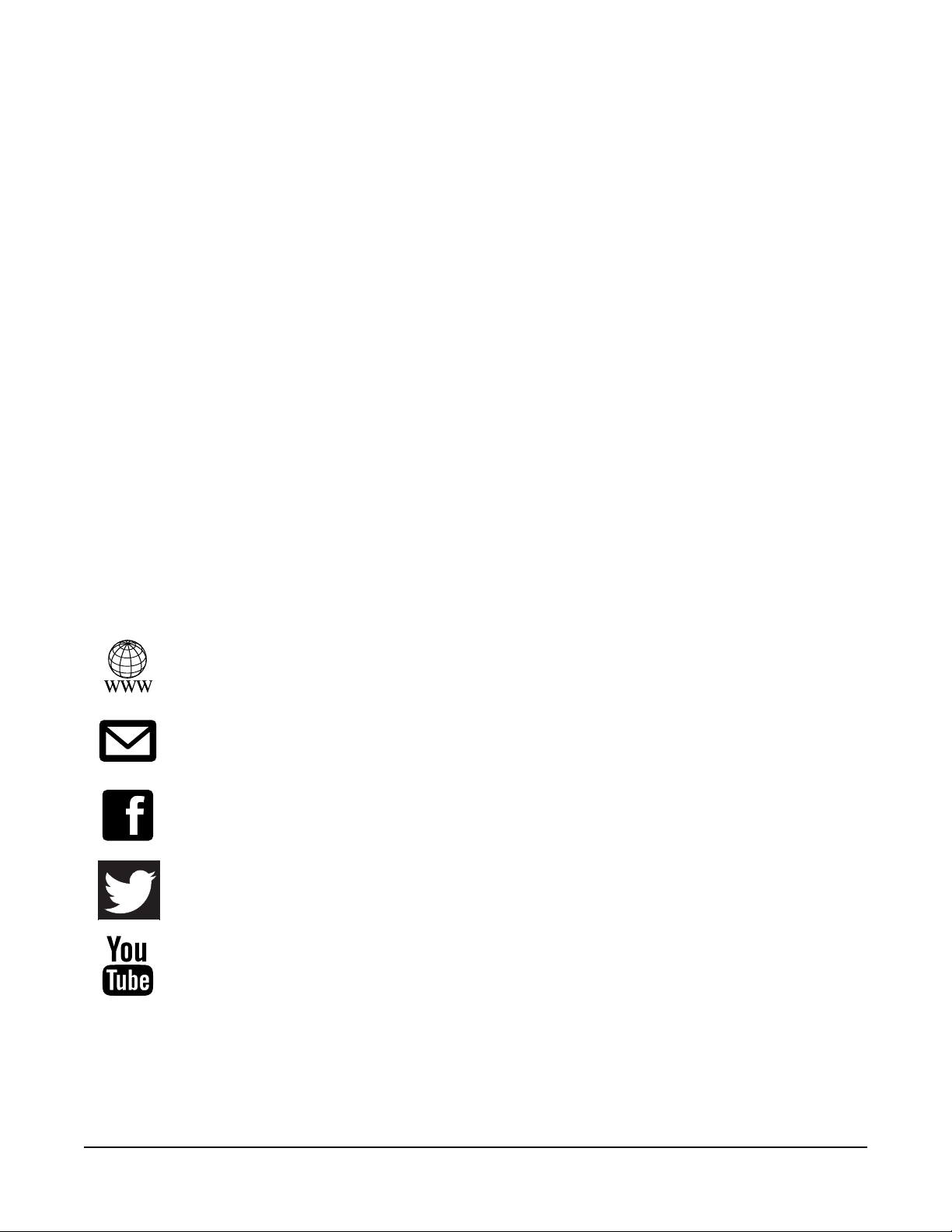
Kurzweil International Contacts
Contact the Kurzweil oce listed below to locate your local Kurzweil representative.
US Customers:
American Music & Sound
925 Broadbeck Dr #220
Newbury Park, CA 91320
Tel: 800-431-2609
Fax: 818-597-0411
Email: info@americanmusicandsound.com
www.kurzweil.com
Customers outside the US:
Young Chang Co., LTD.
178-55, Gajwa-Dong, Seo-Ku
Incheon, Korea
Post Code: 404-714
Tel: +82-32-570-1576
Fax: +82-32-576-2340
iv
support@kurzweil.com
www.facebook.com/kurzweilmusicsystems/
www.twitter.com/KurzweilMusic
www.youtube.com/user/KurzweilTutorials
Page 5
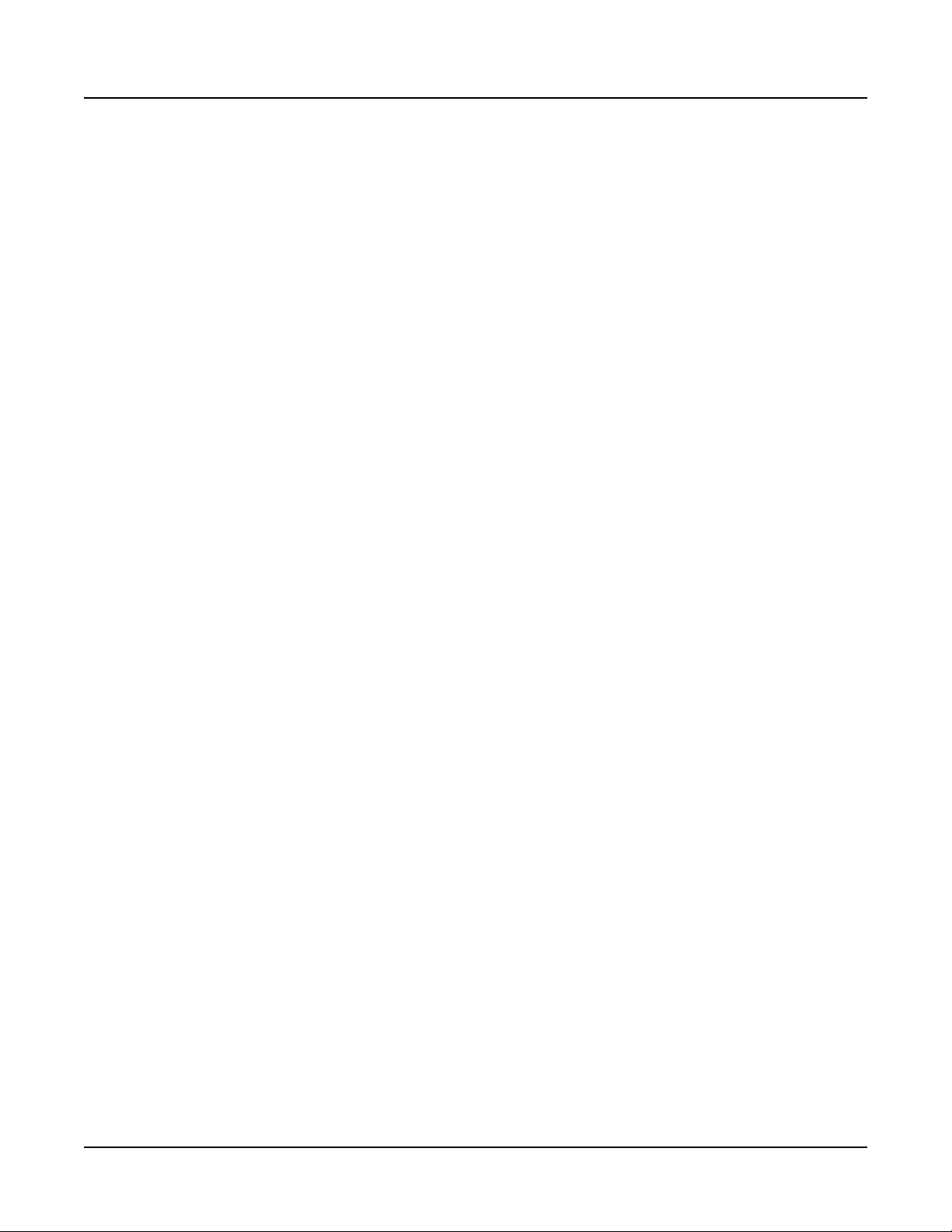
Table of Contents
Table of Contents
Kurzweil International Contacts .....................................................................................iv
Features of the SP1 ............................................................. 1
Quick Start ........................................................................... 2
Setting Up the SP1 ...........................................................................................................2
Powering On the SP1 .......................................................................................................2
Auditioning SP1 Sounds ..................................................................................................3
Automatic Power Saving .................................................................................................3
The Front Panel ................................................................... 4
MASTER VOLUME Knob ..................................................................................................4
DISPLAY ............................................................................................................................4
TRANSPOSE Buttons .......................................................................................................4
PITCH WHEEL and MODULATION WHEEL ....................................................................5
PIANO, KEYBOARDS, STRINGS/PADS, OTHER ............................................................ 5
FUNCTIONS .......................................................................................................................5
EQ, FX ................................................................................................................................5
FAVORITES .......................................................................................................................5
EXTERNAL CONTROL .....................................................................................................5
The Rear Panel..................................................................... 6
POWER Button .................................................................................................................6
DC Power Jack..................................................................................................................6
USB DRIVE Port ................................................................................................................6
USB COMPUTER Port ......................................................................................................6
MIDI IN and OUT Ports .....................................................................................................6
SW1 (SUSTAIN) Jack ........................................................................................................ 7
CC (VOLUME) Jack ...........................................................................................................7
AUDIO IN LEFT (MONO) and RIGHT Jacks ...................................................................7
AUDIO OUT LEFT (MONO) and RIGHT Jacks ...............................................................7
HEADPHONE Jack............................................................................................................7
TOC-i
Page 6
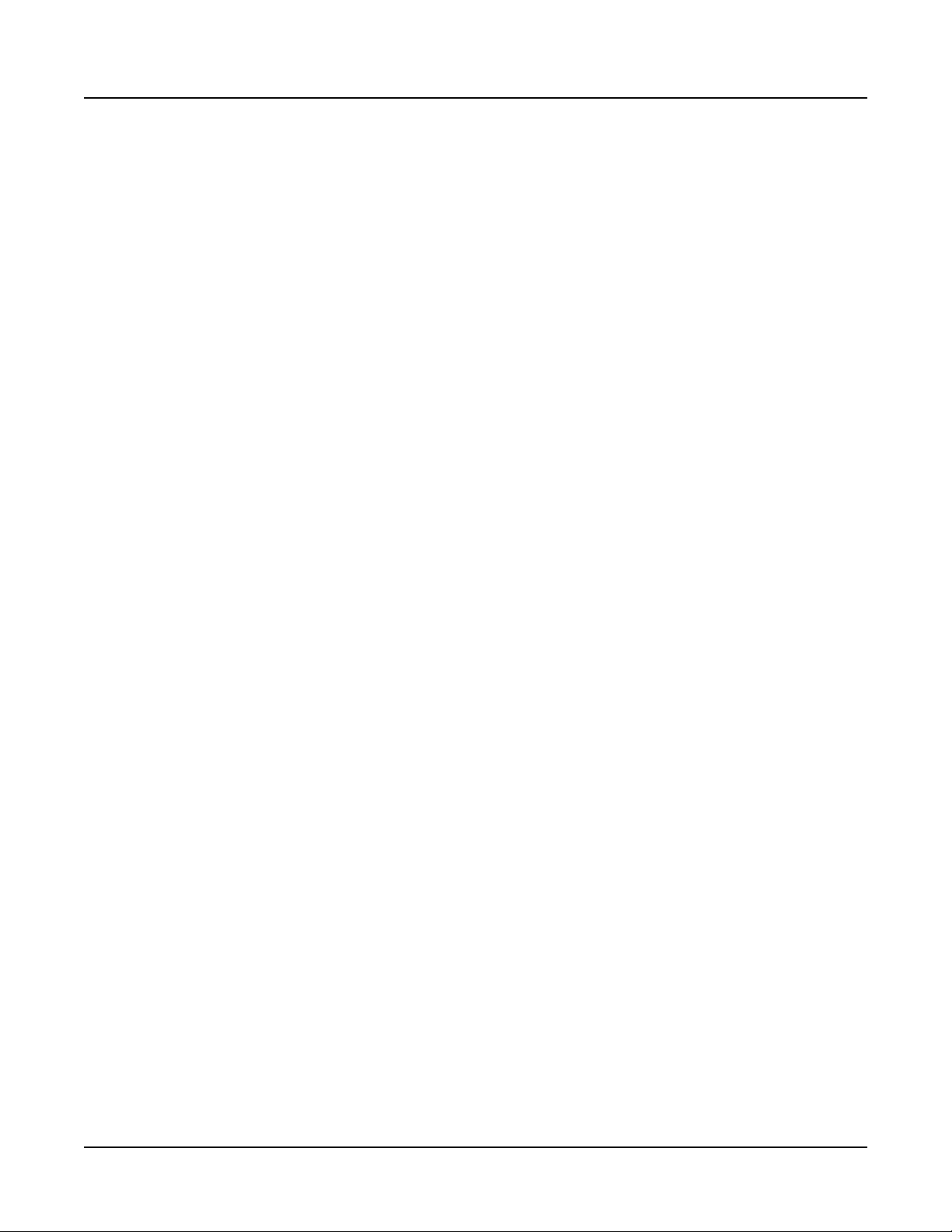
Table of Contents
Selecting Sounds ................................................................ 8
Play a Single Instrument ..................................................................................................8
Play a SPLIT, LAYER, or DUAL Instrument ....................................................................8
FUNCTIONS .......................................................................... 9
SPLIT .................................................................................................................................9
LAYER .............................................................................................................................. 10
DUAL ................................................................................................................................10
SAVE ................................................................................................................................ 11
LOCAL DEST ................................................................................................................... 11
EQ ....................................................................................... 12
LOW, MID, TREBLE ........................................................................................................12
GAIN .................................................................................................................................12
FX ........................................................................................ 12
REVERB, CHORUS, TREMOLO, DELAY, TIME, REPEAT .............................................12
VALUE ..............................................................................................................................13
FAVORITES ........................................................................ 13
EXTERNAL CONTROL ...................................................... 14
VALUE ..............................................................................................................................14
CHANNEL ........................................................................................................................14
PROGRAM .......................................................................................................................14
VOLUME ..........................................................................................................................14
BANK ...............................................................................................................................15
USB MIDI ............................................................................ 15
Physical Specications..................................................... 16
TOC-ii
Page 7
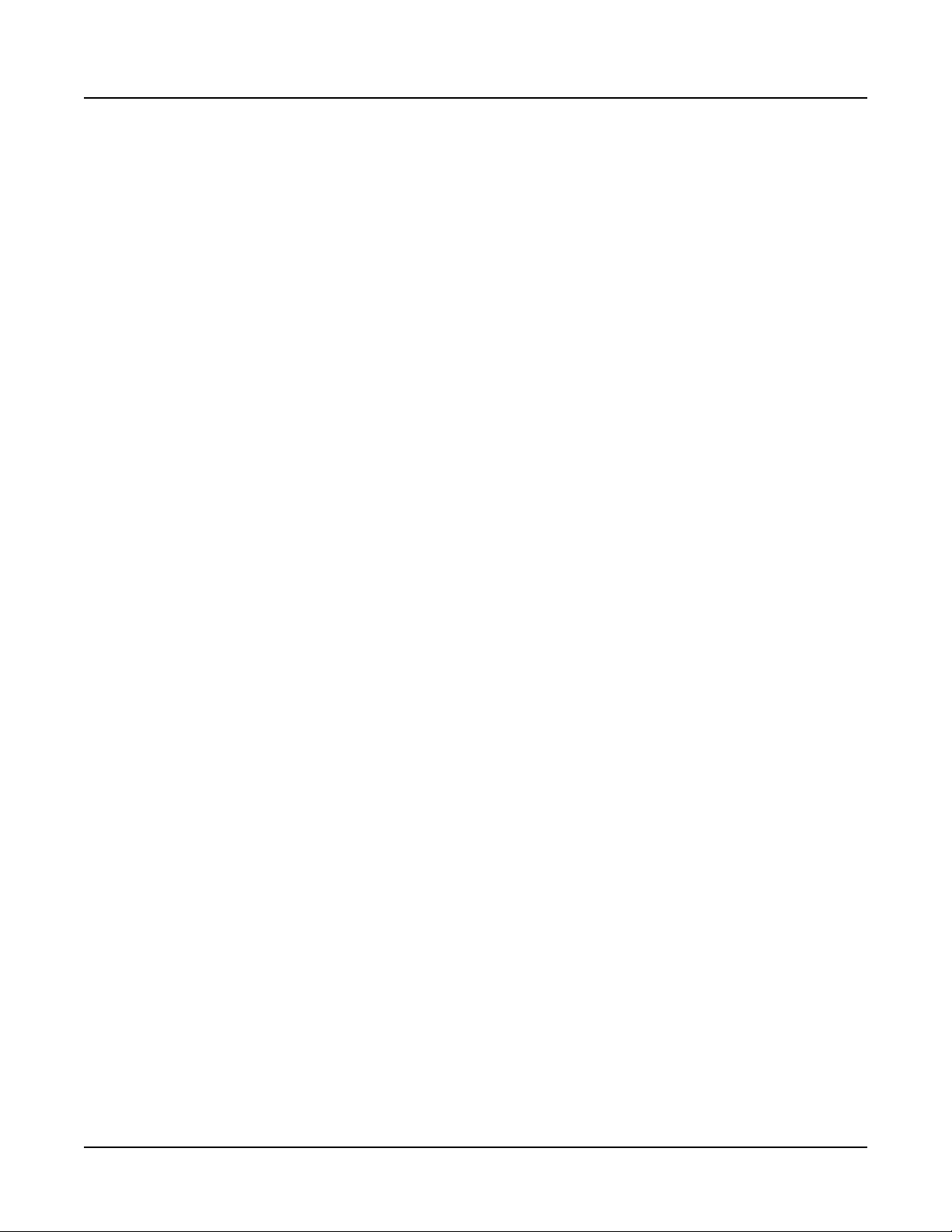
Features of the SP1
Features of the SP1
• 16 instrument sounds in 4 categories:
• Piano: 4 Acoustic Piano sounds
• Keyboards: 2 Electric Piano sounds, Clav, Organ
• Strings/Pads: 2 String Section sounds, 2 Synthesizer Pad sounds
• Other: Brass, Winds, Acoustic Bass, Electric Bass
• 5 Favorites buttons for saving your favorite instrument sounds, combinations, and EQ/FX settings
• 3 band Master EQ
• 4 FX with controls: Reverb, Chorus, Tremolo, Delay
• Split, Layer, and Dual instrument settings
• Audio In jacks for playing along with an MP3 player or other external audio device
• 256 voices of polyphony
• External Control section for controlling external MIDI instruments
• MIDI In/Out ports and Computer USB ports for connecting to external MIDI equipment
1
Page 8

Quick Start
Quick Start
Be sure to check the Kurzweil website at www.kurzweil.com for new documentation and
software updates.
Setting Up the SP1
1. If your SP1 has been out in the cold during shipping, give it time to warm up to room
temperature before powering it on, since condensation may have formed inside.
2. Place the SP1 on a keyboard stand or on a hard, at, level surface.
3. Connect the DC power adaptor to the SP1 DC Power jack.
4. Make sure your power outlet is compatible with the included power adaptor, then plug
the power cable into the power outlet.
5. Plug the included Switch Pedal into the SW1 (SUSTAIN) jack on the SP1 rear panel.
6. If you have a MIDI CC pedal (also known as a MIDI expression or volume pedal), plug
it into the CC (VOLUME) jack for volume control.
7. If you are using speakers, turn the master volume all the way down on your amplier
or mixer. Using standard (1/4-inch) audio cables, rst plug into the input jacks of your
amplier or mixer, then plug the other end of the cables into the SP1 AUDIO OUT
jacks. (Connecting in this order minimizes the possibility of static discharge damage.) For
a mono signal, only use the LEFT (MONO) jack, and leave the RIGHT jack unplugged.
8. If you are using headphones, connect stereo headphones to the headphone jack on the
rear panel.
9. Turn the SP1 MASTER VOLUME knob (on the far left side of the front panel) counter
clockwise to the minimum setting.
Powering On the SP1
1. Power on the SP1 by pressing and holding the POWER button on the right rear panel.
2. If you are using speakers, turn up the volume on your amplier or mixer.
3. Slowly turn up the SP1 MASTER VOLUME knob and play some notes to check the
volume level. (If you have a CC pedal plugged into the CC (VOLUME) jack, make sure
it is set to the maximum volume position).
4. If you are using speakers and the SP1 is not loud enough, turn up the volume on your
amplier or mixer.
2
Page 9

5. If you are using a mixer and hear distortion, reduce the gain level on the mixer, or use
the mixer’s Pad button if it has one (a button that typically decreases the audio input level
by 20dB).
6. After using the SP1, if you are using speakers, turn the master volume all the way down
on your amplier or mixer before powering o the SP1.
Auditioning SP1 Sounds
Use the PIANO, KEYBOARDS, STRINGS/PADS, and OTHER sections to select single
instruments to play. See Selecting Sounds on page 8 for details on playing a Split, Layer,
or Dual sound.
Automatic Power Saving
e SP1 has an automatic power saving feature that will automatically power o the SP1
after 4 hours of inactivity, in order to conserve electricity.
Quick Start
3
Page 10

The Front Panel
The Front Panel
TRANSPOSE Buttons
MASTER VOLUME Knob
EXTERNAL CONTROL
DISPLAY
PIANO, KEYBOARDS, STRINGS/PADS, OTHER
FUNCTIONS
EQ, FX
FAVORITES
PITCH WHEEL and MODULATION WHEEL
MASTER VOLUME Knob
e MASTER VOLUME knob controls the volume level of the AUDIO OUT and
HEADPHONE jacks.
DISPLAY
Use the DISPLAY to view instrument numbers, or values for EQ, FX and EXTERNAL
CONTROL. e INT and EXT indicators light up depending on whether an internal or
external value is being displayed.
TRANSPOSE Buttons
e TRANSPOSE buttons can be used to change the tuning of notes played on the
SP1 keyboard in semitones (also known as half steps). Press both TRANSPOSE buttons
simultaneously to reset the transposition to 0.
4
Page 11

The Front Panel
PITCH WHEEL and MODULATION WHEEL
Use the PITCH WHEEL to bend the pitch of notes two half-steps up or down. Use the
MODULATION WHEEL to adjust the vibrato amount.
PIANO, KEYBOARDS, STRINGS/PADS, OTHER
Use the PIANO, KEYBOARDS, STRINGS/PADS, and OTHER sections to select
instruments to play. e VOLUME knob in each section can be used to adjust the volume of
each instrument, when playing a Split, Layer, or Dual sound. See Selecting Sounds on page
8 for details.
FUNCTIONS
Use the FUNCTIONS section to create a Split, Layer, or Dual sound, and save the current
settings of the SP1 to one of the ve FAVORITES buttons. You can also adjust the SP1
MIDI destination. See FUNCTIONS on page 9 for details.
EQ, FX
Use the EQ and FX sections to adjust the EQ and FX settings for the currently selected
instruments. See EQ on page 12 and FX on page 12 for details.
FAVORITES
e FAVORITES buttons allow you to save and recall ve favorite settings. See FAVORITES
on page 13 for details.
EXTERNAL CONTROL
e EXTERNAL CONTROL section allows you to control an external MIDI instrument
connected by a MIDI cable to the SP1 MIDI OUT port. See EXTERNAL CONTROL on
page 14 for details.
5
Page 12

The Rear Panel
The Rear Panel
POWER Button
Press and hold the POWER button to power the SP1 on or o.
DC Power Jack
Plug the included power adaptor into the DC Power jack.
USB DRIVE Port
Use the USB DRIVE port to connect the SP1 to a USB hard drive in order to update the
software of the SP1.
USB COMPUTER Port
Use the USB COMPUTER port to connect the SP1 to a computer in order to do the
following:
• Use the SP1 as a MIDI controller to play software instruments on a computer.
• Use computer software to record and play MIDI songs using SP1 sounds.
MIDI IN and OUT Ports
Use the MIDI ports to communicate with other MIDI modules and controllers. e OUT
port is the MIDI transmitting port, and the IN port is the MIDI receiving port.
To use the SP1 as a MIDI controller for another sound module, use a MIDI cable to connect
the SP1’s MIDI OUT port to the MIDI input port of the module that you want to control.
To control the SP1 using another MIDI controller, use a MIDI cable to connect the SP1’s
MIDI IN port to the MIDI output port of the controller that you will be using.
6
Page 13

The Rear Panel
SW1 (SUSTAIN) Jack
Use the SW1 (SUSTAIN) jack to connect a switch pedal to control sustain. One switch
pedal is included with the SP1.
CC (VOLUME) Jack
Use the CC (VOLUME) jack to connect a MIDI CC pedal (also known as a MIDI
expression or volume pedal), which can be used to control the volume of the SP1.
e optional Kurzweil CC-1 continuous control pedal will work best with the SP1, but
it is also possible to use third-party continuous control pedals designed for keyboards.
Compatible pedals should use a 10 kΩ linear-taper potentiometer, with a 1/4 inch tip-ringsleeve (stereo) plug with the wiper connected to the tip.
AUDIO IN LEFT (MONO) and RIGHT Jacks
Use the AUDIO IN jacks to connect an MP3 player or other external audio device.
Any audio signal plugged into these jacks will be output from the AUDIO OUT LEFT
(MONO) and RIGHT Jacks, as well as the HEADPHONE Jack.
AUDIO OUT LEFT (MONO) and RIGHT Jacks
Use the AUDIO OUT jacks to connect to an amplier or mixer. See Quick Start on page
2 for details.
HEADPHONE Jack
Use the HEADPHONE jack located on the left rear panel of the instrument to listen to
the SP1 on stereo headphones. You will need a 1/8-inch-to-1/4-inch adapter in order to use
headphones that have a smaller mini plug connector.
When headphones are plugged in, audio is still transmitted from the AUDIO OUT jacks.
7
Page 14

Selecting Sounds
Selecting Sounds
Play a Single Instrument
To play a single instrument sound, press any of the 4 instrument buttons in any of the 4
categories (PIANO, KEYBOARDS, STRINGS/PADS, OTHER).
If the SPLIT, LAYER, or DUAL buttons are turned on, you must turn these buttons o to
play a single instrument.
Play a SPLIT, LAYER, or DUAL Instrument
e SPLIT function allows you to play multiple instruments, split between the left and right
hand regions of the keyboard.
e LAYER function allows you to play multiple instruments layered on the keyboard, such
that more than one instrument sound can be produced by playing one key.
e DUAL function allows you to split one instrument sound between the left and right
hand regions of the keyboard, each transposed to the same range for 4-hand use (ideal for
duets or instructors and students).
See below for details on using each of the FUNCTIONS.
8
Page 15

FUNCTIONS
SPLIT
e SPLIT function allows you to play multiple instruments, split between the left and right
hand regions of the keyboard.
Follow these steps to use the SPLIT function:
1. If the SPLIT, LAYER, or DUAL buttons are turned on, you must turn these buttons o
to create a new Split.
2. Select an instrument sound for the right hand of the Split by pressing any of the 4
instrument buttons in any of the 4 categories (PIANO, KEYBOARDS, STRINGS/
PADS, OTHER).
3. Press and turn on the SPLIT button.
4. Select an instrument sound for the left hand region of the Split by pressing any of the 4
instrument buttons in an unused category.
FUNCTIONS
5. Use the VOLUME knob in each used category to adjust the volume of each instrument
in the Split.
6. You can change the Split Point (boundary between left and right hand regions of the
keyboard) by holding the SPLIT button for a moment, then pressing a key. e pressed
key will become the highest key of the left hand region.
7. You can save the Split to one of the FAVORITES buttons by turning on the SAVE
button, then pressing one of the FAVORITES buttons.
8. Press and turn o the SPLIT button to exit SPLIT mode.
9
Page 16

FUNCTIONS
LAYER
e LAYER function allows you to play multiple instruments layered on the keyboard, such
that more than one instrument sound can be produced by playing one key.
Follow these steps to use the LAYER function:
1. If the SPLIT, LAYER, or DUAL buttons are turned on, you must turn these buttons o
to create a new Layer.
2. Select an instrument sound by pressing any of the 4 instrument buttons in any of the 4
categories (PIANO, KEYBOARDS, STRINGS/PADS, OTHER).
3. Press and turn on the LAYER button.
4. Select an instrument sound for the second layer by pressing any of the 4 instrument
buttons in an unused category.
5. Use the VOLUME knob in each used category to adjust the volume of each instrument
in the Layer.
6. You can add a Split to your Layer by pressing the SPLIT button, then selecting an
7. You can save the Layer to one of the FAVORITES buttons by turning on the SAVE
8. Press and turn o the LAYER button to exit LAYER mode.
DUAL
e DUAL function allows you to split one instrument sound between the left and right
hand regions of the keyboard, each transposed to the same range for 4-hand use (ideal for
duets or instructors and students).
Follow these steps to use the DUAL function:
1. If the SPLIT or LAYER buttons are turned on, you must turn these buttons o to use
2. Select an instrument sound by pressing any of the 4 instrument buttons in any of the 4
instrument for the left hand region of the keyboard by pressing any of the 4 instrument
buttons in an unused category.
button, then pressing one of the FAVORITES buttons.
the DUAL function.
categories (PIANO, KEYBOARDS, STRINGS/PADS, OTHER).
10
3. Press and turn on the DUAL button.
4. You can save a DUAL conguration to one of the FAVORITES buttons by turning on
the SAVE button, then pressing one of the FAVORITES buttons.
5. Press and turn o the DUAL button to exit DUAL mode.
Page 17

SAVE
e SAVE function allows you to save the current settings of the SP1 to one of the ve
FAVORITES buttons. is includes the current instrument selection, instrument volume,
SPLIT/LAYER/DUAL conguration, EQ settings and FX settings.
Follow these steps to use the SAVE function:
1. Press the SAVE button.
2. Press one of the ve FAVORITES buttons to save the current settings of the SP1 to the
desired FAVORITES button.
LOCAL DEST
e LOCAL DEST button controls the destination of MIDI notes produced by playing the
SP1 keyboard. Pressing the LOCAL DEST button will step through the options, LOCAL +
MIDI, LOCAL, or MIDI. e color of the LOCAL DEST button changes depending on
the current setting.
FUNCTIONS
LOCAL + MIDI: When the LOCAL DEST button is o, MIDI notes will be sent to the
local SP1 sound engine, as well as the MIDI OUT and USB Computer ports.
LOCAL: When the LOCAL DEST button is green, MIDI notes will only be sent to the
local SP1 sound engine.
MIDI: When the LOCAL DEST button is red, MIDI notes will only be sent to the MIDI
OUT and USB Computer ports.
11
Page 18

EQ
EQ
e EQ section allows you to control the Gain of the Low, Mid, and Treble frequencies for
the currently selected instruments.
When selecting a single instrument, the gain of each frequency is set to 0.
When saving a single, Split, Layer or Dual instrument to a FAVORITES button, the current
EQ settings are saved.
LOW, MID, TREBLE
Press an EQ button (LOW, MID, or TREBLE) to see the current Gain setting of the selected
frequency.
GAIN
FX
Use the GAIN knob to change the Gain setting of the selected frequency. Negative values
reduce the selected frequency. Positive values boost the selected frequency. A value of 0 causes
no change to the selected frequency.
e FX section allows you to control the amount of the Reverb, Chorus, Tremolo and Delay
eects for the currently selected instruments. You can also control the Time and Repeat
settings of the Delay eect.
FX settings can be saved to a FAVORITES button. See SAVE on page 11 for details.
REVERB, CHORUS, TREMOLO, DELAY, TIME, REPEAT
Press an FX button (REVERB, CHORUS, TREMOLO, DELAY, TIME, or REPEAT)
to select an eect parameter and see its current VALUE setting. e selected eect can be
controled by the VALUE knob.
12
Page 19

VALUE
Use the VALUE knob to change the settings of the selected eect parameter. VALUE can be
set from 000 to 127.
When the REVERB, CHORUS, TREMOLO, or DELAY buttons are turned on, the
VALUE knob controls each eect amount. A VALUE setting of 000 is the minimum amount
of eect. A VALUE setting of 127 is the maximum amount of eect.
When the Delay eect is in use, turn on the TIME button to control the Delay Time by
using the VALUE knob. A VALUE setting of 000 is the minimum Delay Time. A VALUE
setting of 127 is the maximum Delay Time.
When the Delay eect is in use, turn on the REPEAT button to control the amount of
Delay Repeats (also known as Delay Feedback) by using the VALUE knob. A VALUE setting
of 000 is the minimum amount of Delay Repeats. A VALUE setting of 127 is the maximum
amount of Delay Repeats.
FAVORITES
FAVORITES
e FAVORITES buttons allow you to save and recall ve favorite settings. Saved settings
include the current instrument selection, instrument volume, SPLIT/LAYER/DUAL
conguration, EQ settings and FX settings.
Press one of the ve FAVORITES buttons to instantly recall your settings.
See the SAVE function section above for details on saving the current settings of the SP1 to
one of the ve FAVORITES buttons.
13
Page 20

EXTERNAL CONTROL
EXTERNAL CONTROL
e EXTERNAL CONTROL section allows you to control an external MIDI instrument
connected by a MIDI cable to the SP1 MIDI OUT port, or to control MIDI software on a
computer connected by a USB cable to the SP1 USB COMPUTER port.
VALUE
Use the VALUE knob to change the value of the currently selected EXTERNAL
CONTROL function (CHANNEL, PROGRAM, VOLUME, or BANK).
CHANNEL
When the CHANNEL button is turned on, use the VALUE knob to select a MIDI channel
to be used to control an external MIDI instrument. When the CHANNEL button is
pressed, the previously selected MIDI channel number is shown in the display.
e CHANNEL setting also determines which MIDI channel will be used for the
PROGRAM, VOLUME, and BANK functions.
PROGRAM
When the PROGRAM button is turned on, use the VALUE knob to select a MIDI program
(000-127) on an external MIDI instrument. (Programs are also known as instruments,
presets, sounds, voices, or patches.) When the PROGRAM button is pressed, the previously
selected MIDI program number is shown in the display.
e CHANNEL button determines which channel will be used to select a program. Make
sure the desired channel is selected before using the PROGRAM button.
VOLUME
When the VOLUME button is turned on, use the VALUE knob to control MIDI channel
volume (CC #7, values 000-127) on an external MIDI instrument. When the VOLUME
button is pressed, the previously selected volume value is shown in the display.
e CHANNEL button determines which channel will be used to set a volume. Make sure
the desired channel is selected before using the VOLUME button.
14
Page 21

BANK
When the BANK button is turned on, use the VALUE knob to select a MIDI bank (CC
#32, values 000-127) to be used to select programs on an external MIDI instrument. When
the BANK button is pressed, the previously selected MIDI bank number is shown in the
display.
e CHANNEL button determines which channel will be used to select a bank. Make sure
the desired channel is selected before using the BANK button.
Note that after selecting a bank, you must use the PROGRAM button to select a program in
that bank.
About BANK and PROGRAM messages
Most MIDI instruments contain a group of 128 programs in each bank (often numbered
0-127). MIDI bank messages allow you to select programs greater than 127.
For example, in most MIDI instruments, bank 0 contains programs 0-127, bank 1 contains
programs 128-255, bank 2 contains programs 256-383, bank 3 contains programs 384-511,
etc.
USB MIDI
To select programs greater than 127, rst select the appropriate bank for the desired program
number range. After selecting a MIDI bank, use the PROGRAM button to select a program
in that bank.
USB MIDI
Use the USB COMPUTER port to connect the SP1 to a computer in order to do the
following:
• Use the SP1 as a MIDI controller to play software instruments on a computer.
• Use computer software to record and play MIDI songs using SP1 sounds.
When the SP1 USB COMPUTER port is connected to a computer with a USB cable, the
SP1 MIDI inputs and outputs will appear in your music software as “Kurzweil SP1”.
15
Page 22

Physical Specications
Physical Specications
Keyboard: 88 note fully-weighted hammer-action with velocity sensitive keys
Display: 3 digit LCD
Polyphony: 256 Voice Polyphony
Quick Split / Layer / Dual: Save settings to 5 Favorites
Programs: 16 Instruments (4 categories of 4 instrument sounds each)
Effects: Reverb, Chorus, Tremolo, Delay
• Pitch wheel
• Modulation wheel
• 2 Transpose buttons
• Master EQ section
Controllers:
Analog Outputs / Inputs:
Headphones: 1/4” Rear-Mounted Stereo Headphone Output
MIDI: IN, OUT
USB:
Height: (5.2”) (14.6cm)
Depth: (15”) (38.1cm)
Length: (52.5”) (133.35cm)
Weight: (27.25 lb.) (12.36 kg)
Power: External Power Supply, 15VDC 2.5A
• FX section
• 5 Favorites buttons
• Master Volume knob
• 4 category Volume knobs
• Switch pedal input (Sustain)
• Continuous control pedal input (Volume)
• Two 1/4” Outputs (Stereo Pair)
• Two 1/4” Inputs (Stereo Pair)
• Complete MIDI functionality over USB
• Software updates from USB Flash Drive
Specications subject to change without notice
16
