Page 1

BETA TEST VERSION 1.8 SUPPLEMENT TO:
VERSION 2.0 ADDENDUM TO:
KURZWEIL 150 FOURIER SYNTHESIZER
SOUND MODELING PROGRAM VERSION 1.0 USER’S GUIDE
Rev. A
MARCH 23, 1989
This supplement describes the new features of Beta Test Version 1.8 of the Apple II Sound Modeling Program for the
Kurzweil 150 Fourier Synthesizer. Among these is a new version that will run properly on an Apple II-GS with a Passport
(or equivalent) MIDI interface card. In addition, some bugs in Version 1.7 have been fixed.
If you have an Apple II+, IIe, or IIc, please refer to the Version 2.0 Addendum first for instructions on installing .S.M.P. on
your particular computer. Please note that wherever in these instructions the underline character (_) appears in disk
filenames, you should type a minus sign (-) instead. Also, please substitute 1.8 for 2.0 when seen as part of a filename.
If you have an Apple II-GS, please read section 2.0 (Installation) in the Version 2.0 Addendum and then refer to Section 1 in
this supplement for II-GS specific installation instructions.
If you wish to install a screen print program, ignore Section 2.5 of the 2.0 Addendum and instead refer to Section 2 in this
Supplement. There are now more options for installing a screen print routine.
After getting .S.M.P. installed on your computer, you should read over the bound Version 1.0 manual in order to get started,
keeping in mind that some of the menus have changed slightly. When familiar with basic operations (or to resolve a
discrepancy in the 1.0 manual), read through the 2.0 Addendum for a discussion of the new features introduced by Version
1.7. Finally, check out Section 3 of this supplement for new Version 1.8 specific features. A few sounds were added to the
library; these are described in Section 4. If you are interested in joining an Additive Synthesis Special Interest Group, fill out
the questionnaire on the last page and return it.
TABLE OF CONTENTS
1. APPLE II-GS INSTALLATION
2. INSTALLING A SCREEN PRINT PROGRAM
2.1 Print Program Descriptions
2.2 Print Program Installation Instructions
3. NEW VERSION 1.8 FEATURES
3.1 Apple II-GS Mouse Operation
3.2 SKEW Option in Time Adjust Menu
3.3 K150FS Program Rename Option in PROGRAM Menu
4. VERSION 1.8 SOUND LIBRARY ADDITIONS
1. APPLE II-GS INSTALLATION
If you have not already done so, please read Section 2.0 of the Version 2.0 Addendum which explains how the .S.M.P.
Distribution Disk is organized, how to make a backup copy of its label side, and why an installation procedure is
necessary anyway. Note that a 5 inch disk drive is needed to run S.M.P. on the II-GS and that it runs under Apple DOS 3.3,
rather than the more common PRODOS.
.S.M.P. 1.8 Manual Supplement 1 Rev. A 23-MAR-89
Page 2
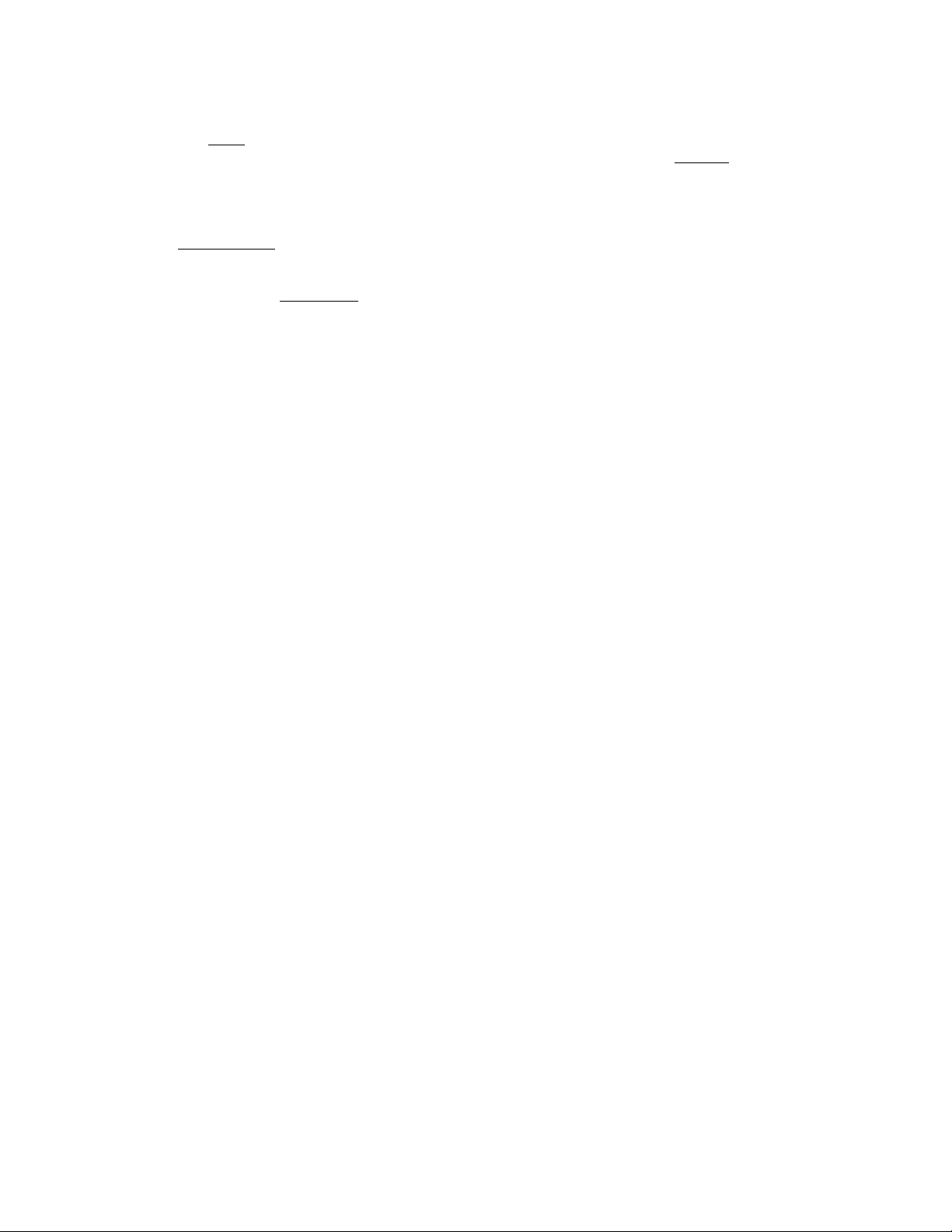
The Apple II-GS requires a different modification of .S.M.P. because its interrupt system is different. The MIDI Interface
Card needs to be in Slot 3, and it is desirable to use the mouse for positioning the graphics crosshair cursor rather than the
cursor keys or game paddles. The modified program files for an Apple II-GS are found on the backside of the distribution
disk. Use the following procedure to delete the Apple IIe modification from your working master and replace it with the
Apple II-GS modification. The procedure uses just one 5" disk drive so it is the same whether you have one or two 5" disk
drives.
1. Boot your working master and then press 9 to exit to BASIC.
2. Enter: DELETE SMP-IIE-1.8L
3. Enter: DELETE SMP-IIE-1.8H
4. Insert the distribution disk upside down and enter: LOAD HELLO-IIGS
5. Insert your working master and enter: SAVE SMP-HELLO
6. Enter: CALL -151 This enters the machine language monitor (.S.M.P. is written in machine language so that it will
fit into memory and run fast).
7. Insert the distribution disk upside down and enter: BLOAD SMP-IIGS-1.8L
8. Insert the working master and enter: BSAVE SMP-IIGS-1.8L.A$800,L$37FF
9. Insert the distribution disk upside down and enter: BLOAD SMP-IIGS-1.8H
10. Insert the working master and enter: BSAVE SMP-IIGS-1.8H,A$4000,L$5851
Your working master disk has now been modified to run properly on an Apple II-GS with Passport MIDI interface card in
Slot 3. If you wish to be able to print the screen on a dot-matrix (Apple Imagewriter or equivalent), go to Section 2 and read
the Apple II-GS paragraph. If you wish to change the MIDI interface slot (because you already have something plugged into
Slot 3), refer to Section 2.4 in the 2.0 Addendum. The filenames you will BLOAD and BSAVE in that procedure will be the
same as in steps 7-10 above. Please note that if using a slot other than 3, it will be necessary to "enable" the slot using the
Apple II-GS’s "control panel" function.
Installation is now complete and you may begin to use your working master. However you may wish to make a copy of your
working master first and use that so the installation procedure won’t ever have to be repeated. Be sure to read Section 3.1 in
this supplement which describes how to use the mouse to control the graphic crosshair cursor used in some S.M.P. functions.
2. INSTALLING A SCREENPRINT PROGRAM
.S.M.P. 1.8 has a provision for printing the high-resolution graphics screen at any time a menu selection is expected.
Pressing CONTROL and P together will trigger an attempt to print the screen. However due to the very wide variety of
printers commonly used with Apple II systems, a program separate from S.M.P. is used to do the actual printing. Thus
"installing" a print screen program amounts to ensuring that an appropriate screen print program is loaded into memory along
with .S.M.P.
Loading of the print program into memory is accomplished just before .S.M.P. itself is loaded by the "1" option of the initial
bootup screen. The default print program supplied on the label side of the .S.M.P. distribution disk actually just displays a
message to the effect that a print program needs to be installed. The backside of the distribution disk contains several print
programs configured for an Apple Imagewriter or equivalent connected to a serial interface. Read the descriptions of the
various print program files in Section 2.1 below and select the one that applies to you. Then follow the instructions in
Section 2.2 to copy the appropriate program from the distribution disk to your working master disk.
2.1 PRINT PROGRAM DESCRIPTIONS
Each paragraph below gives a filename and description for each of the screen print programs available on the backside of the
distribution disk.
SMP-SCREENPRINT-IMGWRTR-GSPP This file is for an Apple Imagewriter connected to the Printer Port of an Apple
II-GS computer. The printer must be set up for DTR handshaking (using the "Handshake-In" pin in the 8-pin connector) and
the baud rate set by the control panel must match the printer. The control panel handshake options don’t matter to this
program.
.S.M.P. 1.8 Manual Supplement 2 Rev. A 23-MAR-89
Page 3

SMP-SCREENPRINT-IMGWRTR-2CPP This file is for an Apple Imagewriter connected to the Printer Port of an Apple
IIc or an Apple "Super Serial" card plugged into slot 1 of an Apple IIe or II+. The printer must be set up for DTR
handshaking and 9600 baud.
SMP-SCREENPRINT-IMGWRTR-SSS2 This file is for an Apple Imagewriter connected to an Apple Super Serial card
plugged into slot 2 of an Apple IIe or II+. It also may work through the modem port of an Apple IIc. The printer must be set
up for DTR handshaking and 9600 baud. Since the MIDI interface card cannot also be in slot 2, you will have to put it into
another slot and run SLOTPATCH as described in Section 2.4 of the 2.0 Addendum.
SMP-SCREENPRINT-IMGWRTR-SSS4 This file is the same as above except for a Super Serial card in slot 4.
SMP-SCREENPRINT-IMGWRTR-2ESI This file is for an MPC Peripherals AP-SIO card or equivalent in slot 1 of an
Apple IIe or II+. This interface uses a 6850 chip rather than the 6551 chip used in the Super Serial card. The program should
work with other 6850-based serial cards. The printer should be set for DTR handshaking and the baud rate set by the card’s
DIP switches should match the printer.
SMP-SCREENPRINT-IMGWRTR-2ES4 This file is same as above except for Slot 4.
SMP-SCREENPRINT-IMGWRTR-2ES2 This file is same as above except for Slot 2. The MIDI interface card will
therefore have to be moved to another slot and SLOTPATCH run.
If none of the programs above are suitable, or you are using a parallel printer interface or a printer with a non-Applewritercompatible command set, you will have to obtain or write your own screen print program. .S.M.P. imposes the following
restrictions on the screen print program:
1. It must reside in memory at addresses $300-$3CF and have its entrypoint at $300.
2. It must print page 1 of the high-resolution screen at $2000-$3FFF.
3. It may freely use page zero memory addresses $56-$65. Other locations are usable if they are saved and restored (use
the text screen area or part of itself for temporary storage).
4. It must make balanced use of the stack and return to the caller with an RTS instruction after the printout is complete.
The machine registers A, X, and Y may be freely used and the decimal mode should remain off. Except for the II-GS,
interrupts should be enabled on return. For the II-GS, interrupts should remain disabled and the return must be in
emulation mode, memory bank 0.
2.2 PRINT PROGRAM INSTALLATION INSTRUCTIONS
Follow these directions for replacing the default null screen print program on your working master disk with the program file
selected from the list above:
1. Boot your working master
2. Enter: CALL -151 to enter the machine language monitor.
3. Enter: DELETE SMP-SCREENPRINT to delete the default null print program.
4. Insert the S.M.P. distribution disk upside down and enter: BLOAD XXXXXXXXXX
where XXXXXXXXXX is the filename selected above.
5. Insert your working master disk and enter: BSAVE SMP-SCREENPRINT,A$300,L$D0
The print program has now been installed. Before pressing CNTL/P when running .S.M.P., be sure the printer is connected,
powered up, and ready. Although the print program is designed to abort immediately if the printer is not ready, it may be
possible for .S.M.P. to hang anyway if the printer is not ready. Save your work on disk before attempting a print for the first
time. If you accidentally press CNTL/P, quickly press any other key while the message is still on the screen and the print
attempt will be aborted.
disk and select option 9 to exit to BASIC.
.S.M.P. 1.8 Manual Supplement 3 Rev. A 23-MAR-89
Page 4

3. NEW VERSION 1.8 FEATURES
A few new features were added to version 1.8 as memory space permitted and some version 1.7 bugs have been fixed. The
new features are described below.
3.1 APPLE II-GS MOUSE OPERATION
The Apple II-GS modification uses the mouse (since that is standard on a II-GS) for movement of the crosshair graphic
cursor. Movement of the block cursor in text fields is still accomplished with the cursor keys. Note that on the II-GS, the
OPTION key performs the functions of the Solid Apple key.
When the flashing crosshair cursor appears (such as when editing contour shapes), it may be moved around by moving the
mouse. A quick movement of the mouse will move the crosshair considerably, while slow, deliberate movement allows easy
pixel-by-pixel movement for precise positioning. After the crosshair is positioned where desired, the digit keys can be
pressed to perform the desired function at the crosshair location according to their legends on the left hand menu.
The mouse button can also be used instead of a digit key for the more common functions. On the Change Points menu for
contours for example, pressing the mouse button will move
exact middle of an existing breakpoint; the same as pressing "1". If the vertical crosshair is not running through an existing
breakpoint, the mouse button inserts
applies to the left button, and the right button will delete the nearest breakpoint like the "3" function.
a breakpoint like the "2" function. If you have a two button mouse, the above probably
a breakpoint if the vertical crosshair line is running through the
3.2 SKEW OPTION IN TIME ADJUST MENU
This new function allows a different parameter amount to be applied to each partial when Time Adjust functions are applied
to groups of more than one partial. For example, say each partial in a group has the same attack contour (like in the the
default model) and it is desired to skew the attacks so that high partials attack later than low ones. You could shift the time
of each contour, say, 10 milliseconds later than the previous partial one at a time using SHIFT on the time adjust menu.
Alternatively, you could set a skew
Compress, and Warp.
of 10 milliseconds and do all of the partials as a group. Skew also works on Stretch,
To support the skew feature, the Time Adjust menu has been changed slightly and function #5 is now labeled SKEW. When
the "SKEW" legend has a dark background, the present skew amount is zero and there is no skew effect. To set a skew
amount, press 5 and then enter the desired skew, using a leading minus sign if it is to be negative. Values up to 10000 may
be entered and the fractional part has a resolution of .01. When the present skew amount is non-zero, SKEW will be
highlighted on the menu. To clear the skew, press 5 and enter 0 and the highlight will go away.
Interpretation of the skew amount depends on the time adjust function used. For SHIFT, the skew amount is added to the
Shift Amount after each partial in the group is processed. Thus if the skew is 25 and the specified shift amount is 10, the first
partial in the group will be shifted 10, the second 35, the third 60, and so on, until all of the partials in the group (either all
partials or just selected partials) have been processed. Likewise, if skew is -50 and the shift amount is 70, the first partial is
shifted 70 milliseconds later, the second 20mS later, third 30mS earlier, and so on. SHIFT ignores the fractional part of the
skew amount.
WARP works just like SHIFT and also ignores the fractional part. This means that you can’t specify a skew of, say, 0.5 to
get warp factors of, say, 1, 1, 2, 2, 3, 3, ... It is also perfectly acceptable to specify zero as the shift or warp amount for the
first partial.
STRETCH and COMPRESS do use the fractional part of the skew amount which has 2 digit resolution. Note that skewing
can change the stretch or compress factor enough after a few partials so that stretch becomes compress (the stretch factor
decrements below 1.0) or compress becomes stretch (compress factor increments above 1.0). This is allowable and the
program automatically shifts from one mode to the other.
Care should be exercised in using skew or in fact any of the time or amplitude adjust functions that apply to multiple partials.
There is no "undo" function so it is very advisable to save the model on disk before executing one of these functions. Since
the skew feature barely fitted into memory, less than the usual amount of error checking is performed. It is possible for an
initially valid shift, skew, stretch or compress value to be skewed to a ridiculous extreme after a few partials with possibly
.S.M.P. 1.8 Manual Supplement 4 Rev. A 23-MAR-89
Page 5

undesirable results. Thus save your model first, then check the current skew value, initial value, and number of partials that
will be processed before executing the function. Be particularly wary if the function warns that "Overlapped breakpoints will
be deleted" and you didn’t expect that to happen.
3.3 K150FS PROGRAM RENAME FUNCTION
This minor addition to the LOAD/SAVE PROGRAM menu allows you to edit the name of any program in the K150FS
quickly and easily (much more easily than using the 150’s front panel). To change the name of a program, press 4 (FROM
K150FS) and enter the number of the program you wish to change. Then press 7 (RENAME) and edit the current name
chosen (8 character maximum). Finally, press 3 (TO K150FS), and enter the same program number. Or if you enter a
different number, the program will be copied to that number (along with its new name) leaving the original unchanged. Note
that this method of naming allows the entry of a pure blank into the name; something not possible through the front panel.
4. VERSION 1.8 LIBRARY ADDITIONS
A few illustrative sounds were added to Sound Library 1.7 listed in the Version 2.0 Addendum. These are described below.
With the addition of these, very little space remains on the working master for user sounds. Therefore it is recommended that
you prepare a blank data disk (see Addendum section 15.2.1) and save any sounds you modify or create on it.
VOICE/MODEL:
PROGRAM:
VOICE:
PROGRAM:
NOTE RATE
C4 1
C#4 2
D4 3
D#4 4
E4 5
F4 6
F#4 7
G4 L8
G#4 H8
VOICE:
PROGRAM:
VOICE:
PROGRAM:
#150 SHEPARD
#190 SHEPARD
#151 NOISES
#191 NOISES
NOTE RATE
A4 9
A#4 10
B4 11
C5 12
C#5 13
D5 14
D#5 15
E5 L16
F5 H16
#152 FLOOT
#192 FLOOT
#153 SAAGSYNF
#193 SAAGSYNF
This is an attempt at the infamous "Shepard tones" or endlessly rising
glissando. The program is 4 layers of the voice "SHEPARD" which in turn
is a single model of 60 partials. It thus uses up all 240 partials and is
monophonic. Playing G2 sounds smoothest but the effect is there with
almost any key.
This multi-model voice is an aid in using noise partials for constructing
your own sounds. Each key from C4 - F5 addresses a different model
which has a single noise partial. Thus you can be quickly reminded what a
given noise rate sounds like, but more importantly can hear how several
noise partials sound together (by playing several keys at once). Of course
this only covers 18 of the thousands of possibilities so you way wish to
construct a more elaborate "noise voice". Note that the "high" or "low"
noise designator doesn’t make any difference unless the noise rate is
divisible by 8.
This one-model voice uses several noise partials to approximate the desired
spectrum for flute "breath noise".
This multi-model voice approximates the K1000 sound "SAAG SYNTH"
which in the K1000 is a 4-layer combination of sawtooth waves. Here the
partials representing 4 sawteeth are combined into a single model. This
gives more polyphony, at least for mid and high pitch notes.
VOICE:
PROGRAM:
.S.M.P. 1.8 Manual Supplement 5 Rev. A 23-MAR-89
#154 WAHBELL
#194 CRYBELL
The WARBELL voice was created from the default model using the skew
feature described earlier and then a prominent tenth harmonic was added
for the bell effect. The CRYBELL program layers three of these together
with pressure sensitive chorus and vibrato for an expressive result.
