Page 1

Kurzweil PCX-1
Polyphony Expansion Kit Installation Guide
Second Edition, December 1, 2000
©2000 All rights reserved. Kurzweil is a product line of Young Chang Co.; Kurzweil, PC2,
PC2X, PC2R, and PCX-1 are trademarks of Young Chang Co. All other products and brand
names are trademarks or registered trademarks of their respective companies. Product
features and specifications are subject to change without notice.
Part Number: 910353 Rev. B
Page 2
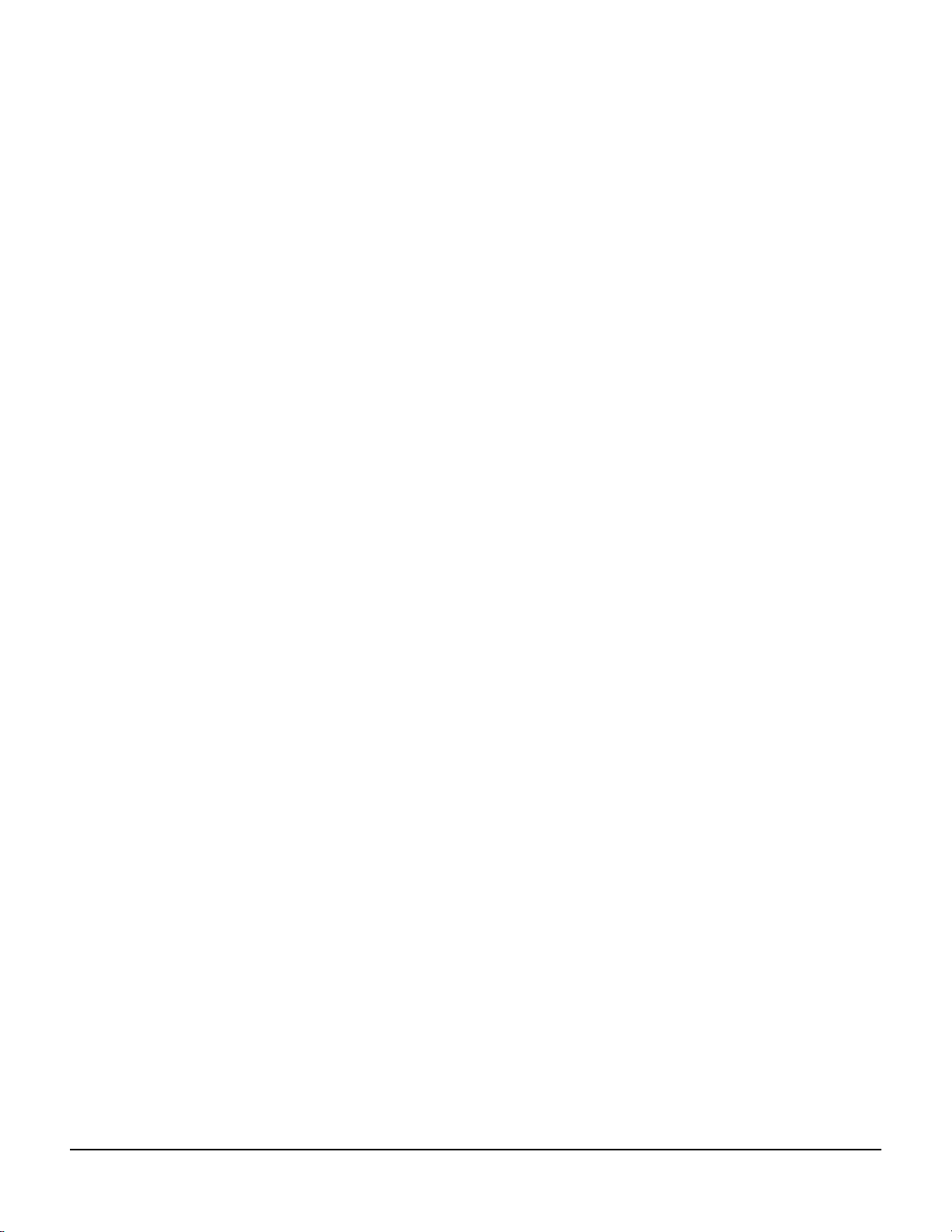
Young Chang Distributors
Contact the nearest Young Chang office listed below to locate your local Young Chang/ Kurzweil representative.
Young Chang America, Inc.
P.O. Box 99995
Lakewood, WA 98499-0995
Tel: (253) 589-3200
Fax: (253) 984-0245
Young Chang Co., Ltd.
178-55 Gajwa-Dong
Seo-Ku, Inchon, Korea 404-714
Tel: 011-82-32-570-1380
Fax: 011-82-32-570-1218
Young Chang Akki Europe GmbH
Industriering 45
D-41751 Viersen
Germany
Tel: 011-49-2162-4491
Fax: 011-49-2162-41744
Young Chang America, Inc. (Canadian Division)
3650 Victoria Park Ave. Suite 105
Toronto, Ontario Canada M2H 3P7
Tel: (416) 492-9899
Fax: (416) 492-9299
ii
Page 3
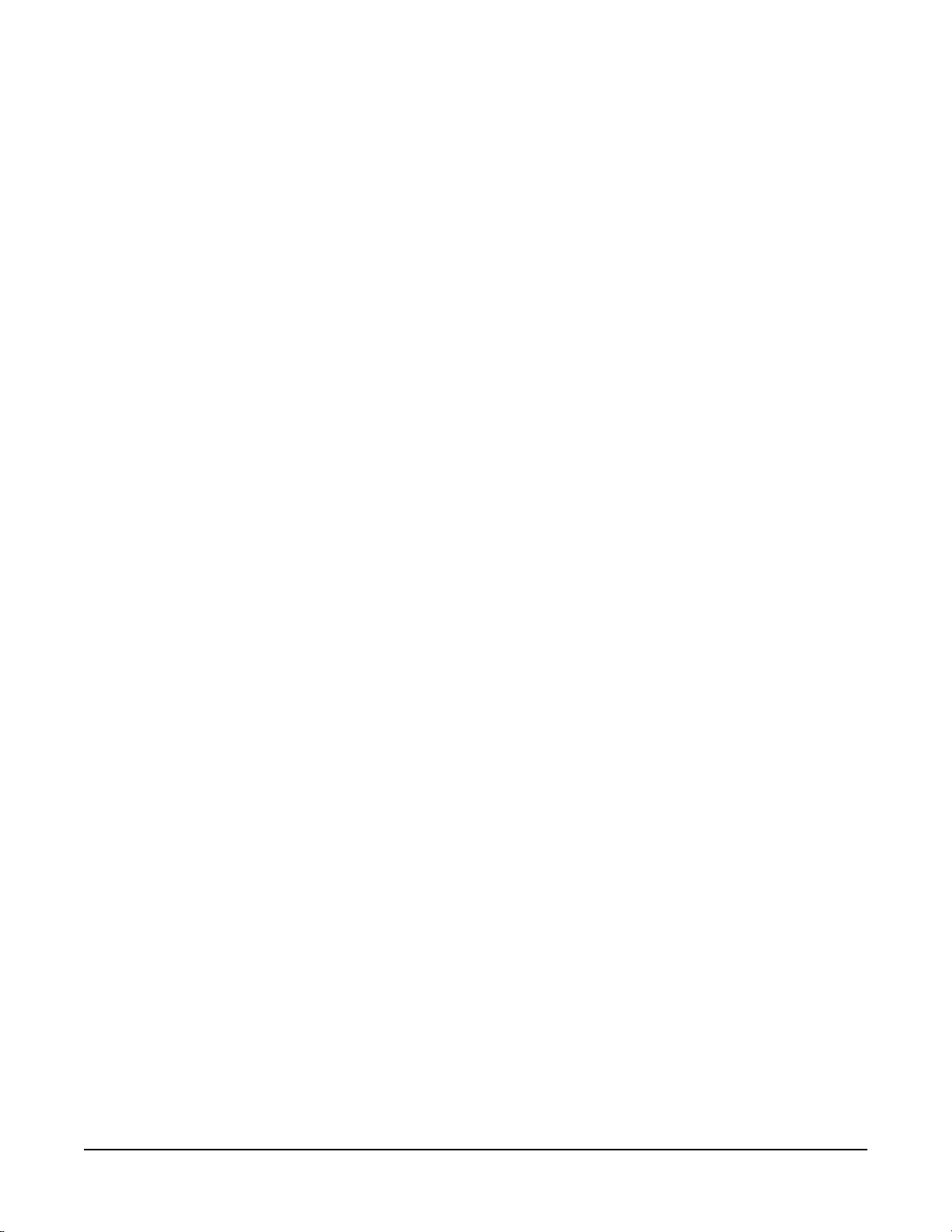
The Polyphony Expansion Kit
Thanks for purchasing the PCX-1 Polyphony Expansion Kit! This kit (part number 140071)
doubles the polyphony of Kurzweil PC2s—from 64 voices to 128. This document contains
instructions for installing the PCX-1 in all PC2 models: the 76-key PC2, the 88-key PC2X, and
the rack-mount PC2R.
Please read the all of the introductory information (through Tools and Materials Required for
Installation ) before proceeding with the installation. Then go to Installing in Keyboard Models on
page 6 if you’re installing the PCX-1 in a keyboard, or Installing in Rack-Mount Models on page 13
if you’re installing it in a rack unit.
Contents of the Kit
In addition to this document, your PCX-1 kit should contain the following items:
• Polyphony Expansion board (PCX-1 board)
• Two screws (not needed for keyboard models)
• Floppy disk containing PC2 operating system and boot block software upgrades
• Floppy disk containing PC2 soundware upgrades
Safety Precautions
To prevent risk of electrocution, make sure that the PC2 or PC2R is disconnected from its power
supply before you begin disassembling the instrument.
Static electricity, even in small amounts, can cause damage to electronic components (especially
memory). Before disassembling the instrument, touch a conductive metal surface to discharge
any static electricity that you may have built up.
Saving Y our Data
You may need to update one or more PC2 software components as part of your PCX-1
installation (see Checking Software Versions on page 4). If you do need to update any software,
you’ll need to do a hard reset after the update. This deletes all user-defined data (programs,
setups, and effects) from the PC2’s memory. If you want to keep your user data, you should do a
SysEx dump of all objects before you update your software.
3
Page 4
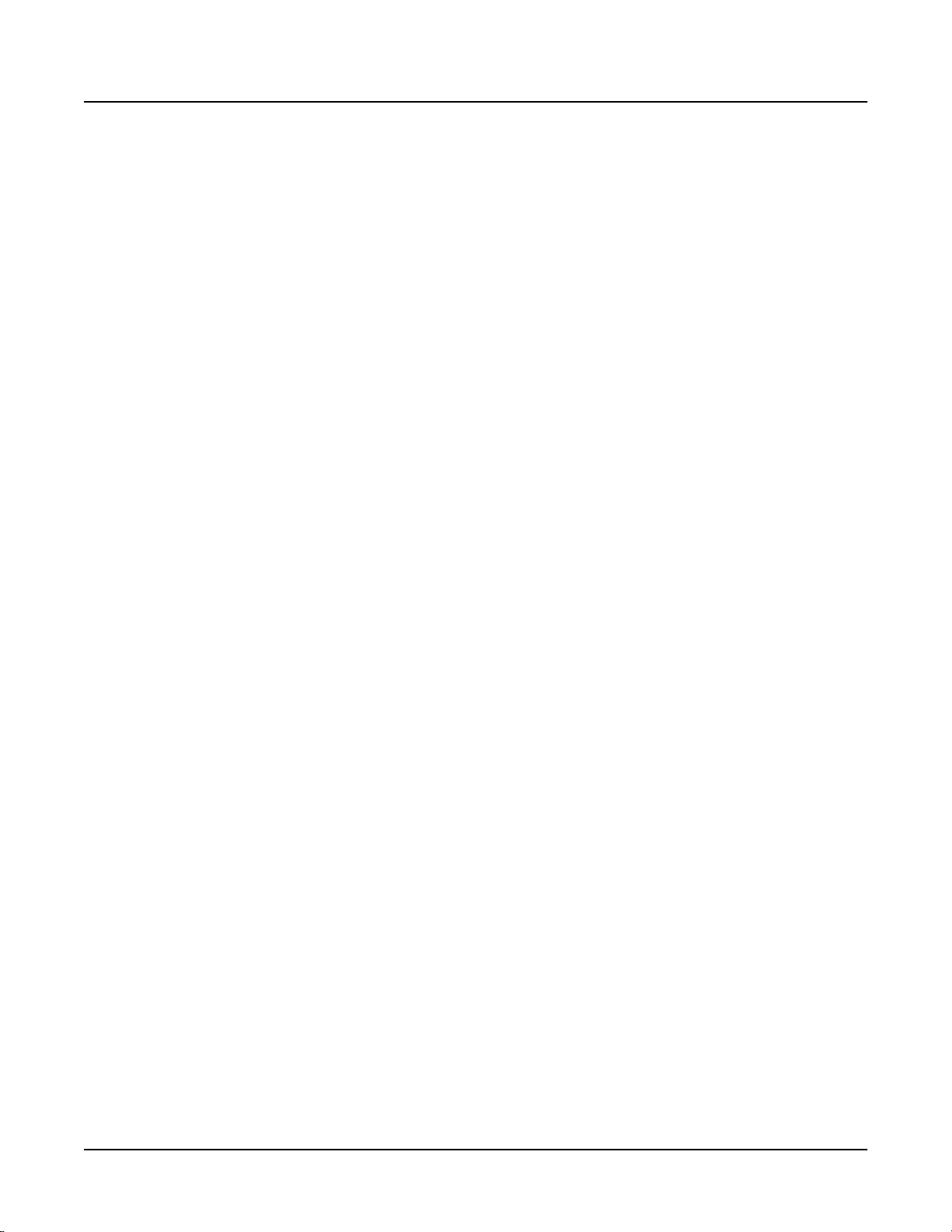
The Polyphony Expansion Kit
System Requirements
System Requirements
All PC2 series instruments contain three main software components.
Operating system software Defines the performance and editing characteristics of the PC2.
Soundware Defines the characteristics of programs and setups. Must be
Boot block software Contains diagnostic software and other functions (like software
If you have a PC2R (the rack-mount model), you’ll need to check the version of the operating
system software , as described below (you don’t need to check the versions of the soundware or
boot block software, since all PC2Rs have at least Version 2.0 of these software components). If
you have any of the keyboard models, you’ll need to check the versions of all three software
components.
Must be Version 2.1 or later to work correctly with the PCX-1.
Version 2.0 or later to work correctly with the PCX-1.
updates) not related to performance or editing. Must be Version
2.0 or later to work correctly with the PCX-1.
Checking Software Versions
PC2 and PC2X (Keyboard)
You need to check the versions of all three software components. As you check each software
component, make a note of whether you need to update it. If you need to update one or more
components, turn to Updating Software on page 6. If you don’t need to update any components,
proceed to Removing the Access Panel on page 10.
PC2R (Rack-Mount)
Remember, you already have Version 2.0 or later of the soundware and boot block software, so
all you need to check is the version of your operating system software (see Checking the Operating
System Software Version on page 5). If the operating system software needs updating, turn to
Updating Software on page 13. If it doesn’t need updating, turn to Removing the Top Panel on
page 15.
Checking the Boot Block Software Version (Keyboards only)
The boot block isn’t accessible during normal PC2 operations, since the only time you’ll need to
use it is when you want to run diagnostics, install a ROM sound option, or update software.
To activate the boot block, turn the instrument on, and watch the display (if it’s already on, turn
it off then on again). When you see
starts the boot block. After a few seconds, you’ll see another message indicating that you’re
running the boot block. The bottom line of the display shows the version of the boot block
software. This message doesn’t remain visible for long, so check it quickly. If the version number
is lower than 2.0, you need to update your boot block (see page 7).
Please|wait...
, press and release the Panic button. This
To return to normal operation, press the Right cursor button until you see
bottom line of the display, then press Yes .
Run|engine
in the
4
Page 5
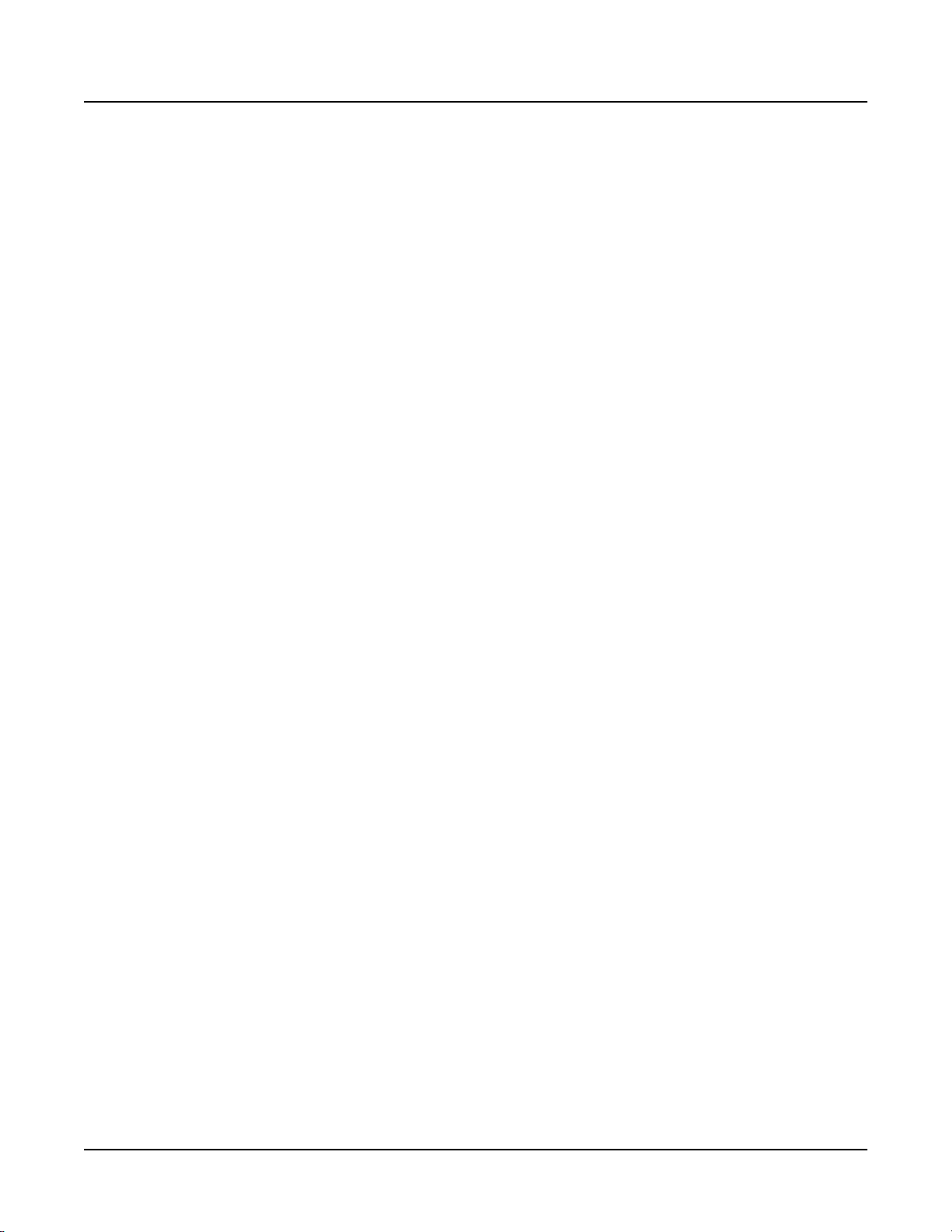
The Polyphony Expansion Kit
Tools and Materials Required for Installation
Checking the Operating System Software Version
There are two ways to check the version of the operating system software. The first is to watch
the display as the instrument powers up. During powerup, the display shows several messages.
One of these messages is
operating system software on the bottom line of the display.
The second way to check the version of the operating system software is to check the value of
one of the parameters in the Global menu. Press the Global button, then press the Right cursor
button until you see a parameter called OS Version.
Whichever method you use, if the operating system version is lower than 2.1 , you need to
update your operating system software. See Updating Operating System Software on page 8 (for
keyboards) or page 14 (rack-mount).
Welcome|to|the|PC2
; this message also indicates the version of the
Checking the Soundware Version (Keyboards only)
To check the version of your soundware, select Program 127 in the User bank (Bank 1). This is a
sine wave that the PC2 uses in its internal diagnostics. The program name should be Sine v2.0
(or a higher number). If the number is lower than 2.0 , you need to update your soundware (see
page 8).
Tools and Materials Required for Installation
• #1 (small) Phillips screwdriver
• Two thick foam pads (keyboard models only)
You’ll need a flat work area large enough to accommodate the disassembled instrument. Most
tabletops will work for the PC2R, but keyboard models require more space—up to 60-by-30
inches, depending on the length of the keyboard. The foam pads listed in the required materials
will protect the Alpha Wheel and sliders on keyboard units.
Tools and Materials Required for Software Updates
If you own a keyboard model and you need to update your operating system software,
soundware, or boot block, you’ll also need the following:
• Stand-alone sequencer or MIDI file player that has a floppy drive and can send System
Exclusive (SysEx) data—or a personal computer (either Windows-compatible or a
Macintosh or other computer capable of reading DOS disks and files) equipped with MIDI
interface, floppy disk drive, and sequencing software capable of sending SysEx data.
• MIDI cable
Sequencer Software for Windows-Compatible Computers
For Windows-compatible computers, we recommend using Windows Media Player, which you
can download from the following site:
http://www.microsoft.com/windows/windowsmedia/en/Download/default.asp
5
Page 6
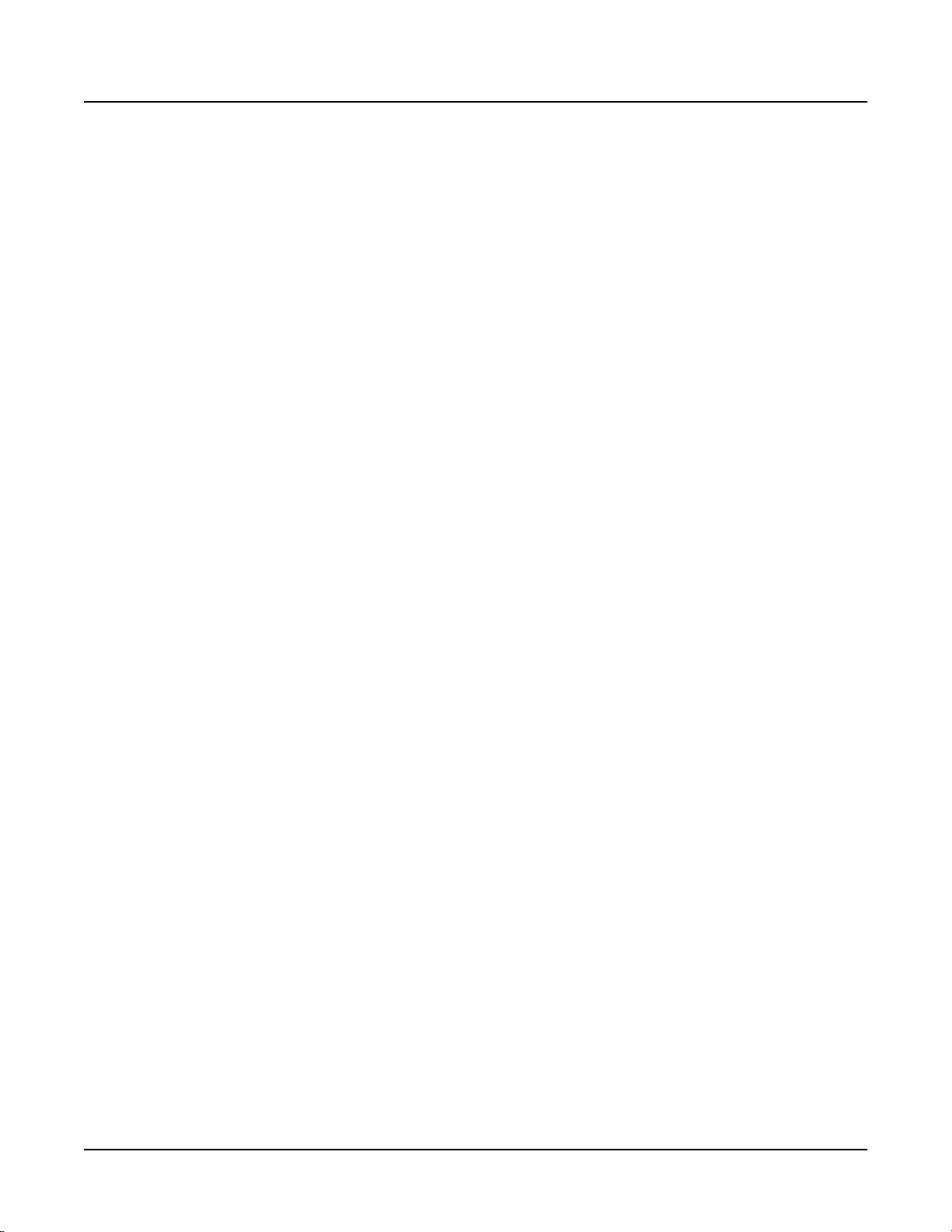
The Polyphony Expansion Kit
Installing in Keyboard Models
We’ve also tested Cakewalk and Logic, although some versions of Cakewalk send the SysEx
data too quickly for the PC2 to process. If you use Cakewalk and you’re unable to update, please
see Cakewalk’s on-line help, which describes how to modify an INI file to reduce the SysEx
transmission speed.
Sequencer Software for Macintosh
We’ve tested MIDIGraphy 1.4.3, which you can download from the following site (note that
there’s no “ www ” in this URL):
http://member.nifty.ne.jp/mmaeda/e/works.html
Older versions of MIDIGraphy tend to crash with Mac OS 8 and 9. Additionally, Windows
Media Player for the Macintosh does not work at all.
We’ve also tested Performer 5.0.1 (at tempos up to 215 BPM), and Logic.
Installing in Keyboard Models
If you haven’t checked the versions of your boot block software, operating system software, and
soundware, do so before beginning installation. To function properly, the PCX-1 requires
Version 2.0 or later of the soundware and boot block software, and Version 2.1 or later of the
operating system software.
See Checking Software Versions on page 4 to learn how to check software versions. If you need to
update one or more software components, see Updating Software below. Otherwise, turn to
Removing the Access Panel on page 10.
Updating Software
You’ll need to update any software components that aren’t current with the system
requirements listed on page 4. Updating the software is extremely convenient; all you have to
do is load one or more MIDI files into the PC2’s flash ROM using a sequencer application.
Here’s how to set it up.
Saving Objects
Updating software components requires you to do a hard reset before resuming normal
operations. This deletes all user-defined information from the PC2’s memory. You should dump
all user-defined programs, setups, and effects to an external memory source (like a computer
sequencer) before updating your software. Otherwise, they’ll be lost.
See the programming chapter in your PC2 Musician’s Guide for information about dumping
programs and other objects.
Preparing Y our Computer
1. Connect a MIDI cable from the MIDI Out port on your personal computer or MIDI
interface to the PC2’s MIDI In port.
2. Launch the sequencer application on the personal computer.
6
Page 7

The Polyphony Expansion Kit
Installing in Keyboard Models
Launching the PC2’s Boot Block
You’ll need to run the boot block for any software updates you make (including updating the
boot block itself).
1. If the PC2 is on, turn it off.
2. Turn the PC2 on, and watch the display.
3. When you see
you’ll see
Please|wait...
Main|Menu
in the top line of the display, and
line. This is the boot block.
4. Follow the instructions in one or more of the following subsections, depending on which
software components need updating.
Updating Boot Block Software
1. When the boot block has finished launching, press the Right cursor button until you see
Update|boot|block
2. Press Yes . The display changes to
3. Press Yes . The display changes to
4. Insert the PC2 operating system/boot block disk into the floppy drive of your computer.
5. Using the sequencer application on your computer, open the MIDI file whose name starts
with PC2BK... . The BK stands for “ b oot block, k eyboard.” The three digits after the BK
indicate the version number (for example, 210 indicates Version 2.1).
6. Play the MIDI file. The top line of the display shows
bottom line shows
beats per minute. When the file finishes loading, the PC2 will restart and return to a
performance mode.
7. Turn off the PC2, then turn it back on and press Panic when you see
the display. This launches the new boot block. You should see the new version number as
the boot block launches.
in the bottom line of the display.
segment|1|of|1
, press and release the Panic button. After a few seconds,
Install|engine
Update|boot|block|via|MIDI
Waiting|for|MIDI
.
SYS3-0|file|1|of|1
in the bottom
.
, and the
. This file takes just under a minute to load at 215
Please|Wait...
in
8. Follow the instructions in one or both of the following subsections, depending on which
software components need updating. If you need to update the boot block software,
chances are that you’ll need to update both the operating system software and the
soundware as well. However, if you don’t need to update any more software components,
proceed to Doing a Hard Reset (page 9).
7
Page 8

The Polyphony Expansion Kit
Installing in Keyboard Models
Updating Operating System Software
The operating system software, together with the soundware data, are part of the PC2 sound
engine. You’ll use the
system software and the soundware.
1. When the boot block has finished launching, press Yes (this selects the Install|engine
option, which is the first option in the boot block menu). The display changes to
Install|engine|via|MIDI.
2. Press Yes . The display changes to Waiting|for|MIDI.
3. If necessary, insert the PC2 operating system/boot block disk into the computer’s floppy
drive.
4. Using the sequencer application on your computer, open the MIDI file whose name starts
with PC2K.... The K stands for “keyboard operating system.” The three digits after the K
indicate the version number.
Install|engine (sound engine) option to install both the operating
5. Play the MIDI file. The top line of the display shows
SYS3-0|file|1|of|1, and the
bottom line shows segment|1|of|8. This file takes about four minutes to load at 215
beats per minute. When the display shows Done, stop the sequencer (some sequencers
will stop automatically at the end of the SysEx data).
6. Press Cancel. The display shows Install|engine|via|MIDI.
7. Follow the instructions in the next subsection if you need to update soundware data. If
you don’t need to update soundware, proceed to Doing a Hard Reset (page 9).
Updating Soundware
The soundware data, together with the operating system software, are part of the PC2 sound
engine. You’ll use the Install|engine (sound engine) option to install both the operating
system software and the soundware.
This procedure assumes that you’ve just finished launching the boot block, and the bottom line
of the display shows Install|engine. If instead you’ve just finished updating the operating
system software (and the display shows Install|engine|via|MIDI), go to Step 3.
1. Press the Left or Right cursor button until you see Install|engine in the bottom line
of the display.
2. Press Yes . The display changes to Install|engine|via|MIDI.
3. Press Yes . The display changes to Waiting|for|MIDI.
4. Insert the PC2 soundware disk into the floppy drive of your computer.
5. Using the sequencer application on your computer, open the MIDI file whose name starts
with PC2S.... The S stands for “soundware” (for keyboard and rack-mount). The three
digits after the S indicate the version number.
6. Play the MIDI file. The top line of the display shows SYS3-0|file|1|of|1, and the
bottom line shows segment|1|of|13. This file takes a little over six minutes to load at
215 beats per minute. When the display shows Done, stop the sequencer (some
sequencers will stop automatically at the end of the SysEx data).
7. Press Cancel twice to return to the boot block menu.
8. Do a hard reset, as described in the following subsection.
8
Page 9

The Polyphony Expansion Kit
Installing in Keyboard Models
Doing a Hard Reset
This procedure assumes that you’re in the boot block menu. If you aren’t, relaunch the boot
block (see page 7 if you need a reminder), then proceed.
1. Press the Left or Right cursor button until you see HARD|RESET in the bottom line of the
display.
2. Press Yes . The display prompts you with a question: Erase|RAM|objects?
3. Press Yes . This performs the hard reset and returns you to the boot block menu.
4. Follow the instructions in Returning to Normal Operations below.
Returning to Normal Operations
1. Press the Left or Right cursor button until you see Run|engine in the bottom line of the
display.
2. Press Yes. After a few seconds, you’ll be back in a performance mode. You’re now ready to
begin the installation of the PCX-1 board. Turn to page 10.
Troubleshooting for Software Updates
You’re not likely to have problems updating your software. In fact, there are very few things that
can go wrong:
Display is Stuck at “Waiting for MIDI”
The MIDI signal isn’t getting to the PC2. Make sure that the computer’s MIDI Out is connected
to the PC2’s MIDI In. Make sure the cable isn’t defective. Try another cable if necessary.
Display Never Shows “Done”
The PC2 isn’t receiving all of the MIDI file data. Try playing the MIDI file at a lower tempo.
If you’re still having problems, consult a Kurzweil dealer or service center.
9
Page 10

The Polyphony Expansion Kit
Installing in Keyboard Models
Removing the Access Panel
The PCX-1 board fits into the access opening at the bottom of the keyboard, so the first step is to
remove the panel.
1. Make sure that the PC2 is disconnected from its power supply, and that you’ve discharged
any residual static electricity by touching a conductive object (like the metal casing of the
PC2 itself).
2. Position the foam pads on your work surface so that they’ll support the ends of the
keyboard.
3. Place the PC2 face-down on the foam pads, with the keyboard facing away from you.
Make sure that the PC2 is not resting on the Alpha Wheel or sliders.
4. Using a #1 Phillips screwdriver, remove the seven screws that secure the access panel, as
shown in Figure 1.
10
Figure 1 Removing the retaining screws
5. Remove the access panel by lifting its far edge and pulling it up and away from you.
Page 11

Installing the PCX-1 Board
1. Locate the Engine board (see Figure 2), and identify the four white plastic standoffs
(vertical pins) that will hold the PCX-1 board in place. Also notice the 24-pin male
connector on the Engine board. This will plug into the connector on the PCX-1 board.
The Polyphony Expansion Kit
Installing in Keyboard Models
24-pin male connector
on Engine board
Figure 2 PC2 Engine board
2. Identify the 24-pin female connector (J805) on the PCX-1 board. It’s on the bottom of the
board—all of the other components are on the top of the board. Also notice the four holes
that will align with the standoffs on the Engine board.
3. Grasp the board as shown in Figure 3 (page 12). The connector (J805) should be at the left
side of the board, and facing away from you. Holding the board vertically, insert it
through the access opening, then rotate it until it’s horizontal.
4. Align the holes in the PCX-1 board with the standoffs on the Engine board. This will align
the connectors. All four standoffs should protrude through the PCX-1 board.
5. Snap the PCX-1 board onto each of the four standoffs, one at a time, by pressing on the
board near the location where each standoff protrudes through the board. You should
both feel and hear the board snap into each standoff.
11
Page 12

The Polyphony Expansion Kit
Installing in Keyboard Models
Hold board here
24-pin female connector
on PCX-1 board
Figure 3 Inserting the PCX-1 board
Reassembly and Verification
1. Replace the access panel, and replace the retaining screws.
2. Turn the PC2 on, and watch the display. It should show Welcome|to|the|PC2p (for
76-key models) or Welcome|to|the|PC2xp (for 88-key models), then should go to a
performance mode. If you don’t see the p in the instrument name, the PCX-1 board is not
installed properly, and you should repeat the installation procedure or consult a Kurzweil
dealer or service center.
12
Page 13

Installing in Rack-Mount Models
If you haven’t checked the version of your operating system software, do so before beginning
installation. To function properly, the PCX-1 requires Version 2.1 or later of the operating system
software. (The soundware and boot block software don’t need to be updated, since all PC2Rs
have at least Version 2.0 of these software components.)
See Checking Software Versions on page 4 to learn how to check software versions. If you need to
update the operating system software, see Updating Software below. Otherwise, turn to Removing
the Top Panel on page 15.
Updating Software
You’ll need to update the operating system software if it isn’t Version 2.1 or later. Updating the
software is extremely convenient; all you have to do is load one or more MIDI files into the
PC2R’s flash ROM using a sequencer application. Here’s how to set it up.
Saving Objects
Updating software components requires you to do a hard reset before resuming normal
operations. This deletes all user-defined information from the PC2R’s memory. You should
dump all user-defined programs, setups, and effects to an external memory source (like a
computer sequencer) before updating your software. Otherwise, they’ll be lost.
The Polyphony Expansion Kit
Installing in Rack-Mount Models
See the programming chapter in your PC2R Musician’s Guide for information about dumping
programs and other objects.
Preparing Y our Computer
1. Connect a MIDI cable from the MIDI Out port on your personal computer or MIDI
interface to the PC2R’s MIDI In port.
2. Launch the sequencer application on the personal computer.
Launching the PC2R’s Boot Block
You’ll need to run the boot block for any software updates you make (including updating the
boot block itself).
1. If the PC2R is on, turn it off.
2. Turn the PC2R on, and watch the display.
3. When you see Please|wait..., press and release the Edit/Store button. After a few
seconds, you’ll see Main|Menu in the top line of the display, and Install|engine in
the bottom line. This is the boot block.
4. Follow the instructions in Updating Operating System Software on page 14.
13
Page 14

The Polyphony Expansion Kit
Installing in Rack-Mount Models
Updating Operating System Software
The operating system software, together with the soundware data, are part of the PC2R sound
engine. You’ll use the Install|engine (sound engine) option to install both the operating
system software and the soundware.
1. When the boot block has finished launching, press Yes (this selects the Install|engine
option, which is the first option in the boot block menu). The display changes to
Install|engine|via|MIDI.
2. Press Yes . The display changes to Waiting|for|MIDI.
3. If necessary, insert the PC2 operating system/boot block disk into the computer’s floppy
drive.
4. Using the sequencer application on your computer, open the MIDI file whose name starts
with PC2R.... The R stands for “rack operating system.” The three digits after the R
indicate the version number.
5. Play the MIDI file. The top line of the display shows
bottom line shows segment|1|of|8. This file takes about four minutes to load at 215
beats per minute. When the display shows Done, stop the sequencer (some sequencers
will stop automatically at the end of the SysEx data).
6. Press Cancel. The display shows Install|engine|via|MIDI.
7. Do a hard reset, as described in the following subsection.
SYS3-0|file|1|of|1, and the
Doing a Hard Reset
This procedure assumes that you’re in the boot block menu. If you aren’t, relaunch the boot
block (see page 13 if you need a reminder), then proceed.
1. Press the Left or Right cursor button until you see HARD|RESET in the bottom line of the
display.
2. Press Yes . The display prompts you with a question: Erase|RAM|objects?
3. Press Yes . This performs the hard reset and returns you to the boot block menu.
4. Follow the instructions in Returning to Normal Operations below.
Returning to Normal Operations
1. Press the Left or Right cursor button until you see Run|engine in the bottom line of the
display.
14
2. Press Yes. After a few seconds, you’ll be back in a performance mode. You’re now ready to
begin the installation of the PCX-1 board. Turn to page 15.
Page 15

Troubleshooting for Software Updates
You’re not likely to have problems updating your software. In fact, there are very few things that
can go wrong:
Display is Stuck at “Waiting for MIDI”
The MIDI signal isn’t getting to the PC2R. Make sure that the computer’s MIDI Out is connected
to the PC2R’s MIDI In. Make sure the cable isn’t defective. Try another cable if necessary.
Display Never Shows “Done”
The PC2R isn’t receiving all of the MIDI file data. Try playing the MIDI file at a lower tempo.
If you’re still having problems, consult a Kurzweil dealer or service center.
Removing the Top Panel
Installing the PCX-1 in the rack-mount PC2R requires removing the instrument’s top panel.
1. Make sure that the PC2R is disconnected from its power supply, and that you’ve
discharged any residual static electricity by touching a conductive object (like the metal
casing of the PC2R itself).
The Polyphony Expansion Kit
Installing in Rack-Mount Models
2. Position the PC2R on your work surface—right side up, with the front panel facing away
from you.
3. Using a #1 Phillips screwdriver, remove the seven screws that secure the top panel (see
Figure 4).
Figure 4 Removing the retaining screws
4. Grasp the front of the PC2R and slide the top panel straight back until it’s free from the
body of the PC2R (see Figure 5, page 16).
15
Page 16

The Polyphony Expansion Kit
Installing in Rack-Mount Models
Figure 5 Removing the top panel
Installing the PCX-1 Board
1. Locate the Engine board (see Figure 6), and identify the four white plastic standoffs
(vertical pins) that will hold the PCX-1 board in place. Also notice the 24-pin male
connector on the Engine board. This will plug into the connector on the PCX-1 board.
2. Identify the 24-pin female connector (J805) on the PCX-1 board. It’s on the bottom of the
board—all of the other components are on the top of the board. Also notice the four holes
that will align with the standoffs on the Engine board.
3. Align the holes in the PCX-1 board with the standoffs on the Engine board. This will align
the connectors. All four standoffs on the Engine board should protrude through the PCX-1
board. The two standoffs on the bottom panel of the PC2R should align with the holes at
the right edge of the PCX-1 board.
24-pin female connector
on PCX-1 board
24-pin male connector
on Engine board
16
Figure 6 Inserting the PCX-1 board
Page 17

4. Snap the PCX-1 board onto each of the four standoffs, one at a time, by pressing on the
board near the location where each standoff protrudes through the board. You should
both feel and hear the board snap into each standoff.
5. Thread the two screws through the holes in the right edge of the PCX-1 board and into the
standoffs under the board. Tighten the screws with a #1 Phillips screwdriver. Tighten
them only until snug; do not overtighten.
Reassembly and Verification
1. Slide the top panel back into place, and replace the seven retaining screws.
2. Turn the PC2R on, and watch the display. It should show Welcome|to|the|PC2rp, then
go to a performance mode. If you don’t see the p in the instrument name, the PCX-1 board
is not installed properly, and you should repeat the installation procedure or consult a
Kurzweil dealer or service center.
The Polyphony Expansion Kit
Installing in Rack-Mount Models
17
