Page 1

KP30
100
95
75
25
5
0
Page 2

INFORMATION FOR YOUR SAFETY!
THE FCC REGULATION
WARNING (for USA)
This equipment has been tested and found to
comply with the limits for a Class B digital
device, pursuant to Part 15 of the FCC Rules.
These limits are designed to provide
reasonable protection against harmful
interference in a residential installation. This
equipment generates, uses, and can radiate
radio frequency energy and, if not installed
and used in accordance with the instructions,
may cause harmful interference to radio
communications. However, there is no
guarantee that interference will not occur in a
particular installation.
If this equipment does cause harmful
interference to radio or television reception,
which can be determined by turning the
equipment off and on, the user is encouraged
to try to correct the interference by one or
more of the following measures:
Reorient or relocate the receiving antenna.
Increase the separation between the
equipment and receiver.
Connect the equipment into an outlet on a
circuit different from that to which the
receiver is connected.
Consult the dealer or an experienced
radio/TV technician for help.
Unauthorized changes or modification to this
system can void the user's authority to operate
this equipment.
CAUTION
The normal function of the product may be
disturbed by Strong Electro Magnetic
Interference. If so, simply reset the product to
resume normal operation by following the
owner's manual. In case the function could
not resume, please use the product in other
location.
PRECAUTIONS
PLEASE READ CAREFULLY BEFORE
PROCEEDING
Please keep this manual in a safe place for
future reference.
Power Supply
Please connect the designated AC adaptor to
an AC outlet of the correct voltage.
Do not connect it to an AC outlet of voltage
other than that for which your instrument is
intended.
Unplug the AC power adaptor when not using
the instrument, or during electrical storms.
Connections
Before connecting the instrument to other
devices, turn off the power to all units. This will
help prevent malfunction and / or damage to
other devices.
Location
Do not expose the instrument to the following
conditions to avoid deformation, discoloration,
or more serious damage:
Direct sunlight
Extreme temperature or humidity
Excessive dusty or dirty location
Strong vibrations or shocks
Close to magnetic fields
Interference with other electrical devices
Radios and televisions placed nearby may
experience reception interference. Operate
this unit at a suitable distance from radios and
televisions.
Cleaning
Clean only with a soft, dry cloth.
Do not use paint thinners, solvents, cleaning
fluids, or chemical-impregnated wiping cloths.
Handling
Do not apply excessive force to the switches
or controls.
Do not let paper, metallic, or other objects into
the instrument. If this happens, unplug the AC
adaptor from the wall outlet. Then have the
instrument inspected by qualified service
personnel.
100
95
75
25
5
2
aw_MC37A_Manual_G14_150402
2015 4 2 16:30:33
Disconnect all cables before moving the
instrument.
0
Page 3

Contents
Panel & Display Description
Front Panel.......................................4
Rear Panel........................................4
Display..............................................5
Setup
Power Supply....................................6
Connections
Connecting a pair of Headphones....7
Connecting an Amplifier...................7
Connecting a Microphone.................7
Connecting a Computer...................7
Playing the Demos.........................8
Playing the Voices
Selecting a Voice..............................8
Sustain..............................................8
Modulation........................................9
DSP Effect........................................9
Transpose.........................................9
Piano................................................9
Playing the Styles
Selecting a Style.............................10
Playing a Fill...................................10
Sync................................................10
Accompaniment Volume.................10
Tempo.............................................11
Chord Fingering............................11
One Touch Setting..........................12
Memory/Percussion
Memory...........................................13
Percussion......................................13
Chord Dictionary...........................14
Metronome
Turning on the Metronome.............14
Selecting the Beat...........................14
Playing the Songs
Listening to the Songs....................15
Lesson Mode..................................15
Recording and Playback..............16
MIDI Functions
What’s MIDI?..................................17
MIDI Terminals................................17
Trouble Shooting..........................18
Specifications...............................18
Appendices
Voice List........................................19
Style List.........................................20
Song List.........................................21
Chord List.......................................22
MIDI Implementation Chart.............23
aw_MC37A_Manual_G14_150402
2015 4 2 16:30:33
100
95
75
25
5
0
3
Page 4

Panel & Display Description
Front Panel
DIXIELAND
1. POWER ON/OFF
Turn the power on and off.
5. RECORDING
RECORD: Enter the Record
Mode.
2. A.B.C.
Turn the Chord Mode on and off.
3. START/STOP
Start or stop playing the song in
Song Mode.
Start or stop playing the style in
Style Mode.
4. SYNC/FILL
Turn the SYNC START on and
off.
Play the FILL
PLAY: Play back the recorded
performance.
6. M1-M5/PAD1-PAD5
Recall the memory settings.
Play the percussion sound.
7. MASTER VOL
Adjust the master volume.
8. ACC.VOL
Adjust the accompaniment
volume.
9. TEMPO
Adjust the current tempo.
Rear Panel
24. DC 9V
Connect DV 9V power adaptor (optional).
7
8
1
2
3
9
5
4
13
11
14
12
10
15
6
10. STORE
Register the memory.
11. STYLE
Enter the Style Mode.
12. FUNCTION
Change the adjusted
function.
13. VOICE
Enter the Voice Mode.
14. SONG
Enter the Song Mode.
15. O.T.S.
Enter the One Touch
Setting Mode.
100
95
75
25. PHONES/OUTPUT
Connect a pair of headphones.
Connect the audio equipment.
26. USB
Connect to a computer
27. MIC IN
Connect a microphone.
4
aw_MC37A_Manual_G14_150402
2015 4 2 16:30:35
26 2527
24
25
5
0
Page 5

Panel & Display Description
18
17
16
23
22
21
20
19
16. MEMORY/PERC.
Switch the M1-M5/PAD1 PAD5's function between
memory and percussion.
17. MODULATION
Turn the Modulation effect
on and off.
Display
1.DSP
2.LESSON 1
3.LESSON 2
4.LESSON 3
5.CHORD DIRECT
6. AUTO BASS CHORD
7.TREBLE CLEF
8.BASS CLEF
9.BEAT
LESSON/CHORD DICT.
18.
Change the Lesson mode.
Enter the Chord Dictionary.
19. NUMBER KEYS
Select the number or adjust
the parameters.
20. DSP
Turn the DSP effect on and
off.
5
13
10
14
15
1
2
3
4
DSP
Les son 1
Les son 2
Les son 3
6
17
10.TEMPO/COUNT
11.ACCOMP VOLUME/
MASTER VOLUME
12.METRO
13.MEMORY/PERCUSSION
21. SUSTAIN
Turn the Sustain effect on
and off.
22. METRO
Turn the metronome on
and off.
23. PIANO
Enter the Piano Mode.
7
8
11
12
9
14.RECORD/PLAY
15.ONE TOUCH SETTING
16.SUSTAIN
17.KEYBOARD
100
95
16
75
25
5
0
5
aw_MC37A_Manual_G14_150402
2015 4 2 16:30:35
Page 6

Setup
This section contains information about setting up your instrument and preparing to play. Please
go through this section carefully before turning the power on.
Power Supply
You can power the unit either by batteries or by power
adaptor. Follow the instructions described below.
Using Batteries
6 pieces of C size (SUM-2 or R-14) or equivalent alkaline
batteries must first be installed into the battery
compartment.
1. Open the battery compartment cover located on the
bottom cabinet of the unit.
2. Insert the batteries, carefully follow the polarity
markings on the cabinet.
3. Replace the compartment cover, making sure that it
locks firmly in place.
Note:
Do not mix old and new batteries.
Always use same types of batteries.
Always remove the batteries from the unit when it is not
being used for an extended period of time.
Using Power Adapter
1. First, please make sure that POWER ON/OFF switch
of the instrument is set to OFF.
2. Connect the AC adaptor to the power supply jack.
3. Plug the AC adaptor into an AC outlet. And when
turning the power OFF, simply reverse the procedure
please. This will automatically cut off the battery power
supply.
4. Turn the power ON.
Note:
When the keyboard is not in use or in the time of
thunderstorm, please disconnect the power for safety
purpose.
A prompt voice sounds every two minutes if there is no
operation.
6
100
95
75
25
5
0
aw_MC37A_Manual_G14_150402
2015 4 2 16:30:36
Page 7

Connecting a pair of Headphones
A standard pair of stereo headphones can be connected
to the PHONES jack for private practice or late-night
playing. The internal stereo speaker system is
automatically shut off when a pair of head phones is
plugged into this jack.
Note:
Do not listen with the headphones at high volume for long
periods of time. Doing so may cause hearing loss.
Connecting an Amplifier
Plug an audio cord into the OUTPUT jack.
Then plug the other end of the cord into LINE IN or AUX
IN of the amplifier.
Note:
To avoid damaging the speakers, please ensure that the
volume has been set to the minimum level before
connecting the power and other devices.
Connections
Connecting a Microphone
You can connect an external microphone to MIC IN jack.
Connecting a Computer
The instrument receives and transmits MIDI messages via
the USB connector.
100
95
75
25
5
0
7
aw_MC37A_Manual_G14_150402
2015 4 2 16:30:36
Page 8

Playing the Demos
The instrument features 80 demo songs.
1. Press the [STYLE] and [VOICE] buttons
simultaneously to start playing the demo.
2. Select a demo song.
Use the number keys, the [+] button or the [-] button to
select the desired demo song.
3. Adjust the volume with the [MASTER VOLUME]
buttons.
Repeatedly press [MASTER VOL] up or down to
increase or decrease the volume. The volume ranges
from 0 (no sound) to 9 (Maximum) and the current
volume level appears on the display.
4. Press the [STYLE] and [VOICE] buttons
simultaneously again or press the [START/STOP]
button to stop playing and exit the demo mode.
Note:
In the DEMO mode, all buttons except START/STOP,
TEMPO+, TEMPO-, Number Keys, +/YES, -/NO,
MASTER VOL+, MASTER VOL-, POWER ON/OFF will
not be available.
Fro m 0-9
Playing Voices
The instrument features 132 voices, including 4 drum kits.
Please refer to Voice List.
Selecting a Voice
1. Press the [VOICE] button.
Enter the VOICE mode LCD shows VOICE and
the voice number.
2. Select a voice.
Use the number keys, the [+] button, the [-] button to
select the voice you want to play.
3. Play the voice.
You can play the keyboard and listen to the selected
voice.
When the Sustain features in ON, all notes played on the
keyboard would have a longer sustain. Press the
[SUSTAIN] button to turn the SUSTAIN effect ON or OFF.
8
. “ ”
Sustain
100
95
75
25
5
0
aw_MC37A_Manual_G14_150402
2015 4 2 16:30:36
Page 9

Modulation
The Modulation function applies a vibrato effect to notes
played on the keyboard. Press the [MODULATION]
button while playing the keyboard then you will hear the
vibrato effect.
DSP Effect
This function allows you to perform the overall sound in a
more realistic effect.
The DSP effect is set to ON when keyboard power on.
Press the [DSP] button to turn on/off the DSP effect.
Transpose
Transpose function allows the overall pitch of the
instrument to be transposed up or down by a maximum of
one octave in semitone increments.
1. Press the [FUNCTION] button until “ ”displays.
Playing the Voices
DSP
2. Press the [+] or [-] button to adjust the pitch of the
instrument within 6 semitone.
3. Press the [+] and [-] buttons simultaneously to reset the
transpose to 0.
Piano
No matter what setting you've made from the panel, you
can instantly call up the piano setting by a single button
press.
1. Press [PIANO] button to enter piano and exit piano
mode.
2. In the PIANO mode, you can start a style. Press the
[START/STOP] button to play.
aw_MC37A_Manual_G14_150402
2015 4 2 16:30:36
100
95
75
25
5
0
9
Page 10

Playing the Styles
The instrument features 100 styles in a variety of different musical genres. Try selecting some of
the different styles (Refer to Style List) and play with the auto accompaniment.
Note:
The styles (91-99 and 00) are the piano styles. If you don't turn on A.B.C. and play a chord,
the auto accompaniment does not work.
Selecting a Style
1. Press the [STYLE] button.
Enter the STYLE mode. LCD shows “STYLE” and
the style number.
2. Use the number keys, the [+] button, the [-] button to
select the style you want to play.
3. Press the [START/STOP] button to start the rhythm
tracks of the auto accompaniment.
Playing a Fill
Simply press the [FILL] button, while the style is playing.
The keyboard inserts a variation, then the original style
automatically resumes at the end of the current measure.
Note:
For inserting a longer variation, hold down the [FILL]
button, The keyboard play the variation until you release
the [FILL] button。
Sync
While the style is not playing, press the [SYNC] button.
The black dots below the tempo and the metronome
flash, indicating the standby mode of the keyboard.
1. If the A.B.C. is OFF, pressing any key will automatically
begins to play the style (rhythm track).
2. If the A.B.C. is ON, pressing any key in the left-hand
range of the keyboard will automatically begins to play
the style (all tracks).
Accompaniment Volume
Adjust the volume of the accompaniment with the
[ACC.VOL] buttons.
Repeatedly press [ACC.VOL] up or down to increase or
decrease the volume. The volume ranges from 0 (no
sound) to 9 (Maximum) and the current accompaniment
volume level appears on the display.
10
aw_MC37A_Manual_G14_150402
2015 4 2 16:30:36
Fro m 0-9
100
95
75
25
5
0
Page 11

Tempo
Each style of the instrument has been programmed with
a default tempo; however, this can be changed by using
the [TEMPO+] or [TEMPO-] buttons.
1. Use the [TEMPO+] or [TEMPO-] button to change the
tempo. The value ranges from 40 to 240.
2. Hold down the [TEMPO] buttons can change the
tempo quickly.
3. Press the [TEMPO+] and [TEMPO-] buttons
simultaneously to restore the default tempo setting.
Chord Fingering
1. Press the [A.B.C] button, “A.B.C” appears on the left
side of the display. Now, the keyboard is divided two
parts. The 19 keys on the left of the keyboard are
called accompaniment keys. The accompaniment keys
you pressed determine the type of chords that you
played.
2. Press the accompaniment keys, the corresponding
chord will display on LCD.
Playing the Styles
Single Finger
Single finger type not only can detect single finger but
also can detect multi finger. And the single finger makes it
easily to play chords through only one, two or three keys.
Including major, minor, seventh, and minor seventh
chord. Refer to relevant picture on the right for details.
C
m
C
7
C
m7
C
Major Triad
Only press the root note on the keyboard.
Minor Triad
Press the root note and the nearest left black key
simultaneously.
Seventh chord
Press the root note and the nearest left white key
simultaneously.
Minor seventh chord
Press the root note and the nearest left white and
black keys simultaneously.
Multi Finger
Multi finger type only can recognize those chords have
listed in the chord list, and also can be found in the
dictionary function.
C0C
6
(9)
C
6
12
Cm(9)
18
Cdim
7
24
(13)
C
7
30
Csus
4
1 2
6
7 8
Cau g
13
(9)
Cm
7
19
C
7
25
(b9)
C
7
31
C1+2+ 5
CM
Cm
14
Cm
20
C
26
C
7sus4
7
7
7
(b13)
CM7(#11)3CM(9)
9
Cm
15
(11)
CmM
21
C
27
C
5
4
10
Cm
6
(9)
CM
7
11
(b5)
Cm
7
7
100
95
16
17
(9)
Cdim
CmM
7
7
23
22
(b5)
(9)
(#11)
C
7
(#9)
7
C
7
7
2928
CM
C
7aug
7aug
75
25
5
0
11
aw_MC37A_Manual_G14_150402
2015 4 2 16:30:37
Page 12

Playing the Styles
One Touch Setting
One Touch Setting is a convenient function that allows
you to automatically play a preset voice to match a
selected style you have changed.
Follow these steps to activate One-Touch Setting.
1. Press the [O.T.S.] button to turn on the One Touch
Setting for current style. appears.
“O.T.S.”
2. Press one of the ONE TOUCH SETTING buttons [M1] [M4]. Voice match the selected style can be instantly
recalled with just a single button press.
3. Press the [O.T.S.] button again to quit One Touch
Setting mode, “O.T.S.” disappears.
Note:
A.B.C. is automatically turned on in O.T.S. mode.
When the style is changed, the matched voice will be
changed automatically in O.T.S. mode.
12
aw_MC37A_Manual_G14_150402
2015 4 2 16:30:37
100
95
75
25
5
0
Page 13

Press the [MEMORY/PERC.] button to switch the
buttons [M1] - [M5] function between memory function to
percussion function. The default function is memory when
power is turned on.
Memory
There are 5 memories (M1-M5).
1. While holding the [STORE] button, press one of the
MEMORY buttons: [M1] - [M5] to register the panel
settings. The new settings will replace the previous
memory data. The settings include the number of voice,
the number of style, tempo, beat value, sustain effect,
etc.
2. Press one of the MEMORY buttons: [M1] - [M5] to
recall the panel settings.
Note:
The stored settings can not be recalled when the One
Touch Setting function is on.
The stored settings will be returned to the default settings
after you turned off the power.
Memory/Percussion
Percussion
There are 5 percussion pads:Bass drum, snare drum,
hi-hat open, hi-hat close, and high tom-tom.
1. Press the [MEMORY/PERC.] button to enter the
percussion function. The LCD will display PERC.
2. Press the [PAD] buttons to play the percussion sounds.
aw_MC37A_Manual_G14_150402
2015 4 2 16:30:37
100
95
75
25
5
0
13
Page 14

Chord Dictionary
If you know the name of a chord but don't know how to
play it, you can use the Chord Dictionary function.
1. Press the [CHORD DICT.] button to enter this mode,
the LCD displays “ ”, the Chord Type and Chord
Notes.
2. In this mode, the key above #G3 are used to assign the
Chord Type, the keys above C5 are used to assign the
Chord Root. When the Chord Type and Chord Root
are confirmed, the LCD will display the Chord and its
keyboard position.
3. Play the chords on the keyboard according to the
display. If you press the correct notes, you will hear a
prompt applause sound.
Metronome
Turning on the Metronome
1. Press the [METRO] button to turn on the metronome.
2. Press the [METRO] button again to turn off the
metronome.
3. Press the [TEMPO+] / [TEMPO-] button to change the
tempo of the metronome.
Selecting the Beat
1. Press the [FUNCTION] button until “ ”
displays.
2. Press the [+] or [-] button to change the beat value:
0 2 3 4 5 6 7 8 9. The default value is 4.
14
100
95
75
25
5
0
aw_MC37A_Manual_G14_150402
2015 4 2 16:30:37
Page 15
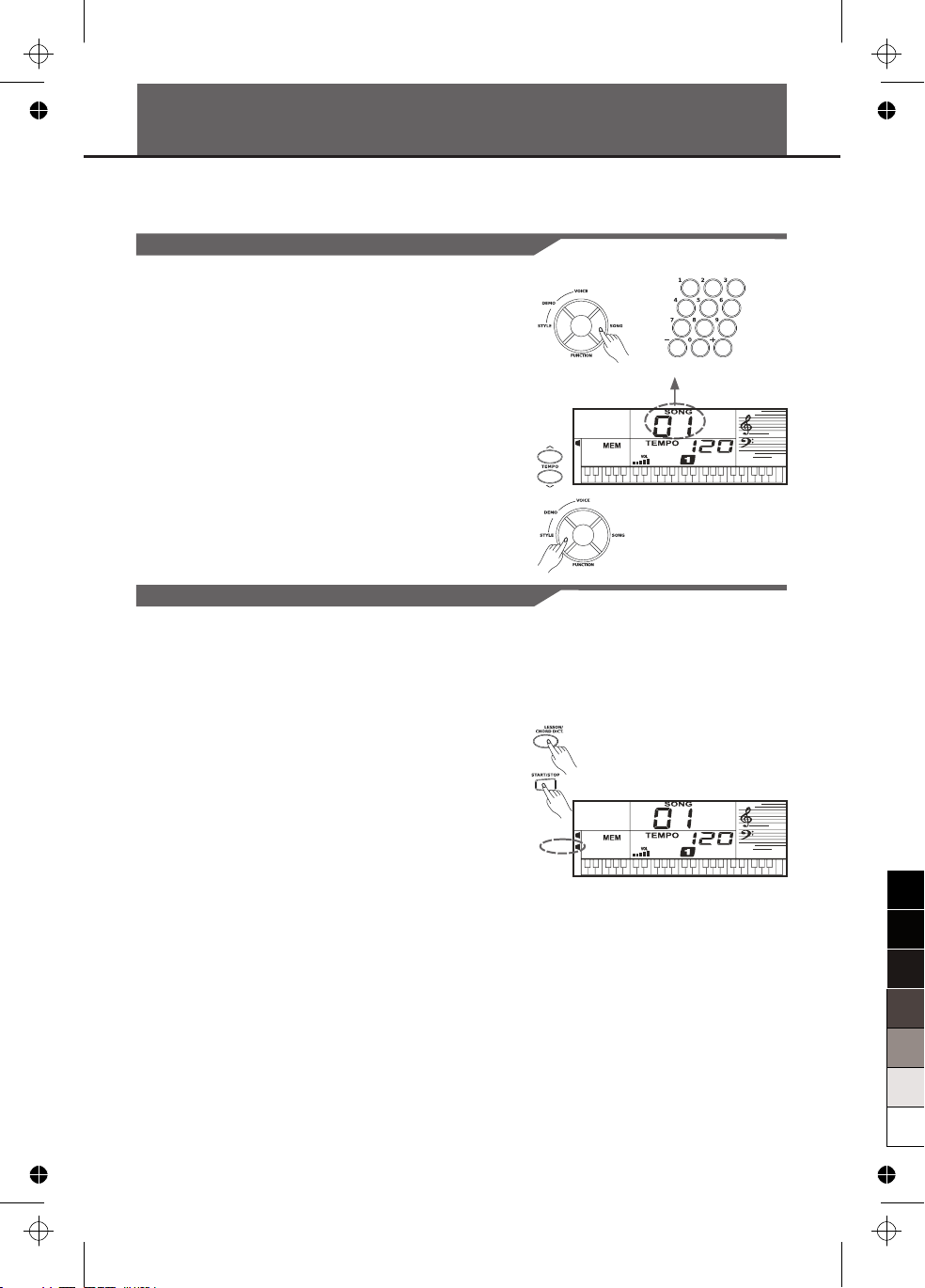
Playing the Songs
The instrument features 80 songs (Refer to Song List). Each song can be practiced in LESSON
mode.
Listening to the Songs
1. Press the [SONG] button to enter the song mode. It will
play all songs circularly. The display indicates "SONG"
and the number of the current song. Press the [SONG]
button again, it will stop the song and exit the song mode.
2. In song mode, use the number keys, [+] or [-] button to
select a song.
3. Once you start playing a song by pressing
[START/STOP] button, it will play current song
repeatedly. Press the [START/STOP] button again, it
will stop the current song but not exit the song mode.
4. Use the [TEMPO+] or [TEMPO-] button to change the
tempo of the current song.
5. When the song is stopped, press [STYLE], [VOICE],
[DEMO] to exit the song mode.
Lesson Mode
In the instrument, there are 3 different ways to practice
the songs: time value training, note correction training,
melody off. And the keyboard has a grading system to
help you to know well about your progress.
1. In Song mode, press the [LESSON] button to enter the
lesson mode or switch the lesson mode.
2. Press the [START/STOP] button to start learning. The
LCD will display the note need to be played.
3. Press the [START/STOP] button again to stop learning.
4. There are 3 lesson modes and a grading system.
Lesson 1: the keyboard only grades the time value of the
playing, don't care the correction of the note.
Lesson 2: the keyboard only grades your practice by the
note; don't care about the correctness of the
timing. Only when you play the correct note,
the song will continue to the next note.
Lesson 3: the keyboard will score your practice by the
correction of the time value and note.
Grade: In lesson mode, when you finished learning
the current the song, the keyboard will play
the prompt sound to tell you the level you get.
Level 1: Ok
Level 2: Good
Level 3: Very Good
Level 4: Excellent
After grading, the song will be playing again, you can
learn it again.
Less on 1
Less on 2
Less on 3
Fro m 01-80
100
95
75
25
5
0
15
aw_MC37A_Manual_G14_150402
2015 4 2 16:30:37
Page 16

Recording and Playback
You can record your performance (up to 200 notes), and
the accompaniment.
1. Press the [REC] button, the "REC " appears, the beat
flashes.
2. Play the notes you want to record or press the
[START/STOP] button to start recording. If you want to
record your performance accompanied with the style,
please turn on the A.B.C, and play the chords on the left
of the keyboard.
3. Press the [REC] button again to stop recording. The
"REC" disappears.
4. Press the [PLAY] button to play the notes you
recorded. The“PLAY”appears.
5. Press the [PLAY] button again to stop it. The
“PLAY”disappears.
Note:
If you turned off the keyboard, the data you have
recorded will be lost.
16
aw_MC37A_Manual_G14_150402
2015 4 2 16:30:37
100
95
75
25
5
0
Page 17

MIDI Functions
By using the MIDI functions you can expand your musical possibilities. This section explains what
MIDI is, and what it can do, as well as how you can use MIDI on your instrument.
What's MIDI?
MIDI (short for Musical Instrument Digital Interface)
allows a wide variety of electronic musical instruments,
computers and other related devices to connect and
communicate with one another. MIDI carries event
messages that specify notation, pitch and velocity, control
signals for parameters such as volume, vibrato, audio
panning, and program change information to change the
voice selections.
The instrument can output the real-time playback
information via MIDI and control external MIDI devices.
The instrument can also accept incoming MIDI messages
and generate sound accordingly.
MIDI Terminals
MIDI Connection
The electronic keyboard is equipped with a standard
USB interface instead of conventional MIDI IN and MIDI
out connectors. The USB interface allows the keyboard
to be connected to a computer without the need to
separately purchase a MIDI interface for the computer.
Most computers will automatically recognize the
keyboard as a MIDI interface, allowing MIDI messages to
be received from, or sent to, music programs running on
the computer.
To connect the keyboard to a computer you will need a
standard USB A-B cable (not supplied) and suitable
software such a music sequencing program (not
supplied).
Note:
Activate the computer from a sleep/suspended/standby
mode before connecting the USB cable.
Connect the USB cable to the instrument and a computer
before turning the power of the instrument on.
aw_MC37A_Manual_G14_150402
2015 4 2 16:30:37
100
95
75
25
5
0
17
Page 18

Troubleshooting
Problem
The speakers produce a “pop” sound
whenever the power is turned ON or
OFF.
No sound results when the keyboard
is played.
When using a mobile phone, noise is
produced.
The auto accompaniment does not
play back even Sync is in standby
condition and a key is pressed.
Specifications
Keyboard
49
Display
Multi-functional LCD
Polyphony
32
Voice
132, including 4 drum kits
Style
100
Song
80
Demo
80
Tempo
40-240
Registration Memory
5
* All specifications and appearances are subject to change without notice.
Possible Cause and Solution
This is normal and is no cause for alarm.
Make sure the master volume is set at appropriate
levels.
Using a mobile phone in close proximity to the
instrument may produce interference. To prevent this,
turn off the mobile phone or use it further away from
the instrument.
You may be trying to start accompaniment by playing
a key in the right-hand range of the keyboard. To start
the accompaniment with Sync Start, make sure to play
a key in the left-hand range of the keyboard.
Control button
Power on/off switch, Master Volume+/-, ACC.
Volume+/-, Tempo+/-, A.B.C, Function, Style,
Voice, Song, Lesson, Store, M1-M5, O.T.S.,
Modulation, Memory/Perc., +/-, Piano, Metro,
Sustain, DSP.
Accompaniment Control
Start/Stop, Sync/Fill.
Record Function
Record, Play.
Connectors
DC IN, Headphones / Output, USB, MIC IN.
Power Supply
DC 9V
Speaker
2W + 2W
Dimensions
667 (W)X245 (D)X82 (H) mm
Weight
2.2KG(without batteries)
100
95
75
25
5
18
aw_MC37A_Manual_G14_150402
2015 4 2 16:30:38
0
Page 19

Voice List
Name
No.
PIANO
1
Acoustic Grand Piano
2
Bright Acoustic Piano
3
Electric Grand Piano
4
Honky-Tonk Piano
5
Rhodes Piano
6
Chorus Piano
7
Harpsichord
8
Clavichord
MALLET
9
Celesta
10
Glockenspiel
11
Music Box
12
Vibraphone
13
Marimba
14
Xylophone
15
Tubular Bells
16
Dulcimer
ORGAN
17
Hammond Organ
18
Percussive Organ
19
Rock Organ
20
Church Organ
21
Reed Organ
22
Accordion
23
Harmonica
24
Tango Accordion
GUITAR&BASS
25
Acoustic Guitar
26
Acoustic Guitar (Steel)
27
Electric Guitar (Jazz)
28
Electric Guitar (Clean)
29
Electric Guitar (Muted)
30
Overdriven Guitar
31
Distortion Guitar
32
Guitar Harmonics
33
Acoustic Bass
34
Electric Bass
35
Electric Bass (Pick)
36
Fretless Bass
37
Slap Bass 1
38
Slap Bass 2
39
Synth Bass 1
40
Synth Bass 2
STRINGS
Violin
41
42
Viola
43
Cello
(Nylon)
(Finger)
abbr.
Grand Pno
Bright Pno
E.Grand Pno
Honky-Tonk
Rhodes Pno
Chorus Pno
Harpsichord
Clavi
Celesta
Glockenspiel
Music Box
Vibraphone
Marimba
Xylophone
Tubular Bells
Dulcimer
Hammond Org
Perc Org
Rock Org
Church Org
Reed Org
Accordion
Harmonica
Tango Acd
Nylon Gtr
Steel Gtr
Jazz Gtr
Clean Gtr
Muted Gtr
Overdriven
Distortion
Harmonics
Acoustic Bass
Finger Bass
Pick Bass
Fretless Bass
Slap Bass 1
Slap Bass 2
Synth Bass 1
Synth Bass 2
Violin
Viola
Cello
Contrabass
44
Tremolo Strings
45
Pizzicato Strings
46
47
Orchestra Harp
48
Timpani
ENSEMBLE
Strings Ensemble 1
49
Strings Ensemble 2
50
Synth Strings 1
51
Synth Strings 2
52
Choir Aahs
53
Voice Oohs
54
Synth Voice
55
Orchestra Hit
56
BRASS
Trumpet
57
Trombone
58
Tuba
59
Muted Trumpet
60
French Horn
61
Brass Section
62
Synth Brass 1
63
Synth Brass 2
64
REED
Soprano Sax
65
Alto Sax
66
Tenor Sax
67
Baritone Sax
68
Oboe
69
English Horn
70
Bassoon
71
Clarinet
72
PIPE
Piccolo
73
Flute
74
Recorder
75
Pan Flute
76
Bottle Blow
77
Shakuhachi
78
Whistle
79
Ocarina
80
LEAD & PAD
81
82
83
84
85
86
87
(Square)
Lead 1
Lead 2 (Sawtooth)
Lead 3 (Calliope lead)
Lead 4 (Chiff lead)
Lead 5 (Charang)
Lead 6 (Voice)
Lead 7 (Fifths)
Contrabass
Tremolo Strs
Pizzicato Strs
Orchestra Harp
Timpani
Strings Ens 1
Strings Ens 2
Synth Strs 1
Synth Strs 2
Choir Aahs
Voice Oohs
Synth Voice
Orchestra Hit
Trumpet
Trombone
Tuba
Muted Trumpet
French Horn
Brass Section
Synth Brass 1
Synth Brass 2
Soprano Sax
Alto Sax
Tenor Sax
Baritone Sax
Oboe
English Horn
Bassoon
Clarinet
Piccolo
Flute
Recorder
Pan Flute
Bottle Blow
Shakuhachi
Whistle
Ocarina
Square
Sawtooth
Calliope
Chiff
Charang
Voice
Fifths
88
Lead 8 (Bass&Lead)
89
Pad 1 (New Age)
90
Pad 2 (Warm)
91
Pad 3 (Polysynth)
92
Pad 4 (Choir)
93
Pad 5 (Bowed)
94
Pad 6 (Metallic)
95
Pad 7 (Halo)
96
Pad 8 (Sweep)
SYNTH SFX
97
FX 1 (Rain)
98
FX 2 (Soundtrack)
99
FX 3 (Crystal)
100
FX 4 (Atmosphere)
101
FX 5 (Brightness)
102
FX 6 (Goblins)
103
FX 7 (Echoes)
104
FX 8 (Sci-Fi)
ETHNIC
105
Sitar
106
Banjo
107
Shamisen
108
Koto
109
Kalimba
110
Bagpipe
111
Fiddle
112
Shanai
PERCUSSIVE
113
Tinkle Bell
114
Agogo
115
Steel Drums
116
Woodblock
117
Taiko Drum
118
Melodic Tom
119
Synth Drum
EFFECTS
120
Effects 1
121
Effects 2
122
Effects 3
123
Effects 4
124
Effects 5
125
Effects 6
126
Effects 7
127
Effects 8
128
Effects 9
DRUM
129
Standard Kit
130
Room Kit
131
Power Kit
132
Electronic Kit
Bass&Lead
New Age
Warm
Polysynth
Choir
Bowed
Metallic
Halo
Sweep
Rain
Soundtrack
Crystal
Atmosphere
Brightness
Goblins
Echoes
Sci-Fi
Sitar
Banjo
Shamisen
Koto
Kalimba
Bagpipe
Fiddle
Shanai
Tinkle Bell
Agogo
Steel Drums
Woodblock
Taiko Drum
Melodic Tom
Synth Drum
Effects 1
Effects 2
Effects 3
Effects 4
Effects 5
Effects 6
Effects 7
Effects 8
Effects 9
Standard
Room
Power
Electronic
100
95
75
25
aw_MC37A_Manual_G14_150402
2015 4 2 16:30:38
5
0
19
Page 20

Style List
Name
No.
BEAT & POP
8 Beat 1
1
8 Beat 2
2
8 Beat 3
3
8 Beat 4
4
60’s 8 Beat
5
8 Beat Ballad
6
8 Beat Rock
7
16 Beat 1
8
16 Beat 2
9
16 Beat Pop
10
16 Beat Shuffle
11
Ballad 1
12
Slow Ballad
13
16 Beat Ballad
14
Unplugged
15
ROCK
Rock
16
Pop Rock
17
Fast Rock
18
Slow Rock 1
19
Slow Rock 2
20
Rock & Roll
21
Heavy Metal
22
Blues Boogie
23
Blues
24
Shuffle
25
Blues Shuffle
26
Rock Shuffle
27
Charleston
28
DANCE
Disco 1
29
Disco 2
30
Disco Funk
31
Dance
32
House 1
33
House 2
34
Rap
35
Euro Beat
36
Hip Hop
37
Techno
38
SOUL & FUNK
Funky Pop
39
Jazz Funk
40
Cool Funky
41
Soul 1
42
Soul 2
43
Soul Shuffle
44
Soul Blues
45
R & B
46
6/8 Gospel
47
Pop Groove
48
JAZZ
Swing 1
49
20
abbr.
8 Beat 1
8 Beat 2
8 Beat 3
8 Beat 4
60’s 8 Beat
8 Beat Ballad
8 Beat Rock
16 Beat 1
16 Beat 2
16 Beat Pop
16 Beat Shuffle
Ballad 1
Slow Ballad
16 Beat Ballad
Unplugged
Rock
Pop Rock
Fast Rock
Slow Rock 1
Slow Rock 2
Rock & Roll
Heavy Metal
Blues Boogie
Blues
Shuffle
Blues Shuffle
Rock Shuffle
Charleston
Disco 1
Disco 2
Disco Funk
Dance
House 1
House 2
Rap
Euro Beat
Hip Hop
Techno
Funky Pop
Jazz Funk
Cool Funky
Soul 1
Soul 2
Soul Shuffle
Soul Blues
R & B
6/8 Gospel
Pop Groove
Swing 1
50
Cool Jazz
51
Pop Swing
52
Swing Fox
53
Big Band
54
Big Band Medium
55
Jazz Waltz 1
56
Ragtime
57
Dixieland
58
Quick Step
COUNTRY
59
Country 1
60
Country 2
61
Pop Country
62
Country Rock
63
Country Folk
64
3/4 Country
65
Country Waltz
66
Country Shuffle
67
Country Boogie
68
Country Blues
69
Country Quick Step
70
Bluegrass
LATIN
71
Bossa Nova 1
72
Bossa Nova 2
73
Rhumba
74
Pop Rhumba
75
Cha Cha
76
Pop Cha Cha
77
Tango
78
Jazz Samba
79
Reggae
80
Pop Reggae
TRADITIONAL
81
March 1
82
March 2
83
German March
84
6/8 March 1
85
Polka
86
Pop Polka
87
Waltz 1
88
Slow Waltz
89
Vienna Waltz
90
Musette
PIANO
91
8 Beat
92
Ballad 2
93
Boogie
94
Jazz
95
Swing 2
96
Jazz Waltz 2
97
Twist
98
March
99
6/8 March 2
00
Waltz 2
Cool Jazz
Pop Swing
Swing Fox
Big Band
Big Band Medium
Jazz Waltz 1
Ragtime
Dixieland
Quick Step
Country 1
Country 2
Pop Country
Country Rock
Country Folk
3/4 Country
Country Waltz
Country Shuffle
Country Boogie
Country Blues
Country Quick Step
Bluegrass
Bossa Nova 1
Bossa Nova 2
Rhumba
Pop Rhumba
Cha Cha
Pop Cha Cha
Tango
Jazz Samba
Reggae
Pop Reggae
March 1
March 2
German March
6/8 March 1
Polka
Pop Polka
Waltz 1
Slow Waltz
Vienna Waltz
Musette
8 Beat
Ballad 2
Boogie
Jazz
Swing 2
Jazz Waltz 2
Twist
March
6/8 March 2
Waltz 2
100
95
75
25
5
0
aw_MC37A_Manual_G14_150402
2015 4 2 16:30:38
Page 21

Name
No.
FAVORITE
The Old Gray Mare
1
In The Rain
2
Jeanie With The Light Brown Hair
3
American Patrol
4
Heidenroslein
5
Music Box Dancer
6
Rondo
7
The Melody Of Yesterday
8
It’s Been A Long, Long Time
9
Chant Sans Paroles
10
Water Music
11
The Entertainer
12
13
Огонек
14
Five Hundred Miles
15
Old Folks At Home
16
O Sole Mio
17
Sonata
18
Allegro In bB
19
The Red Sarafan
20
Dance De Mirlitons
21
Nocturne
22
Air On The G String
23
Canon
24
Minuet In G
25
Beautiful Dreamer
FOLK & COUNTRY
26
Danny Boy
27
My Bonnie
28
Skip To My Lou
29
Katyusha
30
Red River Valley
31
The Sideway
32
Dance Of Russia
33
House Of Rising Sun
34
Starlight Waltz
35
Home On The Range
36
The Blue Bells Of Scotland
37
Annie Laurie
38
Trumpet
39
Country
40
Jambalaya
41
Bridge
42
Sippin’ Cider Through A Straw
JAZZ & FUSION
43
June Samba
44
Guitar & Saxphone
45
The Hip Hop’s Night
46
Blue Lunch
47
Cobweb
48
Wine
49
Jazz Old Man
50
Carlos
CHRISTMAS
51
52
53
54
55
56
57
58
59
60
PIANO
61
62
63
64
65
66
67
68
69
70
71
72
73
74
75
76
77
78
79
80
Ave Maria
Joy To The World
Santa Claus Is Coming To Town
Silent Night
Amazing Grace
Oh! Susanna
Battle Hymn Of The Republic
Carry Me Back To Old Virginny
Camptown Races
Dark Eyes
Fur Elise
Bagatelle No. 3
Musette in D
Prelude in G
Turkish Rondo
Four Little Swans
Did You Ever See A Lassie
Spring
Impromptu
Gavotte
Nocturne
Pizzicato Polka
Moment Musical
The Rag-Time Dance
All Kind Of My Everything
Valse No. 6 “Petit Chien”
Rondeau
The Chrysanthemum
Invention A 2 Voix
Jesus, Saviour, Pilot Me
Song List
100
95
75
25
5
0
21
aw_MC37A_Manual_G14_150402
2015 4 2 16:30:38
Page 22

Chord List
No.
Chord Name/[Abbreviation]
0
Major [M]
1
Major sixth [6]
2
Major seventh [M7]
3
Major add ninth [Madd9]
4
Augmented [aug]
5
Minor [m]
6
Minor sixth [m6]
7
Minor seventh [m7]
8
Minor major ninth [mM7]
9
Diminished [dim]
10
Diminished seventh [dim7]
11
Seventh [7]
12
Seventh suspended fourth [7sus4]
13
Suspended fourth [sus4]
Normal Voicing
1-3-5
1-(3)-5-6
1-3-(5)-7
1-2-3-5
1-3-#5
1-b3-5
1-b3-5-6
1-b3-(5)-b7
1-b3-(5)-7
1-b3-b5
1-b3-b5-6
1-3-(5)-b7
1-4-5-b7
1-4-5
Chord (C)
C
C6
CM7
Cmadd9
Caug
Cm
Cm6
Cm7
CmM7
Cdim
Cdim7
C7
C7sus4
Csus4
Display
C
C6
CM7
CM9
Caug
Cm
Cm6
Cm7
CmM7
Cdim
Cdim7
C7
C7sus4
Csus4
22
aw_MC37A_Manual_G14_150402
2015 4 2 16:30:38
100
95
75
25
5
0
Page 23

MIDI Implementation Chart
aw_MC37A_Manual_G14_150402
2015 4 2 16:30:38
100
95
75
25
5
0
23
Page 24

ZZZ\FSLDQRFRNU
ZZZNXU]ZHLOFRP
7ZLWWHU#.XU]ZHLO0XVLF
)DFHERRN+WWSZZZIDFHERRNFRPNXU]ZHLOPXVLFV\VWHPV
196, Bongsu-daero, Seo-gu,
Incheon, Korea
aw_MC37A_Manual_G14_150402
Revision 1, October 2018
100
95
75
25
5
0
