Page 1

EasyStart
MM5500 MMaaiinn FFeeaattuurreess
Enhanced Definition Synthesis (EDS) engine, just like the M3, and developed in parallel with OASYS, provides incredible,
high-fidelity sounds.
Incredible sounds and addictive grooves, with Korg’s legendary sound design making the most of the M50’s impressive
power.
Easy to use interface, with a bright and beautiful TouchView display!
Four Chord Trigger Buttons to trigger notes (up to 8-note chords!), drum sounds and MIDI messages.
Two powerful, polyphonic, programmable arpeggiators that can run simultaneously, with over 900 patterns for
expressive, tweak- able performances.
Massive Combinations layer, spli t and velocity-switch up to 16 Programs, with a separate 3-band EQ for each timbre.
Drum Track adds an instant groove and inspiration to any Program, Combi or Sequence- with over 600 preloaded patterns.
5 stereo Insert, 2 Stereo Master and 1 Stereo Total effects – the full mixing power of the M3 – no corners cut here!
4 Multi-function knobs for easy sound editing and mixer/arpeggiators/external devices/software control.
External software control templates built in, with over 100 templates for the most popular titles.
Flexible computer integration, wi th VST/RTAS/AU plug-in editor/librarian software included, to integrate the M50
into your computer-based studio – works with all major DAWs!
Hi-res (480ppq) sequencer with Korg’s famous tool kit of musical inspiration, including One-Touch Record, Template
Songs, RPPR, and Cue Lists.
M50-61 and M50-73 provide Korg’s brand new synth-weighted keybed, with great-feeling velocity-sensitive keys in sexy,
lightweight/very portable packages. M50-88 uses Korg’s incredibly realistic-feeling RH-3 graded hammer-action piano keys
in one of the lightest weight 88-note synths available!
USB MIDI connectivity and SD card storage- Connect easily to your computer (no interface required), and store songs
and other data on readily-available memory cards.
M50 Connections 2
Getting Around on the M50 2
Loading the Factory Settings/Demo Songs 2
Selecting and Playing Programs and Combis 3
Chord Triggers with Chord Assign function 3
Getting to Know the Arpeggiators 4
Working with the Drum Track 4
The Multi-Function Knobs 4
Making Music with the M50’s Sequencer 5
Saving Using SD Cards 6
Computer Connections- Plug-In and Standalone 7
Page 2
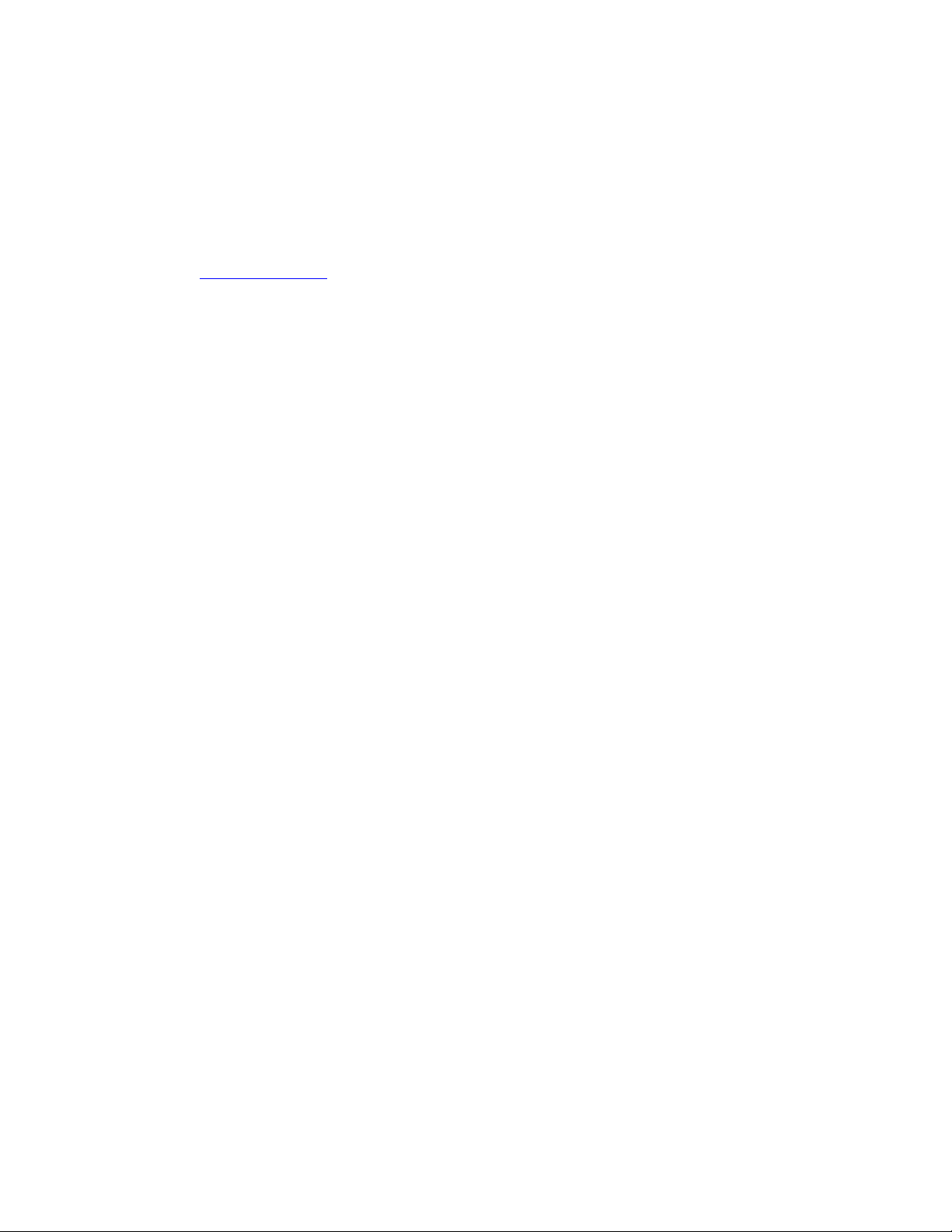
M50 EasyStart
MM5500 CCoonnnneeccttiioonnss
1. Connect the AC power cable, and make sure that the VOLUME knob is turned down first > connect audio cables from
the AUDIO OUTPUT L/R jacks on the back of the M50 to your mixer, amplifier, or powered monitors (or connect
headphones to the PHONES jack).
2. Press the POWER ON button on the rear panel. Note that the current Operating System information will be displayed on
power-up. Visit www.korg.com/m50 for the most-current OS and additional support!
GGeettttiinngg AArroouunndd oonn tthhee MM5500
Navigating through the M50 is quick and easy… You’re never more than a touch or two away from where you
want to be. You’ve provided with several different ways to enter data, meaning that you can work the way that
you want to.
1. The M50 has three musical modes, which can be selected using the buttons to the right of the display:
PROG (Program) mode: Use this to play the individual sounds of the M50
COMBI (Combination) mode: Up to 16 programs can be layered, split or velocity-switched across the keys, each
with its own 3-band EQ
SEQ (Sequence) mode: A high-resolution 16 track sequencer with easy editing and audio recording
2. There are two additional modes:
GLOBAL mode: Adjust settings that affect all modes, such as MIDI, connection, and tuning settings
MEDIA mode: Interact with the SD card, saving and loading songs, sounds, and settings
3. Use the TouchView display to select sounds and functions. When selecting sounds, use the scroll bar at the bottom of
the display to move right or left, and you’ll see more sounds in each center menu – touch to audition sounds, and touch
the “OK” button in the display to go to the play mode page of the selected sound.
4. When you touch a parameter with a value that can be changed, you can modify it using these controls surrounding the
display:
Turn the DIAL to the right of the display
Use the INC/DEC buttons to the left of the display
Use the numeric keypad to the right of the display to enter values
LLooaaddiinngg FFaaccttoorryy SSeettttiinnggss//DDeemmoo SSoonnggss
1. Press the GLOBAL button, touch the drop-down menu in the upper-right corner of the display, and select “Load
Preload/Demo Data”.
2. Choose what you’d like to load (“All Data” is selected by default) and then touch “OK”.
If you select a type of sound to load (Programs/Combis), you can load individual banks instead of the entire
preload data. You can even load individual sounds if desired.
3. Press the SEQ button, and then press START/STOP to listen to the demo songs…
To select additional demo songs: Touch the title of the song, and use the INC/DEC buttons, the DIAL, or the
numeric keypad and then press the START/STOP button. Press START/STOP again to stop playback of the
song.
2
Page 3

M50 EasyStart
3
SSeelleeccttiinngg aanndd PPllaayyiinngg PPrrooggrraammss aanndd CCoommbbiiss
1. Press either the PROG or COMBI button.
2. In the display, touch the “Category” box on the top of the display.
This is on the “Main” tab in Program Mode, and the “Prog 1-8” tab in Combi mode.
3. Choose the type of sound using the tabs on the left and right sides of the center menu in the display, and either touch
the desired sound in the display, or use the panel controls to select a sound.
4. Either play the keys, or press one of the four CHORD TRIGGER buttons, located just below the four knobs.
Note: You can stay right here in the Category page while you try out sounds… No need to touch “OK” until you’ve found the one you want
to work within Program or Combi Play mode!
Use the Chord Triggers!
Those four Chord Trigger buttons are very powerful. They can act as individual notes or drum sounds, and they can also trigger
eight-note chords. To start, check out some drums…
1. Go to Program Mode, and select any drum kit from the category search (the Drums category is on the lower right side).
2. Press to turn the DRUM TRACK and ARP ON/OFF buttons OFF (unlit).
3. Try playing the pads. They are automatically mapped to kick, snare, closed hat and open hat.
You’ll find this is the case with nearly every drum kit. Just call up the kit, and play away!
Okay, these pads can trigger drum sounds. But did you know that they can also play entire eight-note chords?
Check it out…
1. Go to the category search in Program Mode again, and select a pitched sound, like an acoustic guitar or a piano.
2. Play the triggers to hear the different chords. There are preset chords assigned to the triggers - for every sound in the
M50!
Cool… but what if you want to use your OWN chords?
Work with the Chord Assign Function:
1. Press the CHORD ASSIGN button (it will light) > Play up to eight notes at once…To create a massive chord, just hold
down the first key you want to use, and then press the other seven individually. Try holding down the sustain pedal, and
really-spread your 8-note voicing out across the keyboard to create some really…cool and/or demented chord
assignments…
2. Hit the trigger you want to use to store the new chord voicing, and then hit that trigger again to hear it played back.
These triggers are great when playing the M50 live… You can use them to provide left-hand accompaniment, while you solo
with the right hand. You can also trigger arpeggio elements, or play a quick drum solo…or control external sounds!
Page 4

M50 EasyStart
s
GGeettttiinngg ttoo KKnnooww tthhee AArrppeeggggiiaattoorrs
The M50’s dual polyphonic arpeggiators can create any kind of motion… from drum beats to bass lines, from
evolving textures to realistic instrument performances!
Many of the preset Programs and Combis have the arpeggiators (and/or a Drum Track) turned on by default. To turn them on or
off, press either the ARP ON/OFF or DRUM TRACK ON/OFF button on the lower left side of the top panel.
1. Select Combi INT A008: The Future of Funk, and then press a Chord Trigger to start the arpeggiators and Drum
Track.
2. Try the other pads, and notice how the entire groove changes to reflect the chord you played.
3. Try playing your own chords on the left side of the keyboard.
4. The right side is a screaming tube lead guitar, powered by our REMS modeling processors!
UUssiinngg tthhee DDrruumm TTrraacckk
The M50 features a Drum Track that can instantly add rhythmic accompaniment to any Program, Combi, or
Sequence. There are over 600 preset patterns, covering a huge array of musical styles. Many of the patterns are
quite long, and created by really good drummers, giving them a natural feel…
1. Select Program INT A000: M50 Grand Piano. First and foremost, take time now to play and enjoy this incredible piano
sound…We MEAN IT!!!! Stop everything and enjoy!
Ok…time to get back to work…
2. Press the DRUM TRACK ON/OFF button. It will start to flash. This means it’s waiting for your input…
3. Play a key (or a pad) to start the drum groove.
4. In the display, check the bottom portion of the “Main” tab. Here you can adjust the pattern and drum kit being used.
a. Note the [Std] listed after the name of the pattern. This is a clue as to which drum kits will work well!
Note: You can change the way the Drum Track works by pressing the PAGE SELECT button and touching “Basic/DT/Ctrls” (or in SEQ
mode, touch “DT/XY/Ctrls”). There are Drum Track-specific tabs with lots of options for starting, stopping, and shifting the Drum
Track, as well as setting up a keyboard zone.
COOL TIP: You can record your own Drum Track patterns in SEQUENCE mode… and as long as the Program you’re using is saved in
the “Drum” category, it can be used in a Drum Track. This means that a Drum Track doesn’t NECESSARILY have to be…
drums! For more information, see the M50 Owner’s Manual.
TThhee MMuullttii--FFuunnccttiioonn KKnnoobbss
There are four knobs on the left side that are absolutely essential for shaping your sound! They operate in three different modes.
They are:
REALTIME CONTROL: This is the default control setup for Program and Combi modes. Here you can adjust filter and
envelope settings, and use assignable controls.
The first row of functions will adjust filter cutoff, resonance, filter envelope intensity, and amp envelope release
The second row is assignable… and for every Program or Combi, they’ve been pre-assigned to perform useful
functions – Korg always uses Knob 4 for Reverb or Delay depth, for example. Make sure to try these knobs
out for every sound you play!
4
Page 5

5
Work with the REALTIME CONTROLS:
1. Select Program INT A043: Stage EP Amp Type 1 > Turn up KNOB #3 for a vintage phaser.
2. Check out the subtle vibrato on KNOB #2.
3. Now try KNOB #4 to control both reverb depth and delay, making it a “total room ambience” knob – that’s a TON of
control, and you haven’t even touched the assignable buttons or joystick yet!
EXTERNAL– This mode lets you control external devices or software, right from the M50. Nice, right?
No matter where you are on the M50, press the EXTERNAL button to instantly control another device
Touch the “Control Surface” tab on the display (in SEQ mode, you must first press the PAGE SELECT button,
and then in the display, touch “Play/REC Control”)
Touch the small arrow next to the word “Setup”, and choose from over 100 different templates. There are
templates for popular Korg hardware, as well as loads of popular software titles (not just from us) !
Press the EXTERNAL button again to get to the second row of functions
Want to create your own External Control Templates? Here’s how:
1. Press the GLOBAL button, press the PAGE SELECT button, and then touch “MIDI” in the display. The “Ext.1” and
“Ext.2” tabs let you assign MIDI messages to the knobs and chord triggers. When you save the Global settings, these
templates are saved as well.
For more information on EXTERNAL mode, see the M50 Owner’s Manual.
ARP– This is where you make changes to the dual polyphonic arpeggiators.
Adjust the GATE (knob #1) to lengthen or shorten the notes in the arpeggio pattern
VELOCITY (knob #2) adjusts how hard the notes will be played by the arpeggiators
The LENGTH (knob #3) control will change the length of the arpeggiator phrase. Turn it counter-clockwise to
shorten, clockwise to lengthen. This is especially great for dramatic drum rolls!
The OCTAVE (knob #4) parameter increases the range of the arpeggio phrase up and down a number of
octaves (1-4)
RESET CONTROLS button - Now here’s a useful little gadget…
Hold this button down, and touch one of the controllers to set it back the way it was when it was last saved
You can also reset an entire set of assignments! Hold the RESET CONTROL button down, and then press either
the REALTIME CONTROL, EXTERNAL, or ARP button.
M50 EasyStart
MMaakkiinngg MMuussiicc wwiitthh tthhee MM5500’’ss SSeeqquueenncceerr
The M50 has a TON of tools to help you create music. The 16-track sequencer let’s you record 128 songs, with 210,000 note
capacity (whose job was it to count those notes?), with a resolution of 480ppq. There are some shortcuts that can help you set
the sequencer up in a hurry, so that you don’t lose that flash of inspiration! Here’s one of the best tools…
Try using the M50’s One-Touch Record function:
1. Find a Program or Combi you like, with or without arpeggiators or a Drum Track – you’re the boss...
2. Hold down the ENTER button (next to the numeric keypad) and press the REC/WRITE button (two buttons to the
right).
3. Touch “OK” in the display.
Page 6

M50 EasyStart
After you do this, the M50 will copy that Program (or Combi) into the sequencer, with all of its mixer, effects, tempo –
everything intact. It will also copy any arpeggiator or Drum Track settings*, and you can play and instantly-record exactly the
way you did when you were first inspired!
* The Program or Combi must be saved with these features turned ON for this to work.
Note: Each time you use One-Touch Record, the M50 will create a New Song. Don’t worry - your other songs won’t go away!
Now, let’s say you have an idea for a song in a specific style, with a specific arrangement of instruments. You can
use a Template Song to quickly set up the sequencer with useful sounds, mixer/effect settings, and even rhythms
that are relevant to the style of music you want to create…
Work with the Template Song function:
Start by creating a new, empty song:
1. Press the SEQ button, touch the arrow to the left of “New Song”, and then choose an empty song location.
2. Set the length of the song using the Dial, value slider, Inc/Dec buttons, or numeric keypad, and then touch “OK”.
You can skip this step if you simply want to try this function out – just touch “OK” when prompted.
Now the song is basically a “blank canvas”… Time to load a Template Song:
3. Touch the drop-down menu in the upper-right corner of the display, and then touch “Load Template Song”.
4. Turn the DIAL to select a template for the musical style you’d like to use, and then touch “OK”.
5. Touch the box next to “Copy Pattern to Track Too?”, and you’ll be presented with a large collection of appropriate
rhythm patterns to work with!
6. On the page that follows, touch to choose a pattern, and then use the SEQ START/STOP button to audition the rhythm
pattern.
7. Touch “OK” to copy the pattern to the track. (You can change the “Measure” field to insert the p attern at a specific
place)
8. Copy multiple patterns by touching “OK” repeatedly, to build the initial song length as desired. When you’re finished,
touch “Exit”. You can change the patterns as you go, too… to develop “verse, bridge, chorus-type” drum tracks for your
new song.
Including the pattern(s) that you loaded, the Template Song function loads 8 useful sounds, and there are 8 more empty tracks (in the “Prog
9-16” tab) waiting for your own flavors.
Now, touch the “Mixer 1-8” tab, and you’ll see that the level/panning for each track has already been set for you. The
insert/master/total effects have also been loaded and routed, and so all that’s left is for you to choose a track and start
recording. Of course, you can change all the elements of the template while you’re working… and you can even edit preset
Template Song tracks and save them as User Templates, or create your own Template Songs from scratch, so that the M50 is
always ready to help you create your music, your way. Note: It just doesn’t get any better than this!
In every tab of Sequence mode, you can always change the track you’re working on. Just touch the name of the track, right bel ow
the title of the song, and change it using the various navigation controls.
Saving Using SD Cards
The M50 uses the most popular memory card on the market, the SD card.
1. Insert the SD card into the SD card slot on the back of the M50- it will click into place.
2. Press the MEDIA button.
6
Page 7

M50 EasyStart
7
Now to save your work:
3. Touch the “Save” tab.
4. Touch the drop-down menu in the upper-right corner of the display, and select “Save SEQ”.
5. Touch the “T” to type in a name, then touch “OK” twice, and you’re done!
You can also use this “Save” tab to save changes you’ve made to Programs, Combis, and Global settings.
Computer Connections- Plug-In and Standalone
The M50 ships with The M50 Editor, which is a great way to access all of the parameters using your computer. You can save
and load sound data, visually edit LFOs and envelopes, and much more. The best thing about the software is that it runs as a
VST, RTAS, and Audio Units plug-in so you can do all this from within your current music project!
1. Install the software as described in the M50 Operation Manual.
You can install only the standalone editor, only the plug-in, or both
Make sure you install the Korg MIDI driver, if applicable
Pay attention to your plug-in directory! Your host program will need to know where to look for the plug-in
2. Plug the M50’s USB port into a free USB port on your computer.
3. Load either the standalone Editor, or start your host DAW and load the M50 Editor as a plug-in.
a. No need to open 16 of them to control all 16 sounds- One instance of the plug-in does all the work!
4. When you save your work, you’ll also be saving the M50 settings… so the next time you work on that project, the M50
will set itself up just the way you left it!
You can use the editor to save your own custom Programs, Combis, and Global settings. This is great for backup purposes. Here’s
how to do a complete backup, and save the entire state of the M50:
1. Make sure the M50 is connected via USB before you start your DAW or the editor software.
2. In the editor software, click on the UTILITY menu on the upper right, and select “Receive All” > Click “OK” when
prompted.
3. The editor will receive all the data from the M50. Wait until this finishes.
4. Click on the UTILITY menu again, and this time click “Save”.
5. Choose a location, give the file a name, and then click “Save”.
Here’s another VERY useful function for that data file… You can set the editor to automatically load a specific data file
when it starts! This is VERY useful if you’ve customized the sounds for a specific project you’re working on!
1. Go to GLOBAL mode (either press the GLOBAL button on the keyboard, or click on GLOBAL in the upper-right corner of
the editor).
2. Click on the UTILITY menu, and choose “Select Auto Load file”.
3. Browse to the location of your saved file, and click “Open”.
4. In the “Software Setup” tab, uncheck the “All” box in the upper left, if it is already checked.
5. Now put a check in the “Load data file automatically at starting up” box near the bottom. You should see the data
file you selected right below it.
Page 8

M50 EasyStart
Getting Around in the M50 Editor
You’ll see some familiar buttons, tabs, and knobs. Anything you do on the editor will be reflected on the keyboard, and vice
versa… Turn one of the hardware knobs, and you’ll see it turn in the software as well. Here’s how to change modes, and find
sounds:
1. The four modes (MEDIA is not available in the editor) are in the upper right corner. Click one, and the keyboard will
enter the appropriate mode.
2. While you’re in PROG, COMBI or SEQ mode, you can click the “Browse” button below the modes to select sounds.
a. While you’re in COMBI or SEQ mode, double-click on one of the 16 timbres on the upper half of the screen to
use a smaller Program browser. Click on the Category or Bank tabs to filter the list of Programs.
3. In the Browser, click on a category (or bank) on the left side, and then click on a sound to select it.
Once you’ve selected a sound, you can visually modify it in many different ways!
1. Check out those tabs below the knobs- These are the same options you have when you push the “Page Select” button
on the keyboard.
2. In PROG mode, check out the Filter and Amp/EQ tabs. You can click on the envelope shapes and drag the break
points wherever you want them!
3. Check the IFX tab, and click on the individual IFX tabs below… You can modify all your effects with visible sliders.
4. While in COMBI or SEQ mode, Go to the EQ tab, and you have point-and-click access to a 3-band, mid-sweepable EQ
for each of the 16 timbres.
For more information, see the M50 Owner’s Manual, and visit www.korg.com/m50 for more
support, tips and tricks!
Want to connect with other M50 owners? Visit these user forums to get help, offer tips,
share sounds/songs and just hang out with some cool people!
http://www.korgforums.com
http://www.karma-lab.com/forum/
8
