Konica Minolta DI152, PAGESCOPE LIGHT PI6500PRO, DI152F, DI183F, PI1802E PAGESCOPE LIGHT User Manual
...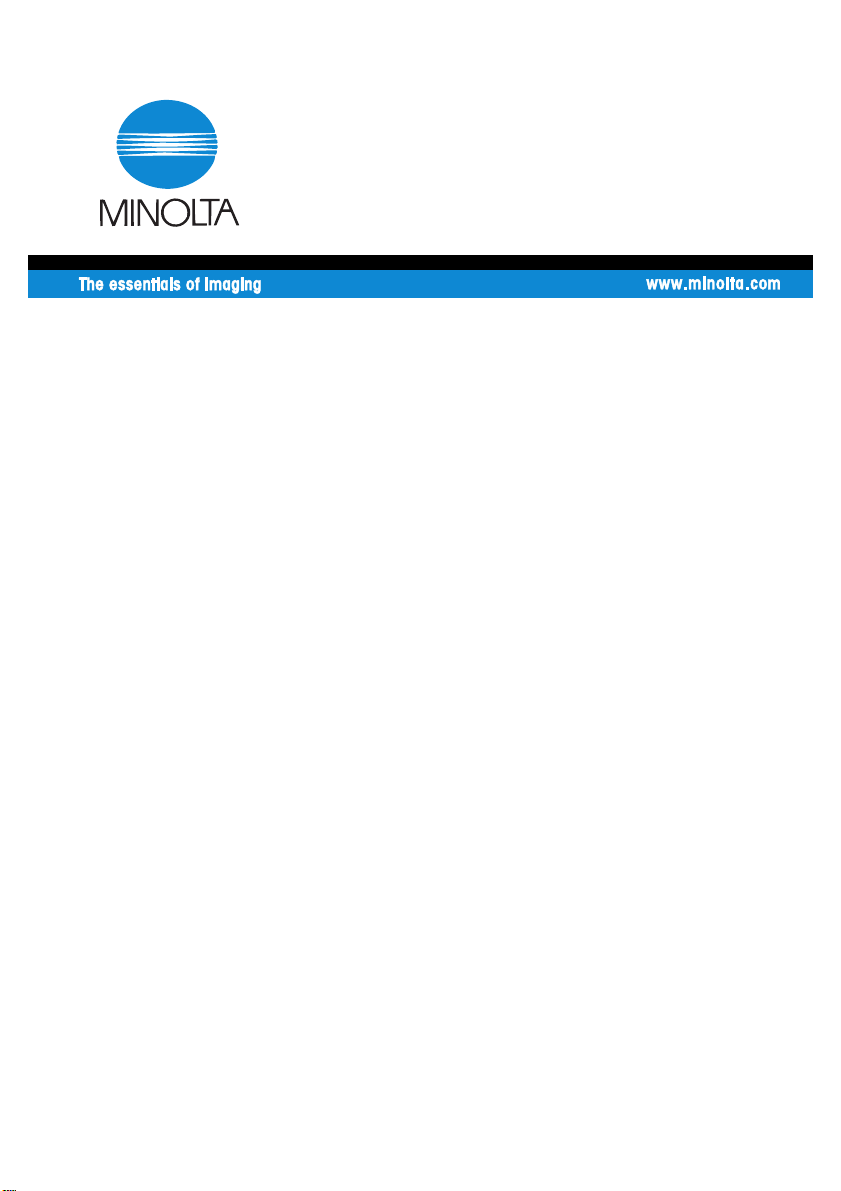
7664-4021-23
This version available on ParnterLink Only. Not available to order in hard copy.
User Manual
PageScope Light
for Pi1802e
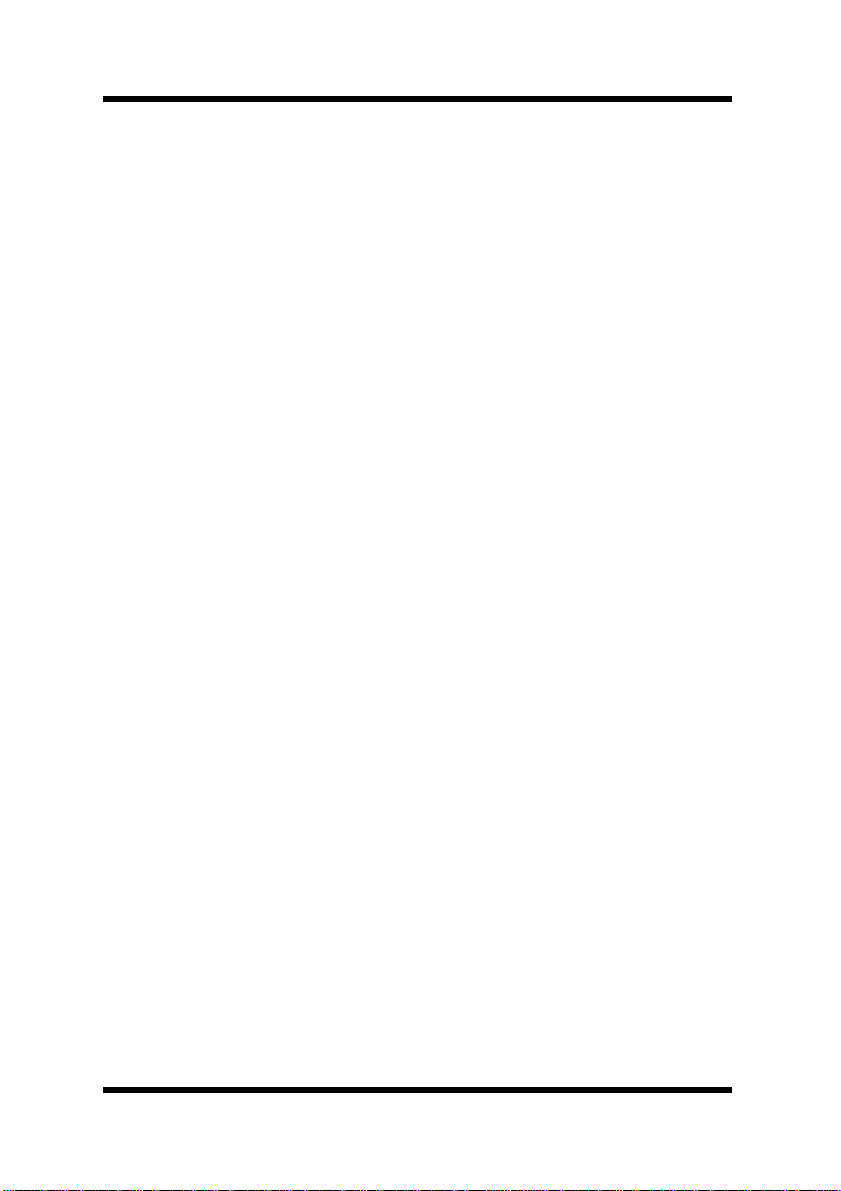
Foreword
Welcome
PageScope Light is a device control utility program provided by the
HTTP server built into the printer controller. With a standard Web
browser, this utility can be used as a tool for remote control of the
printer controller.
Trademark Acknowledgements
Minolta is a registered trademark of MINOLTA CO., LTD.
PageScope is a trademark of MINOLTA CO., LTD.
Ethernet is a registered trademark of Xerox Corporation.
Microsoft, Windows, and Windows NT are either registered
trademarks or trademarks of Microsoft Corporation in the United
States and/or other countries.
Netscape and the Netscape N and Ship’s Wheel logos are registered
trademarks of Netscape Communications Corporation in the U.S. and
other countries. Netscape Navigator is also a trademark of Netscape
Communications Corporation and may be registered outside the U.S.
Novell and NetWare are registered trademarks of Novell, Inc.
PCL is a registered trademark of Hewlett-Packard Company Limited.
All other product names are trademarks or registered trademarks of
their respective holders.
Copyright 2001 MINOLTA CO., LTD.
Screen images shown in this manual may differ slightly from
actual ones. In addition, the explanations are given using Internet
Explorer as the Web browser.
Specifications are subject to change without prior notice.
i
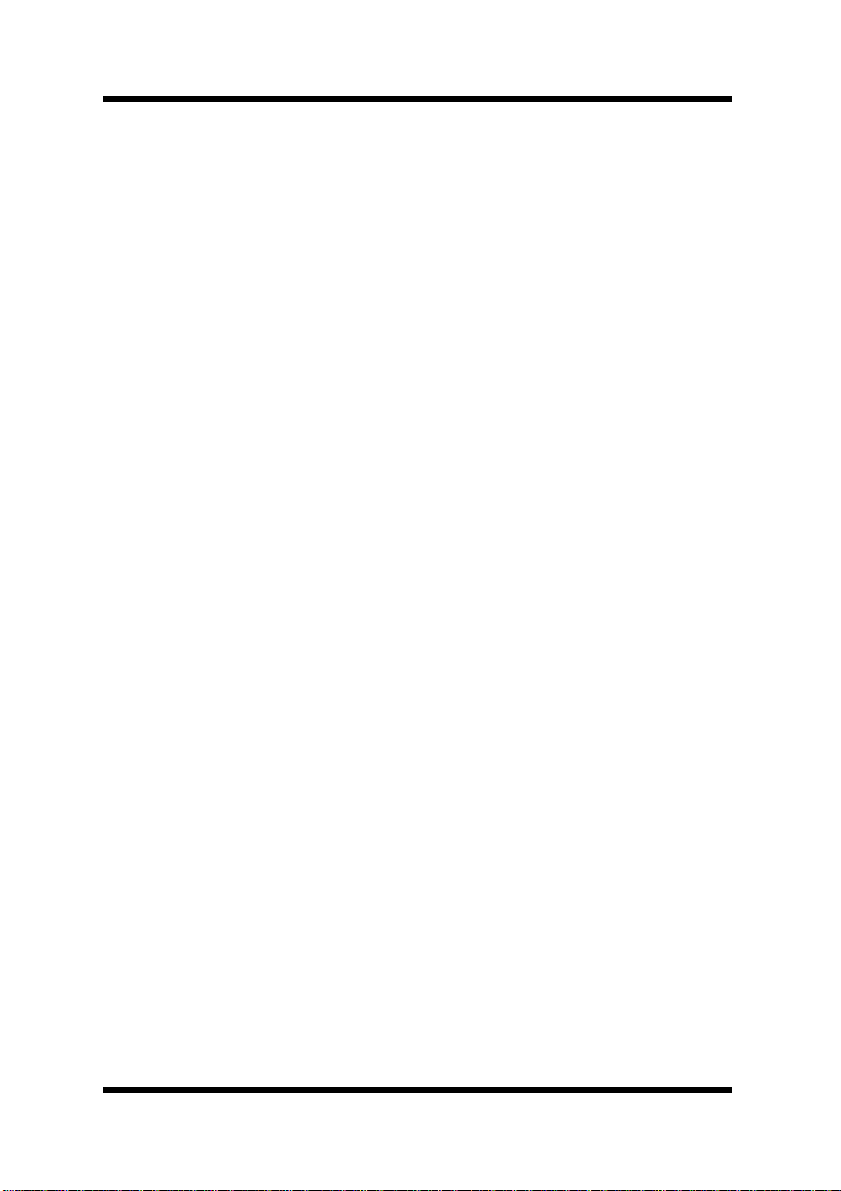
Contents
CONTENTS
1 System Requirements ............................... 1
2 Access .........................................................1
2.1 Operation ...........................................................2
2.2 Entering the Password .....................................2
2.3 Selecting the Display Language ......................2
3 Screen Configur ation ................................. 3
4 Description of Each Page ........................... 4
4.1 System Tab ........................................................4
4.2 Job Tab ..............................................................7
4.3 Printer Tab ............................................... ..... .... .8
4.4 Network Tab .....................................................10
ii
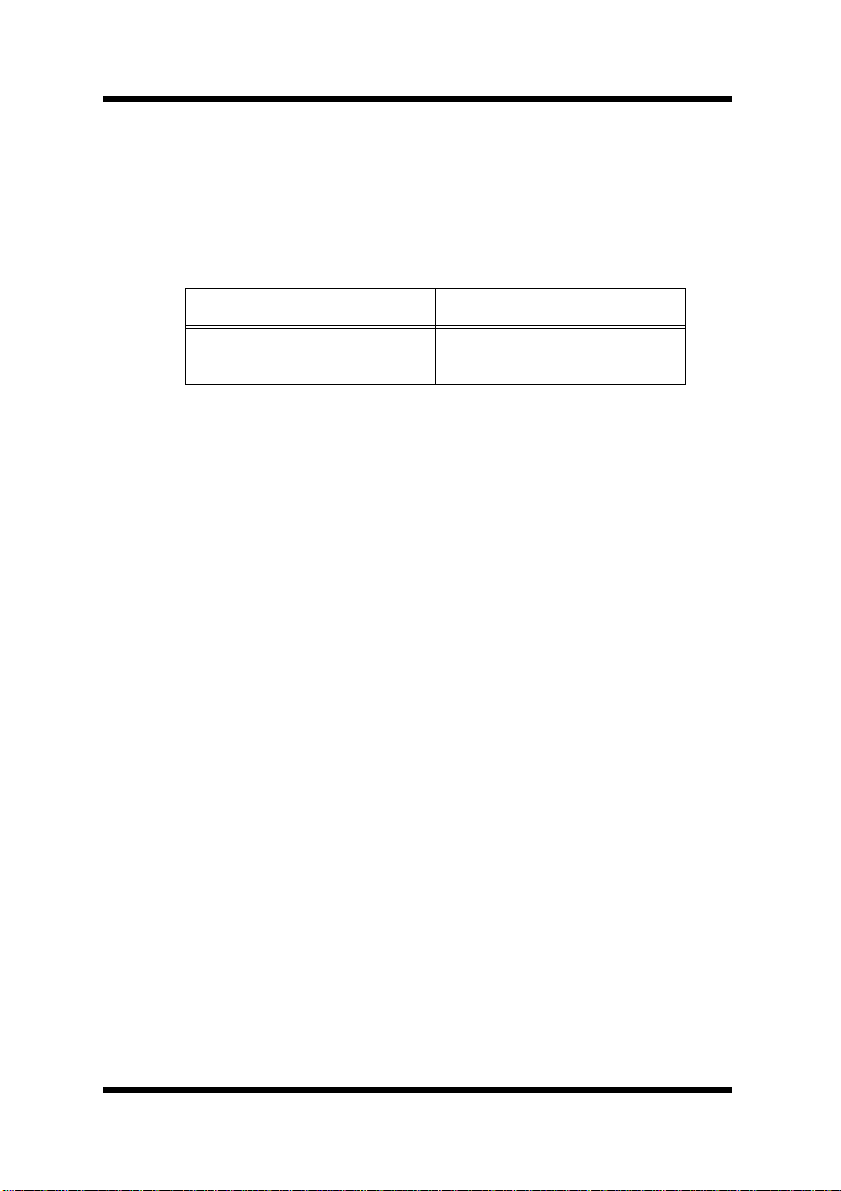
1 System Requirements
1 System Requirements
The following it ems are required to use this utility.
Computer
•Software
Operation System Web Browser
Windows 95/98/Me/NT 4.0/
2000
Digital Copier
• The printer controller Pi1802e with the NIC (Network Interface
Card) installed
Network
• Ethernet 10/100 BaseT
• TCP/IP Protocol
Internet Explorer 4 or higher
Netscape Navigator 4 or higher
2 Access
PageScope Light can be accessed directly from a Web browser.
1. Start the Web browser.
2. In the Address Bar, enter th e IP addres s of the pri nter co ntr oller as
shown below.
http:// <IP address of t he printer controller>/
(Example) When the IP address of t he printer controller is
192.9.200.200:
http://192.9.200.200/
3. This causes PageScope Light screen to appear.
1
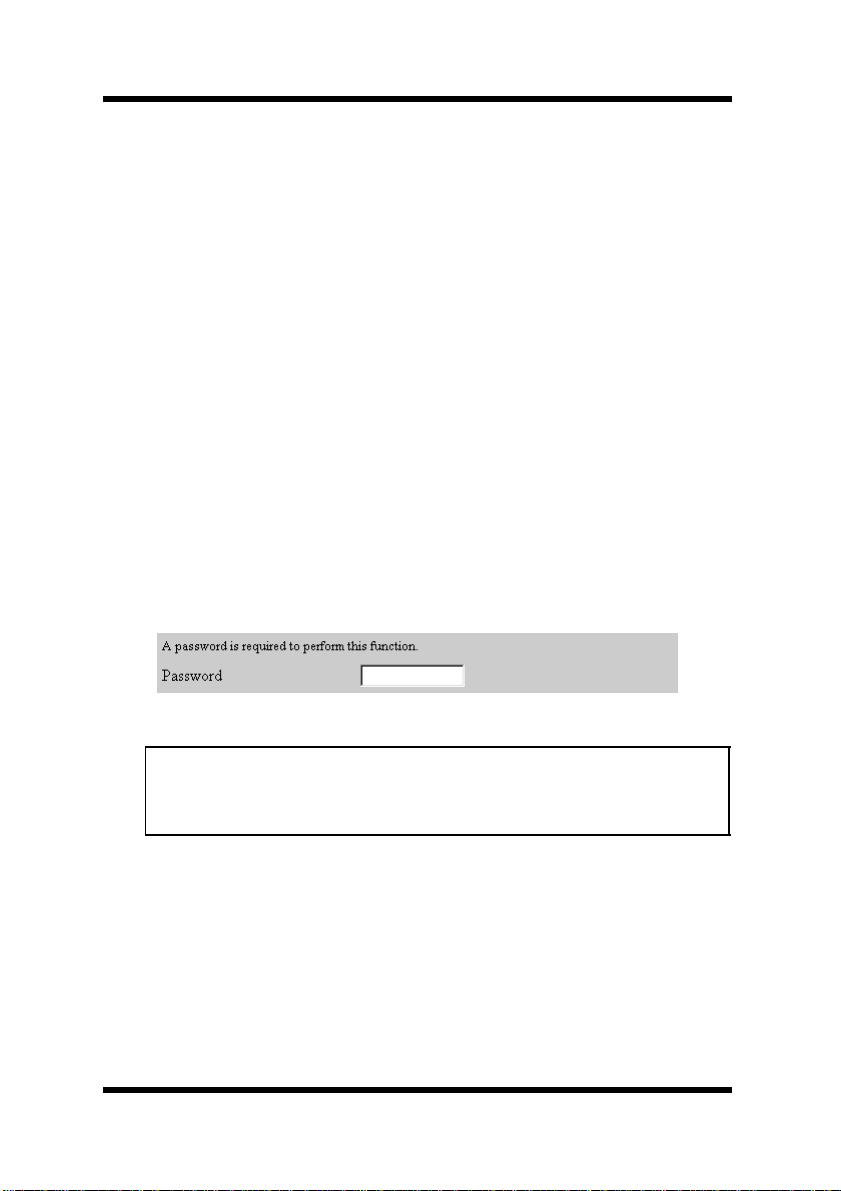
2 Access
2.1 Operation
PageScope Light operation is identical to that for Internet Web pages.
Clicking a hot link jumps to the link destination, and the
Forward
buttons scroll through pages backwards and forward.
Back
and
If an error message appears due to an incorrect setting, click the
Back
button to r eturn to the previous page, and then t ry speci fying the setting
again.
In addition, if the Minolta PageScope Light logo in the top-left corner
of the page is clicked, the Minolta Web site opens up in the browser.
2.2 Entering the Password
The Password input box appears in the page where PageScope Light
settings can be changed.
The password is required in order to specify PageScope Ligh t se tt ings.
Once the password is entered, it is valid until PageScope Light is
closed.
Note
• The initial default administrato r pa ssword is
• Change the password using the
tab.
Preference
sysadm
menu on the
.
System
2.3 Selecting the Display Language
If necessary, the display language of PageScope Light can be changed
to match the operating environment.
Start up PageScope Light, click the
Preference
screen, and then select th e desired setting unde r
setting only applies to the display language of PageScope Light.
2
menu at the left of the
Panel Language
. This
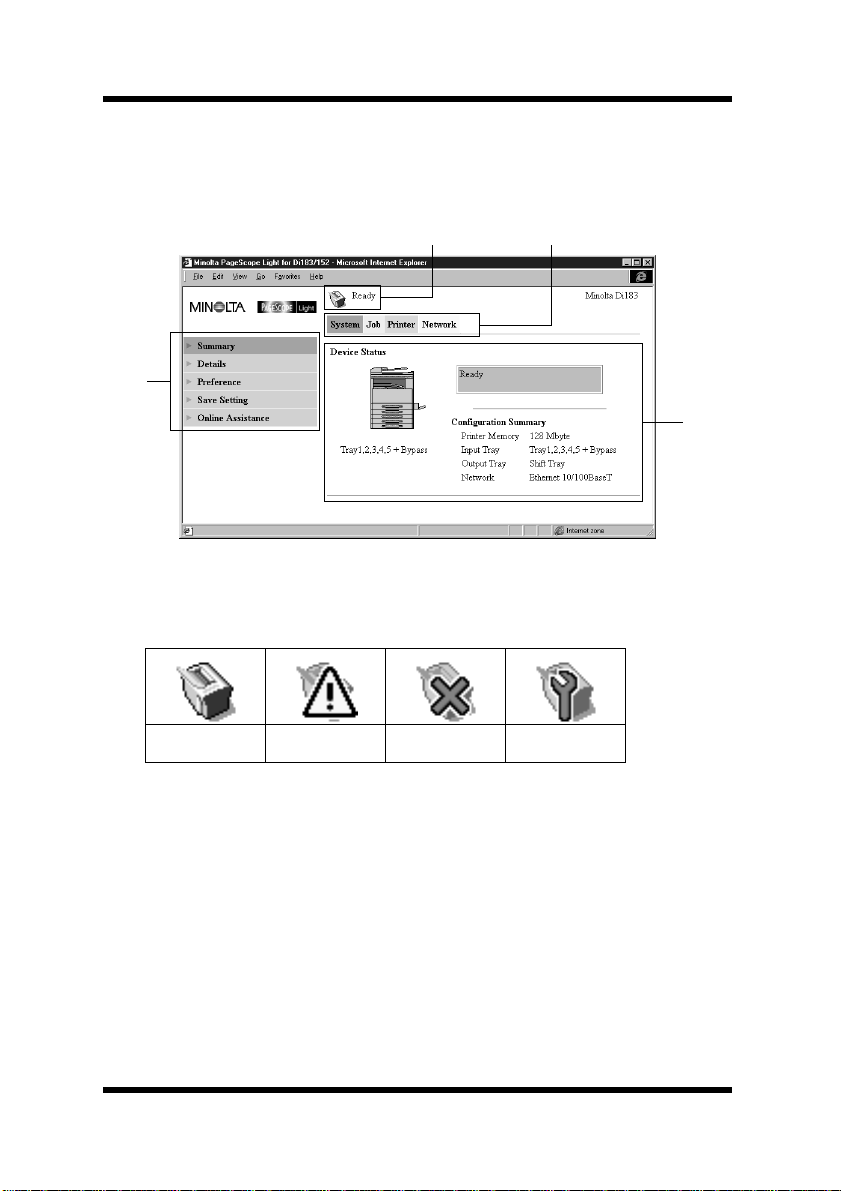
3 Screen Configuration
3 Screen Configuration
The configuration of the PageScope Light screen is shown below.
➀➁
➂
Status display section
➀
The status of the system is shown with icons and text.
➃
Ready Attention Error Trouble
Tabs
➁
The categories that can be controlled by PageScope Light are
displayed.
• System Used to control and set t he system struct ure for the
Digital Copier
• Job Used to control the print jobs
• Printer Used for setting the printer controller
• Network Used for specifying network settings
3
