Page 1
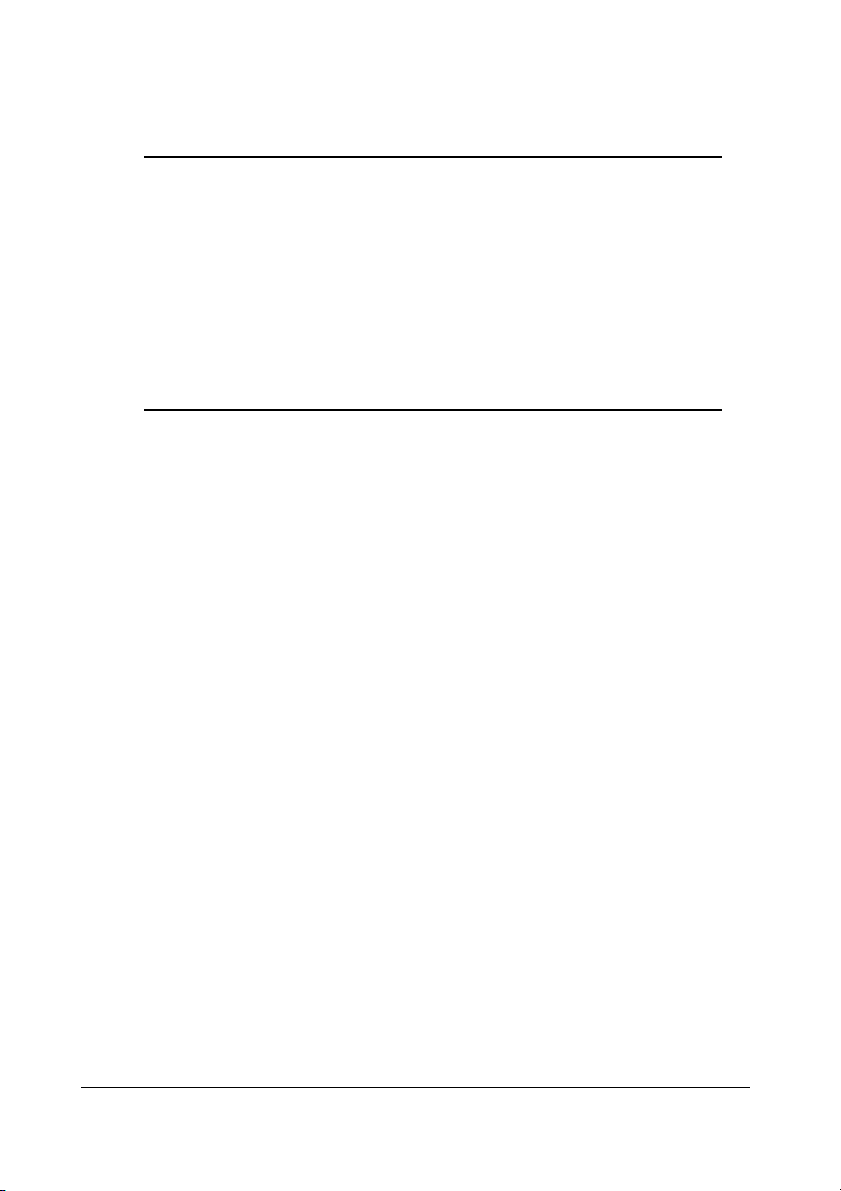
®
magicolor
2350
PJL
Reference Guide
1800721-001A
Page 2
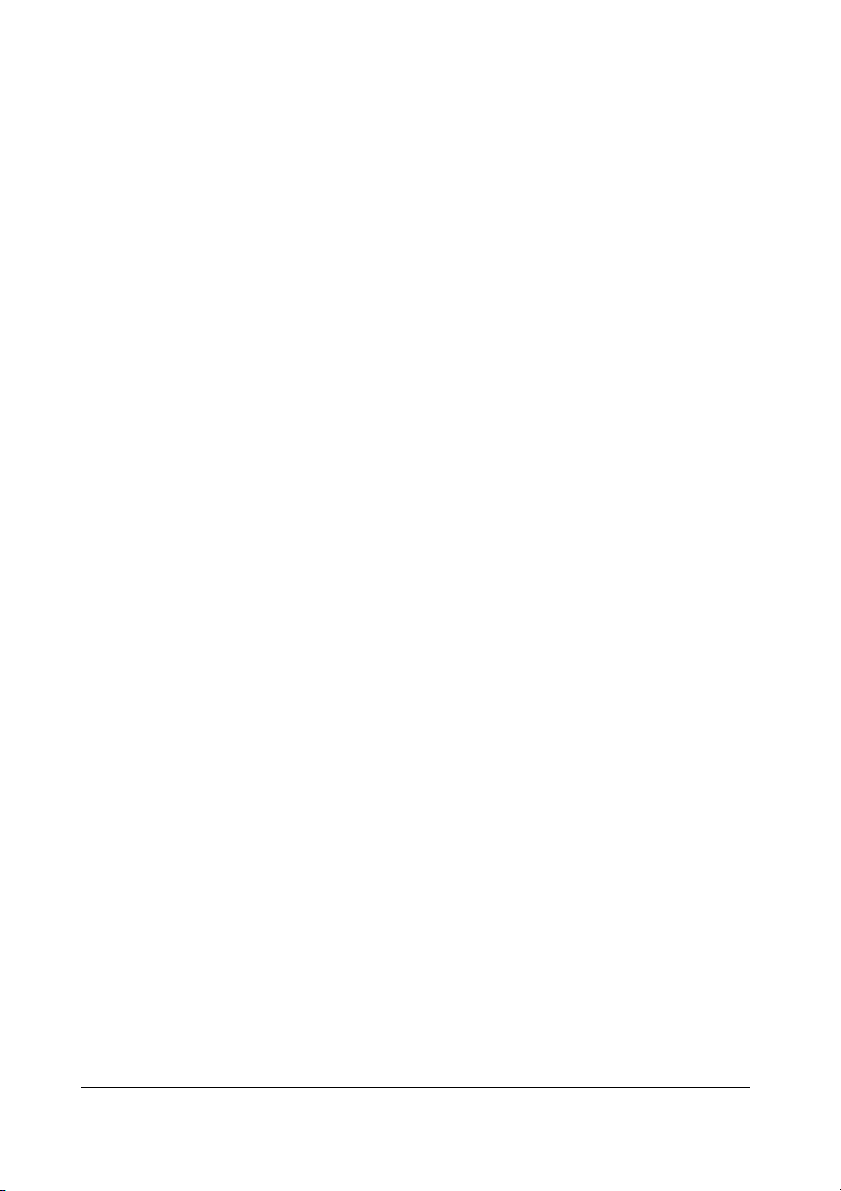
Trademarks
KONICA MINOLTA and the KONICA MINOLTA logo are trademarks or registered
trademarks of KONICA MINOLTA HOLDINGS, INC.
QCOLOR and magicolor are trademarks or registered trademarks of KONICA MINOLTA
PRINTING SOLUTIONS U.S.A., INC.
This product uses Software Developer Kit of Peerless Systems Corporation. Copyright
© 2001 Peerless Systems Corporation. All Rights Reserved.
This product uses NEST Office SDK of Novell, Inc. Copyright © 1999 Novell, Inc. NEST
is a trademark of Novell, Inc. in the United States and other countries.
Copyright Notice
Copyright © 2003 KONICA MINOLTA BUSINESS TECHNOLOGIES, INC., Marunouchi
Center Building, 1-6-1 Marunouchi, Chiyoda-ku, Tokyo, 100-0005, Japan. All Rights
Reserved. This document may not be copied, in whole or part, nor transferred to any
other media or language, without written permission of KONICA MINOLTA BUSINESS
TECHNOLOGIES, INC.
Printer Job Language Technical Reference Manual, Hewlett-Packard Company. Printer
Job Language (PJL) was developed by Hewlett-Packard Company. Other product
names mentioned in this manual may also be trademarks or registered trademarks of
their respective owners.
Manual Notice
This guide provides an introduction to the PJL commands that the magicolor 2350
printer supports.
KONICA MINOLTA BUSINESS TECHNOLOGIES, INC. reserves the right to
make changes to this manual and to the equipment described herein without notice.
Considerable effort has been made to ensure that this manual is free of inaccuracies
and omissions. However,
makes no warranty of any kind including, but not limited to, any implied warranties of
merchantability and fitness for a particular purpose with regard to this manual.
KONICA MINOLTA BUSINESS TECHNOLOGIES, INC. assumes no responsibility
for, or liability for, errors contained in this manual or for incidental, special, or
consequential damages arising out of the furnishing of this manual, or the use of this
manual in operating the equipment, or in connection with the performance of the
equipment when so operated.
KONICA MINOLTA BUSINESS TECHNOLOGIES, INC.
Page 3
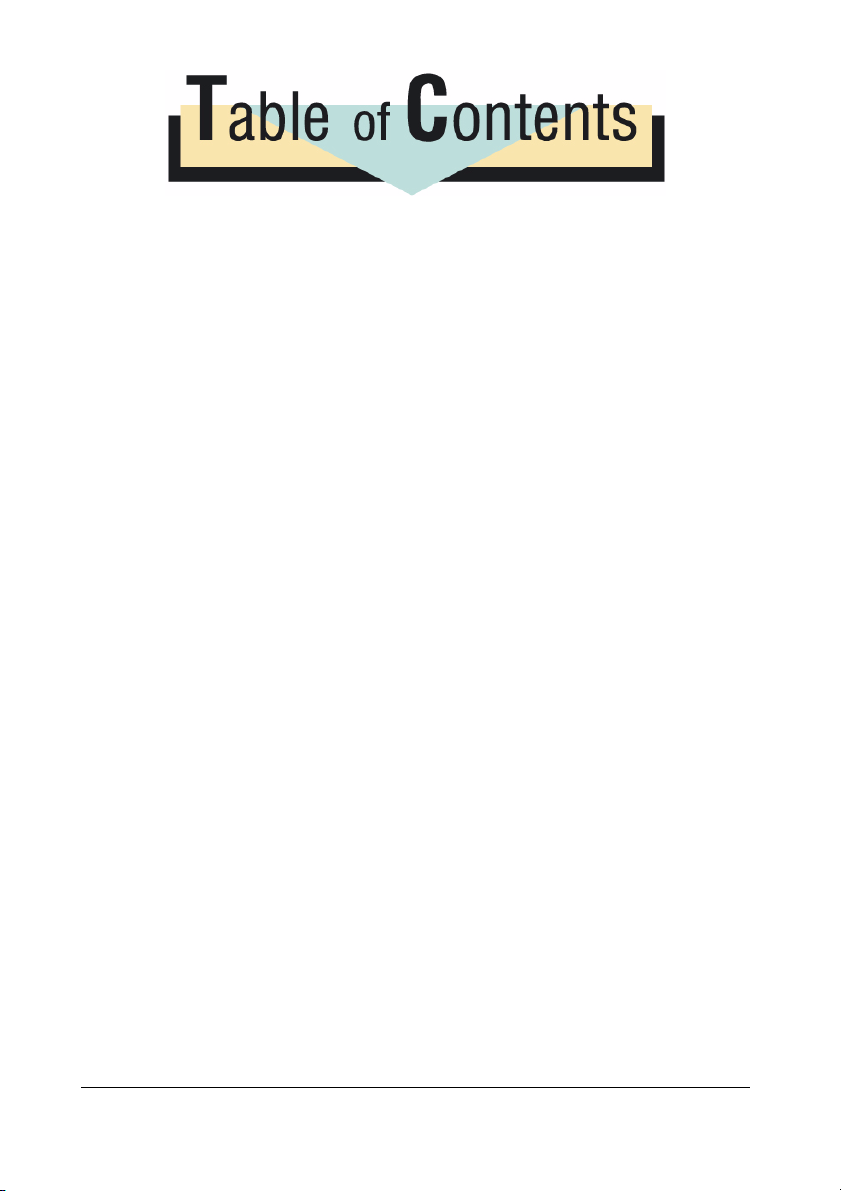
SECTION 1: Using PJL Commands ...... 1
1.1 Introduction ...................................... 3
1.2 Conventions...................................... 9
1.3 Issuing PJL Commands................. 15
SECTION 2: PJL Commands ............... 19
2.1 PJL Commands .............................. 21
2.2 Status Codes .................................. 55
2.3 PJL/DOC Matrix...................................... 61
Index ...................................................... 67
iii
Page 4
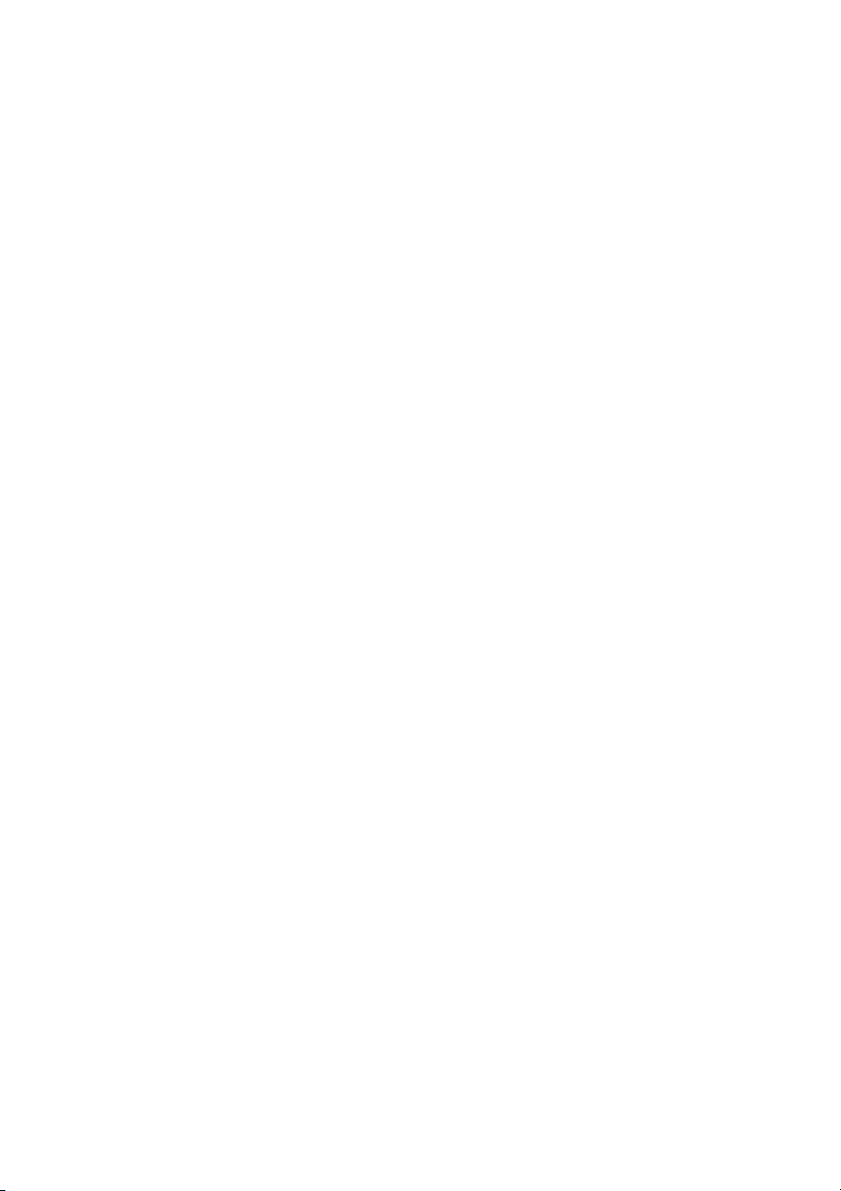
Page 5
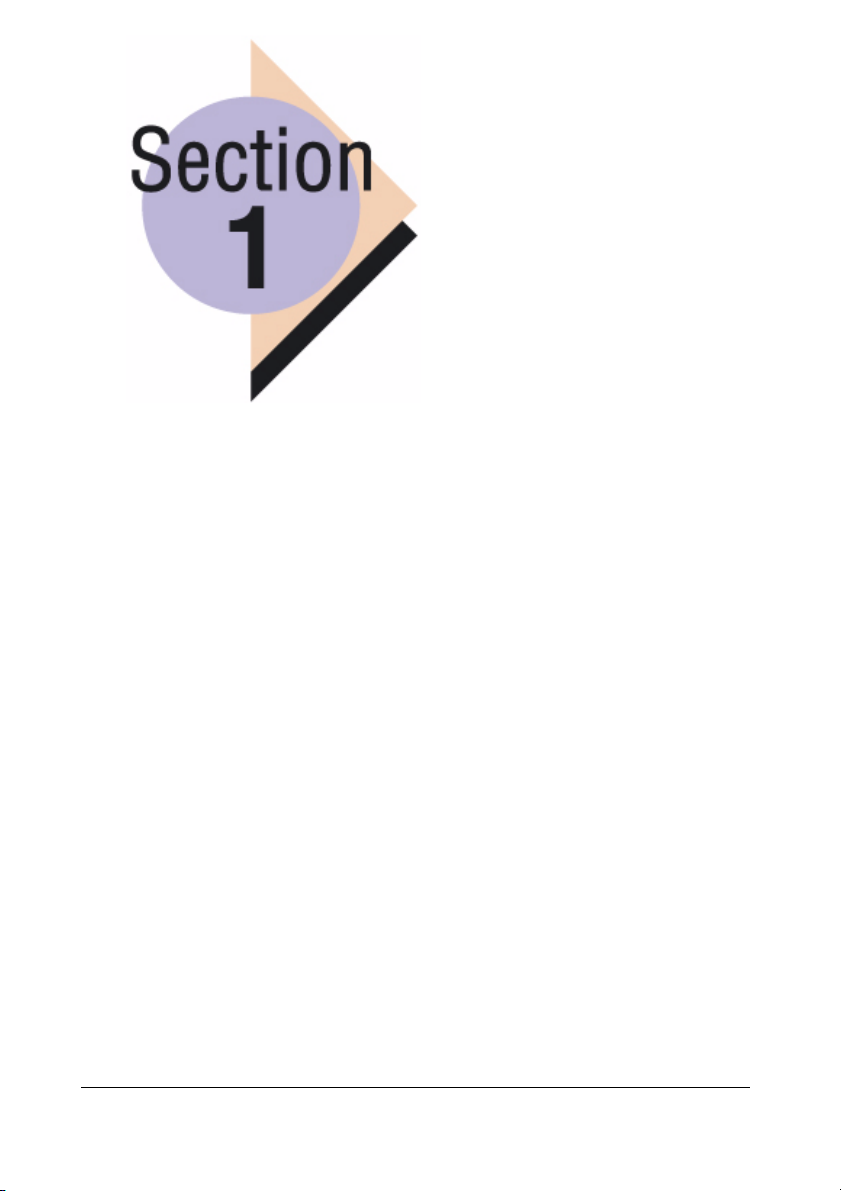
Using PJL Commands
In Section 1...
Chapter 1.1 — Introduction
Describes PJL, features, and an overview of
the commands available for your printer.
Chapter 1.2 — Conventions
Describes the typographical and context conventions that must be used when working with
the PJL command set. Also includes information about variables and language
configuration.
Chapter 1.3 — Issuing PJL Commands
Identifies the methods that can be used to
send PJL commands to your printer.
Page 6
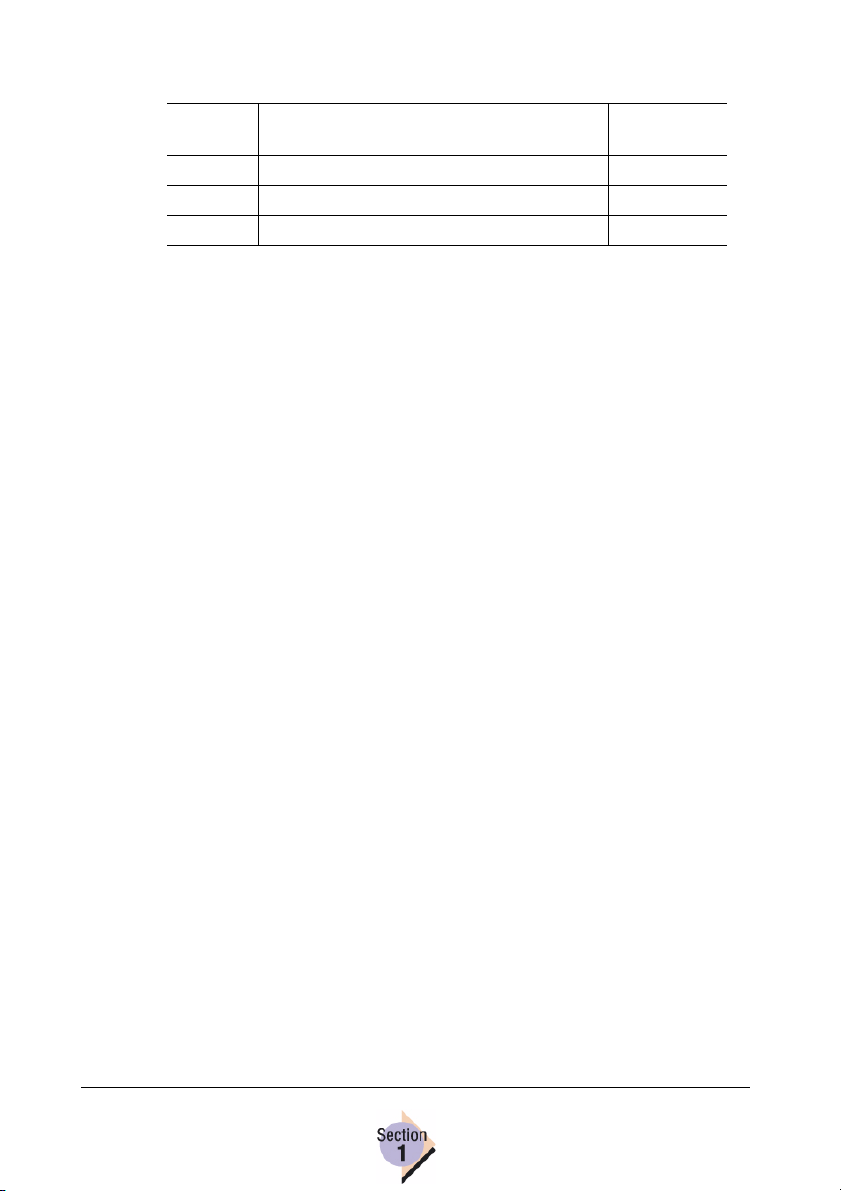
Chapter Location
Chapter Title
1.1 Introduction 3
1.2 Conventions 9
1.3 Issuing PJL Commands 15
Begins on
page...
Page 7
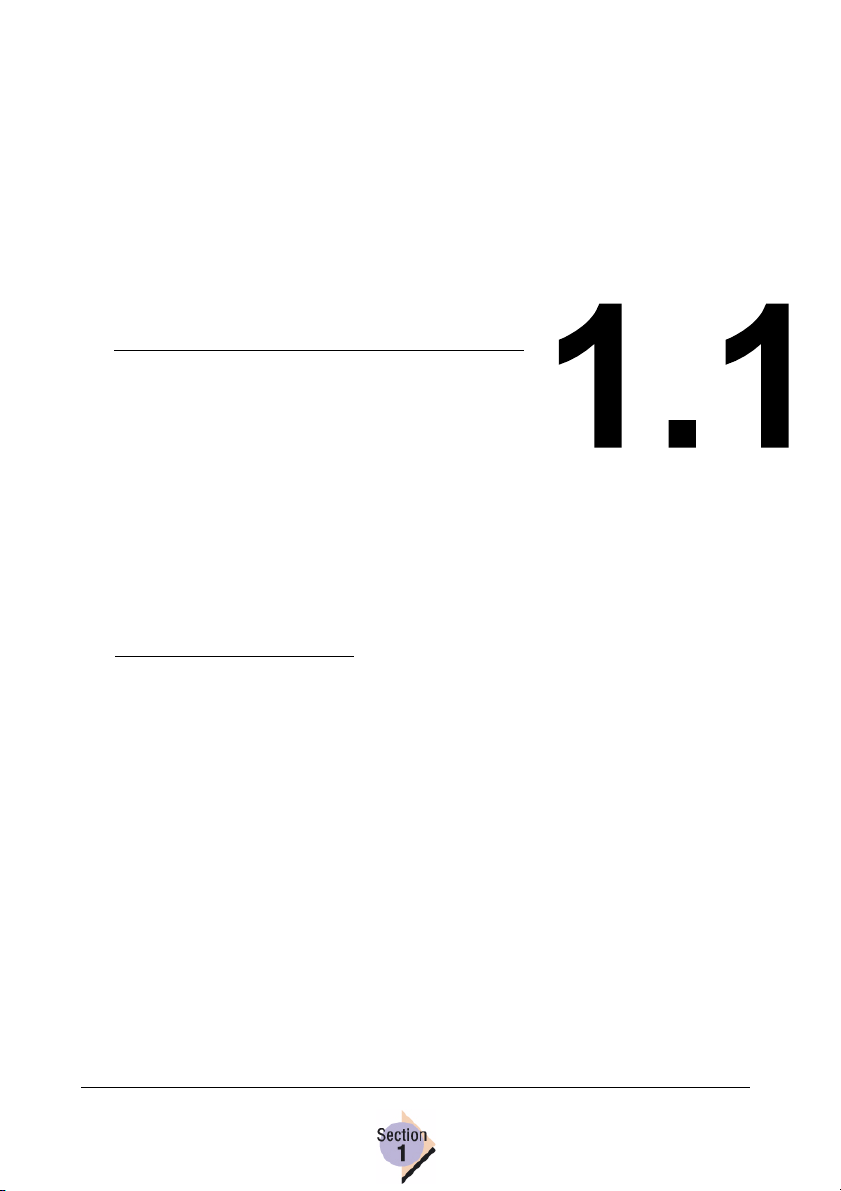
Introduction—
Page 8
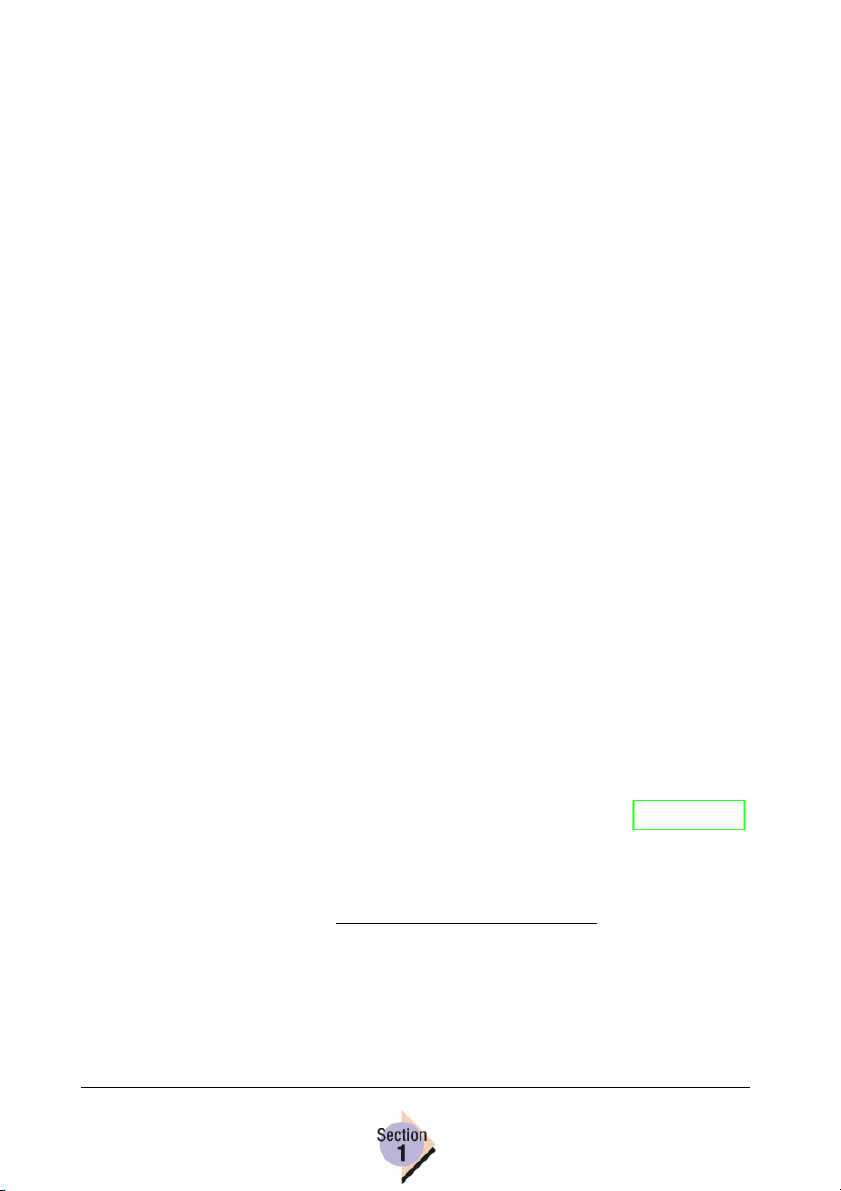
About PJL
Printer Job Language (PJL) enables advanced users and software application developers to send commands to the printer and receive printer status.
This allows you to control the printer’s configuration for a print job and to
establish two-way communications with the printer. In addition, PJL commands can be used to change the printer’s control panel settings and to
change the printing language from within applications.
In This Guide
This PJL Reference Guide contains information about the PJL commands
that are supported by your printer. Section 1 provides a general introduction
to PJL. Section 2 contains the full list of PJL commands supported by your
printer and describes the function of each command. If you have experience
using PJL commands, you can skip the remainder of this Section and begin
with Section 2.
For customers who have older Crown printers, we’ve also included a
PJL/DOC (Document Option Command) equivalency matrix at the end
of Section 2. (DOC was supported by earlier Crown printers.) You can
use this matrix to find the PJL command that is most equivalent to a
DOC entry.
Online Benefits
If you’re viewing this document using Acrobat Reader, you can take advantage of the hyperlinks that we’ve provided in the Contents and Index pages to
quickly jump to the topics that interest you. Just click on any Contents or
Index entry to open the linked page.
There are also other hyperlinks in this document available
for use. All references to page numbers and any text surrounded by a green box contain a hyperlink to another page.
Linked Text
See the Acrobat Reader online help for information
about the document navigation tools provided in the Reader.
Visit our website (printer.konicaminolta.net/support) for product and
documentation updates for your printer.
About PJL4
Page 9
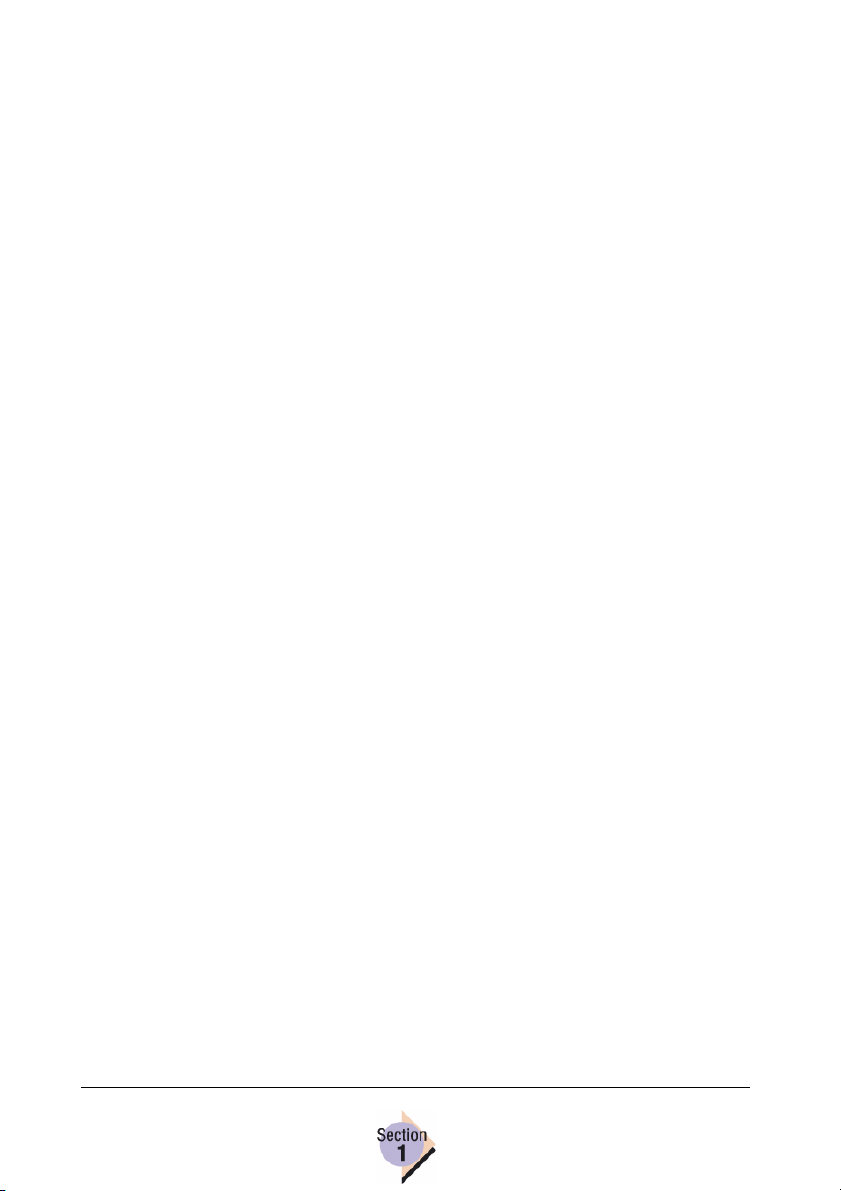
Overview of PJL
Using PJL to configure or to communicate with your printer requires the use
of PJL commands, which may include the use of PJL environmental variables, modifiers, and parameter values to define the commands given.
Supported PJL Command Set
The following lists identify the PJL commands that are supported by your
KONICA MINOLTA printer.
Additional information about each command is given in Section 2.
Kernel and Job Control Commands
COMMENT
DEFAULT
ENTER
EOJ
INITIALIZE
JOB
PJL
RESET
SET
UEL
Status or Information Request (Readback) Commands
DINQUIRE
ECHO
INFO
INQUIRE
USTATUS
USTATUSOFF
Overview of PJL
5
Page 10
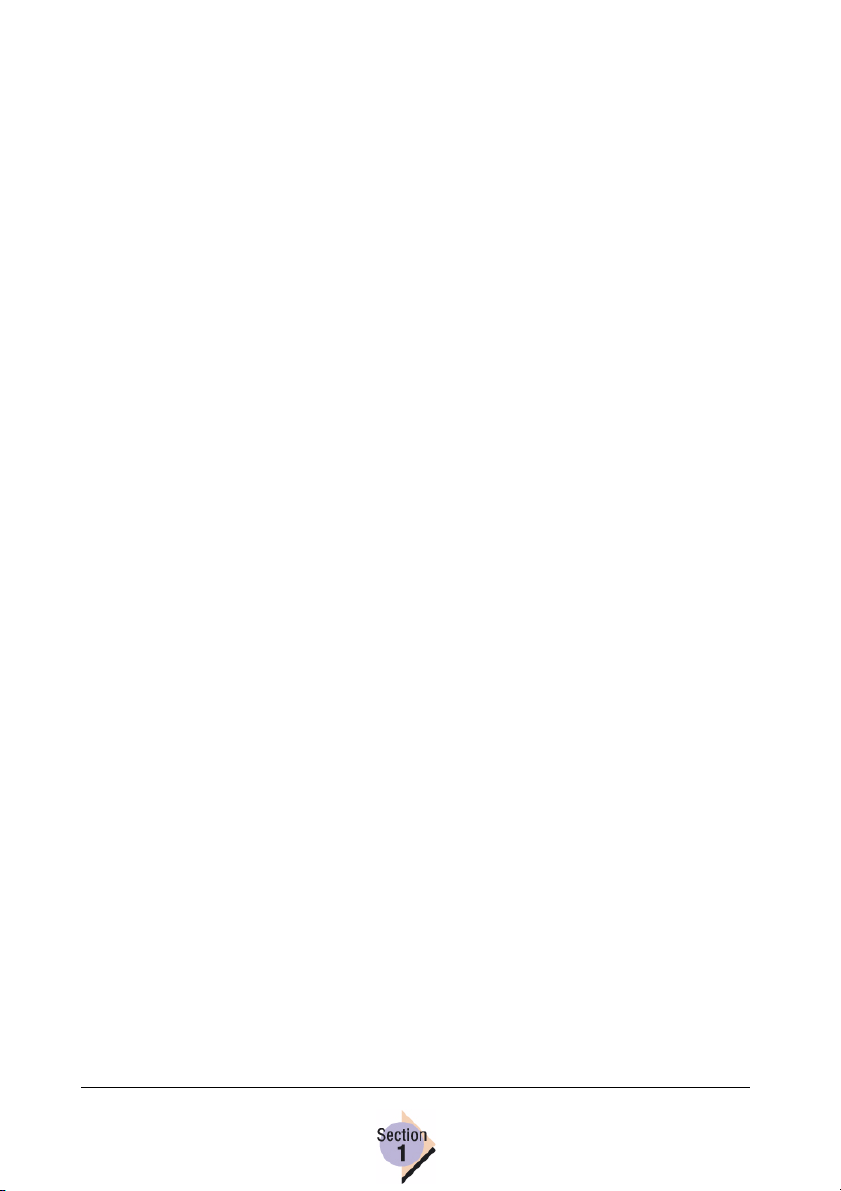
Environmental Variables
Environmental variables are used with the PJL commands to provide
printer-specific controls and additional communication tools your printer can
understand.
The following lists identify the common PJL environmental variables that are
supported by your KONICA MINOLTA printer.
The full list of PJL variables, with additional information about each
variable, is given in Section 2.
Some PJL command variables may appear in more than one of the
following categories.
Accounting Information Variables
CHARGENUMBER
HOST
JOBNAME
USERNAME
Document/Printer Control Variables
CPLOCK
CUSTOMSIZEX
CUSTOMSIZEY
EMAILADDRESS
HELDJOBTIMEOUT
HOLD
HOLDKEY
HOLDTYPE
INTRAY1SIZE (read-only)
INTRAY2SIZE (read-only)*
JOB
JOBID
LANG
LOWTONER
MODELNAME (read-only)
NOTIFY
Overview of PJL6
Page 11
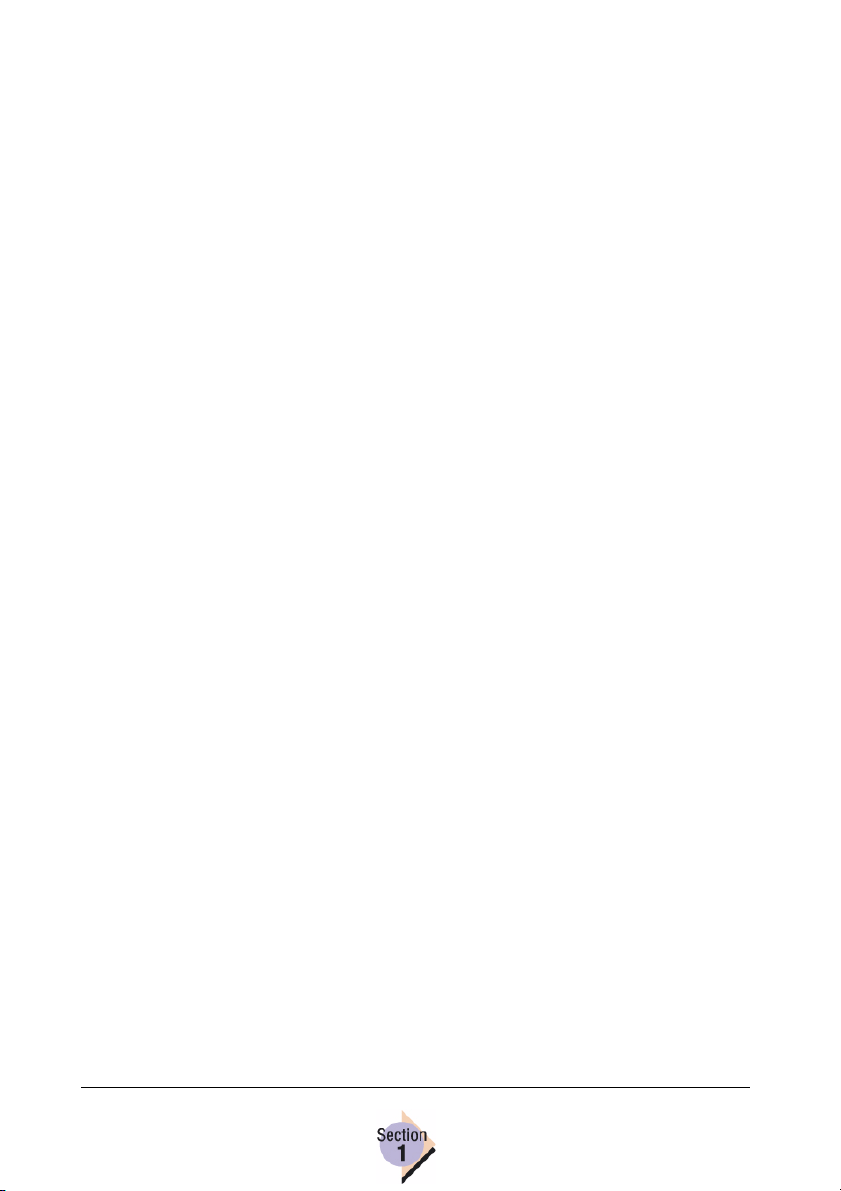
OUTBIN
OUTTONER
PASSWORD
PERSONALITY
POWERSAVE
POWERSAVETIME
REPRINT
TIMEOUT
TRAYMAPPING
USERNAME
Notes: *Optional lower feeder unit and Tray 2 required.
Document Formatting Variables
BINDING*
BITSPERPIXEL
COLORSEPARATION
COLORUCR
COPIES
DUPLEX*
FORMLINES
JOB
LANGUAGE
MEDIASOURCE
MEDIATYPE
ORIENTATION
PAPER
PLANESINUSE
PRINTQUALITY
QTY**
RESOLUTION
TRAYCHAIN
Notes: *With optional duplexer.
**With optional hard disk.
Overview of PJL
7
Page 12
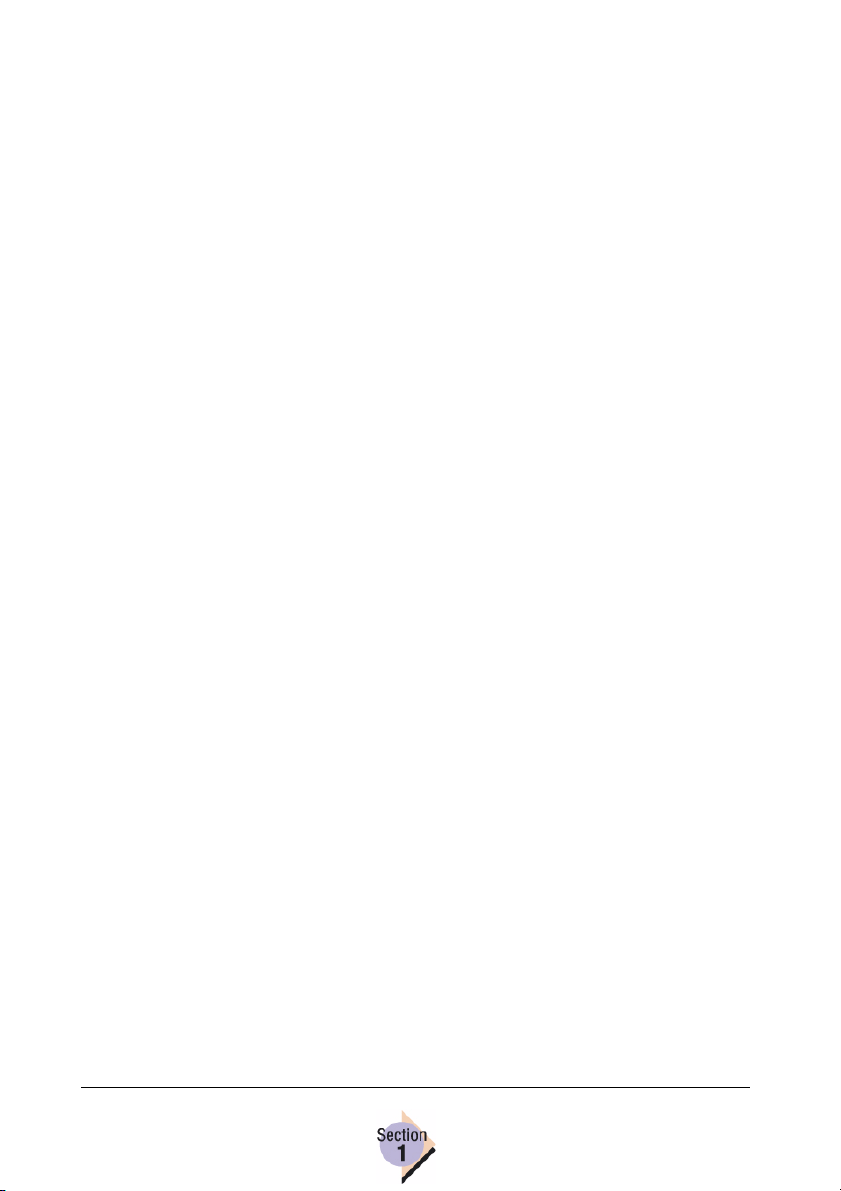
PCL Variables
FONTNUMBER
FONTSOURCE
LINETERMINATION
OPTIMIZEFOR
PCLLINETERMINATION
PITCH
PTSIZE
SYMSET
Lineprinter Variables
AUTOWRAP
CHARMAP
FONTNAME
LINESPERPAGE
LPLINETERMINATION
LPORIENTATION
MARGINS
NUMBERLINES
TABS
PostScript Variables
PRTPSERRS
COLORMATCHING
DESTINATIONPROFILE
KPRESERVE
RGBBLACK
RGBSRCPROFILE
SIMULATIONPROFILE
SIMINRGBLINKS
Overview of PJL8
Page 13
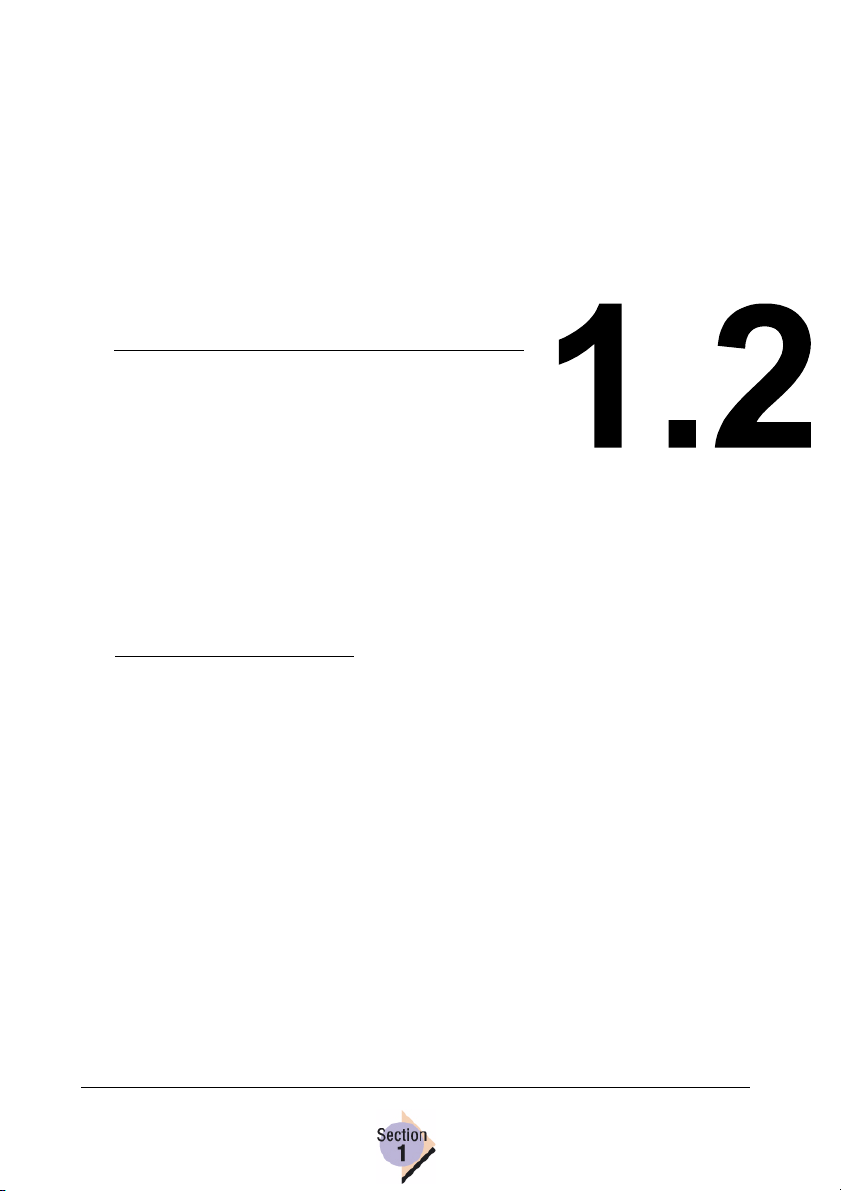
Conventions—
Page 14
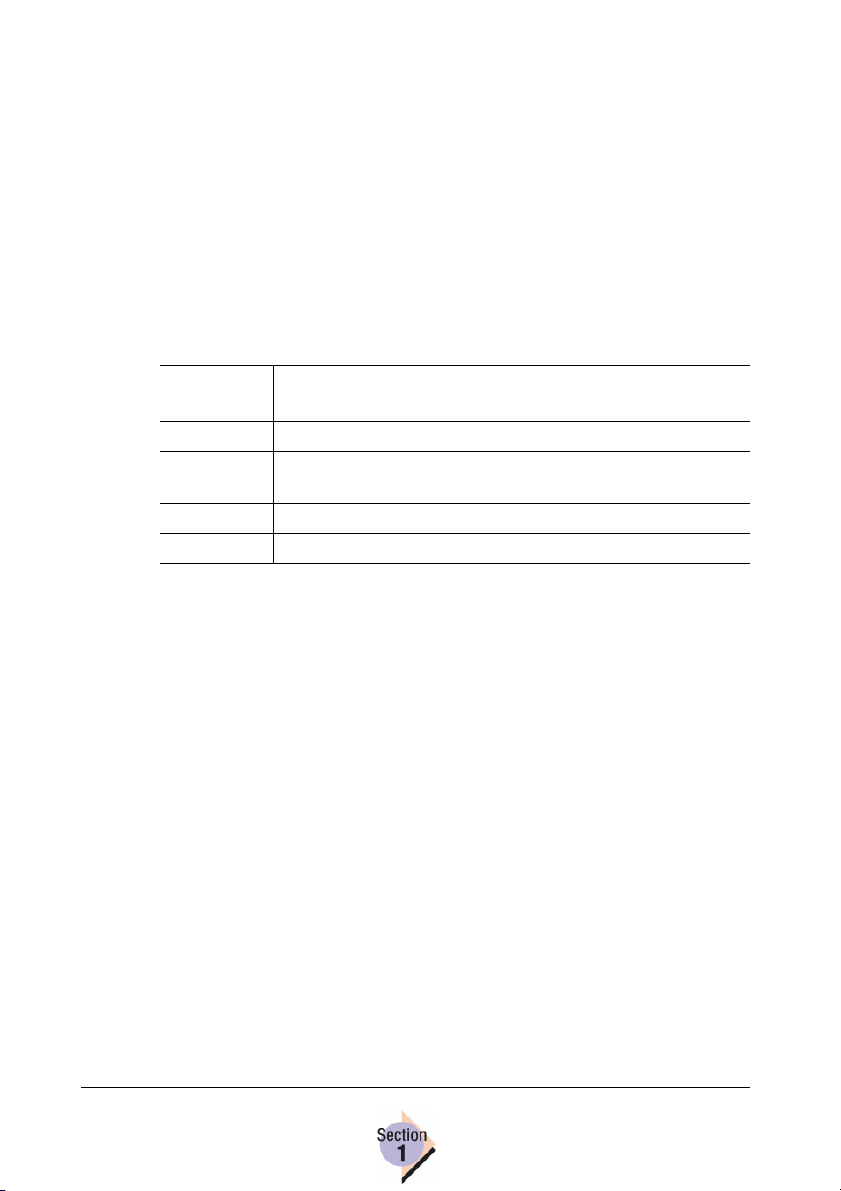
Introduction
Conventions denotes two meanings: 1) How this manual uses character and
document formatting to define the PJL commands and variables (see Document Conventions), and 2) How you should enter PJL command text in your
application to ensure the printer recognizes the commands correctly (see
“PJL Command Syntax” on page 11).
Document Conventions
The text describing the available PJL commands and variables in Section 2
appear in tables like the one shown below.
Command
or Variable
Syntax Command Syntax
Response
Syntax
Description Command description
Notes Notes about the command or its usage.
The first row identifies the PJL command or environmental variable
defined in the table.
The Syntax row displays the correct method of entering the command
and any required or optional arguments that are or can be associated
with the command. Unless otherwise noted, all of the text appearing in
this row must be entered on the same line of the PJL job. See the PJL
Command Syntax section for additional information.
Response Syntax identifies the syntax that the printer uses in its
responses to queries.
The Description row defines the command’s function.
Notes contains any additional information, tips, or cautions that may
help you when applying the defined command or its arguments.
Command (or variable) Name
Response Syntax
Introduction10
Page 15
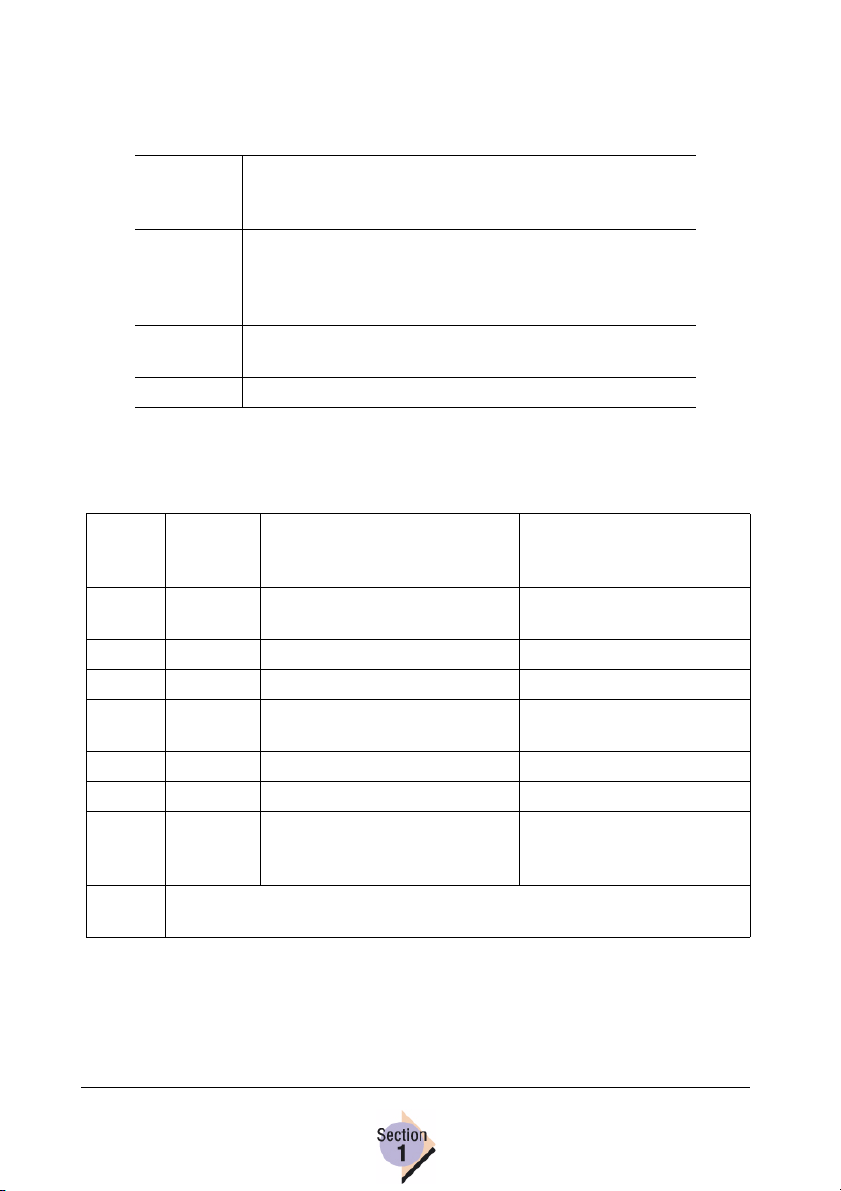
PJL Command Syntax
The characters and symbols used when identifying the syntax of PJL commands is defined in the following table:
[ ] Square brackets enclose any optional arguments that
can be used in conjunction with the command. If you use
optional arguments, don’t type the brackets.
< > Angled brackets enclose control characters. When these
appear in the Syntax, enter the control code only (don’t
type the <> characters). See the next section for control
character definitions.
| Vertical bars appear in command syntax to indicate that
there are multiple optional parameters.
CAPS The complete @PJL command must be in uppercase.
Control Character Definitions
This table defines the control characters used in PJL command syntax.
Control
Character
<CR> Carriage
<ESC> Escape 0x1B 27
<FF> Form Feed 0x0C 12
<HT> Horizontal
<LF> Line Feed 0x0A 10
<SP> Space 0x20 32
<UEL> * Universal
Notes: *See “Universal Exit Language (<UEL>) Usage” on page 12 for complete
Character
Description
Return
Ta b
Exit
Language
UEL usage information.
Hex Code ASCII Code
0x0D 13
0x09 9
0x1B 25 2D 31 32 33 34 35 58 27 37 45 49 50 51 52 53 88
PJL Command Syntax
11
Page 16
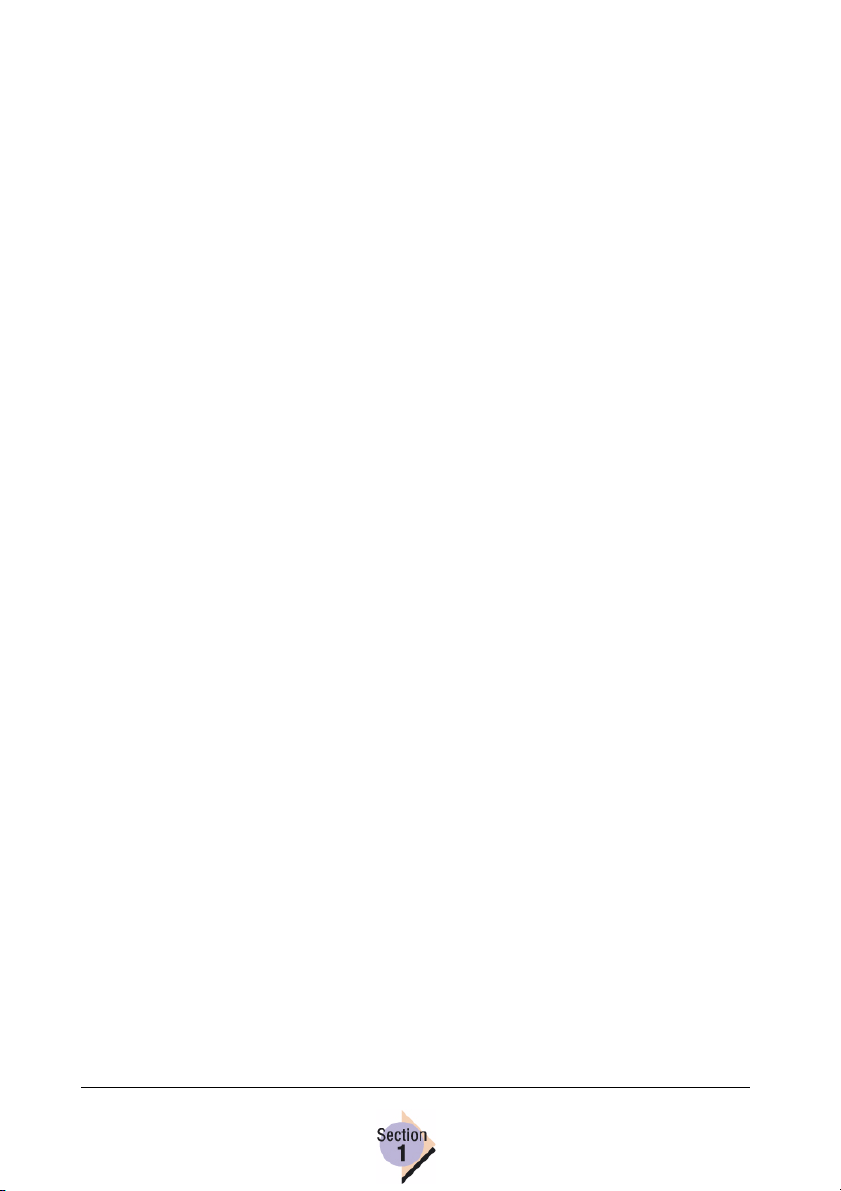
Universal Exit Language (<UEL>) Usage
The <UEL> Kernel Command signals to the printer that a PJL job needs to be
processed or has completed processing. This allows the printer to switch
between PJL and its default printing language (for example, PostScript). The
following bullets identify the rules you should follow when using the <UEL>
Command:
Always start and end all PJL jobs with the <UEL> Command. The Syntax
for this command is
<ESC>%-12345X
The <UEL> Command at the beginning of the PJL job must be immedi-
ately followed by the @PJL prefix. No spaces or other characters can be
placed between the <UEL> and the @PJL characters. For example,
<ESC>%-12345X@PJL
Following the text shown in the above example, you can continue
with a <CR> <LF> to begin another PJL command on the next line,
or you can use the @PJL on this line to start another PJL Command.
No characters should follow the <UEL> placed at the end of the PJL job.
Any character after the <UEL> is seen and handled as a new job.
Additional Syntax Rules
The <LF> (Line Feed) control code must be used at the end of each PJL
command to terminate the line.
The only exception to this rule is the <UEL> command, which does
not require the <LF> control code.
The <CR> control character is optional, but can be useful when spacing is
needed between command lines (no blank lines are allowed in PJL jobs).
Always place the optional <CR> before the <LF>, which is used to terminate the line.
A space (ASCII 32, Hex 0x20) or tab (ASCII 9, HEX 0x09) is required
between the @PJL prefix and the PJL command name.
A space (ASCII 32, Hex 0x20) is required between the PJL command
name and command arguments.
12
Universal Exit Language
(<UEL>) Usage
Page 17
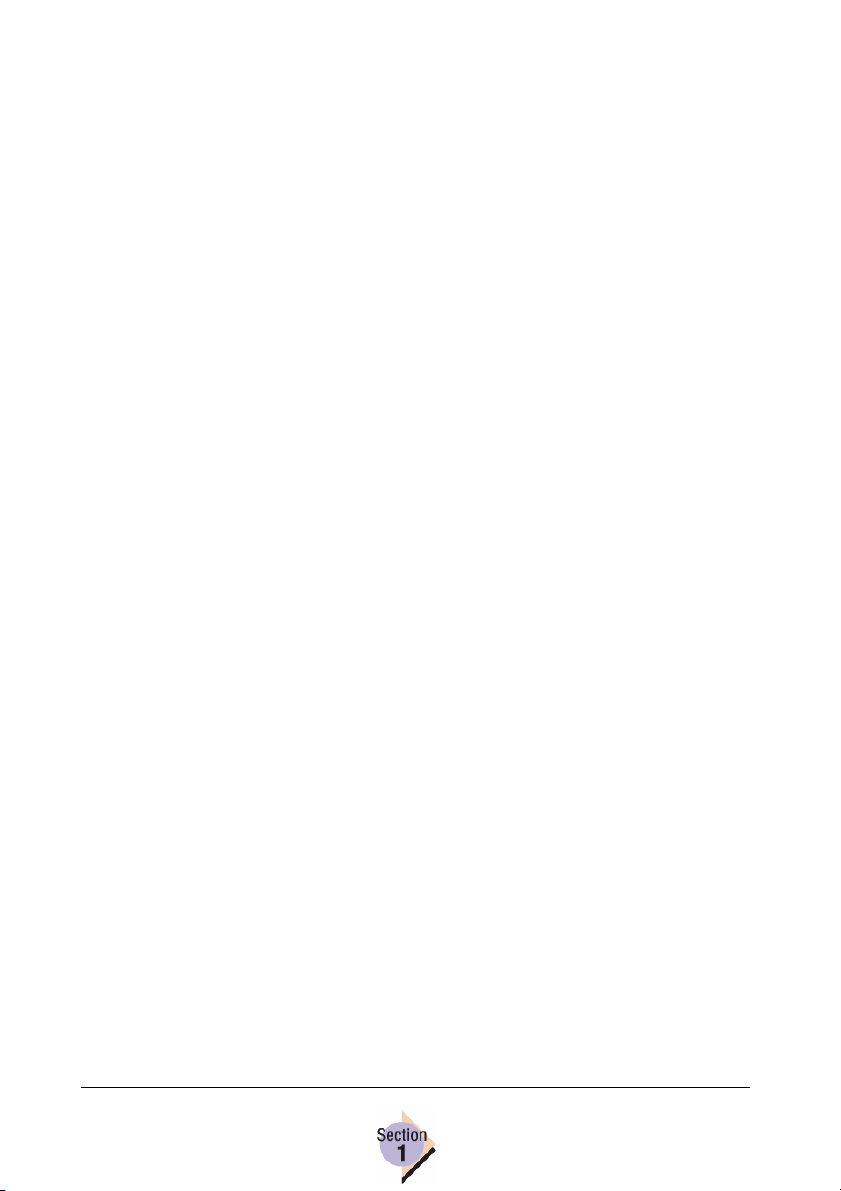
Variables and Values
Many PJL commands require the use of variables to assign values to the
command parameters. PJL commands support the use of alphanumeric variable characters when the following rules are applied:
Alpha Characters
All variables must begin with an alpha character.
Do not use spaces in variables.
Alpha characters must be Roman-8 uppercase (characters 65-90).
Numeric Characters
Do not begin variables with a numeric character.
If a decimal is used in a numeric value, a number must precede the deci-
mal point, and only one decimal point is allowed in a value.
Do not use commas in numeric values.
Numeric characters must be Roman-8 numbers 0-9 (characters 48-57).
Strings
Strings are not used in variables but may be used as values.
Strings can use any combination of the alpha and numeric characters that
follow the guidelines described above.
Strings must be placed within double quotation marks.
Quotation marks cannot be used as part of the string.
Control characters are not allowed in strings.
Language Configuration
In order for the printer to correctly interpret the PJL commands that are sent
to it, the printer must recognize or be told which language to use to process
the job. Three methods of language switching can be used.
Explicit Language Selection—This is the recommended method of
switching languages and involves the use of the ENTER LANGUAGE
command to notify the printer of the language to be used.
Implicit Language Selection—If the ENTER LANGUAGE command is
not used, the printer uses the language set as the default language. This
method works fine as long as the default language is the same language
Language Configuration
13
Page 18
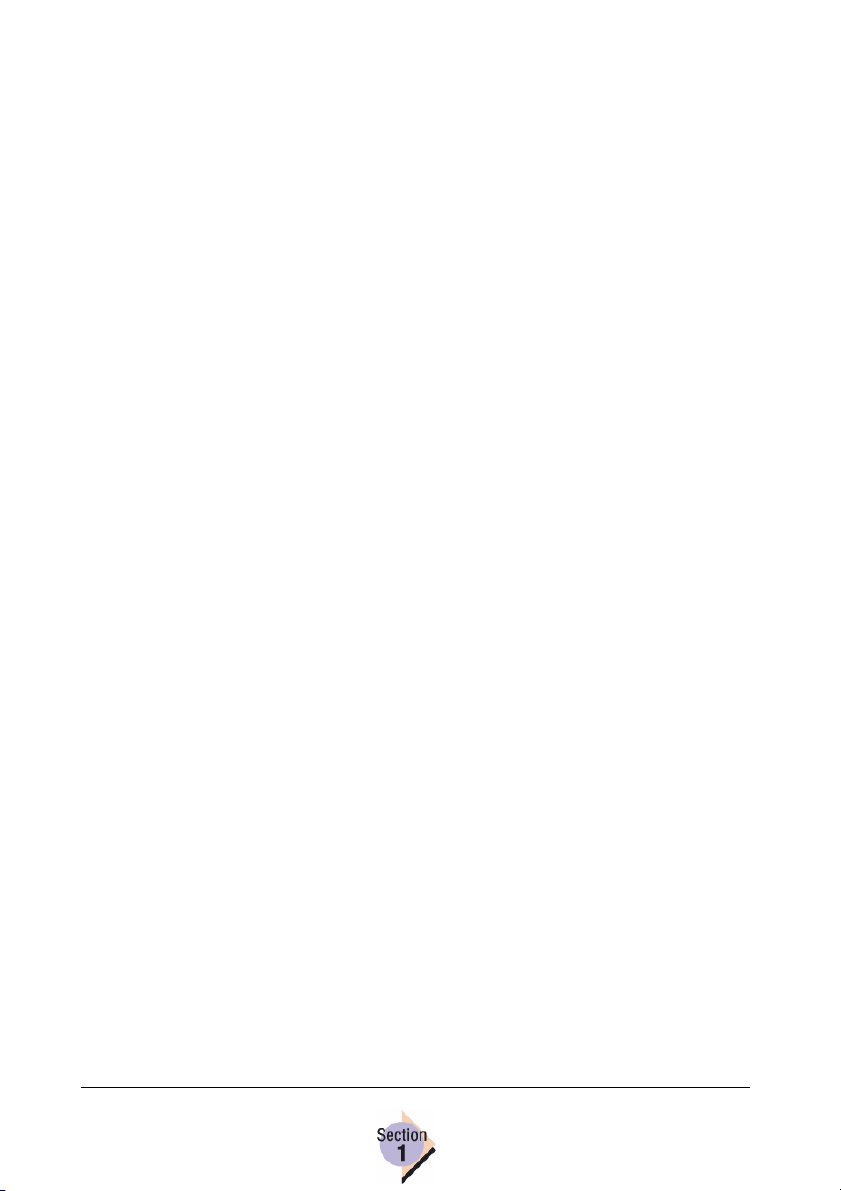
as the job sent to the printer. If the PERSONALITY variable is set to
AUTO, and no ENTER command is received, Context Language Selection (described next) is used instead of Implicit Language Selection. This
variable can be set through PJL or user interface (operator control panel
[System Default/Emulations/Default menu], CrownView, and PageScope
Light).
Context Language Selection—When the printer is configured to auto-
matically select the language of incoming jobs and the ENTER LANGUAGE command is not used to identify the job language, the printer
samples the incoming data and chooses a language based on its interpretation of the sampled data.
Language Configuration14
Page 19
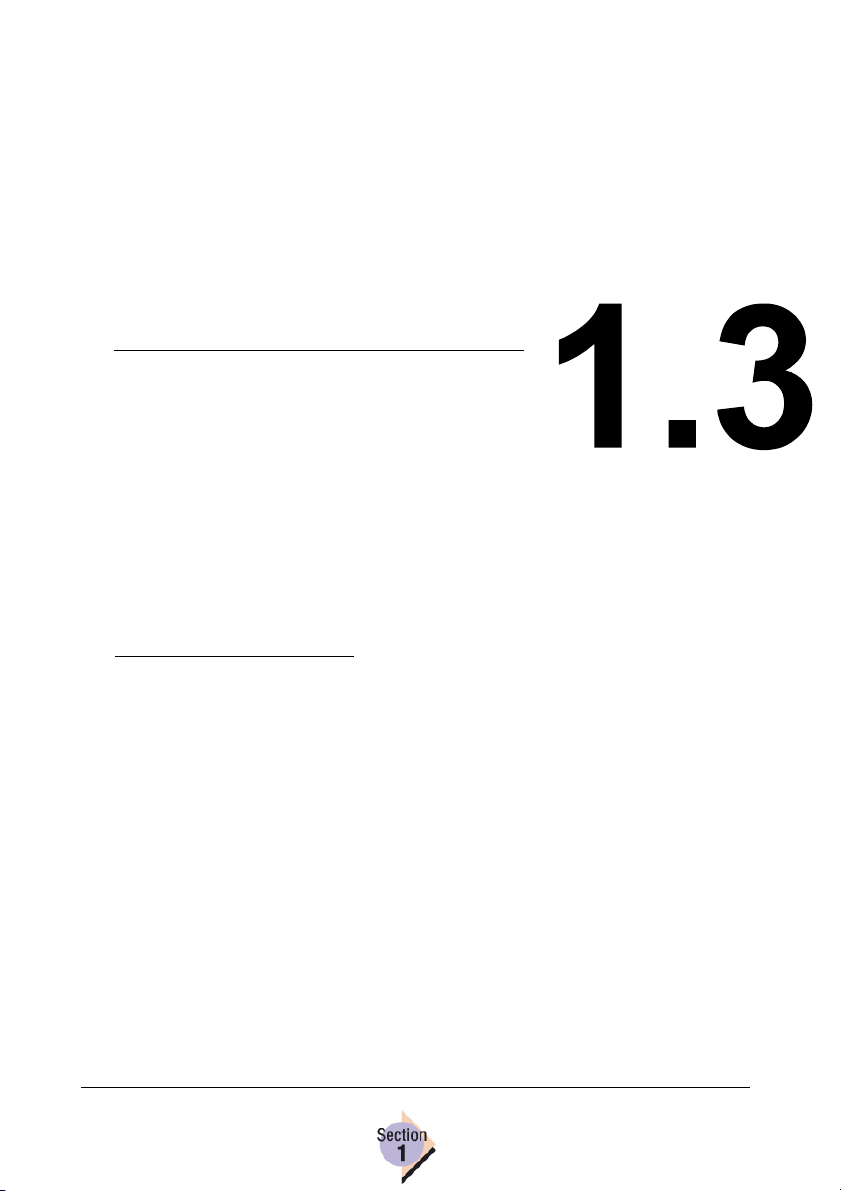
Issuing PJL
Commands—
Page 20
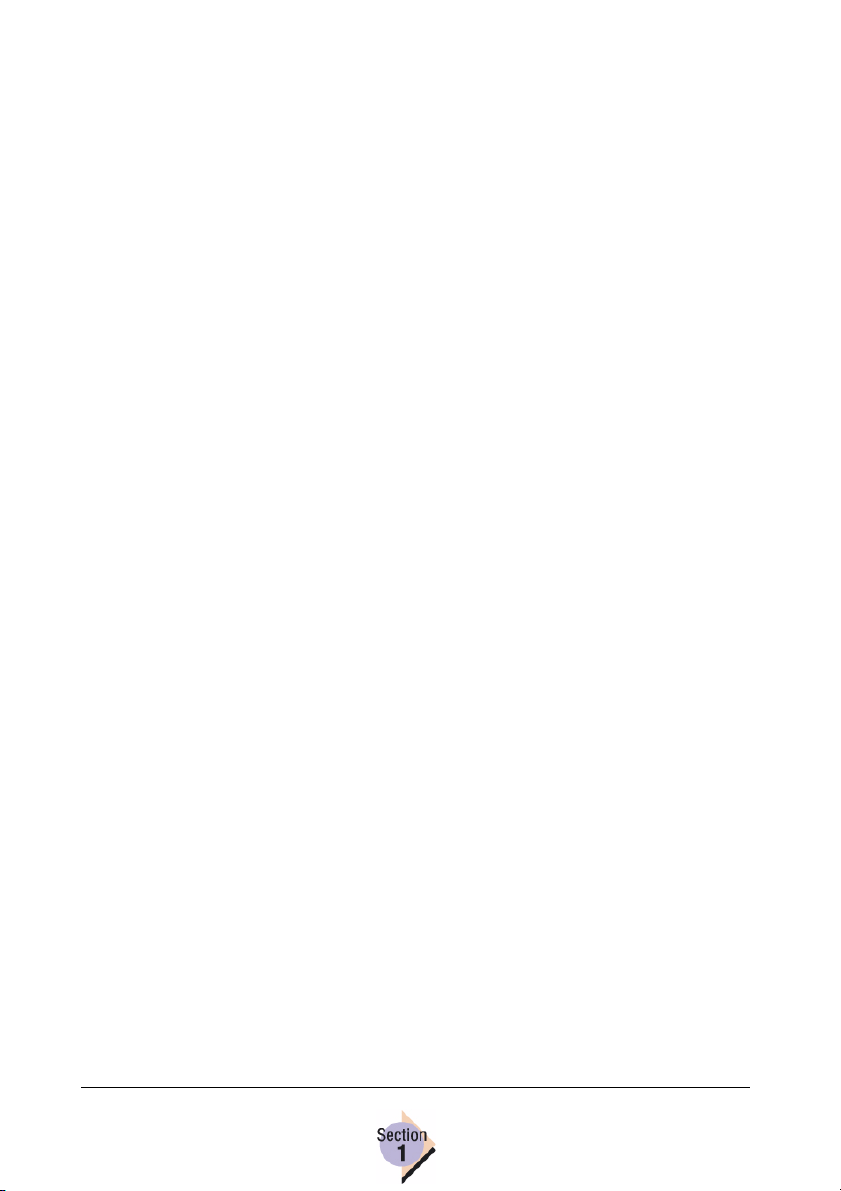
Introduction
The following chapters in this guide describe the PJL commands, their variables, and their functions. This chapter looks at the common methods of
sending the PJL command jobs to the printer and receiving readback
responses from the printer.
Sending PJL Commands to the Printer
The three most common methods used to send PJL commands to the printer
are
Creating an ASCII file containing the PJL commands and copying this file
to your printer. Use this method if you want to send configuration changes
to the printer and don’t require readback responses from the printer.
You can also modify your Autoexec.bat file to copy the ASCII file to
the printer each time you boot your workstation.
Embedding PJL commands in an application during development. This
method allows application developers to take advantage of the commands and readback status of the printer to customize application functions that interact with the printer.
Due to the extensive variations in application development, this
method is not documented in detail in this Guide.
Using a utility software application that handles the bidirectional communi-
cation necessary to send and receive information from the printer.
Copying ASCII Files to the Printer
This section describes one method of creating and sending an ASCII file containing PJL commands to your printer from a workstation running a Windows
Operating System.
1 From the Start menu, choose Run.
2 Type edit and then select OK.
The MS-DOS Editor opens.
3 Enter the following on the first line of the new file you are creating.
<ESC>%-12345X@PJL
To create the <ESC> character, hold down the CTRL key and select the P
key, and then press the Esc key.
Introduction16
Page 21
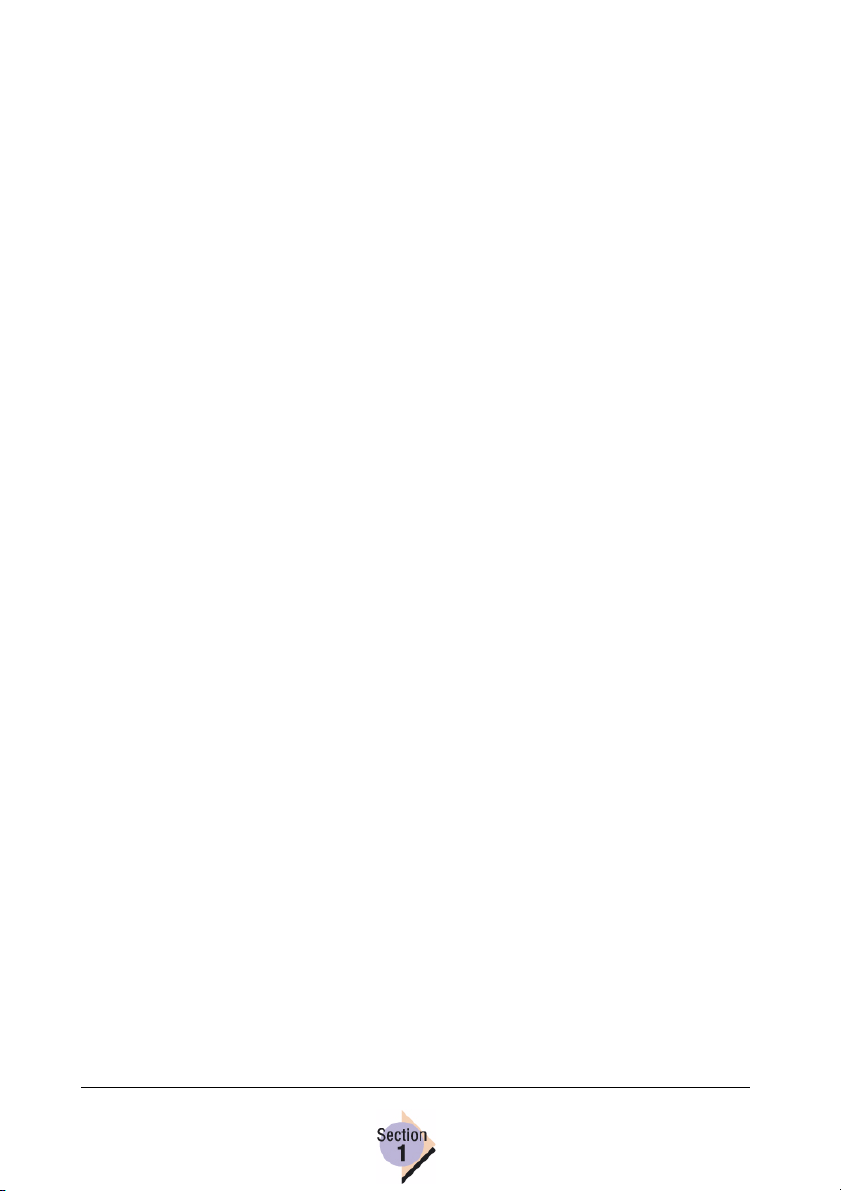
4 On the following lines, enter the PJL commands you want to send to the
printer. See the additional chapters in this guide for information about the
PJL commands supported.
5 On the last line of your file, enter
<ESC>%-12345X
6 Save the file.
7 Copy the file you just saved to the printer using the DOS copy/b com-
mand.*
*If you check accounting, this example shows two jobs due to the
<CR><LF> that the MS-DOS editor automatically adds after the
<UEL>.
Including PJL Commands in Applications
By including PJL commands in the application that you’re developing, you
can take control of most printing configuration settings and retrieve printer
information without having to call on another application.
Using Utility Software
Some utility software allows you to communicate with your printer, including
sending PJL commands and receiving status readback. Depending on your
utility application, you may be able to perform one or more functions using the
utility’s built-in tools rather than directly entering PJL commands.
Example: Status Monitor
This utility, which comes with your printer on the CD-ROM, uses the PJL
readback commands to monitor and display the printer’s current status. This
utility provides additional features but serves as a good example of practical
use of PJL commands in an application.
Sending PJL Commands
to the Printer
17
Page 22
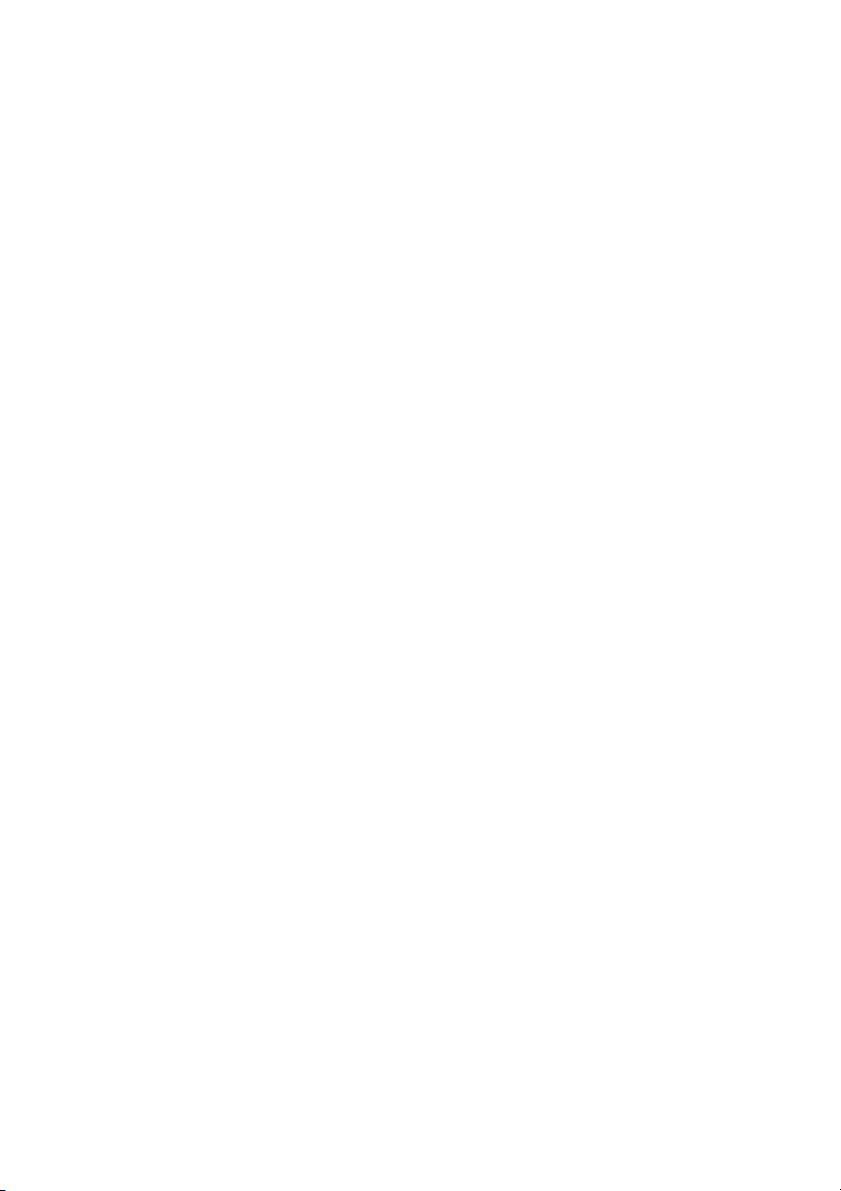
Page 23
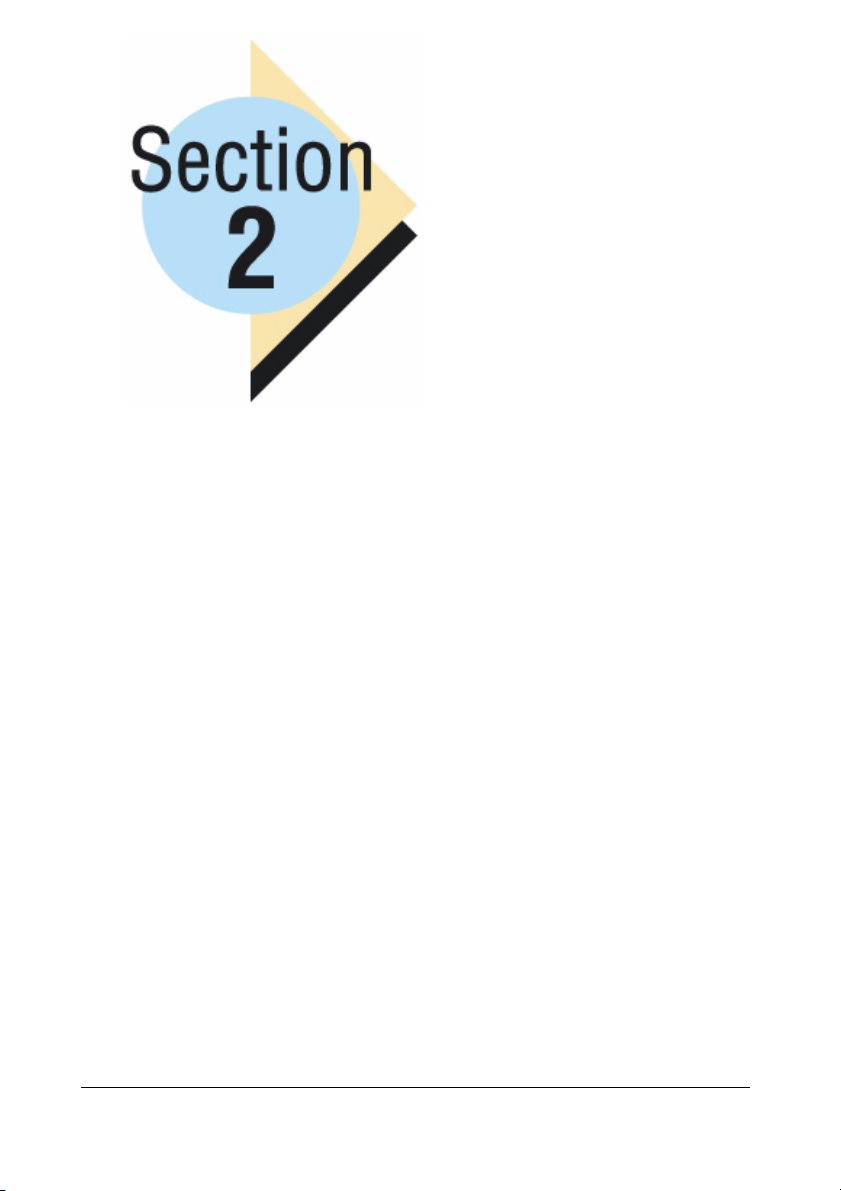
PJL Commands
In Section 2...
Chapter 2.1 — PJL Commands
The full listing of PJL commands and
Variables supported by your printer.
Chapter 2.2 — Status Codes
Identifies the printer status messages and
their corresponding status codes.
Chapter 2.3 — PJL/DOC Matrix
Provides DOC users a cross-reference for
PJL commands that have the basic
functionality of DOC commands.
Section 2
Page 24
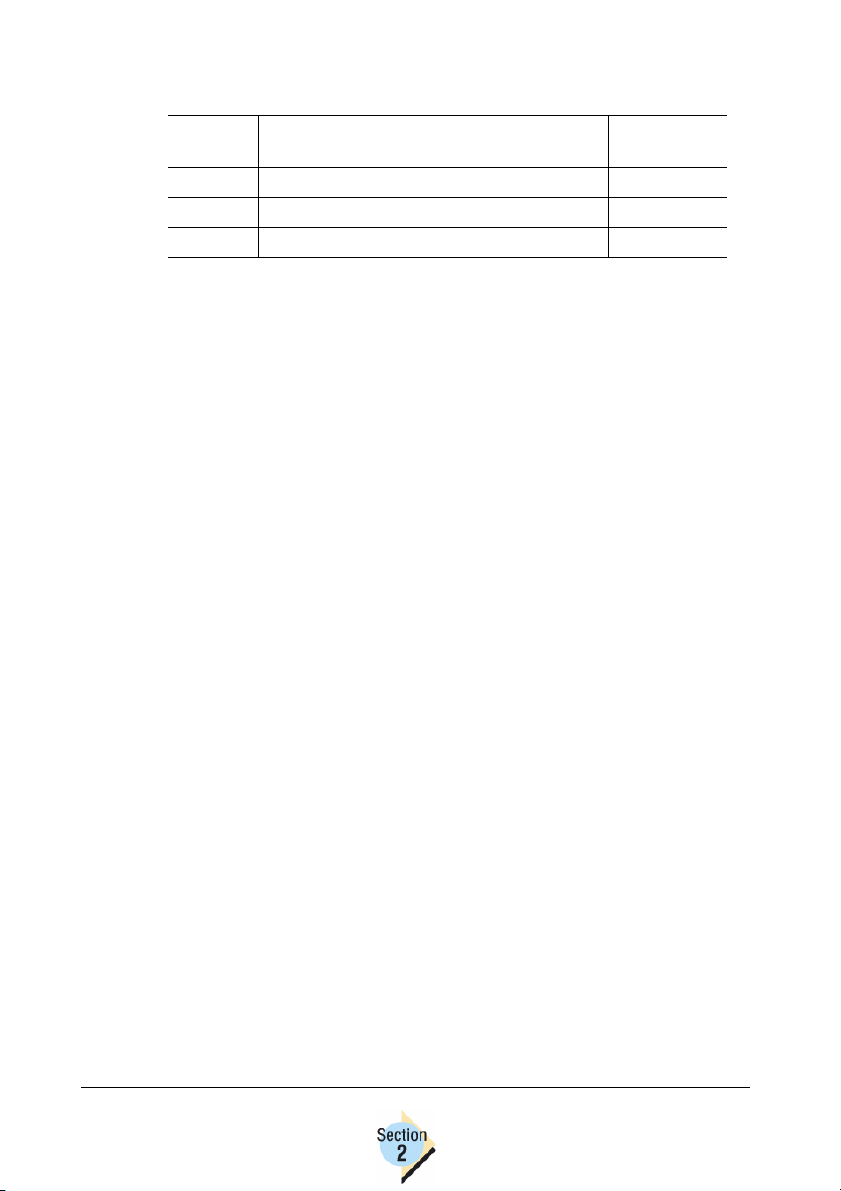
Chapter Location
Chapter Title
2.1 PJL Commands 21
2.2 Status Codes 59
2.3 PJL/DOC Matrix 65
Begins on
page...
Page 25
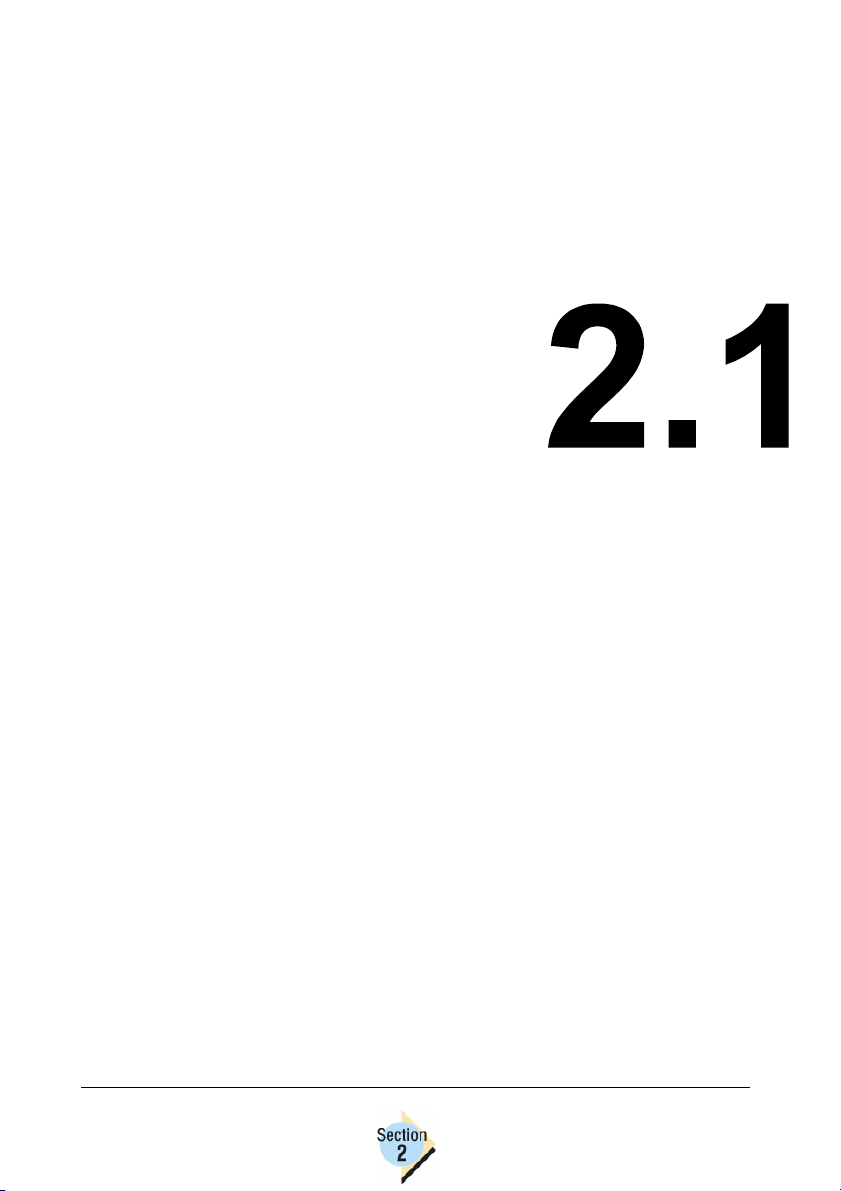
PJL
Commands—
21
Page 26

Introduction
The PJL commands supported by your printer are identified and described in
this chapter. PJL commands are identified first and then followed by the
definition of environmental variables.
The commands and variables in the following sections are listed by name and
in alphabetical order.
Commands
Command COMMENT
Syntax @PJL COMMENT remarks [<CR>]<LF>
Description Comments can be used to insert information within the
lines of a PJL job. This information has no effect on the
printer or on any other commands used in the PJL job.
Information in Comments are primarily used to contain
notes about the preceding or following commands used in
the job.
Notes Remarks can be any text using Roman-8 characters
(Codes 33-255).
Remarks must start with a printable character.
Command
Syntax @PJL DEFAULT [LPARM : personality] variable
Description This command can be used to change the User Default
Notes The User Default Settings are also configurable from the
DEFAULT
= value [<CR>]<LF>
settings of the printer. DEFAULT is used with environmental
variables to set the user default value of a printer parameter. See the next section for a listing of variables that are
available for your printer.
printer’s control panel. Using the DEFAULT command does
not affect the Factory Default Settings of the printer.
Changes to the Default Settings are not activated until a
RESET command has been executed, the job ends, or a
<UEL> command is received. See the RESET command
on page 27 for more information.
Introduction22
Page 27

Command DINQUIRE
Syntax @PJL DINQUIRE [LPARM : personality] vari-
able [<CR>]<LF>
Response
Syntax
Description This command requests the current User Default Setting
Notes The printer responds with a question mark (?) if the variable
@PJL DINQUIRE variable <CR><LF>
value<CR><LF>
<FF>
value of the specified variable.
identified in the command is not supported by the printer.
Command
Syntax @PJL ECHO [<words>] [<CR>]<LF>
Response
Syntax
Description This command causes the printer to respond to the host
Notes Your application needs to be able to handle printer
ECHO
[<words>]
computer with the text sent to it (<words>). This allows you
to synchronize requests for information and the printer
responses.
responses that may be in response to queries that were
executed prior to the last request. For example, if an
application sends a query but the host is shut down or
interrupted before the response is sent, the printer attempts
to deliver the response the next time communication is
reestablished. You can use the ECHO command to validate
that the message received is in response to the query sent
to the printer.
Commands
23
Page 28

Command ENTER
Syntax @PJL ENTER LANGUAGE = personality
[<CR>]<LF>
Description This kernel command is used when setting the printer lan-
guage for the language used in the current print job.
Personality is the language of the print job, such as Lineprinter, PCL, or PostScript.
Notes Immediately following the <LF> code on the ENTER
command line, the printer assumes the language specified
by the personality to process the current print job. The
printer will continue to treat the job in the new language
until another ENTER command, a <UEL> command is
found, or a print job end of file is found.
Command
Syntax @PJL EOJ [NAME = "job name"] [<CR>]<LF>
Description This command indicates the end of the current print subjob.
Notes This command must be used in conjunction with the JOB
EOJ
The optional Name variable should be used if the JOB
command used this option to name the print subjob.
command. Don’t use the JOB or the EOJ command
separately.
Commands24
Page 29

Command INFO
Syntax @PJL INFO category [<CR>]<LF>
Description This command is used to request information from the
printer. The category is the component that you want information about. The following items are the categories that
your printer supports in response to the INFO command:
ID—returns the printer model number.
CONFIG—provides the current printer hardware configura-
tion.
MEMORY—provides the current amount of free memory
space available to the printer.
PAGECOUNT—returns the total number of pages that the
printer has printed.
STATUS—returns the current status of the printer. See
Chapter 2.2 “Status Codes” beginning on page 59 for a list
of the status codes returned by your printer.
VARI A B LES—provides all supported variables and the
values that each variable supports.
USTATUS—returns the unsolicited status variables (variables that automatically send status whenever their status
changes), their optional values, and their current values.
See Chapter 2.2 “Status Codes” beginning on page 59 for a
list of the status codes returned by your printer.
Notes Use just one category per INFO command line. If the printer
doesn’t support a category specified in the INFO command
line, the response will be a question mark (?).
Commands
Items that are not supported by the printer’s current
configuration are not listed in the printer’s configuration
response for information (@PJL INFO CONFIG). For
example, if the duplex unit isn’t installed, the duplex options
don’t appear in configuration query results.
25
Page 30

Command INITIALIZE
Syntax @PJL INITIALIZE
Description This command is used to reset the PJL variables to their
factory settings.
Notes To reset the PJL variables to the User Default values, use
the DEFAULT command instead of the INITIALIZE
command.
Command
Syntax @PJL INQUIRE [LPARM : personality] variable
Response
Syntax
Description This command requests the current value of a PJL
Notes A question mark (?) is returned if the printer doesn’t support
INQUIRE
[<CR>]<LF>
@PJL INQUIRE [LPARM: personality] variable
<CR><LF>
value <CR><LF>
<FF>
variable.
LPARM is used to request status on a particular
language-specific variable, such as PCL fonts.
the variable specified in the INQUIRE command line.
The @PJL INFO VARIABLES command returns the status
of all variables.
Commands26
Page 31

Command JOB
Syntax @PJL JOB [NAME = " job name"][START= first
page][END = last page][PASSWORD = number ]
[DISPLAY = " display text"][<CR>]<LF>
Description The JOB command signifies the beginning of a new PJL
subjob to the printer. This command should be used with
the EOJ command to frame the PJL job to prevent multiple
PJL subjobs from being treated as one job.
Notes The default settings for the optional parameters shown in
the Syntax are
NAME= N/A
START=1
END= All pages
PASSWORD=0
DISPLAY= N/A
The use of these parameters is optional.
Always use the JOB command with the EOJ command.
Command
Description This command signals the printer to use its PJL parser to
Command
Description Resets the command settings to the User default settings.
Commands
PJL
Syntax @PJL
interpret the following command lines.
Notes This command must always immediately follow the <UEL>
command (with no white space between these two
commands).
RESET
Syntax @PJL RESET
Notes The SET and RESET commands affect only the current
job.
27
Page 32

Command SET
Syntax @PJL SET [LPARM : personality] variable =
value [<CR>]<LF>
Description Sets the current values until the next reset is received. If a
UEL, JOB, EOJ, INITIALIZE, or RESET command is
received, the default settings of the SET command are
cleared.
Notes The SET and RESET commands affect only the current
job.
Command
Syntax <ESC>%-12345X
Description Universal Exit Language (UEL) signals the printer to exit
Notes See “Universal Exit Language (<UEL>) Usage” in chapter
UEL
the current printer language and begin PJL dialog.
1.2 for more information.
Commands28
Page 33

Command USTATUS
Syntax @PJL USTATUS variable = value [<CR>]<LF>
Response
Syntax
Description Enables unsolicited status readback. Unsolicited status is
Notes *<WS> stands for white space.
@PJL USTATUS variable <CR><LF>
[1 or more lines of printable characters or
<WS>* followed by <CR><LF>]<FF>
an automatic response sent by the printer whenever the
status is changed.
Variables allowed are
DEVICE—Response when device status changes. Choices
are ON, OFF, and VERBOSE.
JOB—Response when the print job is started, completed
or canceled. Choices are ON and OFF.
PAGE —Response whenever a page is fed into the output
tray. Choices are ON and OFF.
TIMED—Sets up a timed interval between automatic status
responses. Choices are 0 and 5 to 300 seconds. 0 is the
default (one status is returned).
The VERBOSE setting returns all PJL parser errors and
warnings and should be used only during application development.
Command
Description Turns off all unsolicited status settings.
Commands
USTATUS DEVICE=ON allows the printer to send
responses when any status changes occur.
USTATUSOFF
Syntax @PJL USTATUSOFF [<CR>]<LF>
Notes You can use the USTATUS command to turn off individual
parameters.
29
Page 34

Environmental Variables
Environmental variables are used in conjunction with other PJL commands to
control printer configuration and to retrieve specific information from the
printer. See the previous section for a description of the PJL commands that
your printer supports.
Changing Printer Environment Parameters
The printing environment is defined as the current printer configuration. Environmental variables are used to configure the printer ’s parameters in the
printing environment. There are 4 types of printing environments that you will
be working with when using PJL commands:
Modified—This environment is established when the ENTER LAN-
GUAGE command is sent to the printer to change the printer language. It
can be changed only by the emulation.
PJL—This environment consists of the configuration changes established
by the parameters sent in the PJL command lines for the current job. Anything set here can be overridden by emulation.
User Default—User default configurations occur when one or more of the
Factory default configuration settings are changed and saved as the
default printer configuration. These changes can be made and saved via
the printer’s controls panel, using a printer management utility application
(for example, PageScope Light), or by using the DEFAULT command.
Typically, the User default environment is configured to benefit the majority of users in a network to prevent making repetitive changes. This can
be changed by PJL, emulation, and user interface.
Factory Default—This environment consists of the configuration settings that
are set by the printer manufacturer. Factory default settings are permanent
and can be applied at any time using the INITIALIZE command. Factory
default can be overridden by user interface, PJL, or emulations.
Language Specific Variables
Additional modifiers are included in the PJL variable set to allow you to make
changes to printer parameters that are specific to the language used by the
printer.
LPARM
The LPARM modifier is used to modify printer configuration that affects the
selected language. For instance, when PCL language is selected, you can
modify the PCL-specific parameters using the LPARM modifier.
Environmental Variables30
Page 35

The language-specific variables for each supported language are shown in
the following table.
Lineprinter-specific PCL-specific PostScript-specific
AUTOWRAP FONTNUMBER COLORMATCHING
CHARMAP FONTSOURCE KPRESERVE
FONTNAME FORMLINES PRTPSERRS
LINESPERPAGE LINETERMINATION RGBBLACK
LPLINETERMINATION PCLLINETERMINATION RGBSRCPROFILE
LPORIENTATION PITCH SIMINRGBLINKS
MARGINS PTSIZE SIMULATIONPROFILE
NUMBERLINES SYMSET
POINTSIZE
TABS
The following pages contain the Environmental Variables that are
supported by your printer.
Environmental Variables
31
Page 36

Variable
Choices/
Range
Default LONGEDGE
Description Controls the duplex settings that are available. Use this
Variable
Choices/
Range14
Default 4
Description Used to identify the contone bits per pixel depth.
Variable
Choices/
Range
Default <N/A>
Description Used to identify the charge code used for accounting pur-
BINDING
LONGEDGE
SHORTEDGE
variable with the Duplex variable. Only supported with
optional duplexer.
BITSPERPIXEL
1 — 1 bit per pixel
4 — 4 bits per pixel
CHARGENUMBER
String (up to 8 printable characters)
poses.
Variable
Choices/
RangeNOYES
Default NO
Description Used to identify 4-plane color separation. If set to YES,
COLORSEPARATION
then 4 planes are used. If set to NO, then the normal plane
job prints.
Environmental Variables32
Page 37

Variable
Choices/
Range
Default NORMAL
Description Used to identify the Undercolor Removal (UCR) setting. If
Variable
Choices/
Range
Default 1
Description Controls the number of uncollated copies that are printed.
Variable
Choices/
Range
Default OFF
Description Controls the locking of the printer’s control panel. When
COLORUCR
NORMAL
ALTERNATE
set to NORMAL, then UCR is applied to every scanline. If
set to ALTERNATE, then UCR is applied to every other
scanline.
COPIES
1-999
Use the QTY variable for collated copies.
CPLOCK
OFF
ON
CPLOCK=ON, operators cannot change the printer
configuration via the printer’s control panel keys.
Variable
Choices/
Range
Default 220560900 fundamental units (8.27" or
Description Sets the short edge size of custom media.
Notes 1,050,000 fundamental units=1 millimeter; 26,670,000 fun-
CUSTOMSIZEX
99600000-226800000
210 mm)
damental units=1 inch.
Environmental Variables
33
Page 38

Variable
Choices/
Range
Default 220560900 fundamental units (8.27" or
Description Sets the long edge size of custom media.
Notes 1,050,000 fundamental units=1 millimeter; 26,670,000 fun-
CUSTOMSIZEY
155400000-373800000
210 mm)
damental units=1 inch.
Variable
Choices/
Range
Default OFF
Description Controls the duplex settings that are available. When set to
Variable
Choices/
Range
Default <N/A>
Description Sets the email address for job notification.
Variable
Choices/
Range
Default 60
Description Controls the number of lines for PCL pages. This variable
DUPLEX
OFF
ON
ON, duplex printing is enabled. Use this variable with the
BINDING variable. Only supported with optional duplexer.
EMAILADDRESS
String (up to 129 printable characters--enclose with double-quotes)
FORMLINES
5-128
is automatically adjusted if the PAPER or the ORIENTATION variables are changed.
Environmental Variables34
Page 39

Variable HELDJOBTIMEOUT
Choices/
Range
Default DISABLED
Description Controls the amount of time that passes before a Proof
DISABLED
ONEHOUR
FOURHOURS
ONEDAY
ONEWEEK
then Print job is automatically deleted from the printer.
Variable
Choices/
Range
Default <N/A>
Description Controls the Job Retention feature of the printer. When this
Notes *Refer to “Job Retention Options” on page 200 in the
HOLD*
OFF
ON
STORE
PROOF
variable is set to ON, all copies are printed and the job is
stored on the printer’s hard disk. A job that is STORED is
saved to the printer’s hard disk. PROOF indicates that the
printer is to print one copy of the job and hold the remaining
copies until receiving additional commands through the
printer’s control panel keys. After printing the additional
copies of a PROOF job, the job is removed from the printer.
Reference Guide for Retain job use.
Environmental Variables
35
Page 40

Variable
Choices/
Range
Default <N/A>
Description This variable contains the password for secure print jobs.
HOLDKEY*
0000-9999
To use this variable, set the HOLDTYPE variable to PRIVATE.
By default, all jobs are PUBLIC and do not require a
password.
Notes *Refer to “Job Retention Options” on page 200 in the
Reference Guide for Retain job use.
Variable
Choices/
Range
Default <N/A>
Description Controls the security level of a job. See the HOLDKEY vari-
Notes *Refer to “Job Retention Options” on page 200 in the
HOLDTYPE*
PUBLIC
PRIVATE
able for additional information.
Reference Guide for Retain job use.
Variable
Choices/
Range
Default <N/A>
Description Identifies the Host Name used for accounting purposes.
HOST
String (up to 16 printable characters -enclose with double-quotes)
Environmental Variables36
Page 41

Variable HPPROFILE
Choices/
Range
Default SRGB
Description This variable specifies if using RGB sim links or not.
NONE
SRGB
Variable INTRAY1SIZE
Choices/
RangeA4A5
B5
C5
C6
CHINESE16K
CHINESE32K
CHOKEI3
CHOKEI4
COM10
CUSTOM
DL
EXECUTIVE
FOLIO
FOOLSCAP
GOVTLEGAL
GOVTLETTER
JISB5
JPOST
LEGAL
LETTER
MONARCH
SPFOLIO
STATEMENT
UKQUARTO
Default 110 Volt LETTER
220 Volt A4
Description Identifies the media size currently installed in tray 1. This
variable is read-only.
Environmental Variables
37
Page 42

Variable INTRAY2SIZE
Choices/
RangeA4LETTER
Default 110 Volt LETTER
220 Volt A4
Description Identifies the media size currently installed in tray 2. This
variable is read-only.
Variable
Choices/
Range
Default <N/A>
Description Enables or disables the job ID that is returned in the status
Variable
Choices/
Range
Default <N/A>
Description Identifies the name of a Proof then Print job.
JOBID
OFF
ON
readback.
JOBNAME
String
This is not the NAME variable value assigned to
jobs.
Environmental Variables38
Page 43

Variable
Choices/
Range
Default ENGLISH
Description Controls the default language displayed in the printer’s
Variable
Choices/
Range
Default CONTINUE
Description Controls the way the printer treats a Low Toner status. If
LANG
CZECH
ENGLISH
FRENCH
GERMAN
ITALIAN
PORTUGUESE
SPANISH
control panel and used for any unsolicited status readback.
LOWTONER
STOP
CONTINUE
STOP is the chosen value, when a Low Toner condition
occurs the printer will go offline until receiving additional
commands from the printer’s control panel. If CONTINUE is
chosen, the printer remains online when a Low Toner
condition occurs.
Variable
Choices/
Range
Default ON
Description Enables or disables automatic text wrapping when the right
LPARM:LINEPRINTER AUTOWRAP
OFF
ON
margin is reached.
Environmental Variables
39
Page 44

Variable
Choices/
Range
Default ASCII
Description Selects the character map.
LPARM:LINEPRINTER CHARMAP
ASCII
EBCDIC
Variable
Choices/
Range
Default "Courier"
Description Controls the font to be used for the current print job. All
Variable
Choices/
Range
Default 60
Description Identifies the number of lines to print on a page before
Variable
LPARM:LINEPRINTER FONTNAME
String
Any valid PostScript font name.
printer-resident fonts can be used.
LPARM:LINEPRINTER LINESPERPAGE
1-128
automatic page eject.
LPARM:LINEPRINTER
LPLINETERMINATION
Choices/
Range
Default CRISCRLFLFISLF
Description Sets the line termination value.
CRISCRLFISLF
CRISCRLFLFISLF
CRISCRLFISCRLF
CRISCRLFLFISCRLF
Environmental Variables40
Page 45

Variable
Choices/
Range
Default PORTRAIT
Description Controls the default page orientation.
Variable
Choices/
Range
Default 7200 (= 1 inch or 25.4 mm)
Description Sets the top margin of the logical page.
Variable
Choices/
Range
Default 7200 (= 1 inch or 25.4 mm)
Description Sets the bottom margin of the logical page.
LPARM:LINEPRINTER LPORIENTATION
LANDSCAPE
PORTRAIT
LPARM:LINEPRINTER TOPMARGIN
0–79200 centipoints
(1 centipoint=1/7200 inches or 0.003528 mm)
LPARM:LINEPRINTER BOTTOMMARGIN
0–79200 centipoints
(1 centipoint=1/7200 inches or 0.003528 mm)
Variable
Choices/
Range
Default 7200 (= 1 inch or 25.4 mm)
Description Sets the left margin of the logical page.
LPARM:LINEPRINTER LEFTMARGIN
0–79200 centipoints
(1 centipoint=1/7200 inches or 0.003528 mm)
Environmental Variables
41
Page 46

Variable
Choices/
Range
Default 7200 (= 1 inch or 25.4 mm)
Description Sets the right margin of the logical page.
Variable
Choices/
RangeNOYES
Default NO
Description Enables and disables line numbering.
Variable
Choices/
Range
Default 1200
Description Identifies the point size of the font (in centipoints).
LPARM:LINEPRINTER RIGHTMARGIN
0–79200 centipoints
(1 centipoint=1/7200 inches or 0.003528 mm)
LPARM:LINEPRINTER NUMBERLINES
LPARM:LINEPRINTER POINTSIZE
400-99975
Variable
Choices/
Range
Default 8
Description Identifies the number of spaces between tab stops.
LPARM:LINEPRINTER TABS
0-256
Environmental Variables42
Page 47

Variable
Choices/
Range
Default 0
Description Selects the PCL font to be used for the current job. This
LPARM:PCL FONTNUMBER
0-65535(dependent on FONTSOURCE and
SYMSET--see note)
variable is used with the FONTSOURCE variable to identify
the specific font to be used.
Font numbers start at 0 if a font is set as default;
otherwise, font numbering starts at 1.
The recommended order of setting the variables affecting
the font is SYMSET, FONTSOURCE, and then
FONTNUMBER.
Variable
Choices/
RangeIS
Default I
Description This variable identifies the source of the fonts to be used.
LPARM:PCL FONTSOURCE
I — Internal Fonts
S — Permanent Soft Fonts
Variable
Choices/
Range01
Default 2
Description Sets the line termination value.
LPARM:PCL LINETERMINATION
2
3
0—CR=CR, LF=LF, FF=FF
1—CR=CR-LF, LF=LF, FF=FF
2—CR=CR, LF=CR-LF, FF=CR-FF
3—CR=CR-LF, LF=CR-LF, FF=CR-FF
Environmental Variables
43
Page 48

Variable
Choices/
Range
Default CRISCRLFISCRLF
Description Sets the line termination value.
Variable
Choices/
Range
Default 2
Description Controls the font pitch in characters per inch (cpi). The font
Notes cpi = characters per inch.
Variable
Choices/
Range
Default 12.00
Description Identifies the height for the default font. The font must be a
Notes cpi = characters per inch.
LPARM:PCL PCLLINETERMINATION
CRISCRLFISLF
CRISCRLFLFISLF
CRISCRLFISCRLF
CRISCRLFLFISCRLF
LPARM:PCL PITCH
0.44-99.99 cpi
must be a fixed-pitch scalable font.
LPARM:PCL PTSIZE
4.00-999.75 cpi
proportional, scable font.
Environmental Variables44
Page 49

Variable LPARM:PCL SYMSET
Choices/
Range
DESKTOP
ISO4
ISO6
ISO11
ISO15
ISO17
ISO21
ISO60
ISO69
ISOL1
ISOL2
ISOL5
ISOL6
ISOL9
LEGAL
MATH8
MCTEXT
MSPUBL
PC775
PC8
PC850
PC852
PC8DN
PC8TK
PC1004
PIFONT
PSMATH
PSTEXT
ROMAN8
VNINTL
VNMATH
VNUS
WIN30
WINBALT
WINL1
Environmental Variables
45
Page 50

Choices/
Range
(continued)
Default PC8
Description Sets the symbol set to be used.
WINL2
WINL5
WIN3J
PC862HEB
ISOHEB
HEBREW8
HEBREW7
PC864ARA
ARABIC8
HPWARA
ISOCYR
PC866CYR
PC866UKR
WINCYR
GREEK8
WINGRK
PC851GRK
PC8GRK
ISOGRK
Variable
Choices/
Range
Default YES
Description Enables and disables the color matching.
Variable LPARM:POSTSCRIPT KPRESERVE
Choices/
Range
Default NO
Description Enables and disables K preserving links.
LPARM:POSTSCRIPT COLORMATCHING
YES
NO
YES
NO
Environmental Variables46
Page 51

Variable LPARM:POSTSCRIPT PRTPSERRS
Choices/
Range
Default ON
Description Enables and disables the PostScript error page.
Variable LPARM:POSTSCRIPT RGBBLACK
Choices/
Range
Default BLACKANDGRAY
Description Specifies how RGB black mapping is performed.
OFF
ON
BLACKANDGRAY
BLACKONLY
COMPOSITEBLACK
Variable
LPARM:POSTSCRIPT
RGBSRCPROFILEG
Choices/
Range
Description Selects the RGB source profile for graphics.
Default VIVID
APPLE
BRGB
COLORMATCH
NONE
PREPRESS
SRGB
VIVID
Environmental Variables
47
Page 52

Variable
LPARM:POSTSCRIPT
RGBSRCPROFILEI
Choices/
Range
Default SRGB
Description Selects the RGB source profile for images.
Variable
APPLE
BRGB
COLORMATCH
NONE
PREPRESS
SRGB
VIVID
LPARM:POSTSCRIPT
SIMULATIONPROFILE
Choices/
Range
Default NONE
Description Selects the simulation profile.
NONE
SWOP
EURO
DIC
COMM
TOYO
Variable
Choices/
Range
Default NO
Description Enables and disables the RGB sim links.
LPARM:POSTSCRIPT SIMINRGBLINKS
YES
NO
Environmental Variables48
Page 53

Variable
Choices/
Range
Default TRAY1
Description Controls the tray selection for the current job.
MEDIASOURCE
TRAY0
TRAY1
TRAY2
TRAY3
TRAY4
TRAY5
TRAY6
TRAY7
TRAY8
TRAY9
Use TRAYCHAINING to set tray switching.
Variable
Choices/
Range
Default PAPER
Description Sets the default media type for the current job.
Variable
Choices/
Range
Default magicolor 2350
Description Identifies the printer model.
MEDIATYPE
LABELS
PAPER
THICKSTOCK
TRANSPARENCY
MODELNAME
<string>
Environmental Variables
49
Page 54

Variable
Choices/
Range
Default <N/A>
Description Identifies the point in processing that triggers email notifica-
Variable
Choices/
Range
Default SPEED
Description Identifies the default PCL halftone to be used.
Variable
Choices/
Range
Default PORTRAIT
Description Identifies the page orientation.
NOTIFY
JOBEND
tion.
OPTIMIZEPCL
QUALITY
SPEED
ORIENTATION
LANDSCAPE
PORTRAIT
Variable
Choices/
Range
Default UPPER
Description Identifies the default output bin.
OUTBIN
UPPER
Environmental Variables50
Page 55

Variable
Choices/
Range
Default CONTINUE
Description Identifies how the printer is configured to react during a
OUTTONER
STOP
CONTINUE
print job when a toner out condition occurs. If set to STOP,
the printer halts printing when the toner out condition
occurs. If set to CONTINUE, the printer generates a toner
out message but continues printing when a toner out condition occurs.
Environmental Variables
51
Page 56

Variable PA PER
Choices/
RangeA4A5
B5
C5
C6
CHINESE16K
CHINESE32K
CHOKEI3
CHOKEI4
COM10
CUSTOM
DL
EXECUTIVE
FOLIO
FOOLSCAP
GOVTLEGAL
GOVTLETTER
JISB5
JPOST
LEGAL
LETTER
MONARCH
SPFOLIO
STATEMENT
UKQUARTO
Default 110 Volt LETTER
220 Volt A4
Description Identifies the default physical paper size.
Environmental Variables52
Page 57

Variable
Choices/
Range
Default "0"
Description Identifies the default password for PJL jobs.
Variable PERSONALITY
Choices/
Range
Default AUTO
Description This variable identifies the personality for implicit switching.
PA SSWO RD
0-65535
AUTO
HEXDUMP*
PCL
PCLXL
PDF
POSTSCRIPT
LINEPRINTER
Implicit switching changes the current personality without
using the @PJL ENTER command.
Selecting AUTO allows the printer to search for
context clues in the job to decide which personality to
assume.
Notes *Hexdump is valid until you reboot.
Variable
Choices/
Range
Default 4
Description Identifies the number of planes of data in a job.
PLANESINUSE
1 (monochrome)
3 (color)
4 (color)
Choices 3 and 4 are treated the same on the
magicolor 2350.
Environmental Variables
53
Page 58

Variable
Choices/
Range
Default ON
Description Enables (ON) or disables (OFF) the power saving feature
Variable
Choices/
Range115
Default 30 minutes
Description Controls the power saving feature of the printer by
Notes *110 V only.
POWERSAVE
OFF
ON
of the printer.
POWERSAVETIME
30
60
120*
180*
identifying the time of printer inactivity that triggers the
power save feature.
Variable
Choices/
Range
Default ENHANCED
Description Controls the print quality settings of the printer for the cur-
PRINTQUALITY
DRAFT (600x600 dpi monochrome)
NORMAL (600x600 dpi color)
ENHANCED (1200x1200 dpi color [PCL])
HIGH (600x600 dpi color with contone imaging mode, or
9600X600 dpi class [PostScript])
rent job.
Environmental Variables54
Page 59

Variable QTY*
Choices/
Range
Default 1
Description Identifies the number of collated copies for the current job.
Notes *Requires hard disk.
1-999
Use the COPY variable for uncollated copies.
Variable
Choices/
Range
Default ON
Description Sets the printer’s action after a media jam. When ON is
REPRINT
OFF
ON
selected, the printer reprints any of the pages that were
jammed.
This feature depends on printer memory
availability—if there isn’t enough free memory to hold
the jammed pages, the pages are not reprinted.
Variable
Choices/
Range
Default 600
Description Sets the printing resolution in dots per inch (dpi) for the cur-
RESOLUTION
600
1200
rent job.
Environmental Variables
55
Page 60

Variable
Choices/
Range
Default 15
Description Sets the time interval that the printer waits to receive data
TIMEOUT
0-999
(seconds)
for the current print job. If the wait time exceeds the value
set, the job ends and the printer is ready to accept other
jobs.
0 = no time out.
Variable
Choices/
Range
Default ON
Description Enables or disables tray chaining. When ON is selected,
TRAYCHAIN
OFF
ON
the printer uses an alternate media tray as the media
source when the primary tray is empty.
Tray chaining occurs only if the alternate tray has the
correct media size and type installed.
Variable
Choices/
Range
Default ON
Description Sets tray mapping to enabled (ON) or disabled (OFF).
Notes Only supported with optional lower feeder unit and Tray 2.
TRAYMAPPING
OFF
ON
Environmental Variables56
Page 61

Variable USERNAME
Choices/
Range
Default <N/A>
Description Identifies the user name for Proof then Print jobs.
String (up to 64 printable characters—
enclose in double-quotes)
Environmental Variables
57
Page 62

Page 63

Status Codes—
Page 64

Introduction
This chapter describes the status codes that are returned following the
transmission of @PJL INFO STATUS and USTATUS commands to the
printer.
Status Codes
Category Keypad Message Status Code
Standard MAGICOLOR 2350 IDLE 10001
WARMING UP 10003
INITIALIZING 10004
ENERGY SAVER 35078
CANCELLING JOB 10007
PROCESSING 10023
COPYING 10023
PRINTING 10023
FIRMWARE UPDATE SELECTED None
FIRMWARE UPDATE WRITING
IMAGE
FIRMWARE UPDATE DOWNLOAD
IMAGE
FIRMWARE UPDATE FORMATTING None
UPDATE FIRMWARE READING
HEADER
UPDATE FIRMWARE READING
IMAGE
STARTING SYSTEM None
CALIBRATING 10031
None
None
None
None
Introduction60
Page 65

Category Keypad Message Status Code
Warning OPC DRUM LOW 10006
CYAN LOW 10006
MAGENTA LOW 10006
BLACK LOW 10006
YELLOW LOW 10006
BLACK EMPTY 10006
YELLOW EMPTY 10006
MAGENTA EMPTY 10006
CYAN EMPTY 10006
WASTE TONER NEAR FULL 10006
DISK NEAR FULL 10006
TRAY2 OPEN 12201
TIME OF DAY CLOCK FAILURE 10001
EMAIL ERROR EVENT NOTIFY 10001
EMAIL ERROR ACC DATA TRANS 10001
NETWORK CONFIG ERROR 10001
Caution EMAIL NOTIFY ERROR JOB-END 10001
MEDIA MISMATCH 10001
PAPER MISMATCH 10001
Operator
Call
CYAN LOW 40038
MAGENTA LOW 40038
BLACK LOW 40038
YELLOW LOW 40038
BLACK EMPTY 40038
YELLOW EMPTY 40038
MAGENTA EMPTY 40038
CYAN EMPTY 40038
PAPER JAM TRAY1 40022
PAPER JAM TRAY2 40022
Status Codes
61
Page 66

Category Keypad Message Status Code
Operator
Call
(continued)
PAPER JAM DUPLEX 40022
PAPER JAM TRANSFER 40022
PAPER JAM FUSER 40022
PAPER JAM EXIT 40022
AIDC ERROR 40005
TRAY OPEN 40026
PUT_X_IN_Y 41000
OPC DRUM MISSING 40010
WASTE TONER MISSING 40010
CYAN TONER MISSING 40010
MAGENTA TONER MISSING 40010
BLACK TONER MISSING 40010
YELLOW TONER MISSING 40010
MAIN UNIT COVER OPEN 40021
TRAY2 PATH COVER OPEN 40021
REPLACE OPC DRUM 40141
REPLACE WASTE TONER 40141
DISK ACCESS ERROR
ACCOUNTING
DISKFULL 32002
DOWNLOAD IMAGE TO ENET PORT 50500
ERROR LOADING FIRMWARE 50500
FIRMWARE UPDATE FORMAT
ERROR
FIRMWARE UPDATE INVALID IMAGE 50500
40083
50500
Status Codes62
Page 67

Category Keypad Message Status Code
Service
Call
SERVICE CALL 04 ENGINE BOARD 50007
SERVICE CALL 05 FLASH ROM 50001
SERVICE CALL 08 MAIN MOTOR 50000
SERVICE CALL 0B XFER FAN 50006
SERVICE CALL 0C PWR SUPPLY
FAN
SERVICE CALL 0E SUCTION FAN 50006
SERVICE CALL 10 LASER UNIT 50000
SERVICE CALL 12 LASER UNIT 50000
SERVICE CALL 14 XFER ROLLER 50000
SERVICE CALL 15 XFER BELT 50000
SERVICE CALL 16 XFER BELT 50000
SERVICE CALL 17 TONER RACK 50000
SERVICE CALL 18 FUSER UNIT 50003
SERVICE CALL 19 FUSER UNIT 50003
SERVICE CALL 1A FUSER UNIT 50003
SERVICE CALL 1B FUSER UNIT 50003
SERVICE CALL 21 TRANS DET
SENS
SERVICE CALL 29 MEM MALF
COUNTER
SERVICE CALL 2A MEM MALF DATA 50002
SERVICE CALL 2B MEM MALF
ACCESS
FIRMWARE UPDATE WRITING
ERROR
FIRMWARE UPDATE FLASHING
ERROR
NETWORK FATAL ERROR 50510
50006
50000
50002
50002
50002
50002
Status Codes
63
Page 68

Page 69

PJL/DOC
Matrix—
Page 70

Introduction
This chapter is for users making the transition from DOC commands to PJL
commands. In this chapter you’ll find common DOC commands and their
nearest equivalent in PJL commands. For information on PJL commands referenced in this chapter, see Chapter 2.1 “PJL Commands.”
DOC/PJL Command Matrix
Not all DOC commands have an equivalent PJL command. If there is
no PJL equivalent for a DOC command, Unsupported appears in the
PJL column.
Unless otherwise noted, start all PJL command lines with @PJL (for
example, @PJL SET CHARGENUMBER).
Header/Trailer Page Commands
DOC PJL
%%IncludeFeature:header
%%IncludeFeature:trailer
Header/Trailer Information Commands
DOC PJL
%%Charge Number SET CHARGENUMBER
%%Creator
%%CreationDate
%%Date
%%For SET USERNAME
%%Host SET HOST
%%Title JOB NAME
%%Version
Unsupported
Unsupported
Unsupported
Unsupported
Unsupported
or
SET JOB NAME
Unsupported
Document Control Commands
DOC PJL
%%IncludeFeature @PJL
%%Pages
Unsupported
Introduction66
Page 71

Document Control Commands
DOC PJL
%%Pages Unsupported
%%EndComments
%%EndOfDocument <ESC>%-12345X
<ESC>%-12345X <ESC>%-12345X
%%Sessions JOB
%%Notify SET NOTIFY=JOBEND
Notes: Use @PJL by itself on a
Document Formatting Commands
DOC PJL
%%IncludeFeature:booklet
%%IncludeFeature:collate SET QTY
%%IncludeFeature:colormodel SET RENDERMODE
%%IncludeFeature:copies SET COPIES
%%IncludeFeature:duplex SET DUPLEX
%%IncludeFeature:emulation ENTER LANGUAGE
%%IncludeFeature:input SET MEDIASOURCE
%%IncludeFeature:mediatype SET MEDIATYPE
%%IncludeFeature:newlayout JOB
%%IncludeFeature:offset
%%IncludeFeature:orientation SET ORIENTATION
%%IncludeFeature:output
%%IncludeFeature:pagegrid
%%IncludeFeature:pageoffsets
%%IncludeFeature:pageorientation
%%IncludeFeature:pagerange JOB START=# END=#
%%IncludeFeature:pagescaling
%%IncludeFeature:pagesize
Unsupported
SET EMAILADDRESS
command line.
Unsupported
or
SET PLANESINUSE
Unsupported
Unsupported
Unsupported
Unsupported
Unsupported
Unsupported
Unsupported
DOC/PJL Command
Matrix
67
Page 72

Document Formatting Commands
DOC PJL
%%IncludeFeature:quality SET PRINTQUALITY
%%IncludeFeature:resolution SET RESOLUTION
%%IncludeFeature:staple
HP PCL Commands
DOC PJL
%%IncludeFeature:criscrlf LPARM:PCL SET LINETER-
%%IncludeFeature:font
%%IncludeFeature:install
%%IncludeFeature:lfiscrlf LPARM:PCL SET LINETER-
%%IncludeFeature:pointsize LPARM:PCL SET PTSIZE
%%IncludeFeature:remove
%%IncludeFeature:symbolset LPARM:PCL SET SYMSET
Notes: *Use Download Manager.
Lineprinter Commands
DOC PJL
%%IncludeFeature:autowrap LPARM:LINEPRINTER SET
%%IncludeFeature:criscrlf LPARM:LINEPRINTER SET
%%IncludeFeature:ffiscrlf LPARM:LINEPRINTER SET
%%IncludeFeature:font LPARM:LINEPRINTER SET
%%IncludeFeature:linesperpage LPARM:LINEPRINTER SET
%%IncludeFeature:lpmargins LPARM:LINEPRINTER SET
%%IncludeFeature:lporientation LPARM:LINEPRINTER SET
%%IncludeFeature:lsiscrlf LPARM:LINEPRINTER SET
Unsupported
MINATION
Unsupported
Unsupported*
MINATION
Unsupported*
AUTOWRAP
LINETERMINATION
LINETERMINATION
FONTNAME
LINESPERPAGE
MARGINS
LPORIENTATION
LINETERMINATION
DOC/PJL Command Matrix68
Page 73

Lineprinter Commands
DOC PJL
%%IncludeFeature:map LPARM:LINEPRINTER SET
CHARMAP
%%IncludeFeature:number LPARM:LINEPRINTER SET
NUMBERLINES
%%IncludeFeature:pointsize LPARM:LINEPRINTER SET
PTSIZE
%%IncludeFeature:tabs LPARM:LINEPRINTER SET
TABS
CALS Commands
DOC PJL
%%IncludeFeature:autorotation
%%IncludeFeature:autorotation
%%IncludeFeature:autoscaling
TIFF Commands
DOC PJL
%%IncludeFeature:autoscaling
%%IncludeFeature:sheetsel
%%IncludeFeature:tag
Unsupported
Unsupported
Unsupported
Unsupported
Unsupported
Unsupported
DOC/PJL Command
Matrix
69
Page 74

Page 75

A
About PJL 4
Accounting Information
Variables
Additional Syntax Rules 12
Alpha characters 13
ASCII 16
Autoexec.bat 16
AUTOWRAP 8, 31, 39
6
B
BINDING 32
BITSPERPIXEL 32
BOTTOMMARGIN 41
Brackets 11
C
CAPS 11
Carriage Return character 11
Changing Printer Environment
Parameters
CHARGENUMBER 6, 32
CHARMAP 8, 31, 40
COLORMATCHING 31, 46
COLORSEPARATION 32
COLORUCR 33
30
Command Syntax 11
Commands 22
COMMENT
DEFAULT
DINQUIRE
ECHO
ENTER
EOJ
INFO
INITIALIZE
INQUIRE
JOB
27
PJL
RESET
SET
UEL
USTATUS
USTATUSOFF
COMMENT 5, 22
Context Language Selection 14
Control Character Definitions 11
Control characters
Carriage Return 11
Escape
Form Feed
Horizontal Tab
Line Feed
Space
Universal Exit Language
Conventions
Document 10
PJL Command Syntax
22
22
23
23
24
24
25
26
26
27
27
28
28
29
29
11
11
11
11
11
11
11
71
Page 76

COPIES 7, 33
Copying ASCII Files to the
Printer
16
CPLOCK 33
CTRL key 16
CUSTOMSIZEX 33
CUSTOMSIZEY 34
D
DEFAULT 5, 22
DEVICE 29
DINQUIRE 5, 23
DOC 4
%%Charge Number
%%CreationDate
%%Creator
%%Date
%%EndComments
%%EndOfDocument
%%For
%%Host
%%IncludeFeature
66
66
66
66
autorotation
autoscaling
autowrap
67
booklet
67
collate
colormodel
67
copies
68
criscrlf
duplex
67
emulation
68
ffiscrlf
font
68
66
header
67
input
66
66
67
67
66
69
69
68
67
67
68
install
68
lfiscrlf
linesperpage
lpmargins
lporientation
lsiscrlf
69
map
mediatype
newlayout
number
offset
orientation
output
pagegrid
pageoffsets
pageorientation
pagerange
pagescaling
pagesize
pointsize
quality
remove
resolution
sheetsel
staple
symbolset
69
tabs
tag
69
trailer
%%Notify
%%Pages
%%Sessions
%%Title
%%Version
%-12345X
CALS Commands
Document Control Commands
Document Formatting
Commands
67
66
68
68
68
68
67
67
69
67
67
67
67
67
67
67
67
67
68, 69
68
68
68
69
68
68
66
67
67
66
67
69
67
66
72
Page 77

Header/Trailer Information
Commands
Header/Trailer Page
Commands 66
HP PCL Commands
Lineprinter Commands
TIFF Commands
DOC/PJL Command
Matrix
60, 66
Document Control Variables 6
Document Conventions 10
Response Syntax
Syntax
Document Formatting
Variables
DOS copy/b command 17
DUPLEX 7, 34
66
68
68
69
10
10
7
E
ECHO 5, 23
EMAILADDRESS 6, 34
Embedding PJL commands 16
ENTER 5, 24
ENTER LANGUAGE 13
Environment
Factory Default 30
Modified
PJL
User Default
Environmental Variables 6, 30
EOJ 5, 24
Escape character 11
Explicit Language Selection 13
30
30
30
F
Factory Default 30
FONTNAME 8, 31, 40
FONTNUMBER 8, 31, 43
FONTSOURCE 8, 31, 43
Form Feed character 11
FORMLINES 31, 34
H
HELDJOBTIMEOUT 35
HOLD 35
HOLDKEY 36
HOLDTYPE 36
Horizontal Tab character 11
HOST 6, 36, 37
Hyperlinks 4
I
Implicit Language Selection 13
In This Guide 4
INFO 5, 25
CONFIG
ID
MEMORY
PAGECOUNT
STATUS
USTATUS
VARIABLES
INITIALIZE 5, 26
INQUIRE 5, 26
INTRAY1SIZE 37
INTRAY2SIZE 38
25
25
25
25
25
25
25
73
Page 78

J
JOB 5, 6, 7, 29
JOB NAME 6
JOBID 38
JOBNAME 38
JOBS 27
K
Kernel Command
COMMENT 22
ENTER
UEL
KPRESERVE 31, 46
24
12
L
LANG 39
Language- and Port-specific
Variables
Language Configuration 13
Context Language Selection
Explicit Language Selection
Implicit Language Selection
Language switching 13
LEFTMARGIN 41
Line Feed character 11
Lineprinter Variables 8
Lineprinter-specific 31
LINESPERPAGE 8, 31, 40
LINETERMINATION 8, 31,
40, 43
LOWTONER 39
LPARM 30
30
LINEPRINTER AUTOWRAP
LINEPRINTER
BOTTOMMARGIN 41
LINEPRINTER CHARMAP
LINEPRINTER FONTNAME
LINEPRINTER LEFTMARGIN
LINEPRINTER
LINESPERPAGE
LINEPRINTER
LINETERMINATION 40
LINEPRINTER
LPORIENTATION 41
LINEPRINTER
NUMBERLINES
LINEPRINTER
RIGHTMARGIN 42
LINEPRINTER TABS
LINEPRINTER TOPMARGIN
PCL FONTNUMBER
PCL FONTSOURCE
PCL LINETERMINATION
PCL PCLLINETERMINATION
PCL PITCH
PCL SYMSET
POINTSIZE
14
13
13
POSTSCRIPT
COLORMATCHING
POSTSCRIPT KPRESERVE
POSTSCRIPT PRTPSERRS
POSTSCRIPT RGBBLACK
POSTSCRIPT
RGBSRCPROFILE
POSTSCRIPT
SIMINRGBLINKS
POSTSCRIPT
SIMULATIONPROFILE
LPLINETERMINATION 31
LPORIENTATION 8, 31, 41
39
40
40
41
40
42
42
41
43
43
43
44
44
45
42
46
46
47
47
47, 48
48
48
74
Page 79

M
MARGINS 8, 31
MEDIASOURCE 7, 49
MEDIATYPE 7, 49
MODELNAME 49
Modified 30
MS-DOS Editor 16
N
NOTIFY 6, 50
NUMBERLINES 8, 31, 42
Numeric characters 13
O
Online Benefits 4
ORIENTATION 7, 50
OUTBIN 50
OUTTONER 51
Overview 5
P
PAGE 29
PAPER 52
PASSWORD 53
PCL Variables 8
PCLLINETERMINATION 31, 44
PCL-specific 31
PERSONALITY 14, 53
PITCH 8, 31, 44
PJL 5, 27, 30
PJL Command Syntax 11
Brackets
Caps
Control Character Definitions
PJL Commands in Applications 17
PLANESINUSE 53
POINTSIZE 31, 42
PostScript Variables 8
PostScript-specific 31
POWERSAVE 54
POWERSAVETIME 54
Print Job Configuration
Commands
PRINTQUALITY 7, 54
PRTPSERRS 8, 31, 47
PTSIZE 8, 31
11
11
11
5
Q
QTY 7, 55
R
Readback 5
REPRINT 55
RESET 5, 27
RESOLUTION 7, 55
RGBBLACK 31, 47
RGBSRCPROFILE 31, 47, 48
RIGHTMARGIN 42
S
Sending PJL commands 16
SET 5, 28
75
Page 80

SIMINRGBLINKS 31, 48
SIMULATIONPROFILE 31, 48
Space character 11
Status Monitor 17
Status or Information Request 5
Strings 13
Supported PJL Command Set 5
SYMSET 8, 31, 45
T
TABS 8, 31, 42
TIMED 29
TIMEOUT 56
TOPMARGIN 41
U
UEL 5, 28
Universal Exit Language
character
User Default 30
USERNAME 6, 57
USTATUS 5, 29
DEVICE
JOB
PAGE
TIMED
USTATUSOFF 5, 29
Utility Software 17
Utility software 16
11
29
29
29
29
V
Variable
AUTOWRAP 39
BINDING
BOTTOMMARGIN
CHARGENUMBER
CHARMAP
COLORMATCHING
COLORSEPARATION
COLORUCR
COPIES
CPLOCK
CUSTOMSIZEX
CUSTOMSIZEY
DUPLEX
EMAILADDRESS
FONTNAME
FONTNUMBER
FONTSOURCE
FORMLINES
HELDJOBTIMEOUT
HOLD
HOLDKEY
HOLDTYPE
HOST
INTRAY1SIZE
INTRAY2SIZE
JOBID
JOBNAME
KPRESERVE
LANG
LEFTMARGIN
LINESPERPAGE
LINETERMINATION
LOWTONER
LPORIENTATION
MEDIASOURCE
MEDIATYPE
32
40
33
33
34
35
36
36, 37
38
38
39
41
32
46
32
33
33
34
34
40
43
43
34
35
36
37
38
46
41
40
40, 43
39
41
49
49
76
Page 81

MODELNAME 49
NOTIFY
NUMBERLINES
ORIENTATION
OUTBIN
OUTTONER
PAPER
PASSWORD
PCLLINETERMINATION
PERSONALITY
PITCH
PLANESINUSE
POINTSIZE
POWERSAVE
POWERSAVETIME
PRINTQUALITY
PRTPSERRS
QTY
REPRINT
RESOLUTION
RGBBLACK
RGBSRCPROFILE
RIGHTMARGIN
SIMINRGBLINKS
SIMULATIONPROFILE
SYMSET
TABS
TIMEOUT
TOPMARGIN
USERNAME
Variables and Values 13
VERBOSE 29
50
42
50
50
51
52
53
53
44
53
42
54
54
54
47
55
55
55
47
47, 48
42
48
45
42
56
41
57
44
48
77
Page 82

