Page 1
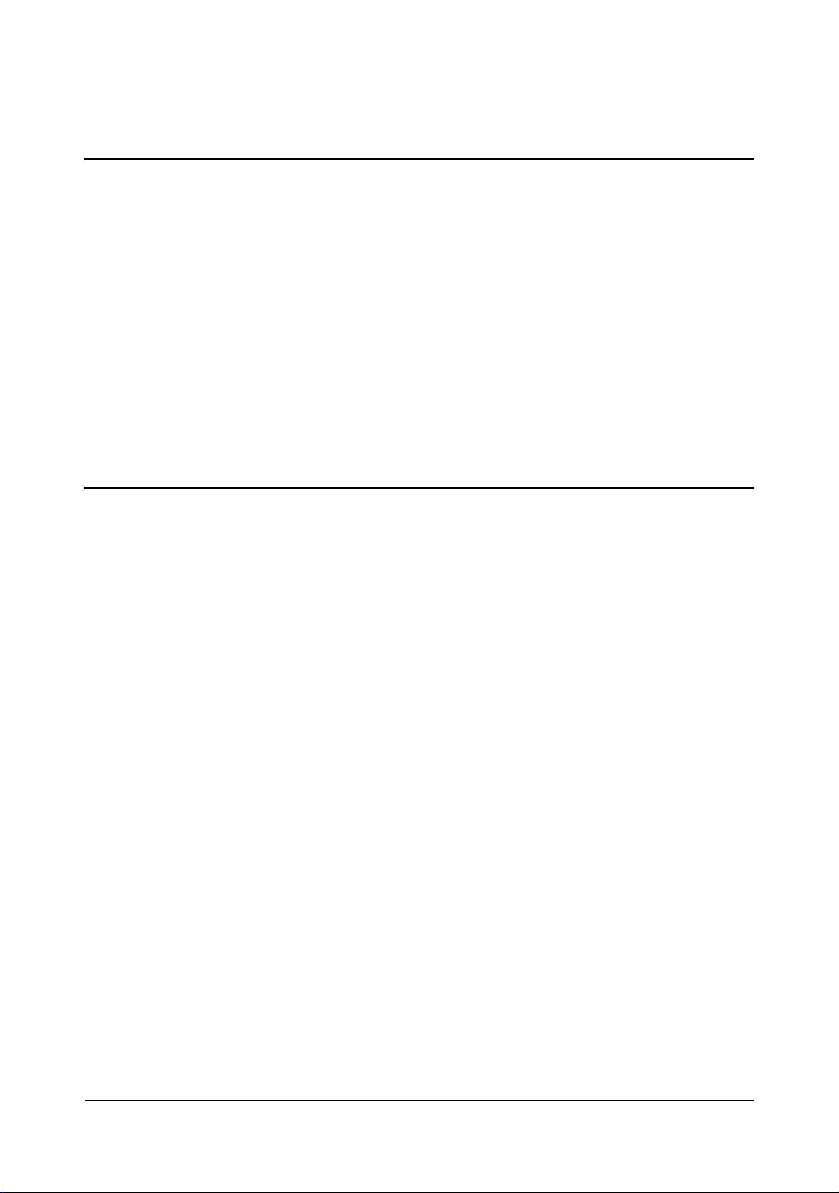
magicolor 1690MF
Printer / Copier /
Scanner User’s
Guide
A0HF-9571-02A
Page 2
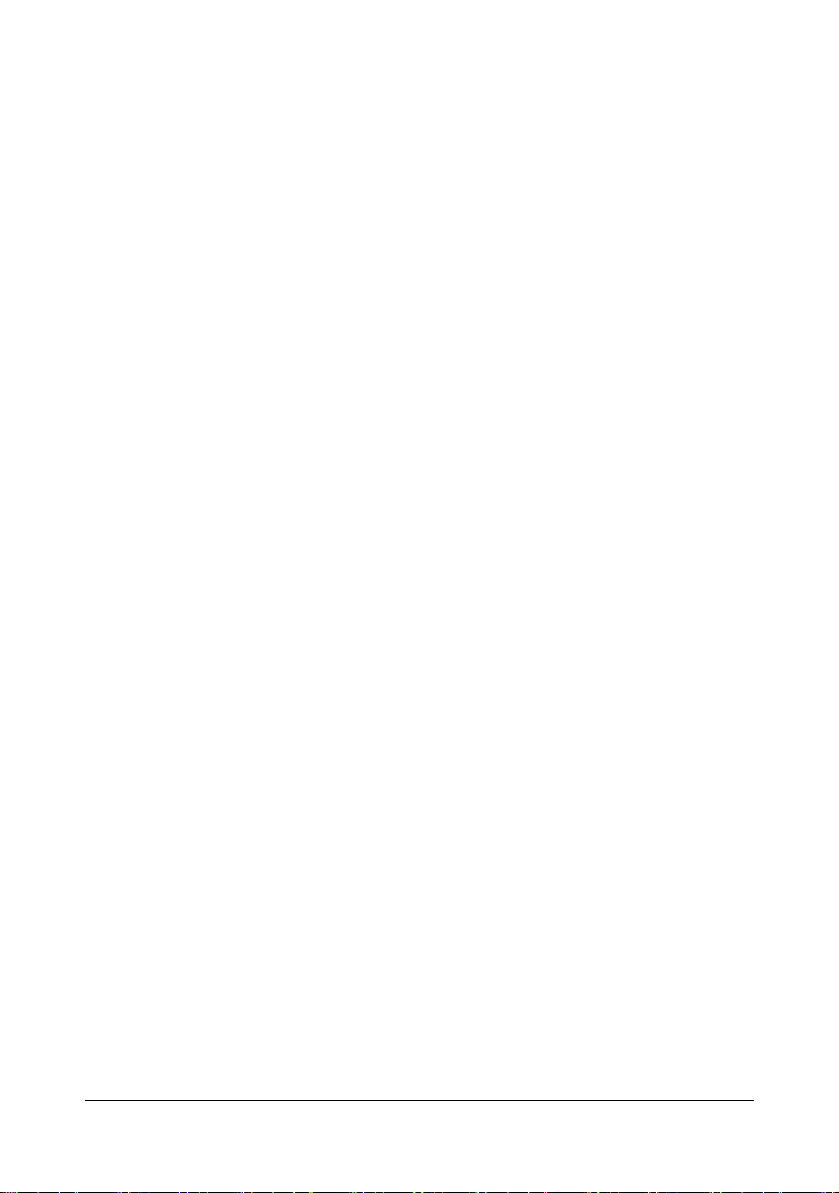
Thank You
Thank you for purchasing a magicolor 1690MF. You have made an excellent choice.
Your magicolor 1690MF is specially designed for optimal performance in Windows
and Macintosh environments.
Trademarks
KONICA MINOLTA and the KONICA MINOLTA logo are trademarks or registered
trademarks of KONICA MINOLTA HOLDINGS, INC.
magicolor and PageScope are trademarks or registered trademarks of KONICA
MINOLTA BUSINESS TECHNOLOGIES, INC.
All other trademarks and registered trademarks are the property of their respective
owners.
Copyright Notice
Copyright © 2008 KONICA MINOLTA BUSINESS TECHNOLOGIES, INC., Marunouchi Center Building, 1-6-1 Marunouchi, Chiyoda-ku, Tokyo, 100-0005, Japan. All
Rights Reserved. This document may not be copied, in whole or part, nor transferred
to any other media or language, without written permission of KONICA MINOLTA
BUSINESS TECHNOLOGIES, INC.
Notice
KONICA MINOLTA BUSINESS TECHNOLOGIES, INC. reserves the right to make
changes to this guide and to the equipment described herein without notice. Considerable effort has been made to ensure that this guide is free of inaccuracies and
omissions. However, KONICA MINOLTA BUSINESS TECHNOLOGIES, INC. makes
no warranty of any kind including, but not limited to, any implied warranties of merchantability and fitness for a particular purpose with regard to this guide.
KONICA MINOLTA BUSINESS TECHNOLOGIES, INC. assumes no responsibility
for, or liability for, errors contained in this guide or for incidental, special, or consequential damages arising out of the furnishing of this guide, or the use of this guide in
operating the equipment, or in connection with the performance of the equipment
when so operated.
x-1
Page 3
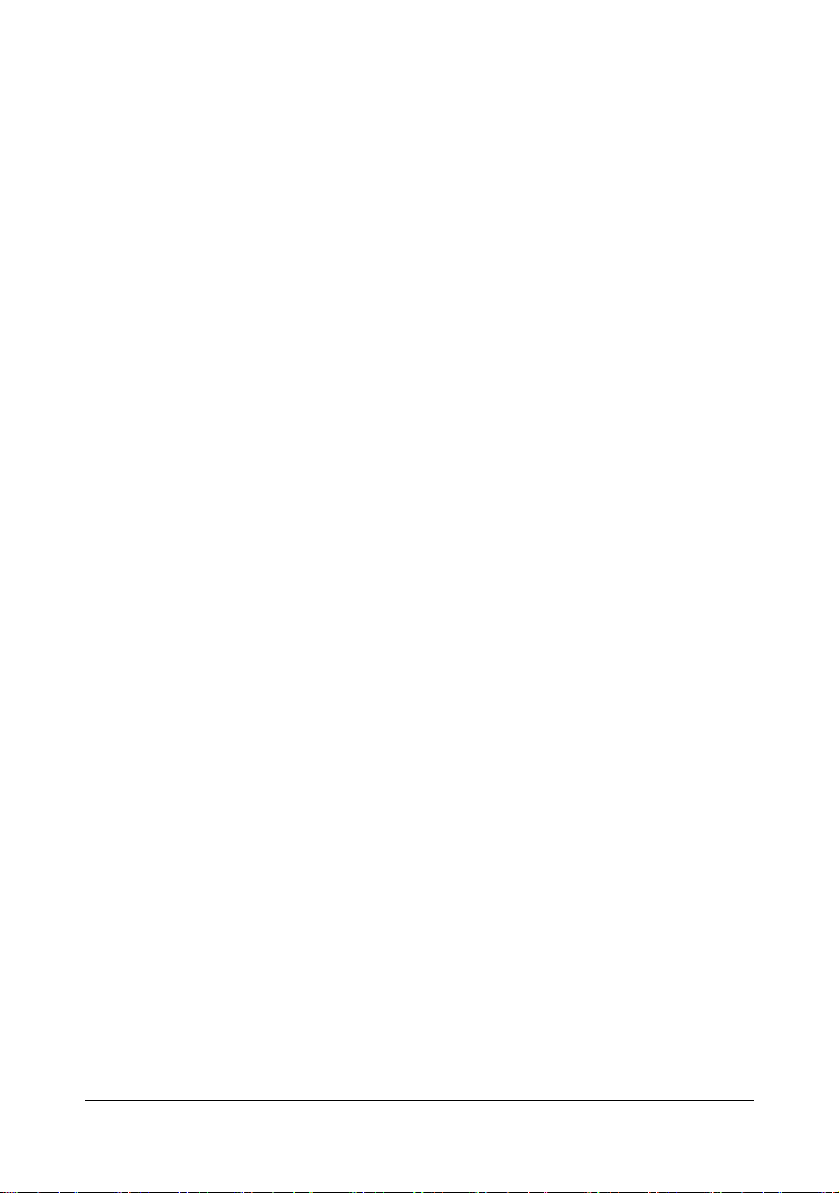
SOFTWARE LICENSE AGREEMENT
This package contains the following materials provided by KONICA MINOLTA BUSINESS
TECHNOLOGIES, INC. (KMBT): software included as part of the printing system (“Printing
Software”), the digitally-encoded machine-readable outline data encoded in the special format
and in the encrypted form (“Font Programs”), other software which runs on a computer system
for use in conjunction with the Printing Software (“Host Software”), and related explanatory written materials (“Documentation”). The term “Software” shall be used to describe Printing Software, Font Programs and/or Host Software and also include any upgrades, modified versions,
additions, and copies of the Software.
The Software is being licensed to you under the terms of this Agreement.
KMBT grants to you a non-exclusive sublicense to use the Software and Documentation, provided that you agree to the following:
1. You may use the Software and accompanying Font Programs for imaging to the licensed
output device(s), solely for your own internal business purposes.
2. In addition to the license for Font Programs set forth in Section 1 above, you may use
Roman Font Programs to reproduce weights, styles, and versions of letters, numerals,
characters and symbols (“Typefaces”) on the display or monitor for your own internal business purposes.
3. You may make one backup copy of the Host Software, provided your backup copy is not
installed or used on any computer. Notwithstanding the above restrictions, you may install
the Host Software on any number of computers solely for use with one or more printing systems running the Printing Software.
4. You may assign its rights under this Agreement to an assignee of all of Licensee’s right and
interest to such Software and Documentation (“Assignee”) provided you transfer to
Assignee all copies of such Software and Documentation Assignee agrees to be bound by
all of the terms and conditions of this Agreement.
5. You agree not to modify, adapt or translate the Software and Documentation.
6. You agree that you will not attempt to alter, disassemble, decrypt, reverse engineer or
decompile the Software.
7. Title to and ownership of the Software and Documentation and any reproductions thereof
shall remain with KMBT and its licensor.
8. Trademarks shall be used in accordance with accepted trademark practice, including identification of the trademark owner’s name. Trademarks can only be used to identify printed
output produced by the Software. Such use of any trademark does not give you any rights
of ownership in that trademark.
9. You may not rent, lease, sublicense, lend or transfer versions or copies of the Software Licensee does not use, or Software contained on any unused media, except as part of the permanent transfer of all Software and Documentation as described above.
10. IN NO EVENT WILL KMBT OR ITS LICENSOR BE LIABLE TO YOU FOR ANY CONSEQUENTIAL, INCIDENTAL INDIRECT, PUNITIVE OR SPECIAL DAMAGES, INCLUDING
ANY LOST PROFITS OR LOST SAVING, EVEN IF KMBT HAS BEEN ADVISED OF THE
POSSIBILITY OF SUCH DAMAGES, OR FOR ANY CLAIM BY ANY THIRD PARTY. KMBT
OR ITS LICENSOR DISCLAIMS ALL WARRANTIES WITH REGARD TO THE SOFTWARE, EXPRESS OR IMPLIED, INCLUDING, WITHOUT LIMITATION IMPLIED WARRANTIES OF MERCHANTABILITY, FITNESS FOR A PARTICULAR PURPOSE, TITLE
AND NON-INFRINGEMENT OF THIRD PARTY RIGHTS. SOME STATES OR JURISDICTIONS DO NOT ALLOW THE EXCLUSION OR LIMITATION OF INCIDENTAL, CONSEQUENTIAL OR SPECIAL DAMAGES, SO THE ABOVE LIMITATIONS MAY NOT APPLY
TO YOU.
x-2
Page 4
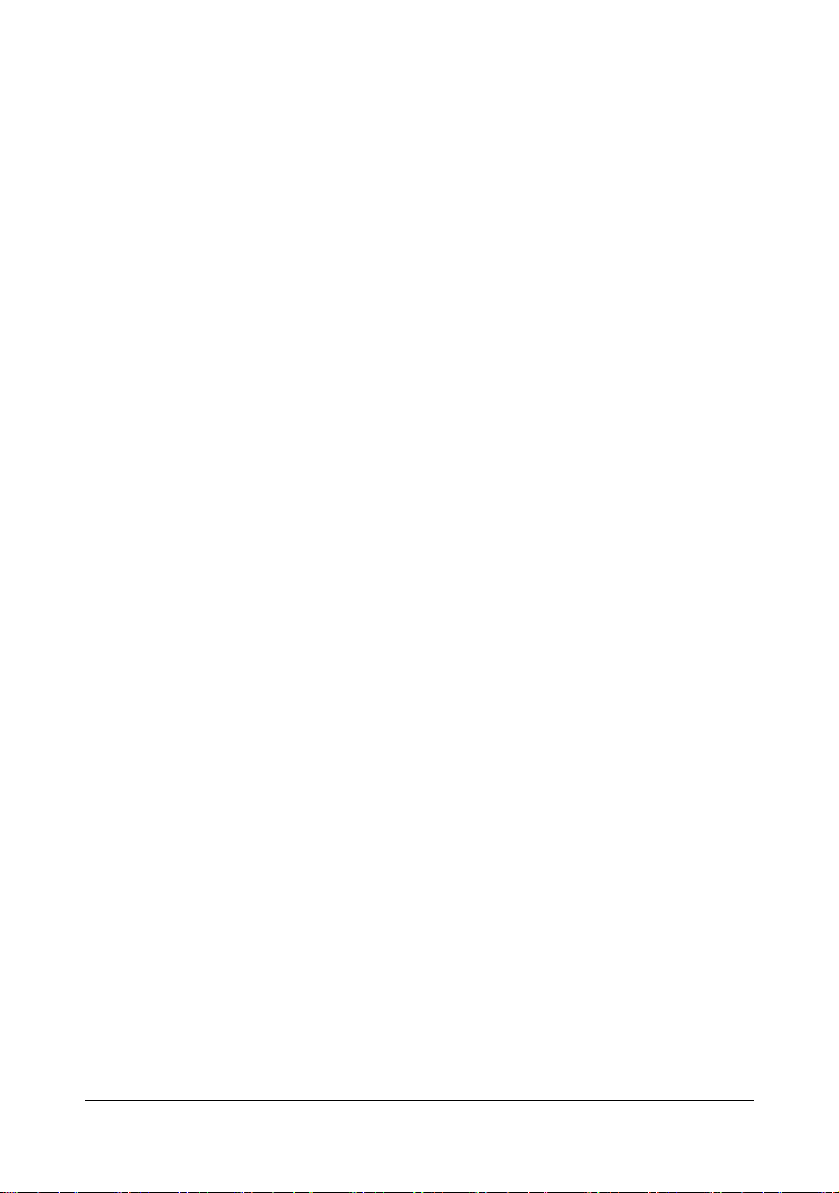
11. Notice to Government End Users: The Software is a “commercial item,” as that term is
defined at 48 C.F.R.2.101, consisting of “commercial computer software” and “commercial
computer software documentation,” as such terms are used in 48 C.F.R. 12.212. Consistent with 48 C.F.R. 12.212 and 48 C.F.R. 227.7202-1 through 227.7202-4, all U.S. Government End Users acquire the Software with only those rights set forth herein.
12. You agree that you will not export the Software in any form in violation of any applicable
laws and regulations regarding export control of any countries.
x-3
Page 5
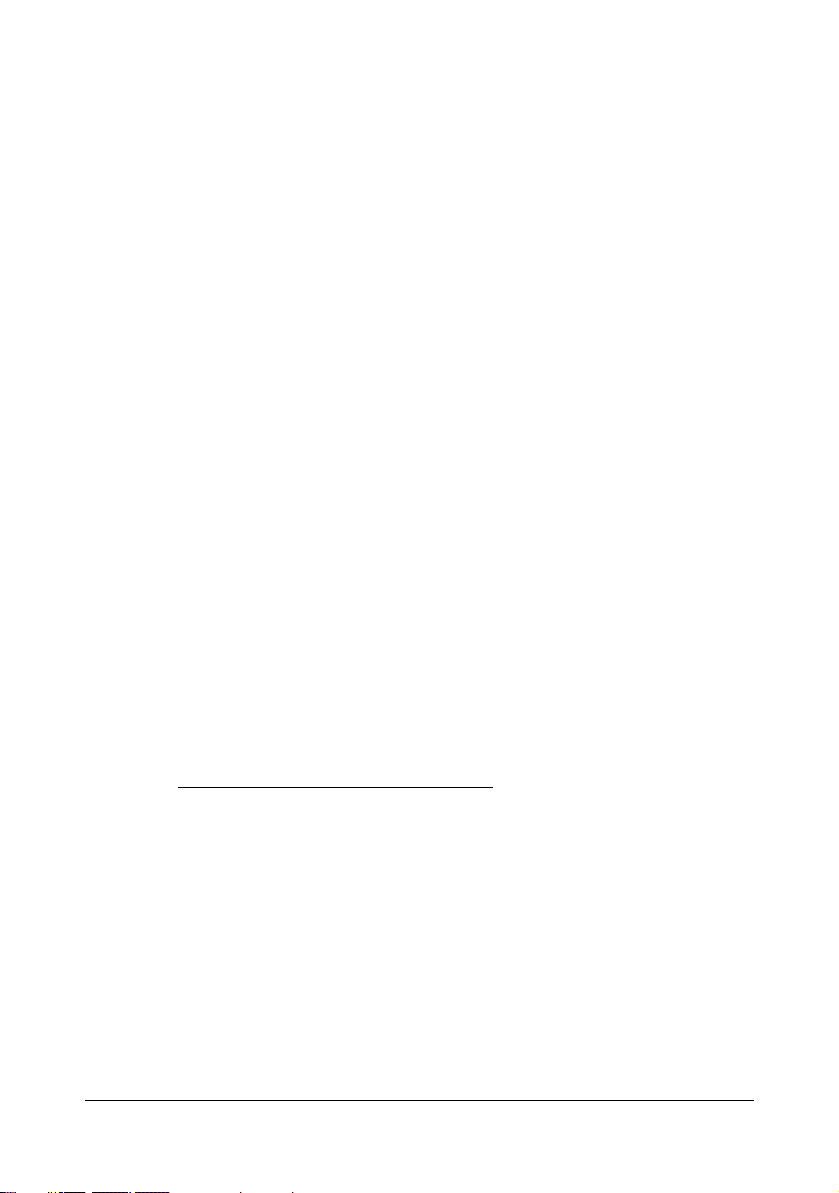
Legal Restrictions on Copying
Certain types of documents must never be copied with the purpose or intent to pass
copies of such documents off as the originals.
The following is not a complete list, but is meant to be used as a guide to responsible
copying.
Financial Instruments
z Personal checks
z Traveler’s checks
z Money orders
z Certificates of deposit
z Bonds or other certificates of indebtedness
z Stock certificates
Legal Documents
z Food stamps
z Postage stamps (canceled or uncanceled)
z Checks or drafts drawn by government agencies
z Internal revenue stamps (canceled or uncanceled)
z Passports
z Immigration papers
z Motor vehicle licenses and titles
z House and property titles and deeds
General
z Identification cards, badges, or insignias
z Copyrighted works without permission of the copyright owner
In addition, it is prohibited under any circumstances
rencies, or works of art without permission of the copyright owner.
When in doubt about the nature of a document, consult with legal counsel.
to copy domestic or foreign cur-
" In order to prohibit the illegal reproduction of certain documents, such as
paper currency, this machine is equipped with a counterfeit prevention feature.
Due to the counterfeit prevention feature that this machine is equipped with,
images may be distorted.
x-4
Page 6
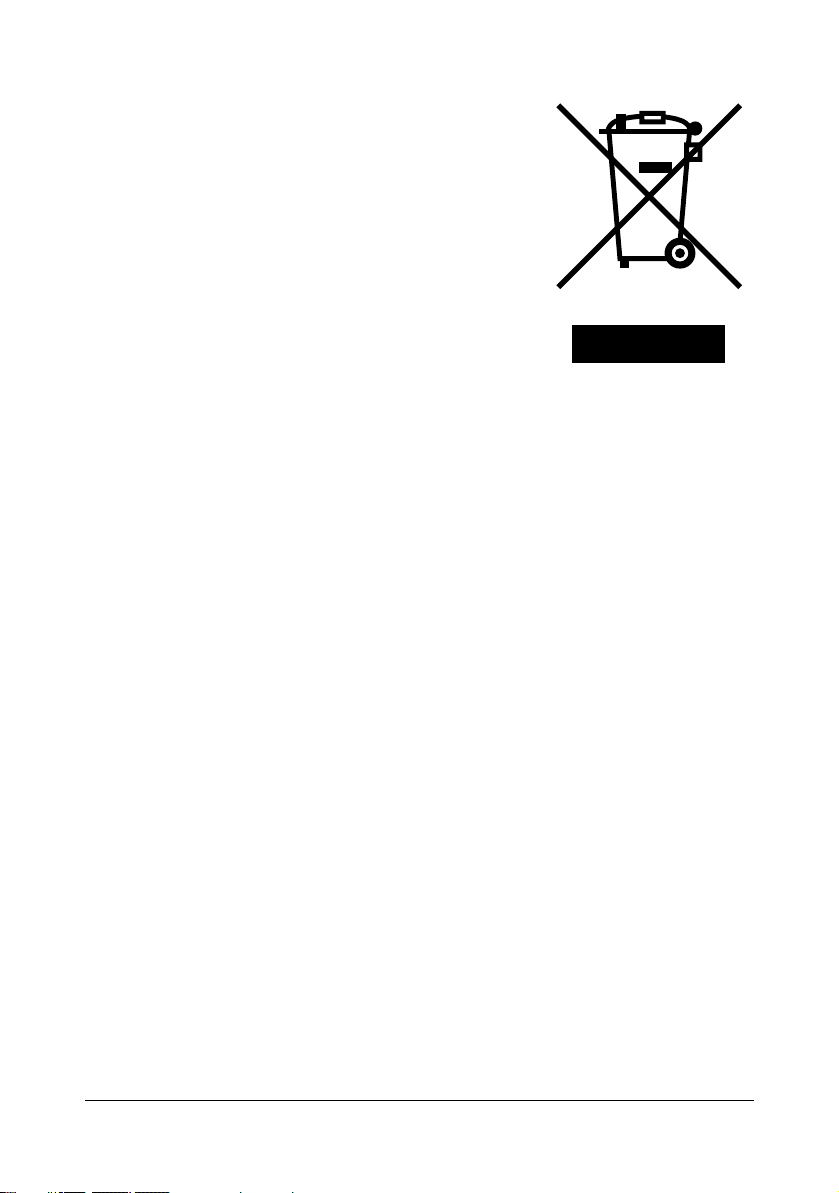
For EU member states only
This symbol means: Do not dispose of this product
together with your household waste!
Please contact the Local Authority for appropriate disposal instructions. In the case of a new device being
purchased, the used one can also be given to our dealer
for appropriate disposal. Recycling of this product will
help to conserve natural resources and prevent potential
negative consequences for the environment and human
health caused by inappropriate waste handling.
This product complies with RoHS (2002/95/EC) directive.
x-5
Page 7
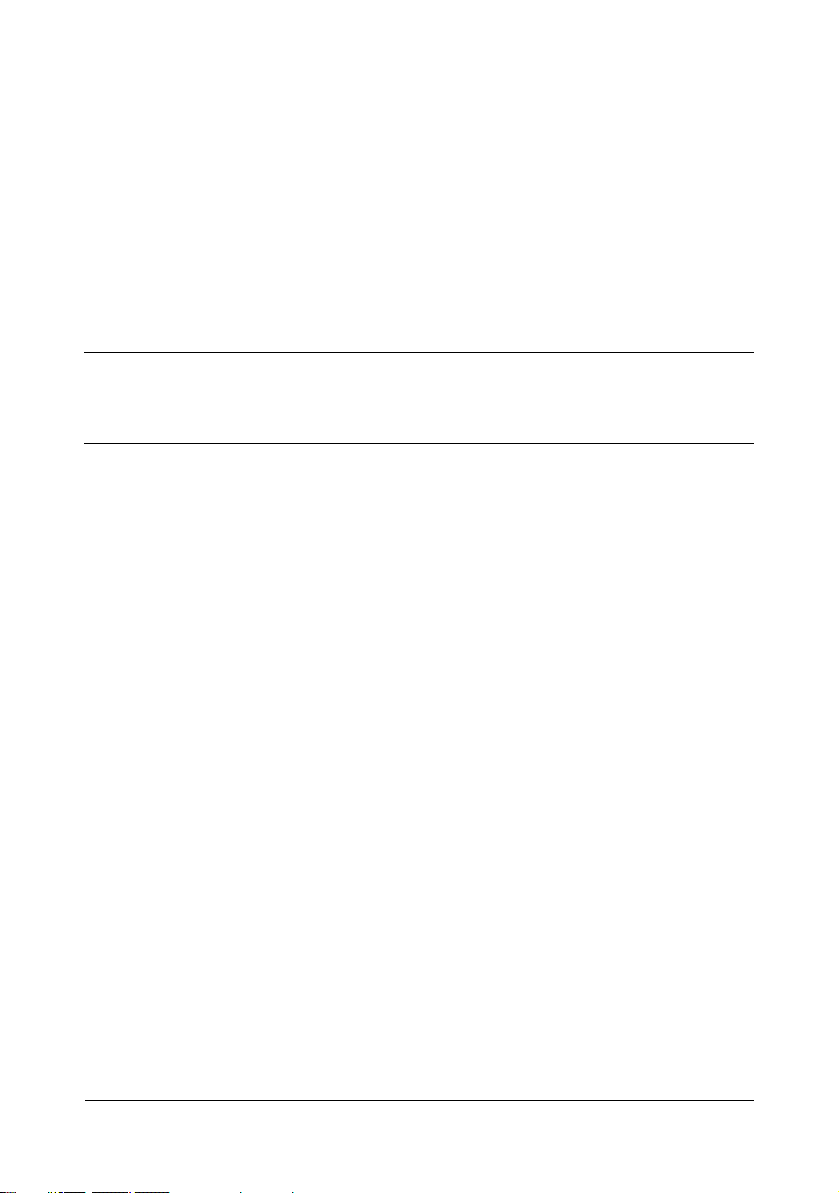
Contents
1 Introduction .................................................................................................... 1-1
Getting Acquainted with Your Machine ....................................................... 1-2
Space Requirements................................................................................... 1-2
Part Names ................................................................................................. 1-5
Front View............................................................................................. 1-5
Rear View ............................................................................................. 1-6
Front View with Options ........................................................................ 1-7
Rear View with Options......................................................................... 1-8
Drivers CD/DVD ........................................................................................ 1-10
Printer Drivers ..................................................................................... 1-10
Scanner Drivers .................................................................................. 1-10
PC Fax Drivers.................................................................................... 1-10
Applications CD/DVD................................................................................ 1-12
Applications......................................................................................... 1-12
Documentation CD/DVD ........................................................................... 1-13
Documentation.................................................................................... 1-13
System Requirements............................................................................... 1-14
2 Control Panel and Configuration Menu ....................................................... 2-1
About the Control Panel ................................................................................ 2-2
Contentsx-6
Page 8
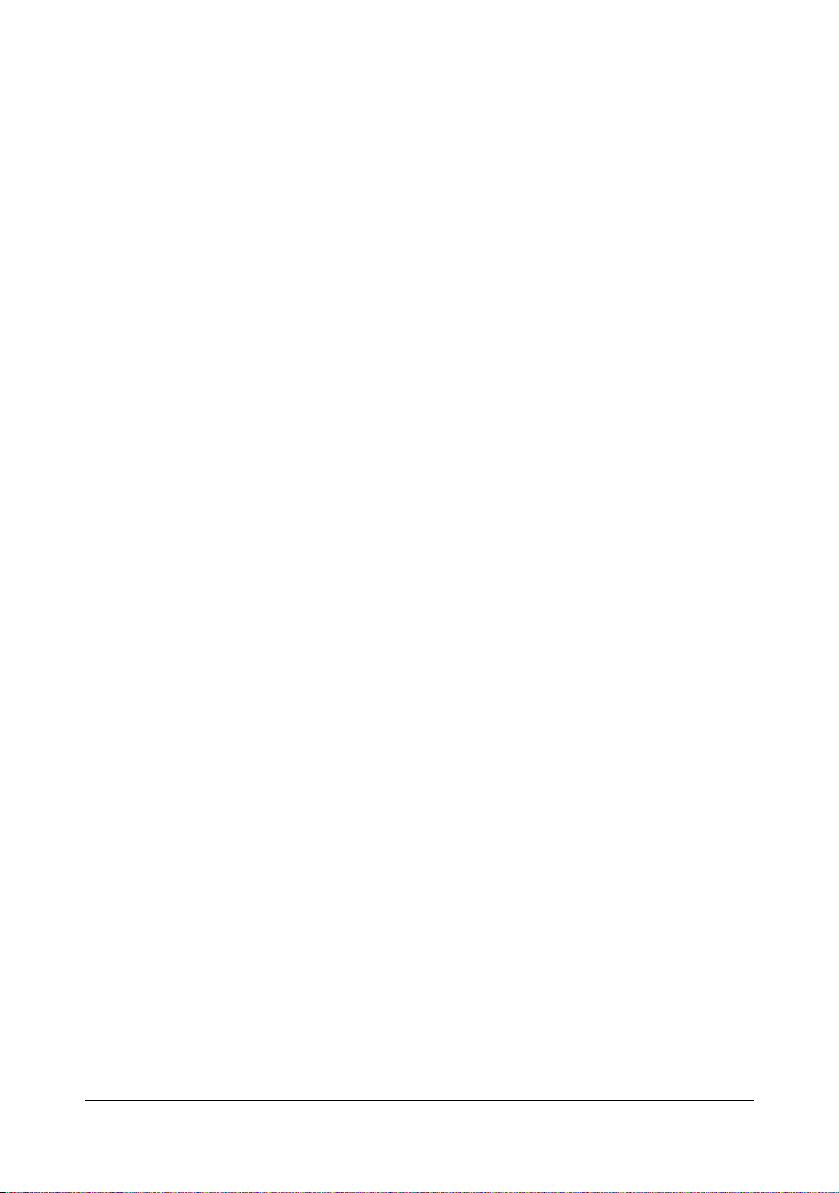
Control Panel Indicators and Keys.............................................................. 2-2
Display Indications ...................................................................................... 2-5
Main Screen (Copy Mode) .................................................................... 2-5
Main Screen (Scan Mode) .................................................................... 2-7
Main Screen (Fax Mode) .................................................................... 2-10
Print Screen ........................................................................................ 2-13
Checking the Machine Status and Settings .............................................. 2-14
PRINTER MODE Menu............................................................................. 2-14
TONER REMAINING ................................................................................ 2-15
T/C CHANGE............................................................................................ 2-15
REPORT/STATUS Menu.......................................................................... 2-17
TOTAL PRINT..................................................................................... 2-17
SUPPLY STATUS............................................................................... 2-18
TX/RX RESULT .................................................................................. 2-18
REPORT ............................................................................................. 2-18
Configuration Menu Overview .................................................................... 2-20
UTILITY Menu........................................................................................... 2-20
MACHINE SETTING Menu................................................................. 2-22
TRAY1 PAPER SETUP Menu ............................................................ 2-26
ADMIN. MANAGEMENT Menu........................................................... 2-28
COPY SETTING Menu ....................................................................... 2-42
DIAL REGISTER Menu....................................................................... 2-44
FAX TX OPERATION Menu ............................................................... 2-45
FAX RX OPERATION Menu............................................................... 2-47
REPORTING Menu............................................................................. 2-50
SCAN SETTING Menu ....................................................................... 2-52
3 Media Handling .............................................................................................. 3-1
Print Media ..................................................................................................... 3-2
Specifications.............................................................................................. 3-2
Types .......................................................................................................... 3-3
Plain Paper (Recycled Paper)............................................................... 3-3
Thick Stock ...........................................................................................3-4
Envelope ............................................................................................... 3-5
Label ..................................................................................................... 3-6
Letterhead............................................................................................. 3-7
Postcard................................................................................................ 3-7
Printable Area ................................................................................................ 3-9
Envelopes ................................................................................................. 3-10
Page Margins ............................................................................................ 3-10
Loading Media .............................................................................................. 3-11
How do I load media? ............................................................................... 3-11
Tray 1 (Multipurpose Tray)........................................................................ 3-11
Loading Plain Paper............................................................................ 3-11
Other Media ........................................................................................ 3-14
Loading Envelopes ............................................................................. 3-14
Contents x-7
Page 9
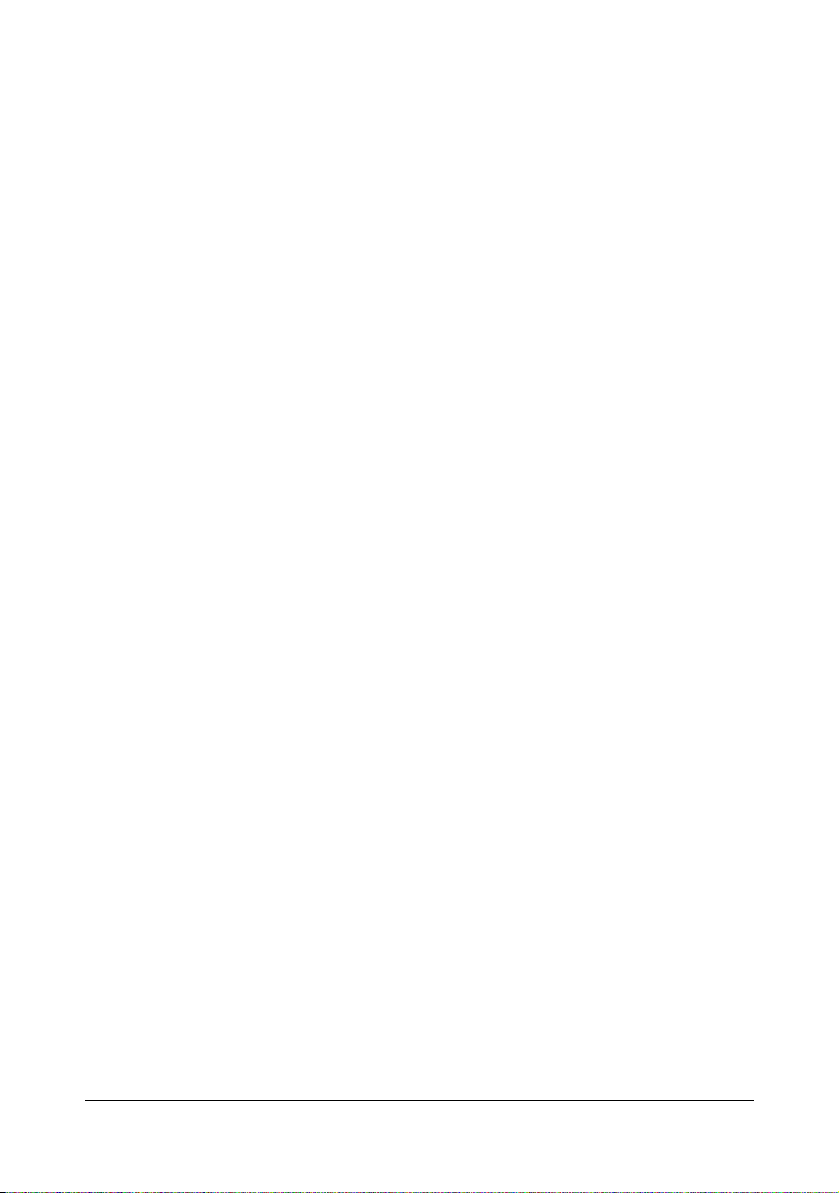
Loading Label Sheets/Letterheads/Postcards and Thick Stock.......... 3-16
Tray 2........................................................................................................ 3-19
Loading Plain Paper............................................................................ 3-19
About Duplex Printing ................................................................................. 3-22
How do I autoduplex? ............................................................................... 3-22
Output Tray .................................................................................................. 3-24
Media Storage .............................................................................................. 3-25
Original Media .............................................................................................. 3-26
Specifications............................................................................................ 3-26
Documents that can be placed on the original glass .......................... 3-26
Documents that can be loaded into the ADF ...................................... 3-26
Loading a Document to be Copied ............................................................ 3-28
Placing a document on the original glass.................................................. 3-28
Loading a document into the ADF............................................................. 3-29
4 Using the Printer Driver ................................................................................ 4-1
Selecting Printer Driver Options/Defaults (for Windows) .......................... 4-2
Uninstalling the Printer Driver (for Windows) ............................................. 4-3
Windows Vista/XP/Server 2003/2000 ................................................... 4-3
Displaying Printer Driver Settings ............................................................... 4-3
Windows Vista ...................................................................................... 4-3
Windows XP/Server 2003 ..................................................................... 4-3
Windows 2000 ...................................................................................... 4-4
Printer Driver Settings ................................................................................... 4-5
Common Buttons ........................................................................................ 4-5
Basic Tab .................................................................................................... 4-6
Layout Tab .................................................................................................. 4-7
Overlay Tab................................................................................................. 4-7
Watermark Tab ........................................................................................... 4-7
Quality Tab.................................................................................................. 4-7
Version Tab................................................................................................. 4-8
5 Using the Copier ............................................................................................ 5-1
Making Basic Copies ..................................................................................... 5-2
Basic Copy Operation ................................................................................. 5-2
Specifying the Copy Quality Setting............................................................ 5-3
Selecting the Document Type............................................................... 5-3
Specifying the Copy Density................................................................. 5-4
Specifying the Zoom Ratio .......................................................................... 5-4
Selecting a Preset Zoom Ratio ............................................................. 5-4
Specifying a Custom Zoom Ratio ......................................................... 5-4
Selecting the Media Tray ............................................................................ 5-5
Making Advanced Copies ............................................................................. 5-6
Setting 2in1 Copying................................................................................... 5-6
2in1 Copying From the ADF ................................................................. 5-6
2in1 Copying From the Original Glass.................................................. 5-6
Contentsx-8
Page 10
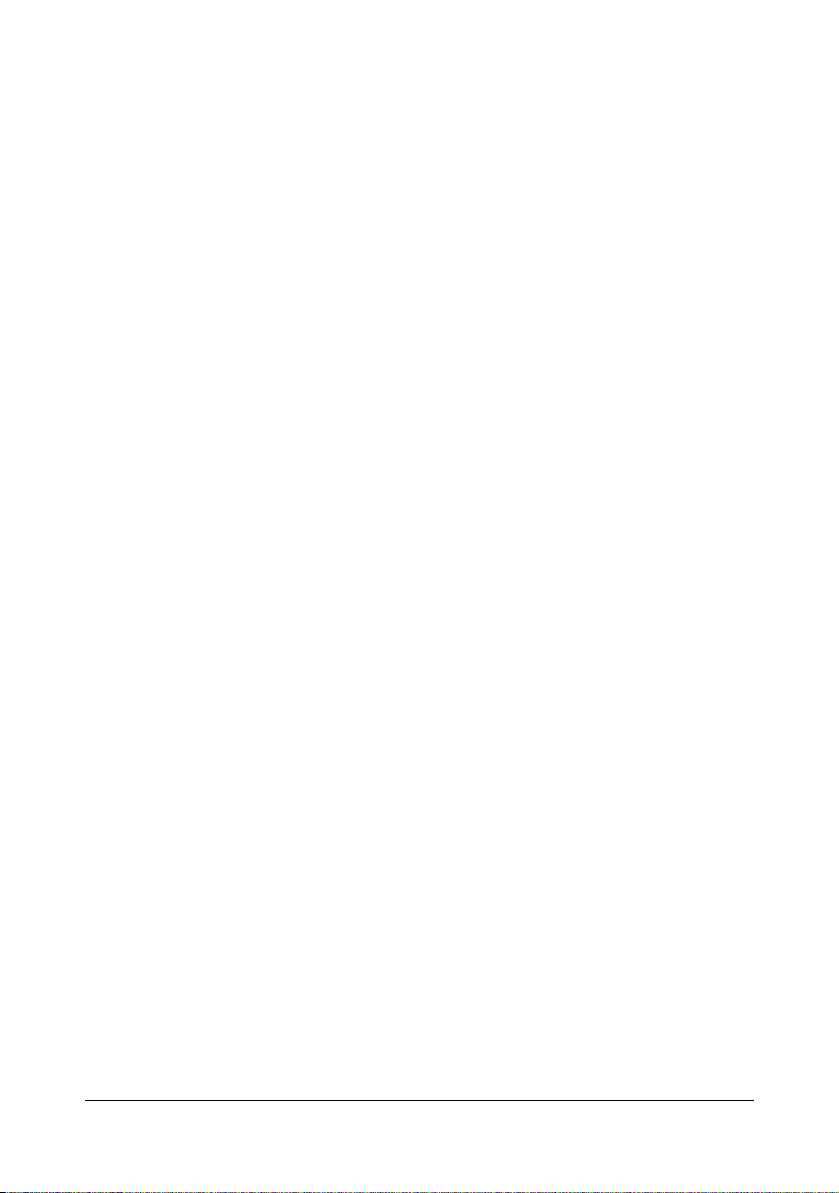
Setting a Copy Function.............................................................................. 5-7
ID Card Copying ................................................................................... 5-8
Repeat Copying .................................................................................... 5-9
Poster Copying ................................................................................... 5-10
Setting Duplex (Double-Sided) Copying ................................................... 5-11
Duplex (Double-Sided) Copying From the ADF.................................. 5-11
Duplex (Double-Sided) Copying From the Original Glass .................. 5-12
Setting Collated (Sort) Copying................................................................. 5-13
Collated (Sort) Copying From the ADF ............................................... 5-13
Collated (Sort) Copying From the Original Glass................................ 5-13
6 Using the Scanner ......................................................................................... 6-1
Scanning From a Computer Application ..................................................... 6-2
Basic Scanning Operation........................................................................... 6-2
Windows TWAIN Driver Settings ................................................................ 6-3
Windows WIA Driver Settings ..................................................................... 6-5
Macintosh TWAIN Driver Settings............................................................... 6-6
Scanning With the Machine .......................................................................... 6-8
Basic Scanning Operation........................................................................... 6-8
Specifying the Data Location .................................................................... 6-10
Saving Data on a Computer Connected (Scan to PC)........................ 6-10
Saving Data on a USB Memory Device (Scan to USB Memory) ........ 6-11
Specifying the Destination Address (Scan to E-mail/FTP/SMB) ............... 6-12
Directly Entering the E-mail Address .................................................. 6-12
Selecting From the Favorite List ......................................................... 6-13
Selecting a Speed Dial Destination..................................................... 6-13
Selecting a Group Dial Destination ..................................................... 6-14
Selecting From the Address Book ...................................................... 6-15
Searching the Address Book .............................................................. 6-15
Searching an LDAP Server................................................................. 6-16
Specifying Multiple Destination Addresses ......................................... 6-18
Editing a Specified Destination Address ............................................. 6-18
Deleting a Specified Destination Address ........................................... 6-19
Registering/Editing Addresses.................................................................. 6-19
Registering in the Favorite List ........................................................... 6-20
Deleting From the Favorite List........................................................... 6-20
Registering Speed Dial Destinations (Direct Input)............................. 6-21
Registering Speed Dial Destinations (LDAP Search) ......................... 6-22
Editing/Deleting Speed Dial Destinations ........................................... 6-23
Registering Group Dial Destinations................................................... 6-24
Editing/Deleting Group Dial Destinations............................................ 6-25
Selecting the Data Format ........................................................................ 6-26
Selecting the Scan Quality Setting............................................................ 6-27
Selecting the Resolution ..................................................................... 6-27
Selecting the Scan Mode .................................................................... 6-27
Selecting the Scan Density ................................................................. 6-27
Contents x-9
Page 11

Setting the Scan Size................................................................................ 6-28
Setting the Scan Color .............................................................................. 6-28
Specifying the Subject............................................................................... 6-28
Deleting a Queued Transmission Job....................................................... 6-29
7 Replacing Consumables ............................................................................... 7-1
Replacing Consumables ............................................................................... 7-2
About Toner Cartridges............................................................................... 7-2
Replacing a Toner Cartridge ....................................................................... 7-5
Removing All Toner Cartridges ................................................................. 7-11
Replacing the Imaging Cartridge............................................................... 7-13
Replacing the Fuser Unit........................................................................... 7-17
8 Maintenance ................................................................................................... 8-1
Maintaining the Machine ............................................................................... 8-2
Cleaning the Machine .................................................................................... 8-4
Exterior........................................................................................................ 8-4
Media Rollers .............................................................................................. 8-5
Cleaning the Media Feed Roller ........................................................... 8-5
Cleaning the Media Feed Rollers for the ADF .................................... 8-10
Cleaning the Media Feed Rollers for Tray 2 ....................................... 8-11
Cleaning the Media Feed Rollers for the attachment.......................... 8-13
Cleaning the Media Feed Rollers for the Duplex ................................ 8-15
Print Head Window ................................................................................... 8-16
Clearing the Print Head Window......................................................... 8-16
9 Troubleshooting ............................................................................................ 9-1
Introduction .................................................................................................... 9-2
Printing a Configuration Page ...................................................................... 9-3
Preventing Media Misfeeds ........................................................................... 9-4
Understanding the Media Path ..................................................................... 9-5
Clearing Media Misfeeds .............................................................................. 9-5
Media Misfeed Messages and Clearing Procedures................................... 9-7
Clearing a Media Misfeed in the Machine............................................. 9-8
Clearing a Media Misfeed From Tray 1............................................... 9-15
Clearing a Media Misfeed in Tray 2 .................................................... 9-16
Clearing a Media Misfeed from the ADF............................................. 9-19
Clearing a Media Misfeed from the Duplex Option ............................. 9-21
Solving Problems with Media Misfeeds ..................................................... 9-23
Solving Other Problems .............................................................................. 9-26
Solving Problems with Printing Quality .................................................... 9-31
Status, Error, and Service Messages ......................................................... 9-38
Status Messages....................................................................................... 9-38
Error Messages......................................................................................... 9-39
Service Messages..................................................................................... 9-48
Contentsx-10
Page 12
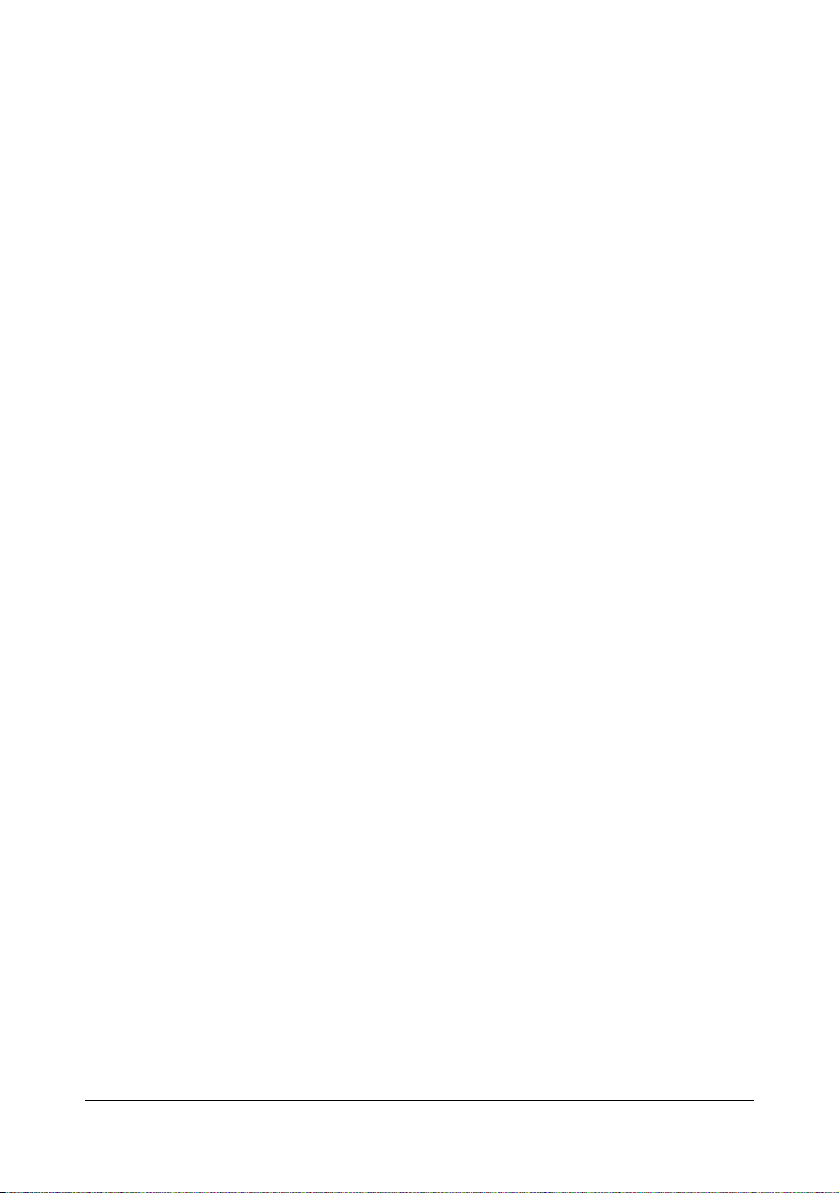
10 Installing Accessories ................................................................................. 10-1
Introduction .................................................................................................. 10-2
Tray 2 (Lower Feeder Unit) ......................................................................... 10-3
Kit Contents............................................................................................... 10-3
Installing Tray 2......................................................................................... 10-4
Duplex Option .............................................................................................. 10-7
Kit Contents............................................................................................... 10-7
Installing Attachment................................................................................. 10-8
Installing the Duplex option ....................................................................... 10-9
A Appendix ........................................................................................................A-1
Technical Specifications ...............................................................................A-2
Consumable Life Expectancy Chart............................................................A-5
User-Replaceable .................................................................................A-5
Service-Replaceable.............................................................................A-5
Entering Text ..................................................................................................A-6
Key Operation .............................................................................................A-6
Entering Fax Numbers ..........................................................................A-6
Entering Names ....................................................................................A-7
Entering E-mail Addresses ...................................................................A-7
Changing Input Mode..................................................................................A-8
Inputting Example .......................................................................................A-8
Correcting Text and Input Precautions........................................................A-9
Our Concern for Environmental Protection ..............................................A-10
What is an ENERGY STAR product? .................................................A-10
Contents x-11
Page 13
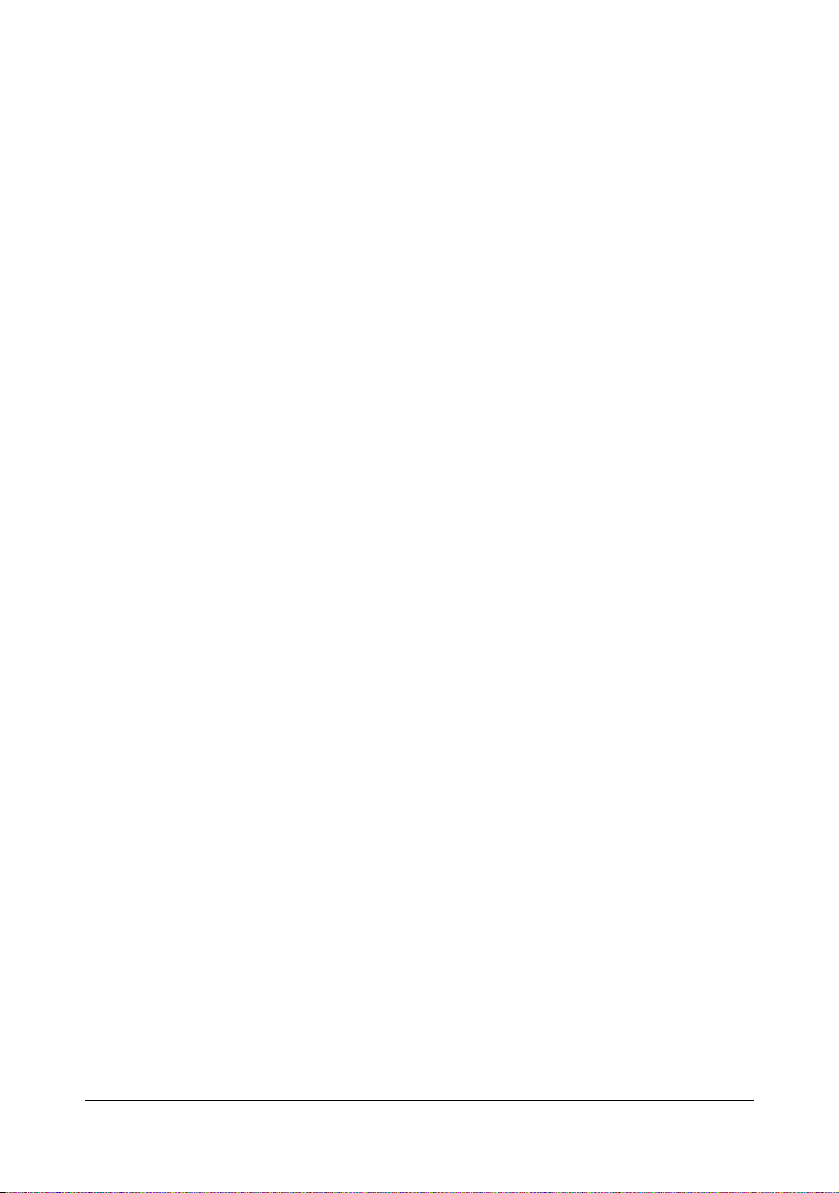
Contentsx-12
Page 14
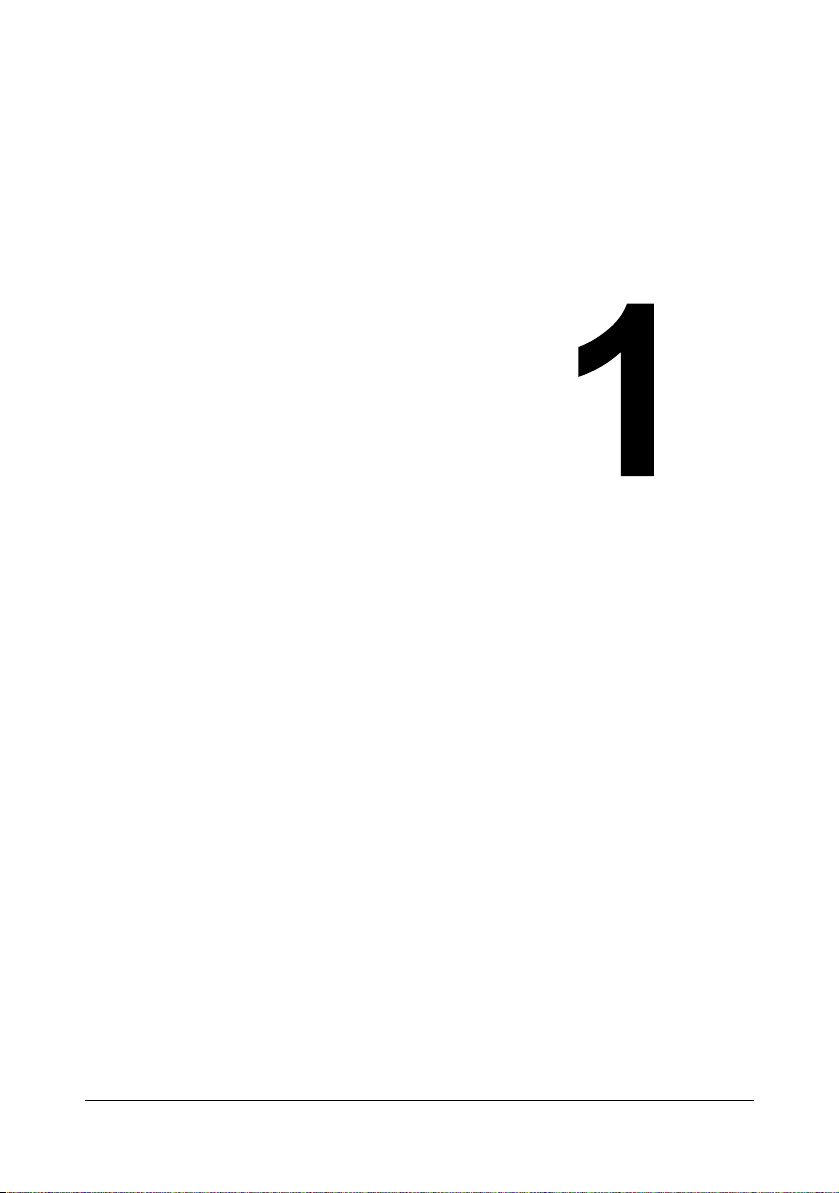
1Introduction
Page 15
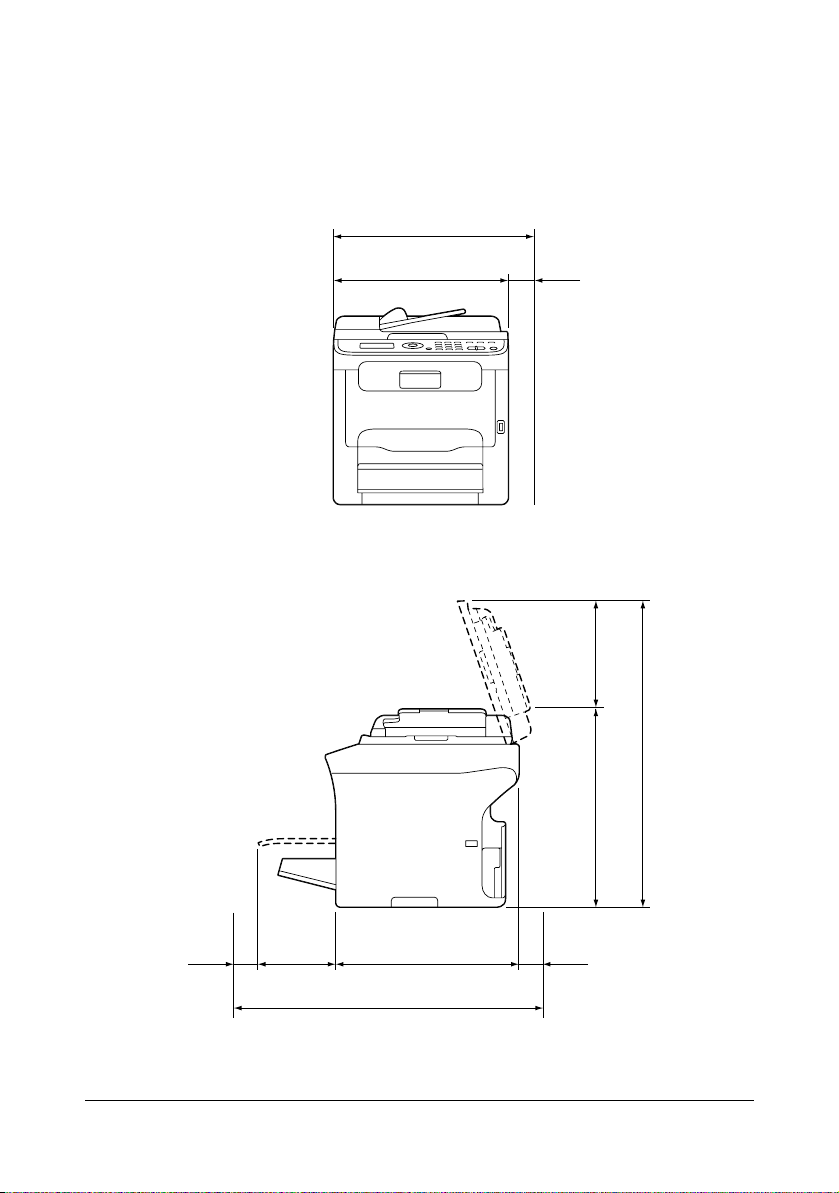
Getting Acquainted with Your Machine
Space Requirements
To ensure easy operation, consumable replacement and maintenance,
adhere to the recommended space requirements detailed below.
505 mm (19.9")
405 mm (15.9")
100 mm
(3.9")
Front View
100 mm
(3.9")
160 mm
(6.3")
405 mm (15.9")
765 mm (30.1")
Side View
Getting Acquainted with Your Machine1-2
238 mm (9.4")
432 mm (17.0")
100 mm
(3.9")
670 mm (26.4")
Page 16
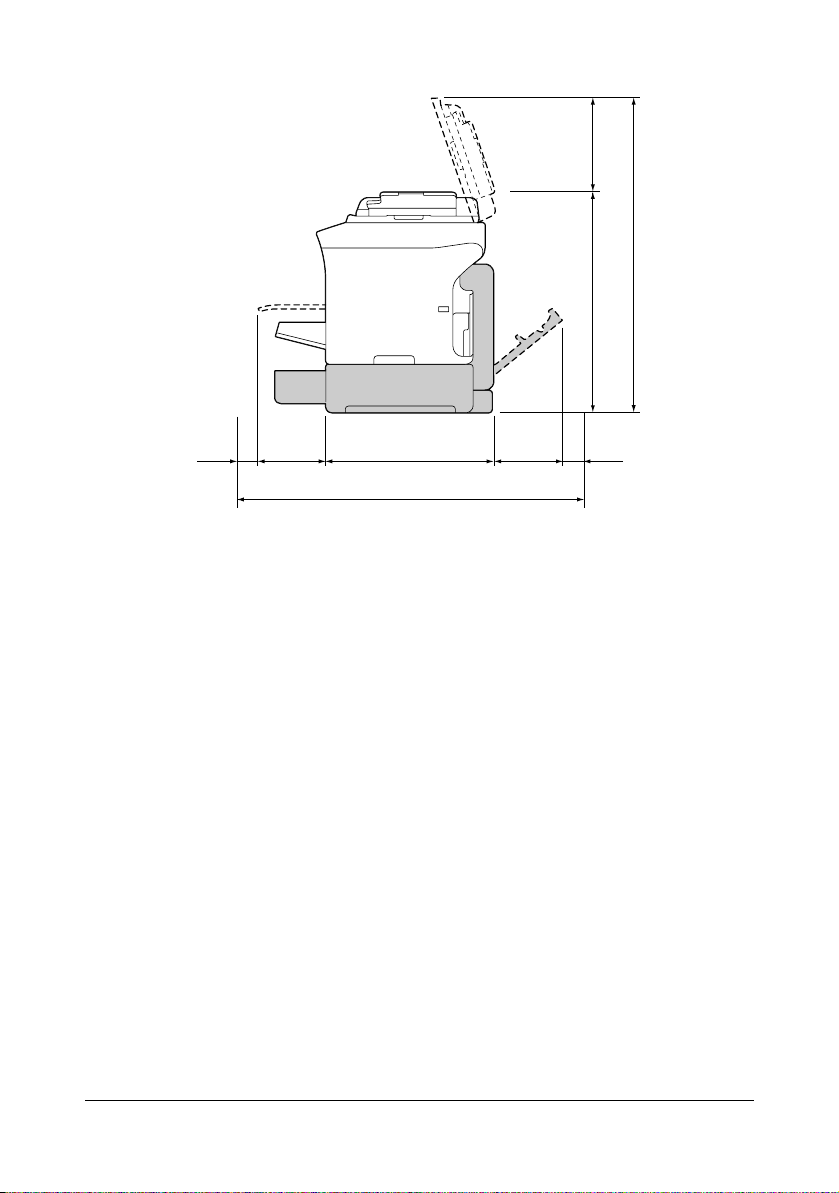
238 mm
(9.4")
786 mm (30.9")
548 mm (21.6")
100 mm
(3.9")
160 mm
(6.3")
430 mm (16.9")
947 mm (37.3")
157 mm
(6.2")
100 mm
(3.9")
Side View with Options
(when Tray 2 and the duplex option are installed)
" The option appears shaded in the above illustrations.
Getting Acquainted with Your Machine 1-3
Page 17
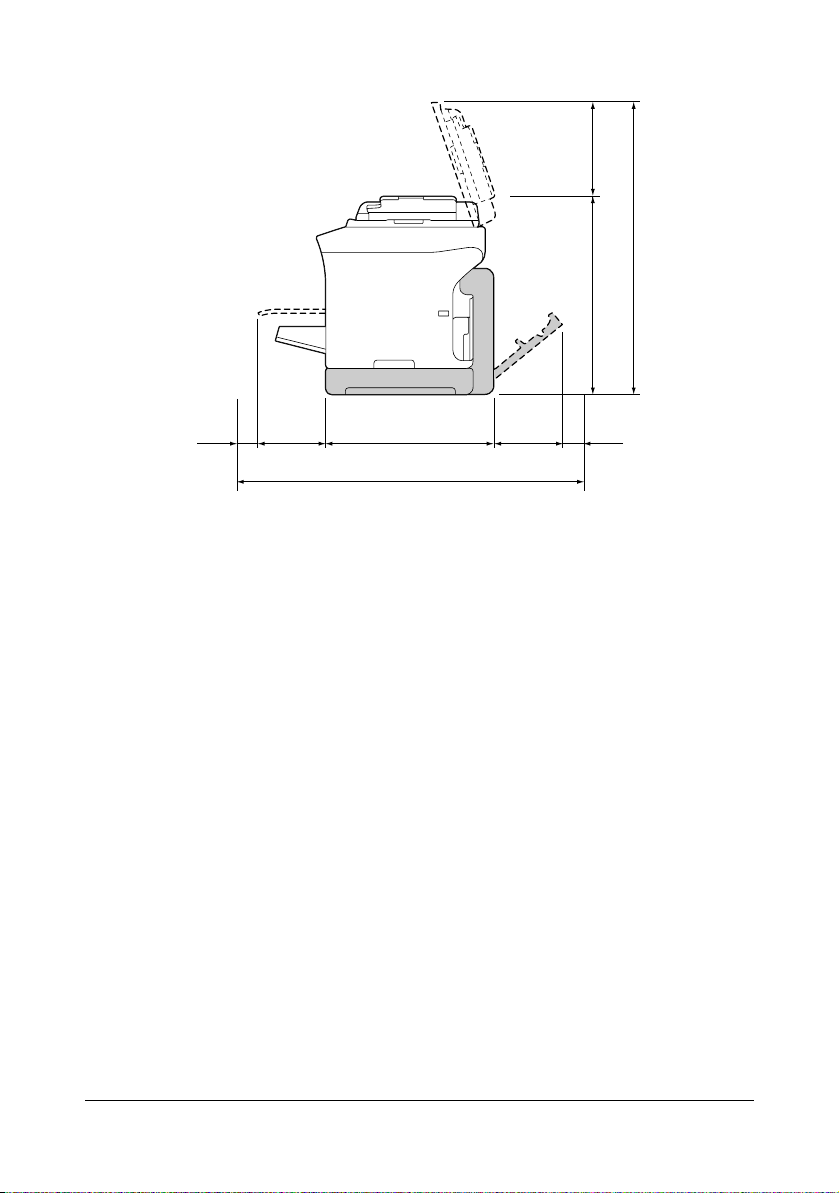
(9.4")
238 mm
493 mm (19.4")
731 mm (28.8")
100 mm
(3.9")
160 mm
(6.3")
430 mm (16.9")
947 mm (37.3")
157 mm
(6.2")
100 mm
(3.9")
Side View with Options
(when the attachment and duplex option are installed)
" The option appears shaded in the above illustrations.
Getting Acquainted with Your Machine1-4
Page 18
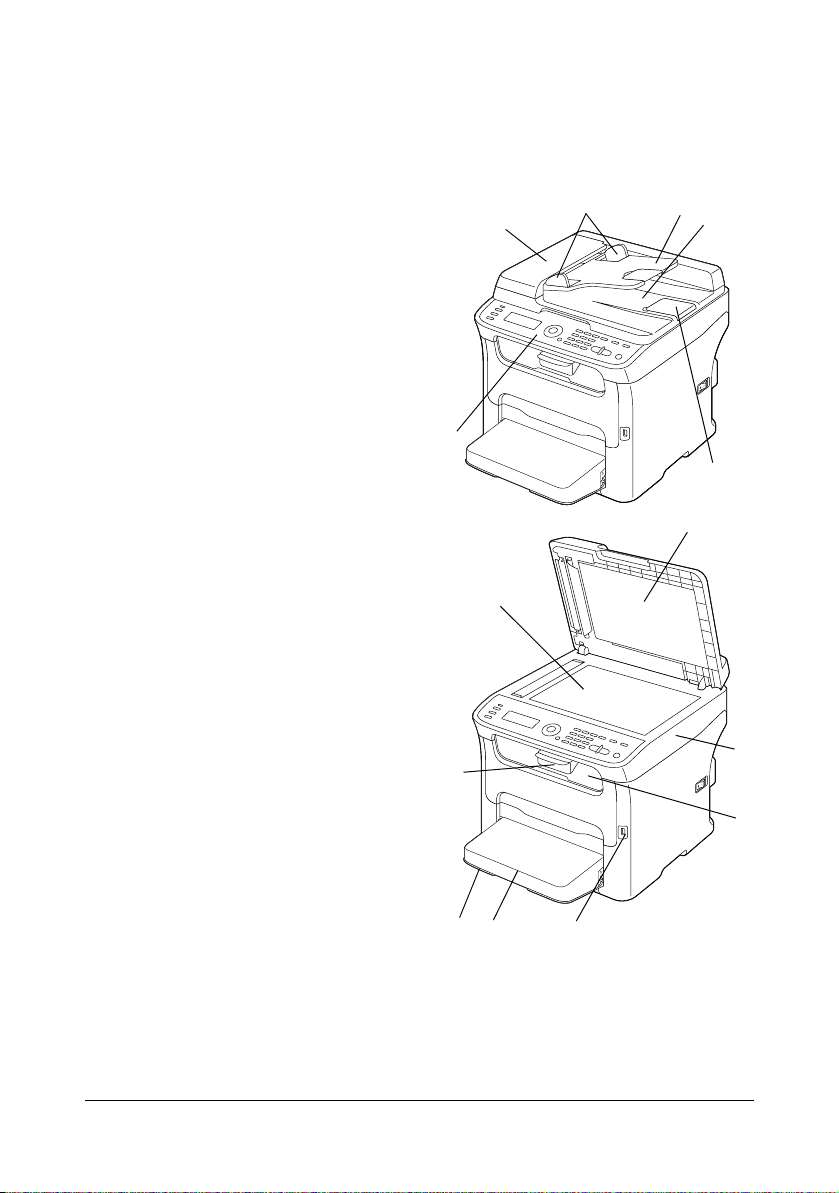
Part Names
The following drawings illustrate the parts of your machine referred to
throughout this guide, so please take some time to become familiar with
them.
Front View
1–Control Panel
2–Automatic document Feeder
(ADF)
2–a:ADF feed cover
2–b:Document guide
2–c:Document feed tray
2–d:Document output tray
2–e:Document stopper
" The ADF may appear as
“document cover” in some
status and error messages.
" Lower the document stopper
when scanning Legal-size
paper with the ADF.
3–Dust cover
4–Tray 1 (Manual feed tray)
5–Output tray
6–Extension tray
7–Original glass
8–Original cover pad
9–Scanner unit
10–USB memory port
2-a
1
7
6
2-b
2-c
2-d
2-e
8
9
5
4
3
10
Getting Acquainted with Your Machine 1-5
Page 19
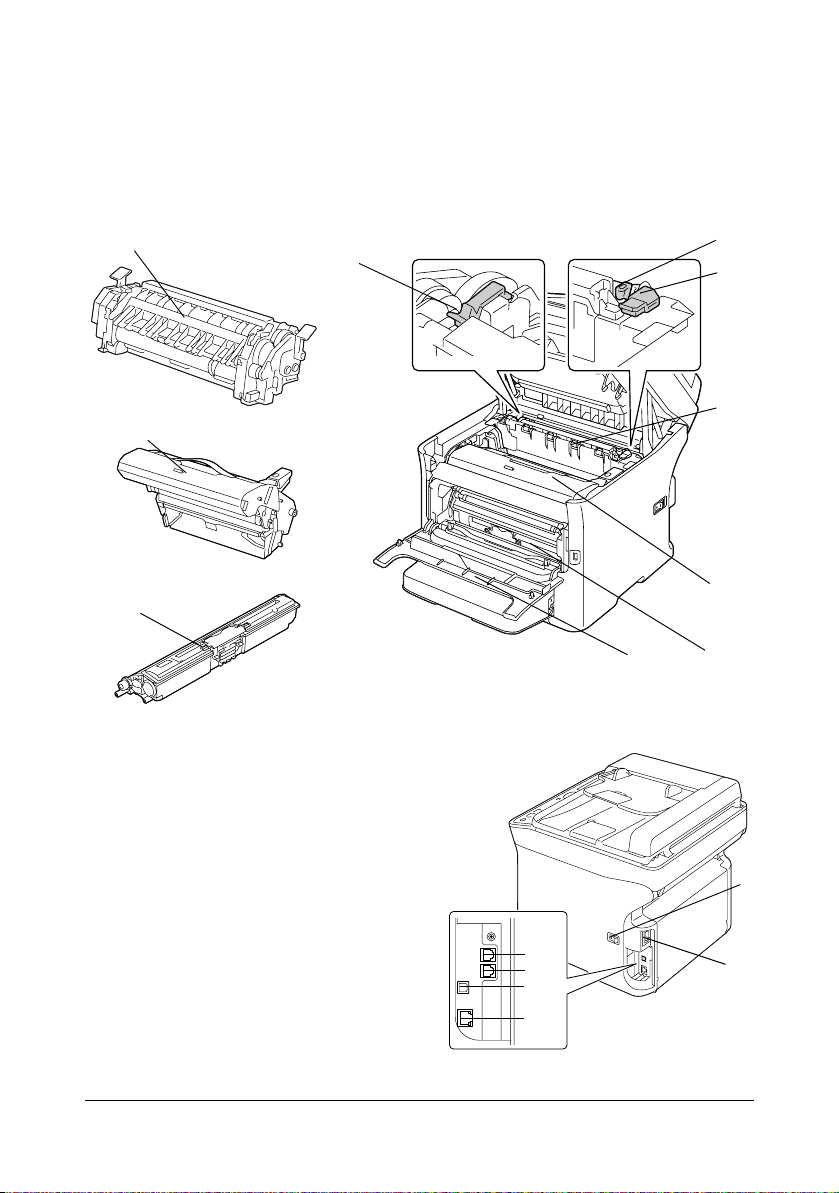
11—Fuser unit
12—Fuser separator levers
13—Fuser cover lever
14—Imaging cartridge
15—Toner cartridge
16—Front cover
11
14
15
12
13
12
11
14
Rear View
1–Power switch
2–Power connection
3–TEL (telephone) jack
4–LINE (telephone line) jack
5–USB port
6–10Base-T/100Base-TX Ethernet
Interface port
Getting Acquainted with Your Machine1-6
16
15
1
3
4
2
5
6
Page 20
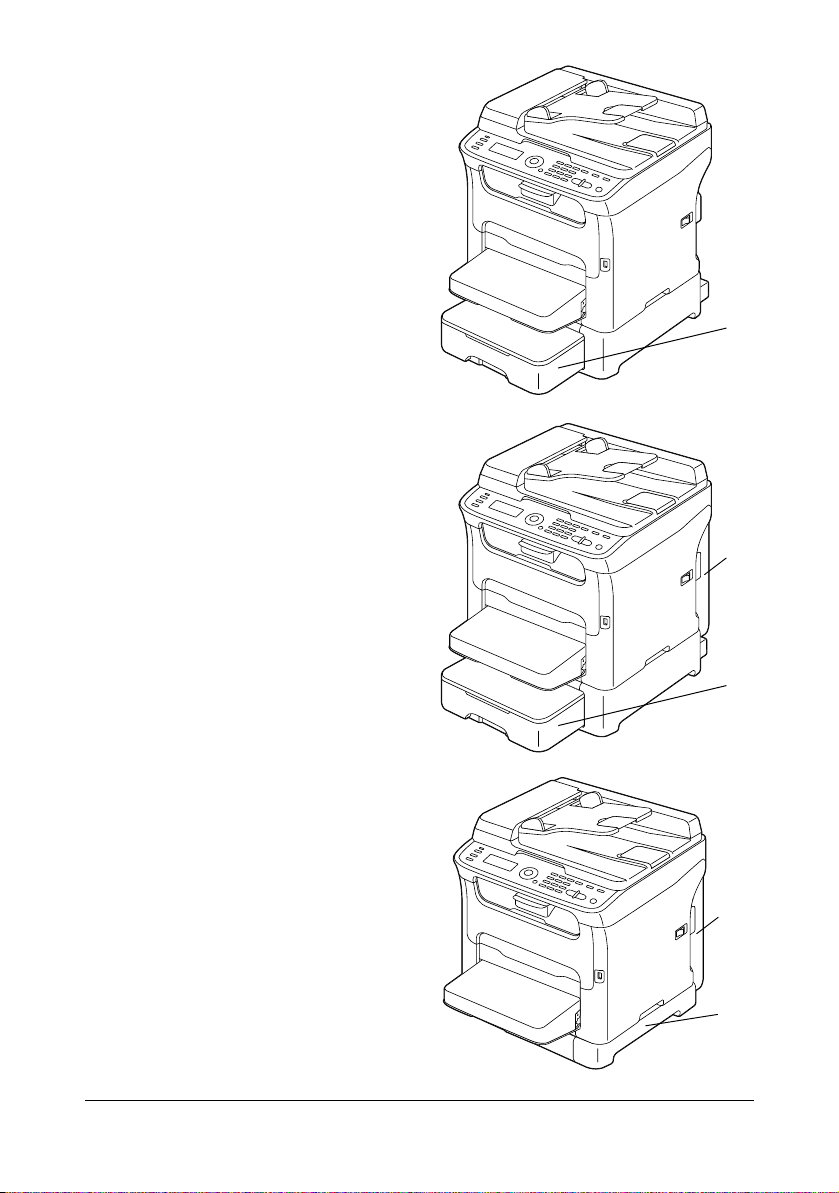
Front View with Options
(when Tray 2 is installed)
1—Lower feeder unit (Tray 2)
(when Tray 2 and duplex option
are installed)
1—Duplex option
2—Lower feeder unit (Tray 2)
1
1
2
(when the attachment and duplex
option are installed)
1—Duplex option
2—Attachment
1
2
Getting Acquainted with Your Machine 1-7
Page 21

Rear View with Options
(When Tray 2 is installed)
1—Lower feeder
unit (Tray 2)
2—Locking pin
2
(when Tray 2 and duplex option
are installed)
1—Duplex option
2—Lower feeder unit (Tray 2)
1
2
2
1
Getting Acquainted with Your Machine1-8
Page 22
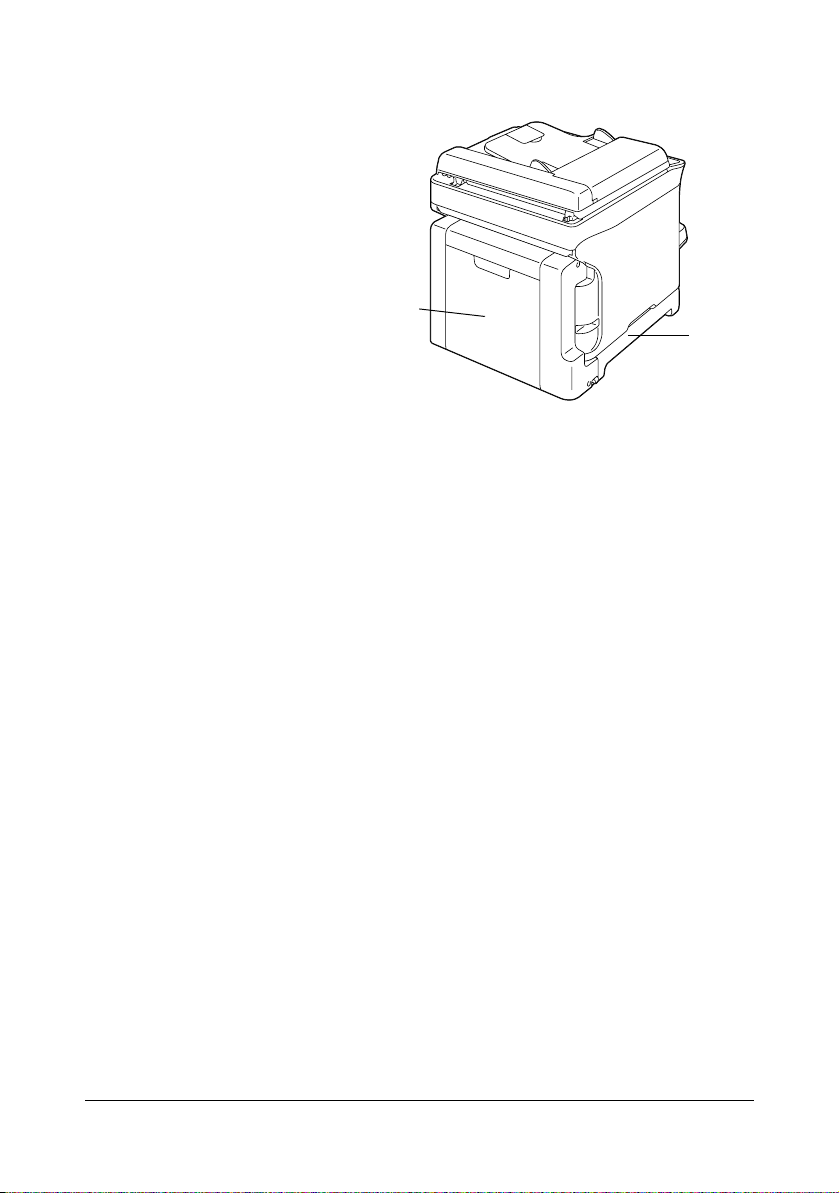
(when the attachment and duplex
option are installed)
1—Duplex option
2—Attachment
1
2
Getting Acquainted with Your Machine 1-9
Page 23
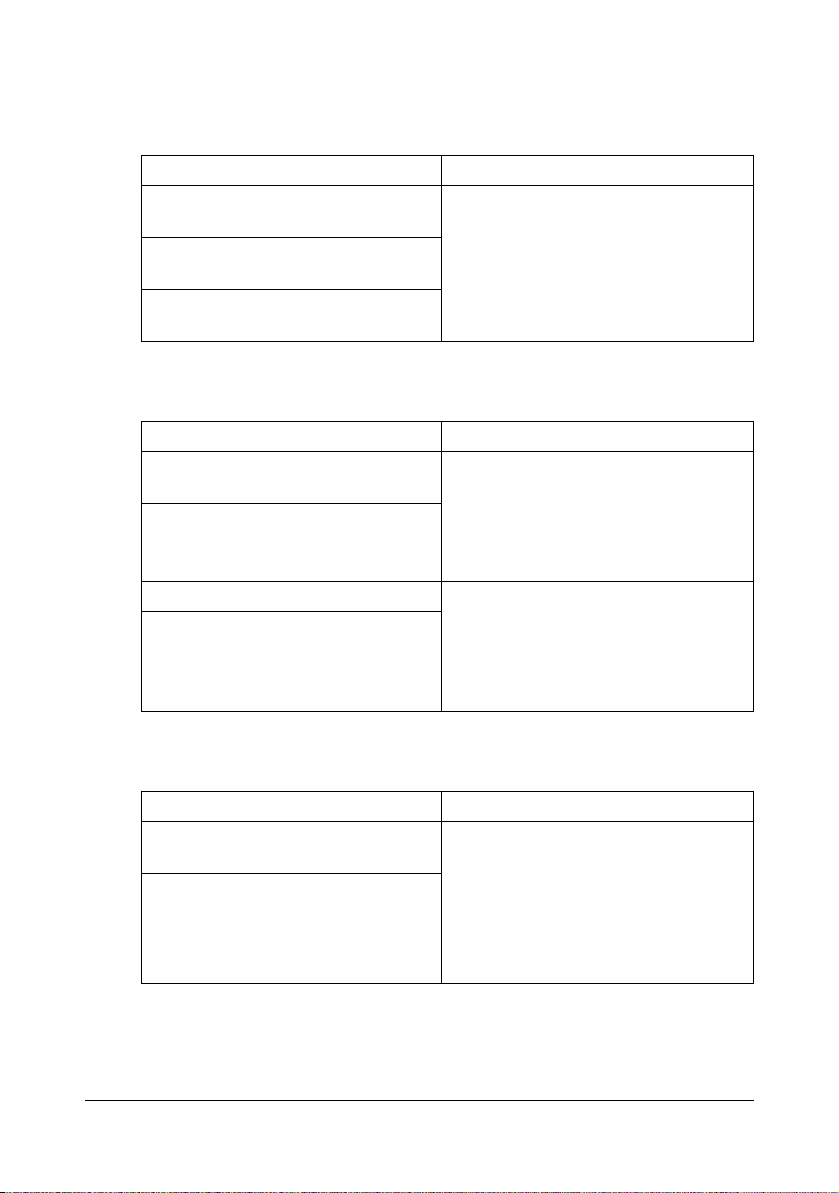
Drivers CD/DVD
Printer Drivers
Drivers Use/Benefit
Windows Vista/XP/Server 2003/
2000
Windows Vista/XP/Server 2003 for
64bit
Macintosh OS X (10.2.8/10.3/10.4/
10.5)
Scanner Drivers
Drivers Use/Benefit
TWAIN Driver for Windows Vista/XP/
Server 2003/2000
TWAIN Driver for Macintosh OS X
(10.2.8/10.3/10.4/10.5)
WIA Driver for Windows Vista/XP This driver enables you to set scan-
WIA Driver for Windows Vista/XP for
64 bit
These drivers give you access to all of
the printer features. For details, refer
to “Displaying Printer Driver Settings”
on page 4-3.
These drivers enable you to set scanning functions, such as the color setting and size adjustments.
For details, refer to “Windows TWAIN
Driver Settings” on page 6-3.
ning functions, such as the color setting and size adjustments.
For details, refer to “Windows WIA
Driver Settings” on page 6-5.
PC Fax Drivers
Drivers Use/Benefit
Windows Vista/XP/Server 2003/
2000
Windows Vista/XP/Server 2003 for
64 bit
These drivers enable you to specify
fax settings, such as the paper settings for sending faxes and the settings for editing the address book. For
details, refer to the Facsimile User’s
Guide on the Documentation CD/
DVD.
" For details on the installation of the drivers, refer to the Installation
Guide.
Getting Acquainted with Your Machine1-10
Page 24

" For details of the Macintosh drivers, refer to the Reference Guide on
the Documentation CD/DVD.
" Windows TWAIN driver does not correspond to 64-bit applications
though it corresponds to 32-bit applications on 64-bit OS.
Getting Acquainted with Your Machine 1-11
Page 25

Applications CD/DVD
Applications
Applications Use/Benefit
PaperPort SE This software is a document manage-
ment software package that helps you
scan, organize, access, share, and
manage both your paper and digital
documents on your personal computer.
For details, refer to the PaperPort SE
User’s Guide from the Help menu.
Local Setup Utility (LSU) This software enables destinations
(scanning and faxing) in the favorite
list, in speed dialing and in group dialing to be created or edited from the
computer. In addition, the status of
this machine can be checked.
For details, refer to the Reference
Guide on the Documentation CD/
DVD.
LinkMagic This software enables scanned docu-
ments to be saved in a file, processed,
mail attached, and printed out.
For details, refer to the Reference
Guide on the Documentation CD/
DVD.
PageScope Net Care Printer management functions such
as status monitoring and network settings can be accessed.
For details, refer to the PageScope
Net Care Quick Guide on the Applications CD/DVD.
PageScope Network Setup Using the TCP/IP, basic network
printer settings can be specified.
For details, refer to the PageScope
Network Setup User Manual on the
Applications CD/DVD.
Getting Acquainted with Your Machine1-12
Page 26
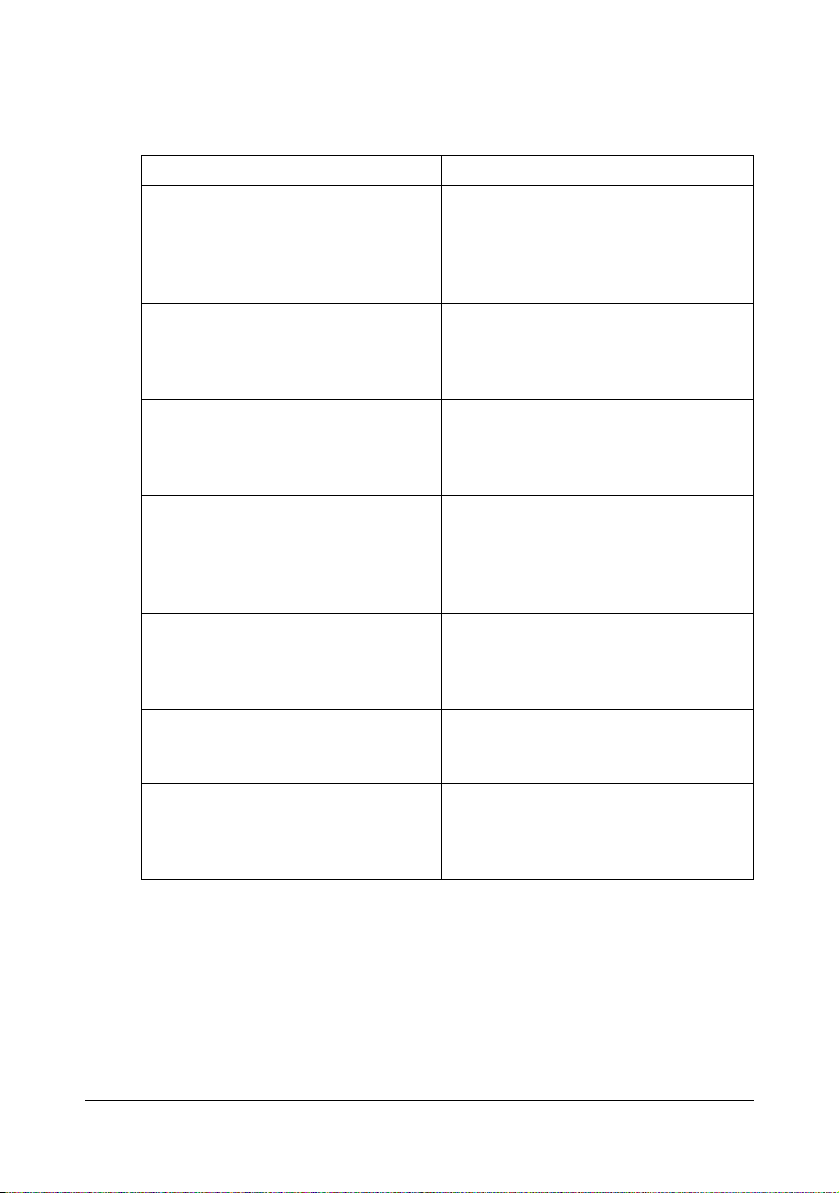
Documentation CD/DVD
Documentation
Documentation Use/Benefit
Installation Guide This manual provides installation
details that must be performed in
order to use this machine, such as
setting up the machine and installing
the drivers.
Printer/Copier/Scanner User’s Guide
(this manual)
Facsimile User’s Guide This manual provides details on gen-
Reference Guide This manual provides details on
Quick Guide The Quick Guide provides simple pro-
Service & Support Guide The Need Assistance sheet provides
Readme This guide provides details on operat-
This manual provides details on general daily operations, such as using
the drivers and control panel and
replacing consumables.
eral fax operations, such as sending
and receiving faxes and using the
control panel.
installing the Macintosh drivers and on
specifying settings for the network,
Local Setup Utility (LSU), LinkMagic
and the printer management utility.
cedures for copy, fax and scanning
operations and for replacing consumables.
information on product support and
servicing.
ing conditions and precautions. Be
sure to read this information before
using the machine.
Getting Acquainted with Your Machine 1-13
Page 27
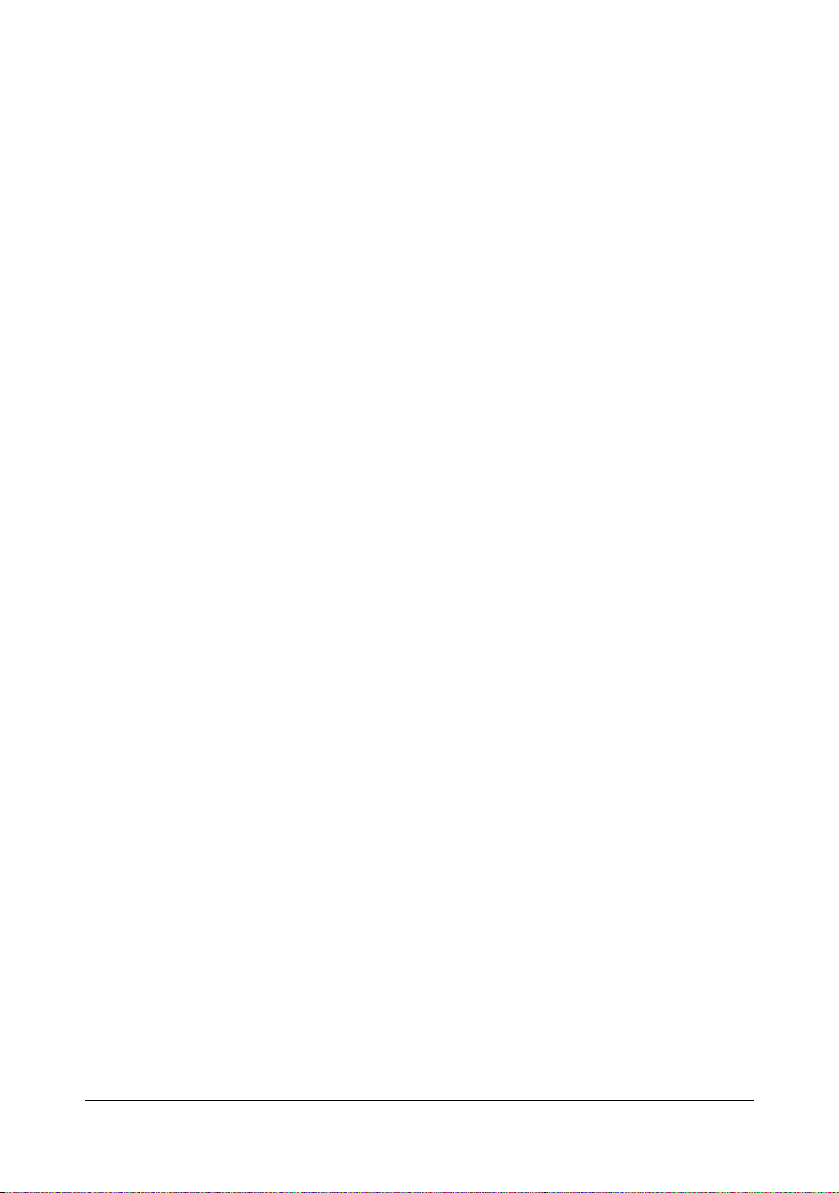
System Requirements
Personal computer
For Windows
– Pentium II: 400MHz or higher (Pentium 3: 500MHz or higher is recom-
mended)
For Macintosh
– PowerPC G3 or later (G4 or later is recommended)
– Intel processor
Operating System
– Microsoft Windows Vista Home Basic/Home Premium/Ultimate/Busi-
ness/Enterprise, Windows Vista Home Basic/Home Premium/ Ultimate/Business/Enterprise x64 Edition, Windows XP Home Edition/
Professional (Service Pack 2 or later), Windows XP Professional x64
Edition, Windows Server 2003, Windows Server 2003 x64 Edition,
Windows 2000 (Service Pack 4 or later)
– Mac OS X (10.2.8 or later; We recommend installing the latest patch)
Free hard disk space
256 MB or more
RAM
128 MB or more
CD/DVD drive
I/O interface
– 10Base-T/100Base-TX Ethernet interface port
– USB Revision 2.0 High-Speed compliant port
" The Ethernet cable and USB cable are not included with the machine.
" For details of the Macintosh drivers, refer to the Reference Guide on
the Documentation CD/DVD.
Getting Acquainted with Your Machine1-14
Page 28
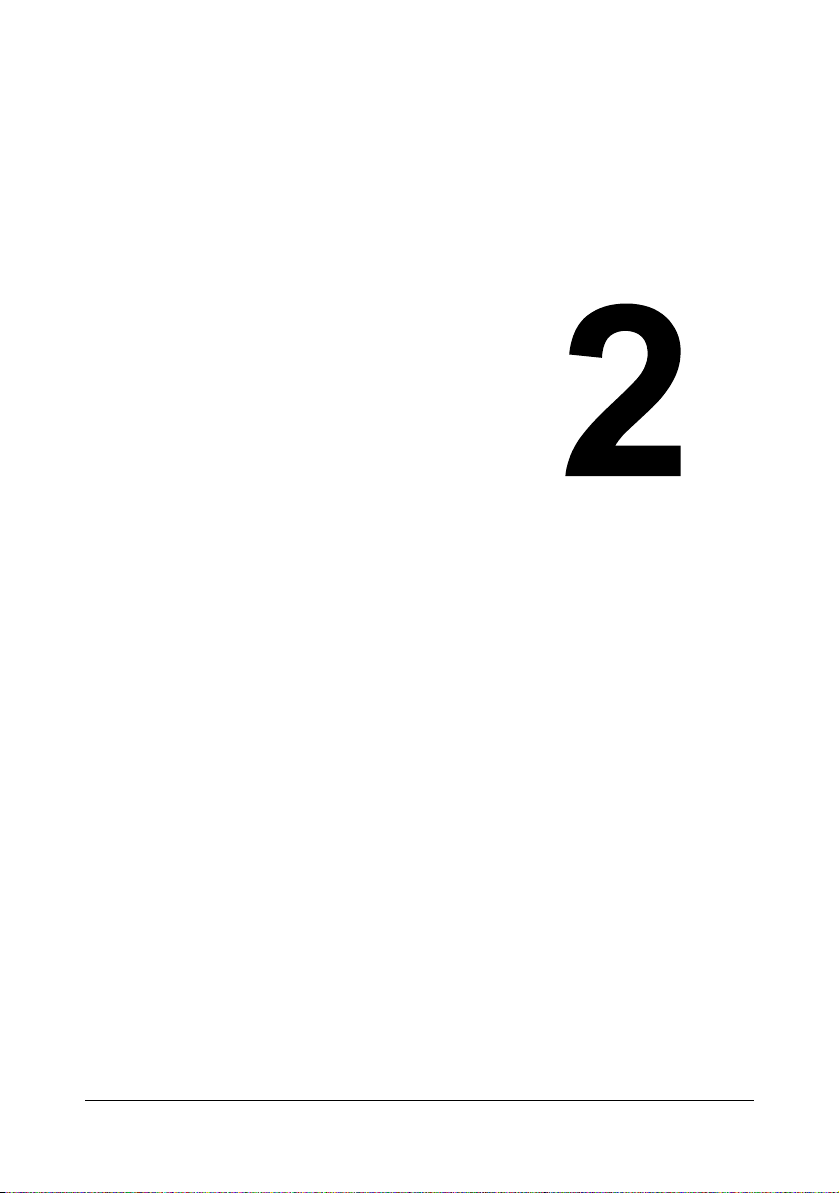
2Control Panel
and Configuration
Menu
Page 29
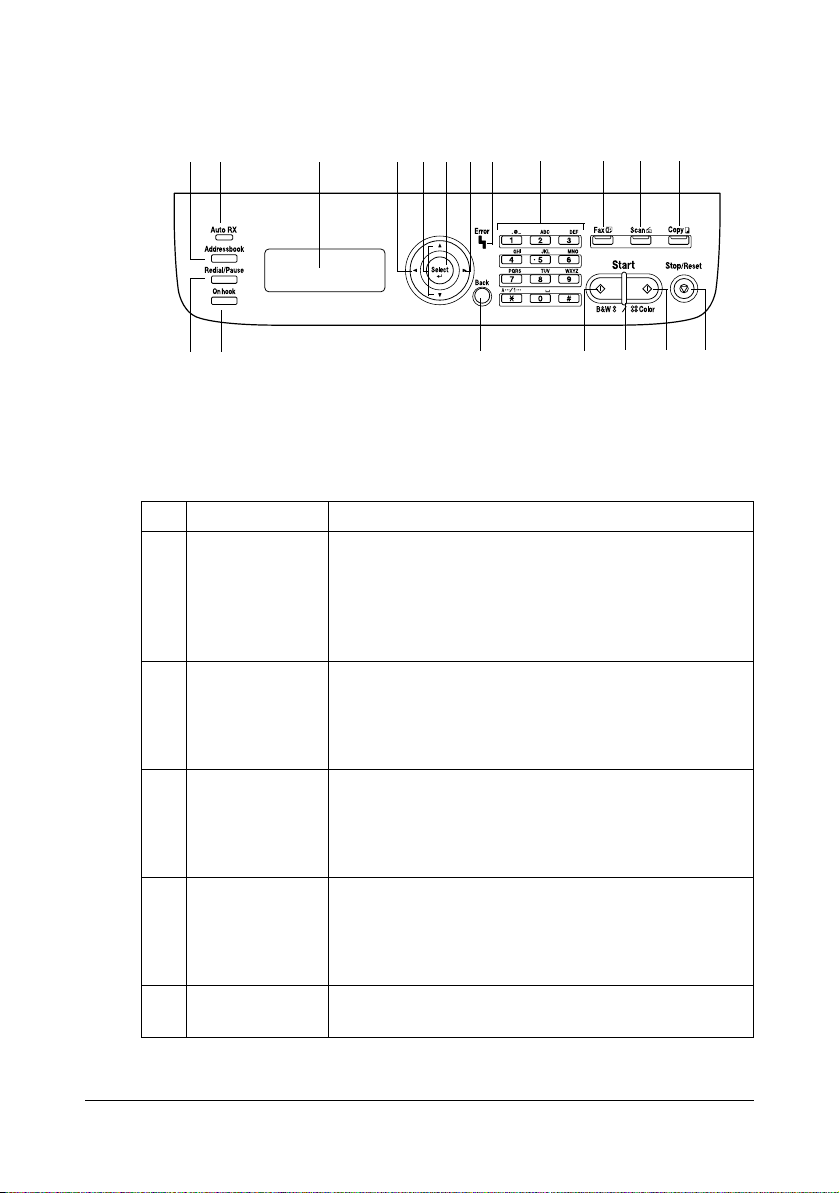
About the Control Panel
21576871291311 14
Control Panel Indicators and Keys
No. Name Function
1 Addressbook
key
2 Auto RX indica-
tor
3 Redial/Pause
key
4 Onhook key Sends and receives transmissions with the receiver
5 Message win-
dow
Displays the information registered in the favorite
list, speed dial destinations and group dial destinations.
For details, refer to the Facsimile User’s Guide on
the Documentation CD/DVD.
Lights up when the automatic receiving function is
selected.
For details, refer to the Facsimile User’s Guide on
the Documentation CD/DVD.
Recalls the last number dialed. Inserts a pause when
a number is dialed.
For details, refer to the Facsimile User’s Guide on
the Documentation CD/DVD.
on the hook.
For details, refer to the Facsimile User’s Guide on
the Documentation CD/DVD.
Displays settings, menus, and messages.
184173101516
About the Control Panel2-2
Page 30
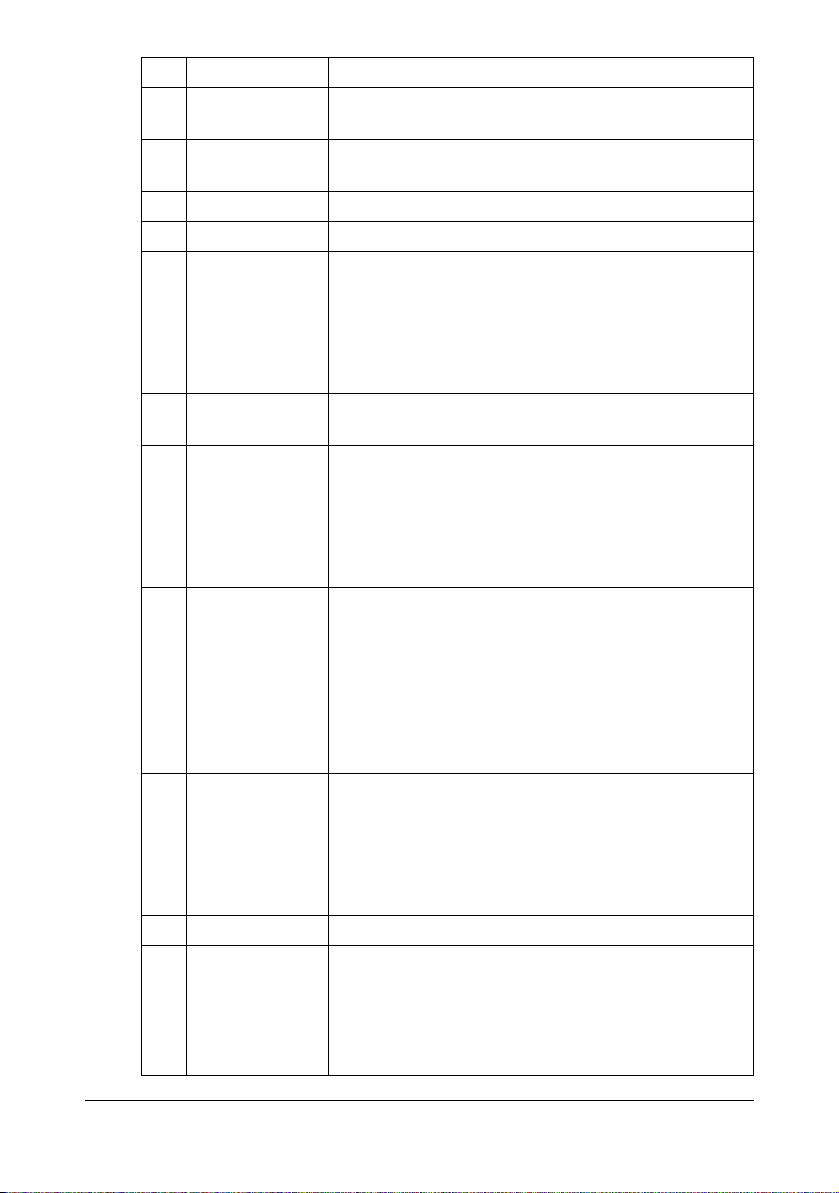
No. Name Function
6 +/, keys Moves up and down through menus, options, or
choices.
7 */) keys Moves left and right through menus, options, or
choices.
8 Select key Press to select the setting that is currently displayed.
9 Error indicator Indicates an error condition.
10 Back key Clears the specified number of copies and entered
text.
Press to return to the previous screen.
Press to cancel the setting that is currently displayed.
11 Keypad Enters desired number of copies. Enters fax num-
bers, E-mail addresses, and names of recipients.
12 Fax key/LED Enters Fax mode.
Lights up in green to indicate that the machine is in
Fax mode.
For details, refer to the Facsimile User’s Guide on
the Documentation CD/DVD.
13 Scan key/LED Enters Scan mode. (Scan to E-mail, Scan to FTP,
Scan to a shared folder on a computer, Scan to PC,
or Scan to USB Memory)
Lights up in green to indicate that the machine is in
Scan mode.
For details on the Scanner functions, refer to chapter
6, “Using the Scanner”
14 Copy key/LED Enters Copy mode.
Lights up in green to indicate that the machine is in
Copy mode.
For details on the Copy functions, refer to chapter 5,
“Using the Copier”.
15 Start (B&W) key Starts monochrome copying, scanning or faxing.
16 Start indicator Lights up in blue when copying and fax transmis-
sions are possible.
Lights up in orange when copying and fax transmissions are not possible, for example, during warm-up
or if an error has occurred.
About the Control Panel 2-3
Page 31

No. Name Function
17 Start (Color) key Starts color copying, scanning or faxing.
18 Stop/Reset key Returns the settings to their defaults and stops func-
tions.
About the Control Panel2-4
Page 32

Display Indications
Main Screen (Copy Mode)
3 4
1
2
No. Indication Description
1 Copy settings Allows the current settings to be checked and the
various settings to be changed. For details, refer to
“Copy settings” on page 2-6.
2 Status Depending on the situation, the machine status or an
error message may appear.
3 Copy density Indicates the copy density.
AUTO appears when DENSITY is set to AUTO and
the
TEXT copy mode is selected.
4 Number of
copies
Indicates the number of copies.
About the Control Panel 2-5
Page 33

Copy settings
1
2
3
Press +/,
4
5
6
Press +/,
7
8
9
No. Indication Description
1 Media tray Indicates the media tray that is selected. For details
on selecting the media tray, refer to “Selecting the
Media Tray” on page 5-5.
2 Zoom ratio Indicates the zoom ratio that is specified. For details
on specifying the zoom ratio, refer to “Specifying the
Zoom Ratio” on page 5-4.
3 Copy quality Indicates the copy quality that is selected. For details
on selecting the copy quality, refer to “Specifying the
Copy Quality Setting” on page 5-3.
4 Collated (Sort)
copying
5 2in1 copying Indicates whether or not 2in1 copying is selected.
Indicates whether or not collated (Sort) copying is
selected. For details on selecting collated (Sort)
copying, refer to “Setting Collated (Sort) Copying” on
page 5-13.
For details on selecting 2in1 copying, refer to “Setting 2in1 Copying” on page 5-6.
About the Control Panel2-6
Page 34

No. Indication Description
6 Double-sided
copying
7 Copy function Indicates the copy function that is set. For details on
8
UTILITY
9
REPORT/STATUS
This appears only when the duplex option has been
installed.
Indicates whether or not double-sided copying is
selected. If double-sided copying is selected, the
specified binding position is indicated.
For details on selecting double-sided copying, refer
to “Setting Duplex (Double-Sided) Copying” on
page 5-11.
setting a copy function, refer to “Setting a Copy
Function” on page 5-7.
Select this menu item to change the various
machine settings. For details, refer to “UTILITY
Menu” on page 2-20.
Select this menu item to view the total number of
pages printed by this machine and the results of fax
transmissions/receptions as well as to print the
reports. For details, refer to “REPORT/STATUS
Menu” on page 2-17.
Main Screen (Scan Mode)
3
1
2
No. Indication Description
1 Scan settings Allows the current settings to be checked and the
various settings to be changed. For details, refer to
“Scan settings” on page 2-8.
2 Status Depending on the situation, the machine status or an
error message may appear.
3 Available mem-
ory
Indicates the percentage of memory available for
scanning operations.
About the Control Panel 2-7
Page 35

Scan settings
1
2
3
Press +/,
4
5
6
Press +/,
7
8
9
No. Indication Description
1 Data format Indicates the data format that is selected. For details
on selecting the data format, refer to “Selecting the
Data Format” on page 6-26.
2 Scan quality Indicates the scan quality that is selected. For details
on selecting the scan quality, refer to “Selecting the
Scan Quality Setting” on page 6-27.
3 Scan data desti-
nation
Indicates the specified destination for the scan data.
For details on specifying the destination of the data,
refer to “Specifying the Data Location” on page 6-10
and “Specifying the Destination Address (Scan to
E-mail/FTP/SMB)” on page 6-12.
" If no destination has been specified, SCAN
TO
appears.
4 Scan size Indicates the scan size that is selected. For details
on selecting the scan size, refer to “Setting the Scan
Size” on page 6-28.
About the Control Panel2-8
Page 36

No. Indication Description
5 Scan color Indicates the scan color that is selected. For details
on selecting the scan color, refer to “Setting the Scan
Color” on page 6-28.
6
SUBJECT
Select this menu item to specify the subject. For
details on specifying the subject, refer to “Specifying
the Subject” on page 6-28.
" This menu item does not appear if an FTP
address or SMB address was specified as the
destination.
7
CANCEL
RESERV.
Select this menu item to display the list of jobs
queued for transmission and to delete a job. For
details, refer to “Deleting a Queued Transmission
Job” on page 6-29.
" This menu item does not appear if an e-mail
address, FTP address or SMB address was
specified as the destination.
8
UTILITY
Select this menu item to change the various
machine settings. For details, refer to “UTILITY
Menu” on page 2-20.
" This menu item does not appear if an e-mail
address, FTP address or SMB address was
specified as the destination.
9
REPORT/STATUS
Select this menu item to view the total number of
pages printed by this machine and the results of fax
transmissions/receptions as well as to print the
reports. For details, refer to “REPORT/STATUS
Menu” on page 2-17.
" This menu item does not appear if an e-mail
address, FTP address or SMB address was
specified as the destination.
About the Control Panel 2-9
Page 37

Main Screen (Fax Mode)
21
3
4
No. Indication Description
1Time
2 Available mem-
ory
3 Fax settings Allows the current settings to be checked and the
4 Status Depending on the situation, the machine status or an
Indicates the current time configured in ADMIN.
MANAGEMENT/USER SETTING/DATE&TIME
the UTILITY menu.
Indicates the percentage of memory available for fax
operations.
various settings to be changed. For details, refer to
“Fax settings” on page 2-11.
error message may appear.
in
About the Control Panel2-10
Page 38

Fax settings
1
2
Press +/,
3
4
Press +/,
5
6
Press +/,
7
No. Indication Description
1 Fax quality Indicates the fax quality that is selected. For details
on selecting the fax quality, refer to the Facsimile
User’s Guide on the Documentation CD/DVD.
2 Fax destination Indicates the specified fax destination. For details on
specifying the destination, refer to the Facsimile
User’s Guide on the Documentation CD/DVD.
" If no destination has been specified, FAX TO
appears.
About the Control Panel 2-11
Page 39

No. Indication Description
3
TIMER TX
4 Transmission
mode
5
CANCEL
RESERV.
Select this menu item to specify the time when the
fax is to be sent. For details, refer to the Facsimile
User’s Guide on the Documentation CD/DVD.
Indicates the fax transmission mode that is selected.
For details on selecting the transmission mode, refer
to the Facsimile User’s Guide on the Documentation
CD/DVD.
Select this menu item to display the list of jobs
queued for transmission and to delete a job. For
details, refer to “Deleting a Queued Transmission
Job” on page 6-29.
" This menu item does not appear if a
destination has been specified.
6
UTILITY
Select this menu item to change the various
machine settings. For details, refer to “UTILITY
Menu” on page 2-20.
" This menu item does not appear if a
destination has been specified.
7
REPORT/STATUS
Select this menu item to view the total number of
pages printed by this machine and the results of fax
transmissions/receptions as well as to print the
reports. For details, refer to “REPORT/STATUS
Menu” on page 2-17.
" This menu item does not appear if a
destination has been specified.
About the Control Panel2-12
Page 40

Print Screen
When a print job is received, PRINTER: Printing appears in the status
section of the main screen. To display the print screen (as shown below),
press the * key while PRINTER: Printing is displayed.
To cancel printing, press the Stop/Reset key when the print screen appears.
Press the Select key to select
YES.
1
No. Indication Description
1 Status Displays messages indicating operations such as
printing.
2 Media tray/
media size
Indicates the media tray and media size that is
selected.
2
" When a print job is received from the printer driver, the paper size
specified with the printer driver has priority if it is different from the
paper size specified from the control panel with TRAY1 PAPER
SETUP
in the UTILITY menu.
About the Control Panel 2-13
Page 41

Checking the Machine Status and Settings
PRINTER MODE Menu
With the main screen displayed, press the * key to display the PRINTER
MODE screen.
From this menu, a general estimate of the amount of toner remaining in the
toner cartridges can be viewed, and the printer operation mode can be
switched. The printer operation modes include one for replacing a toner cartridge (REPLACE MODE), one for removing all toner cartridges (EJECT
MODE), and one for cleaning the print head window (P/H CLEAN MODE).
The PRINTER MODE menu is structured as shown below.
" To return to the previous screen, press the Back key. To display the
main screen, press the Stop/Reset key.
PRINTER MODE TONER REMAIN-
ING
T/C CHANGE REPLACE MODE Y TONER
EJECT MODE M TONER
P/H CLEAN MODE C TONER
K TONER
Checking the Machine Status and Settings2-14
Page 42

TONER REMAINING
A general estimate of the amount of toner remaining in the toner cartridges
can be viewed.
" If the Select key is held down for at least 2 seconds while the screen
described above is displayed, the configuration page will be printed.
T/C CHANGE
REPLACE MODE
EJECT MODE
Switches the machine to the REPLACE MODE.
This mode is used when replacing a toner cartridge.
For details on replacing a toner cartridge, refer
to “Replacing a Toner Cartridge” on page 7-5.
" To return to normal operation mode from
REPLACE MODE, press the Stop/Reset
key.
Switches the machine to the EJECT MODE.
This mode is used when removing all toner cartridges.
For details on removing all toner cartridges,
refer to “Removing All Toner Cartridges” on
page 7-11.
" To return to normal operation mode from
EJECT MODE, press the Stop/Reset
key.
Checking the Machine Status and Settings 2-15
Page 43

P/H CLEAN MODE
Switches the machine to the P/H CLEAN
MODE.
P/H CLEAN MODE is a mode that allows the
user to clean the print head window more easily. The print head window is not cleaned automatically.
For details on cleaning the print head window,
refer to “Clearing the Print Head Window” on
page 8-16.
" To return to normal operation mode from
P/H CLEAN MODE, refer to “Clearing the
Print Head Window” on page 8-16.
Checking the Machine Status and Settings2-16
Page 44

REPORT/STATUS Menu
To display the REPORT/STATUS screen, select REPORT/STATUS in the
main screen, and then press the Select key. From this menu, the total number of pages printed by this machine and the results of fax transmissions/
receptions can be viewed. In addition, the reports can be printed. The
REPORT/STATUS menu is structured as shown below.
" To return to the previous screen, press the Back key. To display the
main screen, press the Stop/Reset key.
REPORT/STATUS TOTAL PRINT
SUPPLY STATUS
TX/RX RESULT
REPORT
TOTAL PRINT
The total number of pages for each of the following can be checked.
TOTAL PRINT
MONO COPY
COLOR COPY
MONO PRINT
COLOR PRINT
FAX PRINT
TOTAL SCAN
This counter shows the total number of pages
printed.
This counter shows the total number of pages
copied in black-and-white.
This counter shows the total number of pages
copied in color.
This counter shows the total number of pages
printed in black-and-white.
This counter shows the total number of pages
printed in color.
This counter shows the total number of pages
that were faxed.
This counter shows the total number of document pages that were scanned.
Checking the Machine Status and Settings 2-17
Page 45

SUPPLY STATUS
The remaining amount of toner in the toner cartridges and the remaining service life of the imaging cartridges can be displayed as a percentage.
C TONER
M TONER
Y TONER
K TONER
I/C
Displays the remaining amount of toner in the
cyan (C) toner cartridge as a percentage.
Displays the remaining amount of toner in the
magenta (M) toner cartridge as a percentage.
Displays the remaining amount of toner in the
yellow (Y) toner cartridge as a percentage.
Displays the remaining amount of toner in the
black (K) toner cartridge as a percentage.
Displays the remaining service life of the imaging cartridge as a percentage.
" The amounts remaining for the supplies status displayed may be dif-
ferent from the actual amounts and should be used only as reference.
TX/RX RESULT
For details, refer to the Facsimile User’s Guide on the Documentation
CD/DVD.
REPORT
The machine settings, lists and reports related to fax can be printed.
These reports can only be printed from Tray 1.
TX RESULT REPORT
RX RESULT REPORT
ACTIVITY REPORT
MEMORY DATA LIST
Checking the Machine Status and Settings2-18
Prints the results of fax transmissions. For
details, refer to the Facsimile User’s Guide on
the Documentation CD/DVD.
Prints the results of fax receptions. For details,
refer to the Facsimile User’s Guide on the Documentation CD/DVD.
Prints the results of fax transmissions and
receptions. For details, refer to the Facsimile
User’s Guide on the Documentation CD/DVD.
Prints the information for queued fax transmissions. For details, refer to the Facsimile User’s
Guide on the Documentation CD/DVD.
Page 46

MEMORY IMAGE PRINT
FAVORITE LIST
SPEED DIAL LIST
GROUP DIAL LIST
UTILITY MAP
CONFIGURATION PAGE
DEMO PAGE
Prints the information and a reduced first page
of queued fax transmissions. For details, refer
to the Facsimile User’s Guide on the Documentation CD/DVD.
Prints a list of the destinations registered in the
favorite list. For details, refer to the Facsimile
User’s Guide on the Documentation CD/DVD.
Prints a list of the destinations programmed for
speed dialing. For details, refer to the Facsimile
User’s Guide on the Documentation CD/DVD.
Prints a list of the one-touch dialing groups. For
details, refer to the Facsimile User’s Guide on
the Documentation CD/DVD.
Prints the UTILITY menu and its settings.
Prints a estimate of the percentage of toner
remaining and the settings, information and status of this machine.
Prints a demo page.
Checking the Machine Status and Settings 2-19
Page 47

Configuration Menu Overview
To display the settings menu for this machine, select UTILITY in the main
screen, and then press the Select key. From the UTILITY menu, settings for
the various machine functions can be changed.
UTILITY Menu
From this menu, various machine settings can be changed. The UTILITY
menu is structured as shown below.
" To return to the previous screen in the UTILITY menu, press the Back
key. (If the Back key is pressed while settings are being specified,
those settings are not saved.)
" The ADMIN. MANAGEMENT menu is accessible only by the adminis-
trator. To display the settings for this menu, select ADMIN. MANAGE-
MENT
, use the keypad to type in the 6-digit administrator access code
(default: 000000), and then press the Select key.
UTILITY MACHINE SETTING
TRAY1 PAPER SETUP
ADMIN. MANAGEMENT
COPY SETTING
DIAL REGISTER
FAX TX OPERATION
FAX RX OPERATION
Configuration Menu Overview2-20
Page 48

REPORTING
SCAN SETTING
Configuration Menu Overview 2-21
Page 49

MACHINE SETTING Menu
MACHINE SETTING AUTO PANEL RESET
ENERGY SAVE MODE
LCD CONTRAST
KEY SPEED TIME TO START
LANGUAGE
BUZZER VOLUME
INTERVAL
INITIAL MODE
TONER OUT STOP
TONER LOW
AUTO CONTINUE
IMAGE REFRESH
Configuration Menu Overview2-22
Page 50

*1
"
DUPLEX SPEED
CALIBRATION
*1
This appears only when the duplex option has been installed.
" Manufacturer’s default settings appear in bold.
AUTO PANEL RESET
ENERGY SAVE MODE
LCD CONTRAST
KEY
SPEED
TIME TO
START
INTERVAL
Setting
OFF / 30sec / 1min / 2min /
3min / 4min / 5min
Specify the length of time until all settings that
have not been programmed, such as the number of copies, are cleared and return to their
default settings when no operation is performed.
To set the machine to perform the auto panel
reset operation, select from 30sec, 1min, 2min,
3min, 4min or 5min for the length of time until
the auto panel reset operation is performed.
Setting
5 min / 15 min / 30 min / 60
min
Enters Energy Save mode in order to conserve
energy when no operation is performed. Specify
the length of time in minutes until the machine
enters Energy Save mode.
Setting (LIGHT) (DARK)
Specify the brightness of the message window.
Setting
0.1sec / 0.3sec / 0.5sec /
1.0sec / 1.5sec / 2.0sec /
2.5sec / 3.0sec
Specify the length of time until the cursor begins
to move continuously when a key is held down.
Setting
0.1sec / 0.3sec / 0.5sec /
1.0sec / 1.5sec / 2.0sec /
2.5sec / 3.0sec
Specify the length of time until the cursor continuously moves between settings or characters.
Configuration Menu Overview 2-23
Page 51

LANGUAGE
BUZZER VOLUME
INITIAL MODE
TONER OUT STOP
Setting
ENGLISH / FRENCH / GERMAN /
ITALIAN / SPANISH / PORTUGUESE
/ RUSSIAN / CZECH /
SLOVAK / HUNGARIAN / POLISH
/
JAPANESE
Select the language of the menus and messages that appear in the message window.
Setting
Select the volume of the sound produced when
a key is pressed and of the alarm that is
sounded when an error occurs.
Setting
Specify the default mode when the machine is
turned on or when all settings in the control
panel return to their default settings.
Setting
Select whether or not printing, copying and faxing stop when the toner has run out.
ON is selected, printing, copying and faxing
If
stop when the toner runs out.
If OFF is selected, printing, copying and faxing
continues even if toner has run out.
OFF / LOW / HIGH
COPY / FAX
ON / OFF
TONER LOW
AUTO CONTINUE
Printing, copying and faxing can continue, however, the printing result are not guaranteed. If
printing, copying and faxing are continued, the
message “TONER LIFE END /CHANGE X
TONER” appears and printing stops.
Setting
Select whether or not a warning message
appears when the toner is nearly empty.
Setting
Select whether or not printing continues when a
size error occurs during printing.
ON / OFF
ON / OFF
Configuration Menu Overview2-24
Page 52

IMAGE REFRESH
DUPULEX SPEED
CALIBRATION
Setting
Use when thin white horizontal lines appear at
intervals on images.
ON / OFF
" The IMAGE REFRESH function
consumes toner.
Setting
Select the print speed for double-sided printing.
AUTOMATIC is selected, the print speed is
If
automatically selected.
If
SPEED is selected, the print speed has prior-
ity; however, the print quality may decrease.
If QUALITY is selected, the print quality has
priority; therefore, the print speed will decrease
while the print quality may increase.
Setting
Select whether or not to perform image stabilization. If ON is selected, image stabilization is
started.
AUTOMATIC / SPEED / QUALITY
ON / OFF
" The CALIBRATION function consumes
toner.
Configuration Menu Overview 2-25
Page 53

TRAY1 PAPER SETUP Menu
TRAY1 PAPER SETUP
" Manufacturer’s default settings appear in bold.
Media type
PLAIN PAPER / LETTERHEAD / THICK1 / THICK2 /
LABELS / ENVELOPE / POSTCARD
Paper size The available paper sizes differ depending on the setting
selected as the media type.
Setting selected as the
media type
Available paper sizes
PLAIN PAPER A4 / A5 / B5 / LEGAL /
LETTER / G LETTER /
STATEMENT / EXECUTIVE
/ FOLIO / OFICIO
/ G LEGAL / CUS-
TOM(PLAIN)
THICK1, THICK2 A4
/ A5 / B5 / LETTER / G
LETTER
/ STATEMENT /
EXECUTIVE / CUSTOM(THICK)
LETTERHEAD, LABELS A4
/ A5 / B5 / LETTER / G
LETTER
/ STATEMENT /
EXECUTIVE
ENVELOPE C6
POSTCARD
/ DL
The screen for selecting
the paper size does not
appear, and the following
paper size is automatically
specified.
100 × 148 mm
[3.9 × 5.8 inch]
Configuration Menu Overview2-26
Page 54

Select the type and size of the media loaded into Tray 1. If CUS-
TOM(PLAIN)
settings for
The setting range for LENGTH is 195 to 356 mm for PLAIN PAPER, and
184 to 297 mm for THICK1 and THICK2.
The default setting is 297 mm.
The Setting range for WIDTH is 92 to 216 mm.
The default setting is 210 mm.
When a media type is selected, a screen appears, showing the available
media sizes. The available media sizes differ depending on the selected
media type.
or CUSTOM(THICK) is selected as the paper size, specify
LENGTH and WIDTH separately.
The default paper size for a setting other than
LETTER for 120 V models, and A4 for 220 V models.
ENVELOPE or POSTCARD is
" When printing from the printer driver, the printer driver settings have
priority over the settings specified in the TRAY1 PAPER SETUP
menu. Check that Tray 1 is loaded with media of the type and size
specified in the printer driver.
" The setting for CUSTOM is displayed in metric (mm) even if ADMIN.
MANAGEMENT/USER SETTING/PRESET ZOOM
is set to INCH.
Configuration Menu Overview 2-27
Page 55

ADMIN. MANAGEMENT Menu
" The ADMIN. MANAGEMENT menu is accessible only by the adminis-
trator. To display the settings for this menu, select ADMIN. MANAGE-
MENT
, use the keypad to type in the 6-digit administrator access code
(default: 000000), and then press the Select key.
ADMIN. MANAGEMENT
ADMINISTRATOR
NO.
REMOTE MONITOR
NETWORK SETTING
TCP/IP
IP ADDR. SET-
*1
TING
DNS CONFIG.
DHCP
BOOTP
ARP/PING
*1
*1
*1
*1
*1
HTTP
*1
FTP
*1
SMB
Configuration Menu Overview2-28
Page 56

BONJOUR
IPP
SLP
SNMP
SPEED/
DUPLEX
E-MAIL SETTING SMTP
SENDER NAME
E-MAIL ADDRESS
*1
*1
*1
*1
*1
DEFAULT SUBJECT
SMTP SERVER
ADDR.
SMTP PORT NO.
SMTP TIMEOUT
TEXT INSERT
Configuration Menu Overview 2-29
Page 57

POP BEFORE SMTP DISABLE/ENABLE
POP3 SERVER
*2
ADDR.
SMTP AUTH. DISABLE/ENABLE
LDAP SETTING DISABLE/ENABLE
POP3 PORT NO.
POP3 TIMEOUT
POP3 ACCOUNT
POP3 PASSWORD
SMTP USER
*3
NAME
SMTP PASSWORD
*2
*2
*2
*2
*3
LDAP SERVER
ADDR.
LDAP
PORT NO.
SSL SETTING
Configuration Menu Overview2-30
*4
*4
*4
Page 58

SEARCH BASE
*4
ATTRIBUTE
SEARCH
METHOD
LDAP
TIMEOUT
MAX.SEARCH
RESULTS
*4
*4
*4
*4
AUTHENTICATION
LDAP ACCOUNT
*4
LDAP PASSWORD
DOMAIN NAME
*4
*4
*4
USB SETTING
COMM. SETTING TONE/PULSE
LINE MONITOR
PSTN/PBX
Configuration Menu Overview 2-31
Page 59

USER SETTING PTT SETTING
DATE&TIME
DATE FORMAT
PRESET ZOOM
USER FAX NUMBER
USER NAME
AUTO REDIAL NUMBER OF REDIAL
INTERVAL
*1
"
This menu item appears when ADMIN. MANAGEMENT/NET-
WORK SETTING/TCP/IP
*2
This menu item appears when ADMIN. MANAGEMENT/E-MAIL
is set to ENABLE.
SETTING/POP BEFORE SMTP/DISABLE/ENABLE
ENABLE.
*3
This menu item appears when ADMIN. MANAGEMENT/E-MAIL
SETTING/SMTP AUTH./DISABLE/ENABLE
*4
This menu item appears when ADMIN. MANAGEMENT/LDAP
SETTING/DISABLE/ENABLE
is set to ENABLE.
Configuration Menu Overview2-32
is set to
is set to ENABLE.
Page 60

" Manufacturer’s default settings appear in bold.
ADMINISTRATOR NO.
REMOTE MONITOR
NETWORK
TCP/IP
SETTING
IP ADDR. SETTING
Specify the new administrator access
code.
Setting
Select whether or not setting remote
monitor.
ON is selected, technical support can
If
access the menu mode.
If
OFF is selected, technical support
cannot access the menu mode.
OFF / ON
" This setting is for technical
support uses. Change the setting
only when it is necessary.
Setting
Select the setting for connecting to this
machine through a network.
Setting
Set the IP address of this machine on
the network.
If AUTO is selected, the IP address will
be assigned automatically.
If SPECIFY is selected, manually
specify settings for
SUBNET MASK
DISABLE / ENABLE
AUTO / SPECIFY
IP ADDRESS,
and GATEWAY.
Configuration Menu Overview 2-33
Page 61

DNS CONFIG.
DHCP
BOOTP
ARP/PING
HTTP
FTP
SMB
BONJOUR
IPP
Setting
Set whether or not the DNS server setting is to be specified.
ENABLE is selected, specify DNS
If
server addresses (up to three
addresses).
Setting
If there is a DHCP server on the network, specify whether the IP address
and other network information is automatically assigned by the DHCP server.
Setting
If there is a BOOTP server on the network, specify whether the IP address
and other network information is automatically assigned by the BOOTP
server.
Setting
Select whether or not the ARP/PING
command is used when the IP address
is assigned.
Setting
Select whether or not to enable HTTP.
Setting
Select whether or not to enable FTP.
Setting
Select whether or not to enable SMB.
Setting
Select whether or not to enable Bonjour.
Setting
Select whether or not to enable IPP.
DISABLE / ENABLE
DISABLE / ENABLE
DISABLE / ENABLE
DISABLE / ENABLE
DISABLE / ENABLE
DISABLE / ENABLE
DISABLE / ENABLE
DISABLE / ENABLE
DISABLE / ENABLE
SLP
" If HTTP is set to DISABLE, IPP
cannot be set.
Setting
Select whether or not to enable SLP.
Configuration Menu Overview2-34
DISABLE / ENABLE
Page 62

E-MAIL
SETTING
SNMP
SPEED/DUPLEX
SMTP
SENDER NAME
E-MAIL ADDRESS
DEFAULT SUBJECT
Setting
Select whether or not to enable SNMP.
Setting
DISABLE / ENABLE
AUTO / 10BASE-T FULL
/
10BASE-T HALF /
100BASE-TX FULL /
100BASE-TX HALF
Specifies the transmission speed for the
network and the transmission method
for bi-directional transmission.
Setting
Select whether to enable or disable
e-mail transmission operations for this
machine.
Specify the name of the E-mail sender
(up to 20 characters) used for network
scanning.
The default setting is “magicolor_
1690MF”.
Specify the E-mail address (up to 64
characters) of the E-mail sender used
for network scanning.
The default setting is blank.
Specify the subject (up to 20 characters) of the E-mail message used for
network scanning.
DISABLE / ENABLE
The default setting is “From
SMTP SERVER
ADDR.
SMTP PORT NO.
mc1690MF”
Specify the IP address or host name
(up to 64 characters) for the SMTP
server.
The default setting is “0.0.0.0”.
Setting
Specify the port number communicating
with the SMTP server.
.
1 to 65535 (Default: 25)
Configuration Menu Overview 2-35
Page 63

SMTP TIMEOUT
TEXT INSERT
POP
BEFORE
SMTP
DISABLE/
ENABLE
POP3
SERVER
ADDR.
POP3
PORT
NO.
POP3
TIMEOUT
POP3
ACCOUNT
Setting
30 to 300 sec (Default:
60 sec)
Select the amount of time (in seconds)
until the connection with the SMTP
server times out.
Setting
Select whether or not the specified text
is inserted into the E-mail message.
Setting
Select whether or not to enable POP
Before SMTP.
ENABLE is selected, specify the time
If
(between 0 and 60 seconds). The
default setting is 5sec.
Specify the host name or IP address
(up to 64 characters) for the POP3
server used for authentication with POP
Before SMTP.
The default setting is “0.0.0.0”.
Setting
Specify the port number used for communicating with the POP3 server.
Setting
OFF / ON
DISABLE / ENABLE
1 to 65535 (Default: 110)
30 to 300 sec (Default:
30 sec)
Select the amount of time (in seconds)
until the connection with the POP3
server times out.
Specify the user name (up to 63 characters) used for authentication with POP3
server.
POP3
PASSWORD
The default setting is blank.
Specify the password (up to 15 characters) used for authentication with POP3
server.
The default setting is blank.
Configuration Menu Overview2-36
Page 64

LDAP
SETTING
SMTP
AUTH.
DISABLE/
ENABLE
SMTP
USERNAME
SMTP
PASSWORD
DISABLE/ENABLE
LDAP SERVER
ADDR.
LDAP PORT NO.
SSL SETTING
SEARCH BASE
Setting
Select whether or not to enable SMTP
authentication.
Specify the user name (up to 63 characters) used for SMTP authentication.
The default setting is blank.
Specify the password (up to 15 characters) used for SMTP authentication.
The default setting is blank.
Setting
Select whether or not to enable the
LDAP function.
Specify the address (up to 64 characters) of the LDAP server.
The default setting is “0.0.0.0”.
Setting
Specify the port number of the LDAP
server.
Setting
Select whether or not to enable SSL.
Specify the search starting point (up to
64 characters) in a hierarchical structure arranged on the LDAP server.
DISABLE / ENABLE
DISABLE / ENABLE
1 to 65535 (Default: 389)
DISABLE / ENABLE
The default setting is blank.
ATTRIBUTE
SEARCH METHOD
LDAP TIMEOUT
The conditions for searches can be
specified as a name or e-mail address
(up to 32 characters).
The default setting is “cn”.
Setting
The specified characters can be
searched for at the beginning, within or
at the end.
Setting
BEGIN / CONTAIN / END
5 to 300 sec (Default:
60 sec)
Specify the maximum wait time during a
search.
Configuration Menu Overview 2-37
Page 65

MAX.SEARCH
RESULTS
AUTHENTICATION
LDAP ACCOUNT
LDAP PASSWORD
DOMAIN NAME
USB SETTING
COMM.
TONE/PULSE
SETTING
Setting
Specify the maximum number of destinations displayed after a search.
Setting
5 to 100 (Default: 100)
ANONYMOUS / SIMPLE /
DIGEST-MD5 /
GSS-SPNEGO
Select the authentication method used
for logging on to the LDAP server.
Specify the account (up to 64 characters) used to connect to the LDAP
server.
The default setting is blank.
Specify the password (up to 32 characters) used to connect to the LDAP
server.
The default setting is blank.
Specify the domain name (up to 64
characters) used to connect to the
LDAP server.
The default setting is blank.
Setting
Select the operating system of the PC
to which this machine is connected with
a USB cable.
Setting
Select the dialing system. If this parameter is not correctly set to the type of
dialing system used, faxes cannot be
sent and received.
Select the correct setting after checking
which type of dialing system is used by
your telephone line.
Windows / Mac
TONE / PULSE
" If PTT SETTING in the USER
SETTING
U.S.A, CANADA or NEW
ZEALAND
be changed.
Configuration Menu Overview2-38
menu is set to
, the settings cannot
Page 66

USER
SETTING
LINE MONITOR
PSTN/PBX
PTT SETTING
Setting
Select the volume of the monitoring
sound of the transmission signal.
Setting
Select whether the connected telephone wiring is a public switched telephone network (PSTN) or a private
branch exchange (PBX).
For a PBX system, the prefix number
(outside line access number or extension number) can be specified.
Setting
OFF / LOW / HIGH
PSTN / PBX
ARGENTINA / AUSTRALIA
/ AUSTRIA / BEL-
GIUM
/ BRAZIL /
CANADA / CHINA /
CZECH / DENMARK /
EUROPE / FINLAND /
FRANCE / GERMANY /
GREECE / HONG KONG /
HUNGARY / IRELAND /
ISRAEL / ITALY /
JAPAN / KOREA /
MALAYSIA / MEXICO /
THE NETHERLANDS /
NEW ZEALAND / NORWAY
/
PHILIPPINES /
POLAND / PORTUGAL /
RUSSIA / SAUDI ARABIA
/ SINGAPORE /
SLOVAKIA / SOUTH
AFRICA
DEN
/ SPAIN / SWE-
/ SWITZERLAND /
TAIWAN / TURKEY /
U.S.A / UNITED KINGDOM
/ VIETNAM
Select the country where this machine
is installed.
Configuration Menu Overview 2-39
Page 67

DATE&TIME
DATE FORMAT
PRESET ZOOM
Setting
TIME: 00:00-23:59
(Default:
00:00)
DATE: ’00/01/01-’99/12/31
ZONE:
GMT+12:00-GMT-12:00 (in
30-minute intervals)
(Default: GMT+00:00)
Use the keypad to specify the current
date, time and time zone.
Setting
MM/DD/YY, DD/MM/YY,
YY/MM/DD
Select the display format for reports and
lists.
Setting
Select the measurement units for the
preset zoom ratios.
INCH / METRIC
AUTO
REDIAL
USER FAX NUMBER
USER NAME
NUMBER OF
REDIAL
The default setting is
and Canada, and
countries.
Enter your fax number. A maximum of
20 characters (consisting of numbers,
spaces, + and -) can be entered. The
specified number is printed in the
header of outgoing faxes. The default
setting is blank.
Enter your name. A maximum of 32
characters can be entered. The specified name is printed in the header of
outgoing faxes. The default setting is
blank.
Setting
Specify the number of times a redial is
attempted if there is no answer, for
example, when the line is busy.
1 to 10 (Default: depends
on
INCH for USA
METRIC for other
PTT SETTING)
Configuration Menu Overview2-40
Page 68

INTERVAL
Setting
Specify the interval between redial
attempts.
2 to 99 min (Default:
depends on
TING
PTT SET-
)
Configuration Menu Overview 2-41
Page 69

COPY SETTING Menu
COPY SETTING PAPER PRIORITY
QUALITY PRIORITY
DENSITY PRIORITY
DENSITY LEVEL AUTO
OUTPUT PRIORITY
MANUAL
*1
"
DUPLEX COPY
*1
This appears only when the duplex option has been installed.
" Manufacturer’s default settings appear in bold.
PAPER PRIORITY
Setting
Specify the paper tray that is normally used.
TRAY1 / TRAY2
" If an optional lower feeder unit is not installed,
this setting is not available.
QUALITY PRIORITY
DENSITY PRIORITY
Setting
MIX , TEXT , PHOTO , FINE/MIX ,
FINE/TEXT , FINE/PHOTO
Select the type of document being copied.
Setting
Select the density that is normally used.
AUTO / MANUAL
Configuration Menu Overview2-42
Page 70

DEN-
AUTO
SITY
LEVEL
MANUAL
OUTPUT PRIORITY
DUPLEX COPY
Setting
Adjust the density of the background color.
Setting
Specify the default copy density.
Setting
Select whether or not to sort copies by sets.
Setting
Select the default setting for duplex (double-sided)
copying.
OFF is selected, duplex (double-sided) copying is
If
not performed as a default.
If LONG EDGE is selected, duplex (double-sided)
copying is performed as a default, and the pages are
fed out with the binding along the long side.
SHORT EDGE is selected, duplex (double-sided)
If
copying is performed as a default, and the pages are
fed out with the binding along the short side.
(LIGHT) (DARK)
(LIGHT) (DARK)
NON-SORT / SORT
OFF / LONG EDGE / SHORT EDGE
Configuration Menu Overview 2-43
Page 71

DIAL REGISTER Menu
DIAL REGISTER FAVORITE
SPEED DIAL
GROUP DIAL
FAVORITE
SPEED DIAL
GROUP DIAL
Register frequently used fax numbers and e-mail
addresses in the favorite list. Instead of being
entered manually, fax numbers and e-mail
addresses can simply be recalled to ensure that
destination information is registered correctly.
A maximum of 20 destinations can be registered in
the favorite list.
Register frequently used fax numbers and e-mail
addresses as speed dial destinations. Instead of
being entered manually, fax numbers and e-mail
addresses can simply be recalled to ensure that
destination information is registered correctly.
A maximum of 250 speed dial destinations can be
registered.
For details, refer to and “Registering Speed Dial
Destinations (Direct Input)” on page 6-21 and
“Registering Speed Dial Destinations (LDAP
Search)” on page 6-22.
Register frequently used broadcast destinations as
a group dial destination. Multiple destinations can
be recalled simply by selecting a registered group.
A maximum of 50 destinations can be registered
with one group dial destination.
A maximum of 20 group dial destinations can be
registered.
For details, refer to “Registering Group Dial Destinations” on page 6-24.
Configuration Menu Overview2-44
Page 72

FAX TX OPERATION Menu
FAX TX OPERATION DENSITY LEVEL
QUALITY PRIORITY
DEFAULT TX
HEADER
" Manufacturer’s default settings appear in bold.
DENSITY LEVEL
QUALITY PRIORITY
Setting
Specify the density for scanning a document.
Setting
(LIGHT) (DARK)
STD/TEXT, FINE/TEXT, S-FINE/
TEXT
, STD/PHOTO, FINE/PHOTO,
S-FINE/PHOTO
Select the default scanning resolution (fax document
quality).
STD/TEXT: Select this setting for documents contain-
ing handwriting or for computer printouts.
FINE/TEXT: Select this setting for documents con-
taining small print.
S-FINE/TEXT: Select this setting for documents
containing small print, such as newspapers, and documents containing detailed illustrations.
STD/PHOTO: Select this setting for photo documents
containing regular photos.
FINE/PHOTO: Select this setting for photo docu-
ments containing fine images.
S-FINE/PHOTO: Select this setting for photo docu-
ments containing finer images.
Configuration Menu Overview 2-45
Page 73

DEFAULT TX
HEADER
Setting
Select the desired method for sending documents.
MEMORY TX / DIRECT TX
MEMORY TX: With this method, the fax transmission
starts after the entire document is scanned and stored
in the memory. The total number of pages is automatically printed with the page number in the header. However, the memory may become full if there are many
pages in the document or if the data is large due to the
fine image quality (resolution).
DIRECT TX: With this method, the transmission is
performed in real time in the transmission sequence of
the destinations. If there are many pages in the document, the fax can be sent with this method without the
memory becoming full.
Setting
Select whether or not to print transmission source
information (date/time of transmission, sender’s name,
sender’s fax number, session number and page number) for the machine in the transmitted document.
OFF / ON
" If PTT SETTING in the USER SETTING
menu is set to U.S.A, CANADA, or KOREA,
this setting cannot be changed.
Configuration Menu Overview2-46
Page 74

FAX RX OPERATION Menu
FAX RX OPERATION MEMORY RX MODE
NO. of RINGS
REDUCTION RX
RX PRINT
RX MODE
FORWARD
FOOTER
SELECT TRAY
" Manufacturer’s default settings appear in bold.
MEMORY RX
MODE
Configuration Menu Overview 2-47
Setting
Select whether to allow (ON) memory reception or not
(
OFF). Select ON not to print when receiving confiden-
tial faxes or when no one is around, for example, at
night. The received documents can be stored in memory and printed at a specified time or when memory
reception is turned off (this function is set to
A password can be set to specify the starting time or
ending time of memory reception, or to cancel the
function. The set starting time and ending time are
valid every day until memory reception is turned off.
OFF / ON
OFF).
Page 75

No. of RINGS
REDUCTION RX
RX PRINT
Setting
Enter the number of rings (between 1 and 16) until the
machine automatically begins receiving the fax when
an external telephone is connected.
1 to 16 (Default: depends on PTT
SETTING
)
" If PTT SETTING in the USER SETTING
menu is set to NEW ZEALAND, this setting
range changes to 7 to 10.
Setting
Select whether documents longer than the current
paper size are printed reduced, split, or discarded.
OFF: The document is printed at full size and split onto
multiple pages.
ON: The document is printed at a reduced size.
CUT: The document is printed, but any part that does
not fit within the page is erased.
Setting
Select whether the fax is printed only after all document pages have been received or printing begins as
soon as the first page of the document is received.
MEMORY RX: Printing begins after all pages have
been received.
OFF / ON / CUT
MEMORY RX / PRINT RX
RX MODE
PRINT RX: Printing begins after the first page has
been received.
Setting
Select whether the reception mode is set to automatic
reception or manual reception.
AUTO RX / MANUAL RX
AUTO RX: Automatically begins receiving the fax after
the set number of rings.
MANUAL RX: Does not automatically receive the fax.
Reception begins after making a connection by picking
up the telephone receiver or pressing the Onhook key,
then pressing the Start key.
Configuration Menu Overview2-48
Page 76

FORWARD
FOOTER
SELECT TRAY
Setting
Select whether or not to forward received fax documents.
OFF / ON / ON(PRINT)
OFF: Select this setting to not forward the document.
ON: Select this setting to forward the received fax doc-
ument to the specified fax number or e-mail address.
ON(PRINT): Select this setting to forward the
received fax document to the specified fax number or
e-mail address at the same time that the machine
prints it.
Setting
Select whether or not the reception information (date
received, number of pages, etc.) is printed at the bottom of each received document.
Setting
Select which paper tray can be used to supply paper
when printing received documents or transmission
reports.
OFF / ON
TRAY1 / TRAY2
" If an optional lower feeder unit is not installed,
this setting is not available.
Configuration Menu Overview 2-49
Page 77

REPORTING Menu
REPORTING ACTIVITY REPORT
TX RESULT REPORT
RX RESULT REPORT
" Manufacturer’s default settings appear in bold.
ACTIVITY
REPORT
TX RESULT
REPORT
Setting
After every 60 transmissions/receptions, a report can
be printed to show the results of the transmissions/
receptions. Select whether the report is printed automatically when the 60th transmission/reception is
reached.
Setting
Select whether the report showing the result of a transmission is printed automatically after the transmission
is finished.
OFF / ON
ON / ON(ERROR) / OFF
ON: Prints the report after each transmission.
ON(ERROR): Prints the report after a transmission
only if an error occurred.
OFF: Does not print the report after each transmission,
even if an error has occurred.
The transmission result report is normally printed after
a broadcast transmission.
Configuration Menu Overview2-50
Page 78

RX RESULT
REPORT
Setting
Select whether the report showing the result of a
reception is printed automatically after the reception is
finished.
ON / ON(ERROR) / OFF
ON: Prints the report after each reception.
ON(ERROR): Prints the report after a reception only if
an error occurred.
OFF: Does not print the report after each reception,
even if an error has occurred.
Configuration Menu Overview 2-51
Page 79

SCAN SETTING Menu
SCAN SETTING RESOLUTION
IMAGE FORMAT
CODING METHOD
FILE SIZE
QUALITY PRIORITY
DENSITY LEVEL
" Manufacturer’s default settings appear in bold.
RESOLUTION
IMAGE FORMAT
Setting
Select the default scanning resolution for scan to
E-mail operations.
Setting
Select the default format for saving files with scan to
E-mail operations.
150×150dpi / 300×300dpi
TIFF / PDF / JPEG
" PDF data can be opened in Adobe Acrobat
Reader.
" TIFF files of images that have been scanned
with the
opened with the Windows Picture and FAX
Viewer, which is included with Windows XP as a
standard component. These files can be opened
with image-processing applications such as
PhotoShop, Microsoft Office Document Imaging
or ACDsee.
Color or Gray setting cannot be
Configuration Menu Overview2-52
Page 80

CODING METHOD
FILE SIZE
QUALITY PRIORITY
DENSITY LEVEL
Setting
Select the default compression method for scan to
E-mail operations.
The compression ratio for these methods increases in
the following order:
MH / MR / MMR
MH > MR > MMR.
" These settings are available only if BW Only
was selected for the color setting during the
e-mail transmission.
Setting
Select whether or not to limit the size for scan data
sent as e-mail attachments.
SPLIT is selected, specify the maximum size
If
between
the maximum size allowed, the data is divided and
sent as multiple attached files.
NO SPLIT / SPLIT
1 and 10 Mb. If the data to be sent exceeds
" In order to receive multiple file attachments, an
e-mail application compatible with divided
transmissions is required.
Setting
Select the scan data quality that is used as a default.
Setting
Select the scan data density that is used as a default.
MIX / TEXT / PHOTO
(LIGHT) (DARK)
Configuration Menu Overview 2-53
Page 81

Configuration Menu Overview2-54
Page 82

3Media Handling
Page 83

Print Media
Specifications
Media Media Size Tray* Duplex Copy Print FAX
A4 8.2 x 11.7 210.0 x 297.0 1/2 Yes Yes Yes Yes
B5 (JIS) 7.2 x 10.1 182.0 x 257.0 1 No Yes Yes No
A5 5.9 x 8.3 148.0 x 210.0 1 No Yes Yes No
Legal 8.5 x 14.0 215.9 x 355.6 1 No Yes
Letter 8.5 x 11.0 215.9 x 279.4 1/2 Yes Yes Yes Yes
Statement 5.5 x 8.5 139.7 x 215.9 1 No Yes Yes No
Executive 7.25 x 10.5 184.2 x 266.7 1 No Yes Yes No
Folio 8.25 x 13.0 210.0 x 330.0 1 No Yes
Letter Plus 8.5 x 12.69 215.9 x 322.3 1 No No Yes No
UK Quarto 8.0 x 10.0 203.2 x 254.0 1 No No Yes No
Foolscap 8.0 x 13.0 203.2 x 330.2 1 No No Yes No
Government Legal 8.5 x 13.0 215.9 x 330.2 1 No Yes
B5 (ISO) 6.9 x 9.8 176.0 x 250.0 1 No No Yes No
Envelope DL 8.7 x 4.3 220.0 x 110.0 1 No Yes Yes No
Envelope C6 6.4 x 4.5 162.0 x 114.0 1 No Yes Yes No
J-Postcard 3.9 x 5.8 100.0 x 148.0 1 No Yes Yes No
Kai 16 7.3 x 10.2 185.0 x 260.0 1 No No Yes No
Kai 32 5.1 x 7.3 130.0 x 185.0 1 No No Yes No
Government
Letter
16 K 7.7 x 10.6 195.0 x 270.0 1 No No Yes No
Oficio Mexico 8.5 x 13.5 215.9 x 342.9 1 No Yes
Custom,
Minimum**
Custom,
Maximum**
Notes: *Tray 1 = Multipurpose
Tray 2 = Plain paper only
** With thick stock
The minimum size is 3.6 x 7.25 inch (92.0 x 184.0 mm).
The maximum size is 8.5 x 11.7 inch (216.0 x 297.0 mm).
Inch Millimeter
Yes Ye s
(ADF)
Yes N o
(ADF)
Yes N o
(ADF)
8.0 x 10.5 203.2 x 266.7 1 No Yes Yes No
Yes Ye s
(ADF)
3.6 x 7.7 92.0 x 195.0 1 No Yes Yes No
8.5 x 14.0 216.0 x 356.0 1 No Yes Yes No
Print Media3-2
Page 84

Types
Before purchasing a large quantity of special media, do a trial print with the
same media and check the print quality.
Keep media on a flat, level surface in its original wrapper until it is time to
load it. For a list of approved media, refer to http://printer.konicaminolta.com.
Plain Paper (Recycled Paper)
Capacity Tray 1 Up to 200 sheets, depending on the media
weight
Tray 2 Up to 500 sheets, depending on the media
weight
Orientation Tray 1 Face up
Tray 2 Face up
Driver
Media Type
Weight 60 to 90 g/m² (16 to 24 lb bond)
Duplexing Only Letter/A4 plain paper can be autoduplexed.
Use plain paper that is
Suitable for plain paper printers and copiers, such as standard or recycled
office paper.
Plain Paper (Recycled)
Note
Do not use the media types listed below. These could cause poor print
quality, media misfeeds, or damage to the machine.
DO NOT use media that is
Coated with a processed surface (such as carbon paper and colored
paper that has been treated)
Carbon backed
Unapproved iron-on transfer media (such as heat-sensitive paper,
heat-pressure paper, and heat-press transfer paper)
Cold-water-transfer paper
Pressure sensitive
Designed specifically for inkjet printers (such as superfine paper, glossy
film, and postcards)
Already been printed on by another printer, copier, or fax machine
Print Media 3-3
Page 85

Dusty
Wet (or damp)
" Keep media between 15% and 85% relative humidity. Toner does
not adhere well to moist or wet media.
Layered
Adhesive
Folded, creased, curled, embossed, warped, or wrinkled
Perforated, three-hole punched, or torn
Too slick, too coarse, or too textured
Different in texture (roughness) on the front and back
Too thin or too thick
Stuck together with static electricity
Composed of foil or gilt; too luminous
Heat sensitive or cannot withstand the fusing temperature (180°C
[356°F])
Irregularly shaped (not rectangular or not cut at right angles)
Attached with glue, tape, paper clips, staples, ribbons, hooks, or buttons
Acidic
Any other media that is not approved
Thick Stock
Paper thicker than 90 g/m2 (24 lb bond) is referred to as thick stock. Test all
thick stock to ensure acceptable performance and to ensure that the image
does not shift.
You can print continuously with thick stock. However, this could affect the
media feed, depending on the media quality and printing environment. If
problems occur, stop the continuous printing and print one sheet at a time.
Capacity Tray 1 Up to 50 sheets, depending on their thick-
ness
Tray 2 Not supported
Orientation Face up
Driver
Media Type
Thick Stock 1
Thick Stock 2
Print Media3-4
Page 86

Weight
Duplexing Not supported
DO NOT use thick stock that is
Mixed with any other media in the trays (as this will cause media misfeed-
ing)
Thick Stock 1: 91 to 163 g/m
Thick Stock 2: 164 to 209 g/m2 (43.6 to 55.6 lb bond)
2
(25 to 43.5 lb bond)
Envelope
Print on the front (address) side only. Some parts of the envelope consist of
three layers of paper—the front, back, and flap. Anything printed in these layered regions may be lost or faded.
You can print continuously with envelope. However, this could affect the
media feed, depending on the media quality and printing environment. If
problems occur, stop the continuous printing and print one sheet at a time.
Capacity Tray 1 Up to 10 sheets, depending on their thick-
ness
Tray 2 Not supported
Orientation Face up
Driver
Media Type
Duplexing Not supported
Envelope
Use envelopes that are
Envelope C6 or Envelope DL (Other envelope sizes are not supported.)
Common office envelopes approved for laser printing with diagonal joints,
sharp folds and edges, and ordinary gummed flaps
" Because the envelopes pass through heated rollers, the gummed
area on the flaps may seal. Using envelopes with emulsion-based
glue avoids this problem.
Approved for laser printing
Dry
Print Media 3-5
Page 87

DO NOT use envelopes that have
Sticky flaps
Tape seals, metal clasps, paper clips, fasteners, or peel-off strips for seal-
ing
Transparent windows
Too rough of a surface
Material that will melt, vaporize, offset, discolor, or emit dangerous fumes
Been presealed
Label
A sheet of labels consists of a face sheet (the printing surface), adhesive, and
a carrier sheet:
The face sheet must follow the plain paper specification.
The face sheet surface must cover the entire carrier sheet, and no adhe-
sive should come through on the surface.
You can print continuously with label sheets. However, this could affect the
media feed, depending on the media quality and printing environment. If
problems occur, stop the continuous printing and print one sheet at a time.
Try printing your data on a sheet of plain paper first to check placement.
Check your application documentation for more information on printing labels.
Capacity Tray 1 Up to 50 sheets, depending on their thick-
ness
Tray 2 Not supported
Orientation Face up
Driver
Media Type
Duplexing Not supported
Labels
Use label sheets that are
Recommended for laser printing
DO NOT use label sheets that
Have labels that easily peel off or have parts of the label already removed
Have backing sheets that have peeled away or have exposed adhesive
" Labels may stick to the fuser, causing them to peel off and media
misfeeds to occur.
Print Media3-6
Page 88

Are precut or perforated
Do not use
Shiny backed paper Full-page labels
OK to use
(uncut)
Letterhead
You can print continuously with letterhead. However, this could affect the
media feed, depending on the media quality and printing environment. If
problems occur, stop the continuous printing and print one sheet at a time.
Try printing your data on a sheet of plain paper first to check placement.
Capacity Tray 1 Up to 50 sheets, depending on their size and
thickness
Tray 2 Not supported
Orientation Face up
Driver
Media Type
Duplexing Not supported
Letterhead
Postcard
You can print continuously with postcard. However, this could affect the
media feed, depending on the media quality and printing environment. If
problems occur, stop the continuous printing and print one sheet at a time.
Try printing your data on a sheet of plain paper first to check placement.
Capacity Tray 1 Up to 50 sheets, depending on their thick-
ness
Tray 2 Not supported
Orientation Face up
Print Media 3-7
Page 89

Driver
Media Type
Duplexing Not supported
Use postcards that are
Approved for laser printing
DO NOT use postcards that are
Coated
Designed for inkjet printers
Precut or perforated
Preprinted or multicolored
Folded or wrinkled
Postcard
" If the postcard is warped, press on the warped
area before putting it in the tray.
Print Media3-8
Page 90

Printable Area
The printable area on all media sizes is
up to 4.0 mm (0.157") from the edges
of the media.
Each media size has a specific printable area (the maximum area on which
the machine can print clearly and without distortion).
This area is subject to both hardware
limits (the physical media size and the
margins required by the machine) and
software constraints (the amount of
memory available for the full-page
frame buffer). The printable area for all media sizes is the page size minus
4.0 mm (0.157") from all edges of the media.
a
a
Printable
Area
a
a=4.0 mm (0.157")
a
" When printing in color on legal-size media, the following limitations
apply.
z The printable area is 339.6 (13.4") mm from the leading edge of
the paper. (However, there is a non-printable area up to 4.0 mm
(0.157") from the leading edge.)
z The bottom margin is 16.0 mm (0.63").
Printable Area 3-9
Page 91

Envelopes
Envelopes can only be printed on their front sides (side where the recipient’s
address is written). In addition, printing on the front side in the area overlapping the back flap cannot be guaranteed. The location of this area differs
depending on the envelope type.
Non-printable area
Non-guaranteed printable area
aa
Guaranteed printable area
a
a
Front side
(can be printed)
a=4.0 mm (0.157")
Back side
(cannot be printed)
" The envelope print orientation is determined by your application.
" With the Envelope DL size (long edge feeding), the nonprintable areas
on the left and right sides are 6 mm.
Page Margins
Margins are set through your application. Some applications allow you to set
custom page sizes and margins while others have only standard page sizes
and margins from which to choose. If you choose a standard format, you may
lose part of your image (due to printable area constraints). If you can custom-size your page in your application, use those sizes given for the printable
area for optimum results.
Printable Area3-10
Page 92

Loading Media
How do I load media?
Take off the top and bottom sheets of a
ream of paper. Holding a stack of approximately 200 sheets at a time, fan the
stack to prevent static buildup before
inserting it in a tray.
Note
Although this machine was designed for printing on a wide range of
media types, it is not intended to print exclusively on a single media
type except plain paper. Continuous printing on media other than plain
paper (such as envelopes, labels, or thick stock) may adversely affect
print quality or reduce engine life.
When refilling media, first remove any media remaining in the tray. Stack it
with the new media, even the edges, then reload it.
Do not mix media of different types and sizes, as this will cause media misfeeds.
Tray 1 (Multipurpose Tray)
For details on the types and sizes of media that can be printed from Tray 1,
refer to “Print Media” on page 3-2.
Loading Plain Paper
1 Remove the dust cover.
Loading Media 3-11
Page 93

2 Slide the media guides to pro-
M
vide more space between them.
3 Load the paper face up in the
tray.
" Do not load paper above
the M mark. Up to 200
sheets (80 g/m
plain paper can be
loaded into the tray at
one time.
2
[21 lb]) of
M
Loading Media3-12
Page 94

4 Slide the media guides against
the edges of the paper.
5 Install the dust cover.
6 Select TRAY1 PAPER SETUP in the UTILITY menu, and then select
the settings for the size and type of paper that is loaded. See also “Print
Media” on page 3-2.
Loading Media 3-13
Page 95

Other Media
M
When loading media other than plain paper, set the media mode (Envelope,
Label, Letterhead, Postcard, Thick Stock 1, or Thick Stock 2) in the driver for
optimum print quality.
Loading Envelopes
1 Remove the dust cover.
2 Remove any media in the tray.
3 Slide the media guides to pro-
vide more space between them.
Loading Media3-14
Page 96

4 Load the envelopes flap side
M
down in the tray.
" Before loading enve-
lopes, press them down
to make sure that all air is
removed, and make sure
that the folds of the flaps
are firmly pressed, otherwise the envelopes may
become wrinkled or a
media misfeed may
occur.
M
" Up to 10 envelopes can
be loaded into the tray at
one time.
" For envelopes with the flap (Envelope C6 and Envelope DL), load
the envelopes with the flap side inserted first.
5 Slide the media guides against
the edges of the envelopes.
Loading Media 3-15
Page 97

6 Install the dust cover.
M
7 Select TRAY1 PAPER SETUP in the UTILITY menu, and then select
the settings for the size and type of media that is loaded. See also “Print
Media” on page 3-2.
Loading Label Sheets/Letterheads/Postcards and Thick Stock
1 Remove the dust cover.
2 Remove any media in the tray.
Loading Media3-16
Page 98

3 Slide the media guides to pro-
M
vide more space between them.
4 Load the media face up in the
tray.
" Up to 50 sheets can be
loaded into the tray at
one time.
5 Slide the media guides against
the edges of the media.
Loading Media 3-17
Page 99

6 Install the dust cover.
7 Select TRAY1 PAPER SETUP in the UTILITY menu, and then select
the settings for the size and type of media that is loaded. See also “Print
Media” on page 3-2.
Loading Media3-18
Page 100

Tray 2
" Only Letter/A4 plain paper can be loaded in Tray 2.
Loading Plain Paper
1 Pull out Tray 2 as far as possi-
ble.
2 Lift up Tray 2 to remove it.
Loading Media 3-19
