Page 1
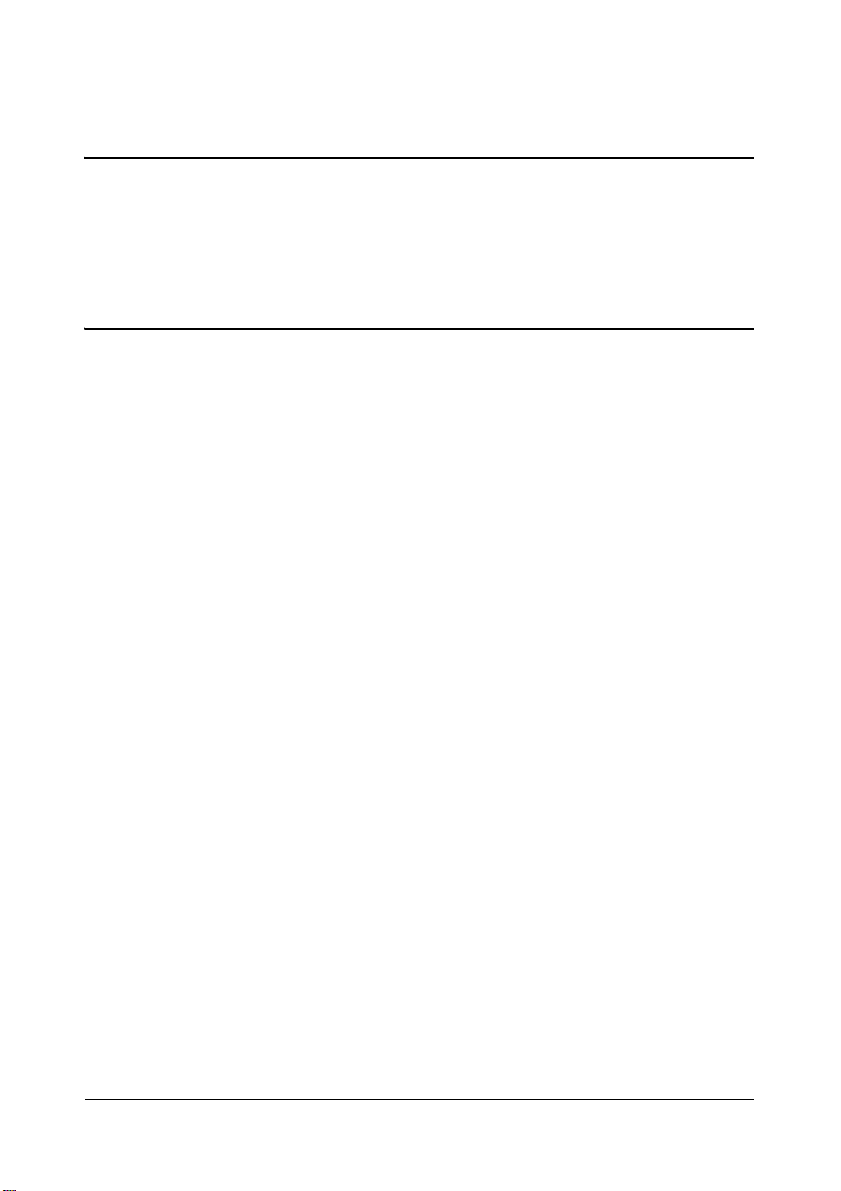
magicolor 1650EN
User’s Guide
A034-9571-03A
Page 2
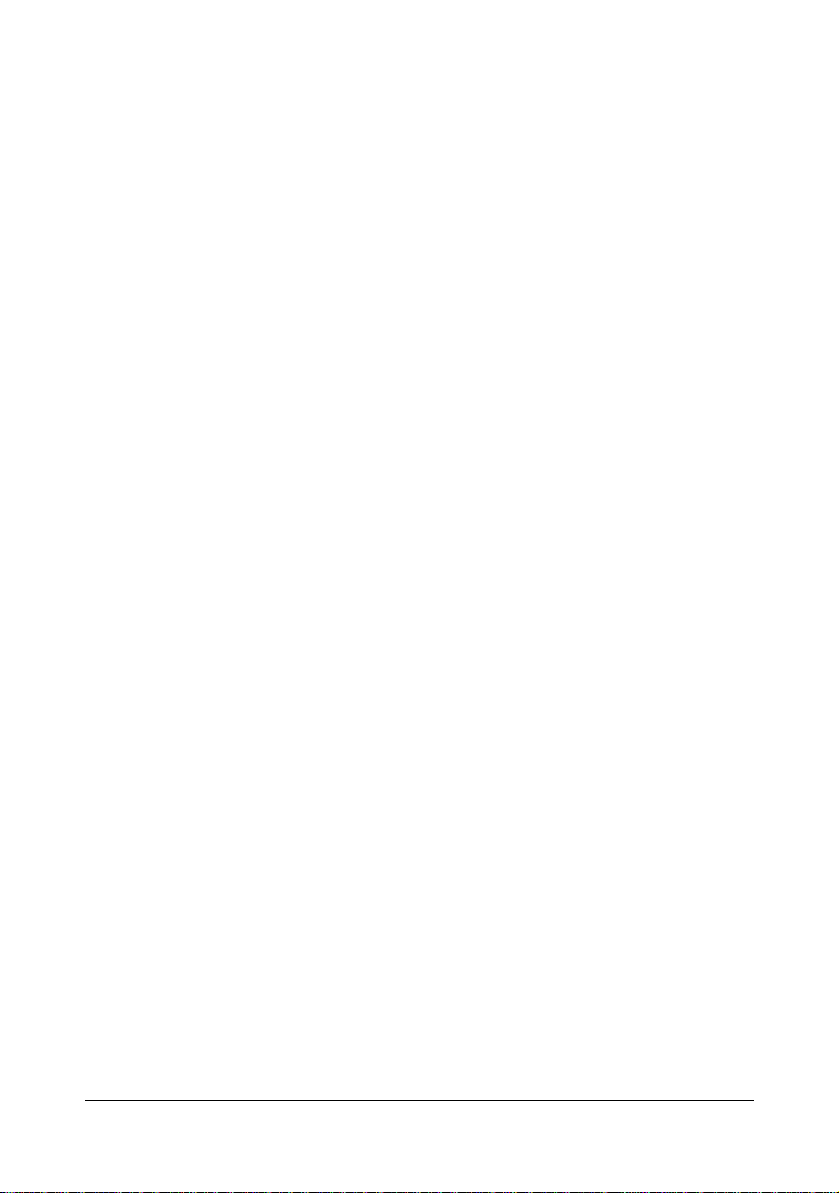
Thank You
Thank you for purchasing a magicolor 1650EN. You have made an excellent choice.
Your magicolor 1650EN is specially designed for optimal performance in Windows,
Macintosh and Linux environments.
Trademarks
KONICA MINOLTA and the KONICA MINOLTA logo are trademarks or registered
trademarks of KONICA MINOLTA HOLDINGS, INC.
magicolor and PageScope are trademarks or registered trademarks of KONICA
MINOLTA BUSINESS TECHNOLOGIES, INC.
All other trademarks and registered trademarks are the property of their respective
owners.
Copyright Notice
Copyright © 2008 KONICA MINOLTA BUSINESS TECHNOLOGIES, INC., Marunouchi Center Building, 1-6-1 Marunouchi, Chiyoda-ku, Tokyo, 100-0005, Japan. All
Rights Reserved. This document may not be copied, in whole or part, nor transferred
to any other media or language, without written permission of KONICA MINOLTA
BUSINESS TECHNOLOGIES, INC.
Notice
KONICA MINOLTA BUSINESS TECHNOLOGIES, INC. reserves the right to make
changes to this guide and to the equipment described herein without notice. Considerable effort has been made to ensure that this guide is free of inaccuracies and
omissions. However, KONICA MINOLTA BUSINESS TECHNOLOGIES, INC. makes
no warranty of any kind including, but not limited to, any implied warranties of merchantability and fitness for a particular purpose with regard to this guide.
KONICA MINOLTA BUSINESS TECHNOLOGIES, INC. assumes no responsibility
for, or liability for, errors contained in this guide or for incidental, special, or consequential damages arising out of the furnishing of this guide, or the use of this guide in
operating the equipment, or in connection with the performance of the equipment
when so operated.
x-1
Page 3
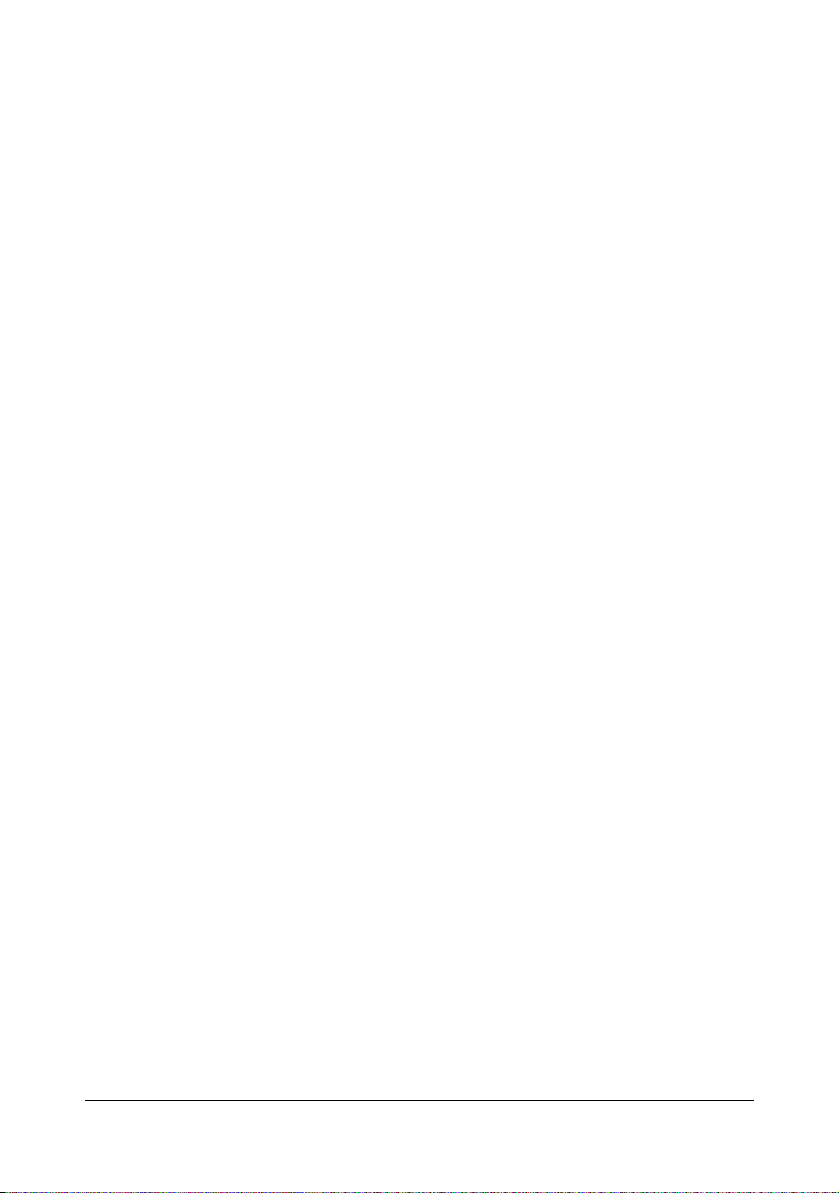
SOFTWARE LICENSE AGREEMENT
This package contains the following materials provided by KONICA MINOLTA BUSINESS
TECHNOLOGIES, INC. (KMBT): software included as part of the printing system (“Printing
Software”), the digitally-encoded machine-readable outline data encoded in the special format
and in the encrypted form (“Font Programs”), other software which runs on a computer system
for use in conjunction with the Printing Software (“Host Software”), and related explanatory written materials (“Documentation”). The term “Software” shall be used to describe Printing Software, Font Programs and/or Host Software and also include any upgrades, modified versions,
additions, and copies of the Software.
The Software is being licensed to you under the terms of this Agreement.
KMBT grants to you a non-exclusive sublicense to use the Software and Documentation, provided that you agree to the following:
1. You may use the Software and accompanying Font Programs for imaging to the licensed
output device(s), solely for your own internal business purposes.
2. In addition to the license for Font Programs set forth in Section 1 above, you may use
Roman Font Programs to reproduce weights, styles, and versions of letters, numerals,
characters and symbols (“Typefaces”) on the display or monitor for your own internal business purposes.
3. You may make one backup copy of the Host Software, provided your backup copy is not
installed or used on any computer. Notwithstanding the above restrictions, you may install
the Host Software on any number of computers solely for use with one or more printing systems running the Printing Software.
4. You may assign its rights under this Agreement to an assignee of all of Licensee’s right and
interest to such Software and Documentation (“Assignee”) provided you transfer to
Assignee all copies of such Software and Documentation Assignee agrees to be bound by
all of the terms and conditions of this Agreement.
5. You agree not to modify, adapt or translate the Software and Documentation.
6. You agree that you will not attempt to alter, disassemble, decrypt, reverse engineer or
decompile the Software.
7. Title to and ownership of the Software and Documentation and any reproductions thereof
shall remain with KMBT and its licensor.
8. Trademarks shall be used in accordance with accepted trademark practice, including identification of the trademark owner’s name. Trademarks can only be used to identify printed
output produced by the Software. Such use of any trademark does not give you any rights
of ownership in that trademark.
9. You may not rent, lease, sublicense, lend or transfer versions or copies of the Software Licensee does not use, or Software contained on any unused media, except as part of the permanent transfer of all Software and Documentation as described above.
10. IN NO EVENT WILL KMBT OR ITS LICENSOR BE LIABLE TO YOU FOR ANY CONSEQUENTIAL, INCIDENTAL INDIRECT, PUNITIVE OR SPECIAL DAMAGES, INCLUDING
ANY LOST PROFITS OR LOST SAVING, EVEN IF KMBT HAS BEEN ADVISED OF THE
POSSIBILITY OF SUCH DAMAGES, OR FOR ANY CLAIM BY ANY THIRD PARTY. KMBT
OR ITS LICENSOR DISCLAIMS ALL WARRANTIES WITH REGARD TO THE SOFTWARE, EXPRESS OR IMPLIED, INCLUDING, WITHOUT LIMITATION IMPLIED WARRANTIES OF MERCHANTABILITY, FITNESS FOR A PARTICULAR PURPOSE, TITLE
AND NON-INFRINGEMENT OF THIRD PARTY RIGHTS. SOME STATES OR JURISDICTIONS DO NOT ALLOW THE EXCLUSION OR LIMITATION OF INCIDENTAL, CONSEQUENTIAL OR SPECIAL DAMAGES, SO THE ABOVE LIMITATIONS MAY NOT APPLY
TO YOU.
x-2
Page 4
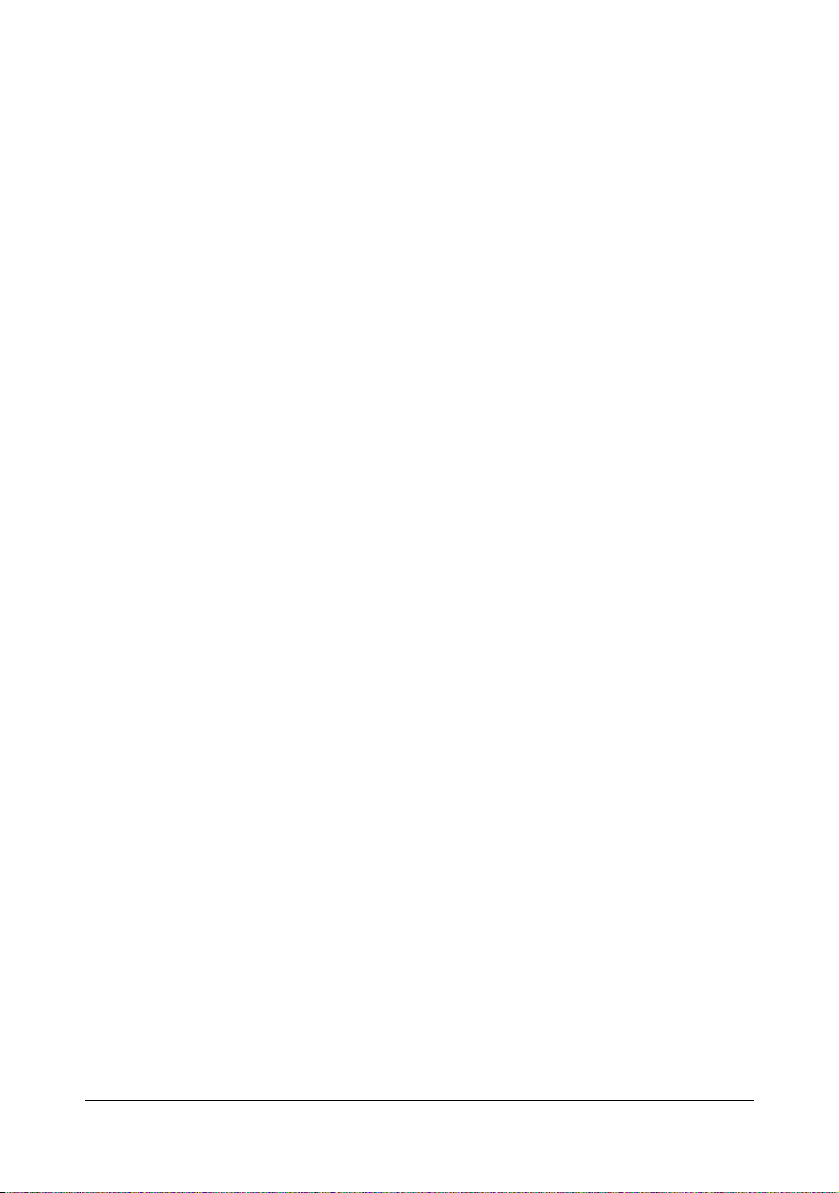
11. Notice to Government End Users: The Software is a “commercial item,” as that term is
defined at 48 C.F.R.2.101, consisting of “commercial computer software” and “commercial
computer software documentation,” as such terms are used in 48 C.F.R. 12.212. Consistent with 48 C.F.R. 12.212 and 48 C.F.R. 227.7202-1 through 227.7202-4, all U.S. Government End Users acquire the Software with only those rights set forth herein.
12. You agree that you will not export the Software in any form in violation of any applicable
laws and regulations regarding export control of any countries.
About Adobe Color Profile
ADOBE SYSTEMS INCORPORATED
COLOR PROFILE LICENSE AGREEMENT
NOTICE TO USER: PLEASE READ THIS CONTRACT CAREFULLY. BY USING ALL OR ANY
PORTION OF THE SOFTWARE YOU ACCEPT ALL THE TERMS AND CONDITIONS OF
THIS SOFTWARE YOU ACCEPT ALL THE TERMS AND CONDITIONS OF THIS AGREEMENT. IF YOU DO NOT AGREE WITH THE TERMS OF THIS AGREEMENT, DO NOT USE
THE SOFTWARE.
1. DEFINITIONS In this Agreement, “Adobe” means Adobe Systems Incorporated, a Delaware corporation, located at 345 Park Avenue, San Jose, California 95110. “Software”
means the software and related items with which this Agreement is provided.
2. LICENSE Subject to the terms of this Agreement, Adobe hereby grants you the worldwide,
non-exclusive, nontransferable, royalty-free license to use, reproduce and publicly display
the Software. Adobe also grants you the rights to distribute the Software only (a) as embedded within digital image files and (b) on a standalone basis. No other distribution of the
Software is allowed; including, without limitation, distribution of the Software when incorporated into or bundled with any application software. All individual profiles must be referenced by their ICC Profile description string. You may not modify the Software. Adobe is
under no obligation to provide any support under this Agreement, including upgrades or
future versions of the Software or other items. No title to the intellectual property in the Software is transferred to you under the terms of this Agreement. You do not acquire any rights
to the Software except as expressly set forth in this Agreement.
3. DISTRIBUTION If you choose to distribute the Software, you do so with the understanding
that you agree to defend, indemnify and hold harmless Adobe against any losses, damages or costs arising from any claims, lawsuits or other legal actions arising out of such distribution, including without limitation, your failure to comply with this Section 3. If you
distribute the Software on a standalone basis, you will do so under the terms of this Agreement or your own license agreement which (a) complies with the terms and conditions of
this Agreement; (b) effectively disclaims all warranties and conditions, express or implied,
on behalf of Adobe; (c) effectively excludes all liability for damages on behalf of Adobe; (d)
states that any provisions that differ from this Agreement are offered by you alone and not
Adobe and (e) states that the Software is available from you or Adobe and informs licensees how to obtain it in a reasonable manner on or through a medium customarily used for
software exchange. Any distributed Software will include the Adobe copyright notices as
included in the Software provided to you by Adobe.
x-3
Page 5
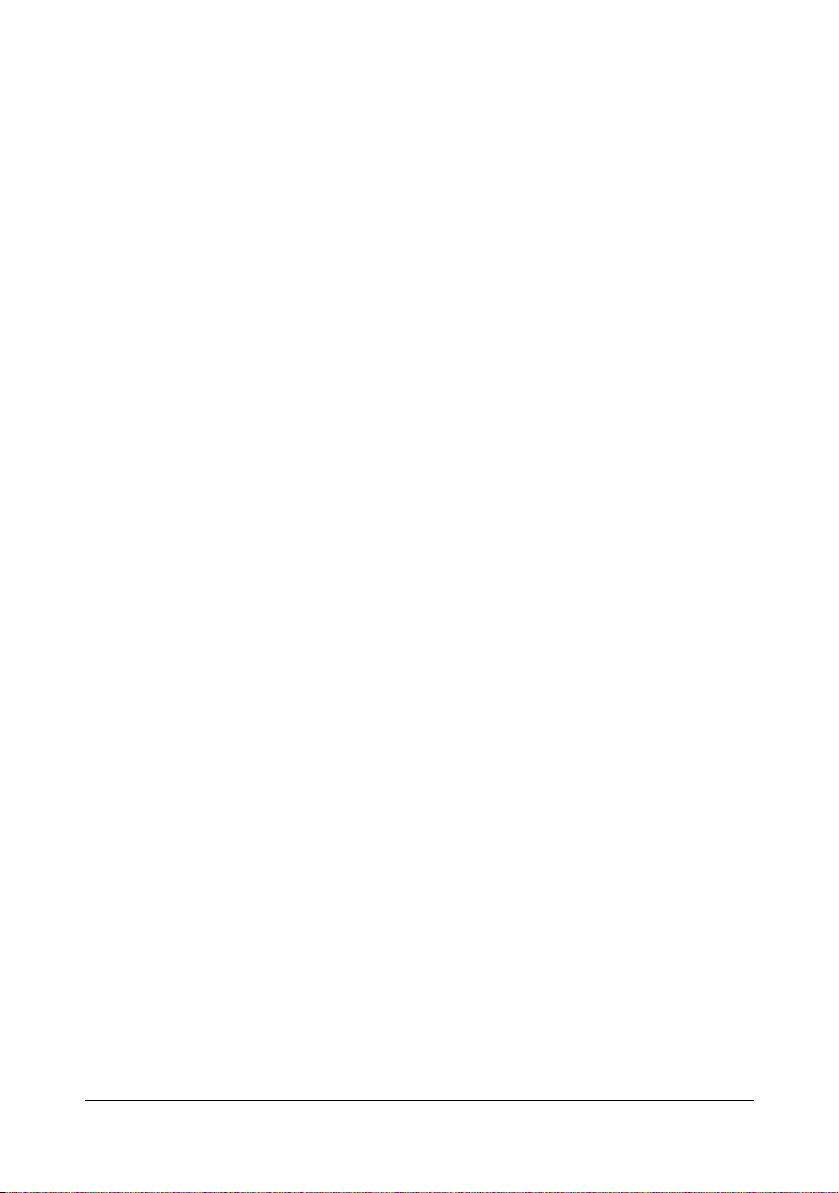
4. DISCLAIMER OF WARRANTY Adobe licenses the Software to you on an “AS IS” basis.
Adobe makes no representation as to the adequacy of the Software for any particular purpose or to produce any particular result. Adobe shall not be liable for loss or damage arising out of this Agreement or from the distribution or use of the Software or any other
materials. ADOBE AND ITS SUPPLIERS DO NOT AND CANNOT WARRANT THE PERFORMANCE OR RESULTS YOU MAY OBTAIN BY USING THE SOFTWARE, EXCEPT
FOR ANY WARRANTY, CONDITION, REPRESENTATION OR TERM TO THE EXTENT
TO WHICH THE SAME CANNOT OR MAY NOT BE EXCLUDED OR LIMITED BY LAW
APPLICABLE TO YOU IN YOUR JURISDICTION, ADOBE AND ITS SUPPLIERS MAKE
NO WARRANTIES, CONDITIONS, REPRESENTATIONS OR TERMS, EXPRESS OR
IMPLIED, WHETHER BY STATUTE, COMMON LAW, CUSTOM, USAGE OR OTHERWISE AS TO ANY OTHER MATTERS, INCLUDING BUT NOT LIMITED TO NONINFRINGEMENT OF THIRD PARTY RIGHTS, INTEGRATION, SATISFACTORY QUALITY
OR FITNESS FOR ANY PARTICULAR PURPOSE. YOU MAY HAVE ADDITIONAL
RIGHTS WHICH VARY FROM JURISDICTION TO JURISDICTION. The provisions of Sections 4, 5 and 6 shall survive the termination of this Agreement, howsoever caused, but this
shall not imply or create any continued right to use the Software after termination of this
Agreement.
5. LIMITATION OF LIABILITY IN NO EVENT WILL ADOBE OR ITS SUPPLIERS BE LIABLE
TO YOU FOR ANY DAMAGES, CLAIMS OR COSTS WHATSOEVER OR ANY CONSEQUENTIAL, INDIRECT, INCIDENTAL DAMAGES, OR ANY LOST PROFITS OR LOST
SAVINGS, EVEN IF AN ADOBE REPRESENTATIVE HAS BEEN ADVISED OF THE POSSIBILITY OF SUCH LOSS, DAMAGES, CLAIMS OR COSTS OR FOR ANY CLAIM BY
ANY THIRD PARTY. THE FOREGOING LIMITATIONS AND EXCLUSIONS APPLY TO
THE EXTENT PERMITTED BY APPLICABLE LAW IN YOUR JURISDICTION. ADOBE’S
AGGREGATE LIABILITY AND THAT OF ITS SUPPLIERS UNDER OR IN CONNECTION
WITH THIS AGREEMENT SHALL BE LIMITED TO THE AMOUNT PAID FOR THE SOFTWARE. Nothing contained in this Agreement limits Adobe’s liability to you in the event of
death or personal injury resulting from Adobe’s negligence or for the tort of deceit (fraud).
Adobe is acting on behalf of its suppliers for the purpose of disclaiming, excluding and/or
limiting obligations, warranties and liability as provided in this Agreement, but in no other
respects and for no other purpose.
6. TRADEMARKS Adobe and the Adobe logo are the registered trademarks or trademarks of
Adobe in the United States and other countries. With the exception of referential use, you
will not use such trademarks or any other Adobe trademark or logo without separate prior
written permission granted by Adobe.
7. TERM This Agreement is effective until terminated. Adobe has the right to terminate this
Agreement immediately if you fail to comply with any term hereof. Upon any such termination, you must return to Adobe all full and partial copies of the Software in your possession
or control.
8. GOVERNMENT REGULATIONS If any part of the Software is identified as an export controlled item under the United States Export Administration Act or any other export law,
restriction or regulation (the “Export Laws”), you represent and warrant that you are not a
citizen, or otherwise located within, an embargoed nation (including without limitation Iran,
Iraq, Syria, Sudan, Libya, Cuba, North Korea, and Serbia) and that you are not otherwise
prohibited under the Export Laws from receiving the Software. All rights to use the Software
are granted on condition that such rights are forfeited if you fail to comply with the terms of
this Agreement.
x-4
Page 6
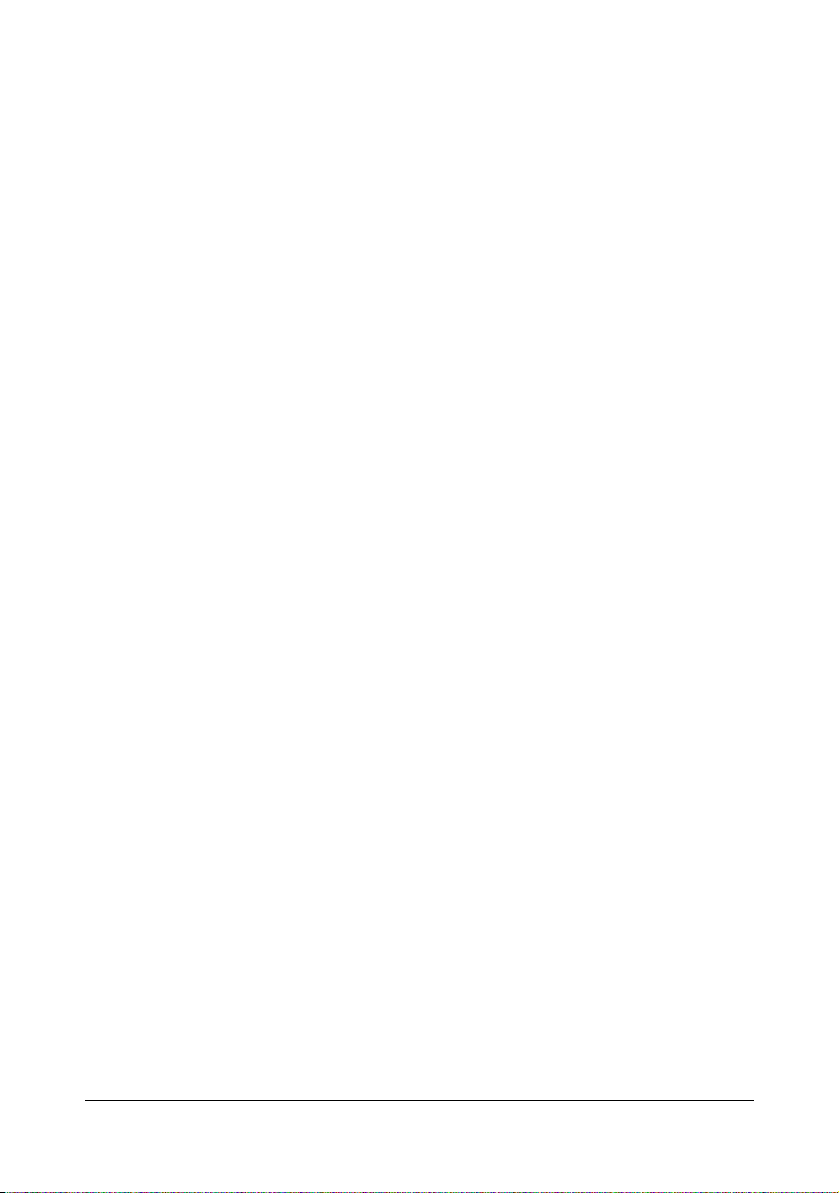
9. GOVERNING LAW This Agreement will be governed by and construed in accordance with
the substantive laws in force in the State of California as such laws are applied to agreements entered into and to be performed entirely within California between California residents. This Agreement will not be governed by the conflict of law rules of any jurisdiction or
the United Nations Convention on Contracts for the International Sale of Goods, the application of which is expressly excluded. All disputes arising out of, under or related to this
Agreement will be brought exclusively in the state Santa Clara County, California, USA.
10. GENERAL You may not assign your rights or obligations granted under this Agreement
without the prior written consent of Adobe. None of the provisions of this Agreement shall
be deemed to have been waived by any act or acquiescence on the part of Adobe, its
agents, or employees, but only by an instrument in writing signed by an authorized signatory of Adobe. When conflicting language exists between this Agreement and any other
agreement included in the Software, the terms of such included agreement shall apply. If
either you or Adobe employs attorneys to enforce any rights arising out of or relating to this
Agreement, the prevailing party shall be entitled to recover reasonable attorneys’ fees. You
acknowledge that you have read this Agreement, understand it, and that it is the complete
and exclusive statement of your agreement with Adobe which supersedes any prior agreement, oral or written, between Adobe and you with respect to the licensing to you of the
Software. No variation of the terms of this Agreement will be enforceable against Adobe
unless Adobe gives its express consent, in writing, signed by an authorized signatory of
Adobe.
ICC Profile for TOYO INK Standard Color on Coated paper
(TOYO Offset Coated 2.1)
This ICC Profile (TOYO Offset Coated 2.1) characterizes Japanese offset press on Coated
paper and is fully compatible with ICC profile format.
About “TOYO INK Standard Color on Coated paper”
This is the standard for color reproduction of sheet-fed offset press on Coated paper made by
TOYO INK MFG.CO., LTD. (“TOYO INK”).
This standard is made from printing test with using TOYO INK’s sheet-fed offset printing inks
and TOYO INK’s own printing conditions.
“TOYO INK Standard Color on Coated paper” is compatible with “JAPAN COLOR”.
Agreement
1. The reproduction of images on a printer or a monitor using this ICC Profile do not completely match the TOYO INK Standard Color on Coated paper.
2. Any and all copyrights of this ICC Profile shall remain in TOYO INK; therefore you shall not
transfer, provide, rent, distribute, disclose, or grant any rights in this ICC Profile to any third
party without the prior written consent of TOYO INK.
3. In no event will TOYO INK its directors, officers, employees or agents be liable to you for
any consequential or incidential, either direct or indirect, damages(including damages for
loss of business profits, business interruption, loss of business information, and the like)
arising out of the use or inability to use this ICC Profile.
4. TOYO INK shall not be responsible for answering any question related to this ICC Profile.
x-5
Page 7
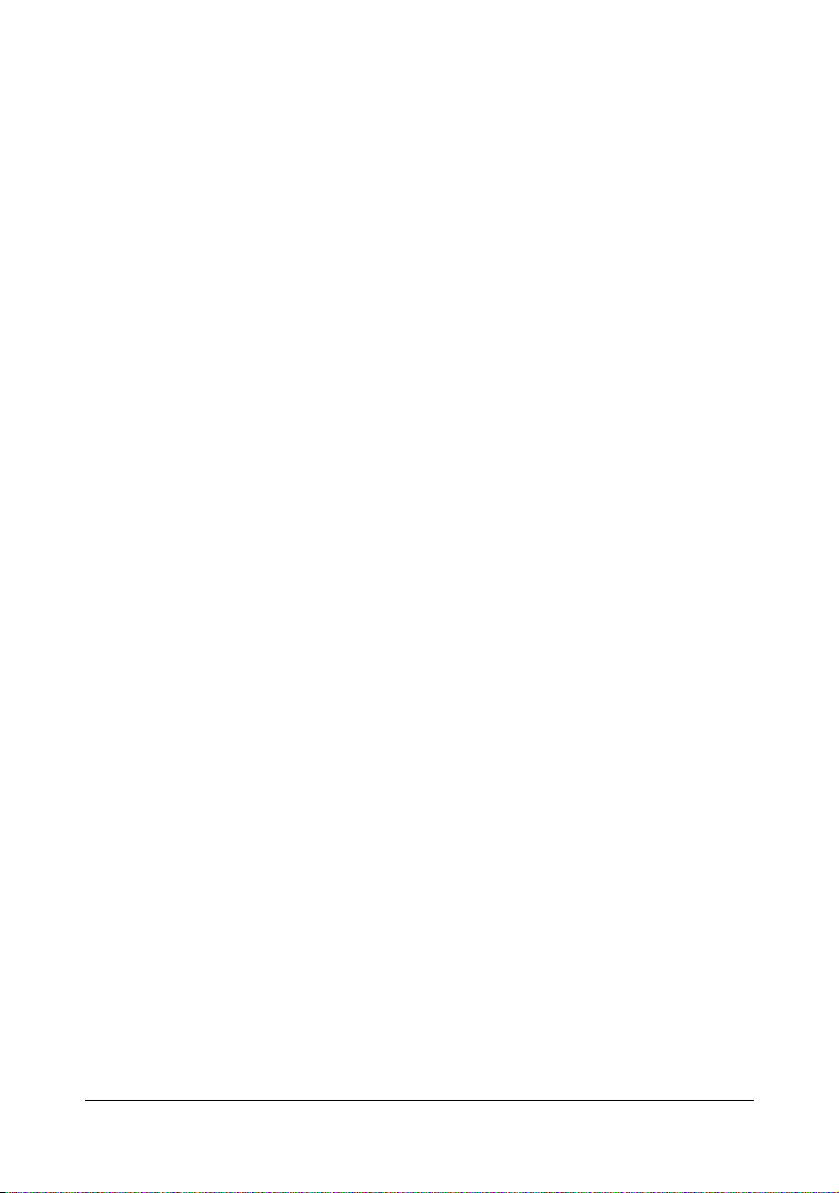
5. All company names and product names used in this document is the trademarks or registered trademarks of their respective holder.
This ICC Profile made by GretagMacbeth ProfileMaker and granted TOYO INK certain license
to distribute by GretagMacbeth AG.
TOYO Offset Coated 2.1 © TOYO INK MFG. CO., LTD. 2004
DIC STANDARD COLOR PROFILE LICENSE AGREEMENT
IMPORTANT: PLEASE READ THIS STANDARD COLOR PROFILE LICENSE AGREEMENT
("LICENSE AGREEMENT") CAREFULLY BEFORE USING THE DIC STANDARD COLOR
PROFILE, INCLUDING THE DIC STANDARD SFC_AM2.0, DIC STANDARD SFM_AM2.0,
DIC STANDARD SFU_AM2.0, DIC STANDARD SFC_FM2.0, DIC WAKIMIZU SFC_AM2.0,
DIC WAKIMIZU SFC_FM2.0, DIC ABILIO SFC_AM1.0, DIC HY-BRYTE SFC_AM1.0, DIC
STANDARD WEBC_AM2.1, DIC STANDARD WEBC_FM2.1, DIC NEWSCOLOR_AM1.0, DIC
NEWSCOLOR_FM1.0, PROVIDED BY DIC HEREWITH, AND ANY CORRESPONDIMG
ONLINE OR ELECTRONC DOCUMENTATION AND ALL UPDATES OR UPGRADES OF THE
ABOVE THAT ARE PROVIDED TO YOU (COLLECTIVELY, THE "PROFILE").
THIS LICENSE AGREEMENT IS A LEGAL AGREEMENT BETWEEN YOU (EITHER AN INDIVIDUAL OR, IF ACQUIRED BY OR FOR AN ENTITY, AN ENTITY) AND DIC CORPORATION,
A JAPANESE COMPANY ("DIC"). THIS LICENSE AGREEMENT PROVIDES A LICENSE TO
USE THE PROFILE AND CONTAINS WARRANTY INFORMATION AND LIABILITY DISCLAIMERS. IF YOU DO NOT AGREE TO BE BOUND BY ALL OF THESE TERMS, YOU MAY
NOT USE THE PROFILE.
1. License Grant
DIC grants you a gratis non-exclusive and non-transferable license to use the Profile and to
allow your employees and authorized agents, if any, to use the Profile, solely in connection
with their work for you, subject to all of the limitations and restrictions in this License Agreement.
2. Ownership
The foregoing license gives you limited license to use the Profile. You will own the rights in
the media containing the recorded Profile, but DIC retains all right, title and interest, including all copyright and intellectual property rights, in and to, the Profile and all copies thereof.
All rights not specifically granted in this License Agreement, including all copyrights, are
reserved by DIC.
3. Term
a. This License Agreement is effective until terminated.
b. You may terminate this License Agreement by notifying DIC in writing of your intention to
terminate this License Agreement and by destroying, all copies of the Profile in your possession or control.
c. DIC may terminate this License Agreement without prior notice to you if you fail to comply with any of the terms and conditions of this License Agreement (either directly or
through your employees or agents), retroactive to the time of such failure to comply. In
such event, you must immediately stop using the Profile and destroy all copies of the Profile in your possession or control.
d. All provisions in this License Agreement relating to warranty disclaimers (Section 5) and
the limitation of liability (Section 6) shall survive any termination of this License Agreement.
x-6
Page 8
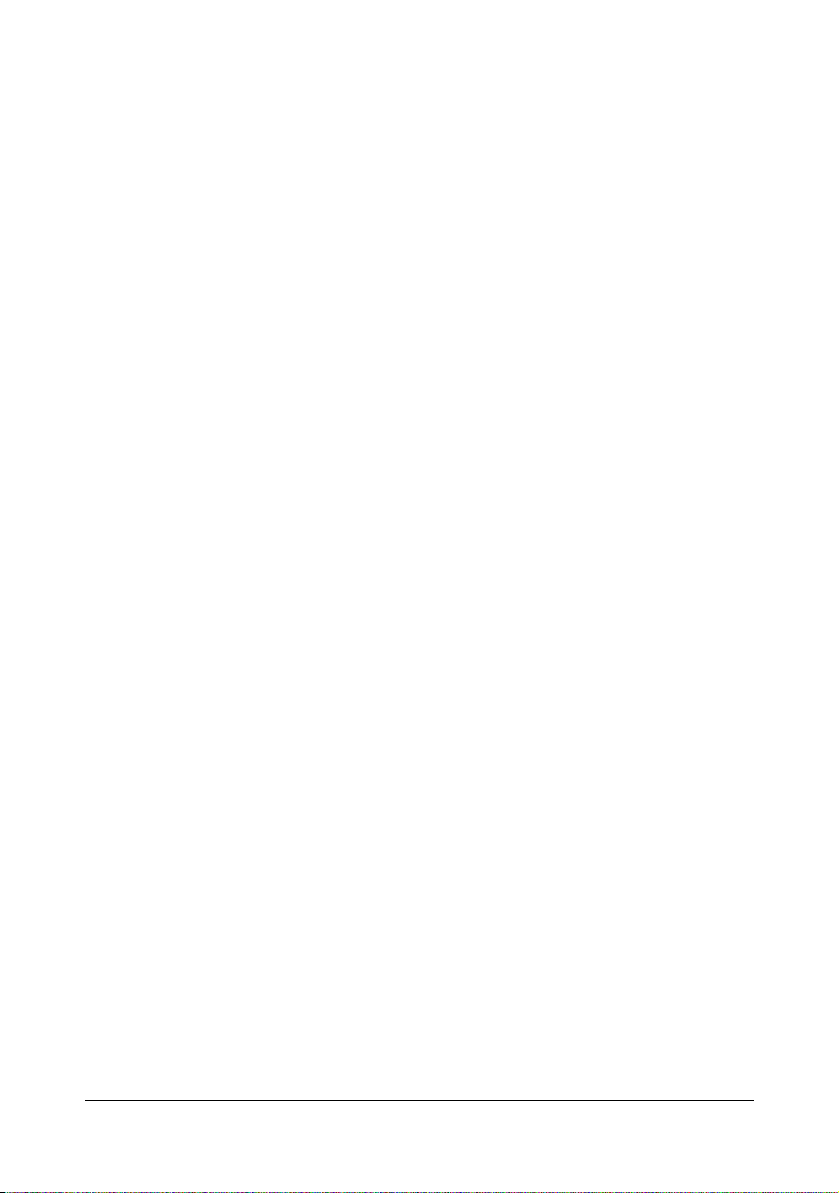
4. License Method and Restrictions
a. You may install and use the Profile on a single desktop computer; provided, however,
that, notwithstanding anything contrary contained herein, you may not use the Profile on
any network system or share, install or use the Profile concurrently on different computers,
or electronically transfer the Profile from one computer to another or over a network.
b. You may not make or distribute copies, fix, alter, merge, modify, adapt, sublicense, transfer, sell, rent, lease, gift or distribute all or a portion of the Profile, or modify the Profile or
create derivative works based upon the Profile.
c. You acknowledge that the Profile is not intended for any usage which may cause death
or physical injury or environmental damage and agree not to use the Profile for such usage.
d. You shall not use the Profile to develop any software or other technology having the
same primary function as the Profile, including but not limited to using the Profile in any
development or test procedure that seeks to develop like software or other technology, or to
determine if such software or other technology performs in a similar manner as the Profile.
e. DIC and other trademarks contained in the Profile are trademarks or registered trademarks of DIC in Japan and/or other countries. You may not remove or alter any trademark,
trade names, product names, logo, copyright or other proprietary notices, legends, symbols
or labels in the Profile. This License Agreement does not authorize you to use DIC’s or its
licensors’ names or any of their respective trademarks.
5. WARRANTY DISCLAIMER
a. THE PROFILE IS PROVIDED TO YOU FREE OF CHARGE, AND ON AN "AS-IS"
BASIS, IN ACCORDANCE WITH THE TERMS AND COONDITIONS OF THIS LICENSE
AGREEMENT. DIC PROVIDES NO TECHNICAL SUPPORT, WARRANTIES OR REMEDIES FOR THE PROFILE.
b. DIC DISCLAIMS ALL WARRANTIES AND REPRESENTATIONS, WHETHER
EXPRESS, IMPLIED, OR OTHERWISE, INCLUDING BUT NOT LIMITED TO, THE WARRANTIES OF MERCHANTABILITY OR FITNESS FOR A PARTICULAR PURPOSE, NONINFRINGEMENT, TITLE AND QUIET ENJOYMENT. YOU SHALL ASSUME AND BE
FULLY LIABLE AND RESPONSIBLE FOR ALL RISKS IN CONNECTION WITH YOUR
USE OF THE PROFILE. DIC DOES NOT WARRANT THAT THE PROFILE IS FREE OF
DEFECTS OR FLAWS OR WILL OPERATE WITHOUT INTERRUPTION, AND IS NOT
RESPONSIBLE FORCORRECTING OR REPAIRING ANY DEFECTS OR FLAWS, FOR
FEE OR GRATIS. NO RIGHTS OR REMEDIES WILL BE CONFERRED ON YOU
UNLESS EXPRESSLY GRANTED HEREIN.
6. LIMITATION OF LIABILITY
DIC SHALL NOT BE LIABLE TO YOU OR ANY THIRD PARTY FOR ANY DIRECT, INDIRECT, SPECIAL, INCIDENTAL, PUNITIVE, COVER OR CONSEQUENTIAL DAMAGES
(INCLUDING, BUT NOT LIMITED TO, DAMAGES FOR THE INABILITY TO USE EQUIPMENT OR ACCESS DATA, LOSS OF BUSINESS, LOSS OF PROFITS, BUSINESS
INTERRUPTION OR THE LIKE), ARISING OUT OF THE USE OF, OR INABILITY TO
USE, THE PROFILE AND BASED ON ANY THEORY OF LIABILITY INCLUDING
BREACH OF CONTRACT, BREACH OF WARRANTY, TORT (INCLUDING NEGLIGENCE), PRODUCT LIABILITY OR OTHERWISE, EVEN IF DIC OR ITS REPRESENTATIVES HAVE BEEN ADVISED OF THE POSSIBILITY OF SUCH DAMAGES.
THE FOREGOING LIMITATIONS ON LIABILITY SHALL APPLY TO ALL ASPECTS OF
THIS LICENSE AGREEMENT.
7. General
a. This License Agreement shall be governed and construed in accordance with the laws of
Japan, without giving effect to principles of conflict of laws. If any provision of this License
Agreement shall be held by a court of competent jurisdiction to be contrary to law, that provision will be enforced to the maximum extent permissible, and the remaining provisions of
x-7
Page 9
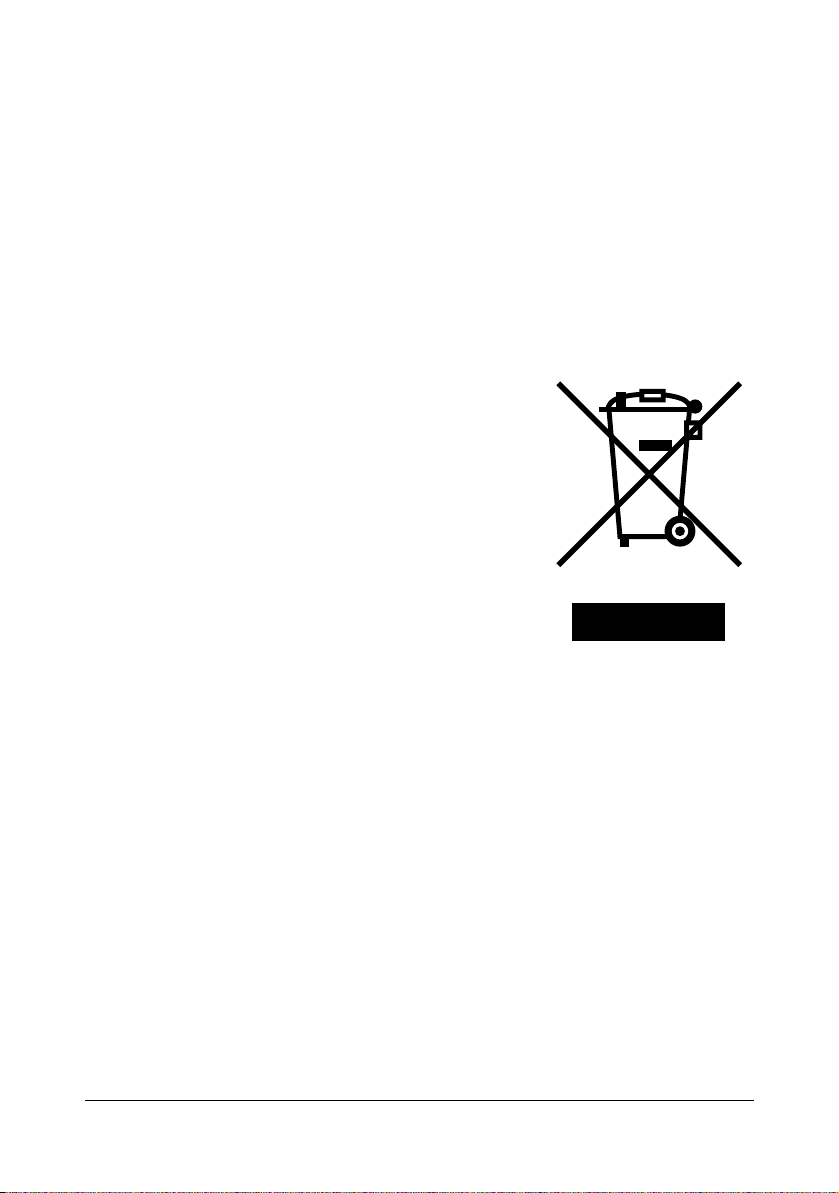
this License Agreement will remain in full force and effect. You hereby consent to the
exclusive jurisdiction and venue of Tokyo District Court to resolve any disputes arising
under this License Agreement.
b. This License Agreement contains the complete agreement between the parties with
respect to the subject matter hereof, and supersedes all prior or contemporaneous agreements or understandings, whether oral or written. You agree that any varying or additional
terms contained in any written notification or document issued by you in relation to the Profile licensed hereunder shall be of no effect.
c. The failure or delay of DIC to exercise any of its rights under this License Agreement or
upon any breach of this License Agreement shall not be deemed a waiver of those rights or
of the breach.
For EU member states only
This symbol means: Do not dispose of this product
together with your household waste!
Please contact the Local Authority for appropriate disposal instructions. In the case of a new device being
purchased, the used one can also be given to our dealer
for appropriate disposal. Recycling of this product will
help to conserve natural resources and prevent potential
negative consequences for the environment and human
health caused by inappropriate waste handling.
This product complies with RoHS (2002/95/EC) directive.
x-8
Page 10
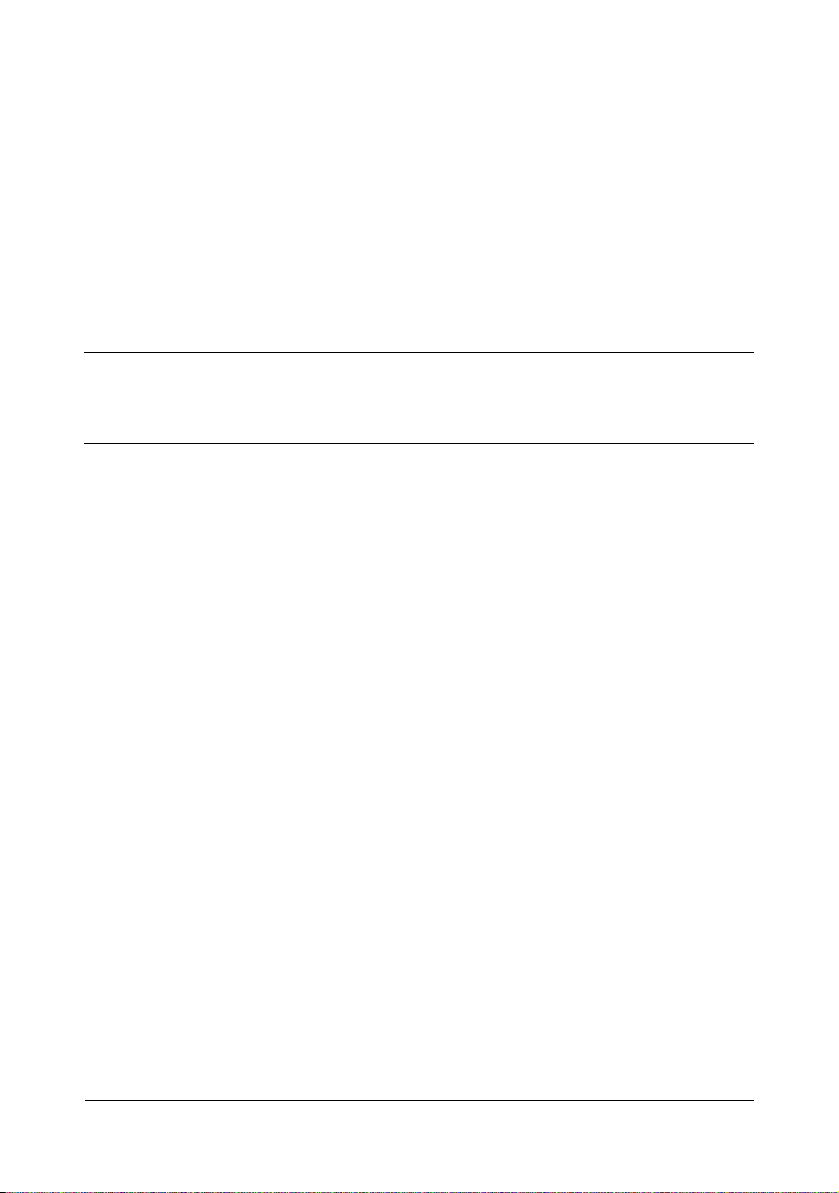
Contents
1 Introduction .................................................................................................... 1-1
Getting Acquainted with Your Printer .......................................................... 1-2
Space Requirements................................................................................... 1-2
Printer Parts ................................................................................................ 1-4
Front View............................................................................................. 1-4
Rear View ............................................................................................. 1-5
Front View with Options ........................................................................ 1-6
Rear View with Options......................................................................... 1-7
Printer Driver CD/DVD ................................................................................... 1-8
PostScript Drivers ....................................................................................... 1-8
PCL Drivers................................................................................................. 1-8
PPD Files .................................................................................................... 1-8
Utilities and Documentation CD/DVD .......................................................... 1-9
Utilities......................................................................................................... 1-9
Documentation.................................................................................... 1-10
System Requirements ................................................................................. 1-11
Contents x-9
Page 11
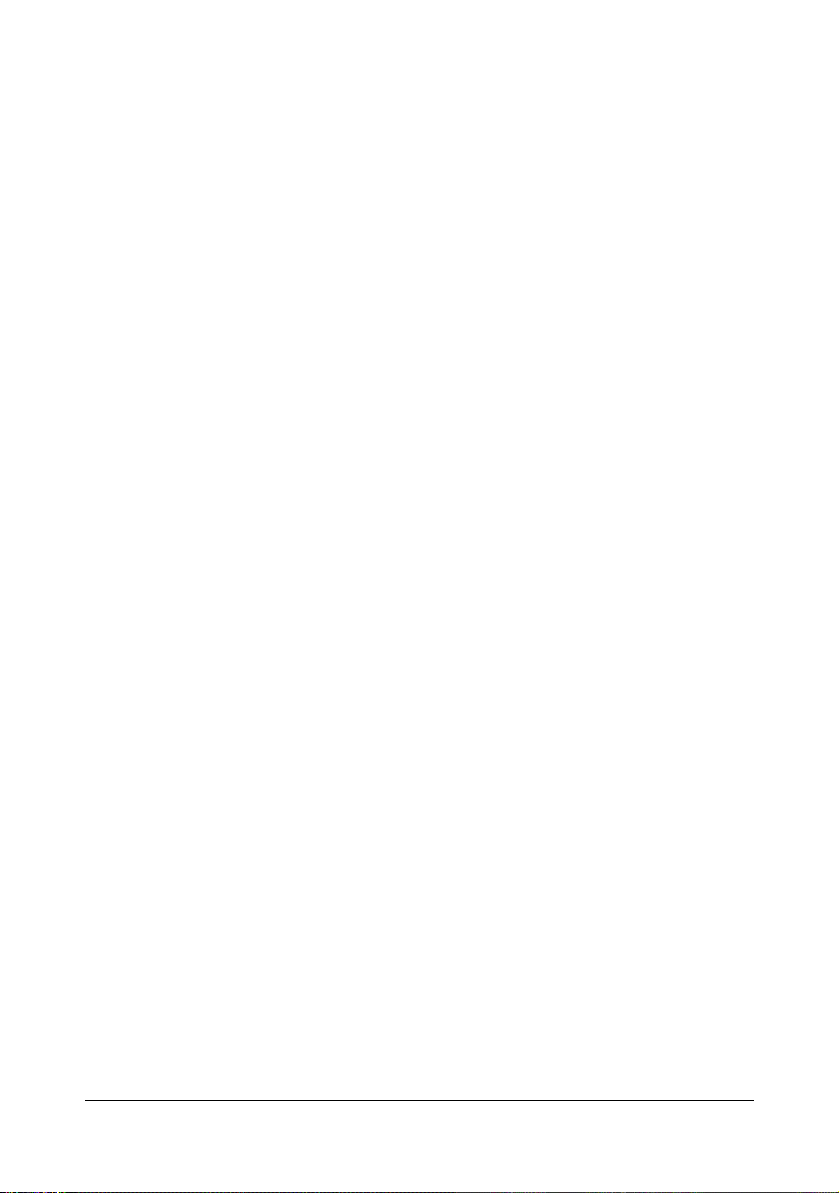
2 Using the Printer Driver ................................................................................ 2-1
Selecting Driver Options/Defaults (for Windows) ....................................... 2-2
Windows Server 2008/Vista/XP/Server 2003/2000
(KONICA MINOLTA mc1650 PCL6, KONICA MINOLTA
mc1650 PS) .......................................................................................... 2-2
Uninstalling the Printer Driver (for Windows) ............................................. 2-4
Windows Server 2008/Vista/XP/Server 2003/2000
(KONICA MINOLTA mc1650 PCL6, KONICA MINOLTA
mc1650 PS) .......................................................................................... 2-4
Displaying Printer Driver Settings (for Windows) ...................................... 2-5
Windows Server 2008/Vista.................................................................. 2-5
Windows XP/Server 2003 ..................................................................... 2-5
Windows 2000 ...................................................................................... 2-5
Using the Postscript and PCL Printer Driver .............................................. 2-6
Common Buttons ........................................................................................ 2-6
OK.........................................................................................................2-6
Cancel................................................................................................... 2-6
Apply ..................................................................................................... 2-6
Help....................................................................................................... 2-6
Favorite Setting..................................................................................... 2-6
Advanced Tab (PostScript Printer Driver Only)........................................... 2-7
Basic Tab .................................................................................................... 2-8
Layout Tab .................................................................................................. 2-8
Cover Page Tab.......................................................................................... 2-8
Watermark/Overlay Tab.............................................................................. 2-8
Quality Tab.................................................................................................. 2-9
Other Tab.................................................................................................... 2-9
Limitations on printer driver functions installed with Point and Print ......... 2-10
3 Using the Status Monitor (Windows Only) .................................................. 3-1
Working with the Status Monitor .................................................................. 3-2
Introduction ................................................................................................. 3-2
Operating Environment ............................................................................... 3-2
Opening the Status Monitor ........................................................................ 3-2
Using the Status Monitor............................................................................. 3-2
Recognizing Status Monitor Alerts .............................................................. 3-3
Recovering from a Status Monitor Alert ...................................................... 3-3
Closing the Status Monitor ........................................................................... 3-3
4 Printer Control Panel and Configuration Menu .......................................... 4-1
About the Control Panel ................................................................................ 4-2
Control Panel Indicators and Keys.............................................................. 4-2
Toner Supply Indicators .............................................................................. 4-4
Configuration Menu Overview ...................................................................... 4-5
Menu ........................................................................................................... 4-5
MAIN MENU................................................................................................ 4-6
Contentsx-10
Page 12
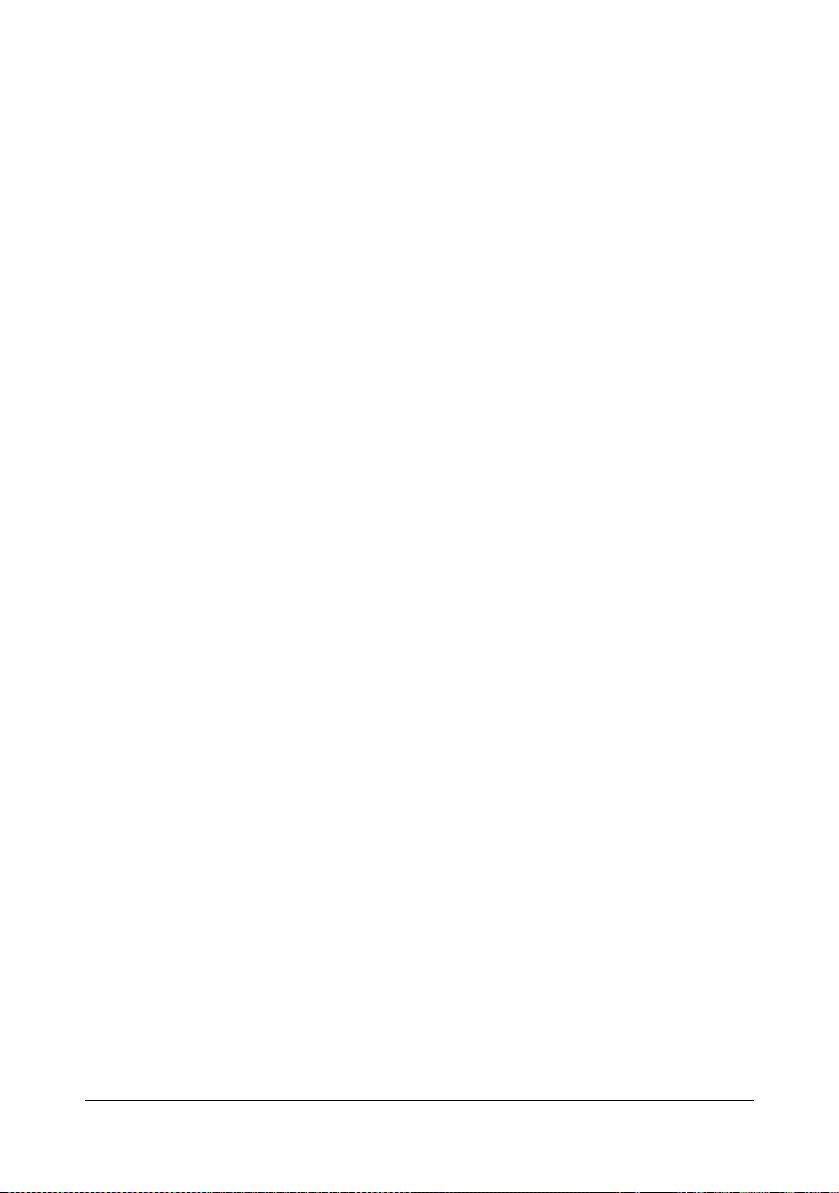
PRINT MENU........................................................................................ 4-6
PAPER MENU ...................................................................................... 4-8
QUALITY MENU ................................................................................. 4-13
INTERFACE MENU ............................................................................ 4-17
SYSTEM DEFAULT............................................................................ 4-22
SERVICE MENU................................................................................. 4-26
LANGUAGE MENU................................................................................... 4-27
5 Media Handling .............................................................................................. 5-1
Print Media ..................................................................................................... 5-2
Media Types ................................................................................................... 5-3
Plain Paper.................................................................................................. 5-3
Thick Stock.................................................................................................. 5-4
Envelopes ................................................................................................... 5-5
Labels.......................................................................................................... 5-6
Letterhead................................................................................................... 5-7
Postcards .................................................................................................... 5-7
Printable Area ................................................................................................ 5-8
Envelopes ................................................................................................... 5-9
Page Margins .............................................................................................. 5-9
Loading Media .............................................................................................. 5-10
Tray 1 (Multipurpose Tray)........................................................................ 5-10
Loading Plain Paper............................................................................ 5-10
Other Media ........................................................................................ 5-13
Loading Envelopes ............................................................................. 5-13
Loading Labels/Postcard/Thick Stock and Letterhead........................ 5-16
Tray 2........................................................................................................ 5-18
Loading Plain Paper............................................................................ 5-18
Duplexing ..................................................................................................... 5-21
Output Tray .................................................................................................. 5-22
Media Storage .............................................................................................. 5-23
6 Replacing Consumables ............................................................................... 6-1
Replacing Consumables ............................................................................... 6-2
About Toner Cartridges............................................................................... 6-2
Replacing a Toner Cartridge................................................................. 6-5
Removing All Toner Cartridges........................................................... 6-12
Replacing the Imaging Cartridge............................................................... 6-16
Replacing the Fuser Unit........................................................................... 6-19
7 Maintaining the Printer .................................................................................. 7-1
Maintaining the Printer .................................................................................. 7-2
Cleaning the Printer ....................................................................................... 7-4
Exterior........................................................................................................ 7-4
Interior ......................................................................................................... 7-5
Cleaning the Media Feed Roller ........................................................... 7-5
Contents x-11
Page 13
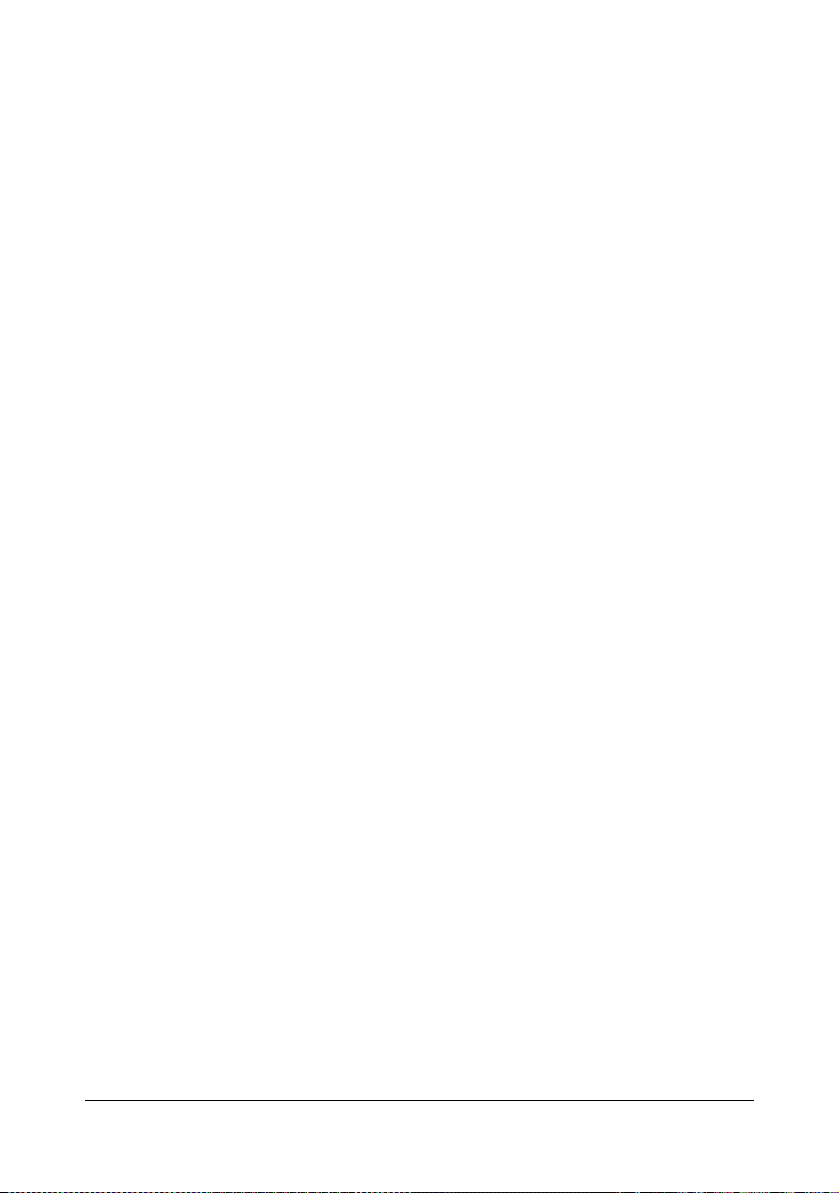
Cleaning the Print Head Window .......................................................... 7-9
Cleaning the Media Feed Rollers for Tray 2 ....................................... 7-18
Cleaning the Media Feed Rollers for the attachment.......................... 7-20
Cleaning the Duplex Feed Rollers ...................................................... 7-22
8 Troubleshooting ............................................................................................ 8-1
Introduction .................................................................................................... 8-2
Printing a Configuration Page ...................................................................... 8-2
Preventing Media Misfeeds ........................................................................... 8-4
Understanding the Media Path ..................................................................... 8-5
Clearing Media Misfeeds .............................................................................. 8-5
Media Misfeed Messages and Clearing Procedures................................... 8-6
Clearing a Media Misfeed in the Printer................................................ 8-7
Clearing a Media Misfeed From Tray 1............................................... 8-13
Clearing a Media Misfeed From Tray 2............................................... 8-14
Clearing a Media Misfeed from the Duplex Option ............................. 8-17
Solving Problems with Media Misfeeds ..................................................... 8-19
Solving Other Problems .............................................................................. 8-21
Solving Problems with Printing Quality .................................................... 8-25
Status, Error, and Service Messages ......................................................... 8-31
Standard Status Messages ....................................................................... 8-31
Error Messages (Warning) ........................................................................ 8-32
Error Messages (Operator Call) ................................................................ 8-34
Service Messages..................................................................................... 8-36
9 Installing Accessories ................................................................................... 9-1
Introduction .................................................................................................... 9-2
Tray 2 .............................................................................................................. 9-3
Installing Tray 2........................................................................................... 9-3
Duplex Option ................................................................................................ 9-6
Installing Attachment................................................................................... 9-6
Installing the Duplex Option ........................................................................ 9-8
A Appendix ........................................................................................................A-1
Technical Specifications ...............................................................................A-2
Printer..........................................................................................................A-2
Consumable Life Expectancy Chart............................................................A-5
Our Concern for Environmental Protection ................................................A-6
What is an ENERGY STAR product? ...................................................A-6
Contentsx-12
Page 14
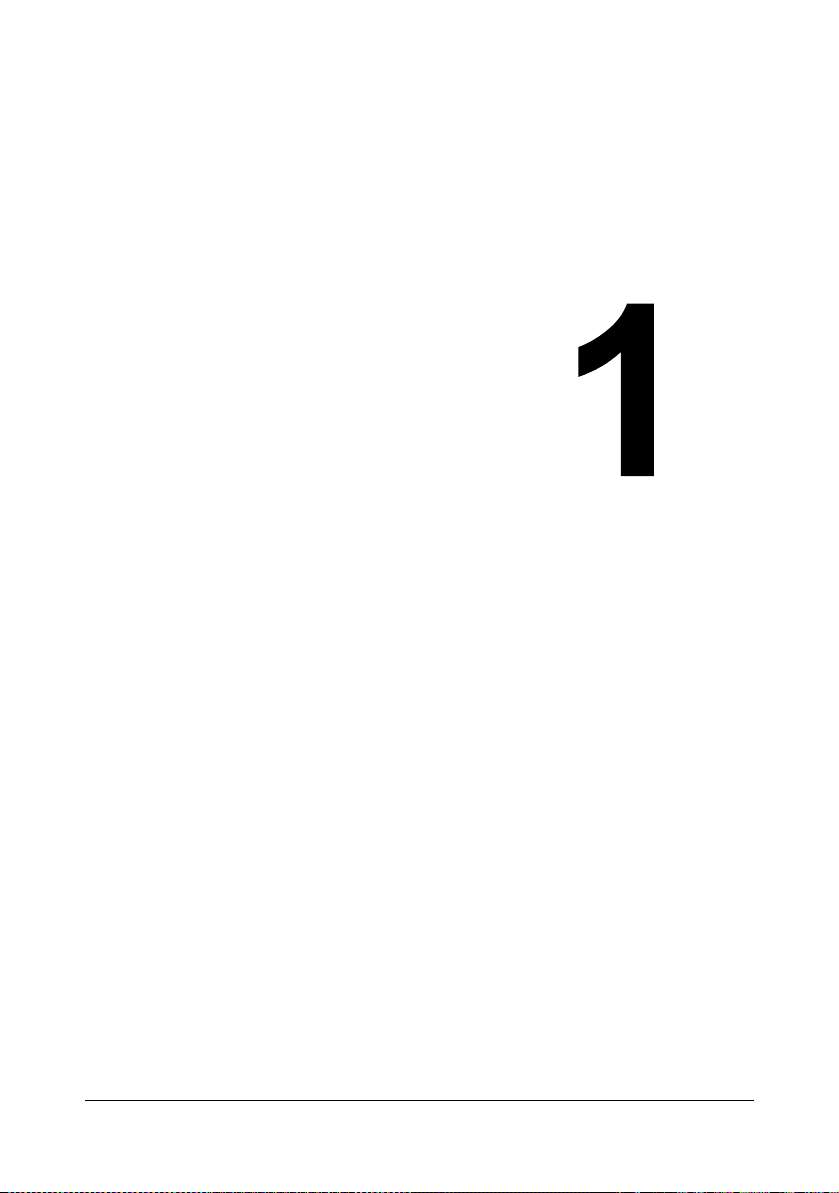
Introduction
Page 15
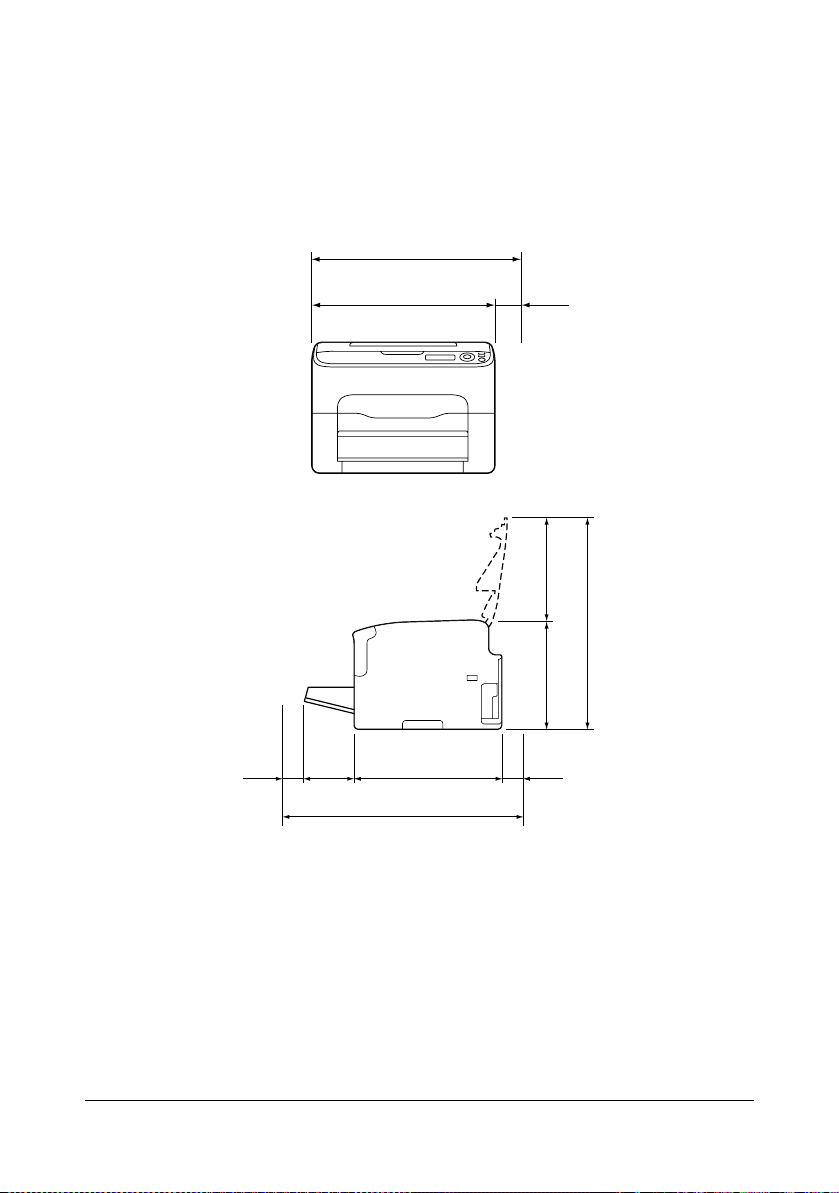
Getting Acquainted with Your Printer
Space Requirements
To ensure easy operation, consumable replacement and maintenance,
adhere to the recommended space requirements detailed below.
496 mm (19.5")
396 mm (15.6")
100 mm
(3.9")
Front View
(9.6")
245 mm
100 mm
(3.9")
127 mm
(5.0")
707 mm (27.8")
520 mm (20.5")
275 mm (10.8")
380 mm (14.9")
100 mm
(3.9")
Side View
Getting Acquainted with Your Printer1-2
Page 16
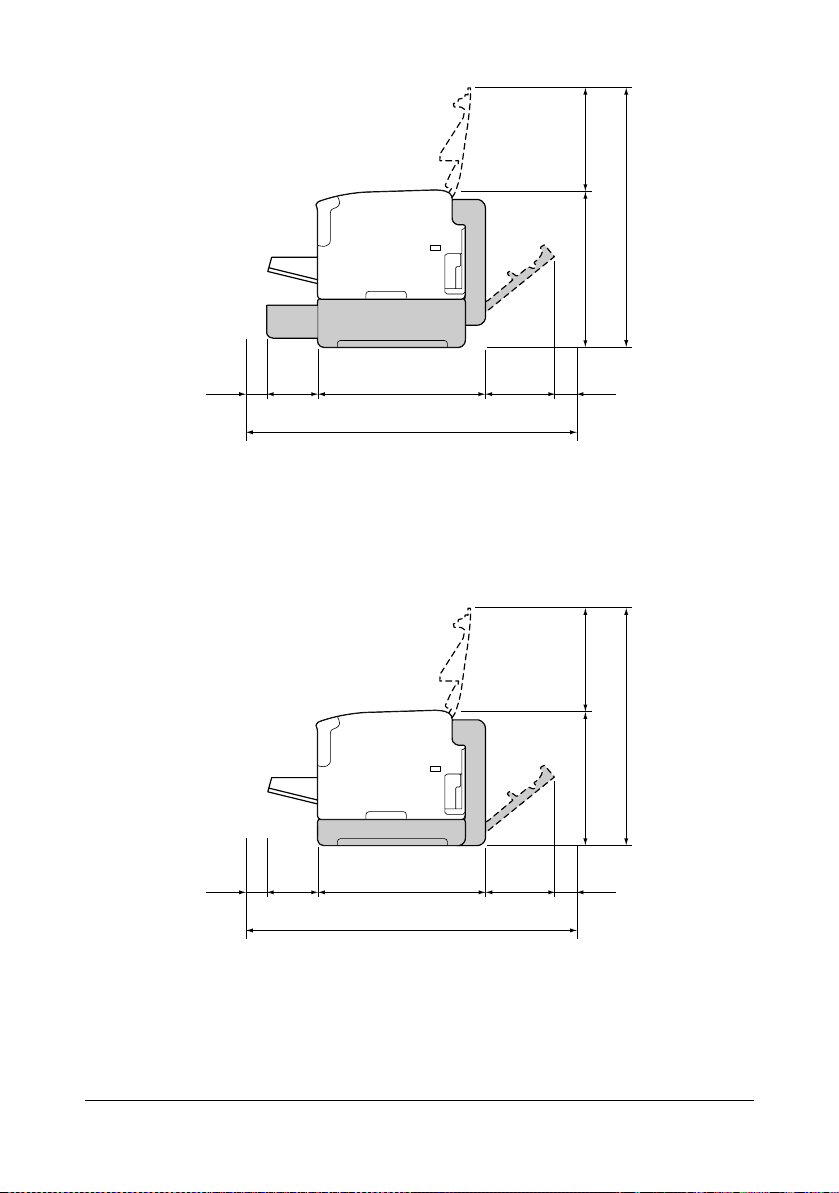
(9.6")
245 mm
392 mm (15.4")
637 mm (25.0")
100 mm
(3.9")
130 mm
(5.1")
435 mm (17.1")
922 mm (36.3")
157 mm
(6.2")
100 mm
(3.9")
Side View with Options
(when Tray 2 and the duplex option are installed)
" The option appears shaded in the above illustrations.
245 mm
337 mm (13.3")
127 mm
(5.0")
100 mm
(3.9")
435 mm (17.1")
919 mm (36.2")
Side View with Options
(when the attachment and duplex option are installed)
157 mm
(6.2")
100 mm
(3.9")
(9.6")
582 mm (22.9")
" The option appears shaded in the above illustrations.
Getting Acquainted with Your Printer 1-3
Page 17
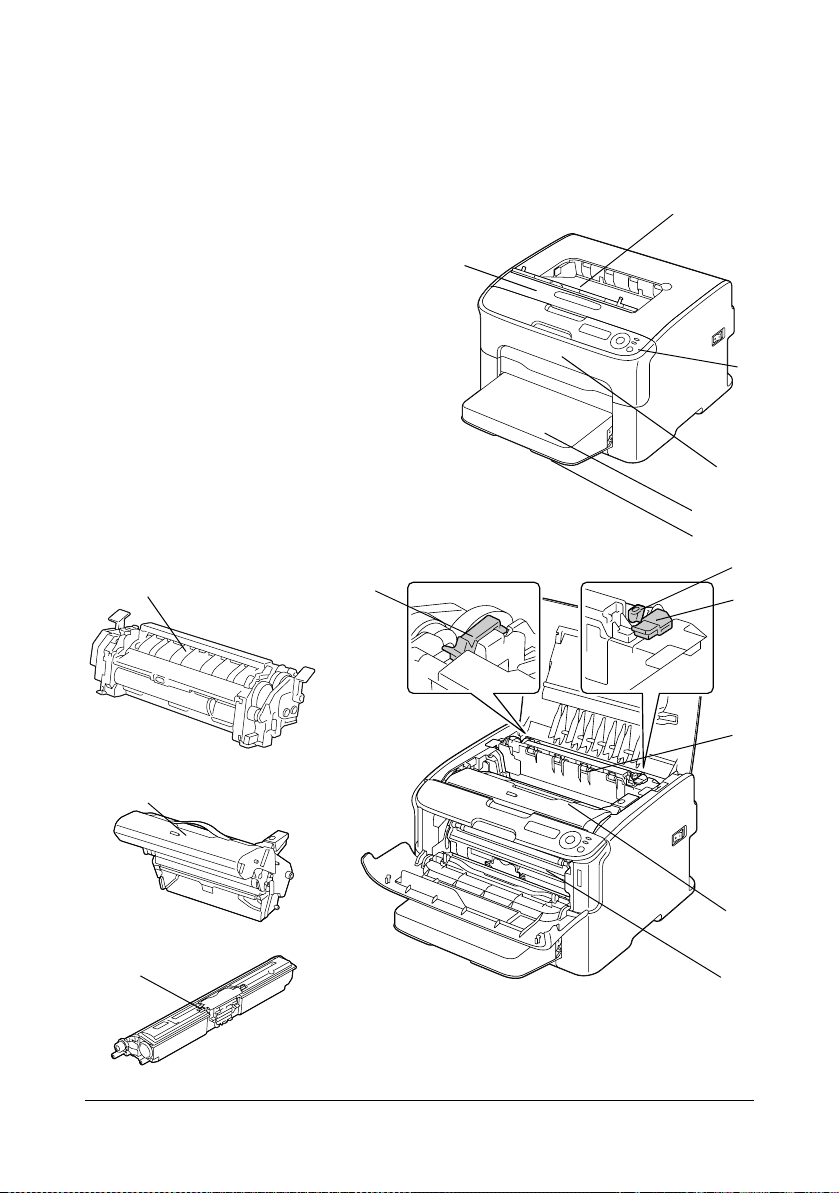
Printer Parts
The following drawings illustrate the parts of your printer referred to throughout this guide, so please take some time to become familiar with them.
Front View
1—Output tray
2—Control panel
3—Front cover
4—Dust cover
5—Tray 1 (Multipurpose tray)
6—Top cover
7—Fuser unit
8—Fuser separator levers
9—Fuser cover lever
10—Imaging cartridge
11—Toner cartridge
7
8
6
1
2
3
4
5
9
8
7
10
10
11
11
Getting Acquainted with Your Printer1-4
Page 18
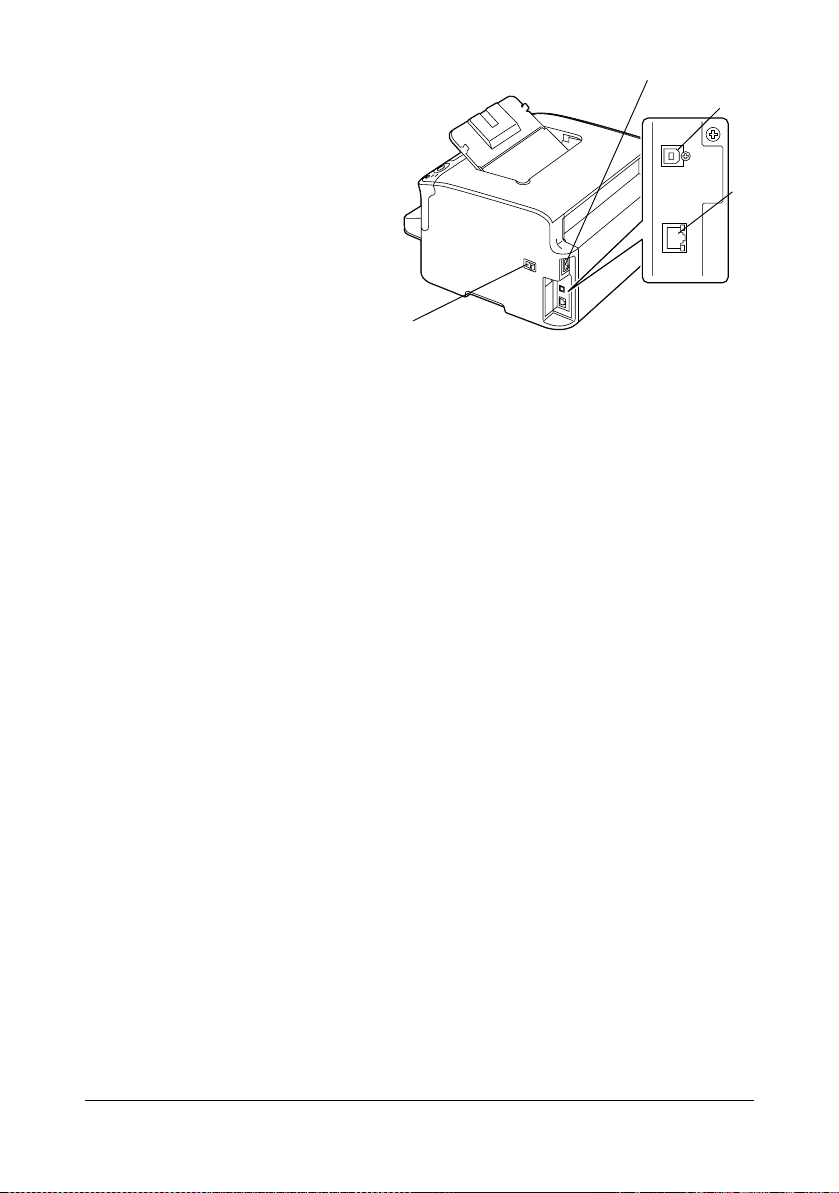
Rear View
2
1—Power switch
2—Power connection
3—USB port
4—10Base-T/100Base-TX
Ethernet Interface port
3
4
1
Getting Acquainted with Your Printer 1-5
Page 19
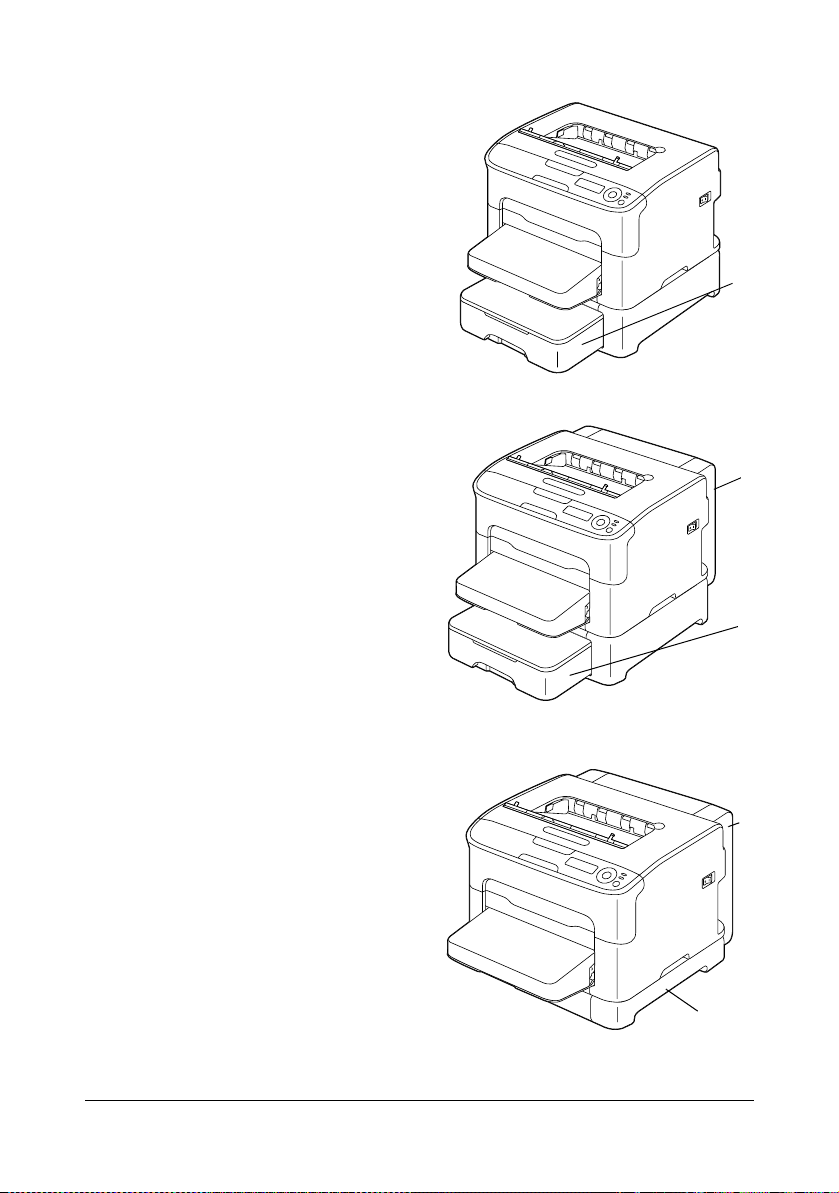
Front View with Options
(when Tray 2 is installed)
1—Lower feeder unit (Tray 2)
(when Tray 2 and duplex option are
installed)
1—Duplex option
2—Lower feeder unit (Tray 2)
1
1
2
(when the attachment and duplex
option are installed)
1—Duplex option
2—Attachment
Getting Acquainted with Your Printer1-6
1
2
Page 20
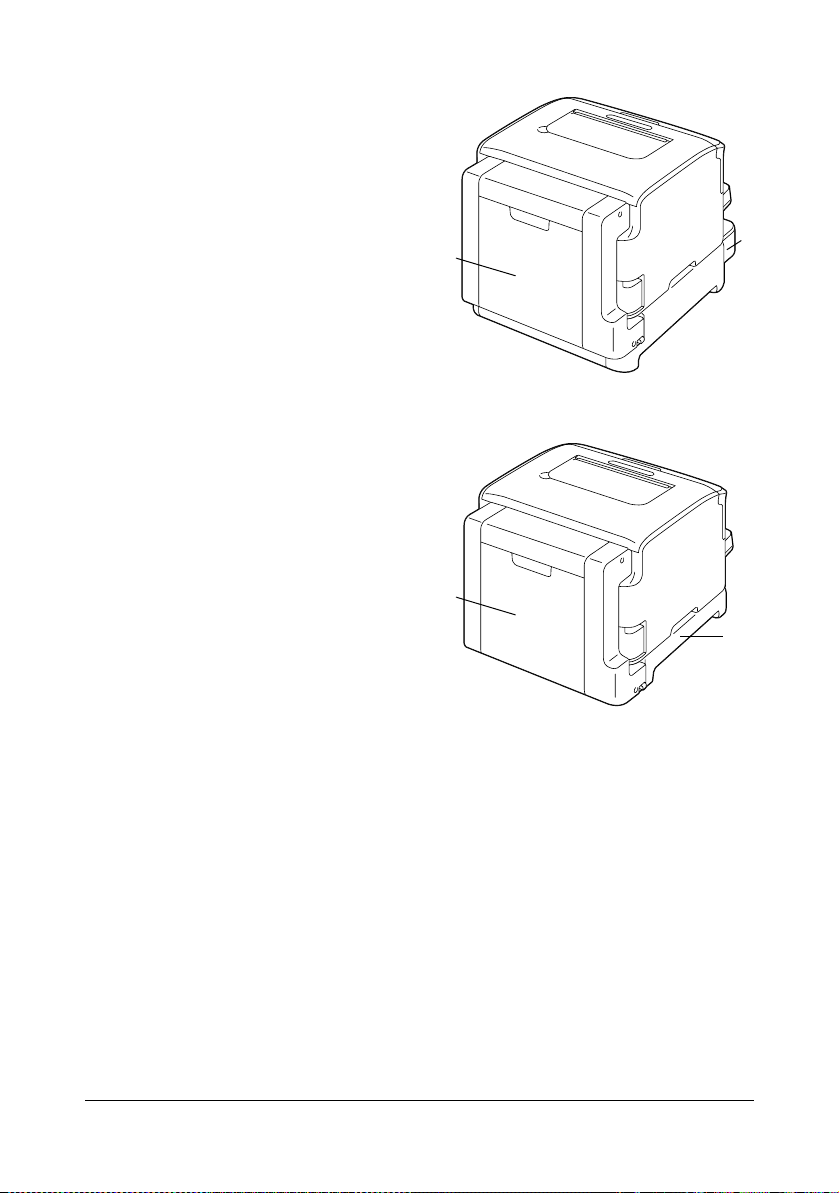
Rear View with Options
(when Tray 2 and duplex option are
installed)
1—Duplex option
2—Lower feeder unit (Tray 2)
(when the attachment and duplex
option are installed)
1—Duplex option
2—Attachment
1
2
1
2
Getting Acquainted with Your Printer 1-7
Page 21
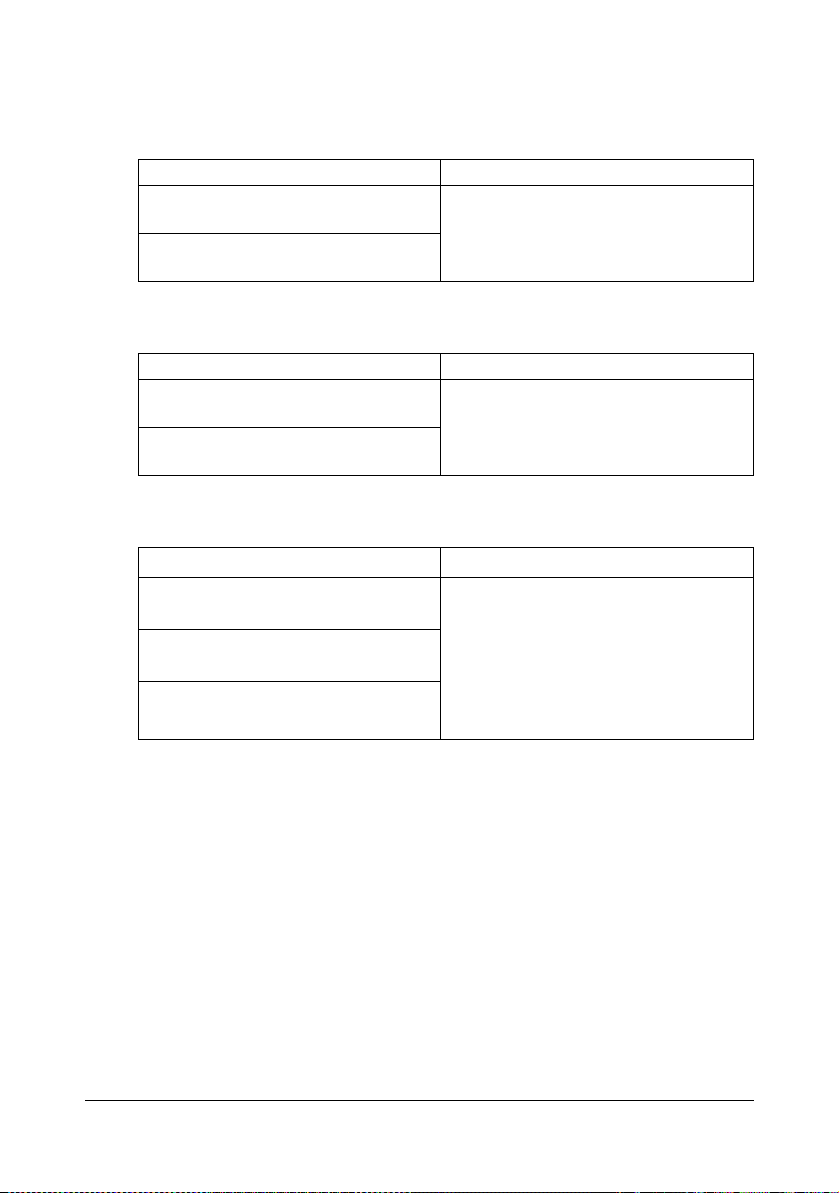
Printer Driver CD/DVD
PostScript Drivers
Operating System Use/Benefit
Windows Server 2008/Vista/XP/
Server 2003/2000
Windows Server 2008/Vista/XP/
Server 2003 for 64bit
PCL Drivers
Operating System Use/Benefit
Windows Server 2008/Vista/XP/
Server 2003/2000
Windows Server 2008/Vista/XP/
Server 2003 for 64bit
PPD Files
Operating System Use/Benefit
Macintosh OS X (10.2.8/10.3/10.4/
10.5)
Macintosh OS X Server (10.2/10.3/
10.4/10.5)
Red Hat Linux 9.0, SuSE Linux 8.2
These drivers give you access to all of
the printer features. See also “Displaying Printer Driver Settings (for Windows)” on page 2-5.
These drivers give you access to all of
the printer features. See also “Displaying Printer Driver Settings (for Windows)” on page 2-5.
These files are required in order to
use the printer driver for each operating system.
For details of the Macintosh and Linux
printer drivers, refer to the Reference
Guide on the Utilities and Documentation CD/DVD.
" For details on the installation of the Windows printer drivers, refer to
the Installation Guide.
Printer Driver CD/DVD1-8
Page 22
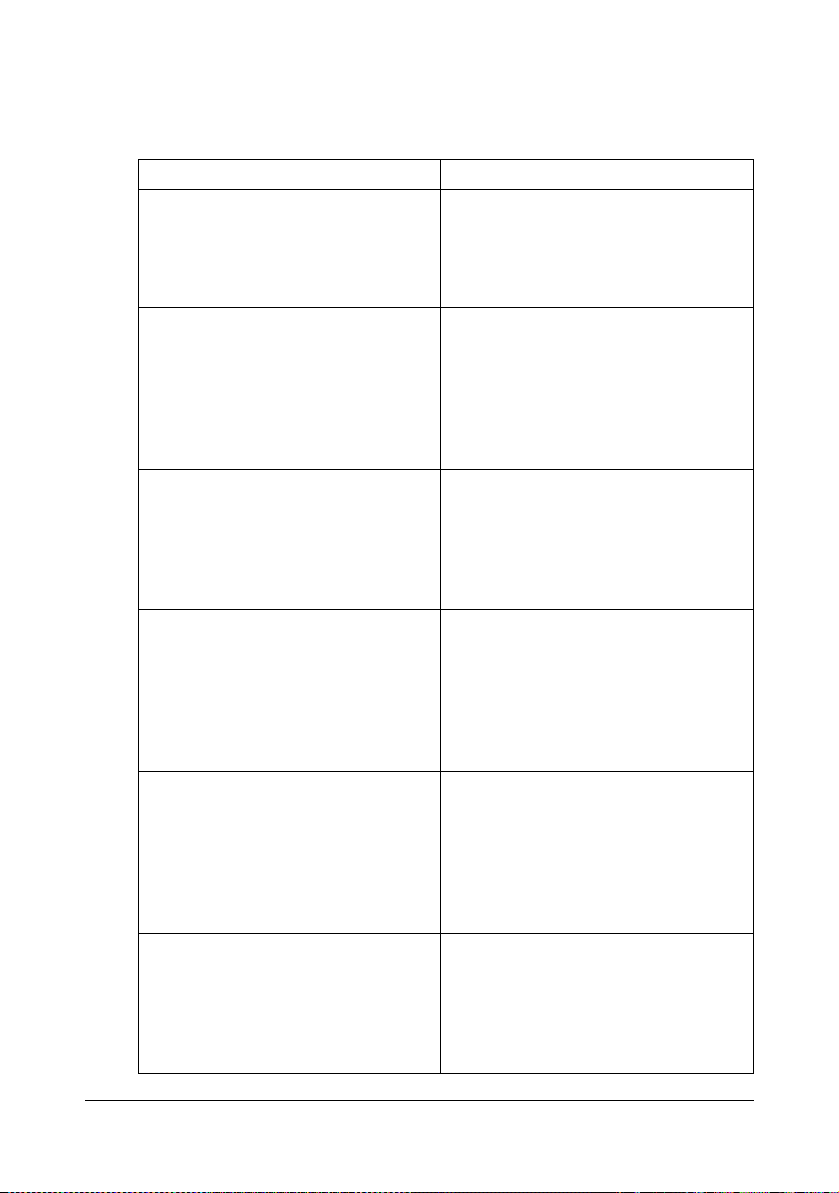
Utilities and Documentation CD/DVD
Utilities
Utility Use/Benefit
Status Monitor (Windows only) The current status of the printer in
addition to the status of consumables
and error information can be viewed.
For details, refer to chapter 3 “Using
the Status Monitor (Windows Only)” .
PageScope Net Care Device Manager
PageScope Network Setup Using the TCP/IP and IPX protocols,
PageScope Plug and Print This utility automatically detects a new
PageScope NDPS Gateway This network utility enables printers
PageScope Direct Print This application provides functions for
Printer management functions such as
status monitoring and network settings
can be accessed.
For details, refer to the PageScope
Net Care Device Manager User’s
Guide on the Utilities and Documentation CD/DVD.
basic network printer settings can be
specified.
For details, refer to the PageScope
Network Setup User Manual on the
Utilities and Documentation CD/DVD.
printer connected to the network and
creates a print object on the Windows
print server.
For details, refer to the PageScope
Plug and Print Quick Guide on the
Utilities and Documentation CD/DVD.
and KONICA MINOLTA multifunctional
products to be used in an NDPS environment.
For details, refer to the PageScope
NDPS Gateway User Manual on the
Utilities and Documentation CD/DVD.
sending PDF and TIFF files directly to
a printer to be printed.
For details, refer to the PageScope
Direct Print User’s Guide on the Utilities and Documentation CD/DVD.
Utilities and Documentation CD/DVD 1-9
Page 23
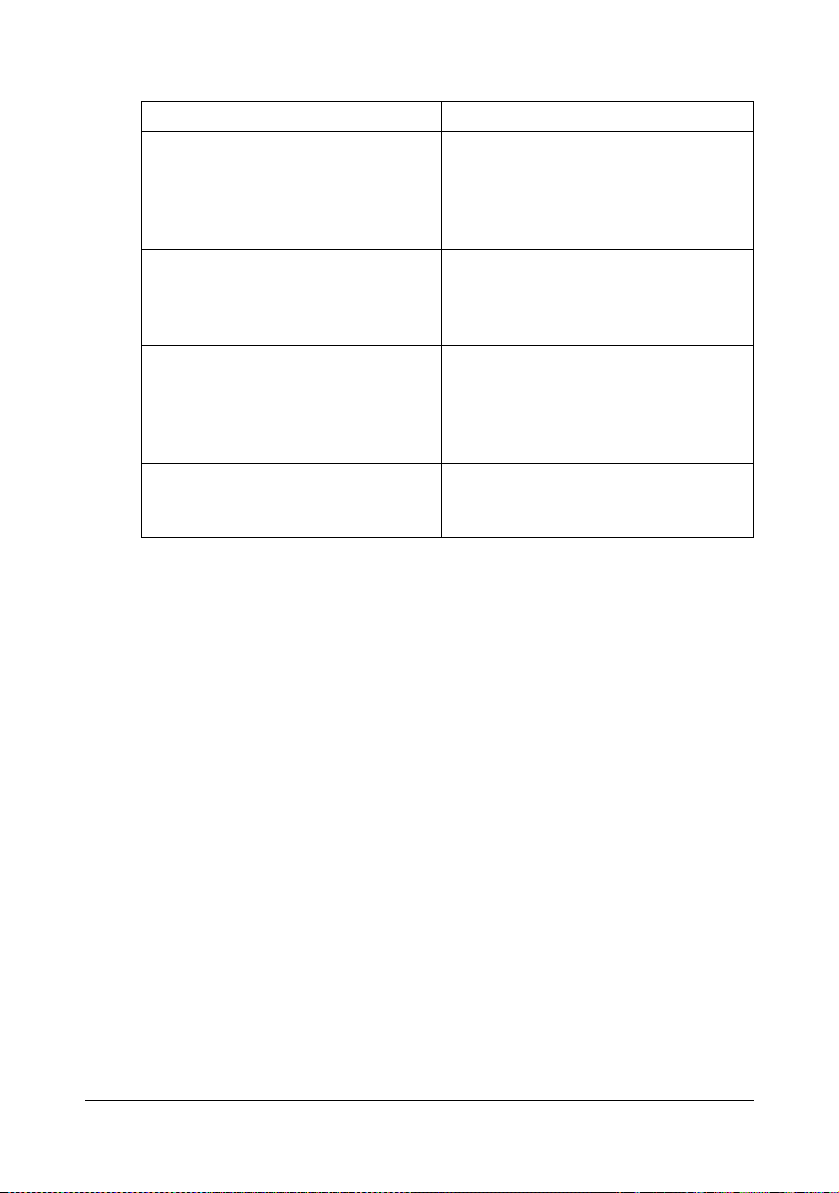
Documentation
Documentation Use/Benefit
Installation Guide This manual provides details on the
initial operations that must be performed in order to use this printer,
such as setting up the printer and
installing the drivers.
User’s Guide (this manual) This manual provides details on gen-
eral daily operations, such as using
the drivers and control panel and
replacing consumables.
Reference Guide This manual provides details on
installing the Macintosh and Linux
drivers and on specifying settings for
the network, and the printer management utility.
Service & Support Guide The Need Assistance sheet provides
information on product support and
servicing.
Utilities and Documentation CD/DVD1-10
Page 24
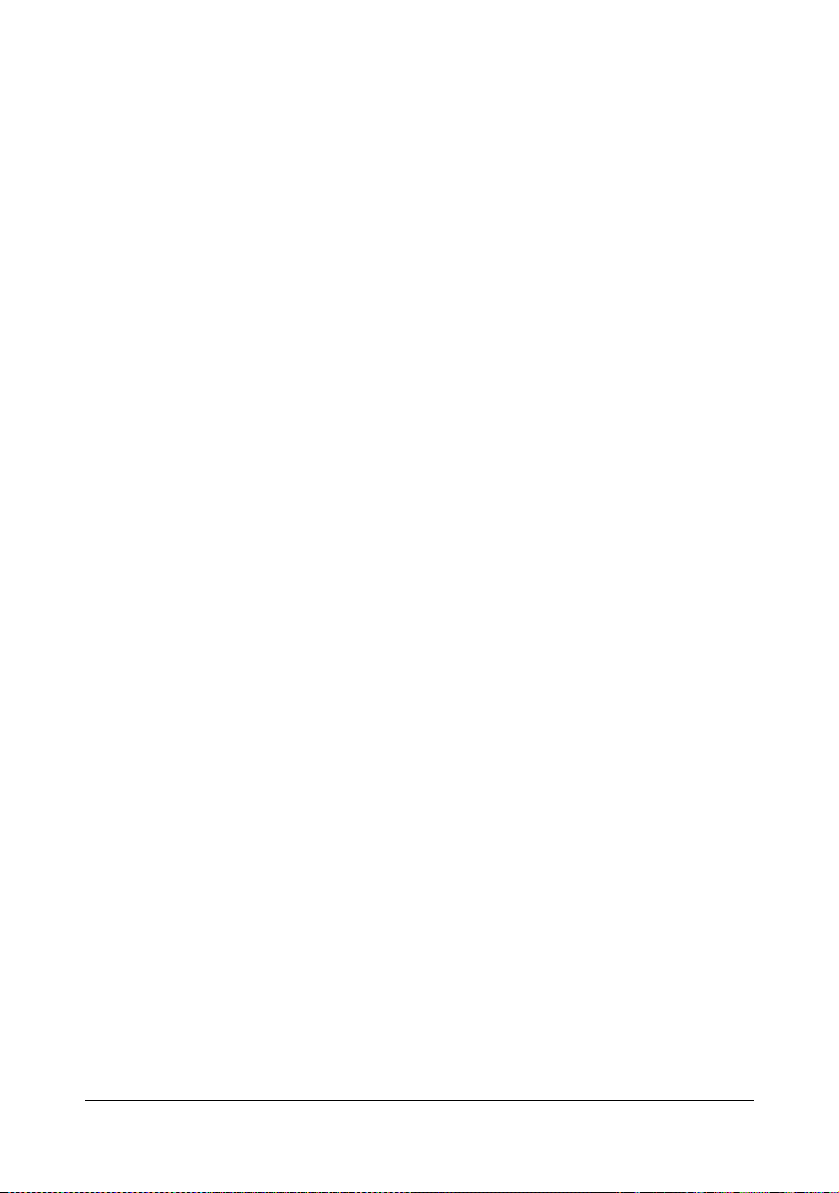
System Requirements
Personal computer
– Pentium 2: 400 MHz (Pentium 3: 500 MHz or higher is recommended)
– PowerPC G3 or later (G4 or later is recommended)
– Macintosh equipped with an Intel processor
Operating System
– Microsoft Windows
Windows Server 2008 Standard/Enterprise, Windows Server 2008
Standard/Enterprise x64 Edition,
Windows Vista Home Basic/Home Premium/Ultimate/Business/Enterprise,
Windows Vista Home Basic /Home Premium /Ultimate/Business /
Enterprise x64 Edition,
Windows XP Home Edition/Professional (Service Pack 1 or later; Service Pack 2 or later is recommended),
Windows XP Professional x64 Edition,
Windows Server 2003,
Windows Server 2003 x64 Edition,
Windows 2000 (Service Pack 4 or later)
– Mac OS X (10.2.8 or later; We recommend installing the newest
patch), Mac OS X Server (10.2 or later)
– Red Hat Linux 9.0, SuSE Linux 8.2
Free hard disk space
– Approximately 20 MB of free hard disk space for printer driver and Sta-
tus Monitor
– Approximately 128 MB of free hard disk space for image processing
RAM
128 MB or more
CD/DVD-ROM drive
I/O interface
– 10Base-T/100Base-TX Ethernet interface port
– USB 2.0 High-Speed compliant port
" For details on the Macintosh and Linux printer drivers, refer to the Ref-
erence Guide on the Utilities and Documentation CD/DVD.
System Requirements 1-11
Page 25
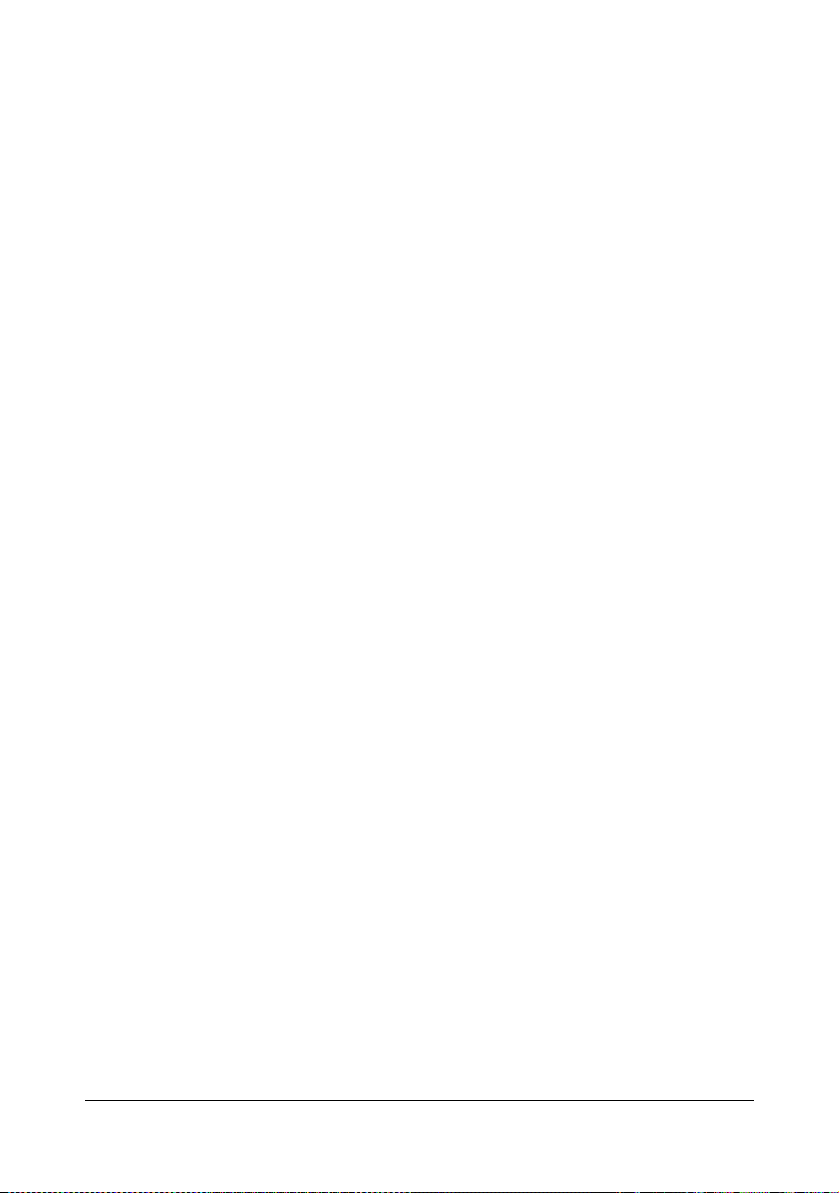
System Requirements1-12
Page 26
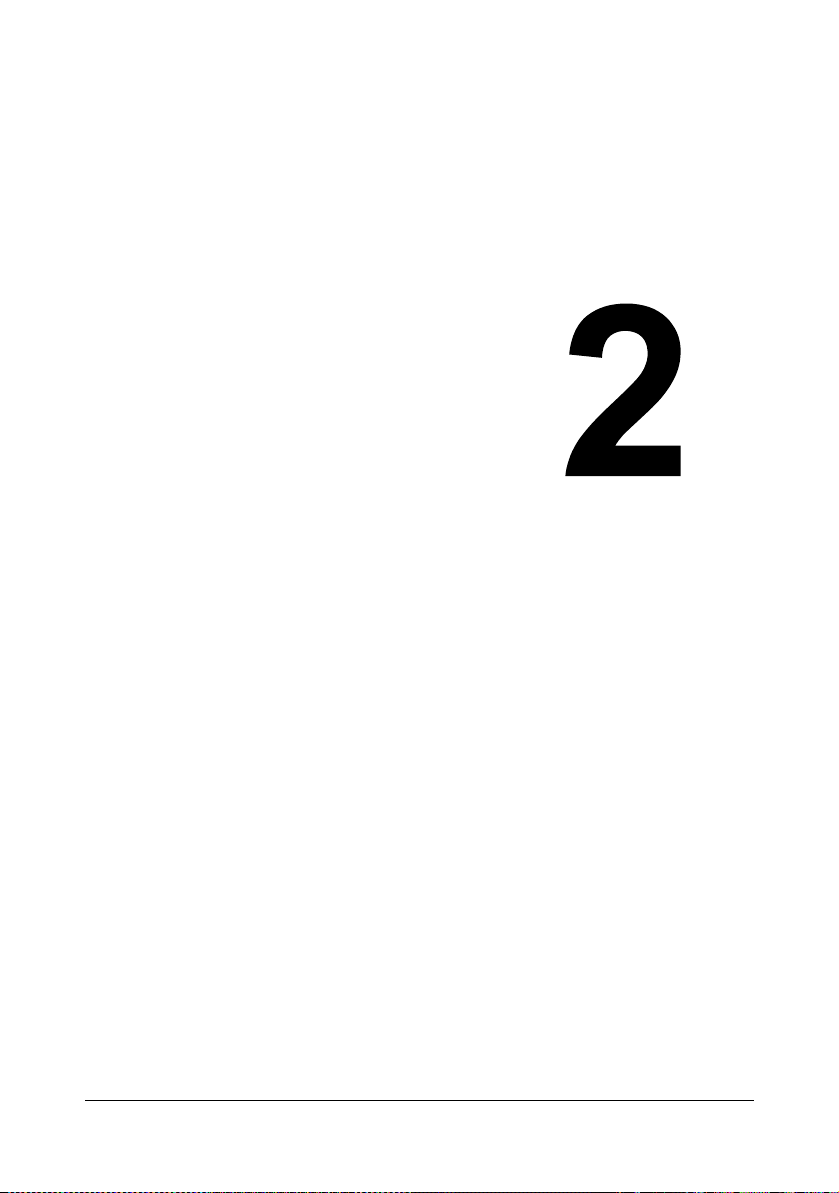
Using the Printer
Driver
Page 27
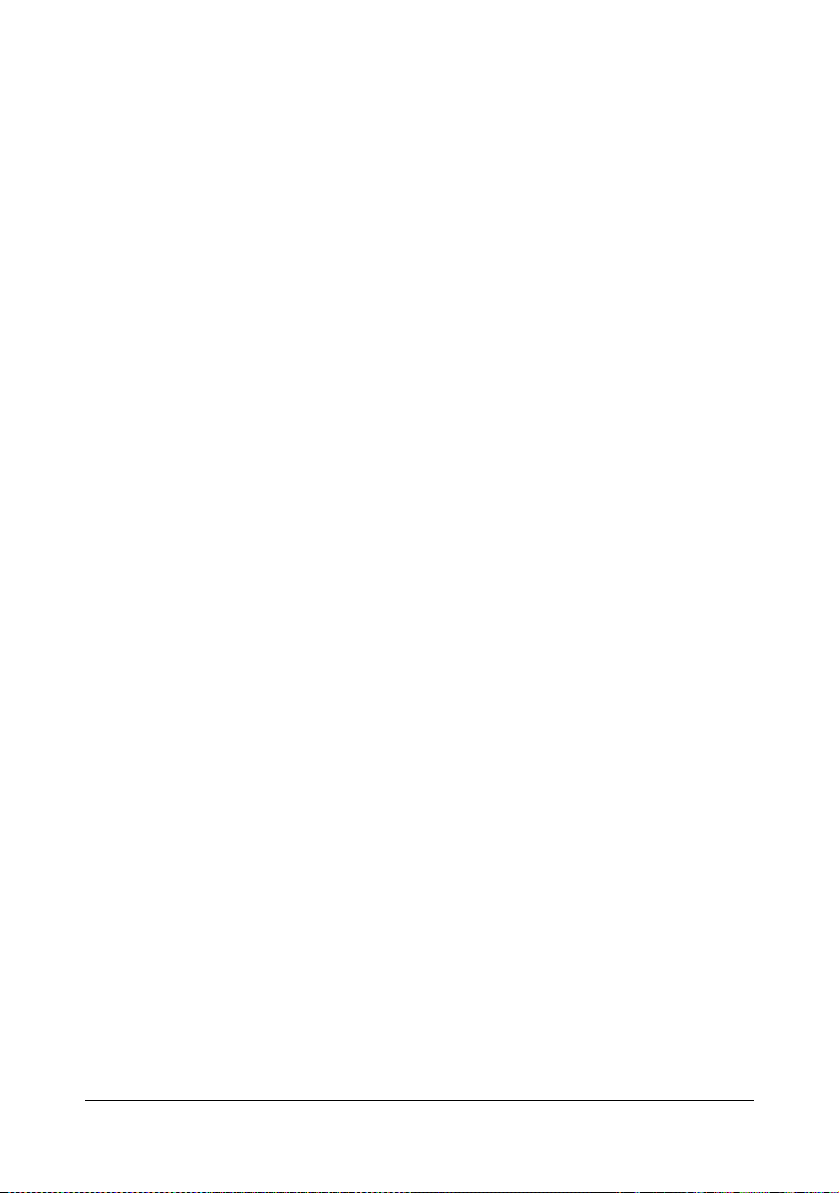
Selecting Driver Options/Defaults (for Windows)
Before you start working with your printer, you are advised to verify/change
the default driver settings. Also, in case you have options installed, you
should “declare” the options in the driver.
Windows Server 2008/Vista/XP/Server 2003/2000 (KONICA MINOLTA mc1650 PCL6, KONICA MINOLTA mc1650 PS)
1 Choose the driver’s properties as follows:
– (Windows Server 2008/Vista)
From the Start menu, click Control Panel, then Hardware and
Sound, and then click Printers to open the Printers directory.
Right-click the KONICA MINOLTA mc1650 PCL6 or KONICA
MINOLTA mc1650 PS printer icon, and then click Properties.
– (Windows XP/Server 2003)
From the Start menu, choose Printers and Faxes to display the
Printers and Faxes directory. Right-click the KONICA MINOLTA
mc1650 PCL6 or KONICA MINOLTA mc1650 PS printer icon and
choose Properties.
– (Windows 2000)
From the Start menu, choose Settings and then Printers to display
the Printers directory. Right-click the KONICA MINOLTA mc1650
PCL6 or KONICA MINOLTA mc1650 PS printer icon and choose
Properties.
2 If you have installed options, proceed with the next step. Otherwise, skip
to step 9.
3 Select the Configure tab.
4 Check that the installed options are correctly listed. If not, proceed with
the next step. Otherwise, continue with step 8.
5 Click the Refresh to automatically configure installed options.
" The Refresh is available only if bi-directional communication is
available with the printer; otherwise it is grayed out.
6 From the Device Options list, select an option, one at a time, and then
select Enable or Disable from the Settings menu.
7 Click Apply.
8 Select the General tab.
9 Click Printing Preferences.
The Printing Preference dialog box appears.
Selecting Driver Options/Defaults (for Windows)2-2
Page 28
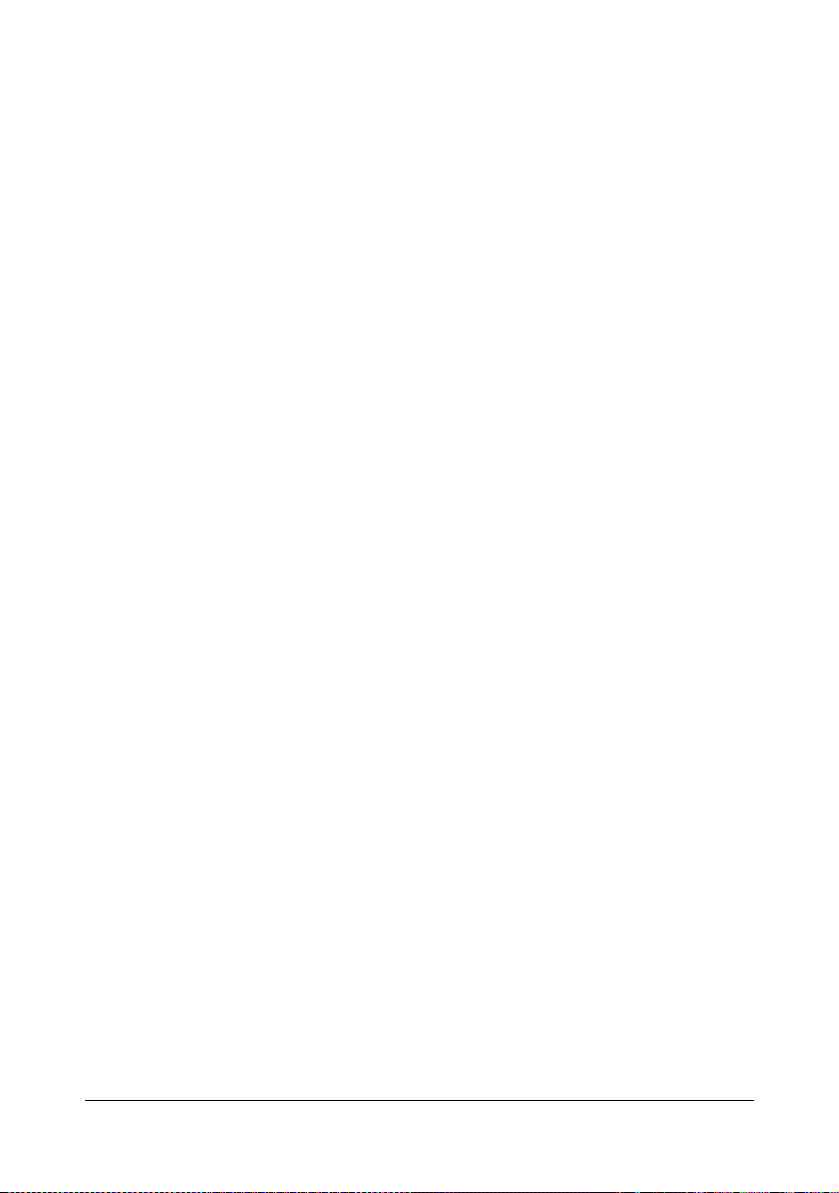
10 Select the default settings for your printer, such as the default media for-
mat you use, on the appropriate tabs.
11 Click Apply.
12 Click OK to exit from the Print preference dialog box.
13 Click OK to exit from the Properties dialog box.
Selecting Driver Options/Defaults (for Windows) 2-3
Page 29
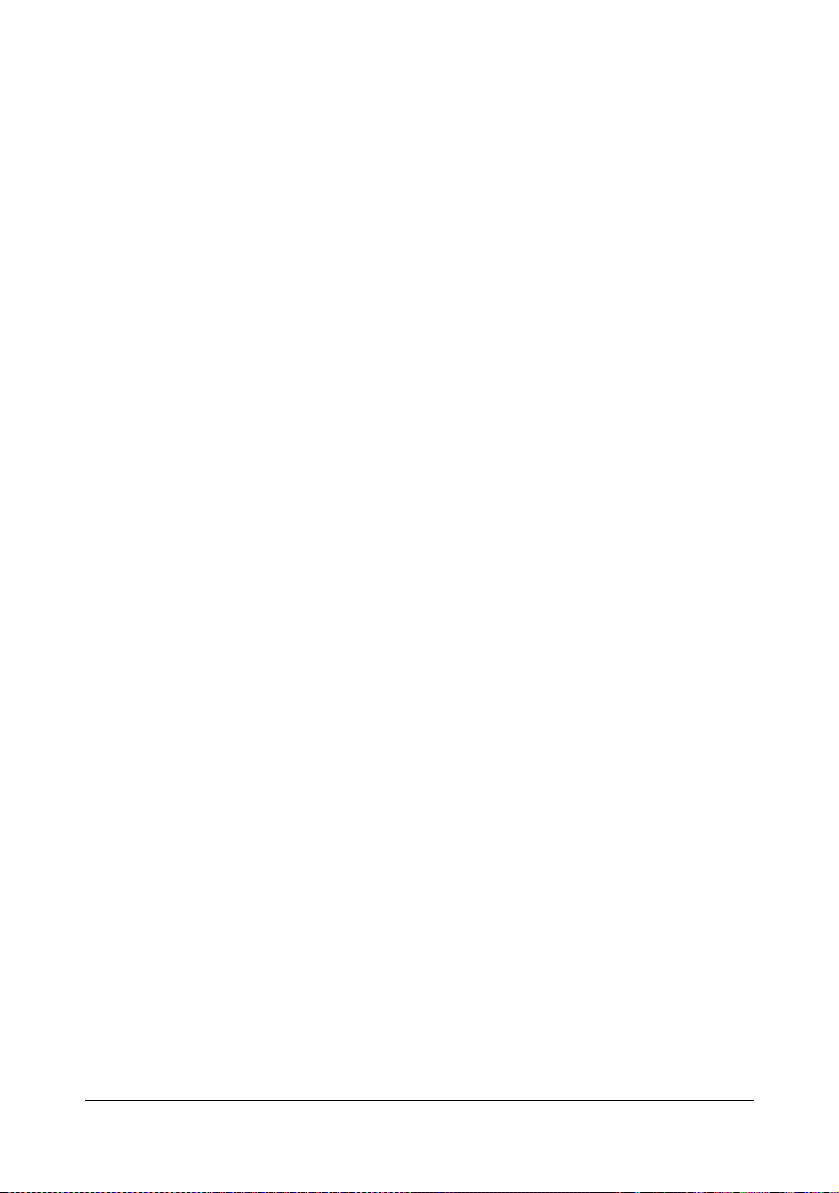
Uninstalling the Printer Driver (for Windows)
This section describes how to uninstall the printer driver if necessary.
" You must have administrator privileges in order to uninstall the printer
driver.
" If the User Account Control window appears when uninstalling on Win-
dows Server 2008/Vista, click the Allow button or the Continue button.
Windows Server 2008/Vista/XP/Server 2003/2000 (KONICA MINOLTA mc1650 PCL6, KONICA MINOLTA mc1650 PS)
1 Close all applications.
2 Choose the Uninstall Program as follows:
– (Windows Server 2008/Vista/XP/Server 2003)
From the Start menu, choose All programs, KONICA MINOLTA,
magicolor 1650, and then Uninstall Printer Driver.
– (Windows 2000)
From the Start menu, choose Programs, KONICA MINOLTA, magicolor 1650, and then Uninstall Printer Driver.
3 When the Uninstall dialog box appears, select the name of the driver to be
deleted, and then click the Uninstall button.
4 Click Uninstall.
5 Click OK, and restart your computer.
6 The printer driver will be uninstalled from your computer.
Uninstalling the Printer Driver (for Windows)2-4
Page 30
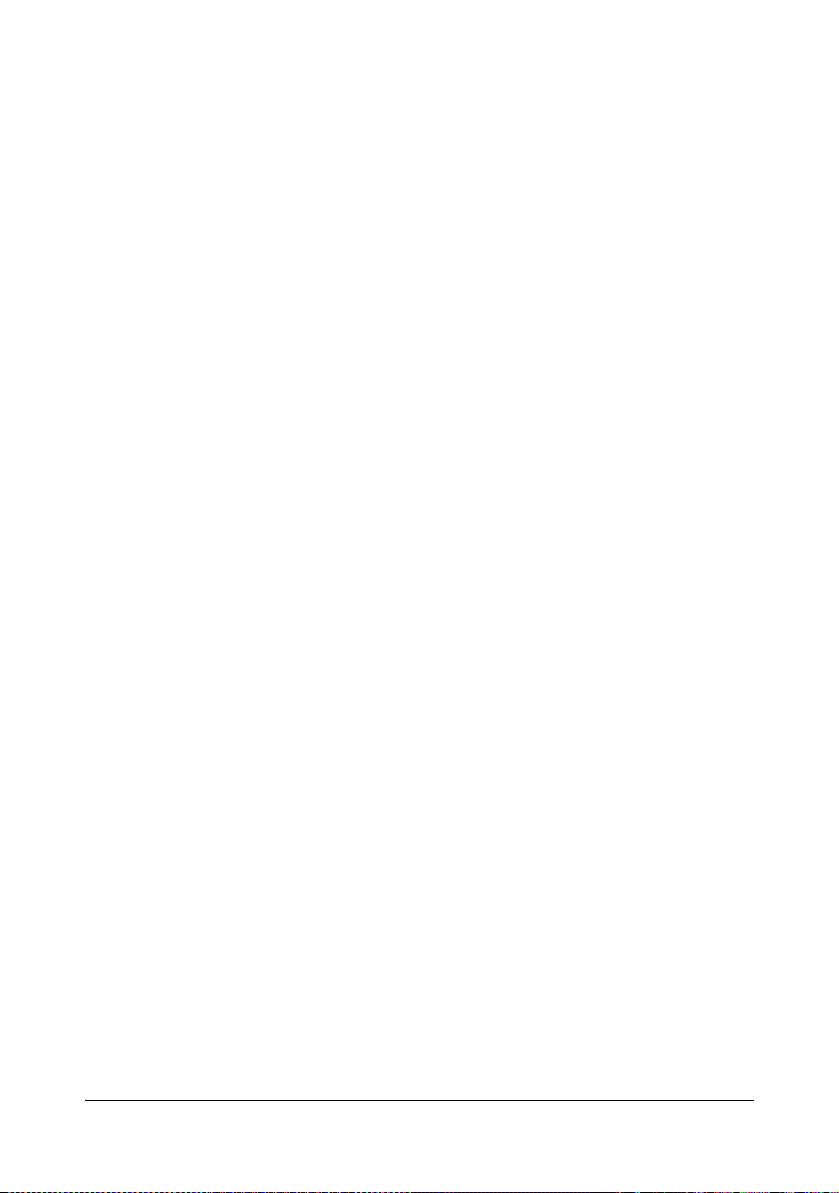
Displaying Printer Driver Settings (for Windows)
Windows Server 2008/Vista
1 From the Start menu, click Control Panel, then Hardware and Sound,
and then click Printers to open the Printers directory.
2 Right-click the KONICA MINOLTA mc1650 PCL6, or KONICA MINOLTA
mc1650 PS printer icon, and then click Printing Preferences.
Windows XP/Server 2003
1 From the Start menu, choose Printers and Faxes to display the Printers
and Faxes directory.
2 Right-click the KONICA MINOLTA mc1650 PCL6 or KONICA MINOLTA
mc1650 PS printer icon and choose Printing Preferences.
Windows 2000
1 From the Start menu, point to Settings, and then click Printers to display
the Printers directory.
2 Right-click the KONICA MINOLTA mc1650 PCL6 or KONICA MINOLTA
mc1650 PS printer icon and choose Printing Preferences.
Displaying Printer Driver Settings (for Windows) 2-5
Page 31

Using the Postscript and PCL Printer Driver
Common Buttons
The buttons described below appear on each tab.
OK
Click to exit the Properties dialog box, saving any changes made.
Cancel
Click to exit the Properties dialog box without saving any changes made.
Apply
Click to save all changes without exiting the Properties dialog box.
Help
Click to view the help.
Favorite Setting
This allows the current settings to be saved. To save the current settings,
specify the desired settings, and then click Add. Specify the settings
described below, and then click OK.
Name: Type in the name of the settings to be saved.
Icon: Select an icon from the icon list to easily identify the settings.
The selected icon appears in the drop-down list.
Sharing: Specify whether or not the settings to be saved can be used by
other users logged onto the computer.
Comment: Add a simple comment to the settings to be saved.
Afterward, the saved settings can be selected from the drop-down list. To
change the registered setting, click Edit.
In addition, predefined settings can be selected.
The predefined settings are those for "2-up", "Photo" and "Grayscale".
Select Defaults from the drop-down list to reset the functions in all tabs to
their default values.
Using the Postscript and PCL Printer Driver2-6
Page 32

Printer View
Click the button to display an image of the printer in the figure area.
When this button is clicked, it changes to the Paper View button (when a tab
other than the Quality tab is selected) or the Quality View button (when the
Quality tab is selected).
" This button does not appear on the Advanced tab.
Paper View
Click the button to display a sample of the page layout in the figure area.
When this button is clicked, it changes to the Printer View button.
" This button does not appear on the Quality tab.
Quality View
Click the button to display a sample of the settings selected in the Quality tab.
When this button is clicked, it changes to the Printer View button.
" This button appears only when the Quality tab is selected.
Default
Click the button to reset the settings to their defaults.
" This button does not appear on the Advanced tab.
" When this button is clicked, the settings in the displayed dialog box
are reset to their defaults. The settings on other tabs are not changed.
Advanced Tab (PostScript Printer Driver Only)
The Advanced Tab allows you to
Select whether to enable or disable the settings for advanced printing
functions (such as booklet printing)
Specify the PostScript output method
Specify whether or not the error messages of a print job are printed
Print a mirror image
Specify whether or not the application can directly output PostScript data
Using the Postscript and PCL Printer Driver 2-7
Page 33

Basic Tab
The Basic Tab allows you to
Specify the orientation of the media
Specify the size of the original document
Select the output media size
Zoom (expand/reduce) documents
Specify the paper source
Specify the type of media
Specify the number of copies
Layout Tab
The Layout Tab allows you to
Print several pages of a document on the same page (N-up printing)
Print a single copy for enlargement and print several pages (PCL printer
driver only)
Specify booklet printing (when the duplex option is installed)
Rotate the print image 180 degrees
Specify whether or not blank pages are printed (PCL printer driver only)
Specify duplex (double-sided) printing (when the duplex option is
installed)
Adjust the binding margin
Adjust the printing position (PCL printer driver only)
Cover Page Tab
The Cover Page Tab allows you to
Print front and back cover pages and separator pages
Specify the paper tray that contains the paper for the front and back cover
pages and separator pages
Watermark/Overlay Tab
" Be sure to use overlays with print jobs with a paper size and orienta-
tion that matches the overlay form.
In addition, if settings have been specified for “N-up” or “Booklet” in
the printer driver, the overlay form cannot be adjusted to match the
specified settings.
Using the Postscript and PCL Printer Driver2-8
Page 34

The settings in the "Watermark" function of the Watermark/Overlay tab allows
you to
Select the watermark to be used
Create, edit or delete watermarks
Print a frame around watermarks
Print transparent (shaded) watermarks
Print the watermark on only the first page
Print the watermark repeatedly throughout the all pages
The settings in the "Overlay" function of the Watermark/Overlay tab allows
you to
Select the form to use
Add or delete overlay files
Create a form (PCL printer driver only)
Specify that the document and form are printed overlapping (PCL printer
driver only)
Display the form information (PCL printer driver only)
Print the form on All Pages, First Page, Even Pages and Odd Pages
Place the form in back of the document or in front on the printed docu-
ment (PCL printer driver only)
Quality Tab
The Quality Tab allows you to
Switch between color and grayscale printing
Specify the printer color settings (Quick Color)
Specify the resolution for the printout
Specify the amount of details in graphic patterns (PCL printer driver only)
Specify the image compression method (PCL printer driver only)
Select whether or not economy printing is used
Specify the format of fonts that are to be downloaded
Print using the printer's fonts
Other Tab
The Other Tab allows you to
Select that Microsoft Excel sheets are not to be divided when printing
Using the Postscript and PCL Printer Driver 2-9
Page 35

Select that the white background of Microsoft PowerPoint data does not
hide overlay files (PCL printer driver only)
Send a notification by e-mail when printing is finished
Shows the version information for the printer driver
Limitations on printer driver functions installed with Point and Print
If Point and Print is performed with the following server and client combinations, there are limitations on some printer driver functions.
Server and client combinations
Server: Windows Server 2008/Server 2003/XP/2000/Vista
Client: Windows Server 2008/Server 2003/XP/2000/Vista
Functions with limitations applied
Booklet, Skip Blank Pages, Front Cover Page, Back Cover Page, Separator Page, Create Overlay, Print Overlay, Watermark
Using the Postscript and PCL Printer Driver2-10
Page 36

Using the Status
Monitor
(Windows Only)
Page 37

Working with the Status Monitor
Introduction
The Status Monitor shows information about the current status of the printer.
The Status Monitor can be installed from the Utilities and Documentation CD/
DVD.
For details on the installation, refer to the Reference Guide on the Utilities
and Documentation CD/DVD.
Operating Environment
The Status Monitor can be used on computers running Windows Vista/XP/
Server 2003/2000 connected to the printer using the Ethernet connection.
Opening the Status Monitor
Use one of the following steps to open the Status Monitor:
Windows Vista/XP/Server 2003—From the Start menu, choose All Pro-
grams, KONICA MINOLTA, and then Status Monitor. Double-click the
Status Monitor icon displayed in the taskbar.
Windows 2000—From the Start menu, choose Programs, KONICA
MINOLTA, and then Status Monitor. Double-click the Status Monitor icon
displayed in the task bar.
Using the Status Monitor
Status Tab
Select Printer—Selects the printer whose status is displayed. In addition,
the messages that appear in the message window of the selected printer
are displayed.
Graphic—Normally, the Konica Minolta logo is displayed. When a printer
error is detected, a graphic representation of the printer is shown, and the
location of the problem is indicated. When the background of the printer
graphic is red or yellow, there is an error and the job has been interrupted.
Advanced Options—Click Advanced Options to display the Advanced
Options dialog box. From the Advanced Options dialog box, select
whether the Status Monitor automatically starts when the operating system is started and whether error notifications are sent by e-mail.
Order Supplies—Click Order Supplies to automatically access the order
page for supplies. The address of the page that is accessed can be specified from the Advanced Options dialog box.
Working with the Status Monitor3-2
Page 38

Printer Alerts—Displays text messages that alert you of conditions such
as low toner.
Recovery Instructions—Provides you with explanations of what you
need to do in order to correct problems and recover from error conditions.
Consumables Tab
Displays the usage status (approximate percentage remaining) of each toner
consumables.
Order Supplies—Click Order Supplies to automatically access the order
page for supplies. The address of the page that is accessed can be specified from the Advanced Options dialog box.
Refresh—Rechecks the supplies and displays their status.
" Click Help to display windows containing explanations of the Status
Monitor functions. Refer to this help for detailed information.
" The percentages remaining for the consumables displayed using the
Status Monitor may be different from the actual amounts and should
be used only as reference.
Recognizing Status Monitor Alerts
When the Status Monitor detects a printing problem, the icon on the Windows
task bar changes from green (normal) to yellow (warning), orange or red
(error), depending on the severity of the printer problem.
Recovering from a Status Monitor Alert
When the Status Monitor notifies you of a printing problem, double-click its
icon on the Windows task bar to open the Status Monitor. The Status Monitor
identifies what type of error has occurred.
Closing the Status Monitor
Click Close to close the Status Monitor window. To exit Status Monitor,
right-click the Status Monitor icon in the taskbar, and then click Exit.
Recognizing Status Monitor Alerts 3-3
Page 39

Closing the Status Monitor3-4
Page 40

Printer Control
Panel and
Configuration
Menu
Page 41

About the Control Panel
Ready
Error
Cancel
Ready
Error
The control panel, located on the top of the printer, allows you to direct the
printer’s operation. In addition, it displays the current status of the printer,
including any condition that needs your attention.
3
MESSAGE
WINDOW
4
8
Control Panel Indicators and Keys
No. Indicator Off On
1 The printer is not ready
to accept data.
56
The printer is ready to
accept data.
1
2
7
2 No problem. The printer requires
operator attention
(usually accompanied by
a status message in the
message window.)
About the Control Panel4-2
Page 42

No. Indicator Function
Cancel
3 Moves up in the menu structure
Within a menu choice that is changeable char-
acter by character, scrolls upward through the
available characters
4 Moves right in the menu structure
Moves right through the available menu choices
5 Moves down in the menu structure.
Within a menu choice that is changeable char-
acter by character, scrolls downward through
the available characters
6 Moves left in the menu structure
Moves left through the available menu choices
7 Cancels the currently displayed menu choice
Allows you to cancel one or all print jobs that
are currently being printed or processed:
1. Press the Cancel key.
2. Press the ) or * keys to select either
JOB/CURRENT
3. Press the Menu Select key.
The print job(s) is (are) cancelled.
8 Enters the menu system
Moves down in the menu structure
Selects the displayed menu choice
or CANCEL JOB/ALL
CANCEL
About the Control Panel 4-3
Page 43

Toner Supply Indicators
The indicators shown below will appear, indicating the amount of toner that
remains in the yellow (Y), magenta (M), cyan (C), and black (K) toner cartridges.
IDLE
About the Control Panel4-4
Page 44

Configuration Menu Overview
The configuration menu accessible from the control panel is structured as
shown below.
Menu
IDLE
MAIN MENU
PRINT MENU
PAPER MENU
QUALITY MENU
INTERFACE MENU
SYSTEM DEFAULT
SERVICE MENU
LANGUAGE
" If MAIN MENU/SYSTEM DEFAULT/SECURITY/CONFIG/
ENABLE
must be entered to display the main menu. The displayed menu is different according to the authority of the entered password.
For details on the default passwords, refer to “SYSTEM DEFAULT” on
page 4-22.
Configuration Menu Overview 4-5
is set to ON, the user password or administrator password
Page 45

MAIN MENU
PRINT MENU
With this menu, printer information, such as the configuration page and the
demo page, can be printed.
PRINT MENU
MENU MAP
CONFIGURATION
STATISTICS PAGE
FONT LIST
DIRECTORY LIST
DEMO
POSTSCRIPT
PCL
" All factory default values are shown in bold.
MENU MAP
CONFIGURATION
STATISTICS
PAGE
Settings
Prints the menu map.
Settings
Prints the configuration page.
Settings
Prints the statistics page such as the number of pages
printed.
YES/NO
YES/NO
YES/NO
Configuration Menu Overview4-6
Page 46

FONT LIST POST
SCRIPT
PCL
DIRECTORY
LIST
DEMO
Settings
Prints the directory list of the flash.
Settings
Prints the demo page.
Settings
Prints the PostScript font list.
Settings
Prints the PCL font list.
YES/NO
YES/NO
YES/NO
YES/NO
" The amounts remaining for the supplies status and coverage informa-
tion displayed using the statistics page may be different from the
actual amounts and should be used only as reference.
Configuration Menu Overview 4-7
Page 47

PAPER MENU
With this menu, the media used for printing can be managed.
PAPER MENU
INPUT TRAY
*
DUPLEX
ORIENTATION
PAGE RECOVERY
TRAY 1 MODE
TRAY1 MEDIA SIZE
MEDIA TYPE
**
TRAY2
CUSTOM SIZE
AUTO CONTINUE
TRAY CHAINING
**
MAP
**
MEDIA SIZE
WIDTH (xx)
LENGTH (xx)
MODE
LOGICAL TRAY 0
~
LOGICAL TRAY 9
" * This menu item appears only if the duplex option is installed.
** These menu items appear only if an optional lower feeder unit is
installed.
Configuration Menu Overview4-8
Page 48

" All factory default values are shown in bold.
INPUT
TRAY
TRAY 1
MODE
TRAY1 MEDIA
Settings
When printing from Tray 1, select whether the paper
size and paper type set from the printer driver or the
MEDIA SIZE and MEDIA TYPE settings set by
selecting
TRAY/TRAY 1
If AUTO is selected, the printer driver settings have
priority during printing.
CASSETTE is selected, printing is performed
If
when the printer driver settings and the control
panel settings are all the same.
SIZE
AUTO/CASSETTE
MAIN MENU/PAPER MENU/INPUT
in the control panel have priority.
Settings
Select the setting for the size of paper
loaded into Tray 1.
LETTER/LEGAL/
EXECUTIVE/A4/A5/B5/
B5(ISO)/G LETTER/
STATEMENT/FOLIO/UK
QUARTO/FOOLSCAP/G
LEGAL/C6/DL/
J-POSTCARD/KAI 16/
KAI 32/16K/SP FOLIO/
OFICIO/CUSTOM
" The default setting for North
LETTER. The default
A4.
PLAIN PAPER/LABELS/
LETTERHEAD/ENVELOPE/
POSTCARD/THICK1/
THICK2
LETTER/A4
MEDIA
TYPE
TRAY2 MEDIA
SIZE
America is
setting for all other regions is
Settings
Select the setting for the type of paper
loaded into Tray 1.
Settings
Select the setting for the size of paper
loaded into Tray 2.
" The default setting for North
America is
setting for all other regions is A4.
Configuration Menu Overview 4-9
LETTER. The default
Page 49

CUSTOM
SIZE
WIDTH
(xx)
LENGTH
(xx)
Settings
92-216 mm
(3.63-8.50 inch)*
* With inch measurements, the
decimal point does not appear
in the message window.
For example, 3.63 inches
appears as 363.
Specify the width of the custom-sized
paper loaded into Tray 1.
" On the model for North America,
the settings appear in inches and
the menu item appears as
WIDTH(IN). On the models for
all other regions, the settings
appear in millimeters and the
menu item appears as
WIDTH(MM).
Settings With plain paper
195-356 mm
(7.69-14.01
With thick stock
184-297 mm
(7.24-11.70
inch)*
inch)*
* With inch measurements, the
decimal point does not appear
in the message window.
For example, 7.69 inches
appears as 769.
Specify the length of the custom-sized
paper loaded into Tray 1.
" On the model for North America,
the settings appear in inches and
the menu item appears as
LENGTH(IN). On the models for
all other regions, the settings
appear in millimeters and the
menu item appears as
LENGTH(MM).
Configuration Menu Overview4-10
Page 50

AUTO
CONTINUE
TRAY
CHAINING
Settings
If OFF is selected, an error occurs if the size of
paper being printed on is different from the size of
paper specified in the printer driver.
If ON is selected, no error occurs if the size of paper
being printed on is different from the size of paper
specified in the printer driver.
Settings
If YES is selected and the specified paper tray runs
out of paper during printing, a paper tray loaded with
paper of the same size is automatically selected so
printing can continue.
NO is selected and the specified paper tray runs
If
out of paper, printing stops.
ON/OFF
YES/NO
MAP MODE Settings ON/OFF
Select whether or not the Tray Mapping
function is used.
LOGICAL
TRAY
0-9
Settings PHYSICAL TRAY 1/
PHYSICAL TRAY 2
Specify whether jobs received from
another manufacturer’s printer driver are
printed using Tray 1 or Tray 2.
PHYSICAL TRAY 2 is the default only
for
LOGICAL TRAY 2. The default for
DUPLEX
ORIENTATION
all other logical trays is
TRAY 1
Settings
If LONGEDGE is selected, the pages will be printed on both sides
of the paper for long-edge binding.
SHORTEDGE is selected, the pages will be printed on both
If
sides of the paper for short-edge binding.
Settings
Specify the orientation of the media.
OFF/SHORTEDGE/LONGEDGE
PORTRAIT/LANDSCAPE
.
PHYSICAL
Configuration Menu Overview 4-11
Page 51

PAGE
RECOVERY
Settings
Select whether or not the page is printed again after recovering
from a paper misfeed.
ON is selected, the page that was misfed is printed again.
If
If OFF is selected, printing continues with the next page without
printing the misfed page.
ON/OFF
Configuration Menu Overview4-12
Page 52

QUALITY MENU
With this menu, settings for the print quality can be specified.
QUALITY MENU
REPLACE TONER
TONER OUT ACTION
AIDC REQUEST AIDC
P/H CLEAN UP
IMAGE REFRESH
BLACK
CYAN
MAGENTA
YELLOW
REMOVE ALL
MODE
ECONOMY PRINT
DUPLEX SPEED
Configuration Menu Overview 4-13
Page 53

" All factory default values are shown in bold.
REPLACE
TONER
TONER
OUT
ACTION
BLACK
CYAN
MAGENTA
YELLOW
REMOVE
ALL
Settings
If STOP is selected, printing stops when the toner cartridge is
empty.
Settings
If YES is selected, the carousel rotates to the black
toner cartridge, so that it can be replaced.
For details on replacing the toner cartridge, refer to
“Replacing a Toner Cartridge” on page 6-5.
Settings
If YES is selected, the carousel rotates to the cyan
toner cartridge, so that it can be replaced.
For details on replacing the toner cartridge, refer to
“Replacing a Toner Cartridge” on page 6-5.
Settings
If YES is selected, the carousel rotates to the
magenta toner cartridge, so that it can be replaced.
For details on replacing the toner cartridge, refer to
“Replacing a Toner Cartridge” on page 6-5.
Settings
If YES is selected, the carousel rotates to the yellow
toner cartridge, so that it can be replaced.
For details on replacing the toner cartridge, refer to
“Replacing a Toner Cartridge” on page 6-5.
Settings
If YES is selected, the printer enters REMOVE ALL
mode.
This mode is used when removing all toner cartridges.
For details on removing all toner cartridges, refer to
“Removing All Toner Cartridges” on page 6-12.
YES/NO
YES/NO
YES/NO
YES/NO
YES/NO
STOP/CONTINUE
CONTINUE is selected, printing continues even if the toner
If
cartridge is empty. However, the printing result are not
guaranteed. If printing is continued, the message "X TONER
LIFE END" appears and printing stops.
Configuration Menu Overview4-14
Page 54

AIDC REQUEST
AIDC
MODE
P/H
CLEAN
UP
IMAGE
REFRESH
Settings
If YES is selected, the printer enters P/H CLEAN UP mode.
P/H CLEAN UP mode is a mode that allows the user to clean the
print head window more easily. The print head window is not
cleaned automatically.
For details on cleaning the print head window, refer to “Cleaning
the Print Head Window” on page 7-9.
Settings
Use when thin white horizontal lines appear at intervals on
images.
" The IMAGE REFRESH function consumes toner.
ECONOMY
PRINT
Settings
Select whether to print graphics with a reduced density by
reducing the amount of toner that is used.
Settings
If YES is selected, image adjustments are
performed.
YES/NO
" The AIDC function consumes toner.
Settings
If ON is selected, the image adjustments are
applied.
If OFF is selected, image adjustments are not
applied.
YES/NO
YES/NO
ON/OFF
ON/OFF
ON is selected, the amount of toner used is reduced when
If
printing.
If OFF is selected, the amount of toner used is not reduced when
printing.
Configuration Menu Overview 4-15
Page 55

DUPLEX
SPEED
Settings
Select the print speed for double-sided printing.
AUTOMATIC is selected, the print speed is automatically
If
selected.
If SPEED is selected, the print speed has priority; however, the
print quality may decrease.
QUALITY is selected, the print quality has priority; therefore,
If
the print speed will decrease while the print quality may increase.
AUTOMATIC/SPEED/QUALITY
Configuration Menu Overview4-16
Page 56

INTERFACE MENU
With this menu, interface settings can be specified.
The printer must be rebooted after any setting in the ETHERNET menu (for
example, the TCP/IP address) is changed.
Therefore, the following message appears when the configuration menu is
exited (the + key is repeatedly pressed) after a setting has been changed.
Select YES, and then press the Menu Select key to reboot the printer.
Otherwise, turn off the printer, and then turn the printer on again after a few
seconds.
INTERFACE MENU
ETHERNET
*
TCP/IP ENABLE
IPV4 DHCP/BOOTP
IPV4 ADDRESS
DEFAULT ROUTER
SUBNET MASK
ENABLE AUTO IP
ENABLEIPV6
IDENTIFIERENABLE HTTPIP SERVICES
Configuration Menu Overview 4-17
Page 57

DISABLE FILTERS
ENABLE AUTO
GLOBAL PREFIX
USB
DISABLE IPSEC
FRAME TYPEIPX/SPX
ETHERNET SPEED
DISABLE 802.1X
PS PROTOCOL
ENABLE
JOB TIMEOUT
" * If MAIN MENU/SYSTEM DEFAULT/SECURITY/CONFIG/
ENABLE
display this menu.
For details on the default administrator password, refer to “SYSTEM
DEFAULT” on page 4-22.
is set to ON, the administrator password must be entered to
Configuration Menu Overview4-18
Page 58

" All factory default values are shown in bold.
ETHERNET
TCP/IP ENABLE
IPV4 DHCP/
Settings
If YES is selected, TCP/IP is enabled.
If NO is selected, TCP/IP is disabled.
BOOTP
IPV4
ADDRESS
DEFAULT
ROUTER
SUBNET
MASK
YES/NO
Settings
Select whether or not the IP
address is automatically
acquired.
YES is selected, the IP address
If
is automatically acquired.
If NO is selected, the IP address
is not automatically acquired.
Settings
Set the IPv4 address for this
printer on the network.
Use the +, ,, *, and ) keys to
specify the value.
If the IP address is manually
specified, DHCP/BOOTP is
automatically set to
Settings
Specify the IPv4 address of the
router if one is on the network.
Use the +, ,, *, and ) keys to
specify the value.
Settings
Specify the subnet mask for the
network.
Use the +, ,, *, and ) keys to
specify the value.
YES/NO
192.168.001.002
NO.
000.000.000.000
000.000.000.000
Configuration Menu Overview 4-19
Page 59

IP SERVICES
ENABLE
AUTO IP
IPV6 ENABLE
IDENTIFIER
ENABLE
AUTO
GLOBAL
PREFIX
ENABLE
HTTP
Settings
If YES is selected, HTTP is enabled.
Settings
Select whether or not the IPv4
address is automatically acquired
when DHCP/BOOTP and PING,
ARP are not functioning or when
there is no response.
YES is selected, the IP address
If
is automatically acquired.
If NO is selected, the IP address
is not automatically acquired.
Settings
If YES is selected, IPv6 is
enabled.
If NO is selected, IPv6 is disabled.
Displays the Link-Local address.
Settings
If YES is selected, auto
configuration of IPv6 is enabled.
NO is selected, auto
If
configuration of IPv6 is disabled.
Displays the global address.
YES/NO
YES/NO
YES/NO
YES/NO
DISABLE
FILTERS
DISABLE
IPSEC
If NO is selected, HTTP is disabled.
Settings
If YES is selected, filter is disabled.
Settings
If YES is selected, IPsec is disabled.
YES/NO
YES/NO
Configuration Menu Overview4-20
Page 60

IPX/SPX FRAME
ETHERNET
SPEED
DISABLE
802.1X
PS PROTOCOL
USB ENABLE
JOB
TIMEOUT
TYPE
Settings
Settings
Specify the protocol used with NetWare.
AUTO/100 FULL DUPLEX/100 HALF
AUTO/802.2/802.3/ETHER
II/SNAP
DUPLEX/10 FULL DUPLEX/10 HALF
DUPLEX
Specify the transmission speed for the network and the
transmission method for bi-directional transmission.
Settings
If YES is selected, IEEE802.1x function is disabled.
Settings
Select whether PostScript jobs are received in the binary
format or the quoted format.
Settings
If YES is selected, USB is enabled.
If NO is selected, USB is disabled.
Settings
Specify the length of time (in seconds) until the print job
being received is timed out when USB is being used.
YES/NO
BINARY/QUOTED BINARY
YES/NO
0-60-999
Configuration Menu Overview 4-21
Page 61

SYSTEM DEFAULT
With this menu, settings can be specified to adjust the operation of the printer,
such as the time until the machine enters Energy Saver mode.
" If MAIN MENU/SYSTEM DEFAULT/SECURITY/CONFIG/
ENABLE
display this menu.
SYSTEM DEFAULT
PRINT QUALITY
COLOR MODE
EMULATIONS DEFAULT
is set to ON, the administrator password must be entered to
AUTO DEFAULT
STARTUP OPTIONS
DATE & TIME
ENERGY SAVER
POSTSCRIPT
PCL
START PAGE
ERROR PAGE
LINE TERMINATION
FONT PITCH SIZE
FONT NUMBER
POINT SIZE
SYMBOL SET
Configuration Menu Overview4-22
Page 62

SECURITY CONFIG ENABLE
FORMAT ERASE FLASH
RESTORE/SAVE
RESTORE FACTORY
SAVE CUSTOM
RESTORE CUSTOM
SET USER PASSWD
SET ADMIN PASSWD
" All factory default values are shown in bold.
PRINT
QUALITY
COLOR
MODE
Settings
Select the image quality for prints.
Settings
Specify whether printing is in full color or grayscale.
HIGH/STANDARD
COLOR/GRAYSCALE
" The color mode setting specified from the printer driver
has priority over the setting specified for this menu item.
Configuration Menu Overview 4-23
Page 63

EMULATIONS
DEFAULT
AUTO
DEFAULT
POSTSCRIPT
Settings
Specify the printer control language.
AUTOMATIC is selected, the printer automatically
If
selects the printer control language from the data
stream.
Settings
Select the printer description language when it
cannot be identified from the data.
ERROR
PAGE
PCL LINE
TERMINATION
FONT PITCH
AUTOMATIC/POSTSCRIPT/PCL5/
PCL XL/HEX DUMP
PCL5/POSTSCRIPT
Settings
Select whether or not an error page is
printed when a PostScript error occurs.
Settings
ON/OFF
CR=CR LF=CRLF/
CR=CR LF=LF/
CR=CRLF LF=LF/
CR=CRLF LF=CRLF
Select the definitions of the CR/LF codes
in the PCL language.
SIZE
FONT
NUMBER
Settings
Specify the bitmap font size in
the PCL language.
Settings
Specify the font used with the
PCL language.
44-1000-9999
0-32767
POINT
SIZE
SYMBOL
SET
Configuration Menu Overview4-24
The font numbers that appear
correspond to the PCL font
list. For details on printing the
font list, refer to “PRINT
MENU” on page 4-6.
Settings
400-120099975
Specify the outline font size in
the PCL language.
Specify the symbol set used
with the PCL language.
The default setting is
PC8.
Page 64

STARTUP
OPTIONS
DATE &
TIME
ENERGY
SAVER
SECURITY
START
PAGE
Settings
Set the date and time on the time-of-day (TOD) clock.
The settings appear in the following order: year, month, day:hour,
minutes, seconds.
Settings
Settings
Select whether or not a startup page is printed when
the printer is turned on.
YES is selected, the startup page is printed when
If
the printer is turned on.
NO is selected, the startup page is not printed.
If
YES/NO
yyyymmdd:hhmmss
15 MINUTES/30 MINUTES/1 HOUR/
2 HOURS
Specify the length of time until the machine enters Energy Saver
mode.
" 2 HOURS is displayed only on 120 V units.
CONFIG ENABLE
SET
USER
PASSWD
Settings
Select whether or not the menus are
protected with a password.
If ON is selected, all menus are protected
with a password.
Settings: 1
Specify the user password for displaying
the user menus. The specified password
is applied only if
ON/OFF
MAIN MENU/SYSTEM DEFAULT/SECRITY/CONFIG/
ENABLE
is set to ON.
The password can contain a maximum of
16 characters.
" Empty passwords are not allowed.
Configuration Menu Overview 4-25
Page 65

FORMAT ERASE
FLASH
RESTORE
/SAVE
RESTORE
FACTORY
SAVE
CUSTOM
SET
ADMIN
PASSWD
Settings: the last four digits of the printer
serial number
Specify the administrator password for
displaying the administrator menus. The
specified password is applied only if
MAIN MENU/SYSTEM DEFAULT/
SECRITY/CONFIG/ENABLE
is set to
ON.
The password can contain a maximum of
16 characters.
" Empty passwords are not allowed.
Settings
Select whether or not to initialize the flash RAM.
If YES is selected, the flash RAM is initialized.
Settings
Select whether or not all menu items are reset to
their initial settings.
YES is selected, all menu items are reset to their
If
initial settings.
Settings
Select whether or not all changed menu settings are
saved.
YES/NO
YES/NO
YES/NO
If YES is selected, all changes are saved.
RESTORE
CUSTOM
Settings
Select whether or not menu items are reverted to
the previously saved settings.
If YES is selected, the menu items revert to the
previously saved settings.
YES/NO
SERVICE MENU
With this menu, the service representative can adjust the printer and perform
maintenance operations. This menu cannot be used by the user.
Configuration Menu Overview4-26
Page 66

LANGUAGE MENU
ENGLISH/FRENCH/
GERMAN/SPANISH/
ITALIAN/PORTUGUESE/DUTCH/CZECH/
JAPANESE/POLISH
The display language of the message window
can be changed to the required language.
The default setting is English.
The language selections appear in the message window in the corresponding language.
For example, GERMAN appears as DEUT-
SCH
.
Configuration Menu Overview 4-27
Page 67

Configuration Menu Overview4-28
Page 68

Media Handling
Page 69

Print Media
Specifications
Media Media Size Tray* Duplex
Inch Millimeter
Letter 8.5 x 11.0 215.9 x 279.4 1/2 Yes
Legal 8.5 x 14.0 215.9 x 355.6 1 No
Statement 5.5 x 8.5 140.0 x 216.0 1 No
Executive 7.25 x 10.5 184.0 x 267.0 1 No
A4 8.2 x 11.7 210.0 x 297.0 1/2 Yes
A5 5.9 x 8.3 148.0 x 210.0 1 No
B5 (JIS) 7.2 x 10.1 182.0 x 257.0 1 No
B5 (ISO) 6.9 x 9.8 176.0 x 250.0 1 No
Folio 8.3 x 13.0 210.0 x 330.0 1 No
SP Folio 8.5 x 12.69 215.9 x 322.3 1 No
Foolscap 8.0 x 13.0 203.2 x 330.2 1 No
UK Quarto 8.0 x 10.0 203.2 x 254.0 1 No
Government Letter 8.0 x 10.5 203.2 x 266.7 1 No
Government Legal 8.5 x 13.0 216.0 x 330.0 1 No
Envelope DL 4.3 x 8.7 110.0 x 220.0 1 No
Envelope C6 4.5 x 6.4 114.0 x 162.0 1 No
Japanese Postcard 3.9 x 5.8 100.0 x 148.0 1 No
16K 7.7 x 10.6 195.0 x 270.0 1 No
Kai 16 7.3 x 10.2 185.0 x 260.0 1 No
Kai 32 5.1 x 7.3 130.0 x 185.0 1 No
Oficio Mexico 8.5 x 13.5 215.9 x 342.9 1 No
Custom Size, Minimum** 3.6 x 7.7 92.0 x 195.0 1 No
Custom Size, Maximum** 8.5 x 14.0 216.0 x 356.0 1 No
Notes: * Tray 1 = Multipurpose
Tray 2 = Plain paper only
** With thick stock
The minimum size is 3.6 x 7.25 inch (92.0 x 184.0 mm).
The maximum size is 8.5 x 11.7 inch (216.0 x 297.0 mm).
" For custom sizes, use the printer driver to specify the settings within
the ranges shown in the above table.
Print Media5-2
Page 70

Media Types
Before purchasing a large quantity of special media, do a trial print with the
same media and check the print quality.
Keep media on a flat, level surface in its original wrapper until it is time to
load it. For a list of approved media, refer to printer.konicaminolta.com.
Plain Paper
Capacity Tray 1 Up to 200 sheets, depending on the paper
weight
Tray 2 Up to 500 sheets, depending on the paper
weight
Orientation Face up
Driver
Media Type
Weight 60 to 90 g/m² (16 to 24 lb bond)
Duplexing Only Letter/A4 plain paper can be autoduplexed.
Use plain paper that is
Suitable for plain paper laser printers, such as standard or recycled office
paper.
Note
Do not use the media types listed below. These could cause poor print
quality, media misfeeds, or damage to the printer.
Plain paper
DO NOT use media that is
Coated with a processed surface (such as carbon paper, digitally gloss-
coated media, and colored paper that has been treated)
Carbon backed
Unapproved iron-on transfer media (such as heat-sensitive paper,
heat-pressure paper, and heat-press transfer paper)
Cold-water-transfer paper
Pressure sensitive
Designed specifically for inkjet printers (such as superfine paper, glossy
film, and postcards)
Already been printed on by another printer, copier, or fax machine
Dusty
Wet (or damp)
Media Types 5-3
Page 71

" Keep media between 15% and 85% relative humidity. Toner does
not adhere well to moist or wet paper.
Layered
Adhesive
Folded, creased, curled, embossed, warped, or wrinkled
Perforated, three-hole punched, or torn
Too slick, too coarse, or too textured
Different in texture (roughness) on the front and back
Too thin or too thick
Stuck together with static electricity
Composed of foil or gilt; too luminous
Heat sensitive or cannot withstand the fusing temperature (180°C
[356°F])
Irregularly shaped (not rectangular or not cut at right angles)
Attached with glue, tape, paper clips, staples, ribbons, hooks, or buttons
Acidic
Any other media that is not approved
Thick Stock
Paper thicker than 90 g/m2 (24 lb bond) is referred to as thick stock. Test all
thick stock to ensure acceptable performance and to ensure that the image
does not shift.
Capacity Tray 1 Up to 50 thick stock sheets, depending on
their thickness
Tray 2 Not supported
Orientation Face up
Driver
Media Type
Weight 91 to 209 g/m² (25 to 55.9 lb)
Duplexing Not supported
Thick 1 (91 to163 g/m
Thick 2 (164 to 209 g/m
2
)
2
)
Media Types5-4
Page 72

DO NOT use thick stock that is
Mixed with any other media in Tray 1 (as this will cause printer misfeed-
ing)
Envelopes
Print on the front (address) side only. Some parts of the envelope consist of
three layers of paper—the front, back, and flap. Anything printed in these layered regions may be lost or faded.
Capacity Tray 1 Up to 10 envelopes, depending on their
thickness
Tray 2 Not supported
Orientation Face up
Driver
Media Type
Duplexing Not supported
Use envelopes that are
Envelope
Envelope C6 or Envelope DL
(Other envelope sizes are not supported.)
Common office envelopes approved for laser printing with diagonal joints,
sharp folds and edges, and ordinary gummed flaps
" Because the envelopes pass through heated rollers, the gummed
area on the flaps may seal. Using envelopes with emulsion-based
glue avoids this problem.
Approved for laser printing
Dry
DO NOT use envelopes that have
Sticky flaps
Tape seals, metal clasps, paper clips, fasteners, or peel-off strips for seal-
ing
Transparent windows
Too rough of a surface
Material that will melt, vaporize, offset, discolor, or emit dangerous fumes
Been presealed
Media Types 5-5
Page 73

Labels
A sheet of labels consists of a face sheet (the printing surface), adhesive, and
a carrier sheet:
The face sheet must follow the plain paper specification.
The face sheet surface must cover the entire carrier sheet, and no adhe-
sive should come through on the surface.
You can print continuously with label sheets. However, this could affect the
media feed, depending on the media quality and printing environment. If
problems occur, stop the continuous printing and print one sheet at a time.
Try printing your data on a sheet of plain paper first to check placement.
Check your application documentation for more information on printing labels.
Capacity Tray 1 Up to 50 label sheets, depending on their
thickness
Tray 2 Not supported
Orientation Face up
Driver
Media Type
Duplexing Not supported
Use label sheets that are
Recommended for laser printers
DO NOT use label sheets that
Have labels that easily peel off or have parts of the label already removed
Have backing sheets that have peeled away or have exposed adhesive
Labels
" Labels may stick to the fuser, causing them to peel off and media
misfeeds to occur.
Are precut or perforated
Do not use
Shiny backed paper
OK to use
Full-page labels
(uncut)
Media Types5-6
Page 74

Letterhead
Try printing your data on a sheet of plain paper first to check placement.
Capacity Tray 1 Up to 50 sheets, depending on their size and
thickness
Tray 2 Not supported
Orientation Face up
Driver
Media Type
Duplexing Not supported
Letterhead
Postcards
Try printing your data on a sheet of plain paper first to check placement.
Capacity Tray 1 Up to 50 postcards, depending on their
thickness
Tray 2 Not supported
Orientation Face up
Driver
Media Type
Duplexing Not supported
Postcard
Media Types 5-7
Page 75

Use postcards that are
Approved for laser printers
DO NOT use postcards that are
Coated
Designed for inkjet printers
Precut or perforated
Preprinted or multicolored
Folded or wrinkled
" If the postcard is warped, press on the warped
area before putting it in Tray 1.
Printable Area
The printable area on all media sizes is
up to 4.2 mm (0.165") from the edges
of the media.
Each media size has a specific printable area (the maximum area on which
the machine can print clearly and without distortion).
This area is subject to both hardware
limits (the physical media size and the
margins required by the machine) and
software constraints (the amount of
memory available for the full-page
frame buffer). The printable area for all media sizes is the page size minus
4.2 mm (0.165") from all edges of the media.
a
a
Printable
Area
a
a=4.2 mm (0.165")
a
" When printing in color on legal-size media, the following limitations
apply.
z The printable area is 339.6 (13.4") mm from the leading edge of
the paper. (However, there is a non-printable area up to 4.2 mm
(0.165") from the leading edge.)
z The bottom margin is 16.0 mm (0.63").
Printable Area5-8
Page 76

Envelopes
Envelopes can only be printed on their front sides (side where the recipient’s
address is written). In addition, printing on the front side in the area overlapping the back flap cannot be guaranteed. The location of this area differs
depending on the envelope type.
Non-printable area
Non-guaranteed printable area
aa
Guaranteed printable area
a
a
Front side
(can be printed)
a=4.2 mm (0.165")
Back side
(cannot be printed)
" The envelope print orientation is determined by your application.
" With the Envelope DL size (long edge feeding), the nonprintable areas
on the left and right sides are 6 mm.
Page Margins
Margins are set through your application. Some applications allow you to set
custom page sizes and margins while others have only standard page sizes
and margins from which to choose. If you choose a standard format, you may
lose part of your image (due to printable area constraints). If you can custom-size your page in your application, use those sizes given for the printable
area for optimum results.
Printable Area 5-9
Page 77

Loading Media
How do I load media?
Take off the top and bottom sheets of a
ream of paper. Holding a stack of approximately 200 sheets at a time, fan the
stack to prevent static buildup before
inserting it in a tray.
Note
Although this printer was designed for printing on a wide range of
media types, it is not intended to print exclusively on a single media
type except plain paper. Continuous printing on media other than plain
paper (such as envelopes, labels, or thick stock) may adversely affect
print quality or reduce engine life.
When refilling media, first remove any media remaining in the tray. Stack it
with the new media, even the edges, then reload it.
Do not mix media of different types and sizes, as this will cause media misfeeds.
Tray 1 (Multipurpose Tray)
For details on the types and sizes of media that can be printed from Tray 1,
refer to “Print Media” on page 5-2.
Loading Plain Paper
1 Remove the dust cover from
Tray 1.
Loading Media5-10
Page 78

2 Slide the media guides to pro-
vide more space between them.
3 Load the paper face up in the
tray.
" Do not load paper above
the M mark. Up to 200
sheets (80 g/m2 [21 lb]) of
plain paper can be
loaded into the tray at
one time.
Loading Media 5-11
Page 79

4 Slide the media guides against
the edges of the paper.
5 Reattach the dust cover.
6 Select MAIN MENU/PAPER MENU/INPUT TRAY/TRAY1/MEDIA
SIZE
and MEDIA TYPE in the configuration menu, and then select the
settings for the size and type of paper that are loaded. See also “PAPER
MENU” on page 4-8.
Loading Media5-12
Page 80

Other Media
When loading media other than plain paper, set the media mode (for example, Envelope, Label, or Thick Stock) in the driver for optimum print quality.
Loading Envelopes
1 Remove the dust cover from
Tray 1.
2 Remove any media from the tray.
3 Slide the media guides to pro-
vide more space between them.
Loading Media 5-13
Page 81

4 Load the envelopes flap side
down in the tray.
" Before loading enve-
lopes, press them down
to make sure that all air is
removed, and make sure
that the folds of the flaps
are firmly pressed; otherwise the envelopes may
become wrinkled or a
media misfeed may
occur.
" Up to 10 envelopes can be loaded into the tray at one time.
" For envelopes with the flap (Envelope C6 or Envelope DL), load
the envelopes with the flap side inserted first.
5 Slide the media guides against
the edges of the envelopes.
6 Reattach the dust cover.
Loading Media5-14
Page 82

7 Select MAIN MENU/PAPER MENU/INPUT TRAY/TRAY1/MEDIA
SIZE
and MEDIA TYPE in the configuration menu, and then select the
settings for the size and type of paper that are loaded. See also “PAPER
MENU” on page 4-8.
Loading Media 5-15
Page 83

Loading Labels/Postcard/Thick Stock and Letterhead
1 Remove the dust cover from
Tray 1.
2 Remove any media from the
tray.
3 Slide the media guides to pro-
vide more space between them.
4 Load the media face up in the
tray.
" Up to 50 sheets can be
loaded into the tray at
one time.
Loading Media5-16
Page 84

5 Slide the media guides against
the edges of the media.
6 Reattach the dust cover.
7 Select MAIN MENU/PAPER MENU/INPUT TRAY/TRAY1/MEDIA
SIZE
and MEDIA TYPE in the configuration menu, and then select the
settings for the size and type of paper that are loaded. See also “PAPER
MENU” on page 4-8.
Loading Media 5-17
Page 85

Tray 2
Only Letter/A4 plain paper can be loaded in Tray 2.
Loading Plain Paper
1 Pull out Tray 2 as far as possi-
ble.
2 Lift up Tray 2 to remove it.
3 Remove the lid from Tray 2.
Loading Media5-18
Page 86

4 Press down the media pressure
plate to lock it into place.
5 Load the paper face up in the
tray.
" Do not load above the
100% line. Up to 500
sheets (80 g/m
plain paper can be
loaded into the tray at
one time.
2
[21 lb]) of
100%
75
50
6 Reattach the lid to Tray 2.
Loading Media 5-19
Page 87

7 Reinsert Tray 2 into the printer.
Loading Media5-20
Page 88

Duplexing
Select paper with high opacity for duplex (double sided) printing. Opacity
refers to how effectively paper blocks out what is written on the opposite side
of the page. If the paper has low opacity (high translucency), then the printed
data from one side of the page will show through to the other side. Check
your application for margin information. For best results, print a small quantity
to make sure the opacity is acceptable.
Duplex (Double sided) printing can be done automatically with the duplex
option installed and selected.
Note
Only Letter/A4 plain paper, 60–90 g/m2 (16–24 lb bond) can be
autoduplexed. See “Print Media” on page 5-2.
Duplexing envelopes, labels, postcards, thick stock, or letterhead is not
supported.
How do I autoduplex?
You should verify that the duplex option is physically installed on the printer to
successfully duplex the job.
Check your application to determine how to set your margins for duplex
printing.
The following Binding Position settings are available.
If “Short Edge” is selected, the pages will be laid out to flip
1
1
2
1
1
1
at the top.
1
3
If “Long Edge” is selected, the pages will be laid out to flip
at the sides.
2
1
3
Duplexing 5-21
Page 89

In addition, if “N-up” has been set to “Booklet”, autoduplex printing is performed.
The following Order settings are available when “Booklet” is selected.
1
1
3
2
If “Left Binding” is selected, the pages can be folded as a
left-bound booklet.
2
1
3
If “Right Binding” is selected, the pages can be folded as a
right-bound booklet.
1
3
1 Load plain paper into the tray.
2 From the printer driver, specify the layout for duplex printing.
3 Click OK.
" With autoduplexing, the back side is printed first, and then the front
side is printed.
Output Tray
All printed media is output to the face-down output tray on top of the printer.
This tray has a capacity of approximately 100 sheets (A4/Letter) of 80 g/m
(21 lb) paper.
2
" If the media is stacked too high in the output tray, your printer may
experience media misfeeds, excessive media curl, or static buildup.
Output Tray5-22
Page 90

Media Storage
How do I store media?
Keep media on a flat, level surface in its original wrapper until it is time to
load it.
Media that has been stored for a long time out of its packaging may dry up
too much and cause misfeeding.
If media has been removed from its wrapper, place it in its original pack-
aging and store in a cool, dark place on a level surface.
Avoid moisture, excessive humidity, direct sunlight, excessive heat (above
35°C [95°F]), and dust.
Avoid media leaning against other objects or placing it in an upright posi-
tion.
Before using stored media, do a trial print and check print quality.
Media Storage 5-23
Page 91

Media Storage5-24
Page 92

Replacing
Consumables
Page 93

Replacing Consumables
Note
Failure to follow instructions as outlined in this manual could result in
voiding your warranty.
About Toner Cartridges
Your printer uses four toner cartridges: black, yellow, magenta, and cyan.
Handle the toner cartridges carefully to avoid spilling toner inside the printer
or on yourself.
" Install only new toner cartridges in your printer. If a used toner car-
tridge is installed, then toner remaining amount may not be accurate.
" The toner is nontoxic. If you get toner on your skin, wash it off with
cool water and a mild soap. If you get toner on your clothes, lightly
dust them off as best as you can. If some toner remains on your
clothes, use cool, not hot water, to rinse the toner off.
CAUTION
If you get toner in your eyes, wash it out immediately with cool water
and consult a doctor.
" Refer to the following URL for recycling information.
US: printer.konicaminolta.com/products/recycle/index.asp
Europe: www.konicaminolta.eu/printing-solutions/more-information/
clean-planet.html
Other regions: printer.konicaminolta.com
Note
Do not use refilled toner cartridges or unapproved toner cartridges. Any
damage to the printer or quality problems caused by a refilled toner
cartridge or unapproved toner cartridge will void your warranty. No
technical support is provided to recover from these problems.
Replacing Consumables6-2
Page 94

When replacing a toner cartridge, refer to the following table. For optimum
print quality and performance, use only approved KONICA MINOLTA toner
cartridges for your specific printer type, as listed in the table below. You can
find your machine type and the toner cartridge part numbers on the consumables reorder label inside the top cover your machine.
Printer
Typ e
Printer Part
Number
AM A034 012
EU A034 022
AP A034 042
GC A034 082
Toner Cartridge Type Toner Cartridge
Standard-Capacity Toner Cartridge -Yellow (Y) A0V3 05F
Standard-Capacity Toner Cartridge -Magenta (M) A0V3 0AF
Standard-Capacity Toner Cartridge -Cyan (C) A0V3 0GF
High-Capacity Toner Cartridge - Black (K) A0V3 01F
High-Capacity Toner Cartridge - Yellow (Y) A0V3 06F
High-Capacity Toner Cartridge - Magenta (M) A0V3 0CF
High-Capacity Toner Cartridge - Cyan (C) A0V3 0HF
Standard-Capacity Toner Cartridge -Yellow (Y) A0V3 05H
Standard-Capacity Toner Cartridge -Magenta (M) A0V3 0AH
Standard-Capacity Toner Cartridge -Cyan (C) A0V3 0GH
High-Capacity Toner Cartridge - Black (K) A0V3 01H
High-Capacity Toner Cartridge - Yellow (Y) A0V3 06H
High-Capacity Toner Cartridge - Magenta (M) A0V3 0CH
High-Capacity Toner Cartridge - Cyan (C) A0V3 0HH
Standard-Capacity Toner Cartridge -Yellow (Y) A0V3 05K
Standard-Capacity Toner Cartridge -Magenta (M) A0V3 0AK
Standard-Capacity Toner Cartridge -Cyan (C) A0V3 0GK
High-Capacity Toner Cartridge - Black (K) A0V3 01K
High-Capacity Toner Cartridge - Yellow (Y) A0V3 06K
High-Capacity Toner Cartridge - Magenta (M) A0V3 0CK
High-Capacity Toner Cartridge - Cyan (C) A0V3 0HK
Standard-Capacity Toner Cartridge -Yellow (Y) A0V3 05N
Standard-Capacity Toner Cartridge -Magenta (M) A0V3 0AN
Standard-Capacity Toner Cartridge -Cyan (C) A0V3 0GN
High-Capacity Toner Cartridge - Black (K) A0V3 01N
High-Capacity Toner Cartridge - Yellow (Y) A0V3 06N
High-Capacity Toner Cartridge - Magenta (M) A0V3 0CN
High-Capacity Toner Cartridge - Cyan (C) A0V3 0HN
Part Number
" For optimum print quality and performance, use only the corre-
sponded TYPE genuine KONICA MINOLTA toner cartridges.
Replacing Consumables 6-3
Page 95

Keep toner cartridges:
In their packaging until you’re ready to install them.
In a cool, dry location away from sunlight (due to heat).
The maximum storage temperature is 35° C (95° F) and the maximum
storage humidity is 85% (noncondensing). If the toner cartridge is moved
from a cold place to a warm, humid place, condensation may occur,
degrading print quality. Allow the toner to adapt to the environment for
about one hour before use.
Level during handling and storage.
Do not hold, stand or store
cartridges on their ends or turn
them upside down; the toner
inside the cartridges may
become caked or unequally
distributed.
Away from salty air and corrosive gases such as aerosols.
Replacing Consumables6-4
Page 96

Replacing a Toner Cartridge
Note
Be careful not to spill toner while replacing a toner cartridge. If toner
spills, immediately wipe it off with a soft, dry cloth.
If
TONER OUT ACTION on the MAIN MENU/QUALITY MENU/TONER
OUT ACTION
REPLACE XXXX
appears when a toner cartridge becomes empty. Follow the steps below to
replace the toner cartridge.
menu is set to STOP, the message X TONER OUT/
(where “X” and “XXXX” represent the color of the toner)
" If TONER OUT ACTION on the MAIN MENU/QUALITY MENU/
TONER OUT ACTION
continue even after the message "X TONER OUT" has appeared;
however, the printing quality cannot be guaranteed. If printing is continued and the toner becomes empty, the message "
END
" appears and printing stops. For details on the setting, refer to
“QUALITY MENU” on page 4-13.
1 Check the message window to see which color toner cartridge needs
replacing.
menu is set to CONTINUE, the printing can
X TONER LIFE
" If the machine detects that a toner cartridge is empty (X TONER OUT
or X TONER LIFE END appears), the empty toner cartridge is automatically moved so that it can be replaced.
If you wish to change the toner cartridge, use ether operation described
below to switch the printer to REPLACE TONER.
Press Key Until Display Reads
X TONER OUT
REPLACE XXXX or
X TONER LIFE END
MENU
MAIN MANU
MAIN MENU
PRINT MENU
Replacing Consumables 6-5
Page 97

Press Key Until Display Reads
× 2
MAIN MENU
QUALITY MENU
QUALITY MENU
REPLACE TONER
REPLACE TONER
BLACK
Press until appropriate
color (
X) is displayed.
REPLACE TONER
X
X
*YES
*YES IS SELECTED
Then, it displays
OPEN DOOR AND
REPLACE X TONER
Replacing Consumables6-6
Page 98

2 Open the front cover.
" Before opening the front
cover, open Tray 1 if it is
not already open.
3 Check that the toner cartridge to be replaced has been moved to the front.
" You can identify the toner cartridge by the color of the handle.
4 Pull down the handle on the
toner cartridge until the toner
cartridge is unlocked and moves
out slightly toward you.
Remove the toner cartridge.
" Do not manually rotate
the toner cartridge carousel. In addition, do not
rotate the carousel with
force, otherwise it may be
damaged.
Replacing Consumables 6-7
Page 99

Note
Do not touch the contact
indicated in the illustration.
Note
Dispose of the empty toner cartridge according to your local
regulations. Do not burn the toner cartridge.
For details, refer to “About Toner Cartridges” on page 6-2.
5 Prepare a new toner cartridge.
6 Shake the cartridge a few times
to distribute the toner.
" Make sure that the toner
roller cover is securely
attached before shaking
the toner cartridge.
Replacing Consumables6-8
Page 100

7 Remove the cover from the
toner roller.
" Do not touch or scratch
the toner roller.
8 Align the shaft on each end of
the toner cartridge with its holders, and then insert the cartridge.
" Before inserting the toner
cartridge, make sure that
the color of the toner cartridge to be installed is
the same as the label on
the toner cartridge carousel.
Replacing Consumables 6-9
