Konica Minolta KIP 7700 User Manual

KIP Certified AutoCAD Driver
KIP Restore/Ghosting
Procedure
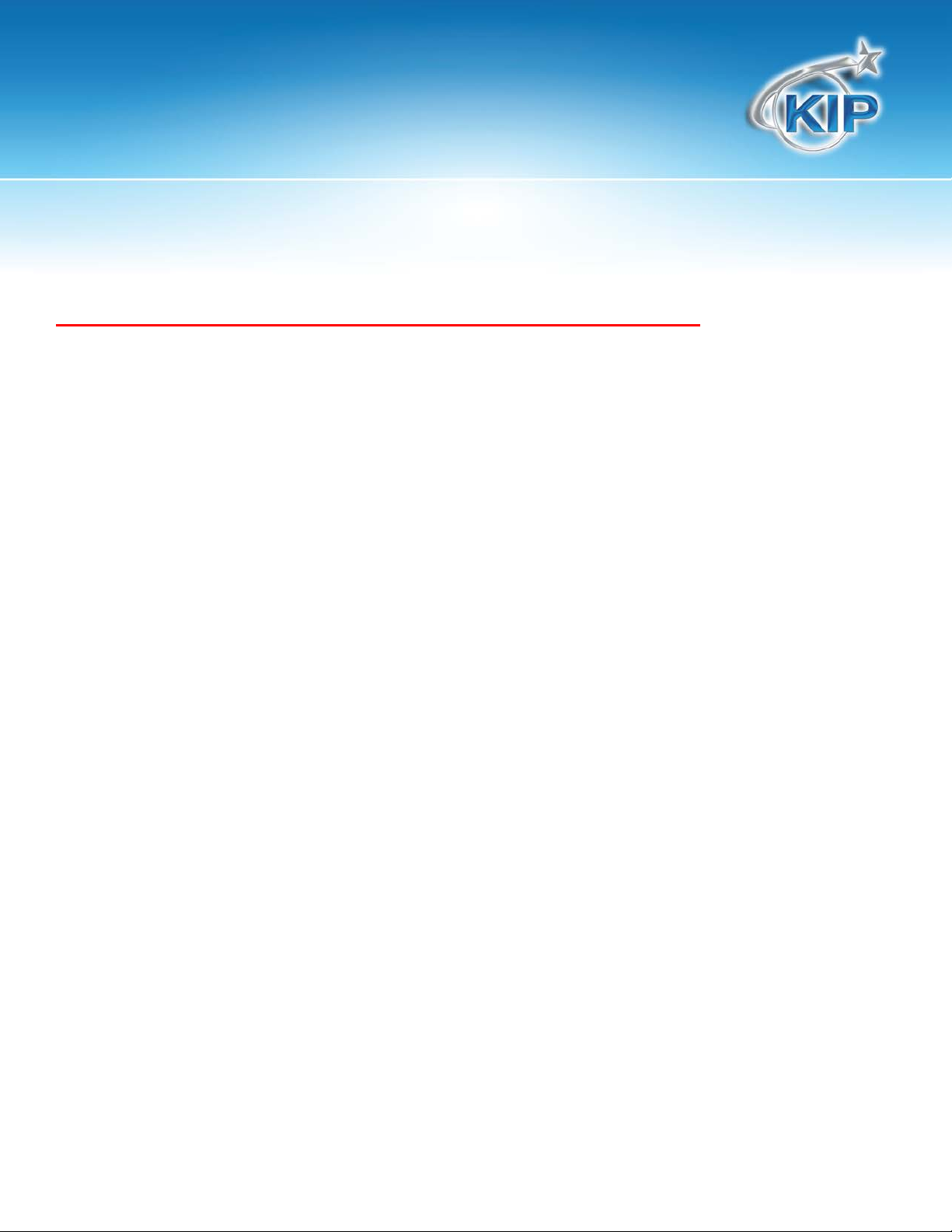
KIP Restore/Ghosting Procedure
KIP DVD/CD Restore Procedure
Please Review These Instructions Completely Before Restoring
Restoring the KIP IPS wil l tak e approximately 30 minutes to complete.
Procedure for KIP Models:
• KIP 700 IPS
• KIP 7100 IPS
• KIP 7700 IPS
• KIP 7900 IPS
• KIP 9900 IPS
• KIP C7800 IPS
Do not use this procedure on any KIP Model computer or controller other than
the noted printer modelsabove
Requirements:
• USB Keyboard
• USB DVD Drive
• Restore DVD
• Option Keycodes
• Network IP Address
No part of this publication may be copied, reproduced or distributed in any form without express written permission
from KIP. 2012 KIP.
- 1 -
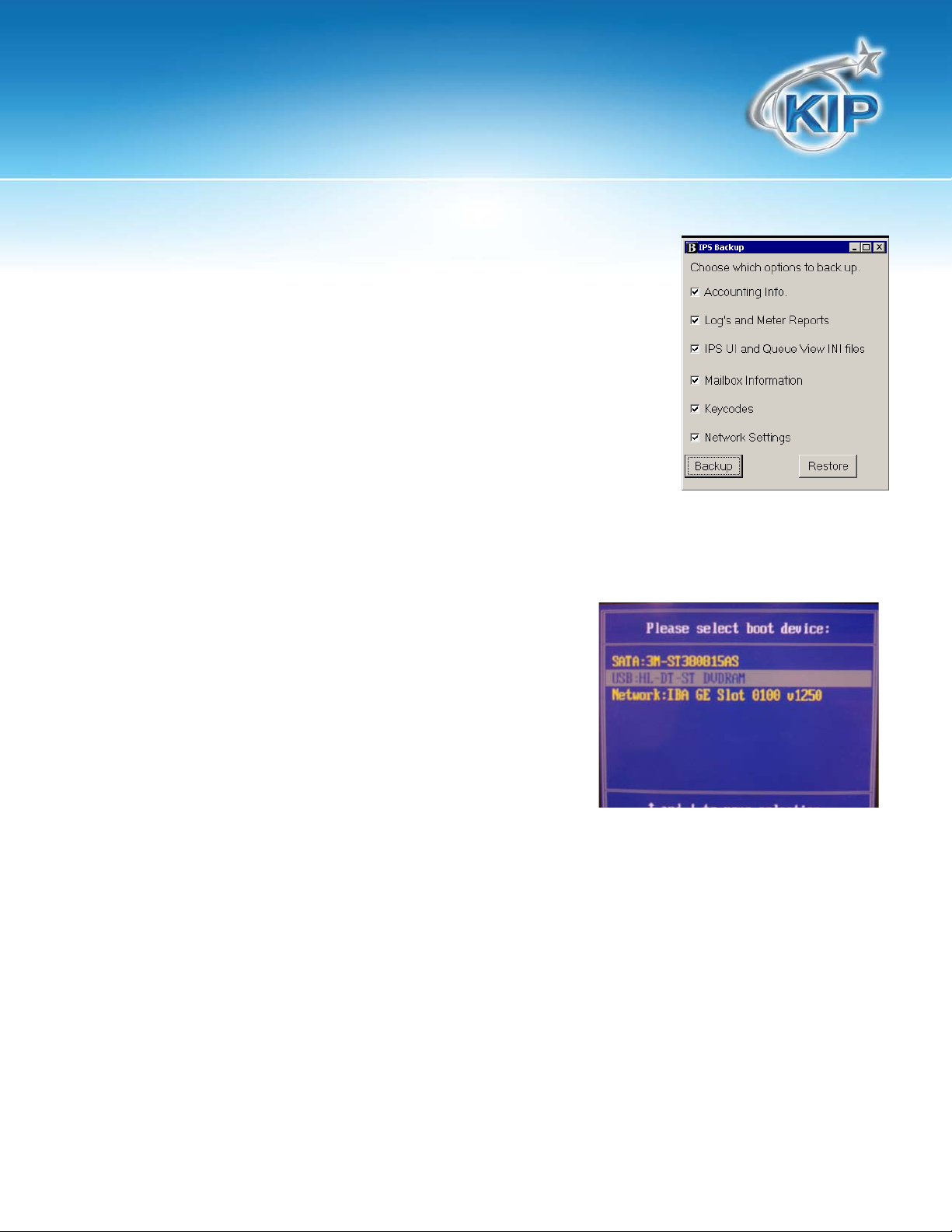
KIP Restore/Ghosting Procedure
Prior to the Restore
Note: Before beginning this process consider backing up the ex isting
settings. On the desktop o f t h e IPS in the Diaganostics folder th ere is a
Backup tool, run this to back up the IPS. This process will back up the
selected items.
Note: Once the IPS has been ghosted consider only restoring the
necessary items. For Exam ple if something in one of th e . ini fi l es w as
corrupt (causing the need for the ghost) putting this .ini file back in will
also put the corruption back in place.
1. Disconnect all removable media and non-facto ry U SB co nnections. Please mark w h ere each plug
was located, these ca n no t be pl ugged into any USB port. They al l have a port they are assigne d t o .
Connect the keyboar d , an d U SB DVD drive.
2. Insert the Restore DVD into the DVD drive. Turn on the IPS.
Immediately get ready for step 3.
3. As soon as the System starts the boot sequence, press the F11
and F12 keys repeated ly un t i l the Bo o t Select Menu is displayed
on the screen.
4. Using the arrow keys, select the DVD drive to boot to and
press the Enter key. Immedi at ely get ready for step 5.
No part of this publication may be copied, reproduced or distributed in any form without express written permission
from KIP. 2012 KIP.
- 2 -
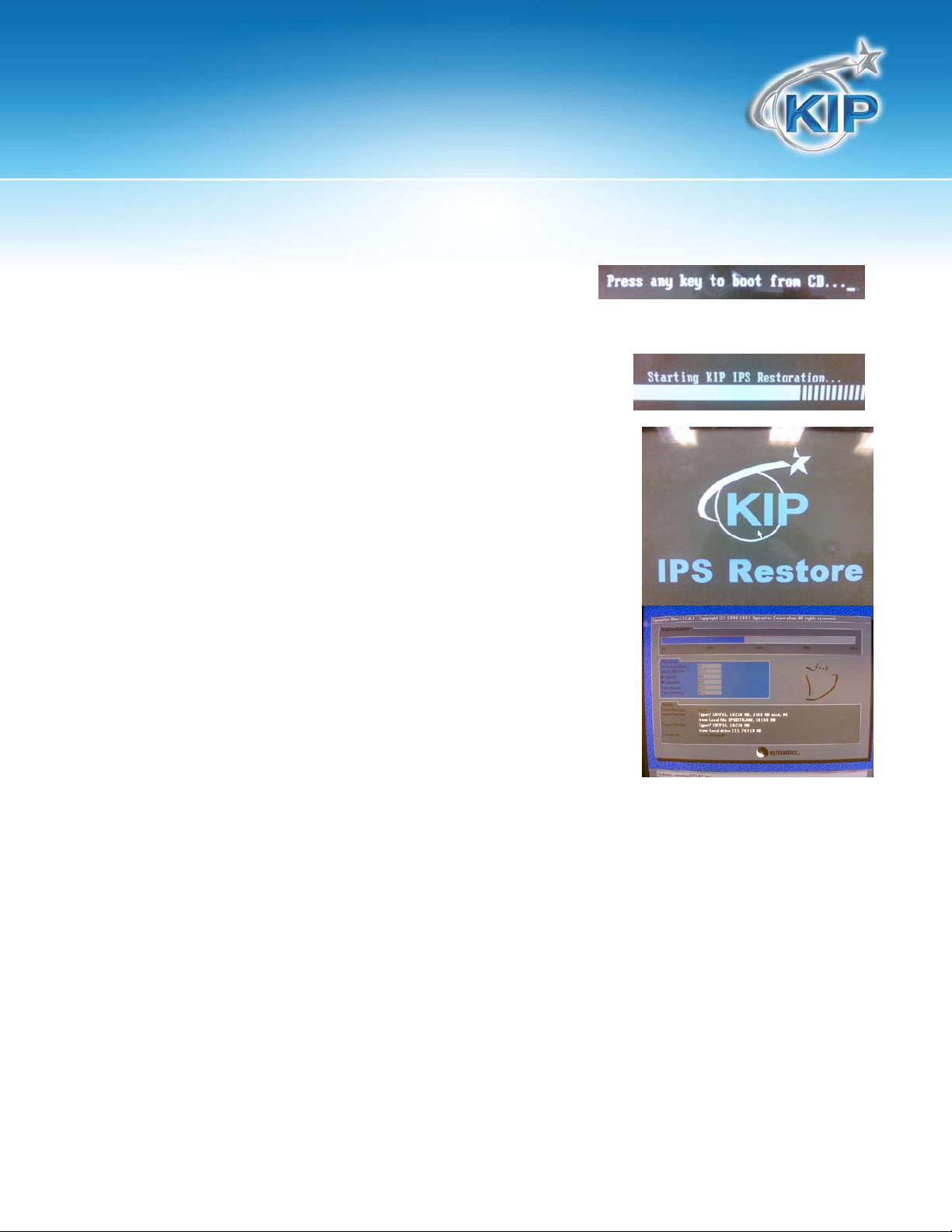
KIP Restore/Ghosting Procedure
5. After several seconds the system attempts to boot from the
DVD. Pay attention to the screen at this time. Press a key on the
keyboard when the scr een prompts “Press any key to boot from CD...” to start the restoring process.
The automated restore process is now started.
Note: Once this process is complete the Screen will become black
as it writes the Image from the DVD to the hard drive. This is done to
facilitate the internal restore capabilities of the KIP for any possible
later use.
6. When the IPS reboots th e aut o m at ed restore process is com plete. Unplug the keyboard, and DVD
drive. Plug in the USB cables (from Step #1).
Note: Plug the USB cables into th e same ports as you remo v ed t hem from. Failure to do so w ill cause
system control issues!
7. The software will now aut o m atically detect the printer mod el
Once the restore process is complete the install wizard will open guiding the technician through the
rest of the setup process.
No part of this publication may be copied, reproduced or distributed in any form without express written permission
from KIP. 2012 KIP.
- 3 -
