Page 1

KIP Certified AutoCAD Driver
Novell Installation
and User Guide
Page 2
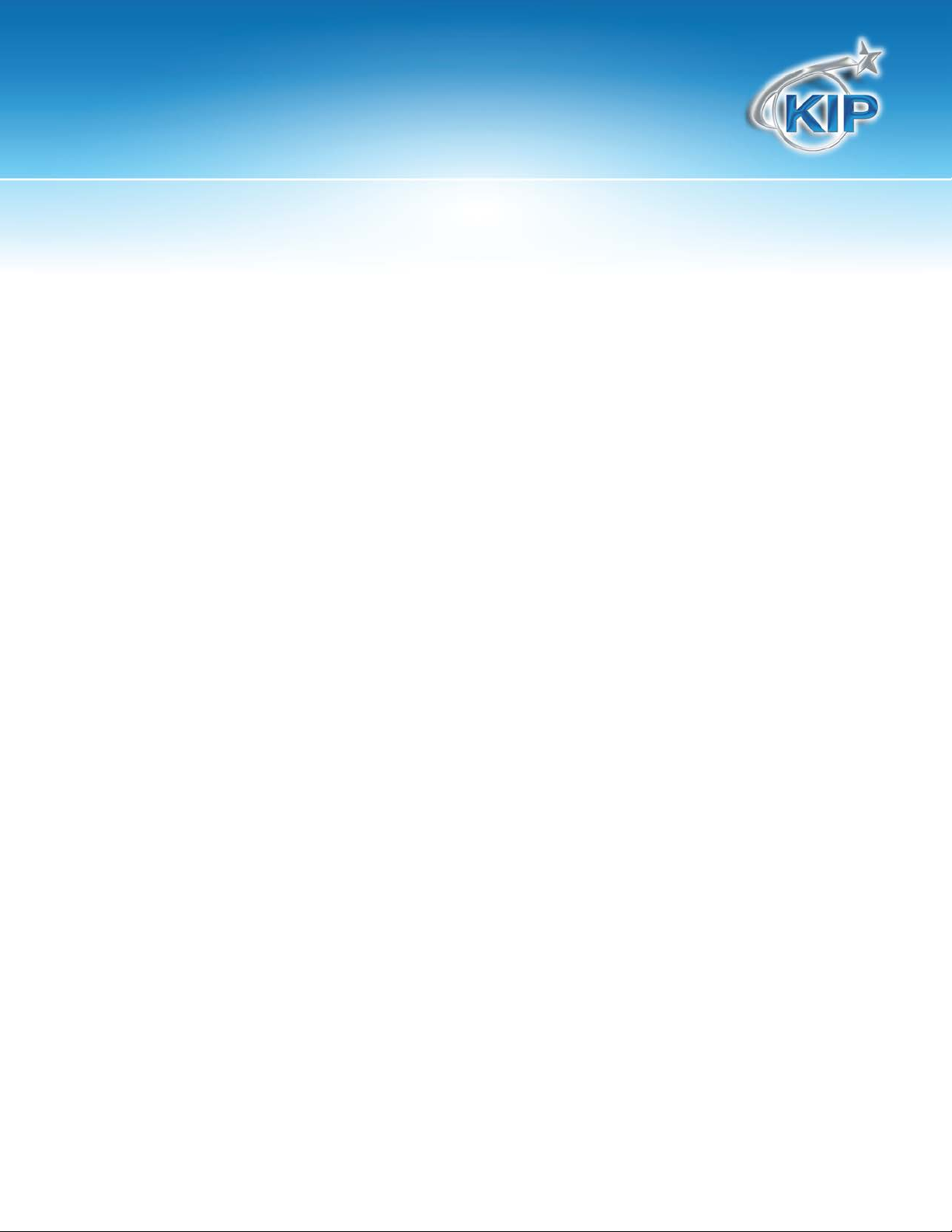
Novell Installation and User Guide
Contents
Introduction ..................................................................................................................................................................... 2
Installation ........................................................................................................................................................................ 3
NOVELL OPEN ENTERPRISE SERVER 11 SP1 (OES 11 SP1) / NOVELL OPEN WORKGROUP SUITE 2.5 (NOWS
2.5) ............................................................................................................................................................................... 2
Step 1: Prepare IPS to receive Novell delivered print data .............................................................................. 3
Step 2: Configure/Create Novell iPrint Driver Store via iManage from Client/Management
Workstation ................................................................................................................................................................ 8
Step 3: Configure/Create Novell iPrint Print Manager from Client/Management Workstation ............... 9
Step 4: Install Novell iPrint Client on Client/Management Workstation .......................................................10
Step 5: Configure Novell iPrint Driver Store with KUWPD driver(s) .................................................................11
Step 6: Create/Configure Novell iPrint Printer for KUWPD/IPS ........................................................................14
Step 7: Install Printer on Client Workstations .....................................................................................................16
Step 8: Verify Printer Availability on Client Workstation(s). Issue Test Prints, etc. ........................................17
No part of this publication may be copied, reproduced or distributed in any form without express written permission
from KIP. 2012 KIP.
- 1 -
Page 3
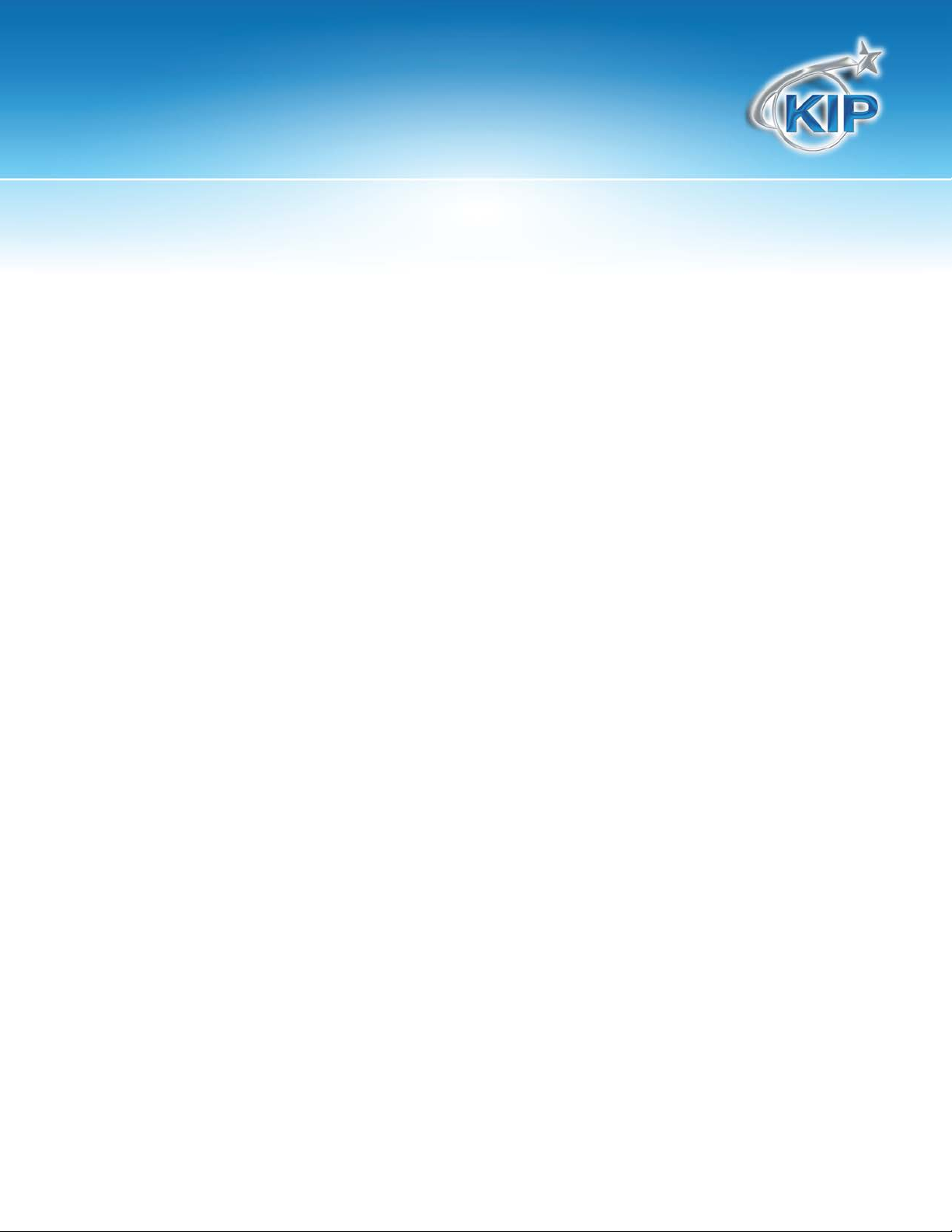
Novell Installation and User Guide
•
•
•
•
•
•
•
Introduction
NOVELL OPEN ENTERPRISE SERVER 11 SP1 (OES 11 SP1) / NOVELL OPEN WORKGROUP SUITE 2.5 (NOWS 2.5)
KUWPD INSTALLATION
This document does not cover installing/setting up OES 11 or NOWS 2.5 from scratch: Info
available @ www.novell.com
This document does not cover installing iManage/iPrint/eDirectory components: Info available
@ www.novell.com
This document assumes that an existing OES 11 SP1 o r NOWS 2.5 implementation is already in
place, equipped with iManage and iPrint com pon en ts.
This document uses mo st recent versions of Novell/SUSE components available at the time of
publication.
This document uses mo st recent version of KUWPD and IPS OS available at the tim e o f
publication.
Bi-directional communication with KUWPD is not possible in iPrint environment. (Roll
Information, etc).
This document illustrates a total of (3) devices :
1. OES 11 SP1 Server running o n SU SE Linux Enterprise 11 SP2, x64, IP address:
192.168.0.205/24
2. Windows 7 SP1, x64, IP address: 192.168.0.198/24 (Management / Cli ent Workstation)
3. KIP 700m, IP address: 192.168.0.195/24
No part of this publication may be copied, reproduced or distributed in any form without express written permission
from KIP. 2012 KIP.
- 2 -
Page 4
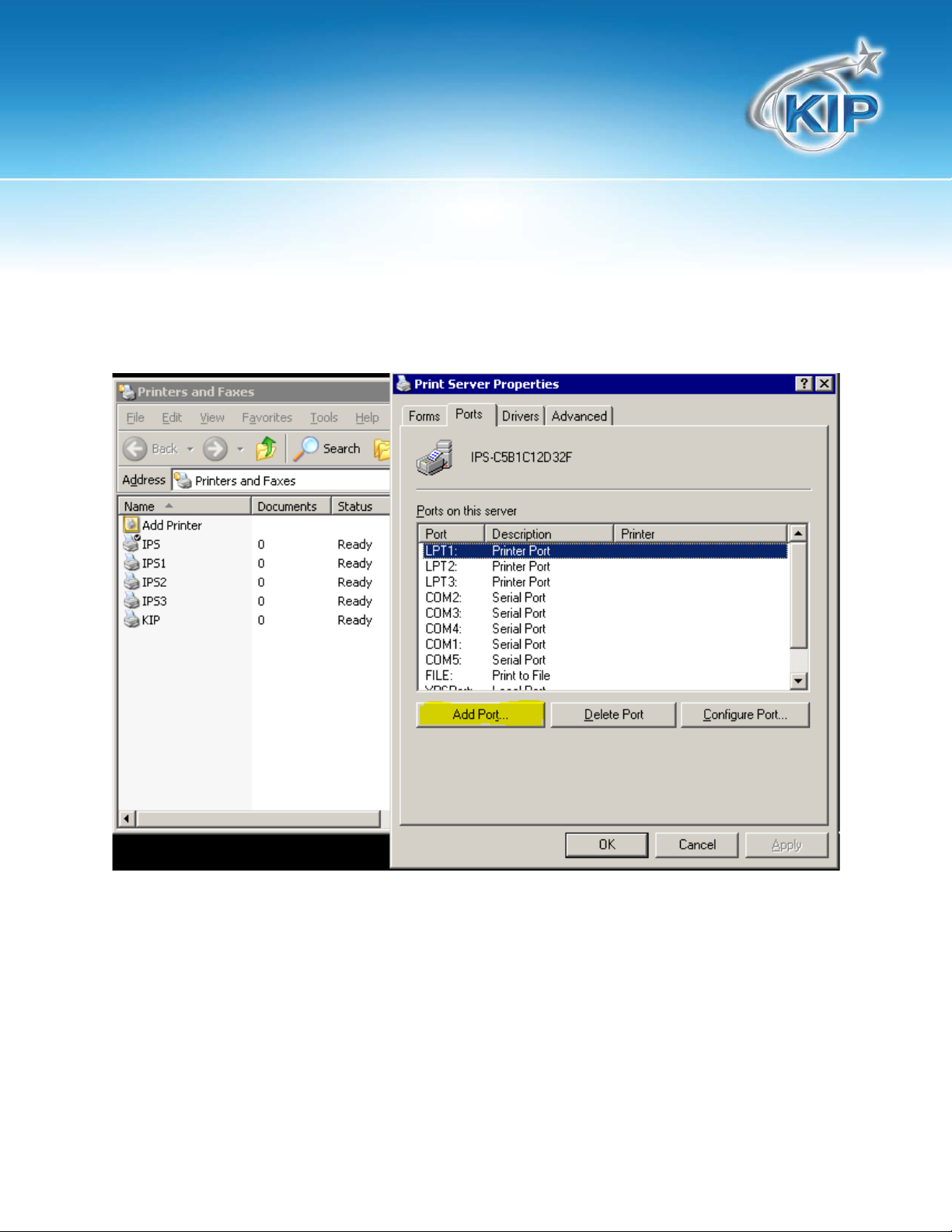
Novell Installation and User Guide
Installation
Step 1: Prepare IPS to receive Novell delivered print data
a. From ‘Printer and Faxes’ on IPS, select ‘File’, ‘Server Properties’. Select ‘Ports’ tab. Select ‘Add Port’.
No part of this publication may be copied, reproduced or distributed in any form without express written permission
from KIP. 2012 KIP.
- 3 -
Page 5
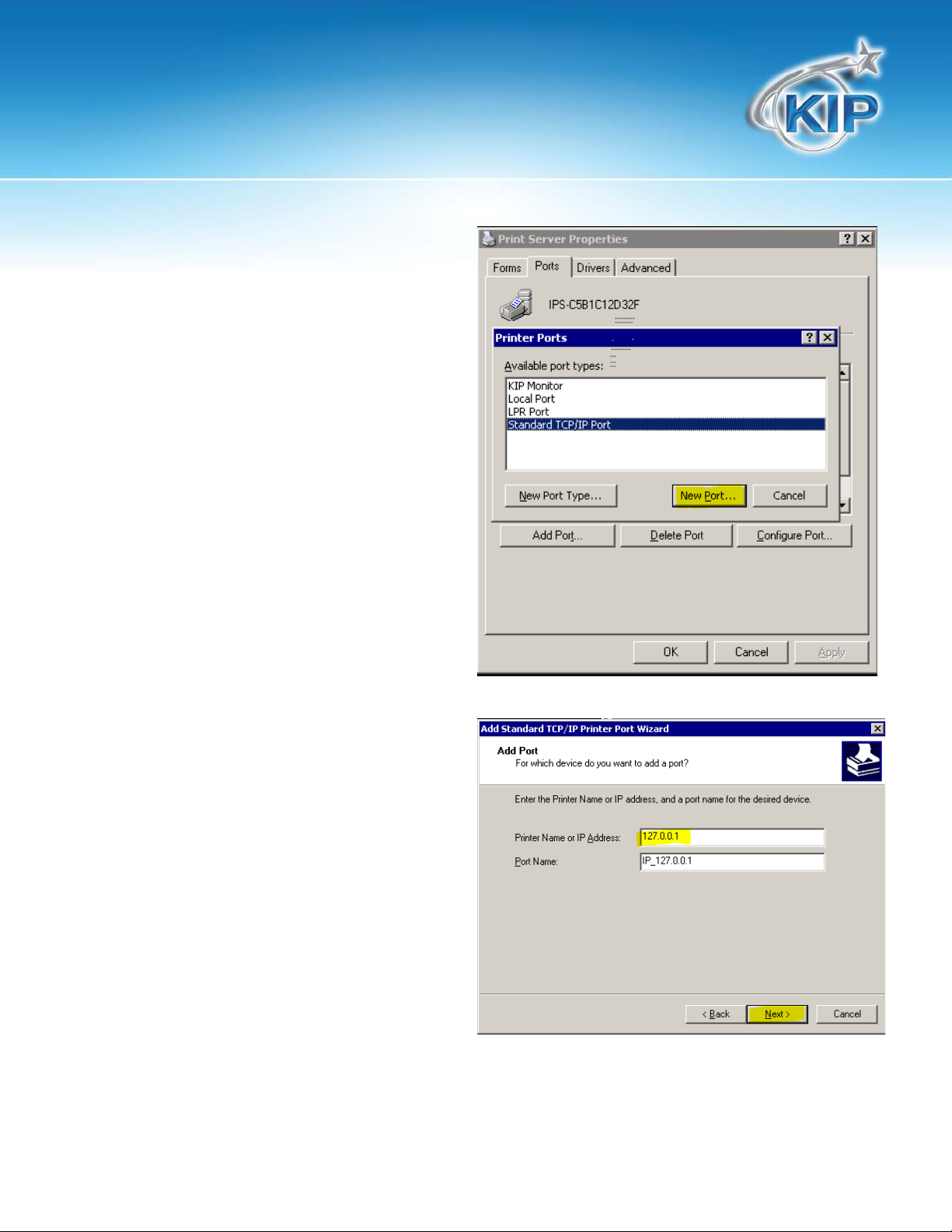
Novell Installation and User Guide
b. Select ‘Standa rd TCP/IP Port’. Select ‘New
Port’. Select ‘Next’ when wizard appears.
c. Key in: 127.0.0.1 for ‘Printer Name or IP
Address’. ‘Port Name’ is filled in
automatically. Select ‘Next’.
No part of this publication may be copied, reproduced or distributed in any form without express written permission
from KIP. 2012 KIP.
- 4 -
Page 6
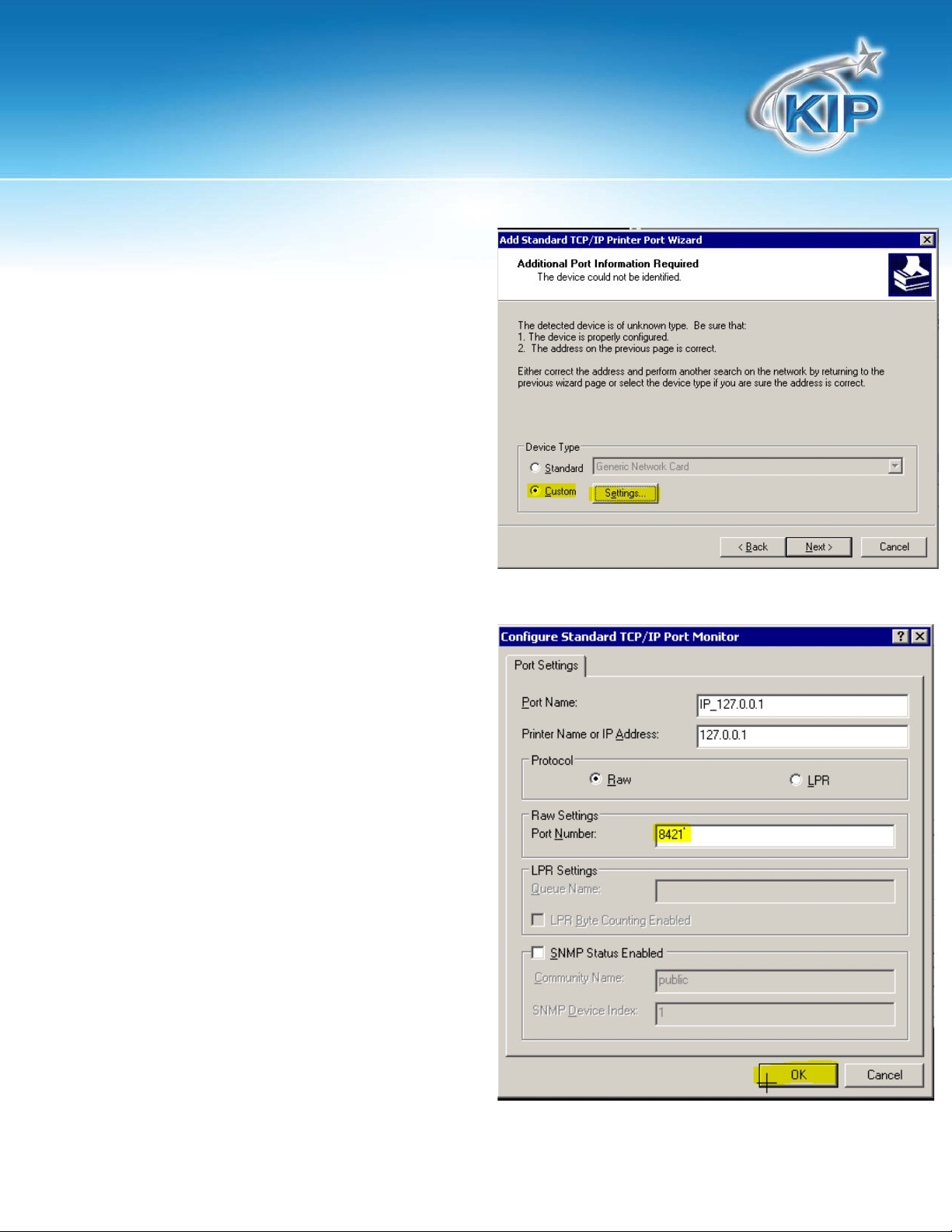
Novell Installation and User Guide
d. Wait a few moments. Select ‘Custom’ radio
button. Select ‘Settings’.
e. Key in: 8421 for ‘Port Number’. Select ‘OK’.
No part of this publication may be copied, reproduced or distributed in any form without express written permission
from KIP. 2012 KIP.
- 5 -
Page 7
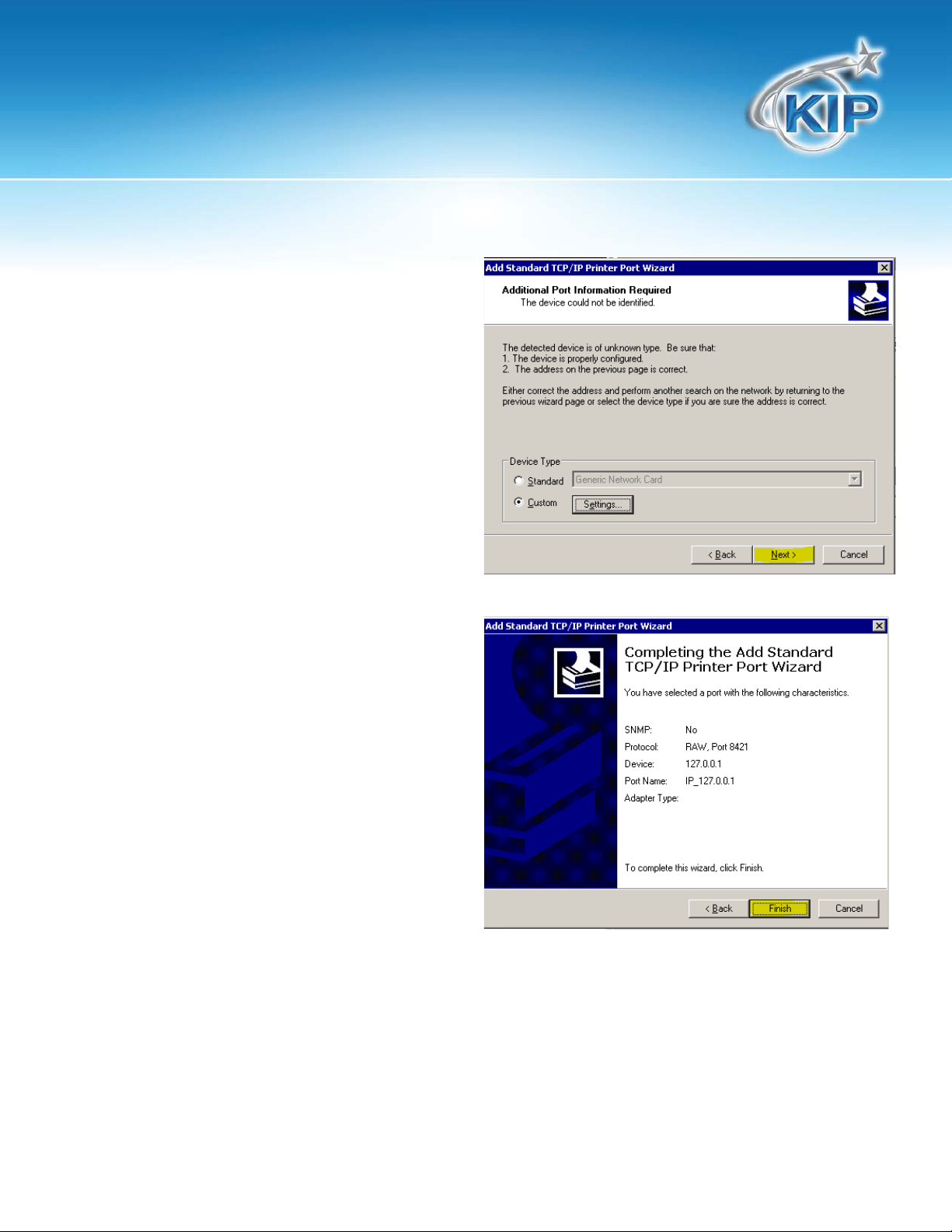
Novell Installation and User Guide
f. Select ‘Next’.
g. Select ‘Finish’.
No part of this publication may be copied, reproduced or distributed in any form without express written permission
from KIP. 2012 KIP.
- 6 -
Page 8
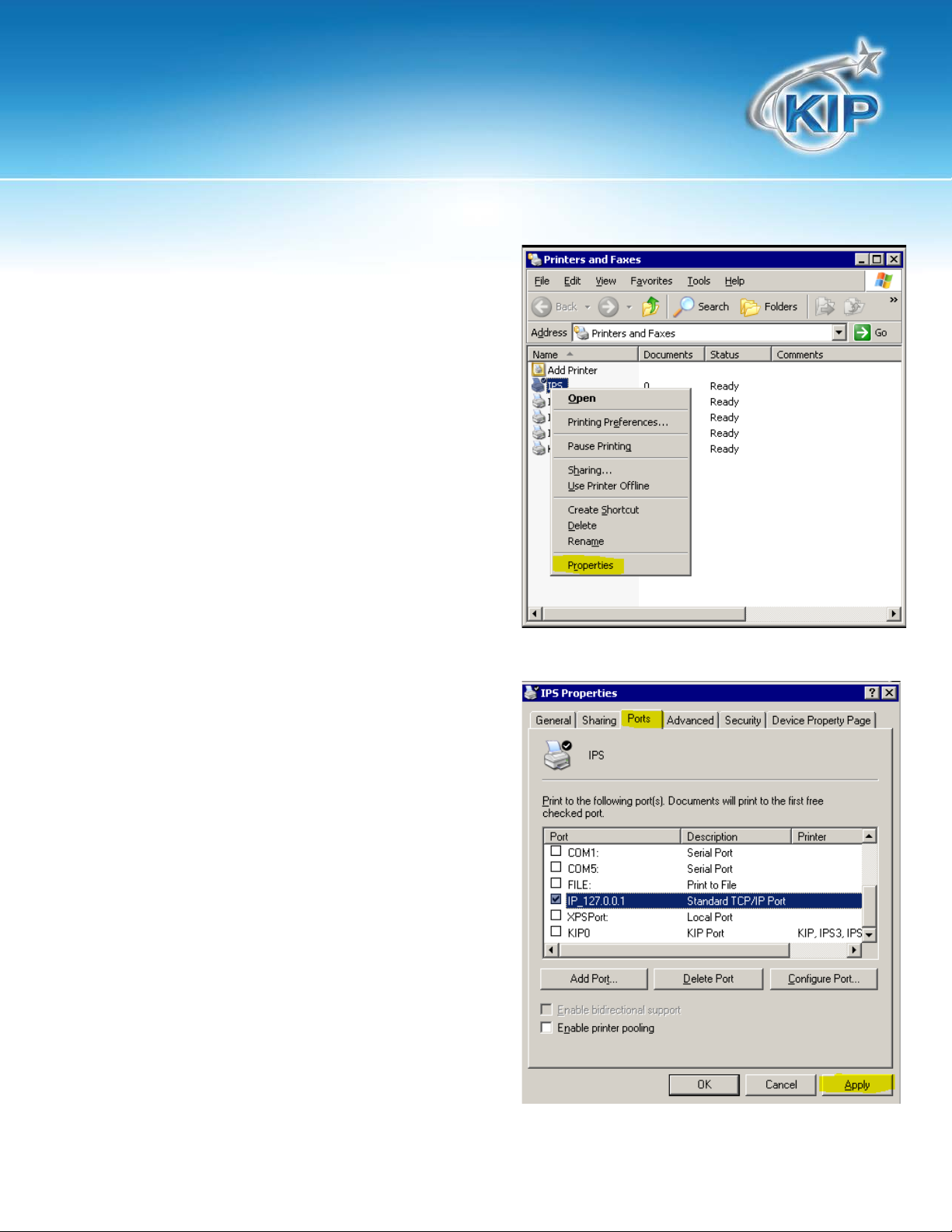
Novell Installation and User Guide
h. From ‘Printers and Faxes’ choose one of the
listed print objects that will be used to receive
print data. Be sure to note the object you select,
as this will be used in Step 6. In our example, we
use ‘IPS’ printer object. Right-click ‘IPS’ and
select ‘Properties’. Wait a few moments
i. Select ‘Ports’ tab. Select checkbox for
‘IP_127.0.0.1’. Select ‘Apply’. Wait a few
moments. Select ‘OK’.
No part of this publication may be copied, reproduced or distributed in any form without express written permission
from KIP. 2012 KIP.
- 7 -
Page 9

Novell Installation and User Guide
Step 2: Configure/Create Novell iPrint Driver Store via iManage from Client/Management Workstation
* If the OES 11 SP1 or NOWS 2.5 iPrint installation already has a Driver Store available, you may skip this
step.
* It is crucial that Internet Explorer be used for this step due to iManage/iPrint limitations.
* Our example uses Internet Explorer from Windows 7 SP1, x64
a. Open Internet Explorer, and navigate to the iManage URL. Our example uses:
http://192.168.0.205/nps
b. Use appropriate administrative credentials to authenticate.
c. Select ‘iPrint’. Select ‘Create Driver Store’. Provide a meaningful ‘Driver Store name’. Provide
appropriate ‘Container name’, ‘Target Server’ an d ‘eDir Server Name’ for the current OES 11 SP1 /
NOWS 2.5 implementation. Select ‘OK’ when finished.
No part of this publication may be copied, reproduced or distributed in any form without express written permission
from KIP. 2012 KIP.
- 8 -
Page 10
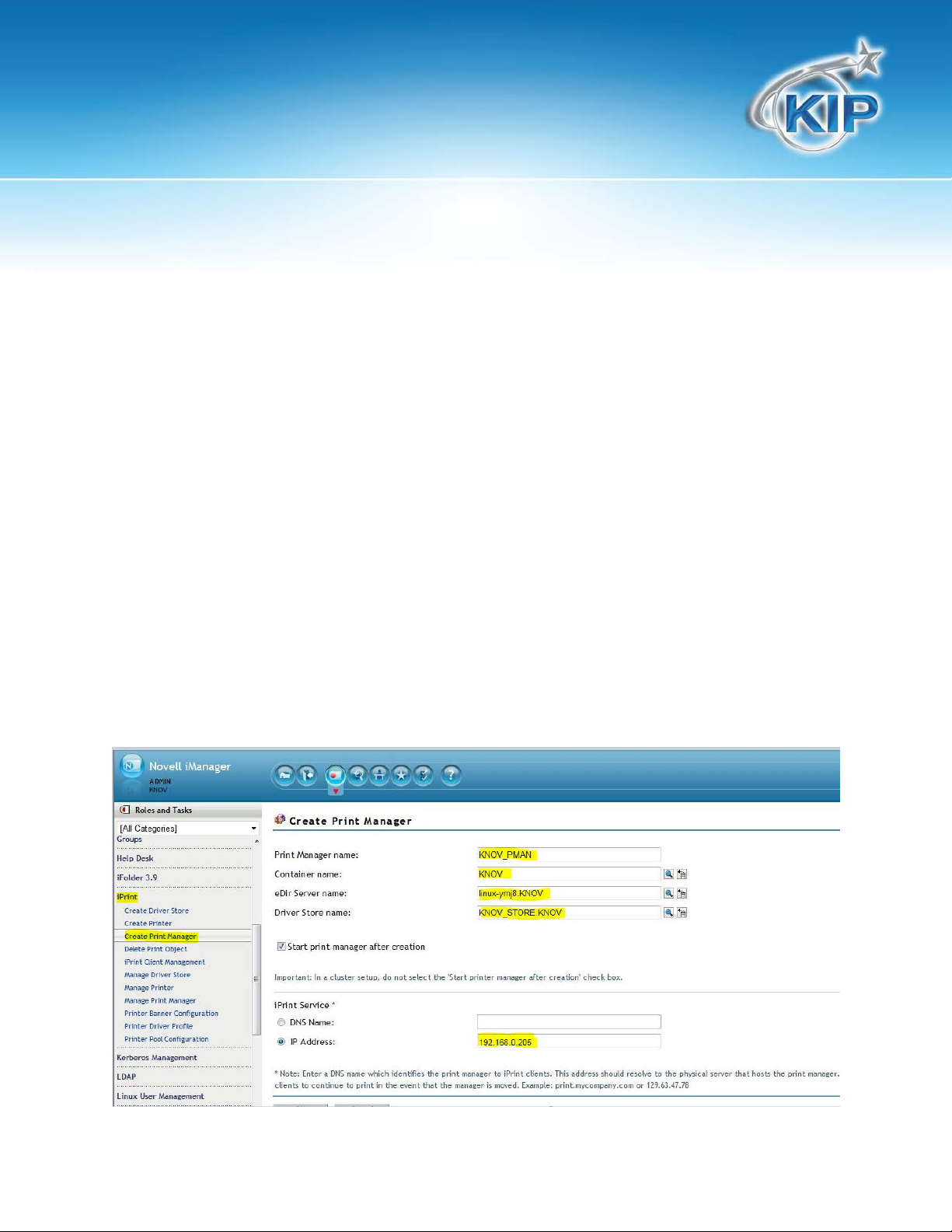
Novell Installation and User Guide
Step 3: Configure/Create Novell iPrint Print Manager from Client/Management Workstation
* If the OES 11 SP1 or NOWS 2.5 iPrint installation already has a Print Manager available, you may skip this
step.
* It is crucial that Internet Explorer be used for this step due to iManage/iPrint limitations.
* Our example uses Internet Explorer from Windows 7 SP1, x64
a. Open Internet Explorer, and navigate to the iManage URL. Our example uses:
http://192.168.0.205/nps
b. Use appropriate administrative credentials to authenticate.
c. Select ‘iPrint’. Select ‘Create Print Manager’. Provide a meaningful ‘Print Manager name’. Provide
appropriate ‘Container name’, ‘eDir Server Name’, ‘Driver Store name’ (created in Step2), ‘DNS
Name’ or ‘IP Address’ (our example uses the IP address of OES 11 SP1 server) for the current OES 11
SP1 / NOWS 2.5 implementation. Select ‘OK’ when finished.
No part of this publication may be copied, reproduced or distributed in any form without express written permission
from KIP. 2012 KIP.
- 9 -
Page 11
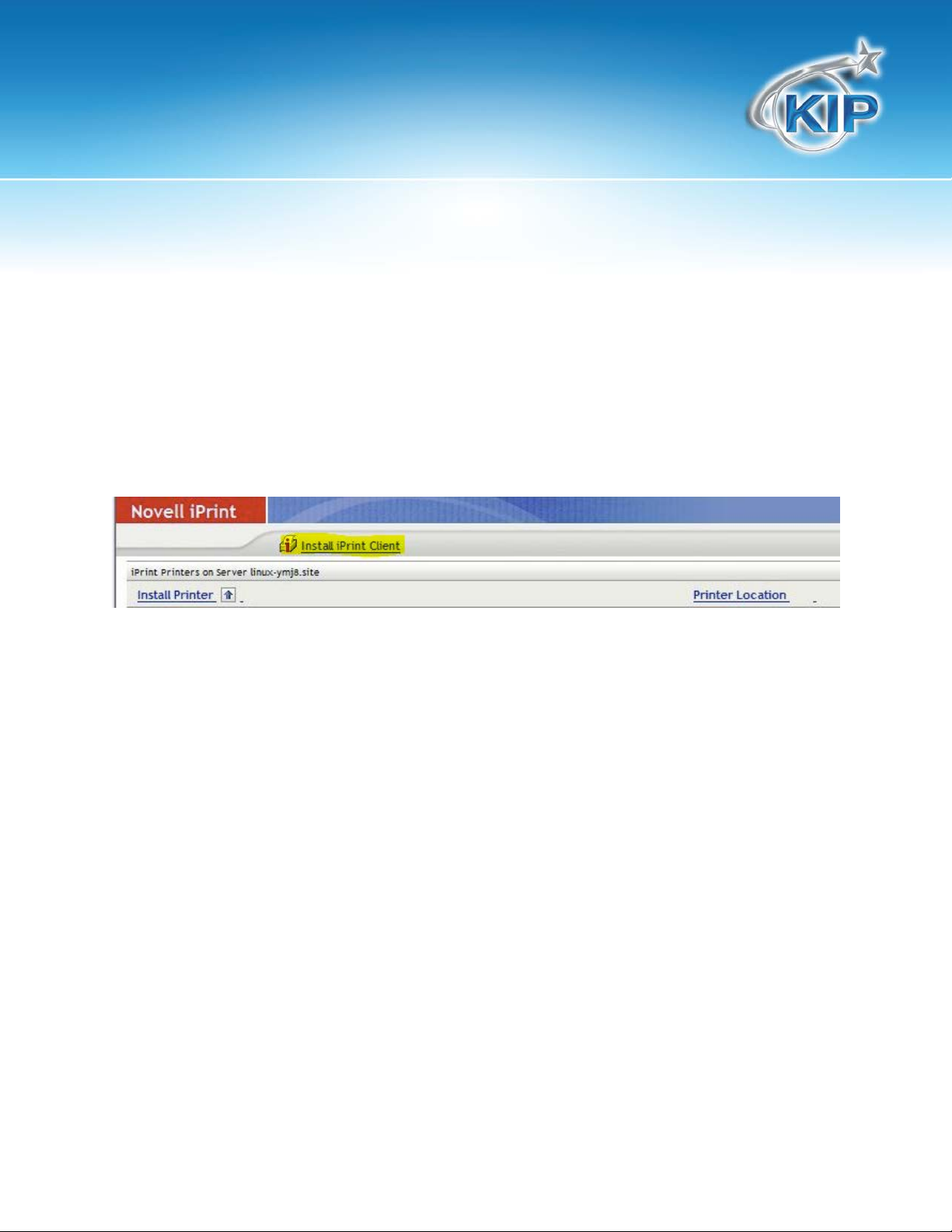
Novell Installation and User Guide
Step 4: Install Novell iPrint Client on Client/Management Workstation
* If the Client/Management workstation is already equipped with iPrint client you may skip this step.
* It is crucial that Internet Explorer be used for this step due to iManage/iPrint limitations.
* Our example uses Internet Explorer from Windows 7 SP1, x64
a. Open Internet Explorer, and navigate to the iPrint URL. Our example uses: http://192.168.0.205/ipp
b. Select ‘Install iPrint Client’. Follow prompts and proceed to completion.
No part of this publication may be copied, reproduced or distributed in any form without express written permission
from KIP. 2012 KIP.
- 10 -
Page 12

Novell Installation and User Guide
Step 5: Configure Novell iPrint Driver Store with KUWPD driver(s)
* It is crucial that Internet Explorer be used for this step due to iManage/iPrint limitations.
* Our example uses Internet Explorer from Windows 7 SP1, x64
* This step (and Step 4) will need to be duplicated from the Windows platform(s) that you wish to support
within the OES 11 SP1 / NOWS 2.5 environment. iManage/iPrint does NOT allow driver installation for
multiple Windows operating system platforms from a single instance.
a. Open Internet Explorer, and navigate to the iManage URL. Our example uses:
http://192.168.0.205/nps
b. Use appropriate administrative credentials to authenticate.
c. Select ‘iPrint’. Select ‘Manage Driver Store’. Provide the appropriate ‘iPrint Driver Store name’
(created in Step2). Click ‘OK’.
No part of this publication may be copied, reproduced or distributed in any form without express written permission
from KIP. 2012 KIP.
- 11 -
Page 13

Novell Installation and User Guide
d. Select ‘Driver’ tab. Select the Windows platform from ‘Drivers Platform’ pick-list you are currently
using for this iManage instance. (Our example uses Windows 7 x64). Select ‘Add From File’
e. ‘Add Printer Wizard’ appears. Select ‘Have Disk’.
No part of this publication may be copied, reproduced or distributed in any form without express written permission
from KIP. 2012 KIP.
- 12 -
Page 14
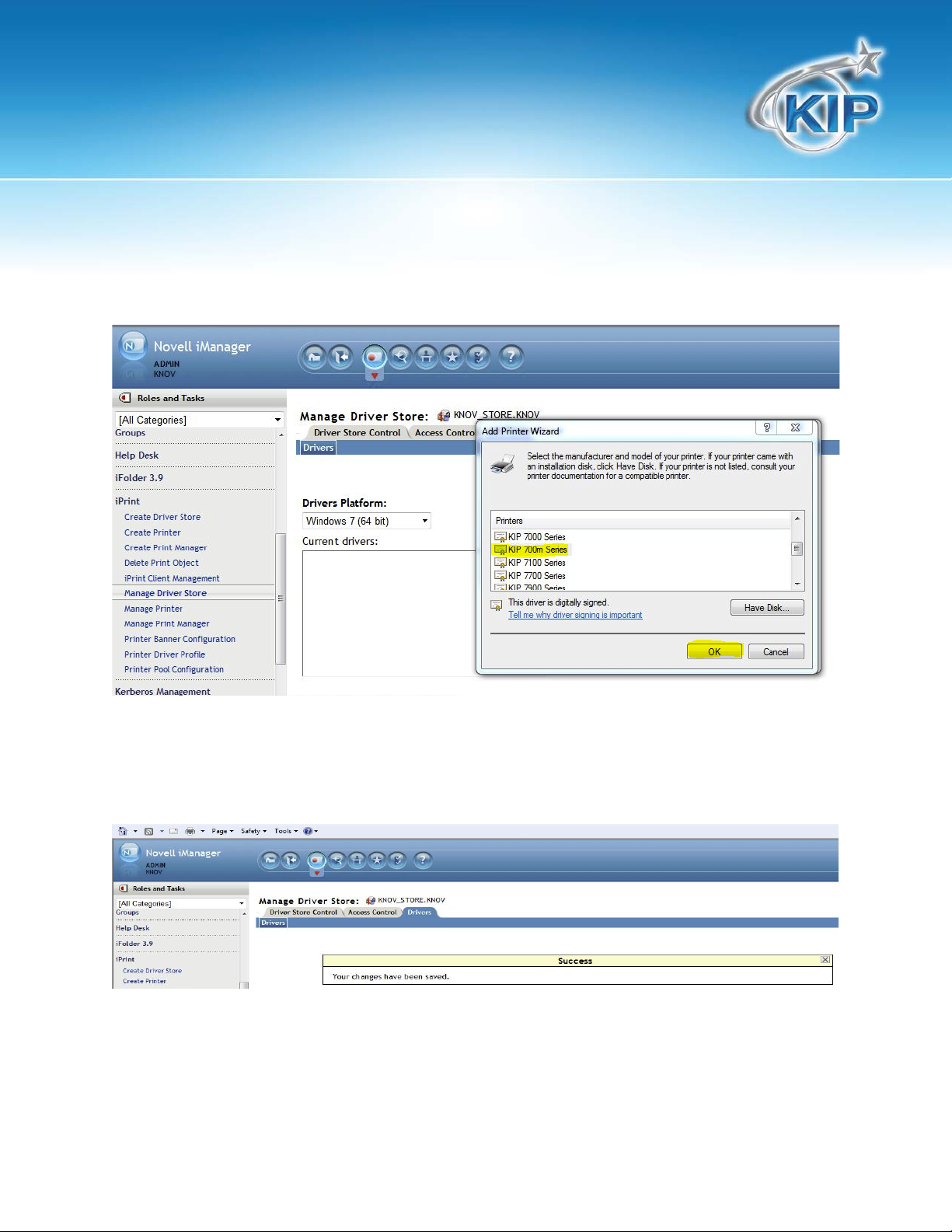
Novell Installation and User Guide
f. Browse to appropriate KUWPD distribution platform. Select appropriate KIP Printer Model (Our
example uses KIP700m). Select ‘OK’.
g. Success message appears upon completion.
No part of this publication may be copied, reproduced or distributed in any form without express written permission
from KIP. 2012 KIP.
- 13 -
Page 15

Novell Installation and User Guide
Step 6: Create/Configure Novell iPrint Printer for KUWPD/IPS
a. Select ‘iPrint’. Select ‘Create Printer’. Provide a meaningful ‘Printer name’. Provide the appropriate
‘Container name’, ‘Print Manager Name’ and the ‘DNS name or IP address of the printer’ (Our
example uses IP address: 192.168.0.195)
b. Select ‘LPR Printer name’ radio button, and key in the printer name you chose in Step 1. This is case
sensitive.
c. Select ‘Next’.
d. Select the default drivers form the pick-lists for each respective operating system installed in Step 5.
Select ‘Next’.
No part of this publication may be copied, reproduced or distributed in any form without express written permission
from KIP. 2012 KIP.
- 14 -
Page 16
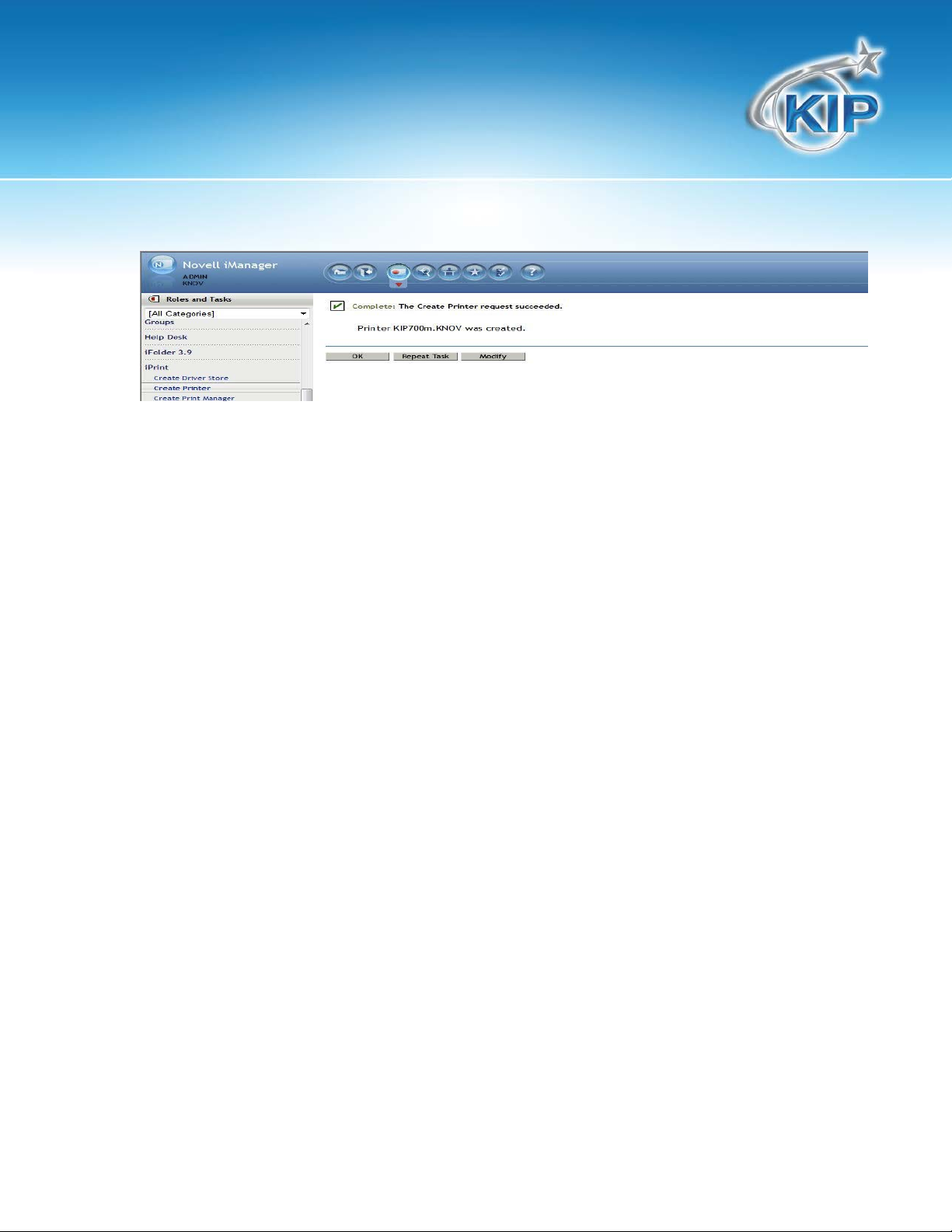
Novell Installation and User Guide
e. Success message appears upon completion.
No part of this publication may be copied, reproduced or distributed in any form without express written permission
from KIP. 2012 KIP.
- 15 -
Page 17
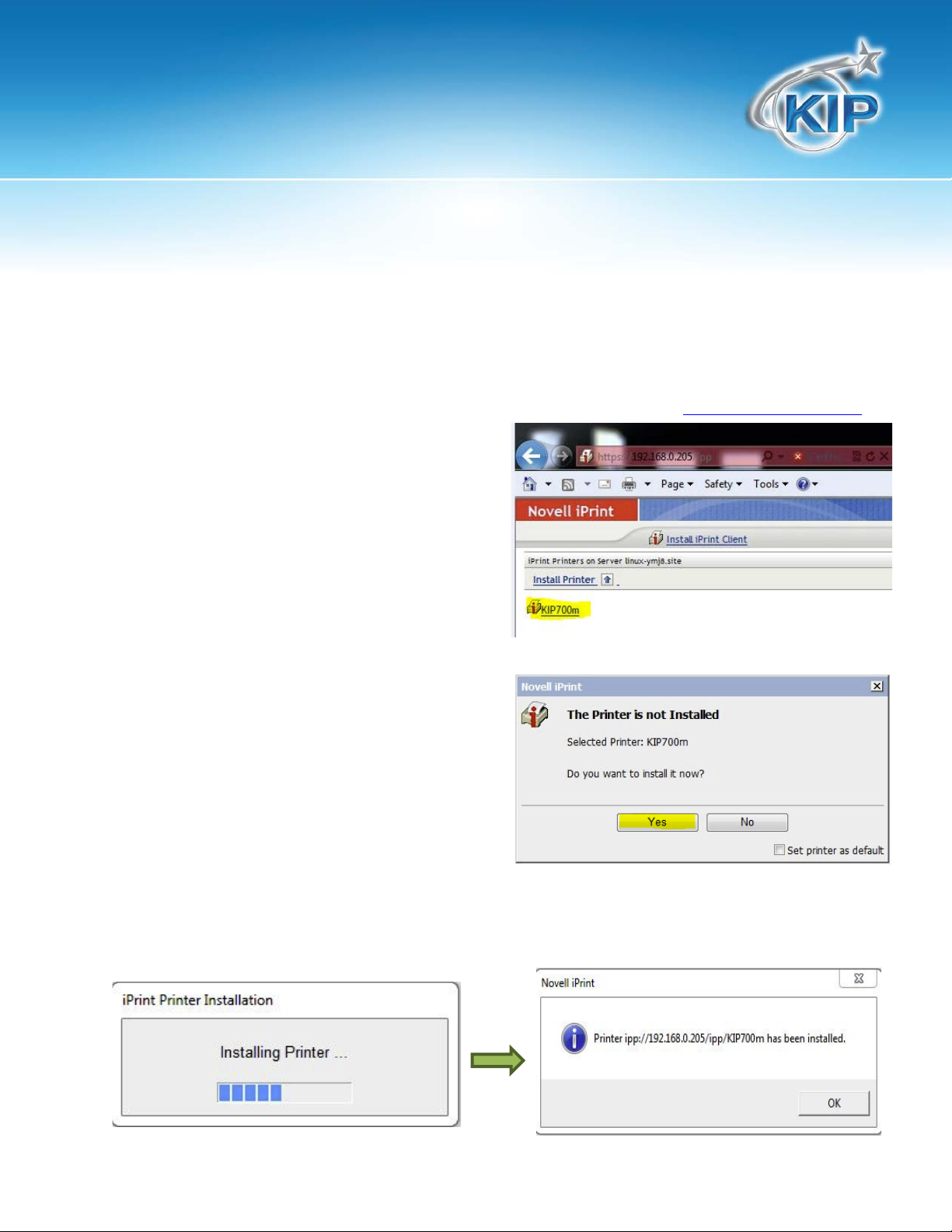
Novell Installation and User Guide
Step 7: Install Printer on Client Workstations
* Workstations need to be equipped with iPrint client. Follow step 4 if necessary.
* Additional deployment options are available. They are outside the scope of this document. Info @
novell.com
* Our example uses Internet Explorer from Windows 7 SP1, x64
a. Open Internet Explorer, and navigate to the iPrint URL. Our example uses: http://192.168.0.205/ipp
Select the printer you wish to install.
b. Notification appears. Select ‘Yes’ to complete
installation.
c. Progress bar appears, followed by confirmation dialog.
No part of this publication may be copied, reproduced or distributed in any form without express written permission
from KIP. 2012 KIP.
- 16 -
Page 18
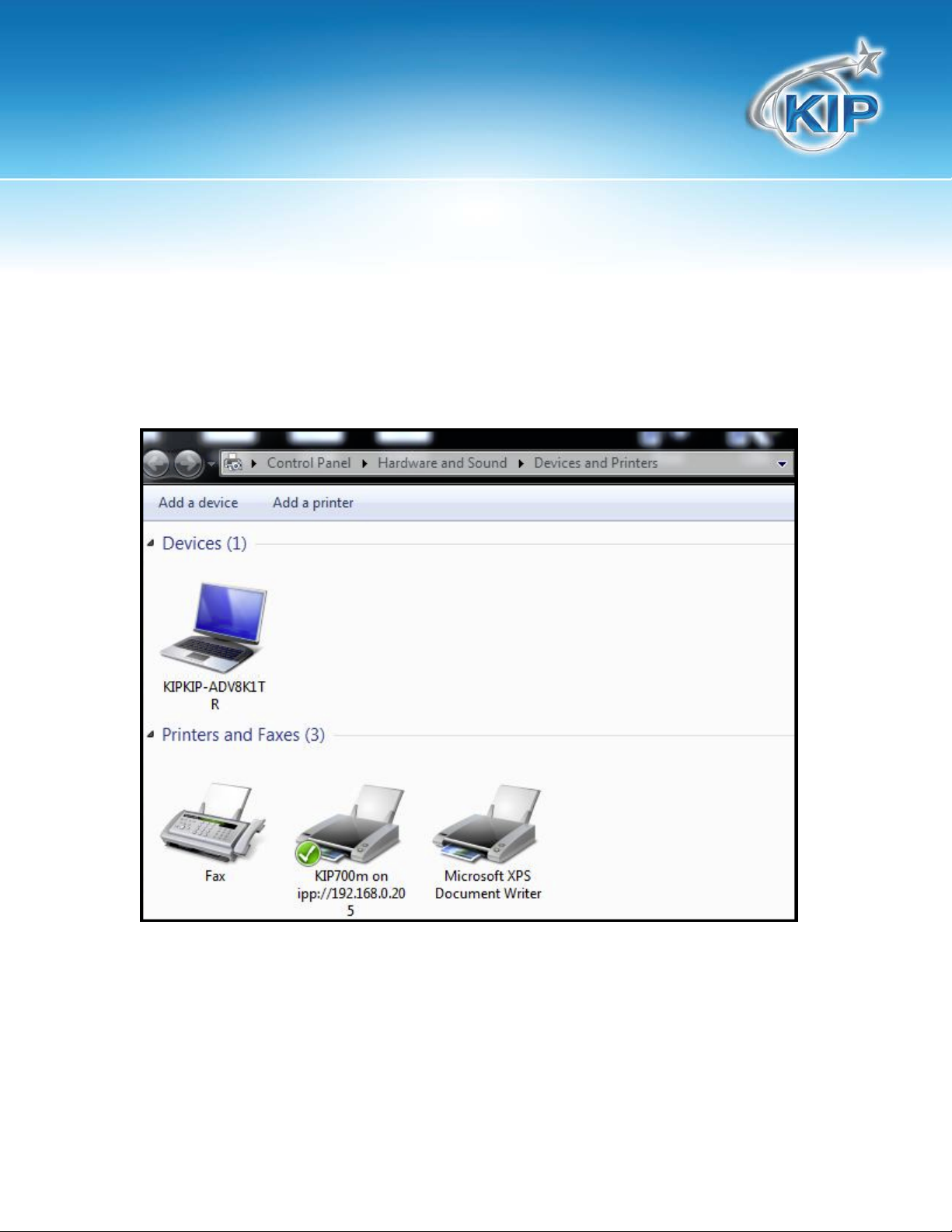
Novell Installation and User Guide
Step 8: Verify Printer Availability on Client Workstation(s). Issue Test Prints, etc.
a. Verify the added printer now exists under Printers and Faxes.
b. Send test prints to confirm the newly added printer is functioning properly.
No part of this publication may be copied, reproduced or distributed in any form without express written permission
from KIP. 2012 KIP.
- 17 -
Page 19

Page 20

U.S.A. ■
Phone: (800) 252-6793
■
Email: info@kipamerica.com
■
Website: www.kip.com
CANADA ■
KIP is a registered trademark of the KIP Group. All other product names mentioned herein are trademarks of their respective companies.
All product features and specifications are subject to change without notice. Complete product specifications are available upon request.
Phone: (800) 653-7552
■
Email: info@kipcanada.com
■
Website: www.kip.com
