Page 1
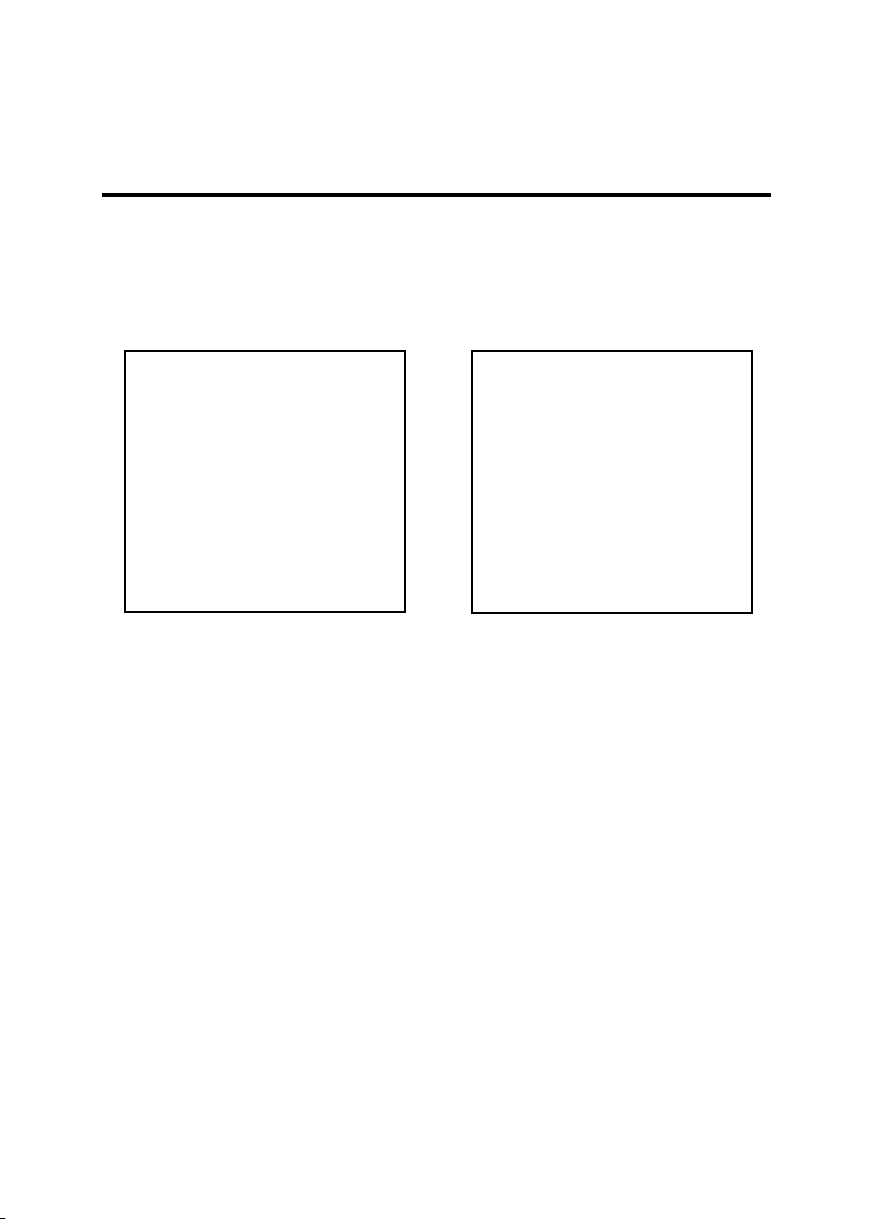
Transferring Recorded Images/Video Clips to
Your Computer
To transfer images/video clips from the camera to your computer, follow these steps:
Step 1: Installing the USB driver
Step 2: Connecting the camera to your computer
Step 3: Downloading images/video clips
System Requirements (Windows)
Pentium 166 MHz or higher
Windows 98/98SE/Me/2000/XP
32MB RAM available or more
(64MB or more recommended)
128 MB hard disk space
CD-ROM drive
An available USB port
Color monitor (800x600, 24-bit
or higher recommended)
Step 1: Installing the USB Driver
Windows Me, 2000, XP and Mac OS9, OSX users do not require a driver to transfer images to the
computer. Simply connect the camera to your computer (see "Connecting the Camera to Your
Computer" below).
Windows 98, 98SE and Mac OS 8.6 users should install the driver as follows, before connecting
the camera to the PC:
1. Insert the CD-ROM that came with the camera into your CD-ROM drive.
2. Follow the on-screen instructions to complete the installation.
3. After the USB driver has been installed, restart your computer.
System Requirements (Macintosh)
PowerPC G3/G4
Mac OS 8.6/9.0/9.1/9.2
Mac OS X(Ver. 10.1~10.2.6)
32MB RAM available or more
(64MB or more recommended)
128 MB hard disk space
CD-ROM drive
An available USB port
Color monitor (800x600, 24-bit or higher
recommended)
Step 2: Connecting the Camera to Your Computer
1. Connect one end of the USB cable to an available USB port on your computer.
2. Connect the other end of the USB cable to the USB connector on the camera.
3. Turn the camera on.
4. From the Windows desktop double click on My Computer.
Look for a new removable disk icon appearing in the My Computer window. Your recorded
images/video clips will be in a folder on this removable disk. (For Mac users, double-click the
untitled disk drive on the desktop.)
EN-39
