Konica Minolta IP-601, 7075 User Manual
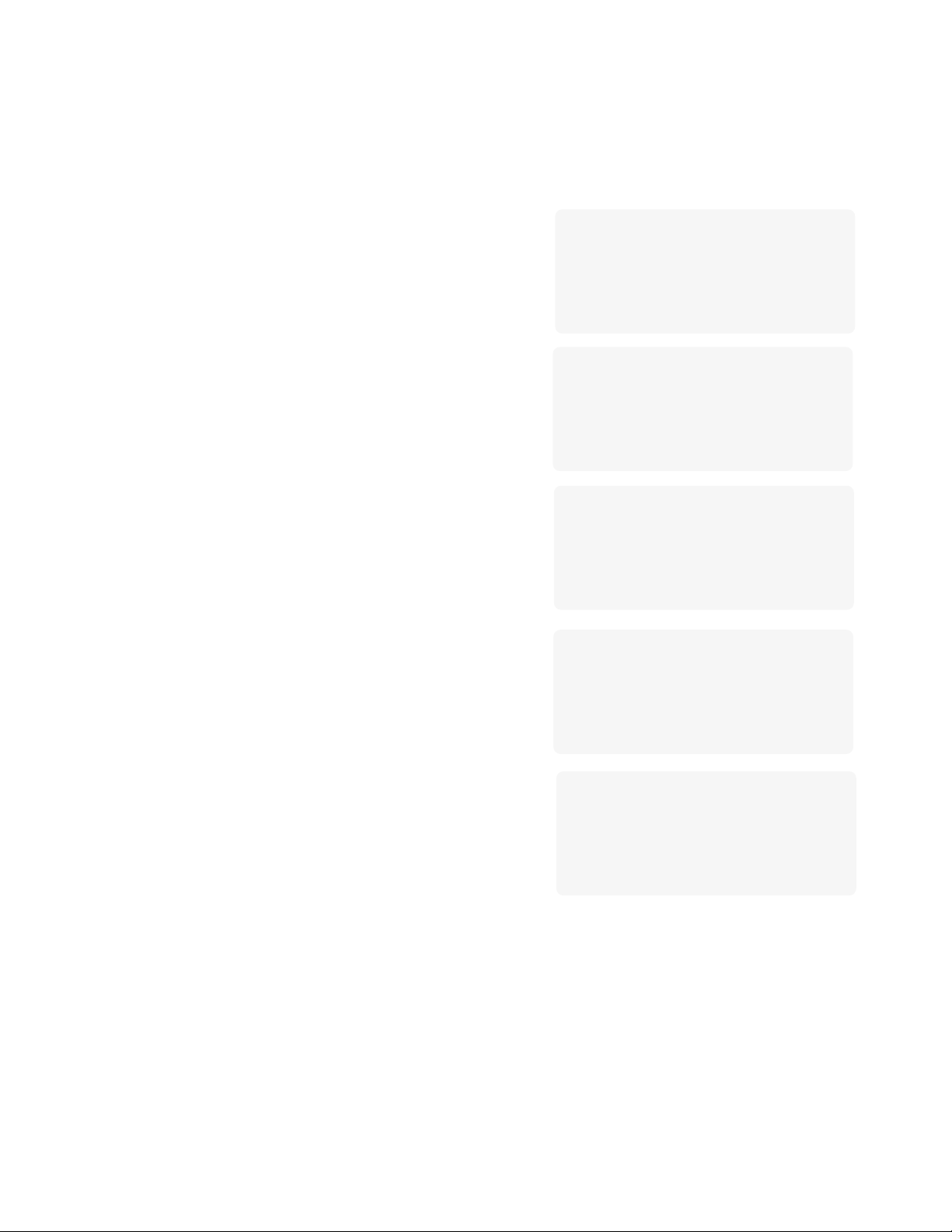
Konica 7075 Copier
HOME
S H O R T C U T S
Set Reserve Job
Store Originals Scanned from Platen
Store Originals Scanned from RADF
Stapling & Folding and Folding
Mixed Original
Sheet Insertion/Cover Insertion
Chapter Page
Combination
Booklet
Transparency Interleave
Image Insert
Book Copy
Non-Image Area Erase
Reverse Image
Repeat Image
Frame & Fold
Auto Layout
All-Image Area
Image Shift/Reduce & Shift
Overlay
Loading Paper
Adding Toner
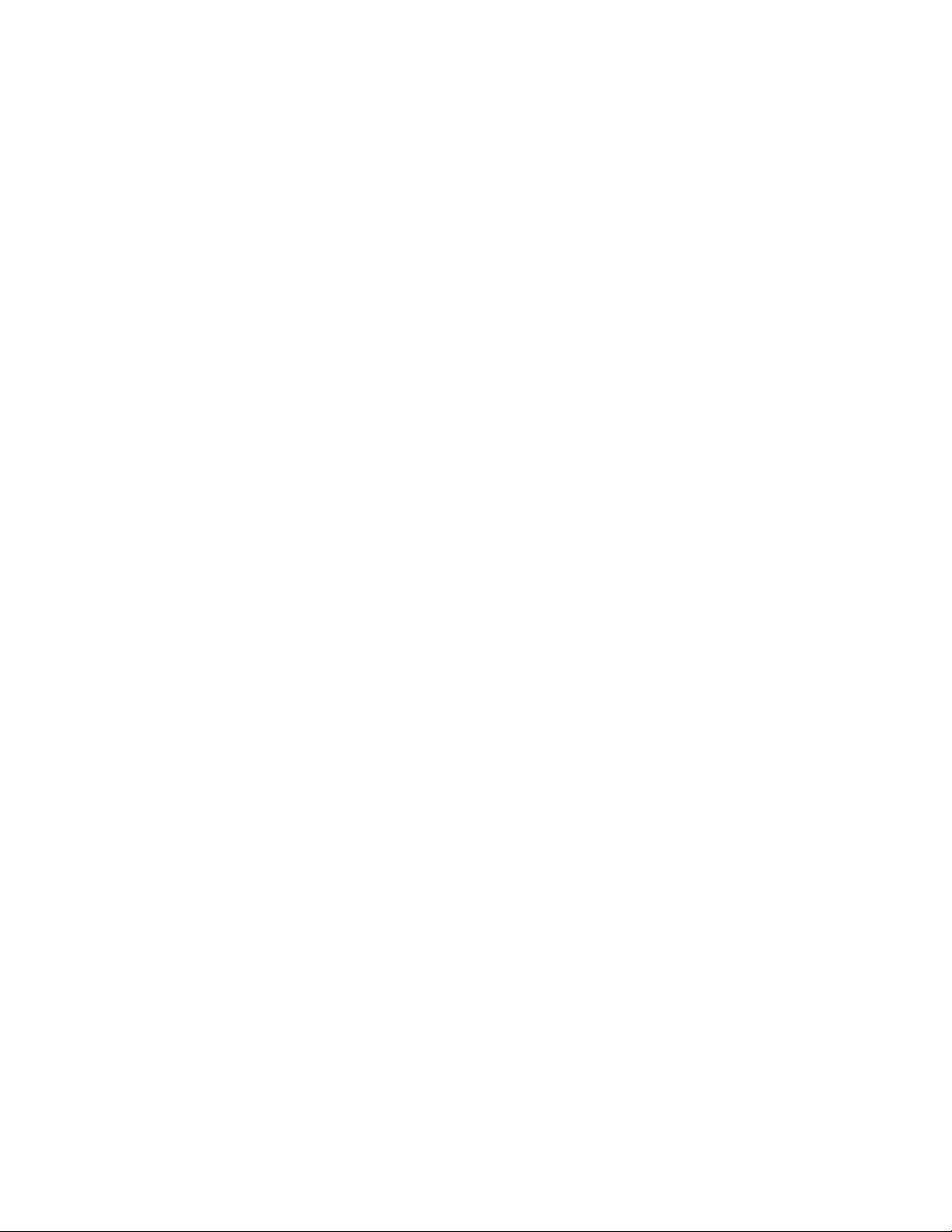
Konica 7075 Copier S H O R T C U T S
HOME
SET RESERVE JOB (p. 6-21)
1 Touch FREE JOB to display the Reserve job setting screen while a current job is in progress.
2 Make additional copying selections. Wait for the current job to complete its scanning operation, if necessary.
3 Position the Reserve job original(s) face up on the document feeder tray or face down on the platen glass.
4 Press START to scan the Reserve job original(s).
When scanning for the Reserve job is completed, the basic screen will be restored.
The Reserve job will start copying when the current job is completed.
STORE ORIGINALS SCANNED FROM PLATEN (p. 6-27)
1 Position the original on the platen glass.
2 Make additional copying selections and select the 1-1 or 1-2 copy mode.
3 Touch STORE on the basic screen to highlight the Store mode.
4 Press START to scan the original.
Repeat Steps 1 and 4 until all originals are scanned.
5 Press STORE to exit the Store mode and display the basic screen.
6 Enter the print quantity amount.
7 Press START.
STORE ORIGINALS SCANNED FROM RADF (p. 6-29)
1 Touch STORE on the basic screen to highlight the Store mode.
2 Make additional copying selections.
3 Position no more than 100 originals at a time on the document feeder tray.
4 Enter the print quantity amount.
5 Press START to scan the originals.
Repeat steps 3 and 5 until all originals are scanned.
6 Touch STORE to exit the Store mode.
7 Press START.
STAPLING & FOLDING and FOLDING (p. 7-12)
1 Close the RADF (document feeder cover), then press AUTO RESET to reset the machine.
2 Touch OUTPUT APPLI. to display the finisher mode selection screen.
3 Touch STAPLING & FOLDING or FOLDING, as needed.
4 Touch OK to display the basic screen.
5 Make additional copying selections.
6 Enter the print quantity amount.
7 Position originals on the document feeder tray.
8 Press START. When copying is completed, press AUTO RESET to reset the machine.
MIXED ORIGINAL (p. 8-8)
1 Touch SPECIAL ORIGINAL on the basic screen to display the special original selection screen.
2 Touch Mixed Original.
3 Make additional copying selections.
4 Touch OK to return to the basic screen.
5 Select APS to copy on various sizes to match the originals or select AMS mode to copy on one size.
6 Enter the print quantity amount.
7 Position mixed originals face up on the document feeder tray (ledger, legal, letter, 5.5”x8.5”/or legal, letterR, letter).
8 Press START. When copying is completed, press AUTO RESET to reset the machine.
NOTES:
1. Page numbers indicated next to each Shortcut refer to the pages of the User’s Manual where more detailed information can be found.
2. When using Platen Store mode or RADF Store mode in conjunction with other functions, check details on p. 6-27 and p. 6-29, respectively.
2
