Page 1
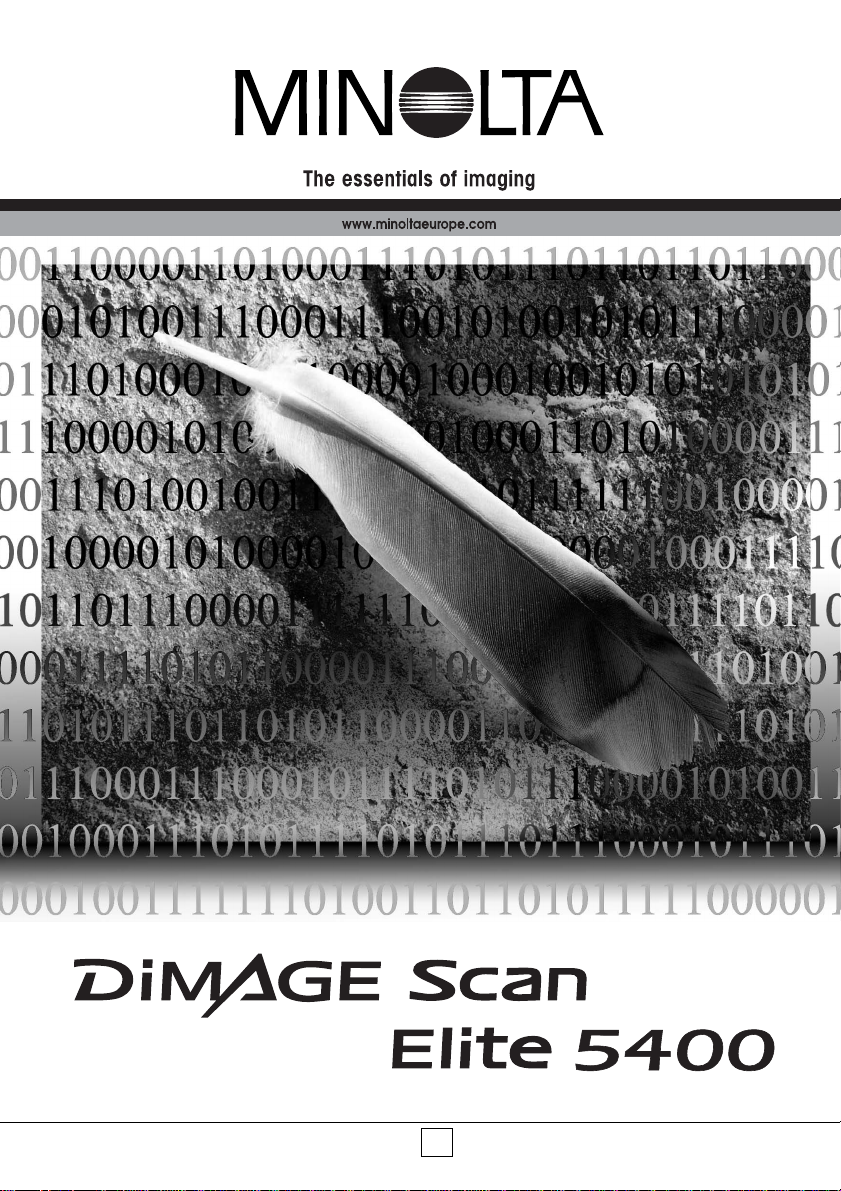
HARDWARE MANUALE
9222-2890-11 AV-A304/ME200304
Page 2
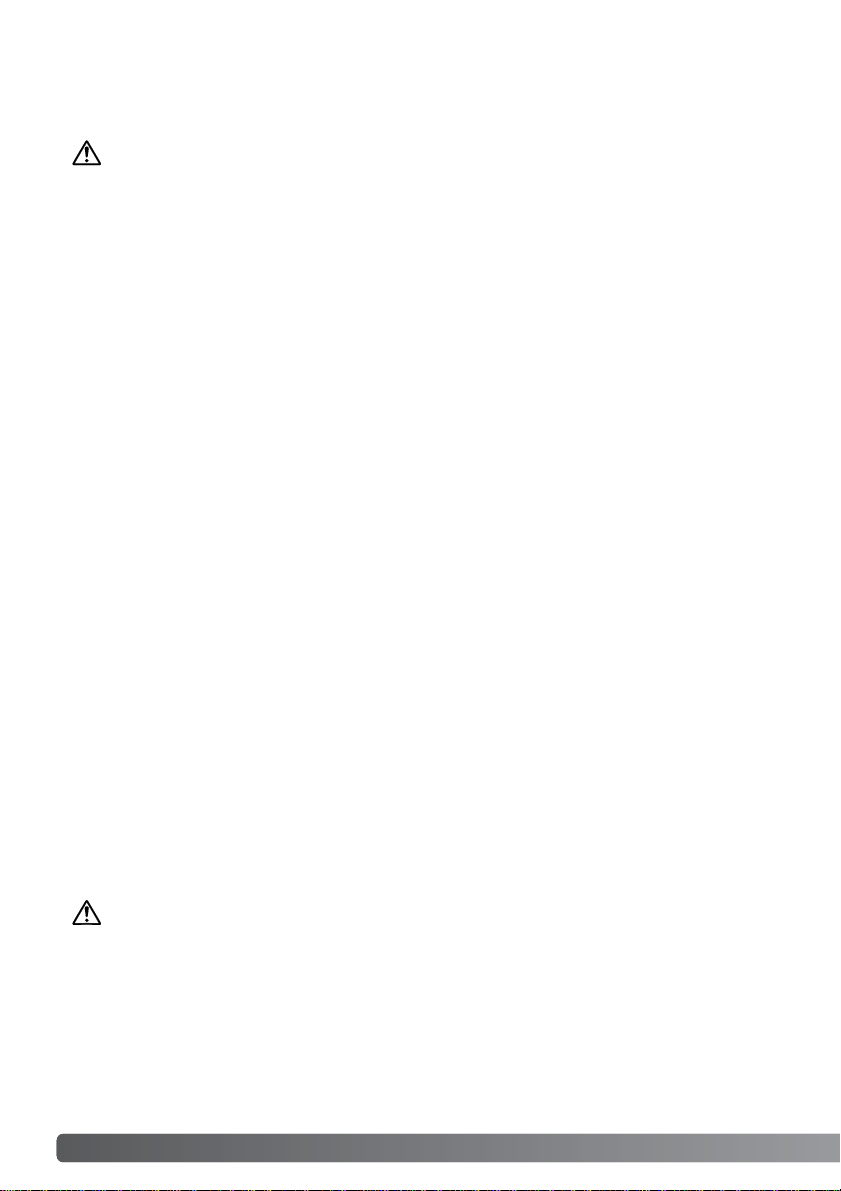
2 For proper and safe use
Read and understand all warnings and cautions before using this product.
WARNING
• Use only within the voltage range specified on the unit.Inappropriate current may cause
damage or injury through fire or electric shock.
• Use only the specified AC adapter (Ya Hsin Industrial 019-240840) within the voltage range
indicated on the adapter unit. An inappropriate adapter or current may cause damage or injury
through fire or electric shock.
• Do not disassemble this product. Electric shock may cause injury if a high-voltage circuit inside
the product is touched.Take the product to a Minolta Service Facility when repairs are required.
• Immediately unplug the unit and discontinue use if the product is dropped or subjected to an
impact in which the interior is exposed.The continued use of a damaged product may cause
injuries or fire.
• Store this product out of reach of children. Be careful when around children not to harm them
with the product or parts.
• Do not operate this product or handle the power cord with wet hands.Do not place a container
with liquid near the product. If liquid comes in contact with the product, immediately unplug the
unit.The continued use of a product exposed to a liquid may cause damage or injury through
fire or electric shock.
• Do not insert hands, inflammable objects, or metal objects such as paper clips or staples into
this product. It may cause damage or injury through fire or electric shock. Discontinue use if an
object enters the product.
• Do not use the product near inflammable gases or liquids such as gasoline, benzine, or paint
thinner.Do not use inflammable products such as alcohol, benzine, or paint thinner to clean the
product.The use of inflammable cleaners and solvents may cause an explosion or fire.
• When unplugging the unit, do not pull on the power cord. Hold the adapter unit when removing
it from an outlet.
• Do not damage, twist, modify, heat, or place heavy objects on the power cord. A damaged cord
may cause damage or injury through fire or electric shock.
• If the product emits a strange odor, heat, or smoke, discontinue use. Immediately unplug the
product.The continued use of a damaged product or part may cause injuries or fire.
•Take the product to a Minolta Service Facility when repairs are required.
CAUTION
• Damage or injury through fire or electric shock may result if the product is used or stored in the
following conditions:
In humid or dusty environments
In direct sunlight or hot environments
In smoky or oily areas
In unventilated areas
On unstable or unlevel surfaces
For proper and safe use
Page 3
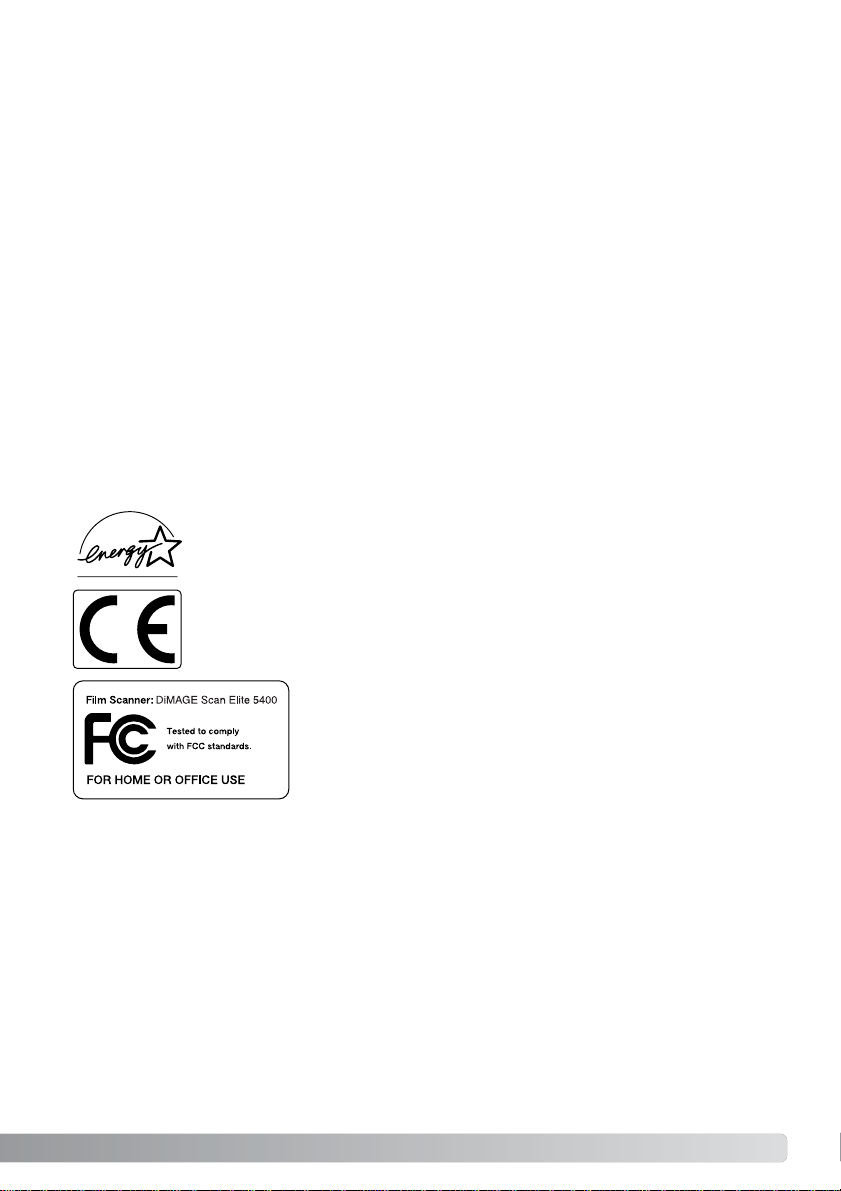
The sound pressure level is less than 70dB according to ISO 3744 or ISO 7779.
This Class B digital apparatus complies with Canadian ICES-003.
Cet appareil numérique de la classe B est conforme à la norme NMB-003 du Canada.
This device complies with Part 15 of the FCC Rules.Operation is
subject to the following conditions:(1) This device may not cause
harmful interference, and (2) this device must accept any interference received, including interference that may cause undesired
operation.
Tested by the Minolta Corporation 101 Williams Drive Ramsey,
New Jersey 07446 USA.
Do not remove the ferrite cores from the cables.
This mark certifies that this product meets the requirements of the EU (European
Union) concerning interference causing equipment regulations. CE stands for
Conformité Européenne.
As an Energy Star® Par tner, Minolta has determined that this product meets the
Energy Star guidelines for energy efficiency.
Microsoft, Windows, Windows 98, Windows Me, Windows 2000 Professional, and Windows XP
are registered trademarks of the Microsoft Corporation. Macintosh, Apple, and Power Macintosh
are registered trademarks of Apple Computer, Inc.Adobe and Photoshop are registered trademarks of Adobe Systems Incorporated. CorelPhotoPaint is a trademark of the Corel Corporation.
Paint Shop Pro is the copyright of Met’s Corporation. Digital ICE3, Digital ICE, Digital ROC, and
Digital GEM are trademarks of registered trademarks and technologies of Applied Science Fiction,
Inc in U.S. A. Other corporate and product names are the trademarks and registered trademarks
of their respective companies.
• This product should only be operated in the upright position. Inappropriate placement may result
in fire.
• Insert the plug securely into the electrical outlet.
• Do not use if the cord is damaged.
• Do not connect the ground to a gas pipe, telephone ground, or water pipe.Improper grounding
can result in injury from electric shock.
• Do not cover the AC adapter. A fire may result.
• Do not obstruct access to the AC adapter; this can hinder the unplugging of the unit in
emergencies.
• Unplug the product when cleaning or when the unit is not in use for long periods.
•Per iodically check that the power cord is not damaged and the plug is clean. Dust and dir t that
may collect between the prongs of the plugs may result in fire.
Every necessary precaution has been taken to ensure the accuracy of this instruction manual.
Minolta is not responsible for any loss or damage caused from the operation of this product.This
manual may not be copied in part or whole without prior written permission from Minolta.
3
Page 4
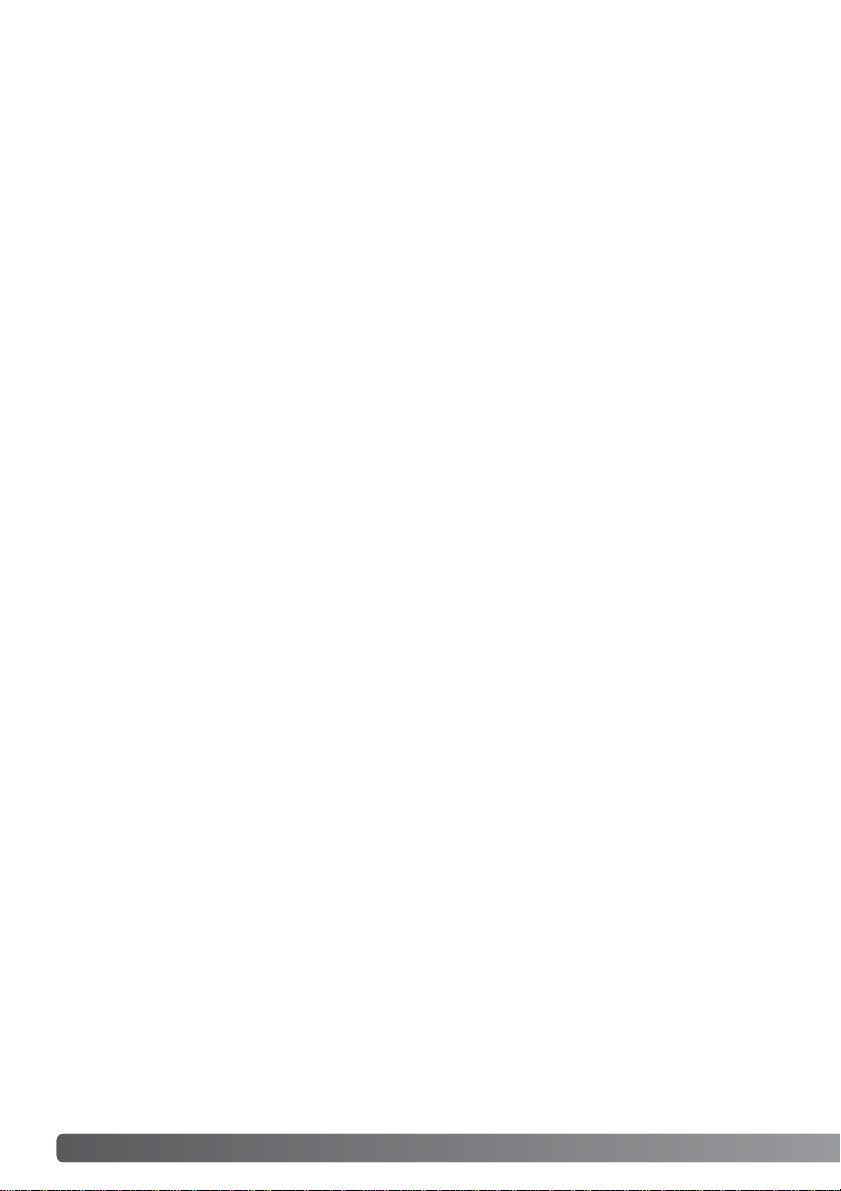
Thank you for purchasing this Minolta product.Please take the time to read through this instruction manual so you can enjoy all the features of your new scanner.
Check the packing list before using this product.If any items are missing, immediately contact
your dealer.
DiMAGE Scan Elite 5400 scanner
Scanner Stand
Slide Mount Holder SH-M10
35mm Film Holder FH-M10
USB Cable UC-2
IEEE1394 Cable FC-2
AC Adapter
Reset Tool
DiMAGE Scan Utility CD-ROM
Adobe Photoshop Elements 2.0 CD-ROM
DiMAGE Instruction Manuals-CD-ROM:
DiMAGE Scan Elite 5400 hardware instruction manual (PDF)
DiMAGE Scan software instruction manual (PDF)
Quick Reference Guide
Minolta International Warranty Certificate
The AC adapter unit varies with region.AC-U25 is for use in North America, Taiwan, and Japan.
AC-U22 is for use in continental Europe, Oceania, and Asia (except China and Hong Kong). ACU23 is for use in the United Kingdom and Hong Kong.AC-U24 is for China.
Before you begin
4 Before you begin
Page 5
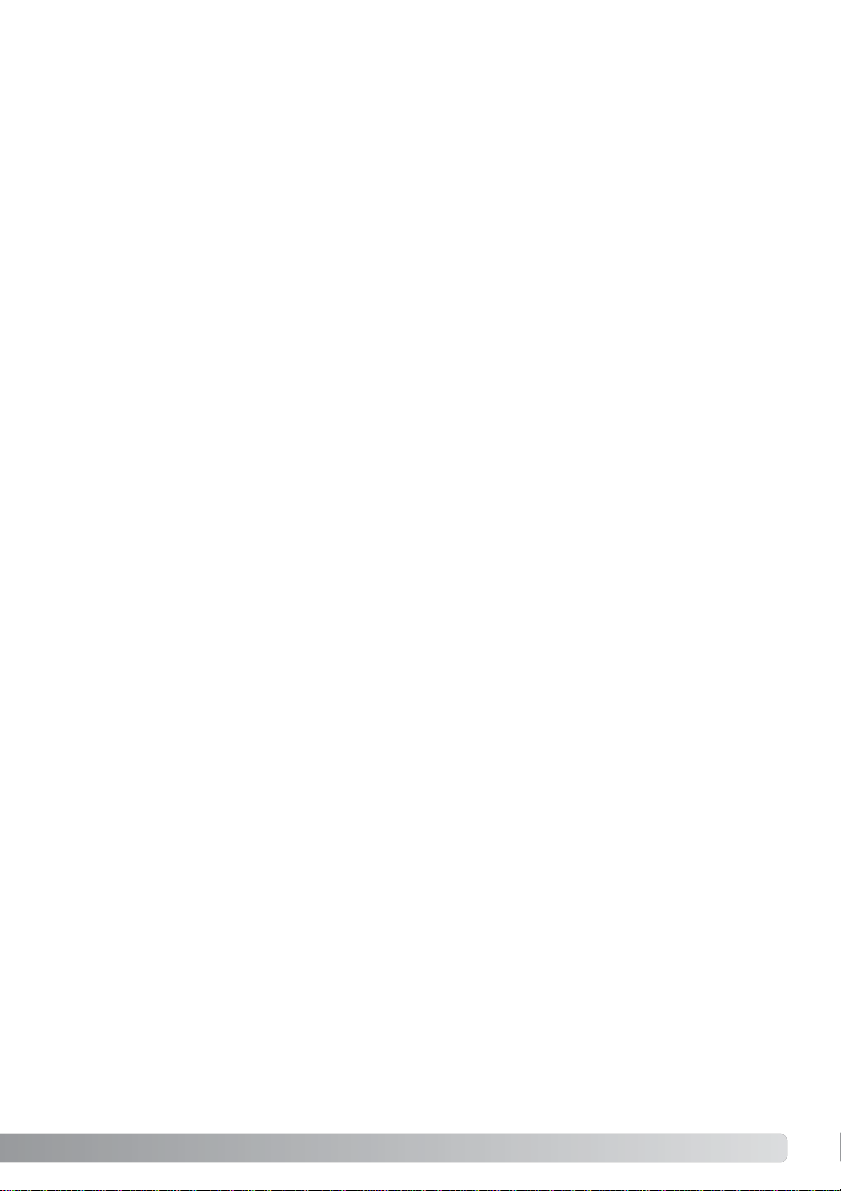
System requirements........................................................................................6
Names of parts ................................................................................................7
Scanner setup ..................................................................................................7
Attaching the scanner stand ..................................................................7
Before connecting the scanner to a computer ......................................8
Connecting the USB cable ....................................................................8
Connecting the IEEE 1394 (FireWire) cable ..........................................9
Connecting the AC adapter....................................................................9
Turning on the scanner ..........................................................................9
Loading the film holders ................................................................................10
Handling film ........................................................................................10
Where is the emulsion?........................................................................10
Loading 35mm film strips ....................................................................10
Loading mounted slides........................................................................11
Loading a film holder into the scanner ................................................12
Ejecting a film holder............................................................................12
Scanner notes ................................................................................................13
Compatibility with the DiMAGE Scan Utility ........................................13
Film format and type settings ..............................................................13
Scanner resolution................................................................................13
Scanner color profiles ..........................................................................13
The Quick Scan button and DiMAGE Scan Launcher..........................14
Pixel Polish system requirements ........................................................15
Manual focus dial..................................................................................16
Digital ICE system requirements..........................................................17
Adobe Photoshop Elements ................................................................17
Job file list ............................................................................................18
Disconnecting the scanner ..................................................................19
Troubleshooting ..............................................................................................20
Checking software installation - Windows ............................................21
Closing the scanner door ....................................................................22
Technical support..................................................................................22
Warranty and product registration........................................................22
Technical specifications ..................................................................................23
This manual contains information specific to this model scanner.This includes hardware setup
and use as well as notes about software operation, compatibility, and system requirements. See
the supplied DiMAGE Scan Utility software manual for information on the installation and operation of the scanner software.
Table of contents
5
Page 6
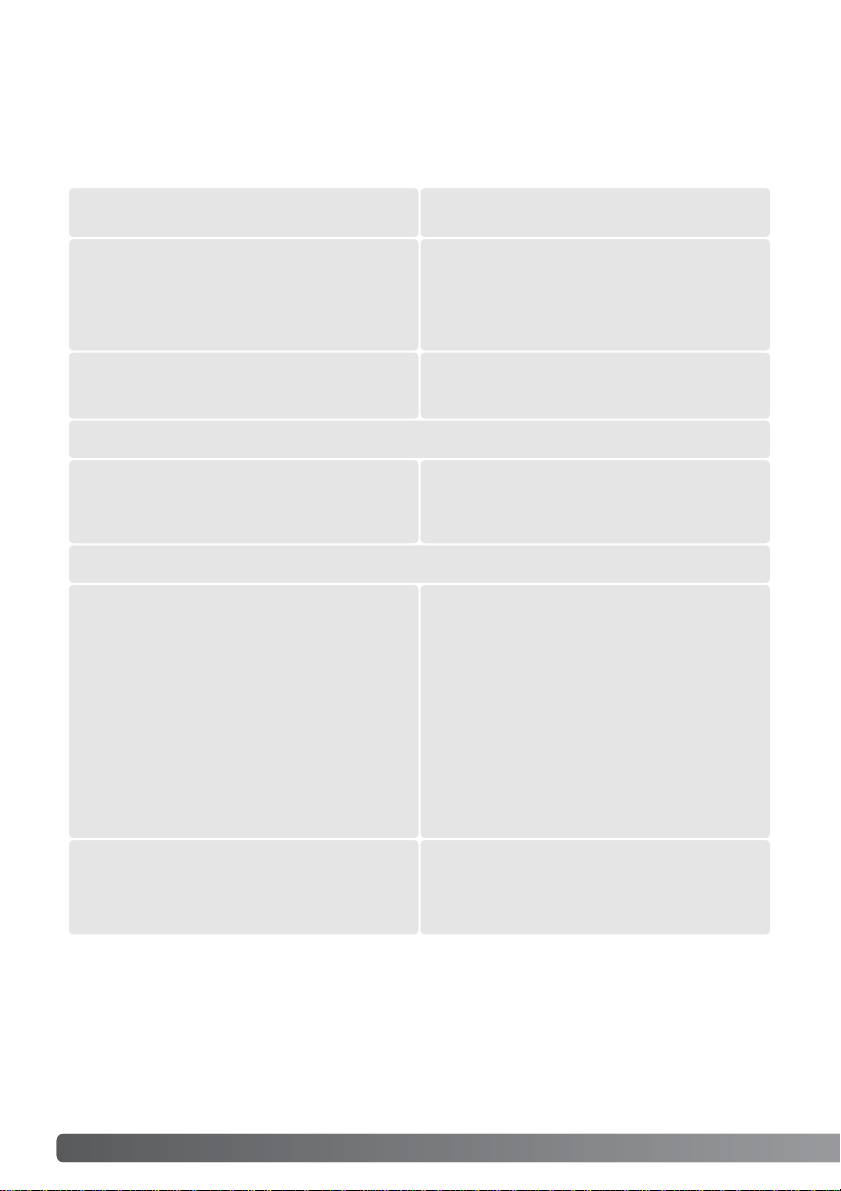
System requirements
6 System requirements
600MB or more of available hard-disk space is required.
IEEE1394 (FireWire) or preinstalled USB (ver.2.0 or 1.1) interface
* To use preinstalled Mac OS 8.6 with a built-in FireWire port, a Firewire 2.2 to 2.3.3 extension
must be installed.This software can be downloaded free of charge from the apple web site at
http://www.apple.com.
Check the Minolta web site for the latest compatibility information:
North America: http://www.minoltausa.com
Europe: http://www.minoltasupport.com
TWAIN driver compatible with
Photoshop 6.0.1, and 7.0.1,
Photoshop Elements 2.0,
Paint Shop Pro 7.0, CorelPhotoPaint 11.0.
Recommended IEEE boards
Adaptec FireConnect 4300,
PROCOMP SpeedDemon 400P, or
OHCI compatible non-DV dedicated
IEEE1394 ports guarantied by the computer
manufacturer.
Recommended USB boards
Adaptec USB2connect 3100, Adaptec
USB2connect 5100, Adaptec DuoConnect,
Belkin Hi-speed USB 2.0 5-Port PCI, Belkin
Hi-speed USB 2.0 2-Port PCI, or port sup-
plied with the computer.
800 X 600 monitor capable of displaying High
Color (16 bit) is required.
1024 x 768 monitor is recommended.
A minimum of 128MB of RAM.
USB: Windows 98, 98 Second Edition,
2000 Professional, Me, or XP.
IEEE 1394: Windows 2000 Professional,
Me, or XP
Pentium 166 Mhz or later processor.
Pentium III or later recommended.
Plug-in compatible with
Photoshop 6.0.1, and 7.0.1,
Photoshop Elements 2.0,
Apple FireWire or USB port
800 X 600 monitor capable of displaying at
least 32,000 colors is required.
1024 x 768 monitor is recommended.
A minimum of 128MB of RAM in addition to
the requirements for the Mac OS and appli-
cations.
USB: Mac OS 8.6 to 9.2.2
and Mac OS 10.1.3 to 10.1.5
and 10.2.1 to 10.2.3
FireWire: Mac OS 8.6* to 9.2.2 and
Mac OS 10.2.1 to 10.2.3
PowerPC G3 or later.
PowerPC G4 or later recommended.
The computer and the operating system must be guarantied by the manufacturer to suppor t IEEE
1394 (FireWire), or USB interface.To use the scanner, your computer system must meet the following requirements:
Page 7
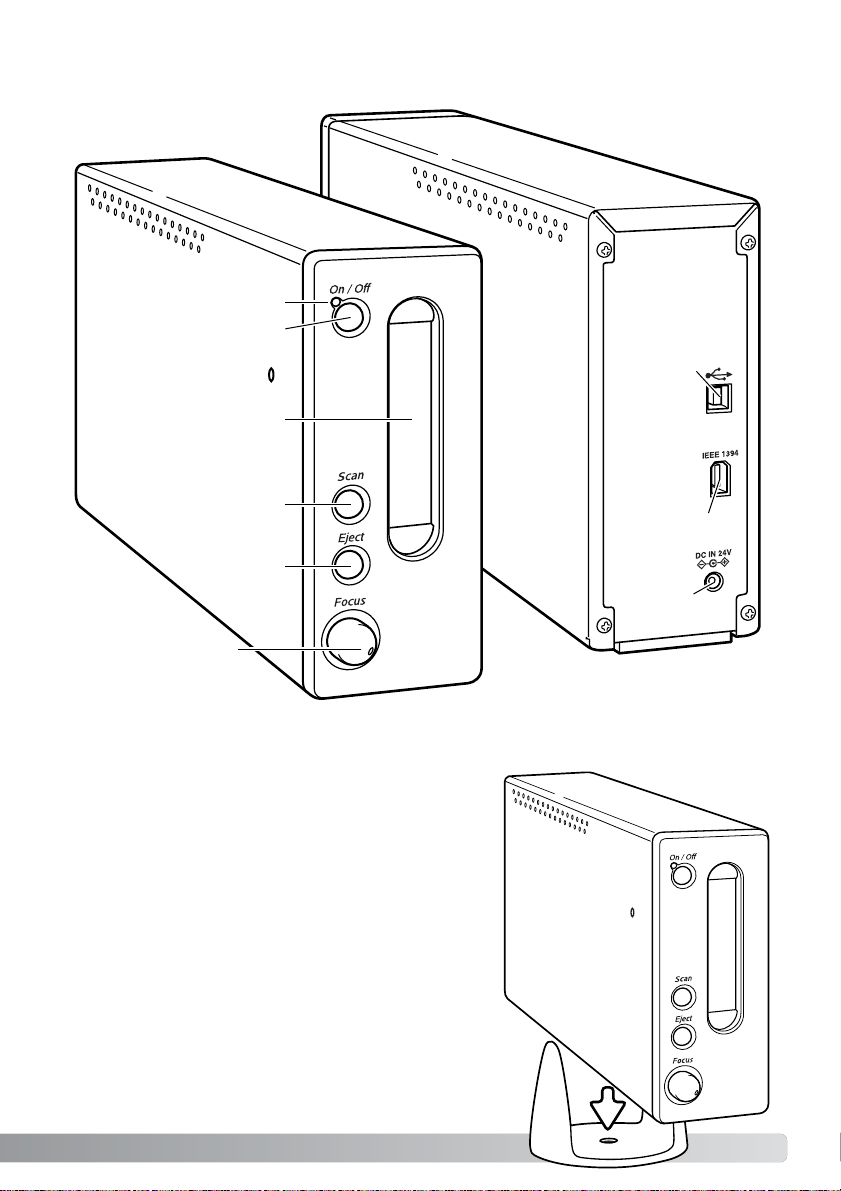
Names of parts
IEEE 1394 port
USB port
DC terminal
Front door
Power switch
Indicator lamp
Eject button
Quick Scan button
Focus dial
Scanner setup
Attaching the scanner stand
A scanner stand has been supplied for added stability.
Simply place the scanner in the stand.The feet on the
bottom of the scanner unit should not rest on the
stand.
Do not use the focus dial until is has been activated in the DiMAGE Scan Utility’s preferences dialog box. See the DiMAGE Scan software manual for details.
7
Page 8
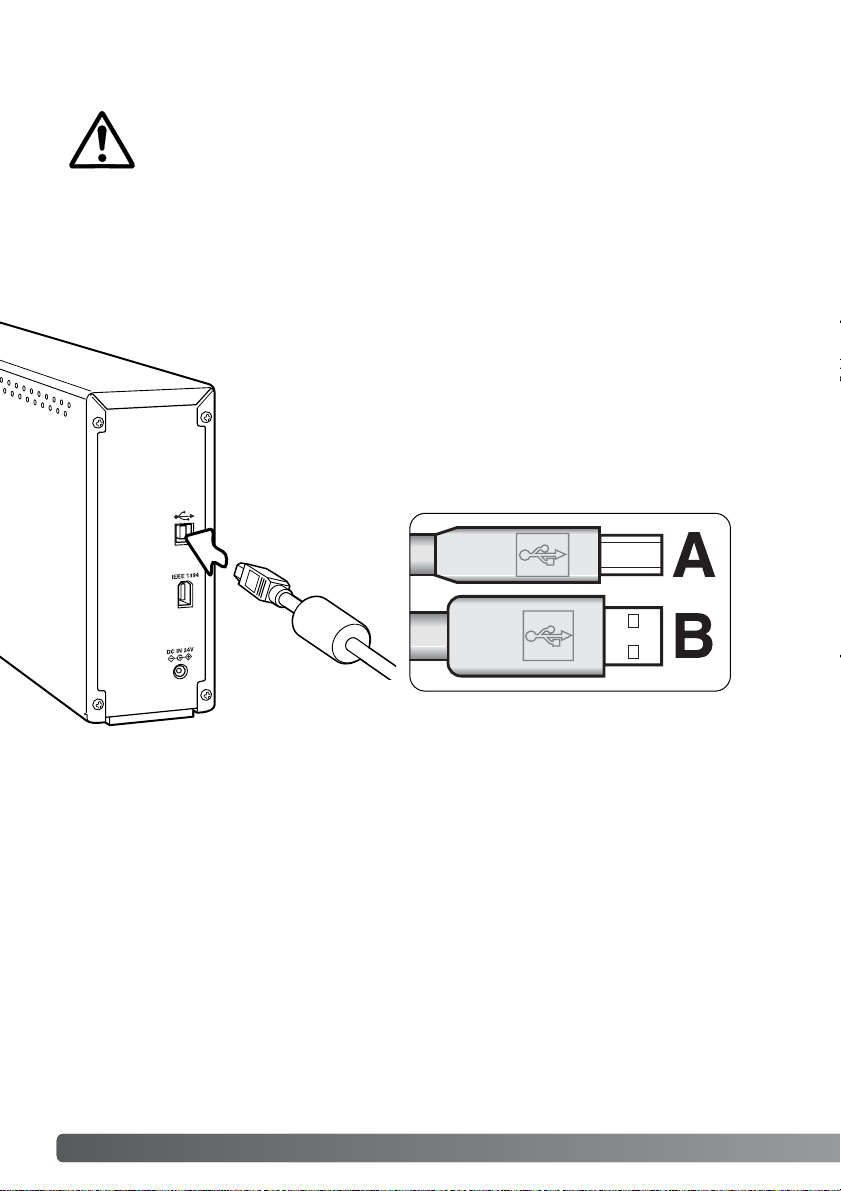
Securely plug the A connector of the USB cable into the scanner’s USB
port and the B connector into the computer’s USB port.
The scanner should be connected directly to the computer.Attaching the
scanner to a USB hub may prevent proper operation.
8 Scanner setup
Before connecting the scanner to a computer, the DiMAGE Scan Utility must first be
installed. Read the software instruction manual for the installation procedure.
The scanner should be placed on a level surface free from vibrations. It should be
located away from direct sunlight and in a clean, dry, well-ventilated area.Never connect the
scanner cable while data is being transferred between the computer and peripheral devices.
Before connecting the scanner to a computer
Connecting the USB cable
When the scanner is initially connected to a computer with a Windows 98, 98SE, or 2000
Professional operating system, the found-new-hardware wizard will appear briefly.No action is
required.With Windows 2000, the “Digital Signature Not Found…” message may appear. Click the
yes button to complete the scanner installation.
When the scanner is initially connected to a computer with a Windows XP operating system, the
found-new-hardware wizard will appear. Click the next button.The “not passed Windows Logo
testing” message appears. Click the continue-anyway button to complete the scanner installation.
Page 9

1. Connect the output plug of the AC adapter to the
scanner’s DC terminal.
2. Plug the AC adapter into a standard household outlet.
Connecting the AC adapter
Turn on the scanner with the power switch.Star t up the
computer.
When launching the DiMAGE Scan Utility, the indicator lamp
will blink when the scanner is initializing. Once the indicator
lamp glows steadily, the scanner can be used.
When using an IEEE1394 interface with Windows Me,
always shut down the computer before turning the scanner
off. Otherwise a system error may result.
Turning on the scanner
Power switch
Indicator lamp
2
1
Connecting the IEEE 1394 (FireWire) cable
Securely plug the cable into the scanner’s and computer’s IEEE 1394 port. Either
end of the cable can be connected to the IEEE 1394 port on the scanner or computer.
The scanner should be connected directly to the computer.Attaching the scanner
to an IEEE hub may prevent proper operation.
When the scanner is initially connected to a computer with a
Windows 98, 98SE, or 2000 Professional operating system, the
found-new-hardware wizard will appear briefly. No action is
required.With Windows 2000, the “Digital Signature Not Found…”
message may appear.Click the yes button to complete the scanner installation.
When the scanner is initially connected to a computer with a Windows XP operating system, the
found-new-hardware wizard will appear. Click the next button.The “not passed Windows Logo
testing” message appears. Click the continue-anyway button to complete the scanner installation.
9
Page 10

10 Loading the film holders
Handling film
Where is the emulsion?
To achieve the best possible reproduction from the scanner, the film and film holder should be
free from dust and dirt. Always work with processed film in a clean, dust-free environment. Handle
film by the edges or mount to prevent fingerprints and dirt marring the image area. Special lint
free gloves are available from photographic equipment retailers for film handling as well as antistatic cloths, brushes, and blowers for removing dust. Film cleaner can be used to remove oil,
grease, or dirt from film; carefully follow the manufacturer's instructions and precautions for the
film cleaning solvent.
When film is scanned, the emulsion side of the film should be down.When viewing the film image,
if the image is orientated correctly rather than a mirror image, the emulsion side is facing down.If
the image is abstract or symmetrical so its orientation is difficult to determine, the emulsion is
down if the frame numbers and edge markings can be read correctly. With mounted slides, the
emulsion is on the same side of the mount as the film manufacturer's or processor’s name is
printed.
Film strips of up to six frames can be
loaded into the FH-M10 film holder.To
open the holder, lift the latch and open
the cover (1).
With the emulsion down, place the film
in the holder and under the retaining
tabs. Align the film with the frame
apertures. The up arrow on the the
film holder indicates the orientation
of horizontal images.
6
5
4
3
2
1
Loading 35mm film strips
1
Loading the film holders
Carefully lower the cover until the latch clicks into
place.Take care not to move the film during this operation.
Page 11

Loading mounted slides
Up to four mounted 35mm or APS slides can be inserted into the slide mount holder.The slide
mounts must be between 1 mm and 3.2 mm thick to fit the holder. Glass mounts cannot be used;
the glass refracts the light resulting in distorted and unevenly illuminated scans.Do not leave slide
mounts in the holder.
To open the holder, lift
the latches and open
the cover.
Insert the slides into
the holder emulsion side
down.The slide must be parallel
with the length of the holder otherwise
the top and bottom of the image area will be
cropped.The up arrow on the the film holder indicates the orientation of horizontal images.
When the slide mount holder is in the scanner, the
last slide can be removed and a new slide inserted
without ejecting the holder.When replacing slide,
take care not to change the holder position. A prescan should be made each time a slide is inserted;
refer the DiMAGE Scan manual.
Emulsion side
11
Page 12

12 Loading the film holders
Ejecting a film holder
1
2
3
4
When the indicator lamp glows
steadily, insert the film holder
into the scanner in the direction
indicated by the arrow. Hold the
holder straight and level with the
orientation indicator up (1).
Carefully push the holder into the scanner until
the arrow mark (2) is aligned with the scanner
door; the holder will be automatically fed into the
scanner from that point. Never touch or hinder the
holder when it is in the scanner.
Loading a film holder into the scanner
Before using the scanner, install the DiMAGE Scan Utility; see the software instruction manual.
Turn on the scanner and then start the computer. Launch the DiMAGE Scan Utility before inserting the film holder.Do not insert the film holder into the scanner while the utility software is
launching or the scanner is initializing; the indicator lamp blinks during this period.
2
3
4
1
2
Eject button
Use the eject button on the scanner body or in the DiMAGE Scan Utility window to remove the holder; the scanner automatically ejects the holder to its initial insertion position. Do not touch or hinder the holder while it is moving. If the
scanner is turned off before the holder is ejected, turn on the scanner; the holder is automatically ejected.
Page 13

Scanner notes
Film format and type settings
When scanning, the film type must be selected in the main window of the DiMAGE Scan Utility.
This scanner does not use glass holders and so the holder-type drop-down menu is deselected
and the film format cannot be changed. See scanner setup in the basic-scanning section of the
software manual.
Film type can be selected between color and black and white, positive and negative film. Film for
prints is negative film. Slide film is positive film.
Compatibility with the DiMAGE Scan Utility
The DiMAGE Scan software is compatible with many of Minolta’s high-end film scanners.This
means only one scanner driver needs to be installed on a computer with multiple scanner models
connected.
Because of the differences in specifications between scanners, some of the DiMAGE Scan functions cannot be used with this scanner model.The following functions in described in the DiMAGE
Scan software manual are not available:
Digital ROC
Digital GEM
Scanner resolution
The maximum resolution for this scanner is 5400 dpi.The input resolution that can be entered in
the DiMAGE Scan Utility is from 337 dpi to the maximum resolution of 5400 dpi.
When the DiMAGE Scan Utility is installed, the scanner profiles listed below are automatically
installed for this model scanner, see the software manual for location.These profiles have been
included for advanced color matching with profile-to-profile conversions in sophisticated imageprocessing or DTP applications.When using these profiles, the color reproduced may not be the
same as the color matching system in the utility software. See the color matching section in the
DiMAGE Scan software manual for the profile location.
MLTF5400.icc - used with positive film at any color depth other than 16-bit linear.
MLTF5400p.icc - used with positive film with 16-bit linear color depth.
Scanner color profiles
13
Page 14

14 Scanner notes
The Quick Scan button and DiMAGE Scan Launcher
The Quick Scan button launches the
DiMAGE Scan applications.When the button
is pressed, the DiMAGE Scan launcher is
displayed.Simply click on one of the launcher buttons to start the appropriate application.There should be no holder in the scanner.
Quick Scan button
The launcher can be used to directly open
an image-processing application with which
the scanner will be used.
To specify the application, click the view
button (1); the open dialog box will be displayed.Locate and click on the application
to highlight it. Click the open button (2) to
complete the procedure; the name of the
application will be displayed in the launcher
(3).
When the Batch Scan Utility button is clicked, the scanner will initialize. When the set-holder message appears, insert the holder into the scanner; all the frames in the holder will be scanned and
saved, and the holder will be ejected automatically. To scan another batch, change the film in the
holder and reinsert it into the scanner. Click the Batch Scan Utility button to begin scanning.The
scanner only needs to be initialized before the first holder is scanned.
To change or confirm the Batch Scan settings, click the settings button. See the Batch Scan Utility
section in the DiMAGE Scan software manual for details.
2
13
Page 15

The Quick Scan button can be used to launch a single application directly. Simply select the application from the drop-down menu at the bottom of the launcher; each time the Quick Scan button
is pressed, that application will open along with the launcher.
If the Batch Scan Utility is selected, the first time the Quick Scan button is pressed the scanner
initializes and then the message to insert the holder is displayed.To scan subsequent holders,
simply insert the holder and press the Quick Scan button.
The computer must meet the system requirements below to use Pixel Polish.
Pixel Polish system requirements
PC / AT compatible computers
256 MB of RAM.
512 MB recommended.
1.2 GB of hard-disk space. 2.0 GB recommended.
Macintosh computers
256 MB of RAM in addition to the require-
ments for the OS and applications.512 MB
recommended.
Mac OS 8.6 - 9.2.2: allocate the RAM requirements above to the Easy Scan Utility or DiMAGE
Scan Utility when used alone.When using the DiMAGE Scan Utility through and image-processing application, add the memory requirements to the host software.
Windows 2000 or XP: set the virtual memor y to four times the RAM required above.
15
Page 16

16 Scanner notes
Manual focus dial
With the image displayed in the prescan tab, click the
manual-focus button.The mouse pointer will change to
the manual-focus cursor. To cancel the function, click the
manual-focus button again.
Click on the area of image to be used for focus. For best
results, select an area within the image with contrast or
detail.The manual focus function cannot focus on a lowcontrast detail such as a cloudless or overcast sky. The
focus meter window will appear.
Turn the focus dial (1) until the black and
white bars are at their longest extension.The
black bar indicates the change in focus. The
white bar indicates the longest extent of the
black bar and the point of sharpest focus.Do
not touch or hinder the holder.
Click OK or press the keyboard return/enter
key to set the focus.A new prescan will star t
and replace the previous image.
For the best results, each image scanned
should focused individually.When the holder
is ejected, the manual focus position is reset.
1
The scanner can be focused manually using the focus dial.The manual focus dial must first be
activated in the DiMAGE Scan Utility preferences window, see “Setting scanner preferences” in
the advanced scanning section of the software manual.When the manual focus dial is active the
scanner’s autofocus system is disabled and the other scanner focusing functions will not work.
Page 17

Take time to register your copy of Photoshop Elements with Adobe.You can register online, by
fax, or by mail.The software can be registered online during installation by following the instructions on the installer screens.To register by fax or mail, read the instructions in the registration
folder located in the technical-information folder on the Adobe Photoshop Elements CD-ROM.
Adobe Photoshop Elements
PC / AT compatible computers
Pentium processor
Windows 98, 98 Second Edition, Me, 2000,
or XP.
Internet Explorer 5.0, 5.5, or 6.0.
Color monitor capable of displaying thousands of colors
at a resolution of 800 X 600 or greater.
150 MB of available hard disk space
Macintosh computers
PowerPC processor
Mac OS 9.1, 9.2.x, or
Mac OS X 10.1.3 to 10.1.5.
128 MB of RAM
128 MB of RAM
(with virtual memory on)
The DiMAGE Scan Utility can be opened from
Photoshop Elements with the import option on the
file menu. For Macintosh systems, the DiMAGE Scan
Utility plug-in module must first be installed in the
Photoshop Elements import/export folder located in
the plug-in folder.
Files saved with a 16-bit or 16-bit linear color depth
cannot be opened in Adobe Photoshop Elements.
Refer to setting scanner preferences in the advanced
scanning section in the DiMAGE Scan software manual.
350 MB of available hard disk space
The computer must meet the system requirements below to use Pixel Polish.
Digital ICE system requirements
PC / AT compatible computers
256 MB of RAM.
512 MB recommended.
1.2 GB of hard-disk space. 2.0 GB recommended.
Macintosh computers
256 MB of RAM in addition to the require-
ments for the OS and applications.512 MB
recommended.
17
Page 18

18 Scanner notes
Jobs can be used to make scan settings based on the final use of the image.See making-thefinal-scan section in the DiMAGE Scan software manual.The following charts list the parameters
of the scanner’s Job files:
Job file list
Page 19

Quit the DiMAGE Scan Utility. Confirm that the scanner indicator lamp is
not blinking.Turn the scanner off and then disconnect the cable.
Disconnecting the USB cable
Never disconnect the scanner when the indicator lamp is blinking.
Disconnecting the scanner
Disconnecting the IEEE cable with 2000 professional, XP, and Macintosh
Quit the DiMAGE Scan Utility. Confirm that the scanner indicator lamp is not blinking. Turn the
scanner off and then disconnect the cable.
Disconnecting the IEEE cable with Windows ME
Shut down the computer and then turn off the scanner; the cable can be disconnected. Never use
the unplug-or-eject-hardware routine, otherwise a system error may result.
On February 20th, 1962, John Glenn became the first American to orbit the Earth. On board
his Friendship 7 spacecraft was a Minolta Hi-matic camera to record that historic event. The
4 hour, 55 minute, and 23 second flight orbited the Earth three times at an average speed of
28,000 kph (17,500 mph).
Mr.Glenn visited our Sakai camera factory in Japan on May
24th, 1963 to plant a palm tree to celebrate the occasion.The
palm tree is still in the courtyard of the factory and stands over
eight meters tall (26ft).
The camera? It was not lost. It is on display at the
Smithsonian Institution’s National Air and Space
Museum in Washington D.C. This and other objects
from John Glenn’s Friendship 7 Mercur y flight can
be found in galley 210, “Apollo to the Moon.”
Minolta History
19
Page 20

20 Troubleshooting
This section covers minor problems with scanner operation.For major problems or
damage, or if a problem continues to reoccur frequently, contact your dealer or a
Minolta service facility.
Increase the memory requirements for the host application. If multiple images have been scanned, close and
relaunch the host application.
The insufficient-memory message appears.
Set the correct film format in the DiMAGE Scan Utility or
insert the correct holder into the scanner.
The holder-does-not-match-selected-film message appears.
Reload the holder into the scanner.The set-holder message appears.
The scanner door was opened during setup.Close the
door, and shut down and restart the scanner and
DiMAGE Scan Utility.
The scanner indicator lamp blinks rapidly.
The film holder was hindered during the scan.Turn off
the scanner, and restart the computer.
Cannot-verify-home-position message appears
during scanning.
Select an autofocus option in the preference dialog box,
or use point AF or manual focus.
The scanned image is not sharp.
Confirm color negative film is selected in the main window, and rescan the image, or color balance the image
using the DiMAGE Scan’s image-processing tools.If the
problem is not solved, reinstall the DiMAGE Scan Utility.
Unusual image color when scanning color negative film.
Turn off the scanner.Shut down the image-processing
application and increase its memory allocation. Restart
the computer and scanner.
• The utility software freezes.
• The scanning time increases.
Confirm the cable is securely connected between the
computer and scanner.Turn the scanner off and on.
Click OK to continue.
When starting up the utility software, could-notconfirm-scanner-connection message appears.
SOLUTIONSYMPTOM or MESSAGE
Remove the film holder and close the scanner door.
Press shift+control+I (Windows) or command+control+I
(Macintosh) to initialize the scanner.
The DiMAGE Scan preview image displays
unusual color reproduction.
Close the scanner door (p.22). Click OK to continue.
When starting up the utility software, closescanner-door message appears.
Troubleshooting
Turn the manual focus dial function on in the preference
dialog box.
Images not sharp when using the manual
focus dial. Slider displayed in the manual focus
dialog box.
Turn the manual focus dial function off in the preference
dialog box.
The scanner’s AF system does not work.
Page 21

If the scanner was connected to the computer before the DiMAGE Scan Utility was installed, the
computer may not recognize the scanner unit.Use the following instructions to confirm the dr iver
was installed correctly:
1. Windows 98, 2000, Me:right click on the My-computer icon. Select “properties” from the drop-
down menu.
Windows XP: from the start menu go to the control panel. Click on the performance and maintenance category.Click the system button to open the system properties window.
2. Windows 2000 and XP: select the hardware tab in the properties window and click the device-
manager button.
Windows 98 and Me: click the device-manager tab in the properties window.
3. The driver file should be located in the imaging-device location of the device manager. Click on
the location to display the files.MINOLTA DiMAGE Scan Elite5400 should be listed as the imaging device.
Checking software installation - Windows
If the file are not located in the imaging-device location, open the other-devices location of the
device manager.If MINOLTA DiMAGE Scan Elite5400 is listed, use the following instructions to
delete the driver:
1. Click on the driver to select it for deletion.
2. Windows 2000 and XP: click on the action button to display the drop-down menu.Select unin-
stall. A confirmation screen will appear. Clicking the yes button will remove the driver from the
system.
Windows 98 and Me: click the remove button.A confir mation screen will appear. Clicking the
yes button will remove the driver from the system.
3. Restart the computer. Confirm the driver is in the proper location using the instructions at the
top of the page.
When the scanner is initially connected to a computer with a Windows 98, 98SE, or 2000
Professional operating system, the found-new-hardware wizard will appear briefly.No action is
required.With Windows 2000, the “Digital Signature Not Found…” message may appear. Click the
yes button to complete the scanner installation.
When the scanner is initially connected to a computer with a Windows XP operating system, the
found-new-hardware wizard will appear. Click the next button.The “not passed Windows Logo
testing” message appears. Click the continue-anyway button to complete the scanner installation.
21
Page 22

22 Troubleshooting
Please contact your dealer for information regarding installation, USB or IEEE 1394 interface recommendations, or application compatibility. If your dealer is unable to help you, contact an authorized Minolta service facility. Please have the following information ready when calling Minolta technical support:
1. The name and model of your computer and operating system.
2. The available application RAM and hard disk space.
3. Other connected USB, IEEE 1394, or FireWire devices.
4. DiMAGE Scan Utility version number. The version number is displayed by placing the mouse
pointer on the status bar in the main window.
5. A description of the problem.
6. Any message that appears on the screen when the problem occurs.
7. The frequency of occurrence.
Please take the time to fill in the warranty and product registration card.Technical support, scanner software upgrades, and product information is available when the product is registered.
Technical suppor t
Warranty and product registration
Closing the scanner door
The front door closes automatically when the film holder is
removed.The door must be closed for the scanner to initialize.
If the door does not close automatically, it can be closed
manually with the supplied reset tool. Insert the tool into
the hole on the side of the scanner until the latch releases
the door.Do not force the tool into the scanner.
The reset tool can be stored in a special clip on the front
feet on the bottom of the scanner unit. Slide the tool
between the front and back retaining clips, see illustration.
Page 23

Scan type: Moving film, fixed sensor, single-pass scan
Film type: Negative and positive, color and monochrome
Film formats: Mounted and unmounted 35mm film.
Scanning dimensions: 24.61 x 36.69mm (5232 x 7800 pixels)
Optical input resolution: 5400 dpi
Image sensor: 3-line primary-color CCD with 5300 pixels/line
A/D conversion: 16 bit
Color depth: 8 bit and 16 bit per color channel
Dynamic range: 4.8
Light source: Cold cathode fluorescent tube
Focusing: Autofocus, point AF, and manual focus
Interface: IEEE1394 and USB 2.0 (USB 1.1 compatible)
Power consumption: Max. 30 W
Dimensions (W x H x D): 65 x 165 x 360 mm
2.6 x 6.5 x 14.0 in
Weight (approx.): 2.5 kg / 5.5 lb
Operating environment: 10° - 35°C (50° - 95°F), 15-80% humidity without
condensation
Storage environment: -20° - 60°C (-4° - 140°F), 15-80% humidity without
condensation
Scan times (approx.):
Technical specifications
Specifications are based on the latest information available at the time of printing and are subject
to change without notice.
Scanning time changes according to the
preferences used. Scanning time can be longer for
negative film than positive film.
Test conditions: Slide Mount Holder SH-M10, Color positive film, no
autoexposure, no image correction, 5400dpi 8-bit
scan.
*Windows: Pentium IV 2.53 GHz, Windows XP
Professional, 1 GB RAM, 60.9 GB hard disk space,
built-in USB port, Melco IFC-ILP4 IEEE interface,
Adobe Photoshop ver. 7.0.1.
**Macintosh: PowerPC G4 1 GHz, Mac OS X
10.2.1, 1 GB RAM, 70.7 GB hard disk space, Apple
FireWire port, Adobe Photoshop ver.7.0.1.
FireWire**IEEE1394*USB 2.0*
Index scan
Prescan
Scan
15 sec. 15 sec.
10 sec. 10 sec.
60 sec. 68 sec. 69 sec.
12 sec.
16 sec.
23
Page 24

9222-2890-11 AV-A304/ME200304
Printed in Germany
© 2003 Minolta Co., Ltd. under the Berne Convention
and the Universal Copyright Convention.
0-43325-53204-7
We offer support for our digital products 24 hours per day on
www.minoltasupport.com.
Camera know-how, image composition, digital image editing:
discover more about Minolta’s new internet world and visit
www.minoltaphotoworld.com
