Page 1
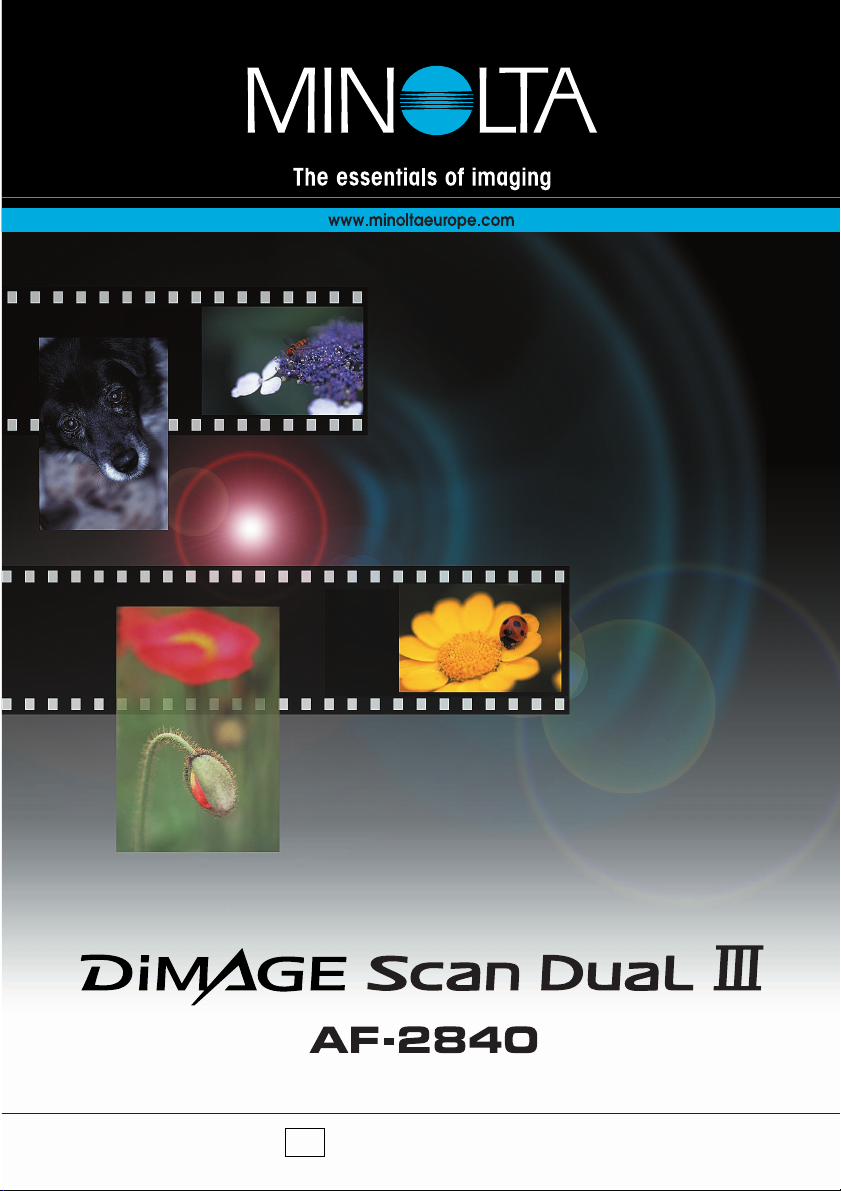
INSTRUCTION MANUAL
E
9222-2889-11 AV-A209
Page 2
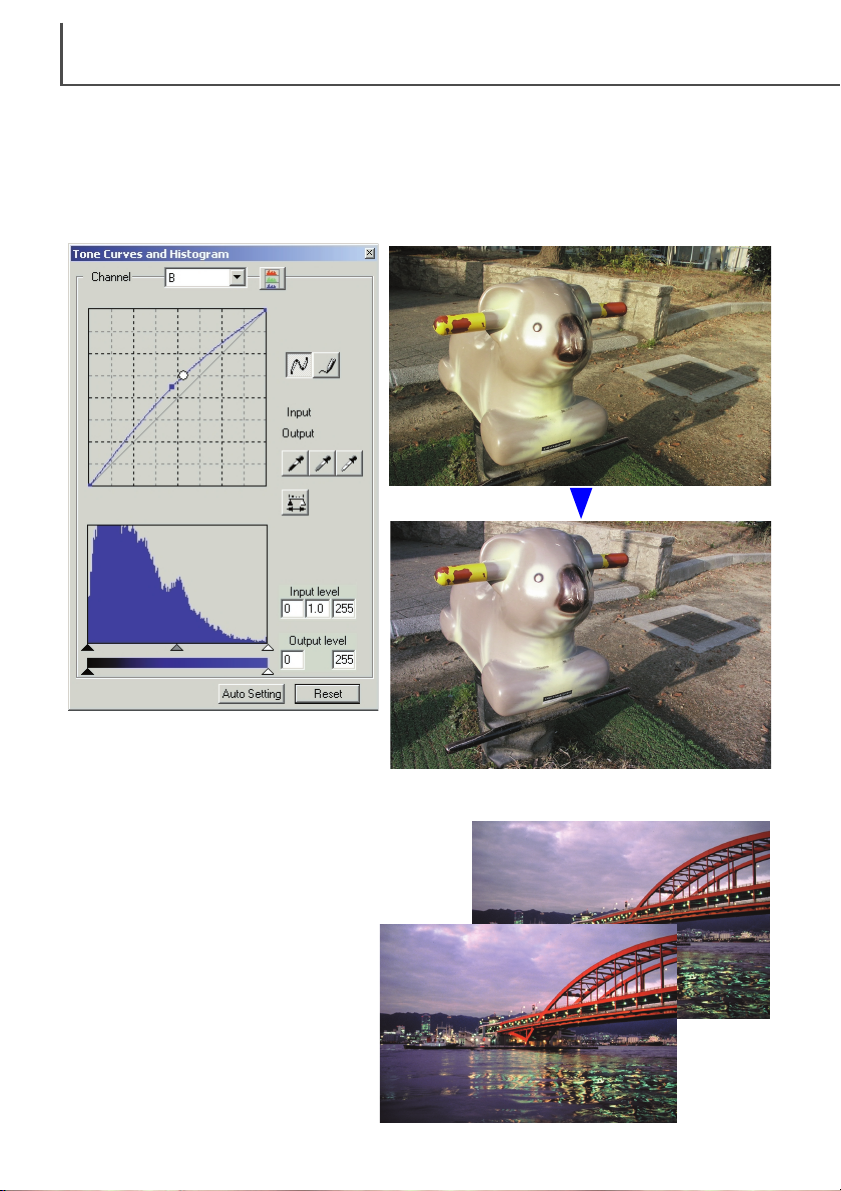
Before
2
By selecting individual color channels on the tone curve, adjustments to the overall color of an
image can be made. In this example, the image is too yellow. By moving the blue curve up, the
image looks more neutral. For more on tone curve corrections, see page 71.
Tone-curve corrections
COLOR EXAMPLES
Selective-color palette
In the original image, the colors were
muted making the whole scene flat. By
subtracting cyan from the red channel,
the bridge and faint details in the clouds
could be accentuated. The cloud detail
was further enhanced by subtracting yellow from the blue channel. For more on
the selective color palette, see page 79.
After
Page 3
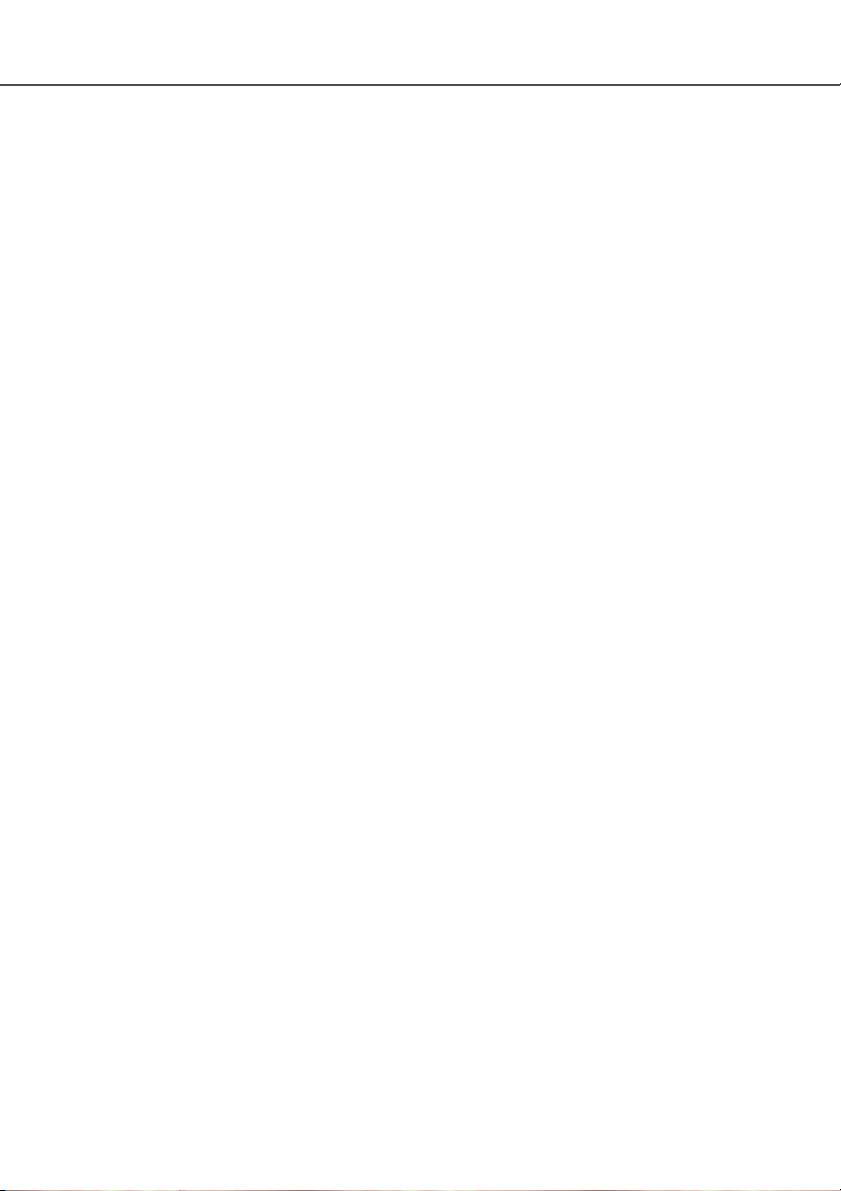
3
BEFORE YOU BEGIN
Thank you for purchasing this Minolta product. Please take the time to read through this instruction manual so you can enjoy all the features of your new scanner.
This manual contains information regarding products introduced before October, 2002. To obtain
information for products released after this date, contact a Minolta service facility listed on the
back cover of this manual.
This product is designed to work with accessories manufactured and distributed by Minolta. Using
accessories or equipment not endorsed by Minolta may result in unsatisfactory performance or
damage to the product and its accessories.
This instruction manual does not provide instruction in the basic operation of the personal computers, or the basic operation of Windows or Macintosh operating systems; refer to the manuals
supplied with the computer.
The examples in this manual use Windows software. The appearance of the screens may differ
from the examples when using Macintosh or other Windows operating systems.
Every precaution has been taken to ensure the accuracy of this material. Specifications in this
manual are based on the latest information available at the time of printing and are subject to
change without notice. Minolta is not responsible for any loss or damage caused by the use of this
software.
This instruction manual may not be copied either in part or in its entirety without the prior permission of Minolta.
Microsoft, Windows, Windows 98, Windows Me, Windows 2000 Professional, and Windows NT
are registered trademarks of the Microsoft Corporation. Macintosh, Apple, and Power Macintosh
are registered trademarks of Apple Computer, Inc. Adobe and Photoshop are registered trademarks of Adobe Systems Incorporated. Other corporate and product names are the trademarks
and registered trademarks of their respective companies.
Page 4
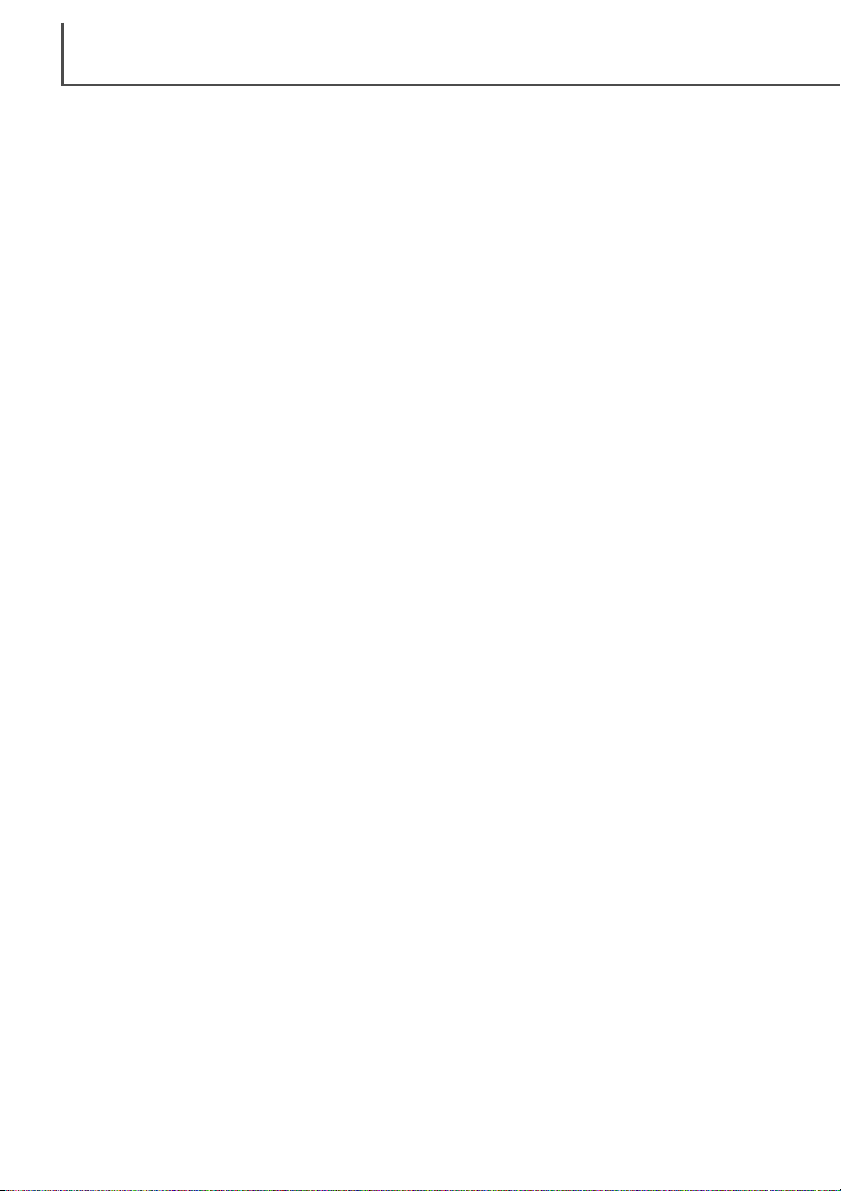
TABLE OF CONTENTS
4
Color examples . . . . . . . . . . . . . . . . . . . . . . . . . . . . . . . . . . . . . . . . . . . 2
Before you begin . . . . . . . . . . . . . . . . . . . . . . . . . . . . . . . . . . . . . . . . . . 3
For proper and safe use. . . . . . . . . . . . . . . . . . . . . . . . . . . . . . . . . . . . . 8
Getting started . . . . . . . . . . . . . . . . . . . . . . . . . . . . . . . . . . . . . . . . . . . 10
The package contents . . . . . . . . . . . . . . . . . . . . . . . . . . . . . . . . 10
System Requirements. . . . . . . . . . . . . . . . . . . . . . . . . . . . . . . . . 10
Installation . . . . . . . . . . . . . . . . . . . . . . . . . . . . . . . . . . . . . . . . . 12
Before installing the utility software . . . . . . . . . . . . . . . . . . 12
Installing the utility software – Windows . . . . . . . . . . . . . . . 12
Installing the utility software – Macintosh . . . . . . . . . . . . . . 14
Installing Adobe Photoshop Elements . . . . . . . . . . . . . . . . 16
Launching the scanner utility from Photoshop Elements. . . 16
Names of parts. . . . . . . . . . . . . . . . . . . . . . . . . . . . . . . . . . . . . . 17
Before scanner setup . . . . . . . . . . . . . . . . . . . . . . . . . . . . . . . . . 18
Connecting the USB cable . . . . . . . . . . . . . . . . . . . . . . . . . . . . . 18
Connecting the AC adapter. . . . . . . . . . . . . . . . . . . . . . . . . . . . . 19
Turning on the scanner . . . . . . . . . . . . . . . . . . . . . . . . . . . . . . . . 19
Turning off the scanner . . . . . . . . . . . . . . . . . . . . . . . . . . . . . . . . 19
Disconnecting the scanner . . . . . . . . . . . . . . . . . . . . . . . . . . . . . 19
Loading the film holders . . . . . . . . . . . . . . . . . . . . . . . . . . . . . . . . . . . . 20
Film formats . . . . . . . . . . . . . . . . . . . . . . . . . . . . . . . . . . . . . . . . 20
Loading the film . . . . . . . . . . . . . . . . . . . . . . . . . . . . . . . . . . . . . 20
Handling film . . . . . . . . . . . . . . . . . . . . . . . . . . . . . . . . . . . 20
Where is the emulsion? . . . . . . . . . . . . . . . . . . . . . . . . . . . 20
Loading 35mm film strips. . . . . . . . . . . . . . . . . . . . . . . . . . 20
Loading mounted slides. . . . . . . . . . . . . . . . . . . . . . . . . . . 21
Loading a film holder into the scanner. . . . . . . . . . . . . . . . . . . . . 22
Using the FH-U1 and SH-U1 film holders. . . . . . . . . . . . . . 22
Using the APS Adapter AD-10 (sold separately) . . . . . . . . 22
Ejecting a film holder . . . . . . . . . . . . . . . . . . . . . . . . . . . . . 23
Page 5
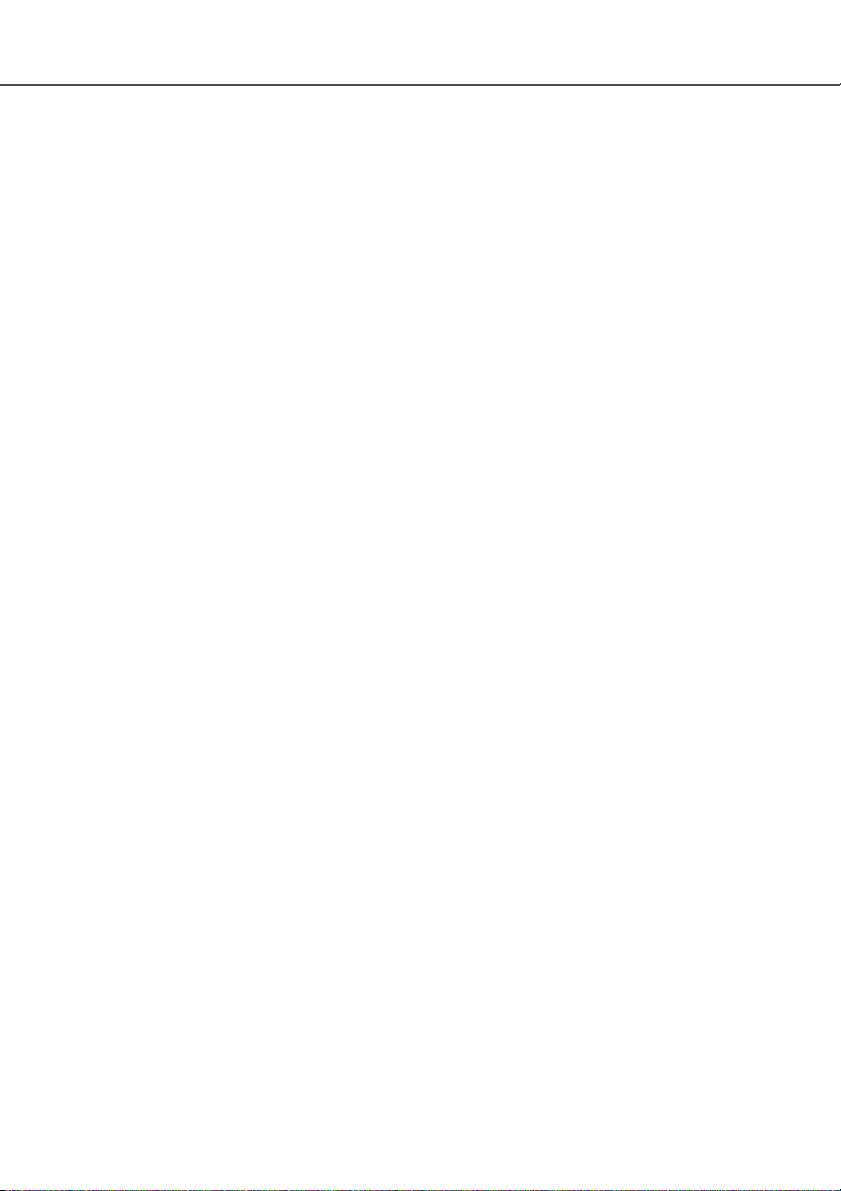
5
Easy Scan Utility . . . . . . . . . . . . . . . . . . . . . . . . . . . . . . . . . . . . . . . . . 24
Launching the Easy Scan Utility . . . . . . . . . . . . . . . . . . . . . . . . . 24
Using the Easy Scan Utility. . . . . . . . . . . . . . . . . . . . . . . . . . . . . 25
DiMAGE Scan Dual III Utility . . . . . . . . . . . . . . . . . . . . . . . . . . . . . . . . 30
DiMAGE Scan Dual III Utility – Basic scanning. . . . . . . . . . . . . . . . . . . 31
Launching the DiMAGE Scan Dual III Utility . . . . . . . . . . . . . . . . 31
Launching the utility from an image-processing application . . . 31
Selecting the film format and type . . . . . . . . . . . . . . . . . . . . . . . . 31
Index scan . . . . . . . . . . . . . . . . . . . . . . . . . . . . . . . . . . . . . . . . . 32
Main window and index scan tab . . . . . . . . . . . . . . . . . . . . 32
Making an index scan . . . . . . . . . . . . . . . . . . . . . . . . . . . . 33
Canceling the index scan. . . . . . . . . . . . . . . . . . . . . . . . . . 33
Selecting index thumbnails . . . . . . . . . . . . . . . . . . . . . . . . 33
Flip and rotate images . . . . . . . . . . . . . . . . . . . . . . . . . . . . . . . . 34
Fit-to-window button . . . . . . . . . . . . . . . . . . . . . . . . . . . . . . . . . . 35
Prescan . . . . . . . . . . . . . . . . . . . . . . . . . . . . . . . . . . . . . . . . . . . 36
Main window and prescan tab . . . . . . . . . . . . . . . . . . . . . . 36
Making a prescan . . . . . . . . . . . . . . . . . . . . . . . . . . . . . . . 37
Grab tool. . . . . . . . . . . . . . . . . . . . . . . . . . . . . . . . . . . . . . 37
Magnifying tool . . . . . . . . . . . . . . . . . . . . . . . . . . . . . . . . . 37
Auto cropping . . . . . . . . . . . . . . . . . . . . . . . . . . . . . . . . . . 37
CHP button (APS film). . . . . . . . . . . . . . . . . . . . . . . . . . . . 38
Manual cropping . . . . . . . . . . . . . . . . . . . . . . . . . . . . . . . . 38
Prescanning the cropped area. . . . . . . . . . . . . . . . . . . . . . 38
Auto Dust Brush – Removing the effect of dust . . . . . . . . . . . . . . 39
Pixel Polish – Correcting images automatically . . . . . . . . . . . . . . 40
Main window and Pixel Polish tab . . . . . . . . . . . . . . . . . . . 40
Making the final scan using Jobs . . . . . . . . . . . . . . . . . . . . . . . . 42
Quitting the DiMAGE Scan Dual III Utility . . . . . . . . . . . . . . . . . . 43
Page 6
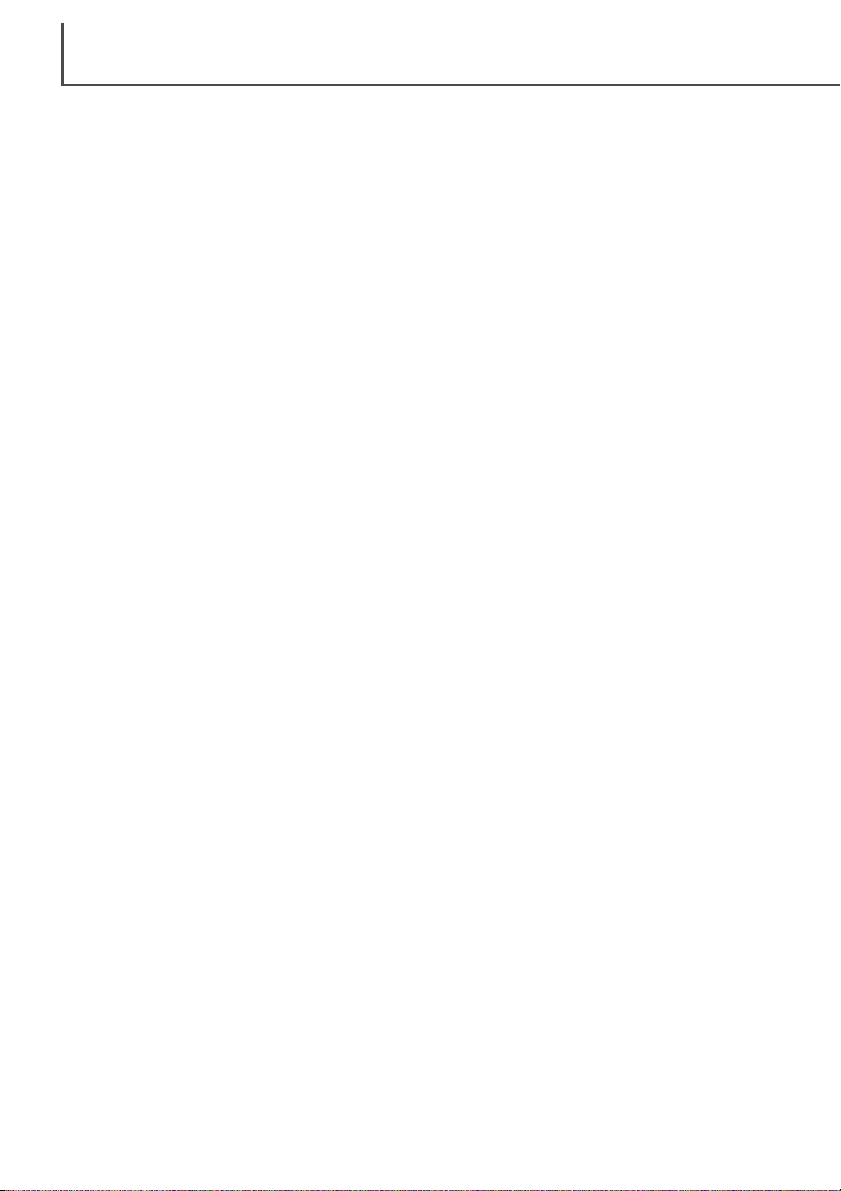
TABLE OF CONTENTS
6
DiMAGE Scan Dual III Utility – Advanced scanning . . . . . . . . . . . . . . . 44
Setting scanner preferences . . . . . . . . . . . . . . . . . . . . . . . . . . . . 44
Exposure-control tab. . . . . . . . . . . . . . . . . . . . . . . . . . . . . . . . . . 46
Saving exposure settings. . . . . . . . . . . . . . . . . . . . . . . . . . 47
Loading exposure settings. . . . . . . . . . . . . . . . . . . . . . . . . 47
More index scan functions . . . . . . . . . . . . . . . . . . . . . . . . . . . . . 48
Reverse frame order . . . . . . . . . . . . . . . . . . . . . . . . . . . . . 48
Saving the index images . . . . . . . . . . . . . . . . . . . . . . . . . . 49
Saving an index file . . . . . . . . . . . . . . . . . . . . . . . . . . . . . . 49
Loading an index file . . . . . . . . . . . . . . . . . . . . . . . . . . . . . 49
Autoexposure control – More prescan functions . . . . . . . . . . . . . 50
AE area selection . . . . . . . . . . . . . . . . . . . . . . . . . . . . . . . 51
AE lock . . . . . . . . . . . . . . . . . . . . . . . . . . . . . . . . . . . . . . . 51
Focusing the scanner – More prescan functions . . . . . . . . . . . . . 52
Point AF (Autofocus) . . . . . . . . . . . . . . . . . . . . . . . . . . . . . 52
Manual focus. . . . . . . . . . . . . . . . . . . . . . . . . . . . . . . . . . . 53
Inputting scan settings manually . . . . . . . . . . . . . . . . . . . . . . . . . 54
Scan setting window . . . . . . . . . . . . . . . . . . . . . . . . . . . . . 54
About resolution and output size . . . . . . . . . . . . . . . . . . . . 55
Scan setting examples. . . . . . . . . . . . . . . . . . . . . . . . . . . . 56
Saving scan settings as a Job. . . . . . . . . . . . . . . . . . . . . . . . . . . 57
Deleting a Job . . . . . . . . . . . . . . . . . . . . . . . . . . . . . . . . . . . . . . 57
Custom Wizard. . . . . . . . . . . . . . . . . . . . . . . . . . . . . . . . . . . . . . 58
Color matching . . . . . . . . . . . . . . . . . . . . . . . . . . . . . . . . . . . . . . 60
Setting the output color space . . . . . . . . . . . . . . . . . . . . . . 60
Setting the monitor ICC profile. . . . . . . . . . . . . . . . . . . . . . 62
Scanner color profiles . . . . . . . . . . . . . . . . . . . . . . . . . . . . 62
Color matching recommendations . . . . . . . . . . . . . . . . . . . 63
Page 7
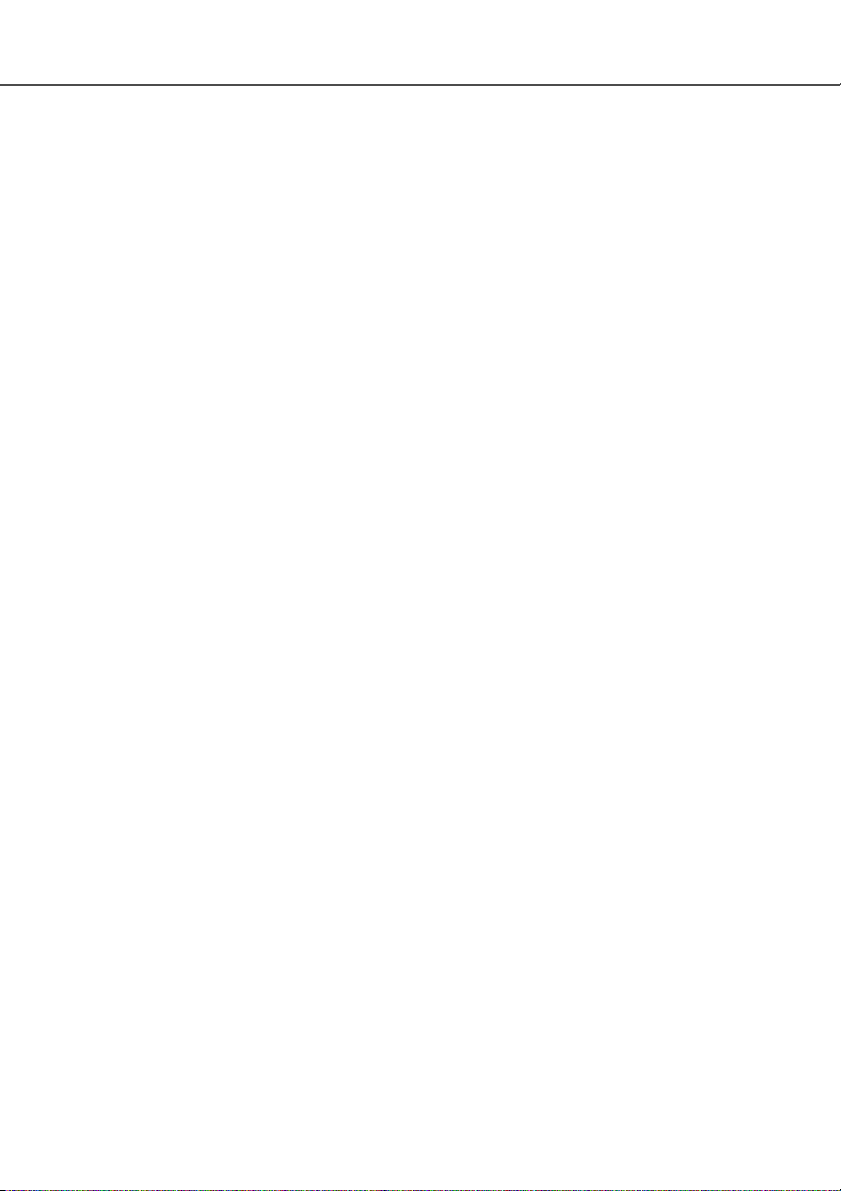
7
DiMAGE Scan Dual III Utility – Image processing. . . . . . . . . . . . . . . . . 64
Image processing tools. . . . . . . . . . . . . . . . . . . . . . . . . . . . . . . . 64
Main window and image-correction tab . . . . . . . . . . . . . . . 64
Guide to image-processing tool . . . . . . . . . . . . . . . . . . . . . 65
Undoing and redoing image corrections. . . . . . . . . . . . . . . 66
Tracking image corrections – Snapshot button . . . . . . . . . . 66
Comparing pre and post correction images . . . . . . . . . . . . 67
Saving image corrections . . . . . . . . . . . . . . . . . . . . . . . . . 67
Loading image-correction Jobs . . . . . . . . . . . . . . . . . . . . . 68
Variation palette . . . . . . . . . . . . . . . . . . . . . . . . . . . . . . . . 69
Brightness, contrast, and color balance palette . . . . . . . . . 70
Tone curve and histogram corrections . . . . . . . . . . . . . . . . 71
Tone curve and histogram palette . . . . . . . . . . . . . . . . . . . 72
Using tone curves . . . . . . . . . . . . . . . . . . . . . . . . . . . . . . . 72
Drawing tone curves by freehand. . . . . . . . . . . . . . . . . . . . 73
A short guide to tone curve corrections . . . . . . . . . . . . . . . 74
Histogram corrections . . . . . . . . . . . . . . . . . . . . . . . . . . . . 76
Tone curve / histogram auto setting . . . . . . . . . . . . . . . . . . 77
White, gray, and black point corrections . . . . . . . . . . . . . . . 78
Setting the white and black-point values . . . . . . . . . . . . . . 79
Selective-color palette . . . . . . . . . . . . . . . . . . . . . . . . . . . . 79
Unsharp mask. . . . . . . . . . . . . . . . . . . . . . . . . . . . . . . . . . 80
Hue, saturation, and lightness palette . . . . . . . . . . . . . . . . 81
Job file lists . . . . . . . . . . . . . . . . . . . . . . . . . . . . . . . . . . . . . . . . . . . . . 82
35mm film . . . . . . . . . . . . . . . . . . . . . . . . . . . . . . . . . . . . . . . . . 82
APS film . . . . . . . . . . . . . . . . . . . . . . . . . . . . . . . . . . . . . . . . . . . 83
Installed files and folders . . . . . . . . . . . . . . . . . . . . . . . . . . . . . . . . . . . 84
Troubleshooting and technical support . . . . . . . . . . . . . . . . . . . . . . . . . 86
Pixel Polish and Mac OS. . . . . . . . . . . . . . . . . . . . . . . . . . . . . . . 87
Checking scanner installation (Windows) . . . . . . . . . . . . . . . . . . 87
Technical support . . . . . . . . . . . . . . . . . . . . . . . . . . . . . . . . . . . . 88
Warranty and product registration . . . . . . . . . . . . . . . . . . . . . . . . 88
Technical specifications . . . . . . . . . . . . . . . . . . . . . . . . . . . . . . . . . . . . 89
An introduction to color . . . . . . . . . . . . . . . . . . . . . . . . . . . . . . . . . . . . 90
Primary (RGB) and secondary (CMYK) colors . . . . . . . . . . . . . . 90
Complementary colors . . . . . . . . . . . . . . . . . . . . . . . . . . . . . . . . 90
Color examples . . . . . . . . . . . . . . . . . . . . . . . . . . . . . . . . . . . . . . . . . . 91
Page 8
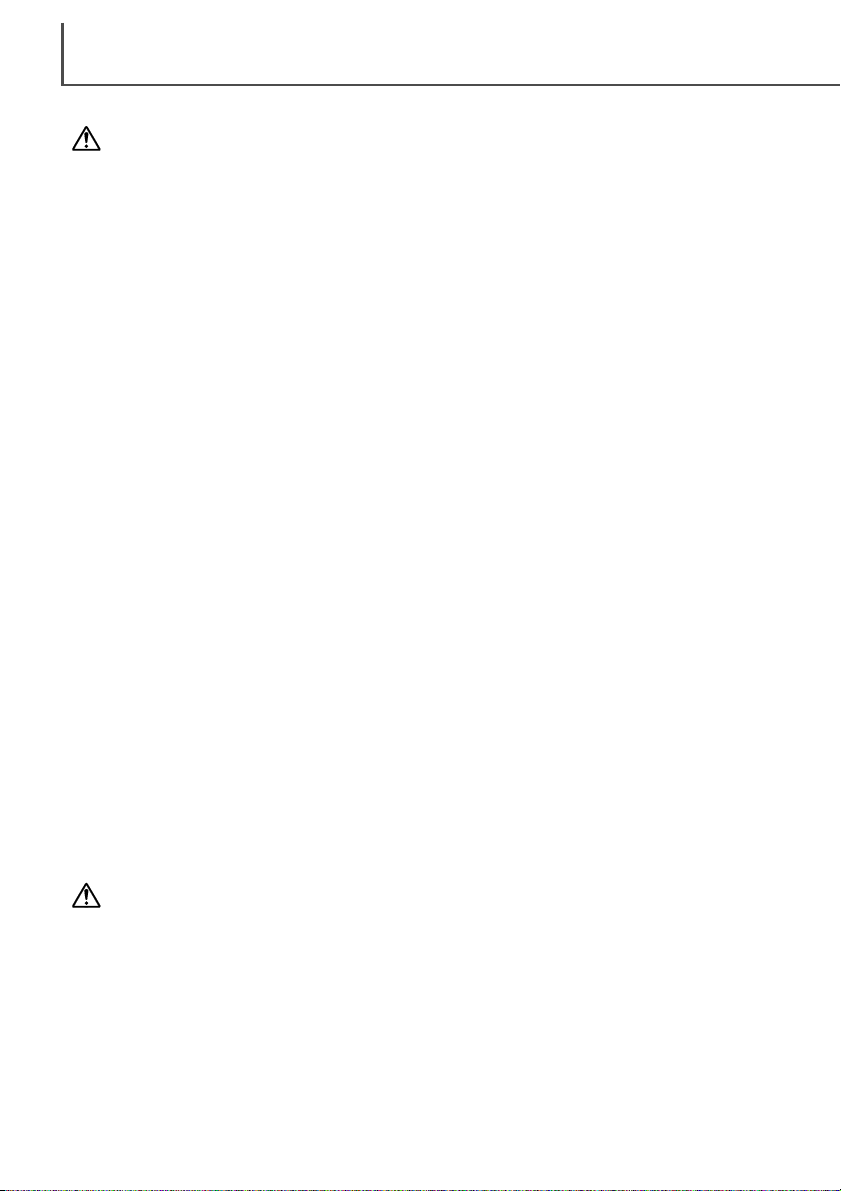
FOR PROPER AND SAFE USE
8
Read and understand all warnings and cautions before using this product.
WARNING
• Use only within the voltage range specified on the unit. Inappropriate current may
cause damage or injury through fire or electric shock.
• Only use the AC adapter (model specified by Delta Electronics, Inc. ADP-20LB or Ya
Hsin Industrial Co., Ltd. 019-240840) supplied with the product within the voltage
range indicated on the adapter unit. Using other adapters or an inappropriate current
may cause damage or injury through fire or electric shock.
• Do not disassemble this product. Electric shock may cause injury if a high-voltage
circuit inside the product is touched. Take the product to a Minolta Service Facility
when repairs are required.
• Immediately unplug the unit and discontinue use if the product is dropped or
subjected to an impact in which the interior is exposed. The continued use of a
damaged product may cause injuries or fire.
• Store this product out of reach of children. Be careful when around children not to
harm them with the product or parts.
• Do not operate this product or handle the DC cord with wet hands. Do not place a
container with liquid near the product. If liquid comes in contact with the product,
immediately unplug the unit. The continued use of a product exposed to a liquid may
cause damage or injury through fire or electric shock.
• Do not insert hands, inflammable objects, or metal objects such as paper clips or
staples into this product. It may cause damage or injury through fire or electric shock.
Discontinue use if an object enters the product.
• Do not use the product near inflammable gases or liquids such as gasoline, benzine,
or paint thinner. Do not use inflammable products such as alcohol, benzine, or paint
thinner to clean the product. The use of inflammable cleaners and solvents may
cause an explosion or fire.
• When unplugging the unit, do not pull on the DC cord. Hold the AC adapter unit when
removing the DC cord from an outlet.
• If the product emits a strange odor, heat, or smoke, discontinue use. Immediately
unplug the product. The continued use of a damaged product or part may cause
injuries or fire.
• Take the product to a Minolta Service Facility when repairs are required.
CAUTION
• This product should only be operated in the upright position. Inappropriate placement
may result in fire.
• Damage or injury through fire or electric shock may result if the product is used or
stored in the following conditions:
In humid or dusty environments
In direct sunlight or hot environments
In smoky or oily areas
In unventilated areas
On unstable or unlevel surfaces
Page 9
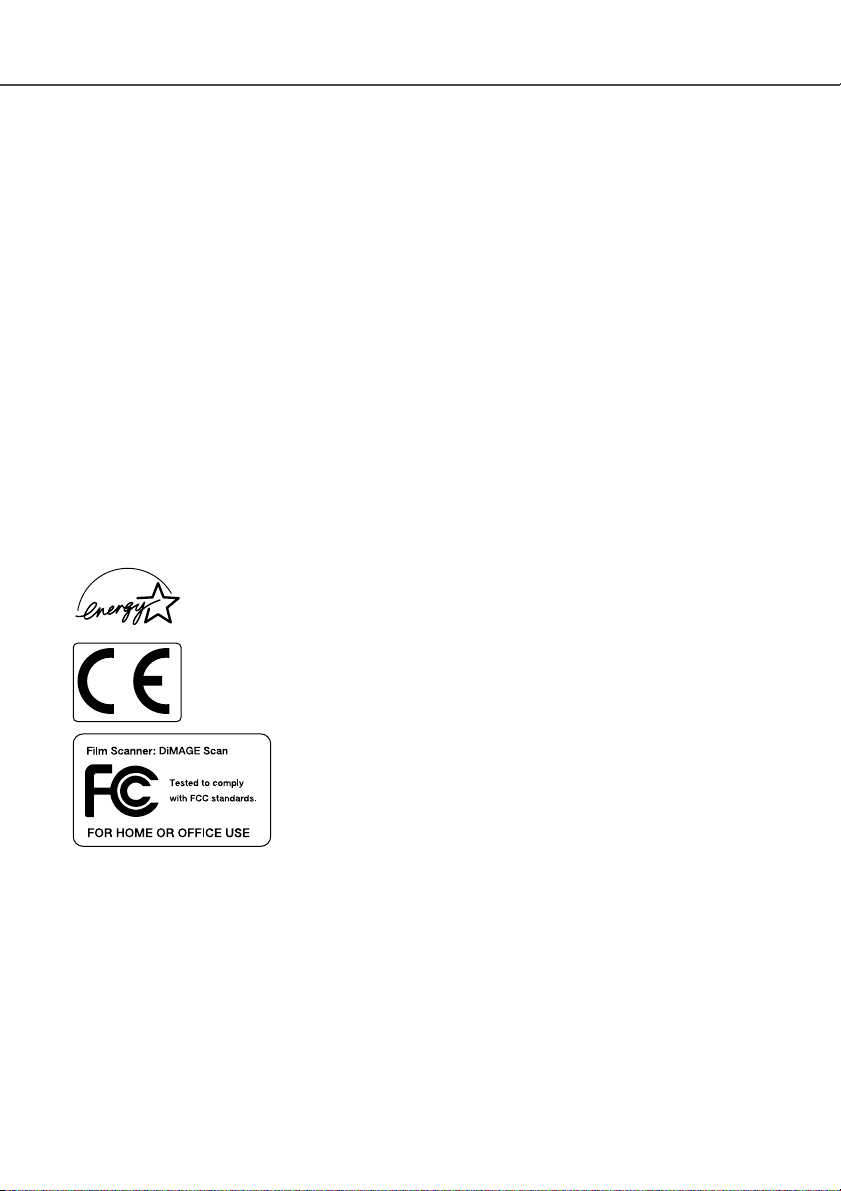
9
Dual III
The sound pressure level is less than 70dB according to ISO 3744 or ISO 7779.
This Class B digital apparatus complies with Canadian ICES-003.
Cet appareil numérique de la classe B est conforme à la norme NMB-003 du Canada. Tested by
the Minolta Corporation 101 Williams Drive Ramsey, New Jersey 07446 USA
This device complies with Part 15 of the FCC Rules. Operation is
subject to the following conditions: (1) This device may not cause
harmful interference, and (2) this device must accept any interference
received, including interference that may cause undesired operation.
Do not remove the ferrite cores from the cables.
This mark certifies that this product meets the requirements of the EU (European
Union) concerning interference causing equipment regulations. CE stands for
Conformité Européenne.
As an ENERGY STAR Partner, Minolta has determined that this product meets
the ENERGY STAR guidelines for energy efficiency.
• Insert the plug securely into the electrical outlet.
• Do not use if the cord is damaged.
• Do not cover the AC adapter. A fire may result.
• Do not obstruct access to the AC adapter; this can hinder the unplugging of the unit
in emergencies.
• Unplug the product when cleaning or when the unit is not in use for long periods.
• Periodically check that the plug is clean. Dust and dirt that may collect between the
prongs of the plugs may result in fire.
Additional cautions:
• Do not move, obstruct, or touch the film holder when scanning. The product or
scanned images can be damaged.
• Do not use a brush or air brush to clean the interior of the product.
Page 10
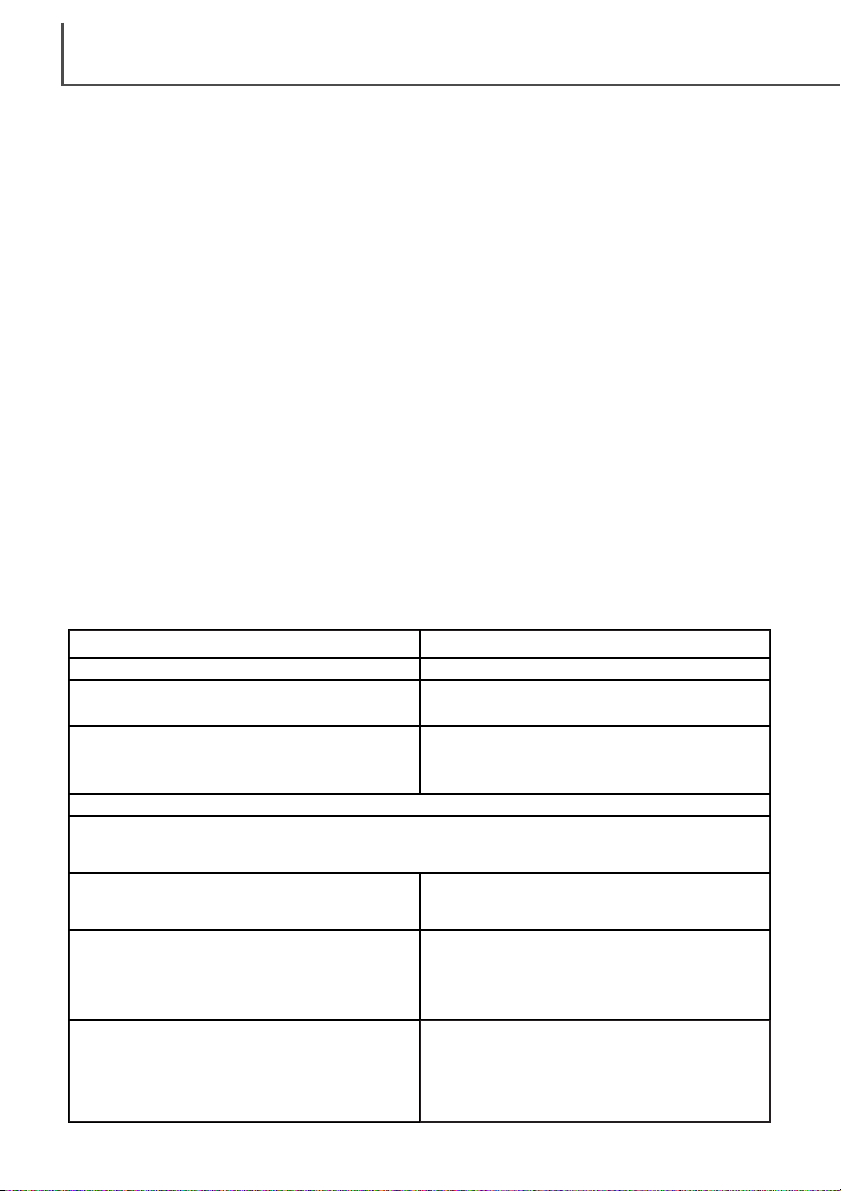
Standard USB port supplied by Apple
Computer.
System Requirements
GETTING STARTED
10
The package contents
Check the packing list before using this product. If any items are missing, immediately contact
your dealer.
Follow the steps below to set up the scanner.
1 Check the package contents (p. 10)
2 Check the system requirements (p. 10)
3 Install the utility software (p. 12)
4 Connect the USB cable (p. 18)
5 Connect the AC adapter (p. 19)
6 Turn on the scanner (p. 19)
To use the scanner, the computer system must meet the following requirements:
10 AC adapter
The adapter unit varies with destination:
1 Instruction manual
2 Warranty card
3 Scanner unit
4 35mm film holder FH-U1
5 Slide mount holder SH-U1
6 USB cable UC-2
7 DiMAGE Scan Dual III CD-ROM
8 Adobe Photoshop Elements CD-ROM
9 DiMAGE Instruction Manuals-CD-ROM
IBM PC/AT compatible computers Macintosh computers
Power PC G3 or later processor.Pentium 166MHz or later processor.
Windows 98, 98 Second Edition,
2000 Professional, Me, or XP.
A minimum of 64MB of actual RAM.
A 16-bit or greater color monitor: High Color
or medium color quality (Windows XP).
A monitor with 1024x768 pixels or greater is recommended.
A monitor with 640 x 480 pixels can also be used.
Mac OS 8.6 to 9.2.2 and
Mac OS X v10.1.3 to v10.1.5.
100MB or more of free hard disk space.
A minimum of 64MB of RAM in addition to
the requirements for the Mac OS and appli-
cations.
A monitor with 32,000 colors or more.
The plug-in driver software has been tested
for use with Photoshop ver. 5.5, 6.0.1, 7.0,
and Photoshop Elements.
USB port as standard interface,
Adaptec: USB2connect 3100,USB2connect 5100,
DuoConnect.
Belkin: Hi-speed USB 2.0 5-Port PCI Card, USB
2.0 Hi-Speed 2-Port PCI Card.
The TWAIN driver software has been tested
for use with Photoshop ver. 5.5, 6.0.1, 7.0,
Photoshop Elements, Paint Shop Pro 7.0,
and Corel PHOTO-PAINT 10.0.
AC-U21 for use in North America, Taiwan, and
Japan.
AC-U22 for use in continental Europe,
Oceania, and Asia (except Hong Kong, China,
Taiwan, and Japan).
AC-U23 for use in England, Hong Kong
AC-U24 for use in China.
Contact your dealer for AC adapter models for
other countries.
Page 11
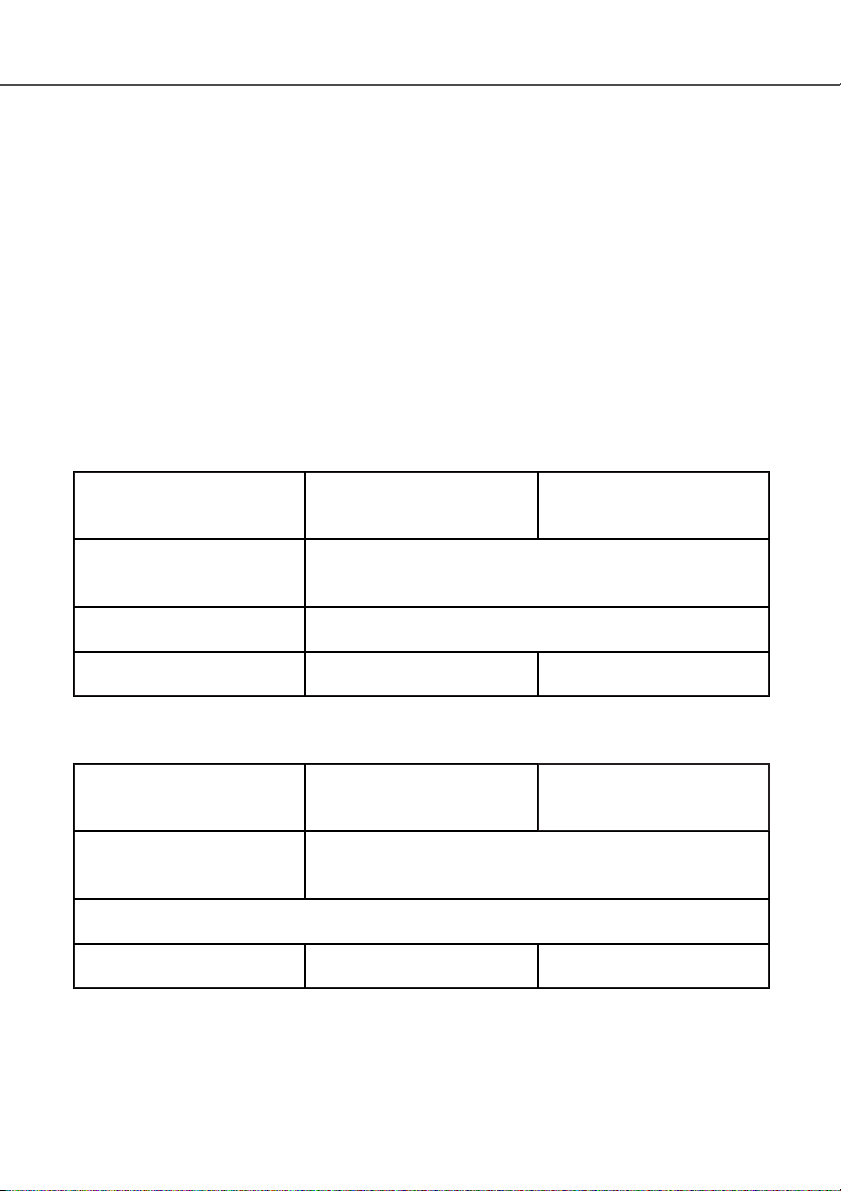
16-bit plus Auto Dust Brush
11
CPU, RAM, and hard-disc space requirements with 16-bit color depth, Auto Dust Brush (dustremoval function), and Pixel Polish (automatic image-correction function) are as follows:
Pentium 166MHz (Pentium II) or
later processor.
16-bit color depth 16-bit plus Auto Dust Brush
Auto Dust Brush or Pixel
Polish
Pentium 166MHz (Pentium III) or later processor.
64MB (128 MB) of actual RAM.
128MB with Windows XP
200MB (400 MB) of free hard-disk
space.
128 MB (256 MB) of actual RAM.
300MB (600 MB) of free hard-disk
space.
500MB (1GB) of free hard-disk
space.
Macintosh computers
Power PC G3 or later processor.
16-bit color depth
Auto Dust Brush or Pixel
Polish
Power PC G3 (PowerPC G4) or later processor.
A minimum of 128MB (256MB) of RAM in addition to the requirements for the Mac OS and applications.
200MB (400 MB) of free hard-disk
space.
300MB (600 MB) of free hard-disk
space.
500MB (1GB) of free hard-disk
space.
* The CPU and RAM must satisfy the requirements of the operating system.
* Application software must be guaranteed by the manufacturer to work with the operating sys-
tem.
* The USB interface must be guaranteed by the manufacturer to work with the operating system.
* The software may freeze or an error may occur if the operating system's stand-by (sleep) func-
tion activates. Turn the function off before using the utility software.
* The RAM requirements refer to the physical memory available without the use of memory
management tools or virtual memory.
* Check the Minolta web site for the latest compatibility information:
North America: http://www.minoltausa.com
Europe: http://www.minoltasupport.com
Recommended requirements in parenthesis
Recommended requirements in parenthesis
To use the plug-in with Photoshop or Photoshop Elements on Mac OS 8.6 – 9.2.2, add the above
memory requirements to Photoshop’s suggested application memory allocation.
IBM PC/AT compatible computers
Page 12
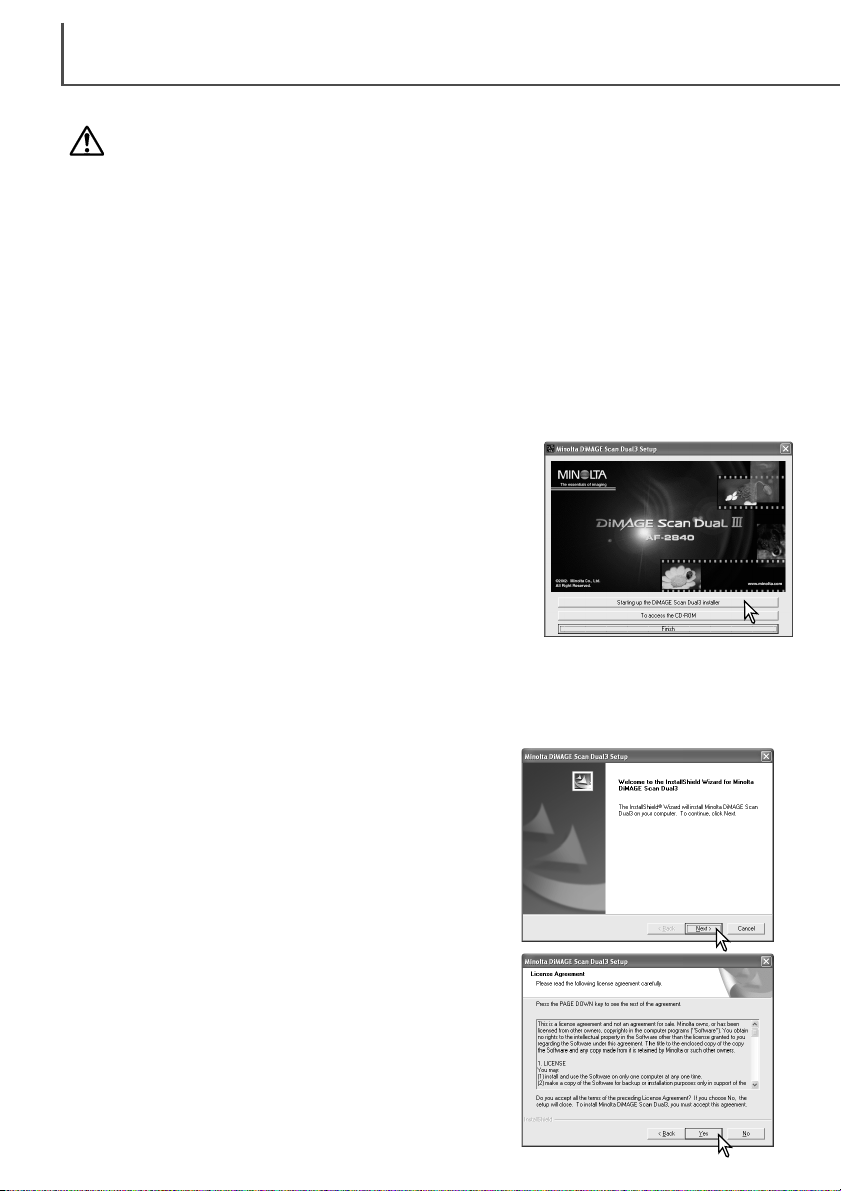
GETTING STARTED
12
RAM-stationed programs such as anti-virus or installation-monitoring software may cause the
installer to fail. Remove or disable these programs before installing the scanner software. Reinstall
or enable the software when the installation is complete.
Do NOT connect the scanner to a computer before installing the software; if the scanner is connected to the computer before the software is installed, the computer may not recognize the scanner unit.
Before installing the utility software
The opening screen of the Install Shield Wizard will appear.
Click the next button to continue.
Insert the DiMAGE Scan Dual III CD-ROM into the CD-ROM
drive. The setup screen will open.
Click the “Starting up the DiMAGE Scan Dual III installer” button.
The program decompression screen will briefly appear. The Install
Shield Wizard will start automatically.
If the Install Shield Wizard does not start up automatically, execute the following procedure:
1. Initiate the run routine on the start menu.
2. Click the browse button in the run dialog box.
3. Select the CD-ROM drive from the look-in box in the browse window.
4. Open the driver folder.
5. Open the English folder.
6. Click on “Setup.exe.” It will be displayed with its location in the run dialog box:
D:\Driver\English\Setup.exe. Click OK.
In the example below, the hard disk is drive C, the CD-ROM drive is drive D, and the operating
system is Windows XP. The letters designating the drives will vary between computers.
Turn on the computer to start up the Windows operating system. Users with Windows 2000
Professional or XP should log on with the administrator privilege.
Click the yes button to accept the agreement and continue.
Read the entire agreement carefully before continuing. If you
do not agree to the terms of the license agreement, click the
no button to exit the setup program.
Installation
Installing the utility software – Windows
Page 13
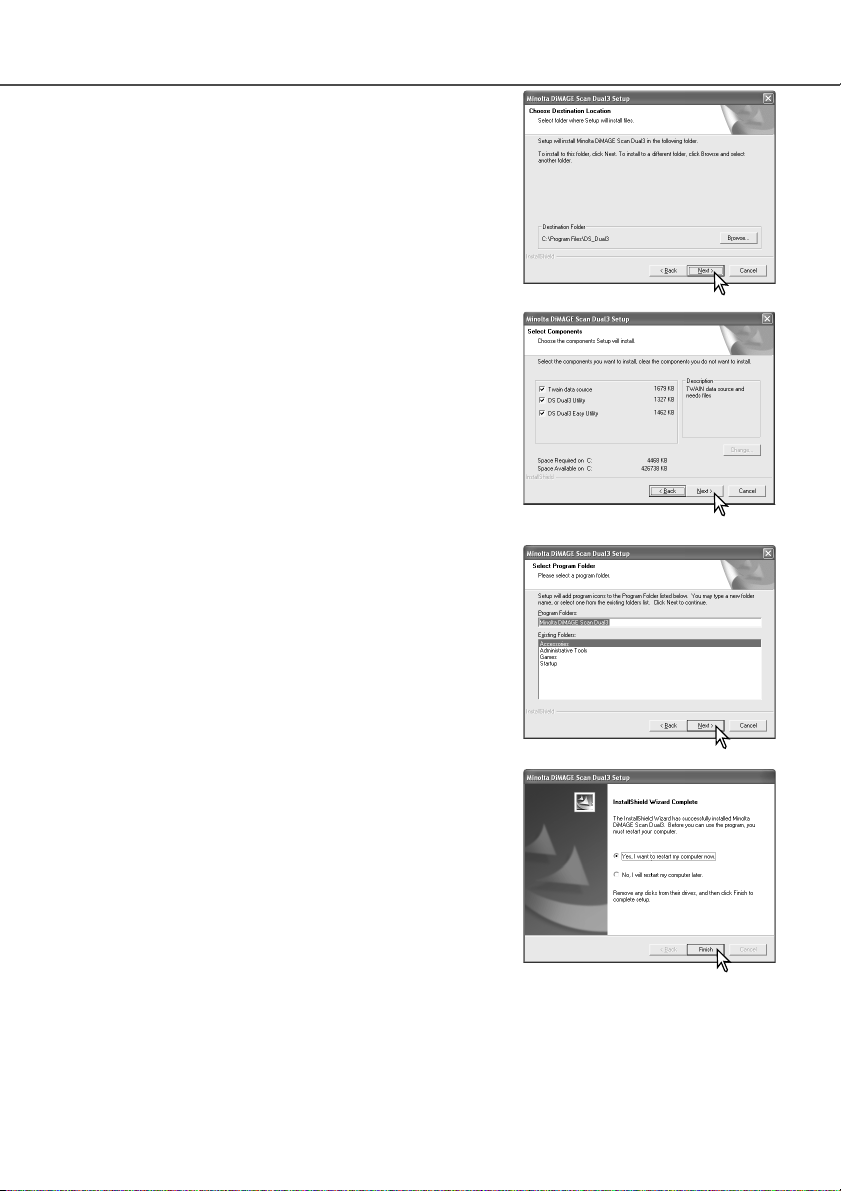
The scanner software can be launched directly from many image-processing applications such as
Photoshop Elements (p. 16). When the scanner utility software is installed in a computer with a
Windows operating system, a TWAIN driver is installed with it. Although the TWAIN driver cannot
be seen, it allows the utility to be launched from an application as well as allowing the computer
and scanner to communicate.
13
The Install Shield Wizard will indicate that installation was
successful. Select the restart-computer option and then click
Finish. When the computer restarts, the scanner driver software will be ready to use. Before using the software, read the
read-me file. See page 84 for the default location of installed
files and folders.
The name of the default program folder is displayed. To install
the software icons in this folder, click the next button.
To install the software icons to another existing folder, select
one of the folders listed in the existing-folders box below.
Click the next button to begin installation.
Select the components to be installed, then click the next button. Normally, TWAIN-data-source should be selected. The
descriptions in this manual assume the utility was installed
with the TWAIN-data-source.
To install the software in the default folder (C:\Program
Files\DS_Dual3), click the next button.
To install the software in another folder, click the browse button to display the folder selection window. Specify the directory in which to install the software, then click the next button.
Page 14
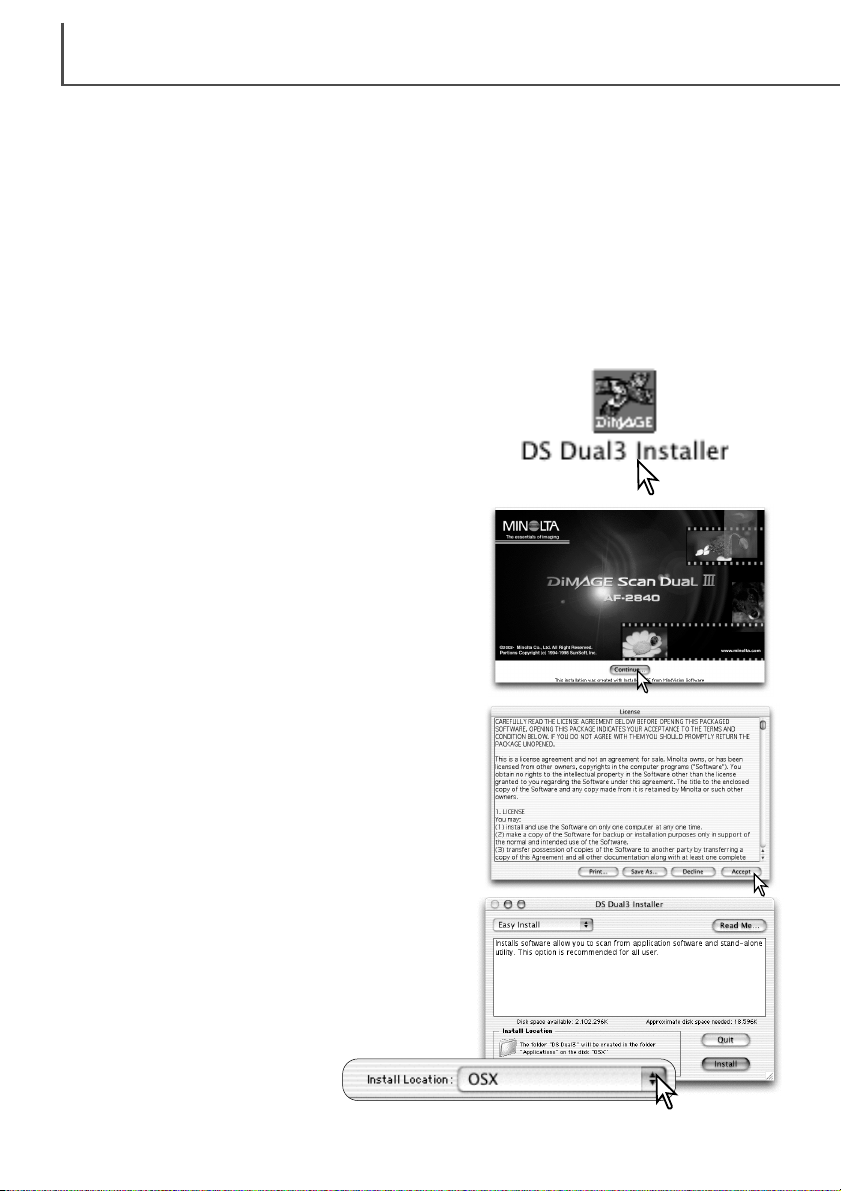
GETTING STARTED
14
Installing the utility software – Macintosh
At the bottom left of the installer screen, specify the
location in which the software will be installed. To
change the designated location, use the install-location
menu; this menu can be used to select an existing location or create a new folder.
The end-user license agreement will appear. If you
accept the terms of the agreement, click the accept button to continue the installation routine. If you do not
agree to the conditions stated in the end-user license
agreement, click the decline button and the software
will not be installed.
Click the continue button on the installer screen to
begin the installation routine.
Open the driver folder to view the language folders.
Open the appropriate language folder.
Double-click on the CD-ROM icon.
Turn on the computer to start the Mac OS. Users with Mac OS X should log in as administrator.
Insert the DiMAGE Scan Dual III CD-ROM into the CD-ROM drive. The DiMAGE Scan Dual III
CD-ROM icon will appear on the desktop.
Double click on the DS Dual3 Installer icon; the
installer’s start-up screen will be displayed.
Page 15
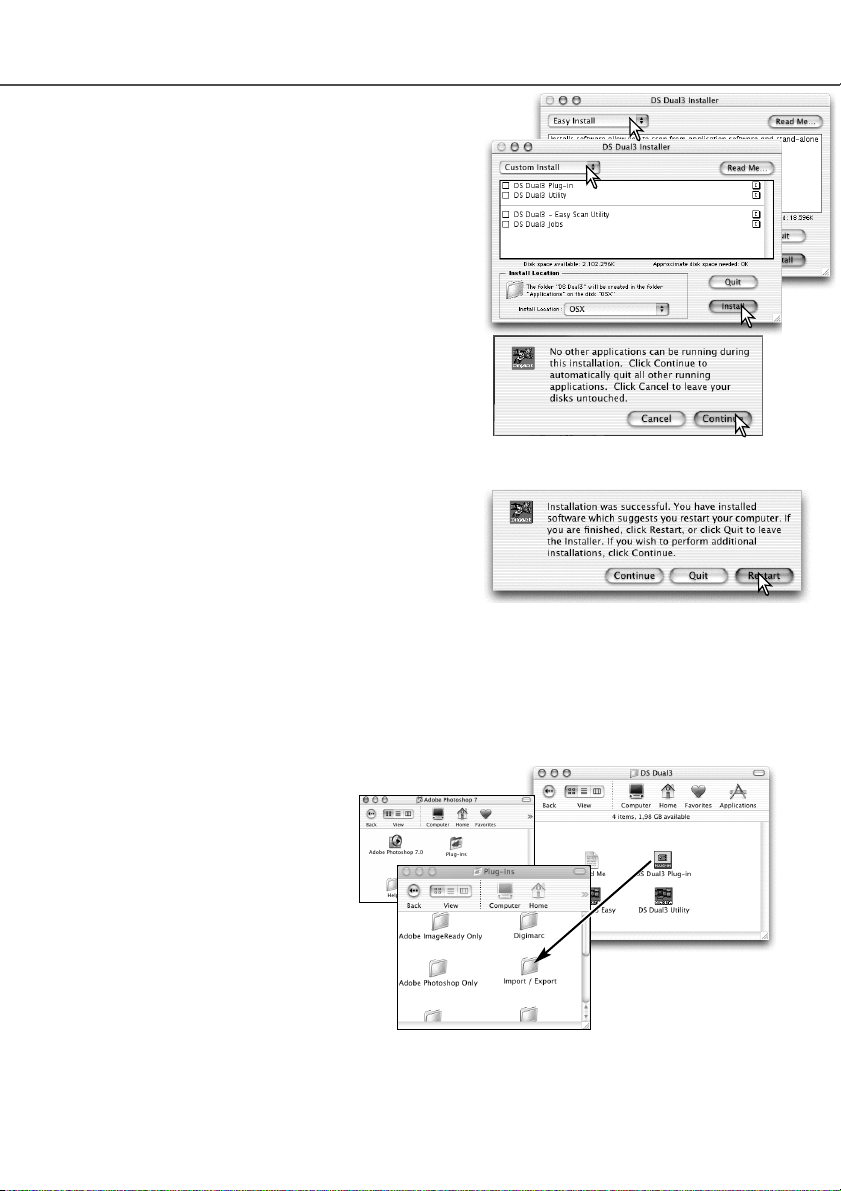
15
After the computer restarts, confirm the DS Dual3 (DiMAGE Scan Dual III) folder is installed in the
designated location. If the easy-install option was chosen, the folder will contain the following
items: DS Dual3 Utility, DS Dual3 Easy, DS Dual3 Plug-in, and Read Me. See page 85 for the
default location of installed files and folders. Before using the software, read the read-me file.
A screen confirming the successful installation of the
software will appear. Click the restart button to exit the
installation program and restart the computer. The quit
button exits the installer without restarting the computer. To make additional installations, click the continue
button.
Any software that is running must be stopped before
the scanner software can be installed. Click the continue button to shut down any active applications and
continue the installation routine. The cancel option will
end the installation routine.
Select the installation method from the pop-up menu at
the top left of the installer screen. The easy-install
option will install the required software. If only specific
programs need to be installed, select the custom-install
option; click the check box of the files to be installed.
Click on the install button to begin installation.
When the utility software is installed,
a plug-in file is placed in the DS
Dual3 folder. By simply dragging and
dropping the plug-in file into an application’s import folder, the scanner utility software can be launched from
that application.
The Mac OS X plug-in cannot be
used with applications that are not OS
X native such as Photoshop Elements
(p. 16). The plug-in can be used with
Photoshop ver. 7.0.
Page 16
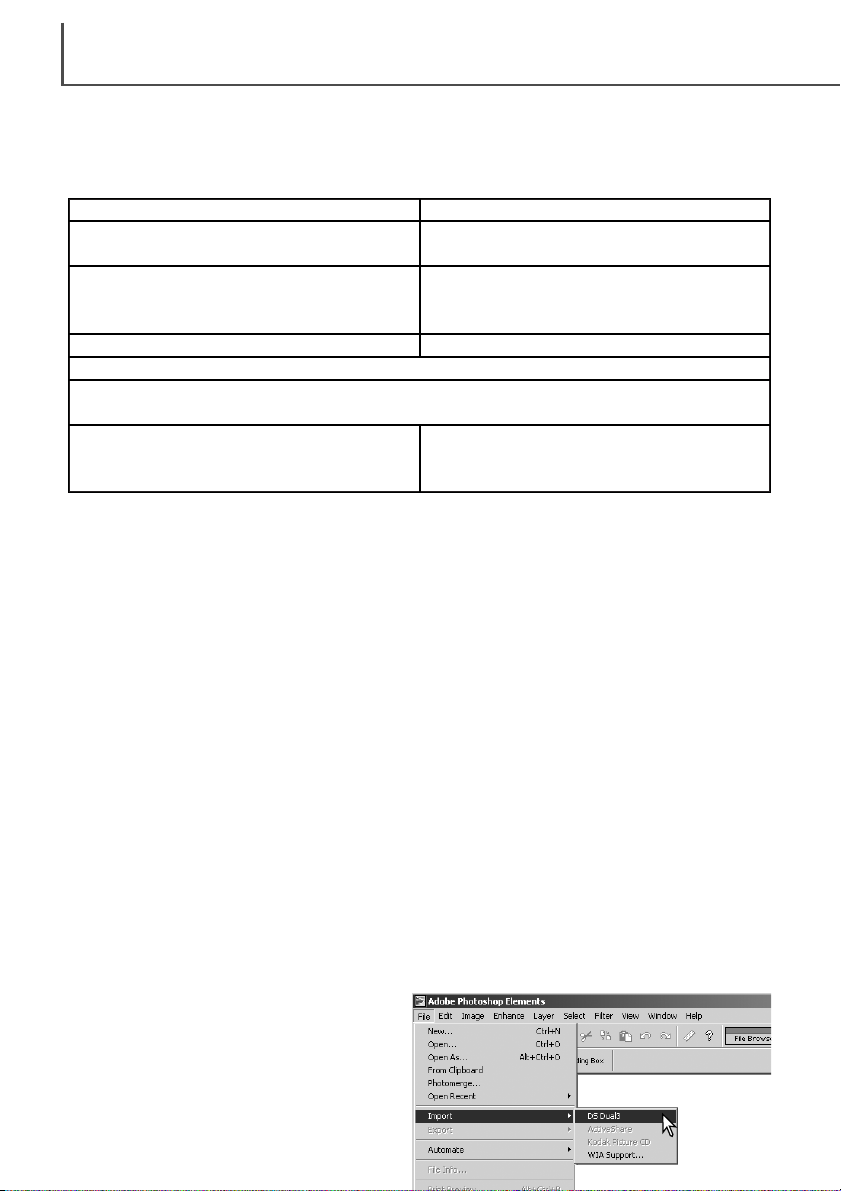
--
Service Pack 4 or later and Internet Explorer
4.0 or later are required with Windows NT
4.0.
Pentium processor
Color monitor with 256-color (8 bit) or greater video card
and 800 X 600 or greater monitor resolution.
Windows 98, 98 Second Edition, Me, 2000,
NT 4.0, or XP.
GETTING STARTED
16
Take time to register your copy of Photoshop Elements with Adobe. Read the instructions in the
registration folder located in the technical-information folder on the Adobe Photoshop Elements
CD-ROM.
Installing Adobe Photoshop Elements
PC / AT compatible computers
PowerPC processor.
150 MB of available hard disk space
Macintosh computers
Mac OS 8.6, 9.0, 9.0.4, or 9.1
(Adobe Photoshop Elements is not native to
Mac OS X).
64 MB of RAM. 64 MB of RAM (with virtual memory on).
Files saved with a 16-bit or 16-bit linear color depth cannot be opened in Adobe Photoshop
Elements. Read the setting scanner preferences section on page 45.
Macintosh
Insert the Adobe Photoshop Elements CD-ROM into the CD-ROM drive. Double-click the CDROM icon on the desktop. Open the appropriate language folder, then the Adobe Photoshop
Elements folder. Double-click the Install Photoshop Elements icon. Follow the instructions on the
screen to continue installation.
Windows
Insert the Adobe Photoshop Elements CD-ROM into the CD-ROM drive. Adobe Photoshop
Elements AutoPlay screen will appear. Follow the instructions on the screen to install the software.
After accepting the end-user license agreement, click the explore button on the next screen to
open the read-me file for special installation instructions before continuing.
The scanner utility software contains a plug-in module that can be installed in the Photoshop
Elements import/export folder located in the plug-in folder. This will allow the scanner utility software to be opened from Photoshop Elements.
Launch Adobe Photoshop Elements. Select
DS Dual3 (Windows) or DS Dual3 Plug-in
(Macintosh) from the import command on the
file menu.
Launching the scanner utility from Photoshop Elements
Page 17
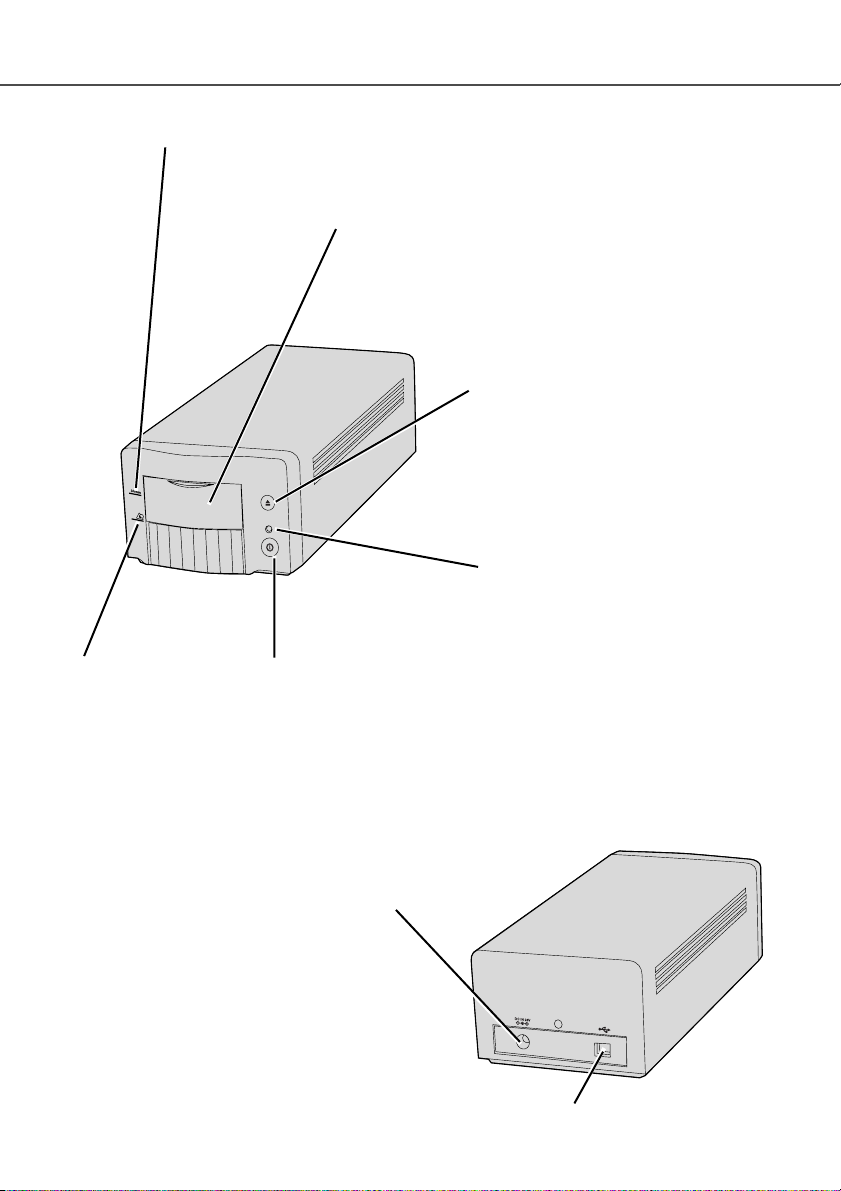
17
35 mm film-holder mark (p. 22)
Pull the front door down to this position when inserting a 35mm film holder FH-U1 or
slide mount holder SH-U1.
APS adapter mark (p. 23)
Pull the front door down
to this position when
inserting the optional
APS adapter.
Power switch (p. 19)
Turn off the scanner
when it is not in use.
Indicator lamp
Eject button (p. 23)
This button ejects the film holder, and
rewinds the film in the optional APS
adapter.
Names of parts
Glows steadily:
The scanner is ready to use.
Blinks slowly:
Scanning or initializing. When the scanner is initializing, do not open the front
door (p. 19)
Blinks rapidly:
Scanner error. (p. 86)
USB port
DC terminal
Front door (p. 22)
When the scanner is not in use, close the door to prevent
dust from entering the unit.
Page 18
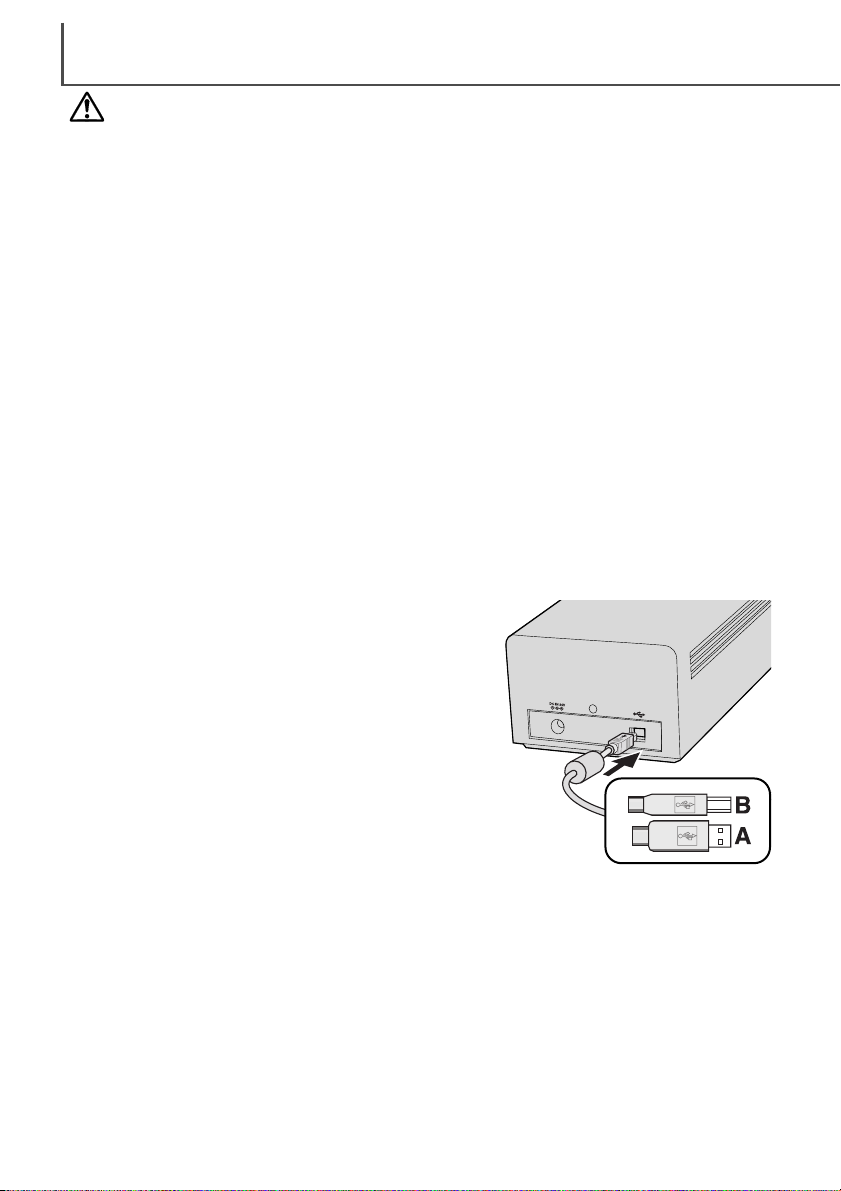
GETTING STARTED
18
Securely plug the B connector of the USB cable into the
scanner’s USB port and the A connector into the computer’s USB port.
The scanner should be connected directly to the computer. Attaching the scanner to a USB hub may prevent
proper operation.
When the scanner is initially connected to a computer
with a Windows 98, 98SE (Second Edition), or 2000
Professional operating system, the found-new-hardware
wizard will appear briefly. No action is required. With
Windows 2000, the “Digital Signature Not Found…”
message may appear. Click the yes button to complete
the scanner installation.
When the scanner is initially connected to a computer with a Windows XP operating system, the
found-new-hardware wizard will appear. Click the next button. The “not passed Windows Logo
testing” message appears. Click the continue-anyway button to complete the scanner installation.
Connecting the USB cable
Before connecting the DiMAGE Scan Dual III to a computer, the scanner utility software must first
be installed; if the scanner is connected to the computer before the CD-ROM is installed, the computer may not recognize the scanner unit. Read page 12 for the installation procedure.
The scanner should be placed on a level surface free from vibrations. It should be located away
from direct sunlight and in a clean, dry, well-ventilated area.
The easiest and safest way to connect the scanner is to turn off the computer and all peripheral
devices before attaching the cable. When connecting the scanner with the computer and peripheral devices on, follow the cautions below:
• Never connect or disconnect the cable while the computer, the scanner, or other devices are
operating or transferring data.
• Do not connect or disconnect the cable while the computer is starting up or shutting down; the
computer or scanner may not operate properly.
• An interval of at least five seconds is required between disconnecting and connecting the
scanner.
Before scanner setup
The following instructions are based on the procedures to connect the scanner with the computer
and all peripheral devices off.
Page 19
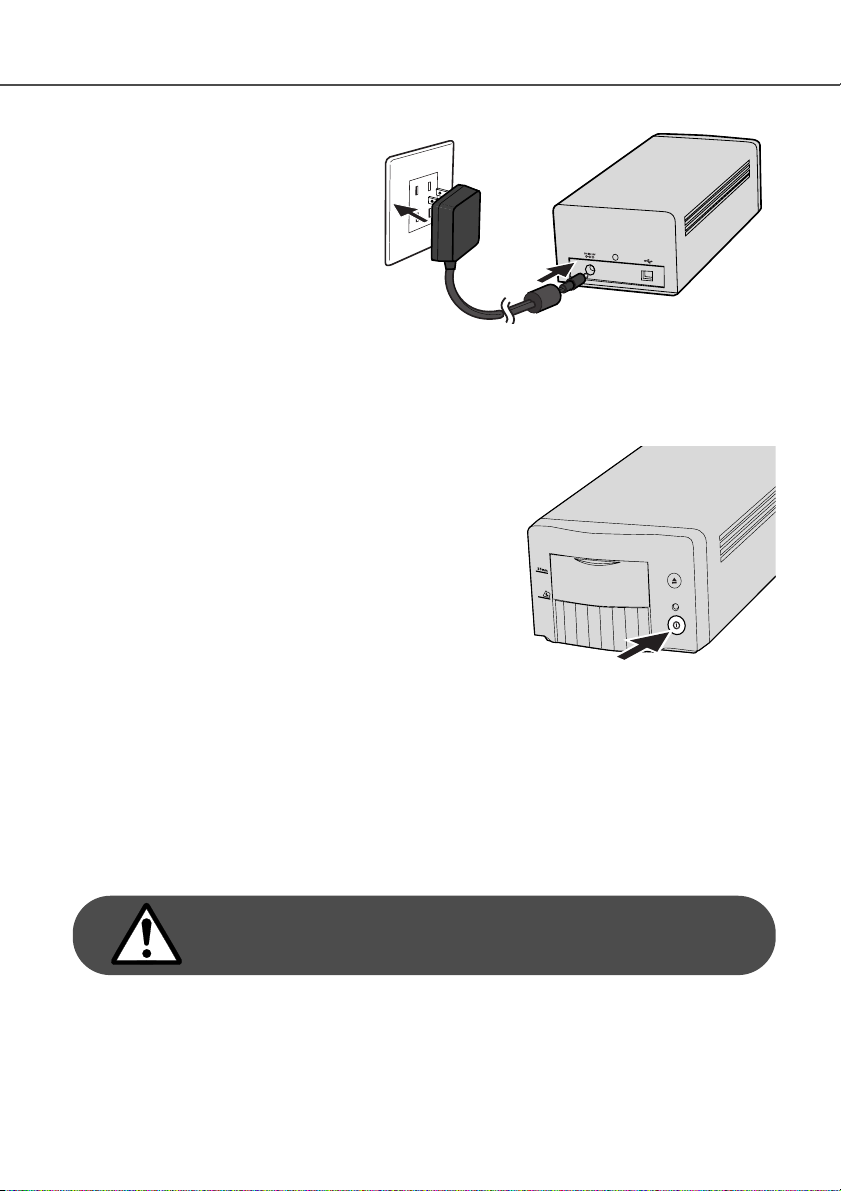
19
Check the scanner is securely connected to the computer. With the front door closed, turn on the
scanner with the power switch. Start up the computer.
When launching the utility software, the front door must be
closed during initialization; the indicator lamp will blink when
the scanner is initializing. Once the indicator lamp glows
steadily, the scanner can be used.
Connect the output plug of the AC
adapter to the scanner’s DC terminal
(1). Plug the adapter unit into a standard household outlet (2).
Connecting the AC adapter
Turning on the scanner
1
2
Never disconnect the scanner when the indicator
lamp is blinking.
The easiest and safest way to disconnect the scanner from the computer is to turn off both
devices as well as any peripheral devices and remove the cable. When connecting the scanner
with these devices on, quit the utility software first, then disconnect the cable.
Disconnecting the scanner
Close the utility software and press the main switch on the
front of the scanner unit. Unplug the scanner when cleaning or
when the product is not in use for extended periods.
Turning off the scanner
Page 20
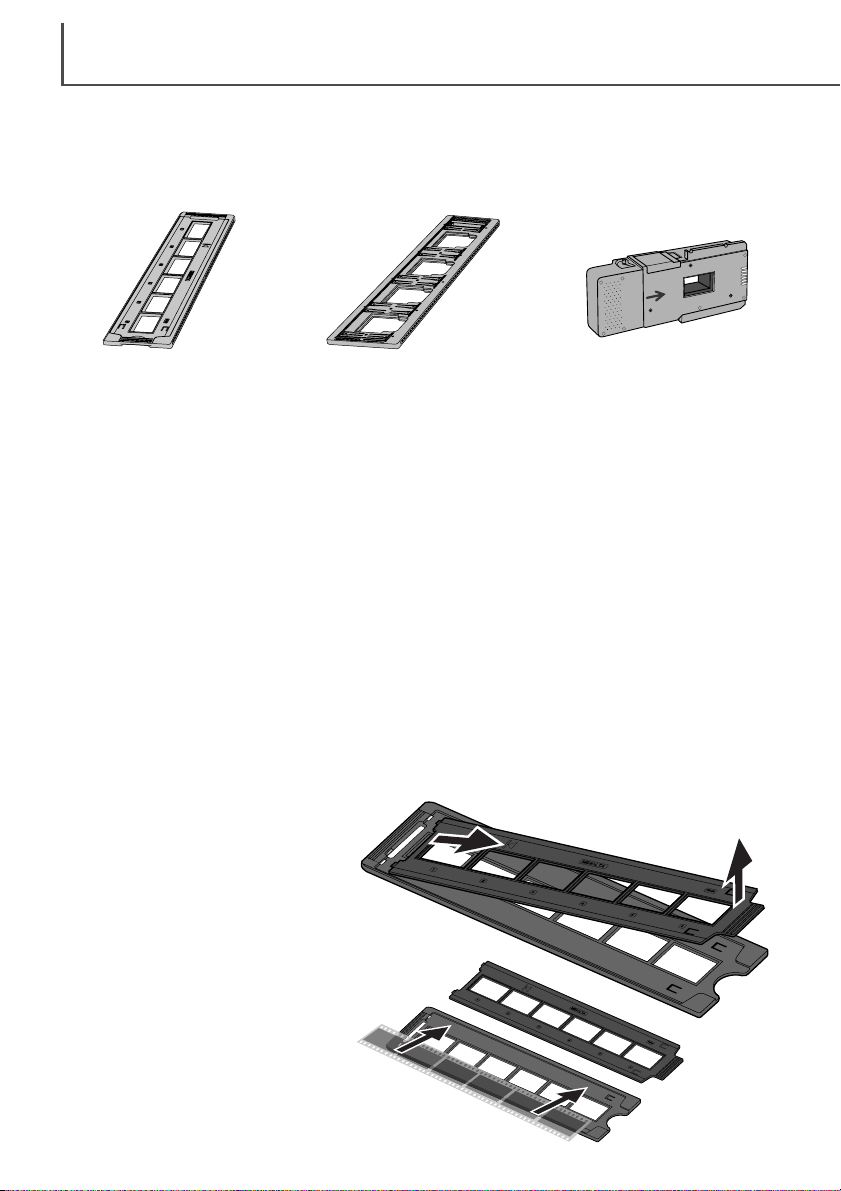
LOADING THE FILM HOLDERS
20
Handling film
Where is the emulsion?
To achieve the best possible reproduction from the scanner, the film and film holder should be
free from dust and dirt. Always work with processed film in a clean, dust-free environment. Handle
film by the edges or mount to prevent fingerprints and dirt marring the image area. Special lint
free gloves are available from photographic equipment retailers for film handling as well as antistatic cloths, brushes, and blowers for removing dust. Film cleaner can be used to remove oil,
grease, or dirt from film; carefully follow the manufacturer's instructions and precautions for the
film cleaning solvent.
When film is scanned, the emulsion side of the film should be down. When viewing the film image,
if the image is orientated correctly rather than a mirror image, the emulsion side is facing down. If
the image is abstract or symmetrical so its orientation is difficult to determine, the emulsion is
down if the frame numbers and edge markings can be read correctly. With mounted slides, the
emulsion is on the same side of the mount as the film manufacturer's or processor’s name is
printed.
Loading the film
With the DiMAGE Scan Dual III, two film formats can be scanned: 35 mm and APS. Two supplied
film holders and one optional holder are available.
Film formats
FH-U1
For 35mm film strips
AD-10 (sold separately)
For APS film cassettes
With the emulsion down, place the film
on the base of the holder. Align the
film with the frame apertures.
Film strips of up to six frames can be
loaded into the FH-U1 film holder. To
remove the cover, lift the tab at the
end of the film holder (1).
Loading 35mm film strips
SH-U1
For mounted 35mm and APS
slides
1
Page 21
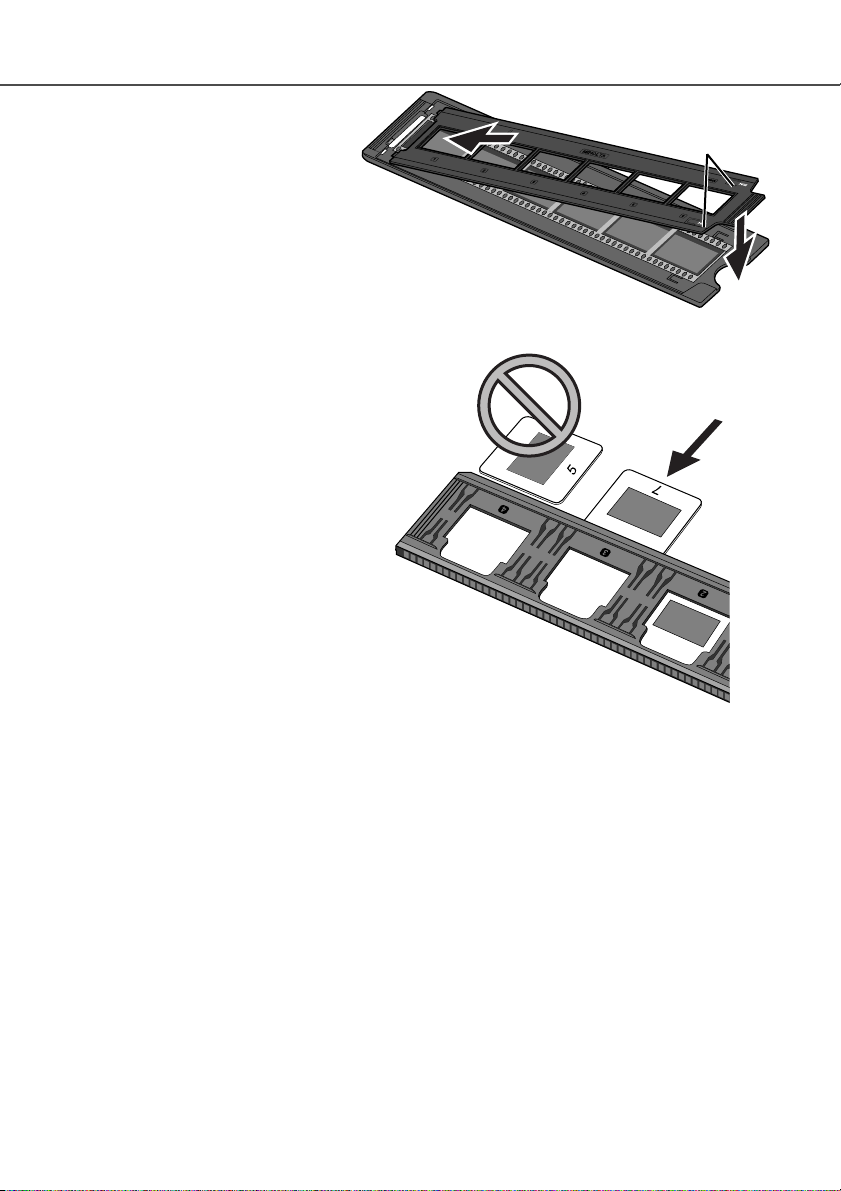
21
Replace the cover. Slide the two protrusions on the left side of the cover
into the two slots in the base (2).
Carefully lower the cover taking care
not to move the film. Snap the cover
closed by pressing the two push
marks on each side of the tab (3).
2
Loading mounted slides
Up to four mounted 35mm or APS slides
can be inserted into the slide mount holder. The slide mounts must be between 1
mm and 2 mm thick to fit the holder. Glass
mounts cannot be used; the glass refracts
the light resulting in distorted and unevenly
illuminated scans.
Hold the slide mount holder so that the
slots are to the top and the frame numbers
are upside-down and face up. Insert the
slides into the holder emulsion side down.
The slide must be parallel with the length
of the holder otherwise the top and bottom
of the image area will be cropped.
3
Page 22
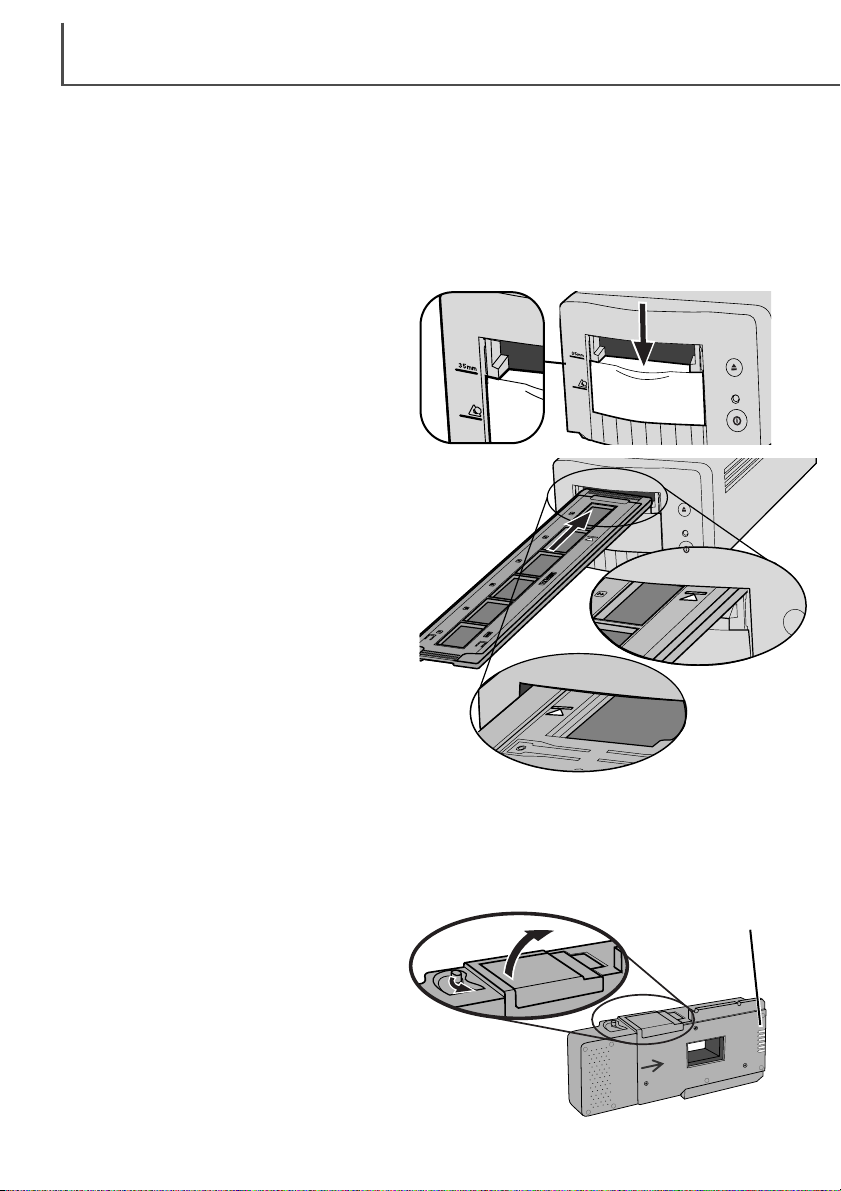
LOADING THE FILM HOLDERS
22
Loading a film holder into the scanner
Insert the film holder into the scanner in the
direction indicated by the arrow. Hold the holder straight and level when inserting it into the
scanner.
Before using the scanner, install the scanner utility software (p. 12). With the front door closed,
turn on the scanner and then start the computer. Launch the software before inserting the film
holder (p. 24, 31). Do not insert the film holder into the scanner while the utility software is launching or the scanner is initializing; the indicator lamp blinks slowly during this period.
When the indicator lamp glows steadily, open
the front door until the top of the door is
aligned with the 35mm film-holder mark.
Carefully push the holder into the scanner until
the arrow mark is aligned with the scanner
door; the holder will be automatically fed into
the scanner from that point. Never touch or hinder the holder when it is in the scanner.
FH-U1
SH-U1
Using the APS Adapter AD-10 (sold separately)
APS (Advanced Photo System) cassette film can be scanned using the APS Adapter AD-10. The
cassette must contain processed film; the square number 4 mark at the end of the cassette
should be highlighted in white. Do not load unprocessed film.
To load an APS cassette, slide the film-chamber release (1) toward the top of the adapter
unit until the chamber door opens (2). The
film-chamber release will not return to its original position until the door is closed.
Scanner contacts
(Keep clean)
1
2
FH-U1
Using the FH-U1 and SH-U1 film holders
Page 23
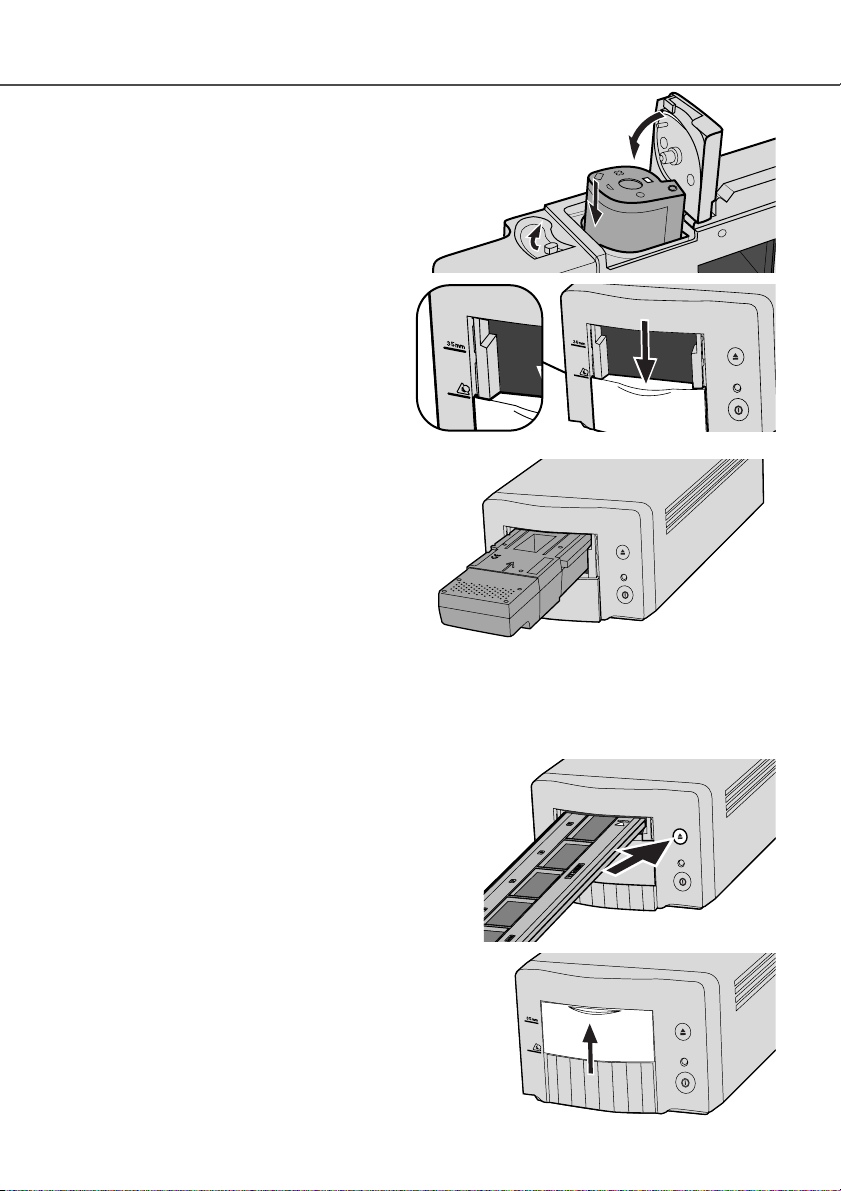
23
Insert the cassette into the film chamber as
shown (3). Close the chamber door (4); the
film-chamber release will return to its original
position (5).
When the indicator lamp glows steadily, open
the front door until the top of the door is
aligned with the APS adapter mark.
With the scanner contacts face up, insert the
adapter into the scanner until it stops. The
scanner detects the holder and automatically
loads the film. Do not remove the holder until
the film has been rewound, see the ejecting a
film holder section below.
Do not remove the APS film from the cassette.
When using the APS adapter, if the scanner makes a strange sound or the film-advance warning
appears, press the eject button to remove the adapter. Follow the instructions in the troubleshooting section (p.86).
3
4
5
Ejecting a film holder
Use the eject button on the scanner body or in the
DiMAGE Scan Dual III Utility window to remove the
holder; the scanner automatically ejects the holder to
its initial insertion position. Do not touch or hinder the
holder while it is moving.
When using the optional APS Adapter, the scanner
automatically rewinds the film when the eject button is
pressed. Do not remove the adapter until the rewind
motor has stopped.
Close the front door when the scanner is not in use.
Page 24
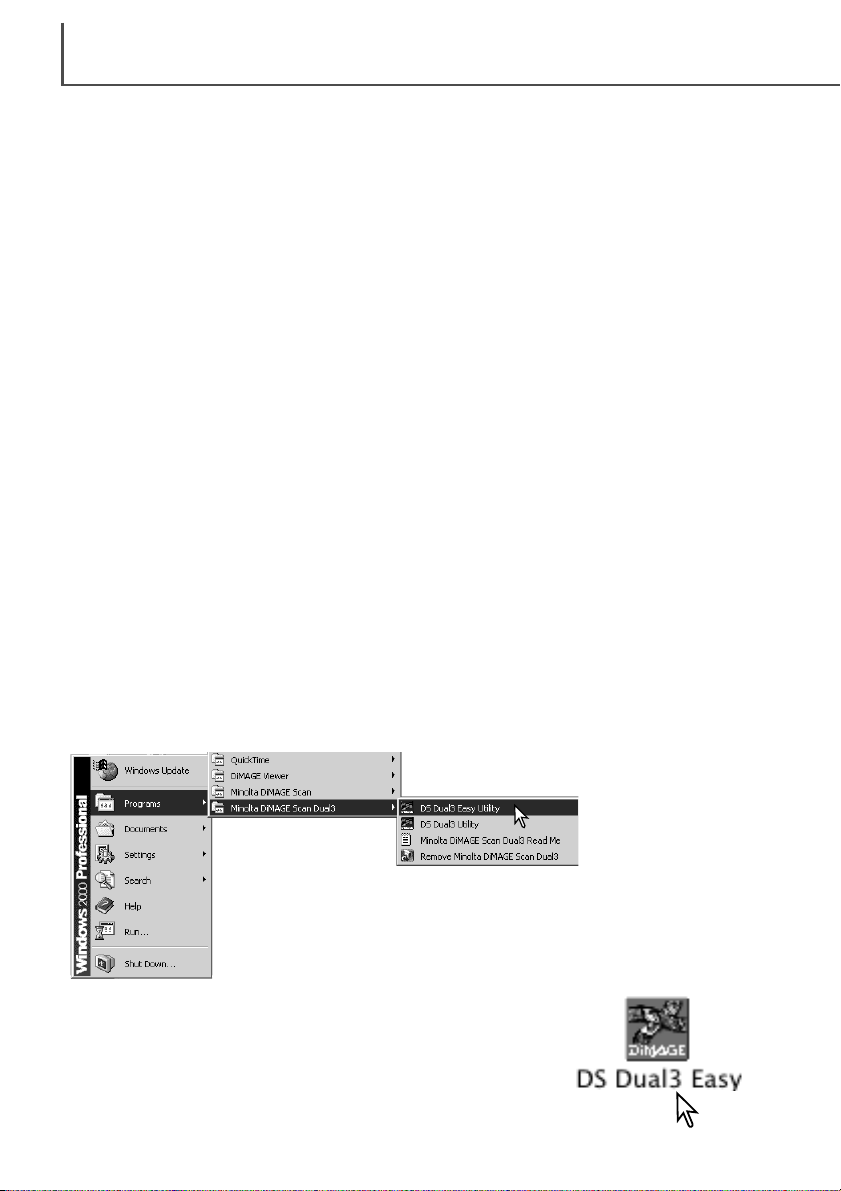
EASY SCAN UTILITY
24
Open the DS Dual3 (DiMAGE Scan Dual III) folder, and double
click the DS Dual3 Easy icon.
Select DS Dual 3 (DiMAGE Scan Dual III) Easy Utility from the Minolta
DiMAGE Scan Dual3 folder in the programs option or all programs option
(Windows XP) of the start menu.
Windows
Macintosh
Easy Scan Utility is a simple, automatic scanning application for trouble-free scans.The utility
works as a stand-alone program, and cannot be launched through another application.
Simply follow the steps below to create trouble-free scans:
1 Turn on the scanner (p. 19)
2 Launch the Easy Scan Utility (p. 24)
3 Load the film holders (p. 20)
Follow the instructions in the Easy Scan window. The Easy Scan Utility wizard will take you
through scanning procedure.
The following settings are automatically made when using the Easy Scan Utility:
• Autofocusing with each frame when using the FH-U1 and SH-U1 film holders.
• Autofocusing with the first frame when using the optional APS adapter.
• Index scan priority: speed setting (p. 45).
• Color depth: 8 bit.
• No multi-sample scanning.
• Automatic cropping to inside edge (p. 37).
• Color matching is on with the output color space set to sRGB (p. 60)
• Auto exposure with all film except black and white slides.
Launching the Easy Scan Utility
Turn on the scanner and close the front door before launching the Easy Scan Utility. When launching the utility, the scanner front door must be closed and the film holder removed. Do not launch
the Easy Scan Utility if the DiMAGE Scan Dual III Utility has already been opened through an
image-processing application.
Page 25
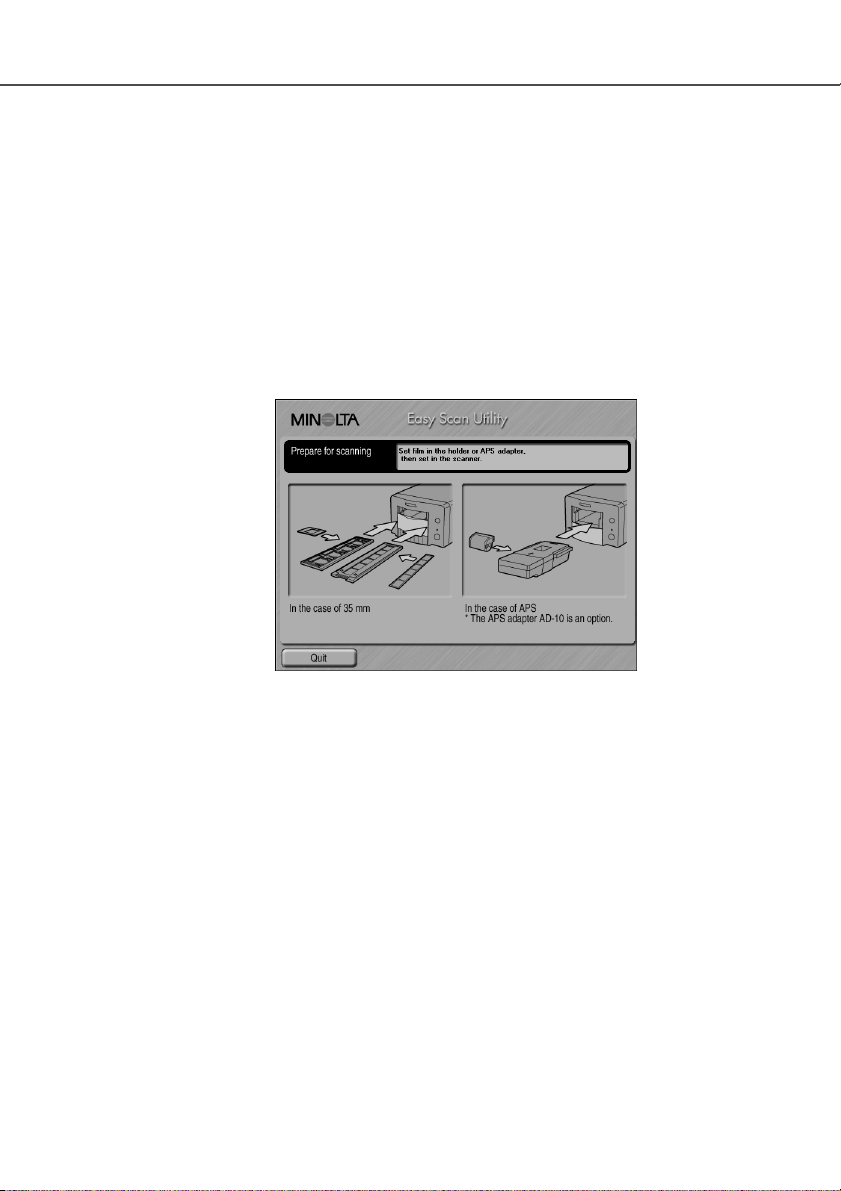
25
Using the Easy Scan Utility
When the Easy Scan Utility is launched, the easy scan wizard appears. Simply follow the instructions on the scan wizard to scan images.
A screen requesting to insert the film holder appears. Load the holder following the instructions
from page 20 to 23. When the holder is loaded, the scanner automatically detects the holder type.
If the optional APS film cassette is used, an index scan will be made; the APS auto-detect function automatically sets the film type between color and black and white, and positive and negative.
To exit the Easy Scan Utility, click the quit button. The film holder will be ejected or the APS cassette in the optional adapter will be rewound automatically.
Page 26
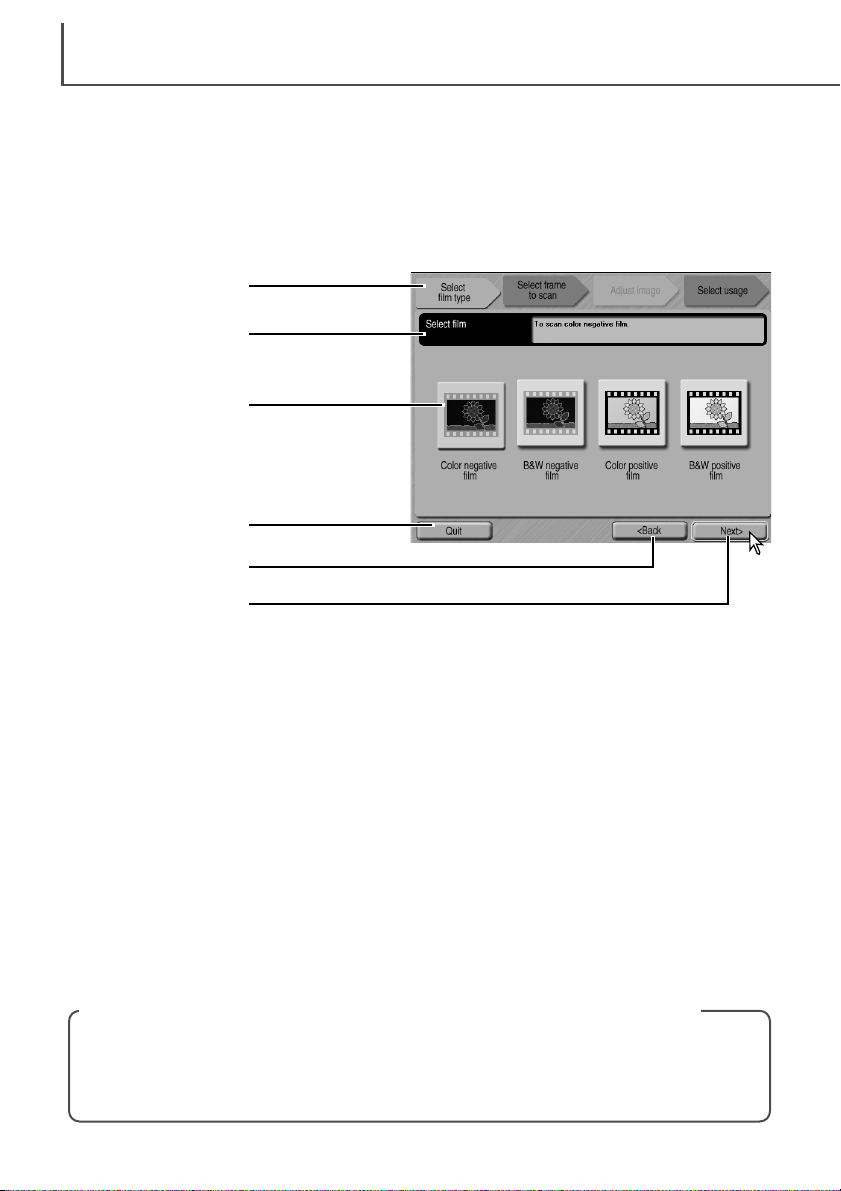
EASY SCAN UTILITY
26
When scanning with 35mm film strips or mounted slides, the film type must be specified on this
screen. Color negative, B&W negative, color positive, B&W positive film can be scanned. Film for
slides is a positive film. Film for prints is a negative film. Click the appropriate film-type button. The
border of the film-type button is highlighted to indicate the selection. Click the next button to set
the film type and begin the index scan.
To cancel a scan once it has started, click and hold the mouse on the cancel button in the
progress dialog box or press and hold the command and period (.) keys until the cancel button
appears to depress.
Film-type buttons: selects the film type.
Progress bar: indicates the current stage of the wizard operation.
Status bar: describes the button or function on which the mouse pointer is located
Quit button: quits the Easy Scan Utility.
The film holder will be ejected or the APS cassette in the optional adapter will be rewound automatically.
Back button: returns to the previous operation.
When returning to the screen to set the film holder, The film holder will be ejected or the APS cassette in the optional adapter will be rewound automatically.
Next button: proceeds to the next operation.
Canceling an index scan, prescan, or final scan (Macintosh)
Film-type buttons
Progress bar
Status bar
Quit button
Back button
Next button
Page 27
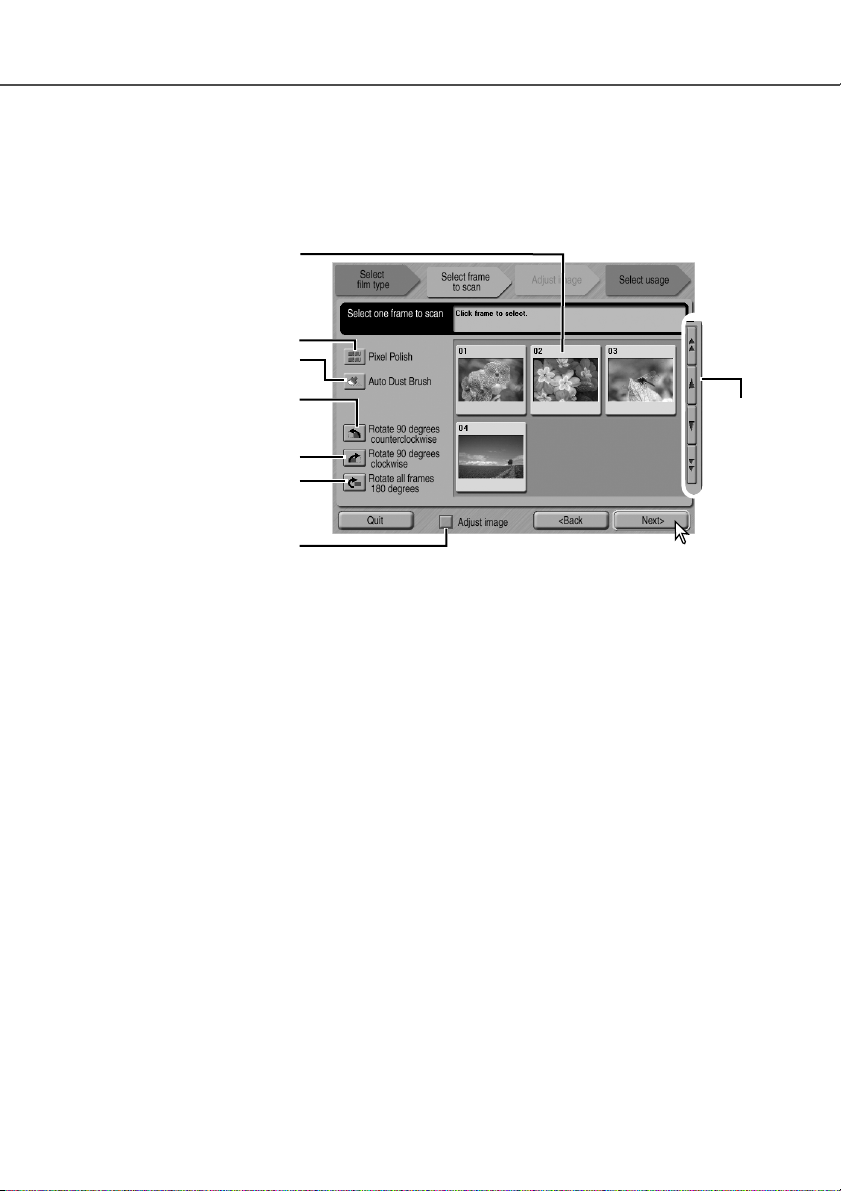
Pixel Polish button
Index thumbnails: used to select the image to be scanned.
When using the optional APS cassette, the thumbnail frame numbers correspond to the film frame
numbers.
Pixel Polish button: Click this button to correct images automatically. Pixel Polish cannot be used
with black-and-white film. To cancel Pixel Polish, click the button again. Once selected, Pixel
Polish will remain in effect until canceled.
Auto Dust Brush button: To reduce the effect of dust, click this button. The Auto Dust Brush is
most effective with fine dust particles that cannot be removed with a brush or blower. Before using
the Auto Dust Brush, remove all visible dust from the film. The effect can only be seen in the
scanned image. The effect varies with the image. To cancel the Auto Dust Brush, click the button
again. Once selected, the Auto Dust Brush will remain in effect until canceled.
Rotate-counterclockwise button: rotates the selected thumbnail 90˚ counterclockwise.
Rotate-clockwise button: rotates the selected thumbnail 90˚ clockwise.
Rotate-all-frames-180-degrees button: rotates all the thumbnails 180˚.
Adjust-image check box: check the box to access the adjust-image screen to control the bright-
ness, contrast, and saturation of the selected image. Uncheck the box to go directly to the selectusage screen.
Scroll buttons: scrolls through the thumbnails when using the optional APS adapter. Clicking the
single-arrow button scrolls one line. Clicking the double-arrow button scrolls two lines.
27
When the index scan is complete, thumbnails of all the images in the holder are displayed. The
image to be scanned can be selected on this screen.
Click the frame of the image to be scanned. The border is highlighted to indicate selection. Only
one image can be selected.
Make the desired settings for the selected image. Click the next button.
Auto Dust Brush button
Index thumbnails
Rotate-counterclockwise button
Rotate-clockwise button
Rotate-all-frames-180-degrees
button
Scroll
buttons
Adjust-image check box
Page 28
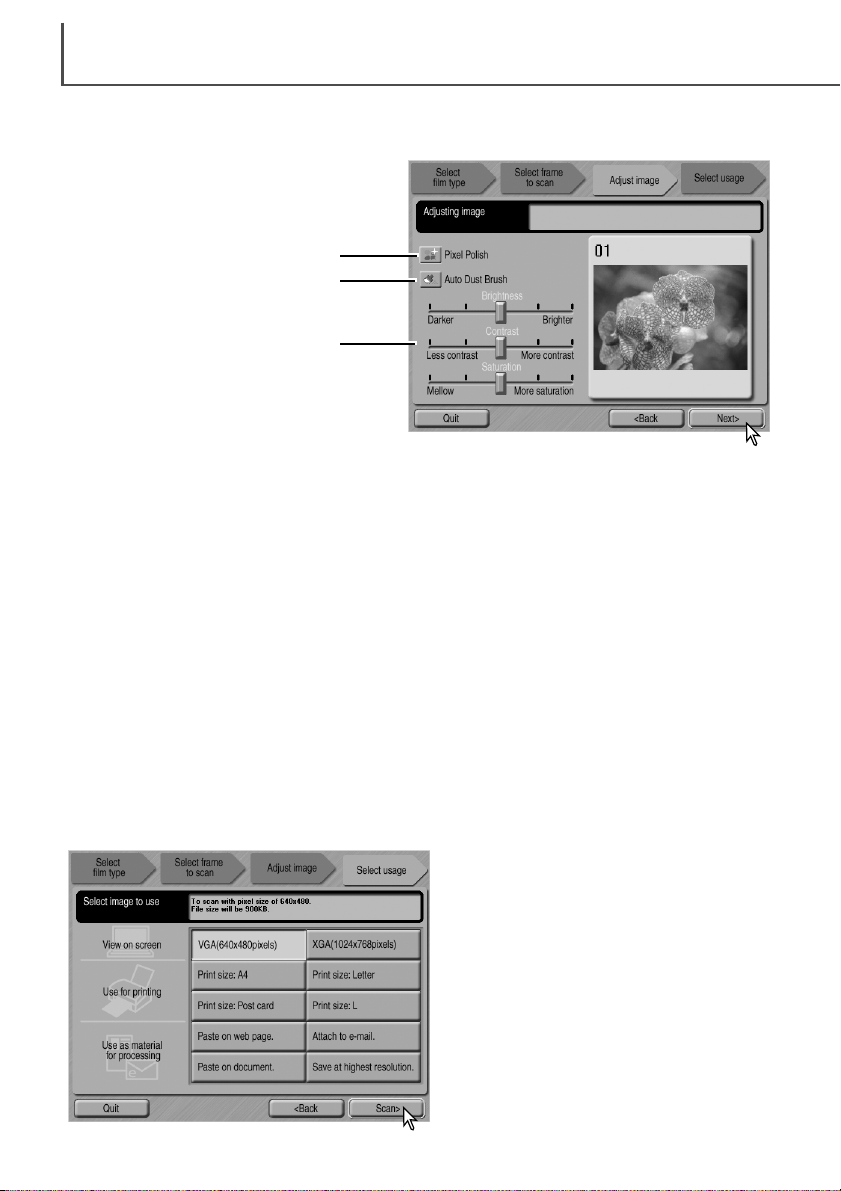
If the adjust-image option was selected by checking the box in the previous screen, the adjustimage screen will be displayed. After making adjustments to the image, click the next button.
EASY SCAN UTILITY
28
Pixel Polish button: Click this button to correct images automatically. Changes will be reflected in
the displayed image. If the function was selected in the previous screen, the button is highlighted.
Pixel Polish cannot be used with black-and-white film.
Auto Dust Brush button: Click this button to reduce the effect of dust on the surface of the film.
If the function was already selected in the previous operation, the button is highlighted. The effect
can only be seen in the scanned image. For more about the Auto Dust Brush, see the previous
page.
Brightness, contrast, and saturation sliders: Drag the sliders to adjust brightness, contrast, or
saturation. Dragging each slider to the right increases the brightness, contrast, or saturation.
Dragging the sliders to the left decreases them. Changes will be reflected in the displayed image.
Saturation cannot be changed with black-and-white film. Once changes are made to brightness,
contrast, and saturation, the settings will remain in effect until reset or the utility is closed. Clicking
the center of the slider scale resets the levers; returning to the previous screen and unchecking
the adjust-image box will not reset these settings.
Pixel Polish button
Auto Dust Brush button
Brightness, contrast, and saturation
sliders
Select the option which best describes the
final use of the scanned image. Only one
choice can be made. Click the scan button to
continue; the save-as screen will open. If an
image has multiple uses, repeat the Easy
Scan procedure for each use of the image.
Page 29

On the save-as screen, specify the file name, file format, and destination of the image data. Click
Save to start scanning.
Images can be saved in BMP, JPEG, TIFF, or PICT file
formats. See the below for more about these formats.
When saving JPEG files, the compression ratio can be
specified. Click the save button to complete the final scan.
When using a USB storage device on the same bus as
the scanner, save the data on the computer’s hard disk
first before transferring it to the storage device. Saving the
scanned data directly to the device may corrupt the image
data.
Quit button: quits the Easy Scan Utility. The film holder will be ejected or the APS cassette in the
optional adapter will be rewound automatically. Turn off the scanner when not in use (p. 19).
Replace-film button: To change the film and continue scanning, click this button.The film holder
will be ejected or the APS cassette in the optional adapter will be rewound automatically.
Continue button: To scan other images in the film holder, click this button.
After the scanning is completed, the image is ready to be
used. Click the appropriate button to continue scanning or
to close the utility.
29
BMP the bitmap image file type is used in Windows. This file type can be opened in
the paint software installed in the Windows operating system.The file size is
fixed allowing the retention of the original image quality.
JPEG the image file can be compressed to reduce the file size. The compression ratio
can be selected when saving. The higher the compression ratio, the the smaller
the file size, and the more deterioration to the image quality.
TIFF this high-resolution bitmap can be opened on any computer platform. The color
depth of this format can be selected in the preference dialog box (p. 45).
PICT this image file type is used in Macintosh. This file can be opened in the Simple
Text application installed with the Macintosh operating system.
File types
Quit button
Continue button
Replace-film button
Page 30

DIMAGE SCAN DUAL III UTILITY
30
The DiMAGE Scan Dual III Utility provides a variety of tools to optimize the reproduction of a film
image. This section covers basic scanning, advanced scanning, and image processing. Read the
basic scanning section entirely before moving on to the other sections.
Auto Dust Brush (p. 39)
Basic scanning (p. 31 – 43) Advanced scanning (p. 44 – 63)
Select the film format and type(p. 31)
More index scan functions
More prescan functions
AE area selection (p. 50)
AE lock (p. 50)
Point AF (p. 52)
Manual focus (p. 52)
Image processing (p. 64 – 81)
Three types of scans can be made singularly or in combination depending on the workflow
and degree of processing:
Index scan: to display thumbnails of each image in the 35mm or APS film holder. An
index scan is useful when scanning multiple frames on one film strip or for
selecting a specific frame among similar images.
Prescan: to display a preview of a specific image. A prescan allows an image to be
cropped or corrected using the utility software’s image-processing tools.
Scan: to save and export an image. Image size, resolution, and file format are spec-
ified with this scan.
Make the final scan using a Job, preset scan
settings (p. 42)
Setting scanner preferences (p. 44)
Launch the DiMAGE Scan Dual III Utility (p.
31)
Index scan
Prescan
Exposure-control tab (p. 46)
Select index thumbnails (p. 33)
Flip and rotate images (p. 34)
Fit-to-window button (p. 35)
Grab tool (p. 37)
Magnifying tool (p. 37)
Cropping (p. 37-38)
Flip and rotate images (p. 34)
Fit-to-window button (p. 35)
Pixel Polish (p. 40)
Variation palette (p. 69), Brightness, contrast, color balance palette (p. 70),
Tone curve and histogram palette (p. 71), Selective color palette (p. 79),
Unsharp mask (p. 80), Hue, saturation, and lightness palette (p. 81)
Inputting scan settings manually (p. 54)
Saving scan settings as a Job (p. 57)
Deleting a Job (p. 57)
Custom Wizard (p. 58)
Color matching (p. 60)
Reverse frame order (p. 48)
Saving the index thumbnails (p. 49)
Saving an index file (p. 49)
Loading an index file (p. 49)
Quit the DiMAGE Scan Dual III Utility
(p. 43)
Scanning basics
Page 31

To load a film holder, see pages 20 to 23. Before scanning, the film format and type must be
specified in the main window of the utility software. Film format and type are selected from the
drop-down menus in the top left corner of the main window. If the holder and selected film format
do not match, a warning will be displayed and the scan will not be made.
Two film formats can be selected with this scanner: 35 mm and APS.The APS option is for use
with cassette film with the optional APS adapter
AD-10. If scanning APS film in slide mounts, use
the 35 mm film-format option.
Film type can be selected between color and
black and white, positive and negative film. Film
for prints is negative film. Slide film is positive
film. APS has an additional option: auto-detect.
Auto detect automatically sets the film type
between color and black and white, and positive
and negative.
31
Open the DS Dual3
(DiMAGE Scan Dual III)
folder, and double click
the DS Dual3 Utility icon.
Launching the DiMAGE Scan Dual III Utility
Select DS Dual3 (DiMAGE Scan Dual III) Utility
from the Minolta DiMAGE Scan Dual3 folder in
the program option of the start menu.
Macintosh
Turn on the scanner before launching the DiMAGE Scan Dual III Utility. When launching the utility,
the scanner front door must be closed and the film holder removed. Do not launch the utility
through image-processing software if it has already been opened as a stand-alone application.
Selecting the film format and type
DIMAGE SCAN DUAL III UTILITY – BASIC SCANNING
Windows
Most image-processing software allows applications to be opened using an import command
found on the file menu or on a special import menu. Refer to the application’s manual for specific
instructions. An example using Photoshop Elements is on page 16.
With Mac OS X when launching the utility from Photoshop ver. 7.0, the utility window may be hidden under the Photoshop pallets. Hide the pallets before launching the utility.
Launching the utility from an image-processing application
Page 32

Rotate-right button (p. 34)
Flip-horizontally button
(p. 34)
DIMAGE SCAN DUAL III UTILITY – BASIC SCANNING
32
Main window and index scan tab
Film format (p. 31)
Film type (p. 31)
Index scan button (p. 33)
Prescan button (p. 37)
Scan button (p. 43)
Help
Rotate-left button (p. 34)
Flip-vertically button
(p. 34)
Fit-to-window button (p. 35)
Scan-setting window (p. 42)
Index thumbnail (p. 33)
Frame number
Eject button (p. 23)
Index scan
The utility window can be resized by
clicking and dragging the bottom right
corner.
The index scan is a low-resolution scan used to show thumbnail images of all the frames in the
film holder. Index scans are particularly useful when selecting images from negative films. Images
can be prescanned or scanned without making an index scan.
If the fit-to-window function is
active, the displayed thumbnails will automatically adjust
to fit the display area.
Auto Dust Brush button (p. 39)
Pixel Polish button (p. 40)
Preference button (p. 44)
Page 33
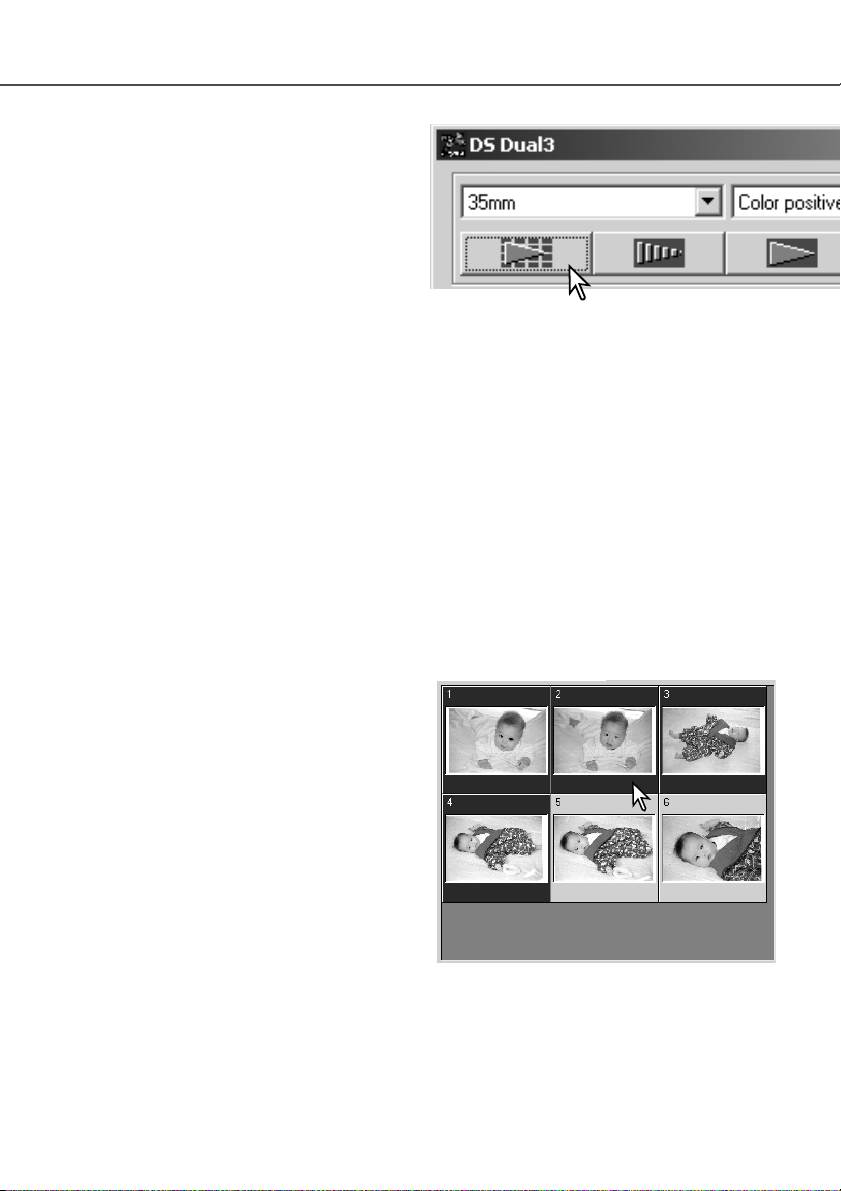
The thumbnail display allows the selection of single or multiple images for prescanning or scanning. Selected images can also be affected by
the scanner software functions such as the rotate
buttons.
Simply click on a thumbnail to select it; the border will darken to indicate selection.
To select multiple images, press and hold the
control key (Windows) or command key
(Macintosh) and then click on each image to be
scanned; the selected frames will have a dark
border.
To select consecutive images, press and hold the
shift key and then click on the first and last image of the series.
To select all frames, press the control key (Windows) or command key (Macintosh) and A key at
the same time.
To deselect an image, click on the thumbnail a second time while holding the control key
(Windows) or command key (Macintosh).
33
Selecting index thumbnails
Making an index scan
With a loaded film holder in the scanner, click the
index-scan button in the main window to start the
scan. The frame number of the index scan corresponds to the frame number in the film holder.
To cancel the index scan, click the cancel button
in the small dialog box that appears during the
scan, or press the escape key (Windows), or
press the command key and period (.) at the
same time (Macintosh).
Index thumbnails will remain in the display until another index scan is made or the film format and
type are changed. To initialize the index display and remove the current thumbnails press the control key (Windows) or command key (Macintosh) together with the shift and R keys.
Canceling the index scan
Windows: click the cancel button in the progress dialog box or press the escape key.
Macintosh: click and hold the mouse on the cancel button in the progress dialog box or press
and hold the command and period (.) keys until the cancel button appears to
depress.
Page 34

DIMAGE SCAN DUAL III UTILITY – BASIC SCANNING
34
Flip and rotate images
Original image
Flip – when an image is
flipped, it will create a mirror
image.
Rotate – the rotate-right button rotates the
thumbnail 90° clockwise and the rotate-left
button rotates the image 90° counterclockwise each time the buttons are clicked.
The orientation of the index thumbnails and
prescan images can be changed with the flip
and rotate buttons on the tool bar.
Page 35

35
Fit-to-window button
Normally, index thumbnails and prescan images
are displayed based on their size and resolution.
When the number of thumbnails or the size of
the prescan is too large or small for the display
area, clicking the fit-to-window button will automatically resize the images to fit the display
area. Clicking the button again displays the
images at their original size. The prescan grab
and zoom tools cannot be used with the fit-towindow function.
Page 36

DIMAGE SCAN DUAL III UTILITY – BASIC SCANNING
36
Main window and prescan tab
Film format (p. 31)
Film type (p. 31)
Index scan button (p. 33)
Prescan button (p. 37)
Scan button (p. 43)
Help
Preference button (p. 44)
Rotate-left button (p. 34)
Rotate-right button (p. 34)
Flip-horizontally button (p. 34)
Flip-vertically button (p. 34)
Fit-to-window button (p. 35)
Scan-setting window (p. 42)
This display indicates the frame number of the displayed image and the
number of images in the holder. Click
the arrows to load the previous or next
image.
Magnifying button (p. 37)
Grab button (p. 37)
Auto-cropping button (p. 37)
CHP button
(for APS film) (p. 37)
Eject button (p. 23)
Prescan display area
Auto Dust Brush button (p. 39)
Pixel Polish button (p. 40)
Prescan
Crop-prescan button (p. 38)
Prescan tab allows image orientation, cropping, focus, and exposure to be optimized before the
final scan. Images can be scanned without making a prescan.
Page 37

Auto cropping eliminates the blank space around the image area. Pressing the auto-cropping button cycles through its three positions: crop to outside edge, crop to inside edge, and entire window.The cropping frame is indicated by a marquee (dotted line). The cropping area can also be
adjusted manually (p. 38).
Clicking the auto-cropping button once will bring the cropping frame to
the outside edge of the image area. Clicking the auto-cropping button
a second time will bring the cropping frame to the inside edge of the
image area. Clicking the auto-cropping button a third time will return
the cropping frame to its original position. When using the image-correction tools, only the cropped area is displayed.
When using an index scan, select the index frame(s) to be prescanned. Click the prescan button in the main window. Double clicking
on the index frame will also activate the prescan even if no thumbnail
is displayed in the frame. The prescan window will be displayed automatically.
The procedure to cancel the prescan is the same as the index scan,
see the canceling the index scan section on page (p.33).
After changing between the 35mm film holder and slide-mount holder, the first index thumbnail may be prescanned even if another thumbnail is selected. Reselect
the thumbnail, and make the prescan again.
37
Making a prescan
Grab tool
Magnifying tool
The display image can be enlarged or reduced. Click the
magnifying button on the tool bar. Click on the image to
enlarge. To reduce, hold down the control (Windows) or
option key (Macintosh) and click on the image. When the
image has reached the magnification limit, the plus or
minus sign in the magnifying icon will disappear. This tool
cannot be used with the fit-to-window function (p. 35).
When an image is larger than the display area, the grab
tool can be used to scroll the image. Click the grab button
on the tool bar. Click and drag on the image to scroll. This
tool cannot be used with the fit-to-window function (p. 35).
Enlarge Reduce
Auto cropping
Page 38
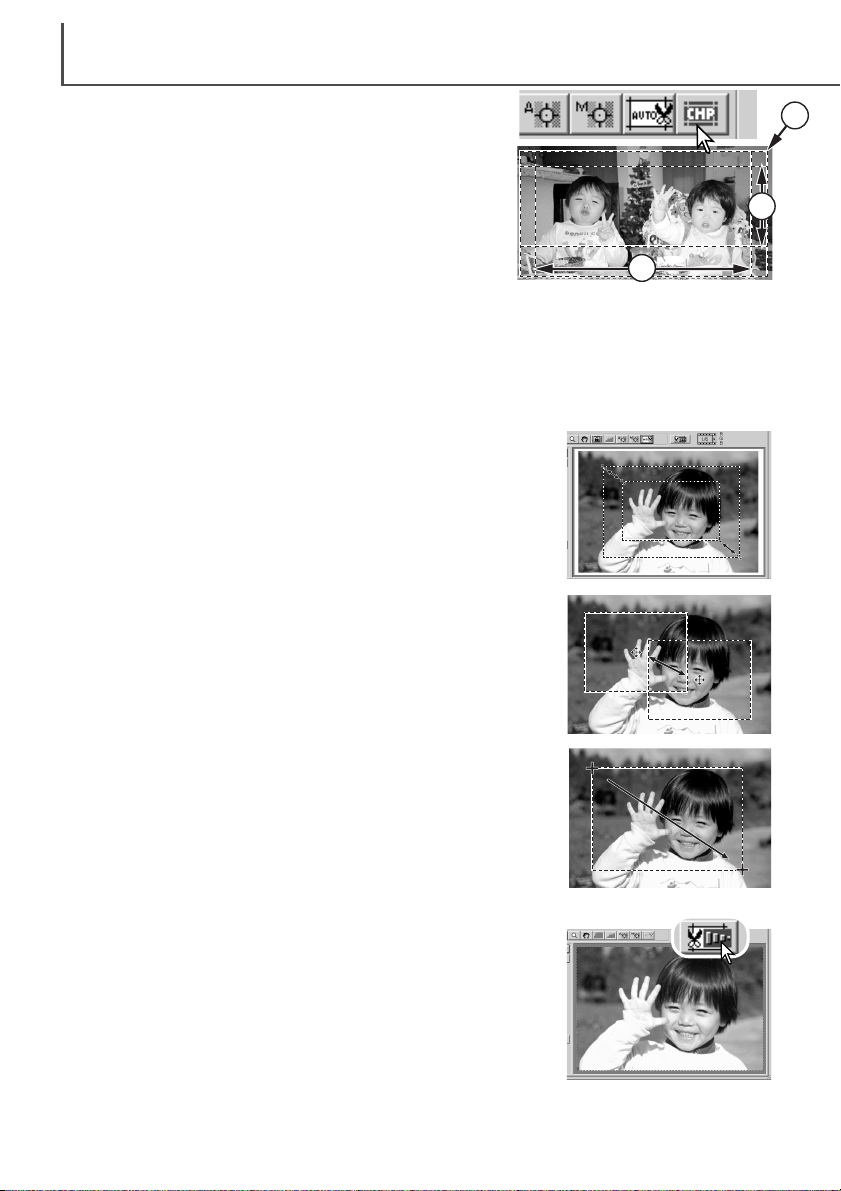
Clicking the auto-cropping button to display the cropping frame
marquee.
To enlarge or reduce the cropping frame, place the mouse pointer
over the corners or sides of the cropping frame; the pointer will
change to a double arrow. Simply click and drag the edge of the
frame to adjust the cropping area.
DIMAGE SCAN DUAL III UTILITY – BASIC SCANNING
38
Manual cropping
Prescanning the cropped area
With the pointer is outside the cropping frame, click and drag to
define a new cropping frame.
Pressing the auto-cropping button again resets the cropping frame
around the image area. The cropping frame can be reset to cover
the full prescan area by pressing the control key (Windows) or the
command key (Macintosh) and A key at the same time.
To move the cropping frame, place the mouse pointer in the center
of the cropping frame; the pointer will change to a four-pointed
arrow. Simply click and drag the entire frame over the image area.
Click the crop-prescan button to make a prescan of the cropped
area. To view the entire image again, press the prescan button; the
cropping frame can be adjusted or reset.
Cropping is a method of recomposing the image by eliminating unnecessary space around the
subject. Many images are improved by cutting out distracting elements in the background.
CHP button (APS film)
Clicking the CHP button cycles the cropping frame through
the “C,” “H,” and “P” APS framing formats. The cropping area
can be moved by placing the mouse pointer within the marquee (dotted line) and then clicking and dragging. The cropping area can also be adjusted manually (p. 38). When using
the image-correction tools, only the cropped area is displayed.
C
H
P
Page 39

Click the Auto Dust Brush button before making the final scan; the dust removal processing will be
done at that time. The effect of Auto Dust Brush cannot be evaluated in the prescan image.
To cancel the Auto Dust Brush, click the Auto Dust Brush button again. Once selected, the Auto
Dust Brush will remain active until canceled.
39
Auto Dust Brush – Removing the effect of dust
The Auto Dust Brush reduces the visibility of fine dust particles on the film surface that cannot be
removed with a brush or blower. Auto Dust Brush processing is applied to all the images in the
holder. The scanning time increases with the use of the Auto Dust Brush. This function cannot be
used with 16-bit linear color depth (p. 45).
Before using the Auto Dust Brush, remove all visible dust from the film, see handling film on page
20. Select the autofocus-at-scan option in the preference window (p. 45), or adjust the focus with
point AF or manual focus (p. 52). The degree of retouching can be adjusted in the preference window.
The Auto Dust Brush effect varies with the images and exposure control settings. Image details
may affect the processing; make multiple scans at different degrees of retouching. The dustremoval effect is greater at high input resolutions.
Preference button (p. 44)
Before After
Page 40

Scan button
(p. 43)
Image-correction tab (p. 64)
The RGB display will show the color values for any point on the image.
Simply place the mouse pointer on the image area to see the RGB values of that point. Pressing the shift key (Windows) or command key
(Macintosh) will display the CMY values.
DIMAGE SCAN DUAL III UTILITY – BASIC SCANNING
40
Pixel Polish – Correcting images automatically
Main window and Pixel Polish tab
Film format (p. 31)
Film type (p. 31)
Pixel Polish button
Index scan button
(p. 33)
Prescan button
(p. 37)
Help
Preference button (p. 44)
Pixel Polish makes automatic image corrections or custom corrections using straightforward parameters displayed in the window. Once the Pixel Polish button is pressed, corrections are immediately applied to all the frames in the holder. Image corrections performed prior to the use of the
Pixel Polish function are all reset for all images in the holder. Scanning time increases with the
use of Pixel Polish. Pixel Polish cannot be used with black and white film, 16-bit or 16-bit linear
color depth (p. 45).
With Macintosh operating systems, to use Pixel Polish when the utility is launched through
Photoshop or Photoshop Elements, the largest unused block of memory in the system must be
more than 128MB. To check and redistribute the system memory allocation, see page 87.
Auto correction radio
button
Custom correction radio
button
Custom correction list
boxes
- Color list box
- Image brightness/
contrast list box
- Object/scene list
boxes
RGB display
Original RGB values
Current RGB values
Fit-to-window button
(p. 35)
Apply-all button
Page 41

Clicking the Pixel Polish button on the main window automatically corrects all the images in the film holder replacing any previous corrections. The correction are immediately applied to the prescan image.
Once applied, Pixel Polish will remain active until canceled; to cancel Pixel Polish and return to the original
image, click the Pixel Polish button again. To reapply any
image corrections made before clicking the Pixel Polish
button, open the image in the image-correction tab and
press the undo button.
Click the Pixel Polish tab to open the window. If a prescan has not been made, the scanner will make one automatically.
Select the appropriate radio button, auto or custom. All
corrections will be reflected in the displayed image.
The auto correction radio button is initially selected. All
images in the holder are corrected automatically.
Click the custom correction radio button to make customized corrections to individual images. Simply click the
description in the color, image brightness / contrast, and
object / scene list boxes which best describes the image.
To deselect a description, click on it again (Windows) or
press the keyboard command key and click on it again
(Macintosh).
Click the apply-all button to apply the custom settings to
all the images in the film holder. To reset all the images
to the auto correction setting, click the auto correction
radio button and then the apply-all button.
If the custom correction radio button is selected, the
Pixel Polish tab will be highlighted in red (Windows), or an asterisk will
be displayed on the tab (Macintosh).
41
The effect of Pixel Polish is based on the actual image area scanned. If an image is cropped
(p.37-38) or the input size changed (p. 42, 54) after Pixel Polish has been applied, click the cropprescan button (p. 38) to view the results of the processing.
Page 42

DIMAGE SCAN DUAL III UTILITY – BASIC SCANNING
42
Making the final scan using Jobs
Click the load Job button. The Job-selection dialog box will
open.
Select a Job category from the drop-down list. For details,
see the Job file list on page 82.
The final scan saves the image data and any changes made to it with the scanner software in
your computer. Before making the final scan, the input and output parameters must be specified.
While it’s possible to input the scan settings yourself, DiMAGE Scan Dual III Utility gives you an
easier choice – the Job function. This function automatically loads the scan settings based on the
final use of the image.
The scan-setting dialog box is located on the left of both the index scan and prescan windows.
The DiMAGE Scan Dual III
Utility contains over 100 preinstalled Job files to cover a
wide range of image use.
To create your own Job files
or to input the scan settings
manually, see page 54-57.
For a list of Job parameters,
see page 82.
Reset button
Load Job button
Image-size display
Output-size
Input-size and magnification
Input and output-resolution
Job name
Unit of dimensions
Page 43

Click a Job file name to select it. The Job names can be
sorted chronologically or alphabetically by clicking the name
or date radio buttons at the bottom of the dialog box.
The scan settings of the selected Job file are displayed on
the right side of the window. The Job settings vary between
the 35mm and APS film formats, see the Job file list on
page 82. Click the OK button to apply the Job settings.
When the Job file is loaded, a cropping frame will appear on
the image. The frame is proportional to the output use specified with the Job. The frame can be resized, but the proportions will remain the same; the input and output values are
automatically adjusted to match the change to the cropping
frame.
Scan settings can be set for individual images in the film
holder. Once made, they will remain in effect until changed.
43
Click the scan button in the main window to start the final
scan. If the DiMAGE Scan Dual III Utility was opened in an
image-processing application, the scanned image will be
opened in that application. If the utility is used by itself, the
save as dialog box will open.
On the save-as dialog box, enter the file name, and select
the file destination and file format for the image data. When
scanning multiple images, the index thumbnail frame number will be added to the file name automatically. See page
29 for information about the file formats. When saving
JPEG files, the compression ratio can be specified. Click
the save button to complete the final scan.
Quitting the DiMAGE Scan Dual III Utility
To quit the DiMAGE Scan Dual III Utility, click the close button on the upper right corner of the
window. If the close-utility-after-scanning option is active in the preference window, the utility will
automatically shut down. Turn off the scanner with the power switch on the front of the unit (p. 19).
The procedure to cancel the scan is the same as the index scan, see the canceling the index
scan section on page (p.33).
When using a USB storage device on the same bus as the scanner, save the data on the computer’s hard disk first before transferring it to the storage device. Saving the scanned data directly to
the device may corrupt the image data.
Page 44

Auto-expose-for-slides check box: this option activates the auto-exposure function when scanning
slides. Since the density range of slides is relatively
uniform, adjusting the expose for each slide is usually unnecessary. However, when scanning an underexposed or overexposed slide, the auto exposure
system can compensate for the unusual image density. When using AE lock or AE area selection with
slide film (p. 50), the auto-expose-for-slide box must
be checked.
DIMAGE SCAN DUAL III UTILITY – ADVANCED SCANNING
44
This section covers the advanced scanning tools in the DiMAGE Scan Dual III Utility. The basic
scanning section on pages 31 through 43 should be read before continuing.
Setting scanner preferences
Click the preferences button
in the main window to open
the preferences dialog box.
Exposure control for negatives: auto exposure
adjusts the scanner exposure to compensate for the
density of the negative. The manual setting uses a
fixed exposure regardless of the density of the film.
Manual exposure can show the exposure difference
in a bracket series. When using AE lock or AE area
selection with negatives (p. 50), the auto radio button
must be checked.
Autofocus-at-scan check box: this option activates the autofocus function during the prescan
and final scan. The scanner’s autofocus system uses the center of the image to determine focus.
When using the Auto Dust Brush, the use of autofocus is recommended. The autofocus function
increases the scanning time.
Close-utility-after-scanning check box: this option closes the DiMAGE Scan Dual III Utility after
the final scan when using the scanner with an image-processing application. Activate this function
when individual images will be scanned and then processed or retouched in another application.
However, uncheck the box when multiple images need to be scanned before retouching.
Select the preferences options to customize scanner operations. Click the OK button to apply the
preference settings and close the window.
The following settings are available in the preference
window.
Page 45

45
Multi-sample list box: a multi-sample scans reduces random noise in the image by analyzing the
data of each sample scan; 2, 4, and 8 samples can be made. The more samples taken, the less
random noise in the image and the longer the scanning time.
Auto Dust Brush level slider: this slider adjusts the degree of retouching in three levels. The
level is initially set to medium. The effect of the Auto Dust Brush cannot be evaluated in the prescan image. This function is activated with the Auto Dust Brush button in the main window (p. 39).
Index-scan-priority radio button: this option allows the selection of high-speed index scans or a
quality index scans with prescans. Simply click the appropriate radio button.
The speed setting allows faster index scans. Only index thumbnails are created with this setting.
The scanner will make separate scans when prescans are required. The autofocus function is disabled during the index scan.
The quality setting makes an index thumbnail and prescan of each image. Double clicking on the
index thumbnail immediately displays the larger prescan image. Prescan images are easier to use
to make critical decisions over image quality. Image corrections can only be applied to prescans.
The setting increases index scanning time.
Color-matching: this option turns color matching on. For more information, see the color matching section on page 60.
Rotate-all-frames-180-degrees check box: this option rotates all APS index frames 180 degrees
in the index scan window.
Cancel button: to cancel any settings made and close the window.
Help button: to open the help window.
OK button: to apply the preference settings and close the window.
Color-depth list box: this option specifies the color depth of the scanned image. The default setting
is 8 bit for each RGB channel. 16-bit and 16-bit linear can be made. Because 16 bit linear color
depth does not make any gamma corrections, the scan of a negative will produce a negative
image. 16-bit and 16-bit linear images can only be saved in the TIFF file format. Auto Dust Brush
cannot be used with 16-bit linear color depth. Pixel Polish cannot be used with 16-bit and 16-bit
linear color depth. Some image-processing applications including Photoshop Elements cannot
open 16-bit image files.
Page 46

DIMAGE SCAN DUAL III UTILITY – ADVANCED SCANNING
46
Exposure-control tab
Save setting button
Load setting button
Reset button
Apply button
Apply-all button
Fit-to-window button (p. 35)
If any changes are made to exposure, the exposure control tab will be highlighted in red
(Windows), or an asterisk will be displayed on the tab (Macintosh).
The master slider and text box control the overall exposure. The R, G, and B sliders and text
boxes are used to compensate for any color shift.
The exposure control is not an image-processing tool. No gamma or contrast changes can be
made. The exposure-control tab allows the scanner’s exposure system to be customized to specific films, lighting, or a personal exposure index based on the film, processing, lens, and shutter
combination. This can also be used to compensate for badly exposed film.
Simply click the exposure-control tab to display the selected image. If a prescan has not been
made, the scanner will make one automatically.
RGB display
The RGB display will show the
color values for any point in the
image; simply place the mouse
pointer in the image area to see
the values of that point.
Page 47

Click on the file name to highlight it. Click the OK button to select the settings to apply to the image displayed in
the exposure-control tab. Confirm the autoexposure settings
in the preference window (p. 44). Click the apply button to
view the results.
To delete a setting file, open the load window and click on
the file name to highlight it. Use the keyboard delete key to
erase the file.
Loading exposure settings
Saving exposure settings
Click the apply-all button to use the exposure-control settings for
all the images in the film holder. If autoexposure is used, the
exposure setting for the displayed image is fixed and applied to
the other images in the holder.
Adjust the sliders or enter values between ±2 in 0.1
increments in the text boxes. Press the apply button to
view the effect on the preview image. Repeat until the
desired result is achieved. To cancel all settings, click
the reset button and press the apply button to initialize
the preview image.
When using autoexposure, adjustments are made in reference to the exposure determined by the AE system.
To calibrate the scanner in reference to a standard
exposure, turn the autoexposure functions off in the
preference window (p. 44); set exposure control for negatives to manual or uncheck the auto-exposure for
slides check box. This is recommended when making settings for specific films.
47
To cancel changes to exposure once the apply-all function has been used, click the reset button,
then the apply-all button.
Click the save setting button to open the save window.
Enter the name for the setting file. Click the OK button.
Click the load setting button to open the load window.
Page 48

48
Save index-file button (p. 49)
Save index-image button (p. 49)
Reverse-frame-order button (p. 48)
More index scan functions
Load index-file button (p. 49)
Load image-correction Job button (p. 68)
Reverse frame order
Some cameras reverse-wind the film so the last frame is exposed at the beginning of the roll.
When scanning film strips, the order of the index thumbnails can be reversed to correct the
chronology by simply clicking the reverse-frame-order button.
When the reverse-frame-order button is clicked again, the
frame order follows the film holder frame order.
Index scan button (p. 33)
DIMAGE SCAN DUAL III UTILITY – ADVANCED SCANNING
Page 49

The index thumbnails can be saved as an index file. The index file can be loaded into the scanner
so that the index scan does not need to be made again. The index image file format is unique to
this software. An index scan of all the frames in the film holder, including empty frames, must be
made before the index thumbnails can be saved.
Click the save index-file button. The standard save-as dialog box will appear.
Enter the file name and select the file destination. Click the
save button. The film holder does not have to be in the scanner to save the file.
An index file can be displayed in the index window of the utility software.
Click the load index-file button. The open dialog box will
appear.
Select the index file to be loaded. Click the open button. The
current index display will be replaced with the images in the
new file.
The displayed thumbnail images can be saved in one image file. An index scan of all the frames
in the film holder, including empty frames, must be made before the index thumbnails can be
saved.
Click the save index-image button. The standard save-as dialog box will appear.
Enter the file name, and select the file destination and file
format for the image data. Click the save button. File formats
that can be selected with Windows operating systems are
Bitmap (BTM) or JPEG, and with Macintosh are Pict or
JPEG. The film holder does not have to be in the scanner to
save the images.
Saving the index images
Saving an index file
Loading an index file
49
Page 50

DIMAGE SCAN DUAL III UTILITY – ADVANCED SCANNING
50
Autoexposure control – More prescan functions
AE lock button
AE-area-selection button
Autoexposure adjusts the scanner exposure to compensate for the density of the film. To use the
autoexposure function with color slides, the auto-expose-for-slides option must be checked in the
preferences box. To use it with color negatives, the exposure control for negatives must be set to
auto in the preferences box (p. 44).
AE area selection allows the use of a small area within the image to determine the scan exposure. Use AE area selection with high or low key images, or when the film has been badly
exposed.
The AE lock function sets the scanner exposure based on the exposure determined for a specific
prescan with or without the use of AE area selection. This exposure can be applied to scans of
different images. This function is useful when scanning a series of high and low-key images that
have consistent exposures. By locking the exposure on one frame when scanning a bracket
series, the scans of the other frames will show the exposure difference in the each frame of the
series.
Preference button (p. 44)
Prescan button (p. 37)
Page 51

Click the AE-area-selection button after
prescanning the image.
Pressing the shift key changes the dotted cropping frame to the solid AE area
frame. While pressing the shift key, use
the mouse to adjust and move the AE
area. The methods used to manipulate
the frame are the same as the cropping
frame except that the shift key must be
held, see manual cropping section on
page 38.
Place the AE area over the section of
the image to be used to determine the
exposure. Usually placing the area over
the subject of the picture will produce
excellent results. The area should represent on average the mid-tone of the image.
Click the prescan button to view the effect on the exposure. AE area selection can be canceled by
pressing the AE-area-selection button again.
51
After making a prescan or setting the exposure of the reference
image with the AE-area-selection function, click the AE lock button
to fix the scanner’s exposure.
Select another image and click the prescan button to view the result with the set exposure. To
cancel the AE lock, click the AE lock button again.The prescan and final scan will be made with
the locked exposure setting until the AE lock is canceled.
AE area selection
AE lock
Page 52

DIMAGE SCAN DUAL III UTILITY – ADVANCED SCANNING
52
Point AF (Autofocus)
Use the focusing functions if the film is warped or curled. Three options are available: autofocus,
Point AF, and manual focus. Autofocus uses the center of image to determine the focus is activated with the autofocus-at-scan option in the preferences dialog box (p. 44). Point AF uses a point
specified in the image to determine the focus. The scanner can also be focused manually using a
selected point. Point AF and manual focus can be used for individual images.
Click the point-AF button. The mouse
pointer will change to the point-AF
icon. To cancel the function, click the
point-AF button again.
Click on the area of image to be used
for focus. Autofocus will begin and a
new prescan will be displayed.
Focusing the scanner – More prescan functions
The point AF focuses on a select point within the image. For best results when using point AF,
select an area within the image with contrast or detail. The point AF function cannot focus on a
low-contrast image area such as a cloudless or overcast sky.
Manual-focus button (p. 53)
Point-AF button (p. 52)
Preference button (p. 44)
Page 53

53
Manual focus
The scanner can be focused manually using the focus meter. For best results, select an area within the image with contrast or detail. The manual focus functions cannot focus on a low-contrast
image area such as a cloudless or overcast sky.
Click the manual-focus button.
The mouse pointer will
change to the manual-focus
icon. To cancel the function,
click the manual-focus button
again.
Click on the area of image to
be used for focus.The focus
meter window will appear.
Adjust the slider using the mouse until the black
and white bars are at their longest extension for
sharpest focus. The black bar indicates the
change in focus. The white bar indicates the
longest extent of the black bar and the point of
sharpest focus.
Click OK to set the focus. A new prescan will start
and replace the previous image.
Page 54

DIMAGE SCAN DUAL III UTILITY – ADVANCED SCANNING
54
Inputting scan settings manually
Settings for the final scan such as input or output resolution and size can be manually made for
individual images in the index scan or prescan windows. Once made, they will remain in effect
until changed.
Input-resolution list box: values can be selected among the drop-down list or be entered into
the box directly. Values between 282 and 2820 dpi can be selected among the drop-down list.
Values between 176 and 2820 can be entered into the box directly.
Output-resolution list box: values between 36 and 2400 dpi can be selected among the dropdown list or be entered into the box directly. Output-resolution cannot be entered if pixel is selected in the unit list box.
Input-size text box: input size is determined by either the cropping frame dimensions or the values entered in the width and height boxes.The cropping frame will adjust to any value entered.
Input-size cannot be entered if pixel is selected in the unit list box.
Input-size lock button: to lock the input values. The cropping frame can be moved, but not
resized while this button is clicked. Clicking the button again releases the lock. The input-size lock
button cannot be used if pixel is selected in the unit list box.
Scan setting window
Job-name list box
Input-resolution list box
Output-resolution list box
Input-size text boxes
Magnification text box
Output-size text boxes
Unit list box
Image-size display
Load Job button
Save Job button
Input-size lock button
Output-size lock button
Reset button
Page 55

55
Resolution can be expressed in dpi (dots per inch). This refers to how many pixels are placed
along one linear inch. A resolution of 350 dpi, which is commonly used in commercial printing,
means that an area of one square inch would use 122,500 pixels. The larger the resolution, the
greater the detail in the image. However, as the resolution increases, so does the file size.
The image resolution depends on the resolution of the output device. A printer with a resolution of
150 dpi will not be able to print a 300 dpi file any better than a 150 dpi file; the 300 dpi file will just
be four-times larger. Once the output resolution is determined, the input resolution can be calculated from the magnification needed to match the output.
For example, to make a 144 mm x 96 mm print at a resolution of 150 dpi from 35mm film (image
size: 36mm x 24mm), the magnification can be calculated by dividing the print dimensions by the
film dimensions: 96 mm / 24 mm = 4 times. The input resolution can be determined from the magnification factor: 150 dpi X 4 = 600 dpi.
About resolution and output size
Input resolution
Output resolution
Output size
Input size
Magnification factor
==
Magnification text box: to set image magnification. This value equals the input resolution divided
by the output resolution, or the output size divided by the input size. The magnification text box
cannot be used if pixel is selected in the unit list box.
When the input size and output size are unlocked, the input resolution and output size vary
according to the entered magnification value. When the output size is locked, the input resolution
and input size vary according to the entered magnification value. When the input size is locked,
the input resolution and output size vary according to the entered magnification.
Output-size text box: output size is determined by either the cropping frame dimensions or the
values entered in the width and height boxes. The width and height of the output image can be
directly entered into the text boxes; the input resolution, input size, and cropping frame adjust
according to the entered dimensions.
Output-size lock button: to lock the output size values.
Unit list box: the input and output size unit can be changed: pixels, millimeters, centimeters, inch-
es, pica, and points.
Image size display: indicates the file size of the image.
Reset button: to initialize all current settings.
Page 56

Example 2: setting output by print size and output resolution. This example creates a 148mm X
100mm image to be printed on a 300 dpi printer.
Select millimeters from the unit list box.
Enter the output resolution of the printer in the output-resolution list box: 300.
Enter the output size; 148 for the width and 100 for the height.
Click on the output-size lock button to fix the values.
Use the mouse to adjust the cropping frame over the prescan
image to define the final scanning area. Click on the frame of
the cropping area to resize the box; the input resolution will
adjust according to the cropping area. Click and drag the center of the area to move the frame.
The scan settings are complete and the final scan can be
made. Once made, scan settings remain in effect until
changed.
Example 1: setting the scanner output by pixels. This example creates an image with the pixel
dimension of 1024 X 768.
Select pixel from the unit list box. The output-resolution and
input-size boxes are deselected.
Enter the dpi resolution for the output size; 1024 for the width
and 768 for the height. Click the output-size lock button to fix
the values; the output-size boxes will be deselected.
Use the mouse to adjust the cropping frame over the prescan
image to define the final scanning area. Click on the frame of
the cropping area to resize the box. The input resolution will
adjust according to the cropping area. Click and drag the center of the area to move the frame.
The scan settings are complete and the final scan can be
made. Once made, scan settings remain in effect until
changed.
DIMAGE SCAN DUAL III UTILITY – ADVANCED SCANNING
56
Scan setting examples
Page 57

Frequently used scan settings can be saved.
A Job file can be deleted. Once deleted, it can not be recovered.
Saving scan settings as a Job
Deleting a Job
With the settings to be saved in the scan setting window, click
the save Job button. The Job-registry dialog box will open.
Select the category in which to save the settings from
the drop-down menu.
Enter the Job name. Click OK to save the settings. See
page 42 to load a Job.
Select the Job file to be deleted from the Job categories
in the selection window. Use the following key(s) to
delete the selected file:
Windows – delete key
Macintosh – command key + D.
Click the load Job button.
57
Page 58

DIMAGE SCAN DUAL III UTILITY – ADVANCED SCANNING
58
Select scanning preferences in the dialog box. Click the next
button to continue.
For information on the preference settings, see page 44. For
information on color matching, refer to page 60.
Set up the dialog box for the film and holder in use. Select the
frame number(s) of the images to be scanned. The frame
number refers to the frame number of the holder. Settings
made in the Custom Wizard will be applied to all the selected
frames.
Click the next button to continue.
On the Custom-Wizard-setting dialog box, select New from
the Custom Wizard settings. Click the next button.
If previous Custom Wizard settings have been saved, they will
be displayed in this window. To use any settings, simply select
it with the mouse.
The Custom Wizard is an automated scanning
routine.
Insert a film holder into the scanner. Click the
Custom Wizard button.
Enter scan settings. Click the next button to continue.
See pages 42 and 54 for details on Jobs and manual scan
settings. When the window opens, the last scan settings made
will be displayed.
See page 37 for information on auto-cropping. Inside-edge
cropping is recommended for mounted slides. The auto-cropping function will take priority over any scan settings entered.
Custom Wizard
Page 59

59
Click the save button to save the Custom Wizard settings.
Enter the file name in the save window and click OK.The next
time the Custom Wizard is used, those settings can be selected in the Custom Wizard setting dialog box.
Click the start button to begin automatic scanning.
Select image-correction settings. Click the next button to continue.
Image corrections can be made by loading an image-correction Job (p. 68). The auto-setting functions automatically correct the scanned image: the tone curve and histogram setting
improves color and contrast: the brightness, contrast, and
color-balance setting improves contrast and brightness: the
hue, saturation, and lightness setting improves saturation.
Make any adjustments to the scanner exposure. Previously
saved settings can be loaded. See page 46 for more information. Click the next button to continue.
The Auto Dust Brush (p. 39) and Pixel Polish (p. 40) functions
can be used in the scan. Click the Auto Dust Brush button to
activate the dust-removal function, then set the degree of processing with the slider. Click the Pixel Polish button to activate
the automatic image-correction function, then specify automatic or custom corrections. Click the next button to continue.
When 16-bit linear color depth is selected in the preferences
window, this screen will not appear.
When the scanning is complete, the film holder will be ejected or the APS cassette in the optional
adapter will be rewound automatically. To continue scanning with the same settings, change the
film in the film holder and click the start button. To quit scanning, click the quit button.
Page 60

DIMAGE SCAN DUAL III UTILITY – ADVANCED SCANNING
60
Click the color-matching-on check box.
Select the output color space from the colorspace drop-down menu.
Load ICC-profile button
ICC-profile text box
Use-ICC-profile check box
Color-matching-on check box
Color-space list box
Click the preferences button to access
the color-matching function.
Setting the output color space
Color matching
Each output device (monitor or printer) defines color and contrast differently. To ensure the output
images are reproduced to the original scanned data as accurately as possible, the color space for
both devices must be defined.
The DiMAGE Scan Dual III color matching function matches the scanned color with specified
color spaces. The color matching system can use the monitor’s ICC profile to display the image as
accurately as possible.
Color matching is activated in the preferences box. Color matching increases the scanning time.
Page 61

61
The choice of output color space depends on how the image will be reproduced. For most home
use where the image is displayed on a monitor or printed with a small printer, sRGB color space
is adequate. Other color spaces have been included for professional and technical applications.
For recommendations for color space use, see page 63.
sRGB: the color space promoted by Hewlett Packard and Microsoft. Since it reflects the average
PC monitor characteristics, it is considered to be the standard for multi-media and Internet usage.
sRGB is not suitable for professional prepress applications because of its narrow reproduction
range.
Apple RGB: widely used in DTP. It is the standard color space in many common graphic arts and
design applications: Adobe Illustrator, Photoshop, etc.
SMPTE-C: this is the current standard used in television broadcasting in the United States.
PAL/SECOM: this is the current standard used in television broadcasting in Europe.
ColorMatch RGB: this color space standard has a wide color space and is ideal for use with
Radius Press View monitors, which are commonly used in prepress production.
Adobe RGB: this color space standard is wider than ColorMatch RGB. The extensive color range
makes it ideal for prepress use. However, the range is so great that it includes many colors that
cannot be printed with a four-color printing process.
Gamut RGB: utilizing the color coordinates of the spectrum, this standard offers an extremely
extensive range of colors. However, most of the colors that can be generated cannot be reproduced on standard computer monitors or by printing technology.
NTSC: the current television broadcasting standard used in Japan.
CIE RGB: this color space is defined by the CIE (Commission Internationale d`Eclairage).
Monitor RGB: this color space is defined by the monitor’s ICC profile. See setting the monitor
ICC profile section on page 62.
Page 62

DIMAGE SCAN DUAL III UTILITY – ADVANCED SCANNING
62
Monitor ICC profiles can be found at the following locations:
Windows 98/98SE/Me: [Windows] folder -> [System] folder -> [Color] folder.
Windows 2000, XP: [WINNT] folder ->[System32] folder ->[Spool] folder
->[Drivers] folder ->[Color] folder.
Mac OS 8, 9: [System] folder ->[ColorSync Profile] folder.
Mac OS X: [/(root)] -> [Library] folder- >[ColorSync] folder – >[Profiles] folder –>
[Displays] folder.
Click OK in the preferences box to set the ICC profile.
Open the ICC profile for the monitor in use.
Click the load ICC-profile button. The operating systems file-open dialog box will open.
Click the use-ICC-profile check box.
Setting the monitor ICC profile
The ICC profile for a specific monitor can be used.
Refer to the monitor instruction manual for the profile
name.
Scanner color profiles
When installing the scanner utility software, scanner color profiles will be automatically installed.
These profiles have been included for advanced color matching with profile-to-profile conversions
in sophisticated image-processing or DTP applications. When using these profiles, the color reproduced may not be the same as the color matching system in the utility software.
MLTF2840.icc – used with positive film at any color depth other than 16-bit linear
MLTF2840p.icc – used with positive film with 16-bit linear color depth.
The profiles are located in the following locations:
Windows 98/98SE/Me: [Windows] folder -> [System] folder -> [Color] folder.
Windows 2000, XP: [WINNT] folder ->[System32] folder ->[Spool] folder
->[Drivers] folder ->[Color] folder.
Mac OS 8, 9: [System] folder ->[ColorSync Profile] folder.
Mac OS X: [/(root)] -> [Users] folder – > folder with user logon name
- >[Library] folder ->[ColorSync] folder ->[Profiles] folder.
Page 63

63
The following are recommendations for output color space and monitor ICC-profile settings with
image-processing applications. Some applications have a monitor correction display function
which automatically corrects the monitor display to a specific color space.
Color matching recommendations
Output Color Space: Select the same color space as set in the application. With
Photoshop ver. 5.0 or later, look in the color-setting option in the file menu for the profile setup window.
ICC Profile: Use the profile for the monitor in use.
Output Color Space: Monitor RGB
ICC Profile: Use the profile for the monitor in use.
With an application with a monitor correction display function such as Adobe Photoshop ver.5 or
later:
With an application without a monitor correction display function such as Photoshop
Elements, or when the function is disabled:
The ICC profile for a specific monitor should be available from the manufacturer. These may be
downloaded from the manufacturer’s web site. See the monitor’s instruction manual on how to
install the ICC profile.
Color monitor ICC profiles can be created with one of the profile creation tools on the market.
They can also be created with the monitor-adjustment-assistant function installed in a Macintosh
operating system, or with Adobe gamma included in Adobe Photoshop (ver. 5.0 or later) for
Windows.
Page 64

Variation button (p. 69)
Brightness, contrast, and color-balance button (p. 70)
Tone-curve/histogram button (p. 71)
Hue, saturation, and lightness button (p. 81)
Selective-color button (p. 79)
Unsharp mask button (p. 80)
64
Main window and image-correction tab
Index scan button (p. 33)
Prescan button (p. 37)
Scan button (p. 43)
Fit-to-window button (p. 35)
Display area
RGB display
Tool bar
Comparison display button (p. 67)
Reset-all button (p. 66)
Redo button (p. 66)
Undo button (p. 66)
The prescan image or a selected index image can be displayed in the correction window by simply
clicking the image-correction tab. If the image has not been prescanned, a prescan will be made
automatically.
The utility window can be resized by clicking and dragging the bottom right corner. If any changes
are made to the image, the image-correction tab will be highlighted in red.
Image processing tools
This section contains details on the image-processing tools as well as functions to view and save
image corrections.
Snapshot button (p. 66)
Load image-correction Job button (p. 68)
Save image-correction Job button (p. 67)
Current RGB values
The RGB display will show the color values for any point
on the image. Simply place the mouse pointer on the
image area to see the RGB values of that point.
Pressing the shift key (Windows) or command key
(Macintosh) will
display the CMY
values.
Original RGB values
DIMAGE SCAN DUAL III UTILITY – IMAGE PROCESSING
Page 65

Guide to image processing tool
There are multiple tools that will result in the same effect. One may be easier or more flexible than
another. The most suitable tool for a specific job will depend not only on the required results but
also the experience of the operator; all changes made with any of the palettes can be reset or
undone (p. 66).
Variation palette: a simple image processing tool. Corrections are
made by choosing the best image from a group of slightly corrected
samples (p. 69).
Brightness
Contrast
Color balance
Saturation
Hue, saturation, and lightness palette: advanced and creative
image-processing tool to change image color and brightness (p. 81).
Brightness, contrast, and color-balance palette:
corrections can be made easily with the use of sliders (p. 70).
Tone-curve and histogram palette: advanced image processing
tool using a graphic representations of the luminance levels and distribution within the image. Adjustments can be made to highlights,
mid-tones, and shadows in the color and luminance channels (p. 71-
78).
Selective-color palette: advanced tool to make precise adjustments
to a specific color group without influencing any of the other color
groups in the image (p. 79).
Unsharp mask: advanced tool to sharpen edges and detail in the
image (p. 80).
Brightness
Contrast
Color balance
Brightness
Contrast
Color balance
Changes to a specific color.
Sharpness
Hue
Saturation
Lightness
Pixel Polish: an image-enhancement tool which makes automatic corrections or custom
correction using straightforward parameters (p. 40).
Auto Dust Brush: an automatic dust-removal tool which reduces the effect of dust on
the film (p. 39).
EffectsTools and functions
Brightness/Lightness:The intensity of image luminance or how light or dark a picture is.
Contrast: Affects the difference between highlights and shadows; an increase in
contrast makes the light tones brighter and dark tones darker.
Adjustment to contrast can affect the apparent image sharpness.
Color balance: The relative strength of the overall color of an image. Color balancing
makes an image with a color cast appear natural.
Saturation: The vividness of the colors.
Hue: A distinct color within a color space. Changes to hue reassign colors
depending on their position in the color space.
Sharpness: The clarity of image detail.
Image processing glossary
65
Page 66

66
Image corrections can be stored temporarily as a thumbnail next to the displayed image. Simply
click the snapshot button on the tool bar to create a thumbnail with the current image corrections.
To return to a previous image
correction, click on the corresponding snapshot thumbnail.
The thumbnail image will
replace the displayed image.
The number of snapshots that
can be made is only limited by
the computer memory.
To delete a snapshot, click on
the thumbnail and press the
keyboard delete key (Windows),
or command and D key
(Macintosh). The thumbnails will
be deleted when the software is
closed.
Snapshot display area
Tracking image corrections – Snapshot button
Undoing and redoing image corrections
Click the undo button to cancel the last image correction applied to the image. The number of image corrections that can be undone depends on the computer memory capacity.
Click the redo button to reapply the last image correction canceled with the undo button.
Click the reset-all button to cancel all image corrections applied to the image.
The undo, redo, and reset-all buttons only affect tools used in the image-correction tab.
DIMAGE SCAN DUAL III UTILITY – IMAGE PROCESSING
Page 67

67
Comparing pre and post correction images
Clicking the comparison display button divides the image display area in two. The original image is
on the left and the corrected image is on the right. To display the corrected image only, click the
comparison display button again.
Original image Corrected image
Changes made with the scroll bars on one image will be applied to the other. Using the fit-to-window button automatically resizes both images to fit the display area.
Saving image corrections
All corrections applied to an image can be saved as an image-correction Job. The Job can be
loaded into the utility at any time and applied to different images. This is a time-saving function
when a large number of images need too be processed with the same correction settings.
Click the save image-correction Job button to save
the current image-correction settings.
Enter the Job name. Click OK to save the settings.
Page 68

68
Loading image-correction Jobs
Click on an image-correction Job thumbnail to select it.
Click OK to apply the Job to the displayed image. Jobs
are loaded into the snapshot display area. Multiple Jobs
can be loaded.
Display the image to be corrected in the image-correction window. Click the load image-correction Job button
to load a saved image-correction setting.
The introduction to color section on page 90 covers basic information about RGB and CMY,
as well as more on complementary colors.
If the image is too…
RED
GREEN
BLUE
CYAN
MAGENTA
YELLOW
Decrease the amount of green.
Decrease the amount of blue.
Increase the amount of red.
Increase the amount of green.
Increase the amount of blue.
Decrease the amount of red.
Knowing the complementary colors is very important in color balancing. If the image has
a specific color cast, either subtracting the color or adding its complementary color will
create a natural looking image.
Complementary colors
Snapshot display area
DIMAGE SCAN DUAL III UTILITY – IMAGE PROCESSING
Page 69
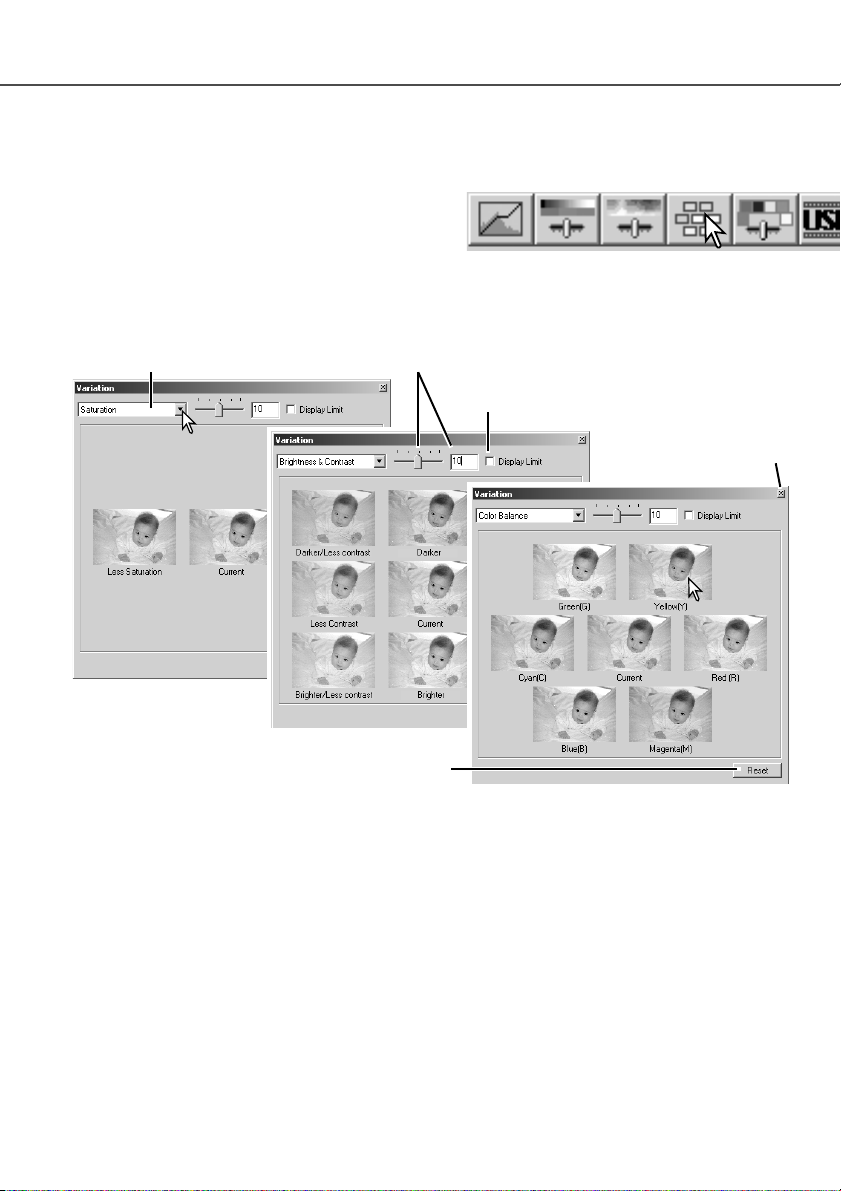
69
Variation palette
The variation palette allows an image to be corrected by comparing it to other slightly corrected
images surrounding it. This is an easy method to correct images for individuals who are inexperienced in image processing or photofinishing.
Click the variation button to display the palette.
Click the arrow next to the variation list box (1) to select the image quality to be corrected: color
balance, brightness and contrast, or saturation. Each variation palette shows the current image in
the center with corrected sample images displayed around it.
Variation list box Variation-step slide and text box
Display-limit check box
Close button
Reset button
1
1
2
2
Click the best image among the frames (2). The selected image becomes the new center surrounded by a set of new images and the change is applied to the prescan image. This procedure
can be repeated until the desired correction is obtained. Click the reset button to cancel any
changes.
The difference between the images can be changed. Drag the variation-step slider, or enter a
value into the text box to set the degree of correction. The initial setting is 10. The correction step
can be set between 1 and 20.
Checking the display-limit check box will indicate when any of the image values exceed 0 (black
limit) or 255 (white limit) with the complementary color. For example, if the blue area of the image
exceeds those values, the limit is displayed with the complementary color, yellow.
Click the close button to close the palette and apply any image corrections.
Page 70

70
Drag the brightness, contrast, or color sliders, or enter specific
values in the corresponding text box to make corrections.
Dragging each slider to the right or inputting a positive number
in the text box increases the brightness, contrast, and color.
Changes will be reflected in the displayed image and in the
graph at the top of the palette. The horizontal axis of the chart
indicates the original image values and the vertical axis the new
values. Click the reset button to cancel any changes.
Clicking the auto-setting button corrects the brightness and
contrast automatically without affecting the color balance. Click
the reset button to cancel the changes.
Click the brightness, contrast, color-balance button
to display the palette.
Brightness, contrast, and color balance palette
Is this picture too light? Adjusting brightness and contrast can
be more difficult than it looks. The image on the right looks too
bright, especially the mountains in the background.
Simply making everything darker with the brightness controls
creates a muddy image – the snow and sky are a dull gray and
there are no strong blacks.
By adding contrast to the image, the snow is brightened while
the darker trees are accentuated. The extra contrast also gives
the image the appearance of being sharper as well as revealing
fine details.
DIMAGE SCAN DUAL III UTILITY – IMAGE PROCESSING
Page 71
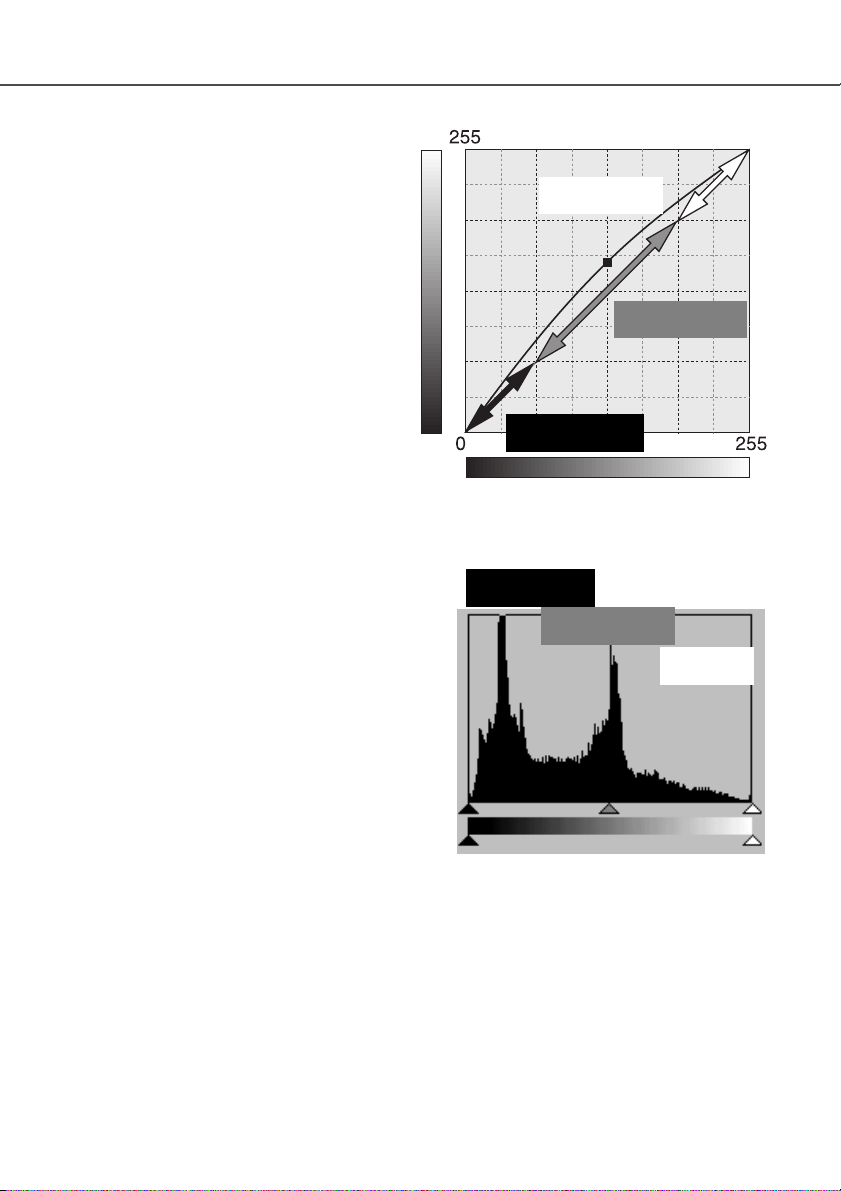
The tone curve is a graphic representation
of the brightness and color levels of the
image. The bottom axis is the 256 levels of
the original image (input data) from black
to white. The vertical axis is the corrected
image (output data) with the same scale
from top to bottom.
The bottom left portion of the graph represents the dark colors and shadow areas of
the image. The middle section represents
the mid-tones: skin, grass, blue sky. The
top right section is the highlights: clouds,
lights. Changing the tone curve can affect
the brightness, contrast, and color of the
image.
Input
Output
Highlights
Midtones
Shadows
Shadows
71
Tone curve and histogram corrections
The histogram indicates the distribution of
pixels with specific brightness and color
values in the image. Using the histogram
can maximize the output of the image
data. Changes made with the histogram
are also displayed on the tone curve.
Number of pixels
Luminance levels from 0 to 255
Highlights
Mid-tones
Page 72
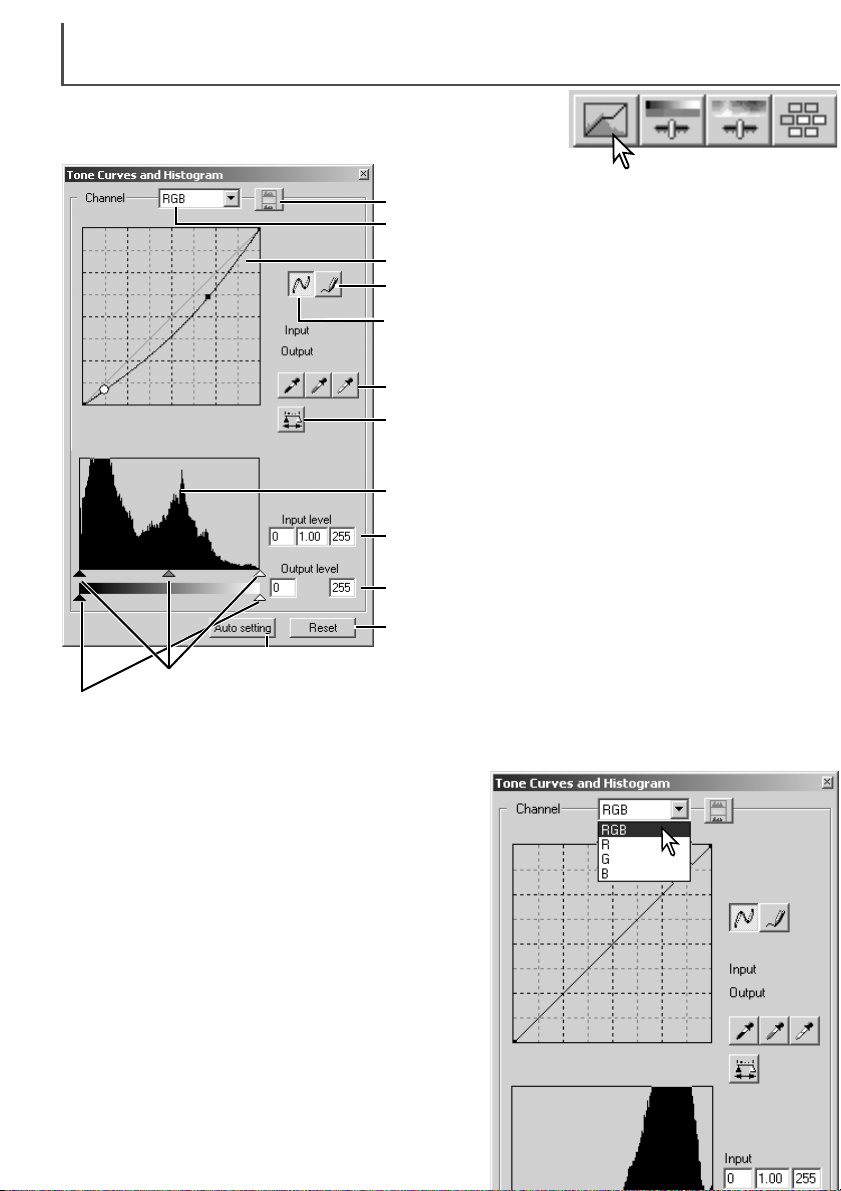
72
Click the arrow next to the channel-list box to select the
channel from the drop-down menu.
To make adjustments to the color balance of the image,
select the appropriate color channel. To adjust the contrast or brightness of the image without affecting the
color, select the RGB channel.
The tone curves can be displayed with keyboard shortcuts. While holding the control key (Windows) or command key (Macintosh), press 0 (zero) to display the RGB
channel, 1 to display the red channel, 2 to display the
green channel, or 3 to display the blue channel
Using tone curves
Reset button
Auto-setting button (p. 77)
Output shadow and highlight text boxes (p. 76)
Output shadow and highlight sliders (p. 76)
Input shadow, gamma, and highlight sliders (p. 76)
Input shadow, gamma, and highlight text boxes (p. 76)
Histogram
Apply button (p. 78)
White, gray, and black-point buttons (p. 78)
Tone curve
Smooth curve button (p. 73)
Freehand curve button (p. 73)
Channel list box (p. 72)
Color-histogram button (p. 77)
Tone curve and histogram palette
Click the tone-curve/histogram button to display the palette.
DIMAGE SCAN DUAL III UTILITY – IMAGE PROCESSING
Page 73

73
1
1
2
2
Click the freehand curve button (1). The mouse
pointer changes to the pencil tool when placed on
the tone curve.
Click and drag the pointer to draw a new curve.
Extreme image manipulations are possible with the
freehand curve tool.
To smooth a rough freehand curve, click the
smooth-curve button (2). Nodes will be automatically placed on the curve and can be adjusted with the
mouse.
With extreme freehand curves, the smooth curve
button may significantly change the shape of the
curve. Press the undo button to return to the original freehand curve.
Drawing tone curves by freehand
Place the mouse pointer over the tone curve. Click and
drag the curve. Any corrections made on the tone curve
are immediately applied to the displayed image.
Each time the tone curve is clicked, a node is attached
to the curve. The nodes can be moved by clicking and
dragging. The horizontal axis (input level) represents the
brightness levels of the original image, and the vertical
axis (output level) the change applied to the image.
By placing the mouse pointer on the display image, the
grey or color level of that point will be indicated on the
tone curve by a white circle.
The reset button cancels all corrections in all channels.
Page 74

74
A short guide to tone curve corrections
Image processing is a highly specialized and difficult field that takes years of practice to master.
This basic guide to using tone curves covers a few simple procedures to improve your pictures.
For more about digital-image processing, consult your local book dealer about self-help guides on
this subject.
Bringing out detail in the shadows
This is a simple technique to make a subject hidden in
the shadows brighter. Unlike the brightness level control
(p. 70), this method of correction will not loose details in
the highlight areas of the image.
With the RGB channel selected, place the smooth-curve
cursor on the center of the curve. Click and drag the curve
up. Look at the displayed image to judge the result. The
adjustment can be very small and still have a significant
impact on the image. Moving the tone curve down will
make the image darker.
DIMAGE SCAN DUAL III UTILITY – IMAGE PROCESSING
Page 75

75
By selecting individual color channels on the tone curve, adjustments to the overall color of an
image can be made. This can be used to eliminate unnatural color casts or add warmth to a picture.
If the image is too red, green, or blue,
simply drag the corresponding colorchannel curve down until the color
appears natural. If the color cast is predominantly one of the secondary colors,
cyan, magenta, or yellow, move the
curve of the complementary color up.
For example, if the image is too yellow,
move the blue curve up, see the color
example on page 2. For more on complementary colors, see page 90 and 91.
Increasing image contrast
The contrast of an image can be changed. The light blue
45° line on the tone-curve graph represents the original
contrast of the image. Making the angle of the tone curve
greater than 45° will increase the contrast. Making the
angle less than 45° will reduce the contrast.
With the RGB channel selected, click on
the tone curve near the top and bottom
to add two nodes. Slightly move the top
node up and the bottom node down. This
will increase the angle of the central portion of the tone curve and increase the
contrast of the image without making an
overall change in image brightness.
Correcting color
Page 76

76
Histogram corrections
Input shadow slider
Input gamma slider
Input highlight slider
Input shadow text box
Input gamma text box
Output shadow slider
Output highlight slider Output shadow text box
Output highlight text box
The color histograms can be displayed with the channel list box or with keyboard shortcuts. While
holding the control key (Windows) or command key (Macintosh), press 0 (zero) to display the
RGB channel, press 1 to display the red channel, 2 to display the green channel, 3 to display the
blue channel.
The histogram can be used to maximize the distribution of the pixels in the image.The highlight
level, shadow level, and gamma can be set manually with the sliders or text boxes.
The input gamma slider defines the mid-tones of the image. Dragging the input gamma slider to
the right will darken the image, and dragging it to the left will brighten it. Similar to the tone-curve
correction described on page 74, the input gamma slider allows the brightness of the image to be
adjusted without loosing image information.
The input highlight slider sets the white level. As the slider is moved to the left, an apparent
increase in contrast can be seen in the displayed image. All pixels to the right of the slider are set
to 255 and any image detail they may contain will be lost. This can be an important tool for
improving copy images of text on a white background. Uneven illumination, or faded or stained
paper can be distracting when copying text or line art. By adjusting the white level, the imperfections of the white background can be eliminated leaving only the darker text visible.
DIMAGE SCAN DUAL III UTILITY – IMAGE PROCESSING
Input highlight text box
Page 77

77
The input shadow slider sets the black level. As the slider is moved to the right, an apparent
increase in contrast can be seen in the displayed image. All pixels to the left of the slider are set
to 0 and any image detail they may contain will be lost.
The black and white output levels can be adjusted. By moving the output highlight and shadow
sliders, the contrast of the image can be reduced.
The auto-setting function automatically adjusts the tone
curve and histogram to maximize image contrast and
color. The darkest pixels in the image are set to a black
level for 0, the brightest pixels are set to a white level of
255, and the rest of the pixels are distributed between
them equally.
Click the auto-setting button. The change is immediately
reflected in the displayed image. To view the change in the
histogram, press the apply button. Click the reset button to
cancel the auto setting.
Click the color-histogram
button to view the red,
green, and blue histograms.
Click the histogram RGB
display button again to
close the color histogram
display.
Tone curve / histogram auto setting
Page 78

78
On the tone curve / histogram palette, corrections can be made by specifying a white, black, and
gray point within the image. Locating an appropriate neutral area within the image is critical to correctly calibrate the software. When the dropper tool is selected, the RGB display is active and can
be used to evaluate the image area. All changes are immediately reflected in the display image.
Click the white-point button; the mouse pointer changes to the white dropper tool.
Click the black-point button.
With the dropper tool, click on the darkest neutral
area of the image to define it as the black point. The
values of the image will be adjusted based on the selected
point. The default level for the black point is 0 for each RGB
channel.
With the dropper tool, click on the brightest neutral area of
the image to define it as the white point. The values of the
image will be adjusted based on the selected point. The
default level for the white point is 255 for each RGB channel.
White, gray, and black point corrections
Click the gray-point button. The grey point
controls the color of the image.
With the dropper tool, click a neutral area of the image to
be defined as the gray point. The area used to calibrate
the gray point must be neutral. The brightness level of the
area is not important, but if the area has a definite color,
the image will not be color balanced correctly.
Click and hold the apply button to show
the change on the histogram. Click the
reset button to cancel all corrections.
DIMAGE SCAN DUAL III UTILITY – IMAGE PROCESSING
Page 79
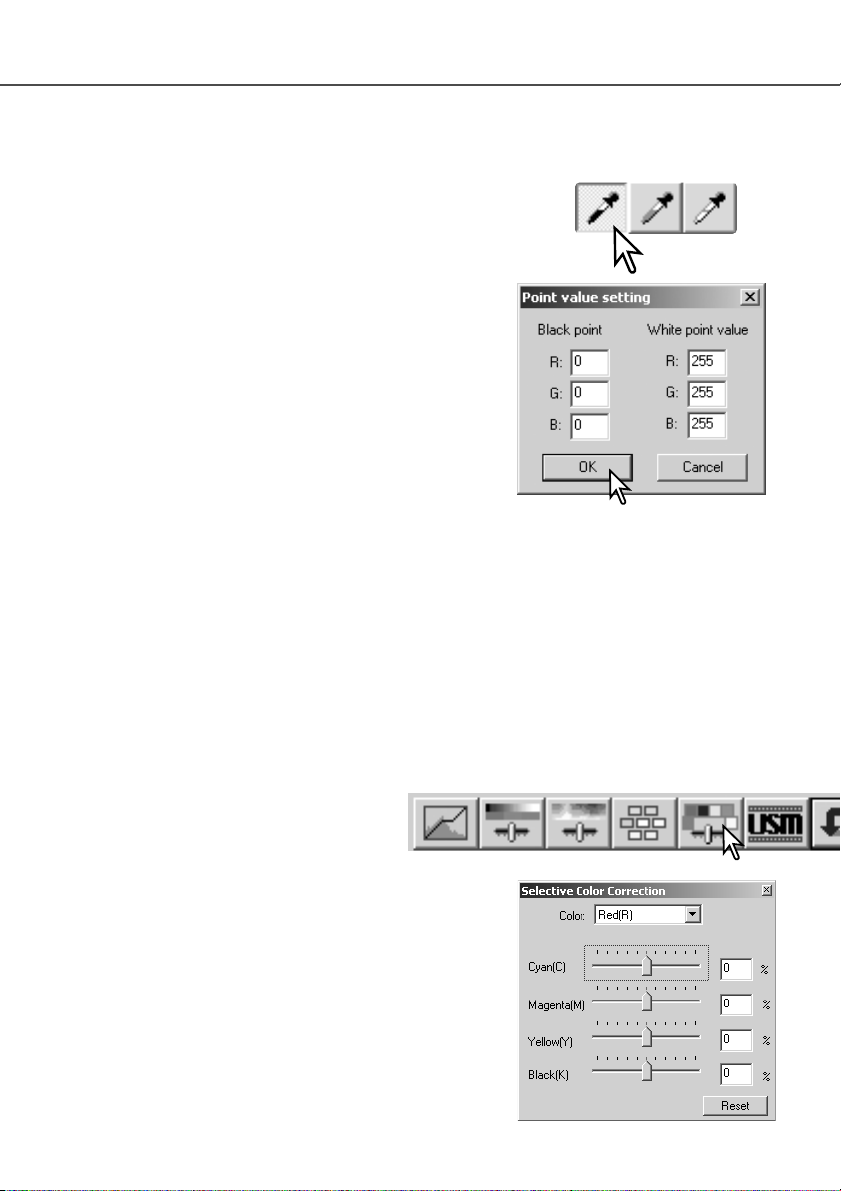
79
The white and black-point values are set to 255 and 0 for each RGB level. Changing these values
allow the calibration of an image with no true white or black.
Double-click on either the white-point or black-point button to
activate the point-value-setting dialog box.
Enter the new white-point or black-point values. Click OK.
With the point-value-setting dialog box open, the mouse
pointer can be used to measure the color of any point on
the displayed image. The RGB display shows the original
values for the image on the left and the current values for
the image on the right.
Calibrate the image as described in the white, black, and gray point corrections section.
Setting the white and black-point values
Selective-color correction is an advanced technique to refine the colors in the image. A cyan,
magenta, yellow, and black channel can be used to adjust the six separate color groups in the
image: red, green, blue, cyan, magenta, and yellow. The black-level slider controls the brightness
of the selected color group.This type of correction is effective in changing a specific color without
influencing any of the other colors in the image. For example, if the sky looks purplish instead of
blue, magenta can be reduced in the blue color group. See page 2 for a selective-color example.
Selective-color palette
Drag a slider or enter a value in a text box to adjust the
selected color group. More than one slider can be used to
adjust the selected color. Changes will be reflected in the
display image. Click the reset button to cancel any changes.
Select the color group to be corrected from the drop-down
menu at the top of the window.
Click the selective-color button to open the
palette.
Page 80

Amount: to adjust the contrast of the mask between 0% and 500%. If
the value is too high, pixilation will be apparent; the image becomes
noticeably rough or grainy. 150% to 200% is recommended for highly
quality printed images.
Radius: to increase the edge sharpness of the pixels. The radius can
be adjusted between 0.1 and 5. The default setting is 1. Changes to the
radius are more apparent on printed images, than images displayed on
a monitor. A level of 1 to 2 is recommended for highly quality printed
images.
Threshold level: adjusted in integers between 0 and 255. The default
setting is 2. If the difference between the surrounding pixels is greater
than the threshold level, that pixel is recognized as a sharp subject
pixel. When the level is set to 0, the whole image is corrected. The
threshold level can separate smooth or even areas from edges and
detailed areas to be sharpened.
Shadow protection level: to limit the sharp subject pixels in the
shadows. The level can be adjusted in integers between 0 and 255.
The default setting is 16. When the luminance level is greater than
the shadow protection level, that pixel is recognized as a sharp
pixel.
Original image
80
Unsharp mask
The unsharp mask sharpens edges in the image without affecting overall image contrast. This
mask can be used with soft or slightly out-of-focus images. The effect of the unsharp mask is very
subtle, but makes a significant improvement to the overall appearance of the image.
Drag the sliders or enter values in the text boxes to adjust the
parameters of the mask. The full effect of the unsharp mask
cannot be evaluated in the prescan image. It can only be
judged in the final scan.
The result of the unsharp mask differs with image resolution.
Make several scans with slight changes to the settings until the
intended result is produced. Clicking the reset button restores
the default settings.
Click the unsharp-mask button to open the unsharpmask dialog box.
with unsharp mask
DIMAGE SCAN DUAL III UTILITY – IMAGE PROCESSING
Page 81

81
Hue, saturation, and lightness palette
This palette adjusts the image in reference to the HSB color model. These controls can be used to
manipulate the color image rather than producing a realistic representation.
The HSB color model defines color based upon human perception rather than photographic
processes. Hue refers to each separate color in the model. Saturation is how
vivid each colors is. Lightness describes how bright or dark a color is in the
color space.
The hue control is not a color balancing tool. It is a creative tool. When
changing hue in the palette, each color is assigned a new hue depending on
the degree of rotation through the color space. For example, a very simple
color space could have three colors: red, green, and blue. I have a red barn
next to a green tree with a blue sky. Now I rotate the my image in the color
space; the colors are reassigned a new hue based on the position – the
barn is green, the tree is blue, and the sky is red. The HSB color space is
similar, but with many more hues; see the color example on page 91.
Unlike the brightness control in the brightness, contrast, color balance palette, the lightness control does not change the apparent density of the colors equally. For example, with an extreme
increase in lightness, blue will not appear as light as yellow.
Click the hue, saturation, and lightness button to open
the palette.
Drag the hue, saturation, or lightness slider, or enter specific values in the corresponding text box to make corrections; changes will be reflected in the display image.
Dragging each slider to the right or inputting a positive
number in the text box increases the saturation, and
lightness. The hue slider rotates the colors in the image
through the color space; the maximum position to the
right (180°) is the same as the maximum position to the
left (–180°). Click the reset button to cancel any changes.
Two color samples are displayed at the bottom of the
palette. The top bar indicates the color space of the original image. The bottom bar displays the relative changes
to the color space.
Clicking the auto-setting button adjusts the saturation
automatically without affecting the hue or lightness. Click the reset button to cancel any changes.
Original color space
New color space
H
B
S
Page 82

JOB FILE LISTS
82
35mm film
Jobs can be used to make scan settings based on the final use of the image. See making-thefinal-scan using Job section in page 42. The following charts list the parameters of the scanner’s
Job files based on the film format selected in the main window:
Page 83
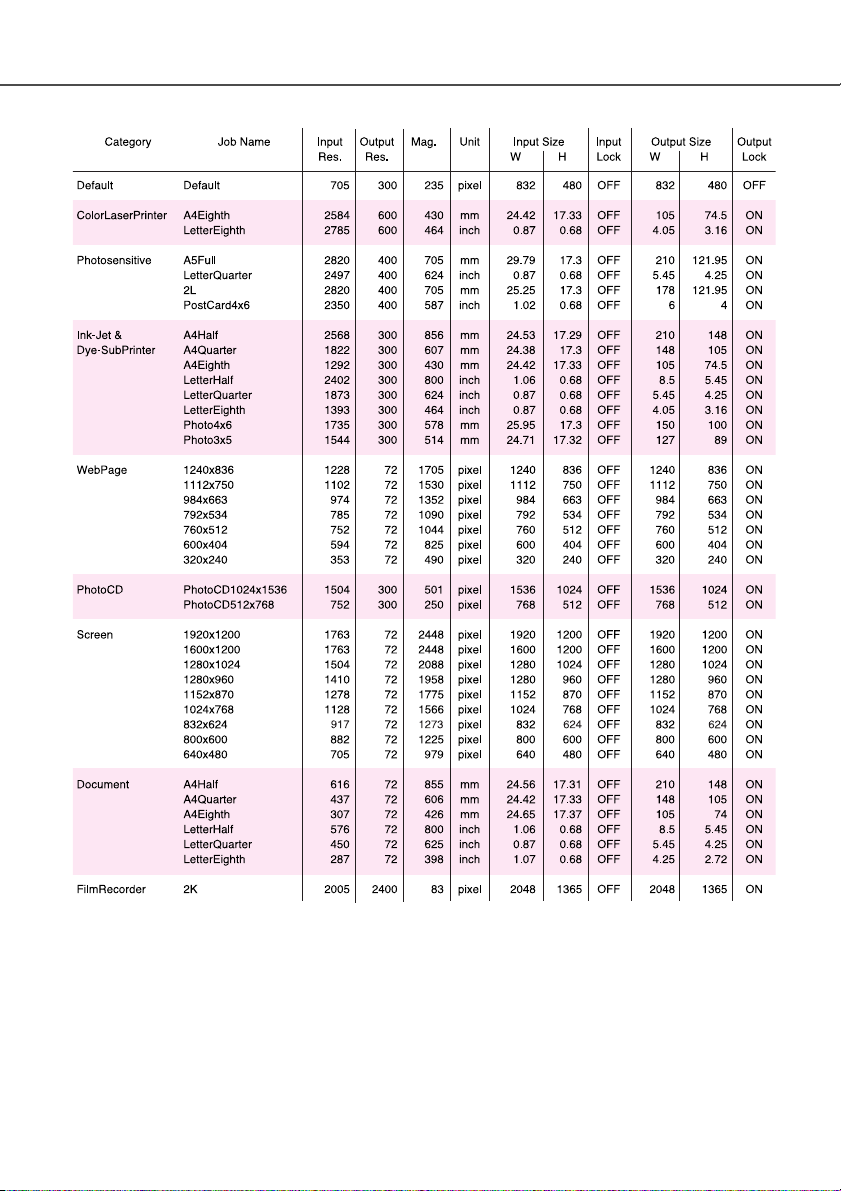
83
APS film
Page 84

INSTALLED FILES AND FOLDERS
84
When installing the utility software, the following files and folders are installed:
C:
Program Files
DS_Dual3 folder
DS_Dual3.exe
DS_Dual3Easy.exe
Readme.txt
Exporter folder
Help folder
Job folder*
Profile folder
Prefs folder
EasyScan folder
Windows folder (98, 98SE, Me) or WINNT folder (2000 and XP)
Twain.dll
Twain_32.dll
Twunk_16.exe
Twunk_32.exe
System folder (98, 98SE, Me)
MFSLib2889.dll
MFSBaseLib2889.dll
MFSIFLib2889.dll
MCMLDS.dll
Pfudsrv.dll
PQueen20.dll
Color folder
MLTF2840.icc
MLTF2840p.icc
System32 folder (2000 and XP)
MFSLib2889.dll
MFSBaseLib2889.dll
MFSIFLib2889.dll
MCMLDS.dll
Pfudsrv.dll
PQueen20.dll
Spool folder
Drivers folder
Color folder
MLTF2840.icc
MLTF2840p.icc
Twain_32
DS_Dual3
DS_Dual3.ds
Windows
Page 85

85
DS Dual3 folder
DS Dual3 Utility
DS Dual3 Easy
DS Dual3 Plug-in
Read Me
Mac OS 8.6, 9.2.2 Mac OS X
System folder
Preferences folder
DS Dual3 folder
Prefs folder
Help folder
Job folder*
Profile folder
ColorSync Profile folder
MLTF2840.icc
MLTF2840p.icc
Extensions folder
MFSLib2889
MFSBaseLib2889
MFSIFLib2889
MCM Library DS
DSDual3Driver
Pfudsrv.Shlb
Queen20Lib
/(root)
Applications
DS Dual3 folder
DS Dual3 Utility
DS Dual3 Easy
DS Dual3 Plug-in
Read Me
Library
CFMSupport folder
MFSLib2889
MFSBaseLib2889
MFSIFLib2889
MCM Library DS
MFSIOUsb2889.bundle
Pfudsrv.Shlb
Queen20Lib
Users folder
Folder with user logon name
Library folder
Preferences folder
DS Dual3 folder
Prefs folder
Help folder
Job folder*
Profile folder
ColorSync folder
Profiles folder
MLTF2840.icc
MLTF2840p.icc
* The Job files are included in Job-category folders in the Job folder. When a new Job file is
saved, it is placed in the directory of category specified.
Page 86

TROUBLESHOOTING AND TECHNICAL SUPPORT
86
This section covers minor problems with scanner operation. For major problems or damage, or if a
problem continues to reoccur frequently, contact your dealer or a Minolta service facility.
Increase the amount of the system’s largest unused block of
memory to more than 128MB. See instructions on the facing
page.
For Macintosh
When Pixel Polish is active, the image blacks out or
“Insufficient memory. Pixel Polish processing failed,”
message appears.
Insert an APS cassette into the APS adapter.
The film-not-found-in-APS-holder message
appears.
Set the correct film format in the DiMAGE Scan Dual III Utility
or insert the correct holder into the scanner.
The holder-does-not-match-selected-film message
appears.
Reload the holder into the scanner.The set-holder message appears.
Close the door, and shut down and restart the scanner, utility,
and application.
The scanner indicator lamp blinks rapidly.
Press the eject button on the scanner, and remove the APS
adapter after rewinding is completed. Reinsert the holder into
the scanner. If the problem persists, remove the adapter and
do not insert it again; it may damage the film or scanner.
Cannot scan APS film, and initial loading failed. The
error-during-film-transportation or error-duringrewind message appears.
The film holder was hindered during the scan. Turn off the
scanner, and restart the computer.
Cannot-verify-home-position message appears during scanning.
Select an autofocus option in the preference window, or use
point AF or manual focus.
The scanned image is not sharp.
Confirm color negative film is selected in the main window,
and rescan the image, or color balance the image using the
DiMAGE Scan Dual III Utility’s image-processing tools. If the
problem is not solved, reinstall the scanner utility software.
Unusual image color when scanning color negative
film.
Turn off the scanner. Shut down the image-processing application and increase its memory allocation. Restart the computer and scanner.
• The utility software freezes.
• The scanning time increases.
Confirm the cable is securely connected between the computer and scanner.Turn the scanner off and on. Click OK to continue.
When starting up the utility software, Error=4 –
could-not-confirm-scanner-connection message
appears.
SOLUTIONSYMPTOM or MESSAGE
Remove the film holder and close the scanner door. Press
shift+control+I (Windows) or command+shift+I (Macintosh) to
reinitialize the scanner.
The preview image displays unusual color reproduction.
Close the scanner door. Click OK to continue.
When starting up the utility software, an error message appears.
Page 87

With Macintosh operating systems, to use Pixel
Polish when the utility is launched through
Photoshop or Photoshop Elements, the largest
unused block of memory in the system must be
more than 128 MB.
With the Photoshop application open, check the
amount of the largest unused block of memory
before launching the utility. If the block of memory is
less than 128 MB, use one of the following method
to increase the volume:
- Close all other application running.
- Decrease the memory allocation to Photoshop;
the memory allocated must not be reduced
below 128 MB of RAM plus the requirements for
the application, see scanner system requirements on page 11.
- Increase the virtual memory. Add enough memory to the amount of the actual unused block of
memory so that the total volume exceeds 128 MB.
Refer to Mac OS help to check the largest unused block of memory, to change the memory allocation of an application, and to set the virtual memory.
87
Checking Scanner Installation (Windows)
If the scanner was connected to the computer and turned on before the utility software was
installed, the computer may not recognize the scanner unit even after the utility software is
installed. Follow the instructions below to confirm the scanner driver is installed correctly.
1 Windows 98, 2000, Me: right click on the my-computer icon. Select “properties” from the drop-
down menu.
Windows XP: from the start menu go to the control panel. Click on the performance and maintenance category. Click the system button to open the system properties window.
2 Windows 2000 and XP: select the hardware tab in the properties window and click the device-
manager button.
Windows 98 and Me: click the device-manager tab in the properties window.
3 The driver file should be located in the imaging-device location of the device manager. Click on
the location to display the files. “DS_Dual3” should be listed as the imaging device.
If “DS_Dual3” is not located in the imaging device location, open other-devices location of the
device manager. “DS_Dual3” should be listed there. Follow the instructions on the next page to
delete the driver.
Pixel Polish and Mac OS
Largest unused block of memory must be
more than 128MB.
Page 88

88
Please contact your dealer for information regarding installation, USB interface recommendations,
or application compatibility. If your dealer is unable to help you, contact an authorized Minolta service facility. Please have the following information ready when calling Minolta technical support:
1 The name and model of your computer.
2 The available application RAM.
3 Other connected USB devices.
4 The name and model of the USB port used to connect the scanner.
5 DiMAGE Scan Dual III Utility version number. The version number is displayed by placing the
mouse pointer on the status bar in the main window.
6 A description of the problem.
7 Any message that appears on the screen when the problem occurs.
8 The frequency of occurrence.
Please take the time to fill in the warranty and product registration card. Technical support, scanner software upgrades, and product information is available when the product is registered.
Warranty and product registration
Technical support
How to delete the driver.
1 Click on the driver to select it for deletion.
2 Windows 98 and Me: click the remove button. A confirmation screen will appear. Clicking the
yes button will remove the driver from the system.
Windows 2000 and XP: click on the action button to display the drop-down menu. Select unin-
stall. A confirmation screen will appear. Clicking the yes button will remove the driver from the
system.
3 Restart the computer. Check the scanner driver is in the proper location by following step 1
through 3 at the top of the page.
Windows 2000 Professional and XP users should log on with the administrator privilege. With
Windows 2000 Professional, the “Digital signatures not found” message may appear when the
computer first detects the scanner. With Windows XP, the message “Installing hardware…
Windows log test is not passed” may appear. Simply click the OK (2000) or continue (XP) but-
ton.
TROUBLESHOOTING AND TECHNICAL SUPPORT
Page 89

89
TECHNICAL SPECIFICATIONS
Scan type: Moving film, fixed sensor, single-pass scan
Film type: Color / B&W, Negative / positive
Film formats: Mounted and unmounted 35mm film, Mounted APS film.
APS cassette with optional AD-10 adapter.
Maximum scan size: 35mm film: 24.21 x 36.32 mm
APS film: 17.29 x 29.98 mm
Maximum input pixels: 35mm film: 2688 x 4032
APS film: 1920 x 3328
Optical input resolution: 2820 dpi
Sensor type: 3-line color CCD
Number of pixels: 2,700 pixels per line
A/D conversion: 16 bit
Color depth: 8 bit and 16 bit per color channel
Dynamic range: 4.8
Light source: Cold cathode fluorescent tube
Focusing: Autofocus, Point AF, Manual focus
Other: Auto Dust Brush and Pixel Polish image processing
PC interface: USB 2.0 (USB 1.1 compatible) with type-B receptacle connec-
tor
Power consumption: 30 W (max.)
Power requirements: 100-120V AC, 50/60Hz for North America, Taiwan, and Japan
200-240V AC, 50Hz for England, Hong Kong, and China
200-240V AC, 50/60Hz for continental Europe, Oceania, and
Asia (except for Taiwan, Japan, Hong Kong, and China)
With supplied AC adapter.The adapter unit varies with the
destination.
Dimensions : 145 (W) x 100 (H) x 320 (D) mm / 5.7 (W) x 3.9 (H) x 12.6 (D)
in
Weight: 1.5 kg / 3.3 lb (approx.)
Operating environment: 10° – 35°C / 50° – 95°F, 15 – 85% humidity without condensa-
tion
Storage environment: -20° – 60°C / -4° – 140°F, 10 – 85% humidity without conden-
sation
Scan times : Approximate time with 35mm color positive film, 2820 dpi input
resolution, 8-bit color depth, no cropping, no autoexposure, no
color matching, no Auto Dust Brush, no image corrections:
Specifications are based on the latest information available at the time of printing and are subject
to change without notice.
Windows
Macintosh
5 s 6 s
30 s 48 s
Prescan
Scan
Windows Macintosh
System test environment:
Windows Me
Mac OS 9.2.2
OS
Pentium 4 1.5 GHz PowerPC G4 800 MHz
CPU
512 MB
RAM
2.57 GB 8.3 GB
Hard-disk space
Adobe Photoshop 7.0
Application
80% 450 MB
Memory allocated
to application
USB 2.0 USB 1.1
Interface
Scanning time changes according to the preferences used. Scanning time can be
longer for negative film than positive film.
Page 90

AN INTRODUCTION TO COLOR
90
Adding or subtracting equal parts of red, green, and blue will have no effect on the color balance.
However, it can change the overall image brightness and contrast. Usually, no more than two color
channels are needed to color balance an image.
Color balancing is a skill that develops with practice. While the human eye is extremely sensitive
in making comparative judgements, it is a poor tool when making absolute measurements of
color. Initially, it can be very difficult to distinguish between blue and cyan, and red and magenta.
However, adjusting the wrong color channel never improves an image; subtracting blue from an
image that is too cyan will give a green cast to the image.
If the image is too…
RED
GREEN
BLUE
CYAN
MAGENTA
YELLOW
Decrease the amount of green.
Decrease the amount of blue.
Increase the amount of red.
Increase the amount of green.
Increase the amount of blue.
Decrease the amount of red.
Knowing the complementary colors is very important in color balancing. If the image has a specific color cast, either subtracting the color or adding its complementary color will create a natural
looking image.
Complementary colors
Primary (RGB) and secondary (CMY) colors
The RGB color model is an additive process that uses the primary colors of light: red, green, and
blue. An additive color system mixes the three colors to recreate the entire spectrum of light. If all
three colors are mixed, white light is produced. Television sets and computer monitors use RGB to
create images.
The CMY color model is a subtractive process that uses the secondary colors: cyan, magenta,
and yellow. A subtractive color system recreates color with pigments and dyes to absorb unwanted color. If all three colors are mixed, black is produced. Film-based photography is a subtractive
process. Printing technology is also a subtractive process, but, unlike photographic systems, it
requires a black channel (K). Because of the imperfections of printing inks, cyan, magenta, and
yellow cannot produce a true black when mixed, printers use what is called a four-color process
(CMYK) to reproduce images.
In photography, red, green, and blue are the primary colors. The secondary colors, cyan, magenta, and yellow, are made from combining the primary colors: cyan = blue + green, magenta = blue
+ red, and yellow = red + green. The primary and secondary colors are grouped in complementary pairs: red and cyan, green and magenta, and blue and yellow.
Page 91

91
Changes in hue rotate the original color
values though a color space and reassigns a new hue based on the new position in that space. In this example, the
original image was rotated 180°. For
more on the hue, saturation, and brightness palette, see page 81.
Two color spaces are displayed at the
bottom of the palette. The top bar indicates the color space of the original
image. The bottom bar displays the relative shift to the color space. In the example, the reds have been shifted to green
and the yellows to lavender.
Original color space
New color space
Hue corrections
HSB color model (p. 81)
RED
GREEN
BLUE
CYAN
MAGENTA
YELLOW
Complementary colors (p. 90)
COLOR EXAMPLES
Hue
Saturation
Lightness
Page 92

9222-2889-11 AV-A209
Printed in Germany
© 2002 Minolta Co., Ltd. under the Berne Convention
and the Universal Copyright Convention.
0-43325-53108-8
