Page 1
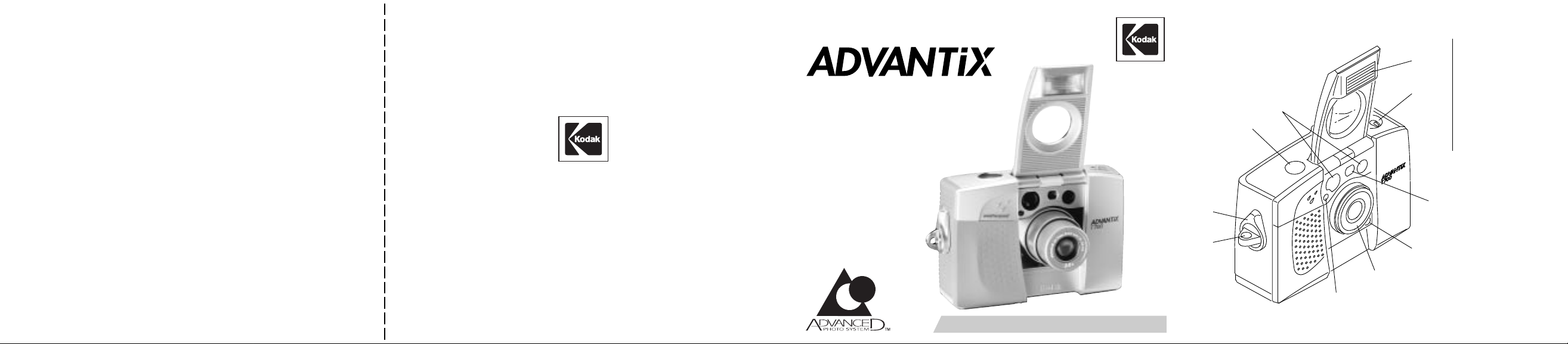
Consumer Imaging
EASTMAN KODAK COMP ANY
Rochester, NY 14650
Kodak
T700 Zoom
Camera
CAMERA IDENTIFICA TION
2
1
10
weatherproof
1 Shutter button
3
4
2 Auto-focus sensors
3 Lens cover/flash
4 Format-selector dial
5 Viewfinder
6 Self-timer lamp
7 Lens
8 Meter-cell window
9 Strap post
10 Film-door lever
5
Unfold the front and back flaps of this manual to view the camera’s parts.
© Eastman Kodak Company, 2000
Pt. No. 919 4242
Printed in U.S.A.
ENGLISH/ESP AÑOL/FRANÇAIS
9
7
8
Unfold the front and back flaps of this manual fo view the camera’s parts.
6
Page 2
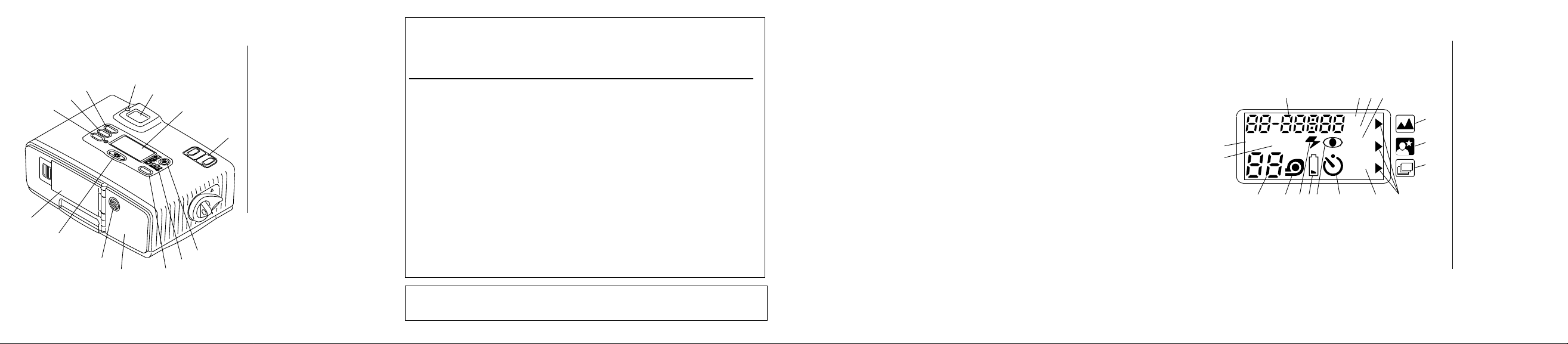
Camera Identification
11
12
MODES
18
21
22
20
23
24
ENTER
19
SELECT
MENU
EXP. LEFT
17
13
16
15
11 Flash/camera-ready lamp
12 Viewfinder eyepiece
13 LCD panel
14 Zoom button
15 Flash-mode button
16 Mid-roll-change (MRC)
button
17 Modes button
14
18 Film door
19 Tripod socket
20 LCD backlight button
21 Battery door
22 Enter/self-timer button
23 Select button
24 Menu button
This device complies with part 15 of the FCC Rules. Operation is subject to
the following two conditions: (1) this device may not cause harmful
interference, and (2) this device must accept any interference received,
including interference that may cause undesired operation.
NOTE: Y our model camera has been tested and found to comply with the limits
for a Class B digital device, pursuant to Part 15 of the FCC Rules. These limits
provide reasonable protection against interference in residential use. The camera
generates, uses and can radiate radio frequency energy and, if not used in
accordance with the instructions, may cause interference to radio
communications. There is no guarantee that interference will not occur. If this
camera does cause interference to radio or television reception, which can be
determined by turning the camera off and on, you may reduce the interference by
the following:
— Reorient or relocate the receiving antenna.
— Increase the separation between the camera and the receiver.
— Consult the dealer or an experienced radio/television technician for help.
Changes or modifications not approved by the party responsible for compliance
could void the user’s authority to operate the equipment.
This Class B digital apparatus meets all requirements of the Canadian
Interference-Causing Equipment Regulations
LCD Panel
41
40
39
25 Date display
26 PM indicator
27 ISO film-
speed display
26
28
25
27
PM
ISO
35
OFF
TITLE
PRINT
QTY
34
33
32
AUTOFILL
3738
36
28 Flash-off indicator
29 Infinity-focus icon
30 Night-view icon
29
31 Continuous-
30
31
drive icon
32 Mode-selector arrow
33 Title/print-
quantity display
34 Self-timer indicator
35 Red-eye-
reduction indicator
36 Battery symbol
37 Flash indicator
38 Film-presence indicator
39 Frame counter
40 Auto-flash indicator
41 Fill-flash indicator
Page 3
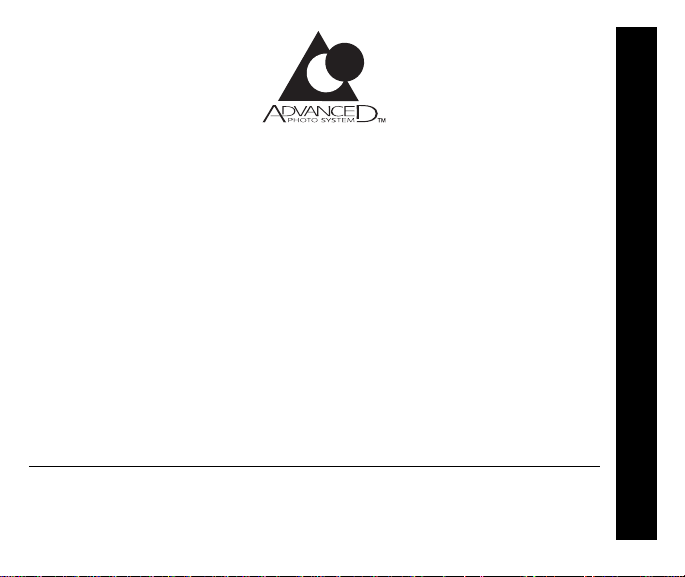
KODAK ADVANTIX
T7
00 Zoom Camera
Welcome to the world of the Advanced Photo System!
And thank you for buying this KODAK ADVANTIX Camera.
NEED HELP WITH YOUR CAMERA?
Go to our Web site at http://www.kodak.com (for US) or
http://www.kodak.ca (for Canada) or call:
Kodak (USA only) from 9:00 a.m. to 7:00 p.m. (Eastern time) Monday through
Friday at 1 (800) 242-2424.
Kodak (Canada only) from 8:00 a.m. to 5:00 p.m. (Eastern time) Monday
through Friday at 1 (800) 465-6325, ext. 36100; for the Toronto area,
call (416) 766-8233, ext. 36100.
When you call, please have your camera available.
For warranty purposes, please keep your sales receipt as proof
of the date of purchase.
© Eastman Kodak Company, 2000
ENGLISH
1
Page 4
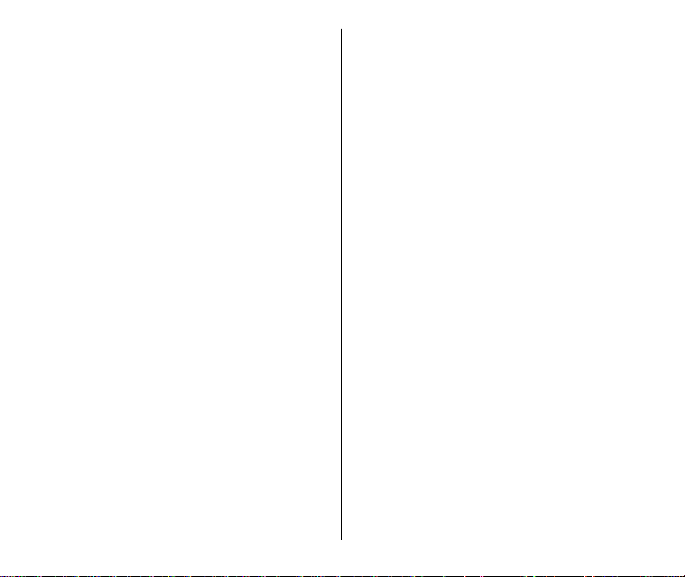
ADV ANCED PHOTO SYSTEM
FEA TURES AVAILABLE
WITH THIS CAMERA
Weatherproof
• Special seals keep out moisture for a
sure carefree performance in any
weather. While you cannot use the
camera underwater, you can use it in
light rain or snow or on the beach or
ski slopes.
Triple format selection
• You can take three different size
pictures: Classic (C), Group/
HDTV (H), and Panoramic (P) pictures
from the same film cassette. The
masking inside the viewfinder changes
to match each format selection.
2
Date and time/title imprinting
• The date, time, and cassette ID
number are printed on the back of your
prints, which makes it easy to organize
pictures and order reprints. You can
choose from one of 41 preprogrammed titles (12 languages
available) to print on the back of the
prints. See your photofinisher for a full
description of available services.
Flip flash
• Provides extra red-eye reduction with
the extension of the flip flash and the
red-eye-reduction mode. The extended
flash also prevents hand obstruction in
front of the flash.
Double exposure protection (DEP)
• You don’t need to worry about
accidentally re-exposing your film. Your
camera reads the Film Status Indicator
(FSI) on the film cassette to prevent
double exposures.
Page 5
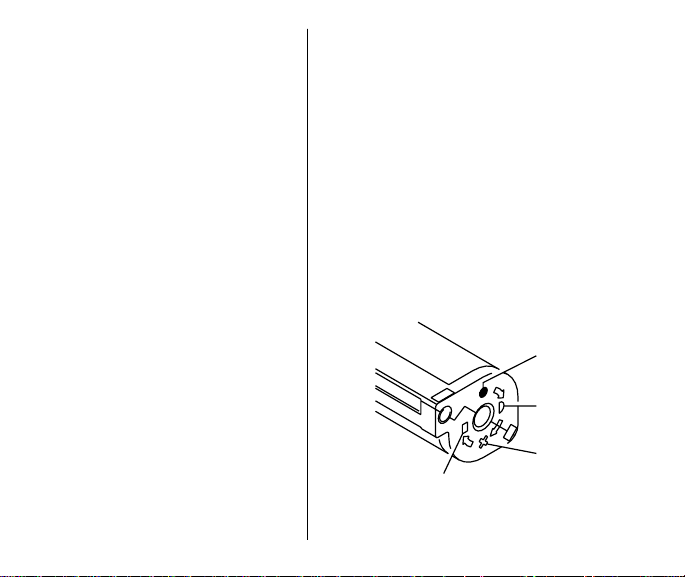
Picture quality information
exchange (PQix)
• This camera records vital scene
data on the film’s magnetic
information strip and
communicates that information to
the photo lab to optimize lighting
and color for better-looking prints.
Mid-roll change (MRC)
• You can remove your film in midroll and later reload it and continue
to take pictures.
MRC lets you:
–
switch film speeds in mid-roll to
match scene requirements
–
organize by dedicating individual
film rolls to specific subjects, and
–
share a family camera in which the
members use their own roll of film.
Easy, drop-in loading
• Easy, drop-in loading is fast and virtually
error-free, eliminating blank rolls and double
exposures. The camera uses KODAK
ADVANTIX Film. The film cassette, unlike
the traditional 35 mm cartridge,
communicates the status of film and
becomes the carrier and storage container
for the processed film.
Film status indicator (FSI)
• A highlighted indicator advances from one
symbol to another to identify the status of
the film inside the cassette.
Unexposed
1
2
Partially
4
3
Processed Negatives
Exposed
Fully
Exposed
3
Page 6
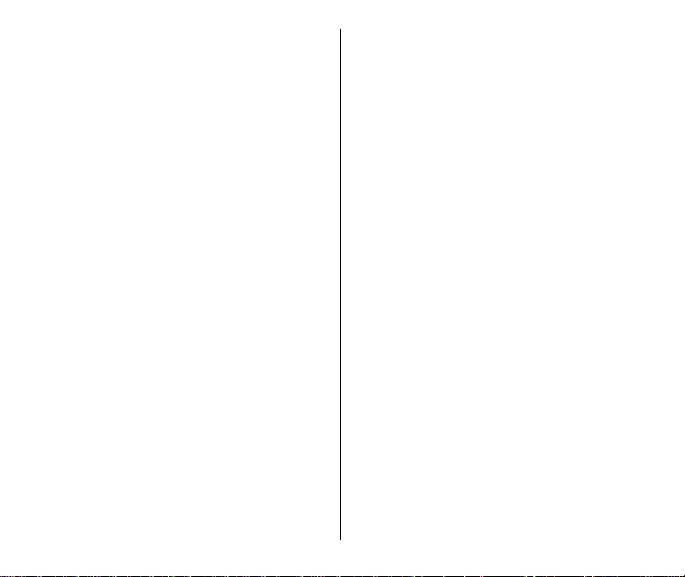
CONTENTS
GETTING STARTED ................................. 5
Setting the language ............................ 5
List of languages .................................. 6
Date and time imprinting ....................... 7
Setting the date and time ..................... 7
ATTACHING THE NECK STRAP ..............8
CONTROL-BUTTON ACTIVATOR ............. 9
LOADING THE BATTERY ......................... 9
Low-battery indicator ......................... 1 0
Battery tips ......................................... 10
Power shutdown ................................ 10
LOADING THE FILM .............................. 1 1
USING THE LCD BACKLIGHT .............. 1 2
TAKING PICTURES ............................... 13
Typical print sizes (formats)................ 1 4
Using the focus lock ........................... 1 5
Tips for better pictures ....................... 1 5
USING THE ZOOM LENS ...................... 1 6
TAKING FLASH PICTURES .................. 1 7
Flash-to-subject distance ................... 18
Flash/warning-lamp signals ............... 1 8
4
SELECTING THE FLASH MODES ........ 1 9
Auto flash without
red-eye reduction ........................... 1 9
Auto flash with
red-eye reduction ........................... 1 9
Fill flash............................................... 1 9
Fill flash with
red-eye reduction ........................... 1 9
Flash off ............................................. 2 0
SELECTING THE SPECIAL-
OPTION MODES ................................ 21
Infinity-focus mode ............................. 2 1
Night-view mode ................................. 2 1
Continuous-drive mode ...................... 2 1
USING THE SELF-TIMER ...................... 2 3
PRINT TITLE IMPRINTING .................... 24
TITLE-SELECT LIST .............................. 2 4
PRINT-QUANTITY SELECTION (PQS).. 2 6
ISO FILM-SPEED DISPLAY .................. 2 6
UNLOADING THE FILM ......................... 27
Automatic rewind ................................ 2 7
Mid-roll change (MRC)........................ 27
CARING FOR YOUR CAMERA .............. 28
TROUBLESHOOTING............................ 29
SPECIFICATIONS .................................. 30
Page 7
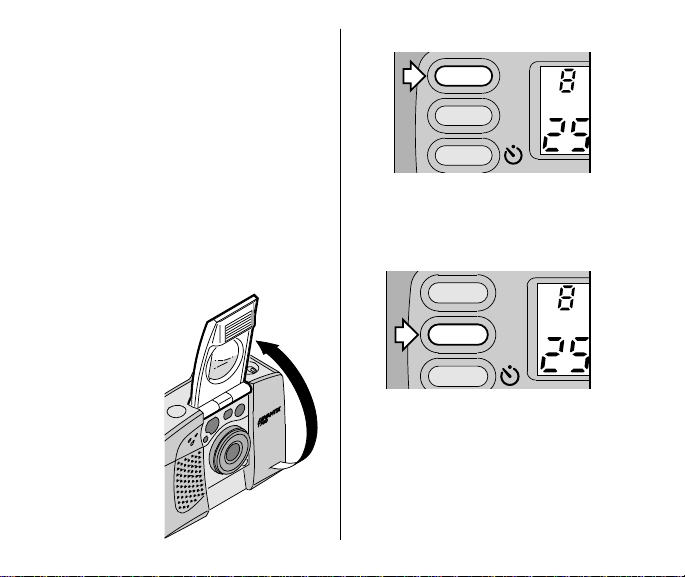
GETTING ST ARTED
SELECT
MENU
ENTER
Load the battery (see LOADING THE
BATTERY on page 9), and then set the
language and the date and time on the
camera.
Setting the language
US English is initially set into the memory
of this camera, but you can select
another language (12 options available).
See the table on page 6 for the
languages
and the LCD (Liquid Crystal
Display) abbreviated codes.
1. Completely lift
up the lens
cover/flash (3)
to uncover the
lens (7) and to
turn on the
camera.
weatherproof
List of
2 Press the menu button (24) once.
MENU
SELECT
ENTER
3. Press and hold the select button (23)
for approximately 4 seconds until
“US” blinks on the LCD panel (13).
5
Page 8
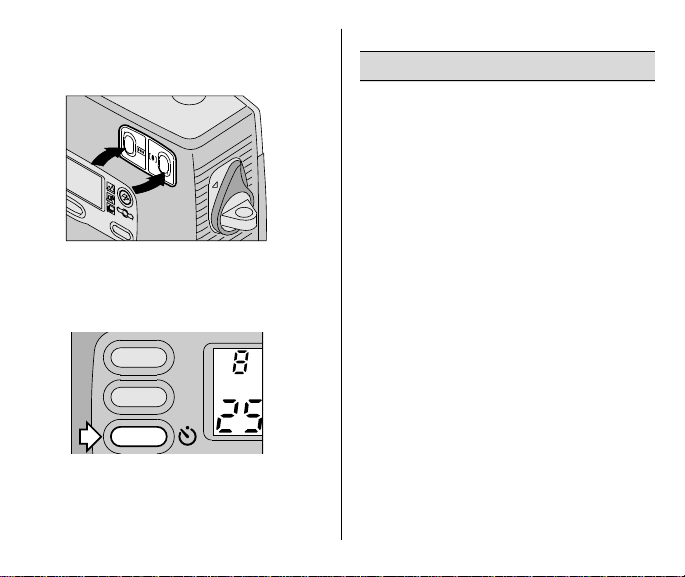
4. Press the right or left side of the zoom
button (14) or select button (23) to
cycle to your selection.
5. Press the enter/self-timer button (22)
to complete your selection.
MENU
SELECT
ENTER
6
List of languages
Languages LCD display
US English US
UK English En
German dEU
French FrA
Spanish ESP
Japanese JP
Danish dEn
Finnish FI
Italian I
Norwegian n o r
Portuguese P
Swedish S
g
Page 9
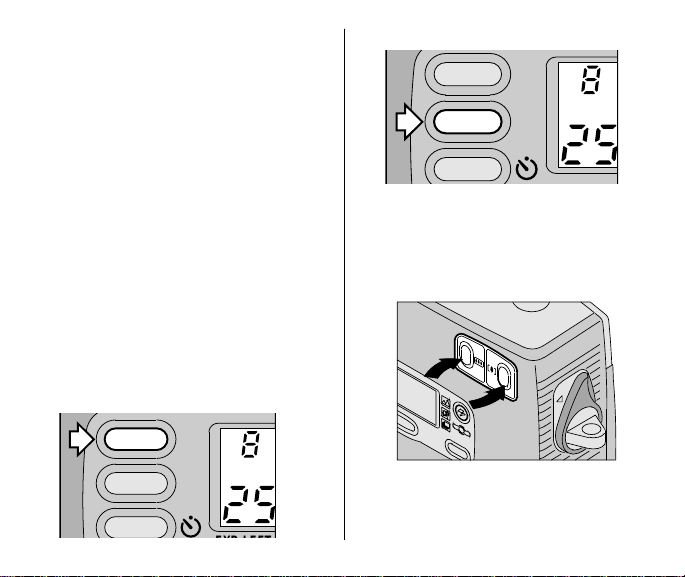
Date and time imprinting
Traditional cameras print date and/or
time information directly onto the film.
Your camera uses the film’s magnetic
data-recording capability to record date
and time information, which your
photofinisher can imprint only on the
back of your photographs. This camera
has a quartz clock and automatic
calendar through the year 2099.
Setting the date and time
Choose from three formats:
(month/day/year, year/month/day, or
day/month/year) and time format
(hour/minute) with PM display.
1. Repeatedly press the menu
button (24) to scroll and select the
desired function.
MENU
2. Press the select button (23).
MENU
SELECT
ENTER
• The first number(s) in the date- or
time-option mode will “blink.”
3. Press the zoom button (14) or the
select button (23) to change
the number(s).
SELECT
ENTER
• Press the right side of the zoom
button to increase the number and
the left side to decrease the number.
7
Page 10
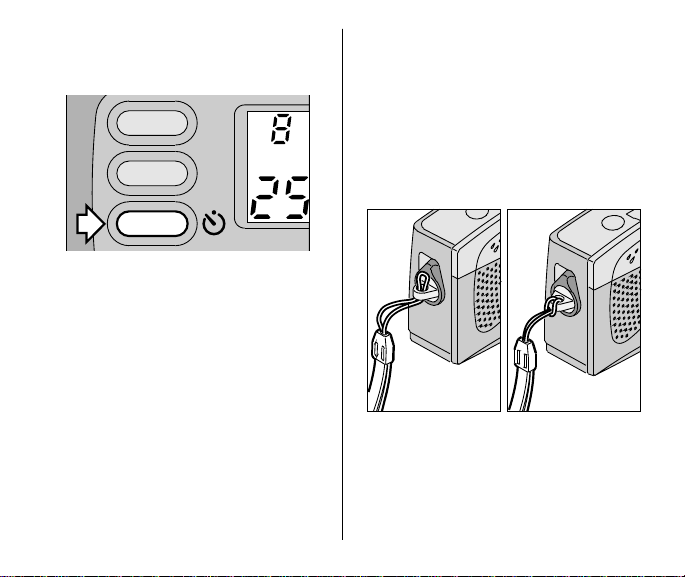
4. Press the enter/self-timer button (22)
to store the selected number(s) and to
activate the next “blinking” number(s).
MENU
SELECT
ATT ACHING THE NECK STRAP
1. Insert the shorter looped end of the
adjustable strap through the hole of
the strap post (9).
2. Thread the longer end of the strap
through the shorter loop.
3. Pull the strap tight.
ENTER
5. Follow steps 3 and 4 to continue your
selection or press again the enter/
self-timer button to stop the number(s)
from blinking and to end your selection.
8
EXP. LEFT
Page 11
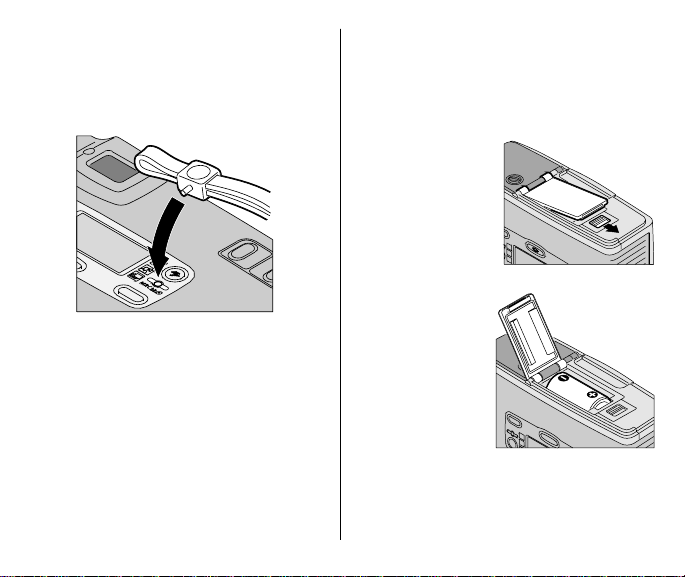
CONTROL-BUTTON ACTIV ATOR
You can use the knob on the clasp of
the camera strap to activate the small
control buttons on the camera.
MODES
LOADING THE BA TTERY
This camera uses one 3-volt lithium
KODAK KCR2 (or equivalent) Battery
that supplies power for all camera
operations.
1. Slide the batterydoor latch to
open the battery
door (21).
2. Insert the battery
into the battery
chamber.
3. Snap the battery
door closed.
• After you load
a new battery
into the
camera, reset
the date and
time.
9
Page 12
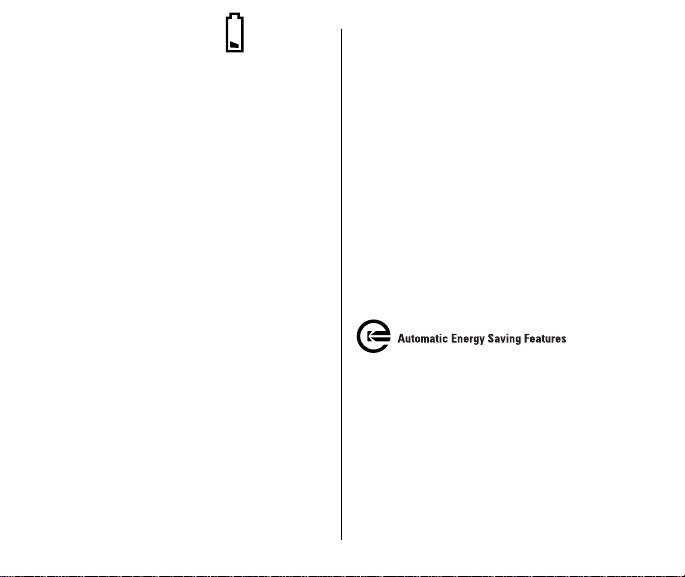
Low-battery indicator
It’s time to replace the battery when—
• the battery symbol (36) “blinks” on the
LCD panel (13)
• none of the indicators, except for a
steady battery symbol, appear on the
LCD panel and the shutter button (1)
cannot be operated.
or
Battery tips
• Dispose of batteries according to
local and national regulations.
• Keep a spare battery with you at
all times.
• Read and follow all warnings and
instructions supplied by the battery
manufacturer.
• Keep batteries away from children.
• Do not try to take apart, recharge or
short circuit the battery, or subject it to
high temperature or fire.
• Store batteries in their original
packaging prior to use.
• Do not use rechargable batteries.
10
• Remove the battery from the camera
when the camera is not going to be
used for an extended length of time.
• In the unlikely event that battery fluid
leaks onto your skin, contact Kodak
Health, Safety and Environment
Information at 1-716-722-5151 in
the U.S.
• In the unlikely event that battery fluid
leaks inside the camera, U.S. customers
can contact the Kodak Information
Center (KIC) at 1-800-242-2424.
Customers outside the U.S. can
contact their local Kodak Customer
Service representative.
Power shutdown
To save battery power, the camera automatically goes into a sleep mode when it
is not operated for more than 2.5 minutes.
You can press almost any of the control
buttons, except for the format-selector
dial (4), to awaken the camera. When the
camera is not used for an extended time,
close the lens cover/flash to completely
turn off the camera.
Page 13
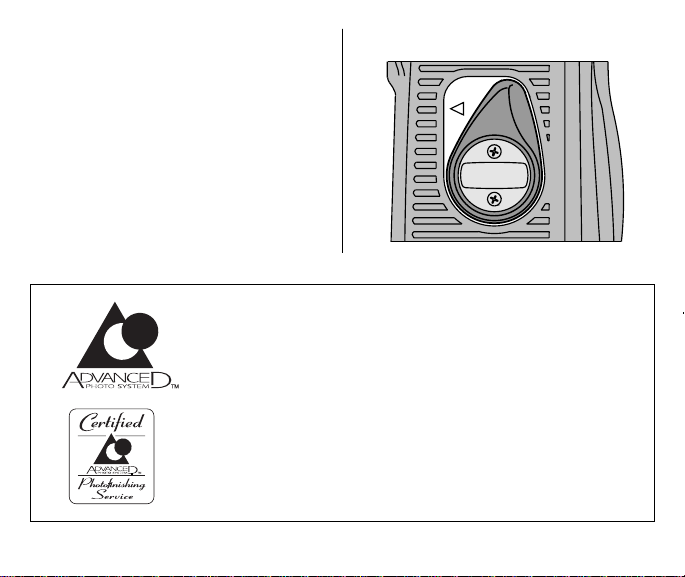
LOADING THE FILM
OPEN
You can load film into the camera with the
lens cover/flash opened or closed.
1. Rotate the film-door lever (10) to open
the film door (18).
• The film door opens only when the film
chamber is empty or the film in the
camera is completely rewound
into the film cassette and the motor
stops running.
Look for this logo to be certain that the film you buy is
made for this camera.
Look for this logo to select a certified
photofinisher for developing your film and
to assure that you get all the features of
the Advanced Photo System.
11
Page 14
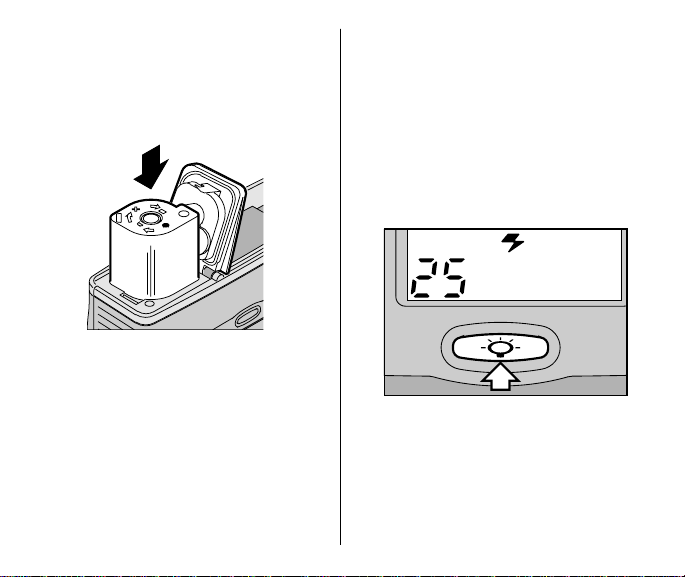
2. Insert the film cassette completely
into the film chamber. Make sure the
Film Status Indicator (FSI) on the film
cassette is at ● (#1 position) for a
new cassette or at ◗ (#2 position) for
a partially exposed cassette.
3
4
2
1
• Do not force the film cassette
into the film chamber.
3. Close the film door to start the auto-
film advance. The frame counter (39)
on the LCD panel (13) shows the
number of pictures remaining on the
film cassette.
12
USING THE LCD BACKLIGHT
This camera features an LCD backlight
for easy viewing and use in low-light or
nighttime settings.
1. Completely lift up the lens cover/
flash (3) to uncover the lens (7)
and to turn on the camera.
2. Press the LCD backlight button (20) to
turn on the light.
AUTO
EXP. LEFT
• The backlight automatically turns off
in 15 seconds, or when you take a
picture or rewind the film. Press the
LCD backlight button a second time
to manually turn off the backlight.
Page 15
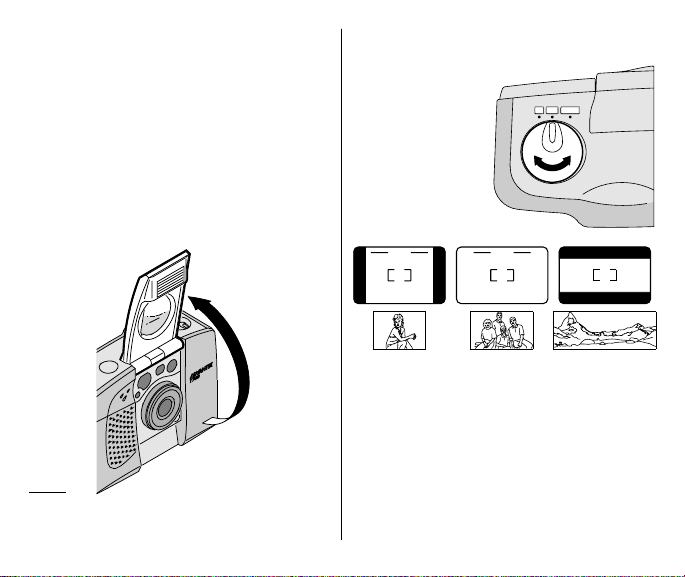
TAKING PICTURES
Y ou can take Classic (C),
and Panoramic (P) pictures on the same
film cassette. See table on page 14 for
Typical print sizes (formats). Your
photo-processing cost may be based on
the format size(s) that you use to
expose the film.
1. Completely lift up the lens cover/
flash (3) to uncover the lens (7)
and to turn on the camera.
Group/HDTV (H)*
2. Turn the format-selector dial (4) to
select C, H, or P format. The
,
viewfinder
changes to
show the
C
selected field
of view.
H
P
weatherproof
* High Definition Television (HDTV) prints are the
same aspect ratio as the TV for CD interface
capabilities.
C
H
3. Look through the viewfinder
eyepiece (12) placing the Auto Focus
(AF) brackets on the subject. For a
sharp picture, stand at least 2 ft
(0.6 m) from your subject.
P
13
Page 16
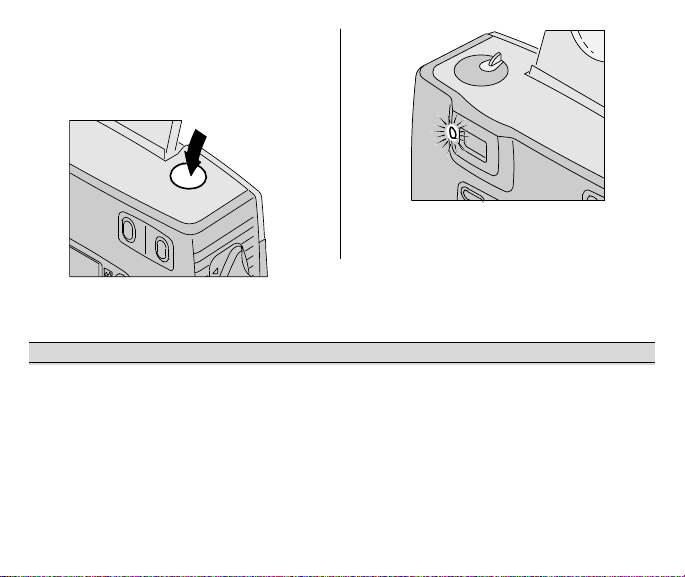
4. Partially press down the shutter
button (1) until the flash/camera-ready
lamp (11) turns green. Fully press
down the shutter button to take
the picture.
T ypical print sizes (formats)
CHP
Classic Group (HDTV) Panoramic
3.5 x 5 in. or 4 x 6 in. 3.5 x 6 or 4 x 7 in. 3.5 x 8.5 in. to 4 x 11.5 in.
(88.9 x 127 mm or (88.9 x 152 mm or (88.9 x 216 mm to
102 x 152 mm) 102 x 178 mm) 102 x 292.7 mm)
NOTE: Your photofinisher generally provides 4 x 6, 4 x 7, and 4 x 11.5 in. (102 x 152, 102 x 178, and
102 x 292.7 mm) sizes. Some local printers may offer 3.5 x 5, 3.5 x 6, and 3.5 x 8.5 in.
(88.9 x 127, 88.9 x 152, and 88.9 x 216 mm) sizes.
14
Page 17
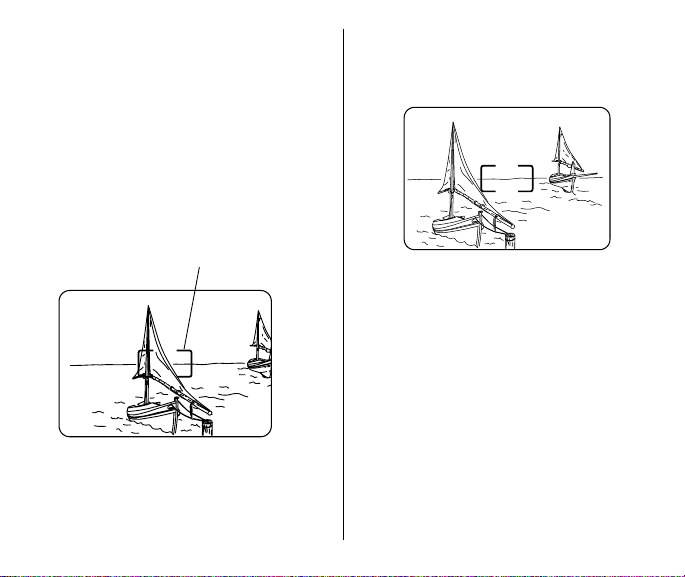
Using the focus lock
This camera automatically focuses on
whatever is within the Auto Focus (AF)
brackets of the viewfinder eyepiece. To
get a sharp picture, make sure the AF
brackets are on your main subject. If you
want to take a picture with the subject
positioned outside of the AF brackets,
use the focus lock as follows:
1. Place the AF brackets on the
subject that you want focused in
the picture.
2. Partially depress and hold the shutter
button (1) to lock the focus position
and wait for the flash/camera-ready
lamp (11) to turn green.
AF brackets
Viewfinder
3. While still partially depressing the
shutter button, move the camera until
your subject is where you want
it within the viewfinder eyepiece (12).
Viewfinder
4. Fully press down the shutter button to
take the picture.
Tips for better pictures
• Move close enough to your subject so
it fills the viewfinder but not closer
than 2 ft (0.6 m).
• Take pictures at the subject’s level.
Kneel down to take pictures of
children and pets.
15
Page 18
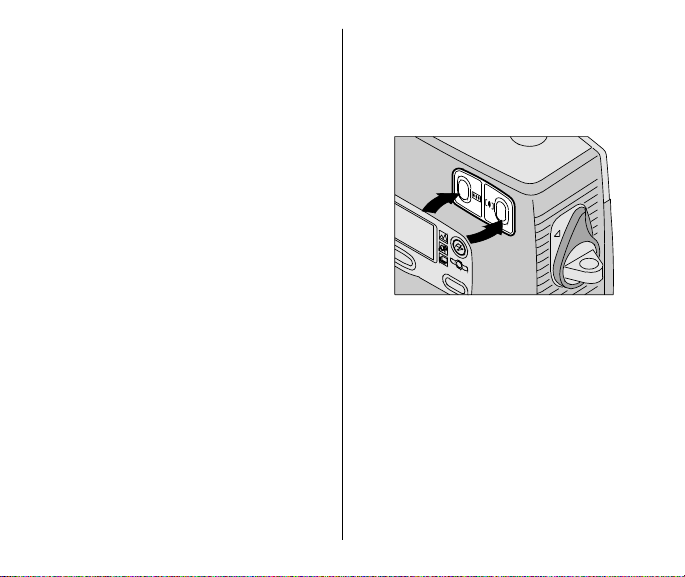
• Hold your camera vertically to
capture tall, narrow subjects, such
as a waterfall, skyscraper, or a
single person.
• Add interest to your picture by framing
it with a tree branch, a window, or
even the rails of a fence.
• Keep the sun behind you. This provides
the best subject illumination.
• Stand at an angle to shiny surfaces
like windows or mirrors to avoid flash
reflection and bright spots in your
pictures.
• Turn on all room lights and have your
subject look at the red-eye-reduction
light to reduce red eyes in flash
pictures.
USING THE ZOOM LENS
This camera has a motorized-zoom lens
that lets you select the ideal lens-focal
length for taking pictures. When you turn
the camera on, it is initially set to the
wide-mode position.
1. Completely lift up the lens cover/
flash (3) to uncover the lens (7)
and to turn on the camera.
16
2. Press the right side of the zoom
button (14) to zoom
subject in the telephoto mode or the
left side to zoom
subject in the wide-angle mode.
3. Look through the viewfinder
eyepiece (12).
4. Press the shutter button (1) to take
the picture.
• The lens barrel automatically
returns to the wide-angle position
after 2.5 minutes.
away
closer
from the
to the
Page 19
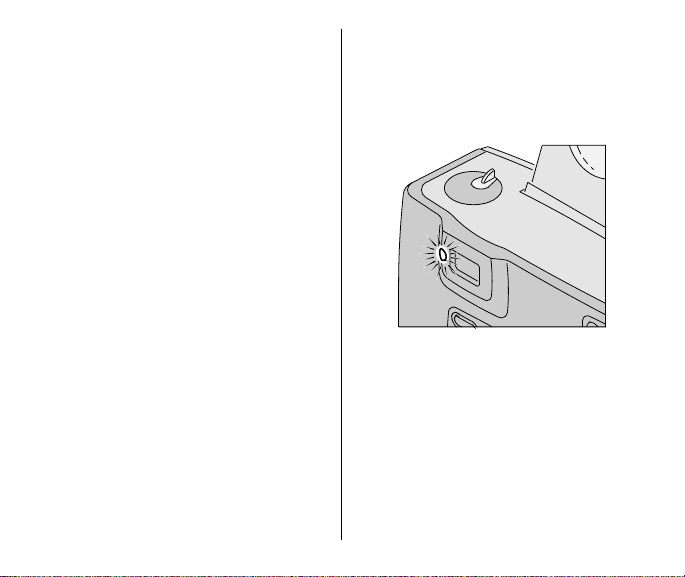
TAKING FLASH PICTURES
In dim light, such as indoors or outdoors
in heavy shade, or on dark overcast
days, you need flash. Your camera
features an automatic flash that fires
when you need it. The flip-up flash helps
to minimize red eyes in flash pictures
and to prevent hand obstruction in front
of the flash.
1. Completely lift up the lens cover/
flash (3) to uncover the lens (7)
and to turn on the camera.
2. Keep the subject within the
recommended distance range for the
speed of film in your camera.
Do not take pictures beyond the
maximum distance or your pictures
will be dark.
3. Partially press down the shutter
button (1).
4. When the flash/camera-ready
lamp (11) glows green, fully press
down the shutter button to take the
picture (see Flash/warning-
lamp signals on page 18).
17
Page 20
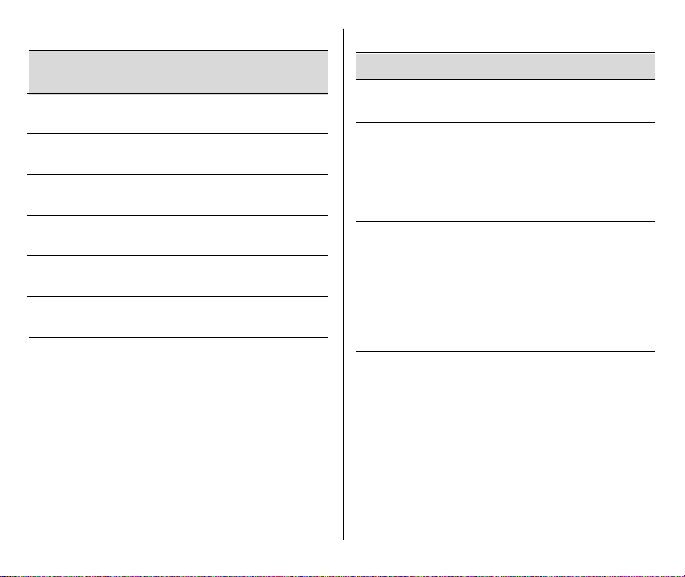
Flash-to-subject distance
ISO Film Wide Tele
Speed (25 mm) (50 mm)
50 2 to 11 ft 2 to 6 ft
(0.6 to 3.4 m) (0.6 to 1.8 m)
100 2 to 15 ft 2 to 8 ft
(0.6 to 4.6 m) (0.6 to 2.4 m)
200 2 to 21 ft 2 to 11 ft
(0.6 to 6.4 m) (0.6 to 3.4 m)
400 2 to 30 ft 2 to 16 ft
(0.6 to 9.1 m) (0.6 to 4.9 m)
800 2 to 42 ft 2 to 22 ft
(0.6 to 12.8 m) (0.6 to 6.7 m)
1600 2 t o 59 ft 2 t o 31 ft
(0.6 to 18 m) (0.6 to 9.4 m)
18
Flash/warning-lamp signals
Lamp Indicator Situation
Glows green • Camera ready for
picture-taking
Glows red • Subject between
8 in. (20 cm) and
2 ft (0.6 m) from
camera. Shutter
button locks.
“Blinks” red • Flash not
fully charged
• Camera shake
warning
• Beyond the
flash range
Page 21
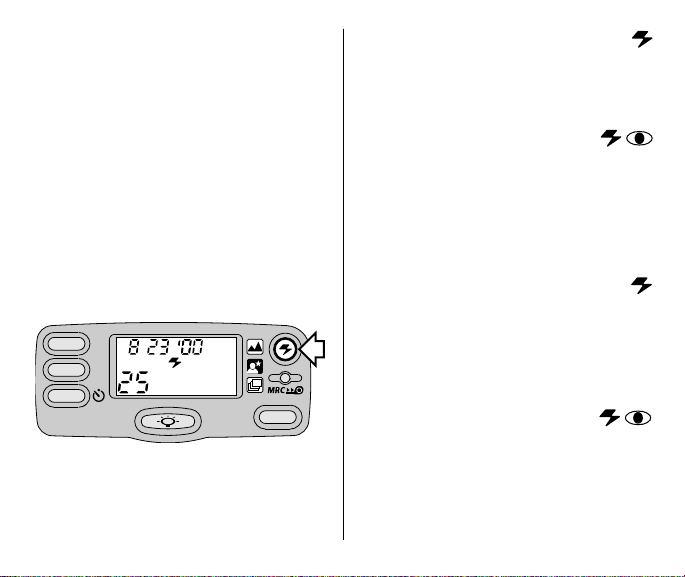
SELECTING THE
FLASH MODES
Besides the auto-flash mode without redeye reduction (initial default setting of the
camera), you can select auto-flash with
red-eye reduction, fill flash, fill flash with
red-eye reduction, or flash off. Choose
the flash mode that best suits your
subject and surroundings.
Repeatedly press the flash-mode
button (15) to view the choices on
the LCD panel (13) and to make
your selection.
MENU
SELECT
ENTER
EXP. LEFT
AUTO
MODES
Auto flash without
AUTO
red-eye reduction
Use this feature to take pictures of
subjects other than people.
Auto flash with
AUTO
red-eye reduction
Some people’s eyes (and some pets’)
can reflect flash with a red glow. The
extended flash and the red-eyereduction lamp on the camera help to
minimize red eyes in flash pictures.
Fill flash
FILL
When bright light indoors or outdoors
comes from behind the subject
(backlighting), dark shadows
(especially on faces) may occur. Use
fill flash to lighten these shadows.
Fill flash with
FILL
red-eye reduction
Use this feature when you want to
minimize red eyes in fill flash pictures
taken indoors.
19
Page 22
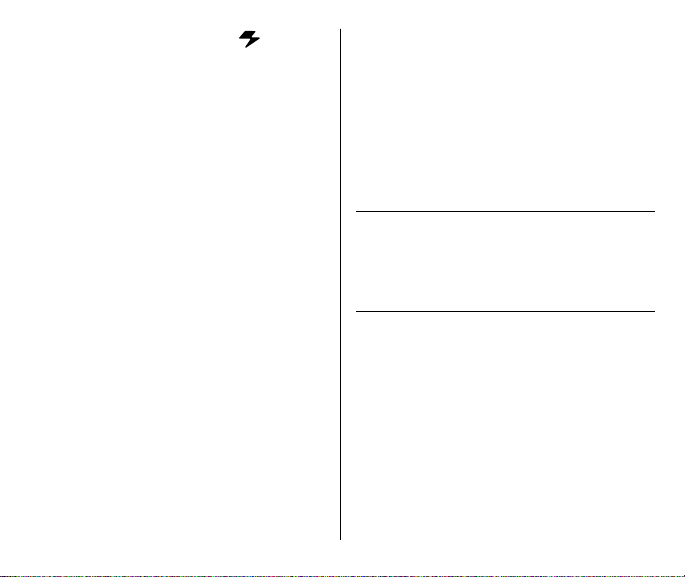
Flash off
When you do not want to use the flash,
especially indoors where flash is
prohibited or capture the ambiance of
existing light, use the flash-off feature.
Use a tripod or place the camera on
another firm support, and use highspeed film because the shutter speed in
these situations will most likely be slow.
1. Completely lift up the lens cover/
flash (3) to uncover the lens (7)
and to turn on the camera.
2. Repeatedly press the flash-mode
button (15) until the desired
indicator(s) for auto flash without redeye reduction (indicator [40]), auto
flash with red-eye reduction
(indicators [40] & [35]), fill flash
(indicator [41]), fill flash with red-eye
reduction (indicators [41] & [35]) or
flash off (indicator [28]) appear on the
LCD panel (13).
3. Frame your subject within the
viewfinder eyepiece (12).
20
OFF
4. Partially depress the shutter
button (1). When the flash/camera-
ready lamp (11) glows green, fully
depress the shutter button to take
the picture.
The fill-flash and flash-off modes
cancel when you turn off the camera,
select a different flash mode, or when
the camera powers down. The autoflash modes remain selected in
these instances.
Page 23
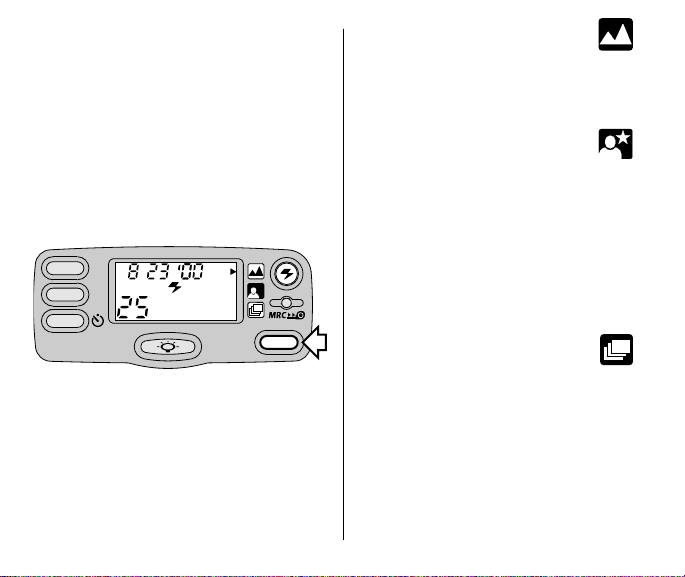
SELECTING THE SPECIALOPTION MODES
Repeatedly press the modes button (17)
to scroll through the selections. The
special-option modes let you tailor the
camera’s fully automatic operation to
provide optimal camera settings for
infinity-focus, nightview, and
continuous-drive.
MENU
SELECT
ENTER
EXP. LEFT
OFF
MODES
Infinity-focus mode
In this mode, you can capture sharp,
distant scenery when you take pictures
outdoors during the day or through
windows.
Night-view mode
In this mode, the camera balances the
flash and existing light exposure so that
you can take beautiful pictures of people
at sunset or at night. Use a tripod (tripod
socket [19]) or place the camera on
another firm support, and use highspeed KODAK ADVANTIX Film because
the shutter speed at night will most likely
be slow.
Continuous-drive mode
In this mode, the camera continuously
takes pictures and advances the film as
long as the shutter button is held down.
21
Page 24
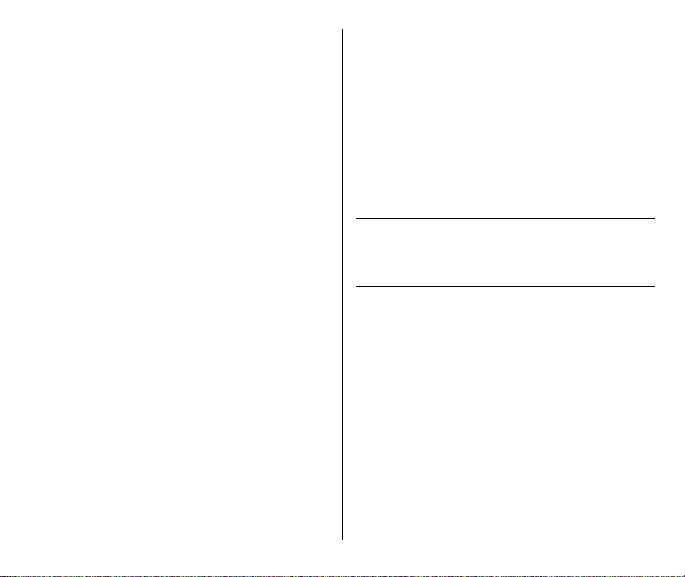
1. Completely lift up the lens cover/
flash (3) to uncover the lens (7)
and to turn on the camera.
2. Repeatedly press the modes
button (17) until the mode-selector
arrow (32) points to the infinity-focus
icon (29), night-view icon (30), or
continuous-drive icon (31).
• In the infinity-focus mode, the
camera is automatically set for
flash off.
• In the night-view mode, only auto-
flash with or without red-eye
reduction options are available.
• In the continuous-drive mode, all
flash options are available, but
recommended for pictures
without flash.
3. Frame your picture in the viewfinder
eyepiece (12).
22
4.
Infinity-focus mode
mode
:
–
Simply press the shutter button (1)
to take the picture.
C
ontinuous-drive mode
–
Press the shutter button down
and hold. The shutter continues to
release and advance the film as long
as the shutter button is held down.
The selection cancels when you turn
off the camera, select a different
option mode, or when the camera
powers down.
or
night-view
:
Page 25
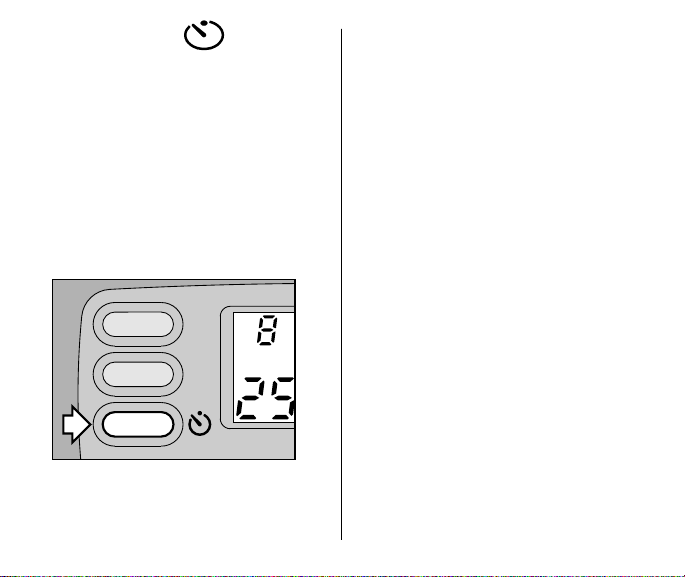
USING THE
SELF-TIMER
Use the self-timer feature when you want
to include yourself in pictures.
1. Attach a tripod to the camera tripod
socket (19) or place it on another
firm support.
2. Completely lift up the lens cover/
flash (3) to uncover the lens (7)
and to turn on the camera
3. Press the enter/self-timer button (22).
MENU
SELECT
4. Look through the viewfinder
eyepiece (12) to compose the picture
and to allow room for yourself in it.
5. Press the shutter button (1).
6. Quickly position yourself in the
composed picture making sure that
you see the self-timer lamp (6).
• The self-timer lamp on the front of
the camera blinks for approximately
10 seconds before the picture
is taken.
• To cancel the self-timer selection
before the shutter releases, press
again the enter/self-timer button or
close the lens cover/flash.
• The self-timer automatically turns off
after the shutter releases.
ENTER
EXP. LEFT
23
Page 26
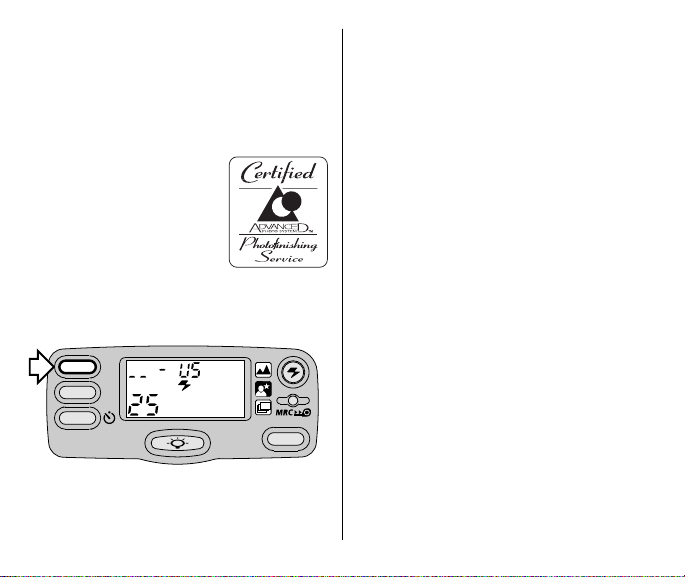
PRINT TITLE IMPRINTING
You can choose a print title from the
TITLE-SELECT LIST and choose a
language (see Setting the language on
page 5) before you take the picture. The
title you select will be recorded on the
film’s magnetic data
strip. At certified
Advanced Photo
System labs, the
selected title will be
printed on the back of
your photograph.
1. Press the menu button (24) until
“TITLE PRINT”
(13).
PANEL
MENU
SELECT
ENTER
• The LCD panel displays
PRINT” and “ _ _
code) with language designator.
24
appears on the LCD
AUTO
EXP. LEFT
TITLE
PRINT
” (for title-selection
MODES
“TITLE
2. Press the select button (23).
• “
TITLE PRINT”
and “_ _” blinks on
the LCD panel.
3. Press the right or left side of the zoom
button (14) or the select button (23) to
select a title number. See the TITLE-
SELECT LIST table on page 25 for
the title-number selections.
4. Press the enter/self-timer
button (22) to store the information.
• The print-title selection continues
through out the roll.
• To cancel the title for subsequent
pictures, follow steps 1 through 4,
but for step 3, select Title “
_ _
”
(None) or you can select a
different title.
TITLE-SELECT LIST
The following table indicates the
title numbers for in-the-camera
stored titles.
Page 27
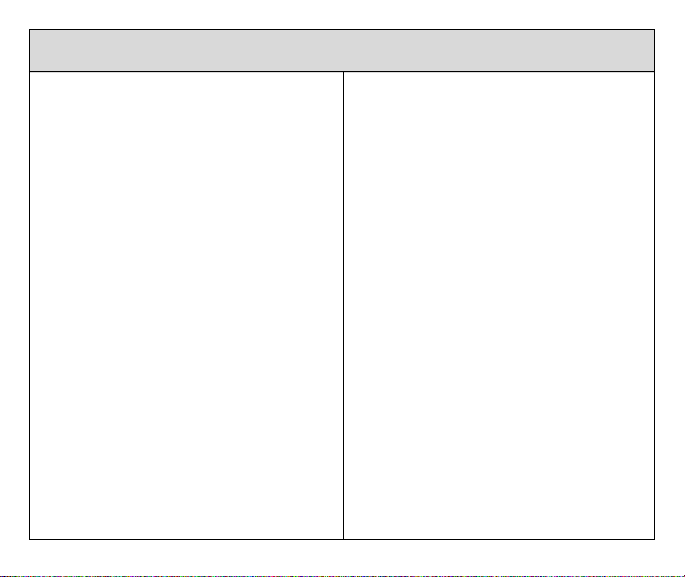
Title Title
Number
00 Christmas
01 Birthday
02 Vacation
03 Honeymoon
04 Wedding
05 Hanukkah
06 Graduation
07 Family
08 Party
09 Holiday
10 Anniversary
11 Friends
12 School Event
13 Trip
14 I Love You
15 Thank You
16 Season’s Greetings
17 Happy Birthday
18 Congratulations
19 Merry Christmas
20 Festival
Title Title
Number
21 First day of School
22 Tour
23 New Year’s
24 Easter
25 Happy New Year
26 Reunion
27 Father’s Day
28 Mother ’s Day
29 Memories
30 Baptism
31 Halloween
32 Happy Holiday
33 Independence Day
34 Thanksgiving
35 Rosh Hashanah
36 Yom Kippur
37 Memorial Day
38 Labor Day
39 Valentine’s Day
40 Canada Day
- - None
25
Page 28
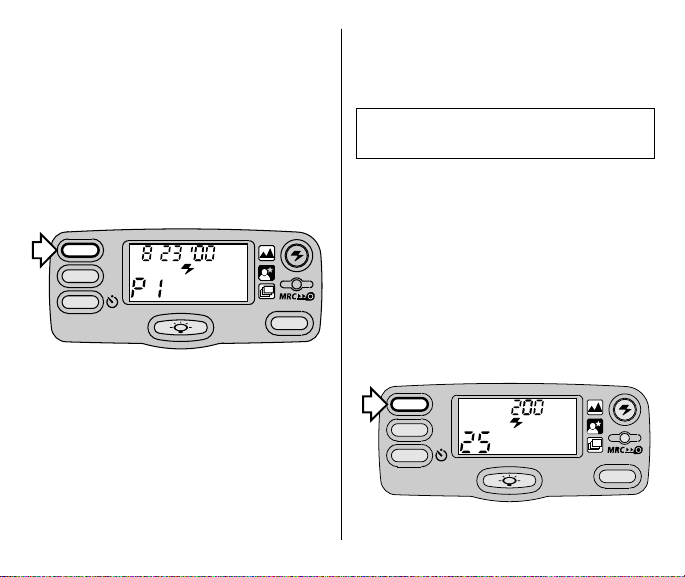
PRINT-QUANTITY SELECTION
Before you take a picture, you can
choose the number of prints from 0 to 9
you will receive from the photofinishing
lab. This service is dependent
on the photofinisher’s capability.
1. Repeatedly press the menu
button (24) until
“P 1
” appears on the LCD panel (13).
MENU
SELECT
ENTER
2. Press the select button (23).
• “
PRINT QTY”
the LCD panel.
3. Press the right or left side of the zoom
button (14) or the select button (23) to
select the number of prints
you want.
26
“PRINT QTY”
AUTO
EXP. LEFT
and
P “1
PRINT
QTY
and
MODES
” blinks on
4. Press the enter/self-timer
button (22) to store the information.
• After you take the picture, the print
quantity defaults to 1.
Remember you must select a print
quantity before you take a picture.
ISO FILM-SPEED DISPLAY
You can view on the LCD panel (14) the
ISO film speed of the film that is loaded in
the camera when you first turn on the
camera or when you press the menu
button (24) three times. The LCD panel
displays the ISO speed for approximately 3 seconds and then returns to the
date display.
MENU
SELECT
ENTER
AUTO
EXP. LEFT
ISO
MODES
Page 29
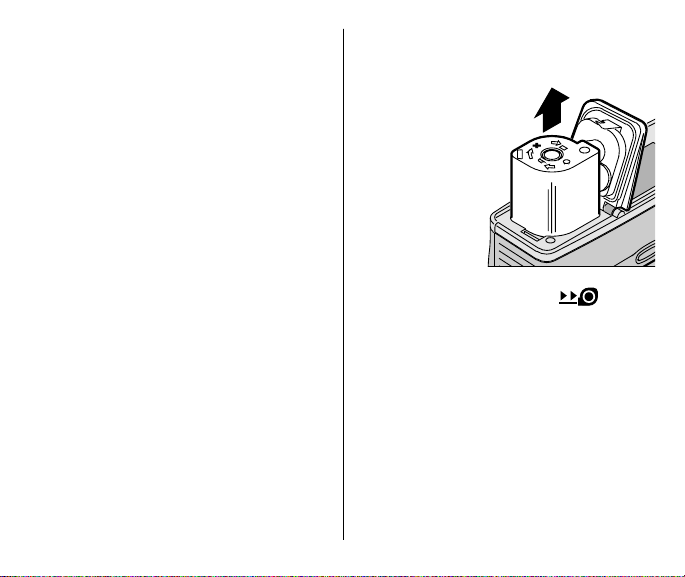
UNLOADING THE FILM
Automatic rewind
The camera automatically rewinds
the film into the cassette after the
last exposure.
1. Wait for the film to completely
rewind into the film cassette and
for the motor to stop running.
• When the motor stops running, the
frame counter (39) indicates 0 and
the “film-presence indicator (38)”
blinks on the LCD panel (13).
2. Rotate the film-door lever (10) to open
the film door (18).
3. Remove the film cassette from the
camera and reload with new KODAK
ADVANTIX Film.
• The FSI on
the fullyexposed film
cassette is
at ✖
3
4
2
1
(#3 position)
and “E”
blinks on the
LCD panel.
Mid-roll change (MRC)
You can remove your film in mid-roll and
later reload it and continue picture-taking.
The Film Status Indicator (FSI) on a
partially exposed film cassette is set
to ◗ (#2 position). When you reload the
film cassette into the camera, the
camera automatically advances the film
to the first unexposed frame. Film can be
rewound and reloaded until the last
picture is taken. The camera automatically rewinds the film and sets the FSI
to ✖ (#3 position) when the last picture
is taken.
27
Page 30
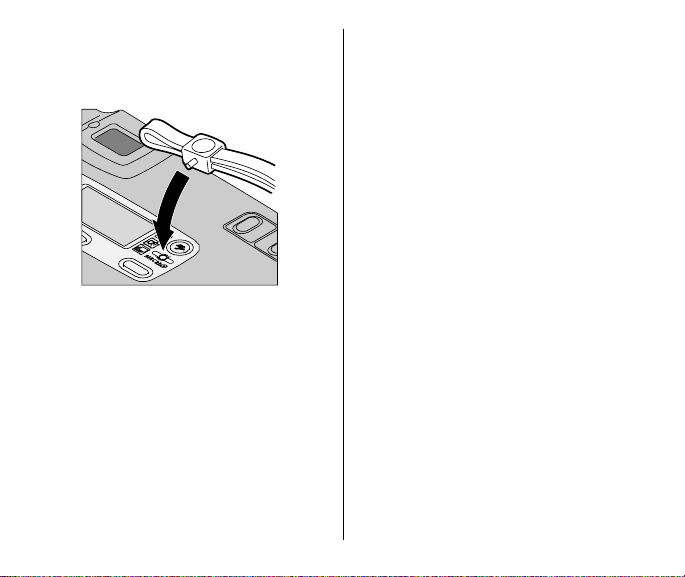
1. Gently press the mid-roll-change
button (16) with the control-button
activator on the camera strap to start
the auto-film rewind.
MODES
2. See Automatic rewind, steps 1-3.
• You can either reinsert the partially
exposed film cassette into the
camera to take more pictures
or take it to your photo lab
for processing.
28
CARING FOR YOUR CAMERA
• Protect the camera from dust,
moisture, sudden impact, and
excessive heat.
CAUTION: Do not use solvents or
harsh or abrasive cleaners on the
camera body.
• If the lens appears dirty, breathe on it
to form a mist and wipe the surface
gently with a soft, lintless cloth or
lens-cleaning tissue. Never wipe
a dry lens.
CAUTION: Use solvents or solutions
designed for cleaning camera lenses.
Do not use chemically treated tissues
intended for cleaning eye glasses.
• Remove the battery when you store
the camera for an extended time.
CAUTION: To prevent possible
damage and electrical shock, do not
attempt to disassemble or repair the
camera or flash unit by yourself, or
immerse the camera in water or
other liquids.
Page 31

TROUBLESHOOTING
What happened Probable cause Solution
Camera will Battery weak, dead, missing, Replace or reload
not operate or improperly loaded the battery
Film does not Battery weak, dead, missing, Replace or reload
advance or rewind or improperly loaded the battery
LCD panel is blank Battery weak, dead, missing, Replace or reload
Flash/camera ready Flash not fully charged Wait for lamp to
lamp “blinks” red glow green
Flash/camera ready Subject between 8 in (20 cm) Move back and
lamp glows red and and 2 ft (0.6 m) from camera recompose picture
shutter button locks
Film door does Film cassette loaded in Press the mid-roll-change
not open film chamber button. See Mid-roll-
or improperly loaded the battery
Camera in sleep mode Press mode-selector
Lens cover/flash closed Open lens cover/flash
Camera movement Hold camera steady
Subject beyond the flash range Move closer to subject
button or close and
reopen lens cover/flash
change (MRC) on
page 27 or continue
taking pictures
29
Page 32

SPECIFICATIONS
Film type: KODAK ADVANTIX Film for color and black-and-white pictures
Lens: KODAK EKTANAR Lens, all-glass, 25 – 50 mm motorized zoom
Focus system: Active, single-spot auto-focus system, 190 zones
Flash Range (ISO 100):
Wide: 2 – 15 ft (0.6 – 4.6 m)
Tele: 2 – 8 ft (0.6 – 2.4 m)
Viewfinder: Real image with C, H, & P format display
Film-speed: DXIX (ISO) 50–1600 for color and black-and-white films
Flash unit: Flip-up, KODAK SENSALITE™ Flash
Apertures:
Shutter: Programmed, 1/2–1/250 seconds
Weatherproof: IEC 60529 Weatherproofing Class 2
Power source: Main power: one 3 V lithium KODAK KCR2 (or equivalent) Battery
Dimensions: 91 X 64 X 35.5 mm
Weight: 5.3 oz. (150 g) without film or battery
30
f/
4.6–f/8.7
Page 33

Kodak, Advantix, Ektanar, Sensalite, and the Advanced Photo System
symbol and logotype are trademarks.
31
Page 34

Este dispositivo cumple con la parte 15 de las reglamentaciones de la FCC.
El manejo está supeditado a las siguientes dos condiciones: (1) Este
dispositivo puede no causar interferencia dañina, y (2) este dispositivo debe
aceptar cualquier interferencia recibida, incluyendo interferencia la cual
pudiese causar un funcionamiento indeseable.
NOTA : El modelo de su cámara ha sido aprobado y cumple con las limitaciones
establecidas para un dispositivo digital Clase B, de acuerdo con la Parte 15 de
las reglamentaciones de la FCC. Estas limitaciones proveen una protección
razonable en contra de la interferencia que se encuentra en uso residencial. La
cámara genera, usa, y puede emitir energía de frecuencia radial y si no es usada
de acuerdo con las instrucciones, puede causar interferencia a comunicaciones
de radio. No se puede garantizar que esta interferencia no ocurra. En caso de
que esta cámara cause interferencia a la recepción de radio o televisión, lo cual
puede ser determinado encendiendo y apagando la cámara, puede reducir la
interferencia haciendo lo siguiente:
– Vuelva a orientar o situar la antena de recepción
– Aumente la distancia entre la cámara y el receptor
– Para recibir ayuda consulte con el distribuidor o un técnico especializado en
radio/televisión
Cambios o modificaciones no aprobadas por el contratante responsable de acatar
estas regulaciones podría anular la autoridad del consumidor para operar
éste equipo.
32
Page 35

KODAK ADV ANTIX
Cámara Zoom
¡Bienvenidos al mundo innovador del Advanced Photo System! Y gracias por
comprar esta cámara KODAK ADVANTIX.
¿NECESITA AYUDA CON SU CÁMARA?
Visite nuestro sitio en la red mundial electrónica (worldwide web) a la dirección
http://www.kodak.com o llame a:
Kodak (en los Estados Unidos solamente) al número 1 (800) 242-2424, de lunes
a viernes de 9:00 a.m. a 7:00 p.m. (hora del este).
Kodak (solamente en el Canadá) al número 1 (800) 465-6325, extensión 36100,
de lunes a viernes de 8:00 a.m. a 5:00 p.m. (hora del este); para el área de
Toronto, llame al (416) 766-8233 extensión 36100.
Cuando llame, por favor tenga su cámara disponible.
Para hacer válida la garantía, sírvase guardar el recibo de venta como
prueba de la fecha de compra.
T7
00
ESPAÑOL
ESPAÑOL
33
Page 36

Identificación de la cámara
2
1
10
9
34
weatherproof
8
1 Disparador
3
4
5
2 Sensores de enfoque
automático
3 Cubierta del lente/flash
4 Disco selector del
seleccionador
de formatos
5 Visor
6 Lámpara de
autodisparador
7 Lente
8 Ventana de medidor de
célula fotoeléctrica
9 Presilla de la correa
10 Palanca de la puerta del
compartimiento de la
película
6
7
Page 37

21
22
20
23
24
ENTER
19
SELECT
MENU
EXP. LEFT
18
11
MODES
12
17
13
16
15
14
11 Lámpara de flash/
cámara lista
12 Ocular del visor
13 Panel LCD
14 Botón de zoom
15 Botón del modo de flash
16 Botón de cambio a medio
rollo (MRC)
17 Botón de modos
18 Puerta del compartimiento
de la película
19 Montaje para trípode
20 Botón de iluminación de
fondo del LCD
21 Puerta del compartimiento
de la batería
22 Botón de registrar/
autodisparador
23 Botón de selección
24 Botón de menú
35
Page 38
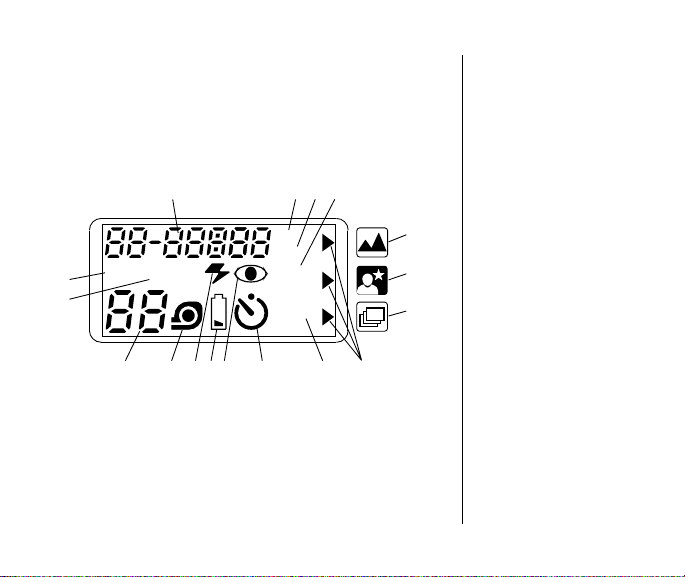
Panel LCD
41
40
39
36
25 Exhibición de fecha
26 Indicador de p.m.
27 Exhibición de
sensibilidad de ISO
28 Indicador de
flash apagado
29 Icono de enfoque infinito
26
28
PM
ISO
OFF
TITLE
PRINT
QTY
34
27
33
29
30
31
32
25
AUTOFILL
3738
35
36
30 Icono de vista de noche
31 Icono de
disparo continuo
32 Flecha de selector
de modo
33 Exhibición de título/
número de impresiones
34 Indicador de
autodisparador
35 Indicador de reducción
de ojos rojos
36 Símbolo de la batería
37 Indicador del flash
38 Indicador de la
presencia de la película
39 Contador de cuadros
40 Indicador de flash
automático
41 Indicador de flash
de relleno
Page 39
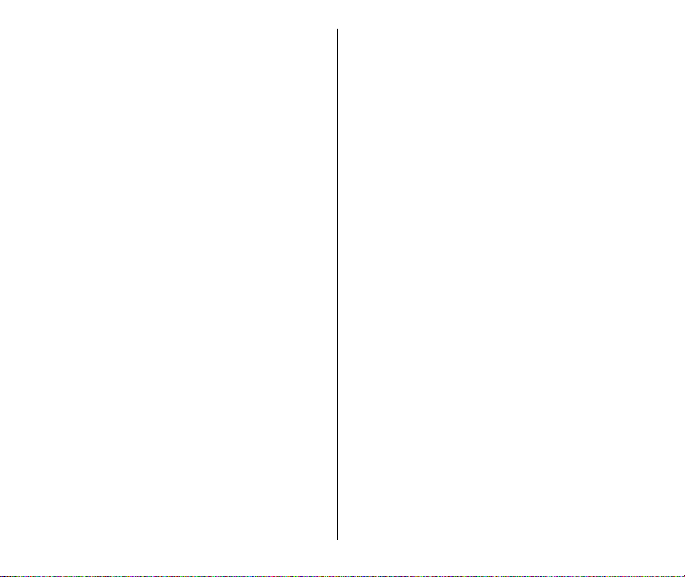
CARACTERÍSTICAS DEL
ADVANCED PHOTO SYSTEM
DISPONIBLES CON
ESTA CÁMARA
A prueba de intemperie
• Para un funcionamiento óptimo a la
intemperie, esta cámara incluye un
sellado especial que no deja pasar la
humedad. Aunque no puede usar la
cámara bajo agua, si la puede usar
cuando llueve, cae nieve, en la playa o
las áreas de esquiar.
Selección triple de formato
• Usted puede tomar, en el mismo rollo,
fotografías en tres tamaños diferentes:
Clásico (C), Grupo/HDTV (H), y
Panorámico (P). El marco del ocular
del visor cambia según el formato
seleccionado.
Impresión de fecha y hora/título
• La información de la fecha, hora y
número de identificación del cartucho
son impresos en la parte de atrás de
sus fotografías, lo que hace fácil el
organizar y mandar a hacer
reproducciones de sus fotografías.
Puede escoger uno de los 41 títulos
programados (disponibles en 12
idiomas) el cual será impreso en la
parte de atrás de sus fotografías. (Vea
a su servicio de fotoacabado para una
descripción total de los servicios
disponibles).
Flash integrado
• Esta clase de flash provee protección
adicional en la reducción de ojos rojos
cuando se usa el modo de reducción
de ojos rojos. El flash extendido
también previene que el flash sea
obstruido por su mano.
37
Page 40

Protección en contra de doble
exposición (DEP)
• No debe preocuparse de
accidentalmente volver a exponer su
película ya usada. Su cámara lee el
Indicador del estado de película (FSI)
en el cartucho de la película y de esta
forma previene la doble exposición.
Intercambio de información sobre
la calidad de la fotografía (PQix)
• Esta cámara registra la información
importante de la escena en la cinta
magnética de la película y comunica
esta información al laboratorio de
fotoacabado para perfeccionar las
características de luz y color y de esta
forma ofrecer la mejor impresión.
38
Cambio a medio rollo (MRC)
• Puede remover su película a medio
rollo y después volverla a cargar y
continuar tomando fotografías.
El MRC lo deja:
– cambiar la sensibilidad de la película
a mitad de rollo para de esta forma
adaptarla a los requerimientos de
la escena,
– organizar y dedicar específicos
rollos de película a específicos
sujetos, y
– compartir una sola cámara con toda
la familia y que cada individuo tenga
su propio rollo de fotografías
Carga de rollo fácil
• La carga de rollo fácil es rápida y
virtualmente sin error, eliminando rollos
en blanco y doble exposición. La
cámara usa película KODAK
ADVANTIX. El cartucho de la película,
no igual a los cartuchos tradicionales
de 35 mm, comunica el estado de la
película y se convierte en el cargador y
envase de la película procesada.
Page 41
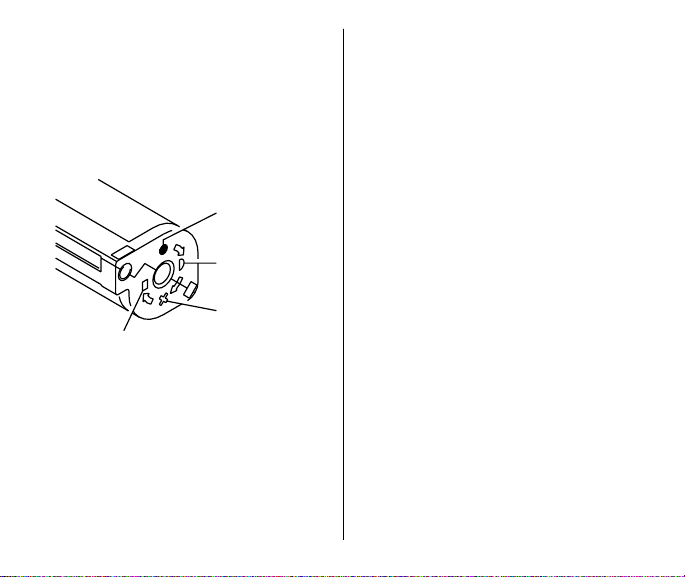
Indicador del estado de la película
(FSI)
• El indicador realzado avanzará de una
posición a otra para identificar el
estado de la película dentro del
cartucho.
No Expuesta
1
2
Parcialmente
4
3
Negativos Procesados
Expuesta
Completamente
Expuesta
CONTENIDO
PROCEDIMIENTOS ............................. 41
Como fijar el idioma ..........................41
Lista de idiomas ................................ 42
Impresión de fecha y hora................. 43
Como fijar la fecha y hora .................43
COMO AJUSTAR LA CORREA DE
LA CÁMARA .....................................45
ACTIVADOR DEL BOTÓN
DE CONTROL ..................................45
COMO CARGAR LA BATERÍA .............46
Indicador de batería débil.................. 46
Consejos para usar la batería ...........46
Apagado automático .........................47
COMO CARGAR LA PELÍCULA ........... 48
COMO USAR LA ILUMINACIÓN DE
FONDO DEL LCD.............................50
COMO TOMAR FOTOGRAFÍAS........... 50
Tamaños típicos de impresión de
fotografías (formatos) ................... 51
Como usar el cerrojo de enfoque ...... 52
Consejos útiles para obtener
mejores fotografías ....................... 53
COMO USAR EL LENTE DE ZOOM .... 54
39
Page 42

COMO TOMAR FOTOGRAFÍAS
CON FLASH .....................................54
Distancia del sujeto al flash .............. 55
Señales del flash/lámpara
de advertencia ..................................56
COMO SELECCIONAR LOS MODOS
DE FLASH ........................................56
Flash automático sin reducción
de ojos rojos .................................57
Flash automático con reducción
de ojos rojos .................................57
Flash de relleno ................................57
Flash de relleno con reducción
de ojos rojos .................................57
Flash apagado ..................................57
COMO SELECCIONAR LAS OPCIONES
DE MODOS ESPECIALES...............58
Modo de enfoque infinito ................... 59
Modo de vista de noche .................... 59
Modo de disparo continuo .................59
COMO USAR EL
AUTODISPARADOR ........................ 60
COMO IMPRIMIR EL TÍTULO DE
LA IMPRESIÓN ................................61
LISTA DE SELECCIÓN
DE TÍTULOS..................................... 62
40
SELECCIÓN DEL NÚMERO
DE IMPRESIONES ........................... 64
EXHIBICIÓN DE LA SENSIBILIDAD
ISO DE LA PELÍCULA ...................... 65
COMO DESCARGAR LA PELÍCULA ...65
Rebobinado automático ....................65
Cambio a medio rollo (MRC)............. 66
CUIDADO DE SU CÁMARA .................67
PROBLEMAS Y SOLUCIONES ............68
ESPECIFICACIONES...........................70
Page 43

PROCEDIMIENTOS
SELECT
MENU
ENTER
Después de cargar la batería (vea
COMO CARGAR LA BA TERÍA en la
página 46), fije en la cámara, el idioma,
la fecha y la hora.
Como fijar el idioma
El idioma inglés de los Estados Unidos
es el que inicialmente está configurado
en esta cámara, pero puede seleccionar
cualquier otro idioma (12 opciones
disponibles). Vea la tabla en la página 42
para la Lista de idiomas y las
abreviaturas de los
códigos del LCD
(Panel de cristal
líquido).
1. Levante
completamente
la cubierta del
lente/flash (3)
para descubrir
el lente (7) y
encender la
cámara.
weatherproof
2. Oprima una vez el botón de
menú (24).
MENU
SELECT
ENTER
3. Oprima y mantenga oprimido por
aproximadamente 4 segundos el
botón de selección (23) hasta que
«US» parpadee en el panel LCD (13).
41
Page 44

4. Oprima el lado derecho o izquierdo
del botón de zoom (14) o el botón
de selección (23) para pasar a
su selección.
5. Oprima el botón de registrar/
autodisparador (22) para terminar
su selección.
MENU
SELECT
ENTER
42
Lista de idiomas
Idiomas Exhibición LCD
Inglés de US US
Inglés de UK En g
Alemán dEU
Francés FrA
Español ESP
Japonés JP
Danés dEn
Finlandés FI
Italiano I
Noruego nor
Portugués P
Sueco S
Page 45

Impresión de fecha y hora
Las cámaras tradicionales imprimen la
información de la fecha y/u hora
directamente en la película. Su cámara
usa la característica de la franja
magnética en la película para registrar la
información de fecha y hora, la cual su
fotoprocesador puede imprimir
solamente en la parte de atrás de sus
fotografías. Esta cámara tiene un reloj de
cuarzo y un calendario automático hasta
el año 2099.
Como fijar la fecha y hora
Usted puede registrar la fecha en tres
formatos distintos: (mes/día/año, año/
mes/día, o día/mes/año) y la hora (hora/
minuto) con la exhibición de p.m.
1. Oprima repetidamente el botón de
menú (24) para ver la lista y
seleccionar el formato deseado.
MENU
SELECT
ENTER
2. Oprima el botón de selección (23).
MENU
SELECT
ENTER
• El (los) primer(os) número(s) en el
modo de opción de fecha u hora
«parpadearán».
43
Page 46

3. Oprima el botón de zoom (14) o el
botón de selección (23) para cambiar
el/los número(s).
4. Oprima el botón de registrar/
autodisparador (22) para guardar el/
los número(s) seleccionado(s) y para
activar el/los próximo(s) número(s)
“parpadeante(s)”.
MENU
SELECT
• Oprima el lado derecho del botón de
zoom para aumentar el número y el
lado izquierdo para disminuirlo.
44
ENTER
EXP. LEFT
5. Repita los pasos 3 y 4 para continuar
con su selección u oprima otra vez el
botón de registrar/autodisparador para
detener el(los) número(s)
parpadeante(s) y terminar su
selección.
Page 47

COMO AJUST AR LA CORREA
DE LA CÁMARA
1. Pase el extremo corto de la correa
ajustable debajo de la abertura de la
presilla de la correa (9).
2. Ponga el extremo largo de la correa
a través del corto.
3. Tire de la correa hasta que
quede ajustada.
ACTIVADOR DEL BOTÓN
DE CONTROL
Puede usar la perilla en la hebilla de la
correa de la cámara para activar los
botones pequeños en la cámara.
MODES
45
Page 48

COMO CARGAR LA BATERÍA
Esta cámara utiliza una batería de litio de 3
voltios KODAK KCR2 (o su equivalente) que
proporciona la energía necesaria para todas
las funciones de la cámara.
1. Deslice el seguro
de la puerta del
compartimiento de
la batería para abrir
la puerta del
compartimiento de
la batería (21).
2. Coloque la batería en su compartimiento.
3. Cierre la puerta a
presión.
• Después que
cargue la batería
nueva en la
cámara,
necesitará
volver a poner la
fecha y hora.
46
Indicador de batería débil
Debe cambiar la batería cuando —
• el símbolo de la batería (36)
“parpadea” en el panel LCD (13)
• ninguno de los indicadores,
excepto el símbolo de la batería,
aparecen en el panel LCD y el
disparador (1) no funciona.
Consejos para usar la batería
• Deseche las baterías según las
regulaciones locales y nacionales.
• Acuérdese de llevar una batería de
repuesto con usted en todo
momento.
• Lea y siga todas las advertencias
e instrucciones del fabricante de
la batería.
• Mantenga las baterías fuera del
alcance de los niños.
• No intente desarmar, recargar o
causar un cortocircuito en la
batería o exponerla a altas
temperaturas o fuego.
o
Page 49

• Antes de usarlas, guarde las baterías
en su empaque original.
• No use baterías recargables.
• Remueva la batería de la cámara
cuando no vaya a usarla por un
período de tiempo prolongado.
• En caso de que el líquido de la batería
se derrame en su piel, póngase en
contacto con la información de Kodak
sobre Salud, Seguridad y el Medio
Ambiente llamando al 1-716-722-5151
en los Estados Unidos.
• En caso de que el líquido de la batería
se derrame dentro de la cámara, los
clientes en los Estados Unidos pueden
ponerse en contacto con el Centro
Informativo de Kodak llamando al
1-800-242-2424. Clientes fuera de los
Estados Unidos pueden ponerse en
contacto con su representante local de
Kodak.
Características de Ahorro
Automático de Energía
Apagado automático
Cuando la cámara no se usa por
aproximadamente 2,5 minutos, ésta
se apagará automáticamente para
conservar la energía de la batería.
Para activar la cámara, puede oprimir
cualquiera de los botones de control
excepto el disco selector del
seleccionador de formatos (4). Cuando
no vaya a usar la cámara por un período
de tiempo prolongado, cierre
completamente la cubierta del lente/flash
para apagarla.
47
Page 50

COMO CARGAR LA PELÍCULA
OPEN
Puede cargar película en la cámara con
la cubierta del lente/flash abierta o
cerrada.
1. Gire la palanca de la puerta del
compartimiento de la película (10)
para abrir la puerta del compartimiento
de la película (18).
• La puerta del compartimiento de
película se abrirá solamente cuando
el compartimiento de película esté
vacío o la película en la cámara está
completamente rebobinada dentro
del cartucho de la película y el motor
se detenga.
Busque este logotipo para asegurarse de que
la película que usted compre esté hecha para
48
esta cámara.
Busque este logotipo para seleccionar
un servicio de fotoacabado certificado
para revelar su rollo y para asegurarse
de aprovechar todos los beneficios del
Advanced Photo System.
Page 51

2. Ponga el cartucho de la película
completamente en el compartimiento
de la película. Asegúrese de que el
Indicador del estado de película (FSI)
en el cartucho de la película esté en ●
(posición #1) para un cartucho nuevo
o en ◗ (posición #2) para un cartucho
parcialmente expuesto.
3
4
2
1
• No fuerce el cartucho de la
película en el compartimiento de
la película.
3. Cierre la puerta del compartimiento
de la película para comenzar el
avance automático de la misma.
El contador de cuadros (39) en el
panel LCD (13) mostrará el número
de exposiciones restantes.
49
Page 52

COMO USAR LA ILUMINACIÓN
DE FONDO DEL LCD
Esta cámara tiene la característica de
iluminación de fondo del LCD para ver
con más facilidad el panel cuando haya
poca luz o sea de noche.
1. Levante completamente la cubierta
del lente/flash (3) para destapar el
lente (7) y encender la cámara.
2. Oprima el botón de iluminación de
fondo del LCD (20) para encender
la luz.
AUTO
EXP. LEFT
50
• La iluminación de fondo se apaga
automáticamente después de
15 segundos, o cuando se toma
una fotografía, o cuando se
rebobina la película. Oprima el botón
de iluminación de fondo del LCD
una segunda vez para apagar
manualmente la iluminación
de fondo.
COMO TOMAR FOTOGRAFÍAS
Puede tomar fotografías Clásicas (C) ,
Grupo/HDTV (H)*, y Panorámicas (P)
usando el mismo cartucho de película.
Vea la tabla en la página 51 para los
Tamaños típicos de impresión de
fotografías (formatos). El costo del
revelado de sus fotografías puede estar
basado en el/los tamaño(s) del formato
que usó cuando expuso la película.
* Impresiones de Televisión de Alta Definición
(HDTV) son del mismo aspecto proporcional
como las capacidades interfaciales de la TV
para CD.
Page 53

1. Levante
e
completamente la
cubierta del lente/
flash (3) para
destapar el lente (7)
y encender la
cámara.
2. Mueva el disco
atherproof
selector del
seleccionador de
formatos (4) al formato deseado
(C, H, o P). El visor cambiará y
mostrará el campo de vista
seleccionado.
H
P
C
C
H
T amaños típicos de impresión de
fotografías (formatos)
C H P
Clásica Grupo (HDTV) Panorámico
3.5 X 5" ó 4 X 6" 3.5 X 6" ó 4 X 7" 3.5 X 8.5" hasta 4 X 11.5"
(88,9 X 127 mm ó 102 X 152 mm) (88,9 X 152 mm ó 102 X 178 mm) (88,9 X 216 mm hasta
NOTA: Su fotoacabador proveerá generalmente impresiones de 4 x 6, 4 x 7 y 4 x 1 1.5 pulgadas
(tamaños 102 x 152, 102 x 178 y 102 x 292,7 mm). Algunas impresoras locales podrían ofrecer
impresiones de 3.5 x 5, 3.5 x 6, y 3.5 x 8.5 pulgadas (tamaños 88,9 x 152 y 88,9 x 216 mm).
102 X 292,7 mm)
P
51
Page 54

3. Mire a través del ocular del visor (12)
colocando las marcas de enfoque
automático (AF) en su sujeto. Para
una fotografía nítida, manténgase a
una distancia mínima de 2 pies
(0,6 m) de su sujeto.
4. Oprima parcialmente el disparador (1)
hasta que la lámpara de flash/cámara
lista (11) brille verde. Oprima
completamente el disparador para
tomar la fotografía.
52
Como usar el cerrojo de enfoque
Esta cámara se enfoca automáticamente
en cualquier objeto que aparezca dentro
de las marcas del enfoque automático
(AF) del ocular del visor. Para obtener
una fotografía nítida, asegúrese de que
el sujeto a fotografiar esté dentro de las
marcas de enfoque automático (AF). Si
desea tomar una fotografía con el sujeto
fuera de las marcas de enfoque
automático (AF), use el cerrojo de
enfoque de la siguiente manera:
1. Coloque las marcas de enfoque
automático (AF) sobre el sujeto que
quiera enfocar en la fotografía.
Marcas AF
Visor
Page 55

2. Oprima parcialmente y mantenga
oprimido el disparador (1) para
asegurar la posición enfocada y
espere hasta que la lámpara de flash/
cámara lista (11) brille verde.
3. Con el disparador parcialmente
oprimido, mueva la cámara hasta que
el sujeto se encuentre en la posición
que usted desee dentro del ocular del
visor (12).
Visor
4. Oprima completamente el disparador
para tomar la fotografía.
Consejos útiles para obtener
mejores fotografías
•Acérquese lo suficiente al sujeto a
fotografiar de modo que éste ocupe
todo el visor, pero no más cerca de 2
pies (0,6 m).
•Tome fotografías al nivel del sujeto.
Arrodíllese para fotografiar niños y
animales.
•Haga tomas verticales de sujetos
altos y angostos, como cascadas,
rascacielos o una persona sola.
•Agregue interés a sus fotografías
incluyendo una rama, una ventana o
una cerca.
•Manténgase de espalda al sol. Así se
logra la mejor iluminación del sujeto.
•Párese en ángulo a superficies
brillantes tal como ventanas o espejos,
para de esta forma evitar reflejos del
flash y manchas luminosas en sus
fotografías.
• Encienda todas las luces en el cuarto y
haga que su sujeto mire a la luz de
reducción de ojos rojos para reducir
los ojos rojos en fotografías con flash.
53
Page 56

COMO USAR EL LENTE
DE ZOOM
Esta cámara tiene un lente de zoom
motorizado que le deja seleccionar el
enfoque de distancia ideal para tomar
fotografías. Cuando encienda la cámara,
el lente está configurado a la posición
del modo gran angular.
1. Levante completamente la cubierta
del lente/flash (3) para destapar el
lente (7) y encender la cámara.
2. Oprima el lado derecho del botón de
zoom (14) para
el modo telefotográfico o el lado
izquierdo para
modo gran angular.
54
acercarse
alejarse
al sujeto en
del sujeto en el
3. Mire a través del ocular del visor (12).
4. Oprima el disparador (1) para tomar la
fotografía.
• El barril del lente automáticamente
regresa a la posición gran angular
después de 2,5 minutos.
COMO TOMAR FOTOGRAFÍAS
CON FLASH
A poca luz, ya sea en interiores, en
exteriores donde hay mucha sombra o
en días oscuros o nublados, necesitará
usar el flash. Su cámara incluye un flash
automático el cual se dispara cuando es
necesario. El flash integrado también
ayuda a reducir al mínimo los ojos rojos
en fotografías con flash y prevenir que el
flash sea obstruido por su mano.
1. Levante completamente la cubierta
del lente/flash (3) para destapar el
lente (7) y encender la cámara.
Page 57

2. Mantenga al sujeto a fotografiar dentro
del alcance indicado para la
sensibilidad de la película en su
cámara. No tome fotografías a más
distancia de la indicada o sus
fotografías saldrán oscuras.
3. Oprima parcialmente el disparador (1).
4. Cuando la lámpara de flash/cámara
lista (11) brille verde, oprima
completamente el disparador para
tomar la fotografía (vea las Señales
del flash/ lámpara de advertencia en
la página 56).
Distancia del sujeto al flash
Sensibilidad Gran TelefotoISO de angular gráfico
la película (25 mm) (50 mm)
50 2 a 11 pies 2 a 6 pies
100 2 a 15 pies 2 a 8 pies
200 2 a 21 pies 2 a 11 pies
400 2 a 30 pies 2 a 16 pies
800 2 a 42 pies 2 a 22 pies
1600 2 a 59 pies 2 a 31 pies
(0,6 a 3,4 m) (0,6 a 1,8 m)
(0,6 a 4,6 m) (0,6 a 2,4 m)
(0,6 a 6,4 m) (0,6 a 3,4 m)
(0,6 a 9,1 m) (0,6 a 4,9 m)
(0,6 a 12,8 m)(0,6 a 6,7 m)
(0,6 a 18 m) (0,6 a 9,4 m)
55
Page 58

Señales del flash/lámpara
de advertencia
Indicador Situación
luminoso
Brilla verde • La cámara está lista
para tomar fotografías
Brilla rojo • El sujeto se encuentra
entre 8 plgds (20 cm) y
2 pies (0,6m) de la
cámara. El botón del
disparador se traba.
“Parpadea” • El flash no
rojo está cargado
completamente.
• Advertencia de
movimiento de la
cámara
• Más lejos que el
alcance del flash
56
COMO SELECCIONAR LOS
MODOS DE FLASH
Además del modo de flash automático
sin reducción de ojos rojos (modo
configurado inicialmente en la cámara),
puede seleccionar flash automático con
reducción de ojos rojos, flash de relleno,
flash de relleno con reducción de ojos
rojos o flash apagado. Escoja el modo
de flash que mejor favorece a su sujeto y
contornos.
Oprima repetidamente el botón del
modo de flash (15) para ver las opciones
en el panel LCD (13) y para determinar
su selección.
MENU
SELECT
ENTER
EXP. LEFT
AUTO
MODES
Page 59

Flash automático sin
AUTO
reducción de ojos rojos
Use esta característica para tomar
fotografías que no incluyan a personas.
Flash automático con
AUTO
reducción de ojos rojos
Los ojos de algunas personas (y algunos
animales) pueden reflejar el flash como
un brillo rojo. El flash extendido y la
lámpara de reducción de ojos rojos en la
cámara ayudan a reducir al mínimo los
ojos rojos en fotografías con flash.
Flash de relleno
En escenas interiores o exteriores
cuando los sujetos tienen como
iluminación de fondo una luz brillante
(contraluz), esta iluminación puede
causar sombras (especialmente en las
caras). Use el flash de relleno para
aclarar estas sombras.
FILL
Flash de relleno con
FILL
reducción de ojos rojos
Use esta característica cuando quiera
reducir al mínimo ojos rojos en
fotografías con flash de relleno tomadas
en interiores.
Flash apagado
Cuando no quiera usar el flash,
especialmente en interiores donde el uso
del flash está prohibido o cuando quiera
capturar el ambiente con la luz existente,
use la función de flash apagado. Use un
tripié o coloque la cámara sobre otra
base firme, y use película de alta
sensibilidad de ISO porque la mayor
probabilidad es que la abertura del
diafragma, en estas situaciones, será
lenta.
1. Levante completamente la cubierta
del lente/flash (3) para destapar el
lente (7) y encender la cámara.
2. Oprima repetidamente el botón del
modo de flash (15) hasta que el(los)
indicador(es) de flash automático sin
reducción de ojos rojos (indicador
OFF
57
Page 60

[40]), flash automático con reducción
de ojos rojos (indicadores [40] & [35]),
flash de relleno (indicador [41]), flash
de relleno con reducción de ojos rojos
(indicadores [41] & [35]) o flash
apagado (indicador [28]) aparezcan
en el panel LCD (13).
3. Encuadre a su sujeto dentro del ocular
del visor (12).
4. Oprima parcialmente el disparador (1).
Cuando la lámpara de flash/cámara
lista (11) brille verde, oprima
completamente el disparador para
tomar la fotografía.
Los modos de flash de relleno y flash
apagado se cancelarán cuando se
apague la cámara, seleccione un modo
distinto de flash o cuando la cámara
entre al modo de apagado automático.
En estos casos, los modos de flash
automático se mantendrán
seleccionados.
58
COMO SELECCIONAR LAS
OPCIONES DE MODOS
ESPECIALES
Oprima repetidamente el botón de
modos (17) para ver las selecciones.
Los modos de opciones de modos
especiales le permite ajustar las
operaciones completamente
automáticas de la cámara para proveer
las configuraciones óptimas para el
enfoque infinito, vista de noche y disparo
continuo.
MENU
SELECT
ENTER
EXP. LEFT
OFF
MODES
Page 61

Modo de enfoque infinito
En este modo usted puede capturar
fotografías nítidas de escenas a mucha
distancia cuando tome fotografías en
exteriores durante el día o a través de
una ventana.
Modo de vista de noche
Para que usted pueda tomar fotografías
bellas de personas a la puesta del sol o
por la noche, en este modo la cámara
crea un balance entre el flash y la luz
presente. Use un tripié (montaje para
trípode [19]) o coloque la cámara sobre
otra base firme y use película de alta
sensibilidad de ISO KODAK ADVANTIX
porque la mayor probabilidad es que la
abertura del diafragma, en estas
situaciones, será lenta.
Modo de disparo continuo
En este modo la cámara toma
fotografías y avanza la película
continuamente siempre que se
mantenga el disparador oprimido.
1. Levante completamente la cubierta
del lente/flash (3) para destapar el
lente (7) y encender la cámara.
2. Oprima repetidamente el botón de
modos (17) hasta que la flecha de
selector de modo (32) apunte al icono
de enfoque infinito (29), al icono de
vista de noche (30) o al icono de
disparo continuo (31).
• En el modo de enfoque infinito, la
cámara esta configurada en flash
apagado.
• En el modo de vista de noche,
solamente están disponibles las
opciones de flash automático con o
sin reducción de ojos rojos.
• En el modo de disparo continuo,
todas las opciones del flash están
disponibles pero se recomienda que
tome las fotografías sin el flash.
3. Encuadre a su sujeto dentro del ocular
del visor (12).
59
Page 62

4.
Modo de enfoque infinito o vista de
noche
:
– Simplemente oprima el disparador (1)
para tomar la fotografía.
Modo de disparo continuo
– Oprima y mantenga oprimido el
disparador. El disparador continua
funcionando y la película avanza
siempre que se mantenga el
disparador oprimido.
La selección se cancela cuando se
apaga la cámara, se selecciona un
modo de opción diferente o cuando la
cámara entra al modo de apagado
automático.
:
COMO USAR EL
AUTODISPARADOR
Use esta característica cuando quiera
incluirse en las fotografías.
1. Use el montaje para trípode (19) para
montar la cámara en el tripié o
coloque la cámara sobre otra base
firme
2. Levante completamente la cubierta
del lente/flash (3) para destapar el
lente (7) y encender la cámara.
3. Oprima el botón de registrar/
autodisparador (22).
MENU
SELECT
ENTER
60
EXP. LEFT
Page 63

4. Mire a través del ocular del visor (12)
para componer la fotografía y para
dejar un espacio libre en la fotografía
donde pueda situarse.
5. Oprima el disparador (1).
6. Sitúese rápidamente en el espacio
que dejo libre asegurándose de que
pueda ver la lámpara de
autodisparador (6).
• La lámpara de autodisparador en el
frente de la cámara parpadea
aproximadamente 10 segundos
antes de tomar la fotografía.
• Para cancelar la selección de
autodisparador antes de tomar la
fotografía, oprima nuevamente el
botón de registrar/autodisparador o
cierre la cubierta del lente/flash.
• Después que tome la fotografía, el
autodisparador se cancela
automáticamente.
COMO IMPRIMIR EL TÍTULO
DE LA IMPRESIÓN
Antes de tomar la fotografía, usted
puede escoger un título ya impreso de la
LISTA DE SELECCIÓN DE TÍTULOS y
escoger un idioma (vea Como fijar el
idioma en la página 41).
El título que seleccione
será registrado en la
franja magnética de la
película. Laboratorios
certificados en el
Advanced Photo System
imprimirán el título
seleccionado en la parte de atrás de su
fotografía.
61
Page 64

1. Oprima el botón de menú (24) hasta
que «
TITLE PRINT
» (IMPRESIÓN DE
TÍTULO) aparezca en el panel LCD (13).
MENU
SELECT
ENTER
• El panel LCD exhibirá «
PRINT
«
__ __»
AUTO
EXP. LEFT
TITLE
PRINT
MODES
TITLE
» (MPRESIÓN DE TÍTULO) y
(para el código de
selección de título) con el
idioma designado.
2. Oprima el botón de selección (23).
•«
TITLE PRINT» (
TÍTULO) y «
IMPRESIÓN DE
__ __
» parpadean en el
panel LCD.
3. Oprima el lado derecho o izquierdo
del botón de zoom (14) o el botón de
selección (23) para seleccionar el
número del título. Vea la tabla de la
LISTA DE SELECCIÓN DE TÍTULOS
en la página 63 para los números de
las selecciones de títulos.
62
4. Oprima el botón de registrar/
autodisparador (22) para fijar la
información.
• La selección de impresión de títulos
continúa a través de todo el rollo.
• Para cancelar el título para
fotografías subsecuentes, siga los
pasos del 1 al 4, pero para el paso 3
seleccione Título «
__ __
» (Ninguno)
o puede seleccionar un título
diferente.
LIST A DE SELECCIÓN
DE TÍTULOS
La siguiente tabla indica los números de
los títulos guardados en la memoria de
la cámara.
Page 65

Número Título
de título
00 Navidad
01 Cumpleaños
02 Vacaciones
03 Luna de miel
04 Boda
05 Día del Corpus
06 Graduación
07 Familia
08 Fiesta
09 Fiesta
10 Aniversario
11 Amigos
12 Acto escolar
13 Viaje
14 Te quiero
15 Gracias
16 Felices Pascuas
Número Título
de título
17 Feliz cumpleaños
18 Felicidades
19 Feliz Navidad
20 Festival
21 Primer día de colegio
22 Tour
23 Año Nuevo
24 Pascua de Resurrección
25 Feliz Año Nuevo
26 Reencuentro
27 Día del Padre
28 Día de la Madre
29 Recuerdos
30 Bautismo
31 Día de la Hispanidad
32 Feliz día de la Hispanidad
33 Día de los Reyes Magos
63
Page 66

Número Título
de título
34 Cabalgata de Reyes
35 Semana Santa
36 Día de la
Primera Comunión
37 Día de la Confirmación
38 Carnaval
39 Noche de San Juan
40 Fiestas Patronales
- - Ninguno
SELECCIÓN DEL NÚMERO
DE IMPRESIONES
Antes de tomar una fotografía, puede
escoger el número de impresiones, del 0
al 9, que desee recibir de su laboratorio
de fotoacabado. Este servicio depende
de la capacidad del laboratorio de
fotoacabado.
1. Oprima repetidamente el botón de
menú (24) hasta que aparezcan
«
PRINT QTY”
64
(NÚMERO DE
IMPRESIONES) y «
P 1
» en el panel
LCD (13).
MENU
SELECT
ENTER
EXP. LEFT
AUTO
PRINT
QTY
MODES
2. Oprima el botón de selección (23).
•«
PRINT QTY”
IMPRESIONES) y «
(NÚMERO DE
P 1
» parpadean
en el panel LCD.
3. Oprima el lado derecho o izquierdo
del botón de zoom (14) o el botón de
selección (23) para seleccionar el
número de impresiones que desee.
4. Oprima el botón de registrar/
autodisparador (22) para guardar la
información.
• Después que tome la fotografía, la
selección de número de
impresiones vuelve a 1.
Acuérdese, debe seleccionar el
número de impresiones antes de
tomar la fotografía.
Page 67

EXHIBICIÓN DE LA
SENSIBILIDAD ISO DE
LA PELÍCULA
Puede ver en el panel LCD (13) la
sensibilidad de ISO de la película que
está cargada en la cámara cuando
primero encienda la cámara o cuando
oprima tres veces el botón de menú (24).
El panel LCD exhibe la sensibilidad ISO
por aproximadamente 3 segundos y
entonces regresa a la exhibición de
la fecha.
MENU
SELECT
ENTER
AUTO
EXP. LEFT
ISO
MODES
COMO DESCARGAR
LA PELÍCULA
Rebobinado automático
Esta cámara automáticamente rebobina
la película en el cartucho una vez que se
haya tomado la última fotografía.
1. Espere a que la película se rebobine
completamente dentro del cartucho
y a que el motor se detenga.
• Cuando el motor se detenga, el
contador de cuadros (39) indicará 0
y el «indicador de la presencia de la
película» (38) parpadeará en el
panel LCD (13).
2. Gire la palanca de la puerta del
compartimiento de la película (10)
para abrir la puerta del compartimiento
de la película (18).
65
Page 68

3. Retire el cartucho de película de la
cámara y vuelva a cargarla con un
rollo nuevo de película KODAK
ADVANTIX.
• El FSI en el
cartucho de
película
completamente
3
4
2
1
expuesto
estará en ✖
(posición #3)
y «E»
parpadeará
en el panel
LCD.
Cambio a medio rollo (MRC)
Puede remover la película a mitad del
rollo y después volverla a cargar y
continuar tomando fotografías. El
Indicador del estado de la película (FSI)
en un cartucho parcialmente expuesto
está configurado en ◗ (posición #2).
Cuando vuelva a cargar la película en la
cámara, la cámara automáticamente
avanza la película hasta el primer cuadro
que no haya sido expuesto. La película
66
se puede rebobinar y volver a cargar
hasta que la última fotografía en el rollo
haya sido tomada. La cámara rebobina
la película automáticamente y configura
el FSI a ✖ (posición #3) cuando se toma
la última fotografía.
1. Oprima suavemente el botón de
cambio a medio rollo (16) con el
activador del botón de control en la
hebilla de la correa de la cámara para
comenzar el rebobinado automático
de la película.
MODES
Page 69

2. Vea los pasos 1 al 3 del Rebobinado
automático.
• Puede volver a cargar el cartucho
de película parcialmente expuesto
en la cámara para tomar más
fotografías o llevarlo al laboratorio
de fotoacabado para su
procesamiento.
CUIDADO DE SU CÁMARA
• Proteja la cámara del polvo, humedad,
golpe repentino, y calor excesivo.
PRECAUCIÓN: No use solventes o
soluciones ásperas o abrasivas en el
cuerpo de la cámara.
• Si el lente se ve sucio, cúbralo con su
aliento para empañarlo y limpie la
superficie cuidadosamente con un
paño suave que no tenga pelusas o
con un pañuelo especialmente
diseñado para la limpieza de lentes.
Nunca limpie el lente en seco.
PRECAUCIÓN: Use solventes o
soluciones diseñados para la limpieza
de lentes de cámaras. No use
pañuelos con químicos diseñados para
la limpieza de gafas.
• Remueva la batería cuando vaya a
guardar la cámara por un período de
tiempo prolongado.
PRECAUCIÓN: Para prevenir la
posibilidad de daño y choque eléctrico,
no trate, usted mismo, de desarmar o
reparar la cámara o la unidad del flash
o sumerja la cámara en agua u
otros líquidos.
67
Page 70

PROBLEMAS Y SOLUCIONES
Problema Causa probable Solución
La cámara no La batería está débil, Reemplace o vuelva a
funciona descargada, mal colocada, cargar la batería
La película no La batería está débil, Reemplace o vuelva a
avanza o se descargada, mal colocada, cargar la batería
rebobina o falta colocarla
El panel LCD La batería está débil, Reemplace o vuelva a
está en descargada, mal colocada, cargar la batería
blanco o falta colocarla
La lámpara de El flash no está completamente Espere a que la lámpara
flash/cámara cargado brille verde
lista “parpadea” rojo
68
o falta colocarla
La cámara está en el modo Oprima el botón selector de
de apagado automático modo o cierre y vuelva a
La cubierta del lente/flash Abra la cubierta del
está cerrada lente/flash
Movimiento de la cámara Sujete la cámara estable
El sujeto se encuentra fuera del Párese más cerca al sujeto
alcance del flash
abrir la cubierta del
lente/flash
Page 71

Problema Causa probable Solución
La lámpara de El sujeto se encuentra entre Párese más lejos del
flash/cámara 8 plgds. (20 cm) y 2 pies sujeto y vuelva a componer
lista brilla rojo (0,6m) de la cámara la fotografía
y el disparador
se traba
La puerta del El compartimiento de película Oprima el botón de
compartimiento está cargado con un cartucho cambio a medio rollo.
de película no abre de película Vea Cambio a medio
(MRC) en la página 66 o
continúe tomando
fotografías
69
Page 72

ESPECIFICACIONES
Tipo de película: Película KODAK ADVANTIX para fotografías a color y
Lente: Lente KODAK EKTANAR, todo de vidrio,
Sistema de enfoque: Activo, sistema de enfoque automático punto individual,
Gran angular: 2 – 15 pies (0,6 – 4,6 m)
Tele fotográfico: 2 – 8 pies (0,6 – 2,4 m)
Visor: Imagen real con formato C, H, & P
Sensibilidad de película: DXIX (ISO) 50 – 1600 para fotografías a color y
Unidad del flash: Integrado, flash KODAK SENSALITE™
Abertura de diafragma: ƒ/4.6 – f/8.7
Obturador: Programado, 1/2 – 1/250 segundos
A prueba de intemperie: IEC 60529 a prueba de intemperie Clase 2
Fuente de energía: Primaria: una batería de litio de 3 voltios KODAK KCR2
Dimensiones: 91 x 64 x 35,5 mm
Peso: 5.3 onzas (150 g) sin película ni batería
El símbolo y logotipo de Kodak, Advantix, Ektanar, Sensalite,
70
y el Advanced Photo System son marcas registradas
blanco y negro
zoom motorizado 25 – 50 mm
190 zonas Enfoque (ISO 100):
blanco y negro
(o su equivalente)
Page 73

Appareil-photo KODAK ADV ANTIX
T700 Zoom
Bienvenue dans l’univers avant-gardiste du système APS et merci d’avoir acheté
cet Appareil-photo KODAK ADVANTIX.
BESOIN D’AIDE POUR UTILISER VOTRE APPAREIL-PHOTO?
Visitez nos sites Web à http://www.kodak.ca (Canada) ou http://www.kodak.com
(États-Unis), ou encore appelez : Kodak (Canada seulement) du lundi au
vendredi, de 8 h à 17 h (heure normale de l’Est) au numéro 1 800 465-6325,
poste 36100. Dans la région de Toronto, composez le (416) 766-8233,
poste 36100.
Kodak (É.-U. seulement) du lundi au vendredi, de 9 h à 19 h (heure normale de
l’Est) au numéro 1 800 242-2424.
Assurez-vous d’avoir en main votre appareil-photo au moment de
téléphoner.
Pour les besoins de la garantie, veuillez conserver votre facture de vente
comme preuve de la date d’achat.
Cet appareil numérique de Classe B répond à toutes les exigences du
Règlement canadien sur le matériel brouilleur.
FRANÇAIS
71
Page 74

Description de l’appareil-photo
2
1
1 Déclencheur
3
4
2 Capteurs de mise au
point automatique
3 Couvre-objectif/flash
4 Sélecteur du format
de photo
5 Viseur
6 Témoin du retardateur
7 Objectif
8 Fenêtre du posemètre
9 Tige de la courroie
10 Loquet du compartiment
du film
10
72
weatherproof
9
5
6
7
8
Page 75

21
22
20
23
24
ENTER
19
SELECT
MENU
EXP. LEFT
18
11
MODES
12
17
13
16
15
11 Témoin du flash/appareil-
photo prêt
12 Oculaire du viseur
13 Panneau ACL
14 Bouton de zoom
15 Bouton des modes flash
16 Bouton de rembobinage
14
à mi-rouleau
17 Bouton de modes spéciaux
18 Couvercle du compartiment
du film
19 Écrou du trépied
20 Bouton du panneau
ACL lumineux
21 Couvercle du compartiment
de la pile
22 Bouton de saisie/retardateur
23 Bouton de sélection
24 Bouton de menu
73
Page 76

Panneau ACL
41
40
74
AUTOFILL
39
25
25 Affichage de la date
26 Indicateur PM
27 Affichage de sensibilité
ISO du film
28 Indicateur du flash
26
28
27
PM
ISO
OFF
TITLE
PRINT
QTY
3738
35
36
34
33
29
30
31
32
désactivé
29 Icône de mise au point
à l’infini
30 Icône de vue nocturne
31 Icône d’entraînement
continu
32 Flèche choix du mode
33 Affichage de titre/
nombre d’épreuves
34 Indicateur du retardateur
35 Indicateur de réduction
des yeux rouges
36 Symbole de la pile
37 Indicateur du flash
38 Indicateur de la
présence d’un film
39 Compteur de poses
40 Indicateur du flash
automatique
41 Indicateur du flash
d’appoint
Page 77

FONCTIONS APS OFFERTES
AVEC CET APPAREIL-PHOTO
Étanche
• Un matériau de scellement spécial
préserve l’appareil de l’humidité pour
assurer un bon rendement beau temps,
mauvais temps. Bien que vous ne
puissiez utiliser cet appareil sous l’eau,
vous pouvez en faire usage sous la
neige ou la pluie de faible intensité, ou
encore à la plage et sur les pentes
de ski.
Choix de trois formats
• Vous avez le choix de trois formats de
photo différents : classique (C), groupe/
HDTV (H) ou panoramique (P), pour
chacune des photos d’une même
cassette de film. Le cadre apparaissant
dans le viseur se modifie en fonction du
format sélectionné.
Impression de la date, de l’heure
et du titre
• La date, l’heure et le numéro
d’identification de la cassette sont
imprimés au verso de vos photos, ce
qui en facilite le classement et la
réimpression. Par ailleurs, vous pouvez
choisir un des 41 titres préprogrammés
(en 12 langues) à imprimer au dos de
vos photos. (Consultez votre
laboratoire de traitement photo pour
obtenir une description complète des
services offerts.)
Flash rétractable
• Atténue encore davantage l’effet des
yeux rouges grâce à l’extension du
flash et au mode de réduction des yeux
rouges. Le plus grand déploiement du
flash diminue également les risques de
l’obstruer avec la main.
75
Page 78

Protection contre la double
exposition
• Vous n’avez plus à vous inquiéter
d’exposer accidentellement votre film
une seconde fois. Votre appareil vérifie
l’indicateur de l’état du film sur la
cassette afin de prévenir tout risque
de réexposition.
Échange d’information pour
l’amélioration de la qualité
de l’image
• Cet appareil enregistre sur la bande
magnétique du film des données
essentielles sur la scène
photographiée, après quoi ces données
sont transmises au laboratoire de
traitement qui peut ainsi optimiser
la couleur ou l’exposition afin que
vos photos soient les plus
réussies possible.
76
Rembobinage à mi-rouleau
• Vous pouvez retirer votre film à mirouleau et le recharger ultérieurement
pour poursuivre la prise de vue. Cette
fonction vous permet de :
–
changer de sensibilité de film en
cours de route pour vous conformer
aux besoins de la scène.
–
organiser vos photos en réservant
des rouleaux de film à des sujets
spécifiques.
–
partager l’appareil-photo avec les
autres membres de la famille, chacun
ayant son propre rouleau de film.
Chargement instantané simple
• Le chargement instantané simple est
rapide et pratiquement exempt
d’erreurs, éliminant les rouleaux vierges
ou réexposés. L’appareil fonctionne
avec des Films KODAK ADVANTIX.
Contrairement aux cartouches de film
classique 35 mm, la cassette de film
indique l’état du film qu’elle renferme,
en plus de jouer un rôle de contenant
de transport et d’entreposage une fois
le film traité.
Page 79

Indicateur de l’état du film
• Un voyant passe d’un symbole à l’autre
pour indiquer l’état du film à l’intérieur
de la cassette.
Non exposé
1
2
Partiellement
4
3
Négatifs développés
exposé
Totalement
exposé
TABLE DES MA TIÈRES
DÉMARRAGE .......................................... 78
Choix de la langue ............................... 78
Liste des langues ................................. 80
Impression de la date et de l’heure ...... 80
Réglage de la date et de l’heure .......... 80
FIXATION DE LA COURROIE DE COU ..82
ACTIVATEUR DU BOUTON
DE COMMANDE ................................. 83
INSTALLATION DE LA PILE .................... 83
Indicateur de pile faible ........................ 84
Conseils au sujet des piles .................. 84
Arrêt automatique................................. 85
CHARGEMENT DU FILM ........................85
UTILISATION DU PANNEAU
ACL LUMINEUX .................................. 87
POUR PRENDRE DES PHOTOS ........... 88
Formats des photos ............................. 89
Mémorisation de la mise au point ........ 90
Conseils pour prendre de
meilleures photos............................. 91
UTILISATION DE L’OBJECTIF ZOOM ....92
POUR PRENDRE DES PHOTOS
AU FLASH ........................................... 92
Distances entre le sujet et le flash ....... 93
Témoins du flash.................................. 94
77
Page 80

SÉLECTION DES AUTRES MODES
DE FLASH ........................................... 94
Flash automatique sans réduction des
yeux rouges .....................................94
Flash automatique avec réduction des
yeux rouges .....................................94
Flash d’appoint..................................... 95
Flash d’appoint avec réduction des yeux
rouges.............................................. 95
Flash désactivé .................................... 95
SÉLECTION DES MODES SPÉCIAUX... 96
Mise au point à l’infini........................... 97
Vue nocturne........................................ 97
Entraînement continu ........................... 97
UTILISATION DU RETARDATEUR .........98
IMPRESSION DU TITRE......................... 99
LISTE DE TITRES ................................. 100
CHOIX DU NOMBRE D’ÉPREUVES .... 102
AFFICHAGE DE LA SENSIBILITÉ
ISO DU FILM ..................................... 103
RETRAIT DU FILM ................................ 103
Rembobinage automatique ................ 103
Rembobinage à mi-rouleau ................ 104
ENTRETIEN DE VOTRE
APPAREIL-PHOTO............................ 105
DÉPANNAGE ......................................... 106
CARACTÉRISTIQUES .......................... 108
78
DÉMARRAGE
Une fois que vous avez installé la pile
(voir la rubrique INSTALLATION DE LA
PILE à la page 83), il vous faut régler les
paramètres de langue, de date et
d’heure.
Choix de la langue
La langue par défaut en mémoire de cet
appareil-photo est l’anglais (États-Unis),
mais vous pouvez modifier ce paramètre
(12 choix offerts). Consultez le tableau de
la page 80 pour voir la
et les codes abrégés du
panneau ACL
(affichage à cristaux
liquides).
1. Soulevez
complètement le
couvre-objectif/
flash (3) pour
découvrir
l’objectif (7) et
mettre l’appareilphoto sous
tension.
liste des langues
weatherproof
Page 81

2. Appuyez une fois sur le bouton de
menu (24).
MENU
SELECT
ENTER
3. Appuyez et maintenez enfoncé le
bouton de sélection (23) pendant
environ 4 secondes, jusqu’à ce que le
code « US » clignote sur le panneau
ACL (13).
MENU
SELECT
ENTER
4. Appuyez sur la partie droite ou gauche
du bouton de zoom (14) ou sur le
bouton de sélection (23) pour passer
d’un choix à l’autre.
5. Appuyez sur le bouton de saisie/
retardateur (22) pour terminer la
sélection.
MENU
SELECT
ENTER
79
Page 82

Liste des langues
Langues Affichage ACL
Anglais (É.-U.) US
Anglais (G.-B.) Eng
Allemand dEU
Français FrA
Espagnol ESP
Japonais JP
Danois dEn
Finnois FI
Italien I
Norvégien nor
Portugais P
Suédois S
80
Impression de la date et de l’heure
Les appareils-photo classiques impriment
la date et l’heure directement sur le film.
Votre appareil-photo emploie plutôt la
bande de données magnétiques pour
enregistrer la date et l’heure, lesquelles
peuvent ensuite être imprimées au verso
de vos photos par votre laboratoire de
traitement photo. Cet appareil est doté
d’une horloge à quartz et d’un calendrier
automatique programmé jusqu’en
l’an 2099.
Réglage de la date et de l’heure
Vous pouvez inscrire la date sous
trois formats différents (année/mois/jour,
jour/mois/année ou mois/jour/année), et
l’heure sous le format heure/minutes
avec inscription « PM ».
Page 83

1. Appuyez de façon répétée sur le
bouton de menu (24) pour vous
déplacer et choisir la fonction
souhaitée.
MENU
SELECT
ENTER
2. Appuyez ensuite sur le bouton de
sélection (23).
MENU
SELECT
ENTER
• Le premier chiffre de la date ou de
l’heure clignote.
3. Appuyez sur le bouton de zoom (14)
ou sur le bouton de sélection (23) pour
modifier le chiffre.
• Appuyez sur la partie droite du
bouton de zoom pour augmenter le
chiffre et sur le bouton de gauche
pour le diminuer.
81
Page 84

4. Appuyez sur le bouton de saisie/
retardateur (22) pour enregistrer votre
sélection et activer les prochains
chiffres (clignotants).
MENU
SELECT
FIXATION DE LA COURROIE
DE COU
1. Enfilez la plus courte des boucles de la
courroie adaptable sous la tige de la
courroie (9).
2. Faites ensuite glisser la longue boucle
de la courroie dans la petite boucle.
3. Tirez fermement.
ENTER
5. Répétez les étapes 3 et 4 pour
achever votre sélection, ou appuyez
de nouveau sur le bouton de saisie/
retardateur pour interrompre le
clignotement des chiffres et terminer le
réglage.
82
EXP. LEFT
Page 85

ACTIVATEUR DU BOUTON
DE COMMANDE
Utilisez le bouton du fermoir de la
courroie pour activer les petits boutons
de commande de l’appareil-photo.
MODES
INSTALLA TION DE LA PILE
Cet appareil-photo utilise 1 Pile au lithium
KODAK KCR2 (ou l’équivalent) de 3 volts
qui fournit l’alimentation nécessaire à
toutes les fonctions de l’appareil.
1. Faites glisser le
loquet pour ouvrir
le couvercle du
compartiment de
la pile (21).
2. Insérez la pile
dans le
compartiment.
3. Refermez bien
le couvercle du
compartiment
de la pile.
• Après avoir
chargé une
nouvelle pile
dans
l’appareil,
vous devez régler de nouveau la
date et l’heure.
83
Page 86

Indicateur de pile faible
Il faut remplacer la pile lorsque —
• le symbole de la pile (36) clignote sur
le panneau ACL (13)
• aucun des indicateurs, à l’exception
du symbole de la pile, n’apparaît sur
le panneau ACL et que le
déclencheur (1) ne peut être actionné.
ou
Conseils au sujet des piles
• Jetez les piles conformément aux
réglementations locales et nationales.
• Ayez toujours des piles de rechange
avec vous.
• Lisez le mode d’emploi et observez les
mises en garde fournies par le
fabricant des piles.
• Gardez les piles hors de la portée des
enfants.
• N’essayez pas de démonter, de
recharger ou de court-circuiter les
piles, ou de les exposer à des
températures élevées ou aux
flammes.
84
• Conservez les piles dans leur
emballage d’origine jusqu’à ce que
vous les utilisiez.
• N’utilisez pas de piles rechargeables.
• Retirez la pile de l’appareil-photo
lorsque vous entreposez ce dernier
pour une longue période.
• Dans l’éventualité peu probable où le
fluide de la pile entrerait en contact
avec votre peau, communiquez avec
le Centre d’information des Services
de santé, de l’environnement et de la
sécurité de Kodak au (716) 722-5151
aux États-Unis.
• Dans l’éventualité peu probable où le
fluide de la pile s’écoulerait à l’intérieur
de l’appareil-photo, veuillez
communiquer avec le Centre
d’information Kodak au
1 800 465-6325 ou avec votre
représentant du service à la clientèle.
Page 87

Fonctions automatiques
OPEN
d’économie d’énergie
Arrêt automatique
Cet appareil-photo se met
automatiquement en mode veille après
plus de 2 ½ minutes d’inactivité pour
préserver l’énergie de la pile. Il vous suffit
d’appuyer sur presque n’importe quel
bouton, sauf sur le sélecteur du format de
photo (4), pour réactiver l’appareil-photo.
Lorsque vous n’utilisez pas l’appareil
pendant une longue période, refermez le
couvre-objectif/flash afin de mettre
l’appareil hors tension.
CHARGEMENT DU FILM
Vous pouvez charger le film dans
l’appareil-photo, que le couvre-objectif/
flash soit ouvert ou fermé.
1. Faites pivoter le loquet du compar-
timent du film (10) pour ouvrir le
couvercle du compartiment du film (18).
• Le couvercle du compartiment du
film ne s’ouvrira que si le
compartiment est vide ou si le film
est entièrement rembobiné dans la
cassette et que le moteur est arrêté.
2. Insérez complètement la cassette de
film dans le compartiment du film.
85
Page 88

Assurez-vous que l’indicateur de l’état
du film est positionné à ● (position 1)
dans le cas d’une nouvelle cassette ou
à ◗ (position 2) dans le cas d’une
cassette de film partiellement exposé.
• N’exercez pas de pression
3
4
2
1
Ce symbole sur l’emballage de film vous garantit qu’il
est compatible avec cet appareil-photo.
Assurez-vous que le laboratoire de traitement auquel
vous confiez vos films affiche ce symbole; vous
profiterez ainsi de toutes les caractéristiques du
système Advanced Photo System.
86
excessive pour insérer la cassette
dans le compartiment du film.
3. Refermez le couvercle du
compartiment du film pour déclencher
le mécanisme d’avance automatique
du film. Le compteur de poses (39) sur
le panneau ACL (13) affiche le nombre
de poses restantes.
Page 89

UTILISATION DU PANNEAU
ACL LUMINEUX
Cet appareil-photo est doté d’un panneau
ACL lumineux qui facilite le visionnement
et le réglage des fonctions en lumière
faible ou en soirée.
1. Soulevez complètement le couvreobjectif/flash (3) pour découvrir
l’objectif (7) et mettre l’appareil-photo
sous tension.
2. Appuyez sur le bouton du panneau
ACL lumineux (20) pour allumer
la lumière.
AUTO
EXP. LEFT
• Le panneau lumineux s’éteint
automatiquement après 15 secondes
ou immédiatement après la prise
d’une photo ou le rembobinage du
film. Vous pouvez aussi l’éteindre
manuellement en appuyant de
nouveau sur le bouton du panneau
ACL lumineux.
87
Page 90

POUR PRENDRE DES PHOTOS
Vous pouvez prendre des photos de
formats classique (C), groupe/HDTV (H)*
et panoramique (P) sur la même cassette
de film. Consultez le tableau de la
page 89 pour connaître le format des
photos. Vos frais de traitement photo
peuvent varier en fonction des formats
choisis pour le développement.
1. Soulevez
complètement le
couvre-objectif/
flash (3) pour
découvrir
l’objectif (7) et
mettre l’appareilphoto sous
tension.
* Les photos HDTV (télévision haute définition)
présentent le même rapport hauteur/largeur que
la télévision, pour des capacités d’interface CD.
88
weatherproof
2. Tournez le sélecteur du format de
photo (4) pour choisir le format désiré
(C, H ou P). Le
cadre du viseur
s’ajuste pour
H
P
C
délimiter la prise
de vue
sélectionnée.
CHP
3. Cadrez votre sujet en regardant dans
l’oculaire du viseur (12) et en dirigeant
le cadre de mise au point automatique
sur le sujet. Pour une photo nette,
placez-vous à au moins 0,6 m (2 pi) de
votre sujet.
Page 91

4. Appuyez partiellement sur le
déclencheur (1) jusqu’à ce que le
témoin du flash/appareil-photo
prêt (11) passe au vert. Enfoncez
ensuite complètement le déclencheur
pour prendre la photo.
Formats des photos
CH P
Classique Groupe (HDTV) Panoramique
88,9 mm x 127 mm ou 88,9 mm x 152 mm ou 88,9 mm x 216 mm à
102 mm x 152 mm 102 mm x 178 mm 102 mm x 292,7 mm
(3,5 po x 5 po ou (3,5 po x 6 po ou (3,5 po x 8,5 po à
4 po x 6 po) 4 po x 7 po) 4 po x 11,5 po)
NOTA : Votre laboratoire de traitement photo offre généralement des photos de formats 4 po x 6 po,
4 po x 7 po et 4 po x 11,5 po (102 x 152, 102 x 178 et 102 x 292,7 mm). Certains peuvent aussi
proposer les formats 3,5 po x 5 po, 3,5 po x 6 po et 3,5 po x 8,5 po (88,9 x 127, 88,9 x 152 et
88,9 x 216 mm).
89
Page 92

Mémorisation de la mise au point
Cet appareil-photo effectue
automatiquement la mise au point sur
tout ce qui se trouve à l’intérieur du cadre
de mise au point automatique de
l’oculaire du viseur. Pour obtenir une
photo bien nette, assurez-vous que votre
sujet principal est centré dans le cadre de
mise au point. Si vous désirez que le
sujet principal de la photo soit à
l’extérieur du cadre de mise au point,
utilisez la fonction de mémorisation
comme suit :
1. Centrez votre sujet principal à
l’intérieur du cadre de mise au point.
Cadre de mise au point
Viseur
90
2. Enfoncez partiellement le
déclencheur (1) et maintenez-le en
position pour mémoriser la mise au
point; attendez que le témoin du flash/
appareil-photo prêt (11) passe au vert.
3. Toujours en maintenant le déclencheur
partiellement enfoncé, déplacez
l’appareil jusqu’à ce que votre sujet se
trouve à l’endroit voulu dans l’oculaire
du viseur (12).
Viseur
4. Enfoncez complètement le
déclencheur pour prendre la photo.
Page 93

Conseils pour prendre de
meilleures photos
• Approchez-vous suffisamment de
votre sujet pour qu’il remplisse bien le
viseur, sans toutefois vous placer à
moins de 0,6 m (2 pi).
• Placez-vous au même niveau que
votre sujet. Quand vous photographiez
des enfants ou des animaux,
agenouillez-vous.
• Tenez votre appareil à la verticale pour
mettre en valeur les sujets de forme
allongée, comme les chutes d’eau, les
gratte-ciel ou une personne seule.
• Donnez de la dimension à vos photos
en les encadrant avec une branche
d’arbre, une fenêtre ou encore avec
les traverses d’une clôture.
• Placez-vous dos au soleil afin d’offrir
le meilleur éclairage possible à
votre sujet.
• Placez-vous de biais par rapport aux
surfaces brillantes, comme les fenêtres
ou les miroirs, pour éviter le reflet du
flash ou des taches brillantes dans
vos photos.
• Allumez toutes les lumières de la pièce
et demandez à votre sujet de regarder
le témoin de réduction des yeux
rouges pour atténuer cet effet sur les
photos.
91
Page 94

UTILISA TION DE
L ’OBJECTIF ZOOM
Doté d’un objectif zoom motorisé, cet
appareil-photo vous permet de choisir la
longueur focale de l’objectif convenant le
mieux à la situation de prise de vue.
Lorsque vous mettez l’appareil sous
tension, la longueur focale est réglée par
défaut en position grand-angulaire.
1. Soulevez complètement le couvreobjectif/flash (3) pour découvrir
l’objectif (7) et mettre l’appareil-photo
sous tension.
2. Appuyez sur la partie droite du bouton
de zoom (14) pour vous
sujet — mode téléobjectif, ou sur la
partie de gauche pour vous
du sujet — mode grand-angulaire.
92
rapprocher
éloigner
du
3. Cadrez ensuite votre sujet dans
l’oculaire du viseur (12).
4. Enfoncez complètement le
déclencheur (1) pour prendre la photo.
• Le barillet de l’objectif revient
automatiquement en position grandangulaire après environ 2 ½ minutes.
POUR PRENDRE DES PHOTOS
AU FLASH
Dans des conditions de lumière faible, à
l’intérieur, ou à l’extérieur dans des lieux
ombragés ou par temps couvert, il vous
faut utiliser un flash. Votre appareil-photo
est doté d’un flash automatique qui se
déclenche au besoin. Le flash rétractable
aide à minimiser l’effet des yeux rouges
sur les photos prises au flash, et son
éloignement de l’appareil diminue les
risques de l’obstruer avec la main.
1. Soulevez complètement le couvreobjectif/flash (3) pour découvrir
l’objectif (7) et mettre l’appareil-photo
sous tension.
Page 95

2. Assurez-vous que votre sujet se trouve
à une distance qui soit appropriée pour
la sensibilité du film chargé dans votre
appareil. Ne vous éloignez pas au-
delà de la distance maximale
recommandée, sinon vos photos
seront sombres.
3. Enfoncez partiellement le
déclencheur (1).
4. Lorsque le témoin du flash/appareil-
photo prêt (11) passe au vert,
enfoncez complètement le
déclencheur pour prendre la photo
(voir la rubrique Témoins du flash à la
page 94) .
Distances entre le sujet et le flash
Sensibilité Grand-angulaire Téléobjectif
ISO du film (25 mm) (50 mm)
50 0,6 m à 3,4 m 0,6 m à 1,8 m
(2 pi à 11 pi) (2 pi à 6 pi)
100 0,6 m à 4,6 m 0,6 m à 2,4 m
(2 pi à 15 pi) (2 pi à 8 pi)
200 0,6 m à 6,4 m 0,6 m à 3,4 m
(2 pi à 21 pi) (2 pi à 11 pi)
400 0,6 m à 9,1 m 0,6 m à 4,9 m
(2 pi à 30 pi) (2 pi à 16 pi)
800 0,6 m à 12,8 m 0,6 m à 6,7 m
(2 pi à 42 pi) (2 pi à 22 pi)
1600 0,6 m à 18 m 0,6 m à 9,4 m
(2 pi à 59 pi) (2 pi à 31 pi)
93
Page 96

Témoins du flash
Indicateur Situation
Vert • L’appareil-photo est prêt à
prendre la photo.
Rouge • Le sujet est situé entre
20 cm (8 po) et 0,6 m
(2 pi) de l’appareil. Le
déclencheur est verrouillé.
Rouge • Le flash n’est pas
clignotant complètement chargé.
• L’appareil bouge.
• Le sujet est hors de
portée du flash.
SÉLECTION DES AUTRES
MODES DE FLASH
Outre le mode par défaut flash
automatique sans réduction des yeux
rouges, vous pouvez choisir les modes
flash automatique avec réduction des
yeux rouges, flash d’appoint, flash
d’appoint avec réduction des yeux
rouges ou flash désactivé. Choisissez le
mode flash qui convient le mieux à votre
sujet et à son environnement.
94
Appuyez de façon répétée sur le bouton
des modes flash (15) pour afficher les
modes sur le panneau ACL (13) et faire
votre sélection.
MENU
SELECT
ENTER
Flash automatique
EXP. LEFT
AUTO
MODES
AUTO
sans réduction des yeux rouges
Utilisez ce mode pour prendre des photos
ayant un sujet autre qu’un personnage.
Flash automatique
AUTO
avec réduction des yeux rouges
Les yeux de certaines personnes (et de
certains animaux) peuvent réfléchir le
flash et ainsi produire un éclat rouge sur
les photos. Le flash allongé et le témoin
de réduction des yeux rouge de cet
appareil-photo aident à minimiser le
phénomène des yeux rouges dans les
photos prises avec flash.
Page 97

Flash d’appoint
À l’intérieur ou à l’extérieur, la lumière
vive projetée sur des sujets éclairés à
contre-jour peut créer des ombres
marquées (en particulier sur les visages).
Pour adoucir ces ombres, il suffit d’utiliser
le flash d’appoint.
Flash d’appoint avec
FILL
FILL
réduction des yeux rouges
Utilisez cette option lorsque vous voulez
minimiser l’effet des yeux rouges sur
les photos prises à l’intérieur avec le
flash d’appoint.
Flash désactivé
Lorsque vous ne voulez pas utiliser le
flash, notamment à l’intérieur dans les
endroits où on l’interdit ou pour saisir
l’atmosphère créée par la lumière
ambiante, utilisez la fonction de flash
désactivé. Servez-vous d’un trépied ou
placez l’appareil sur une surface stable,
et utilisez un film de sensibilité élevée
parce que la vitesse d’obturation est
vraisemblablement plus lente dans
ces situations.
OFF
1. Soulevez complètement le couvreobjectif/flash (3) pour découvrir
l’objectif (7) et mettre l’appareil-photo
sous tension.
2. Appuyez de façon répétée sur le
bouton des modes flash (15) jusqu’à
ce que l’indicateur de votre choix
apparaisse sur le panneau ACL (13) :
flash automatique sans réduction des
yeux rouges (indicateur [40]), flash
automatique avec réduction des yeux
rouges (indicateurs [40] et [35]), flash
d’appoint (indicateur [41]), flash
d’appoint avec réduction des yeux
rouges (indicateurs [41] et [35]), ou
flash désactivé (indicateur [28]).
3. Cadrez bien votre sujet dans l’oculaire
du viseur (12).
95
Page 98

4. Appuyez partiellement sur le
déclencheur (1). Lorsque le témoin du
flash/appareil-photo prêt (11) passe au
vert, enfoncez complètement le
déclencheur pour prendre la photo.
Les modes flash d’appoint et flash
désactivé sont annulés lorsque vous
mettez l’appareil-photo hors tension,
lorsque vous choisissez un autre mode
de flash ou lorsque l’appareil est mis en
veille. Les modes de flash automatique
demeurent toutefois sélectionnés dans
ces mêmes situations.
96
SÉLECTION DES MODES
SPÉCIAUX
Appuyez de façon répétée sur le bouton
de modes spéciaux (17) pour faire défiler
les modes spéciaux. Ces modes vous
permettent de personnaliser le
fonctionnement automatique de l’appareil
pour offrir les réglages optimaux pour la
mise à point à l’infini, la vue nocturne et
l’entraînement continu.
MENU
SELECT
ENTER
EXP. LEFT
OFF
MODES
Page 99

Mise au point à l’infini
Grâce à ce mode, vous êtes en mesure
de saisir nettement des scènes éloignées
à la lumière du jour, de l’extérieur ou à
travers une fenêtre.
Vue nocturne
Avec ce mode, l’appareil-photo est en
mesure d’équilibrer l’intensité du flash en
fonction de l’éclairage existant pour vous
permettre de prendre de superbes
photos de gens au coucher du soleil ou
en soirée. Servez-vous d’un trépied
(écrou du trépied [19]) ou placez
l’appareil sur une surface stable, et
utilisez un Film KODAK ADVANTIX de
sensibilité élevée parce que la vitesse
d’obturation sera vraisemblablement plus
lente la nuit.
Entraînement continu
Avec ce mode, l’appareil prend des
photos de façon successive et avance le
film à la prochaine pose tant et aussi
longtemps que le déclencheur est
maintenu abaissé.
1. Soulevez complètement le couvreobjectif/flash (3) pour découvrir
l’objectif (7) et mettre l’appareil-photo
sous tension.
2. Appuyez de façon répétée sur le
bouton de modes spéciaux (17)
jusqu’à ce que la flèche choix du
mode (32) pointe vers l’icône de mise
au point à l’infini (29), l’icône de vue
nocturne (30) ou l’icône
d’entraînement continu (31).
• En mode de mise au point à l’infini, le
flash est automatiquement désactivé.
• En mode de vue nocturne, seules les
options flash automatique avec ou
sans réduction des yeux rouges sont
disponibles.
• En mode d’entraînement continu,
toutes les options de flash sont
disponibles; il est toutefois
recommandé de prendre les photos
sans flash.
97
Page 100

3. Cadrez bien votre sujet dans l’oculaire
du viseur (12).
4. Mode de mise au point à l’infini
vue nocturne
–
Appuyez simplement sur le
déclencheur (1) pour prendre la
photo.
:
ou
de
Mode d’entraînement continu :
–
Abaissez le déclencheur et
maintenez-le enfoncé. Le
déclencheur est actionné et avance
le film tant qu’il est maintenu abaissé
La sélection est annulée lorsque vous
mettez l’appareil-photo hors tension,
lorsque vous choisissez un autre mode
spécial ou encore lorsque l’appareil est
mis en veille.
UTILISATION DU
RETARDATEUR
Utilisez ce mode si vous souhaitez vous
inclure dans la photo.
1. Utilisez l’écrou du trépied (19) pour
fixer l’appareil-photo sur un trépied ou
placez l’appareil sur une surface
stable.
2. Soulevez complètement le couvreobjectif/flash (3) pour découvrir
l’objectif (7) et mettre l’appareil-photo
sous tension.
3. Appuyez sur le bouton de saisie/
retardateur (22).
MENU
SELECT
98
ENTER
EXP. LEFT
