Page 1
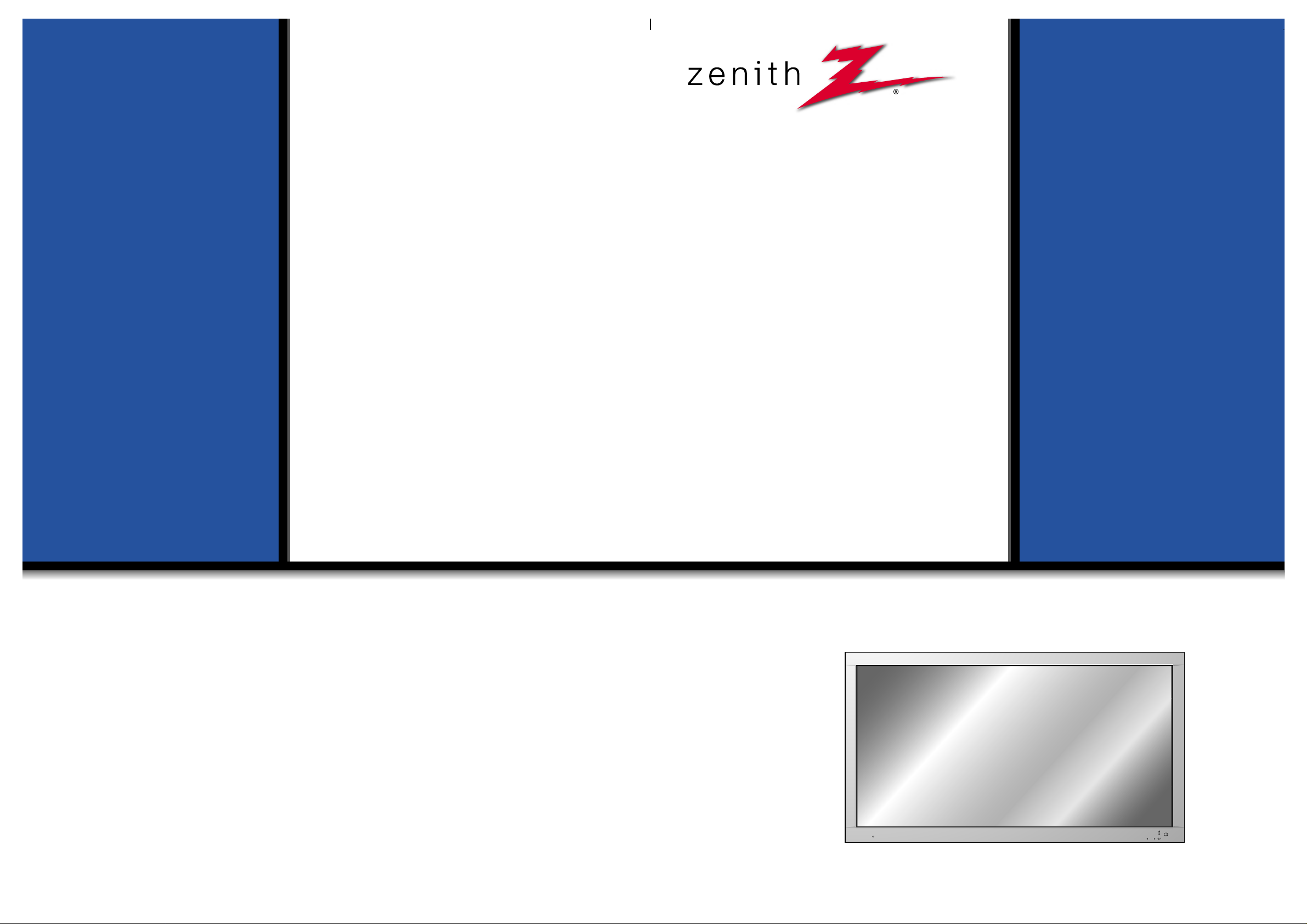
PLASMA DISPLAY PANEL
ON/OFF
INPUT
SELECT
VOLUME
P/NO : 3828VA0277V
(NP00KB)
PLASMA DISPLAY PANEL
Please read this operating guide carefully before
using the Monitor.
Keep the operating guide with the Monitor.
For future reference, write down the serial number
on the back of the Monitor in the space provided
below.
Model number :
Serial number :
P60W26
P60W26A
OWNER’S MANUAL
206-03784
Page 2
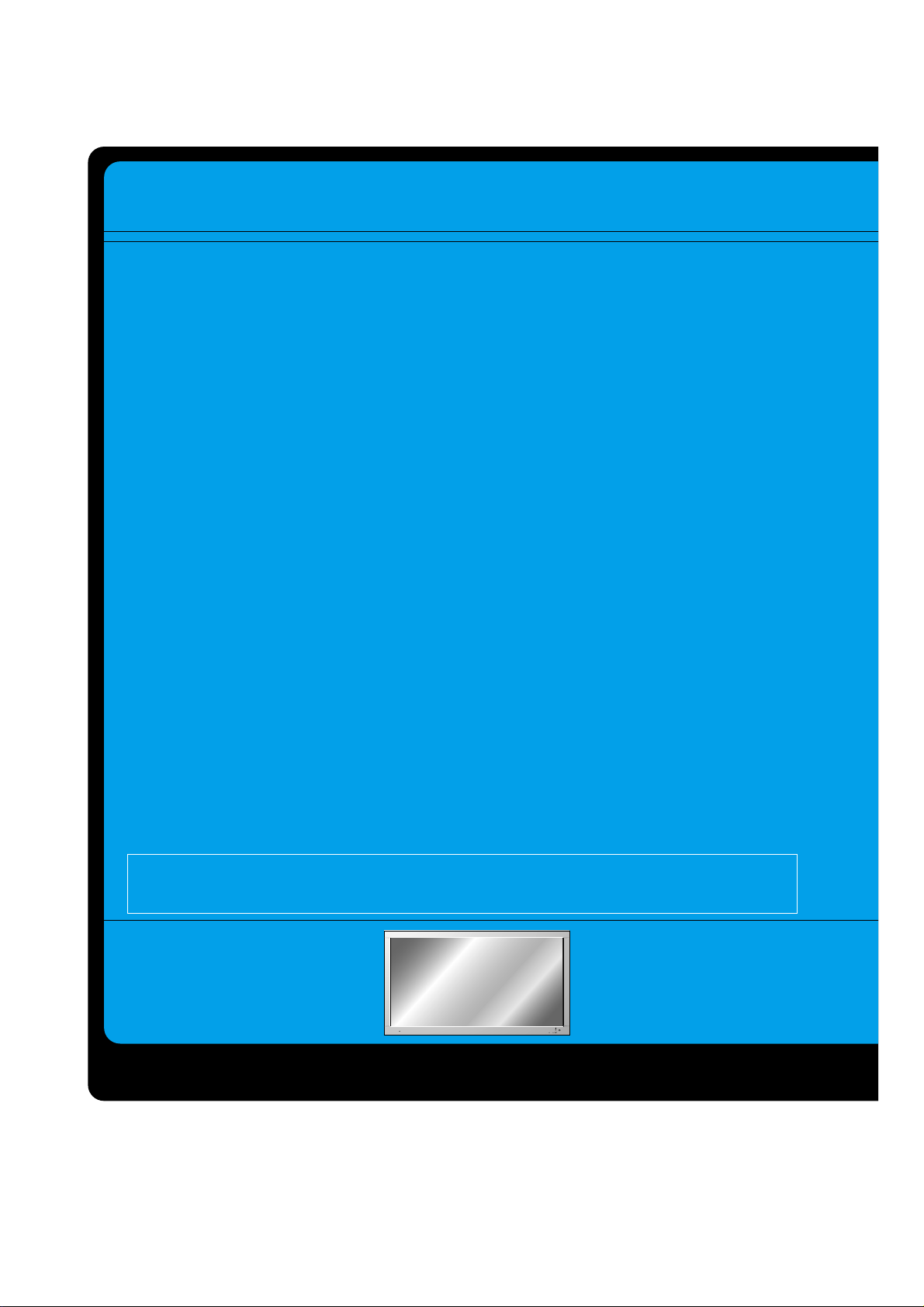
WARNING
TO REDUCE THE RISK OF FIRE AND ELECTRIC SHOCK, DO NOT EXPOSE THIS PRODUCT TO RAIN OR MOISTURE.
The PDP Manufacturing Process: Why colored dots may be present on the PDP
screen
The PDP (Plasma Display Panel) which is the display device of this product is composed of 0.9 to 2.2 million cells. Afew cell defects will normally occur in the PDP manufacturing process. Several colored dots
visible on the screen should be acceptable. This also occurs in other PDP manufacturers' products and the
dots appearing does not mean that this PDP is defective. Thus a few cell defects are not sufficient cause
for the PDP to be exchanged or returned. Our production technology is designed to minimize cell defects.
Cooling Fan Noise
In the same way that a fan is used in a PC computer to keep the CPU (Central Processing Unit) cool, the
PDP is equipped with cooling fans to cool the Monitor and improve its reliability. Therefore, a certain level
of noise could occur while the fans are operating and cooling the PDP.
This noise doesn't have any negative effect on the PDP's efficiency or reliability. The noise from these fans
is normal during the operation of this product. We hope you understand that a certain level of noise from
the cooling fans is acceptable and is not sufficient cause for the PDP to be exchanged or returned.
Earth Wire (Ground Wire) should be connected.
(Please refer to Safety Instructions on page 6, Item 12. Power Cord Polarization)
- If the earth wire (ground wire) is not connected, there is possible a danger of electric shock caused by the
current leakage.
- If grounding methods are not possible, a separate circuit breaker should be employed and installed by a
qualified electrician.
- Do not connect ground wire to telephone wires, lightning rods or gas pipes.
ON/OFF
INPUT
SELECT
VOLUME
Page 3
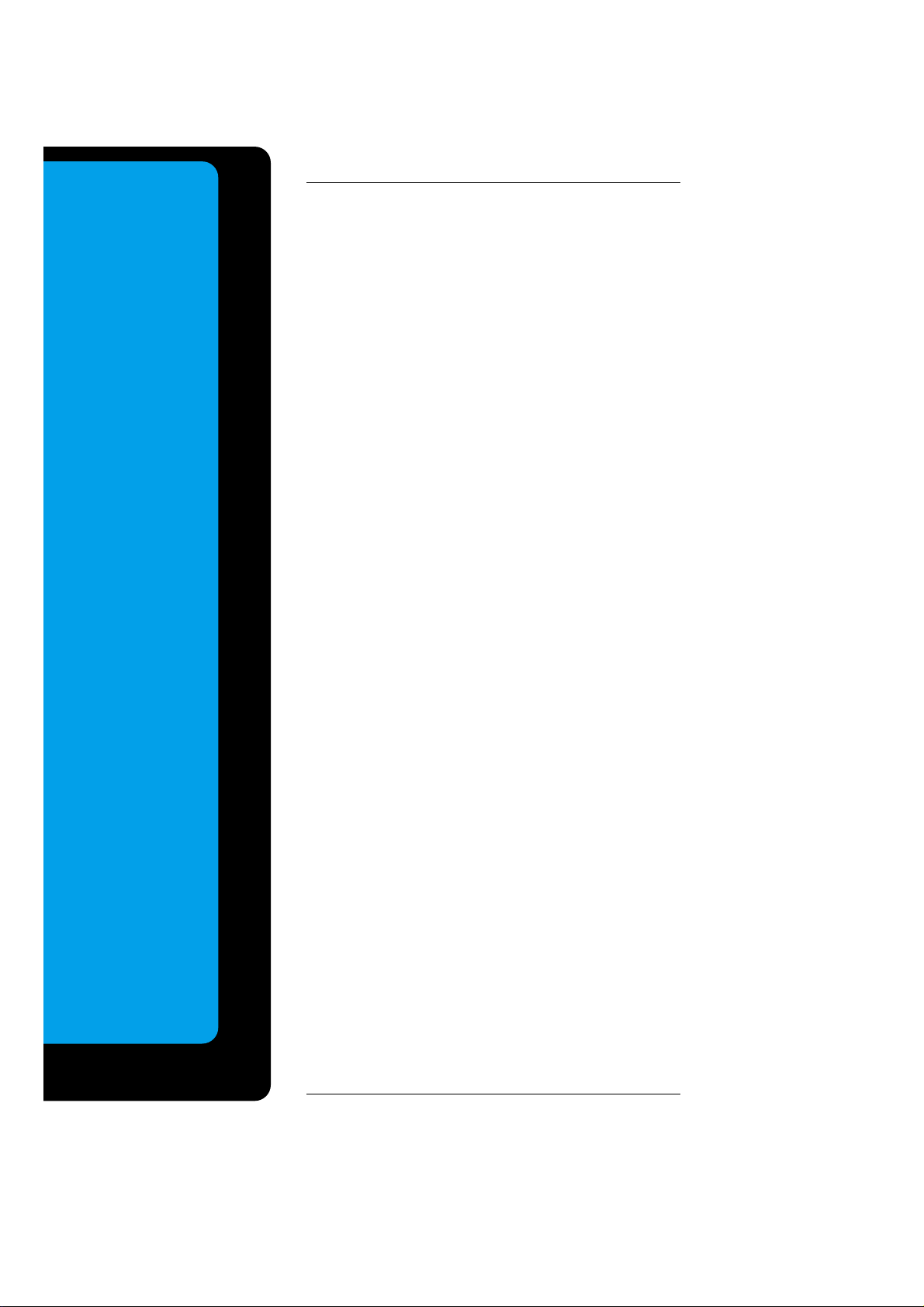
Keep this manual
with Monitor for
future easy reference)
Table of Contents
First step
WARNINGS..............................................................4
SAFETY INSTRUCTIONS........................................5
Monitor Overview
Front Panel Controls ................................................8
Connection Panel Overview.....................................9
Remote Control Key Functions/Accessories..........10
Monitor Installation .................................................12
Equipment Connections and Setup
VCR Setup..............................................................14
Cable TV Setup......................................................16
External AV Source Setup......................................17
DVD Setup..............................................................18
DTV Setup..............................................................19
PC Setup................................................................20
PC Mode Feature Check(Overview) ......................22
PC Mode Adjustments............................................23
Picture In Picture (PIP) function.............................26
Twin picture function...............................................29
Using the remote control........................................31
Basic Features Setup and Operation
Turning on the Monitor...........................................32
Selecting Menu Language......................................33
Checking features...................................................34
Sleep Timer
Setting Sleep Timer (Monitor turn-off time)............35
Picture & Sound
Auto picture control ................................................36
Adjusting picture appearance.................................37
DRP (Digital Reality Picture)..................................38
Adjusting Sound: Bass, Treble, Balance................39
Auto Sound Control................................................40
AVL (Auto volume leveler)......................................41
Special Features
Using Still function..................................................42
Using the Screen Menu Options ............................43
Adjusting Menu Transparency................................44
Adjusting color temperature ...................................45
Setting picture format .............................................46
External control device setup.................................47
Others
Maintenance...........................................................57
Troubleshooting checklist.......................................58
Product specifications.............................................59
Page 4
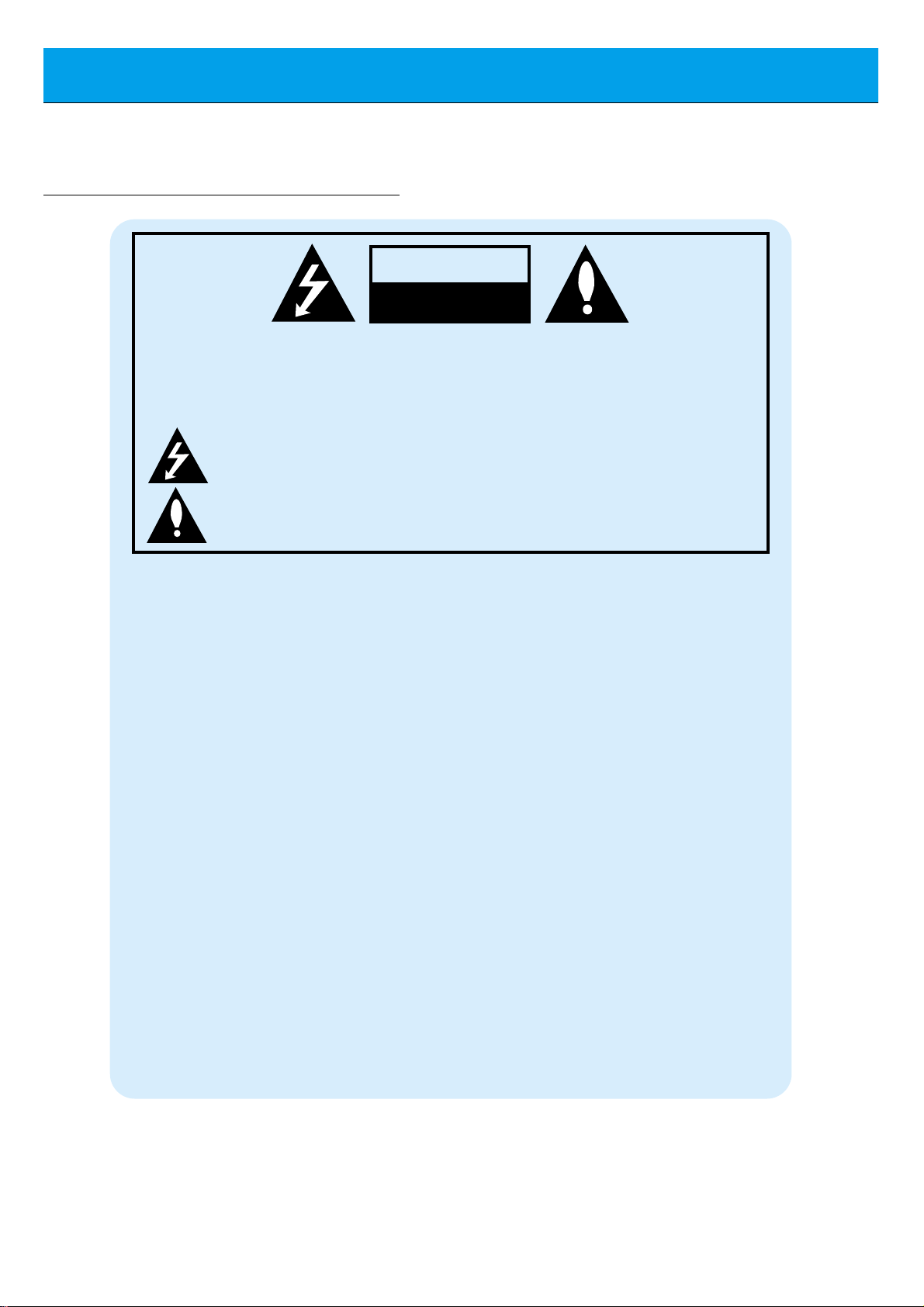
4
WARNINGS
WARNING:
TO REDUCE THE RISK OF ELECTRIC SHOCK DO NOT REMOVE COVER
(OR BACK). NO USER SERVICEABLE PARTS INSIDE.
REFER TO QUALIFIED SERVICE PERSONNEL.
The lightning flash with arrowhead symbol, within an equilateral triangle, is
intended to alert the user to the presence of uninsulated “dangerous voltage”
within the product’s enclosure that may be of sufficient magnitude to constitute a risk of electric shock to persons.
The exclamation point within an equilateral triangle is intended to alert the
user to the presence of important operating and maintenance (servicing)
instructions in the literature accompanying the appliance.
WARNING:
TO PREVENT FIRE OR SHOCK HAZARDS, DO NOT EXPOSE THIS PRODUCT TO
RAIN OR MOISTURE.
FCC NOTICE
• P60W26A : A Class A digital device
This equipment has been tested and found to comply with the limits for a Class A digital device, pursuant to
Part 15 of the FCC Rules. These limits are designed to provide reasonable protection against harmful interference when the equipment is operated in a commercial environment. This equipment generates, uses,
and can radiate radio frequency energy and, if not installed and used in accordance with the instruction manual, may cause harmful interference to radio communications. Operation of this equipment in a residential
area is likely to cause harmful interference in which case the user will be required to correct the interference
at his own expense.
• P60W26 : A Class B digital device
This equipment has been tested and found to comply with the limits for a Class B digital device, pursuant
to Part 15 of the FCC Rules. These limits are designed to provide reasonable protection against harmful
interference in a residential installation. This equipment generates, uses and can radiate radio frequency
energy and, if not installed and used in accordance with the instructions, may cause harmful interference to
radio communications. However, there is no guarantee that interference will not occur in a particular installation. If this equipment does cause harmful interference to radio or television reception, which can be determined by turning the equipment off and on, the user is encouraged to try to correct the interference by one
or more of the following measures:
- Reorient or relocate the receiving antenna.
- Increase the separation between the equipment and receiver.
- Connect the equipment into an outlet on a circuit different from that to which the receiver is connected.
- Consult the dealer or an experienced radio/TV technician for help.
WARNING
RISK OF ELECTRIC SHOCK
DO NOT OPEN
Page 5
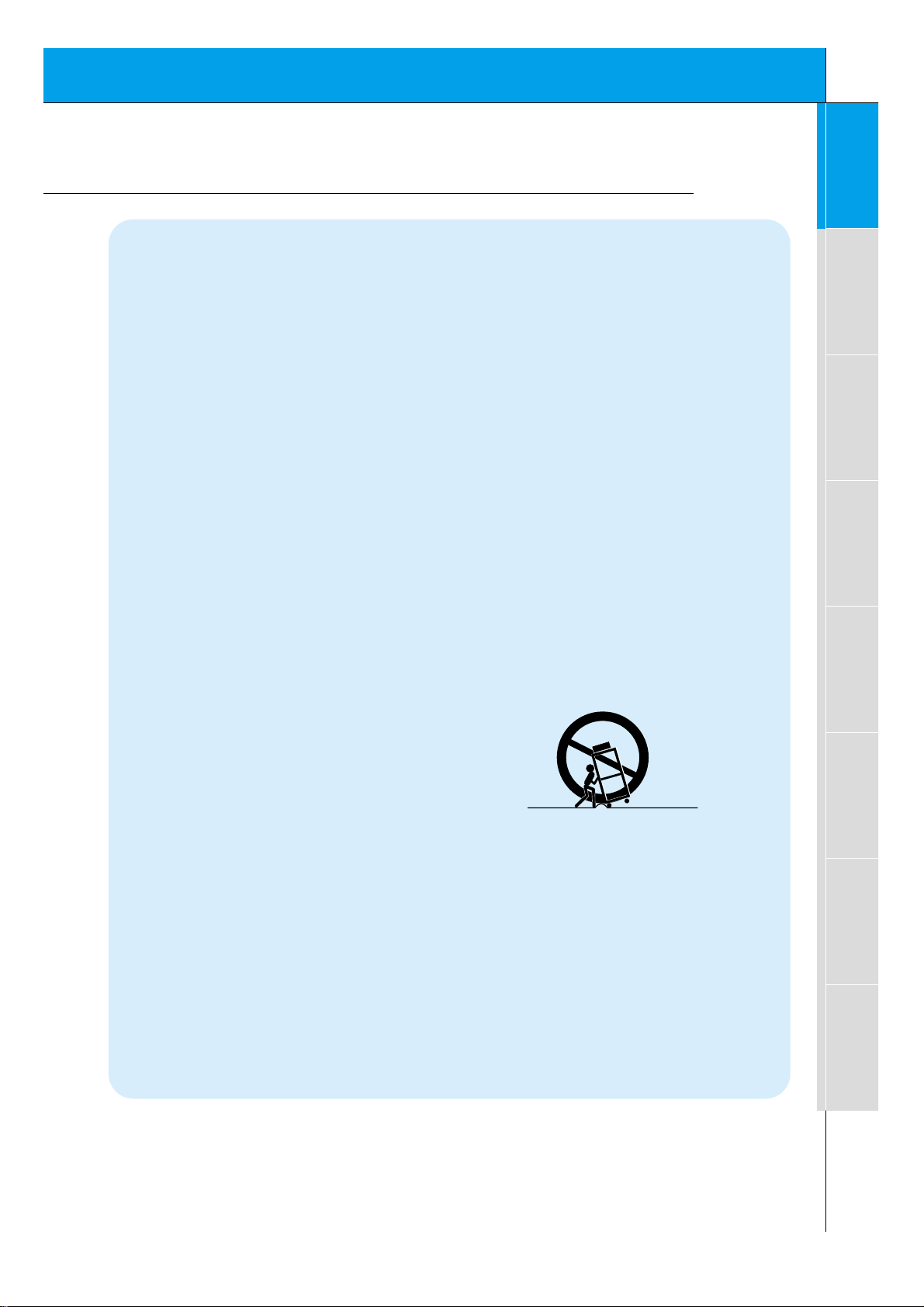
5
Safety instructions
Monitor Overview
Connections
Basic operation
Sleep timer
Picture & Sound
Special features
Others
Important safeguards for you and your new product
Your product has been manufactured and tested with your safety in mind. However, improper
use can result in potential electrical shock or fire hazards. To avoid defeating the safeguards
that have been built into your new product, please read and observe the following safety
points when installing and using your new product, and save them for future reference.
Observing the simple precautions discussed in this booklet can help you get many years of
enjoyment and safe operation that are built into your new product.
This product complies with all applicable U.S. Federal safety requirements, and those of the
Canadian Standards Association.
1. Read Instructions
All the safety and operating instructions
should be read before the product is operated.
2. Follow Instructions
All operating and use instructions should be
followed.
3. Retain Instructions
The safety and operating instructions should
be retained for future reference.
4. Heed Warnings
All warnings on the product and in the operating instructions should be adhered to.
5. Cleaning
Unplug this product from the wall outlet
before cleaning. Do not use liquid cleaners
or aerosol cleaners. Use a damp cloth for
cleaning.
6. Water and Moisture
Do not use this product near water, for
example, near a bath tub, wash bowl,
kitchen sink, or laundry tub, in a wet basement, or near a swimming pool.
7. Accessories Carts and Stands
Do not place this product on a slippery or
tilted surface, or on an unstable cart, stand,
tripod, bracket, or table. The product may
slide or fall, causing serious injury to a child
or adult, and serious damage to the product.
Use only with a cart, stand, tripod, bracket,
or table recommended by the manufacturer,
or sold with the product. Any mounting of
the product should follow the manufacturer’s
instructions, and should use a mounting
accessory recommended by the manufacturer.
8. Transporting Product
A product and cart combination should be
moved with care. Quick stops, excessive
force, and uneven surfaces may cause the
product and cart combination to overturn.
9. Attachments
Do not use attachments not recommended
by the product manufacturer as they may
cause hazards.
10. Ventilation
Slots and openings in the cabinet are provided for ventilation and to ensure reliable
operation of the product and to protect it
from overheating, and these openings must
not be blocked or covered.
PORTABLE CART WARNING
(Continued on next page)
SAFETY INSTRUCTIONS
Page 6
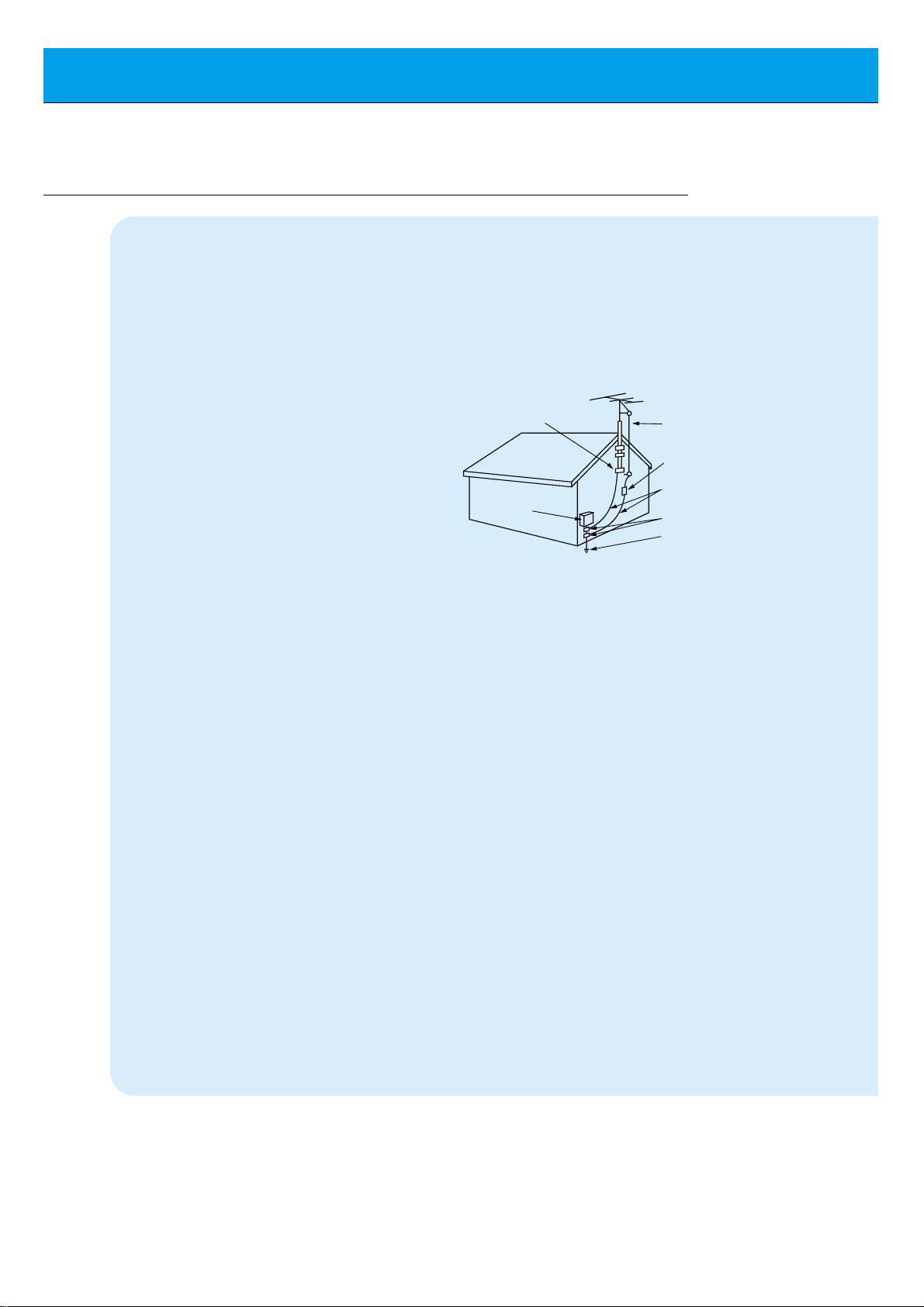
6
SAFETY INSTRUCTIONS
The openings should never be blocked by
placing the product on a bed, sofa, rug, or
other similar surface. This product should
not be placed in a built-in installation such
as a bookcase or rack unless proper ventilation is provided or the manufacturer’s
instructions have been adhered to.
11. Power Sources
This product should be operated only from
the type of power source indicated on the
marking label. If you are not sure of the type
of power supply to your home, consult your
product dealer or local power company. For
products intended to operate from battery
power, or other sources, refer to the operating instructions.
12. Power-Cord Polarization
This product is equipped with a three-wire
grounding type plug, a plug having a third
(grounding) pin. This plug will only fit into
the grounding-type power outlet. This is a
safety feature. If you are unable to insert the
plug into the outlet, contact your electrician
to replace your obsolete outlet. Do not
defeat the safety purpose of the groundingtype plug.
13. Power-Cord Protection
Power-supply cords should be routed so
that they are not likely to be walked on or
pinched by items placed upon or against
them, paying particular attention to cords at
plugs, convenience receptacles, and the
point where they exit from the product.
14. Outdoor Antenna Grounding
If an outside antenna or cable system is
connected to the product, be sure the
antenna or cable system is grounded so as
to provide some protection against voltage
surges and built-up static charges. Article
810 of the National Electrical Code (U.S.A.),
ANSI/ NFPA 70 provides information with
regard to proper grounding of the mast and
supporting structure, grounding of the lead-
in wire to an antenna discharge unit, size of
grounding conductors, location of antennadischarge unit, connection to grounding
electrodes, and requirements for the
grounding electrode.
15. Lightning
For added protection for this product
(receiver) during a lightning storm, or when
it is left unattended and unused for long
periods of time, unplug it from the wall outlet
and disconnect the antenna or cable system. This will prevent damage to the product
due to lightning and power-line surges.
16. Power Lines
An outside antenna system should not be
located in the vicinity of overhead power
lines or other electric light or power circuits,
or where it can fall into such power lines or
circuits. When installing an outside antenna
system, extreme care should be taken to
keep from touching such power lines or circuits as contact with them might be fatal.
17. Overloading
Do not overload wall outlets and extension
cords as this can result in a risk of fire or
electric shock.
18. Object and Liquid Entry
Never push objects of any kind into this
(Continued from previous page)
Antenna Lead in Wire
Antenna Discharge Unit
(NEC Section 810-20)
Grounding Conductor
(NEC Section 810-21)
Ground Clamps
Power Service Grounding
Electrode System (NEC
Art 250, Part H)
Ground Clamp
Electric Service
Equipment
Example of Grounding According to National
Electrical Code Instructions
NEC - National Electrical Code
Page 7
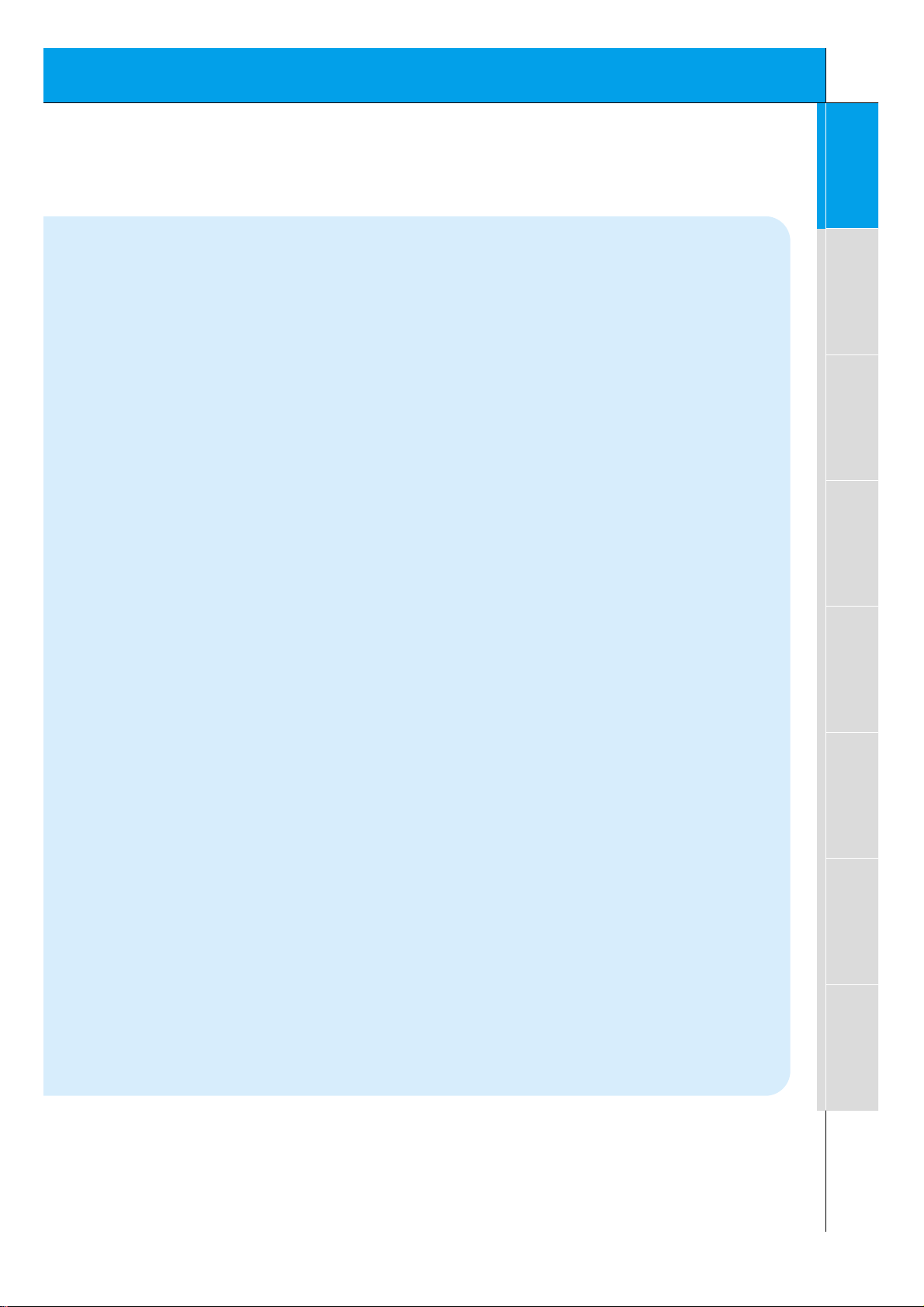
7
Safety instructions
Monitor Overview
Connections
Basic operation
Sleep timer
Picture & Sound
Special features
Others
product through openings as they may
touch dangerous voltage points or short-out
parts that could result in a fire or electric
shock. Never spill liquid of any kind on the
product.
19. Servicing
Do not attempt to service this product yourself as opening or removing covers may
expose you to dangerous voltage or other
hazards. Refer all servicing to qualified service personnel.
20. Damage Requiring Service
Unplug this product from the wall outlet and
refer servicing to qualified service personnel
under the following conditions:
a. If the power-supply cord or plug is dam-
aged.
b. If liquid has been spilled, or objects have
fallen into the product.
c. If the product has been exposed to rain
or water.
d. If the product does not operate normally
by following the operating instructions.
Adjust only those controls that are covered by the operating instructions as an
improper adjustment of other controls
may result in damage and will often
require extensive work by a qualified
technician to restore the product to its
normal operation.
e. If the product has been dropped or the
cabinet has been damaged.
f. If the product exhibits a distinct change
in performance.
21. Replacement Parts
When replacement parts are required, be
sure the service technician has used
replacement parts specified by the manufacturer or have the same characteristics as
the original part. Unauthorized substitutions
may result in fire, electric shock, or other
hazards.
22. Safety Check
Upon completion of any service or repairs to
this product, ask the service technician to
perform safety checks to determine that the
product is in proper operating condition.
23. Wall or Ceiling Mounting
The product should be mounted to a wall or
ceiling only as recommended by the manufacturer. The product may slide or fall, causing serious injury to a child or adult, and
serious damage to the product.
24. Heat
The product should be situated away from
heat sources such as radiators, heat registers, stoves, or other products (including
amplifiers) that produce heat.
Page 8
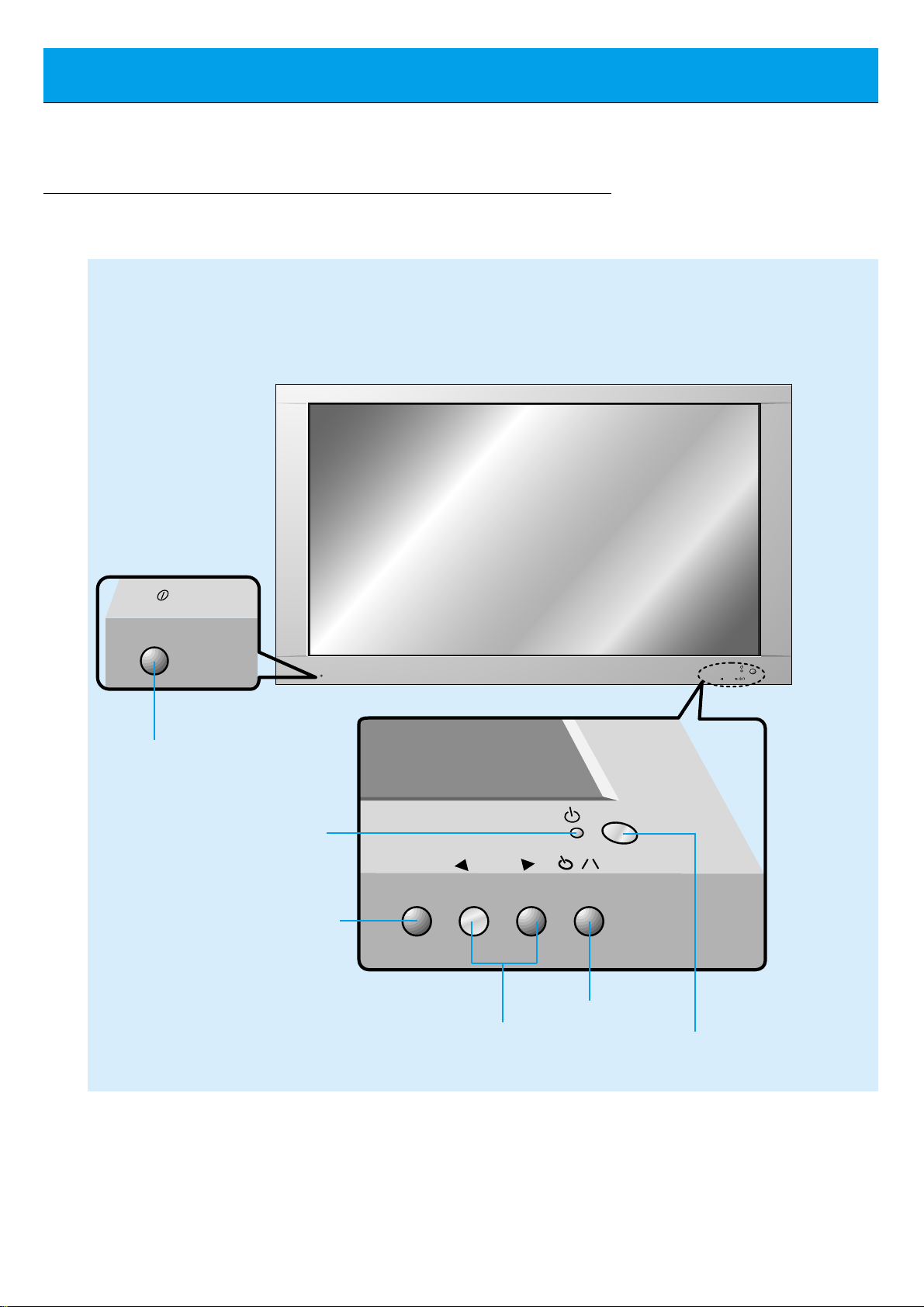
8
Front Panel Controls
ON/OFF
ON/OFF
INPUT
SELECT
VOLUME
INPUT
SELECT
VOLUME
Front Panel Controls
Main power button
INPUT SELECT button
Power standby indicator
Illuminates red in standby
mode, Illuminates green
when the Monitor is turned
on
Sub power button
VOLUME (FF,GG) buttons
Remote control sensor
Page 9
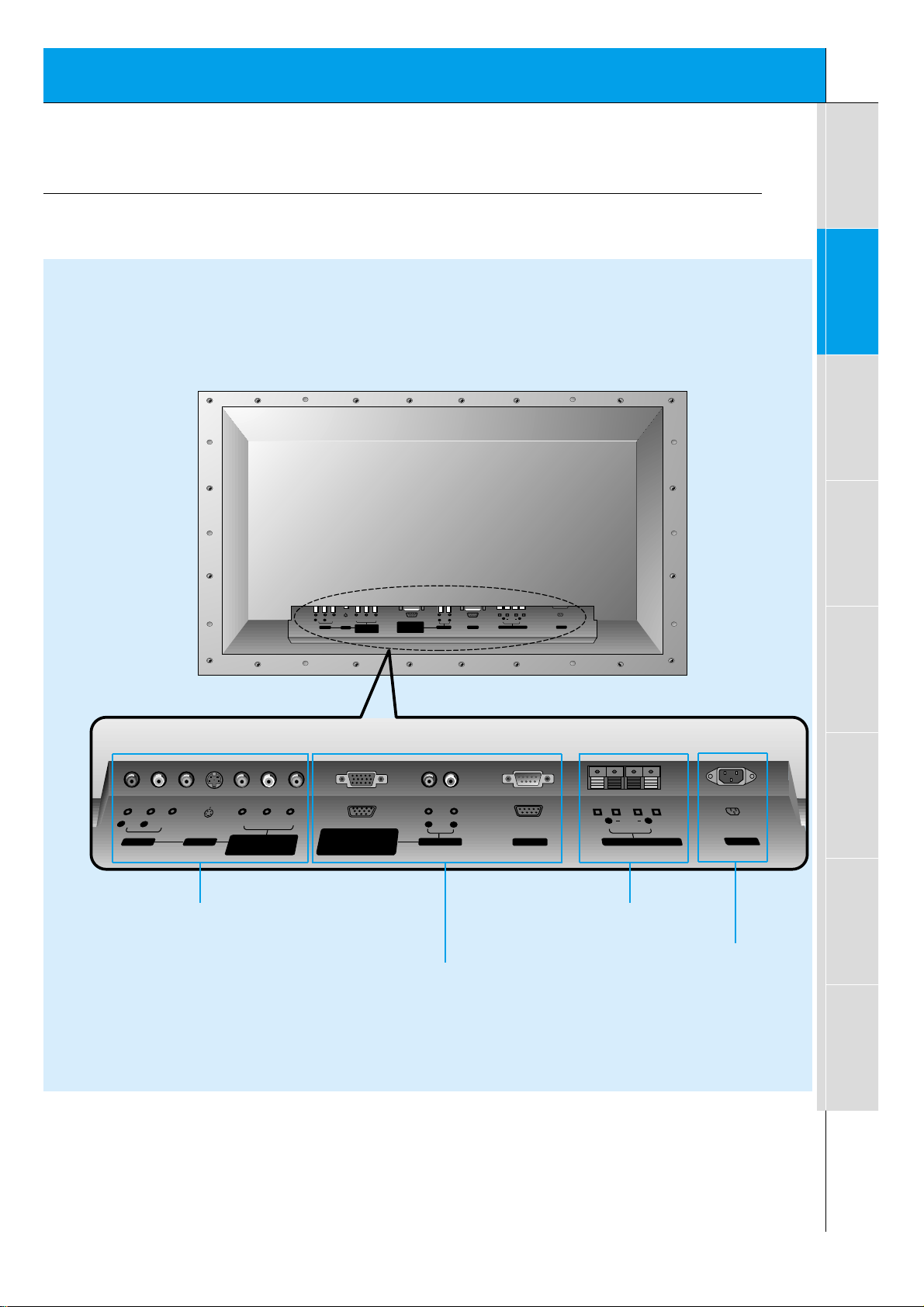
9
Safety instructions
Monitor Overview
Connections
Basic operation
Sleep timer
Picture & Sound
Special features
Others
(+) ( ) (+)( )
(+)
( )
(+)( )
AUDIO
(MONO)
RLVIDEO Y PBRP
AV INPUT
AUDIO
RL
R
L
EXTERNAL SPEAKER (8Ω) AC INPUTAUDIO INPUT
RS-232CS-VIDEO
COMPONENT
RGB-PC INPUT
(VGA/SVGA/XGA/SXGA)
RGB-DTV INPUT
(480p/720p/1080i)
AUDIO
(MONO)
RL
AV INPUT
S-VIDEO
COMPONENT
(480i/480p/720p/1080i)
(DVD/DTV INPUT)
RGB-PC INPUT
R
AUDIO INPUT
EXTERNAL SPEAKER 8Ω
RL
AC INPUT
L
AUDIO
(VGA/SVGA/XGA/SXGA)
RGB-DTV INPUT
(480p/720p/1080i)
VIDEO
YP
BPR
(DVD/DTV INPUT)
(480i/480p/720p/1080i)
RS-232C
Back Panel
A/V INPUT /
S-Video /
COMPONENT (480i/480p/720p/1080i)
DVD/DTV INPUT jacks
EXTERNAL SPEAKER
(8 ohm output)
RGB-PC INPUT (VGA/SVGA/XGA/SXGA)
RGB-DTV INPUT (480p/720p/1080i) /
AUDIO INPUT /
RS-232C jacks
Connection Panel Overview
POWER INPUT
SOCKET
This Monitor operates
on standard AC power:
120 Volt 60 Hz.
Do not attempt to operate the monitor on DC
power.
Page 10
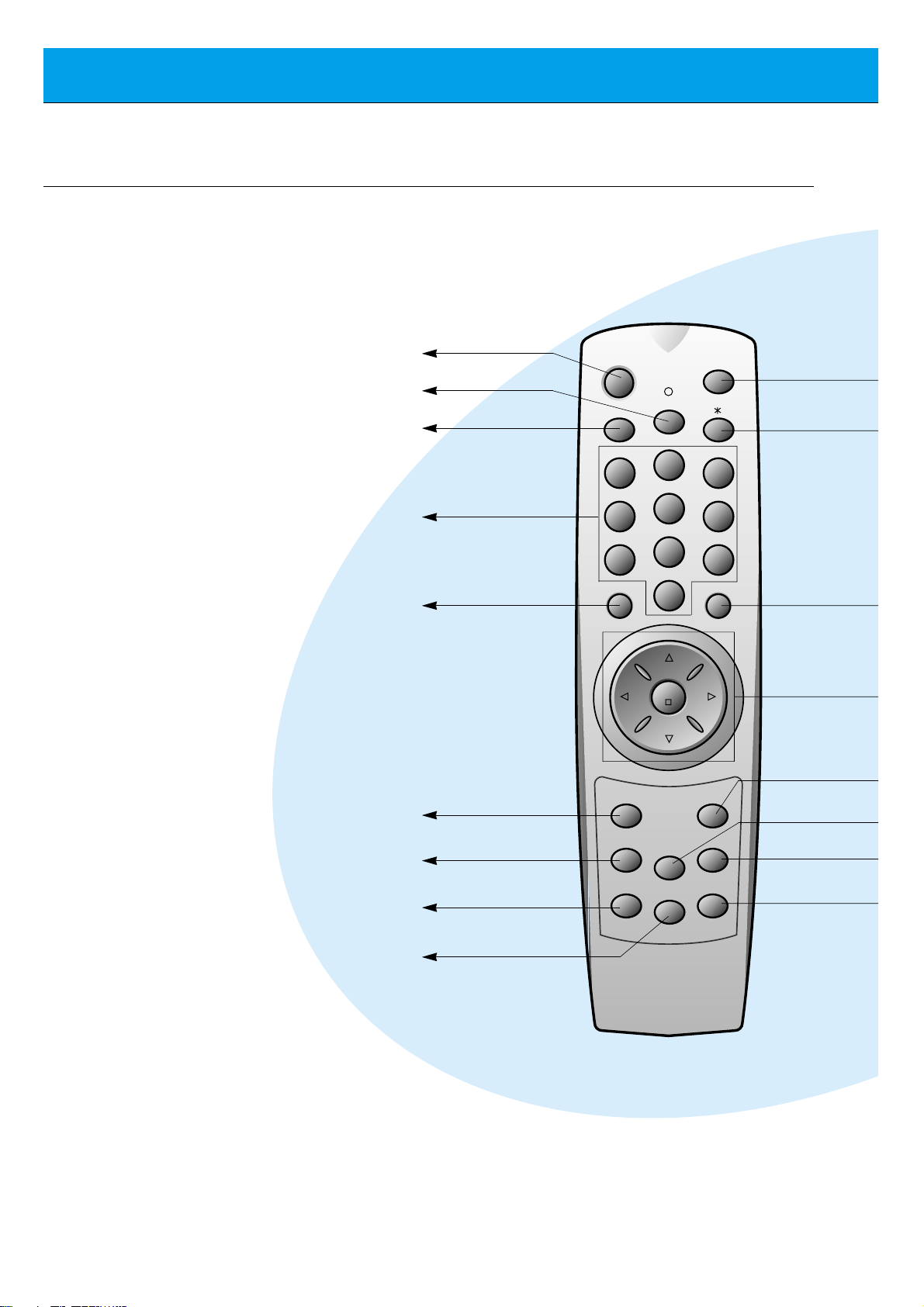
Remote Control Key Functions/Accessories
- When using the remote control aim it at the remote control sensor on the Monitor.
10
power on button
sleep button
(Refer to p. 35)
mute button
switches the sound on or off.
video/pc button
number buttons
pip button
(Refer to p. 26)
input select button
(Refer to p. 27, 30)
ratio button (Refer to p. 46)
When pressed displays
ARC on screen.
apc button
(Refer to p. 36)
power on
mute
13
46
79
video/pc menu
vol vol
pip
system off
sleep
2
5
8
0
up
enter
down
twin picture
input select
ratio
position
apc
freeze
easy sound
Page 11
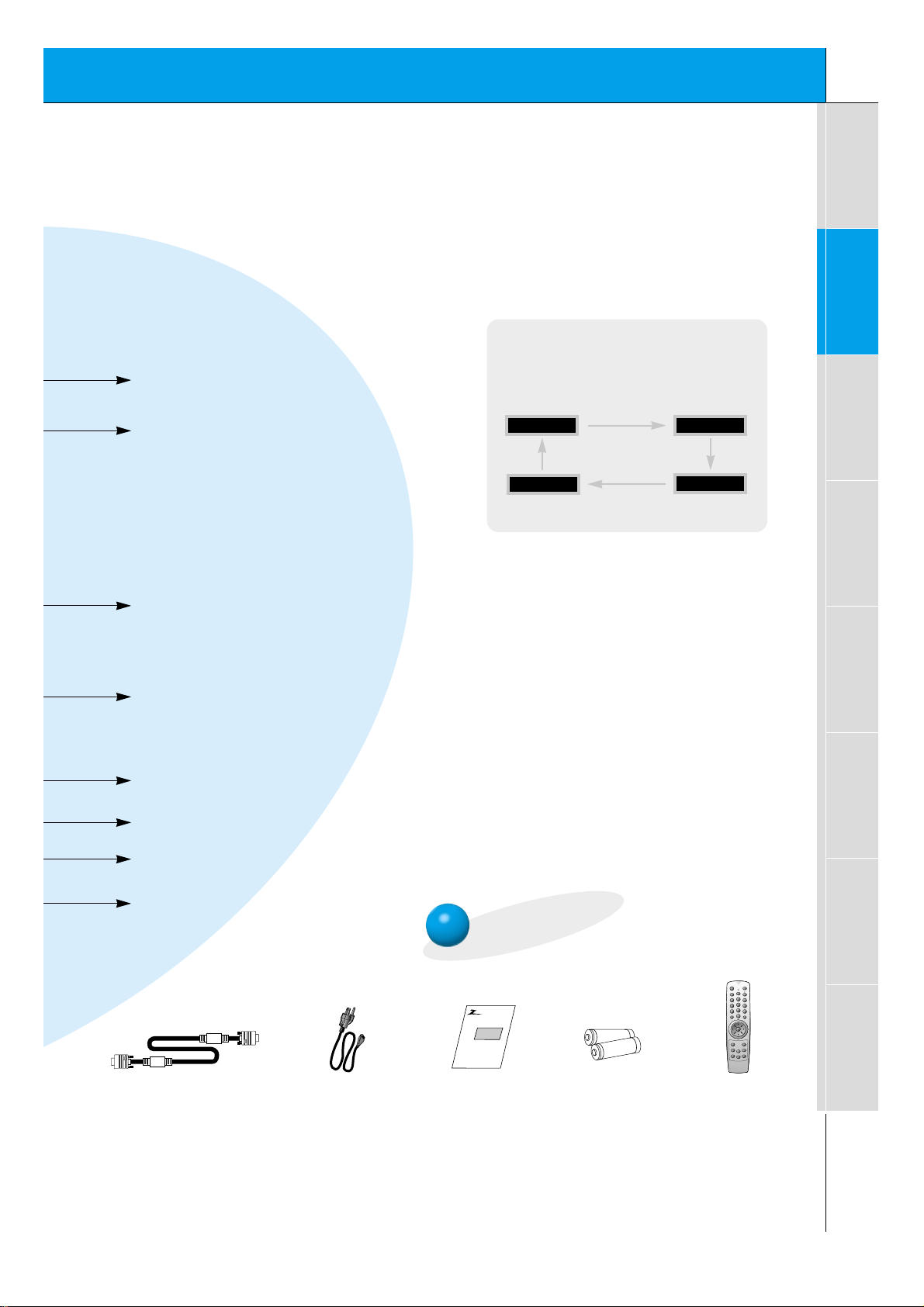
11
Safety instructions
Monitor Overview
Connections
Basic operation
Sleep timer
Picture & Sound
Special features
Others
video/pc button on the remote control
Each press of this button changes the mode as
shown below.
S-VIDEO
COMPONENT
VIDEO
RGB
A
S
m
a
r
k
M
o
n
ito
r
1.5V
1.5V
Accessories
D-sub 15 pin cable Power cord
power on
mute
13
2
46
5
79
8
video/pc menu
up
down
vol vol
enter
0
sleep
system off
pip
input select
ratio
twin picture
freeze
easy sound
position
apc
Remote control
Owner’s Manual Alkaline batteries
system off button
(Refer to p.32)
menu button
enter button
up/down buttons
vol buttons
twin picture button (Refer to p. 29)
When pressed displays DW on screen.
freeze button
(Refer to p. 42)
position button
(Refer to p. 27)
easy sound button (Refer to p. 40)
When pressed displays DASP on screen.
Not functional
Page 12
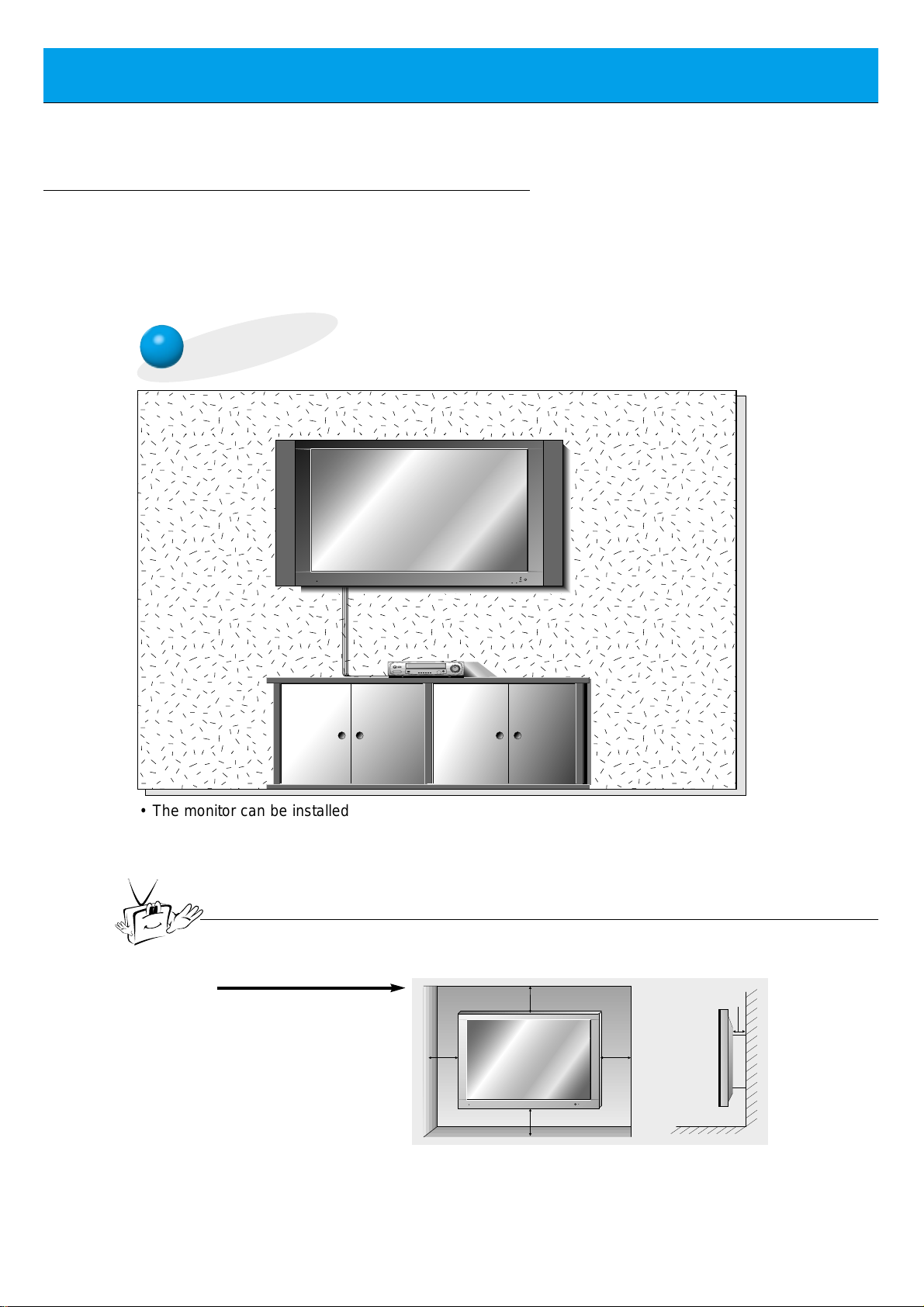
12
Monitor Installation
- It is recommended that this product only be used at an altitude of less than 6562 feet
(2000m) to get the best quality picture and sound.
- This plasma display is designed to be mounted horizontally (wide viewing).
- Your P60W26, P60W26A (Monitor) can be installed on a wall as shown below, or on a
desktop pedestal as shown on the next page. Wall mount and stands are optional, and
are not supplied with the monitor.
Wall Mount Installation
• The monitor can be installed on the wall as shown above.
(For further information, refer to the optional ‘(Tilt) wall mounting bracket
Installation and Setup Guide’.)
• Speakers are optional, and shown for illustration only.
Tip
• Install this monitor only in a location where adequate ventilation is available.
a.
( Wall mount minimum
allowable clearances
for adequate ventilation )
4inch
4inch
1.18inch
4inch4inch
Page 13
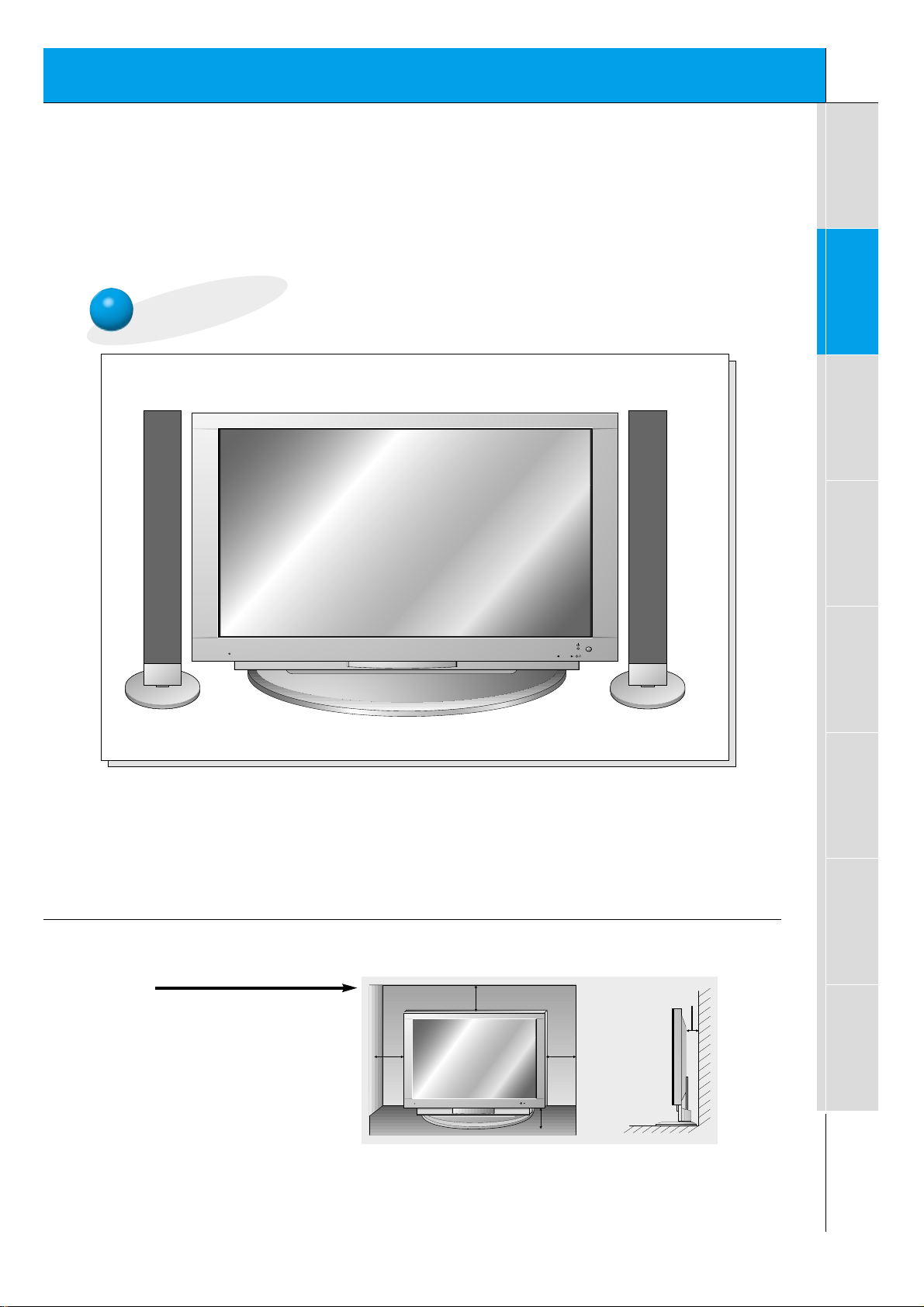
13
Safety instructions
Monitor Overview
Connections
Basic operation
Sleep timer
Picture & Sound
Special features
Others
Desktop Pedestal Installation
ON/OFF
INPUT
SELECT
VOLUME
• The Monitor can be installed on a desk as shown above.
(For further information, refer to the optional ‘Desktop Stand Installation and Setup Guide’.)
• Speakers shown are optional, and shown for illustration only.
b.
( Pedestal mount minimum
allowable clearances for
adequate ventilation )
4inch
4inch
4inch
2.36inch
1.18inch
Page 14
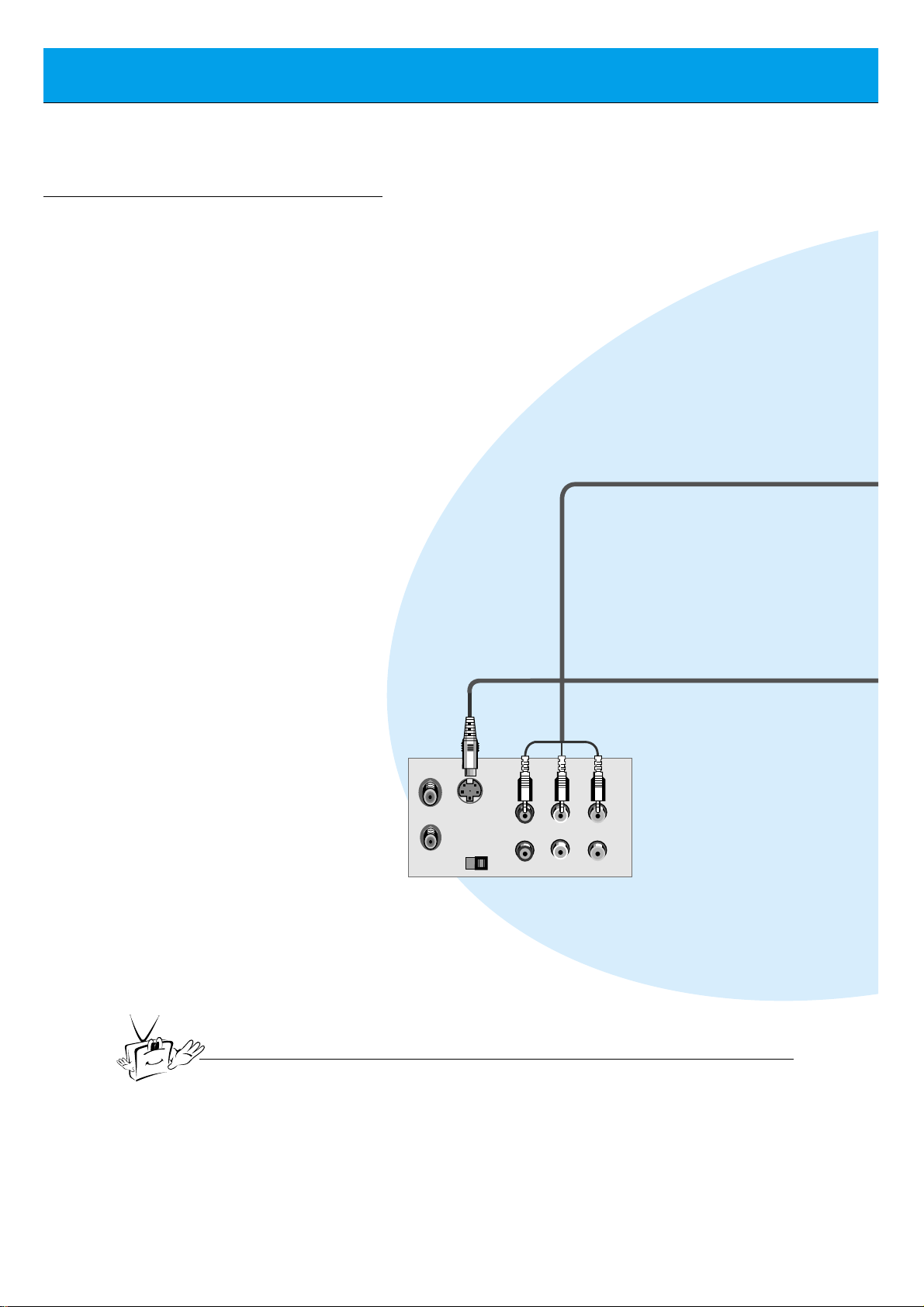
14
VCR Setup
Tip
• To avoid picture noise (interference), leave an adequate distance (20 inches or more)
between the VCR and monitor.
S-VIDEO
OUT
IN
(R) AUDIO (L) VIDEO
Connections Panel on VCR
- As shown below, when connecting the Monitor to a VCR, match the colors of AV input
jacks on the Monitor with the output jacks on the VCR: Video = yellow, Audio (Left) =
white, Audio (Right) = red.
- If you have a mono VCR, connect the audio cable from the VCR to the AUDIO(L/MONO)
input of the Plasma Monitor.
- If you connect an S-VIDEO VCR to the S-VIDEO input, the picture quality is improved,
compared to connecting a regular VCR to the Video input.
- Avoid having a fixed image remain on the screen for a long period of time. A frozen still
picture from a VCR (or if a CH label is displayed) displayed on the screen for prolonged
periods will result in an image ghost remaining even when you change the image. Avoid
prolonged display of a still image.
Page 15
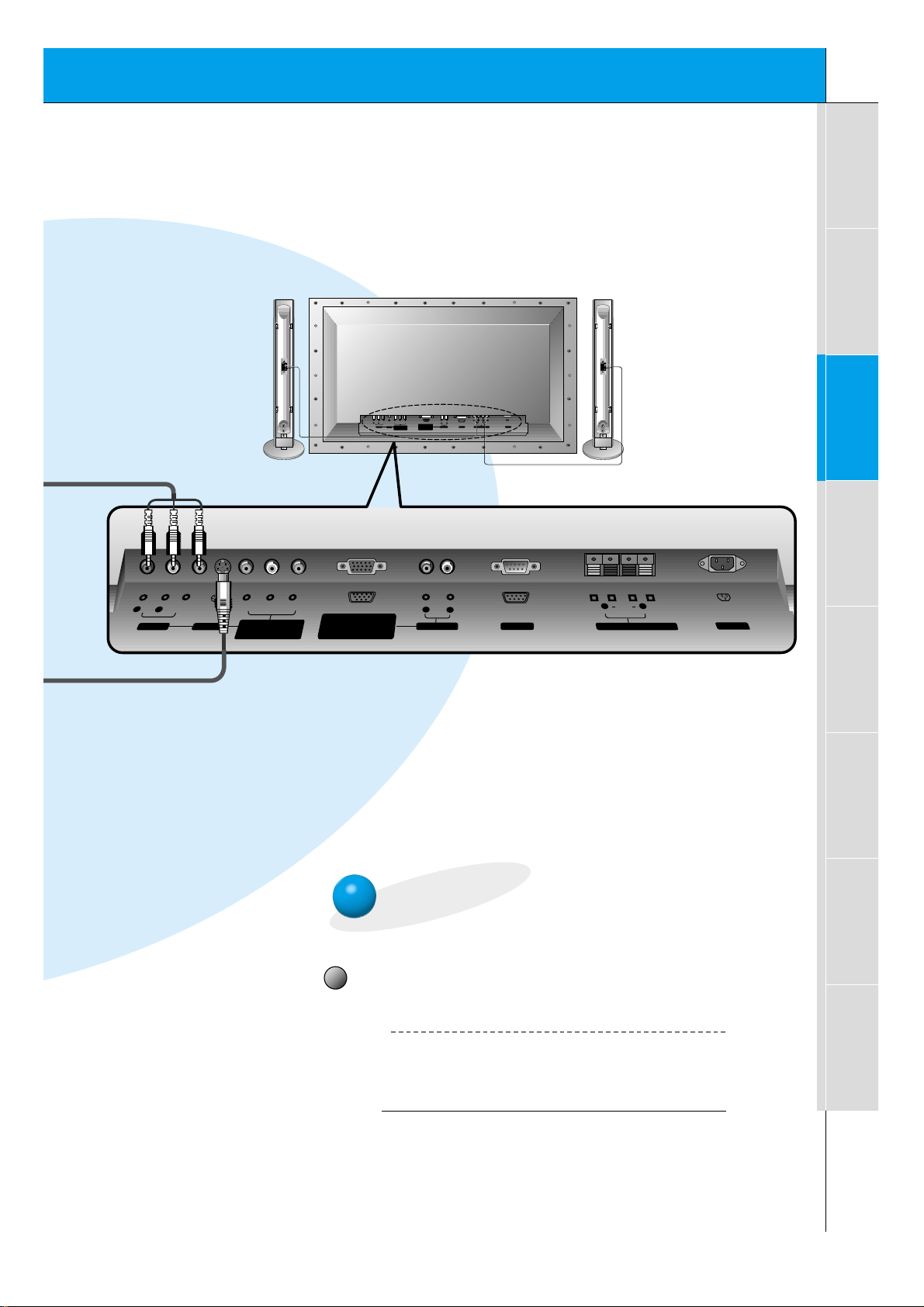
15
Safety instructions
Monitor Overview
Connections
Basic operation
Sleep timer
Picture & Sound
Special features
Others
(+) ( ) (+)( )
AUDIO
(MONO)
RLVIDEO Y PBRP
AV INPUT
AUDIO
RL
R
L
EXTERNAL SPEAKER (8Ω) AC INPUTAUDIO INPUT
RS-232CS-VIDEO
COMPONENT
(480i/480p/720p/1080i)
RGB-PC INPUT
(VGA/SVGA/XGA/SXGA)
RGB-DTV INPUT
(480p/720p/1080i)
(DVD/DTV INPUT)
(+)
( )
(+)( )
AUDIO
(MONO)
RL
AV INPUT
S-VIDEO
COMPONENT
(480i/480p/720p/1080i)
(DVD/DTV INPUT)
RGB-PC INPUT
R
AUDIO INPUT
EXTERNAL SPEAKER(8Ω)
RL
AC INPUT
L
AUDIO
(VGA/SVGA/XGA/SXGA)
RGB-DTV INPUT
(480p/720p/1080i)
VIDEO
YP
BPR
RS-232C
Connections panel on Monitor
To watch VCR
Press video/pc button on the remote con-
trol and select VIDEO.
(When connecting with S-Video, select the
S-VIDEO.)
1
Insert a video tape into the VCR and press
the PLAY button on the VCR. See VCR
owner’s manual.
2
video/pc
Page 16
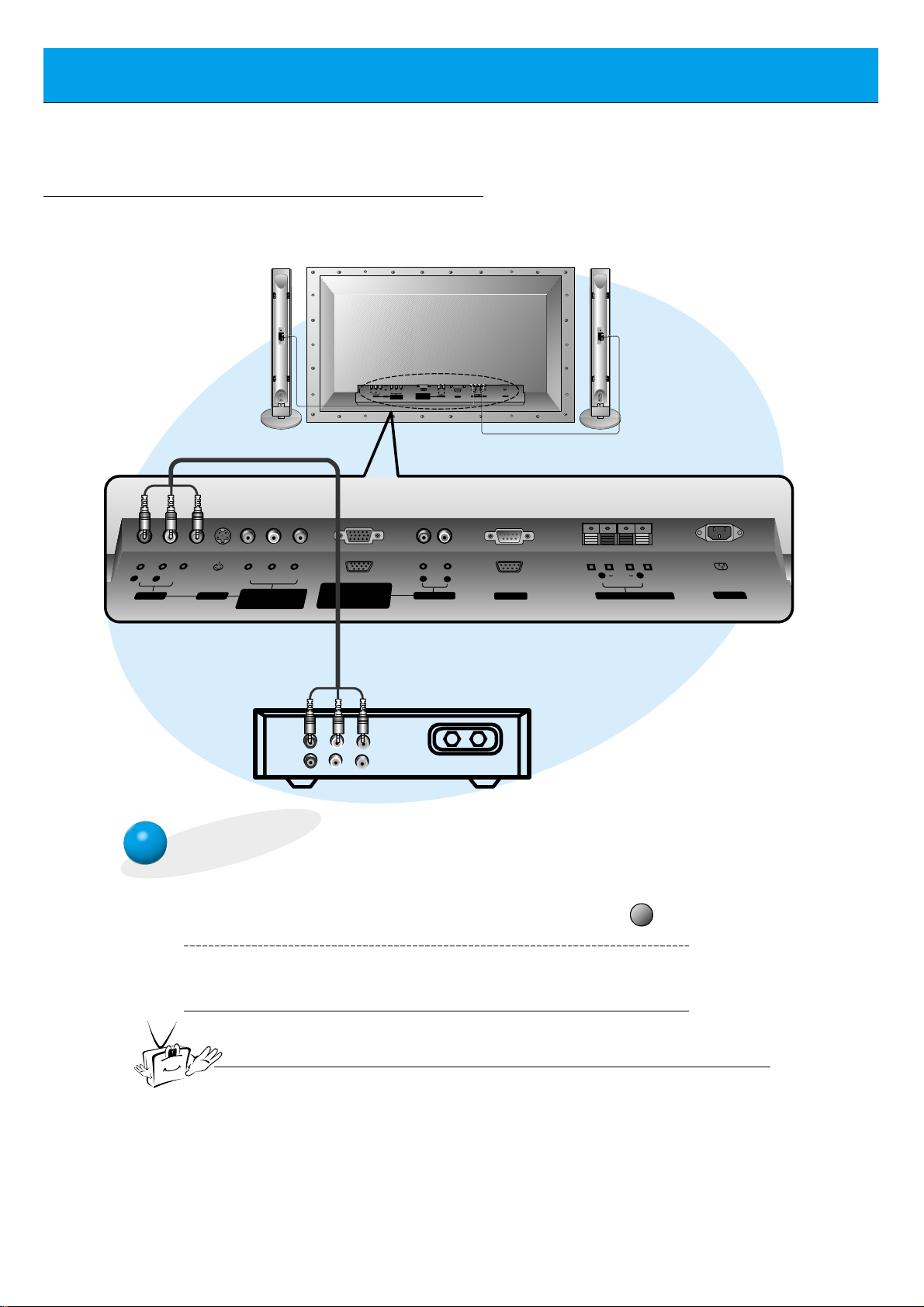
16
Cable TV Setup
- After subscribing to a cable TV service from a local provider and installing a converter,
you can watch cable TV programming. This monitor cannot display TV programming
without a TV tuner device or cable TV converter box connected to the monitor.
To watch cable TV
Press video/pc button on the remote con-
trol and select VIDEO source.
1
Tune to cable service provided channels
using the cable box.
2
Tip
• For further information regarding cable TV service, contact your local
cable TV service provider(s).
Monitor back panel
Cable box
Speakers shown
for illustration
only.
video/pc
RL
(MONO)
AUDIO
AV INPUT
VIDEO
S-VIDEO
Y
P
BPR
COMPONENT
(480i/480p/720p/1080i)
(DVD/DTV INPUT)
(MONO)
AUDIO
RLVIDEO Y PBRP
AV INPUT
RGB-PC INPUT
(VGA/SVGA/XGA/SXGA)
RGB-DTV INPUT
(480p/720p/1080i)
(480i/480p/720p/1080i)
COMPONENT
(DVD/DTV INPUT)
RGB-PC INPUT
(VGA/SVGA/XGA/SXGA)
RGB-DTV INPUT
(480p/720p/1080i)
R
AUDIO INPUT
AUDIO
R
L
(+) ( ) (+)( )
RL
AUDIO
EXTERNAL SPEAKER (8Ω) AC INPUTAUDIO INPUTS-VIDEO
RS-232C
RL
L
RS-232C
(+)
(+)( )
( )
EXTERNAL SPEAKER(8Ω)
AC INPUT
(R) AUDIO (L) VIDEO
TV
VCR
RF Cable
Page 17
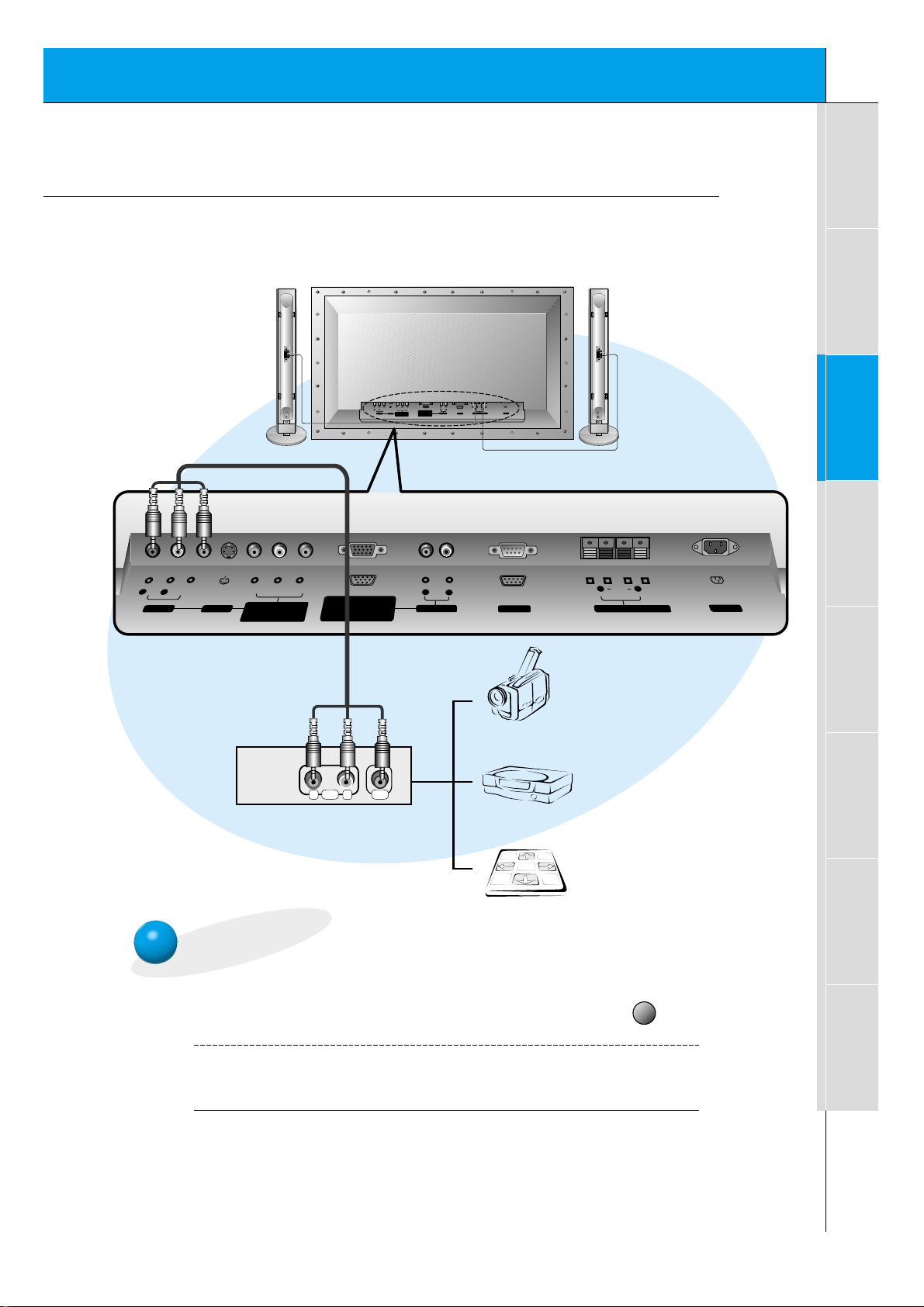
17
Safety instructions
Monitor Overview
Connections
Basic operation
Sleep timer
Picture & Sound
Special features
Others
To watch external AV source
Press video/pc button on the remote con-
trol of the monitor to select VIDEO.
1
Operate the corresponding external equipment. See external equipment operating
guide.
2
External AV Source Setup
- As shown below, when connecting the Monitor to an external source, match the colors of AV
input jacks on the Monitor with the output jacks on the audio/video equipment: Video = yellow, Audio (Left) = white, Audio (Right) = red.
Back panel of the Monitor
video/pc
R
L
RL
(MONO)
AUDIO
AV INPUT
VIDEO
S-VIDEO
YP
BPR
COMPONENT
(480i/480p/720p/1080i)
(DVD/DTV INPUT)
(MONO)
AUDIO
RLVIDEO Y PBRP
AV INPUT
RGB-PC INPUT
(VGA/SVGA/XGA/SXGA)
RGB-DTV INPUT
(480p/720p/1080i)
COMPONENT
(480i/480p/720p/1080i)
(DVD/DTV INPUT)
RGB-PC INPUT
(VGA/SVGA/XGA/SXGA)
RGB-DTV INPUT
(480p/720p/1080i)
R
AUDIO INPUT
AUDIO
(+) ( ) (+)( )
RL
AUDIO
EXTERNAL SPEAKER (8Ω) AC INPUTAUDIO INPUTS-VIDEO
RS-232C
RL
(+)
( )
L
RS-232C
EXTERNAL SPEAKER(8Ω)
(+)( )
AC INPUT
Camcorder
AUDIO VIDEO
RL
Video game set
DDR
Page 18
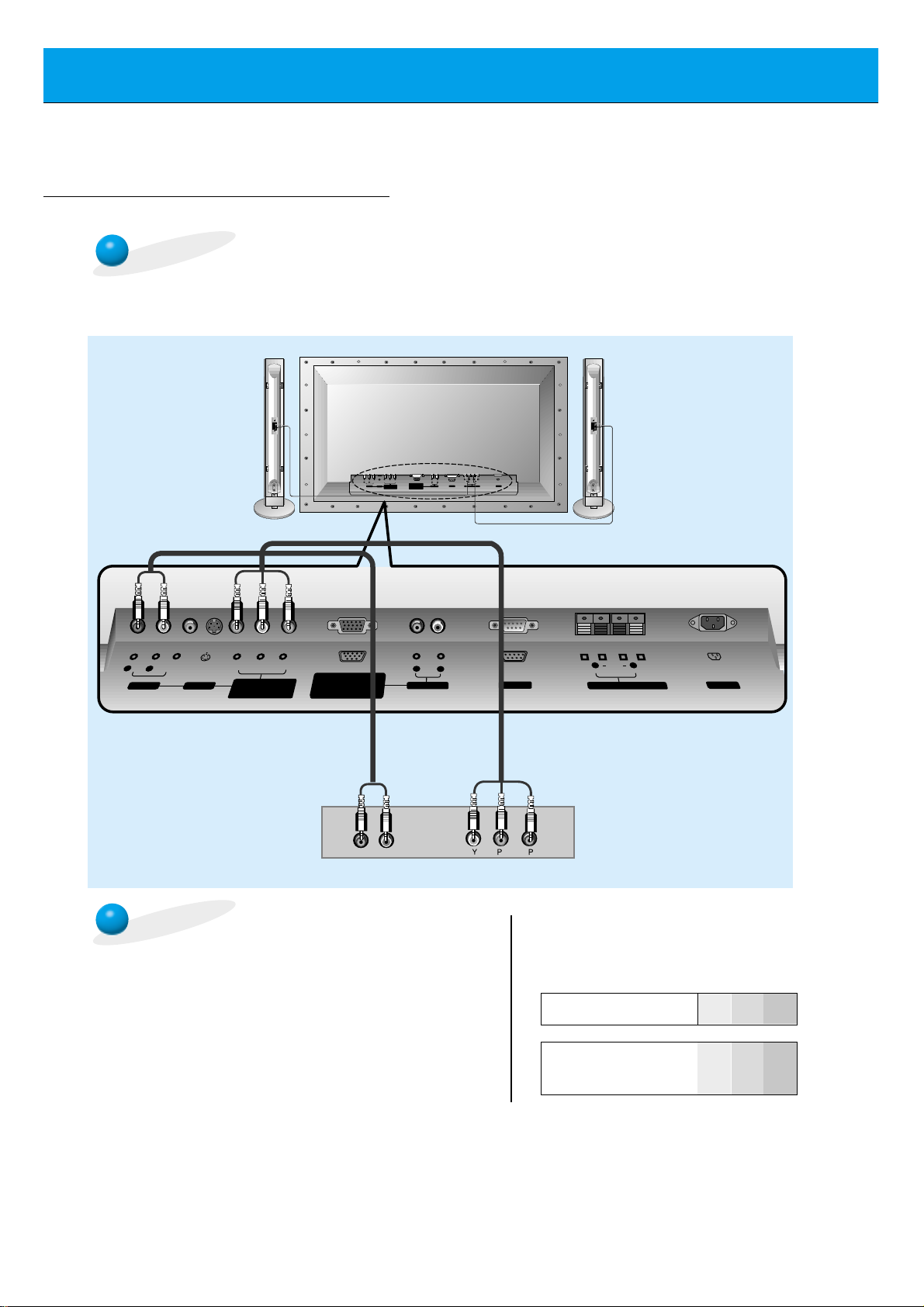
18
DVD Setup
• Connect DVD video inputs to Y, PB, PR of COMPONENT (480i/480p/720p/1080i)
(DVD/DTV INPUT) and audio inputs to Audio jacks of AV INPUT.
How to connect a DVD (digital video disk player)
How to use
• Turn on the DVD player, and insert a DVD.
• Press video/pc button on the remote control of the monitor
to select COMPONENT. Use the DVD player according to
its owner’s manual.
• Component Input ports
Connect DVD player jacks to Monitor
Component input jacks as indicated below.
Back panel of a DVD player
Component input jacks
on the Monitor
Y
PB
P
R
Video output jacks
of DVD player
Y
Y
Y
Y
Pb
B-Y
Cb
PB
Pr
R-Y
Cr
PR
Back panel of the Monitor
R
L
RL
(MONO)
AUDIO
AV INPUT
VIDEO
S-VIDEO
YP
BPR
COMPONENT
(480i/480p/720p/1080i)
(DVD/DTV INPUT)
(MONO)
AUDIO
RLVIDEO Y PBRP
AV INPUT
RGB-PC INPUT
(VGA/SVGA/XGA/SXGA)
RGB-DTV INPUT
(480p/720p/1080i)
(480i/480p/720p/1080i)
COMPONENT
(DVD/DTV INPUT)
RGB-PC INPUT
(VGA/SVGA/XGA/SXGA)
RGB-DTV INPUT
(480p/720p/1080i)
R
AUDIO INPUT
AUDIO
(+) ( ) (+)( )
RL
AUDIO
RS-232C
EXTERNAL SPEAKER (8Ω) AC INPUTAUDIO INPUTS-VIDEO
RL
L
RS-232C
(+)
EXTERNAL SPEAKER(8Ω)
(+)( )
( )
AC INPUT
(R) AUDIO (L)
B
R
Page 19

19
Safety instructions
Monitor Overview
Connections
Basic operation
Sleep timer
Picture & Sound
Special features
Others
DTV Setup
- To watch digitally broadcast programs, purchase/connect a digital SET-TOP BOX.
- You can select only the 16:9 picture format in DTV 720p/1080i mode.
How to connect a user-supplied Digital Set-top Box
How to use
• Turn on the digital SET-TOP BOX.
(Refer to the owner’s manual for the digital SET-TOP BOX.)
• Press video/pc button on the remote control to select
COMPONENT or RGB.
Back panel of a digital SET-TOP BOX
or
• You can use either the Monitor’s COMPONENT (Y, Pb, Pr) inputs or the single RGB-DTV
INPUT for video connections, depending on your Set Top Box connectors. Then, make the
corresponding Audio connections. See the diagram below for either setup.
Back panel of the Monitor
R
L
RL
(MONO)
AUDIO
AV INPUT
VIDEO
S-VIDEO
YP
BPR
COMPONENT
(480i/480p/720p/1080i)
(DVD/DTV INPUT)
(MONO)
AUDIO
RLVIDEO Y PBRP
AV INPUT
RGB-PC INPUT
(VGA/SVGA/XGA/SXGA)
RGB-DTV INPUT
(480p/720p/1080i)
COMPONENT
(480i/480p/720p/1080i)
(DVD/DTV INPUT)
RGB-PC INPUT
(VGA/SVGA/XGA/SXGA)
RGB-DTV INPUT
(480p/720p/1080i)
R
AUDIO INPUT
AUDIO
(+) ( ) (+)( )
RL
AUDIO
EXTERNAL SPEAKER (8Ω) AC INPUTAUDIO INPUTS-VIDEO
RS-232C
RL
L
RS-232C
(+)
(+)( )
( )
EXTERNAL SPEAKER(8Ω)
AC INPUT
(R) AUDIO (L) Y P
P
BR
(R) AUDIO (L)
DTV OUTPUT
Page 20

20
PC Setup
- You can easily connect the Plasma Display to your PC for outstanding image and sound.
- Use the Monitor to display images and sound from a PC Computer source.
On the remote control
How to use
Back panel of the Monitor
Setup Instructions to Connect a PC to your Monitor
• If the image output of the PC is set higher than
UXGA, no picture will appear on the Monitor.
(UXGA is not supported.)
• Connect the signal cable from the monitor Output
port on the PC to the RGB-PC INPUT
(VGA/SVGA/XGA/SXGA) port on the Monitor.
• Connect the audio cable from the PC to the Audio
ports of the Monitor. (Audio cables are not supplied
with the Monitor.)
• To set up the Monitor to operate within a PC windows environment, select Normal, Standard or
Default monitor.
• The Monitor can not be used for Plug and Play
functionality.
• If your PC computer is equipped with a sound card,
adjust the sound output on the PC.
• It is recommended that the resolution output of the
PC should be set to 1280 x 720 to get the best
quality picture. (Look for a video card that uses the
nVIDIA GeForce 2 pro or similar chipset that
supports this resolution)
PC Setup
• First, turn on the PC computer and press the ON/OFF button on the
Monitor to apply power to it. Second, turn on the display by pressing
the button on the Monitor or by pressing the POWER button on
the Monitor’s remote control.
• Use the video/pc button on the remote control to select the RGB
input source.
• Set the resolution output of the PC to SXGAor under (1280 x 1024,
75Hz). (Refer to page 21.)
• Avoid keeping a fixed image on the Monitor's screen for a long period of time. The fixed image may
become permanently imprinted on the screen; use a screen saver when possible.
• If the resolution output of the PC computer is over SVGA, connect the PC to the RGB-PC
(VGA/SVGA/XGA/SXGA) input port on the Monitor. Change the PC computer resolution output
accordingly.
video/pc
(MONO)
AUDIO
RLVIDEO Y PBRP
COMPONENT
AV INPUT
(480i/480p/720p/1080i)
(DVD/DTV INPUT)
YP
RL
(MONO)
AUDIO
AV INPUT
VIDEO
S-VIDEO
BPR
COMPONENT
(480i/480p/720p/1080i)
(DVD/DTV INPUT)
RGB-PC INPUT
(VGA/SVGA/XGA/SXGA)
RGB-DTV INPUT
(480p/720p/1080i)
R
L
(+) ( ) (+)( )
RL
AUDIO
RGB-PC INPUT
(VGA/SVGA/XGA/SXGA)
EXTERNAL SPEAKER (8Ω) AC INPUTAUDIO INPUTS-VIDEO
RS-232C
RGB-DTV INPUT
(480p/720p/1080i)
RL
(+)
( )
AUDIO
R
AUDIO INPUT
L
RS-232C
(+)( )
EXTERNAL SPEAKER
AC INPUT
(8Ω)
Tips
Page 21

21
Safety instructions
Monitor Overview
Connections
Basic operation
Sleep timer
Picture & Sound
Special features
Others
Monitor Image Display Specifications
640x350
720x400
31.468 70.09
37.861 85.08
31.469 70.08
37.927 85.03
31.469 59.94
35.000
66.66
37.861 72.80
37.500 75.00
43.269 85.00
45.913 90.03
53.011 100.04
64.062 120.00
35.156 56.25
37.879 60.31
48.077
72.18
46.875
832x624
1024x768
1280x720
1152x864
1152x870
1280x960
1280x1024
75.00
53.674 85.06
56.000 90.00
64.016 100.00
49.725 74.55
48.363 60.00
56.476 70.06
60.023 75.02
68.677 84.99
54.348 60.05
52.400 69.98
63.995 70.01
67.500 75.00
77.487 85.05
68.681 75.06
60.000 60.00
75.000 75.00
63.981 60.02
79.976
75.02
Resolution
Horizontal
Frequency (KHz)
Vertical
Frequency (Hz)
640x480
800x600
Tip
• Synchronization input form : separate
• It maybe occur a noise according to any resolution, video card and brightness in PC mode.
If a noise comes out in low resolution, reset the PC mode into high resolution.
Page 22

22
3
2
PC Mode Feature Check (Overview)
- Select RGB first by pressing video/pc, see page 11.
- Make sure the PC and monitor are both turned on.
- Use the monitor’s remote control to make adjustments.
1
Press the menu button to show menus on screen.
Press the vol (
G
) button and then use the up/down
or vol button to select a feature you want to use.
• Press the enter button to remove menus.
Use the up/down button to select menus.
• Each press will cycle through the different menus as shown below.
APC G
DRP G
CONTRAST 85 G
BRIGHTNESS 50 G
COLOR 50 G
TINT 0 G
SHARPNESS 50 G
MOVE GNEXT AEXIT
PICTURE
D
E
DASP G
AVL G
TREBLE 50 G
BASS 50 G
BALANCE 0 G
MOVE GNEXT AEXIT
SOUND
D
E
LANGUAGE G
ARC G
SCREEN G
TRANSPARENCY G
PIP/DW G
SET ID G
COLOR TEMP. G
MOVE GNEXT AEXIT
SPECIAL
D
E
Picture menu
Sound menu
Special menu
menu
up
down
up
down
vol vol
- Only adjust Color Temperature function in P60W26 model.
Page 23

23
Safety instructions
Monitor Overview
Basic operation
Sleep timer
Picture & Sound
Special features
Others
Connections
1
3
PC Mode Adjustments
Use the up/down button to select SCREEN
and then press the vol ( G) button.
If picture needs to be adjusted more after Auto adjustment, you can
manually adjust the image position and
PHASE.
- Automatically adjusts picture position and minimizes image shaking.
Auto adjustment
2
Use the up/down button to select
AUTO.CONFIG. and then press the vol
( G) button.
• WhenAUTO.CONFIG. has finished, "OK" will be shown on screen.
• If the position of the image is incorrect, try Auto adjustment again.
LANGUAGE
G
CAPTION
G
AUTO OFF
G
SCREEN
G
RGB-OUTPUT
G
AUTO.CONFIG.
G
V-POSITION
G
H-POSITION
G
PHASE
G
RESET
G
G
TO SET
AUTO.CONFIG.
LANGUAGE G
ARC G
SCREEN G
TRANSPARENCY G
PIP/DW G
SET ID G
COLOR TEMP. G
G
TO SET
SPECIAL
SCREEN
• If the image is still not correct, your Monitor is functioning properly but needs further
adjustment.
Press the menu button and then use the up/down button to
select SPECIAL menu.
Press the vol ( G) button.
READY
menu
up
down
up
down
vol
vol
down
up
vol
Tip
Page 24

24
3
2
1
Use the up/down button to select SCREEN
and then press the vol ( G) button.
Adjusting horizontal / vertical position manually
Use the up/down button to select V-POSI-
TION
or H-POSITION and then press the vol
( G) button.
• The adjustment range of V-POSITION is -50 ~ +50.
• The adjustment range of H-POSITION is -100 ~ +100.
• Based on the input mode, the adjustment range of V-POSITION/H-POSITION
may change.
• Based on the input signal, the position of the picture may not change even though
you have adjusted the horizontal or vertical position with this function.
Press the vol button to adjust until you get desired horizontal or vertical position and then press the enter button to remove menus.
Press the menu button and then use the up/down button to
select
SPECIAL menu.
Press the vol ( G) button.
LANGUAGE
G
CAPTION
G
AUTO OFF
G
SCREEN
G
RGB-OUTPUT
G
AUTO.CONFIG.
G
V-POSITION
G
H-POSITION
G
PHASE
G
RESET
G
0
V-POSITION
LANGUAGE G
ARC G
SCREEN G
TRANSPARENCY G
PIP/DW G
SET ID G
COLOR TEMP. G
G
TO SET
SPECIAL
SCREEN
- Only adjust V-POSITION and H-POSITION in DTV or component 480p/720p/1080i.
PC Mode Adjustments
menu
up
down
vol
READY
up
vol
down
up
vol
down
vol vol
enter
Page 25

25
Safety instructions
Monitor Overview
Basic operation
Sleep timer
Picture & Sound
Special features
Others
Connections
3
2
1
Use the up/down button to select SCREEN
and then press the vol ( G) button.
Picture Phase Adjustments
• If the picture isn’t clear after auto adjustment and especially if the characters are still trembling, then
adjust the picture phase manually.
• When watching PIP/TWIN PICTURE, the SCREEN menu option is not available.
Initializing (Reset to factory value)
• To initialize the adjusted value, select RESET with the up/down button and
then press the vol (G) button.
Use the up/down button to select PHASE
and then press the vol ( G) button.
• The adjustment range of PHASE is 0 ~ 63.
Use the vol button to adjust phase and then press the enter button.
LANGUAGE
G
CAPTION
G
AUTO OFF
G
SCREEN
G
RGB-OUTPUT
G
AUTO.CONFIG.
G
V-POSITION
G
H-POSITION
G
PHASE
G
RESET
G
30
Press the menu button and then use the up/down button to
select SPECIAL menu.
Press the vol ( G) button.
PHASE
LANGUAGE G
ARC G
SCREEN G
TRANSPARENCY G
PIP/DW G
SET ID G
COLOR TEMP. G
G
TO SET
SPECIAL
SCREEN
READY
menu
up
down
up
down
vol
vol
up
down
vol
vol vol
enter
Page 26

26
Picture In Picture (PIP) function
- PIP lets you view 2 different inputs (sources) on your monitor screen at the same time. One source will
be large, and the other source will show a smaller inset image.
- Select RGB input source before pressing PIP.
- This function works only in the following resolutions;
640x480, 800x600, 1024x768 (only in Vertical frequency 60 Hz)
- When you select RGB or DTV for main picture in PIP/Twin picture, you can watch video, cable TV or
DVD for sub picture.
- Color of main picture may be different from PIP’s in PIP/Twin picture mode.
- If input source for main picture is changed while in PIP/Twin picture mode, sub picture will disappear.
- When watching PIP/Twin picture, SCREEN option is not available in Special menu.
- With PIP active, not all picture formats can be used for the main/sub picture.
Watching the PIP (Picture in Picture)
Press the pip button.
• Each time you press pip or vol button, you can change the
PIP size as below.
PIP[S] PIP [L] OFF
PIP
F
PIP [S]
G
PIP
F
PIP [L]
G
PIP
F
OFF
G
Small PIP
Large PIP
Off
pip
Page 27

27
Safety instructions
Monitor Overview
Basic operation
Sleep timer
Picture & Sound
Special features
Others
Connections
Selecting the PIP sub picture source
Press the input select button in PIP mode.
• Each time you press input select button, you toggle VIDEO,
S-VIDEO and COMPONENT.
COMPONENT source only works in 480i mode.
VIDEO S-VIDEO COMPONENT
PIP INPUT
F
VIDEO
G
Moving the Sub (inset) picture
Press the position button in PIP mode.
• Each press of the position button will change the position of
the sub picture on the screen as shown below.
input select
position
Page 28

28
3
2
1
Use the up/down button to select PIP/DW
and then press the vol ( G) button.
Use the up/down button to select SOUND
SELECT
and then press the vol ( G) button.
• Each time you press up/down button, you
toggle between SOUND [M] or SOUND [S].
Use the vol buttons to select main image
sound (SOUND [M]) or PIP (inset image)
sound (SOUND [S]) and then press the enter
button.
LANGUAGE
G
CAPTION
G
AUTO OFF
G
SCREEN
G
RGB-OUTPUT
G
DW
G
PIP
G
INPUT
G
SOUND SELECT
G
POSITION
G
SOUND [M]
SOUND [S]
Press the menu button and then use the up/down button to
select SPECIAL menu.
Press the vol ( G) button.
SOUND SELECT
LANGUAGE
G
CAPTION
G
AUTO OFF
G
SCREEN
G
RGB-OUTPUT
G
DW
G
PIP
G
INPUT
G
SOUND SELECT
G
POSITION
G
SOUND [M]
SOUND [S]
LANGUAGE G
ARC G
SCREEN G
TRANSPARENCY G
PIP/DW G
SET ID G
COLOR TEMP. G
G
TO SET
SPECIAL
PIP/DW
- To select main sound or sub picture (inset) sound
- This function only works with the following resolutions;
640x480, 800x600, 1024x768 (only in Vertical frequency 60 Hz)
- To use this function, connect PC/DTV video output to RGB-PC INPUT/RGB-DTV INPUT and connect PC/DTV
audio outputs to AUDIO INPUT.
- SOUND SELECT is always the main picture sound (SOUND[M]) regardless of prior sound choice.
Selecting PIP sound options
SOUND [S]
Picture In Picture (PIP) function
menu
up
down
vol
READY
up
vol
down
up
down
vol
vol vol
enter
Page 29

29
Safety instructions
Monitor Overview
Basic operation
Sleep timer
Picture & Sound
Special features
Others
Connections
Twin picture mode
- As the name suggests, this mode splits the screen into 2, allowing 2 sources to be shown on
the monitor screen at the same time. Each source is given half the screen.
- Select RGB input source.
- This function works only in the following resolutions;
DTV 480p/720p/1080i, RGB 640x480 (only in Vertical frequency 60 Hz)
- With TWIN PICTURE active, not all picture formats can be used for the main/sub picture.
Press the twin picture button.
• Each time you press twin picture or vol buttons, you can
select ON or OFF.
<ON>
<OFF>
DW
F
OFF
G
DW
F
ON
G
Sub picture
Main picture
• To avoid a permanent image
being burned into the screen,
the sub picture will move
every 2 hours.
:Center Upside
Downside Center
• The sub picture starts in the
center position and then
moves as described above.
• You may notice a small
amount of video noise at the
bottom or top of the sub picture. This is normal.
twin picture
Page 30

30
Twin picture mode
Selecting a source for the Twin picture
Press the input select button in TWIN PICTURE mode.
• Each time you press input select button, you toggle VIDEO,
S-VIDEO and COMPONENT.
COMPONENT source only works in 480i input signal.
PIP INPUT
F
VIDEO
G
VIDEO S-VIDEO COMPONENT
input select
Page 31

31
Safety instructions
Monitor Overview
Basic operation
Sleep timer
Picture & Sound
Special features
Others
Connections
Using the Remote Control
Installing batteries
• Open the battery compartment cover on the back
of the remote control and insert the batteries with
correct polarity, match “+” with “+”, and match “-”
with “-”.
• Install two 1.5V “AA” alkaline batteries.
Don’t mix used batteries with new batteries.
Notes for using the remote control
Make sure these are no
objects between the
remote control and its
sensor.
Don’t place the remote control
near a heater or damp place.
Strong impact on the remote control may cause operation failure.
Signal from the remote control
may be disturbed by sun light or
other strong light. In this case,
turn the set to other direction.
Page 32

32
Turning on the Monitor
3
2
1
2
1
- When using the remote control, aim it at its sensor on the Monitor.
Turning on the Monitor just after installation
Turning on the Monitor (power cord is still connected)
Connect power cord correctly.
Press the main ON/OFF button on the Monitor. At this moment, the Monitor is
switched to standby mode. Press the or INPUT SELECT button on the
Monitor or press the power on or video/pc button on the remote control and
then the Monitor will be turned on.
Press the or INPUT SELECT button on the Monitor or press the power on
or video/pc button on the remote control and then the Monitor will be turned
on.
If the Monitor is turned off with the button on the Monitor
• Press the main ON/OFF button on the Monitor to turn on the Monitor.
If the Monitor is turned off with the ON/OFF button on the Monitor
• Press the main ON/OFF button on the Monitor and then press the or
INPUT SELECT button on the Monitor or press the power on or video/pc
button on the remote control and then the Monitor will be turned on.
If the Monitor is turned off with the remote control and also the ON/OFF
button on the Monitor
Tip
• Adjusting volume level
The volume (GG) button increases the sound and the volume (FF) button
reduces the sound level.
Page 33

33
Safety instructions
Monitor Overview
Connections
Basic operation
Sleep timer
Picture & Sound
Special features
Others
Selecting Menu Language
3
2
1
Use the up/down button to select
LANGUAGE and then press the
vol ( G) button.
Use the up/down button to select the
desired language.
Press the enter button.
Press the menu button and then use the up/down button to
select
SPECIAL menu.
Press the vol ( G) button.
LANGUAGE G
ARC G
SCREEN G
TRANSPARENCY G
PIP/DW G
SET ID G
COLOR TEMP. G
ENGLISH
ESPAÑOL
PORTUGUÊS
FRANÇAIS
SPECIAL
LANGUAGE
LANGUAGE G
ARC G
SCREEN G
TRANSPARENCY G
PIP/DW G
SET ID G
COLOR TEMP. G
ENGLISH
ESPAÑOL
PORTUGUÊS
FRANÇAIS
SPECIAL
한국어
ENGLISH
READY
menu
up
down
up
down
down
up
vol
vol
한국어
enter
Page 34

34
1
3
2
Press the menu button.
Press the up/down button.
• Each press will cycle through the menus shown below.
Checking Features
Use the vol ( G) button to select a feature to
adjust, and then use the up/down or vol buttons
to adjust the selected item.
• Press the enter button to exit.
APC G
DRP G
CONTRAST 100 G
BRIGHTNESS 50 G
COLOR 50 G
TINT 0 G
SHARPNESS 50 G
MOVE GNEXT AEXIT
PICTURE
D
E
DASP G
AVL G
TREBLE 50 G
BASS 50 G
BALANCE 0 G
MOVE GNEXT AEXIT
SOUND
D
E
LANGUAGE G
ARC G
SCREEN G
TRANSPARENCY G
PIP/DW G
SET ID G
COLOR TEMP. G
MOVE GNEXT AEXIT
SPECIAL
D
E
<Picture menu>
<Sound menu>
<Special menu>
- Use the remote control to make adjustments.
- Select VIDEO input source
menu
up
down
up
down
vol vol
- Only adjust Color Temperature function in P60W26 model.
Page 35

35
Safety instructions
Monitor Overview
Connections
Basic operation
Sleep timer
Picture & Sound
Special features
Others
Setting Sleep Timer
Sleep Timer turns the Monitor off after a preset time
Press the sleep button to set sleep time.
Each time you press sleep button, the next preset
setting time is changed as follows:
• To release sleep time setting, press the sleep or
vol button repeatedly to select F --- G.
•‘ SLEEP 1’ will be displayed one minute before
the Monitor is due to switch off.
F --- G F 10 G
F 20 G F 30 G
F 120 GF 180 G
F 240 G
F 90 G F 60 G
• When the sleep time you want is displayed on the screen, don’t press the
sleep button. After 20 seconds, the screen display disappears and sleep time
is set.
• To check remaining sleep time after setting, press the sleep or enter button
just once.
• If you turn the Monitor off after setting the sleep timer, the setting is erased.
The sleep timer will then have to be set again.
F
30
G
SLEEP
sleep
Tips
Page 36

36
2
1
APC (Auto Picture Control)
Press the apc button.
Press the apc or vol buttons to select your desired
picture condition.
• Each press of vol buttons changes the screen display as
shown below.
• You can also select CLEAR, SOFT or USER in the PIC-
TURE
menu. User refers to adjustments you made to the
picture menu items. See next page.
CLEAR SOFT USER
F
CLEAR
G
APC
Auto Picture Control
Use APC to set the Monitor for the best picture appearance
- APC is not available in RGB or PIP/TWIN PICTURE modes.
apc
Page 37

37
Safety instructions
Monitor Overview
Connections
Basic operation
Sleep timer
Picture & Sound
Special features
Others
2
1
Example : Changing the contrast.
Use the up/down button to select CON-
TRAST
and then press the
vol ( G) button.
• Adjust BRIGHTNESS, COLOR, TINT and
SHARPNESS in the same way.
Use the vol buttons to make appropriate adjustments and then press the
enter button.
• Use the up/down buttons to select other items.
Press the menu button and then use the up/down button to
select PICTURE menu.
Press the vol ( G) button.
Adjusting Picture Appearance
APC G
DRP G
CONTRAST 100 G
BRIGHTNESS 50 G
COLOR 50 G
TINT 0 G
SHARPNESS 50 G
PICTURE
CONTRAST 100
APC G
DRP G
CONTRAST 70 G
BRIGHTNESS 50 G
COLOR 0 G
TINT 0 G
SHARPNESS 50 G
PICTURE
- PIP and Twin picture inset settings are not adjustable.
menu
up
down
vol
READY
up
vol
down
vol vol
enter
Page 38

38
DRP (Digital Reality Picture)
DRP improves image outlines in dark screens.
3
1
Use the up/down button to select DRP
and then press the vol ( G) button.
Press the enter button to remove menu.
APC G
DRP G
CONTRAST 100 G
BRIGHTNESS 50 G
COLOR 50 G
TINT 0 G
SHARPNESS 50 G
CLEAR
SOFT
PICTURE
DRP
2
Use the up/down button to select
CLEAR or SOFT.
APC G
DRP G
CONTRAST 100 G
BRIGHTNESS 50 G
COLOR 50 G
TINT 0 G
SHARPNESS 50 G
CLEAR
SOFT
PICTURE
CLEAR
- This function works in video, S-Video, and component (480i mode) sources.
Press the menu button and then use the up/down button to
select PICTURE menu.
Press the vol ( G) button.
menu
up
down
vol
READY
up
vol
down
up
down
enter
Page 39

39
Safety instructions
Monitor Overview
Connections
Basic operation
Sleep timer
Picture & Sound
Special features
Others
Adjusting Sound
Manual Settings
2
1
Example : Treble adjustment
Use the up/down button to select
TREBLE and then press the
vol ( G) button.
• Adjust BASS and BALANCE in the same way.
Use the vol buttons to make appropriate
adjustment and then press the enter
button.
• Use the up/down buttons to select other options.
Press the menu button and then use the up/down button to
select SOUND menu.
Press the vol ( G) button.
DASP G
AVL G
TREBLE 50 G
BASS 50 G
BALANCE 0 G
SOUND
TREBLE 50
DASP G
AVL G
TREBLE 70 G
BASS 50 G
BALANCE 0 G
SOUND
READY
menu
up
down
down
up
vol
vol
vol vol
enter
Page 40

40
Auto Sound Control
DASP (Digital Auto Sound Processing)
• This function lets you enjoy the best sound without any manual adjustment
because the Monitor automatically selects the appropriate audio tone levels
based on the program content.
1
Press the easy sound button.
2
Press the easy sound or vol button to select a
sound setup.
• Each press of easy sound or vol buttons changes the
screen display as shown below.
• You can also select FLAT, SPORTS, CINEMA, MUSIC or
USER in the SOUND menu.
FLAT SPORTS
USER
CINEMA
MUSIC
F
USER
G
DASP
easy sound
Page 41

41
Safety instructions
Monitor Overview
Connections
Basic operation
Sleep timer
Special features
Others
Picture & Sound
AVL (Auto Volume Leveler)
This feature maintains an equal volume level; even if you change channels.
3
1
Use the up/down button to select AV L
and then press the vol ( G)
button.
Press the enter button to remove menu.
Press the menu button and then use the up/down button to
select SOUND menu.
Press the vol ( G) button.
DASP G
AVL G
TREBLE 50 G
BASS 50 G
BALANCE 0 G
ON
OFF
SOUND
AVL
2
Use the up/down button to select ON
or OFF.
ON
OFF
SOUND
ON
DASP G
AVL G
TREBLE 50 G
BASS 50 G
BALANCE 0 G
READY
menu
up
vol
down
up
vol
down
up
down
enter
Page 42

42
Using Still Function
1
2
Press the freeze button.
• The image displayed is frozen (still).
• In PIP or TWIN PICTURE modes, the sub (inset) picture is
frozen.
Moving image
Still image
To return to normal viewing, press the freeze button
again.
Tips
• If still picture is on the screen for more than 5 minutes, the image becomes
dark.
If another function is activated, normal screen brightness is restored.
• This is a protective feature designed to reduce the chance of a ghost image
burning onto the monitor screen.
- This feature isn’t available for RGB input source.
- Use with A/V or COMPONENT video input sources.
freeze
Page 43

43
Safety instructions
Monitor Overview
Connections
Basic operation
Sleep timer
Picture & Sound
Special features
Others
3
2
1
Use the up/down button to select
SCREEN and then press the
vol ( G) button.
Use the up/down buttons to select
TV or
VCR .
• Select the VCR option if watching a VCR.
• Select the TV option for other equipment.
(Except VCR.)
• Each time you press the D / E button you toggle
between TV and VCR.
Press the enter button to remove menu.
Press the menu button and then use the up/down button to
select
SPECIAL menu.
Press the vol ( G) button.
LANGUAGE G
ARC G
SCREEN G
TRANSPARENCY G
PIP/DW G
SET ID G
COLOR TEMP. G
TV
VCR
SPECIAL
SCREEN
LANGUAGE G
ARC G
SCREEN G
TRANSPARENCY G
PIP/DW G
SET ID G
COLOR TEMP. G
TV
VCR
SPECIAL
VCR
Using the Screen Menu Options
- This function works only in the video mode.
-
Use this option to correct trembling or picture instability while viewing a video tape.
menu
up
down
vol
READY
up
vol
down
up
down
enter
Page 44

44
Adjusting Menu Transparency
To make the menus clear or opaque
3
2
1
Use the up/down button to select
TRANSPARENCY and then press the
vol ( G) button.
Use the vol buttons to adjust menu
transparency.
• The TRANSPARENCY adjustment range is
0 ~ 5.
Press the enter button to remove menu.
Press the menu button and then use the up/down button to
select
SPECIAL menu.
Press the vol ( G) button.
LANGUAGE G
ARC G
SCREEN G
TRANSPARENCY G
PIP/DW G
SET ID G
COLOR TEMP. G
5
SPECIAL
TRANSPARENCY
LANGUAGE G
ARC G
SCREEN G
TRANSPARENCY G
PIP/DW G
SET ID G
COLOR TEMP. G
SPECIAL
3
READY
menu
up
vol
down
up
vol
down
vol vol
enter
Page 45

45
Safety instructions
Monitor Overview
Connections
Basic operation
Sleep timer
Picture & Sound
Special features
Others
Press the menu button and then use the up/down button to
select SPECIAL menu.
Press the vol ( G) button.
Adjusting Color Temperature
3
2
1
Use the up/down button to select
COLOR TEMP. and then press the
vol ( G) button.
Use the up/down button to select
RED
and then press the vol ( G) button.
(Adjust RED setting)
Use the vol buttons to make appropriate adjustments and then
press the enter button.
• The adjustment range of RED, GREEN, and BLUE is -5 ~ +5.
• Adjust GREEN and BLUE in the same way.
LANGUAGE G
ARC G
SCREEN G
TRANSPARENCY G
PIP/DW G
SET ID G
COLOR TEMP. G G TO SET
SPECIAL
COLOR TEMP.
LANGUAGE
G
CAPTION
G
AUTO OFF
G
SCREEN
G
RGB-OUTPUT
G
RED
G
GREEN
G
BLUE
G
0
RED
- Only adjust Color Temperature function in P60W26 model.
- You should adjust color temperature for PC mode again if color temperature was adjusted for another
input source.
- To initialize values (reset to default settings), select ‘0’ for RED, GREEN, and BLUE.
menu
up
down
vol
READY
up
vol
down
up
vol
down
vol vol
enter
Page 46

46
Setting Picture Format
Use the ratio button to select the appropriate
picture format.
• You can also select 16:9, 4:3 or ZOOM in the SPECIAL menu.
• Each time you press ratio or vol buttons, you select
16:9, 4:3 or ZOOM.
ARC
F
16 : 9
G
16:9
4:3
Zoom
ARC
F
4 : 3
G
ARC
F
ZOOM
G
- You can view RGB-PC sources, in either 16:9 or 4:3 screen aspect ratios.
- A RGB-DTV source can only use the 16:9 screen aspect ratio (720p/1080i).
- If 4:3 aspect ratio mode is used for a long time, the outline of the image may remain on the screen after
you change to the 16:9 screen.
- Don’t use the 4:3 picture format or show a TWIN PICTURE continuously for more than 10 hours.
Notes: DTV sources are setup specifically to use the 16:9 aspect ratio picture format.
Will Not Accept" appearing indicates that you are trying to select an aspect ratio which is not correct for the
source.
ratio
Page 47

47
Safety instructions
Monitor Overview
Connections
Basic operation
Sleep timer
Picture & Sound
Special features
Others
- Connect the RS-232C input jack to an external control device (such as a computer or an A/V control
system) and control the Monitor’s functions externally.
- When you connect a control (RS-232C) cable to this monitor, use control cable attached the ferrite
core. If you do not do this, this monitor will not conform to mandatory CISPR22 (EN55022) standards.
(+) ( ) (+)( )
AUDIO
(MONO)
RLVIDEO Y PBRP
AV INPUT
AUDIO
RL
R
L
EXTERNAL SPEAKER (8Ω) AC INPUTAUDIO INPUTS-VIDEO
COMPONENT
(480i/480p/720p/1080i)
RGB-PC INPUT
(VGA/SVGA/XGA/SXGA)
RGB-DTV INPUT
(480p/720p/1080i)
(DVD/DTV INPUT)
(+)
( )
(+)( )
AUDIO
(MONO)
RL
AV INPUT
S-VIDEO
COMPONENT
(480i/480p/720p/1080i)
(DVD/DTV INPUT)
RGB-PC INPUT
AUDIO INPUT
EXTERNAL SPEAKER
(8Ω)
RL
AC INPUT
(VGA/SVGA/XGA/SXGA)
RGB-DTV INPUT
(480p/720p/1080i)
VIDEO
YP
BPR
RS-232C
RS-232C
RL
AUDIO
Monitor Rear Connections Panel
• Connect the serial port of the control device to the RS-232C jack on the Monitor back panel.
• RS-232C connection cables are not supplied with the Monitor.
• The Monitor remote control and front panel controls (except main power) will not be function-
al if the Monitor is controlled by a PC computer or other external device.
How to connect external control equipment
External Control Device Setup
Page 48

48
External Control Device Setup
Type of connector : D-Sub 9-pin male
*
Use a null modem cable.
Wire the 7-Wire cable so that each pair of data lines cross between the two devices. These data line pairs
are RXD (Receive data) and TXD (Transmit data), DTR (DTE side ready) and DSR (DCE side ready), and
RTS (Ready to send) and CTS (Clear to send).
When using the 3-Wire cable connected to RXD, TXD and GND; Pin No. 4 (DTR) and Pin No. 6 (DSR)
must be connected to the monitor. (The cable must be disconnected from the Monitor to be able to use the
remote control and Monitor front panel controls.)
*
With the RS-232 input connected, the Monitor cannot be controlled by both an external control device and
the remote control at the same time. The Monitor can only be controlled by either the remote control or the
external control device.
No. Pin name
1 No connection
2 RXD (Receive data)
3 TXD (Transmit data)
4 DTR (DTE side ready)
5 GND
6 DSR (DCE side ready)
7 RTS (Ready to send)
8 CTS (Clear to send)
9 No Connection
1
5
6
9
Pin No.4 and Pin
No.6 must be
connected on
monitor side.
Page 49

49
Safety instructions
Monitor Overview
Connections
Basic operation
Sleep timer
Picture & Sound
Special features
Others
RS-232C configurations
2
3
5
4
6
7
8
RXD
TXD
GND
DTR
DSR
RTS
CTS
TXD
RXD
GND
DSR
DTR
CTS
RTS
PC
7-wire configuration
(Standard RS-232C cable)
DB 9
Control line
3
2
5
6
4
8
7
PDP
DB 9
2
3
5
4
6
7
8
RXD
TXD
GND
DTR
DSR
RTS
CTS
TXD
RXD
GND
DTR
DSR
RTS
CTS
PC
3-wire configuration
(Not standard)
DB 9
3
2
5
4
6
7
8
PDP
DB 9
7-Wire Cable Configuration
• The Monitor is available to switch between external
adjustment and remote control adjustment using a
control line.
Note: If the control line is high, the monitor is controlled by the external control device. If the control
line is low, the Monitor is controlled by the Monitor's
remote control.
3-Wire Cable Configuration
• When using a 3-Wire cable configuration there is no
control line. The external control device must put the
Monitor into the "change into remote control adjustment mode" (see page 55). The Monitor will then be
able to be controlled by the remote control. If the
Monitor is turned back on, it will revert back to external device control.
Page 50

50
1
Use the up/down buttons to select SET ID
and then press the vol ( G) button.
• Use this function to specify a monitor ID number.
SET ID
Press the menu button and then use the up/down button to
select SPECIAL menu.
Press the vol ( G) button.
2
Use the vol button to adjust SET ID to
choose the desired monitor ID number and
then press the enter button.
• The SET ID adjustment range is 1 ~ 99.
LANGUAGE G
ARC G
SCREEN G
TRANSPARENCY G
PIP/DW G
SET ID G
COLOR TEMP. G
1
SPECIAL
SET ID
LANGUAGE G
ARC G
SCREEN G
TRANSPARENCY G
PIP/DW G
SET ID G
COLOR TEMP. G
1
SPECIAL
1
External Control Device Setup
menu
up
down
vol
READY
up
vol
down
vol vol
enter
Page 51

51
Safety instructions
Monitor Overview
Connections
Basic operation
Sleep timer
Picture & Sound
Others
Special features
Communication Parameters
Command Reference List
- The RS-232C input jack is used to control the Monitor’s functions using an external control device.
• Baud rate : 2400 bps (UART)
• Data length : 8 bits
• Parity : None
• Stop bit : 1 bit
• Communication code : ASCII code
* If the command interval is interrupted for more than 4
seconds, only Command 1 will be recognized.
Be careful when using the power command.
Transmission
*
[Command] : To control PDP set.
*
[Set ID] : You can adjust the set ID to choose
desired monitor ID number in special
menu. See page 50. Adjustment range
is 1 ~ 99.
When selecting Set ID ‘0’, every connected
PDP set is controlled.
*
[DATA] : To transmit command data.
Transmit ‘FF’ data to read status of
command.
*
[Cr] : Carriage Return
ASCII code ‘0x0D’
*
[ ] : ASCII code ‘space (0x20)’
[Command][ ][Set ID][ ][Data][Cr]
OK
Acknowledgement
* The Monitor transmits ACK (acknowledgement) based
on this format when receiving normal data. At this
time, if the data is data read mode, it indicates present
status data. If the data is data write mode, it returns
the data of the PC computer.
[Set ID][:][OK][x][Data][x]
Error Acknowledgement
* The Monitor transmits ACK (acknowledgement) based
on this format when receiving abnormal data from
non-viable functions or communication errors.
[Set ID][:][NG][x]
Transmission / Receiving Protocol
NAME COMMAND DATA RANGE
01. Power p 0 ~ 1
02. Input Select i 0 ~ 3
03. Aspect Ratio r 0 ~ 2
04. Screen mute m 0 ~ 1
05. Volume mute w 0 ~ 1
06. Volume control v 0 ~ 64
07. Contrast k 0 ~ 64
08. Brightness b 0 ~ 64
09. Color c 0 ~ 64
10. Tint t 0 ~ 64
11. Sharpness s 0 ~ 64
12. OSD select d 0 ~ 1
13. Abnormal state a 0 ~ 1
14. PIP/DW z 0 ~ 3
15. PIP input select e 0 ~ 1
16. PIP sound select u 0 ~ 1
17. PIP position x 0 ~ 3
18. remote control j 0 ~ 1
adjustment mode
Page 52

52
External Control Device Setup
01. Power (Command:p)
G To control Power On/Off of the Monitor.
T
ransmission
Data 0 : Power Off
1 : Power On
* Example : Power on for set ID No.3.
Type : P 3 1 ‘0x0D’
[p][ ][Set ID][ ][Data][Cr]
Acknowledgement
Data 0 : Power Off
1 : Power On
* In example : Monitor Acknowledges power on for set ID
No.3.
[Set ID][:][OK][x][Data][x]
02. Input select (Command:i)
G To select input source for the Monitor.
You can also select an input source using the video/pc
button on the Monitor's remote control.
T
ransmission
Data 0 : RGB
1 : AV (Video)
2 : Component
3 : S-AV (S-Video)
[i][ ][Set ID][ ][Data][Cr]
Acknowledgement
Data 0 : RGB
1 : AV (Video)
2 : Component
3 : S-AV (S-Video)
[Set ID][:][OK][x][Data][x]
G To show Power On/Off.
Transmission
[p][ ][Set ID][ ][FF][Cr]
Acknowledgement
Data 0 : Power Off
1 : Power On (RGB)
2 : Power On (Video)
3 : Power On (Component)
4 : Power On (S-Video)
* In like manner, if other functions transmit ‘FF’ data
based on this format, Acknowledgement data feed
back presents status about each function.
[Set ID][:][OK][x][Data][x]
03. Aspect Ratio (Command:r)
G To adjust the screen format.
You can also adjust the screen format using the ratio
button on remote control or in the Special menu.
T
ransmission
Data 0 : Wide screen (16:9)
1 : Normal screen (4:3)
2 : Full screen (Zoom)
[r][ ][Set ID][ ][Data][Cr]
Acknowledgement
Data 0 : Wide screen (16:9)
1 : Normal screen (4:3)
2 : Full screen (Zoom)
* Using the PC input, you select either 16:9 or 4:3 screen
aspect ratio.
* Using the DTV 720p/1080i input, you can only select
16:9 screen aspect ratio.
[Set ID][:][OK][x][Data][x]
04. Screen mute (Command:m)
G To select screen mute on/off.
Transmission
Data 0 : Screen mute on (Picture off)
1 : Screen mute off (Picture on)
[m][ ][Set ID][ ][Data][Cr]
Acknowledgement
Data 0 : Screen mute on (Picture off)
1 : Screen mute off (Picture on)
[Set ID][:][OK][x][Data][x]
05. Volume mute (Command:w)
G To control volume mute on/off.
You can also adjust mute using the mute button on
remote control.
Transmission
Data 0 : Volume mute on (Volume off)
1 : Volume mute off (Volume on)
[w][ ][Set ID][ ][Data][Cr]
Acknowledgement
Data 0 : Volume mute on (Volume off)
1 : Volume mute off (Volume on)
[Set ID][:][OK][x][Data][x]
Page 53

53
Safety instructions
Monitor Overview
Connections
Basic operation
Sleep timer
Picture & Sound
Others
Special features
*
Real data mapping
0 : Step 0
A : Step 10
F : Step 15
10 : Step 16
64 : Step 100
06. Volume control (Command:v)
G To adjust volume.
You can also adjust volume with the volume buttons
on remote control.
T
ransmission
Data Min : 0 ~ Max : 64
*
Refer to ‘Real data mapping’as shown below.
[v][ ][Set ID][ ][Data][Cr]
Acknowledgement
Data Min : 0 ~ Max : 64
[Set ID][:][OK][x][Data][x]
07. Contrast (Command:k)
G To adjust screen contrast.
You can also adjust contrast in the Picture menu.
T
ransmission
Data Min : 0 ~ Max : 64
*
Refer to ‘Real data mapping’as shown below.
[k][ ][Set ID][ ][Data][Cr]
Acknowledgement
Data Min : 0 ~ Max : 64
[Set ID][:][OK][x][Data][x]
08. Brightness (Command:b)
G To adjust screen brightness.
You can also adjust brightness in the Picture menu.
T
ransmission
Data Min : 0 ~ Max : 64
*
Refer to ‘Real data mapping’as shown below.
[b][ ][Set ID][ ][Data][Cr]
Acknowledgement
Data Min : 0 ~ Max : 64
[Set ID][:][OK][x][Data][x]
09. Color (Command:c)
G To adjust the screen color.
You can also adjust color in the Picture menu.
Transmission
Data Min : 0 ~ Max : 64
*
Refer to ‘Real data mapping’as shown below.
[c][ ][Set ID][ ][Data][Cr]
Acknowledgement
Data Min : 0 ~ Max : 64
[Set ID][:][OK][x][Data][x]
10. Tint (Command:t)
G To adjust the screen tint.
You can also adjust tint in the Picture menu
T
ransmission
Data Red : 0 ~ Green : 64
*
Refer to ‘Real data mapping’as shown below.
[t][ ][Set ID][ ][Data][Cr]
Acknowledgement
Data Red : 0 ~ Green : 64
[Set ID][:][OK][x][Data][x]
11. Sharpness (Command:s)
G To adjust the screen sharpness.
You can also adjust sharpness in the Picture menu
T
ransmission
Data Min : 0 ~ Max : 64
*
Refer to ‘Real data mapping’as shown below.
[s][ ][Set ID][ ][Data][Cr]
Acknowledgement
Data Min : 0 ~ Max : 64
[Set ID][:][OK][x][Data][x]
Page 54

54
External Control Device Setup
12. OSD select (Command:d)
G To select OSD (On Screen Display) on/off.
Transmission
* The remote control and Monitor front panel controls
(except main power) are not operable when the Monitor
is set up to be controlled by the PC computer.
*
This function is “read only”.
Data 0 : OSD off
1 : OSD on
[d][ ][Set ID][ ][Data][Cr]
Acknowledgement
Data 0 : OSD off
1 : OSD on
[Set ID][:][OK][x][Data][x]
13. Abnormal state (Command:a)
G To recognize an abnormal state.
Transmission
[a][ ][Set ID][ ][FF][Cr]
Acknowledgement
Data 0 : OK
1 : Fan alarm
2 : 5V down
3 : AC down
[Set ID][:][OK][x][Data][x]
14. PIP / DW (Command:z)
G To control PIP (Picture-in-Picture) or twin picture (DW).
You can also control PIP/DW using the pip/twin picture
button on remote control or in the Special menu.
T
ransmission
Data 0 : PIP/ DW off
1 : PIP (small)
2 : PIP (large)
3 : Twin picture (DW)
[z][ ][Set ID][ ][Data][Cr]
Acknowledgement
Data 0 : PIP/ DW off
1 : PIP (small)
2 : PIP (large)
3 : Twin picture (DW)
*
PIP only works in the following resolutions:
RGB PC 640x480 (VGA) / 800x600(SVGA) / 1024x768
(XGA) (only in vertical frequency 60Hz),
Component 480p / 720p / 1080i.
*
Twin picture works only in the following resolutions:
RGB PC 640x480 (VGA) (only in vertical frequency 60Hz),
RGB DTV, Component 480p/720p/1080i.
[Set ID][:][OK][x][Data][x]
15. PIP input select (Command:e)
G To select input source for sub picture in PIP mode.
You can also select source using input select button
on the remote control or in the Special menu.
T
ransmission
*
COMPONENT source only works with 480i input signal.
Data 0 : AV (VIDEO)
1 : COMPONENT
2 : S-AV (S-VIDEO)
[e][ ][Set ID][ ][Data][Cr]
Acknowledgement
Data 0 : AV (VIDEO)
1 : COMPONENT
2 : S-AV (S-VIDEO)
[Set ID][:][OK][x][Data][x]
Page 55

55
Safety instructions
Monitor Overview
Connections
Basic operation
Sleep timer
Picture & Sound
Special features
Others
*
COMPONENT source only works in 480i input signal.
16. PIP sound select (Command:u)
G To select main or sub (inset) sound for PIP/Twin picture.
You can also select sound select in PIP/DW on the
special menu.
T
ransmission
[u][ ][Set ID][ ][Data][Cr]
Acknowledgement
Data 0 : Main picture sound
1 : Sub picture sound
Data 0 : Main picture sound
1 : Sub picture sound
[Set ID][:][OK][x][Data][x]
* If external equipment commands the Monitor to
"change into remote control adjustment mode", the
Monitor can only be adjusted by the remote control.
To revert the Monitor control to external control device
adjustment, turn the Monitor off and then on again.
18. Change into Remote control
adjustment mode (Command:j)
G To control the Monitor with the remote control while
the cable is still connected.
T
ransmission
[j][ ][Set ID][ ][Data][Cr]
Acknowledgement
Data 0 : PC adjustment mode
1 : Remote control adjustment mode
Data 1 : Remote control adjustment mode
[Set ID][:][OK][x][Data][x]
17. PIP position (Command:x)
G To select sub picture position for PIP.
You can also adjust the sub picture position using the
position button on the remote control or in PIP/DW on
the Special menu.
T
ransmission
Data 0 : Right down on screen
1 : Left down on screen
2 : Left up on screen
3 : Right up on screen
[x][ ][Set ID][ ][Data][Cr]
Acknowledgement
Data 0 : Right down on screen
1 : Left down on screen
2 : Left up on screen
3 : Right up on screen
[Set ID][:][OK][x][Data][x]
Page 56

56
Notes
Page 57

57
Safety instructions
Monitor Overview
Connections
Basic operation
Sleep timer
Picture & Sound
Special features
OthersOthers
Maintenance
Cleaning the screen
1.Here’s a great way to keep the dust off your screen for a while. Wet a
soft cloth in a mixture of lukewarm water and a little fabric softener or
dish washing detergent. Wring the cloth until it’s almost dry, and then
use it to wipe the screen.
2.Make sure the excess water is off the screen, and then let it air-dry
before you turn on your Monitor.
Cleaning the cabinet
To remove dirt or dust, wipe the cabinet with a soft, dry, lint-free cloth.
Please be sure not to use a wet cloth.
Extended absence
If you leave your Monitor dormant for a long time (such as a
vacation), it’s a good idea to unplug the power cord to protect
against possible damage from lightning or power surges.
- Early malfunctions can be prevented. Careful and regular cleaning can extend the amount of
time you will have your new Monitor. Be sure to turn the power off and unplug the power
cord before you begin any cleaning.
Page 58

58
No output from one
of the speakers
• Adjust BALANCE in the SOUND menu. (Refer to p.39)
Troubleshooting Checklist
No picture &
No sound
• Check whether the Monitor is turned on.
• Power cord inserted into wall outlet?
• Plug another product’s power cord into the wall outlet where
the Monitor’s power cord was plugged in, to test it.
No or Poor color
or Poor picture
• Select COLOR in the PICTURE menu and press the VOLUME (G) button. (Refer to p.37)
• Increase the distance between the Monitor and the VCR.
• Activate any function to restore the brightness of the picture.
(If a still picture is on the screen for more than 5 minutes, the
picture gets darker)
The remote control
doesn’t work
• Check to see if there is any object between the Plasma
Display and the remote control causing obstruction.
• Check to see if the batteries are installed with the correct
polarities. (Refer to p.31)
• Install new batteries. (Refer to p.31)
Picture OK &
No sound
• Press the VOLUME (G) button.
• Sound muted? Press MUTE button.
Page 59

59
Safety instructions
Monitor Overview
Connections
Basic operation
Sleep timer
Picture & Sound
Special features
Others
Product specifications
MODEL
Width (inches / mm)
Height (inches / mm)
Depth (inches / mm)
Weight (pounds / kg)
Power requirement
Resolution
Color
Temperature (In operation)
Humidity (In operation)
P60W26, P60W26A
57.3 / 1455
34.8 / 883
3.9 / 99
154.3 / 70
120V, 60Hz
1280 x 720 (Dot)
16,770,000 (256 steps of each R, G and B)
0 ~ 40°C
under 80%
• The specifications shown above may be changed without prior notice for
quality improvement.
