Page 1
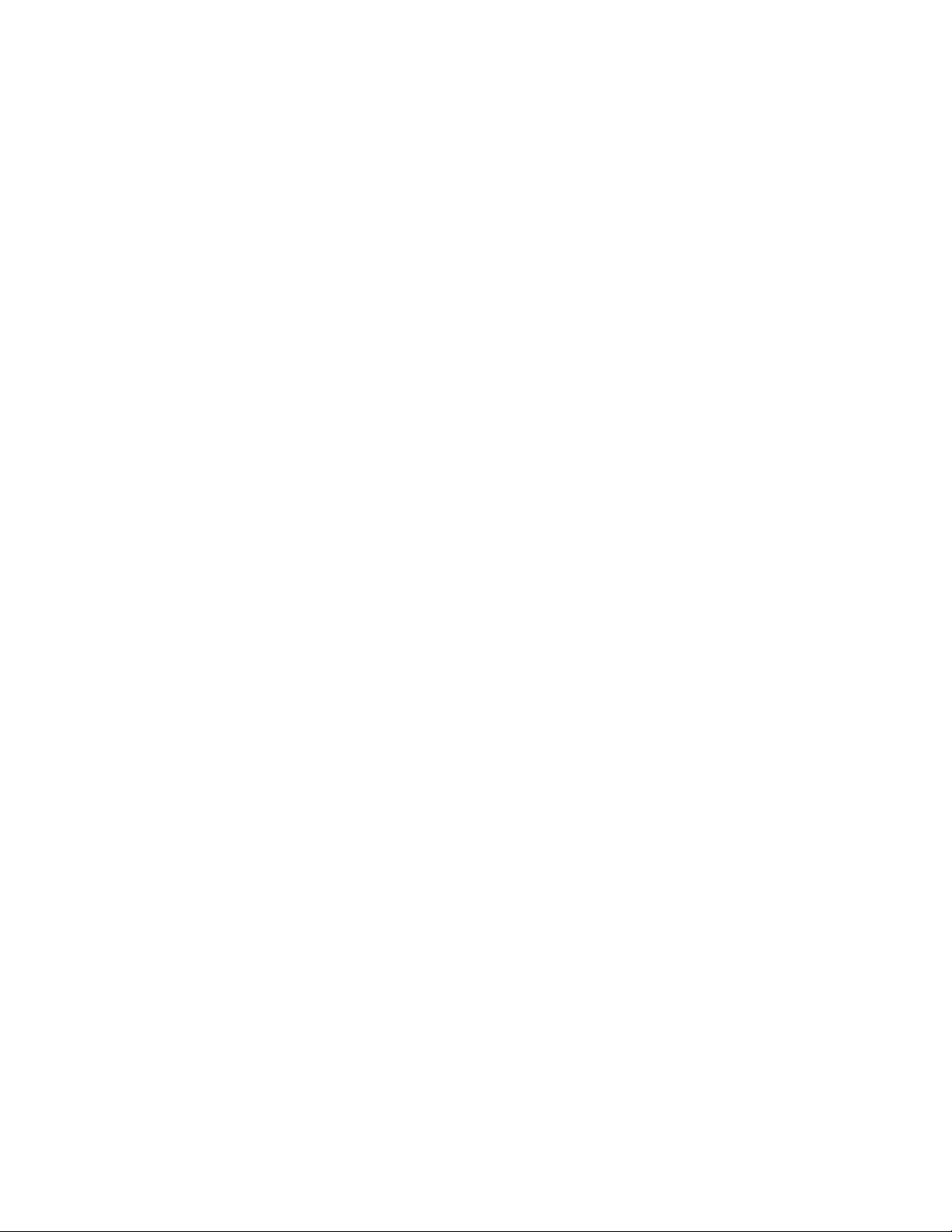
Reference Manual
KODAK DP900 / DP1100 Digital Projectors
with KODAK Image Manager
PN 010-0210-00 8/99
Page 2
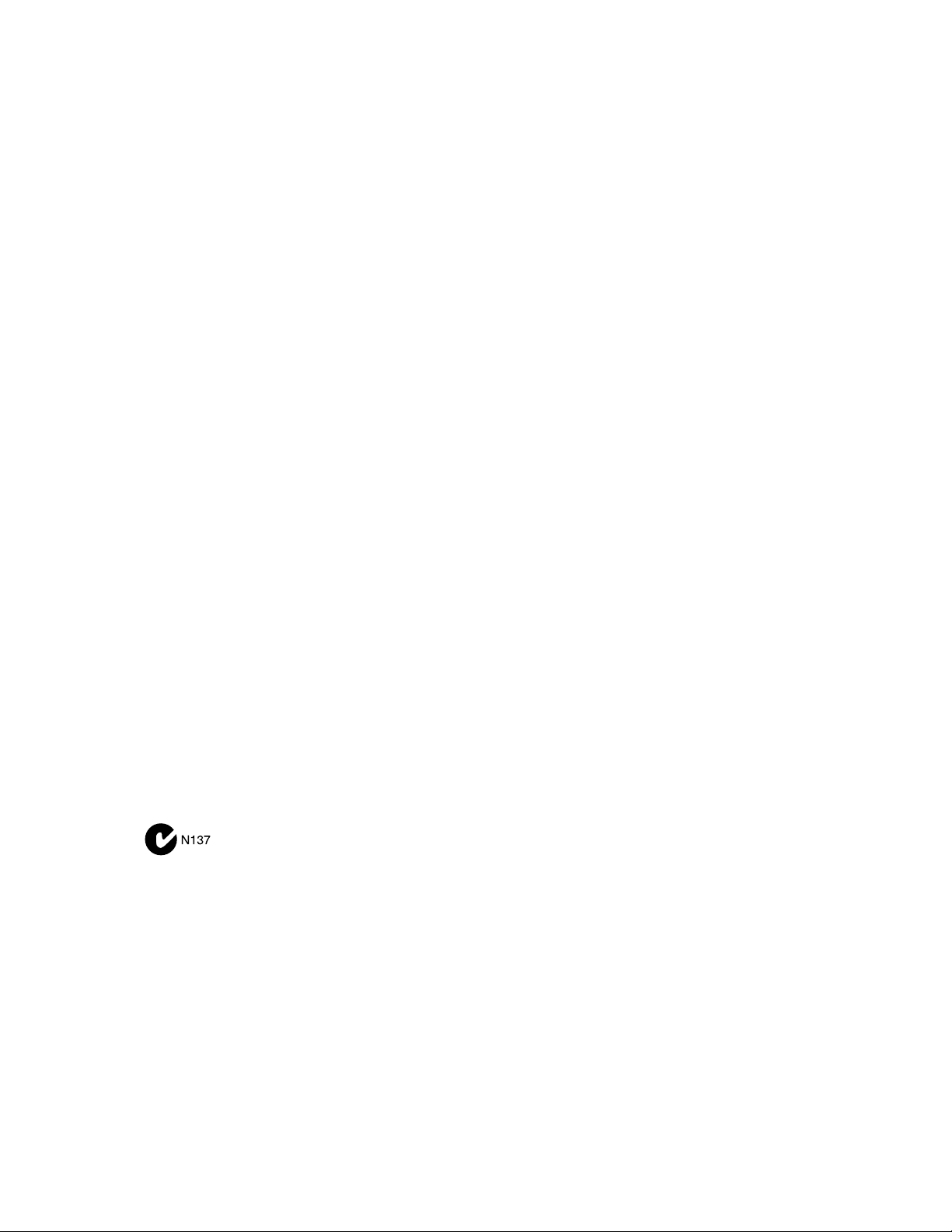
FCC Warning
This equipment has been tested and found to comply with the limits for a Class A digital device, pursuant to part 15 of the
FCC Rules. These limits are designed to provide r easonable pr otecti on against harmfu l interfer ence when the equipment i s
operated in a commercial environment. This equipment generates, uses, and can r a dia te radio frequency ener gy a nd, if not
installed and used in acco rdance with the instruction manual , may cause harmful interference to radio communications.
Operation of this equipment in a residential area is likely to cause harmful interference in which case the user will be
required to correct the interference at his own expense.
Canada
This Class A digital apparatus complies with Canadian ICE S -003.
Cet appareil numérique de la classe A est c on for me à la norme NMB-003 du Canad a.
Safety Certifications
UL, CUL, TÜV, NOM
EN 55022 Warning
This is a Class A product. In a dome stic environment it may cau se rad io interference, in which ca se the use r may be
required to take adequate measures. The typical use is in a conference room, meeting room or auditorium.
Declaration of Conf ormity
Manufacturer: Eastman Kodak Company
Rochester, New York 14650 USA
We declare under our sol e responsibility that the KODAK DP900/1100 Digital Project or c on forms to the following directives and norms :
Directive 89/336/EEC, Amended by 93/68/EEC
EMI: EN 55022 (1992) Class A
EMC: EN 50082-1 (1992)
IEC 801-2, IEC 801-3, IEC 801- 4
Directive 73/23/EEC, Amended by 93/68/EEC
Safety: EN 60950: 1992 + A1 + A2 + A3: 1995
July, 1999
Australian Certification C-tick mark
Page 3
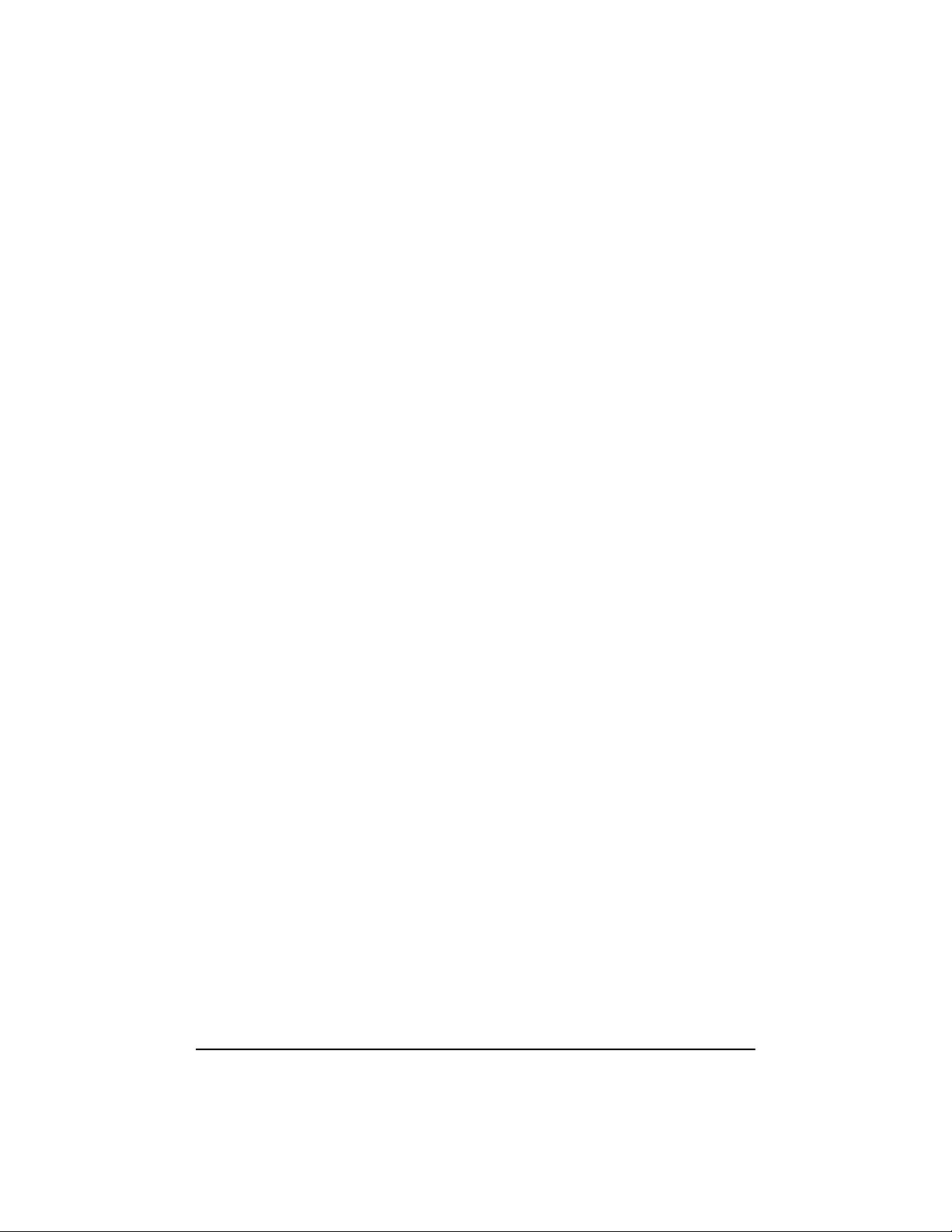
Contents
Safety Instructions . . . . . . . . . . . . . . . . . . . . . . . . . . . 1
Safety Definitions . . . . . . . . . . . . . . . . . . . . . . . . . . . . . . . . . . 1
Safety Symbols . . . . . . . . . . . . . . . . . . . . . . . . . . . . . . . . . . . . 1
Safety Terms: . . . . . . . . . . . . . . . . . . . . . . . . . . . . . . . . . . . . . 2
Introduction . . . . . . . . . . . . . . . . . . . . . . . . . . . . . . . . . 3
Image Resolution . . . . . . . . . . . . . . . . . . . . . . . . . . . . . . . . . . 3
Compatibility . . . . . . . . . . . . . . . . . . . . . . . . . . . . . . . . . . . . . . 4
Unpacking the Projector . . . . . . . . . . . . . . . . . . . . . . . . . . . . 5
Projector Features . . . . . . . . . . . . . . . . . . . . . . . . . . . 6
Front of Projector . . . . . . . . . . . . . . . . . . . . . . . . . . . . . . . . . . 6
Rear and Side of Projector . . . . . . . . . . . . . . . . . . . . . . . . . . 6
Connector Panel . . . . . . . . . . . . . . . . . . . . . . . . . . . . . . . . . . . 6
Usage Guidelines . . . . . . . . . . . . . . . . . . . . . . . . . . . . . . . . . . 7
If You Need Assistance . . . . . . . . . . . . . . . . . . . . . . . . . . . . . 8
Warranty . . . . . . . . . . . . . . . . . . . . . . . . . . . . . . . . . . . . . . . . 10
Setting up the Projector . . . . . . . . . . . . . . . . . . . . . . 11
Connecting the Cable Hub Connector . . . . . . . . . . . . . . . 13
Connecting a Video Player . . . . . . . . . . . . . . . . . . . . . . . . . 20
Starting the Projector . . . . . . . . . . . . . . . . . . . . . . . . . . . . . . 22
Turning Off the Projector . . . . . . . . . . . . . . . . . . . . . . . . . . . 23
Using the Projector . . . . . . . . . . . . . . . . . . . . . . . . . . 25
3/99 5
Page 4

Reference Manual KODAK DP900 / DP1100
Basic Image Adjustment . . . . . . . . . . . . . . . . . . . . . . . . . . . 25
Using the Remote Control . . . . . . . . . . . . . . . . . . . . . . . . . . 26
Adjusting the Projector . . . . . . . . . . . . . . . . . . . . . . . . . . . . 28
Using the Keypad and Remote Buttons . . . . . . . . . . . . . . . 29
Using the On-Screen Menus . . . . . . . . . . . . . . . . . . . . . . . . 31
Kodak Menu . . . . . . . . . . . . . . . . . . . . . . . . . . . . . . . . . . . . . 42
Maintenance & Troubleshooting . . . . . . . . . . . . . . . 45
Cleaning the Lens . . . . . . . . . . . . . . . . . . . . . . . . . . . . . . . . . 45
Replacing the Projection Lamp . . . . . . . . . . . . . . . . . . . . . . 46
Replacing the Batteries in the Remote Control . . . . . . . . . 49
Using the Kensington Lock . . . . . . . . . . . . . . . . . . . . . . . . . 49
Troubleshooting . . . . . . . . . . . . . . . . . . . . . . . . . . . . . . . . . . 50
Appendix A . . . . . . . . . . . . . . . . . . . . . . . . . . . . . . . . 55
Specifications . . . . . . . . . . . . . . . . . . . . . . . . . . . . . . . . . . . . 55
Appendix B . . . . . . . . . . . . . . . . . . . . . . . . . . . . . . . . 59
Accessories . . . . . . . . . . . . . . . . . . . . . . . . . . . . . . . . . . . . 59
Appendix C . . . . . . . . . . . . . . . . . . . . . . . . . . . . . . . . 61
Portable and Laptop Activation Chart . . . . . . . . . . . . . . . . 61
Appendix D . . . . . . . . . . . . . . . . . . . . . . . . . . . . . . . . 71
Using Video Mirroring with a PowerBook Computer . . . . 71
Appendix E . . . . . . . . . . . . . . . . . . . . . . . . . . . . . . . . 73
Projected Image Size . . . . . . . . . . . . . . . . . . . . . . . . . . . . . . 73
6 3/99
Page 5
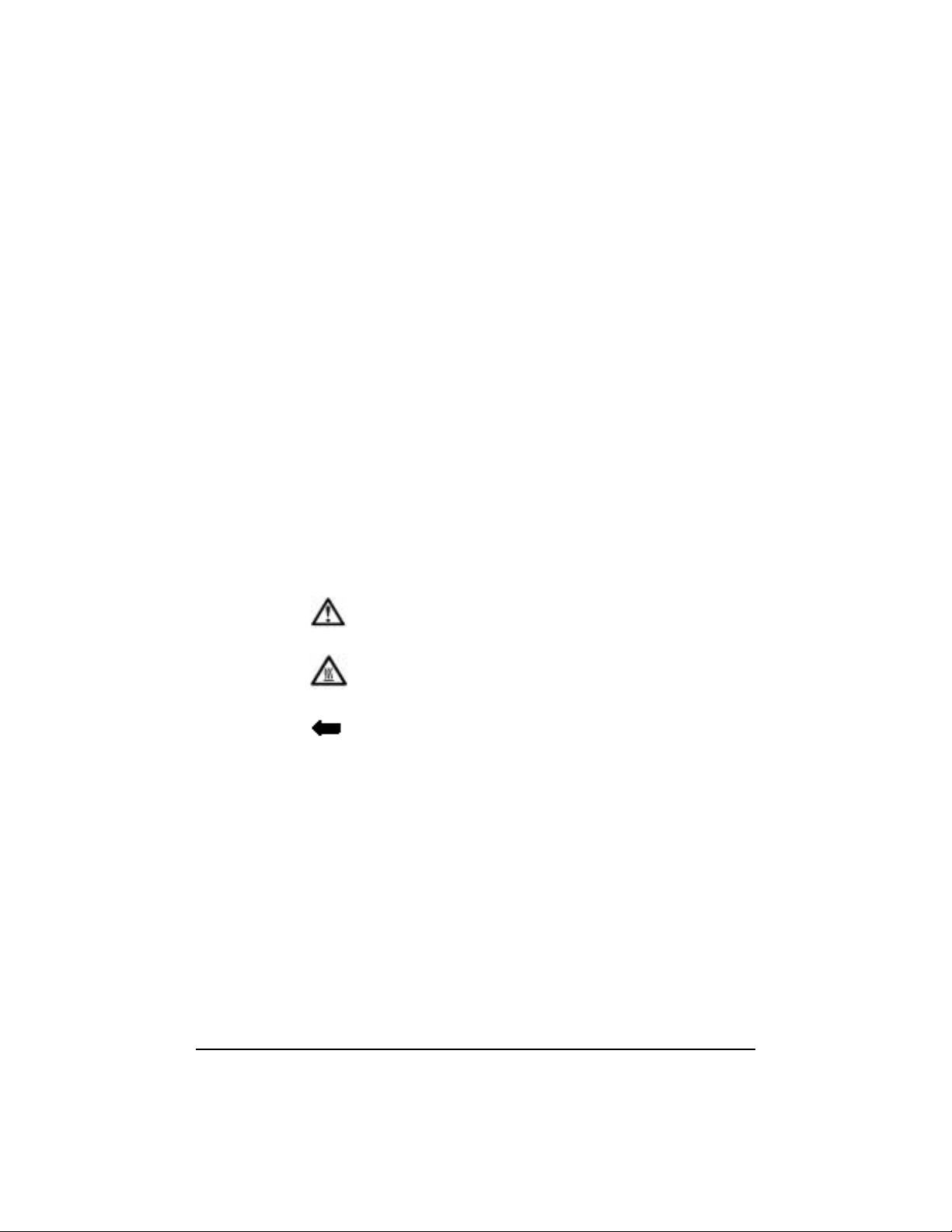
Safety Instructions
Please read and follow all safety instructions provided before
using your new projector. Failure to comply with safety
instructions ma y resul t in fir e, elec tr ical sh ock, or person al inju ry
and may damage or impair protection provided by equipment.
Please save all safety instructions.
Safety Definitions
• Warning: Statements identify conditions or practices that
could result in permanent personal injury.
• Caution: Statements identify conditions or practices that
could result in damage to your equipment.
Safety Symbols
Attention: For information about use of a feature, please
refer to the Reference Manual.
Warning: Hot surface. Do not touch.
An arrow pointing to the lamp door on the projector.
3/99 1
Page 6
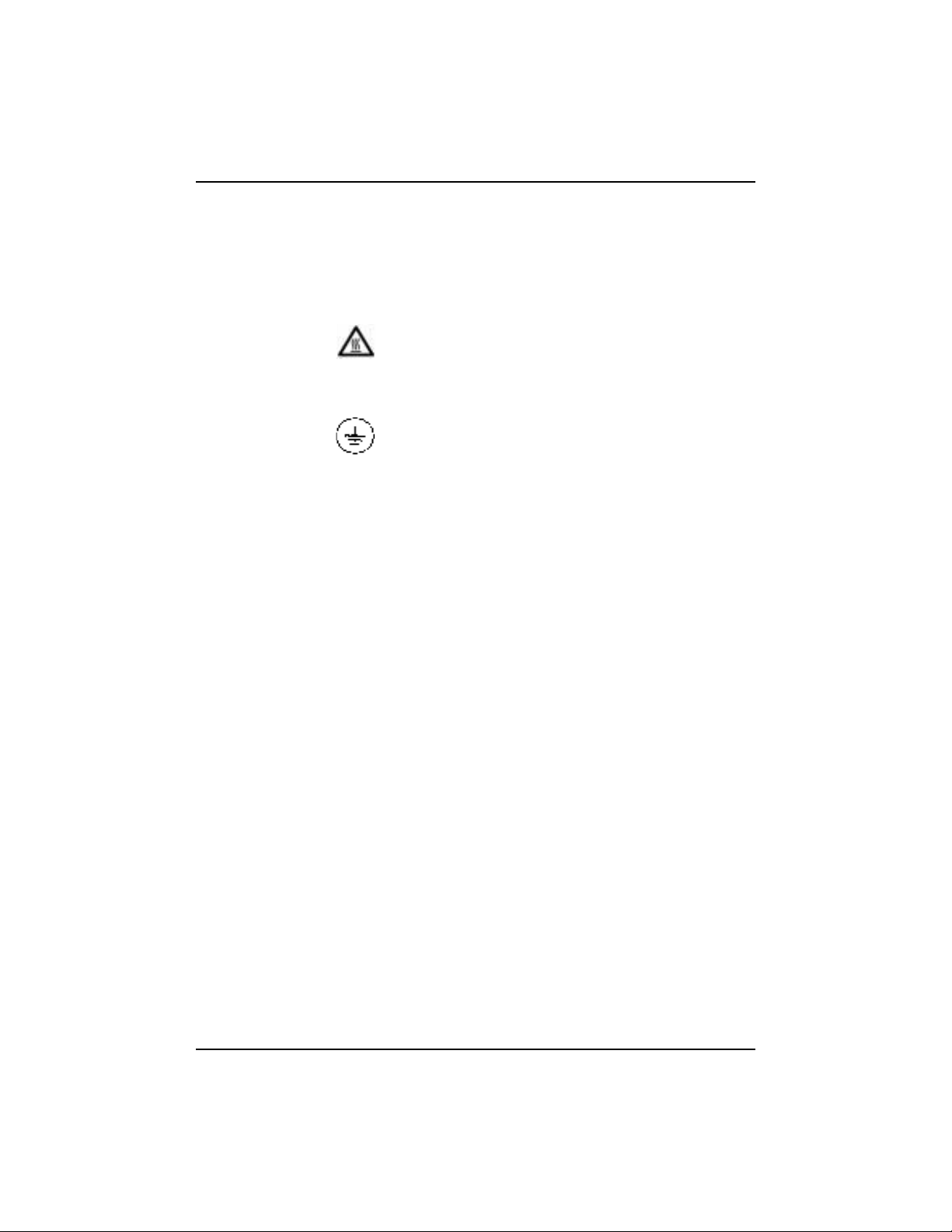
Reference Manual KODAK DP900 / DP1100
Safety Terms:
• Warning: Don’t look directly into the lens when the
projector is turned on.
• Warning: Don’t block ventilation openings.
•Warning: To replace the lamp, turn th e power off
and unplug the power cord. To avoid burns, wait 30
minutes before opening the lamp door. Follow all
instructions provided in the Reference Manual.
•Warning: Please use the power cord provided.
Connect the power cord to a receptacle with a
protective safety (earth) ground terminal.
• Warning: Refer all service to qualified service personnel.
Servicing your own projector will void the warranty. See “If
You Need Assistance” on page 8 for the customer service
contact information.
• Caution: Don’t set liquids on the projector. Spilled liquids
may damage your projector.
• Caution: Don’t place the projector on a hot surface or in
direct sunlight.
• Caution: Do not drop the projector. Transport the projector
in a Kodak-approved case.
• Caution: For ceiling mount installations, please use the
ceiling mount recommended in the Reference Guide and
follow all instructions provided with it.
• Caution: The projector lamp bulb is pressurized and may
rupture after more than 1,000 hours use. Always change the
bulb as soon as you notice a decrease in the brightness.
2 3/99
Page 7
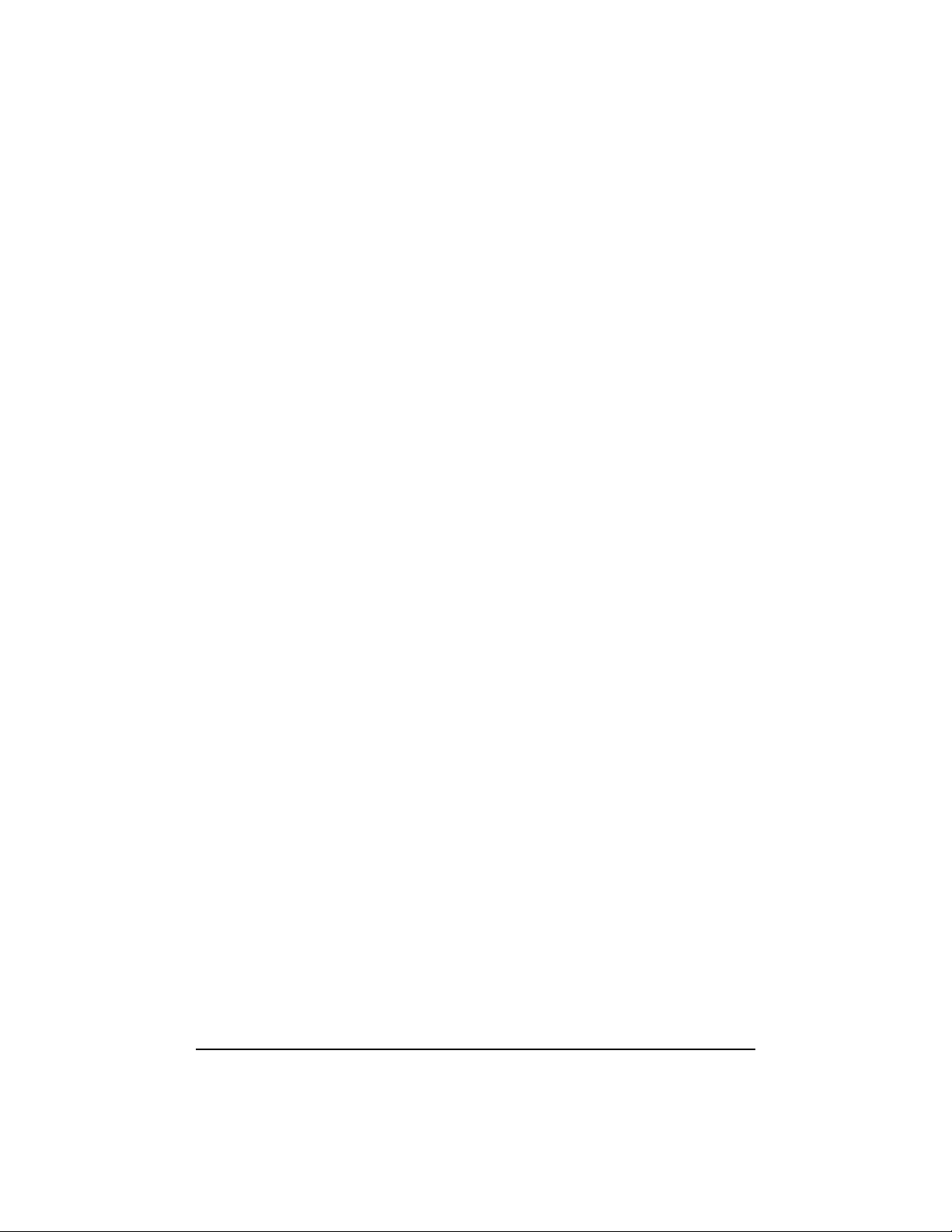
The KODAK DP900 /DP1100 Digital Projectors are lightweight
multimedia projectors specifically designed for the mobile
presenter. They generate crisp, clear images using Digital Light
Processing™ (DLP) technology. The projectors are easy to
connect, easy to use, and easy to maintain. The soft carry case
makes it easy to transport the 7.4 pound projectors. The DP900
has SVGA 800x600 graphics, the DP1100 has XGA 1024x768
graphics. The user interfaces of the two products are identical;
information in this User’s Guide applies to both products.
Included with the DP900 / 1100 projectors is Kodak’s exclusive
Image Manager feature. With this feature you can select the
image display setting best suited for your specific presentation
material and projection environment.
Image Resolution
DP900
The SVGA resolution of the DP900’s projected image is
800x600. Screen resoluti ons betwee n 800x 600 and 1024 x768 are
compressed to 800x600. The DP900 cannot compress screen
resolutions above 102 4x768. If your c omputer’ s screen reso lution
is higher than 1024x768, reset it to a lower resolution before you
connect the projector.
Introduction
Note: The DP900 automatically expands 640x480 images to
800x600. You can display these images at 640x480 by
turning off the Auto Resize feature. See “Auto Resize” on
page 35.
3/99 3
Page 8
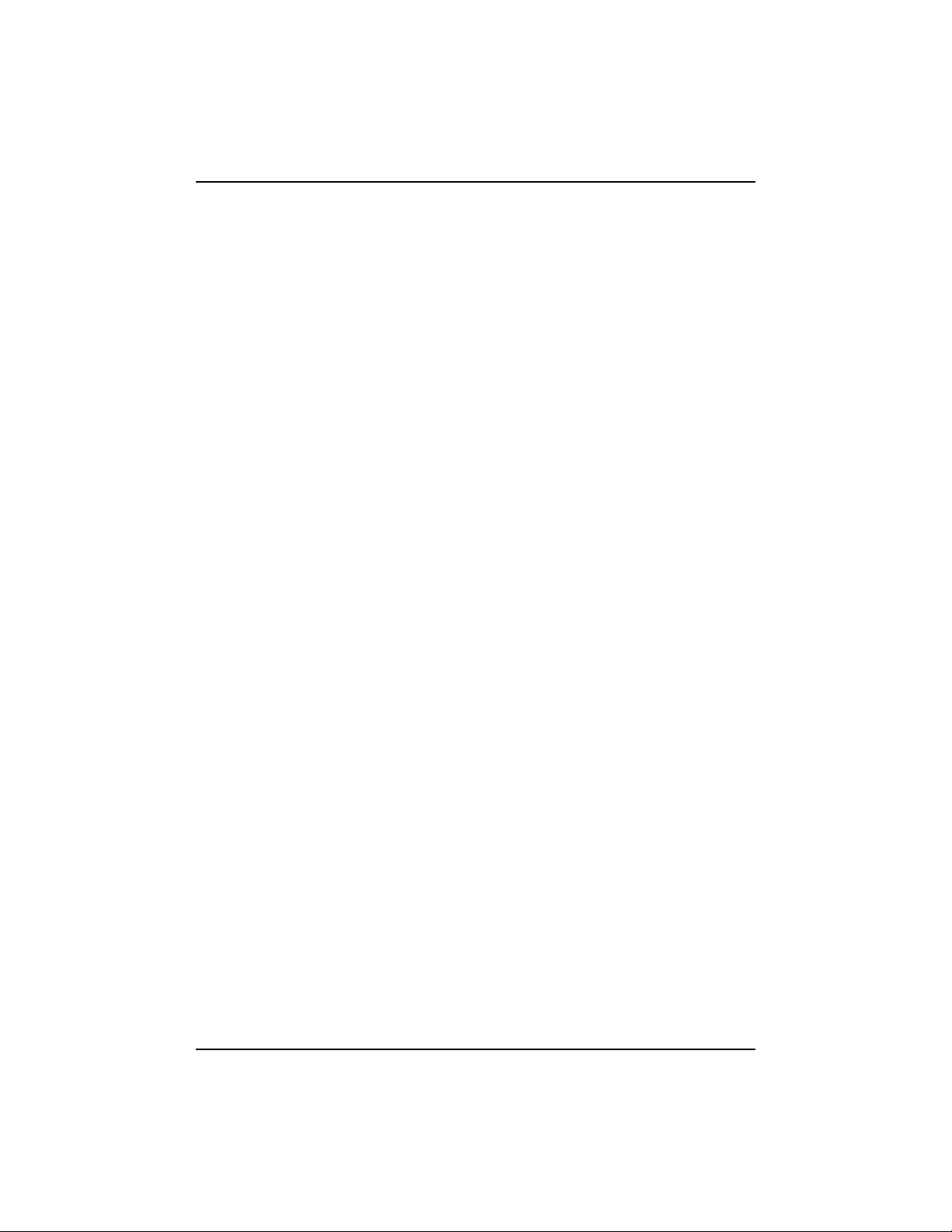
Reference Manual KODAK DP900 / DP1100
DP1100
The XGA resolution of the DP1100’s projected image is
1024x768. The DP1100 cannot compress screen resolutions
above 1024x768. If your computer’s screen resolution is higher
than 1024x768, reset it to a lower resolution before you connect
the projector.
Note: The DP1100 automatically expands 640x480 and 800x600
images to 1024x768. You can display these images at their
original resolutions by turning off the Auto Resize feature.
See “Auto Resize” on page 35.
Compatibility
The projector is compati ble with a wide vari ety of c omputers and
video devices, including:
• IBM-compatible computers, including laptops, up to
1024x768 resolution at 75 Hz
• Apple Macintosh and PowerBook computers up to
1024x768 resolution at 75 Hz.
• Most standard VCRs, DVD players, camcorders and
laser disc players.
4 3/99
Page 9
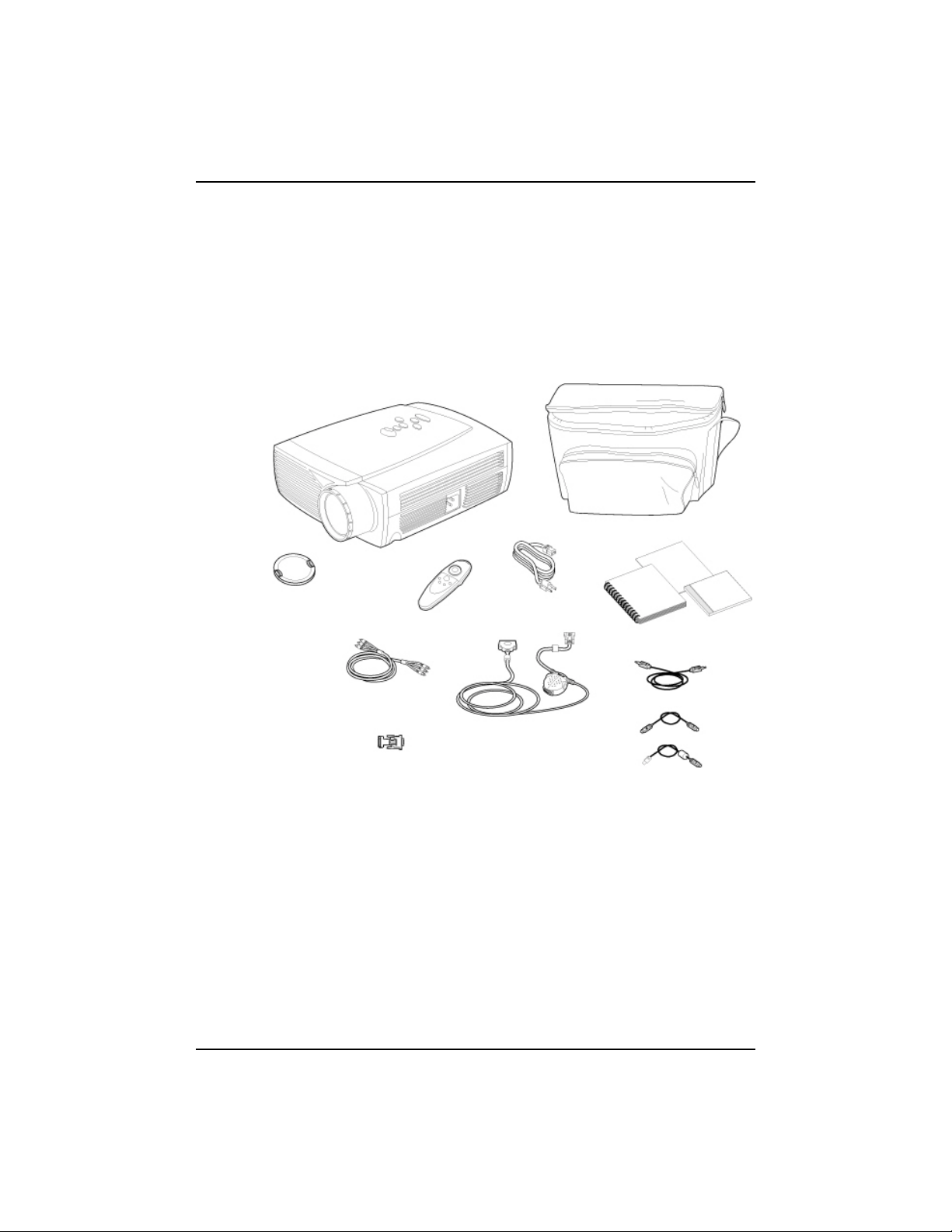
Unpacking the Projector
The projector comes with the items shown in Figure 1. Check to
make sure all are included. Contact your Kodak dealer
immediately if anything is missing.
Note: The contents of your shipping box may vary depending on
the projector configuration you’ve ordered.
1
4
3
Introduction
2
5
6
7
8
9
11
10
Figure 1 Shipping box contents
1. Digital projector and lens cap 6. RCA audio/video cable
2. Soft carry case 7. Cable connector hub
3. Remote control 8. Audio cable
4. Power cord 9. PS/2 mouse cable
5. DP900 / DP1100 User’s Guide,
Reference Manual, and Online
10.
11.
USB mouse cable
MAC adapter
User Guide CD
3/99 5
Page 10
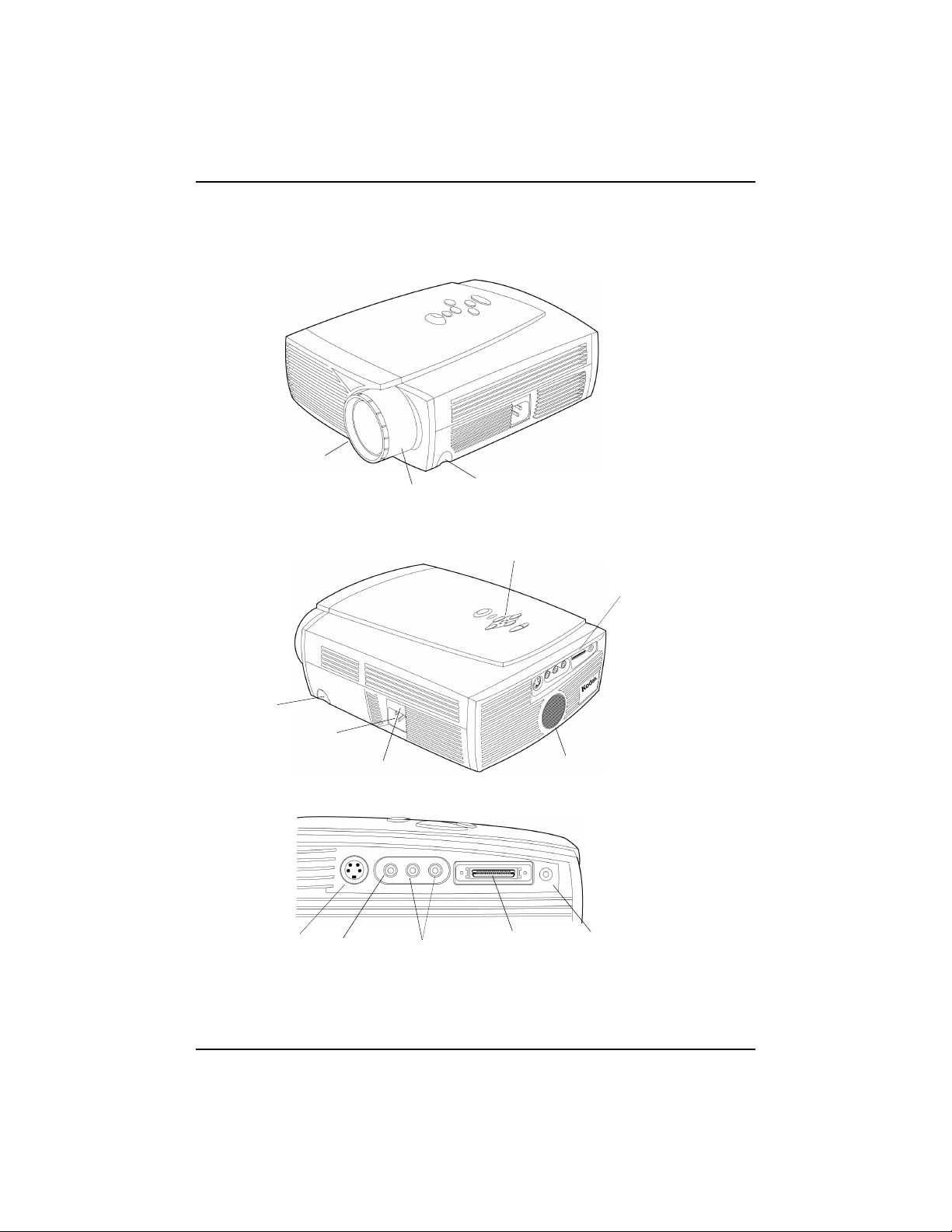
Reference Manual KODAK DP900 / DP1100
Projector Features
Front of Projector
focus ring
zoom ring
Rear and Side of Projector
front of projector
elevator button
power
cord
connector
power switch
Connector Panel
s-video
composite
connector
L/R audio in
(for video source)
elevator button
keypad
cable
hub connector
connector panel
speaker
computer
audio in
6 3/99
Page 11
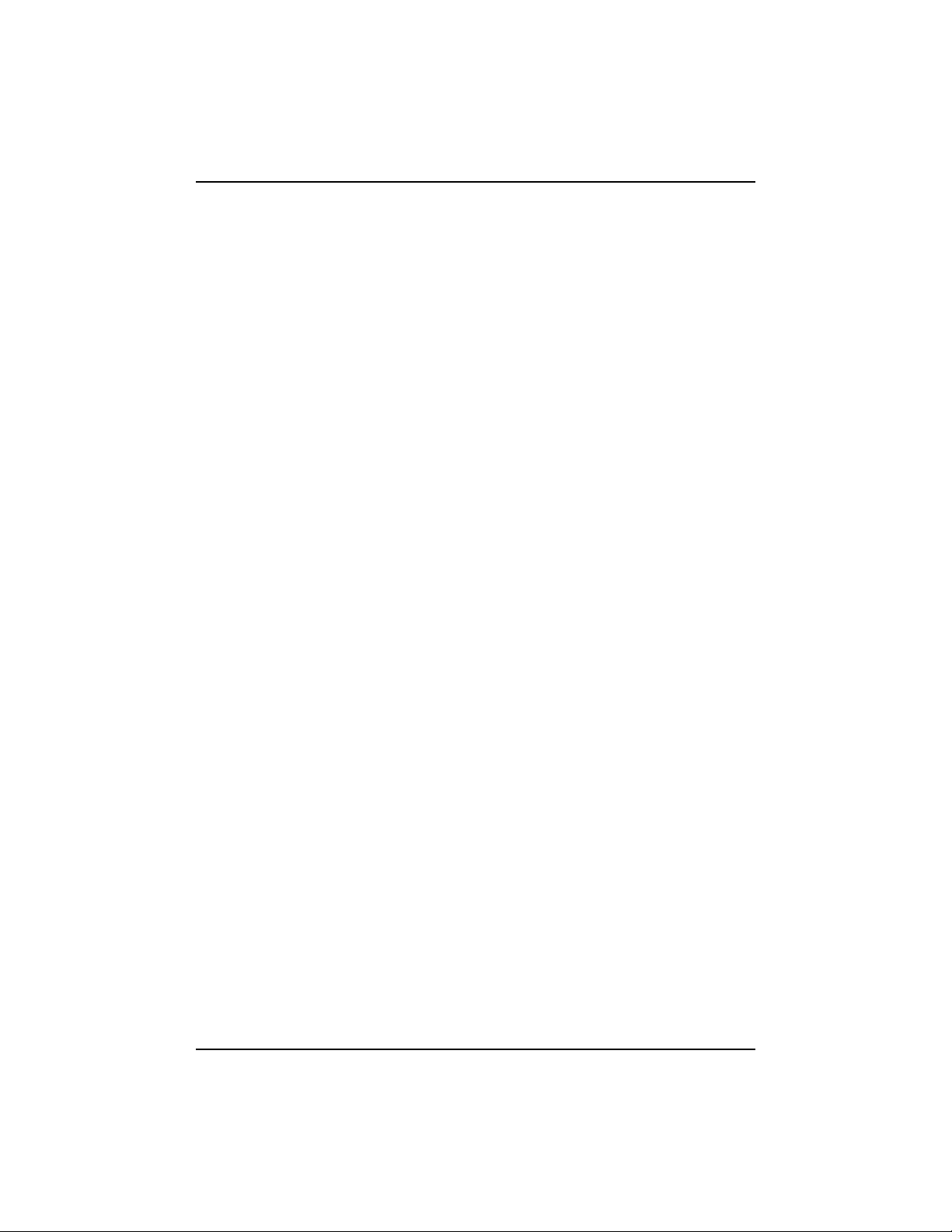
Usage Guidelines
• Do not look directly into the projection lens when the
projector is turned on. The bright light may harm your
eyes.
• Do not block the grills on the projector. Restricting the
air flow can cause it to overheat and turn off. If this
happens, you must wait a minute before attempting to
turn it back on.
• Handle the projector as you would any product with
glass components. Be especially careful not to drop it.
• Avoid leaving the projector in direct sunlight or
extreme cold for extended periods of time. If this
happens, allow it to reac h room tempe ratur e befor e use.
• This proje ctor is not intended for use in mainframe
computer rooms as defined in the Standard for the
Protection of Electronic Computer/Data Processing
Equipment, ANSI/NFPA 75.
Projector Features
3/99 7
Page 12
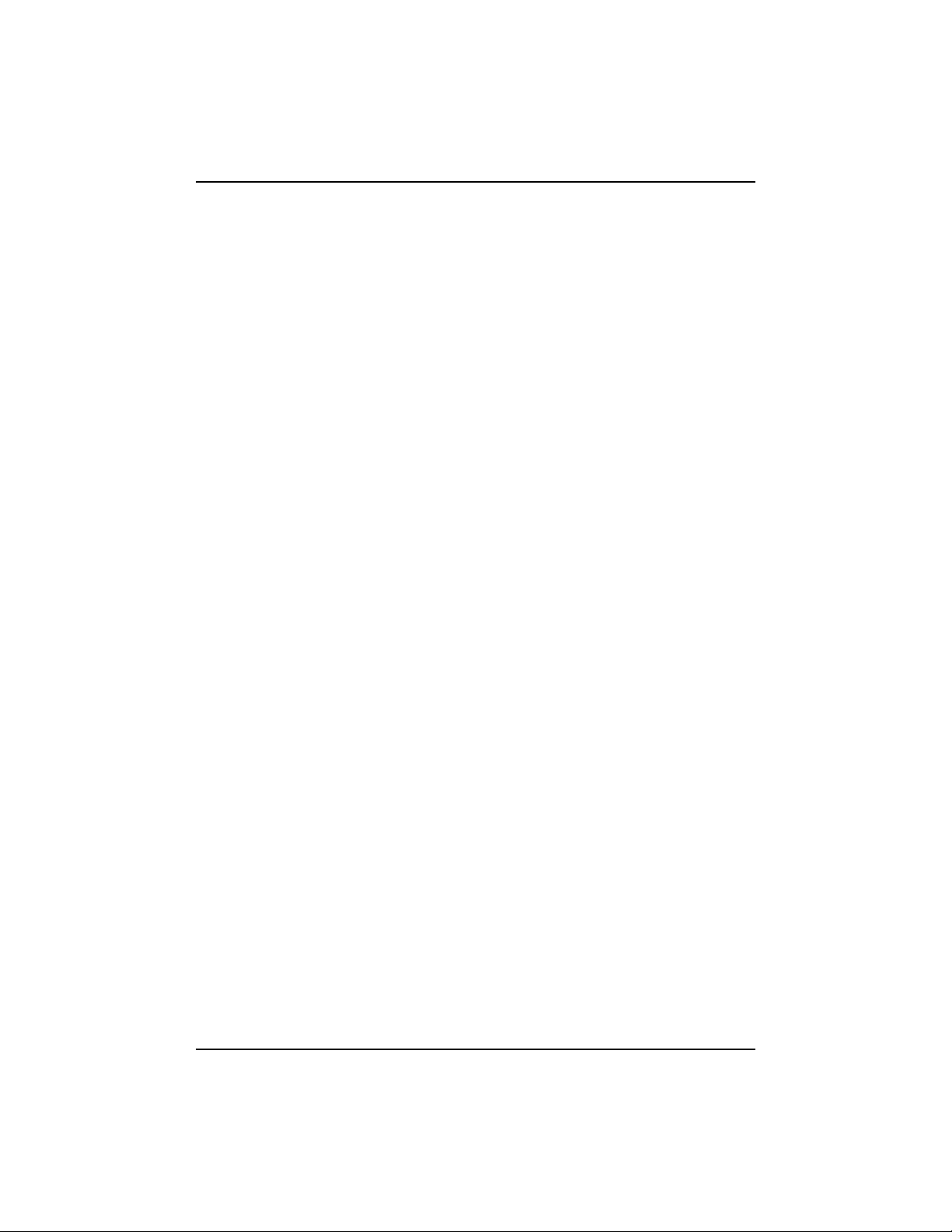
Reference Manual KODAK DP900 / DP1100
If You Need Assistance
The first place to look for help is in “Troubleshooting” on
page 50.
Online Services
Contact Kodak via:
World Wide Web http://www.kodak.com
America Online (keyword) KODAK
CompuServe GO KODAK
Kodak Internet List Server photo-cd@info.kodak.com; or
Faxed Information
(click on Service and Support)
ftp.kodak.com
Kodak offers automated support by fax:
U.S. and Canada 1-800-508-1531
Europe 44-0-131-458-6962
U.K. 44-0-131-458-6962
8 3/99
Page 13
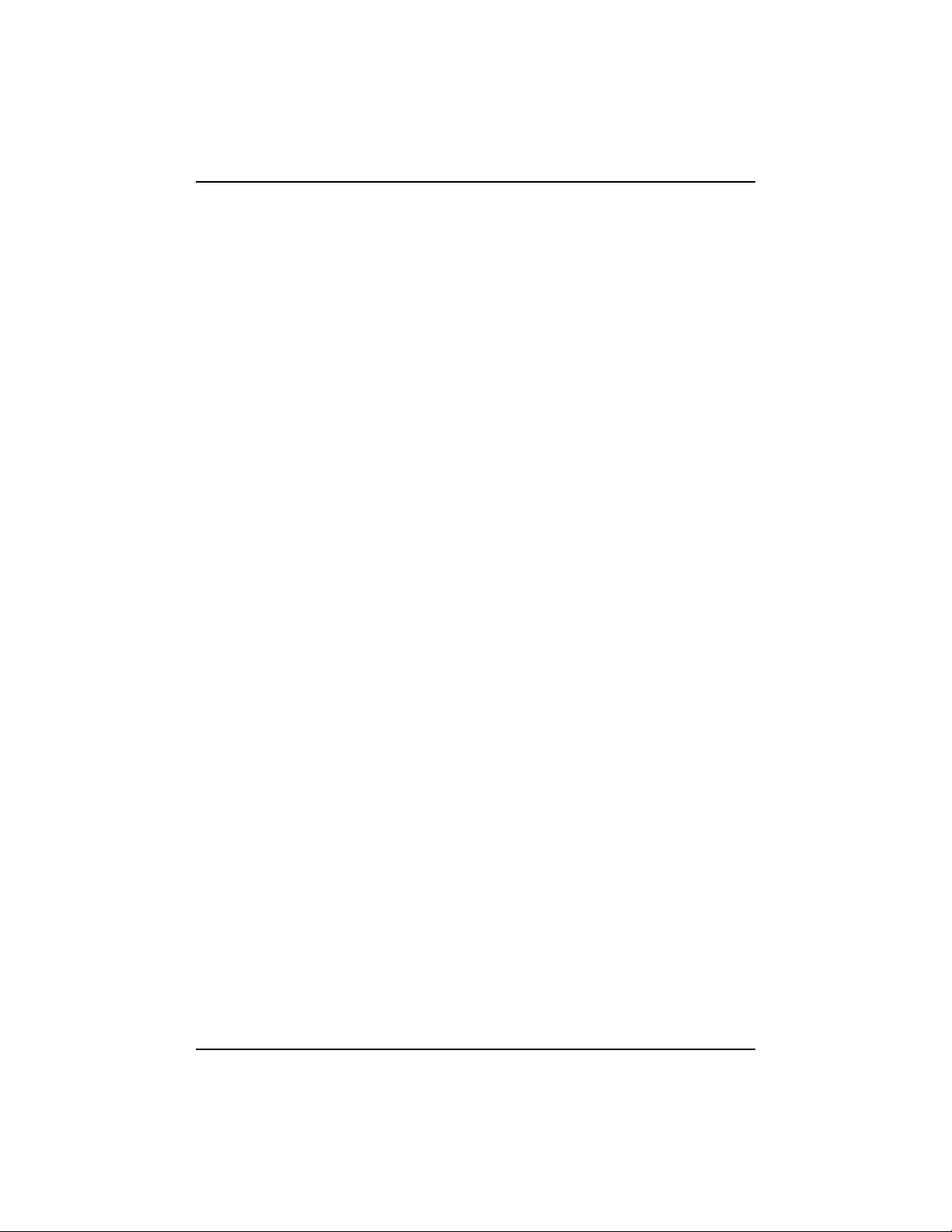
Customer Support
If you have questions concerning the operation of your KODAK
projector, you can speak directly to a customer support
representative. Have the projector serial number ready, and be at
your computer with your projector when you call.
In the U.S. and Canada call toll free, 1-888-375-6325, between
the hours of 9:00 a.m. and 8:00 p.m. (Eastern Standard Time)
Monday through Friday.
In Europe call the Kodak Digi tal Imaging Suppor t Centre toll fr ee
numbers associated with your location, or the U.K. toll line,
44-0-131-458-6714, between the hours of 09.00 and 17.00
(GMT/CET) Monday through Friday.
For other locations call:
Austria/Osterreich 0179 567 357
Germany/Deutschland 069 5007 0035
Spain/Espana 91 749 76 53
Projector Features
Belgium/Belgique 02 713 14 45
Ireland/Eire 01 407 3054
Sweden/Sverige 08 587 704 21
Denmark/ Danmark 3 848 71 30
Italy/Italia 02 696 334 52
Switzerland/Schweiz/Suisse 01 838 53 51
Finland/Soumi 0800 1 17056
Netherlands/Nederland 020 346 9372
UK 0870 2430270
France 01 55 1740 77
Norway/Norge 23 16 21 33
1 Int. Fax Line +44 (0) 131 458 6962
3/99 9
Page 14
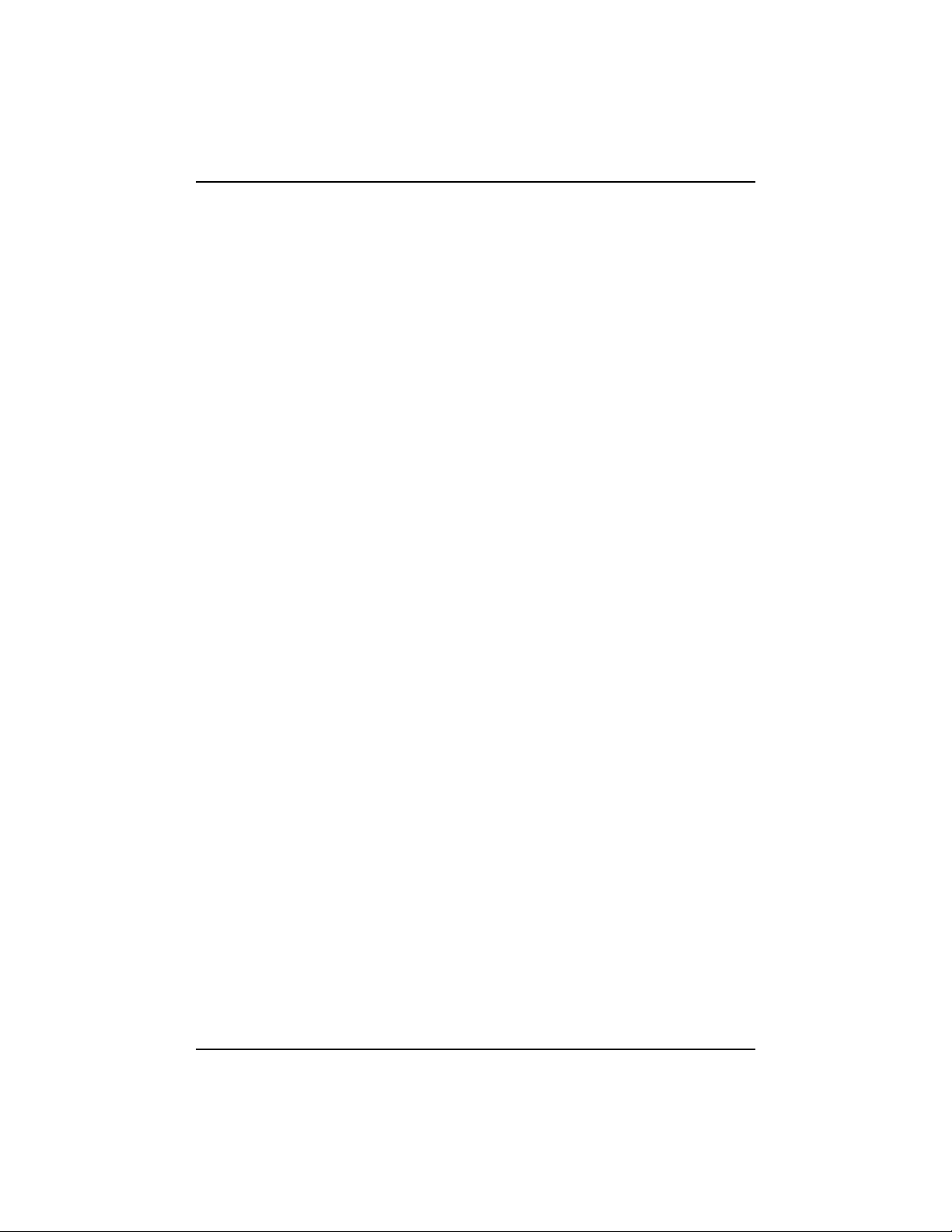
Reference Manual KODAK DP900 / DP1100
Warranty
This product is backed by a limited two-year warranty. The
details of the warranty are printed at the back of this manual. A
longer term warranty can be purchased from your Kodak dealer.
10 3/99
Page 15
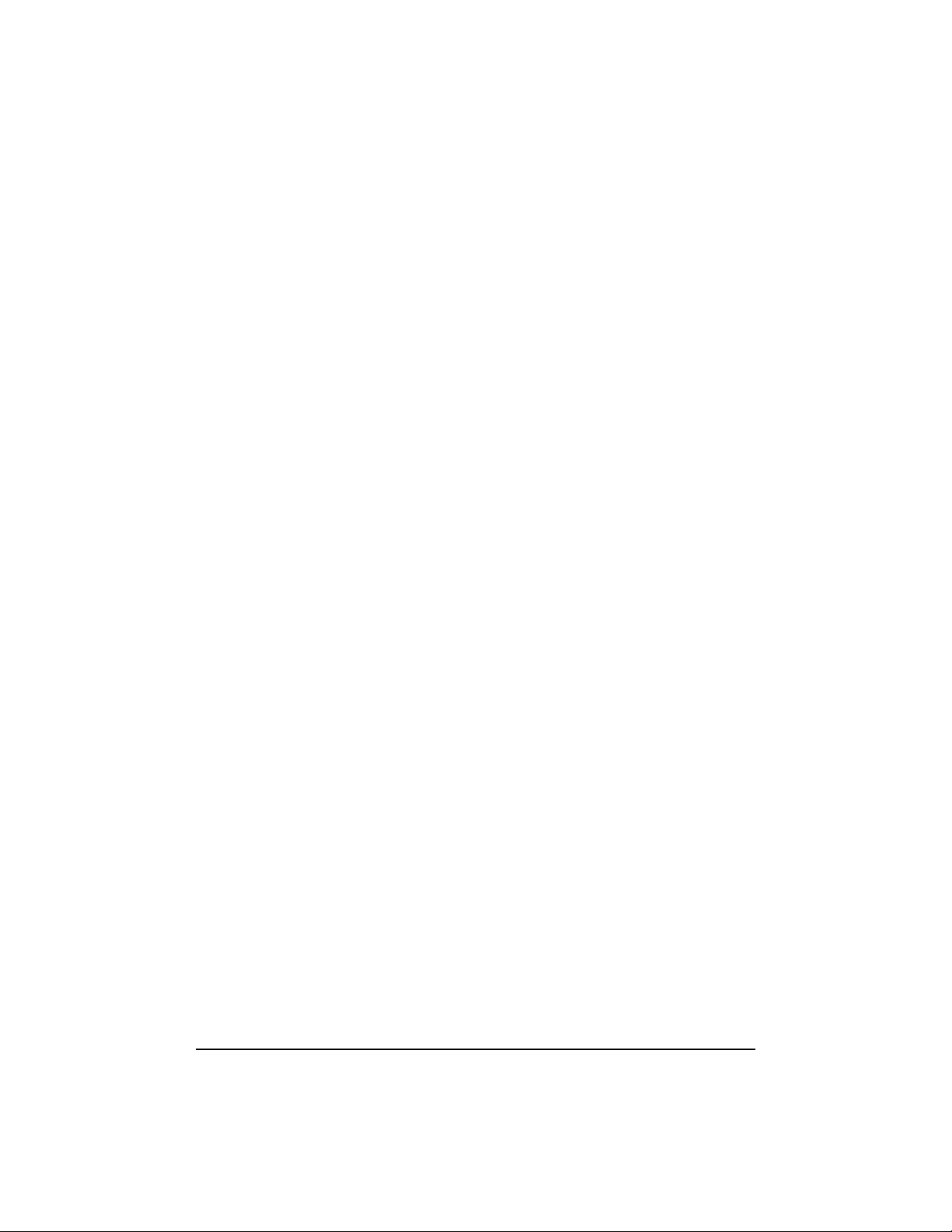
Setting up the Projector
If you want to project from behind a transl ucent scre en, set up the
projector behind your screen. See “Rear Projection” on page 38
to reverse the image.
If you are installing th e projector on the ceiling, refer to the
Ceiling Mount Installation Guide that comes with the optional
Ceiling Mount Kit for more information. To turn the ima ge
upside down, see “Ceiling Projection” on page 38. The Ceiling
Mount Kit is sold separately.
1. Make sure your projector is on a flat surface. It must be
within 10 feet (3 m) of your power source and within 8 feet
(2.4 m) of your computer.
2. Make sure the projector and your computer are turned off.
3. Position the projector the desired distance from the screen
and adjust the focus ring.
• The distance from the lens of the projector to the screen
and the zoom setting determine the size of the projected
image. Figure 2 and Figur e 3 show th ree pro je cted ima ge
sizes. For informatio n about im age sizes at minimum and
maximum zoom settings, see “Projected Image Size” on
page 73.
3/99 11
Page 16
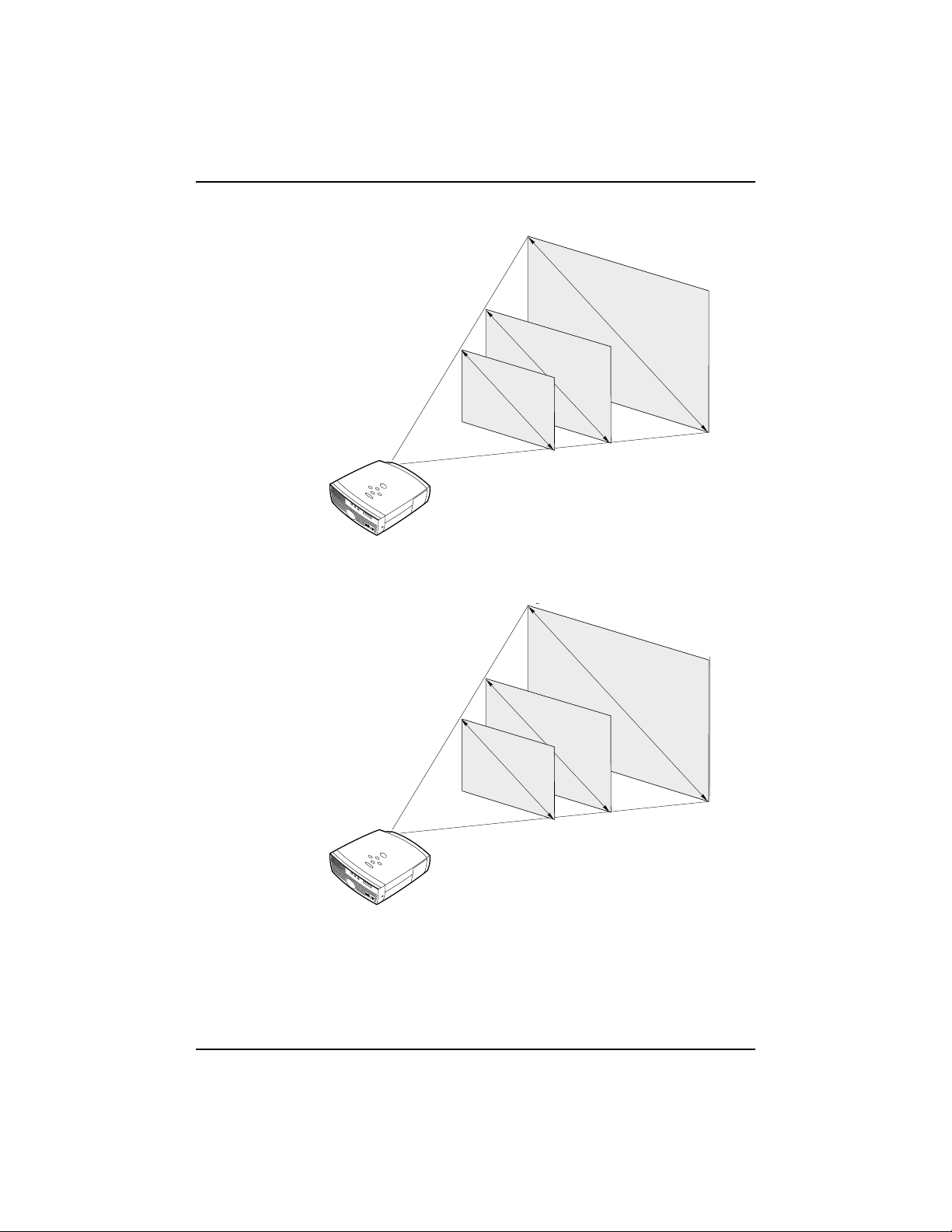
Reference Manual KODAK DP900 / DP1100
DP900
Figure 2 Projected image size for DP900 at minimum fo cusing distance
9.
6
2.
-
9
1
2
-
.
6
3
.
f
8
5.
8
1
-
.
8
7.
-
6
2
.
4
-
.
7
-
.
9
m
2.
f
t
3
.
3
.
0
m
f
t
.
12 ft.
5 ft.
1.5 m
3.7 m
t
.
m
20 ft.
6 m
1
2
.
4
3
.
-
8
16
-
4.
f
t
9
.
m
20 ft.
6 m
DP1100
7
.
4
2.
-
3
9
.
-
7
3
3.
0
.
9
-
3
-
.
1
6
.
1
f
t
.
m
m
5 ft.
1.5 m
f
t
.
12 ft.
3.7 m
Figure 3 Projected image size for DP1100 at minimum focusing distance
12 3/99
Page 17
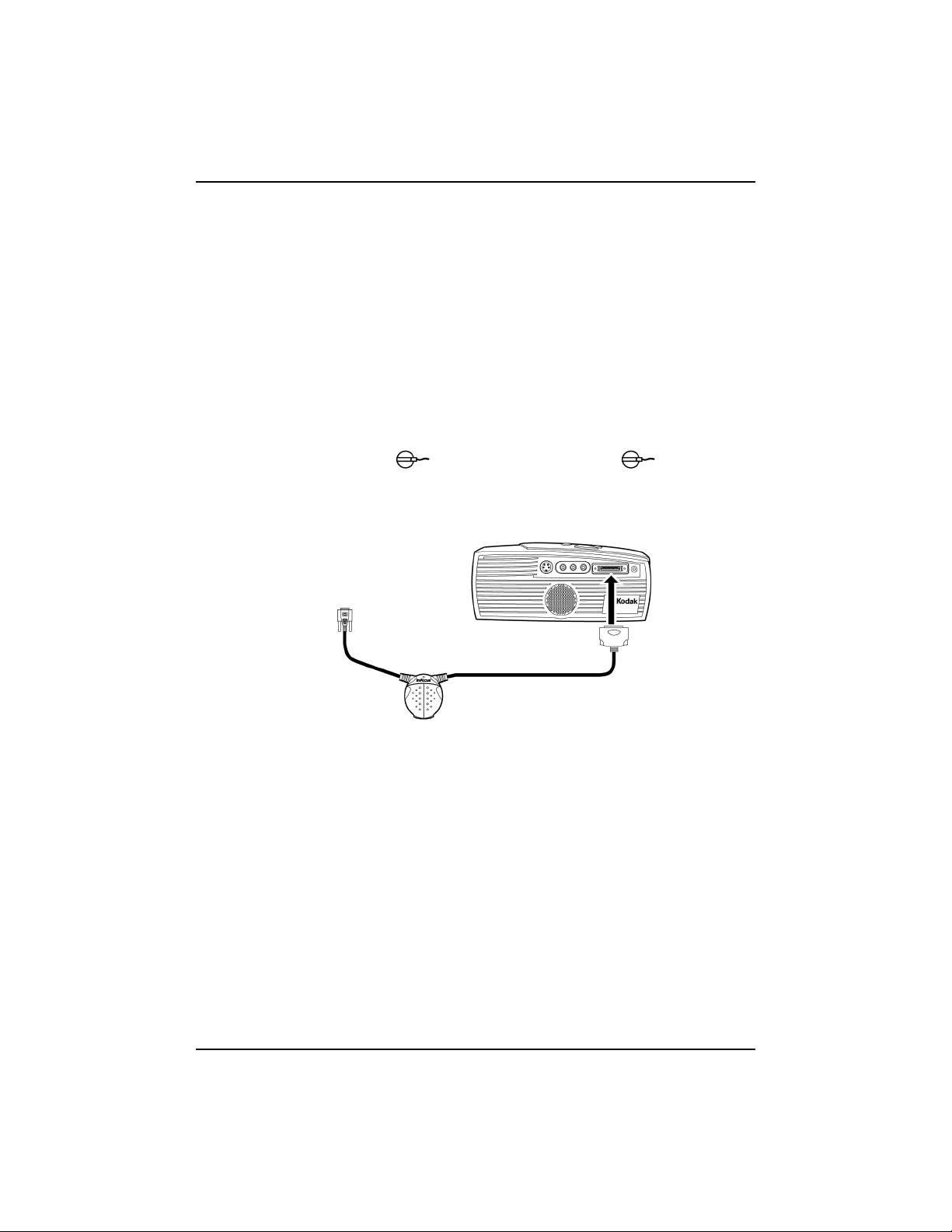
Setting up the Projector
Connecting the Cable Hub Connector
&DXWLRQ 7XUQRIIWKHFRPSXWHUPRQLWRUDQGSURMHFWRU
ZKHQHYHU\RXFRQQHFWRUGLVFRQQHFWFDEOHV
The cable hub connector simplifies the connection process by
providing a central hub for all the connections between the
projector and your comput er. The connectors on the cable hub are
labeled with icons. The cable hub also has an LED that lights
solid green when the projector is on and the cable hub is
functioning properly. A slowly blinking LED indicates that the
cable hub is waiting to initialize with the projector; a rapidly
blinking LED indicates a problem with the cable hub.
Connect the end of the cable hub to the connector on
the projector’s connector panel. (Figure 4)
Figure 4 Connecting the cable hub to the projecto r
Note: In some olde r compute rs, the monit or conne ctor do es not
have a hole for Pin 9. If you have trouble connecting the
cable hub to your computer, contact Kodak Support. See
“If You Need Assistance” on page 8
3/99 13
Page 18
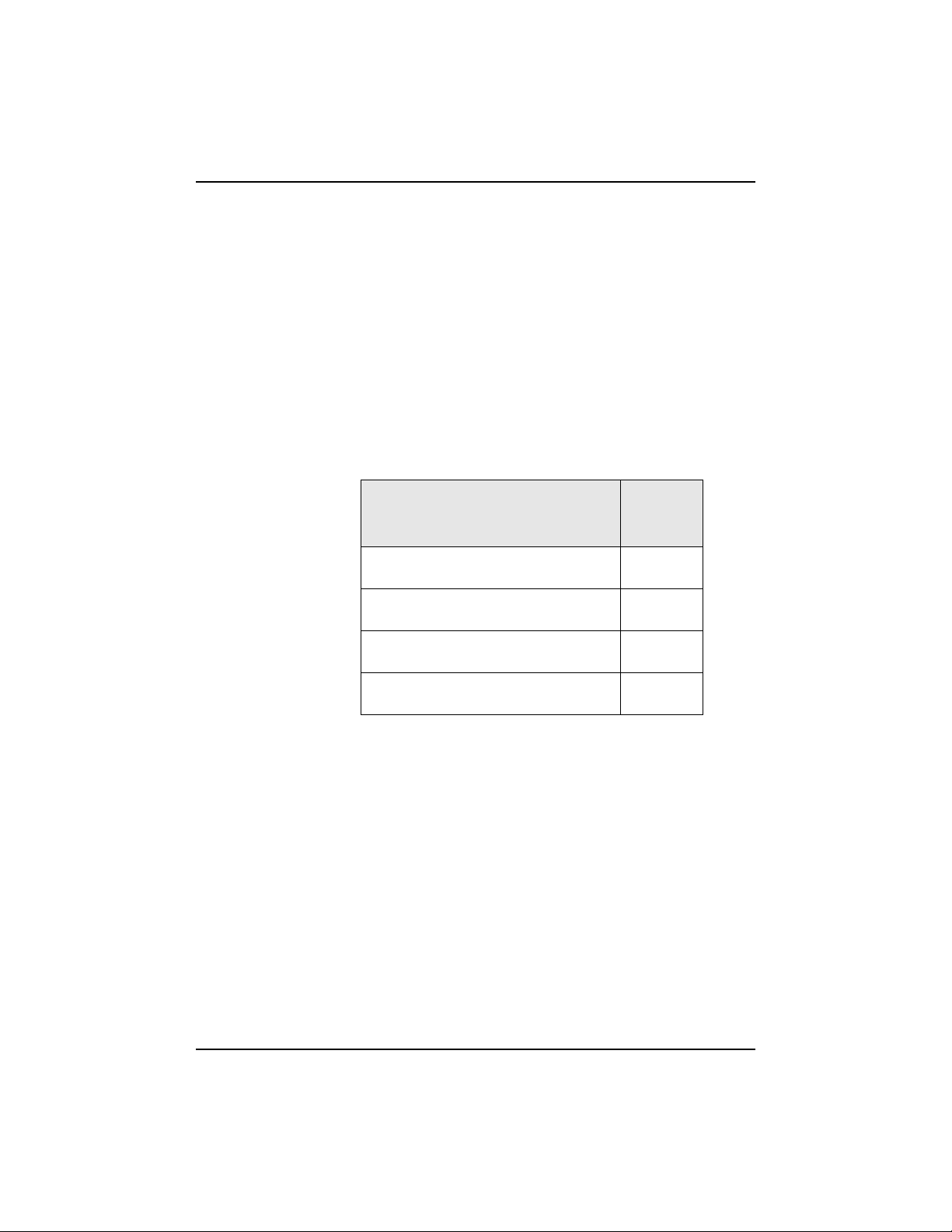
Reference Manual KODAK DP900 / DP1100
Preparing to Connect Your Equipment to the
Projector
Note: Before you continue, make sure the projector and your
equipment are turned off. If you’re connecting a
computer, make sure the distance between it and the
projector is 10 feet or less.
Now you’re ready to connect your equipment. Computers are
connected to the cable hub. Video players are connected directly
to the projector.
Steps for connecting the different types of equipment are given
on the pages listed here..
Equipment you want to
connect
Laptop computer with cable hub page 15
Desktop computer with cable hub page 17
USB or PS/2 mouse page 18
Video player page 20
Note: If you are connecting an older MACINTOSH computer
that does not have a 15-pin connector, you must use the
MAC adaptor between the computer and the cable hub.
Page
14 3/99
Page 19
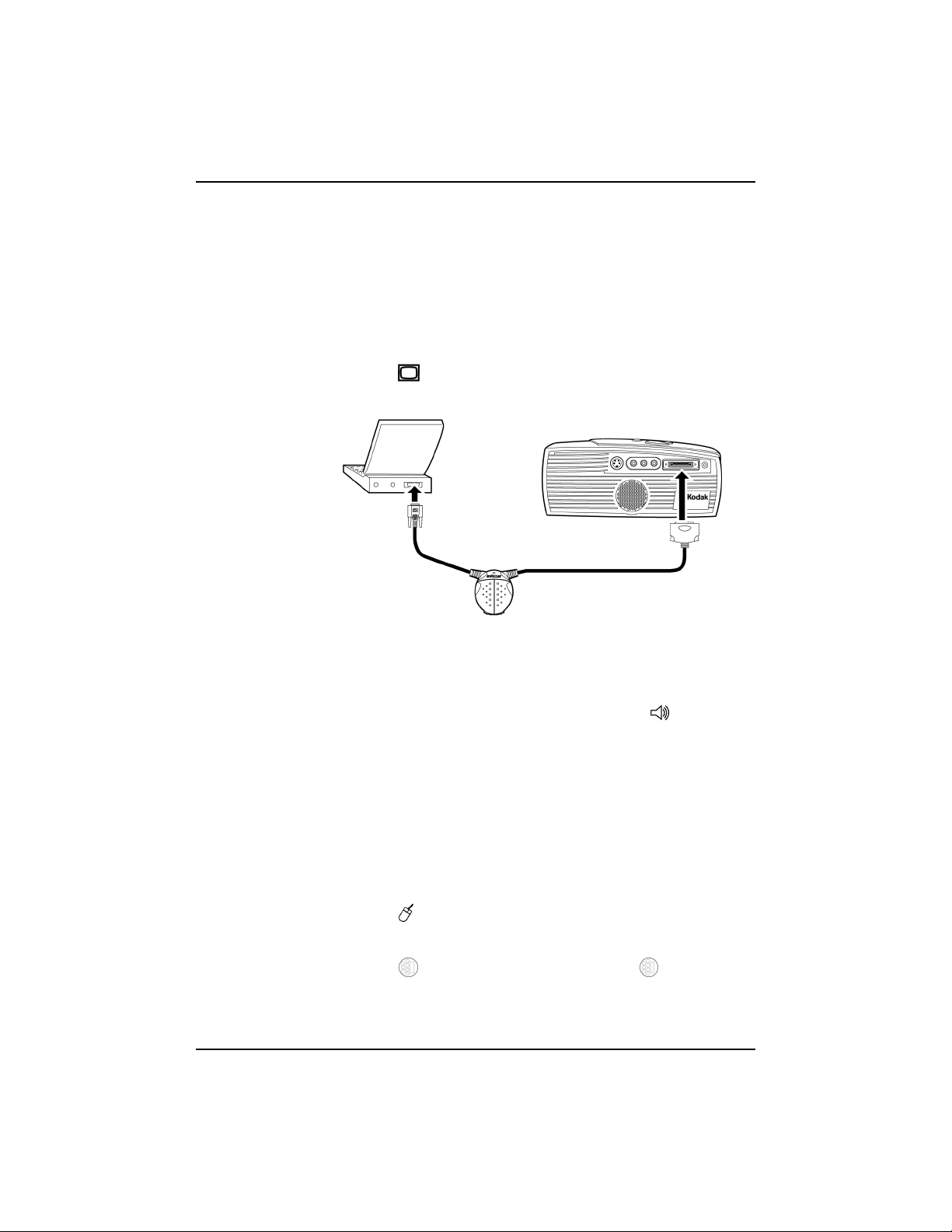
Connecting a Laptop Computer
Note: Many laptop computers do not automatically turn on
their external vi deo port when a seco ndary display de vice
such as a projector is connected. Refer to your computer
manual for the command tha t activat es the exte rnal vi deo
port. Activation commands for some laptop computers
are listed in the Appendix C.
1. Plug the end of the cable hub into the vide o connector on
your laptop.
Setting up the Projector
Figure 5 Connecting to a laptop computer
2. Plug either end of the audio cable into the audio connector on
your computer.
3. Plug the other end of the audio cable into the connector
on the cable hub.
Do you want to control the computer’s mouse from the
projector’s remote or keypad?
If your computer has a PS/2 connector, use the PS/2 mouse cable.
Note: If you are connecting an older MACINTOSH computer
that does not have a 15-pin connector, you must use the
MAC adaptor between the computer and the cable hub.
1. Plug the end of the mouse c abl e i nto th e mouse connector
on your computer.
2. Plug the end of the mouse cable i nto the conne ctor on
the cable hub.
3/99 15
Page 20
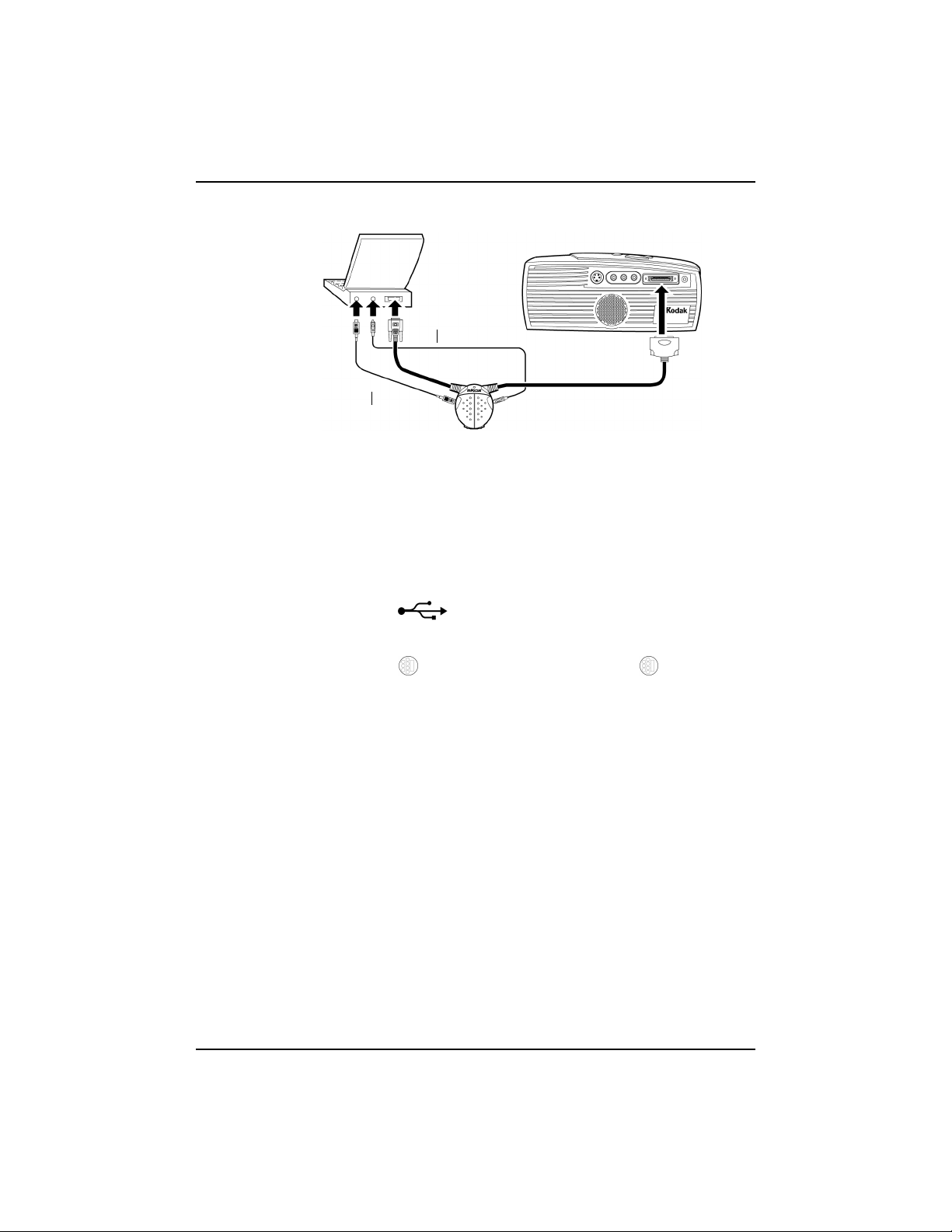
Reference Manual KODAK DP900 / DP1100
audio cable
mouse cable
Figure 6 Connecting audio and mouse cables to a laptop computer
If your computer has a USB connector and is running
Windows 98, use the USB mouse cable
Note: The USB mouse is supported for use with Windows 98
only.
1. Plug the end of the mouse cable into the mouse
connector on your computer.
2. Plug the end of the mouse cable i nto the conne ctor on
the cable hub.
You must have the appropriate USB drivers installed on your
computer to use the USB feature. Windows 98 ships with the
appropriate drivers.
Note: A USB mouse is hot -pluggable, mea ning you do not need
to re-boot your computer after connecting the mouse to
use it. A PS-2 mouse is not hot-pluggable.
Now you’re ready to power up the projector and your laptop.
Skip to “Starting the Projector” on page 22.
16 3/99
Page 21
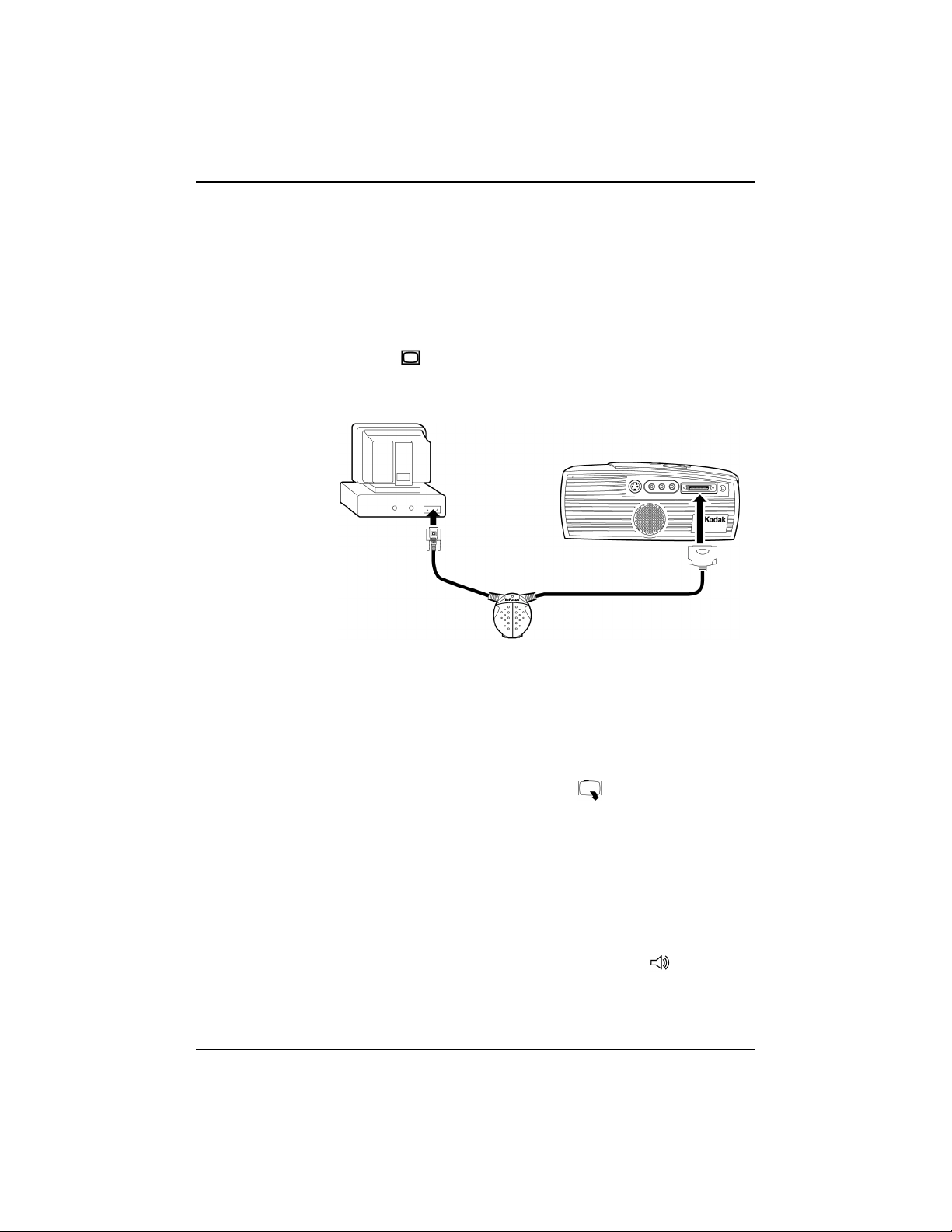
Connecting a Desktop Computer
1. Locate the cable that connects your monitor to your
computer. Unplug it from the computer.
Note: If you are connecting an older MACINTOSH computer
that does not have a 15-pin connector, you must use the
Mac adaptor between the computer and the cable hub.
2. Plug the end of the cable hub int o the monit or connector
on your computer.
Setting up the Projector
Figure 7 Connecting to a desktop computer
Do you want to display the image on your computer’s
monitor as well as on the projection screen?
Note: The projector must be turned on to display the image on
your monitor.
1. Plug your monitor’s cable into the connector on the
cable hub.
Do you want to play your computer’s audio on the
projector?
1. Unplug the audio cable, if present, from your computer.
2. Plug either end of the audio cable into the audio connector on
your computer.
3. Plug the other end of the audio cable into the connector
on the cable hub.
3/99 17
Page 22
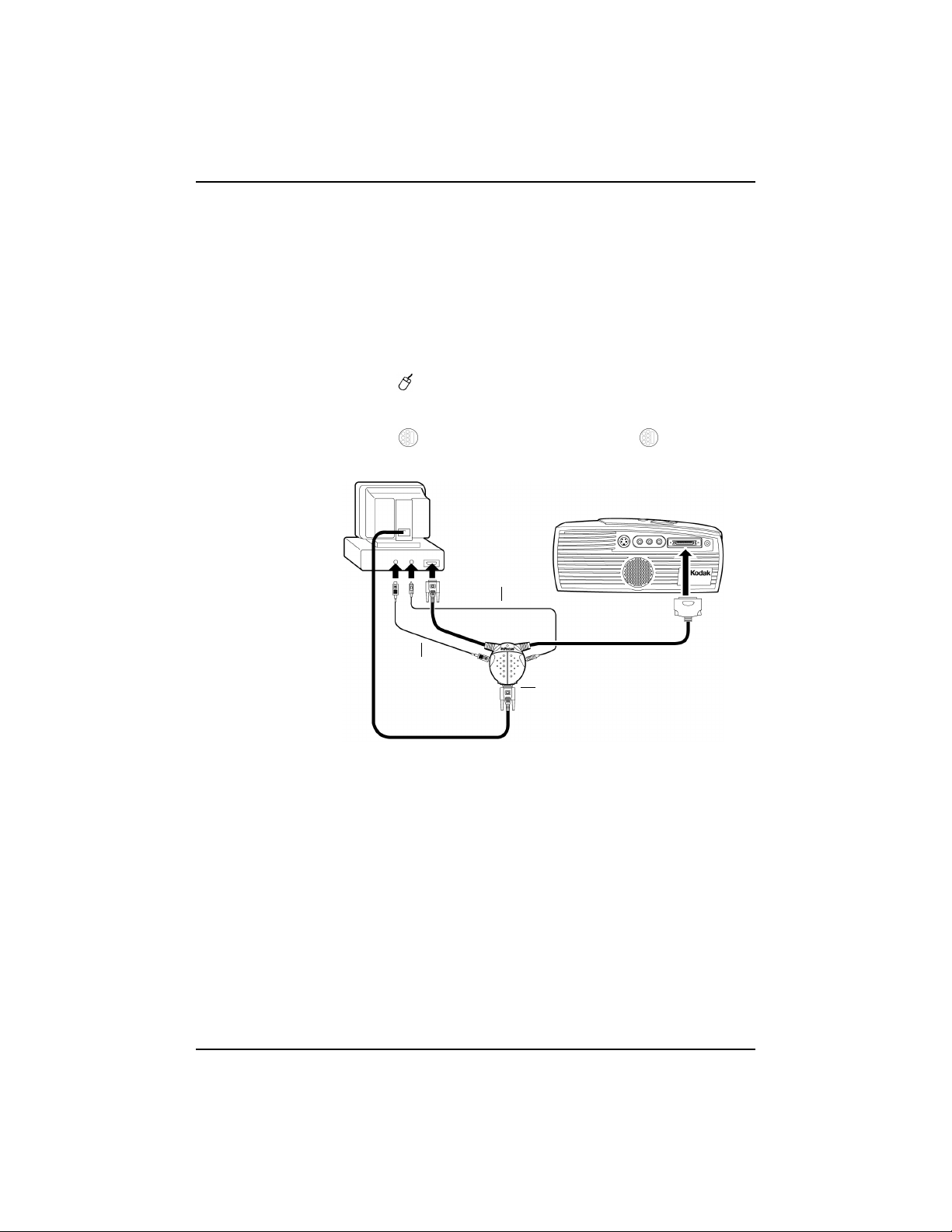
Reference Manual KODAK DP900 / DP1100
Do you want to control your computer’s mouse from
the projector’s remote or keypad?
If your computer has a PS/2 connector, use the PS/2 mouse cable.
1. Unplug the mouse cable from your computer.
Note: A USB mouse is hot-pluggable, meaning you do not
need to re-boot your computer after connecting the
mouse to use it. A PS-2 mouse is not hot-pluggable.
2. Plug the end of the mouse c able i nto the mouse connector
on your computer.
3. Plug the end of the mouse cable i nto the conne ctor on
the cable hub.
audio cable
mouse cable
monitor cable
Figure 8 Connecting monitor, audio and mouse cables to a desktop
18 3/99
computer
Page 23
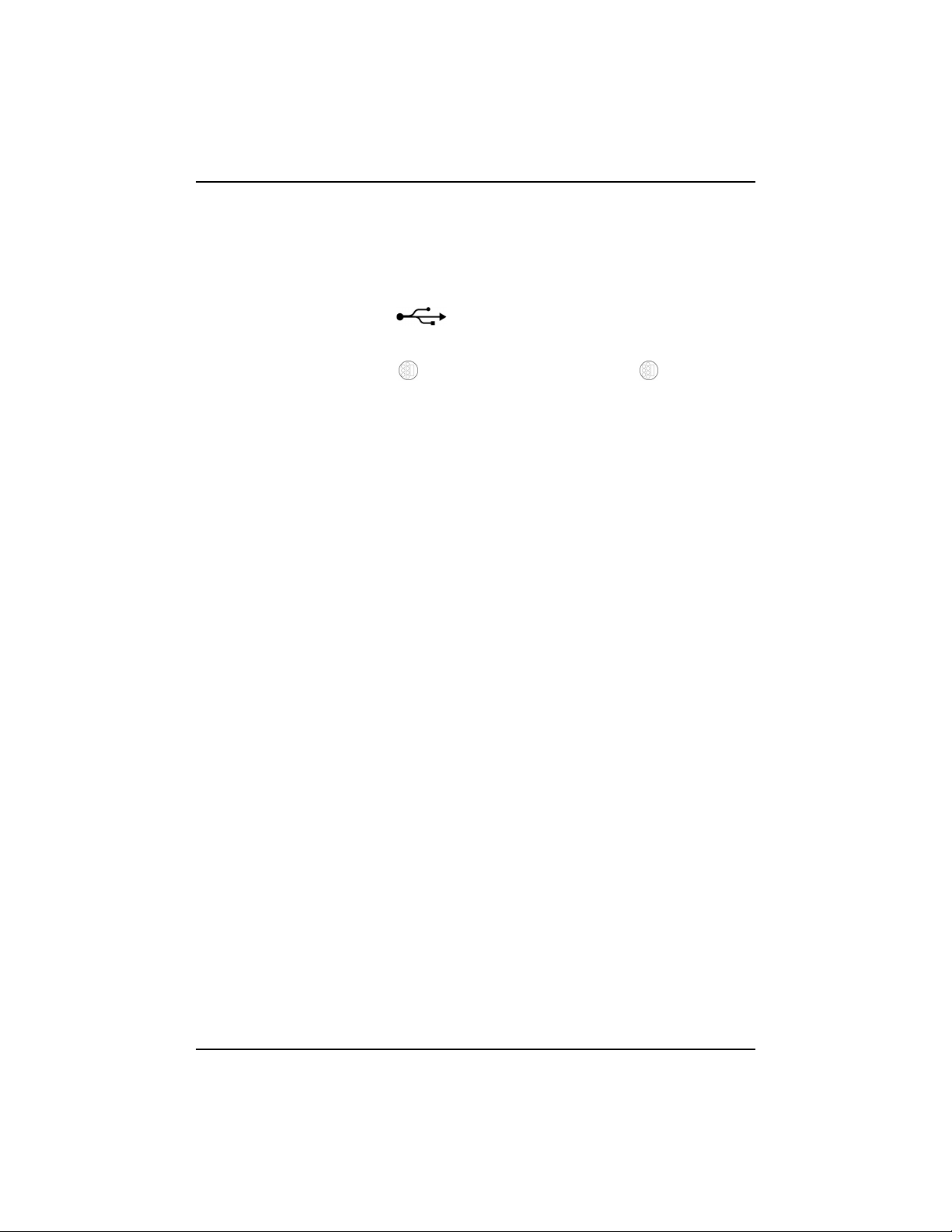
Setting up the Projector
If your computer has a USB connector and is running Windows
98, use the USB mouse cable.
Note: The USB mouse is supported for use with Windows 98
only.
1. Plug the end of the mouse cable into the mouse
connector on your computer.
2. Plug the end of the mouse cable i nto the conne ctor on
the cable hub.
You must have the appropriate USB drivers installed on you
computer to use the USB feature. Windows 98 ships with the
appropriate drivers.
Now you’re ready to power up the projector and your computer.
Skip to “Starting the Projector” on page 22.
3/99 19
Page 24
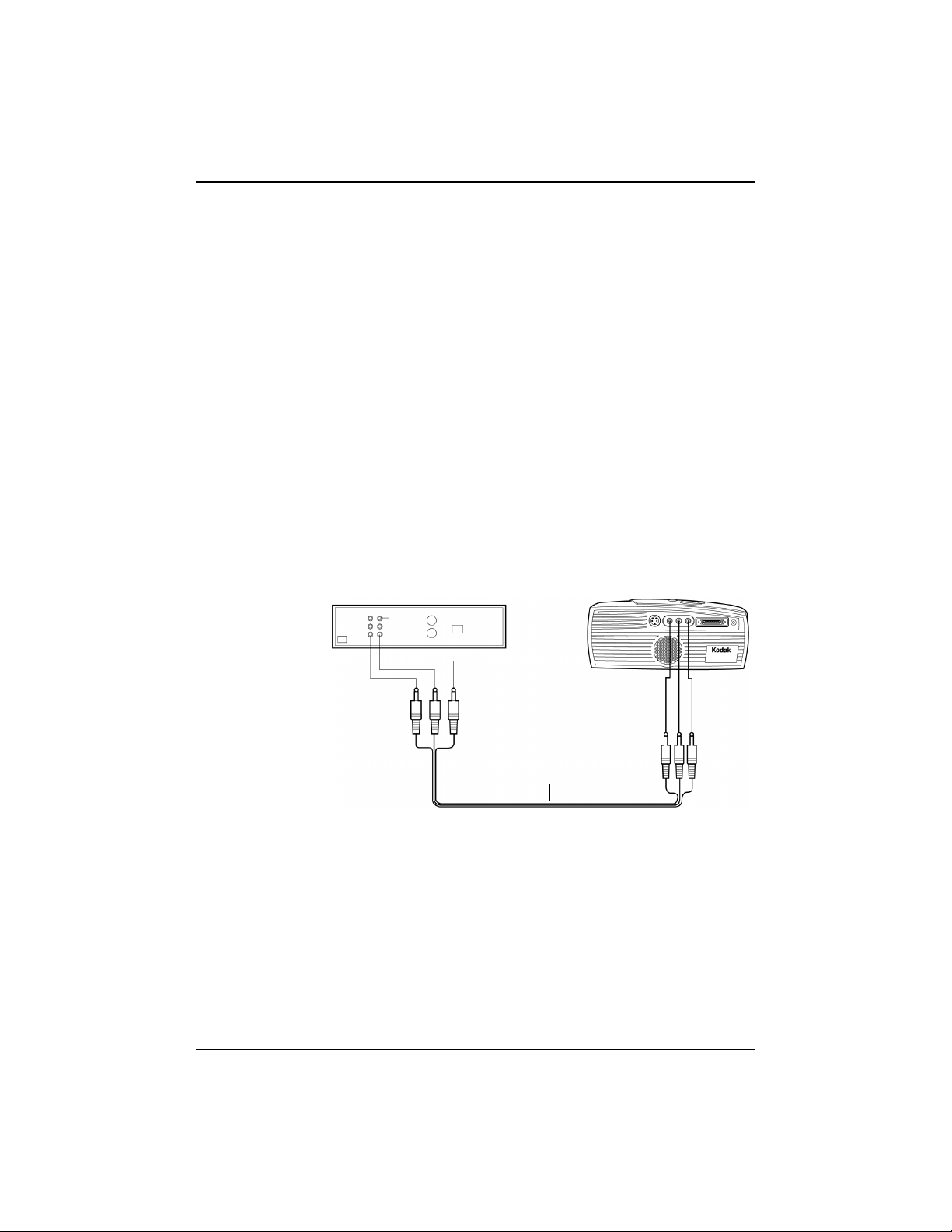
Reference Manual KODAK DP900 / DP1100
Connecting a Video Player
1. If your video player us es a round, one-prong composite v ideo
connector, you’ll need only the A/V cable that shipped with
the projector.
• If your video player uses a round, four-prong S-video
connector , you ’ll n eed an S- video c able i n addit ion t o the
A/V cable. The S-video cable is sold separately.
2. Plug the A/V cable’s yellow connector into the “video-out”
port on your video player (Figure 9). This port may be
labeled “To Monitor.”
• If you’re using an S-video cable, connect it to the
“s-video out” connector on the video player (Figure 9).
3. Plug the other yellow connec tor into t he composit e connecto r
on the back of the projector.
• If you’re using S-video, plug the other end of the cable
into the “s-video” connector on the projector (Figure 9).
audio/video cable
Figure 9 Connecting with the standard A/V cable
20 3/99
Page 25
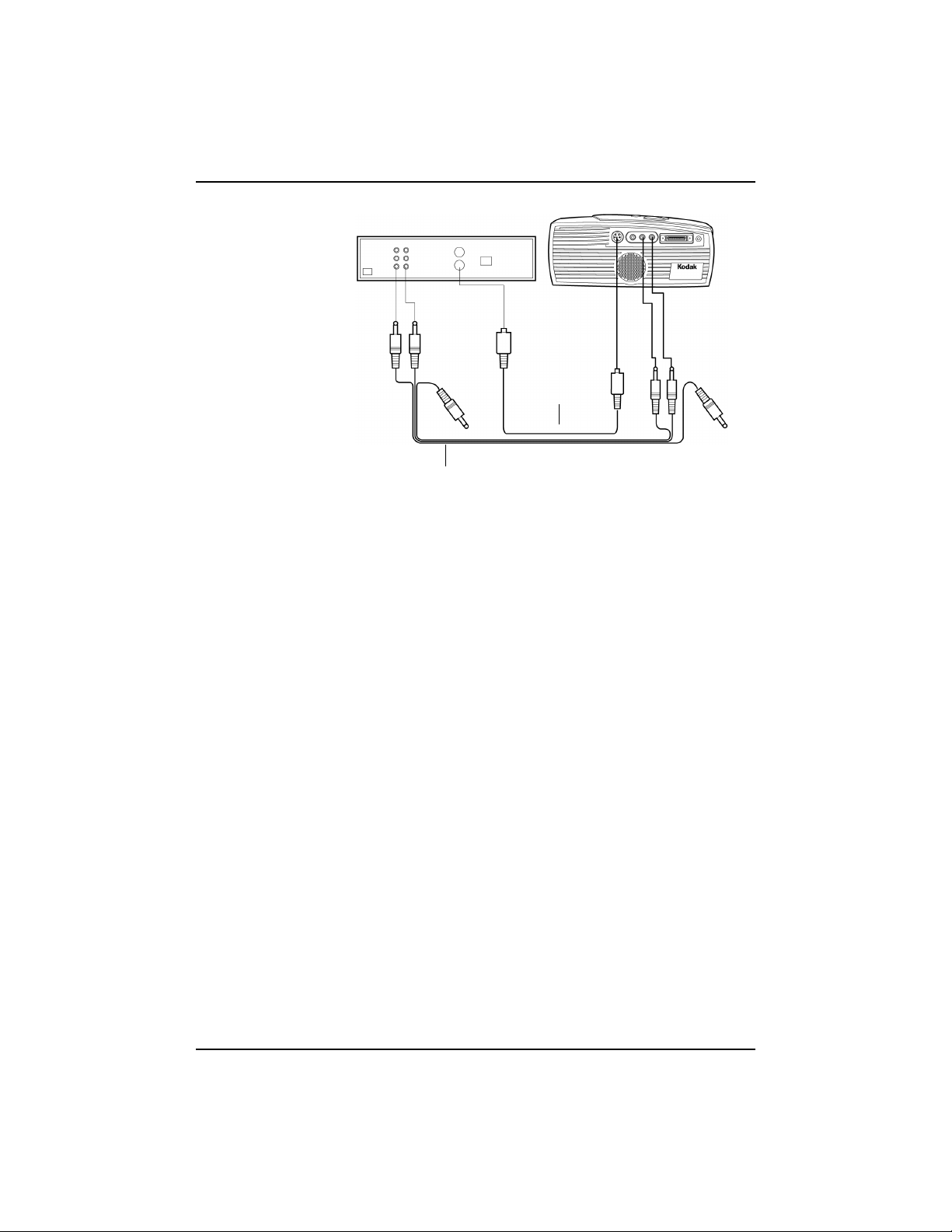
Setting up the Projector
S-video cable
A/V cable
Figure 10 Connecting with an S-v ide o cable
4. Plug the A/V cable’s white connector into the left “a udio out”
port on your video pl ayer. Plu g t he cabl e’s red connector into
the right “audio out” port on the video player (Figure 9 and
Figure 10).
&DXWLRQ<RXUYLGHRSOD\HUPD\DOVRKDYHD´9LGHR2XWµSRUW
IRUDFRD[LDOFDEOHFRQQHFWLRQ'2127XVHWKLVWR
FRQQHFWWRWKHSURMHFWRU
• If you’re using an S-video cable, the yellow connectors
on the A/V cable remain unused (Figure 10).
5. Plug the A/V cable’s other white and red connectors to the
left and right “audio in” ports on the projector.
The projector is compatible with these major broadcast video
standards: NTSC, NTSC 4.43, PAL, PAL-M, PAL-N, and
SECAM. It automatically adjusts to optimize its performance for
the incoming video. The input signals for SECAM, PAL-M, and
PAL-N video are similar to other video signals and cannot be
automatic ally detected, therefore they must b e chosen manually.
See “Video Standard” on page 37 for details.
3/99 21
Page 26

Reference Manual KODAK DP900 / DP1100
Starting the Projector
Note: Always use the power cord that shipped with the projector.
1. Remove the lens cap.
2. Plug the power cord into the side of the pr ojector , then plug it
into your electrical outlet. A surge-protected power strip is
recommended.
3. Turn on the projector by pressing the “I” side of the power
switch.
• The Kodak startu p scr een a ppears and the Power LED on
top of the projector lights up.
4. If you connected a video player, turn it on.
• The video image should di splay on the projec tion sc re en.
If a computer source is active, press the button
on the keypad (page 30) or the button on the remote
to display your video image. You can select a default
source to determine which sou rce the pro jecto r examines
first during power-up for active video; see “Default
Source” on page 38.
• Use the
buttons to adjust the volume.
5. Turn on your computer.
• The computer image should display on the projection
screen. (If a video source is active, press the
button on the keypad (page 30) or the button on the
remote to display your computer’s image.)
Note: With some computers, the order in which you power up
the equipment is very important. Most computers should
be turned on last, after all other peripherals have been
turned on. Refer to your computer’s documentation to
determine the correct order.
• If necessary, make adjustments to the image from the
projector’s on-screen menus. To open the menus, press
the button on the keypad or remote, then select the
Display or Image sub-menu. For more information about
the menus, see “Using the On-Screen Menus” on
page 31.
22 3/99
Page 27

Turning Off the Projector
If you want to turn off the projector for a short period of time,
press the button on the keypad or remote. This blanks the
screen for fifteen minutes, but keeps the projector running. (You
can change the amount of time the projector stays in standby
mode; see “Standby Time” on page 38 for details.) After 15
minutes, the lamp goes out (the projector keeps running). To exit
standby mode, press the button again. (It may take several
seconds for the projection lamp to reach full power and project
the image again.)
To completely power off the projector, press the “O” side of the
power switch on the side of the projector. If you want to turn the
projector back on i mmediately, you must allow about a minute for
the lamp to cool. The lamp wo n’t light if it’s too hot.
&DXWLRQ :KHQ\RXGLVFRQQHFWWKHSURMHFWRUDIWHU\RXKDYH
VZLWFKHGLWRIIDOZD\VUHPRYHWKHSRZHUFRUGIURP
WKHHOHFWULFDORXWOHWILUVWWKHQUHPRYHLWIURPWKH
SURMHFWRU
Setting up the Projector
3/99 23
Page 28

Using the Projector
This section describes how to use and make adjustments to the
projector. It also provides a reference to the keypad and remote
buttons and the options available from the on-screen menus.
Basic Image Adjustment
1. Make sure you have powered up your equipment in the right
order (page 22).
2. If the image doesn’t display completely, zoom the image
(page 28), adjust the height of the projector (page 28) or
center the image by adjusting its horizontal or vertical
position (page 36). Be sure the projector is at a 90 degree
angle to the screen.
3. If the image is out of focus, rotate the focus lens (page 28).
4. If the image appears to shimmer or if it has blurry vertical
bars after you have adjusted the focus, turn Auto Image
(page 35) off and then back on to reset the automatic sync
and tracking. If that doesn’t clear up the image, turn Auto
Image off and adjust the sync (page 36) and/or the tracking
(page 36) manually.
5. If the colors don’t look right, scroll through the KODAK
Image Manager settings. See “Kodak Menu” on page 42
Or
Adjust the brightness (page 32).
3/99 25
Page 29

Reference Manual KODAK DP900 / DP1100
Using the Remote Control
Point the remote contr ol a t th e projection screen or at the front or
rear of the projector. The range for optimum operation is about
40 feet. If you point the remote at the projection screen, the
distance to the screen and back to the projector must be less than
or equal to 40 feet. For best results, point the remote directly at
the projector.
The projector ships with a remote that has fo ur function but tons, a
disk mouse and two mouse buttons, one on the top of the remote
and one on the bottom.
standby
computer
video
simulates the left mouse button
Figure 11 Remote control
disk mouse
simulates the right mouse button
menu
26 3/99
Page 30

Using the Projector
Press anywhere on t he edge of the disk mouse t o mo ve th e c urs or
on the screen. You can move the cursor at any angle by pressing
the corresponding edge of the disk. The mouse button on the top
of the remote simulates your computer’s right mouse button; the
button on the bottom simulates your computer’s left mouse
button. See “Using the Keypad and Remote Buttons” starting on
page 29 for a description of the four function buttons.
Note: To control the computer’s mouse from the projector’s
remote or keypad, you mus t conne ct th e mouse ca ble to th e
cable hub.
®
If you are creating present ations in MICROSOFT
PowerPoint®,
you can use the remote’s mouse buttons to navigate through your
presentation while in Slide Show mode. To configure PowerPoint
for this, choose Op tions f rom the Tools menu, click the View Tab,
de-select the “Popup Menu on Right Mouse Click” option in the
Slide Show section, then click OK. Then, when you’re in
PowerPoint’s Slide Show mode, a left click advances to the next
slide and a right click returns to the previous slide (other
PowerPoint modes are not affected).
3/99 27
Page 31

Reference Manual KODAK DP900 / DP1100
Adjusting the Projector
To focus the image, rotate the focus ring (Figu re 12) until the
image is clear. To zoom the image, rotate the zoom ring. This
adjusts the image size without affecting focus.
focus ring
zoom ring
Figure 12 Focus ring, zoom ring, and elevator button
elevator button
The projector is equipped with a self-locking, quick-release
elevator foot and button (Figure 13).
To raise the projector:
1. Press and hold the elevator button (Figure 13).
2. Raise the projector to the height you want, then release the
button to lock the elevator foot into position.
Figure 13 Adjusting the height of the projector
28 3/99
Page 32

Using the Projector
Using the Keypad and Remote Buttons
The keypad is lit orange when the projector is on and lit green
while the menus are displayed. While the menus are displayed,
the volume, source, and standby buttons act as navigation
buttons. See “Using the On-Screen Menus” on page 31 for
details.
.
source button - toggles
back and forth
between video and
computer sources
volume decreases volume
simulates left and right mouse buttons
menu button - displays a menu of
projector options on the screen
volume increases volume
standby - turns off the image without
turning off the projector
Figure 14 Keypad
3/99 29
Page 33

Reference Manual KODAK DP900 / DP1100
Menu
Press to open the on-screen menus (the keypad lights
green). Press again t o close the menus . When you close the
menus, the projector saves any changes you made. For more
information about the on-screen menus, see page 31.
Mouse buttons
Use the left and right mouse buttons to make selections and
adjustments in the menus. See “Using the On-Screen Menus” on
page 31 for details.
Source (keypad only) or Computer and
Video (remote only)
When you have more than one source (computer and video)
connected to the projector, select between them by pressing the
source button on the keypad or the Computer or Video button on
the remote.
Standby
When you press , the display and audio turn off and a blank
screen is displayed f or 15 minutes. You can change the amount of
time the projector stays in standby mode; see “Standby Time” on
page 38 for details.
• If you press again within 15 minutes, the projector
returns to normal operations immediately.
• If you press again after 15 minutes, ther e i s about a
30 second delay before the lamp turns back on.
• If you don’t press again, the lamp turns off after 15
minutes.
Volume (keypad only)
• To increase the volume, press
• To decrease the volume, press
Volume adjustments are saved for each source connected.
30 3/99
Page 34

Using the On-Screen Menus
The projector has seven drop-down menus that allow you to make
image adjustment s and change a variety of setting s. Most of t hese
adjustments aren’t available directly from the keypad.
Note: Some menu items may be grayed out at certain times. This
indicates that the item is not applicable to your setup (for
example, video standards do not apply to computer
sources) or the item is not enabl ed until anot her se lecti on is
made (for example, Manual Tracking is not available until
Auto Image is turned off).
To open the on-screen menus, press the but t on on the
keypad or remote. This changes the volume, source, and standby
buttons on the keypad to menu navigation buttons (and
illuminates the keypad green) . Press t he corr espondi ng butt ons to
move the cursor up, down, l ef t, or right, or use the dis k mous e on
the remote. To select a menu, move the cursor left and right to
highlight the menu you want. The drop-down menu appears.
Using the Projector
Figure 15 Drop-down menu
T o c hang e a menu sett ing, u se th e u p and d own arr ow keys on the
keypad or the disk mouse on the remote to move the cursor up
and down to the item you want to change (the selected item is
highlighted red), then use the left and right mouse buttons (not
the left and right arrow but tons) to adjust a setting. So me
submenus, such as Brightness, consist of a slider bar you use to
increase or decrease a value. Some submenus, such as Standby
Time, consist of options you scroll through to select the desired
one. All changes are saved when you close the menus. To access
another menu, use the left and right arrow buttons or the disk
mouse to move left or right to another menu.
3/99 31
Page 35

Reference Manual KODAK DP900 / DP1100
Display Menu
Figure 16 Display menu
Brightness
Adjusting the brightness changes the intensity of the image.
• Press the left mouse button to darken the image.
• Press the right mouse button to lighten the image.
Tint
The tint adjusts the red - green color balance in the projected
image. Changing the Tint setting has no effect on PAL or
SECAM video sources.
• Press the left mouse button to increase the amount of
green in the image.
• Press the right mouse button to increase the amount of
red in the image.
32 3/99
Page 36

Using the Projector
Contrast
The contrast controls the degree of difference between the
lightest and darkest parts of the picture. Adjusting the contrast
changes the amount of black and white in the image.
• Press the left mouse button to decrease the contrast.
• Press the right mouse button to increase the contrast,
making the blacks appear blacker and the whites
appear whiter.
Color
The color setting adjusts a video image from black and white to
fully saturated color.
• Press the left mouse button to decrease the amount of
color in the image.
• Press the right mouse button to increase the amount of
color in the image.
Blank Screen
Blank Screen determine s what colo r is disp layed wh en there is no
active source and when the projector is in standby. Click either
mouse button to toggle between blue and black.
Reset All
Click either mouse button to reset all the options (except
Language, Video Standard, Ceiling and Rear Projection, and
Standby Time) in all the menus to their original settings. This also
returns Freeze and Mute to their default (off) settings.
3/99 33
Page 37

Reference Manual KODAK DP900 / DP1100
Audio Menu
Figure 17Audio menu
Volume
Note: Changing the volume from the menu is the same as
changing it using the keypad.
• Press the left mouse button to decrease the volume.
• Press the right mouse button to increase the volume.
Volume adjustments you make are saved for each source.
Treble
The treble setting controls the high frequencies of your audio
source.
• Press the left mouse button to decrease the treble.
• Press the right mouse button to increase the treble.
Treble a dju stment s are s ave d for ea ch sour ce you ha ve c onnecte d.
Bass
The bass setting controls the low frequencies of your audio
source.
• Press the left mouse button to decrease the bass.
• Press the right mouse button to increase the bass.
Bass adjustments are saved for each source you have connected.
34 3/99
Page 38

Image Menu
Figure 18 Image menu
Auto Image
Note: Some screen savers interfere with the operation of Auto
Image. If you’re experiencing problems, try turning your
screen saver off, then turning Auto Image off and back on.
The projector automatically adjusts tracking, signal
synchronization and vertical and horizontal position for most
computers (Auto Image does not apply to video sources). If you
want to adjust these features manually, you must turn off
Image first by highlighting Auto Image in the Image menu and
clicking either mouse button to select “off”.
Using the Projector
Auto
Auto Resize
Auto Resize automatica lly resizes the image by scaling it up or
down. It only affects computer image s that ar e not the projec tor’ s
native resolution.
Auto Resize is on, the projector makes the best fit of the
When
image to the screen. If you turn
Auto Resize off (by highlighting it
in the Image menu and clicking either mouse button to select
“off”), the image may be either cropped or too small for the
screen.
3/99 35
Page 39

Reference Manual KODAK DP900 / DP1100
Manual Sync
The projector adjusts signal synchronization automatically for
most computers. But if the project ed computer image looks fuzzy
or streaked, try turning
image still looks bad, try adjusting the signal synchronization
manually:
1. Turn Auto Image off.
2. Highlight Manual sync, then press either mouse button
repeatedly until the image is sharp and free of streaks.
Manual Tracking
The projector adjusts tracking automatically to match the video
signal from your compute r. However, if the display shows evenly
spaced, fuzzy, vertical lines or if the projected image is too wide
or too narrow for the screen, try turning
on again. If the image is still bad, try adjusting the tracking
manually:
Note: The Manual Sync, Manual Tracking, Horiz. Positi on
and Vert. Position options are available only for computer
sources. The projector sets these options automatically for
a video source.
1. Turn Auto Image off.
2. Highlight Manual tracking, then press either mouse button
repeatedly until the fuzzy vertical bars are gone.
Positioning adjustments are saved when you power off the
projector.
Auto Image off then back on again. If the
Auto Image off then back
Horizontal position
Follow these steps to manually adjust the horizontal position:
1. Turn Auto Image off.
2. Highlight Horizontal position, then press the left mouse
button to move the image right or press the right mouse
button to move the image left.
Positioning adjustments are saved when you power off the
projector.
36 3/99
Page 40

Vertical position
Follow these steps to manually adjust the vertical position.
1. Turn Auto Image off.
2. Highlight Vertical position, then press the left mouse button
to move the image down or press the right mouse button to
move the image up.
Positioning adjustments are saved when you power off the
projector.
Controls Menu
Using the Projector
Figure 19 Controls menu
Video Standard
Note: If you already know the video standard used in your
geographical area, it’s often best to manually select it.
When V ideo standa rd is set to Auto, t he project or attempts to pick
the video standard (NTSC, NTSC 4.43, PAL, PAL-M, PAL-N, or
SECAM) automatica lly based on the input signal it receive s. (The
video standard options may vary depe nding on you r re gion of the
world.) The input sig nals for SECAM, PAL-M, and PAL-N video
cannot be automatically detected, therefore they must be chosen
manually. If the projector is unable to detect the correct standard,
the colors might not look right or the image might appear “torn.”
If this happens, manually select a standard by clicking either
mouse button and cycling through the standards.
3/99 37
Page 41

Reference Manual KODAK DP900 / DP1100
Standby Time
This option lets you select how long the lamp stays on and the
blank screen is displaye d when the proje ctor enter s standby mode
before the projector turns off. Select among 1, 5, 10, and 15
minutes and 1 and 2 hours by clicking either mouse button and
cycling through the options.
Ceiling Projection
Note: To order the Ceiling Mount Kit, refer to “Optional
Accessories” on page 60.
When you turn
Ceiling Projection on, the projector turns the image
upside down for ceiling-mounted projection. Highlight Ceiling
Projection, then click either mouse button to turn this feature on
and off.
Rear Projection
When you turn
Rear Projec tion on, the projector reverses the image
so you can project from behind a translucent screen. Highlight
Rear Projection, then click either mouse button to turn this
feature on and off.
Default Source
Default Source toggles between Computer and Video. This
determines which source the projector checks first for active
video during power - up. Highlig ht Default Sourc e and c lick e ither
mouse button to toggle between the options.
Auto Source Select
This setting toggles between On and Off. When this feature is
Off, the projector defaults to the source selected in Default
Source. To display another source, you must manually select one
by pressing the but ton on the keypad. Whe n this feature is
On, the projector automatically finds the active source, checking
the default source first. Highlight Auto Source Select and click
either mouse button to turn this feature on and off.
38 3/99
Page 42

Using the Projector
Plug and Play
This setting toggles between On and Off. When it is On, most
new computers will automatically recognize the projector, then
set the monitor resolution and refresh rate accordingly. You need
to set the Pl ug and Play se tting to Off for th e projector to display
properly on some older computers. The Plug and Play setting
does not affect video images.
If the projector’s display constantly changes between the
computer image and the message, “Perfecting the image”, you
may need to set Plug and Play to Off.
Display Messages
This setting toggles be tween On and Of f. When this featu re is On,
status messages such as “No signal detected” or “Standby
Active” appear in the lower-right corner of the screen. Click
either mouse button to turn this feature off and not see status
messages.
Display Startup Screen
This setting toggles be tween On and Of f. When this featu re is On,
the Kodak startup scre en appears when the project or starts up and
remains until an active source is detected. Click either mouse
button to turn this feature off and display a plain black or blue
screen instead of the st artup screen.
3/99 39
Page 43

Reference Manual KODAK DP900 / DP1100
Language Menu
Figure 20 Language menu
You can display the on-screen menus in English, French,
German, and Spanish.
• Move the cursor to the language you want, then click
either mouse button. The menus redraw immediately.
Status Menu
This is a read-only window for informational purposes. To
display the status window, select Show status from the menu,
then click either mouse button. To remove the window, click
either mouse button.
Figure 21 Status menu
40 3/99
Page 44

Using the Projector
Lamp hours used
Indicates how many hours the current lamp has been in use. The
counter starts at zero hours and counts each hour the lamp is in
use. Change the bulb wh en the bri ghtness is n o longer a cceptable .
See “Replacing the Projection Lamp” on page 46 for details.
Computer resolution
Shows your computer’s resolution setting. To change this, go to
your computer’s Control Panel and adjust the resolution in the
Display tab. See your computer’s user’s guide for details.
Horizontal refresh rate
The time period that one horizontal line is displayed.
Vertical refresh rate
The time period that one video frame is displayed.
Mute status
Indicates if the audio is muted.
Software version
Indicates the projector’s software version. This information is
useful when contacting Technical Support.
Cable Hub version
Indicates the Cable Hub’s software version. This information is
useful when contacting Technical Support.
Source
Indicates the active source, Computer or Video.
3/99 41
Page 45

Reference Manual KODAK DP900 / DP1100
Kodak Menu
Kodak’s exclusive Image Manager feature allows you to select
the image display setting best suited for your specific
presentation material and projection environment.
.
Image Manager Settings
Photo-PC Se tting matches the higher contrast found on a
standard PC monitor. This option is best for:
• images created on a PC
• images from a KODAK digital camera
• a starting point for composite or S-video inputs.
Photo-Mac Photo matches the lower contrast found on a
standard MACINTOSH monitor. It is generally used for images
created on or for a MACINTOSH. This setting also works well
with a PC if you are using higher than normal contrast PC
images.
Spreadsheets results in an image with contrast between a PC and
MACINTOSH monit or. It is generally used for text-rich tables,
such as financial disp lays. This se tting factors in ambient light,
subject matter, and personal preferences to deliver the right
balance of contrast and brightness.
Graphics delivers the maximum brightness and high contrast
needed to project graphics and text against solid colored
backgrounds.
Rich Colors results in an image with deep contrast and saturated
vibrant colors. It is generally used under bright lighting
conditions. This setting works well to enhance colors of certain
graphics and it may be useful when images created for a
MACINTOSH are displayed from a PC.
42 3/99
Page 46

Using the Projector
Using the Image Manager
1. Click the Kodak menu.
2. Select the setting best suited for your presentation material
and environment.
The new contrast setting is immediately applied to the image.
3. Click OK to save the setting as your default Image Manager
setting for the current and future presen tations.
3/99 43
Page 47

This section describes how to:
• clean the lens
• replace the projection lamp
• replace the batteries in the remote
• use the Kensington lock feature
• troubleshoot the proje ctor
Cleaning the Lens
Follow these steps to clean the projection lens:
1. Apply a non-abrasive camera lens cleaner to a soft, dry cloth.
• Avoid using an excessive amount of cleaner.
• Abrasive cleaners, solvents or other harsh chemicals
might scratch the lens.
2. Lightly wipe the cleaning cloth over the lens.
3. If you don’t intend to use the projector immediately, replace
the lens cap .
Maintenance &
Troubleshooting
3/99 45
Page 48

Reference Manual KODAK DP900 / DP1100
Replacing the Projection Lamp
&DXWLRQ 7RDYRLGEXUQVDOORZWKHSURMHFWRUWRFRROIRUDW
OHDVWPLQXWHVEHIRUH\RXRSHQWKHODPSPRGXOH
GRRU1HYHUH[WUDFWWKHODPSPRGXOHZKLOHWKHODPS
LVRSHUDWLQJ
&DXWLRQ 7KHSURMHFWRUODPSEXOELVSUHVVXUL]HGDQGPD\
UXSWXUHDIWHUPRUHWKDQKRXUVXVH$OZD\V
FKDQJHWKHEXOEDVVRRQDV\RXQRWLFHDGHFUHDVHLQ
WKHEULJKWQHVV
The lamp hour counter in the Status menu counts the number of
hours the lamp has been in use. The projector uses a metal halide
bulb. These types of bulbs deteriorate over time. Replace the
lamp when the brightness is no longer acceptable. You can order
new lamp modules from your Kodak dealer. See “Optional
Accessories” on page 60 for information.
Follow these steps to replace the projection lamp:
1. Turn off the projector and unplug the power cord.
2. Wait 30 minutes to allow it to cool thoroughly.
3. Place the projec tor on its s ide, t hen inser t a s mall scre wdriver
or other flat object into the tabs on the lamp module door
(Figure 22).
4. Pull the lamp door up and remove it.
Figure 22 Removing the lamp door
&DXWLRQ 1HYHURSHUDWHWKHSURMHFWRUZLWKWKHODPSGRRURSHQ
RUUHPRYHG7KLVGLVUXSWVWKHDLUIORZDQGFDXVHV
WKHSURMHFWRUWRRYHUKHDW
46 3/99
Page 49

Maintenance & Troubleshooting
5. Loosen the two non-removable screws on the outside of the
module.
Figure 23 Loosening the screws on the lamp module
6. Slide the lamp conne ctor to t he ri ght t o dis conn ect it from the
projector (Figure 24).
Figure 24 Sliding the lamp connector
7. Remove the module (Figure 25).
3/99 47
Page 50

Reference Manual KODAK DP900 / DP1100
&DXWLRQ 'RQRWGURSWKHODPSPRGXOHRUWRXFKWKHJODVV
EXOE7KHJODVVPD\VKDWWHUDQGFDXVHLQMXU\
Figure 25 Removing the lamp module
8. Align the new lamp module in the correct direction.
9. Gently push the module in as far as it goes.
10.Tighten the screws on the outside of the module.
11.Slide the lamp connector to the left to re-attach it.
12.Insert the tabs at the top of the lamp door into the projector
and press the lamp door into place.
13.Plug in the power cord and turn the projector back on.
14.To reset the lamp hour counter in the Status window, press
and hold the left mouse button, then press the menu button
(while still holding down the mouse button) for 5 seconds.
Verify that the counter was reset by pressi ng the me nu button
and viewing the counter in the Status window.
48 3/99
Page 51

Maintenance & Troubleshooting
Replacing the Batteries in the Remote
Control
The life of the batteries depends on how often and how long you
use the remote. Symptoms of low battery ch arge include erratic
responses when using the remote and a reduced range of
operation.
Follow these steps to replace the batteries:
1. Turn the remote face down in your hand.
2. Slide the battery cover off the end of the remote by pressing
on it with the heel of your hand.
3. Remove the old batteries.
4. Install two new AAA alkaline b atteries. Make s ure you in stall
each battery in the correct direction.
5. Slide the battery cover back on the remote.
Using the Kensington Lock
The projector has a Kensington Security Standard connector for
use with a Kensington MicroSaver Security System (Figure 26).
Refer to the information that came with the Kensington System
for instructions on how to use it to secure the projector.
Figure 26 Installing the Kensington lock
3/99 49
Page 52

Reference Manual KODAK DP900 / DP1100
Troubleshooting
Problem: Nothing on projection screen
• Make sure that the power cord is pro perly c onne cted t o
a fully functional AC electrical outlet. Make sure that
the power cord is also properly connected to the
projector.
• If the projector is plugged into a power st rip, make s ure
the power strip is turned o n.
• Make sure you have removed the lens cap on the
projection lens at the front of the projector.
• Make sure the projector is switched on.
• Check the projector’s lamp to ensure that it is securely
connected in the lamp module. See “Replacing the
Projection Lamp” on page 46.
• Make sure that the cables do not have any bent pins.
Problem: Color or text not being projected
• You might need to adjust the brightness up or down
until the text is visible. Refer to “Brightness” on
page 32 for more in formation.
Problem: The screen resolution is not right
• Make sure the computer’s video card is set for a
resolution of no greater than 1024x768.
Problem: Image isn’t centered on the screen
• Reposition the image. Refer to “Horizontal position”
on page 36 and “Vertical position” on page 37.
• Be sure the projector is at a 90 degree angle to the
screen.
50 3/99
Page 53

Maintenance & Troubleshooting
Problem: Only the start-up screen displays
• Verify that the cables are connected correctly. See
page 13 through page 20 for connection procedures.
• Verify that the proper input source is connected. See
“Source (keypad only ) or Computer and Video (remote
only)” on page 30.
• You might need to tur n everything of f and power up the
equipment again in the proper order. Refer to your
computer’s documentation to determine the correct
order.
• Make sure your laptop’s external video port is turned
on. See the “Using V i deo Mirro ring wit h a PowerBook
Computer” on page 71 or your computer’s manual for
details.
• Make sure your computer’s video board is install ed and
configured correctly.
If you’re using Windows 3.x:
1. In the Windows Program Manager, double-click the
Windows Setup icon in the Main program group.
2. Verify that the Display setting is 1024x768 or less.
If you’re using Windows 95:
1. Open the “My Computer” ico n, t he Control Panel folder, and
then the Display icon.
2. Click the Settings tab.
3. Verify that the Desktop area is set to 1024x768 or less.
4. Also check the followin g:
• Does your computer have a compatible video board?
The projector isn’t CGA or EGA compatible.
• Is your computer’s video port activated? This is
especially true for laptop computers. See “Portable and
Laptop Activation Chart” on page 61.
3/99 51
Page 54

Reference Manual KODAK DP900 / DP1100
Problem: Image is too wide or narrow for screen
• You might need to manually adjust the tracking to
reduce or enlarge the projected image. Refer to
“Manual Tracking” on page 36.
• Adjust the resolution of your video card if it’s greater
than 1024x768.
Problem: Image is out of focus
• Turn the projection lens to focus the image.
• Make sure the projection screen is at least 5 feet
(1.5 m) from the projector.
• Check the projection lens to see if it needs cleaning.
Problem: Image and menus are reversed left to
right
• Rear projection mode is probably turned on. Tu rn Rear
Projection off in the Controls menu. The image should
immediately return to forward projection. See “Rear
Projection” on page 38.
Problem: the projector displays vertical lines,
“bleeding” or spots
• Adjust the brightness. See “Brightness” on page 32.
• Check the projection lens to see if it needs cleaning.
Problem: no sound
• Adjust volume.
• Verify audio/input connections.
• Adjust audio source.
52 3/99
Page 55

Maintenance & Troubleshooting
Problem: Image is “noisy” or streaked
Try these steps in this order.
1. Deactivate the screen saver on your computer.
2. Turn
Auto Image off and then back on again. See “Auto
Image” on page 35.
3. Adjust the synchronization and tracking manually to find an
optimal setting. See “Manual Sync” on page 36 and “Manual
Tracking” on page 36.
• The problem could be with your computer’s video
card. If possible, connect a different computer.
Problem: Projected colors don’t match the
computer or video player’s colors
Just as there are differences in the displays of different monitors,
there are often differences between the computer image and the
projected image.
• Adjust the colors using the KODAK Image Manager.
See “Kodak Menu” on page 42.
• Adjust the brightness, tint and/or contrast from the
Display menu. See “Brightness” on page 32, “Tint” on
page 32 and “Contrast” on page 33.
Problem: Lamp seems to be getting dimmer
• The lamp begins to lose brightness when it has been in
use for a long time. Replace the lamp as described in
“Replacing the Projection Lamp” on page 46.
Problem: Lamp shuts off
• A minor power surge may cause the lamp to shut off.
Turn the projector off, wait at least a minute, then turn
it back on.
To contact Kodak support see “If You Need Assistance” on
.
page 8
3/99 53
Page 56

Specifications
The projectors must be operated and stored within the
temperature and humidity ranges specified.
Operating 50 to 104° F (10 to 40° C)
Appendix A
Temperature
Non-operating -4 to 158
° F (-20 to 70° C)
Humidity
Operating and non-operating 10% to 95% relative humidity,
non-condensing
Dimensions
3.9 x 9 x 12.5 inches (9.9 x 22.9 x 31.8 cm)
Weight
7.4 lbs (3.4 kg) unpacked
Altitude
Operating 0 to 10,000 feet (3,048 meters)
Non-operating 0 to 40,000 feet (12,192 meters)
3/99 55
Page 57

Reference Manual KODAK DP900 / DP1100
Focus Ran ge 4.6 feet (1.4 meters) to infi nity
Type 270-watt metal halide
Input Power Requirements
87-275VAC; 50-60Hz
Optics
Lamp
Video Audio Input
Input Impedance 5K ohm DC coupled
Maximum Input Voltage (L
+ RIN)
IN
< 4.5 V for
PEAK
THD ≤ 0.3%
or RIN < 2.0 V rms f or THD
L
IN
≤ 0.3%
Sensitivity 100 mV at 1 KHz for 88 dB
SPL at 1 meter
Connector Type RCA jack
56 3/99
Page 58

Appendix A
Computer Audio Input
Input Impedance 10K ohm nominal, AC coupled
Maximum Input Voltage (L
+ RIN)
IN
< 4.5 V for
PEAK
THD ≤ 0.3%
or RIN < 2.0 V rms f or THD
L
IN
≤ 0.3%
Sensitivity 100 mV at 1 KHz for 88 dB
SPL at 1 meter
Connector Type 3.5 mm (1/8 inch) stereo phone
jack
3/99 57
Page 59

Optional Accessories
Use only KODAK-approved accessories. Other products
have not been tested with the projector.
To order these supplies, visit our Web site at
www.kodak.com.
Optional Accessories Cat Number
Appendix B
Lamp
8VHZLWK.2'$.'3'3
'LJLWDO3URMHFWRUV
:PHWDOKDOLGHKRXUV
KODAK Cable Hub Connector
7KHFHQWUDOFRQQHFWRUEHWZHHQWKH
SURMHFWRUDQGGHYLFHV5HTXLUHGIRU
RSHUDWLRQVKLSVZLWKDOOSURMHFWRUV
18-Meter Extension Cable, with Plenum
+LJKTXDOLW\SOHQXPFDEOHXVHGWRORFDWH
WKH&DEOH+XE&RQQHFWRUXSWRIHHW
DZD\IURPWKHSURMHFWRU
18-Meter Extension Cable, with Non-Plenum
6WDQGDUGFDEOHXVHGWRORFDWHWKH&DEOH
+XE&RQQHFWRUXSWRIHHWDZD\IURP
WKHSURMHFWRU
Wall Plate
$ZDOOIDFHSODWHIRUXVHZKHQH[WHQVLRQ
FDEOHVDUHLQVWDOOHGWKURXJKWKHZDOO
153 5491
862 2185
187 6853
865 1838
859 2958
3/99 59
Page 60

Reference Manual KODAK DP900 / DP1100
Optional Accessories Cat Number
Deluxe Travel Case
6RIWVLGHGQ\ORQFDVHIRUFDUU\LQJDQG
VWRULQJWKHSURMHFWRU'HVLJQHGWRILWLQ
DLUOLQHRYHUKHDGFRPSDUWPHQWRUXQGHUD
VHDW+ROGVWKH&DEOH+XE&RQQHFWRU
FDEOHVWKHUHPRWHFRQWURODVZHOODVD
ODSWRSFRPSXWHU
Hard Shipping Case
0ROGHGKDUGSODVWLFVKLSSLQJFDVH
$SSURYHGWR836VKLSSLQJVWDQGDUG
KODAK Remote Control
,QIUDUHGUHPRWHIRUFRQWUROOLQJSURMHFWRU
IXQFWLRQVDQGUHPRWHO\RSHUDWLQJWKH
PRXVH
Ceiling Mount Kit
8VHWRLQVWDOOWKHSURMHFWRULQWKHFHLOLQJ
Pipe Tubing Extension
8VHZLWKWKH&HLOLQJ0RXQW.LWWRGURS
WKHSURMHFWRUIURPWRIURPWKH
FHLOLQJ
887 1998
832 8692
173 0555
882 2389
818 5548
False Ceiling Plate
800 3527
8VHZLWKGURSSHGVXVSHQGHGFHLOLQJV
7KHSODWHLVGHVLJQHGWRUHSODFHD
VWDQGDUGFHLOLQJWLOH[RU·[
7REHXVHGZLWKWKH&HLOLQJ0RXQW
.LW
60 3/99
Page 61

Appendix C
Portable and Laptop Activation Chart
Many laptop computers do not automatically turn on
their external vi deo port when a seco ndary display de vice
such as a projector is connected. Activation commands
for some laptop computers are listed in the following
table. (If your computer is not listed or the given
command does not work, refer to the computer’s
documentation for the appropriate command.) On some
laptops, the activation function key is labeled with an
icon, for example or the text CRT/LCD.
Note: Often, pressing the key commands once activates
the external video port, pressing it again activates
both the external a nd internal ports, and pressi ng i t
a third time activates the internal port. Refer to
your computer’s doc umentat ion for detai ls on you r
specific model.
Key command
Key command
Computer
to
to
de-activate
activate port
Acer Ctrl-Alt-Esc (for
setup)
AST* ** FN-D or Ctrl-D FN-D or Ctrl-D
Ctrl-FN-D Ctrl-FN-D
FN-F5 FN-F5
3/99 61
Ctrl-Alt-Esc (for
setup)
port
Page 62

Reference Manual KODAK DP900 / DP1100
Key command
Computer
Key command
to
activate port
to
de-activate
port
type from A:/IVGA/
CRT
FN-F12 FN-F12
AMS FN-F2 FN-F2
AMT setup screen setup screen
AT&T FN-F3
FN-F6
Advanced
Logic
Research
Ctrl-Alt-V Ctrl-Alt-V
type from A:/IVGA/
CRT
FN-F3
FN-F6
Altima Shift-Ctrl-Alt-C Shift-Ctrl-Alt-L
setup VGA/
Conf.Simulscan
Ambra** FN-F12 FN-F12
FN-F5 FN-F5
F2/Choose Option/
F5
Amrel* ** setup menu setup menu
Shift-Ctrl-D Shift-Ctrl-D
62 3/99
setup VGA/
Conf.Simulscan
F2/Choose Option/
F5
Page 63

Appendix C
Key command
Computer
Key command
to
activate port
to
de-activate
port
Apple see Mac Portable and Mac PowerBook
Aspen automatic automatic
Austin Ctrl-Alt-comma Ctrl-Alt-comma
Award FN-F6 FN-F6
BCC* automatic reboot computer
Bondwell LCD or CRT
options after bootup
Chaplet** setup screen setup screen
FN-F6 FN-F6
reboot for LCD or
CRT options to
appear
FN-F4 FN-F4
Chembook FN-F6 FN-F6
Commax Ctrl-Alt-#6 Ctrl-Alt-#5
Compaq* ** Ctrl-Alt-< Ctrl-Alt->
FN-F4 FN-F4
automatic automatic
mode/? (for setup
option)
3/99 63
mode/? (for setup
option)
Page 64

Reference Manual KODAK DP900 / DP1100
Key command
Computer
Key command
to
activate port
to
de-activate
port
Compuadd*
**
Data General Ctrl-Alt-Command Ctrl-Alt-Command
Data General
Walkabout
Datavue Ctrl-Shift-M Ctrl-Shift-M
DEC** FN-F5 FN-F5
automatic automatic
Alt-F for screen
setup option
2 CRT/X at DOS
prompt
FN-F4 FN-F4
Alt-F for screen
setup option
reboot
Dell** Ctrl-Alt-< Ctrl-Alt->
Ctrl-Alt-F10 Ctrl-Alt-F10
FN-F8 (CRT/LCD) FN-F8
FN-D FN-D
FN-F12 FN-F12
Digital* automatic reboot
FN-F2 FN-F2
Dolch dip switch to CRT dip switch to LCD
64 3/99
Page 65

Appendix C
Key command
Computer
Key command
to
activate port
to
de-activate
port
Epson dip switch to CRT dip switc h to LCD
Everex* setup screen option setup screen option
For-A Ctrl-Alt-Shift-C Ctrl-Shift-Alt-L
Fujitsu FN-F10
Gateway FN-F3
FN-F1/FN-F1 again
simultaneous
Grid* ** FN-F2, choose auto
or simultaneous
Ctrl-Alt-Tab Ctrl-Alt-Tab
FN-F3
FN-F1
FN-F2
Hitachi FN-F7 FN-F7
Honeywell FN-F10 FN-F10
Hyundai setup screen option setup screen option
IBM 970* automatic warm reboot
IBM
ThinkPad**
3/99 65
reboot, enter setup
menu
FN-F7, select
choice from setup
menu
FN-F2
Page 66

Reference Manual KODAK DP900 / DP1100
Key command
Key command
Computer
activate port
FN-F1, select
choice
FN-F5, select
choice
PS/2 SC select
choice (CRT, LCD,
etc.)
Infotel FN-F12 FN-F12
Kaypro boot up, monitor
plugged in
Kris Tech FN-F8 FN-F8
to
de-activate
unplug monitor
to
port
Leading Edge FN-T FN-T
Mac Portable
100
Mac PowerBook
140, 145, 150,
170
160, 165,
180, 520, 540,
5300
66 3/99
no video port: not compatible
no video port: requires a 3rd-party interface
Control Panel
folder, PowerBook
Display fold er;
Activate Video
Mirroring
warm reboot
Page 67

Appendix C
Key command
Computer
Key command
to
activate port
to
de-activate
port
210, 230, 250,
270, 280,
2300
Magitronic FN-F4 FN-F4
Mastersport FN-F2 FN-F1
Micro
Express*
Micron FN-F2 FN-F2
Microslate* automatic warm reboot
Mitsubishi SW2 On-Off-Off-
requires Apple Docking Station or Mini
Dock
automatic warm reboot
SW2 Off-On-On-
Off
On
NCR setup screen option setup screen option
NEC* ** setup screen option setup screen option
CRT at the DOS
prompt
FN-F3 FN-F3
Olivetti* automatic automatic
FN-O/* FN-O/*
3/99 67
LCD at the DOS
prompt
Page 68

Reference Manual KODAK DP900 / DP1100
Key command
Computer
Key command
to
activate port
to
de-activate
port
Packard Bell* **FN-F0 FN-F0
Ctrl-Alt-< Ctrl-Alt->
Panasonic FN-F2 FN-F2
Prostar Ctrl-Alt-S at bootup Ctrl-Alt-S a t bootup
Samsung* setup screen option setup screen option
Sanyo setup screen option setup screen option
Sharp dip switch to C RT dip sw itch to LCD
Sun SPARCDataview
Ctrl-Shift-M Ctrl-Shift-M
Tandy** Ctrl-Alt-Insert Ctrl-Alt-Insert
setup screen option setup screen option
Tangent FN-F5 FN-F5
Texas
Instruments*
Top-Link* ** setup screen option setup screen option
Toshiba* ** Ctrl-Alt-End Ctrl- Alt-Home
68 3/99
setup screen option setup screen option
FN-F6 FN-F6
Page 69

Appendix C
Key command
Key command
to
Computer
to
de-activate
activate port
port
FN-End FN-Home
FN-F5 FN-F5
setup screen option setup screen option
Twinhead* FN-F7 FN-F7
FN-F5 FN-F5
Automatic Automatic
WinBook Ctrl-Alt-F10 Ctrl-Alt-F10
Wyse software driven software driven
Zenith** FN-F10 FN-F10
FN-F2 FN-F2
FN-F1 FN-F1
Zeos** Ctrl-Shift-D
FN-F1
* These manufacturers have models that automatically send video to the external CRT
port when some type of displa y device is attached.
** These manufacturers offer more than one key command depending on the computer
model
3/99 69
Ctrl-Shift-D
FN-F1
Page 70

Appendix D
Using Video Mirroring with a PowerBook
Computer
When you turn video mirroring (called SimulScan in newer
PowerBooks-see below) on, the projector displays the same
information that appears on your PowerBook’s built-in screen.
When video mirroring is off, the projector acts like a separate
display.
To turn on video mirroring for the first time:
1. Open the Monitor’s control panel; click on Monitor 2.
2. Set the number of colors you want.
3. Open the Control Strip; click on the monit or icon.
4. Select “Turn Video Mirroring On.”
Now you can turn video mirroring on and off from the Control
Strip without having to open the Monitor’s control panel again.
When using video mirrori ng and high color gra phics suc h as slid e
shows, the projected image occasionally might turn black and
white. If this happens, perform the following steps:
1. Turn off video mirroring.
2. Open the Monitor’s control panel.
3. Move the white menu bar to Monitor 2 to set the pr ojector as
the primar y monitor.
4. Restart the PowerBook.
3/99 71
Page 71

Reference Manual KODAK DP900 / DP1100
Using SimulScan
Some newer PowerBooks display images on an external monitor
or projector differently than previous ones. When using
SimulScan, the projector displays the same information that
appears on your PowerBook.
To select SimulScan:
1. Open the Control Panel, then double-click Monitors and
Sound.
2. In the Resolution list , choos e the Simu lScan mode, th en click
OK.
3. If this changes your display settings, a dialog box appears.
Click OK to confirm the change.
72 3/99
Page 72

Projected Image Size
Use these charts a nd tables to h elp you determi ne projecte d image
sizes.
Appendix E
Figure 27Projected image size for DP900
3/99 73
Page 73

Reference Manual KODAK DP900 / DP1100
Table 1:
Image Size, Width and Height for DP900-maximum image size
Distance
to
Screen
Diagonal
(feet)
Width
(feet)
Height
(feet)
(feet)
4.9 3.0 2.4 1.8
8 5.0 4.0 3.0
12 7.6 6.1 4.6
16 10.1 8.1 6.1
20 12.6 10.1 7.6
30 18.9 15.1 11.3
Table 2:
Image Size, Width and Height for DP900-minimum image size
Distance
to
Screen
Diagonal
(feet)
Width
(feet)
Height
(feet)
(feet)
4.9 2.4 1.9 1.4
8 3.9 3.1 2.3
12 5.8 4.6 3.5
16 7.7 6.2 4.6
20 9.6 7.7 5.8
30 14.5 11.6 8.7
74 3/99
Page 74

Appendix E
Figure 28Projected image size for DP1100
Table 3:
Image Size, Width and Height for DP1100-maximum image size
Distance
to
Screen
Diagonal
(feet)
Width
(feet)
Height
(feet)
(feet)
4.9 3.6 2.9 2.2
8 6.5 5.2 3.9
12 9.7 7.8 5.8
16 12.9 10.3 7.7
20 16.0 12.8 9.6
30 24.5 19.6 14.7
3/99 75
Page 75

Reference Manual KODAK DP900 / DP1100
Table 4:
Image Size, Width and Height for DP1100-minimum image size
Distance
to
Screen
Diagonal
(feet)
Width
(feet)
Height
(feet)
(feet)
4.9 3.0 2.4 1.8
8 5.043
12 7.4 5.9 4.4
16 9.9 7.9 5.9
20 12.4 9.9 7.4
30 18.6 14.9 11.2
76 3/99
Page 76

Index
A
accessories
optional 60
standard 59
activation commands for laptop
computers 61, 71
activation commands for laptops 61
adjusting
bass 34
brightness 32
color 33
contrast 33
height 28
tint 32
treble 34
volume 30, 34
altitude limits 55
assistance. See Technical Support
Audio menu 34
Bass 34
Treble 34
Volume 34
Auto Source Select 38
B
bass, adjusting 34
Blank Screen 33
brightness, adjusting 32
buttons on keypad
Menu 30
Source 30
Standby 30
Volume 30
C
cable hub 13
cables 59
cables
A/V 20, 60
composite video 20
hub connector 13, 59
mouse 16
ordering 59, 60
S-video 20
cases 59
ordering 59
ceiling-mounted projection 38
kit 60
cleaning the projection lens 45
colors
adjusting 33
don’t match monitor colors 53
not displayed 50
compatibility
IBM-compatible 4
Macintosh 4
composite video cable
connecting 20
ordering (A/V cable) 60
computers, compatible 4
connecting
IBM-compatible desktop 17–19
IBM-compatible laptop 15–16
mouse 16
power cord 22
video player 20–21
contrast, adjusting 33
Controls menu 37
3/99 77
Page 77

Reference Manual KODAK DP900 / DP1100
Auto Source Select 38
Ceiling 38
Default Source 38
Display Messages 39
Display Startup Screen 39
Plug and Play 39
Rear Projection 38
Standby Time 38
Video Standard 37
customer support numbers 9
D
Default Source 38
dimensions 55
Display menu options
Blank Screen 33
Brightness 32
Color 33
Contrast 33
Reset All 33
Tint 32
Display Messages 39
Display Startup Screen 39
displaying
on-screen menus 30
startup screen 39
status messages 39
E
extension cable 60
F
focus range 56
fuzzy lines 36
H
help
customer support numbers 9
fax 8
hub connector
connecting to equipment 14
connecting to the projector 13
humidity 55
I
IBM-compatible computers
compatibility 4
connecting 15–19
icons
on cable hub 13
image
adjusting 25
centering 36
colors don’t match 53
focusing 28
fuzzy lines 36
has lines or spots 52
not centered 50
not displayed 50
out of focus 52
quality 50–53
resolution 3
reversed 38, 52
size 11, 73
streaked 53
too wide or too narrow 52
zooming 28
Image Manager 42
Image menu options 35
Auto Image 35
Auto Resize 35
Horiz. Position 36
78 3/99
Page 78

Manual Sync 36
Manual Tracking 36
Vert. Position 37
N
NTSC video 37
K
Kensington lock 49
keypad buttons
menu 30
source 30
standby 30
volume 30
L
lamp
ordering 59
replacing 46
turns off unexpectedly 53
lamp hour counter 41
Language menu 40
language, selecting for menus 40
laptop computers
activation sequence to allow
secondary display 61
connecting IBM-compatible 15
lens
cap 59
cleaning 45
M
Macintosh computers
compatibility 4
Menu button 31
menus. See on-screen menus
monitor, colors don’t match 53
mouse, connecting 15
O
on-screen menus
Audio menu 34
changing functions 31
changing language of 40
Controls menu 37
Display menu 32
displaying 31
Image menu 35
Language menu 40
Status menu 40
P
PAL video 32, 37
Plug and Play 39
power cord
connecting 22
power switch 22, 23
power up sequence 22, 51
project from behind the screen 38
R
rear projection 38
relative humidity 55
remote control
ordering 60
replacing the batteries 49
using 26, 29
replacing lamp module 46
re-positioning image on screen 36
resetting adjustments 33
resolution 3
3/99 79
Page 79

Reference Manual KODAK DP900 / DP1100
S
safety guidelines 1
SECAM video 32, 37
security feature 49
service numbers 9
setting up 11
SimulScan with PowerBooks 72
Source button 30
specifications 55
Standby button 30
Standby Time 38
startup screen 39
Status menu 40
support numbers 9
S-video
connecting 20
T
temperature limits 55
test pattern 51
text not visible 50
tint, adjusting 32
treble, adjusting 34
troubleshooting 50
turning off the projector 23
turning on the projector 22
adjusting 30, 34
buttons 30
W
warranty 10, 81
weight 55
Z
zooming the image 28
U
USB mouse 16
V
vertical lines displayed 36, 52
video 32
mirroring PowerBook 71
video standards 37
volume
80 3/99
Page 80

WARRANTY TIME PERIOD
Kodak warrants the KODA K DIGITAL SCIENCE DP 900 and DP 1100 Digital Projector (excluding
lamps) to be free from malfunc t ion s and defects in both mat e rials and workmanship for two years
from the date of purchase.
WARRANTY REPAIR COVERAGE
This warranty wi ll b e honored within the geog raphical location that th e p roduc t was p u rch ase d.
If the equipment does not function properly during the warranty period due to defects in either mate-
rials or workmanship, Kodak will, at its opt ion, either r epair or r epla ce the equipment without cha r ge,
subject to the conditions and limitations s tated herein. Such repair will include al l labor as well as any
necessary adjustments an d/or replacement parts.
If replacement parts are used in making repairs, these parts may be remanufactured, or may contain
remanufactured materials. If it is necessary to replace the entire system, it may be replaced with a
remanufactured system.
Kodak will also provide telephone assistance during the warranty period.
LIMITATIONS
WARRANTY SERVICE WILL NOT BE PROVIDED WITHOUT DATED PROOF OF PURCHASE.
THIS WARRANTY BECOMES NULL AND VOID IF YOU FAIL TO PACK YOUR DIGITAL PROJEC-
TOR IN A MANNER CONSISTENT WITH THE ORIGINAL P RODUC T PACKAGING AND DAMAGE OCCURS DURING PRODUC T SHIPME NT.
THIS WARRANTY DOES NOT COVER: CIRCUMSTANCES BEYOND KODAK’S CONTROL; SERVICES OR PARTS TO CORRECT PROBLEMS RESULTING FROM THE USE OF ATTACHMENTS,
ACCESSORIES, OR ALTERATIONS NOT MARKETED BY KODAK; SERVICE REQUIRED AS THE
RESULT OF UNAUTHORIZED MODIFICATIONS OR SERVICE; MISUSE, ABUSE; FAILURE TO
FOLLOW KODAK’S OPERATING, MAINTENANCE, OR REPACKAGING INSTRUCTIONS; OR
FAILURE TO USE ITEMS SUPPLIED BY KODAK (SUCH AS ADAPTORS AND CABLES).
KODAK MAKES NO OTHER WARRANTIES, EXPRESS, IMPLIED, OR OF MERCHANTABILITY OR
FITNESS FOR A PARTICULAR PURPOSE FOR THIS EQUIPMENT OR SOFTWARE.
REPAIR OR REPLACEMENT WITHOUT CHARGE ARE KODAK’S ONLY OBLIGATION UNDER
THIS WARRANTY. KODAK WILL NOT BE RE SPO N SIBLE FOR ANY SPECIAL, CONSEQUENTIAL
OR INCIDENTAL DAMAGES RESULTING FROM THE PURCHASE, USE, OR IMPROPER FUNCTIONING OF THIS EQUIPMENT REGARDLESS OF THE CAUSE. SUCH DAMAGES FOR WHICH
KODAK WILL NOT BE RESPONSIBLE INCLUDE, BUT ARE NOT LIMITED TO, LOSS OF REVENUE OR PROFIT, DOWNTIME COSTS, LOSS OF USE OF THE EQUIPMENT, COST OF ANY SUBSTITUTE EQUIPMENT, FACILITIES OR SERVICES, OR CLAIMS OF YOUR CUSTOMERS FOR
SUCH DAMAGES.
Depending on your geographical location, some limitations and exclusions may not apply.
Shipment of a unit from the customer to the kodak service center will be at the customer’s expense.
This warranty is not tr an sfe rable from the original purcha se r of t he e quipment.
10/99 81
Page 81

APPLICA TION SUPPORT
For application specific support, contact your reseller, systems integrator, software manufacturer, or dealer.
HOW TO OBTAIN SERVICE
Please refer to the Service and Support section of your User’s Guide for the support hotline designated to your location.
When returning a digital projector for repair, the unit shall be packed in its original packing materials. A problem report
should also be enclosed w it h the equipment. If the original packaging h as b e en discarded or is not available, pac kin g wil l
be at the owner’s expense.
The repaired or replaced unit will be shipped from Kodak within five business days from the date of the digital projector
receipt at the service center.
Unless a specific Kodak warranty is communicated to the purchaser in writing by a Kodak company, no other warranty or
liability exists beyond the infor ma tion contained above, even though defect, damage, or loss ma y be caused by negligence
or other act.
To obtain warranty repair service contact your local Kodak representative. For assistance, refer to the Service and Support
information in the KODAK Digital Projector User’s Guide.
Page 82

Eastman Kodak Company
343 State Street
Rochester, New York 14650
Kodak is a trademark of
Eastman Kodak Company.
PN 010-0210-00 8/99 ©Eastman Kodak Company Printed in the U.S.A.
