Page 1
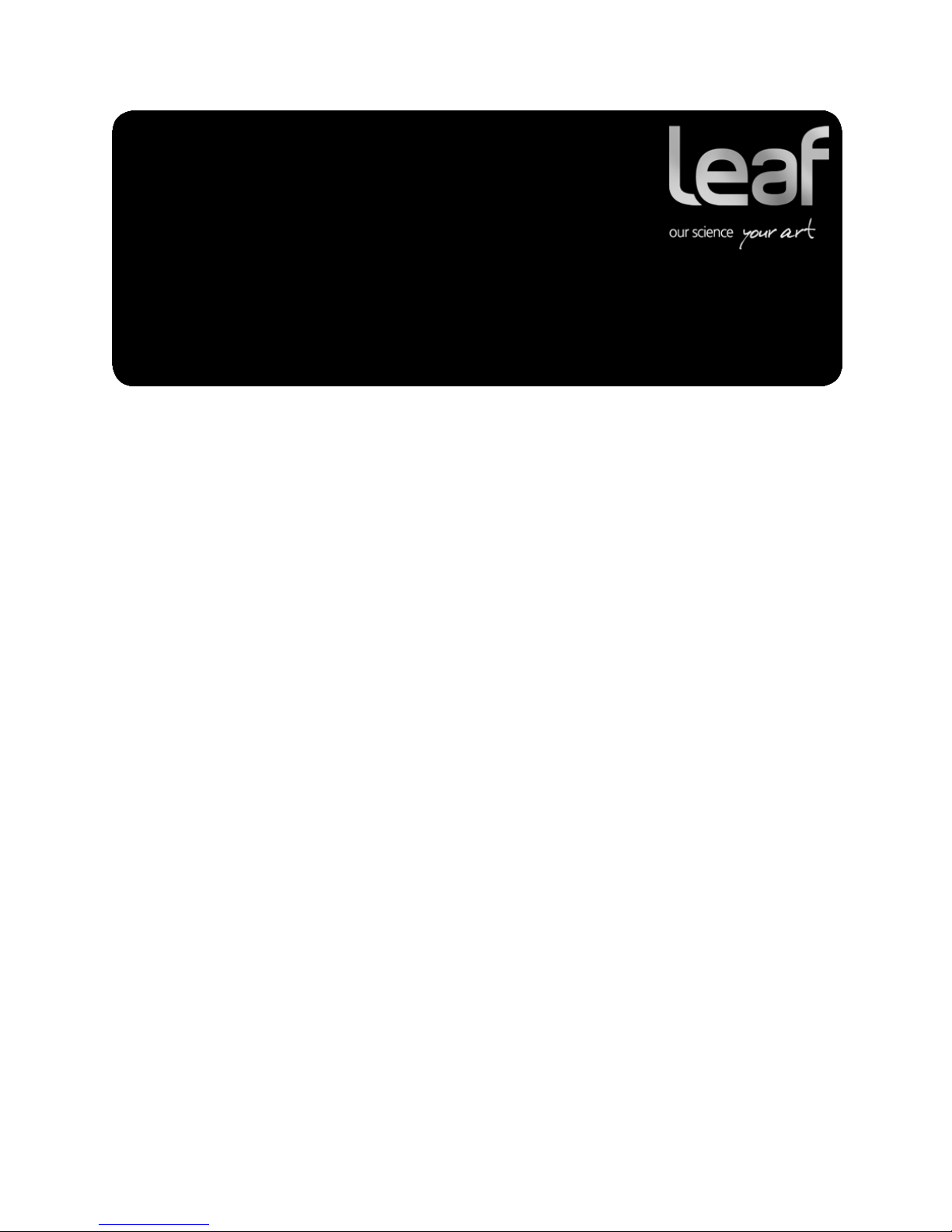
Release Notes
Leaf Capture
Software
Version 11.1.1
including Leaf WiView version 1.0.3
Internal 739-00498A-EN
Page 2
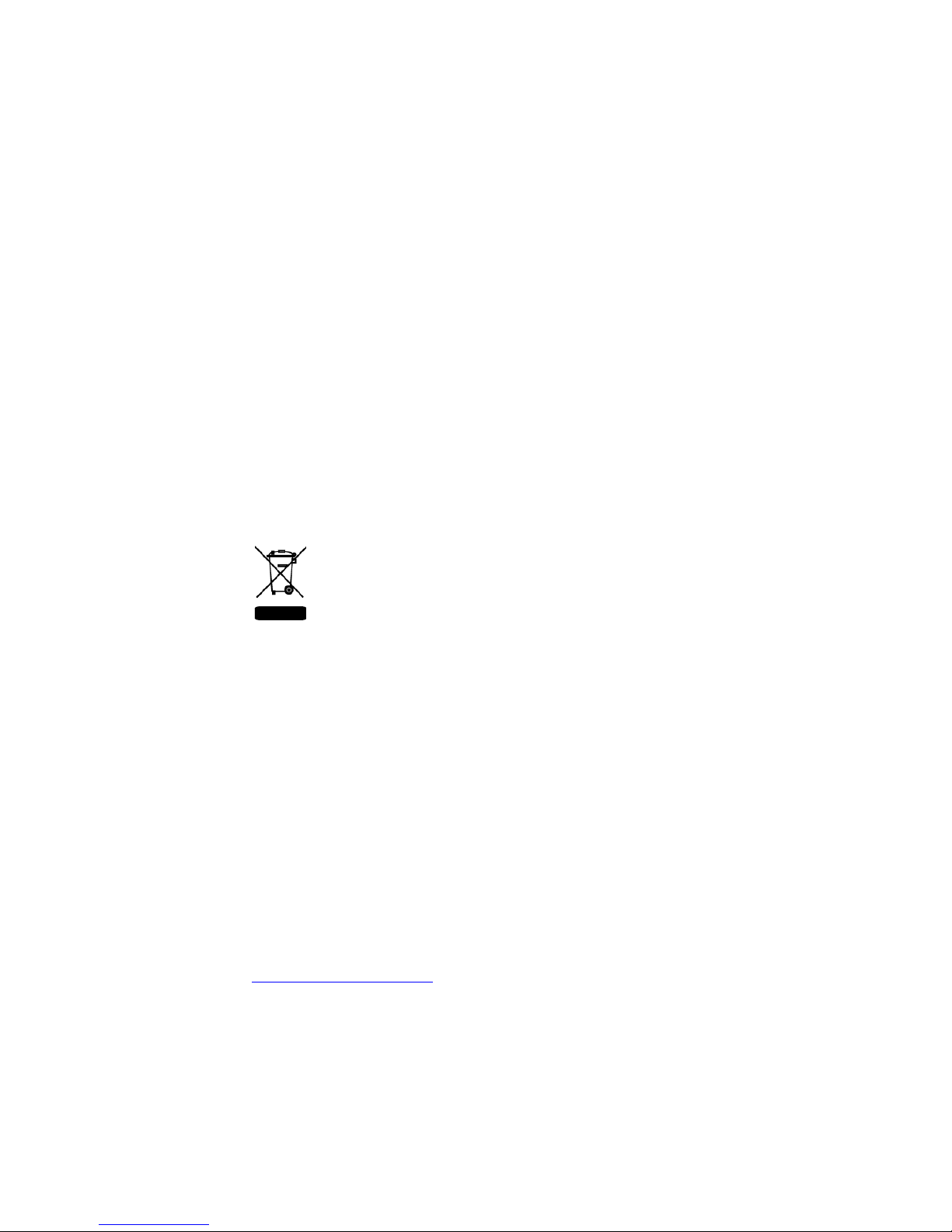
Copyright
© Kodak 2008. All rights reserved. Kodak, Leaf, the Leaf logo, and Aptus are trademarks of Kodak.
This document is also distributed in Adobe Systems Incorporated's PDF (Portable Document Format). You
may reproduce the document from the PDF file for internal use. Copies produced from the PDF file must
be reproduced in whole.
Trademarks
Kodak and Leaf are trademarks of Kodak.
Adobe, Acrobat, Adobe Illustrator, Distiller, Photoshop, PostScript, and PageMaker are trademarks of
Adobe Systems Incorporated.
Apple, iMac, Power Macintosh, Mac OS, AppleShare, AppleTalk, TrueType, ImageWriter, and LaserWriter
are registered trademarks of Apple Computer, Inc. Macintosh is a trademark of Apple Computer, Inc.,
registered in the U.S.A. and other countries.
FCC Compliance
Any Kodak equipment referred to in this document complies with the requirements in part 15 of the FCC
Rules for a Class A digital device. Operation of the Kodak equipment in a residential area may cause
unacceptable interference to radio and TV reception, requiring the operator to take whatever steps are
necessary to correct the interference.
Equipment Recycling
In the European Union, this symbol indicates that when the last user wishes to discard this
product, it must be sent to appropriate facilities for recovery and recycling.
Contact your local Kodak representative or refer to http://www.kodak.com/go/recycle for
additional information on the collection and recovery programs available for this product.
Limitation of Liability
The product, software or services are being provided on an “as is” and “as available” basis. Except as may
be stated specifically in your contract, Kodak expressly disclaims all warranties of any kind, whether
express or implied, including, but not limited to, any implied warranties of merchantability, fitness for a
particular purpose and non-infringement.
You understand and agree that, except as may be stated specifically in your contract, Kodak shall not be
liable for any direct, indirect, incidental, special, consequential or exemplary damages, including but not
limited to, damages for loss of profits, goodwill, use, data or other intangible losses (even if Kodak has
been advised of the possibility of such damages), resulting from: (i) the use or the inability to use the
product or software; (ii) the cost of procurement of substitute goods and services resulting from any
products, goods, data, software, information or services purchased; (iii) unauthorized access to or
alteration of your products, software or data; (iv) statements or conduct of any third party; (v) any other
matter relating to the product, software, or services.
The text and drawings herein are for illustration and reference only. The specifications on which they are
based are subject to change. Kodak may, at any time and without notice, make changes to this document.
Kodak assumes no liability for technical or editorial errors or omissions made herein, and shall not be liable
for incidental, consequential, indirect, or special damages, including, without limitation, loss of use, loss or
alteration of data, delays, or lost profits or savings arising from the use of this document.
http://www.leaf-photography.com
Internal
Revised 13 August 2008
739-00498A-EN
Page 3

Contents
Introduction.......................................................................................................................................................1
Minimum System Requirements....................................................................................................................... 2
Leaf Product Compatibility................................................................................................................................ 2
Leaf WiView...................................................................................................................................................... 3
New Features ...................................................................................................................................................4
New Camera Firmware.....................................................................................................................................4
Leaf Capture Installation Tips...........................................................................................................................6
General Leaf Tips ............................................................................................................................................. 7
Fixed Issues .....................................................................................................................................................8
Known Issues ...................................................................................................................................................9
Leaf Capture Version 11 History ....................................................................................................................11
Page 4

Leaf Capture version 11.1.1
Release Notes
Introduction
Leaf® Capture is an image capture and processing workflow software that has
been designed for you to make the most of the images you take with your Leaf
products, and to improve your productivity.
The intuitive Leaf Capture user interface guides you through the image capture
workflow. Since you can use it to check and perfect your images while you shoot,
Leaf Capture serves as the ideal match for high-volume productions on tight
deadlines, such as catalog and fashion shoots. Leaf Capture enables you to
produce outstanding quality images with fine details and accurate colors. Since
the software is focused on professional photographic requirements, it supports
editing and managing of files in both tethered and portable shooting modes.
This version of the Leaf Capture software contains the following significant
changes in features and the user experience:
• Improved image quality
• Improved neutral uniformity
• Firmware version 2.10
1
Page 5
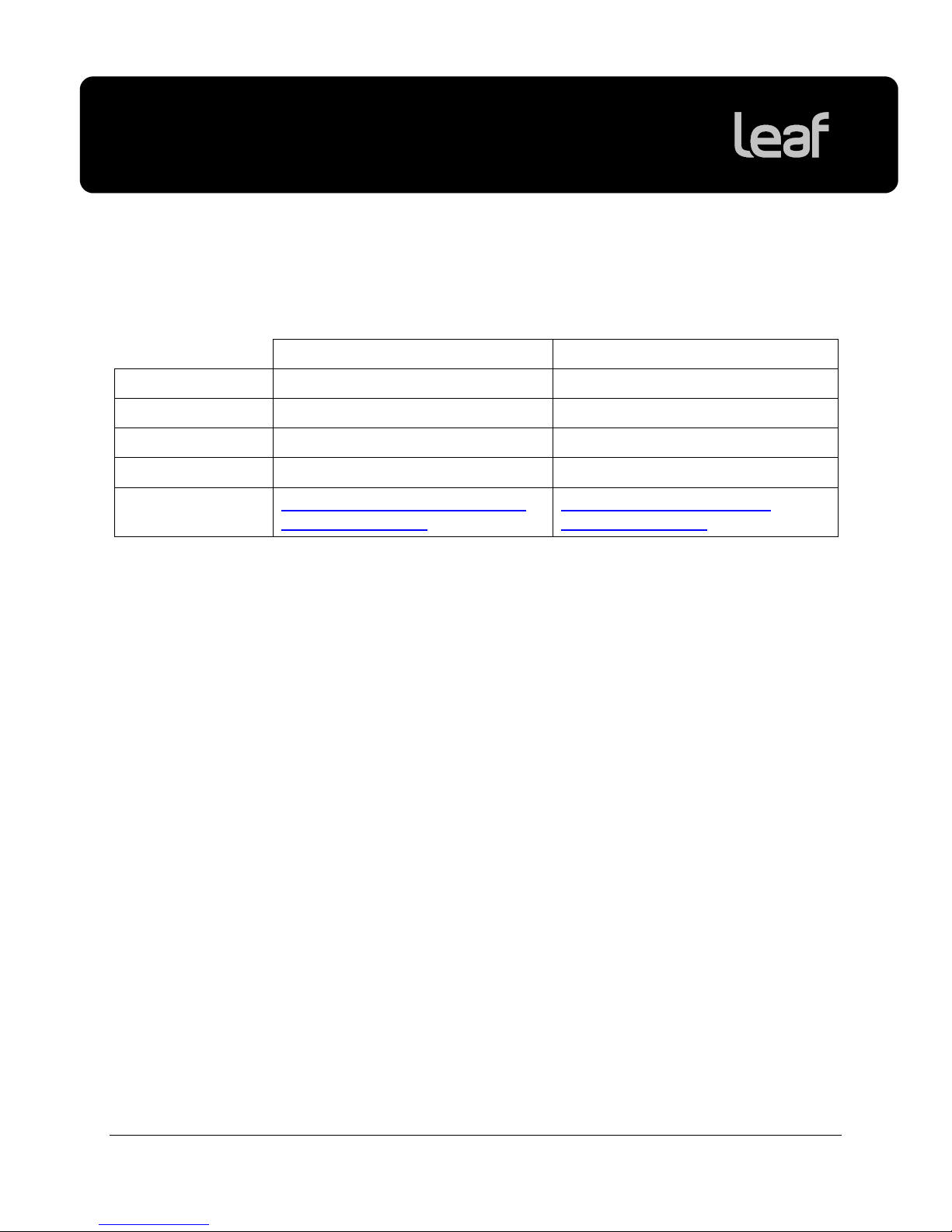
Leaf Capture version 11.1.1
Release Notes
Minimum System Requirements
The following system components are required for running the Leaf Capture
software:
PowerPC-based Macintosh Intel-based Macintosh
Processor G5 (PowerPC® 970) Intel® Core™ Duo or Xeon®
Processor speed 1.8 GHz 1.83 GHz
Memory 2 GB 2 GB
Operating system Mac OS X, version 10.4.9 Mac OS X, version 10.4.9
JavaTM virtual
machine
Sun Java 2 Standard Edition 5.0
Release 4 software
Leaf Product Compatibility
This version of the Leaf Capture software supports the following Leaf products:
• Leaf AFi 7 • Leaf Aptus™ 75S • Leaf Valeo 22/22Wi
• Leaf AFi 6 • Leaf Aptus 65S • Leaf Valeo 17Wi
• Leaf AFi 5 • Leaf Aptus 54S • Leaf Valeo 11
• Leaf Aptus 75
• Leaf Aptus 65
• Leaf Aptus 22
• Leaf Aptus 17
Java 2 Standard Edition 5.0
Release 4 software
Note:
Leaf Valeo 6 digital camera backs have not been tested with this version of Leaf
Capture software.
2
Page 6

Leaf Capture version 11.1.1
Release Notes
Leaf WiView
Leaf WiView provides Bluetooth® connectivity between your imaging module and
an HP
®
iPAQ® Pocket PC. Using the wireless Leaf WiView application, you or
your assistant can view and work with images on an iPAQ Pocket PC as you
shoot.
WiView version 1.0.3 includes support for Microsoft
®
Windows Mobile® version 6
and VGA resolution, and supports the following iPAQ Pocket PC models:
• hx2100
• hx2400
• hx2700
• hx4700
• rx5900
• 110
• 210
3
Page 7

Leaf Capture version 11.1.1
Release Notes
New Features
Improved Image Quality
This version of Leaf Capture provides improved image quality for images you
take with your Leaf AFi 7, AFi 6, Aptus 75S, and Aptus 65S imaging modules.
Sharpening artifacts are reduced, giving a pleasing Leaf look. A new sharpness
preset called "Native" is also included, which is recommended for users who
wish to sharpen images outside Leaf Capture.
Improved Neutral Uniformity
This version of Leaf Capture includes improved neutral uniformity in bright
highlight image areas.
New Camera Firmware
This Leaf Capture release also includes firmware version 2.10 for your Leaf AFi
camera system. The firmware is automatically uploaded to your camera system
when you connect to your computer.
The v2.10 firmware includes the following new feature:
Capture Delay
You can now set a minimum delay between shots. This is useful for increasing
the time between exposures to enable your studio flash to completely recycle.
Where the camera system would normally shoot faster than the flash can
recycle, you can now set the camera system to shoot with a delay of 1, 1.5, 2,
2.5, 3, 3.5, 4, 5, 6,8, 10, or 15 seconds between shots.
The v2.10 firmware contains the following improvements:
• Improved autofocus accuracy.
• Improved power management in tethered shooting.
• Improved mirror movement to reduce vibration.
• Improved TTL communication with SCA flash.
4
Page 8

Leaf Capture version 11.1.1
Release Notes
• When turning on the camera system, the imaging module turns on as
expected.
• The AF assist light on an attached SCA flash no longer turns on when the
light level drops.
• The camera AF assist light only turns on when the light level is low.
• If the connection between the lens and camera body is disrupted, an error
message is now displayed on the handgrip display.
• When you turn the camera system off, all programmed captures or
sequences are aborted.
• When the CompactFlash
handgrip display, and all programmed captures or sequences are aborted.
• An error message and hourglass icon are now displayed in the following
scenarios:
Message Displayed: Scenario:
®
is full, a "Disk Full" message appears on the
Back not ready The imaging module is not ready to capture an
image.
Flash not Ready The attached SCA compatible flash is not ready to
fire.
Capture Delay A delay has been set between shots.
Storage The CompactFlash card is full.
Lens unlocked The lens release button is pushed in, or the lens is
not fully locked.
• An icon appears on the handgrip display (in both automatic and enhanced
modes) to indicate that the camera system is measuring exposure or
focusing; another icon appears when the camera system has finished
measuring the exposure or has achieved focus.
• In continuous autofocus mode, you can release the shutter even while lens is
focusing.
• In single autofocus mode, you cannot release the shutter until the camera is
focused.
• The camera system can focus faster when the depth of field (DOF) is greater.
When the DOF is less, the camera system will take more time to achieve
focus.
5
Page 9
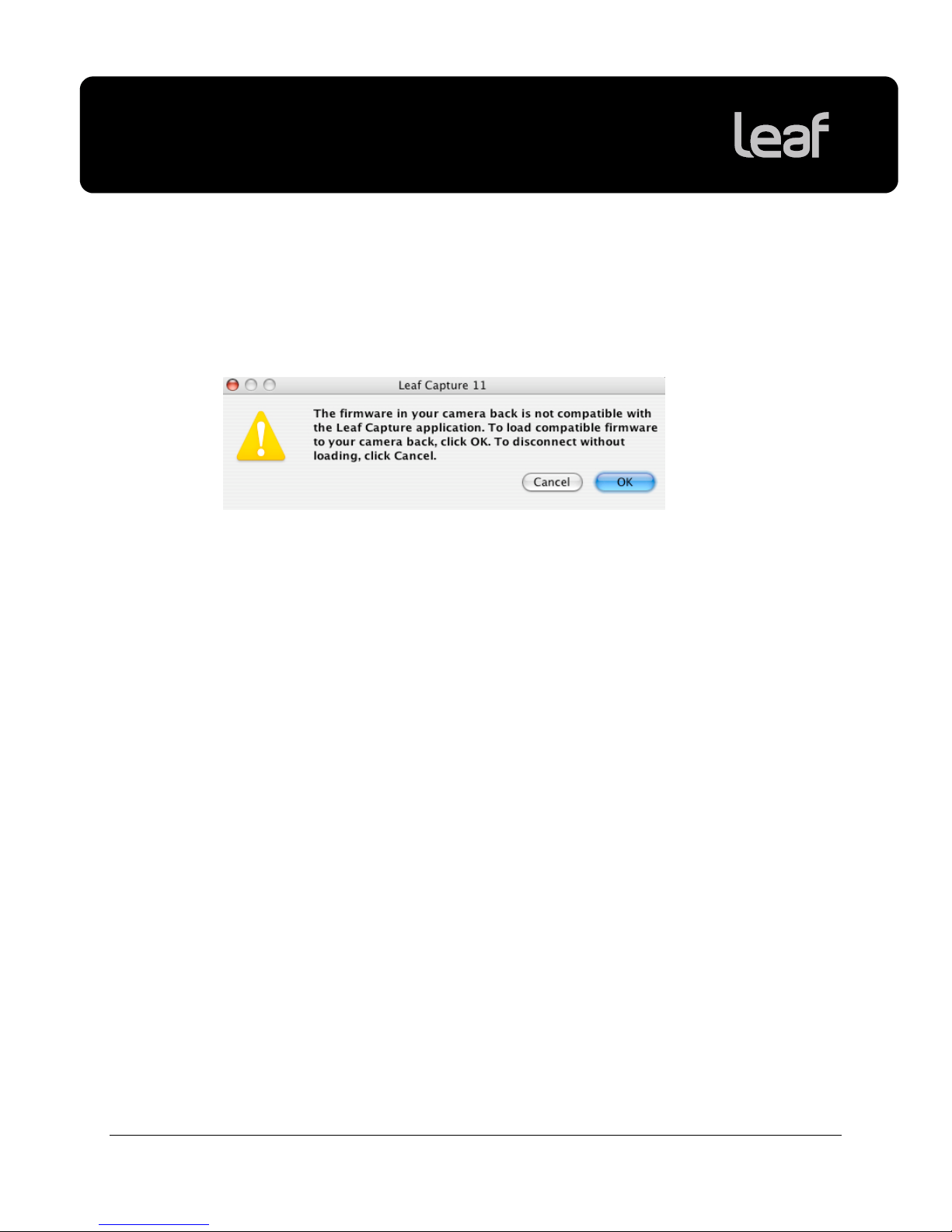
Leaf Capture version 11.1.1
Release Notes
Leaf Capture Installation Tips
Updating the Imaging Module Firmware
When you connect your imaging module to the Leaf Capture software, the
following message appears:
¾ Click OK. The imaging module firmware is updated.
This process takes approximately 10 minutes.
Changing Your Mac Operating System
If you change your Mac® operating system, or if you revert to a previous version,
for example, if you upgrade from Mac OS 10.4.x (Tiger) to 10.5.x (Leopard), you
must remove your current Leaf Capture 11 version by clicking Uninstall in the
Leaf Capture installer, and then reinstall this Leaf Capture version. This process
ensures compatibility between the Apple
software, and your Leaf imaging module.
Note: If you install Mac operating systems on separate partitions, there is no
need to perform this procedure.
®
FireWire® driver, the Leaf Capture
Computer Restarts After Installation
If a driver that is new to your computer is installed during the Leaf Capture
version 11.1.1 software installation, Leaf Capture restarts your computer at the
end of the installation. If you are working in other applications, make sure you
save your work first.
Preferences are Reset After Installation
The installation automatically resets your Leaf Capture preferences.
Note: If you have multiple user accounts, the preferences are reset only for the
user who installs the Leaf Capture software. All other users must manually reset
their preferences:
• Locate Applications > Leaf Capture 11 > Utilities, and double-click Reset
Preferences.
6
Page 10

Leaf Capture version 11.1.1
Release Notes
General Leaf Tips
Mac OS X Leopard
This version of Leaf Capture supports Mac OS X Leopard.
Using a Second Battery With Your Leaf AFi Imaging Module
If you are using a second battery on the Leaf AFi imaging module, you must
manually switch off the imaging module in the following circumstances:
• When you shut down the Leaf AFi camera system
• When the camera system enters power save mode
Conserving Battery Power
Working in mirror-up mode can consume a lot of battery power. To conserve
your batteries, minimize the time you work in mirror-up mode.
Locating the Leaf Tables
The Leaf tables are located under Leaf Images > Leaf Tables in the Pictures
folder of each user.
Firmware Files Change in Location
The firmware files are now located in the application package.
Undoing Unsaved Changes
To undo unsaved changes to image settings, select In File in the predefined
settings list.
Applying the Settings of One File to Another File
To find out how to apply a file’s settings to another file, see Leaf Technical
Bulletin #2, How to adjust multiple images, available at
photography.com/support/techbulletin.
http://www.leaf-
7
Page 11

Leaf Capture version 11.1.1
Release Notes
Removing a CompactFlash Card From a Leaf Imaging Module
In Tethered Mode, Connected to a Macintosh Computer
To remove the CF card from the Leaf imaging module, click Disconnect in
the Leaf Capture software, and eject the CF card via the Apple
desktop.
Removing the CompactFlash
while shooting in tethered mode stops the communication.
In Portable Mode
Before you remove the CF card from the imaging module, make sure that the CF
card icon is not showing.
Shooting While the Imaging Module Is Busy
Wait until the busy symbol disappears before shooting.
Fixed Issues
®
Macintosh®
®
(CF) memory card from the Leaf imaging module
Leaf AFi Imaging Module User Button
The user button now behaves as expected.
8
Page 12

Leaf Capture version 11.1.1
Release Notes
Known Issues
This section lists known problems in the Leaf Capture software and imaging
module. They may be outstanding issues from a previous release, or new
problems. When a problem listed here is resolved, the solution is described in
the Fixed Issues section of the release notes for the next version of the Leaf
Capture software.
Leaf Capture Software Issues
Showing Images in Compare View
In compare view, after showing certain images—for example flagged images—
and then choosing a different show option, the selection is lost.
Misleading Message After Reconnecting After Shooting with a
Custom Lens Calibration File
When you disconnect the imaging module from the Leaf Capture software by
way of clicking disconnect or closing Leaf Capture, but not physically
disconnecting the FireWire cable, the custom lens calibration file is still loaded in
the imaging module.
Upon reconnection, the imaging module searches for the custom lens calibration
file on your computer. If you changed the location or name of the custom lens
calibration file, a message appears warning you that it cannot locate the custom
lens calibration file, and that it will use the default lens calibration file.
However, for as long as the imaging module is not physically disconnected, it
retains the custom lens calibration file in its memory, and continues to use the
custom lens calibration file until you load a new file, or until you physically
disconnect the imaging module by removing the FireWire cable.
Workaround: If you want to use the default lens calibration file, either disconnect
and reconnect by physically removing and replacing the FireWire cable, or
reload the default lens calibration file.
Flagging Images
Auto-save for flags that you apply to images captured in Leaf Capture versions
earlier than version 11.0.2 is not supported.
Workaround: To enable auto-save for flags, resave any images captured in
earlier versions in Leaf Capture version 11.0.2 or later.
9
Page 13

Leaf Capture version 11.1.1
Release Notes
Opening Mos Files in Photoshop
Adobe® Photoshop® cannot open a mos file that was shot tethered to a
PowerPC-based Mac and then moved to and flagged on an Intel-based Mac.
Workaround: Resave the file on your Intel-based Mac, and then open in
Photoshop.
Dragging and Dropping after Processing
You cannot drag and drop files to a different partition after processing.
Workaround: In the Edit menu, select Copy to Folder or Move to Folder to
copy or move your files.
Moving Folders In The Browse Tree
After you move folders in the Browse panel directory area, the contents of the
moved folder are not displayed.
Workaround: To view the folder’s contents, select another folder and then select
the folder that you are working on.
Proofing Output Color at a Magnification Greater Than 70%
If you select a CMYK print space or a limited gamut RGB working space on the
Process panel’s Color tab, the correct color is displayed in the Detail pane or in
the Preview area only when the image is magnified at a level greater than 70%.
Workaround: To proof output color, view the image in the Detail pane or Preview
area at a magnification level greater than 70%.
Help System
At this time, the help system is available only in English.
Leaf AFi Camera System Issues
Leaf AFi Does Not Support Digital Magazine
Leaf AFi only supports shooting to a CompactFlash card or tethered to your
computer.
10
Page 14

Leaf Capture version 11.1.1
Release Notes
Leaf Capture Version 11 History
The following new features were released in previous versions of Leaf Capture:
Leaf Capture 11.1
• New compare view
• New create custom lens calibration files wizard
• Apply lens calibration to your images
• Improved flag behavior
• Automatic firmware update
• Improved JPEG preview
• Improved interactivity for the Adjust function sliders for MacPro 4-Core
Leaf Capture 11
• New collapsible sections in the Shoot panel
• Remote support for Leaf AFi and Rollei eShutter
• File numbering separator
• Shooting compressed images when tethered
• Easy-to-access ISO setting
• Leaf Live View
• Layout overlay
• Grid overlay
• Color temperature slider
• New user interface
• Increased stability
• Contax support
• Leaf WiView
• Dynamic display during image adjustment
• Automatically saved flags
• Separate camera and image settings
• Leaf Capture preferences
• Pausing the Process Queue
• Improved performance with Intel-based Mac
11
