
VHF FM TRANSCEIVER
TK-2212/2217
SERVICE MANUAL
Antenna
(T90-1036-05): TK-2212(K,M)
(T90-1050-05): TK-2217(M3)
(KRA-26: Option) TK-2217 (M)
Knob (CH selector)
(K29-9345-04)
Knob (Volume)
(K29-9309-03)
Cabinet assy
(A02-3894-13)
Key top
Knob (PTT)
(K29-9308-13)
(K29-9346-02)
© 2005-1 PRINTED IN JAPAN
B51-8715-00 (S) 971
CONTENTS
GENERAL ............................................................. 2
SYSTEM SET-UP ................................................. 2
OPERATING FEATURES ..................................... 3
REALIGNMENT .................................................... 4
DISASSEMBLY FOR REPAIR .............................. 9
CIRCUIT DESCRIPTION .....................................12
SEMICONDUCTOR DATA .................................16
COMPONENTS DESCRIPTION ......................... 17
TERMINAL FUNCTION ...................................... 17
PARTS LIST ........................................................ 18
EXPLODED VIEW............................................... 24
PACKING ............................................................25
ADJUSTMENT ...................................................26
PC BOARD
TX-RX UNIT (X57-7120-XX) ......................... 32
SCHEMATIC DIAGRAM..................................... 36
BLOCK DIAGRAM .............................................. 40
LEVEL DIAGRAM ............................................... 42
KSC-31 / KNB-29N / KBH-10 ............................ 43
SPECIFICATIONS ............................BACK COVER
Button Knob
(Side1/Side2)
(K29-9307-13)
Photo is TK-2212.
TK-2217(M) :
Does not come with antenna.
Antenna is available as an option.
This product uses Lead Free solder
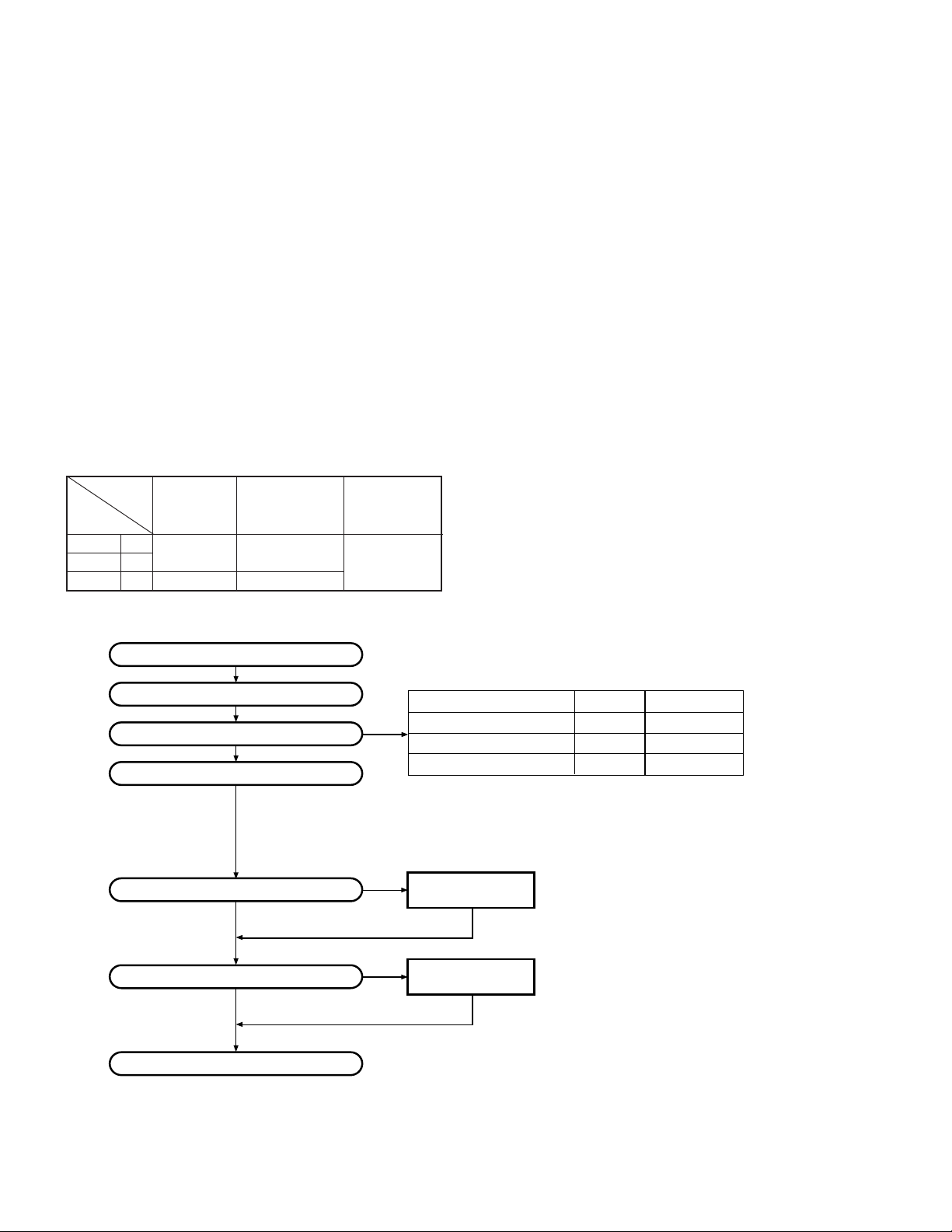
TK-2212/2217
GENERAL / SYSTEM SET-UP
INTRODUCTION
SCOPE OF THIS MANUAL
This manual is intended for use by experienced technicians
familiar with similar types of commercial grade communications
equipment. It contains all required service information for the
equipment and is current as of the publication date. Changes
which may occur after publication are covered by either Service
Bulletins or Manual Revisions. These are issued as required.
ORDERING REPLACEMENT PARTS
When ordering replacement parts or equipment information,
the full part identification number should be included. This
applies to all parts, components, kits, or chassis. If the part
number is not known, include the chassis or kit number of
which it is a part, and a sufficient description of the required
component for proper identification.
Unit
Model
& destination
TK-2212
TK-2217
TK-2217
TX-RX Unit Frequency range Remarks
K,M
X57-7120-10 136~174MHz IF1 : 38.85MHz
M
M3 X57-7120-21 216~223MHz
LOC : 38.4MHz
PERSONAL SAFETY
The following precautions are recommended for personal
safety:
●
DO NOT transmit until all RF connectors are verified secure
and any open connectors are properly terminated.
●
SHUT OFF and DO NOT operate this equipment near
electrical blasting caps or in an explosive atmosphere.
●
This equipment should be serviced by a qualified technician
only.
SERVICE
This transceiver is designed for easy servicing. Refer to
the schematic diagrams, printed circuit board views, and
alignment procedures contained within.
SYSTEM SET-UP
Merchandise received
License and frequency allocated by FCC
Choose the type of transceiver
Transceiver programming
Are you using the optional antenna?
Are you using the speaker microphone?
NO
NO
Delivery
Frequency range (MHz) RF power Type
TX/RX 136~174
TX/RX 136~174
TX/RX 216~223
A personal computer (IBM PC or compatible), programming
interface (KPG-22), and programming software (KPG-100D)
are required for programming.
(The frequency, TX power HI/LOW, and signaling data are programmed
for the transceiver.)
YES
YES
KRA-22 or KRA-26
Optional antenna
KMC-17 or KMC-21
Speaker microphone
(Option)
5.0W
5.0W
5.0W
TK-2212 (K,M)
TK-2217 (M)
TK-2217 (M3)
2
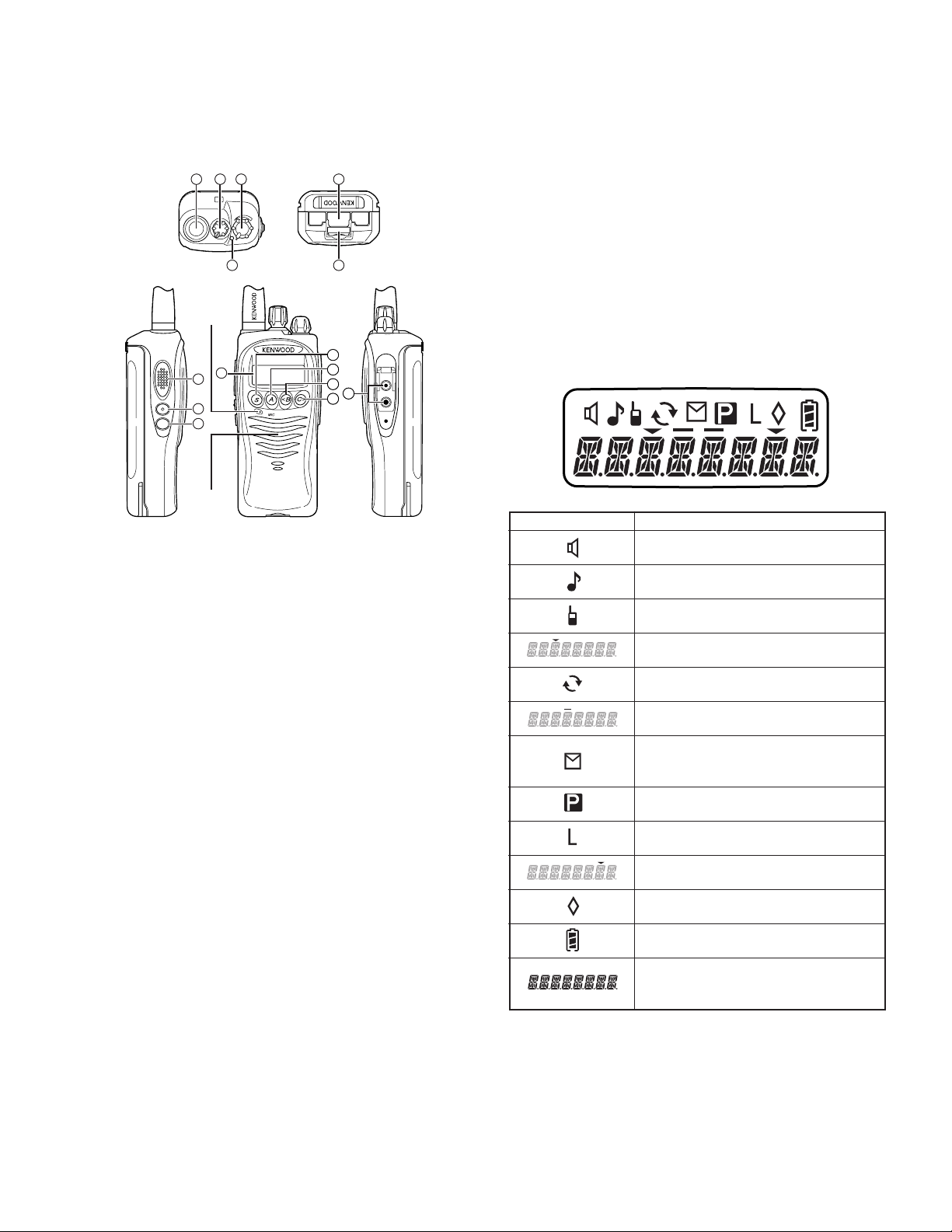
TK-2212/2217
OPERATING FEATURES
1. Controls and Functions
123 5
1
4
Microphone
10
7
8
9
Speaker
1 Antenna connector
Connect an antenna here.
2 Selector
Your dealer can program the selector as either Zone Up/
Down (default setting) or Channel Up/Down. Rotate the
selector to select a zone or channel.
3 Power switch/ Volume control
Turn clockwise to switch ON the transceiver. Rotate to
adjust the volume. Turn counterclockwise fully to switch
OFF the transceiver.
4 Transmit/ Busy/ Call indicator
This LED lights red while transmitting and green while receiving a call. The LED flashes orange while receiving an
encoded call (i.e. Code Squelch, etc.) and red when the
battery power is low while transmitting.
5 Release Latch
Press the release latch to unlock and remove the battery
pack.
6 Safety Catch
Lock this catch to avoid accidentally pressing the release
latch and removing the battery pack.
7 PTT (Push-to-Talk) switch
Press this switch, then speak into the microphone to call a
station.
8 Side 1 key
Press to activate its programmable function. The default
setting is Squelch Off Momentary.
9 Side 2 key
Press to activate its programmable function. The default
setting is Lamp.
0 Display
Refer to the display.
! S key
Press to activate its programmable function. The default
setting is None (no function).
6
11
12
13
15
14
@ A key
Press to activate its programmable function. The default
setting is None (no function).
# <B key
Press to activate its programmable function. The default
setting is Channel Down.
$ C> key
Press to activate its programmable function. The default
setting is Channel Up.
% Speaker/ Microphone jacks
Connect an optional speaker/ microphone or headset here.
Otherwise, keep the supplied cap in place.
2. Display
Indicator Description
Appears when the key programmed as
Monitor or Squelch Off is pressed.
Appears when you receive a Code Squelch
call or transmit using Code Squelch.
Appears while using the Talk Around
function.
The selected zone is added to the
scanning sequence.
Appears while scanning.
Appears while using the VOX function
Appears when a message is stored in the
transceiver stack memory. Appears and
blinks when a new message has arrived.
The selected channel is set as a Priority
channel.
Appears while using low transmit power
on the selected channel.
The selected channel is added to the
scanning sequence.
Appears when the Scrambler function has
been activated.
Displays the current battery status (full/
sufficent/ low/ requires charging).
Displays the currently selected zone and
channel number or the channel name. Also
displays FleetSync messages.
3
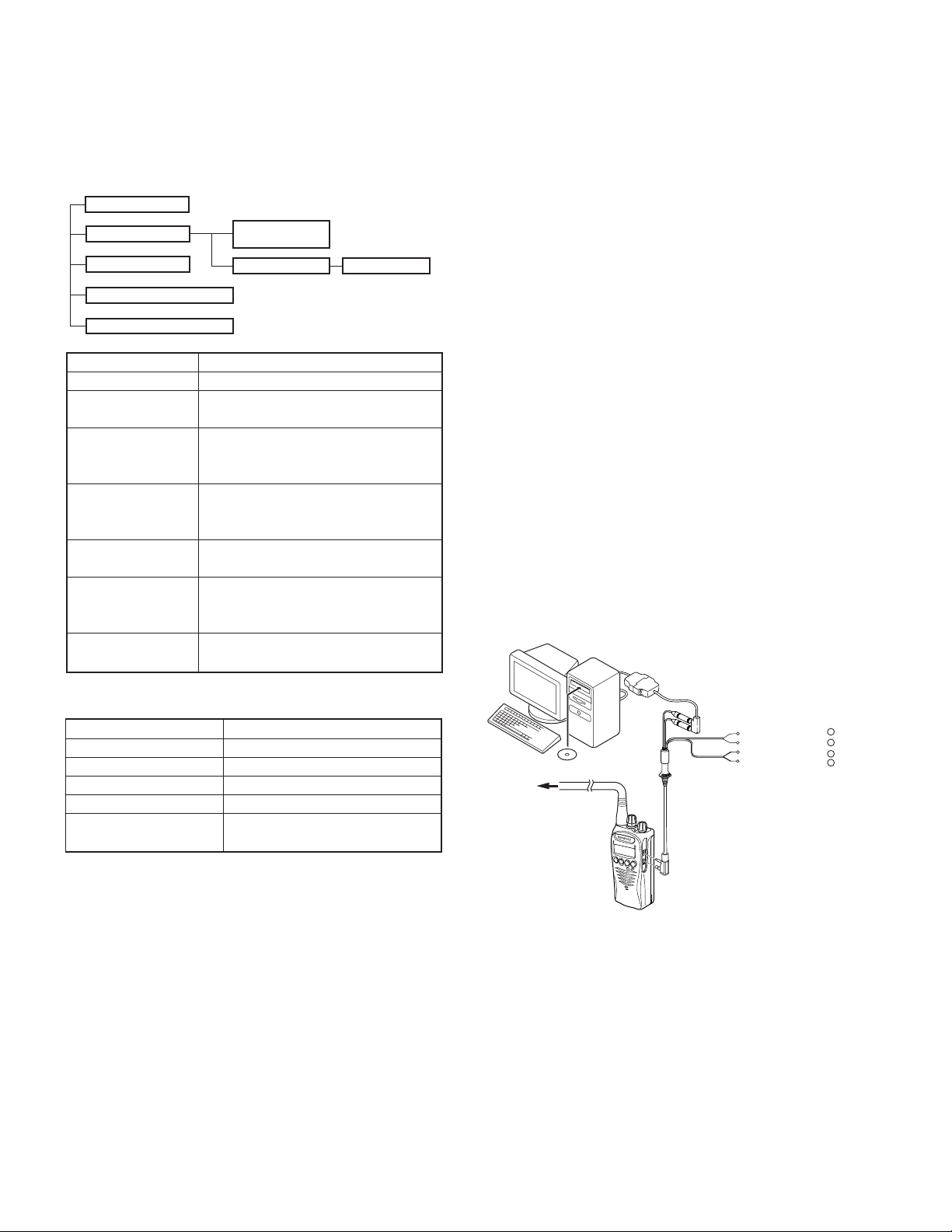
TK-2212/2217
REALIGNMENT
REALIGNMENT
1. Modes
User mode
PC mode
Clone mode
Self programming mode
Firmware version information
Mode Function
User mode For normal use.
PC mode Used for communication between the
Data programming Used to read and write frequency data
mode
PC test mode Used to check the transceiver using
Clone mode Used to transfer programming data
Self programming You can program the frequency,
mode signaling and other functions using
Firmware version Used to confirm the internal firmware
information version.
Data programming
mode
PC test mode
transceiver and PC (IBM compatible).
and other features to and from the
transceiver.
the PC.
This feature is included in the FPU.
from one transceiver to another.
only the transceiver.
PC tuning mode
2. How to Enter Each Mode
Mode Operation
User mode Power ON
PC mode Received commands from PC
Clone mode [<B]+Power ON (Two seconds)
Self programming mode
Firmware version [Side1]+[Side2]+Power ON
information (Two seconds)
[S]+Power ON (Two seconds)
When data is transmitting from the transceiver, the red
LED lights.
When data is received by the transceiver, the green LED
lights.
Notes:
• The data stored in the personal computer must match the
model type when it is written into the EEPROM.
• Change the TK-2212/2217 to PC mode, then attach the
interface cable.
3-3. KPG-22 description
(PC programming interface cable: Option)
The KPG-22 is required to interface the TK-2212/2217 with
the computer. It has a circuit in its D-subconnector (25-pin)
case that converts the RS-232C logic level to the TTL level.
The KPG-22 connects the SP/MIC connector of the TK-2212/
2217 to the computer’s RS-232C serial port.
3-4. Programming software description
KPG-100D is the programming software for TK-2212/2217
supplied on a CD-ROM. This software runs under Windows
98, ME, Windows 2000 or XP on an IBM-PC or compatible
machine.
The data can be input to or read from TK-2212/2217 and
edited on the screen. The programmed or edited data can be
printed out. It is also possible to tune the transceiver.
IBM-PC
KPG-22
RF Power meter
or SSG
KPG-100D
Tuning cable
(E30-3216-05)
Gray +
Gray/Black –
1.5D-XV Lead wire +
1.5D-XV Shield wire –
SP
}
MIC
}
3. PC Mode
3-1. Preface
The TK-2212/2217 transceivers are programmed using a
personal computer, a programming interface (KPG-22) and
programming software (KPG-100D).
The programming software can be used with an IBM PC
or compatible. Figure 1 shows the setup of an IBM PC for
programming.
3-2. Connection procedure
1. Connect the TK-2212/2217 to the personal computer with
the interface cable.
2. When the POWER is switched on, user mode can be
entered immediately. When the PC sends a command,
the transceiver enters PC mode. In the PC mode,
"PROGRAM" is displayed on the LCD.
4
Fig. 1
4. Clone Mode
4-1. Outline
"Clone Mode" copies the transceiver data to another
transceiver.
The dealer can copy the transceiver data to another
transceiver even without the use of a personal computer.
4-2. Example
The transceiver can copy the programming data to one or
more transceivers via RF communication.
The clone master and clone slave/s must be in Clone mode.
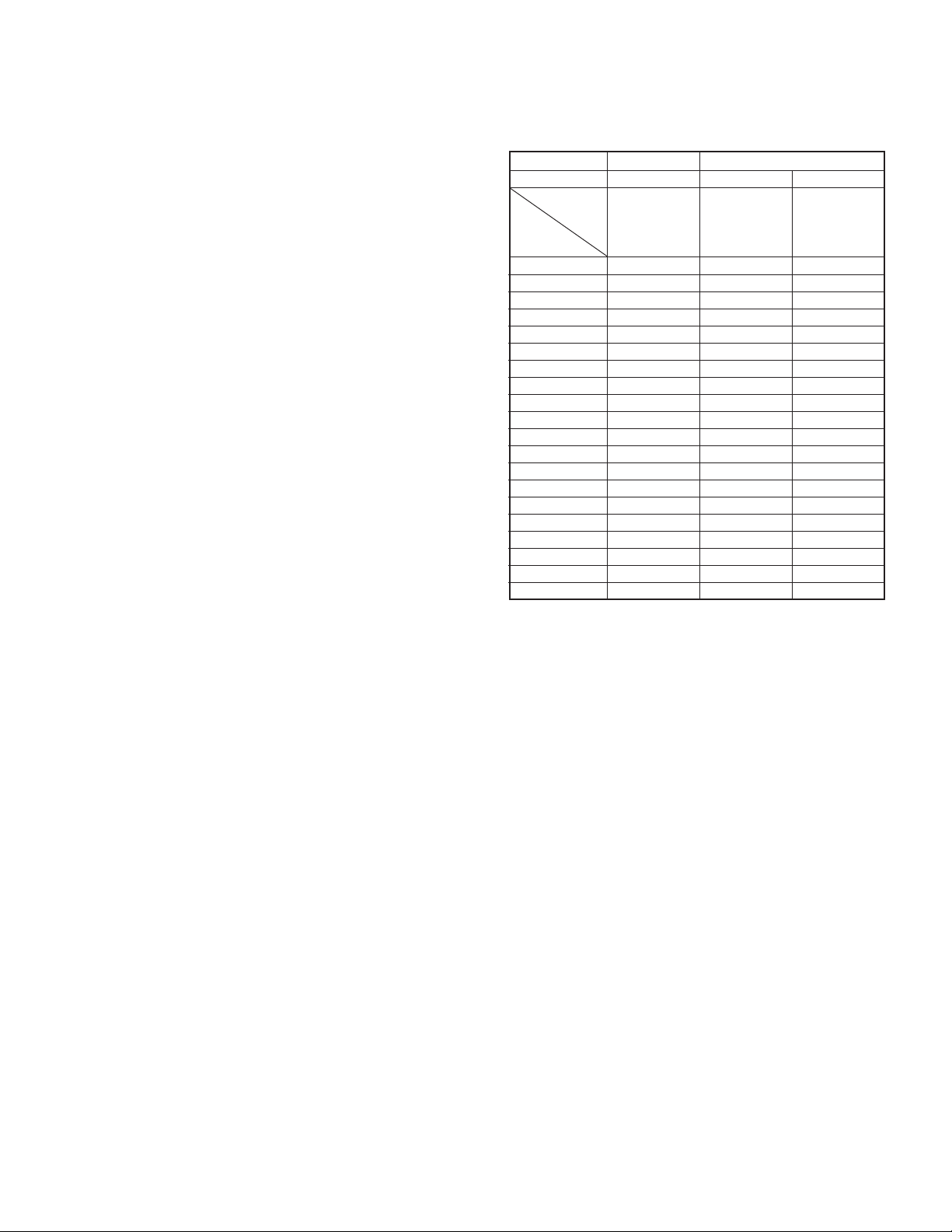
REALIGNMENT
TK-2212/2217
4-3. Operation
1. To switch the clone slave/s to Clone mode, press and hold
the [<B] key while turning the transceiver power ON.
2. Wait for 2 seconds. “CLONE” appears on the LCD, followed
by “FRQTBL 1”.
3. Select a channel table number using the [Selector] knob.
4. To switch the clone master to Clone mode, press and hold
the [<B] key while turning the transceiver power ON.
5. Wait for 2 seconds. “CLONE” appears on the LCD, followed
by “FRQTBL 1”.
6.
Select the same channel table number as the clone slave/s.
7. Press the [S] key on the clone master to begin data
transmission. When the clone slave starts to receive data,
the green LED will light and “CLONING” will appear on
the LCD. The master unit will display “MASTER”.
8. When the clone master finishes sending data, a
“confirmation” tone will sound and “COMPLETE” will
appear on the LCD. If data transmission failed while cloning,
the Slave unit will produced an error tone and “CLONE
NG” will appear on the LCD.
9. If the cloning fails, no data will be available in the Slave unit
when it is returned to User mode.
10.When the cloning is successful, the Slave unit's "Scan" and
"Key lock" functions will return to their default values (Scan
= OFF, Key lock = OFF).
11.The master will remain in clone mode after cloning. The
slave unit will return to user mode after a successful cloning.
Notes:
• The dealer can clone data to two or more transceivers by
repeating the above procedures.
• If the transceivers Clone Mode is configured as "Disabled",
the transceiver cannot enter Clone mode.
• The table shown below will cover the frequency tables used
for wireless cloning.
•Clone mode cannot be entered in battery low state.
•A unit cannot be a "Master Unit" if it is unprogrammed. If
the [S] key is pressed, an "error" tone will sound.
• Once a unit is set to be the Master, it cannot be a slave
after the data has been transmitted. This protects the data
in the Master unit.
• MSK signaling is used in cloning.
• Electronic interface may cause a failure in data transfer
during Wireless Clone, such as when waveforms or
electromagnetics are being performed at the workbench.
• Clone mode can be used ONLY by the authorized service
personnel.
• The Clone mode setting must be configured as "Disable"
before being delivered to the end-user.
• To clone, replace the antenna from both the master
transceiver and the slave transceiver with a dummy
load.
• The transmit output power is automatically set to Low
in Clone mode.
Cloning Frequency Table
MODEL TK-2212 TK-2217
Type K, M M M3
Operating
Clone Frequency
Frequency
Table
1 136.000 136.000 216.000
2 138.000 138.000 216.350
3 140.000 140.000 216.700
4 142.000 142.000 217.050
5 144.000 144.000 217.400
6 146.000 146.000 217.750
7 148.000 148.000 218.100
8 150.000 150.000 218.450
9 152.000 152.000 218.800
10 154.000 154.000 219.150
11 156.000 156.000 219.500
12 158.000 158.000 219.850
13 160.000 160.000 220.200
14 162.000 162.000 220.550
15 164.000 164.000 220.900
16 166.000 166.000 221.250
17 168.000 168.000 221.600
18 170.000 170.000 221.950
19 172.000 172.000 222.300
20 174.000 174.000 222.650
(MHz)
136~174 136~174 216~223
4-4. Adding the Data Password
If the Data password is set to the transceiver, you must
enter the password to activate a clone mode. The maximum
length of the password is 6 digits.
The following describes how to enter the password.
1. Press and hold the [S] key for 2 seconds while turning the
transceiver power on.
2. “CLN.LOCK.R”(When the Read authorization password is
set to the transceiver.) / “CLN.LOCK.W” (When the
Overwrite password is set to the transceiver.) is displayed
on the LCD.
3. If the [selector] knob is rotated while “CLN.LOCK.R”/
“CLN.LOCK.W” is displayed, the number (0 to 9) flashes
on the LCD.
When you press the [C>] key, the currently selected
number is determined.
If you press the [A] key, the least digit of the password is
deleted.
If you press the [S] key after entering the password in this
procedure, “FRQTBL 1” is displayed if the entered
password is correct.
If the password is incorrect, “CLN.LOCK.R”/
“CLN.LOCK.W” is redisplayed.
5
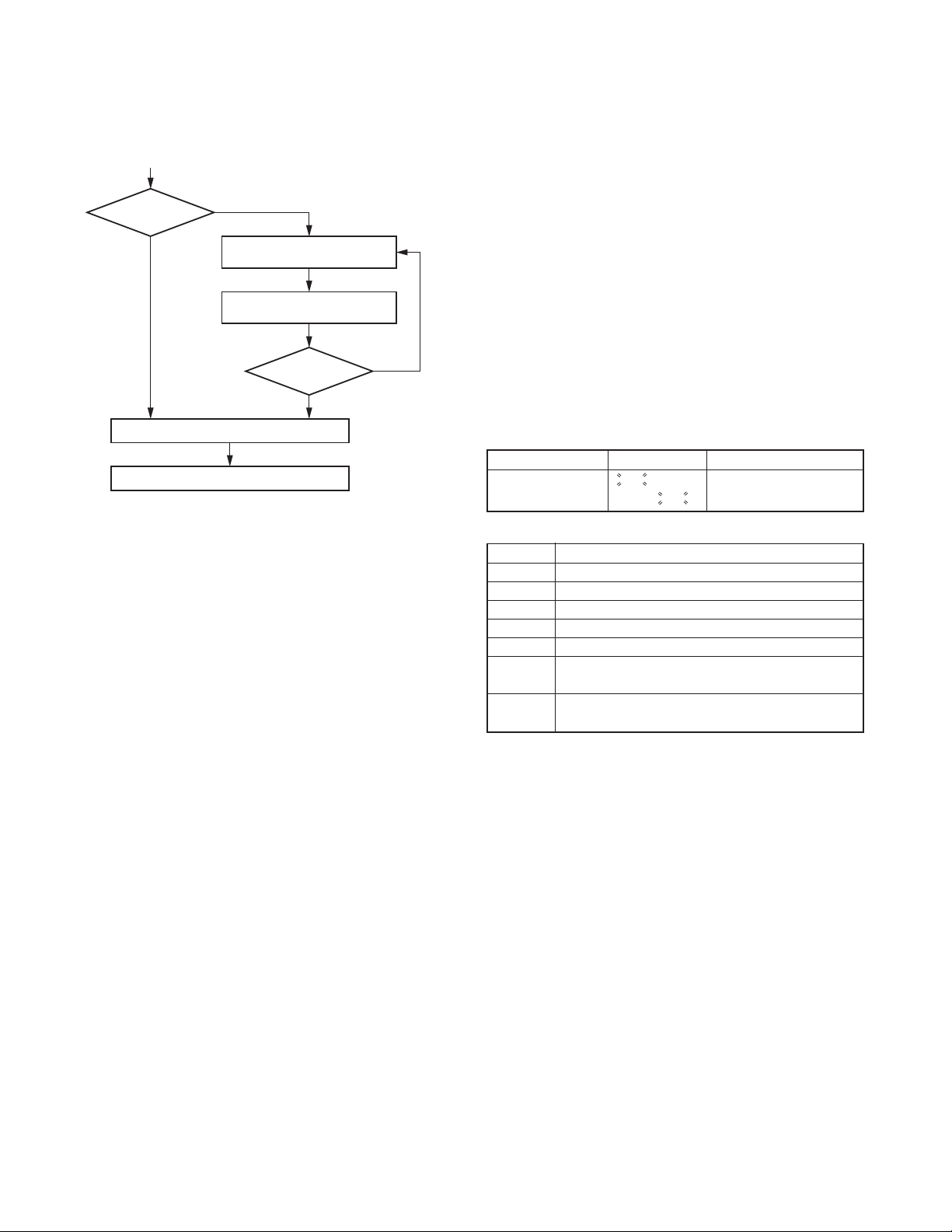
TK-2212/2217
REALIGNMENT
■ Flow Chart (Master transceiver)
[<B]+Power ON
Is Data
password
set?
No
Ye s
"CLN.LOCK.R”/“CLN.LOCK.W”
Clone mode
Start the clone function
is displayed.
Enter the password and
then press the [S] key.
Is password
[S]
correct?
No
Ye s
5. Self Programming Mode
Write mode for frequency data and signaling, etc. To be
used ONLY by the authorized service person maintaining the
user's equipment. After programming, reset the FPU to the
"Self- Programming" disabled mode. Transceivers CANNOT be
delivered to the end-user in the self-programming mode.
5-1. Enter to the Self Programming Mode
Press and hold the [S] key for 2 seconds while turning the
transceiver power on.
When the transceiver enters in the self programming mode,
"1- 1" is displayed 2 seconds after "SELF " is displayed.
Note :
This mode (self programming mode) cannot be set when it
has been disabled with the FPU.
If you press the [A] key, the least digit of the password is
deleted.
If you press the [S] key after entering the password in this
procedure, "SELF" is displayed if the entered password is
correct.
If the password is incorrect, "SLF.LOCK.R"/ "SLF.LOCK.W"
is redisplayed.
5-3. Channel Selection Mode
In this mode, the Zone or Channel can be selected.
Press and hold the [S] key for 2 seconds while turning the
transceiver power on to enter self programming mode. When
the transceiver enters in the self programming mode, the
transceiver automatically enters the Channel Selection mode.
2 seconds after displaying "SELF", "1- 1" appears on the LCD.
The setup item for channel selection mode is as follows.
Setup item Display Remarks
Select ∗∗∗ - ∗∗∗ Zone: 1~128
Zone/Channel ∗∗∗ - ∗∗∗ Channel: 1~128
Key operation
Key Key Function
[Selector] Toggle between Zone selection and Channel selection.
[Side1] No action
[Side2] No action
[S] Enter the Item Selection mode
[A] Error tone sounds
[<B] Decrement the blinking Zone/Channel number by 1.
Press and hold to decrement in steps of 10.
[C>] Increment the blinking Zone/Channel number by 1.
Press and hold to decrement in steps of 10.
Note :
If a non-existing Zone-Channel is selected and the memory
for all 128 channels is already filled, an error tone will sound
and "MEM.FULL" will appear on the LCD for 2 seconds.
5-2. Adding the Data Password
If the Data password is set to the transceiver, you must
enter the password to activate a self programming mode. The
maximum length of the password is 6 digits.
The following describes how to enter the password.
1. Press and hold the [S] key for 2 seconds while turning the
transceiver power on.
2. "SLF.LOCK.R"(When the Read authorization password is
set to the transceiver.) / "SLF.LOCK.W" (When the
Overwrite password is set to the transceiver.) is displayed
on the LCD.
3. If the [selector] knob is rotated while "SLF.LOCK.R"/
"SLF.LOCK.W" is displayed, the number (0 to 9) flashes on
the LCD.
When you press the [C>] key, the currently selected
number is determined.
6
5-4. Item Selection Mode
In this mode, the following items can be selected.
• RX frequency
• RX signaling
• TX frequency
• TX signaling
•Wide/ Narrow
• RF power Hi/Low
• Scan Del/Add
• Beat shift on/off
• Compander on/off
When the [S] key is pressed in the Channel Selection mode,
the transceiver enters the Item Selection mode.
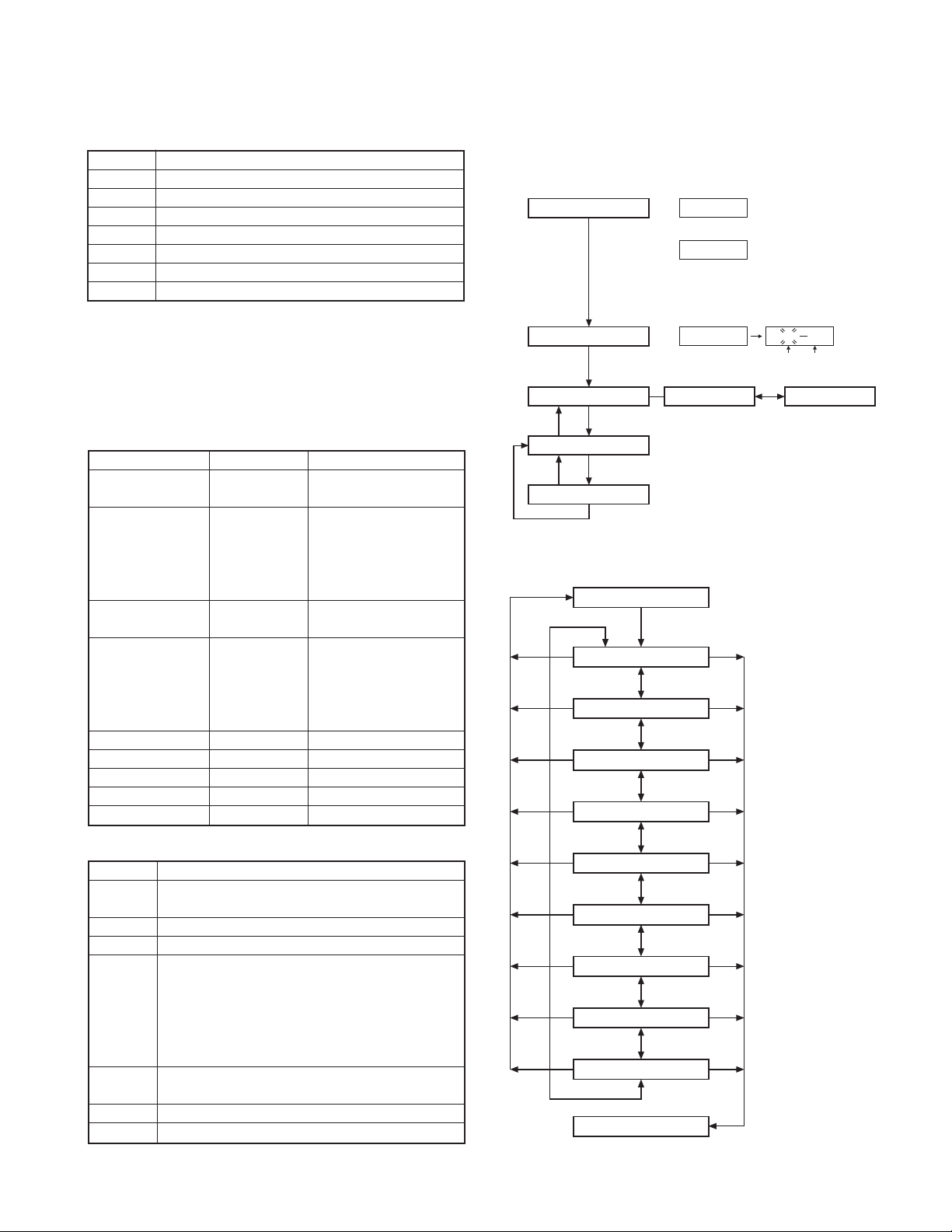
REALIGNMENT
[S]+Power ON
Read authorization password /
Overwrite password entry (6 digits)
Self programming mode SELF
Zone
II
Channel selection mode
Data password
Display
SLF.LOCK.R
When the Read
authorization password is
set to the transceiver.
[<B] : Zone/Channel number decrement
[C>] : Zone/Channel number increment
When the Overwrite
authorization password is
set to the transceiver.
SLF.LOCK.W
or
[S]
Item selection mode
[S]
[Selector]
[A]
Item setting mode
[S][A]
Zone selection Channel selection
Channel
[S]
TK-2212/2217
Key operation
Key Key Function
[Selector] The selected item changes
[Side1] No action
[Side2] No action
[S] Enter the Item Setting mode
[A] Return to the Channel Selection mode
[<B] Error tone sounds
[C>] Error tone sounds
5-5. Item Setting Mode
In this mode, the selected item in the Item Selection mode
can be programmed.
When the [S] key is pressed in the Item Selection mode,
the transceiver enters the Item Setting mode.
The setup items for item setting mode are as follows.
Setup item Display Remarks
1.RX frequency 1. RX FREQ→Receive frequency
2.RX signaling 2. RX SIG
3.TX frequency 3. TX FREQ
4.TX signaling 4. TX SIG
5. Wide / Narrow 5. BAND ∗ W / N
6.
RF power Hi / Low
7.Scan Del / Add 7. SCN ∗∗∗ DEL / ADD
8.Beat shift on / off 8. SF T ∗∗∗ ON / OFF
9.
Compander on / off
Key operation
Key Key Function
[Selector] Changing the selection item (RX/ TX frequency and
[Side1] No action
[Side2] No action
[S] • Store the current settings and return to the Item
[A] Abort the current settings and return to the Item
[<B] Toggle/ Decrease the blinking value.
[C>] Toggle/ Increase the blinking value.
RX/ TX signaling only)
Selection mode.
•A MHz digit of the frequency blinks.
(RX/ TX frequency only)
• The icon of the current signaling configuration blinks.
(RX/ TX signaling only)
Selection mode without backup.
∗∗∗.∗∗∗∗∗
TONE OFF/
QT ∗∗∗.∗ /
DQT∗∗∗N/
DQT∗∗∗I
∗∗∗.∗∗∗∗∗
TONE OFF/
QT ∗∗∗.∗ /
DQT∗∗∗N/
DQT∗∗∗I
6. PWR ∗∗∗ HI / LOW
9. CMP ∗∗∗ ON / OFF
100.00000~280.00000MHz
→
Receive QT/DQT
→
Transmit frequency
100.00000~280.00000MHz
→
Transmit QT/DQT
5-6. Self Programming Mode flow chart
■ Channel selection mode flow chart
■ Item selection mode flow chart
Channel selection mode
[S]
[A]
[A]
[A]
[A]
[A]
1. RX frequency
[Selector]
2. RX signaling
[Selector]
3. TX frequency
[Selector]
4. TX signaling
[Selector]
5. Wide / Narrow
[Selector]
6. RF power Hi / Low
[Selector]
7. Scan Del / Add
[Selector]
8. Beat shift on / off
[Selector]
9. Compander on / off
[Selector]
Item setting mode
[S]
[S]
[S][A]
[S]
[S][A]
[S]
[S][A]
[S]
[S][A]
7
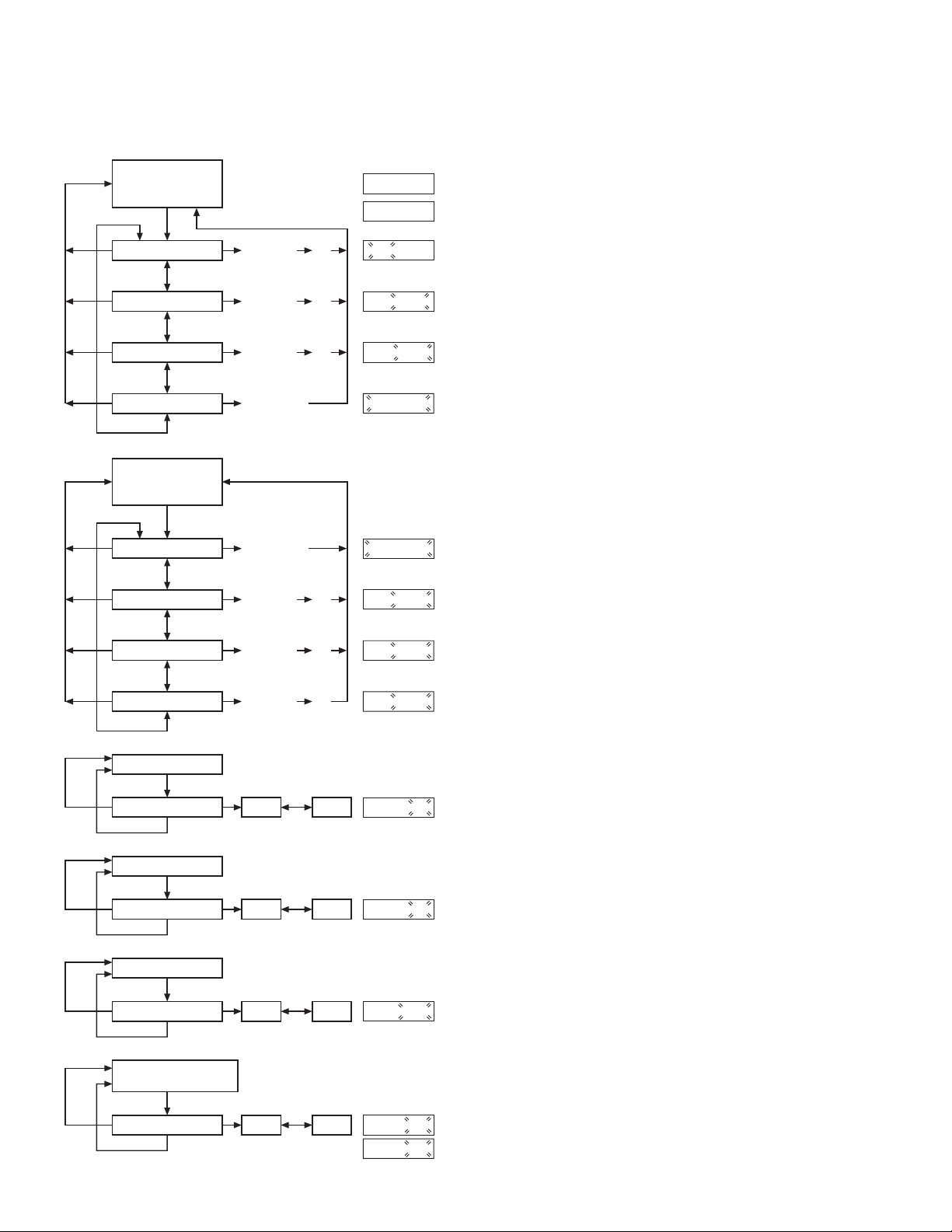
TK-2212/2217
REALIGNMENT
■ Item setting mode flow chart
[1. RX frequency] or
[3. TX frequency]
[S]
[A]
[A]
[A]
[A]
[A]
[A]
[A]
[A]
MHz setting
[Selector]
KHz setting
[Selector]
Channel step
[Selector]
Frequency clear
[Selector]
[2. RX signaling] or
[4. TX signaling]
[S]
OFF
[Selector]
QT
[Selector]
DQT N
[Selector]
DQT I
[Selector]
[<B] / [C>] [S]
[<B] / [C>] [S]
[<B] / [C>] [S]
[S] : Cleared
[S] : Tone off
[<B] / [C>] [S]
[<B] / [C>] [S]
[<B] / [C>] [S]
Current
setting value
Value is not set
Display
136.00000
--------
136. 00000
136. 00000
STP 5.00K
--------
Display
TONE OFF
67.0QT
023NDQT
023 IDQT
6. Firmware Version Information
Turn the transceiver ON with the [Side1] and [Side2] keys
held down. Then, the version is displayed during holding the
[Side1] and [Side2] keys.
8
[A]:Not
stored
[A]:Not
stored
[A]:Not
stored
[A]:Not
stored
5. Wide / Narrow
[S]
Wide / Narrow selection Wide
[S] : Stored
6. RF power Hi / Low
[S]
Hi / Low selection Hi Low
[S] : Stored
7. Scan Del / Add
[S]
Del / Add selection Del Add
[S] : Stored
[8. Beat shift on / off] or
[9. Compander on / off]
[S]
on / off selection on off
[S] : Stored
[<B] / [C>]
Narrow
[<B] / [C>]
[<B] / [C>]
[<B] / [C>]
Display
W5.BAND
Display
HI6.PWR
Display
ADD7.SCN
Display
ON8.SFT or
ON9.CMP
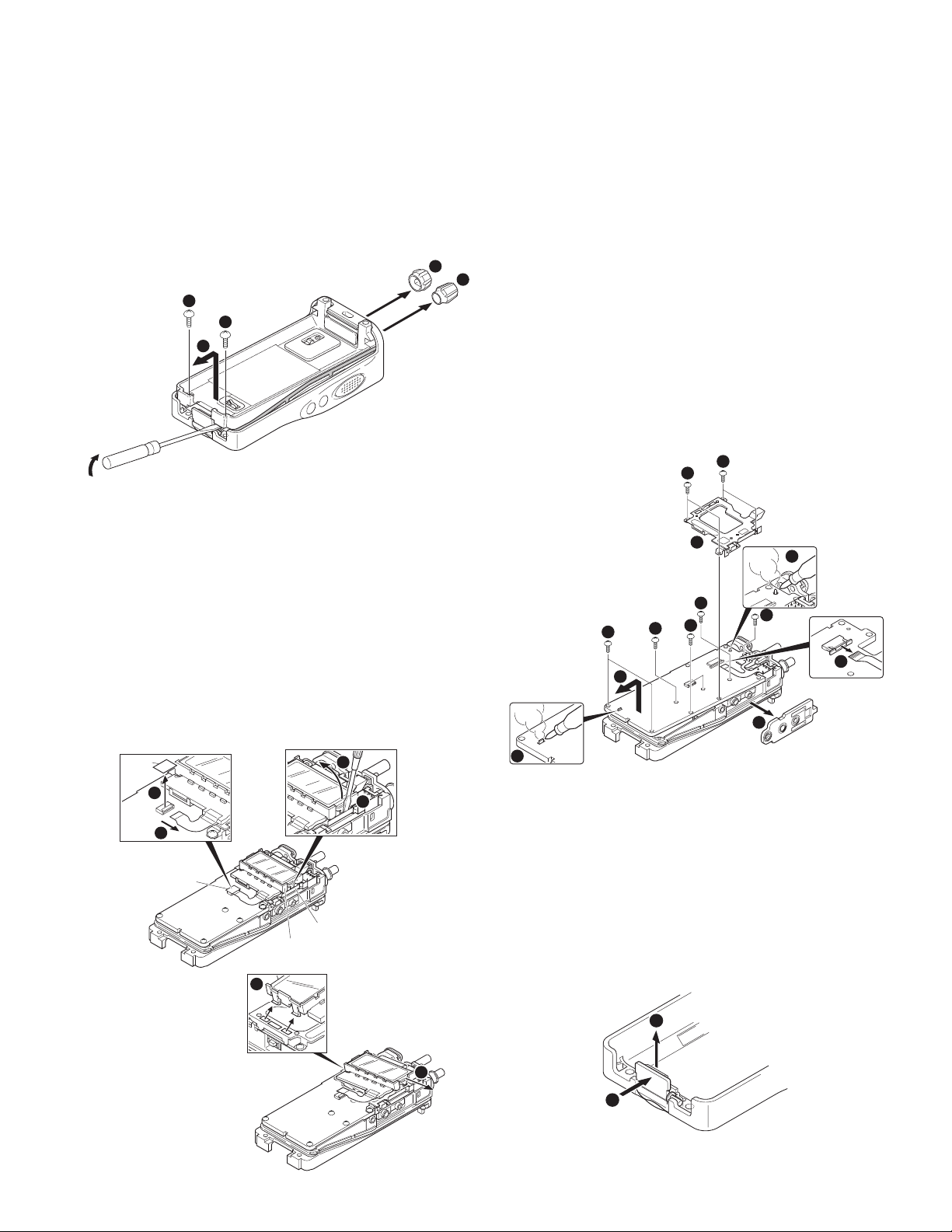
TK-2212/2217
DISASSEMBLY FOR REPAIR
Disassembly Procedure
■ Removing the case assembly from the chassis.
1. Remove the volume knob z and channel knob x.
2. Remove the two screws
3. Lift and remove the chassis from the case assembly
(Use a flat-blade screwdriver to easily lift the chassis.)
3
3
4
■ Removing the LCD ASSY from the mounting
hardware
1. Remove the sheet attached to the flat cable connector z.
2. Remove the FPC from the flat cable connector
Note: Be careful not to forget to attach the sheet after the
LCD ASSY is reassembled.
3. Insert a flat-head screwdriver on the right side of the
illumination guide
the right side of the illumination guide from the mounting
hardware
4. Slide the LCD ASSY
the left side of the illumination guide are removed from the
mounting hardware
Sheet
v
.
, then lever the screwdriver to remove
c
b
n
.
c
v
1
.
x
to the right so that the two tabs on
.
4
■ Removing the TX-RX unit from the chassis.
1. Remove the packing m from the SP / MIC jack of the TXRX unit.
2. Remove the eleven screws
.
2
3. Remove the mounting hardware
4. Remove the solder of the antenna terminal with a soldering
iron
.
/
5. Remove the solder of the positive terminal with a soldering
iron
.
Ω
Note: You can remove the TX-RX unit from the chassis without
removing the solder at the positive terminal. However,
in this case, you can not attach the packing (G53-1605-
03) that is on the positive terminal to the chassis in
assembling. So, it is advisable to remove the solder on
the positive terminal first.
6. Remove the FPC from the flat cable connector
7. Lift and remove the TX-RX unit from the chassis
8
8
13
11
fixing the TX-RX unit.
,
of the SP / MIC.
.
8
8
9
8
8
8
7
.
≈
.
ç
10
12
1
2
Sheet
Mounting hardware
Illumination guide
6
3
■ Removing the battery release lever from the case
assembly.
1. Press the upper part of the lever toward the inside of the
case assembly. One side of the shaft will be removed
2. Lift and remove the battery release lever from the case
assembly
Note: Scratch and widen the glue hole if there is difficulty in
removing the other end of the shaft.
No glue is required when you reassemble the battery
release lever.
5
x
.
2
1
z
.
9
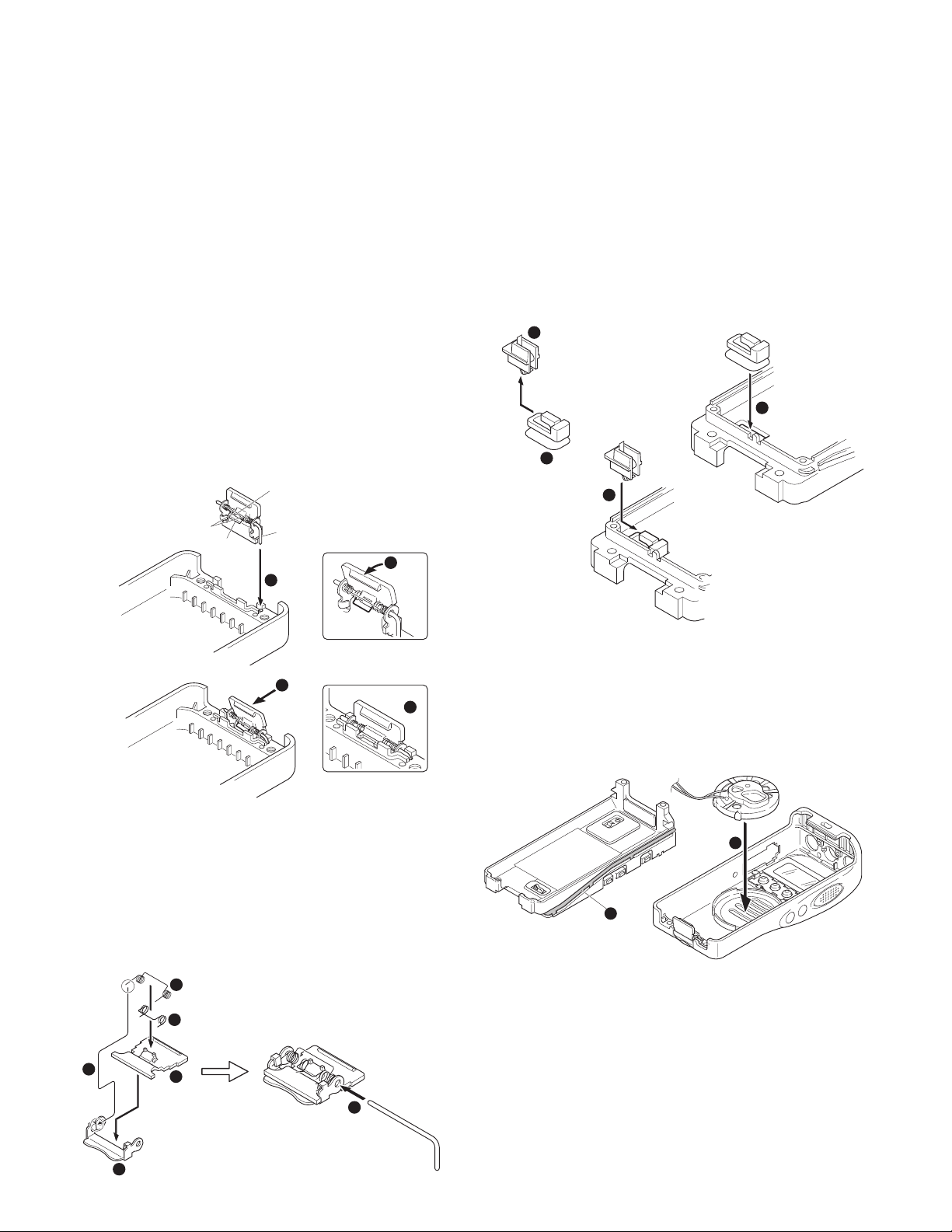
TK-2212/2217
DISASSEMBLY FOR REPAIR
Precautions for Reassembly
■ Attaching the battery release lever to the case
assembly.
1. Insert one side of the shaft into the hole at the lever fitting
section on the case assembly
Note: The thin spring (G01-4543-04) should be positioned
above the two tabs of the lever.
2. Tilt the battery release lever slightly forward
thick spring (G01-4542-04) is positioned below the case
surface.
3.
With the thick spring positioned below the case surface, attach
the other side of the shaft to the case assembly by pressing
the battery release lever
Note: Be careful not to tilt the battery release lever too
forward.
If the battery release lever is pushed in this state where
the two tabs come below the case surface, there is a
possibility of damaging the two tabs.
Tw o tabs
A thick spring
c
.
z
, so that the
x
until it snaps into place v.
A thin spring
Shaft
2
1
■ Attaching the positive terminal to the chassis.
Always attach the positive terminal to the chassis, using
the following procedures, before mounting the TX-RX unit
onto the chassis.
1. Remove the holder assembly
the positive terminal.
2. Mount the packing of the positive terminal into the chassis
hole
3. Mount the holder assembly into the packing of the positive
terminal
2
c
.
.
v
1
4
from the packing z of
x
3
3
4
■ Assembling the battery release lever
1. Place the lever x onto the stopper z.
2. Place the thick spring
3. Hook the right and left ends of the thin spring
tabs of the stopper, then place the thin spring onto the
lever
4. Slide the shaft through the hole of the stopper and lever
5
b
.
4
3
2
onto the lever.
c
6
onto the
v
n
■ Mounting the chassis to the case assembly.
1. Confirm that the waterproof packing attached to the
circumference of the chassis is securely inserted in the
groove of the chassis
2. Attach the speaker to the speaker recess of the case
assembly
.
Confirm that the
waterproof packing is
securely inserted in the
groove of the chassis.
3. Insert the upper part of the chassis into the case assembly
.
c
Note: Take care that the speaker lead wire is not caught by
the microphone element.
4. Press the chassis
attach them.
. Make sure the speaker is securely inserted.
x
1
.
z
2
and the case assembly together to
v
10
1
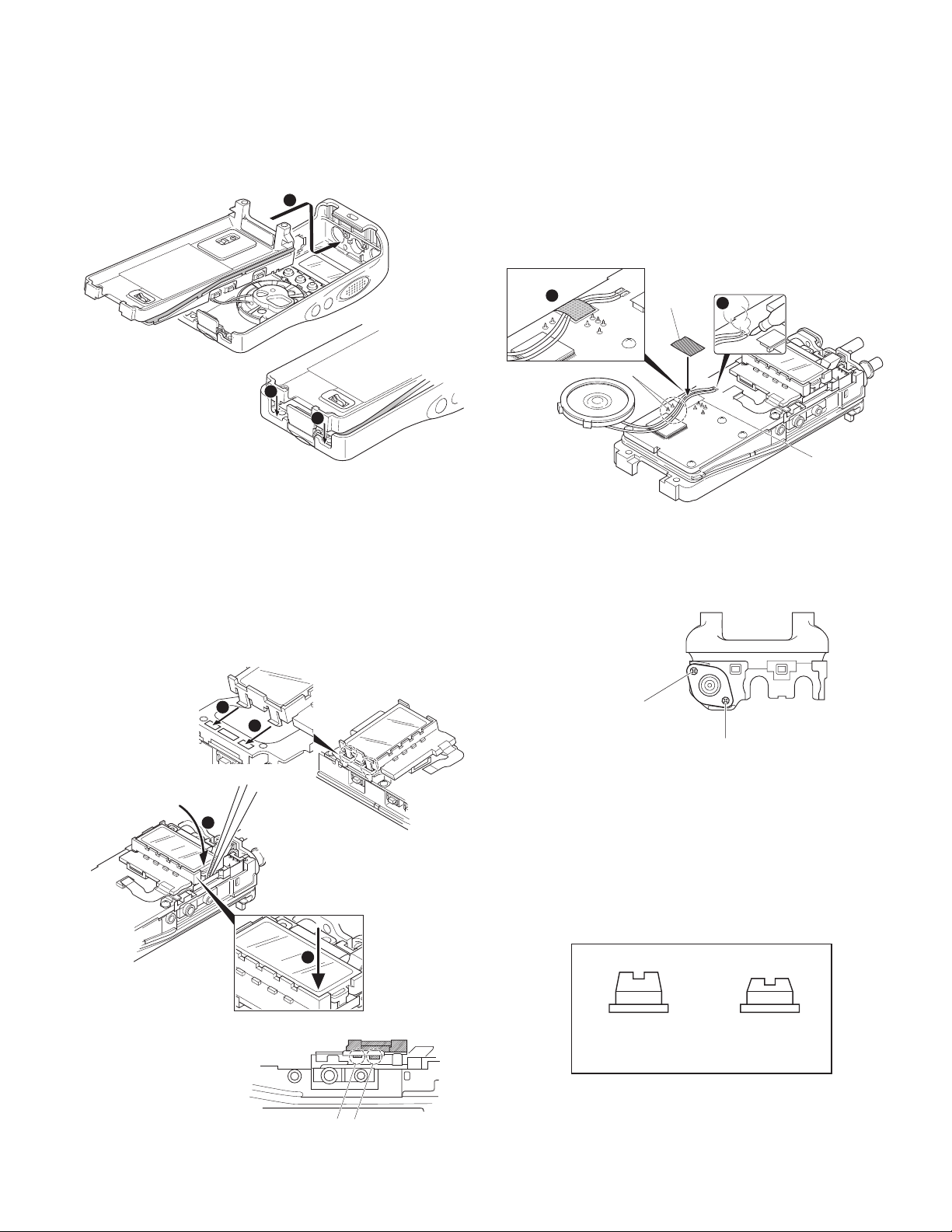
TK-2212/2217
DISASSEMBLY FOR REPAIR
Note: If the packing of the SP / MIC does not come to the
correct position after attaching the chassis to the case
assembly, reposition the packing with your fingers.
3
4
4
■ LCD ASSY Installation Procedure
1. Insert the two tabs on the left side of the illumination guide
into the matching slots of the mounting hardware
2. Insert the tab on the right side of the illumination guide into
the mounting hardware using a pair of tweezers
press the illumination guide down until it snaps into place
.
c
3. Ensure that the tab of the illumination guide is fully inserted
into the mounting hardware.
x
z
, then
.
■ Connecting the speaker wires to the TX-RX unit
1. To connect the speaker wires, solder them to the speaker
terminals of the TX-RX unit
2. Align the speaker wires as shown in figure, making sure to
avoid the legs of the discriminator.
3. Attach the fibrous sheet to the speaker wires as shown by
the silk print on the TX-RX unit
2
legs of the discriminator
Fibrous sheet
z
SP-
.
x
1
SP+
.
Silk print
■ Attaching the antenna receptacle to the chassis.
Screw the antenna receptacle to the chassis in the order
shown in the drawing so that the antenna receptacle comes
to the center of the case hole.
1
1
2
3
Ensure that the tab of the illumination guide
is fully inserted into the mounting hardware.
Tighten this screw first.
Tighten this screw second.
■ The nuts of the volume knob and channel knob
Note that the shapes, colors and heights of nuts of the
volume knob and channel knob are different from one
another. (The nut of volume knob is silver, and the nut of
channel knob is gold)
Use the following jig when removing the nuts of the
volume knob and channel knob.
●
Jig (Part No. : W05-1012-00)
Volume Knob
(Silver)
Channel Knob
(Gold)
11
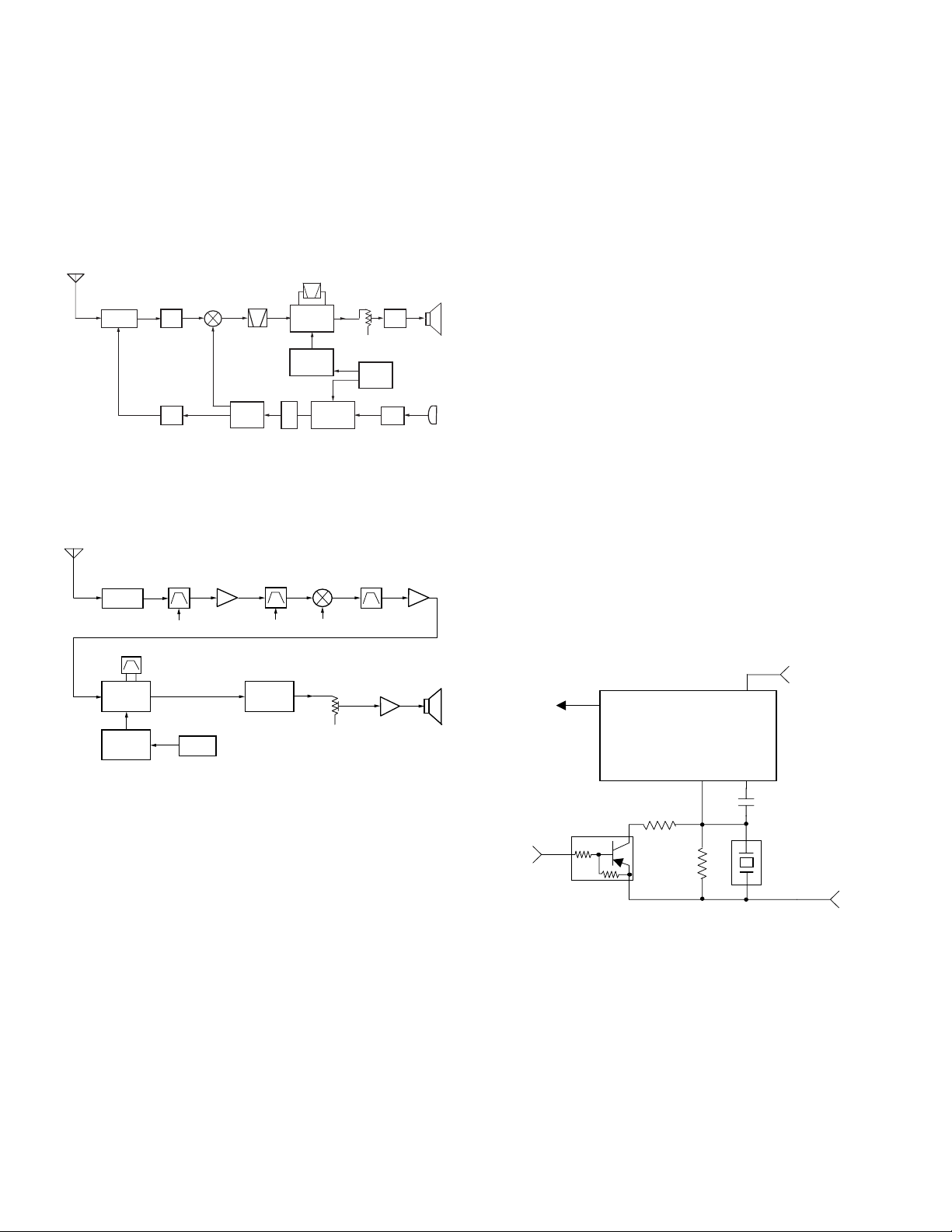
TK-2212/2217
CIRCUIT DESCRIPTION
1. Frequency Configuration
The receiver utilizes double conversion. The first IF is 38.85
MHz and the second IF is 450 kHz. The first local oscillator
signal is supplied from the PLL circuit.
The PLL circuit in the transmitter generates the necessary
frequencies. Fig. 1 shows the frequencies.
ANT
216 ~ 223MHz (TK-2217(M3))
ANT SW
RF
AMP
TX:136 ~ 174MHz
(TK-2212(K,M) TK-2217(M))
216 ~ 223MHz
(TK-2217(M3))
TX
AMP
MCF
38.85MHz
RX: 174.85 ~ 212.85MHz
(TK-2212(K,M) TK-2217(M))
254.85 ~ 261.85MHz
(TK-2217(M3))
RF
AMP
IF SYSTEM
38.4MHz
X3 multiply
1/2
CF
450kHz
PLL
VCO
TCXO
AF
AMP
MIC
AMP
12.8MHz
136 ~ 174MHz (TK-2212(K,M) TK-2217(M))
TX/RX:
Fig. 1 Frequency configuration
2. Receiver
The frequency configuration of the receiver is shown in Fig. 2.
ANT
RF AMP
Q205
BPF
ANT SW
TUNE
IC201
IF,MIX,DET
Q1
X3 multiply
2nd Local
CF201
X1
TCXO
IC301
AQUA-L
12.8MHz
Fig. 2 Receiver section
1) Front End (RF AMP)
The signal coming from the antenna passes through the
transmit/receive switching diode circuit, (D103,D104,D105
and D106) passes through a BPF (L214 and L213), and is
amplified by the RF amplifier (Q205).
The resulting signal passes through a BPF (L209 and L211)
and goes to the mixer. These BPFs are adjusted by variable
capacitors (D203,D204,D205 and D206). The input voltage
to the variable capacitor is regulated by voltage output from
the microprocessor (IC405).
2) First Mixer
The signal from the front end is mixed with the first local
oscillator signal generated in the PLL circuit by Q1 to
produce a first IF frequency of 38.85 MHz.
The resulting signal passes through the XF201 MCF to cut
the adjacent spurious and provide the opitimun
characteristics, such as adjacent frequency selectivity.
BPF
TUNE
MIXER
Q204
1st Local
AF VOL
MCF
XF201
IC302
AF PA
IF AMP
Q203
MIC
SP
3) IF Amplifier Circuit
The first IF signal is passed through a four-pole monolithic
crystal filter (XF201) to remove the adjacent channel signal.
The filtered first IF signal is amplified by the first IF amplifier
(Q203) and then applied to the lF system IC (IC201). The
IF system IC provides a second mixer, second local
oscillator, limiting amplifier, quadrature detector and RSSI
(Received Signal Strength Indicator). The second mixer
SP
mixes the first IF signal with the 38.4MHz of the second
local oscillator output (TCXO X1) and produces the second
IF signal of 450kHz.
The second IF signal is passed through the ceramic filter
(CF201) to remove the adjacent channel signal. The filtered
second IF signal is amplified by the limiting amplifier and
demodulated by the quadrature detector with the ceramic
discriminator (CD201). The demodulated signal is routed
to the audio circuit.
4) Wide/Narrow Switching Circuit
Narrow and Wide settings can be made for each channel
by switching the demodulation level.
The WIDE (low level) and NARROW (high level) data is
output from IC405, pin 45.
When a WIDE (low level) data is received, Q202 turn on.
When a NARROW (high level) data is received, Q202 turn off.
Q202 turns on/off with the Wide/Narrow data and the
IC201 detector output level is switched to maintain a
constant output level during wide or narrow signals.
Q203
RX_W/N
(IC405)
L : Wide
H : Narrow
AFOUT
Q202
R211
R213
QUAD
IFOUT
C214
IC201
FM IF SYSTEM
CD201
5R
Fig. 3 Wide/Narrow switching circuit
5) Audio Amplifier Circuit
The demodulated signal from IC201 goes to AF amplifier
through IC301.
The signal then goes through an AF volume control , and
is routed to an audio power amplifier (IC302) where it is
amplified and output to the speaker.
12
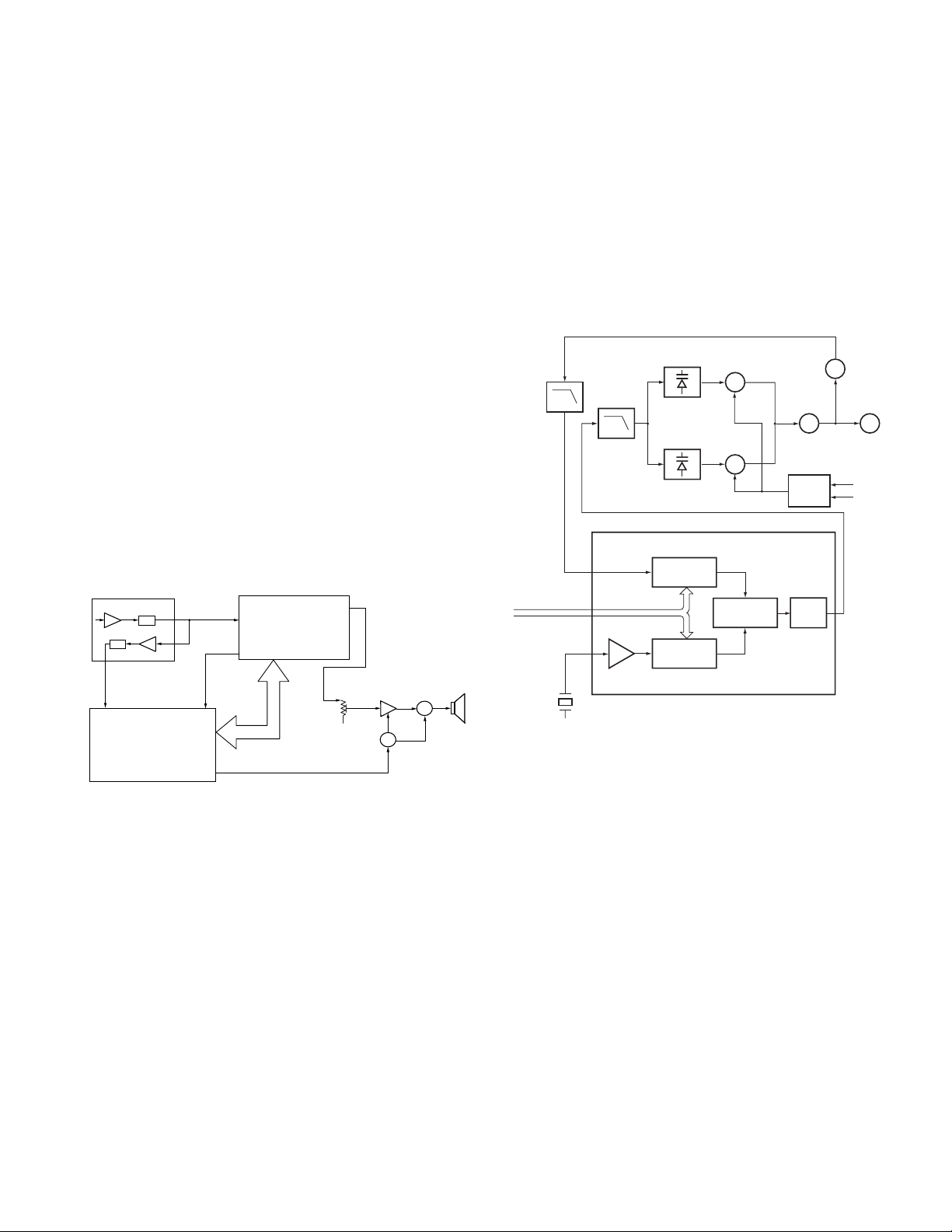
TK-2212/2217
RECEIVE SIGNALING
PLL DATA
X1
12.8MHz
REF OSC
1M
1N
PLL IC IC1
PHASE
COMPARATOR
CHARGE
PUMP
LPF
5kHz/6.25kHz
D4, 7
D5, 9
Q4
TX VCO
Q3
RX VCO
Q6
BUFF AMP
IC2
1/2
Q2
BUFFER
Q5, 7
T/R SW
5kHz/6.25kHz
LPF
RX
TX
CIRCUIT DESCRIPTION
6) Squelch
Part of the AF signal from the IC enters the FM IC (IC201)
again, and the noise component is amplified and rectified
by a filter and an amplifier to produce a DC voltage
corresponding to the noise level.
The DC signal from the FM IC goes to the analog port of
the microprocessor (IC405). IC405 determines whether
to output sounds from the speaker by checking whether
the input voltage is higher or lower than the preset value.
To output sounds from the speaker, IC405 sends a high
signal to the SP MUTE line and turns IC302 on through
Q303,Q304,Q305,Q306 and Q316. (See Fig. 4)
7) Receive Signaling
(1) QT/DQT
The output signal from FM IC(IC201) enters the
microprocessor(IC405) through IC301. IC405 determines
whether the QT or DQT matches the preset value, and
controls the SP MUTE and the speaker output sounds
according to the squelch results.
(2) MSK (Fleet Sync)
The MSK input signal from the FM IC goes to pin 31 of IC 301.
The signal is demodulated by MSK demodulator in IC 301.
The demodulated data goes to the CPU for processing.
RECEIVE SIGNALING
FM IF IC201
IF Amp
SIGNAL
DTMF
QT/DQT
IC301
AQUA-L
to the VCO to control the oscillator frequency. (See Fig. 5)
2) VCO
The operating frequency is generated by Q4 in transmit
mode and Q3 in receive mode. The oscillator frequency is
controlled by applying the VCO control voltage, obtained
from the phase comparator, to the varactor diodes (D4 and
D7 in transmit mode and D5 and D9 in receive mode). The
RX pin is set high in receive mode causing Q5 turn on.
The TX pin is set high in transmit mode. The outputs from
Q3 and Q4 are amplified by Q6 and sent to the RF amplifiers.
Q306,316
IC302
SW
AF PA
Q303,304,305
SW
BUSY
CPU
IC405
QT/DQT IN
AF CONT
CLK,DATA,
STD,LOADN
Fig. 4 AF amplifier and squelch
(3) DTMF
The DTMF input signal from the FM IC (IC201) goes to
IC301. The decoded information is then processed by the
CPU.
3. PLL Frequency Synthesizer
The PLL circuit generates the first local oscillator signal for
reception and the RF signal for transmission.
1) PLL
The frequency step of the PLL circuit is K,M: 2.5, 5, 6.25 or
7.5kHz, M3: 2.5 or 5kHz.
A 12.8MHz reference oscillator signal is divided at IC1 by a
fixed counter to produce an oscillator (VCO) output signal
which is buffer amplified by Q2 then divided in IC1 by a
programmable counter. The divided signal is compared in
phase with the 5 or 6.25kHz reference signal from the phase
comparator in IC1. The output signal from the phase
comparator is filtered through a low-pass filter and passed
SP
Fig. 5 PLL circuit
3) Unlock Detector
If a pulse signal appears at the LD pin of IC1, an unlock
condition occurs, and the DC voltage obtained from C4,R5
and D1 causes the voltage applied to the microprocessor
to go low. When the microprocessor detects this condition,
the transmitter is disabled, ignoring the push-to-talk switch
input signal.
4. Transmitter System
1) Microphone Amplifier
The signal from the microphone passes through the IC301.
When encoding DTMF, it is turned OFF for muting the
microphone input signal by IC301.
The signal passes through the Audio processor (IC301) for
the maximum deviation adjustment, and goes to the VCO
modulation input.
13
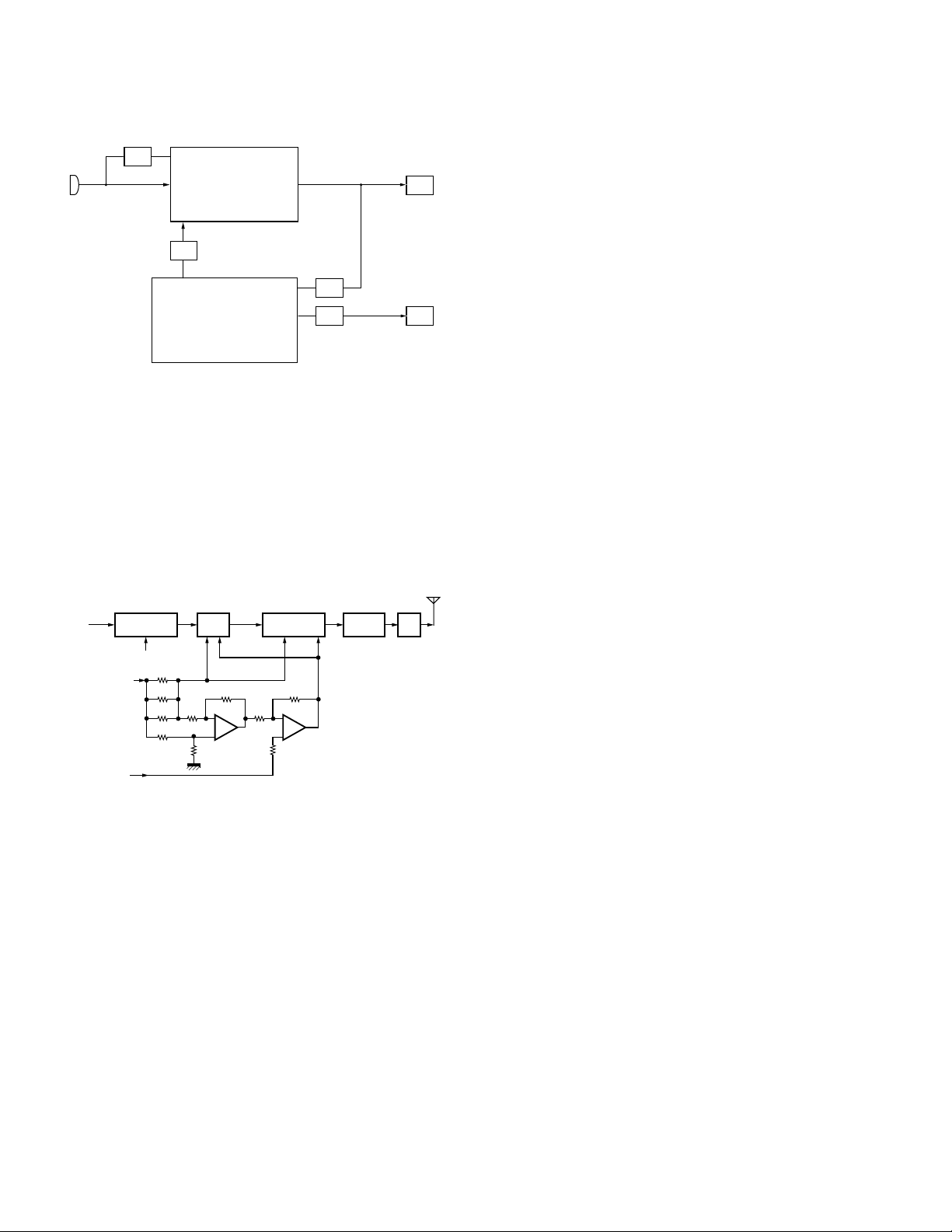
TK-2212/2217
T
CIRCUIT DESCRIPTION
IC301
MIC
AGC
LPF
DTMF
AQUA-L
IC405
CPU
QTVCO
QTTCXO
LPF
LPF
Fig. 6 Microphone amplifier
2) Drive and Final Amplifier
The signal from the T/R switch (D101 is on) is amplified by
the pre-drive (Q102) and the drive amplifier (Q103) to 50mW.
The output of the drive amplifier is amplified by the RF power
amplifier (Q106) to 5.0W (1W when the power is low). The
RF power amplifier consists of two MOS FET stages. The
output of the RF power amplifier is then passed through
the harmonic filter (LPF) and antenna switch (D103 and
D104) and applied to the antenna terminal.
D103
From
T/R SW
(D101)
PCTV
(IC405)
Q102
Pre-DRIVE
AMP
5T
+B
R127
R128
R129
Q103 Q106
DRIVE
AMP
IC101
(1/2)
RF
POWER AMP
VDD
IC101
(2/2)
D104
ANT
SW
VGVGVD
Fig. 7 Drive and final amplifier and APC circuit
3) APC Circuit
The APC circuit always monitors the current flowing through
the RF power amplifier (Q106) and keeps a constant current.
The voltage drop at R127, R128 and R129 is caused by the
current flowing through the RF power amplifier and this
voltage is applied to the differential amplifier IC101(1/2).
IC101(2/2) compares the output voltage of IC101(1/2) with
the reference voltage from IC405. The output of IC101(2/2)
controls the VG of the RF power amplifier and drive amplifier
to make both voltages the same.
The change of power high/low is carried out by the change
of the reference voltage.
The QT,DQT data of the QTVCO Line is output from pin 24
of the CPU. The signal passes through a low pass CR filter,
VCO
mixes with the audio signal, and goes to the VCO modulation
input. TX deviation is adjusted by the CPU.
(2) DTMF
High-speed data is output from pin 2 of the CPU. The signal
passes through a low-pass CR filter, and provides a TX and
X1
TCXO
SP out tone, and is then applied to the audio processor
(IC301). The signal is mixed with the audio signal and goes
to the VCO.
TX deviation is adjusted by the CPU.
(3) MSK (Fleet Sync)
Fleet Sync utilizes 1200bps and 2400bps MSK signal is
output from pin 6 of IC301. And is routed to the VCO.
When encoding MSK, the microphone input signal is muted.
5. Power Supply
There are four 5V power supplies 5M,5C,5R, and 5T. 5M
for microprocessor is always output while the power is on.
5M is always output, but turns off when the power is turned
off to prevent malfunction of the microprocessor.
5C is a common 5V and is output when SAVE is not set to
AN
OFF.
5R is 5V for reception and output during reception.
LPF
5T is 5V for transmission and output during transmission.
6. Control Circuit
The control circuit consists of a microprocessor (IC405) and
its peripheral circuits. It controls the TX-RX unit and transfers
data to the Display unit. IC405 mainly performs the following:
(1) Switching between transmission and reception by the
PTT signal input.
(2) Reading system, group, frequency, and program data
from the memory circuit.
(3) Sending frequency program data to the PLL.
(4) Controlling squelch on/off by the DC voltage from the
squelch circuit.
(5) Controlling the audio mute circuit by the decode data input.
(6) Transmitting tone and encode data.
1) Frequency Shift Circuit
The microprocessor (IC405) operates at a clock of
7.3728MHz. This oscillator has a circuit that shifts the
frequency by BEAT SHIFT SW (Q407,Q408).
A beat sound may be able to be evaded from generation if
“Beat Shift” is set to ON when it is generated in the internal
spurious transmission modulated sound of a transceiver.
4) Encode Signaling
(1) QT/DQT
QT,DQT data of the QTTCXO Line is output from pin 28 of
the CPU. The signal passes through a low-pass CR filter
and goes to the TCXO(X1).
14
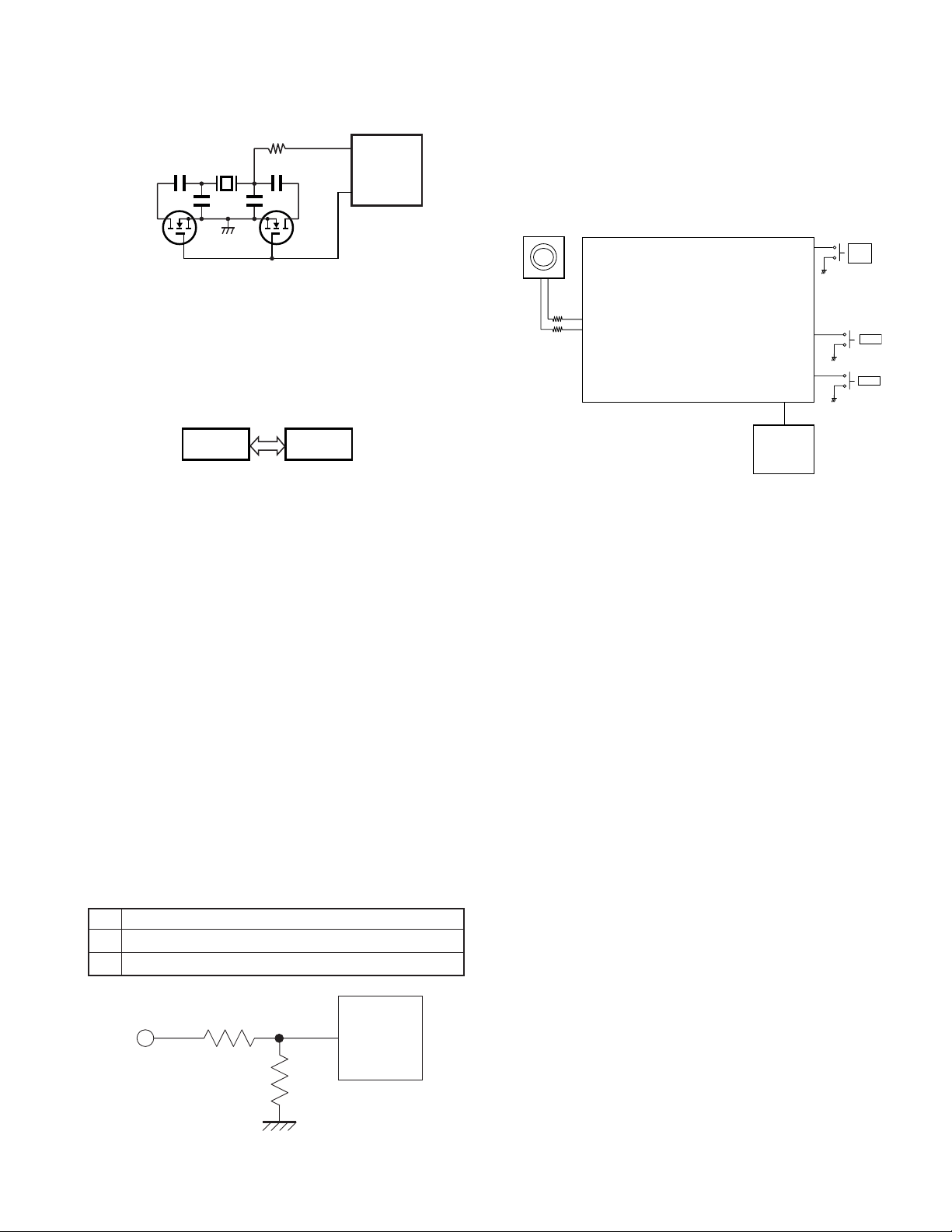
TK-2212/2217
CIRCUIT DESCRIPTION
11
XOUT
Q408
H:OFF
L:ON
X3
Q407
H:OFF
L:ON
8
IC405
BSHIFT
Fig. 8 Frequency shift circuit
2) Memory Circuit
Memory circuit consists of the CPU (IC405) and an EEPROM
(IC406). An EEPROM has a capacity of 64k bits that contains
the transceiver control program for the CPU and data such
as transceiver channels and operating features.
IC405
CPU
IC406
EEPROM
Fig. 9 Memory circuit
3) Low Battery Warning
The battery voltage is checked by the microprocessor.
The transceiver generates a warning tone when the battery
voltage falls below the warning voltage (2) shown in the
table.
7. Control System
LCD, Keys and channel selector circuit.
The signal from the keys and channel selector are directly
input to the microprocessor, as shown in fig. 11.
Channel selector
49
EN1
71
EN2
IC405
Fig. 11 Control system
CPU
LCD
ASSY
PTT
SIDE 1
SIDE 2
27
74
75
PTT
SW
SW1
SW2
(1) The red LED blinks when the battery voltage falls below
the voltage (1) shown in the table during transmission.
Transmission is still allowed.
Note:
The transceiver checks the battery voltage during reception
even when, in the FPU, the Battery Warning status function
is set to “While Transmitting” (default setting).
However, the LED does not blink during reception. The red
LED blinks during transmission. The transceiver is still
usable.
(2) The transceiver immediately stops transmission when
the battery voltage falls below the voltage (2) shown in
the table. A warning tone sounds while the PTT switch
is pressed.
Ni-MH Battery
(1) 6.2[V]
(2) 5.8[V]
SB
R404
88
R406
IC405
BATT
CPU
Fig. 10 Low battery warning
15
