Kenwood KR-FV6050-D Owners Manual
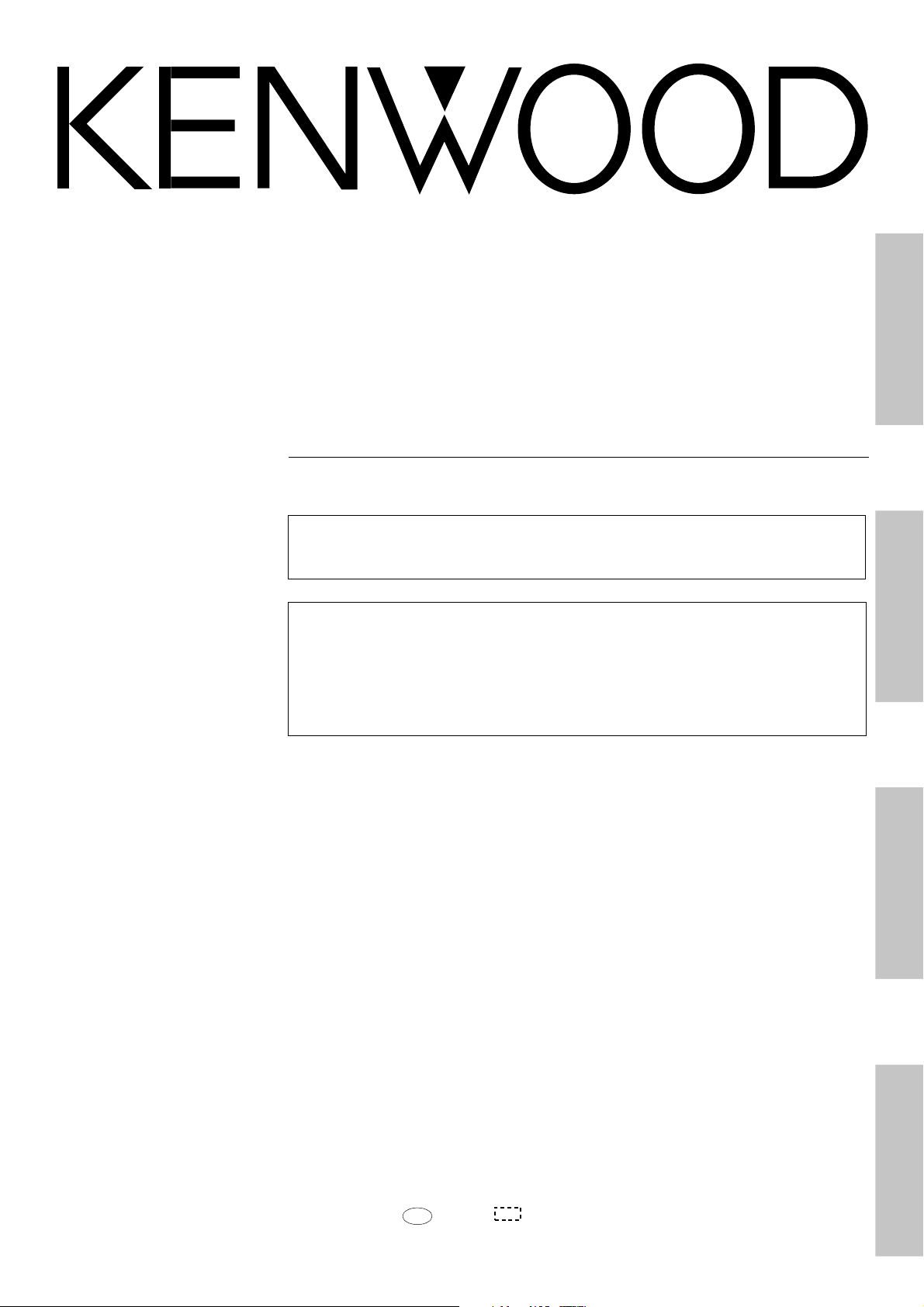
AUDIO VIDEO SURROUND RECEIVER
KRF-V6050D
KRF-V5050D
INSTR UCTION MANUAL
KENWOOD CORPORATION
This instruction manual is used to describe multiple models listed above.
Model availability and features (functions) may differ depending on the country and
sales area.
PreparationsAdditional Information
About the supplied remote control
Compared to standard remote controls, the remote control supplied with this receiver has several operation
modes. These modes enable the remote control to control other audio/video components. In order to
effectively use the remote control it is important to read the operating instructions and obtain a proper
understanding of the remote control and how to switch its operation modes (etc.).
Using the remote control without completely understanding its design and how to switch the operation modes
may result in incorrect operations.
Operations
Remote Control
B60-4947-00 00 MA (E2, T) 0009
PR
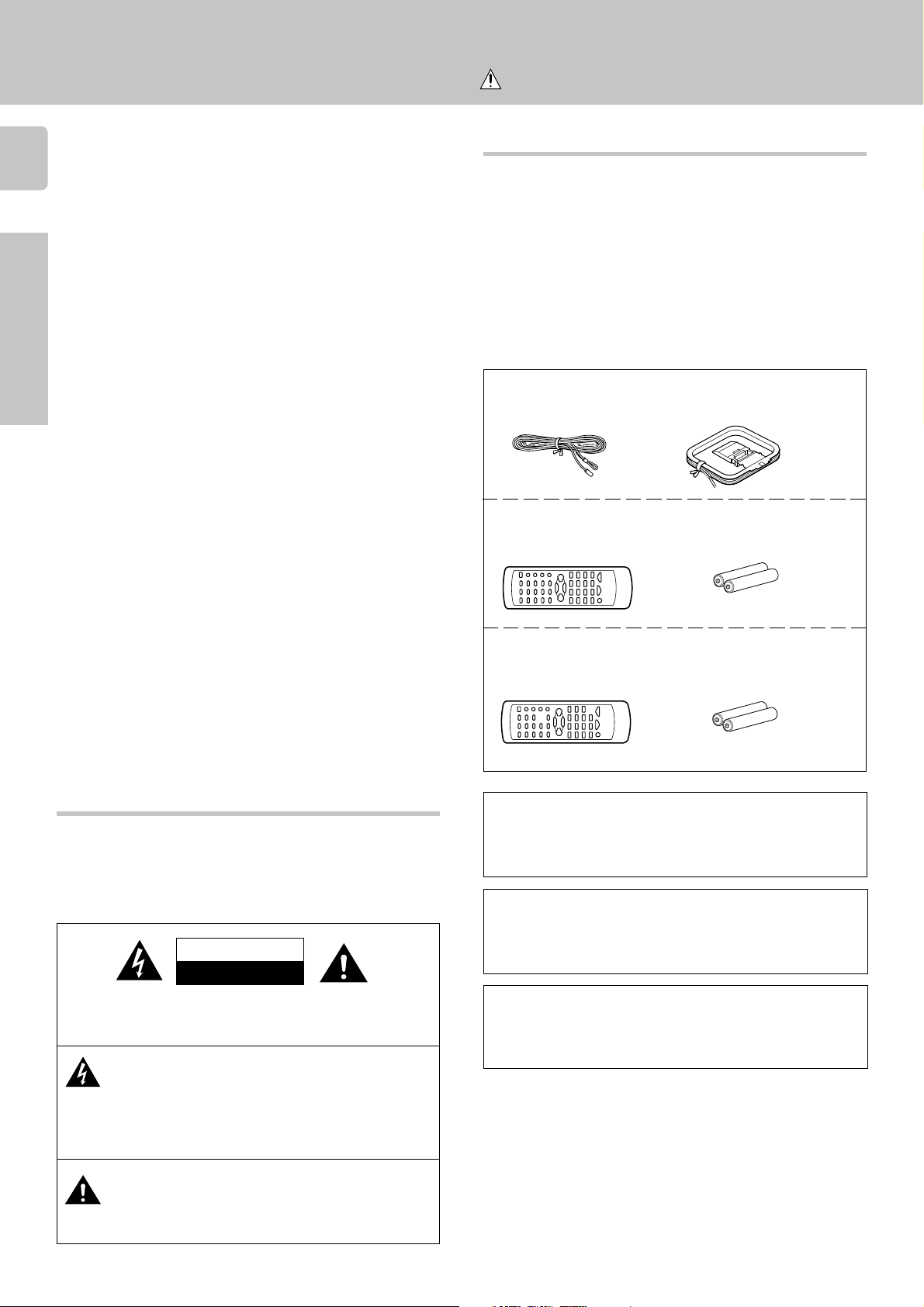
Before applying the power
Caution : Read this page carefully to ensure safe
operation.
Units are designed for operation as follows.
2
Europe and U.K................................................ AC 230 V only
Other countries ............................... AC 110-120 / 220 - 240 V
Preparations
Unpacking
Unpack the unit carefully and make sure that all accessories are put aside
so they will not be lost.
Examine the unit for any possibility of shipping damage. If your unit is
damaged or fails to operate, notify your dealer immediately. If your unit
was shipped to you directly, notify the shipping company without delay.
Only the consignee (the person or company receiving the unit) can file a
claim against the carrier for shipping damage.
We recommend that you retain the original carton and packing materials
for use should you transport or ship the unit in the future.
Keep this manual handy for future reference.
Accessories
FM indoor antenna (1)
For KRF-V6050D
Remote control unit (1)
RC-R0616
AM loop antenna (1)
Batteries (R6/AA) (2)
Safety precautions
WARNING :
TO PREVENT FIRE OR ELECTRIC SHOCK, DO NOT
EXPOSE THIS APPLIANCE TO RAIN OR MOISTURE.
CAUTION
RISK OF ELECTRIC SHOCK
DO NOT OPEN
CAUTION: TO REDUCE THE RISK OF ELECTRIC SHOCK, DO NOT
REMOVE COVER (OR BACK). NO USER-SERVICEABLE PARTS INSIDE, REFER SERVICING TO QUALIFIED SERVICE PERSONNEL.
THE LIGHTNING FLASH WITH ARROWHEAD SYMBOL,
WITHIN AN EQUILATERAL TRIANGLE, IS INTENDED TO
ALERT THE USER TO THE PRESENCE OF UNINSULATED
“DANGEROUS VOLTAGE” WITHIN THE PRODUCT’S ENCLOSURE THAT MAY BE OF SUFFICIENT MAGNITUDE TO
CONSTITUTE A RISK OF ELECTRIC SHOCK TO PERSONS.
For KRF-V5050D
Remote control unit (1)
RC-R0512
Batteries (R6/AA) (2)
Microcomputer malfunction
If operation is not possible or an erroneous display appears, even
though all connections have been made properly, reset the microcomputer referring to “In case of difficulty”. °
Maintenance of the unit
When the front panel or case becomes dirty, wipe with a soft, dry
cloth. Do not use thinner, benzine, alcohol, etc. for these agents may
cause discoloration.
In regard to contact cleaner
Do not use contact cleaners because it could cause a malfunction.
Be specially careful not to use contact cleaners containing oil, for
they may deform the plastic component.
THE EXCLAMATION POINT WITHIN AN EQUILATERAL TRIANGLE IS INTENDED TO ALERT THE USER TO THE PRESENCE OF IMPORTANT OPERATING AND MAINTENANCE
(SERVICING) INSTRUCTIONS IN THE LITERATURE ACCOMPANYING THE APPLIANCE.
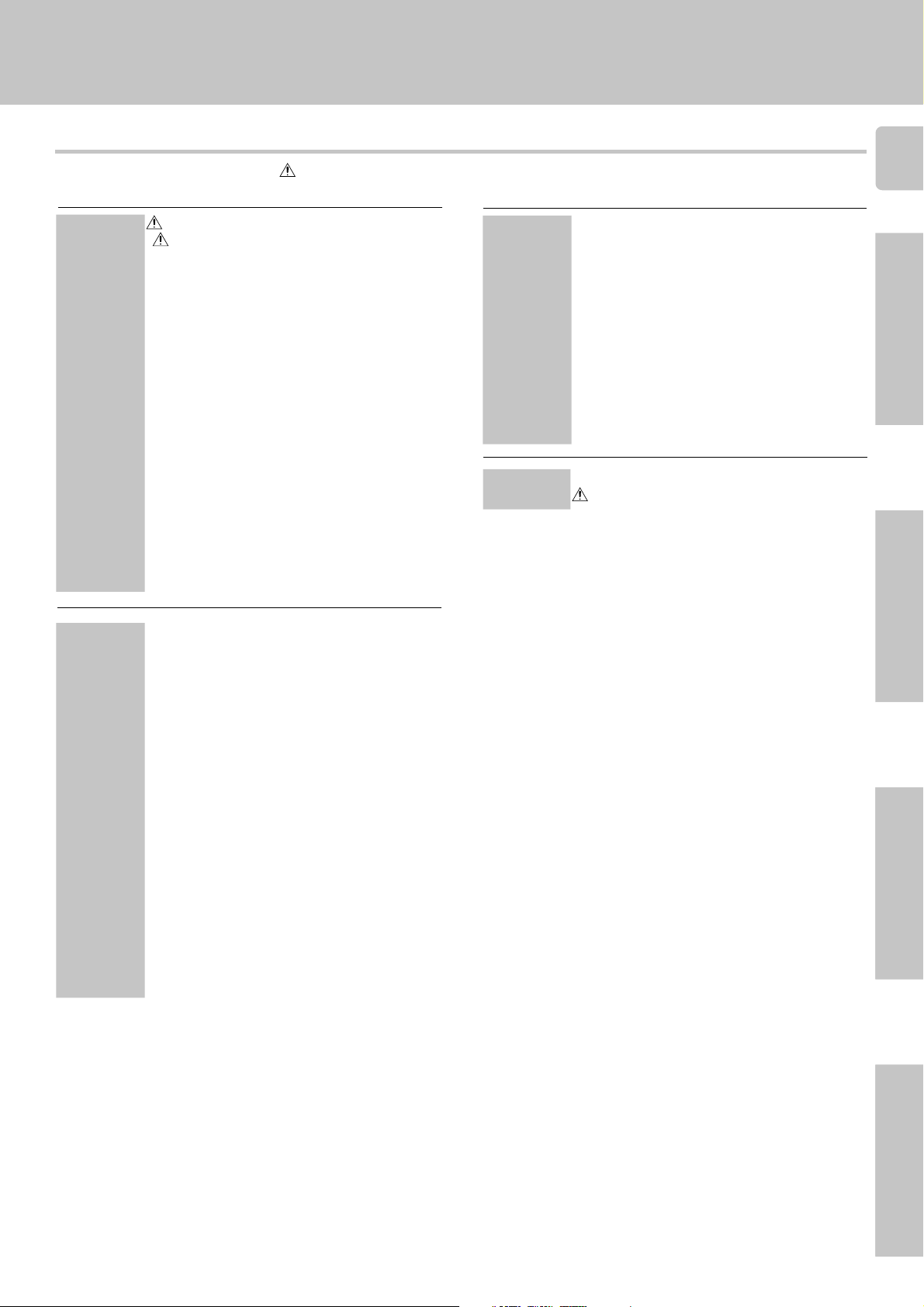
Contents
Caution : Read the pages marked carefully to ensure safe operation.
Before applying the power
3
Preparations
Operations
Before applying the power ................... 2
Safety precautions .............................................. 2
Unpacking .......................................................... 2
How to use this manual ...................................... 4
Special features .................................................. 4
Names and functions of parts ................ 5
Remote control unit (RC-R0616)
(KRF-V6050D) ..................................................... 6
Remote control unit (RC-R0512)
(KRF-V5050D) ..................................................... 7
Setting up the system ......................... 8
Connecting audio components ........................... 9
Connecting video components .........................10
Connecting a DVD player (6 channel input) ...... 11
Digital connections ........................................... 12
Connecting to the AV AUX jacks
(KRF-V6050D only) ........................................... 13
Connecting the antennas .................................. 13
Connecting the system control ......................... 14
Connecting the speakers ..................................15
Preparing the remote control ............................ 17
Preparing for surround sound ............... 18
Speaker settings ...............................................18
Normal playback .............................. 19
Preparing for playback ...................................... 19
Listening to a source component ..................... 20
Adjusting the sound ..........................................20
Recording ...................................... 21
Recording audio (analog sources) .................... 21
Recording video ................................................ 22
Recording audio (digital sources) ...................... 22
Listening to radio broadcasts ............... 23
Tuning (non-RDS) radio stations ....................... 23
Using RDS (Radio Data System) .......................23
Using the RDS DISP. (Display) key ................... 24
Presetting RDS stations
(RDS AUTO MEMORY) ..................................... 24
Presetting radio stations manually .................... 25
Receiving preset stations .................................. 25
Receiving preset stations in order (P.CALL) ...... 25
Tuning by program type (PTY search) .............. 26
Ambience effects.............................. 27
Surround modes ...............................................27
Surround play ................................................... 29
DVD 6-channel playback .................................. 30
Convenient functions ........................................ 30
Remote Control
Additional
Information
Basic remote control operations for other
components (For KRF-V6050D)............. 32
Registering setup codes for other
components ...................................................... 32
Operating other components ............................ 32
Setup code chart (KRF-V6050D)
(For RC-R0616) ................................................ 33
DVD player operations (For KRF-V5050D) ........ 34
Cassette deck, CD player & MD recorder
operations (For KRF-V5050D) ........................... 35
Cassette deck, CD player & MD recorder
operations (For KRF-V6050D) ........................... 36
Other components' operations
(For KRF-V6050D) ............................................ 37
In case of difficulty ........................... 38
Specifications ................................. 40
PreparationsOther
Operations
Remote Control
Remote Control
Additional Information
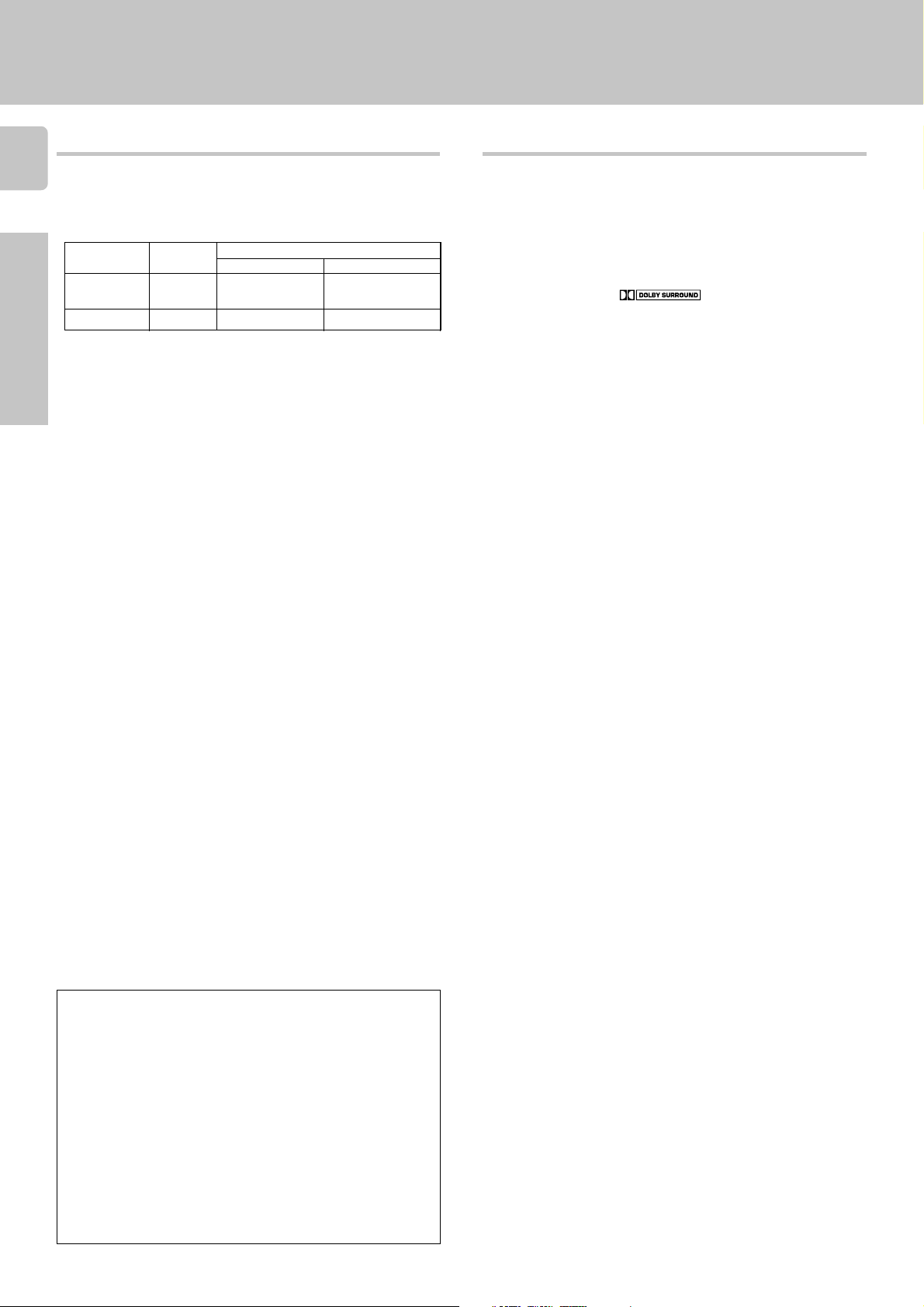
4
The manual covers the KRF-V6050D and KRF-V5050D. Items such as
functions, number of jacks, and remote control details differ somewhat
between these models. To confirm the functions available on the model
you have purchased, refer to the table below.
Model name
KRF-V6050D RC-R0616 2 systems Equipped
Preparations
KRF-V5050D RC-R0512 1 system Not equipped
This manual is divided into four sections, Preparations, Operations,
Remote Control, and Additional Information.
Remote
Control
Speaker out
Preparations
Shows you how to connect your audio and video components to the
receiver and prepare the surround processor.
We will guide you to make setting up your system as easy as possible.
However, since this receiver works with all of your audio and video
components, connecting the system can be fairly complex.
Operations
Shows you how to operate the various functions available from the
receiver.
Remote Control (KRF-V6050D only)
Shows you how to operate other components using the remote control,
as well as a detailed explanation of all remote control operations. Once
you have registered your components with the proper setup codes, you’ll
be able to operate both this receiver and your other AV components (TV,
VCR, DVD player, CD player, etc.) using the remote control supplied with
this receiver.
Additional Information
Shows you additional information such as “In case of difficulty” (troubleshooting) and “Specifications”.
Terminal
Front input
(A, B)
Before applying the power
Special featuresHow to use this manual
True home theater sound
This receiver incorporates a wide variety of surround modes to bring you
maximum enjoyment from your video software. Select a surround mode
according to your equipment or the software you are going to play and
enjoy! ¶
Dolby Pro Logic & Dolby 3 Stereo
This surround system reproduces theater-like surround sound from
video software marked
The PRO LOGIC mode uses the built-in adaptive matrix circuit to steer
the Left, Center, Right and Surround channel audio signals.
The 3 STEREO mode will redirect the Surround signal to the front left and
right speakers when only the front and center speakers are used.
Dolby Digital
The DOLBY DIGITAL mode lets you enjoy full digital surround from
software processed in the Dolby Digital format. Dolby Digital provides up
to 5.1 channels of independent digital audio for better sound quality and
more powerful presence than conventional Dolby Surround.
DTS
DTS (Digital Theater System) is a 5.1 channel digital audio format that
provides five full-spectrum channels and one low-frequency (subwoofer)
channel for unprecedented clarity, optimum channel separation and a
(wide) dynamic range.
In the DTS mode, the 5.1 channel digital input from a DTS CD, LD or DVD
disc (carrying the “DTS” marking) can be played in Digital Surround.
Important:
When a DTS disc is played on a CD, LD or DVD player, noise may be
output from the analog output. It is recommended that you connect the
digital output of the player to the digital input of this unit.
DSP surround modes
The DSP (Digital Signal Processor) used for this receiver incorporates a
variety of high quality adjustable sound fields, like “ARENA”, “JAZZ
CLUB”, “THEATER”, “STADIUM” and “DISCO” . It is compatible with
almost any kind of program source.
DVD 6-channel input
If you own a DVD player equipped with 6-channel output, this receiver
allows you to obtain the full surround sound impact of DVD source
material featuring multi-channel encoding. Since the source signals are
digital and each channel is input independently, the resulting ambience
is far superior to what can be achieved with conventional surround sound
systems.
.
Memory back up function
Please note that the following items will be deleted from the unit's
memory if the power cord is disconnected from the AC outlet for
approximately 2 days.
• Power mode.
• Input selector settings.
• Device preset.
• Picture output.
• Speaker ON/OFF
• Volume level.
• BASS, TREBLE, INPUT level.
• Subwoofer ON/OFF.
• Dimmer level.
• Monitor ON/OFF.
• MD/TAPE settings.
• 6ch/2ch input setting.
• Listen mode setting.
• Speaker settings.
• Input mode setting.
• Midnight mode setting.
• Broadcast band.
• Frequency setting.
• Preset stations.
• Tuning mode.
• CINEMA EQ.
• Source Direct.
Universal IR (InfraRed) remote control (KRF-V6050D only)
In addition to the basic receiver, the remote control supplied with this
receiver can also operate almost all of your remote controllable audio and
video components. Just follow the simple setup procedure to register the
components you have connected.
RDS (Radio Data System) tuner
The receiver is equipped with an RDS tuner that provides several convenient tuning functions: RDS Auto Memory, to automatically preset up to 40
RDS stations broadcasting different programs; station name display, to
show you the name of the current broadcast station; and PTY search to let
you tune stations by program type.
PTY (Program TYpe) search
Tune the stations by specifying the type of program you want to hear.
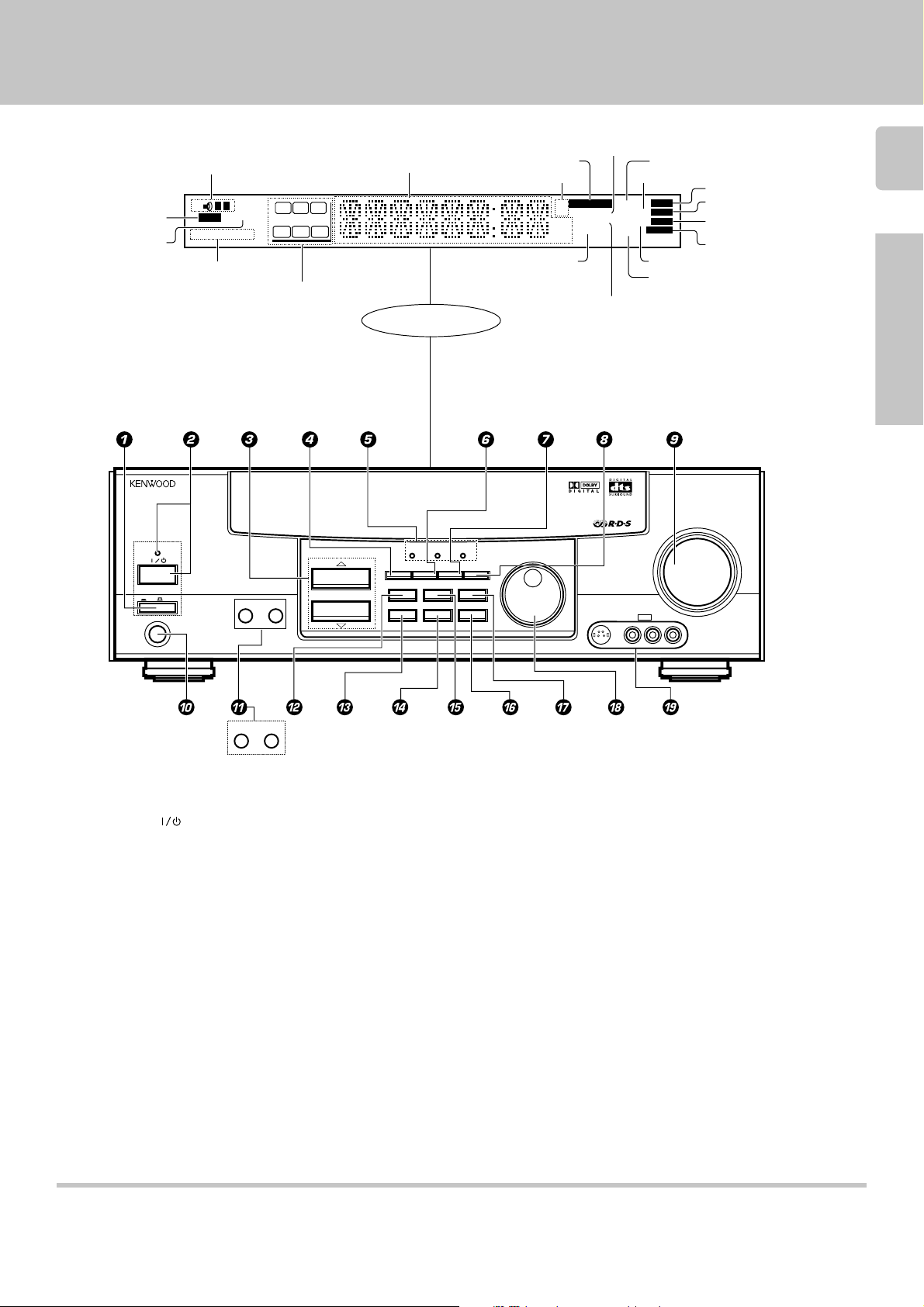
Names and functions of parts
CLIP indicator
MUTE indicator
STANDBY
ON/STANDBY
POWER
ON OFF
PHONES
Speaker indicators
TI.VOL
SP
AB
MUTE
CLIP
CLIP
RDS EON PTY
RDS
PTY
TP
TA NEWS
RDS indicators
Speaker selection indicators
Input channel indicators
Output channel indicators
A SPEAKERS B
Frequency display,
Input display,
Preset channel display,
Surround mode display
C
RL
LFE SW
S SRSL
MULTI CONTROL
Display
DTS
INPUT MODESET UP
LISTEN MODE
SOUND
AUTO/CINEMA EQ.BAND MEMORY
AUTO SOUND indicator
Band indicators
DOWNMIX indicator
DOLBY
DIGITAL
DIMMER MONITOR
DSP MODE
SOURCE DIRECT
INPUT SELECTOR
PRO LOGIC
indicator
FM
AM
MHz
kHz
DIGITAL
AUTO SOUND
PRO LOGIC
S.DIRECT
3 STEREO
MONITOR
DOWNMIX
3 STEREO indicator
STEREO indicator
S-VIDEO V L – AUDIO – R
DIGITAL indicator
S.DIRECT indicator
AUTO
MEMO
ST.
TUNED
DSP
MONITOR indicator
DSP indicator
VOLUME CONTROL
AV AUX
5
AUTO indicator
MEMO. indicator
ST. indicator
TUNED indicator
Preparations
UPDOWN
SPEAKER MUTE
For KRF-V5050D
1 POWER key *
Use to switch the main power ON/OFF.
2 ON/STANDBY (
) key *
Use to switch the power ON/STANDBY when
the POWER is turned ON.
STANDBY indicator
3 MULTI CONTROL keys *
Use to control a variety of settings.
4 SET UP key *
Use to select the speakers' settings etc.
5 Surround indicators
DTS indicator ª
Lights when the receiver is in the DTS mode.
DOLBY DIGITAL indicator ª
Lights when the receiver is in the Dolby Digital
mode.
DSP MODE indicator
Lights when the receiver is in the DSP mode.
6 INPUT MODE key 8
Use to switch between the digital and analog
inputs.
7 DIMMER key ™⁄
Use to adjust the brightness of the display.
Use to select the REC MODE.
8 MONITOR key ¡
Use to monitor the source that is connected to
the VIDEO2/MONITOR jack.
9 VOLUME CONTROL knob )
0 PHONES jack ¡
Use for headphone listening.
! SPEAKERS A/B keys )
(For KRF-V6050D)
Use to turn the A/B speakers ON/OFF.
! SPEAKER key )
(For KRF-V5050D)
Use to turn the speakers ON/OFF.
MUTE key ¡
(For KRF-V5050D)
Use to temporarily mute the sound.
@ SOUND key º
Use to adjust the sound quality and ambience
effects.
For KRF-V6050D
# BAND key £
Use to select the broadcast band.
$ AUTO/CINEMA EQ. key £
Use to select the auto tuning mode.
Use to switch the status of CINEMA EQ.
% LISTEN MODE key ª
Use to select the listening mode.
^ MEMORY key ∞
Use to store radio stations in the preset memory.
& SOURCE DIRECT key ¡
Use to pass the source material direct to the
amplifier.
* INPUT SELECTOR knob )
Use to select the input sources.
( AV AUX (S VIDEO, V, AUDIO L/R) jack
(For KRF-V6050D) #
Standby mode
When standby indicator is lit, this receiver is in standby mode and consumes a small amount of current for back-up. This system can be switched on using
remote control.
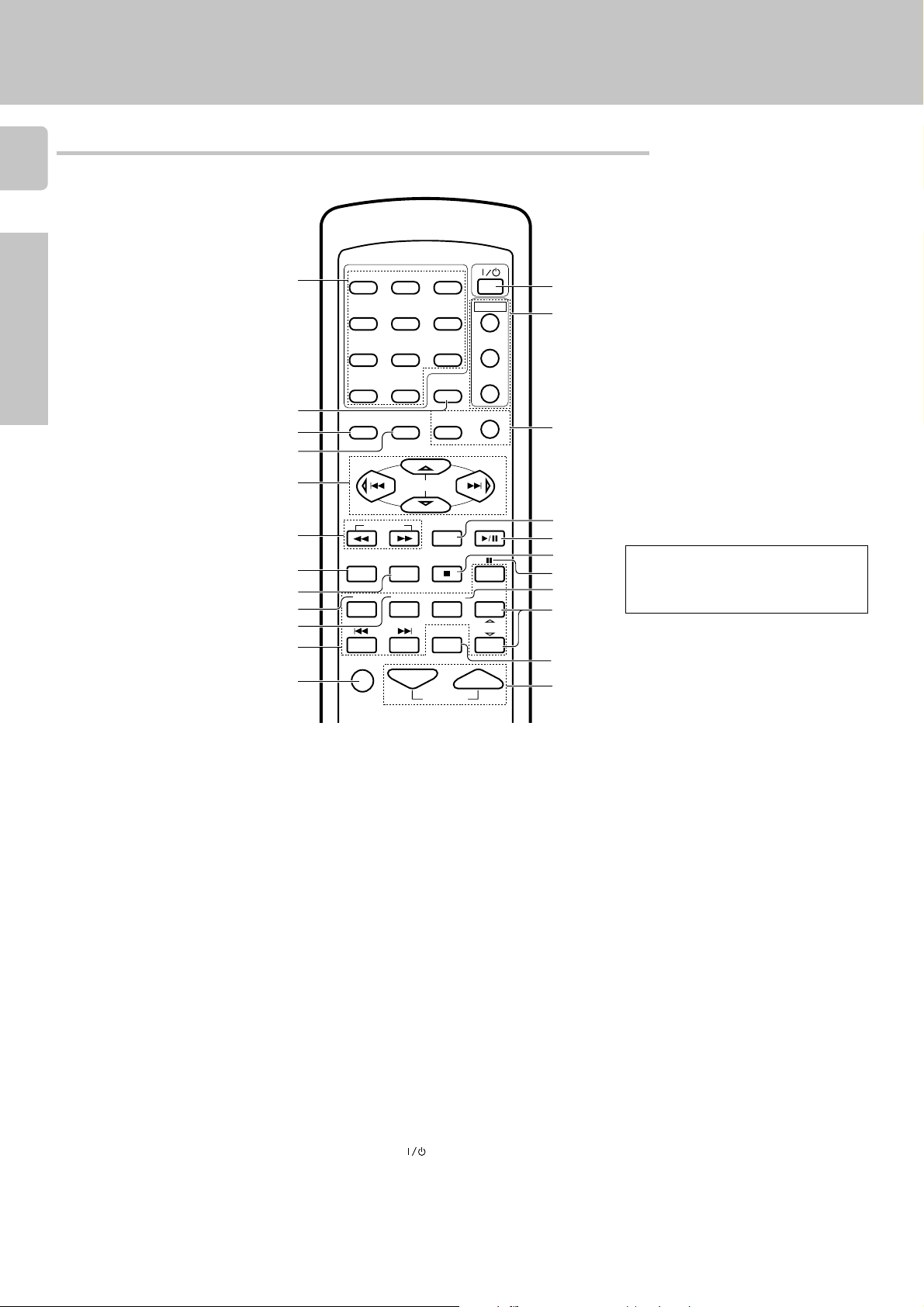
Remote control unit (RC-R0616) (KRF-V6050D)
6
This remote control unit can be used not only for Kenwood products but also for other non-Kenwood products by
setting the appropriate maker setup codes. ‹
POWER
Preparations
1
1
23
POWER
456
TV
#
$
Names and functions of parts
2
3
4
5
6
7
8
9
0
!
@
1 Numeric keys fi
Provide functions identical to those of the original remote control supplied with the component you are controlling.
2 LSTN M. key ª
Use to select the listening mode.
RETURN key
Use to operate other components.
3 SET UP key *
Use to select speakers' settings etc.
MENU key
Use to operate other components.
4 SOUND key º
Use to adjust the sound quality and ambience
effects.
OSD key
Use to operate other components.
5 MULTI CONTROL keys *
Use to control a variety of settings.
Use to operate other components.
P.CALL 4/¢ keys ∞
If tuner is selected as the input source, these
keys function as P.CALL keys.
4/¢ keys
If CD or MD is selected as the input source,
these keys function as skip keys.
6 TUNING 1/¡ keys
Use to operate the tuner or selected component.
If CD, MD or TAPE is selected as the input
source, these keys function as search keys.
PTY
™
VCR
DVD
RDS DISP.
P.CALL
BAND
DVD
MD/TAPE
CHANNEL
AV AUX
%
^
&
*
(
)
¡
789
RETURN
0 +10
SET UP SOUND
P.CALL
TUNING
B.BOOST
RECEIVER
TITLE TV SEL.
PHONO
DVD
VIDEO1 VIDEO2
LSTN M.
OSDMENU
MULTI CONTROL
ENTER
A/B+100
AUTO
DISC SKIP
INPUT SEL.
CD/DVD
TUNER
DISC SEL.
CINE.EQ
™
MUTE VOLUME
7 B. BOOST key )
Use to select the maximum adjustment setting
for the low frequency range.
RECEIVER key
Use to return to the operation of the receiver.
8 DISC SKIP key
If CD is selected as the input source, this key
functions as the multi-CD player disc skip key.
A/B key
If TAPE is selected as the input source, this key
functions as the A and B play keys of a double
cassette deck.
+100 key
Use to select the disc number with the multiCD player.
9 TITLE key
Use to operate other components.
0 TV SEL. key
Use to operate other components.
! INPUT SELECTOR keys (DVD, PHONO,
CD/DVD, TUNER, MD/TAPE, VIDEO1,
VIDEO2, AV AUX) )
Use to select the input sources.
4 DVD ¢ keys
When in DVD player operations, these keys
function as skip keys.
@ MUTE key ¡
Use to temporarily mute the sound.
# POWER ( )key &
Use to turn the receiver on and off.
$ POWER key (TV, VCR, DVD)
Use to turn the other components on and off.
£
If the name of a function is different on
the receiver and on the remote control,
the name of the remote control key in
this manual is indicated in parentheses.
% PTY key §
Use for PTY search.
RDS DISP. key ¢
Use to receive RDS broadcasts.
^ ENTER key
Use to operate other components.
2 key
If tape is selected as the input source, this key
functions as the play key for side B of the
cassette (the side facing away from the front of
the deck).
& BAND key £
Use to select the broadcast band.
6 key
If CD is selected as the input source, this key
functions as the play/pause key.
If MD or TAPE is selected as the input source,
this key functions as the play key.
* AUTO key £
Use to select the auto tuning mode.
7 key
If CD, MD or TAPE is selected as the input
source, this key functions as the stop key.
( 8 key
Use to operate other components.
) INPUT SEL. key
Use to operate other components.
¡ CHANNEL %/fi keys
Use to select the channel.
™ CINE. EQ key
Use to switch the status of CINEMA EQ.
DISC SEL. key
Use to operate other components.
£ VOLUME keys ¡
Use to adjust the receiver volume.
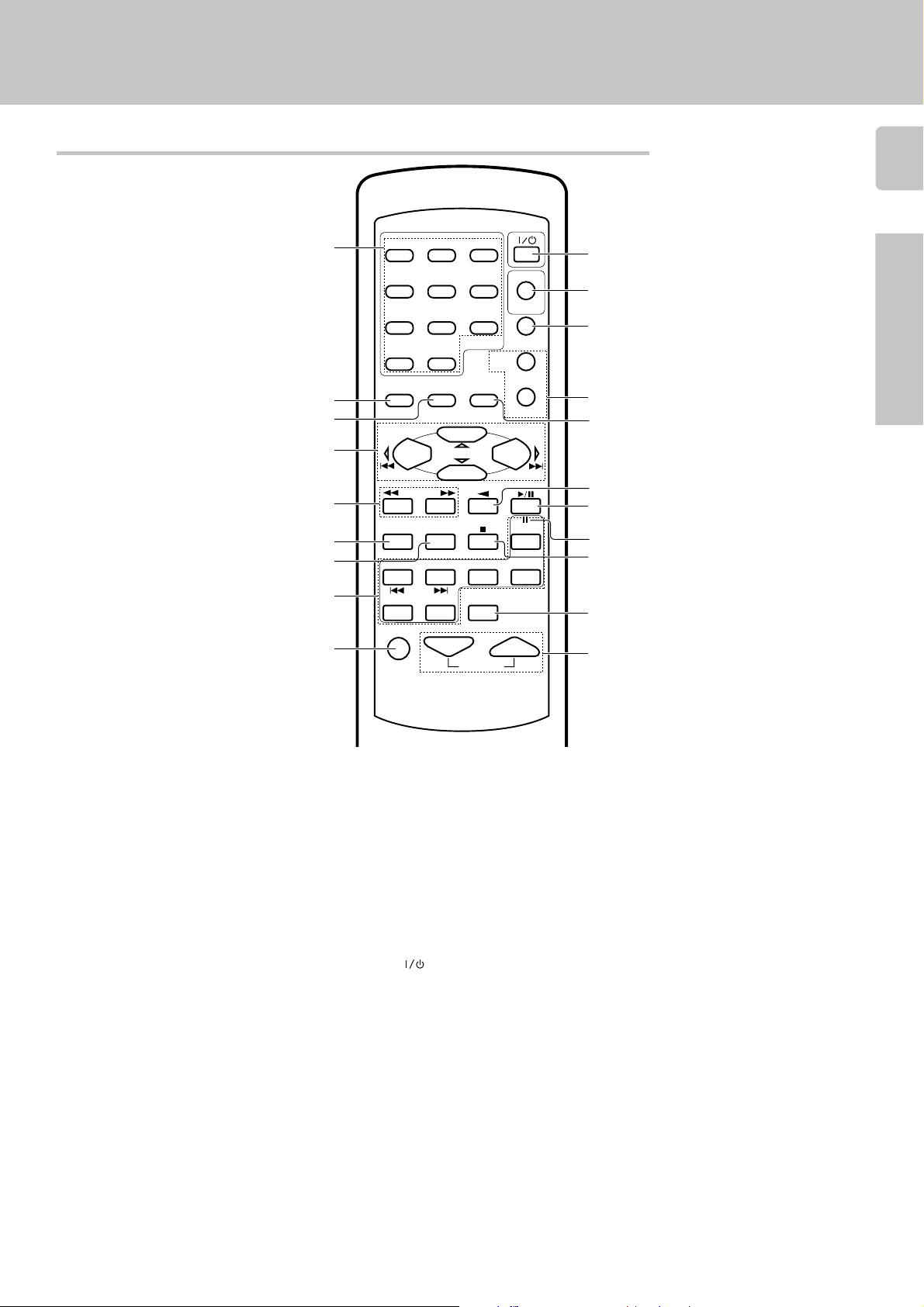
Remote control unit (RC-R0512) (KRF-V5050D)
1
1
2
3
4
5
6
7
MENU
SET UP
P.CALL
BASS BOOST
PHONO
23
456
789
0 +10
OSD
SOUND
MULTI CONTROL
TUNING
A/B+100
DISC SKIP
CD/DVD
POWER
DVD
POWER
RECEIVER
PTY
RETURN
ENTER
AUTO
TUNER
TITLE
RDS DISP.
P.CALL
BAND
DVD
MD/TAPE
LISTEN MODE
Names and functions of parts
7
0
!
@
Preparations
#
$
%
^
&
*
1 Numeric keys ∞
If CD or MD is selected as the input source,
these keys function as numeric keys. If tuner is
selected as the input source, these keys are
used to call up station presets.
2 SET UP key *
Use to select speakers' settings etc.
MENU key
Use to operate other components.
3 SOUND key º
Use to adjust the sound quality and ambience
effects.
OSD key
Use to operate other components.
4 MULTI CONTROL keys *
Use to control a variety of settings.
P.CALL 4/¢ keys ∞
If tuner is selected as the input source, these
keys function as P.CALL keys.
4/¢ keys
If CD or MD is selected as the input source,
these keys function as skip keys.
5 TUNING 1/¡ keys
If tuner is selected as the input source, these
keys function as tuning keys.
If CD, MD or TAPE is selected as the input
source, these keys function as search keys.
6 BASS BOOST key )
Use to select the maximum adjustment setting
for the low frequency range.
7 DISC SKIP key
If CD is selected as the input source, this key
functions as the multi-CD player disc skip key.
8
DVD
VIDEO1 VIDEO2
DISC SEL.
CINE.EQ
9
MUTE VOLUME
A/B key
If TAPE is selected as the input source, this key
functions as the A and B play keys of a double
cassette deck.
+100 key
Use to select the disc number with the multiCD player.
8 INPUT SELECTOR keys (DVD, PHONO, CD/
DVD, TUNER, MD/TAPE, VIDEO1, VIDEO2)
Use to select the input sources.
9 MUTE key ¡
Use to temporarily mute the sound.
0 POWER (
Use to turn the receiver on and off.
! DVD POWER key ›
Use to operate DVD player.
For details, refer to the instruction manual of
your DVD player. (Press the DVD POWER key
for more than 2 seconds.)
4 DVD ¢ keys
When in DVD player operations, these keys
function as skip keys.
@ RECEIVER key
Use to return to the operation of the receiver.
# TITLE key
Use to operate other components.
PTY key ¶
Use for PTY search.
RDS DISP. key ¢
Use to receive RDS broadcasts.
) key &
)
(
)
$ LISTEN MODE key º
Use to select the listening mode.
RETURN key
Use to operate other components.
% ENTER key
Use to operate other components.
2 key
If tape is selected as the input source, this key
functions as the play key for side B of the
cassette (the side facing away from the front of
the deck).
^ BAND key £
Use to select the broadcast band.
6 key
If CD is selected as the input source, this key
functions as the play/pause key.
If MD or TAPE is selected as the input source,
this key functions as the play key.
& 8 key
Use to operate other components.
* AUTO key ¢
Use to select the auto tuning mode.
7 key
If CD, MD or TAPE is selected as the input
source, this key functions as the stop key.
( CINE.EQ key
Use to switch the status of CINEMA EQ.
DISC SEL. key
Use to operate other components
) VOLUME keys ¡
Use to adjust the receiver volume.
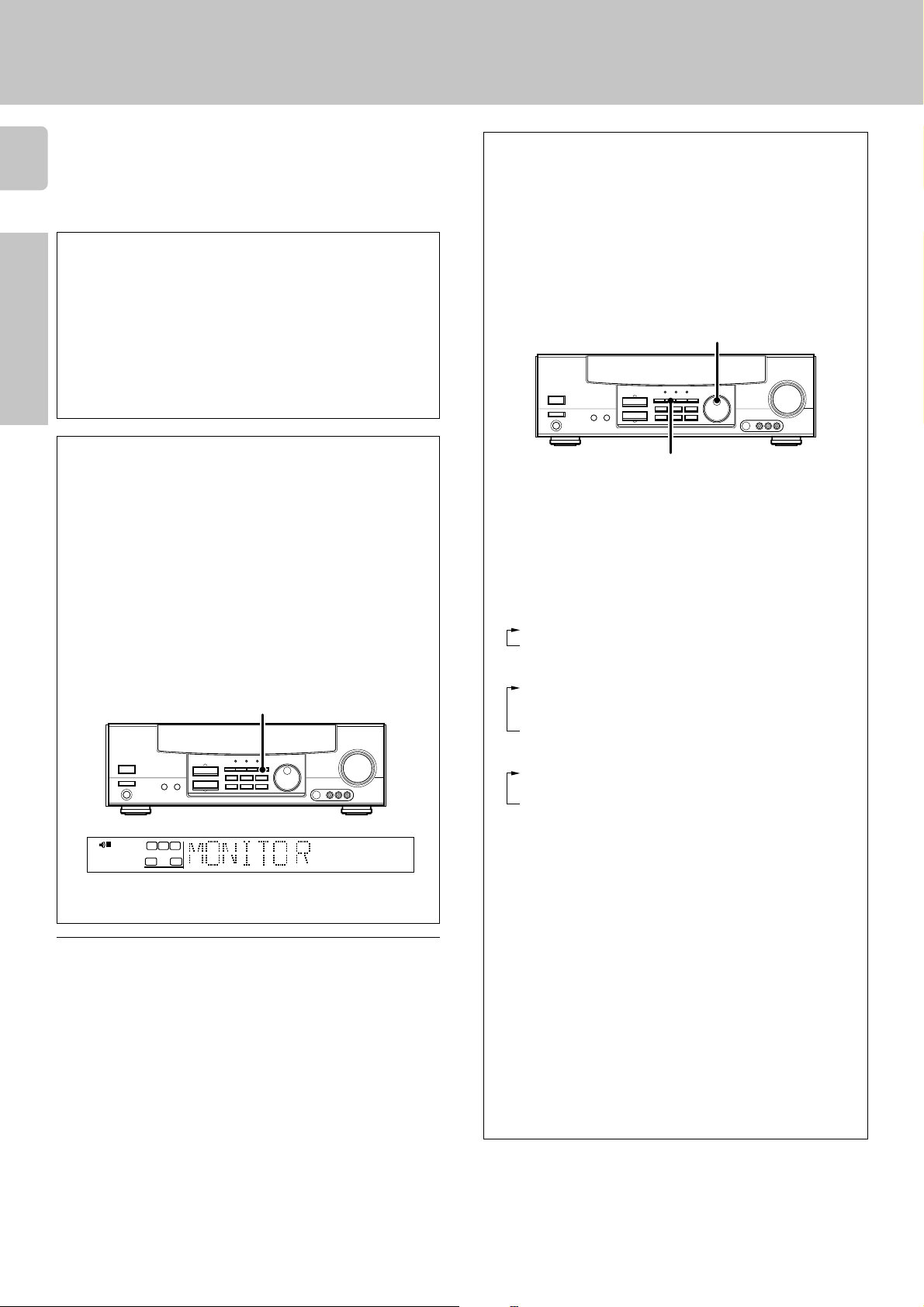
Setting up the system
Make connections as shown in the following pages.
When connecting the related system components, be sure to
8
also refer to the instruction manuals supplied with the
components you are connecting.
Do not connect the power cord to a wall outlet until all
connections are completed.
DTS disclaimer clause
DTS Digital Surround™ is a discrete 5.1 channel digital audio format
available on CD, LD, and DVD software which consequently cannot be
Preparations
decoded and played back inside most CD, LD, or DVD players. For this
reason, when DTS-encoded software is played back through the analog
outputs of the CD, LD, or DVD player, excessive noise will be exhibited.
To avoid possible damage to the audio system, proper precautions
should taken by the consumer if the analog outputs are connected
directly to an amplification system. To enjoy DTS Digital Surround™
playback, an external 5.1 channel DTS Digital Surround™ decoder
system must be connected to the digital output (S/P DIF, AES/EBU, or
TosLink) of the CD, LD or DVD player.
VIDEO 2/MONITOR jacks
The receiver’s VIDEO 2/MONITOR jacks can be used in two different
ways. Make the appropriate setting for the component connected to the
jack when the receiver is turned on.
Use as a VIDEO 2 jack
You can connect a video deck or the like to these jacks and perform
video playback and recording. The initial factory setting is “VIDEO 2”.
Use as a MONITOR jack
You can connect a cassette deck or the like to these jacks and make use
of the deck’s monitoring function during recording. Alternately, you can
connect a graphic equalizer to these jacks to apply compensation to the
music signal.
To use the VIDEO 2/MONITOR jacks as MONITOR jacks, hold down
the MONITOR key of the main unit for more than two seconds so that
the indication shown below appears.
MONITOR
Input mode settings
CD/DVD, VIDEO2 and DVD/6ch inputs each include jacks for digital
audio input and analog audio input.
You must select beforehand which type of input is to be used for each
connected component.
The initial factory settings for audio signal playback (CD/DVD,
DVD/6ch) and (VIDEO2) are digital and analog respectively.
To use the analog audio input for playback instead (if, for example, you
have connected a VCR to the VIDEO2 input), you must set the input
mode for the corresponding input to the analog mode.
After completing connections and turning on the receiver, follow the
steps below.
INPUT SELECTOR
INPUT MODE
1 Use the INPUT SELECTOR knob to select CD/DVD, VIDEO2, or
DVD/6ch.
2 Press the INPUT MODE key.
Each press switches the setting as follows:
In DTS play mode
1 D-AUTO (digital input, auto sound)
2 D-MANUAL (digital input, manual sound)
In DVD/6ch play mode
1 D-AUTO (digital input, auto sound)
2 D-MANUAL (digital input, manual sound)
3 6ch INPT (DVD/6ch input)
4 ANALOG (analog input, manual sound)
TI.VOLB
SP A
CLIP MUTE
RDS EON PTY
TP TA NEWS
C
RL
LFE
SW
S
AUTO SOUND
AM
PRO LOGIC
MHz
DOWN MIX
kHz
3
STEREO
S.DIRECT
MONITOR
DSP
AUTO
MEMO
TUNED
ST.
FM
DIGITAL
• To switch the setting back to “VIDEO 2”, once again hold down the
MONITOR key for two seconds or more.
Notes
1. Be sure to insert all connection cords securely. If their connections are
imperfect, the sound may not be produced or noise may interfere.
2. Be sure to remove the power cord from the AC outlet before plugging or
unplugging any connection cords. Plugging/unplugging connection cords
without disconnecting the power cord can cause malfunctions and may
damage the unit.
3. Do not connect power cords from components whose power consumption is larger than what is indicated on the AC outlet at the rear of this unit.
Analog connections
Audio connections are made using RCA pin cords. These cables transfer
stereo audio signal in an “analog” form. This means the audio signal
corresponds to the actual audio of two channels. These cables usually have
2 plugs on each end, one red for the right channel and one white for the left
channel. These cables are usually packed together with the source unit, or
are available at your local electronics retailer.
In modes other than DTS or DVD play mode
1 D-AUTO (digital input, auto sound)
2 D-MANUAL (digital input, manual sound)
3 ANALOG (analog input, manual sound)
Digital input:
Select this setting to play digital signals from a DVD, CD, or LD player.
Analog input:
Select this setting to play analog signals from a cassette deck, VCR,
or turntable.
Auto sound:
In the auto sound mode (AUTO SOUND indicator lights), the receiver
selects the listening mode automatically during playback to match the
type of input signal (Dolby Digital, PCM, DTS ) and the speaker setting.
The initial factory setting is auto sound on.
To keep the receiver set to the currently selected listening mode, use
the INPUT MODE key to select “D-MANUAL” (manual sound).
However, even when this setting is selected, there may be cases in
which the listening mode is selected automatically to match a Dolby
Digital source signal depending on the combination of listening mode
and source signal.
If the INPUT MODE key is pressed quickly, sound may not be
produced.
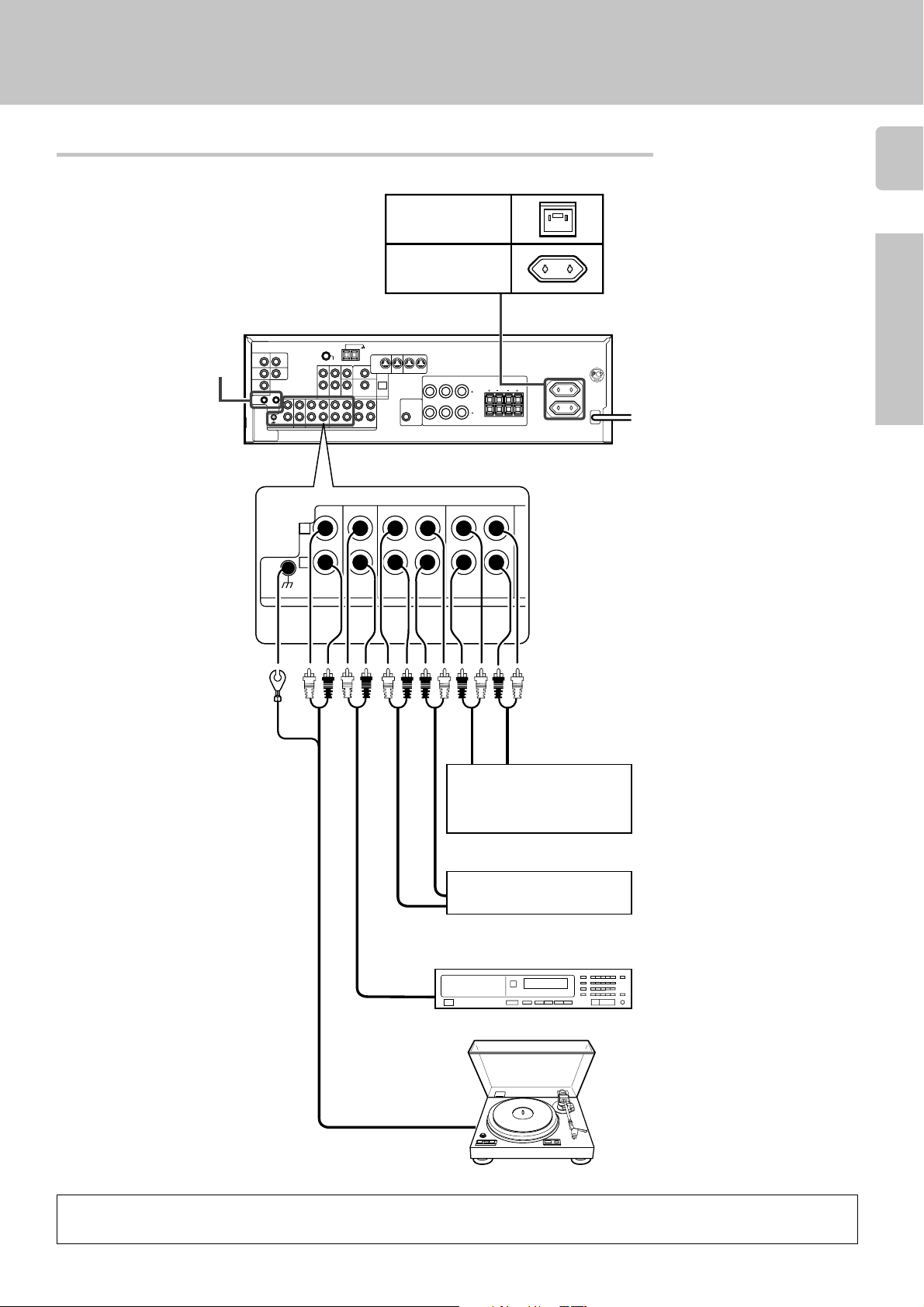
Connecting audio components
SYSTEM CONTROL
jacks $
Setting up the system
9
Shape of AC outlets
U. K.
Europe
L
B
R
LR
Preparations
GND
L
R
PHONO
RALC
PLAY IN
REC OUT REC OUT PLAY IN
CD/DVD
MD/TAPE
AUDIO
LR
VIDEO 2/MONITOR
IN OUT
Video component,
3 head cassette deck, or
Graphic equalizer ¡
OUT
To AC wall outlet
Cassette deck or
MD recorder
IN
OUT
CD player
Moving Coil (MC) cartridge
record player cannot be used
directly from the receiver unit.
OUT
It can only be used when
another equalizer amplifier is
connected.
Record player
When you connect the audio cord of the video component to the VIDEO2/ MONITOR jacks, connect the video cord (yellow RCA pin cords)
of the connected component to the VIDEO2 IN jack.
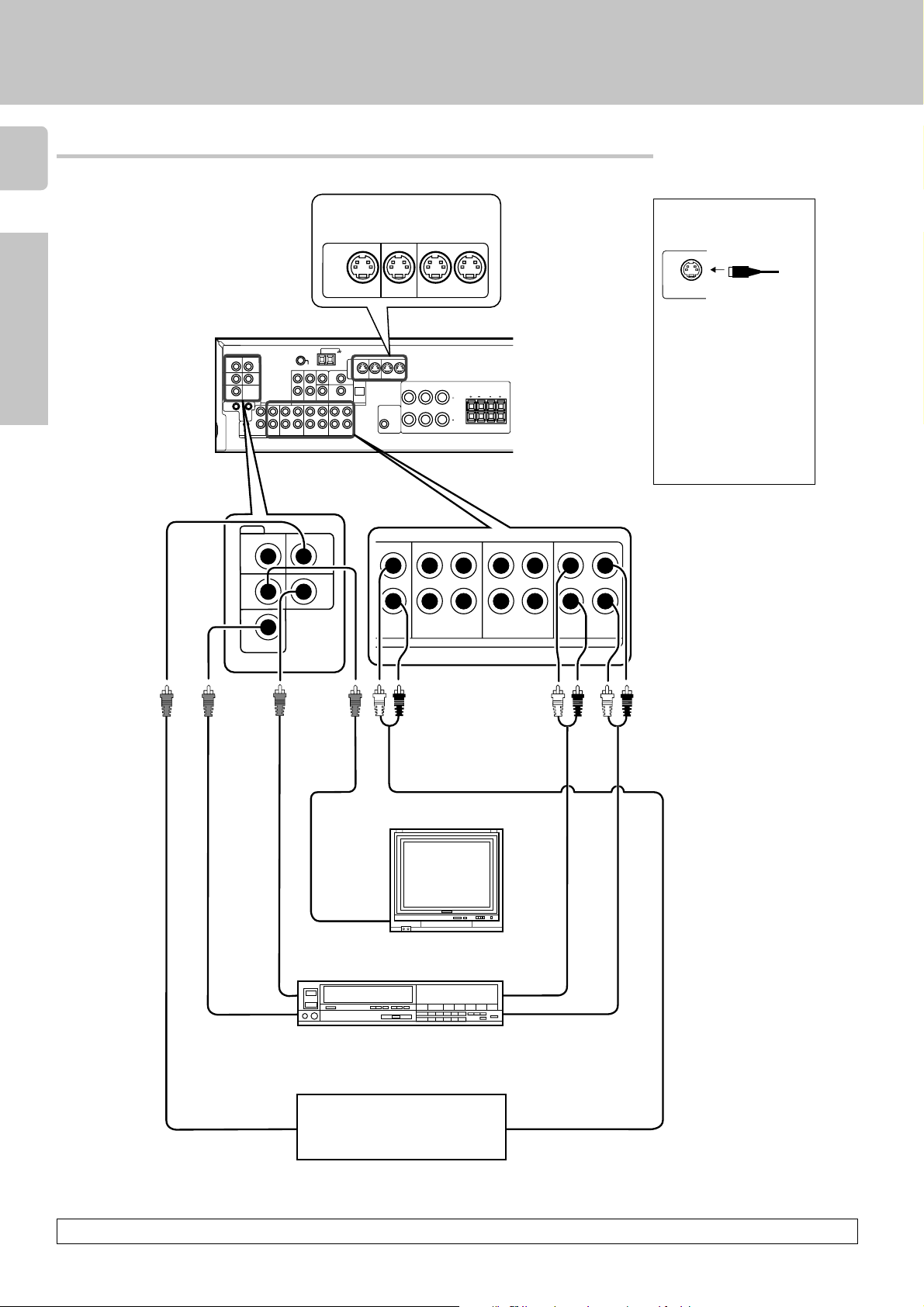
Connecting video components
10
Setting up the system
Preparations
VIDEO
VIDEO 2 IN
MONITOR
OUT
VIDEO 1 IN
S Video jacks
(KRF-V6050D only)
S VIDEO
PLAY IN REC OUT PLAY IN
MONITOR
OUT
DVD VIDEO 1 VIDEO 1
About the S VIDEO
jacks
S VIDEO
Use the S VIDEO jacks to
make connections to
S VIDEO
L
R
PLAY INREC OUTPLAY IN
MONITOR
OUT
DVD
VIDEO 1
VIDEO 1
B
LR
RALC
LR
video components with S
VIDEO IN/OUT jacks.
÷If you use the S VIDEO
jacks to connect your video
playback components, be
sure to use the S VIDEO
jacks when connecting
your monitor and video
recording components.
CD/DVD
IN
DVD
VIDEO 1
OUT
CD / DVD
REC OUT
MD / TAPE
PLAY IN
AUDIO
PLAY IN
VIDEO 2/MONITOR VIDEO 1
REC OUT
PLAY INREC OUT
Monitor TV
VIDEO
IN
IN
Video Inputs
Video deck
IN
OUT
Video inputs and outputs
(Yellow RCA pin cords)
(Yellow RCA pin cord)
IN
OUT
Audio inputs and
outputs
DVD player or LD player
OUT
OUT
A video component with digital audio outputs should be connected to the VIDEO2 jacks.
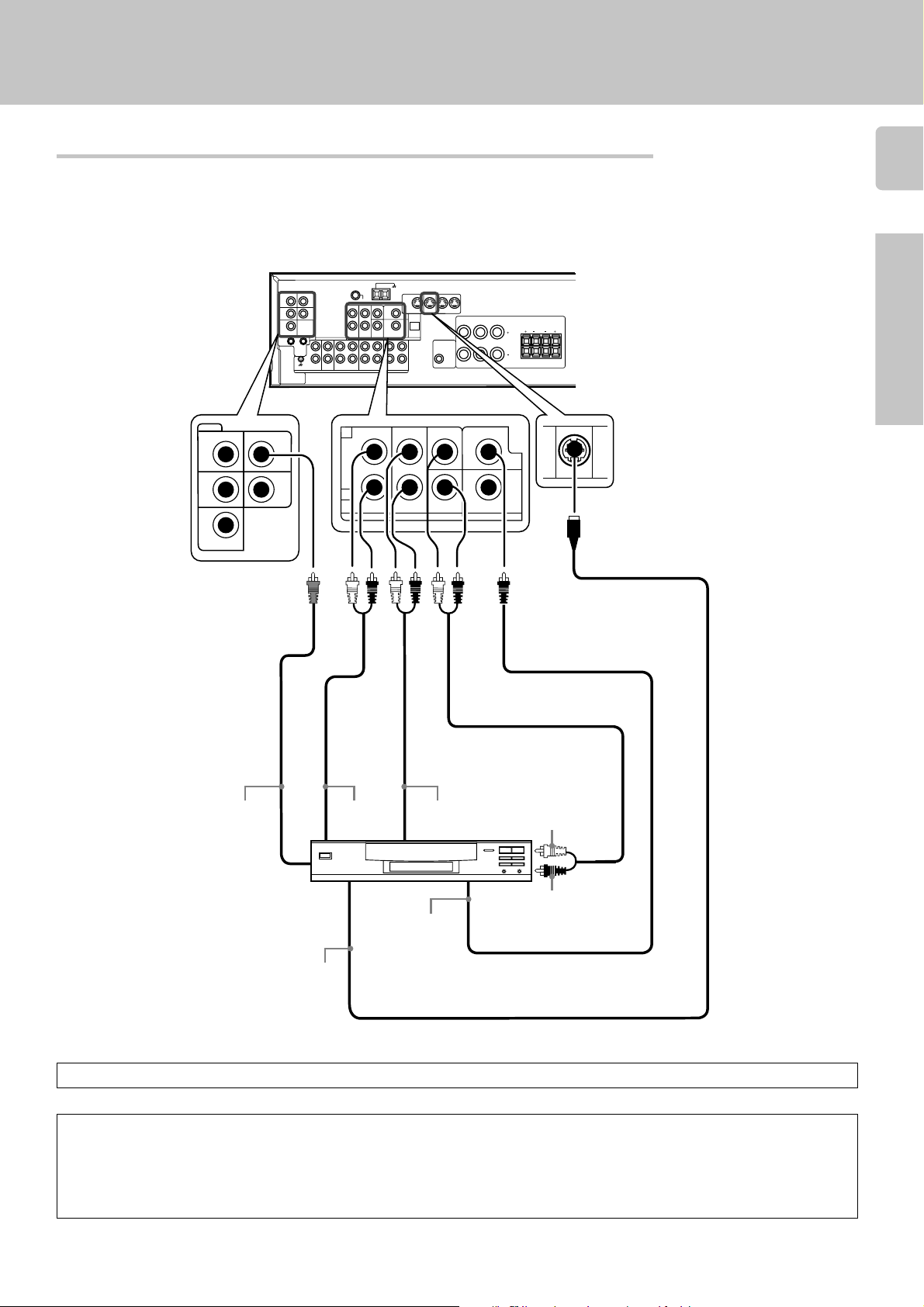
Connecting a DVD player (6-channel input)
If you have connected a DVD player to the receiver with digital connection, be sure to read the “Input mode settings”
section carefully. 8
PLAY INREC OUTPLAY IN
L
R
S VIDEO
MONITOR
OUT
DVD
VIDEO 1
VIDEO 1
B
LR
Setting up the system
11
VIDEO
VIDEO 2 IN
MONITOR
OUT
VIDEO 1 IN
VIDEO OUT
(Yellow RCA
pin cord)
CD/DVD
DVD
VIDEO 1
OUT
RALC
IN
L
R
FRONT
DVD/6CH. INPUT
SURROUND
CENTER DVD
VIDEO 2/MONITOR
SUB
COAXIAL
WOOFER
LR
PLAY IN
DVD
Preparations
S VIDEO cord
FRONT
OUT L/R
SURROUND
OUT L/R
CENTER OUT
DVD player
S VIDEO
OUT
COAXIAL
DIGITAL
OUT
(AUDIO)
SUBWOOFER OUT
To switch the speakers off , press the MUTE key.
CAUTION
Be sure to adhere followings. Or proper ventilation will be blocked causing damage or fire hazard.
• Do not place any objects impairing heat radiation onto the top of unit.
• Leave a space around the unit (from the largest outside dimension including projection) equal or greater than, shown below.
Top panel : 50 cm Side panel : 10 cm Back panel : 10 cm
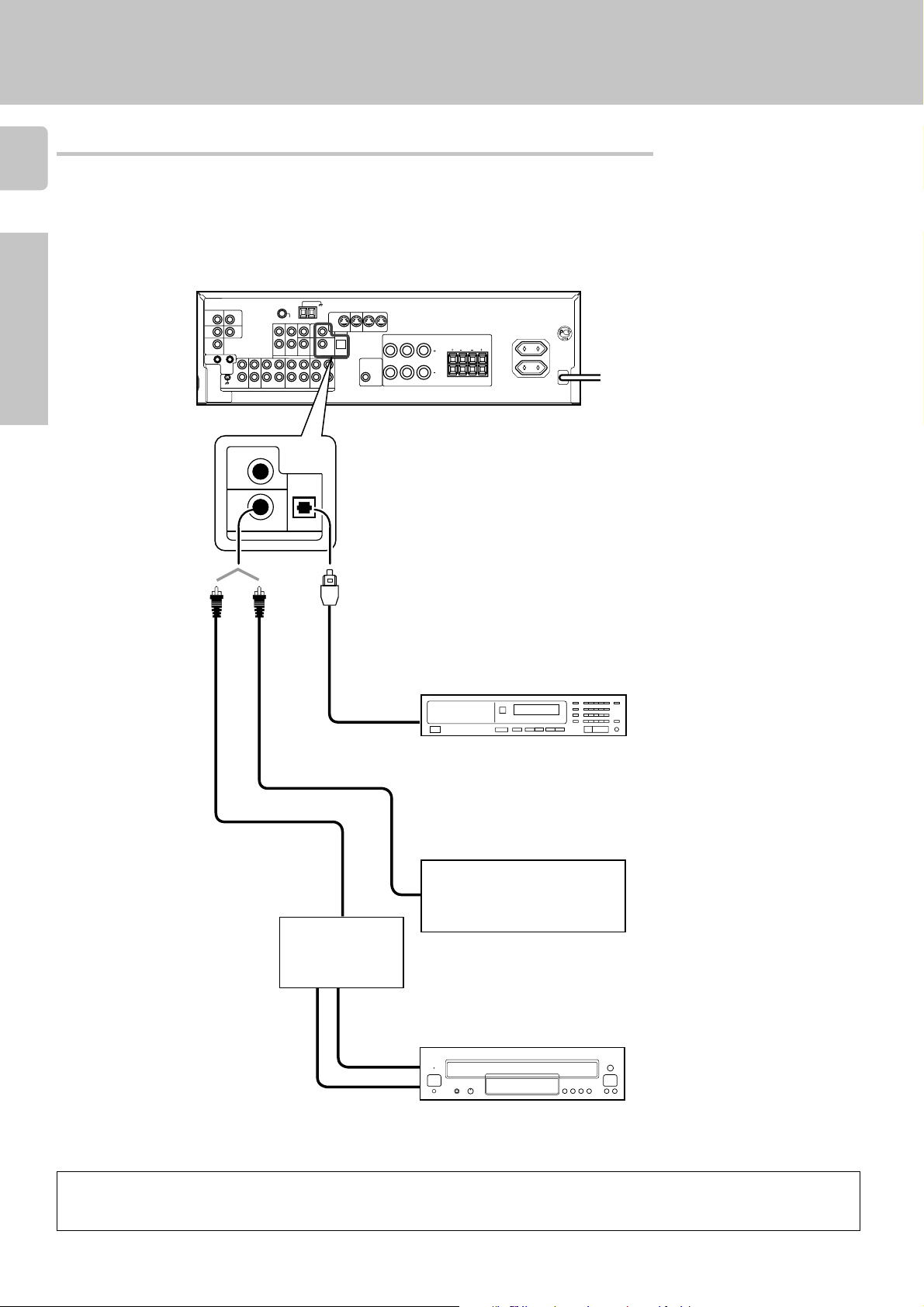
Digital connections
12
The digital in jacks can accept DTS, Dolby Digital, or PCM signals. Connect components capable of outputting DTS,
Dolby Digital, or standard PCM (CD) format digital signals.
If you have connected any digital components to the receiver, be sure to read the “Input mode settings” section
carefully. 8
Preparations
S VIDEO
L
R
PLAY INREC OUTPLAY IN
MONITOR
OUT
DVD
VIDEO 1
B
LR
Setting up the system
DVD
VIDEO 2/MONITOR
COAXIAL
DIGITAL IN
CD/DVD
OPTICAL
Optical fiber
cable
RALC
LR
OPTICAL DIGITAL OUT (AUDIO)
CD player
COAXIAL DIGITAL OUT (AUDIO)
Component with a DTS,
COAXIAL DIGITAL OUT (AUDIO)
Dolby Digital, or PCM
COAXIAL DIGITAL OUT
RF digital
demodulator
(DEM-9991D)
(sold separately)
Connect the video signal and analog
audio signals to the VIDEO 2 jacks.
(See “Connecting video components”.)
0
DOLBY DIGITAL
RF OUT (AUDIO)
PCM OUT
LD player
To connect an LD player with a DIGITAL RF OUT, connect the LD player to the KENWOOD RF digital demodulator (DEM-9991D).
Next, connect the DIGITAL OUT jacks of the demodulator to the DIGITAL IN jacks of the receiver.
Connect the video signal and analog audio signals to the VIDEO2/MONITOR jacks. (See “Connecting video components”.)
