Kenwood KRF-V5560D User Manual
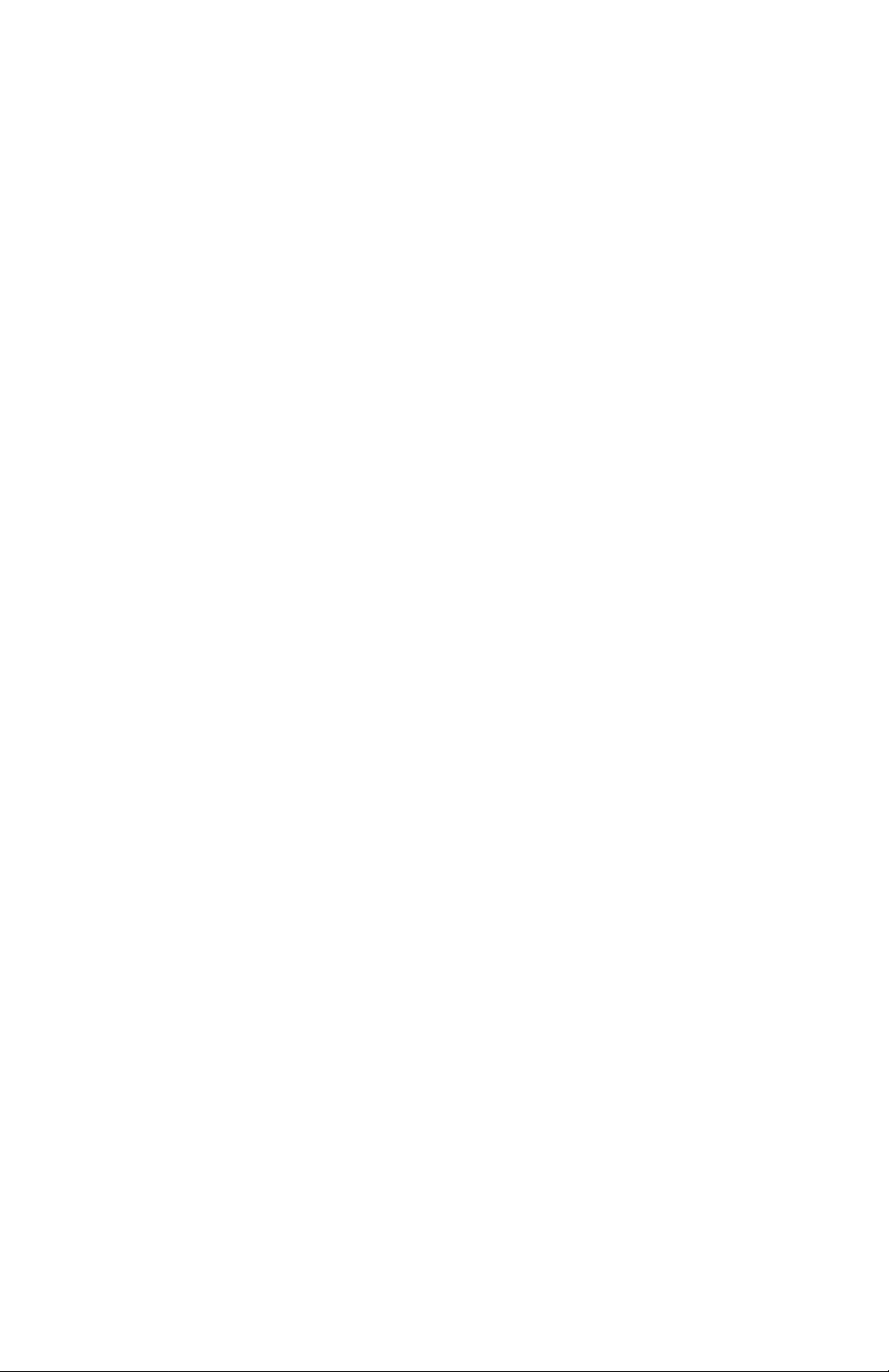
KENWOOD
AUDIO VIDEO SURROUND RECEIVER
VR-605
VR-615
KRF-V5060D
KRF-V4060D
KRF-V5560D
INSTRUCTION MANUAL
KENWOOD CORPORATION
This instruction manual is for some models. Model availability and features
(functions) may differ depending on the country and sales area.
About the supplied remote control
Compared to standard remote controls, the remote control supplied with this receiver has several
operation modes. These modes enable the remote control to control other audio/video components. In
order to effectively use the remote control it is important to read the operating instructions and obtain a
proper understanding of the remote control and how to switch its operation modes (etc.).
Using the remote control without completely understanding its design and how to switch the operation
modes may result in incorrect operations.
B60-5197-20 02 ■ JDj (K, P, T, M, Y, X, E2) [kw: 0109
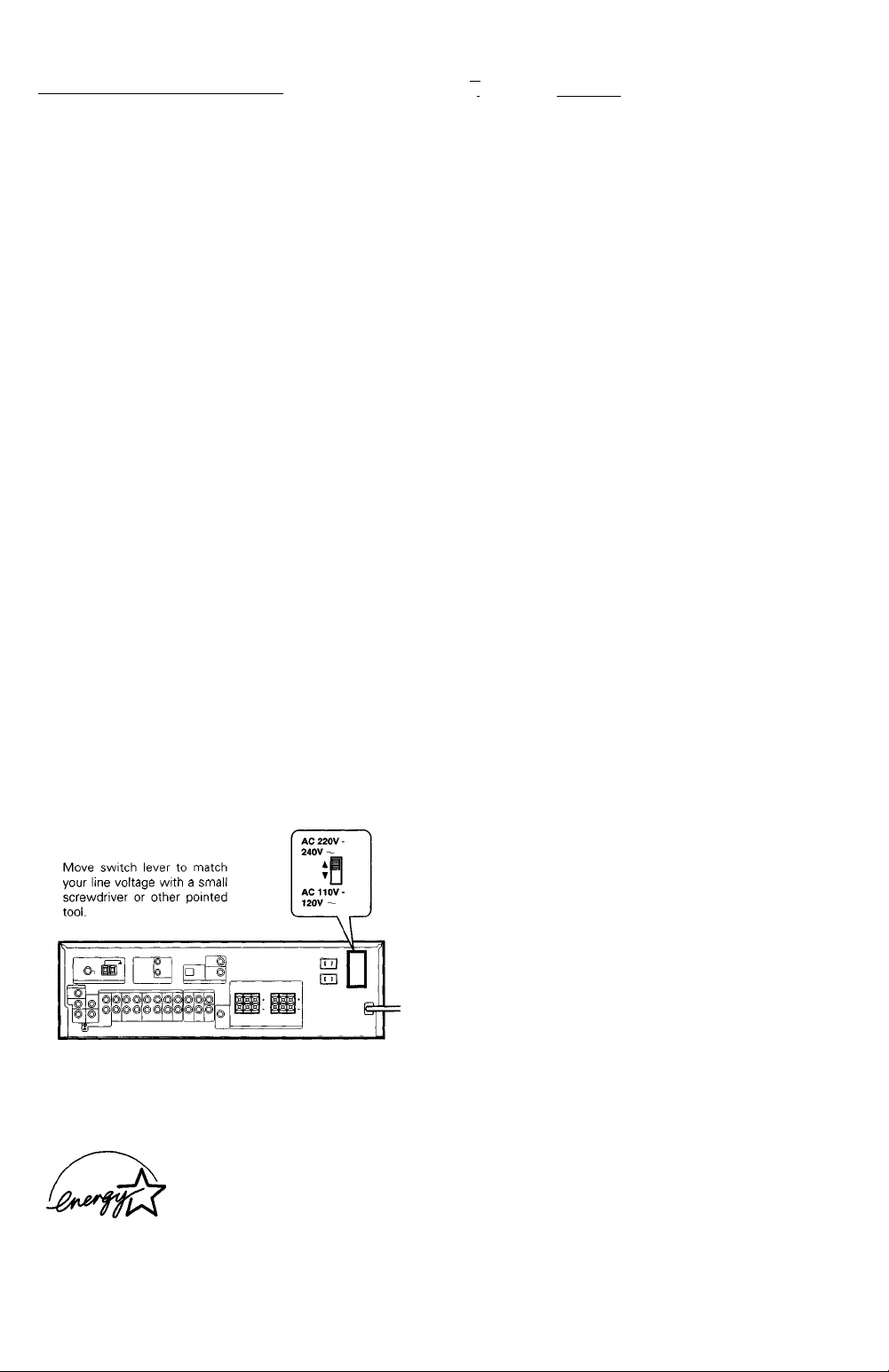
Before applying the power
/i\ Caution : Read this page carefuliy to ensure safe
'
__________
operation.
__________________________
Units are designed for operation as foliows.
U.S.A. and Canada
Australia................................................................AC 240 V only
Europe and U.K....................................................AC 230 V only
China and Russia
Other countries
..............................................
................................................
............
AC 110-120 / 220-240 V switchable*
AC 120 V only
AC 220 V only
For the United Kingdom
Factory fitted moulded mains plug
1. The mains plug contains a fuse. For replacement, use only a 13Amp ASTA-approved (BS1362) fuse.
2. The fuse cover must be refitted when replacing the fuse in the
moulded plug.
3. Do not cut off the mains plug from this equipment. If the plug fitted
is not suitable for the power points in your home or the cable is too
short to reach a power point, then obtain an appropriate safety
approved extension lead or adaptor, or consult your dealer.
If nonetheless the mains plug is cut off, remove the fuse and
dispose of the plug immediately, to avoid a possible shock hazard
by inadvertent connection to the mains supply.
IMPORTANT ; The wires in the mains lead are coloured in accor
Do not connect those leads to the earth terminal of a three-pin plug.
dance with the following code:
Blue : Neutral
Brown : Live
^AC voltage selection
The AC voltage selector switch on the rear panel is set to the voltage
that prevails in the area to which the unit is shipped. Before
connecting the power cord to your AC outlet, make sure that the
setting position of this switch matches your line voltage. If not, it
must be set to your voltage in accordance with the following direction.
AC voltage selector switch
Safety precautions
WARNING :
TO PREVENTFIREOR ELECTRIC SHOCK,
DO NOT EXPOSE THIS APPLIANCE TO
RAIN OR MOISTURE.
CAUTION
A
CAUTION: TO REDUCE THE RISK OF ELECTRIC SHOCK, DO NOT
REMOVE COVER (OR BACK). NO USER-SERVICEABLE PARTS IN
SIDE. REFER SERVICING TO QUALIFIED SERVICE PERSONNEL.
THE LIGHTNING FLASH WITH ARROWHEAD SYMBOL,
WITHIN AN EQUILATERAL TRIANGLE, IS INTENDED TO
A
ALERT THE USER TO THE PRESENCE OF UNINSULATED
"DANGEROUS VOLTAGE" WITHIN THE PRODUCT'S EN
CLOSURE THAT MAY BE OF SUFFICIENT MAGNITUDE TO
CONSTITUTE A RISK OF ELECTRIC SHOCK TO PERSONS.
THE EXCLAMATION POINTWITHIN AN EQUILATERAL TRI
ANGLE IS INTENDED TO ALERT THE USER TO THE PRES
ENCE OF IMPORTANT OPERATING AND MAINTENANCE
(SERVICING) INSTRUCTIONS IN THE LITERATURE ACCOM
PANYING THE APPLIANCE.
FortheU.S.A.
FCC WARNING
This equipment may generate or use radio frequency energy. Changes
or modifications to this equipment may cause harmful interference
unless the modifications are expressly approved in the instruction
manual. The user could lose the authority to operate this equipment
if an unauthorized change or modification is made.
NOTE:
This equipment has been tested and found to comply with the limits
for a Class B digital device, pursuant to Part 15 of the FCC Rules.
These limits are designed to provide reasonable protection against
harmful interference in a residential installation. This equipment may
cause harmful interference to radio communications, if it is not
installed and used in accordance with the instructions. However,
there is no guarantee that interference will not occur in a particular
installation. If this equipment does cause harmful interference to
radio or television reception, which can be determined by turning the
equipment off and on, the user is encouraged to try to correct the
interference by one or more of the following measures:
— Reorient or relocate the receiving antenna.
- - Increase the separation between the equipment and receiver.
- - Connect the equipmeht into an outlet on a circuit different from
that to which the receiver is connected.
— Consult the dealer or an experienced radio / TV technician for
help.
A
Note:
Our warranty does not cover damage caused by excessive line
voltage due to improper setting of the AC voltage selector switch.
As an Energy STAR® Partner, Kenwood
Corporation has determined that this
product meets the EnERGY STAR®
guidelines for energy efficiency.This
product can save energy. Saving energy
reduces air pollution and lowers utility bills.
»EN
For the U.S.A.
Note to CATV system installer:
This reminder is provided to call the CATV system installer's attention
to Article 820-40 of the NEC that provides guidelines for proper
grounding and, in particular, specifies that the cable ground shall be
connected to the groanding system of the building, as close to the
point of cable entry as practical.
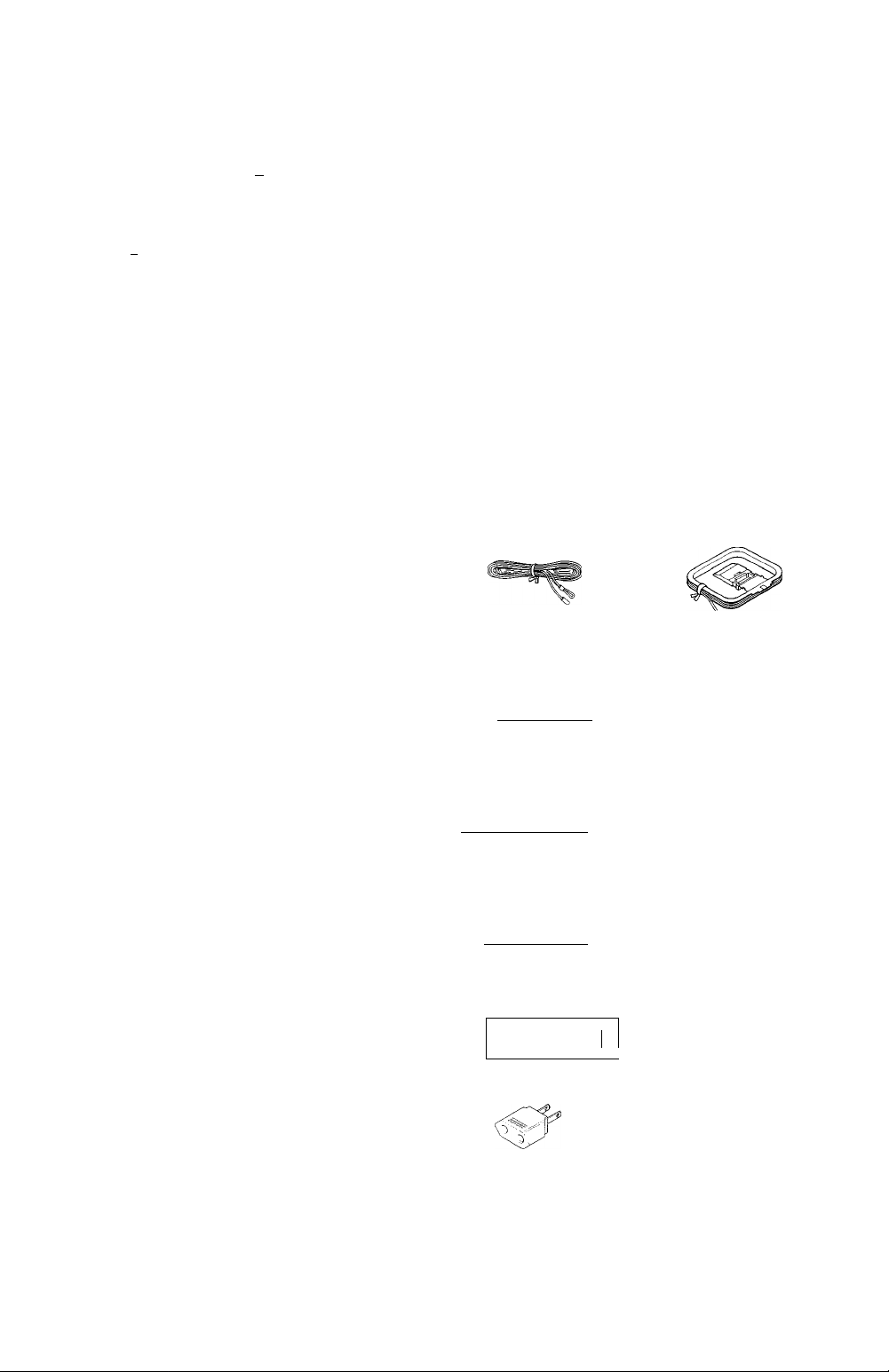
Before applying the power
Contents
Caution : Read the pages marked A
safe operation.
A Before applying the power
A Safety precautions.....................................................2
Unpacking ............................................................ 3
How to use this manual .........................................4
Preparations
Operations
Special features
Names and functions of parts
Main Unit .............................................................. 5
Remote control unit IRC-R0621) (VR-605/KRFV4060DA/5560D) and (RC-R0620) (VR-615/KRFV5060D) 6
Remote control unit (RC-R0623) IKRF'V4060D/
V5560D) and (RC-R0622) (KRF-V5060D) (For the
U.K. and Europe only)........................................... 7
Setting up the system
Connecting audio components
Connecting video components.............................10
Digital connections
Connecting a DVD player (6-channel Input) (For
VR-615/KRF-V5060D only)................................. 12
Connecting the speakers
Connecting the terminals
Connecting the antennas
Connecting the system control ........................... 15
Preparing the remote control
Preparing for surround sound
Speaker settings
Normal playback...... ..................... ........ ...... 19
Preparing for playback
Listening to a source component
Adjusting the sound..............................................20
Recording
Recording audio (analog sources)
Recording video
Recording audio (digital sources) .......................21
Listening to radio broadcasts
Tuning (non-RDS) radio stations
Using RDS (Radio Data System) (For the U K.
and Europe only)..................................................22
Presetting radio stations manually ......................23
Receiving preset stations.................................... 23
Receiving preset stations in order (P.CALLI . 23
Using the RDS DISPLAY key (For the U.K and
Europe only) ........................................................24
Presetting RDS stations (RDS AUTO MEMORY)
(For the U.K and Europe only)
Tuning by Program TYpe (PTY search) (For the
U K and Europe only)...........................................25
Ambience effects
Surround modes..............................................
Surround play
DVD 6-channel playback (For VR-615/KRFV5060Donly).
Convenient functions........................................
...................................................
.................................................
................................ ..................
.................................................
................................ ........
................... ...........................
carefuliy to ensure
...............................
........................
................................ ...
.............................
.............................................
.....................................
.....................................
.....................................
..............................
.....................
.........................................
.........................
.....................
......................
.........................
............................
.......................... 26
.................
..................................
28
21
4
11
13
14
14
16
17
17
19
19
21
21
22
22
24
26
. 29
.29
Additional In case of difficulty.............. ........ ..................... ....34
Information ^ Specifications
........................... .......................
36
2
5
8
9
Unpacking
Unpack the unit carefully and make sure that all accessories are present.
FM indoor antenna (1 ) AM loop antenna (1 )
For VR-605, KRF-V4060D and KRF-V5560D
Remote control unit (1) Batteries (R6/AA) (2)
RC-R0621
.'Doooo f. 0000/1
0 0 0 0 oAoooo^
0 0 0 0 oOooooD
(OOOOQV’OOOOO
For VR-615 and KRF-V5060D
Remote control unit (1)
RC-R0620
/ Ooooo fs DDDD/1
OOOOOi^ODDD^
I 0 0 0 0 oOooool)
1 0 0 D 0 0 V* 0 0 0 0 Q
For KRF-V5060D (For the U.K. and Europe only)
Remote control unit (1) Batteries (R6/AA) (2)
RC-R0622
' Ooooo rs 0000(1
0 0 0 0 Oi^OOOO^
0 0 0 0 oOooooD
, 0 0 0 0 0 c* DOOOO
For KRF-V4060D and KRF-V5560D (For the U.K. and Europe only)
Remote control unit (1) Batteries (R6/AA) (2)
RC-R0623
i Ooooo 2
"1 OOD0<0 \
! 0 0 0 0 0 ||
•^000 0^
Cl 0 0 0 0 lA
.y 0 0 0 0 D
( 0 0 0 0 0
*AC plug adapter (1)
nnnno
Batteries (R6/AA) (2)
* Use to adapt the plug on the power
cord to the shape of the wall outlet.
(Accessory only for regions where
use is necessary.)
§mm»ts
tontrol
Basic remote control operations for other com
ponents ...... ........ ..................... ...................32
DVD player operation keys
CASSETTE deck, CD player & MD recorder
operations , 33
.................................
32
If any accessories are missing, or if the unit is damaged or fails to operate,
notify your dealer immediately If your unit was shipped to you directly,
notify your shipper immediately. Kenwood recommend that you retain
the original carton and packing materials in case you need to move or ship
the unit in the future.
Keep this manual handy for future reference.
3EN
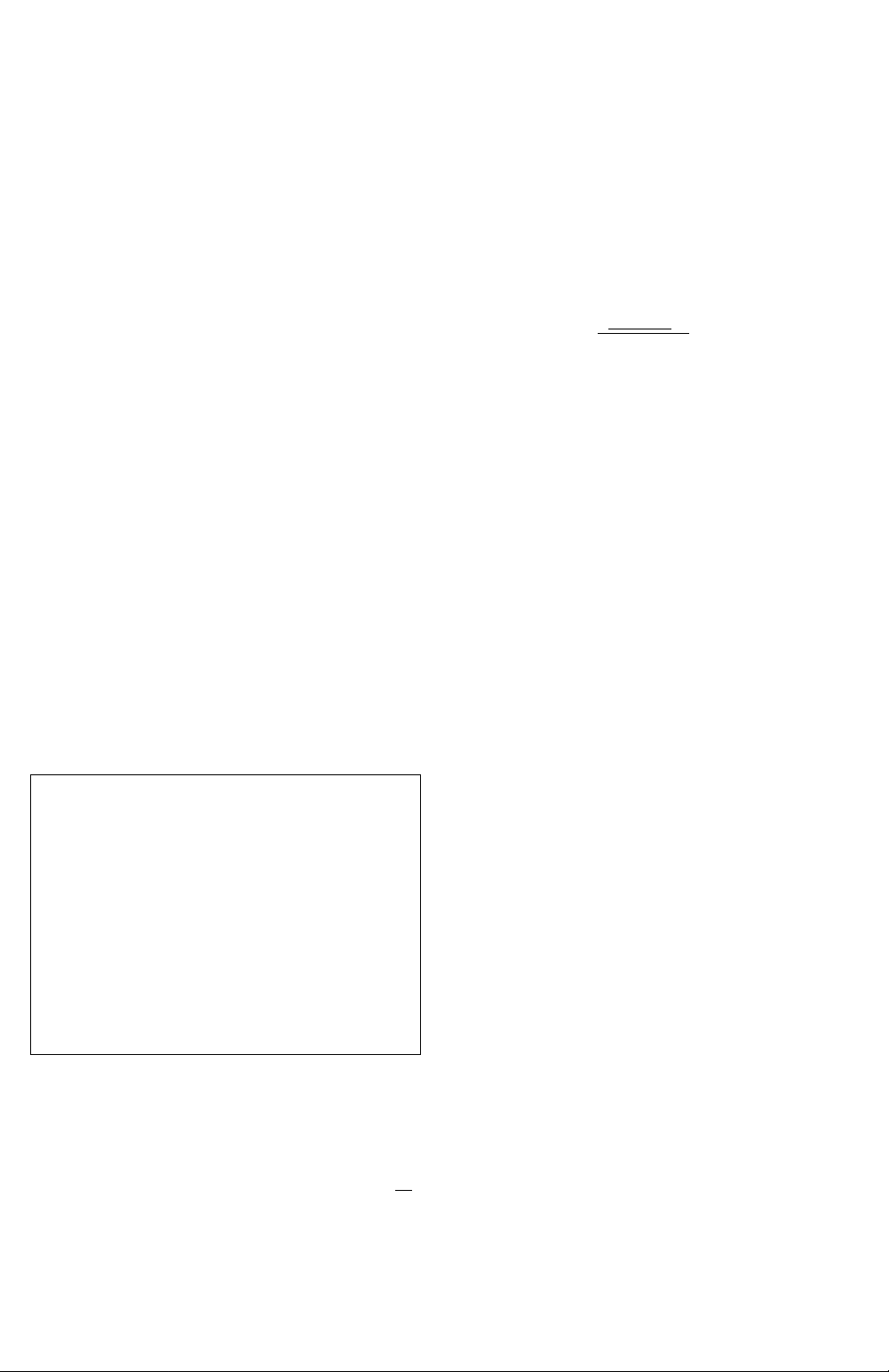
Before applying the power
Hovy to use this manual
This manual is divided into four sections, Preparations, Operations,
Remote Control, and Additional Information.
Preparations
Shows you how to connect your audio and video components to the
receiver and prepare the surround processor.
Since this receiver works with all of your audio and video components,
we will guide you in setting up your system to be as easy as possibie.
Operations
Sho\A/s you hov\/ to operate the various functions available on the
receiver.
Remote Control
Shows you how to operate other components using the remote controi,
as weil as a detailed explanation of ail remote control operations. Once
you have registered your components with the proper setup codes, you'll
be able to operate both this receiver and your other AV components (TV,
VCR, DVD player, CD player, etc.) using the remote control supplied with
this receiver.
Additional Information
Shows you additional information such as "In case of difficulty"
(troubleshooting) and "Specifications".
Maintenance of the unit
When the front panel or case becomes dirty, wipe with a soft, dry
cloth. Do not use thinner, benzine, alcohol, etc, for these agents may
cause discoloration.
Dolhy Digital
The DOLBY DIGITAL mode lets you enjoy full digital surround from
software processed in the Dolby Digital format. Dolby Digital provides up
to 5 1 channels of independent digital audio for better sound quality and
more powerful presence than conventional Dolby Surround.
Dolby PRO LOGICII
DOLBY PRO LOGIC II, whilst totally compatible with its predecessor
PRO LOGIC, provides greater advantages in surround sound. It allows
user to enjoy the conventional stereo or Dolby Surround with a convinc
ing "5.1 like" presentation. PRO LOGIC II offers special features for
controlling the overall spatial, dimensionality and frontal sound field
imaging. PRO LOGIC II produces an impressive surround sound from
video software marked iiiiDenBYsuawwoi and three-dimensional space
from music CD. When listening to music, you will be able to enjoy the
experience of sheer STEREO surround sound
DTS
DTS (Digital Theater System) is a 5.1 channel digital audio format that
provides five full-spectrum channels and one low-frequency (subwoofer)
channel for unprecedented clarity, optimum channel separation and a
(wide) dynamic range.
In the DTS mode, the 5.1 channel digital input from a DTS CD, LDor DVD
disc (carrying the "DTS" marking) can be played in Digital Surround.
Important:
When a DTS disc is played on a CD, LD or DVD player, noise may be
output from the analog output. It is recommended that you connect the
digital output of the player to the digital input of this unit.
DSP surround modes
The DSP (Digital Signal Processor) used for this receiver incorporates a
variety of high quality adjustable sound fields, like "ARENA", "JAZZ
CLUB", THEATER", STADIUM" and "DISCO". It is compatible with
almost any kind of program source.
In regard to contact cleaner
Do not use contact cleaners because it could cause a malfunction. Be
specially careful not to use contact cleaners containing oil, for they
may deform the plastic component.
Memory back up function
Please note that the following items will be deleted from the unit's
memory if the power cord is disconnected from the AC outlet for
approximately 1 day.
• Power mode.
• Input selector settings. • Input mode setting.
• Picture output. • Midnight mode setting.
• Speaker ON/OFF. • PRO LOGIC II mode setting.
•Volume level. • Broadcast band.
• BASS, TREBLE, INPUT level. • Frequency setting.
• Dimmer level. • Preset stations.
• MD/TAPE settings. • Tuning mode.
• Listen mode setting. • CINEMA EQ ON/OFF.
• Speaker settings.
• SW RE-MIX ON/OFF,
• Distance setting.
• LOUDNESS ON/OFF.
Special features
True home theater sound
This receiver incorporates a wide variety of surround modes to bring you
maximum enjoyment from your video software. Select a surround mode
according to your equipment or the software you are going to play and
enjoy! -QS
DVD 6-channel input (For VR-615/KRF-V5060D only}
If you own a DVD player equipped with 6-channei output, this receiver
allows you to obtain the full surround sound impact of DVD source
material featuring multi-channel encoding. Since the source signals are
digital and each channel is input independently, the resulting ambience
is far superior to what can be achieved with conventional surround sound
systems,
CINEMA ED
Cinema EQ mode will produce a more dynamic sound quality in any
conditions. You can enjoy a more impressive sound effect when you
switch CINEMA EQ ON during Dolby Digital and DTS playback.
Universal IR (InfraRed} remote control
In addition to the basic receiver, the remote control supplied with this
receiver can also operate almost all of your remote controllable audio and
video components. Just follow the simple setup procedure to register
the components you have connected
RDS (Radio Data System} tuner (For the U.K. and Europe only}
The receiver is equipped with an RDS tuner that provides several
convenient tuning functions: RDS Auto Memory, to automatically preset
up to 40 RDS stations broadcasting different programs; station name
display, to show you the name of the current broadcast station; and PTY
search to let you tune stations by program type.
PTY (Program TYpe} search (For the U.K. and Europe only}
Tune the stations by specifying the type of program you want to hear.
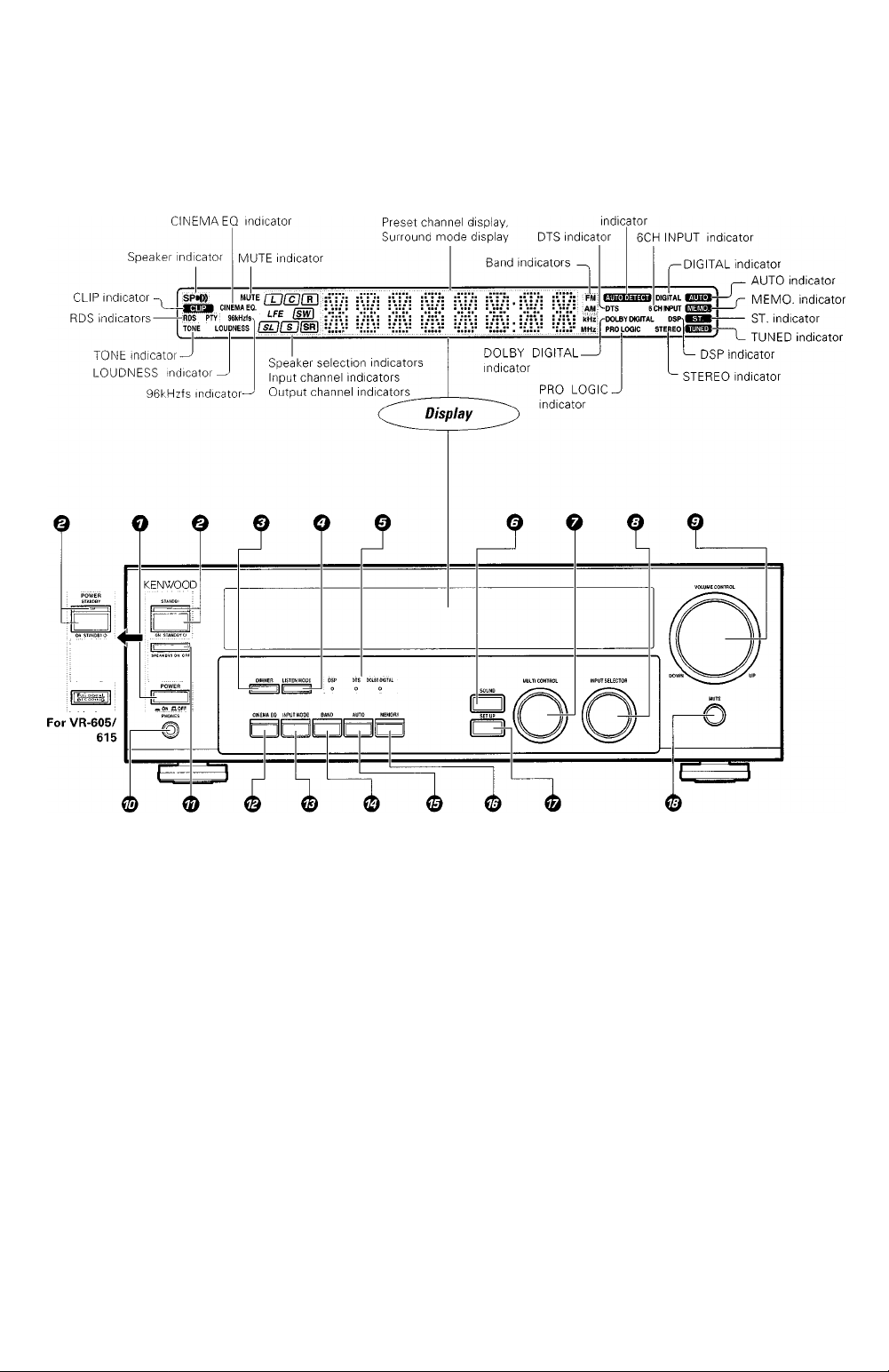
Names and functions of parts
Main Unit
Frequency display,
Input display,
AUTO DETECT
O POWER ON/OFF key -il,
(For KRF-V5060D/V4060D/V5560D)
Use to turn the mam power ON/OFF.
© ON/STANDBY ( 6 ) key -Ul
(For KRF-V5060D/V4060D/V5560D)
Use to switch the power ON/STANDBY when
the POWER is turned ON
STANDBY indicator
© POWER ON/STANDBY (<0 ) key
(For VR-605/615) - Jl
Use to turn the power ON/STANDBY,
STANDBY indicator
© DIMMER key
Use to select the REC MODE -Lffl
Use to adjust the brightness of the display.
O LISTEN MODE key -Ly.
Use to select the listening mode.
© Surround indicators
DSP mode indicator -£S]
Lights when the receiver is in the DSP mode.
DTS mode indicator -uSJ
Lights when the receiver is in the DTS mode.
DOLBY DIGITAL indicator
Lights when the receiver is in the Dolby
Digital mode.
© SOUND key -QB
Use to adjust the sound quality and the ambL
ence effects.
Q MULTI CONTROL knob
Use to control a variety of settings.
© INPUT SELECTOR knob
Use to select the Input sources.
© VOLUME CONTROL knob
-ijo/
0 PHONES jack
Use for headphone listening.
Standby mode
While the standby indicator is lit, a small amount of power is supplied to
the system to back-up the memory. This is called standby mode. Under
the condition, the system can be turned ON by the remote control unit
0 SPEAKERS ON/OFF keys -CS]
Use to turn the speakers ON/OFF.
0 CINEMA EQ key
Use to switch the status of CINEMA EQ.
0 INPUT MODE key -CB
Use to switch between full auto, digital and
analog inputs.
© BAND key
Use to select the broadcast band.
0 AUTO key
-ny
-i2E
Use to change "TAPE" indication to "MD".
Use to select the auto tuning mode. -|22
© MEMORY key
Use to store radio stations in the preset
memory.
0 SET UP key
Use to select the speakers' settings etc.
© MUTE key
Use to temporarily mute the souhd.
Connection at POWER ON/OFF key (for KRF-V5060D/V4060D/
V5560D)
The power in this equipment will not be completely cut off from the AC
wall outlet when the main switch is turned OFF.
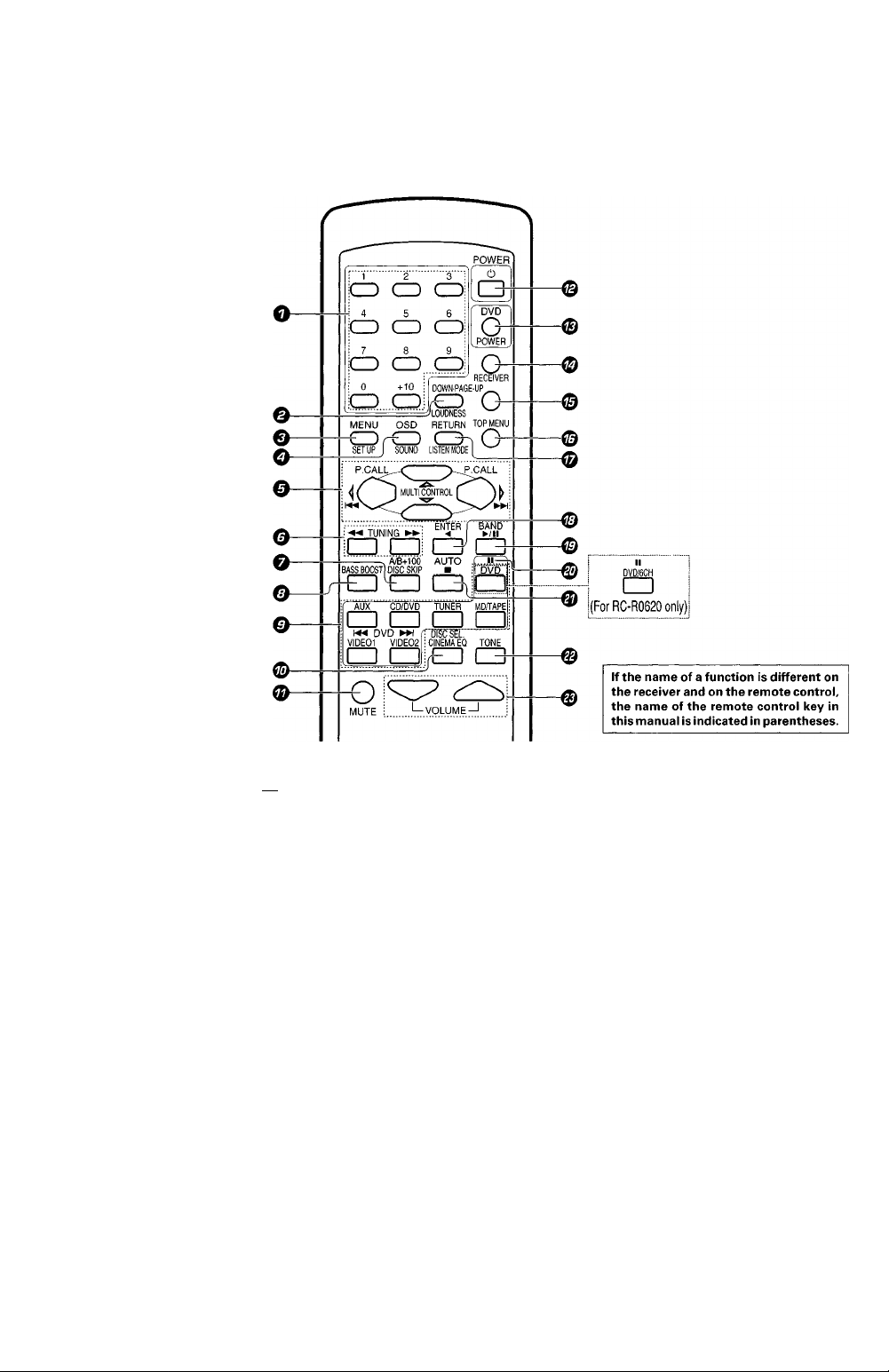
Names and functions of parts
Remote control unit (RC-R0621) (VR-605/KRF-V4060D/V5560D} and (RC-R0620) (VR-615/KRF-
V5060D)
O Numeric keys -GS
If CD or MD is selected as the input source,
these keys function as numeric keys. If tuner
is selected as the input source, these keys
are used to call up station presets,
e DOWN-PAGE- key
Use to operate the DVD component.
LOUDNESS key
Use to switch the status of LOUDNESS,
e MENU key
Use to operate the DVD component.
SET UP key
Use to select the speakers' settings etc.
O OSD key
Use to operate the DVD components.
SOUND key
Use to adjust the sound quality and ambience
©ff©cts
O MULTI CONTROL A/V keys
Use to control a variety of settings.
Use to operate other components.
P.CALL l-M/e-w keys
If tuner Is selected as the input source, these
keys function as P.CALL keys,
keys
If CD or MD is selected as the input source,
these keys function as skip keys,
e TUNING -4-4/»«- keys
Use to operate the tuner or selected compo
nent.
If CD, MD or TAPE is selected as the input
source, these keys function as search keys.
¡EN
O A/B key ®
If TAPE is selected as the input source, this is
A and B deck of a double cassette deck, ©
+100 key
Use to select the disc number with the multi- ®
CD player.
DISC SKIP key
If CD is selected as the input source, this key
functions as the multi-CD player disc skip ©
key.
© BASS BOOST key -K
Use to select the maximum adjustment
setting for the low frequency range. ©
© INPUT SELECTOR keys [DVD or DVD/6ch
(for RC-R0620 only), AUX, CD/DVD,
TUNER, MD/TAPE, VIDE01, VIDE02]-Q£
Use to select the input sources.
1-44 DVD keys
When in DVD player operations, these keys
function as skip keys. ®
© DISC SEL. key
Use to operate other components. ®
CINEMA EQ key
Use to switch the status of CINEMA EQ.
© MUTE key ■
Use to temporarily mute the sound,
© POWER ((i)) key
Use to turn the receiver on and off.
© DVD POWER key ®
Use to turn on the DVD equipment,
© RECEIVER key
Use to return to the operation of the receiver.
-PAGE UP key
Use to operate the DVD component
TOP MENU key
Use to operate the DVD component.
RETURN key
Use to operate other components,
LISTEN MODE key
Use to select the listening mode.
ENTER key
Use to operate other components.
4 key
Use to operate other components.
BAND key -Qg
Use to select the broadcast band.
► /II key
If CD is selected as the input source, this key
functions as the play/pause key.
If MD or TAPE is selected as the input source,
this key functions as the play key.
II key
Use to operate other components.
AUTO key -Qg
Use to select the auto tuning mode.
■ key
If CD, MD or TAPE IS selected as the input
source, this key functions as the stop key.
TONE key
Use to switch the status of TONE control
VOLUME keys -1^
Use to adjust the receiver volume.
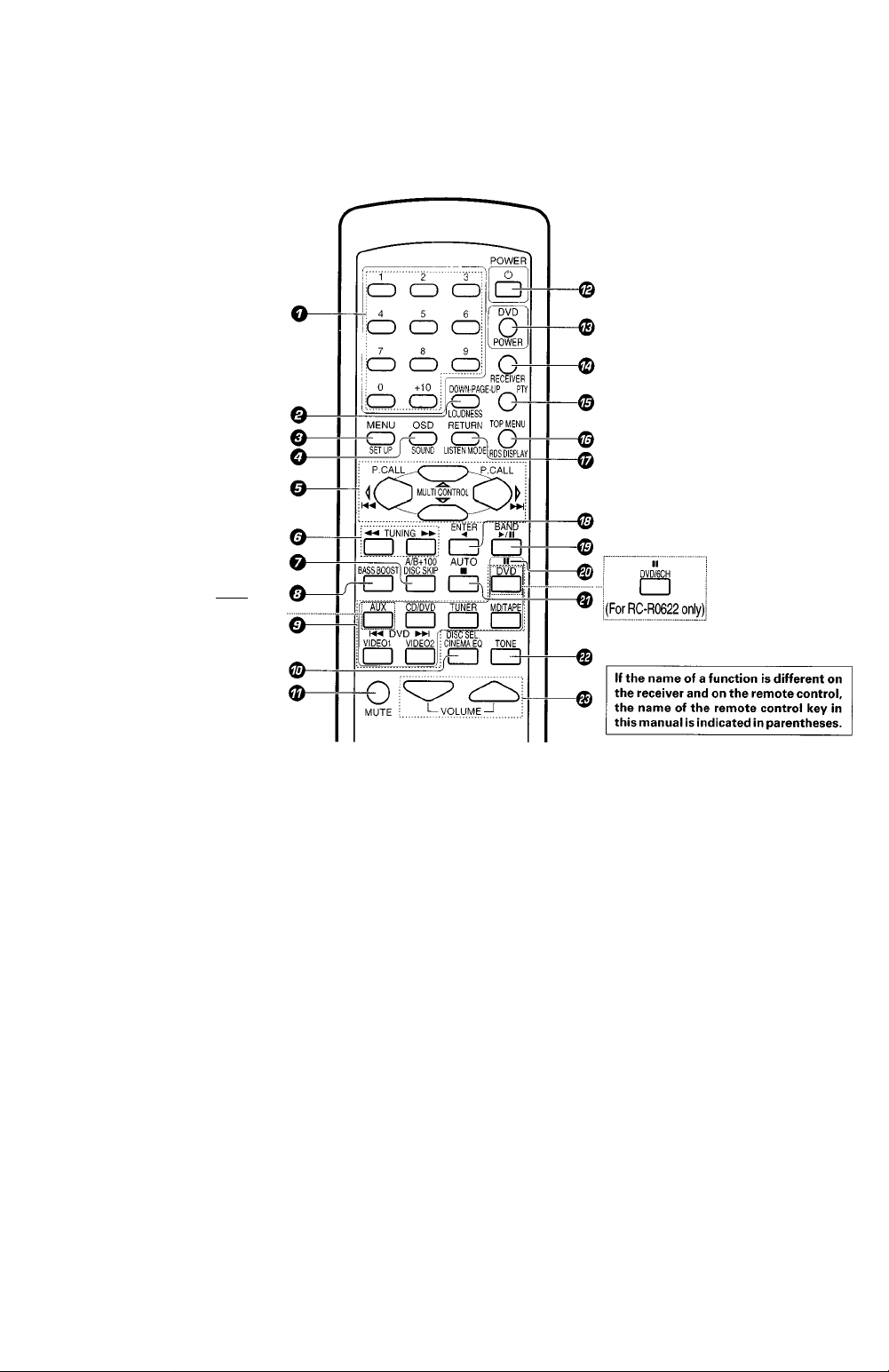
Names and functions of parts
Remote control unit (RC-R0623) (KRF-V4060D/V5560D) and (RC-R0622) (KRF-V5060D)
IFor the U.K. and Europe only)
PHONO
O
(For RC-R0622 only)
O Numeric keys
If CD or MD is selected as the input source,
these keys function as numeric keys, if tuner
is selected as the input source, these keys
are used to call up station presets
© DOWN-PAGE- key
Use to operate the DVD component
LOUDNESS key -IJq
Use to switch the status of LOUDNESS
O MENU key
Use to operate the DVD component
SET UP key - Ttj
Use to select the speakers' settings etc.
O OSD key
Use to operate the DVD components,
SOUND key
Use to adjust the sound quality and ambience
effects.
0 MULTI CONTROL A/v keys
Use to control a variety of settings.
Use to operate other components
P.CALL keys -Og
If tuner IS selected as the input source, these
keys function as P CALL keys
!◄◄/►►! keys
If CD or MD is selected as the input source,
these keys function as skip keys
O TUNING keys
Use to operate the tuner or selected compo
nent
If CD, MD or TAPE IS selected as the input
source, these keys function as search keys
© A/B key
If TAPE is selected as the input source, this is
A and B deck of a double cassette deck.
+100 key
Use to select the disc number with the multiCD player.
DISC SKIP key
If CD is selected as the input source, this key
functions as the multi-CD player disc skip
key.
O BASS BOOST key
Use to select the maximum adjustment
setting for the low frequency range.
© INPUT SELECTOR keys [DVD or DVD/6ch
(for RC-R0622only), AUX or PHONO (for
RC-R0622 only), CD/DVD, TUNER, MD/
TAPE, VIDEOl, VIDE02] -Qx
Use to select the input sources
\« DVD »J keys
When in DVD player operations, these keys
function as skip keys
© DISC SEL. key
Use to operate other components
CINEMA EQ key
Use to switch the status of CINEMA EQ.
© MUTE key
Use to temporarily mute the sound
© POWER ( 6 ) key
Use to turn the receiver on and off.
© DVD POWER key
Use to turn on the DVD equipment.
© RECEIVER key
Use to return to the operation of the receiver.
© -PAGE-UP key
Use to operate the DVD component.
PTY key
Use for PTY search.
© TOP MENU key
Use to operate the DVD component,
RDS DISPLAY key -Cg)
Use for RDS function.
© RETURN key
Use to operate other components,
LISTEN MODE key
Use to select the listening mode.
© ENTER key
Use to operate other components,
key
Use to operate other components.
© BAND key -tg
Use to select the broadcast band,
^ / 1 1 key
If CD is selected as the input source, this key
functions as the play/pause key.
If MD or TAPE is selected as the input source,
this key functions as the play key.
© II key
Use to operate other components.
® AUTO key
Use to select the auto tuning mode.
■ key
If CD, MD or TAPE is selected as the input
source, this key functions as the stop key.
© TONE key
Use to switch the status of TONE control.
© VOLUME keys
Use to adjust the receiver volume.
PEN
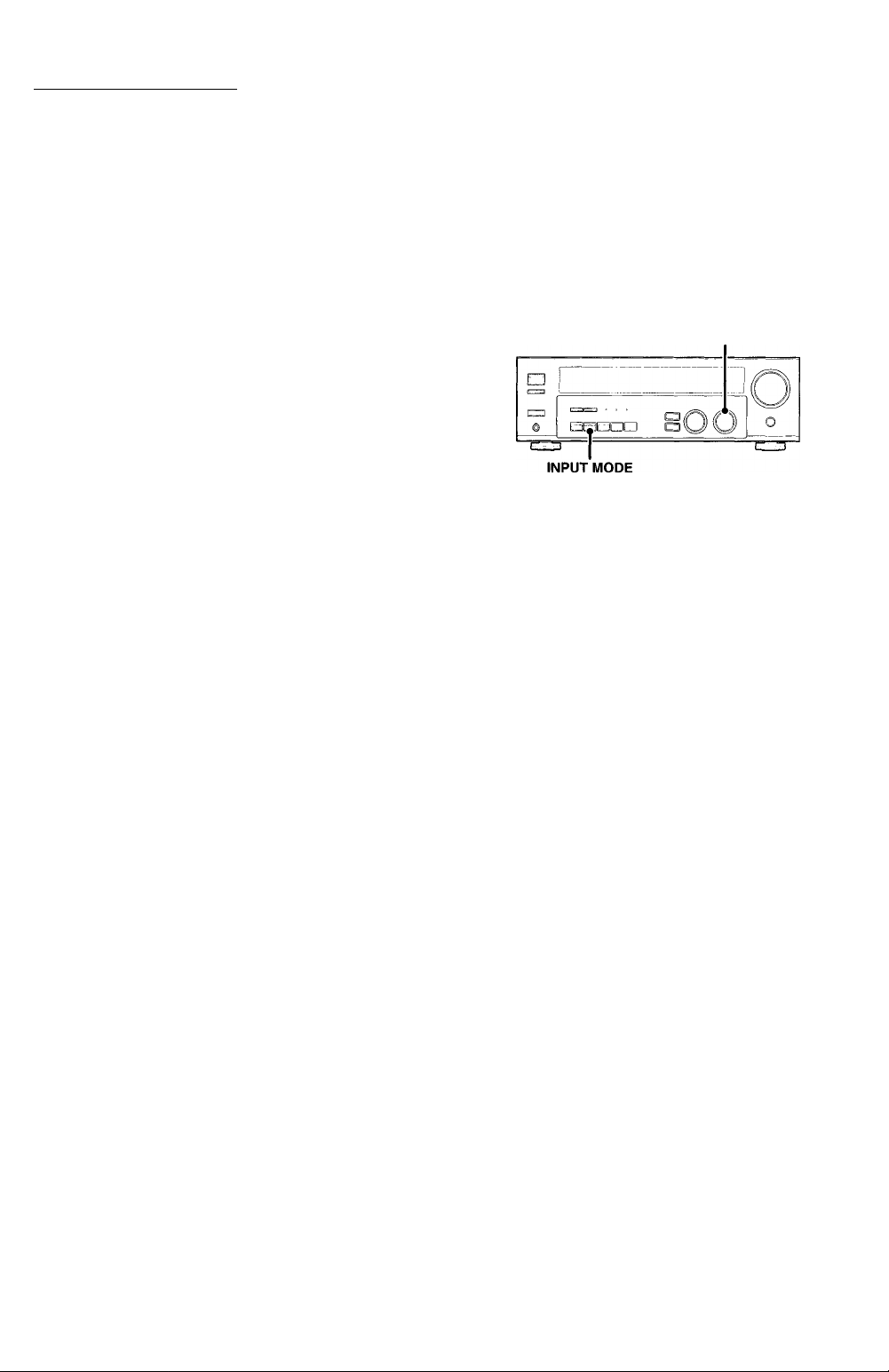
Setting up the system
Make connections as shown in the following pages.
When connecting the related system components, be
sure to refer to the instruction manuals supplied with
the components you are connecting.
Do not connect the power cord to a wall outlet until all
connections are completed.
Notes
1. Be sure to insert all connection cords securely. If their connections are
imperfect, the sound may not be produced or there will be noise
interference.
2. Be sure to remove the power cord from the AC outlet before plugging
or unplugging any connection cords. Plugging/unplugging connection
cords without disconnecting the power cord can cause malfunctions
and may damage the unit.
3. Do not connect power cords from components whose power
consumption is larger than what is indicated on the AC outlet at the
rear of this unit.
Analog connections
Audio connections are made using RCA pin cords. These cables transfer
stereo audio signal in an "analog" form. This means the audio signal
corresponds to the actual audio of two channels. These cables usually
have 2 plugs each end, one red for the right channel and one white for
the left channel. These cables are usually packed together with the
source unit, or are available at your local electronics retailer.
Microcomputer malfunction
If operation is not possible or an erroneous display appears, even
though all connections have been made properly, reset the
microcomputer referring to "In case of difficulty". ^^2
Input mode settings
CD/DVD, VI0E02 and DVD or DVD/6CH (VR-615/KRF-V5060D
only) inputs each include jacks for digital audio input and analog audio
input.
You must select beforehand which type of input is to be used for each
connected component.
To use the analog audio input for playback instead (if, for example, you
have connected a VCR to the VIDE02 input), you must set the input
mode for the corresponding input to the analog mode.
After completing connections and turning on the receiver, follow the
steps below
INPUT SELECTOR
O Use the INPUT SELECTOR knob to select CD/DVD, VIDE02,
DVD or DVD/6CH (VR-615/KRF-V5060D only).
e Press the INPUT MODE key.
Each press switches the setting as follows:
In DTS play mode
r* ® F-AUTO (digital Input, analog input)
I— @ D-MANUAL (digital input)
In CD/DVD, VIDE02, DVD or DVD/6CH (VR-615/KRF-V5060D only) play mode
® F-AUTO (digital input, analog input)
(D D-MANUAL (digital input)
@ 6CH INPT (DVD/6CH input)
If' ANALOG (analog input)
Digital input:
Select this setting to play digital signals from a DVD, CD, or LD
player.
Analog input:
Select this setting to play analog signals from a cassette deck, VCR,
or record player.
Auto detect:
In "F-AUTO (full auto) mode (AUTO DETECT and DIGITAL
indicators light up), the receiver detects the digital or analog input
signals automatically. Priority is given to digital signal during input
mode selection. The receiver will select the input mode and listening
mode automatically during playback to match the type of input
signal (Dolby Digital, PCM, DTS) and the speaker setting. The initial
factory setting is full auto.
To keep the receiver set to the currently selected listening mode,
use the INPUT MODE key to select "D-MANUAL" (digital manual).
However, even when this setting is selected, there may be cases
in which the listening mode is selected automatically to match a
Dolby Digital source signal depending on the combination of listening
mode and source digital.
If the INPUT MODE key is pressed quickly, sound may not be
produced. Press the INPUT MODE key again.
8‘
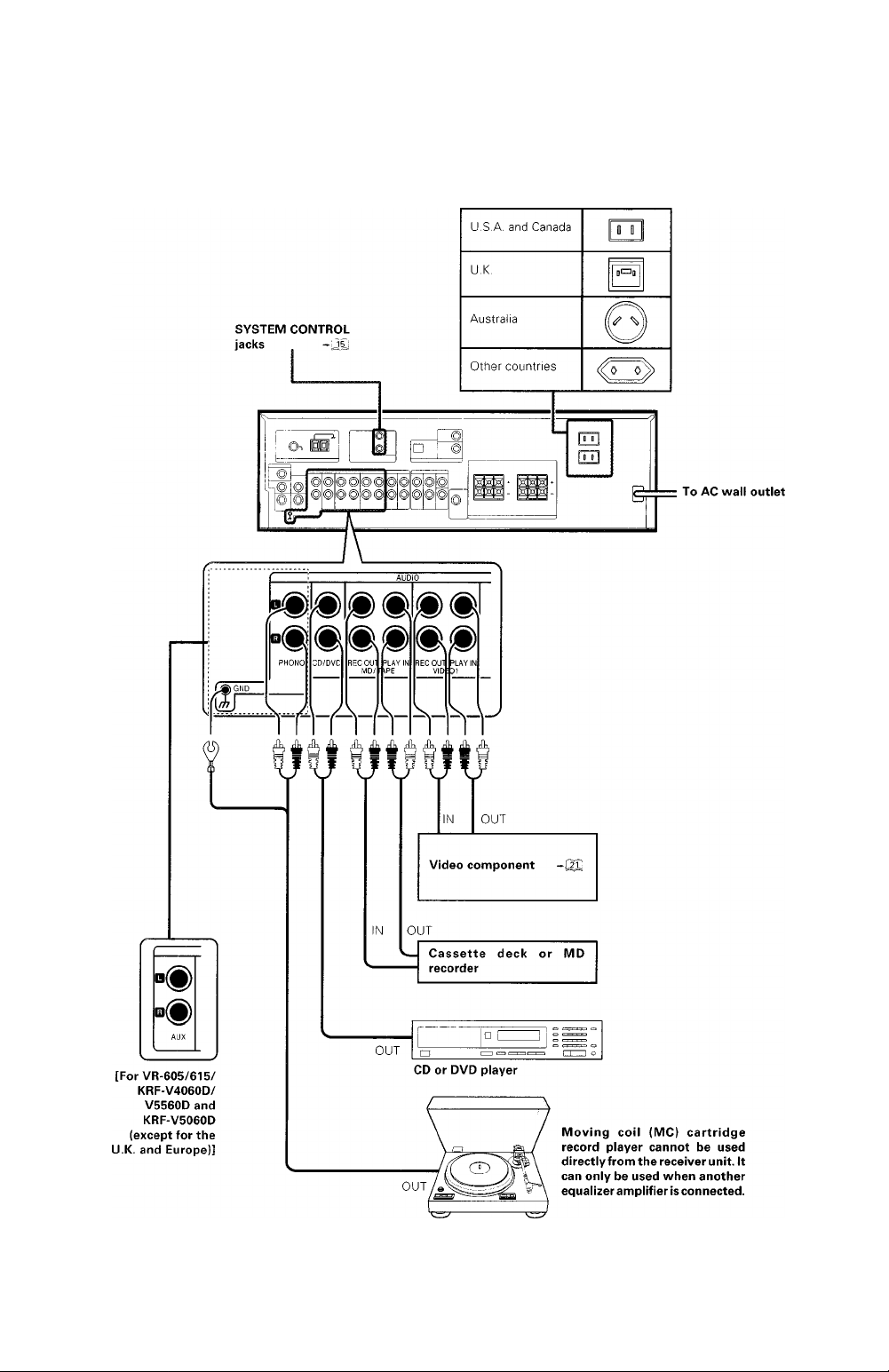
Setting up the system
Connecting audio components
Shape of AC outlets
Record player
I EN
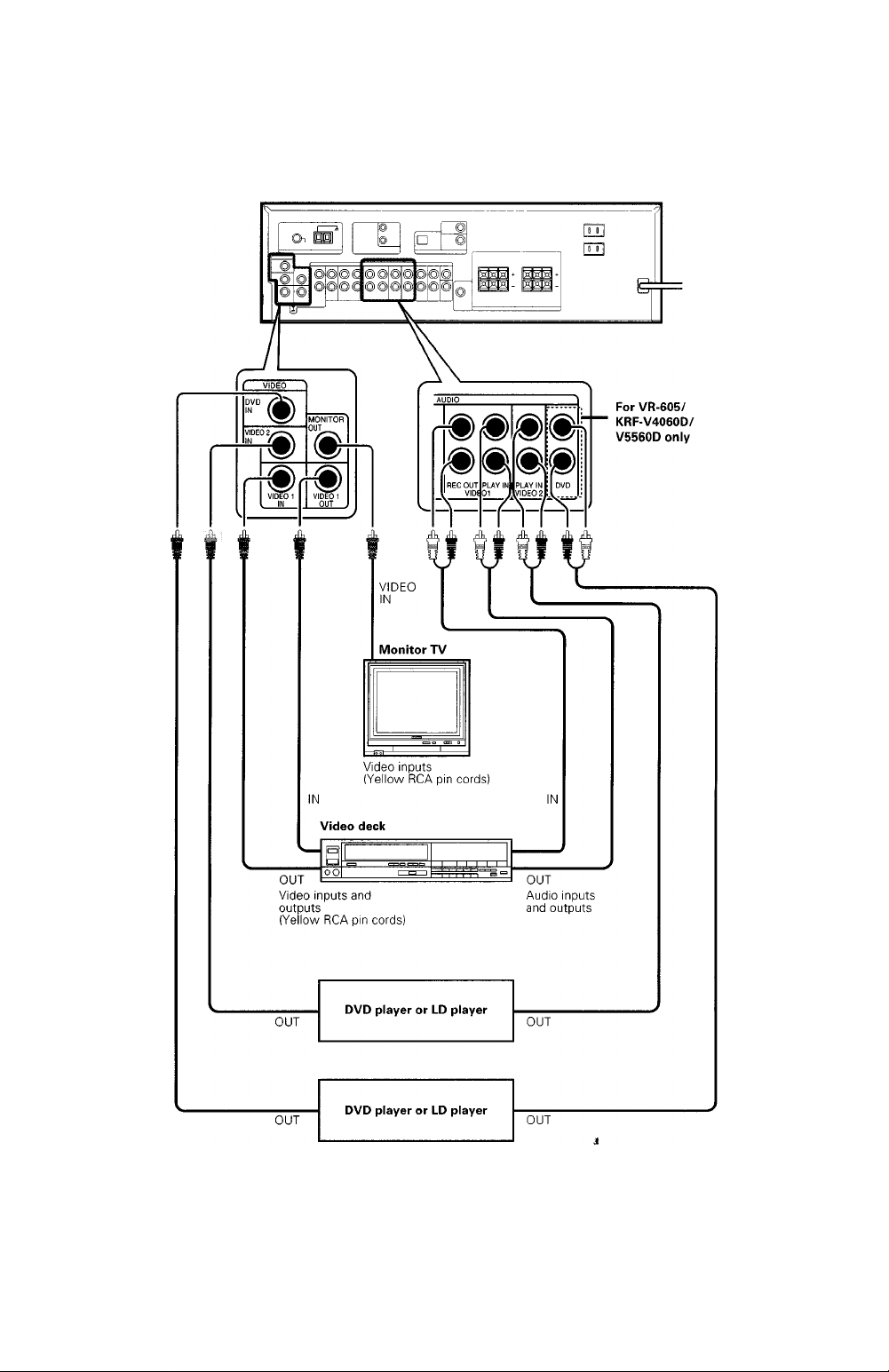
Setting up the system
Connecting video components
Video
IN/OUT
A video component with digitai audio outputs shouid be connected to the VIDE02 jacks.
EN
10
Audio
IN/OUT
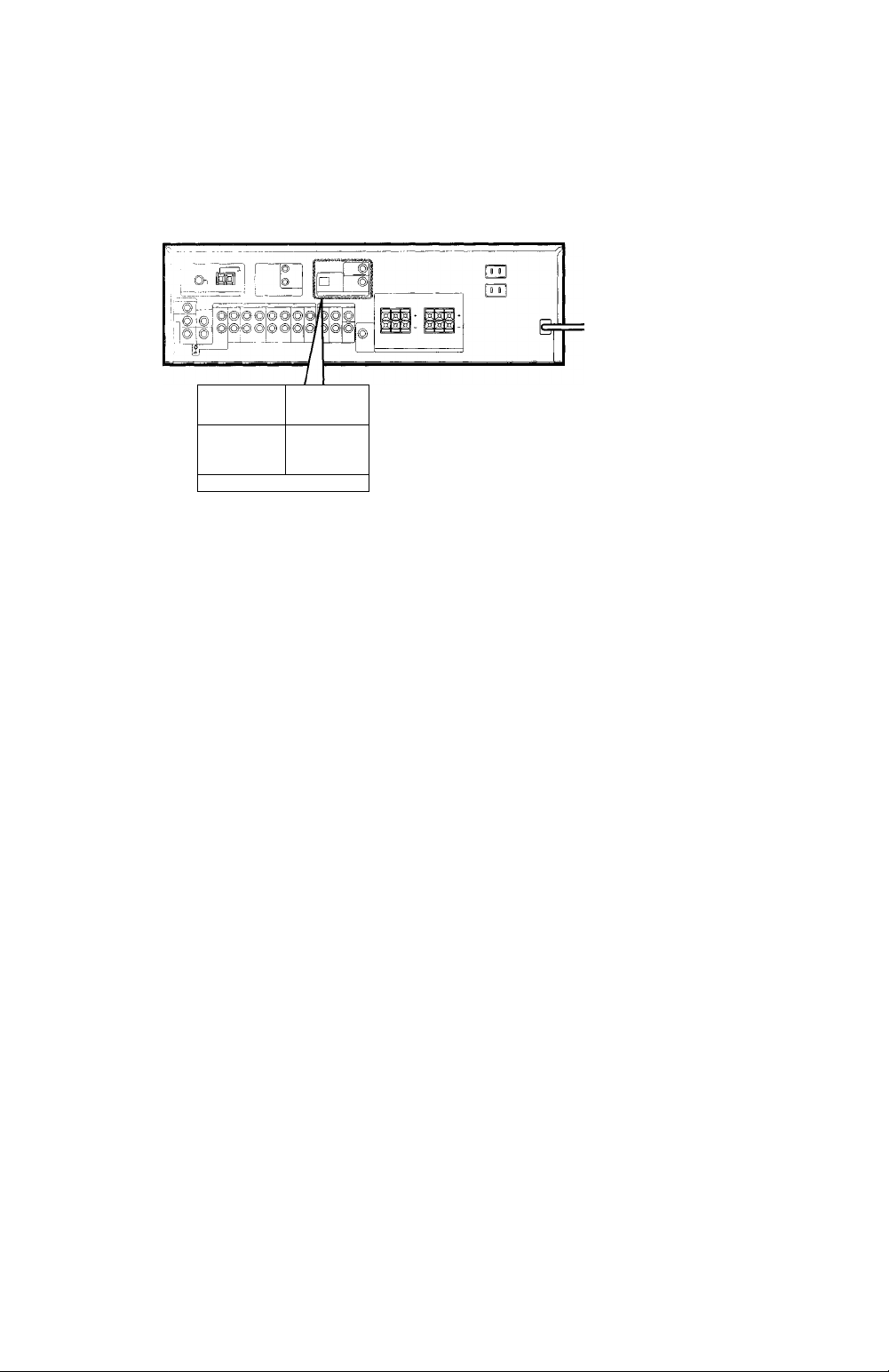
Setting up the system
Digital connections
The digital in jacks can accept DTS, Dolby Digital, or PCM signals. Connect components capable of outputting DTS, Dolby Digital, or standard PCM (CD)
format digital signals.
If you have connected any digital components fo the receiver, be sure to read the "Input mode settings" section carefully -133
IjÜcd/dvd
{ 1 DIGITAL IN 1
^ ^
DVD
VIDEO 2
COAXIAL 1
1
COAXIAL
DIGITAL
OUT
(AUDIO)
RF digital
demodulator
(DEM-9991D)
(sold separately)
DOLBY DIGITAL RF
OUT (AUDIO)
PCM OUT
COAXIAL DIGITAL OUT
(AUDIO)
Component with DTS,
Dolby Digital, or PCM
COAXIAL DIGITAL OUT
Connect the video signal and analog
audio signals to the VIDEO 2 jacks.
(See "Connecting video components".)
J, o o o o o o
LD player
Optical fiber cable
OPTICAL DIGITAL OUT (AUDIO)
CD or DVD player
To connect an LD player with a DIGITAL RF OUT, connect the LD player to the KENWOOD RF digital demodulator (DEM-9991D).
Next, connect the DIGITAL OUT jacks of the demodulator to the DIGITAL IN jacks of the receiver.
Connect the video signal and analog audio signals to the VIDEO 2 jacks. (See "Connecting video components".)
11
EN
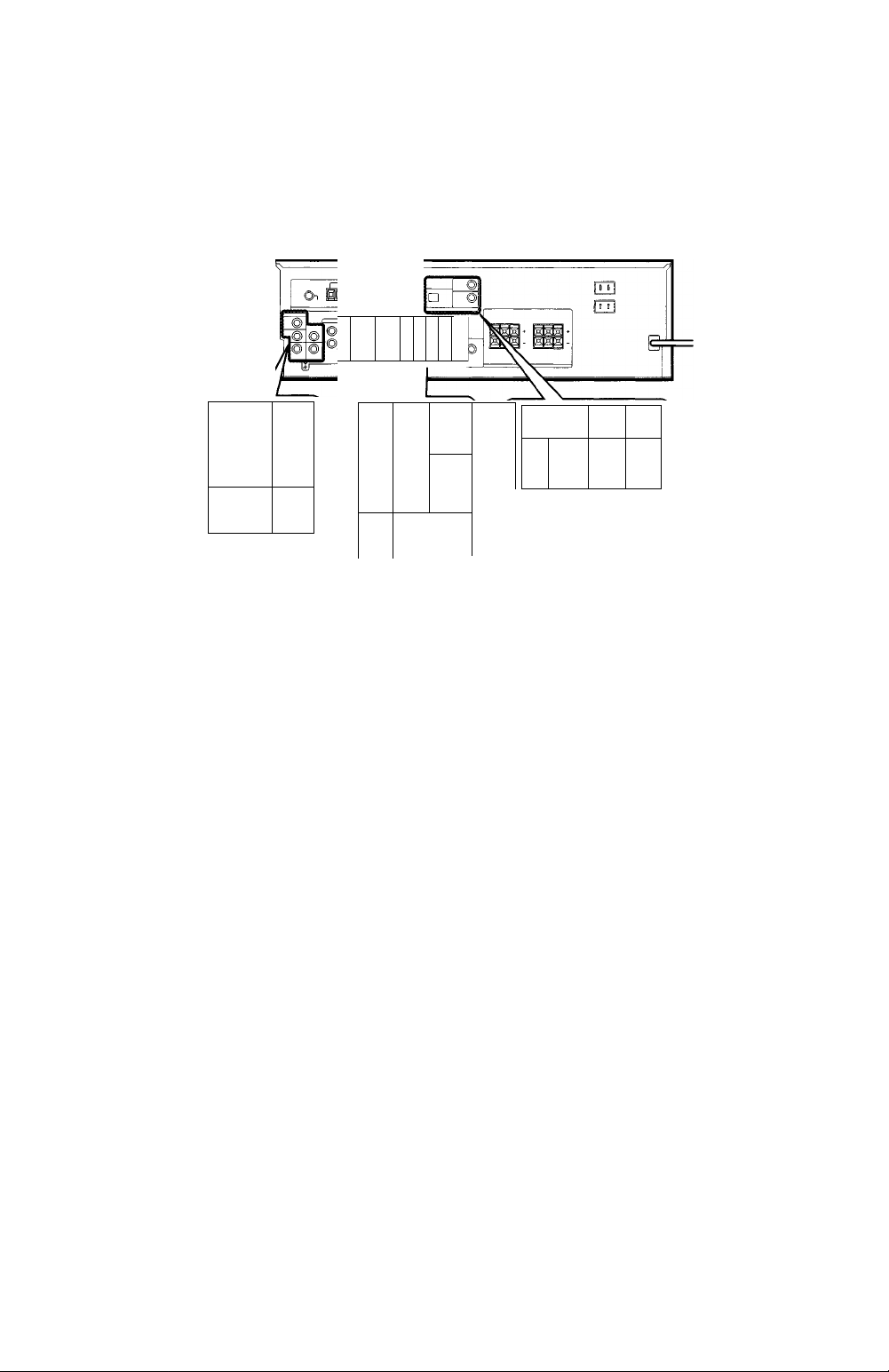
Setting up the system
Connecting a DVD player (6-channel input) (For vr-bis/krf-vsobod only}
If you have connected a DVD player to the receiver with digital connection, be sure to read the "Input mode settings" section carefully.
©(9 O © © © 5
e>© 0(0 O © © ©
VIDEO
DVD /2\
VIDEO 2>—«v
®
VIDEO!
INtOUT
VIDEO OUT
(Yellow RCA
MONITOR
OUT
®
pin cord)
DV D/6CH INmPUT
m
FRONT
Ì T -r
FRONT
OUT L/R
DVD player
CENTER
®
SUB
SURROUND
WOOFER
I M ^
SURROUND SUBWOOFER
OUT L/R OUT
COAXIAL
DIGITAL
OUT
(AUDIO)
CD/DVD
OPTICAL
•
CENTER OUT
DVD/6CF
VIDEO 2
COAXIAL
CAUTION
Be sure to adhere to the following, or proper ventilation wiii be biocked causing damage or fire hazard.
• Do not place any object impairing heat radiation onto the top of the unit,
• Leave a space around the unit (from the largest outside dimension including projection) equal or greater than, shown below
Top panel; 50 cm Side panel; 10 cm Back panel; 10 cm
EN
12
