KENWOOD KMM-BT306, KMM-BT206 User Manual [nl]
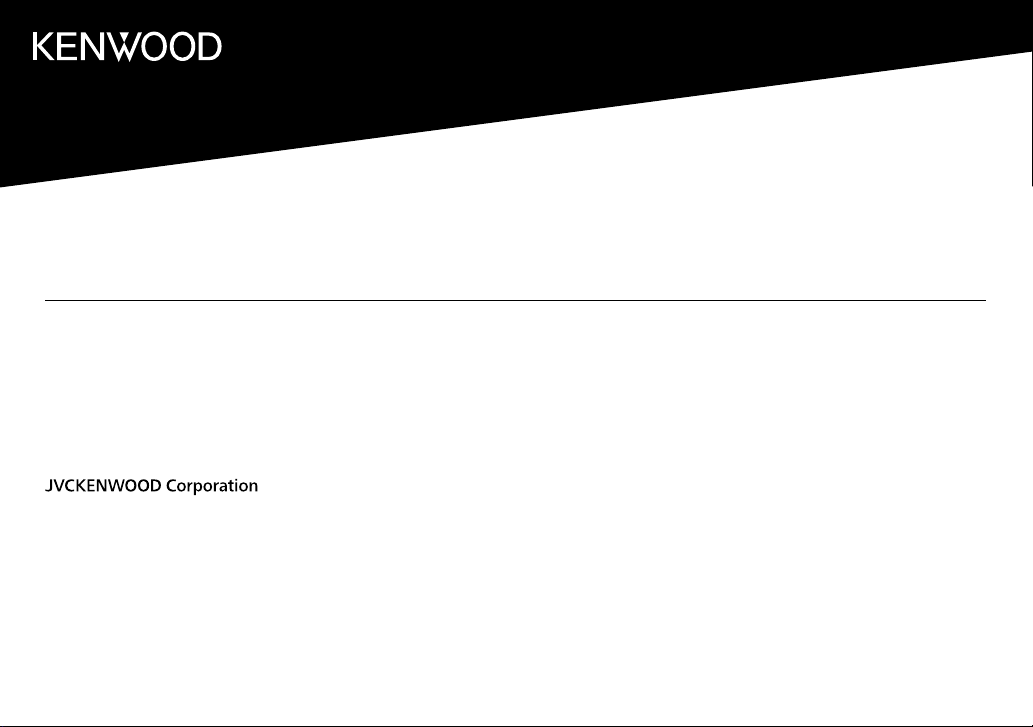
KMM-BT356
KMM-BT306
KMM-BT206
DIGITAL MEDIA RECEIVER
INSTRUCTION MANUAL
RÉCEPTEUR MULTIMÉDIA NUMÉRIQUE
MODE D’EMPLOI
DIGITAL-MEDIA-RECEIVER
BEDIENUNGSANLEITUNG
DIGITALE MEDIAONTVANGER
GEBRUIKSAANWIJZING
B5A-3145-10a (EN)© 2019 JVCKENWOOD Corporation
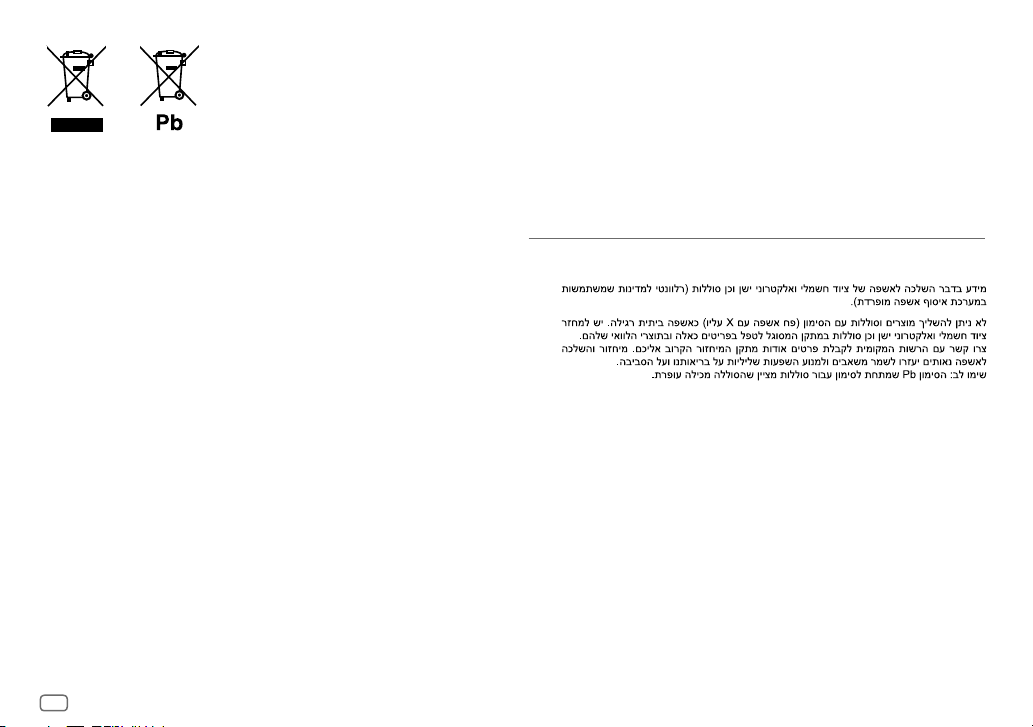
Information on Disposal of Old Electrical and Electronic Equipment and Batteries (applicable
for countries that have adopted separate waste collection systems)
Products and batteries with the symbol (crossed-out wheeled bin) cannot be disposed as household waste.
Old electrical and electronic equipment and batteries should be recycled at a facility capable of handling
these items and their waste byproducts.
Contact your local authority for details in locating a recycle facility nearest to you. Proper recycling and
waste disposal will help conserve resources whilst preventing detrimental effects on our health and the
environment.
Notice: The sign “Pb” below the symbol for batteries indicates that this battery contains lead.
Information sur l’élimination des anciens équipements électriques et électroniques et piles
électriques (applicable dans les pays qui ont adopté des systèmes de collecte sélective)
Les produits et piles électriques sur lesquels le pictogramme (poubelle barrée) est apposé ne peuvent pas
être éliminés comme ordures ménagères.
Les anciens équipements électriques et électroniques et piles électriques doivent être recyclés sur des sites
capables de traiter ces produits et leurs déchets.
Contactez vos autorités locales pour connaître le site de recyclage le plus proche. Un recyclage adapté et
l’élimination des déchets aideront à conserver les ressources et à nous préserver des leurs effets nocifs sur
notre santé et sur l’environnement.
Remarque: Le symbole “Pb“ ci-dessous sur des piles électrique indique que cette pile contient du plomb.
Entsorgung von gebrauchten elektrischen und elektronischen Geräten und Batterien
(anzuwenden in Ländern mit einem separaten Sammelsystem für solche Geräte)
Das Symbol (durchgestrichene Mülltonne) auf dem Produkt oder seiner Verpackung weist darauf hin, dass
dieses Produkt nicht als normaler Haushaltsabfall behandelt werden darf, sondern an einer Annahmestelle
für das Recycling von elektrischen und elektronischen Geräten und batterien abgegeben werden muss.
Durch Ihren Beitrag zur korrekten Entsorgung dieses Produktes schützen Sie die Umwelt und die
Gesundheit Ihrer Mitmenschen.
Unsachgemässe oder falsche Entsorgung gefährden Umwelt und Gesundheit. Weitere Informationen
über das Recycling dieses Produktes erhalten Sie von Ihrer Gemeinde oder den kommunalen
Entsorgungsbetrieben.
Achtung: Das Zeichen „Pb“ unter dem Symbol fur Batterien zeigt an, dass diese Batterie Blei enthalt.
Informatie over het weggooien van elektrische en elektronische apparatuur en batterijen
(particulieren)
Dit symbool geeft aan dat gebruikte elektrische, elektronische producten en batterijen niet bij het normale
huishoudelijke afval mogen.
Lever deze producten in bij de aangewezen inzamelingspunten, waar ze gratis worden geaccepteerd en op
de juiste manier worden verwerkt, teruggewonnen en hergebruikt.
Voor inleveradressen zie www.nvmp.nl, www.ictmilieu.nl, www.stibat.nl. Wanneer u dit product op de
juiste manier als afval inlevert, spaart u waardevolle hulpbronnen en voorkomt u potentiële negatieve
gevolgen voor de volksgezondheid en het milieu, die anders kunnen ontstaan door een onjuiste verwerking
van afval.
Opgelet: Het teken “Pb” onder het teken van de batterijen geeft aan dat deze batterij lood bevat.
For Israel
i
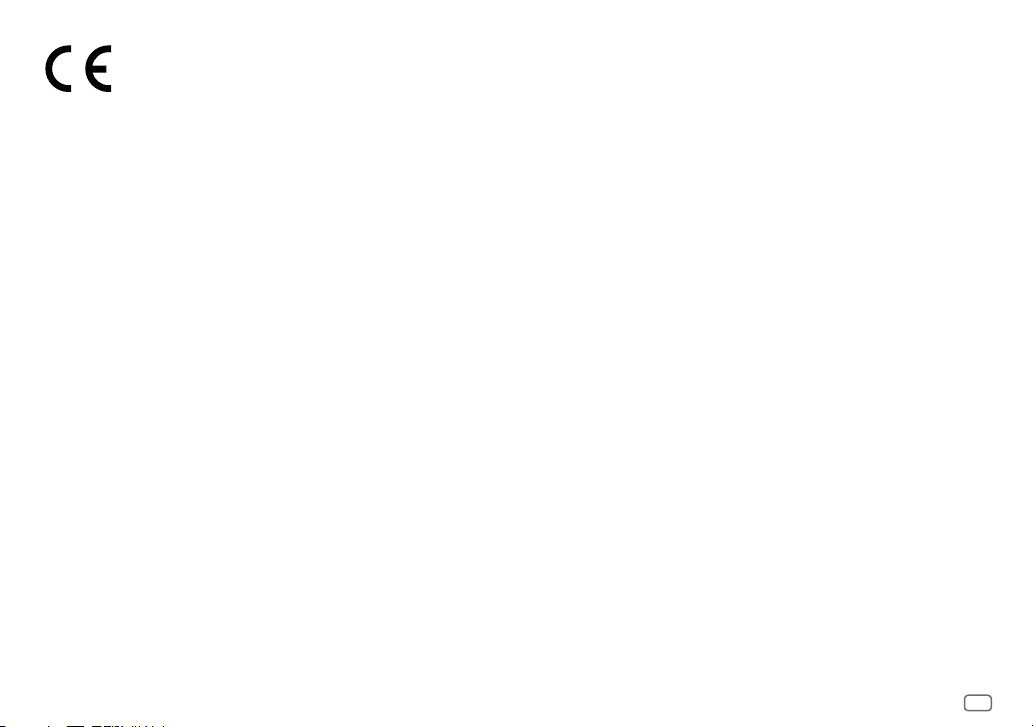
Declaration of Conformity with regard to the RE Directive 2014/53/EU
Declaration of Conformity with regard to the RoHS Directive 2011/65/EU
Manufacturer:
JVCKENWOOD Corporation
3-12, Moriya-cho, Kanagawa-ku, Yokohama-shi, Kanagawa, 221-0022, JAPAN
EU Representative:
JVCKENWOOD Europe B.V.
Amsterdamseweg 37, 1422 AC UITHOORN, THE NETHERLANDS
Déclaration de conformité se rapportant à la directive RE 2014/53/EU
Déclaration de conformité se rapportant à la directive RoHS 2011/65/EU
Fabricant:
JVCKENWOOD Corporation
3-12, Moriya-cho, Kanagawa-ku, Yokohama-shi, Kanagawa, 221-0022, JAPAN
Représentants dans l’UE:
JVCKENWOOD Europe B.V.
Amsterdamseweg 37, 1422 AC UITHOORN, THE NETHERLANDS
Konformitätserklärung in Bezug auf die RE-Vorschrift 2014/53/EU
Konformitätserklärung in Bezug auf die RoHS-Vorschrift 2011/65/EU
Hersteller:
JVCKENWOOD Corporation
3-12, Moriya-cho, Kanagawa-ku, Yokohama-shi, Kanagawa, 221-0022, JAPAN
EU-Vertreter:
JVCKENWOOD Europe B.V.
Amsterdamseweg 37, 1422 AC UITHOORN, Niederlande
Conformiteitsverklaring met betrekking tot de RE-richtlijn van de Europese Unie (2014/53/EU)
Conformiteitsverklaring met betrekking tot de RoHS richtlijn van de Europese Unie
(2011/65/EU)
Fabrikant:
JVCKENWOOD Corporation
3-12, Moriya-cho, Kanagawa-ku, Yokohama-shi, Kanagawa, 221-0022, JAPAN
EU-vertegenwoordiger:
JVCKENWOOD Europe B.V.
Amsterdamseweg 37, 1422 AC UITHOORN, Nederland
ii
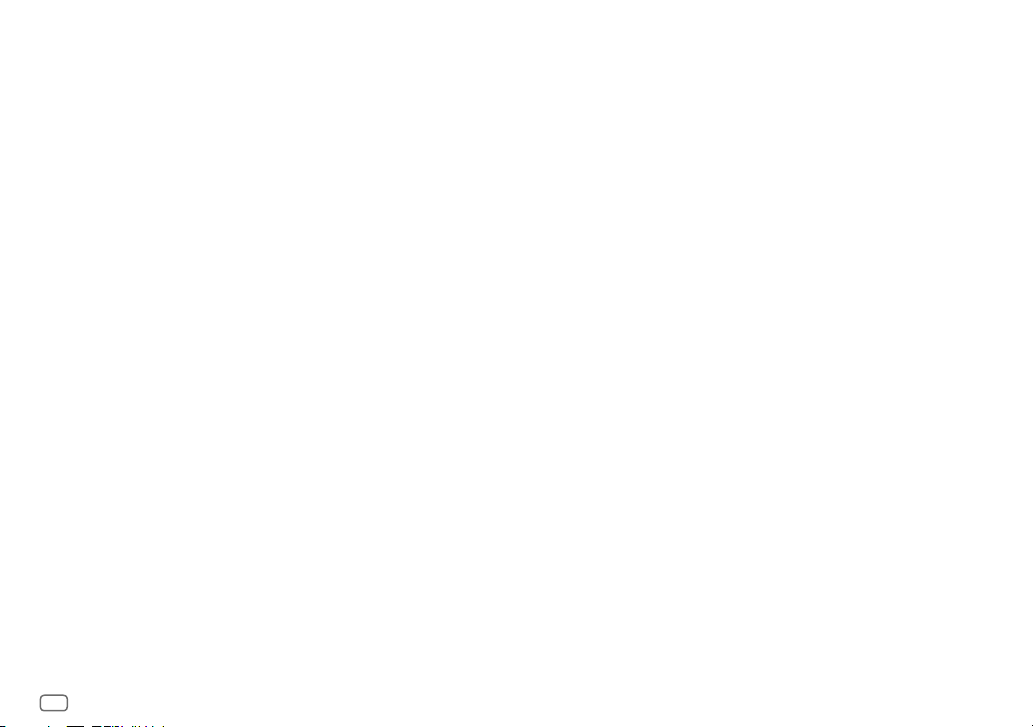
English
Hereby, JVCKENWOOD declares that the radio
equipment “KMM-BT356/KMM-BT306/
KMM-BT206” is in compliance with Directive
2014/53/EU.
The full text of the EU declaration of conformity is
available at the following internet address:
http://www.kenwood.com/cs/ce/eudoc/
Français
Par la présente, JVCKENWOOD déclare que
l’équipement radio « KMM-BT356/KMM-BT306/
KMM-BT206 » est conforme à la directive
2014/53/UE.
L’intégralité de la déclaration de conformité UE est
disponible à l’adresse Internet suivante :
http://www.kenwood.com/cs/ce/eudoc/
Deutsch
Hiermit erklärt JVCKENWOOD, dass das Funkgerät
“KMM-BT356/KMM-BT306/KMM-BT206” der
Richtlinie 2014/53/EU entspricht.
Der volle Text der EU-Konformitätserklärung
steht unter der folgenden Internetadresse zur
Verfügung:
http://www.kenwood.com/cs/ce/eudoc/
Nederlands
Hierbij verklaart JVCKENWOOD dat de
radioapparatuur “KMM-BT356/KMM-BT306/
KMM-BT206” in overeenstemming is met Richtlijn
2014/53/EU.
De volledige tekst van de EU-verklaring van
overeenstemming is te vinden op het volgende
internetadres:
http://www.kenwood.com/cs/ce/eudoc/
Italiano
Con la presente, JVCKENWOOD dichiara che
l΄apparecchio radio “KMM-BT356/KMM-BT306/
KMM-BT206” è conforme alla Direttiva
2014/53/UE.
Il testo integrale della dichiarazione di conformità
UE è disponibile al seguente indirizzo internet:
http://www.kenwood.com/cs/ce/eudoc/
Español
Por la presente, JVCKENWOOD declara que el
equipo de radio “KMM-BT356/KMM-BT306/
KMM-BT206” cumple la Directiva 2014/53/EU.
El texto completo de la declaración de
conformidad con la UE está disponible en la
siguiente dirección de internet:
http://www.kenwood.com/cs/ce/eudoc/
Português
Deste modo, a JVCKENWOOD declara que o
equipamento de rádio “KMM-BT356/KMM-BT306/
KMM-BT206” está em conformidade com a
Diretiva 2014/53/UE.
O texto integral da declaração de conformidade
da UE está disponível no seguinte endereço de
internet:
http://www.kenwood.com/cs/ce/eudoc/
Polska
Niniejszym, JVCKENWOOD deklaruje, że sprzęt
radiowy “KMM-BT356/KMM-BT306/KMM-BT206”
jest zgodny z dyrektywą 2014/53/UE.
Pełny tekst deklaracji zgodności EU jest dostępny
pod adresem:
http://www.kenwood.com/cs/ce/eudoc/
Český
Společnost JVCKENWOOD tímto prohlašuje, že
rádiové zařízení “KMM-BT356/KMM-BT306/
KMM-BT206” splňuje podmínky směrnice
2014/53/EU.
Plný text EU prohlášení o shodě je dostupný na
následující internetové adrese:
http://www.kenwood.com/cs/ce/eudoc/
Magyar
JVCKENWOOD ezennel kijelenti, hogy a
„KMM-BT356/KMM-BT306/KMM-BT206“
rádióberendezés megfelel a 2014/53/EU
irányelvnek.
Az EU konformitási nyilatkozat teljes szövege az
alábbi weboldalon érhető el:
http://www.kenwood.com/cs/ce/eudoc/
Svenska
Härmed försäkrar JVCKENWOOD att
radioutrustningen “KMM-BT356/KMM-BT306/
KMM-BT206” är i enlighet med direktiv
2014/53/EU.
Den fullständiga texten av EU-försäkran
om överensstämmelse finns på följande
Internetadress:
http://www.kenwood.com/cs/ce/eudoc/
Suomi
JVCKENWOOD julistaa täten, että radiolaite
“KMM-BT356/KMM-BT306/KMM-BT206” on
direktiivin 2014/53/EU mukainen.
EU-vaatimustenmukaisuusvakuutusvaatimus
löytyy kokonaisuudessaan seuraavasta internetosoitteesta:
http://www.kenwood.com/cs/ce/eudoc/
Slovensko
S tem JVCKENWOOD izjavlja, da je radijska oprema
» KMM-BT356/KMM-BT306/KMM-BT206 « v
skladu z Direktivo 2014/53/EU.
Celotno besedilo direktive EU o skladnosti je
dostopno na tem spletnem naslovu:
http://www.kenwood.com/cs/ce/eudoc/
Slovensky
Spoločnosť JVCKENWOOD týmto vyhlasuje, že
rádiové zariadenie „KMM-BT356/KMM-BT306/
KMM-BT206“ vyhovuje smernici 2014/53/EÚ.
Celý text EÚ vyhlásenia o zhode nájdete na
nasledovnej internetovej adrese:
http://www.kenwood.com/cs/ce/eudoc/
Dansk
Herved erklærer JVCKENWOOD, at radioudstyret
“KMM-BT356/KMM-BT306/KMM-BT206” er i
overensstemmelse med Direktiv 2014/53/EU.
EU-overensstemmelseserklæringens fulde ordlyd
er tilgængelig på følgende internetadresse:
http://www.kenwood.com/cs/ce/eudoc/
Ελληνικά
Με το παρόν, η JVCKENWOOD δηλώνει ότι ο
ραδιοεξοπλισμός «KMM-BT356/KMM-BT306/
KMM-BT206» συμμορφώνεται με την Οδηγία
2014/53/ΕΕ.
Το πλήρες κείμενο της δήλωσης συμμόρφωσης
της ΕΕ είναι διαθέσιμο στην ακόλουθη διεύθυνση
στο διαδίκτυο:
http://www.kenwood.com/cs/ce/eudoc/
iii
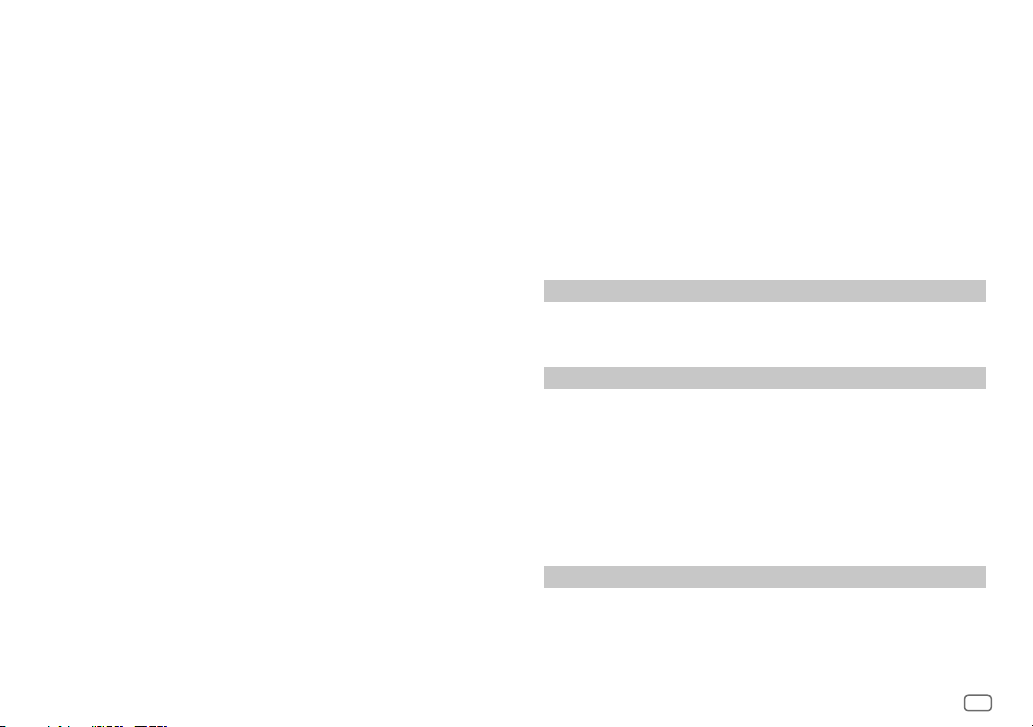
Eesti
Käesolevaga JVCKENWOOD kinnitab, et
„KMM-BT356/KMM-BT306/KMM-BT206“
raadiovarustus on vastavuses direktiiviga
2014/53/EL.
ELi vastavusdeklaratsiooni terviktekst on
kättesaadav järgmisel internetiaadressil:
http://www.kenwood.com/cs/ce/eudoc/
Latviešu
JVCKENWOOD ar šo deklarē, ka radio aparatūra
„KMM-BT356/KMM-BT306/KMM-BT206” atbilst
direktīvas 2014/53/ES prasībām.
Pilns ES atbilstības deklarācijas teksts ir pieejams
šādā tīmekļa adresē:
http://www.kenwood.com/cs/ce/eudoc/
Lietuviškai
Šiuo JVCKENWOOD pažymi, kad radijo įranga
„KMM-BT356/KMM-BT306/KMM-BT206“ atitinka
2014/53/EB direktyvos reikalavimus.
Visą EB direktyvos atitikties deklaracijos tekstą galite
rasti šiuo internetiniu adresu:
http://www.kenwood.com/cs/ce/eudoc/
Malti
B’dan, JVCKENWOOD jiddikjara li t-tagħmir tar-radju
“KMM-BT356/KMM-BT306/KMM-BT206” huwa
konformi mad-Direttiva 2014/53/UE.
It-test kollu tad-dikjarazzjoni ta’ konformità huwa
disponibbli fl-indirizz intranet li ġej:
http://www.kenwood.com/cs/ce/eudoc/
HRVATSKI / SRPSKI JEZIK
JVCKENWOOD ovim izjavljuje da je radio oprema
“KMM-BT356/KMM-BT306/KMM-BT206” u skladu s
Direktivom 2014/53/EU.
Cjeloviti tekst deklaracije Europske unije o
usklađenosti dostupan je na sljedećoj internet
adresi:
http://www.kenwood.com/cs/ce/eudoc/
ROMÂNĂ
Prin prezenta, JVCKENWOOD declară că
echipamentul radio “KMM-BT356/KMM-BT306/
KMM-BT206” este în conformitate cu Directiva
2014/53/UE.
Textul integral al declarației de conformitate UE este
disponibil la urmatoarea adresă de internet:
http://www.kenwood.com/cs/ce/eudoc/
БЪЛГАРСКИ
С настоящото JVCKENWOOD декларира, че
радиооборудването на “KMM-BT356/KMM-BT306/
KMM-BT206” е в съответствие с Директива
2014/53/ЕС.
Пълният текст на ЕС декларацията за
съответствие е достъпен на следния интернет
адрес:
http://www.kenwood.com/cs/ce/eudoc/
Turkish
Burada, JVCKENWOOD “KMM-BT356/KMM-BT306/
KMM-BT206” radyo ekipmanının 2014/53/AB
Direktifine uygun olduğunu bildirir.
AB uyumluluk deklarasyonunun tam metni
aşağıdaki internet adresinde mevcuttur.
http://www.kenwood.com/cs/ce/eudoc/
Русский
JVCKENWOOD настоящим заявляет, что
радиооборудование «KMM-BT356/KMM-BT306/
KMM-BT206» соответствует Директиве
2014/53/EU.
Полный текст декларации соответствия ЕС
доступен по следующему адресу в сети Интернет:
http://www.kenwood.com/cs/ce/eudoc/
Українська
Таким чином, компанія JVCKENWOOD заявляє,
що радіообладнання «KMM-BT356/KMM-BT306/
KMM-BT206» відповідає Директиві 2014/53/EU.
Повний текст декларації про відповідність ЄС
можна знайти в Інтернеті за такою адресою:
http://www.kenwood.com/cs/ce/eudoc/
SOFTWARE LICENSE AGREEMENT
The software embedded in the Product (hereinafter the "Licensed Software") provided by Licensor
is copyrighted to or sublicensable by the Licensor, and this Agreement provides for the terms and
conditions which Users shall follow in order to use the Licensed Software.
The User shall use the Licensed Software by agreeing with the terms of this Software License
Agreement. This Agreement shall be deemed completed at the time the User (hereinafter the "User")
initially used the Product in which the "Licensed Software" is embedded.
The Licensed Software may include the software which has been licensed to the Licensor directly
or indirectly from any third party. In such case, some third parties require the Users to follow their
conditions for use separately from this Software License Agreement. Such software shall not be subject
to this Agreement, and the Users are urged to read the "Important Notice concerning the Software" to
be provided separately below.
Article 1 General Provision
The Licensor shall grant to the User a non-exclusive and non-transferable (other than the exceptional
case referred to in Article 3, Paragraph 1) licensed to use the Licensed Software within the country of
the User. (the country where the User bought the Product (hereinafter the "Country")
Article 2 License
1. The license granted under this Agreement shall be the right to use the Licensed Software in the
Product.
2. The User shall not duplicate, copy, modify, add, translate or otherwise alter, or lease the Licensed
Software and any related documents, whether in whole or in part.
3. The use of the Licensed Software shall be limited to personal purpose, and the Licensed Software
shall not be distributed, licensed or sub-licensed whether it is for commercial purpose or not.
4. The User shall use the Licensed Software according to the directions described in the operation
manual or help file, and is prohibited to use or duplicate any data in a manner violating the
Copyright Law or any other laws and regulations by applying whole or a part of the Licensed
Software.
Article 3 Conditions for Grant of License
1. When the User transfers the Product, it may also transfer the license to use the Licensed Software
embedded in the Product (including any related materials, updates and upgrades) on condition
that no original, copies or related materials continue in the possession of the User, and that the
User shall cause the transferee to comply with this Software License Agreement.
2. The User shall not carry out reverse engineering, disassembling, decompiling or any other code
analysis works in connection with the Licensed Software.
iv
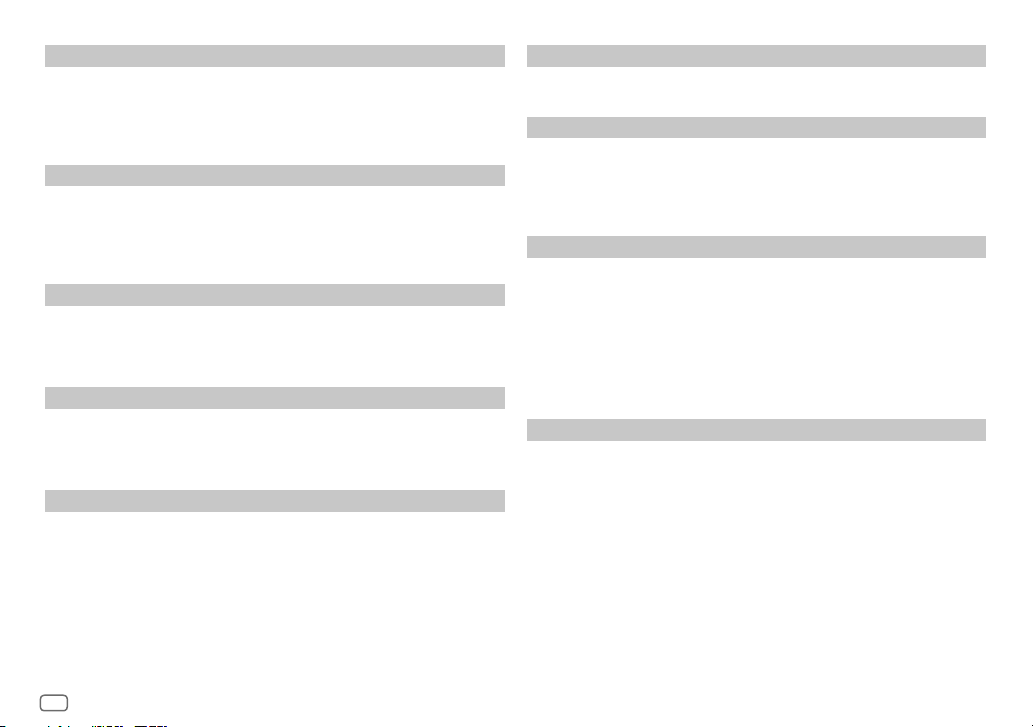
Article 4 Right pertaining to the Licensed Software
Any and all copyrights and other rights pertaining to the Licensed Software and related documents
shall belong to the Licensor or the original holder of the right who granted to the Licensor the license or
sublicense for the Licensed Software (hereinafter the "Original Rightholder"), and the User shall not be
entitled to any right other than the license granted hereunder, in respect of the Licensed Software and any
related documents.
Article 5 Indemnification of Licensor
1. Neither the Licensor nor the Original Rightholder shall be liable for any damage incurred by the User
or any third party due to the exercise of the license granted to the User under this Agreement, unless
otherwise restricted by law.
2. The Licensor will offer no guarantee for the merchantability, convertibility and consistency with
certain objective of the Licensed Software.
Article 6 Liability to Third Party
If any dispute has arisen with any third party due to an infringement upon a copyright, patent or any
other intellectual property right that was caused by the User's use of the Licensed Software, the User shall
settle such dispute at its own cost and hold the Licensor and the Original Rightholder harmless from any
inconvenience it may cause.
Article 7 Confidentiality
The User shall keep the confidentiality of such portion of the Licensed Software, related documents thereof
or any other information to be granted under this Agreement, as well as the conditions of this Agreement
as has not yet entered the public domain, and shall not disclose or divulge the same to any third party
without approval of the Licensor.
Article 8 Termination
In case the User falls under any of the events described in the following items, the Licensor may
immediately terminate this Agreement or claim that the User compensates for the damage incurred by the
Licensor due to such event:
(1) when the User violated any provision of this Agreement; or
(2) when a petition has been filed against the User for an attachment, provisional attachment,
provisional disposition or any other compulsory execution.
Article 9 Destruction of the Licensed Software
If this Agreement is terminated pursuant to the provision of Article 8, the User shall destroy the Licensed
Software, any related documents and copies thereof within two (2) weeks from such date of termination.
Article 10 Protection of Copyright
1. The copyright and all the other intellectual property rights relating to the Licensed Software
shall belong to the Licensor and the Original Rightholder, and in no event shall they be under the
ownership of the User.
2. The User shall, whenever it uses the Licensed Software, comply with any laws relating to the
copyright and other intellectual property rights.
Article 11 Export Restriction
1. It is prohibited to export the Licensed Software and any related documents outside the country
of the User (including transmission thereof outside the country of the User via Internet of other
communication tools).
2. The User shall understand that the Licensed Software shall be subject to the export restrictions
adopted by the country of User and any other countries.
3. The User shall agree that the software will be subject to any and all applicable international and
domestic laws (including the export control regulation of the country of User and any other countries,
and any restrictions concerning the end-users, the use by end-users and importing countries to be
provided by the country of User and any other countries, and any other governmental authorities).
Article 12 Miscellaneous
1. In the event any part of this Agreement is invalidated by operation of law, the residual provisions
shall continue in force.
2. Matters not stipulated in this Agreement or any ambiguity or question raised in the construction of
this Agreement shall be provided or settled upon good-faith consultation between the Licensor and
the User.
3. The Licensor and the User hereby agree that this Agreement is governed by the laws of Japan, and
any dispute arising from, and relating to the rights and obligations under, this Agreement shall be
submitted to the exclusive jurisdiction of the Tokyo District Court for its first instance.
v
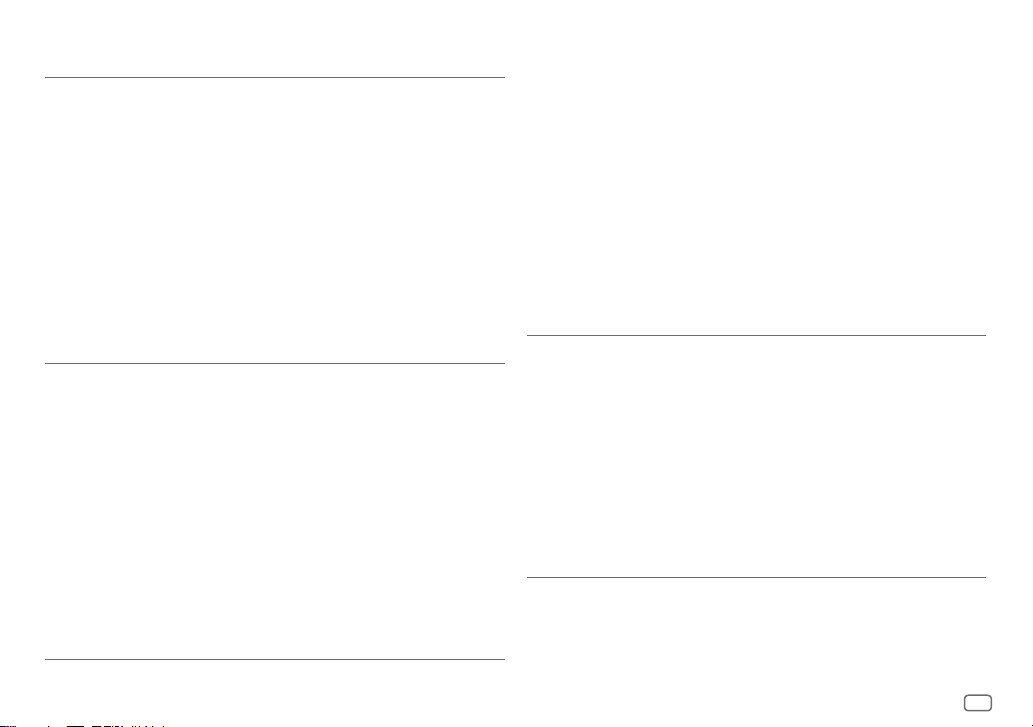
Important Notice concerning the Software
-jansson
Copyright (c) 2009-2012 Petri Lehtinen <petri@digip.org>
Permission is hereby granted, free of charge, to any person obtaining a copy of this software and associated
documentation files (the "Software"), to deal in the Software without restriction, including without
limitation the rights to use, copy, modify, merge, publish, distribute, sublicense, and/or sell copies of the
Software, and to permit persons to whom the Software is furnished to do so, subject to the following
conditions:
The above copyright notice and this permission notice shall be included in all copies or substantial portions
of the Software.
THE SOFTWARE IS PROVIDED "AS IS", WITHOUT WARRANTY OF ANY KIND, EXPRESS OR IMPLIED, INCLUDING
BUT NOT LIMITED TO THE WARRANTIES OF MERCHANTABILITY, FITNESS FOR A PARTICULAR PURPOSE
AND NONINFRINGEMENT. IN NO EVENT SHALL THE AUTHORS OR COPYRIGHT HOLDERS BE LIABLE FOR ANY
CLAIM, DAMAGES OR OTHER LIABILITY, WHETHER IN AN ACTION OF CONTRACT, TORT OR OTHERWISE,
ARISING FROM, OUT OF OR IN CONNECTION WITH THE SOFTWARE OR THE USE OR OTHER DEALINGS IN THE
SOFTWARE.
-cJSON
Copyright (c) 2009 Dave Gamble
Permission is hereby granted, free of charge, to any person obtaining a copy of this software and associated
documentation files (the "Software"), to deal in the Software without restriction, including without
limitation the rights to use, copy, modify, merge, publish, distribute, sublicense, and/or sell copies of the
Software, and to permit persons to whom the Software is furnished to do so, subject to the following
conditions:
The above copyright notice and this permission notice shall be included in all copies or substantial portions
of the Software.
THE SOFTWARE IS PROVIDED "AS IS", WITHOUT WARRANTY OF ANY KIND, EXPRESS OR IMPLIED, INCLUDING
BUT NOT LIMITED TO THE WARRANTIES OF MERCHANTABILITY, FITNESS FOR A PARTICULAR PURPOSE
AND NONINFRINGEMENT. IN NO EVENT SHALL THE AUTHORS OR COPYRIGHT HOLDERS BE LIABLE FOR ANY
CLAIM, DAMAGES OR OTHER LIABILITY, WHETHER IN AN ACTION OF CONTRACT, TORT OR OTHERWISE,
ARISING FROM, OUT OF OR IN CONNECTION WITH THE SOFTWARE OR THE USE OR OTHER DEALINGS IN THE
SOFTWARE.
-CMP
The MIT License (MIT)
Copyright (c) 2014 Charles Gunyon
Permission is hereby granted, free of charge, to any person obtaining a copy of this software and associated
documentation files (the "Software"), to deal in the Software without restriction, including without
limitation the rights to use, copy, modify, merge, publish, distribute, sublicense, and/or sell copies of the
Software, and to permit persons to whom the Software is furnished to do so, subject to the following
conditions:
The above copyright notice and this permission notice shall be included in all copies or substantial portions
of the Software.
THE SOFTWARE IS PROVIDED "AS IS", WITHOUT WARRANTY OF ANY KIND, EXPRESS OR IMPLIED, INCLUDING
BUT NOT LIMITED TO THE WARRANTIES OF MERCHANTABILITY, FITNESS FOR A PARTICULAR PURPOSE
AND NONINFRINGEMENT. IN NO EVENT SHALL THE AUTHORS OR COPYRIGHT HOLDERS BE LIABLE FOR ANY
CLAIM, DAMAGES OR OTHER LIABILITY, WHETHER IN AN ACTION OF CONTRACT, TORT OR OTHERWISE,
ARISING FROM, OUT OF OR IN CONNECTION WITH THE SOFTWARE OR THE USE OR OTHER DEALINGS IN THE
SOFTWARE.
nanopb
Copyright (c) 2011 Petteri Aimonen <jpa at nanopb.mail.kapsi.fi>
This software is provided 'as-is', without any express or implied warranty. In no event will the authors be
held liable for any damages arising from the use of this software.
Permission is granted to anyone to use this software for any purpose, including commercial applications,
and to alter it and redistribute it freely, subject to the following restrictions:
1. The origin of this software must not be misrepresented; you must not claim that you wrote
the original software. If you use this software in a product, an acknowledgment in the product
documentation would be appreciated but is not required.
2. Altered source versions must be plainly marked as such, and must not be misrepresented as being the
original software.
3. This notice may not be removed or altered from any source distribution.
vi
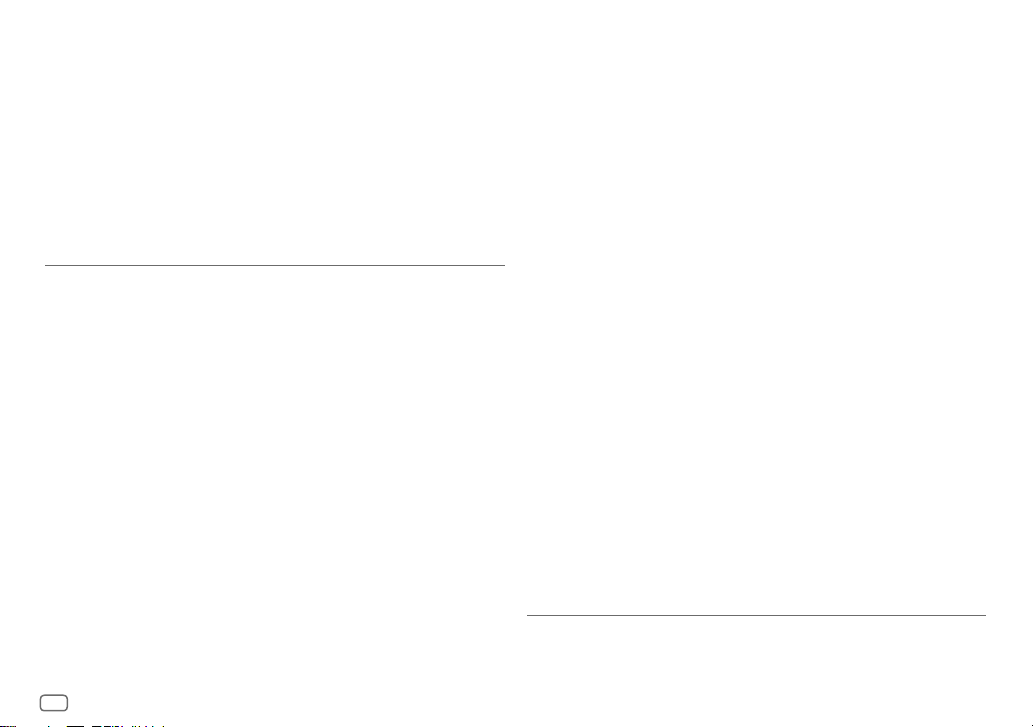
sha2
AUTHOR: Aaron D. Gifford - http://www.aarongifford.com/
Copyright (c) 2000-2001, Aaron D. Gifford
All rights reserved.
You may obtain a copy of the license at
https://opensource.org/licenses/BSD-3-Clause
THE SOFTWARE IS PROVIDED "AS IS", WITHOUT WARRANTY OF ANY KIND, EXPRESS OR IMPLIED, INCLUDING
BUT NOT LIMITED TO THE WARRANTIES OF MERCHANTABILITY, FITNESS FOR A PARTICULAR PURPOSE
AND NONINFRINGEMENT. IN NO EVENT SHALL THE AUTHORS OR COPYRIGHT HOLDERS BE LIABLE FOR ANY
CLAIM, DAMAGES OR OTHER LIABILITY, WHETHER IN AN ACTION OF CONTRACT, TORT OR OTHERWISE,
ARISING FROM, OUT OF OR IN CONNECTION WITH THE SOFTWARE OR THE USE OR OTHER DEALINGS IN THE
SOFTWARE.
Posix
Copyright (c) 1990, 1993
The Regents of the University of California. All rights reserved.
Redistribution and use in source and binary forms, with or without modification, are permitted provided
that the following conditions are met:
1. Redistributions of source code must retain the above copyright notice, this list of conditions and the
following disclaimer.
2. Redistributions in binary form must reproduce the above copyright notice, this list of conditions and
the following disclaimer in the documentation and/or other materials provided with the distribution.
3. All advertising materials mentioning features or use of this software must display the following
acknowledgement:
This product includes software developed by the University of California, Berkeley and its contributors.
4. Neither the name of the University nor the names of its contributors may be used to endorse or
promote products derived from this software without specific prior written permission.
Copyright (C) 1993 by Sun Microsystems, Inc. All rights reserved.
Developed at SunPro, a Sun Microsystems, Inc. business.
Permission to use, copy, modify, and distribute this software is freely granted, provided that this notice is
preserved.
Copyright (C) 1991-2, RSA Data Security, Inc. Created 1991. All rights reserved.
License to copy and use this software is granted provided that it is identified as the “RSA Data Security, Inc.
MD4 Message-Digest Algorithm” in all material mentioning or referencing this software or this function.
Copyright (c) 1995, 1996 Carnegie-Mellon University. All rights reserved.
Author: Chris G. Demetriou
Permission to use, copy, modify and distribute this software and its documentation is hereby granted,
provided that both the copyright notice and this permission notice appear in all copies of the software,
derivative works or modified versions, and any portions thereof, and that both notices appear in supporting
documentation.
CARNEGIE MELLON ALLOWS FREE USE OF THIS SOFTWARE IN ITS "AS IS" CONDITION. CARNEGIE MELLON
DISCLAIMS ANY LIABILITY OF ANY KIND FOR ANY DAMAGES WHATSOEVER RESULTING FROM THE USE OF
THIS SOFTWARE.
Carnegie Mellon requests users of this software to return to
Software Distribution Coordinator or Software.Distribution@CS.CMU.EDU
School of Computer Science
Carnegie Mellon University
Pittsburgh PA 15213-3890
any improvements or extensions that they make and grant Carnegie the rights to redistribute these
changes.
License is also granted to make and use derivative works provided that such works are identified as
"derived from the RSA Data Security, Inc. MD4 Message-Digest Algorithm" in all material mentioning or
referencing the derived work.
RSA Data Security, Inc. makes no representations concerning either the merchantability of this software or
the suitability of this software for any particular purpose. It is provided "as is" without express or implied
warranty of any kind.
Copyright (c) 1993 Martin Birgmeier
All rights reserved.
You may redistribute unmodified or modified versions of this source code provided that the above
copyright notice and this and the following conditions are retained.
This software is provided ``as is'', and comes with no warranties of any kind. I shall in no event be liable for
anything that happens to anyone/anything when using this software.
These notices must be retained in any copies of any part of this documentation
and/or software.
vii
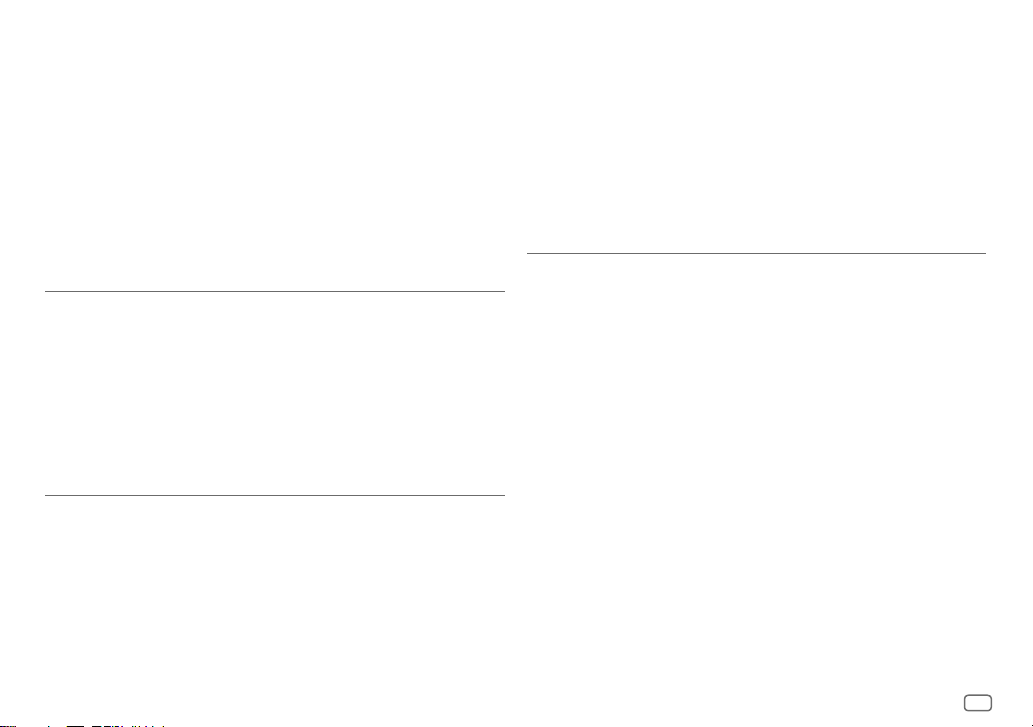
T-Kernel 2.0
This product uses the source code of T-Kernel 2.0 under T-License 2.0 granted by T-Engine Forum
(www.tron.org)
BSD-3-Clause
Copyright (c) 2000-2001, Aaron D. Gifford
All rights reserved.
You may obtain a copy of the license at
https://opensource.org/licenses/BSD-3-Clause
THE SOFTWARE IS PROVIDED "AS IS", WITHOUT WARRANTY OF ANY KIND, EXPRESS OR IMPLIED, INCLUDING
BUT NOT LIMITED TO THE WARRANTIES OF MERCHANTABILITY, FITNESS FOR A PARTICULAR PURPOSE
AND NONINFRINGEMENT. IN NO EVENT SHALL THE AUTHORS OR COPYRIGHT HOLDERS BE LIABLE FOR ANY
CLAIM, DAMAGES OR OTHER LIABILITY, WHETHER IN AN ACTION OF CONTRACT, TORT OR OTHERWISE,
ARISING FROM, OUT OF OR IN CONNECTION WITH THE SOFTWARE OR THE USE OR OTHER DEALINGS IN THE
SOFTWARE.
LFS Subsystem
Copyright The Regents of the University of California. All rights reserved.
You may obtain a copy of the license at
https://directory.fsf.org/wiki/License:BSD-4-Clause
THE SOFTWARE IS PROVIDED "AS IS", WITHOUT WARRANTY OF ANY KIND, EXPRESS OR IMPLIED, INCLUDING
BUT NOT LIMITED TO THE WARRANTIES OF MERCHANTABILITY, FITNESS FOR A PARTICULAR PURPOSE
AND NONINFRINGEMENT. IN NO EVENT SHALL THE AUTHORS OR COPYRIGHT HOLDERS BE LIABLE FOR ANY
CLAIM, DAMAGES OR OTHER LIABILITY, WHETHER IN AN ACTION OF CONTRACT, TORT OR OTHERWISE,
ARISING FROM, OUT OF OR IN CONNECTION WITH THE SOFTWARE OR THE USE OR OTHER DEALINGS IN THE
SOFTWARE.
Accordo2 Player
Apache License
Licensed under the Apache License,
Version 2.0, January 2004(the "License");
You may obtain a copy of the license at
http://www.apache.org/licenses/LICENSE-2.0
THE SOFTWARE IS PROVIDED "AS IS", WITHOUT WARRANTY OF ANY KIND, EXPRESS OR IMPLIED, INCLUDING
BUT NOT LIMITED TO THE WARRANTIES OF MERCHANTABILITY, FITNESS FOR A PARTICULAR PURPOSE
AND NONINFRINGEMENT. IN NO EVENT SHALL THE AUTHORS OR COPYRIGHT HOLDERS BE LIABLE FOR ANY
CLAIM, DAMAGES OR OTHER LIABILITY, WHETHER IN AN ACTION OF CONTRACT, TORT OR OTHERWISE,
ARISING FROM, OUT OF OR IN CONNECTION WITH THE SOFTWARE OR THE USE OR OTHER DEALINGS IN THE
SOFTWARE.
viii
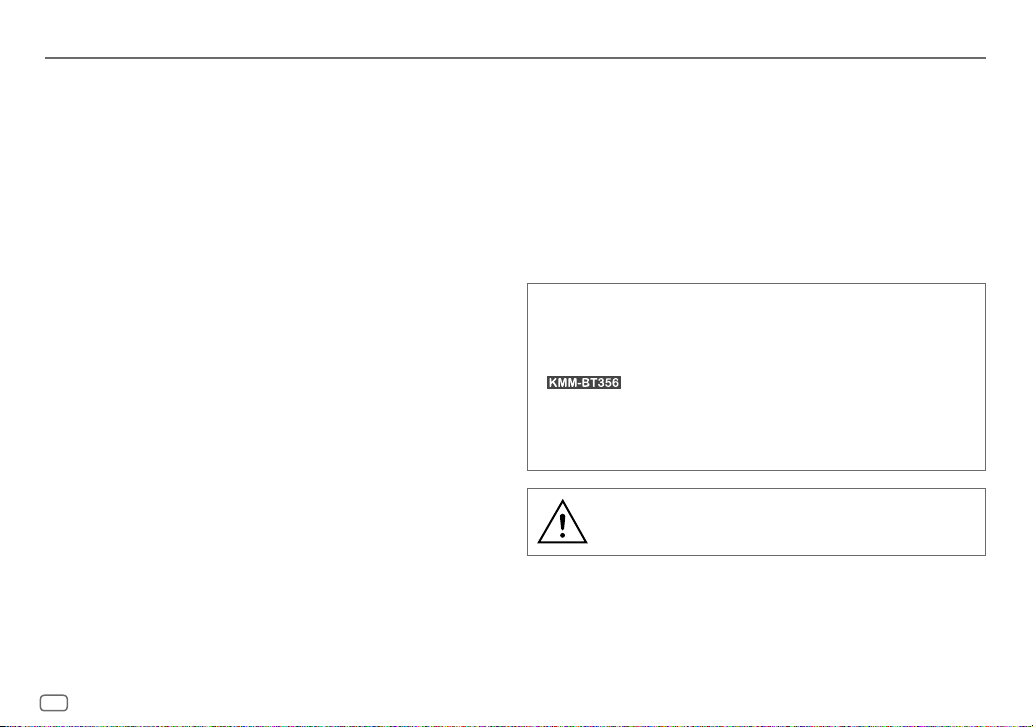
Contents
Before Use ................................................................................................. 3
Basics ......................................................................................................... 4
Getting Started ........................................................................................ 5
1 Select the display language and cancel the demonstration
2 Set the clock and date
3 Set the other optional settings
Radio .......................................................................................................... 8
USB/iPod ................................................................................................... 9
Spotify ..................................................................................................... 12
AUX........................................................................................................... 13
Using Other Applications .....................................................................14
KENWOOD Remote application
Tuneln Radio/Tuneln Radio Pro
Bluetooth® .............................................................................................. 15
Bluetooth – Connection
Bluetooth – Mobile phone
Bluetooth – Audio
AMAZON ALEXA ....................................................................................21
Audio Settings ........................................................................................23
Display Settings ..................................................................................... 27
Installation/Connection ....................................................................... 29
References .............................................................................................. 32
Maintenance
More information
Change the display information
Troubleshooting .................................................................................... 34
Specifications ......................................................................................... 37
How to read this manual
• The displays and faceplates shown in this manual are examples used to
provide clear explanations of the operations. For this reason, they may
be different from the actual displays or faceplates.
• Operations are explained mainly using buttons on the faceplate of
• English indications are used for the purpose of explanation. You can
select the display language from the
•
[XX]
• (PageXX) indicates references are available on the stated page.
.
[FUNCTION]
indicates the selected items.
This symbol on the product means there are important
operating and maintenance instructions in this manual.
Be sure to carefully read instructions in this manual.
menu. (Page7)
2
ENGLISH
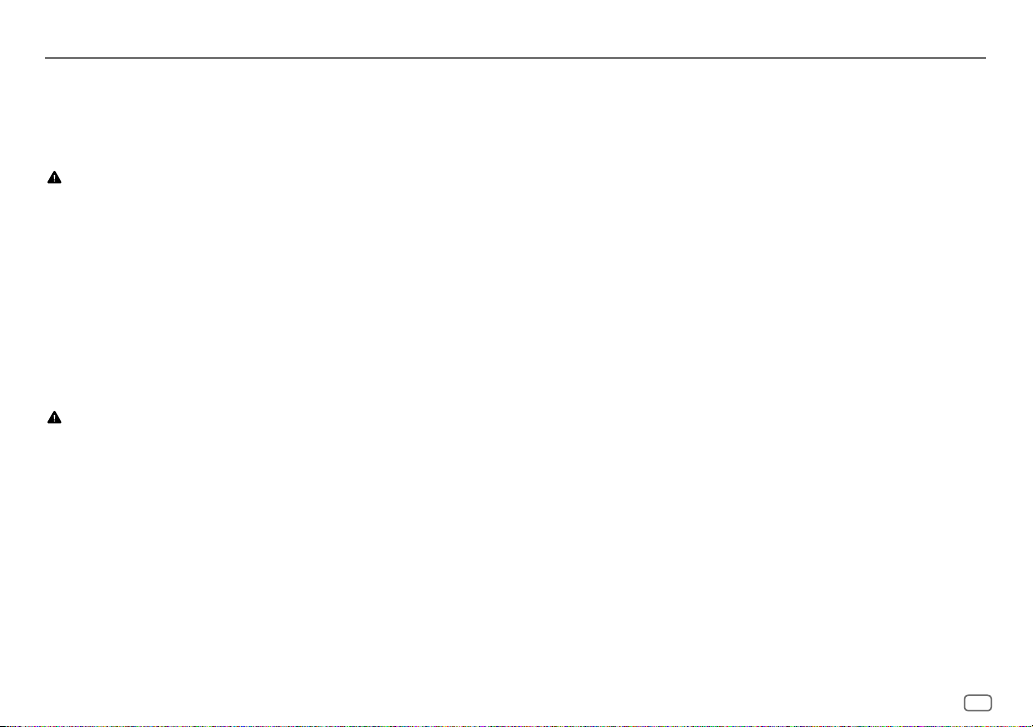
Before Use
IMPORTANT
• To ensure proper use, please read through this manual before using this
product. It is especially important that you read and observe Warnings and
Cautions in this manual.
• Please keep the manual in a safe and accessible place for future reference.
WARNING
• Do not operate any function that takes your attention away from safe
driving.
• Do not ingest the battery, Chemical Burn Hazard.
The remote control supplied with this product contains a coin/button cell
battery.
If the coin/button cell battery is swallowed, it can cause severe internal
burns in just 2 hours and can lead to death.
Keep new and used batteries away from children.
If the battery compartment does not close securely, stop using the
product and keep it away from children.
If you think batteries might have been swallowed or placed inside any part
of the body, seek immediate medical attention.
CAUTION
Volume setting:
• Adjust the volume so that you can hear sounds outside the car to prevent
accidents.
• Lower the volume before playing digital sources to avoid damaging the
speakers by the sudden increase of the output level.
General:
• Avoid using the external device if it might hinder safe driving.
• Make sure all important data has been backed up. We shall bear no
responsibility for any loss of recorded data.
• Never put or leave any metallic objects (such as coins or metal tools) inside
the unit to prevent a short circuit.
• USB rating is indicated on the main unit. To view, detach the faceplate.
(Page 4)
• Depending on the types of cars, the antenna will automatically extend
when you turn on the unit with the antenna control wire connected
(page31). Turn off the unit or change the source to STANDBY when
parking at a low ceiling area.
Remote control (RC-406):
• Do not leave the remote control in hot places such as on the dashboard.
• Risk of fire or explosion if the battery is replaced by an incorrect type.
Ensure to replace only with the same type.
• Risk of fire, explosion or the leakage of flammable liquid or gas if the
battery is left in an extremely high temperature surrounding environment
and/or subjected extremely low air pressure. The battery pack or batteries
shall not be exposed to excessive heat such as sunshine, fire or the like.
• Risk of fire, explosion or the leakage of flammable liquid or gas if the
battery is disposed into fire or a hot oven, recharged, shorted, mechanically
crushed or cut of the battery.
• If spilled fluid comes in contact with your eyes or on clothing, immediately
rinse with water and consult a physician.
ENGLISH
3
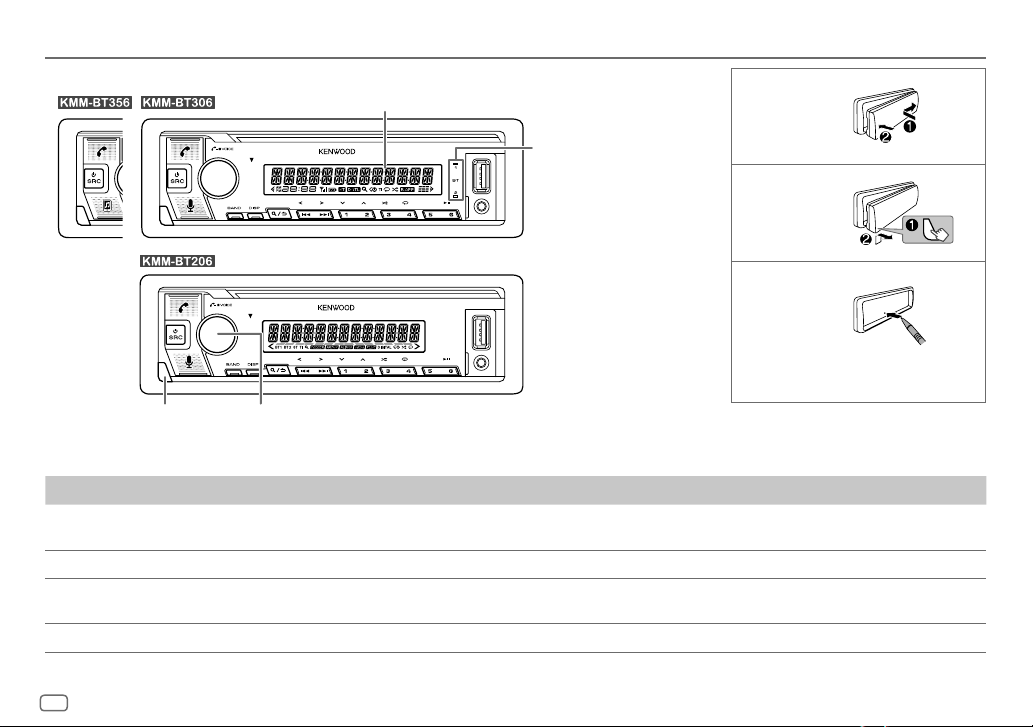
Basics
Faceplate
Display window*
Volume knobDetach button
* Only for illustration purpose.
To On the faceplate
Turn on the power
Adjust the volume Turn the volume knob.
Select a source
Change the display information Press DISP repeatedly. (Page 33, 34)
Press B SRC.
• Press and hold to turn off the power.
• Press B SRC repeatedly.
• Press B SRC, then turn the volume knob within 2 seconds.
Lights up when
Bluetooth connection is
established. (Page16)
Attach
Detach
How to reset
Reset the unit within 5 seconds after
detaching the faceplate.
4
ENGLISH
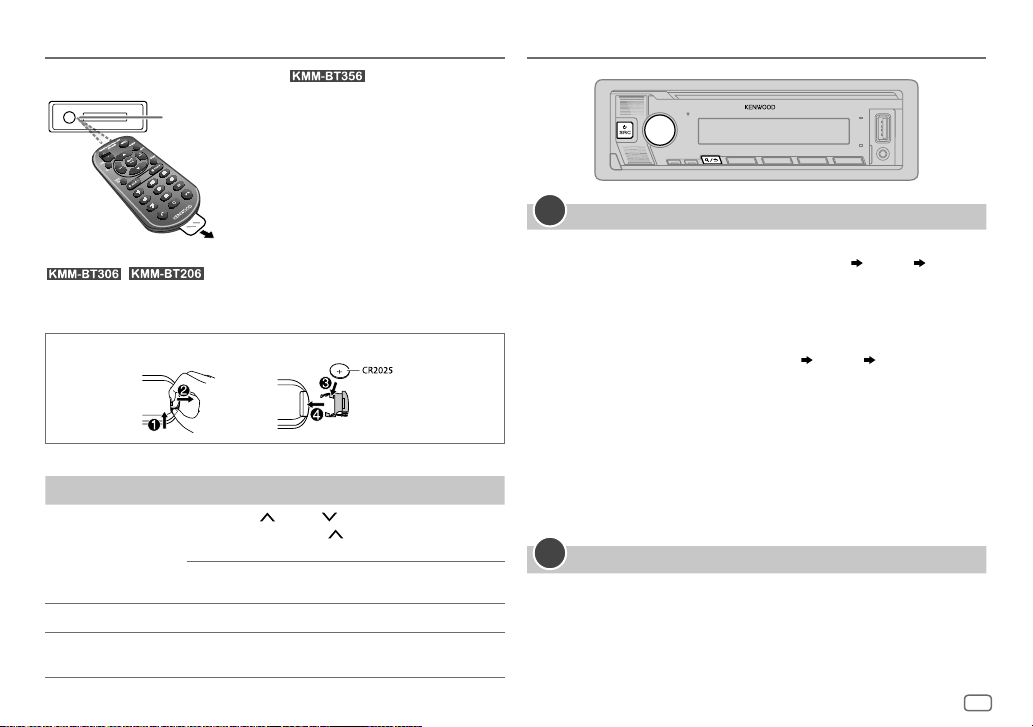
Basics
Remote control (RC-406)
Remote sensor (Do not expose to bright sunlight.)
Getting Started
(supplied for )
Pull out the insulation sheet when
using for the first time.
/ : Remote control functions are not available.
How to replace the battery
To On the remote control
Adjust the volume Press VOL or VOL .
Select a source Press SRC repeatedly.
Turn off the power
• Press and hold VOL
the volume to 15.
Press ATT during playback to attenuate the sound.
• Press again to cancel.
Press and hold SRC to turn off the power.
( Pressing SRC does not turn on the power. )
to continuously increase
1
Select the display language and cancel the demonstration
When you turn on the power for the first time (or
[YES]
, see page7), the display shows: “SEL LANGUAGE” “PRESS”
“VOLUME KNOB”
1 Turn the volume knob to select
[SP]
(Spanish) /
[EN]
is selected for the initial setup.
[FR]
(French) /
[EN]
[GE]
(German), then press the knob.
(English) /
[FACTORY RESET]
[RU]
(Russian) /
is set to
Then, the display shows: “CANCEL DEMO” “PRESS” “VOLUME KNOB”.
2 Press the volume knob again.
[YES]
is selected for the initial setup.
3 Press the volume knob again.
“DEMO OFF” appears.
Then, the display shows the selected crossover type: “2-WAY X ’ OVER” or
“3-WAY X ’ OVER”
• To change the crossover type, see “Change the crossover type” on
page7.
2
Set the clock and date
Press the volume knob to enter
1
2 Turn the volume knob to select
[FUNCTION]
.
[CLOCK]
, then press the knob.
ENGLISH
5
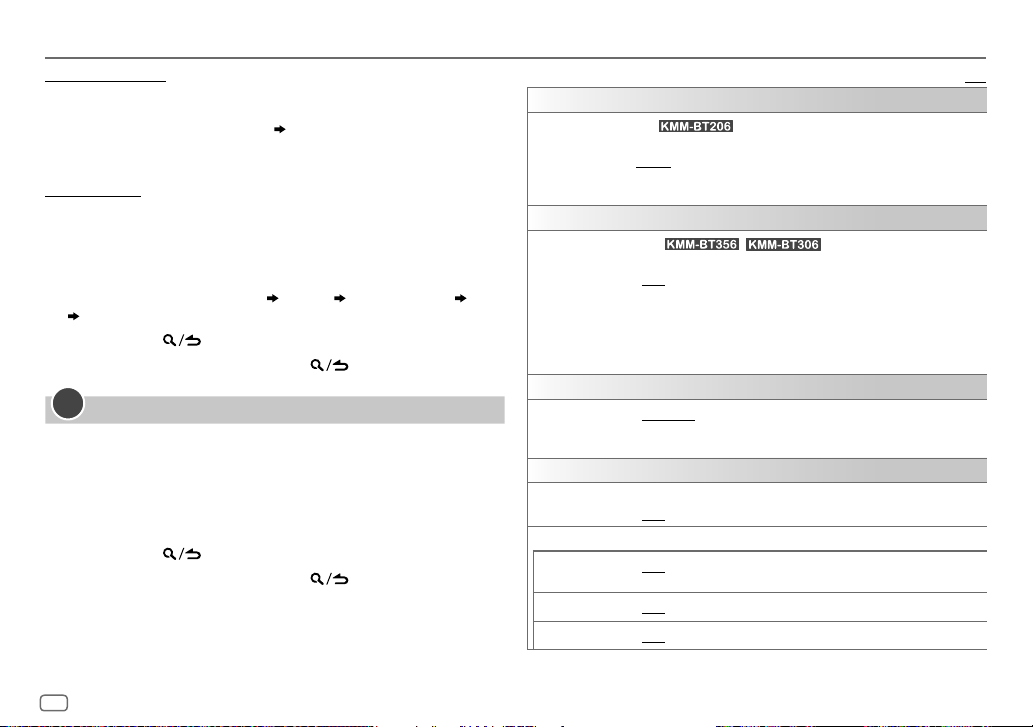
Getting Started
To adjust the clock
3 Turn the volume knob to select
4 Turn the volume knob to make the settings, then press the knob.
Set the time in the order of “Hour” “Minute”.
5 Turn the volume knob to select
6 Turn the volume knob to select
To set the date
7 Turn the volume knob to select
8 Turn the volume knob to select
the knob.
9 Turn the volume knob to select
10 Turn the volume knob to make the settings, then press the knob.
Set the date in the order of “Day” “Month” “Year” or “Month” “Day”
“Year”.
11 Press and hold to exit.
To return to the previous setting item, press
3
Set the other optional settings
You can only set the following items while the unit is in STANDBY source.
1 Press B SRC repeatedly to enter STANDBY.
2 Press the volume knob to enter
3 Turn the volume knob to select an item (see the following table), then
press the knob.
4 Repeat step 3 until the desired item is selected or activated.
5 Press and hold to exit.
To return to the previous setting item, press
[CLOCKADJUST]
[CLOCK FORMAT]
[12H]
or
[24H]
[DATEFORMAT]
[DD/MM/YY]
[DATESET]
, then press the knob.
[FUNCTION]
.
, then press the knob.
, then press the knob.
, then press the knob.
, then press the knob.
or
[MM/DD/YY]
.
.
, then press
[AUDIO CONTROL]
[SWITCH PREOUT]
[DISPLAY]
[EASY MENU]
[TUNER SETTING]
[PRESET TYPE]
[SYSTEM]
[KEY BEEP]
[SOURCE SELECT]
[SPOTIFY SRC]
[BT AUDIO SRC]
[BUILT-IN AUX]
Default: [XX]
(For : Applicable only if [X’OVER] is set to [2WAY].)
(Page 7)
[REAR]/[SUB-W]: Selects whether rear speakers or a subwoofer are
connected to the line out terminals on the rear (through an external
amplifier). (Page 32)
(For / )
When entering [FUNCTION]...
[ON]: [ZONE 1] illumination changes to white color. ;
[OFF]: [ZONE 1] illumination remains as [COLOR SELECT] color.
(Page 28)
• [ZONE 2] illumination changes to light blue color when you enter
[FUNCTION], irregardless of the [EASY MENU] setting.
• Refer to the illustration on page 27 for zone identification.
[NORMAL]: Memorizes one station for each preset button in each band
(FM1/FM2/FM3/MW/LW). ; [MIX]: Memorizes one station for each preset
button, regardless of the selected band.
(Applicable only if [X’OVER] is set to [2WAY].) (Page 7)
[ON]: Activates the keypress tone. ; [OFF]: Deactivates.
[ON]: Enables SPOTIFY/SPOTIFY BT in source selection. ; [OFF]: Disables.
(Page 12)
[ON]: Enables BT AUDIO in source selection. ; [OFF]: Disables. (Page 20)
[ON]: Enables AUX in source selection. ; [OFF]: Disables. (Page 13)
6
ENGLISH
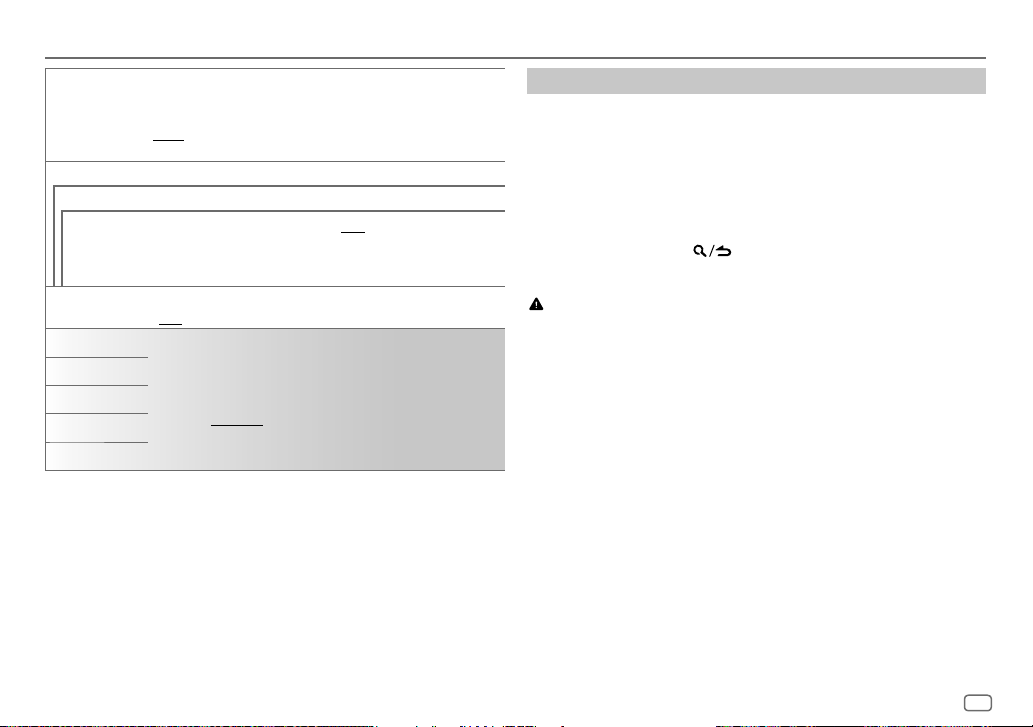
Getting Started
[P-OFF WAIT] Applicable only when the demonstration mode is turned off.
[F/W UPDATE]
[UPDATE SYSTEM]
[F/W UP xxxx]
[FACTORY RESET]
[ENGLISH]
[РУССКИЙ]
[ESPANOL]
[FRANCAIS]
[DEUTSCH]
Sets the duration when the unit will automatically turn off (while in
standby mode) to save the battery.
[20M]: 20 minutes ; [40M]: 40 minutes ; [60M]: 60 minutes ;
[– – –]: Cancels
[YES]: Starts upgrading the firmware. ; [NO]: Cancels (upgrading is not
activated).
For details on how to update the firmware, visit
<www.kenwood.com/cs/ce/>.
[YES]: Resets the settings to default (except the stored station). ;
[NO]: Cancels.
Select the display language for [FUNCTION] menu and music information
if applicable.
By default, [ENGLISH] is selected.
Change the crossover type
Press B SRC repeatedly to enter STANDBY.
1
2 Press and hold number buttons 4 and 5 to enter crossover select.
The current crossover type appears.
3 Turn the volume knob to select “2WAY” or “3WAY”, then press the
knob.
4 Turn the volume knob to select “YES” or “NO”, then press the knob.
The selected crossover type appears.
• To cancel, press and hold
• To adjust the selected crossover settings, see page 24.
.
CAUTION
Select a crossover type according to how the speakers are connected.
(Page31, 32)
If you select a wrong type:
• The speakers may damage.
• The output sound level may be extremely high or low.
ENGLISH
7
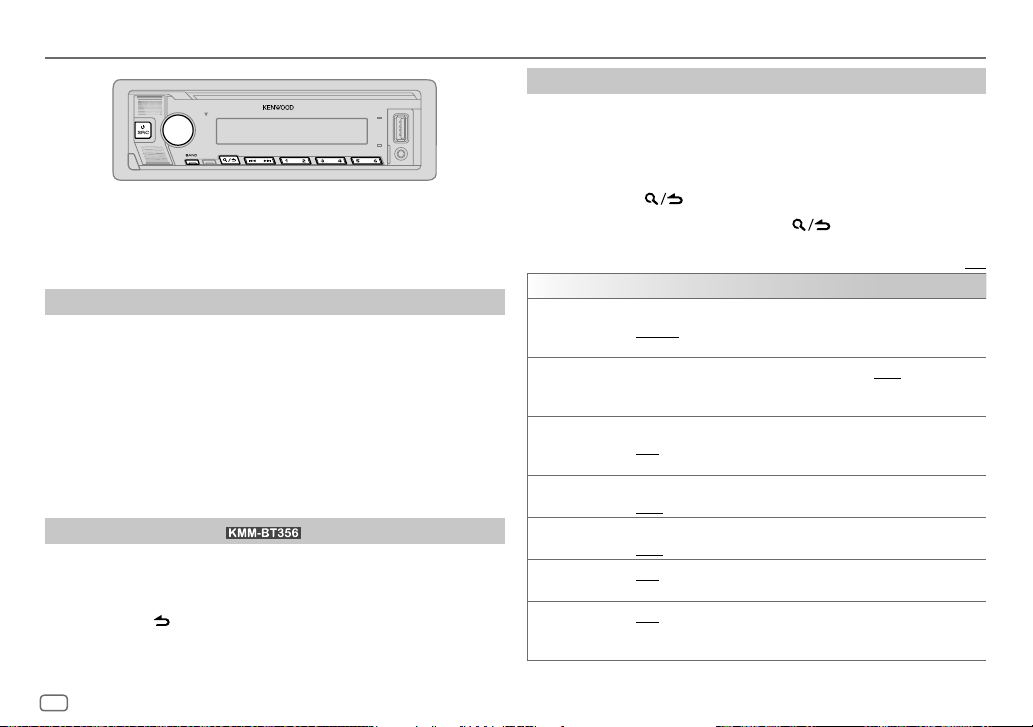
Radio
• “ST” indicator lights up when receiving an FM stereo broadcast with
sufficient signal strength.
• The unit switches to FM alarm automatically when receiving an alarm
signal from FM broadcast.
Search for a station
Press B SRC repeatedly to select RADIO.
1
2 Press BAND repeatedly (or press #FM+/
to select FM1/FM2/FM3/MW/LW.
3 Press S / T (or press S / T (+) on the remote control) to
search for a station.
You can store up to 18 stations for FM and 6 stations for MW/LW.
• To store a station: Press and hold one of the number buttons (1 to 6).
• To select a stored station:
press one of the number buttons (1 to 6) on the remote control).
Direct Access Tuning
Press one of the number buttons (1 to 6) (or
(for using the remote control)
1 Press DIRECT to enter Direct Access Tuning.
2 Press the number buttons to enter a station frequency.
3 Press ENT IW to search for a station.
• To cancel, press
• If no operation is done for 10 seconds after step 2, Direct Access Tuning is
automatically canceled.
or DIRECT.
AM– on the remote control)
*
Other settings
Press the volume knob to enter
1
[FUNCTION]
.
2 Turn the volume knob to select an item (see the following table), then
press the knob.
3 Repeat step 2 until the desired item is selected/activated or follow the
instructions stated on the selected item.
4 Press and hold to exit.
To return to the previous setting item, press
[TUNER SETTING]
[SEEK MODE]
[LOCAL SEEK]
[AUTO MEMORY]
[MONO SET]
[NEWS SET]
[REGIONAL]
[AF SET]
Selects the searching method for S / T buttons when pressed.
[AUTO1]: Automatically search for a station. ; [AUTO2]: Search for a preset
station. ; [MANUAL]: Manually search for a station.
[ON]: Searches only stations with good reception. ; [OFF]: Cancels.
• Settings made are applicable only to the selected source/station. Once
you change the source/station, you need to make the settings again.
[YES]: Automatically starts memorizing 6 stations with good reception. ;
[NO]: Cancels.
• Selectable only if [NORMAL] is selected for [PRESET TYPE]. (Page 6)
[ON]: Improves the FM reception, but the stereo effect will be lost. ;
[OFF]: Cancels.
[ON]: The unit will temporarily switch to News Programme if available. ;
[OFF]: Cancels.
[ON]: Switches to another station only in the specific region using the “AF”
control. ; [OFF]: Cancels.
[ON]: Automatically searches for another station broadcasting the same
program in the same Radio Data System network with better reception
when the current reception is poor. ; [OFF]: Cancels.
.
Default: [XX]
8
ENGLISH
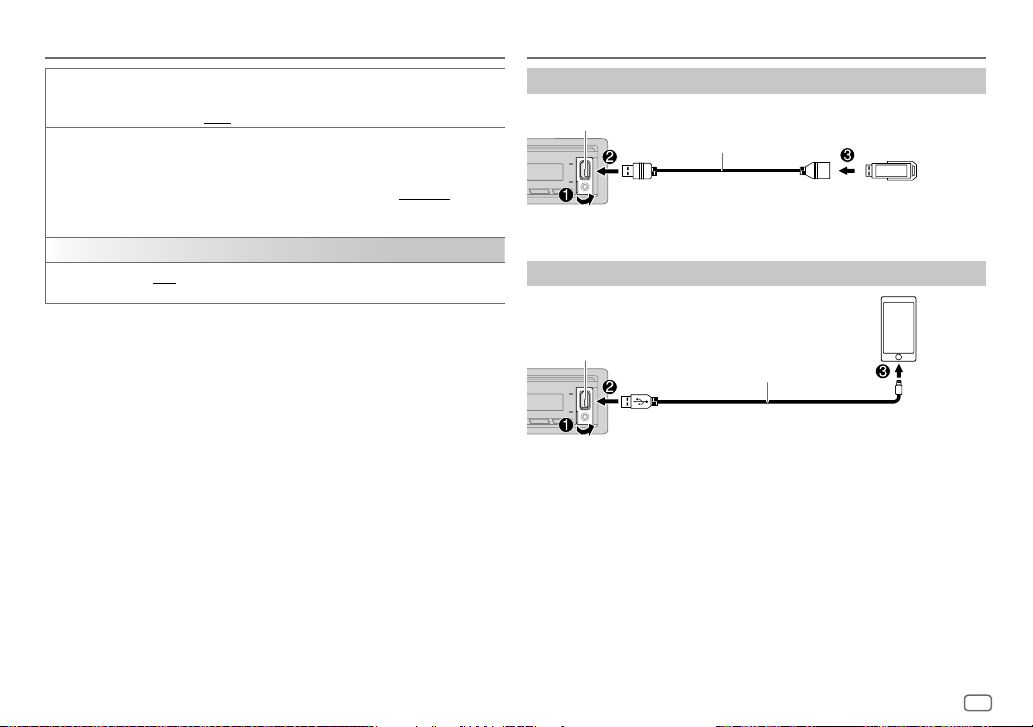
Radio USB/iPod
[TI] [ON]: Allows the unit to temporarily switch to Traffic Information if
[PTY SEARCH]
[CLOCK]
[TIME SYNC]
•
[LOCAL SEEK]/[MONO SET]/[NEWS SET]/[REGIONAL]/[AF SET]/[TI]/[PTY SEARCH]
selectable only when the band is FM1/FM2/FM3.
• If the volume is adjusted during reception of traffic information or news
bulletin, the adjusted volume is memorized automatically. It will be applied
the next time traffic information or news bulletin is turned on.
Available Program Type for
[SPEECH]
:
[MUSIC]
:
The unit will search for the Program Type categorized under
[MUSIC]
if selected.
available (“TI” indicator lights up) while listening to all sources except in
MW/LW. ; [OFF]: Cancels.
1
Turn the volume knob to select the available Program Type (see the
following “Available Program Type for [PTY SEARCH]”), then press the
knob.
2
Turn the volume knob to select the PTY language ([ENGLISH]/
[FRENCH]/[GERMAN]), then press the knob.
3
Press S / T to start searching.
[ON]: Synchronizes the unit’s time to the Radio Data System station time. ;
[OFF]: Cancels.
is
[NEWS], [AFFAIRS], [INFO]
[CULTURE], [SCIENCE], [VARIED], [WEATHER], [FINANCE], [CHILDREN], [SOCIAL]
[RELIGION], [PHONE IN], [TRAVEL], [LEISURE], [DOCUMENT]
[POP M]
(music),
[CLASSICS], [OTHER M]
[OLDIES], [FOLK M]
[PTY SEARCH]
[ROCK M]
(music),
(music)
(information),
(music),
[SPORT], [EDUCATE], [DRAMA]
[EASY M]
[JAZZ], [COUNTRY], [NATION M]
(music),
[LIGHT M]
[SPEECH]
(music),
(music),
or
Connect a USB device
USB input terminal
The source changes to USB automatically and playback starts.
CA-U1EX (max.: 500 mA)
(optional accessory)*1
Connect an iPod/iPhone
USB input terminal
,
,
The source changes to iPod USB automatically and playback starts.
• You can also connect iPod/iPhone via Bluetooth. (Page16)
*1 Do not leave the cable inside the car when not in use.
*2 KCA-iP103: Lightning type
KCA-iP103 (optional accessory)*2
or accessory of the iPod/iPhone*1
USB device
iPod/
iPhone
ENGLISH
9
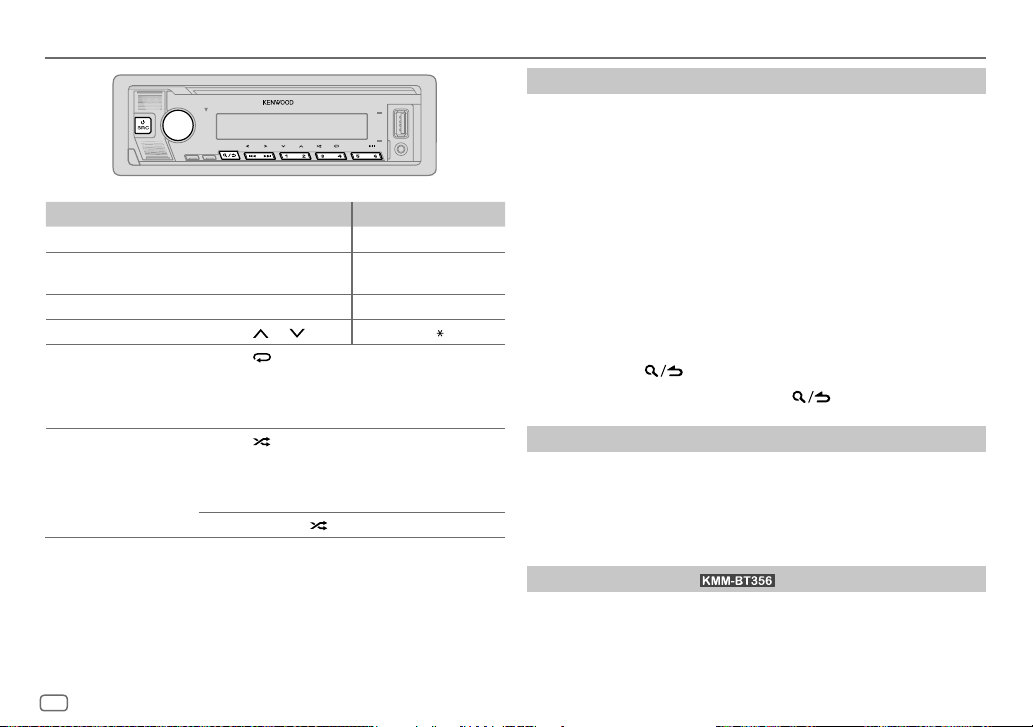
USB/iPod
To On the faceplate On the remote control
Play back/pause
Reverse/Fast-forward Press and hold
Select a file
Select a folder*1 Press 2
Repeat play*2 Press 4
Random play*2 Press 3
*1 This does not work for iPod.
*2 For iPod: Applicable only when [MODE OFF] is selected.
Press 6 IW. Press ENT IW.
S / T.
Press S / T. Press S / T (+).
/ 1 . Press #FM+/ AM–.
repeatedly.
[FILE REPEAT]/[FOLDER REPEAT]/[ALL REPEAT]
WMA/AAC/WAV/FLAC file
[REPEAT ONE]/[REPEAT ALL]/[REPEAT OFF]
repeatedly.
[FOLDERRANDOM]/[RANDOM OFF]
WAV/FLAC file
[SHUFFLE ON]/[SHUFFLE OFF]
Press and hold 3
Press and hold
S / T (+).
: iPod
to select
: MP3/
: iPod
: MP3/WMA/AAC/
[ALL RANDOM]
Select music drive
While in USB source, press 5 repeatedly.
Stored songs in the following drive will be played back.
• Selected internal or external memory of a smartphone (Mass Storage
Class).
• Selected drive of a multiple drive device.
You can also select the music drive from the
1 Press the volume knob to enter
2 Turn the volume knob to select
3 Turn the volume knob to select
4 Turn the volume knob to select
The next drive (
playback starts.
[DRIVE 1]
to
[DRIVE 4]
[FUNCTION]
menu.
[FUNCTION]
.
[USB]
, then press the knob.
[MUSIC DRIVE]
[DRIVE CHANGE]
) is selected automatically and
, then press the knob.
, then press the knob.
5 Repeat step 1 to step 4 to select the following drives.
6 Press and hold to exit.
To return to the previous setting item, press
.
Select control mode
While in iPod USB source (or iPodBT source), press 5 repeatedly.
[MODE ON]
: Control iPod/iPhone using the iPod/iPhone itself. However, you
can still perform play/pause, file skip, fast-forward or fast-reverse
*1.
[MODE OFF]
from this unit.
: Control iPod/iPhone from this unit.
Direct Music Search
(for using the remote control)
1 Press DIRECT.
2 Press the number buttons to enter a file number.
3 Press ENT IW to search for music.
10
ENGLISH
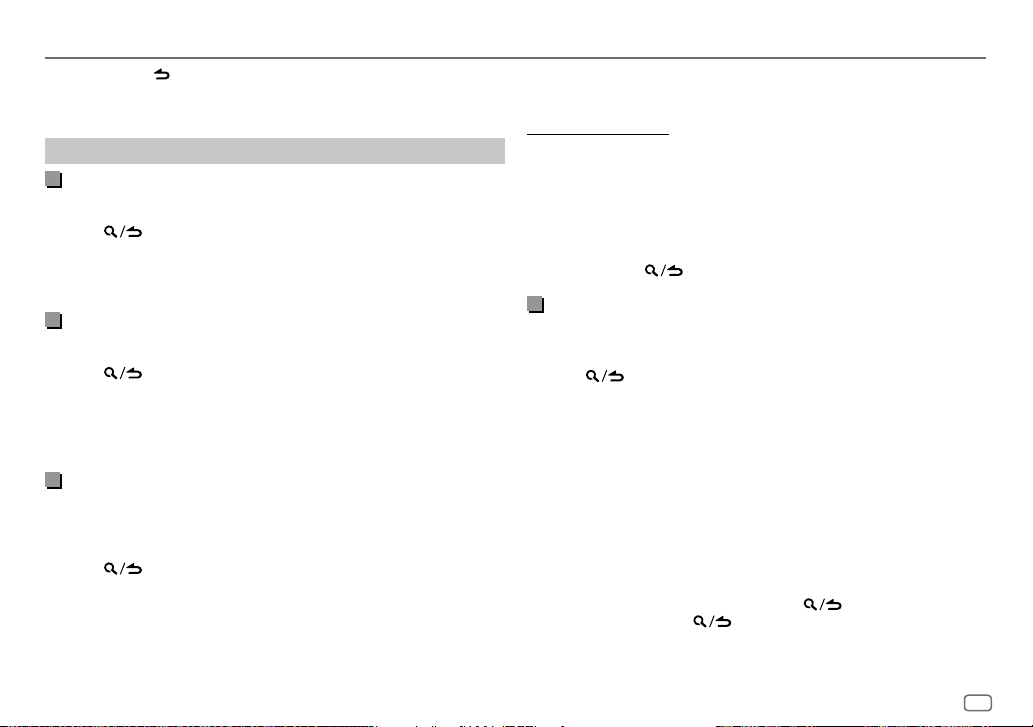
USB/iPod
• To cancel, press or DIRECT.
• Not available if Random Play is selected.
• Not applicable for iPod USB.
Select a file to play
From a folder or list
• For iPod, applicable only when
1 Press .
2 Turn the volume knob to select a folder/list, then press the knob.
3 Turn the volume knob to select a file, then press the knob.
Selected file starts playing.
Quick search
If you have many files, you can search through them quickly.
(applicable only for USB source)
1 Press .
2 Turn the volume knob to select a folder/list, then press the knob.
3 Turn the volume knob quickly to browse through the list quickly.
4 Turn the volume knob to select a file, then press the knob.
Selected file starts playing.
Skip search
If you have many files in the selected list, you can perform the following to
search for a file by skipping through the list at a rate selected in
• For iPod, applicable only when
(applicable only for iPod USB source and iPodBT source)
1 Press .
2 Turn the volume knob to select a list, then press the knob.
3 Press S / T to search at a preset skip search ratio.
• Pressing and holding S / T searches at a 10% ratio irregardless of
the
[SKIP SEARCH]
settings.
[MODE OFF]
[MODE OFF]
is selected. (Page 10)
[SKIP SEARCH]
is selected. (Page 10)
4 Turn the volume knob to select a file, then press the knob.
Selected file starts playing.
[SKIP SEARCH] setting
1 Press the volume knob to enter
2 Turn the volume knob to select
3 Turn the volume knob to select
[FUNCTION]
.
[USB]
, then press the knob.
[SKIP SEARCH]
, then press the knob.
4 Turn the volume knob to select the skip search ratio, then press the
knob.
[0.5%]
(default)/
[1%]/[5%]/[10%]
The skip search ratio is shown as a percentage of the total files.
5 Press and hold to exit.
Alphabet search
You can search for a file according to the first character.
• For iPod, applicable only when
(applicable only for iPod USB source and iPod BT source)
[MODE OFF]
is selected. (Page 10)
1 Press .
2 Turn the volume knob to select a list, then press the knob.
3 Turn the volume knob quickly to enter character search.
4 Turn the volume knob to select the character.
• Select “
5 Press S / T to move to the entry position.
” to search for a character other than A to Z, 0 to 9.
*
• You can enter up to 3 characters.
6 Press the volume knob to start searching.
7 Turn the volume knob to select a file, then press the knob.
.
Selected file starts playing.
• To return to the root folder/first file/top menu, press 5. (Not applicable for
BT AUDIO source.)
• To return to the previous setting item, press
• To cancel, press and hold
.
.
ENGLISH
11
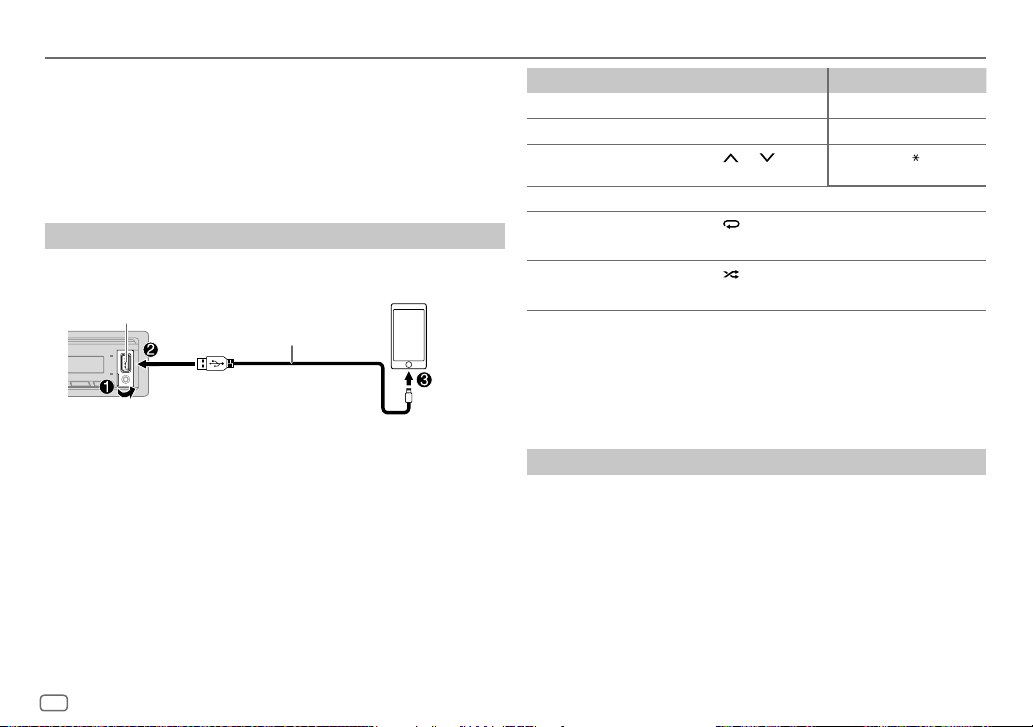
Spotify
You can listen to Spotify on iPhone/iPod touch (via Bluetooth or via USB
input terminal) or Android device (via Bluetooth).
Preparation:
• Install the latest version of the Spotify application on your device (iPhone/
iPod touch or Android device), then create an account and log in to
Spotify.
• Select
[ON]
for
[SPOTIFY SRC]
Start listening
Start up the Spotify application on your device.
1
2 Connect your device to the USB input terminal.
USB input terminal
You can also connect the iPhone/iPod touch or Android device via
Bluetooth. (Page 16)
• Make sure the USB input terminal is not connected to any device when
you connect via Bluetooth.
3 Press B SRC repeatedly to select SPOTIFY (for iPhone/iPod touch) or
SPOTIFY BT (for Android device).
Broadcast starts automatically.
in
[SOURCE SELECT]
KCA-iP103 (optional accessory)*1 or
accessory of the iPhone/iPod touch*2
. (Page6)
iPhone/
iPod touch
To On the faceplate On the remote control
Play back/pause
Skip a track
Select thumbs up or
thumbs down *4
Start radio Press and hold 5.
Repeat play*5 Press 4
Random play*5 Press 3
*1 KCA-iP103: Lightning type
*2 Do not leave the cable inside the car when not in use.
*3 Available for premium account users only.
*4 This feature is available for tracks in Radio only. If thumbs down is selected, the current track is
skipped.
*5 Available for tracks in Playlists only.
Press 6 IW. Press ENT IW.
Press S*3 / T. Press S*3 / T (+).
/ 1 . Press #FM+/ AM–.
Press 2
repeatedly.
[REPEAT ALL], [REPEAT ONE]
repeatedly *3.
[SHUFFLE ON], [SHUFFLEOFF]
*3,
[REPEATOFF]
Save favorite song information
While listening to the Radio on Spotify...
Press and hold the volume knob.
“SAVED” appears and the information is stored to “Your Music” or “Your
Library” on your Spotify account.
To unsave, repeat the same procedure.
“REMOVED” appears and the information is removed from “Your Music” or
“Your Library” on your Spotify account.
12
ENGLISH
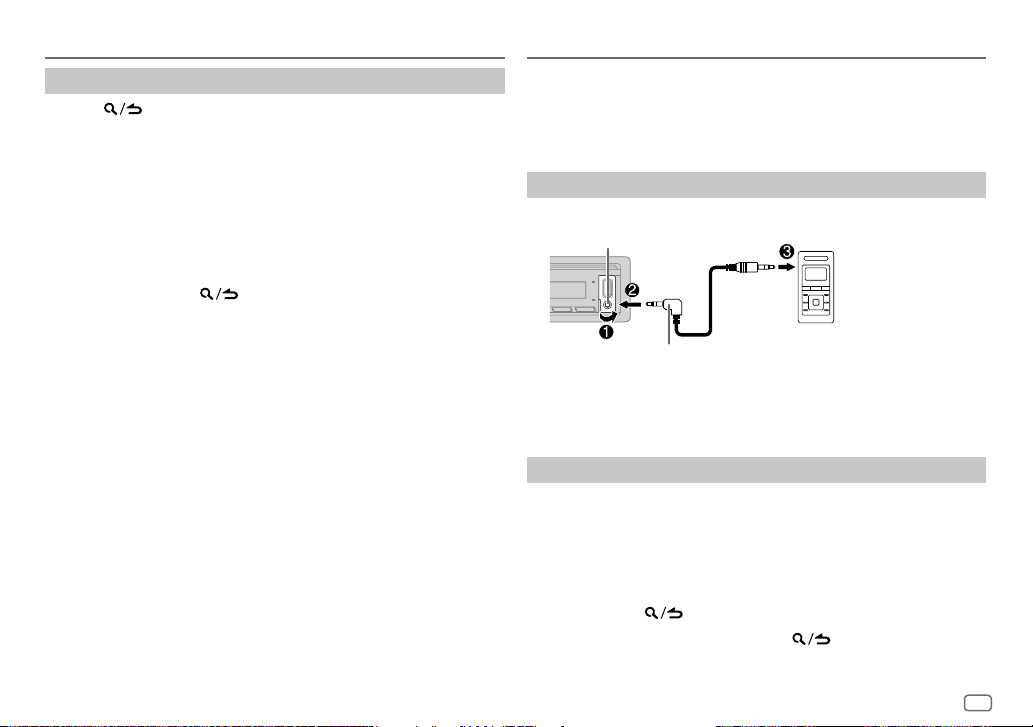
Spotify
Search for a song or station
Press .
1
2 Turn the volume knob to select a list type, then press the knob.
The list types displayed differ depending on the information sent from
Spotify.
3 Turn the volume knob (or press J/K on the remote control) to select
the desired song or station.
4 Press the volume knob (or press ENT IW on the remote control) to
confirm.
You can browse through the list quickly by turning the volume knob
quickly.
To cancel, press and hold
.
AUX
You can listen to music from a portable audio player via the auxiliary input
jack.
Preparation:
Select
[ON]
for
[BUILT-IN AUX]
Start listening
Connect a portable audio player (commercially available).
1
Auxiliary input jack
3.5 mm stereo mini plug with “L” shaped connector
(commercially available)
2 Press B SRC repeatedly to select AUX.
3 Turn on the portable audio player and start playback.
Set the name of the external device
While listening to a portable audio player connected to the unit...
1 Press the volume knob to enter
2 Turn the volume knob to select
3 Turn the volume knob to select
4 Turn the volume knob to select an item, then press the knob.
[AUX]
(default)/
5 Press and hold to exit.
To return to the previous setting item, press
in
[SOURCESELECT]
[DVD]/[PORTABLE]/[GAME]/[VIDEO]/[TV]
. (Page6)
[FUNCTION]
.
[SYSTEM]
, then press the knob.
[AUX NAME SET]
Portable audio player
, then press the knob.
.
ENGLISH
13
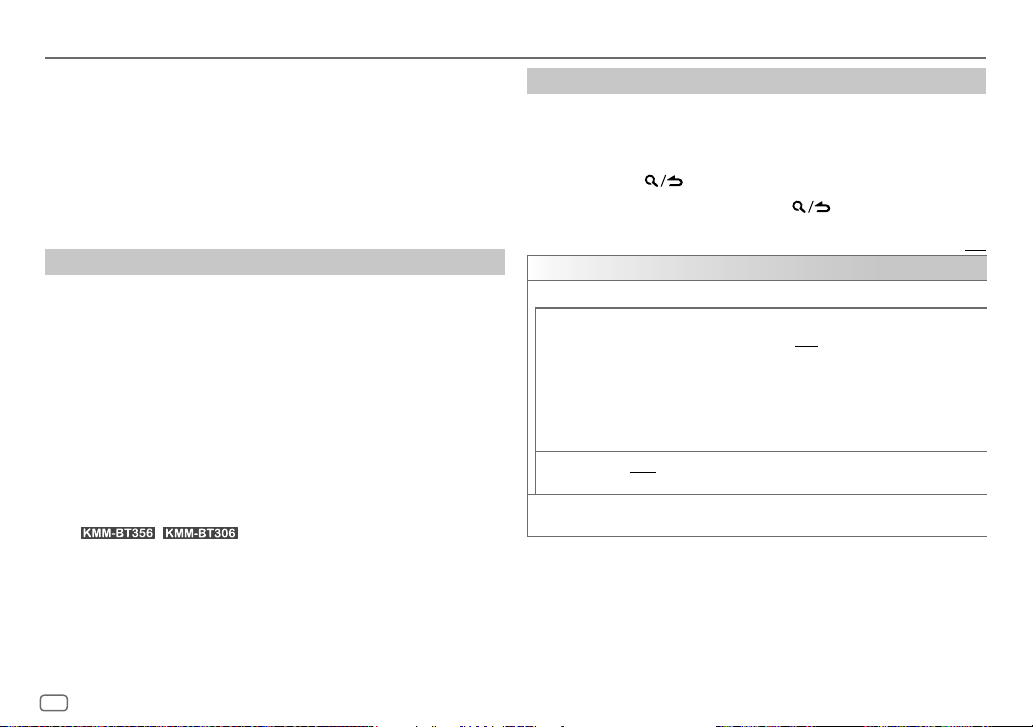
Using Other Applications
KENWOOD Remote application
You can control the KENWOOD car receiver from iPhone/iPod touch (via
Bluetooth or via USB input terminal) or Android device (via Bluetooth) using
KENWOOD Remote application.
• For more information, visit <http://www.kenwood.com/cs/ce/>.
Preparation:
Install the latest version of KENWOOD Remote application on your device
before connecting.
Start using KENWOOD Remote application
Start up the KENWOOD Remote application on your device.
1
2 Connect your device.
• For Android device:
Pair the Android device with this unit via Bluetooth. (Page 16)
• For iPhone/iPod touch:
Connect iPhone/iPod touch to the USB input terminal. (Page 9)
(or)
Pair the iPhone/iPod touch with this unit via Bluetooth. (Page 16)
(Make sure the USB input terminal is not connected to any device.)
3 Select the device to use from the
See the following “Settings to use KENWOOD Remote application”.
By default,
[IOS]
• For
KENWOOD Remote application is connected.
[ANDROID]
.
is selected. To use iPhone/iPod touch, select
/ , “R.APP” indicator lights up when
[FUNCTION]
menu.
[YES]
Settings to use KENWOOD Remote application
Press the volume knob to enter
1
[FUNCTION]
.
2 Turn the volume knob to select an item (see the following table), then
press the knob.
3 Repeat step 2 until the desired item is selected/activated.
4 Press and hold to exit.
To return to the previous setting item, press
[REMOTE APP]
[SELECT] Selects the device ([IOS] or [ANDROID]) to use the application.
[IOS]
[ANDROID]
for
[ANDROID LIST] Selects the Android device to use from the list.
[YES]: Selects iPhone/iPod touch to use the application via Bluetooth or
connected via USB input terminal. ; [NO]: Cancels.
If [IOS] is selected, select iPod BT source (or iPod USB source if your iPhone/
iPod touch is connected via USB input terminal) to activate the application.
• The connectivity of the application will be interrupted or disconnected if:
– You change from iPod BT source to any playback source connected via
the USB input terminal.
– You change from iPod USB source to iPod BT source.
[YES]: Selects Android device to use the application via Bluetooth. ;
[NO]: Cancels.
• Displayed only when [ANDROID] of [SELECT] is set to [YES].
.
Default: [XX]
14
ENGLISH
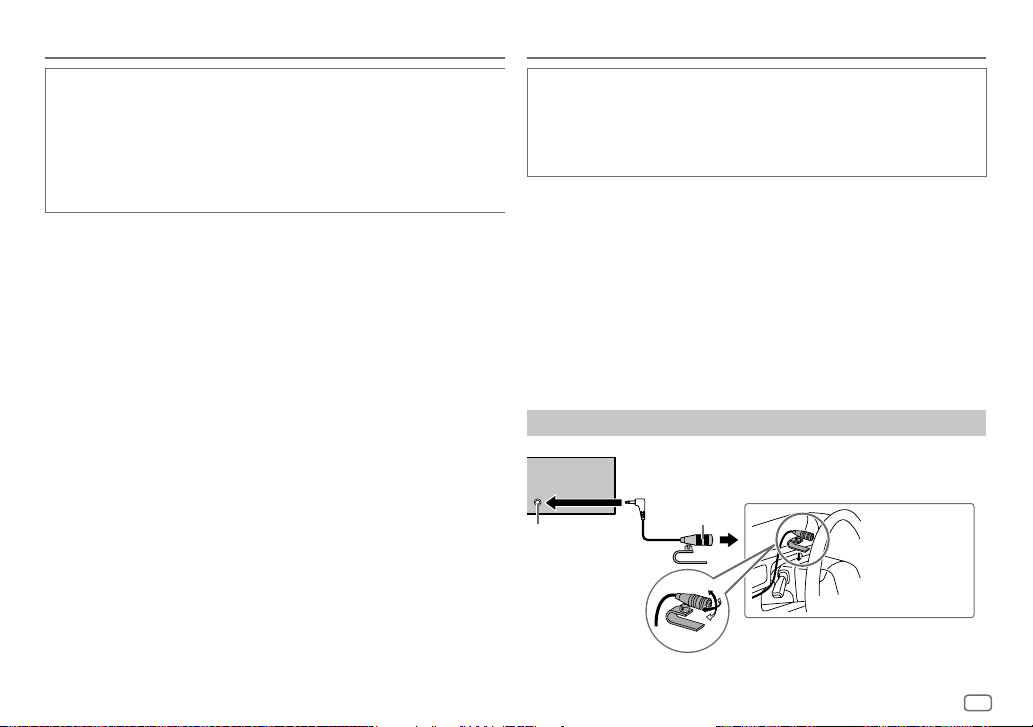
Using Other Applications
Bluetooth®
[STATUS] Shows the status of the selected device.
[IOS CONNECTED]: You are able to use the application using the iPhone/
iPod touch connected via Bluetooth or USB input terminal.
[IOS NOT CONNECTED]: No iOS device is connected to use the application.
[ANDROID CONNECTED]: You are able to use the application using the
Android device connected via Bluetooth.
[ANDROID NOT CONNECTED]: No Android device is connected to use the
application.
TuneIn Radio/TuneIn Radio Pro
While listening to TuneIn Radio or TuneIn Radio Pro, connect the iPhone/
iPod touch to the USB input terminal of the unit so that the unit will output
the sound from these applications.
• Depending on the Bluetooth version, operating system and the firmware
version of your mobile phone, Bluetooth features may not work with this
unit.
• Be sure to turn on the Bluetooth function of the device to make the
following operations.
• Signal conditions vary depending on the surroundings.
Bluetooth — Connection
Supported Bluetooth profiles
– Hands-Free Profile (HFP)
– Advanced Audio Distribution Profile (A2DP)
– Audio/Video Remote Control Profile (AVRCP)
– Serial Port Profile (SPP)
– Phonebook Access Profile (PBAP)
Supported Bluetooth codecs
– Sub Band Codec (SBC)
– Advanced Audio Coding (AAC)
Connect the microphone
Rear panel
Microphone
Microphone
input jack
Adjust the
microphone angle
(supplied)
Secure using cord
clamps (not supplied)
if necessary.
ENGLISH
15
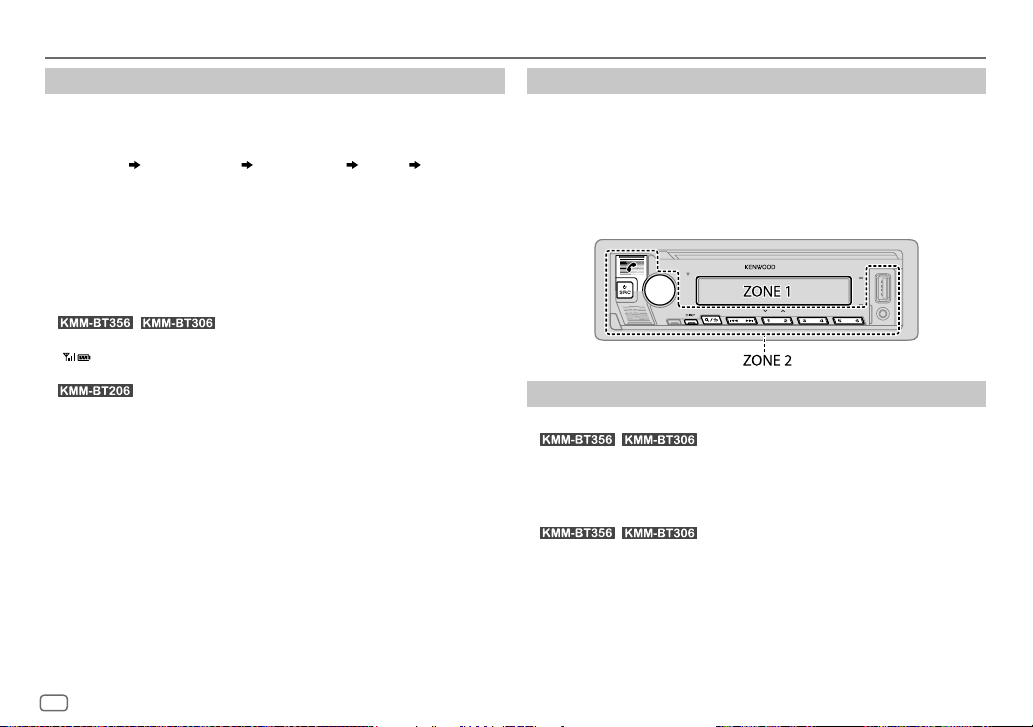
Bluetooth®
Pair and connect a Bluetooth device for the first time
Press B SRC to turn on the unit.
1
2 Search and select the name of your receiver (“KMM-BT356”/
“KMM-BT306”/“KMM-BT206”) on the Bluetooth device.
“PAIRING” “PASS XXXXXX” “Device name” “PRESS” “VOLUME
KNOB” appears on the display.
• For some Bluetooth devices, you may need to enter the Personal
Identification Number (PIN) code immediately after searching.
3 Press the volume knob to start pairing.
“PAIRING OK” appears when pairing is completed.
Once pairing is completed, Bluetooth connection is established
automatically.
•
lights up.
“
the connected device.
•
• This unit supports Secure Simple Pairing (SSP).
• Up to five devices can be registered (paired) in total.
• Once the pairing is completed, the Bluetooth device will remain registered
in the unit even if you reset the unit. To delete the paired device, see
[DEVICE DELETE]
• A maximum of two Bluetooth phones and one Bluetooth audio device can
be connected at any time. To connect or disconnect the registered device,
see
However, while in BT AUDIO source, you can connect to five Bluetooth
audio devices and switch between these five devices. (Page20)
• Some Bluetooth devices may not automatically connect to the unit after
pairing. Connect the device to the unit manually.
• Refer to the instruction manual of the Bluetooth device for more
information.
/ : “BT1” and/or “BT2” indicator on the faceplate
” indicator lights up to show the strength of the battery and signal of
: “BT1” and/or “BT2” indicator on the display window lights up.
on page19.
[PHONE SELECT]
or
[AUDIO SELECT]
in
[BT MODE]
. (Page 19)
Auto Pairing
When you connect iPhone/iPod touch to the USB input terminal, pairing
request (via Bluetooth) is automatically activated if
[ON]
. (Page 19)
Press the volume knob to pair once you have confirmed the device name.
[AUTO PAIRING]
is set to
Bluetooth — Mobile phone
Receive a call
When there is an incoming call:
•
[ZONE 2]
• The unit answers the call automatically if
time. (Page17)
During a call:
•
[ZONE 1]
(page28) and
• If you turn off the unit or detach the faceplate, Bluetooth is disconnected.
/ :
illuminates in green color and flashes.
/ :
illuminates according to the settings made for
[ZONE 2]
illuminates in green color.
[AUTO ANSWER]
is set to a selected
[DISPLAY]
16
ENGLISH
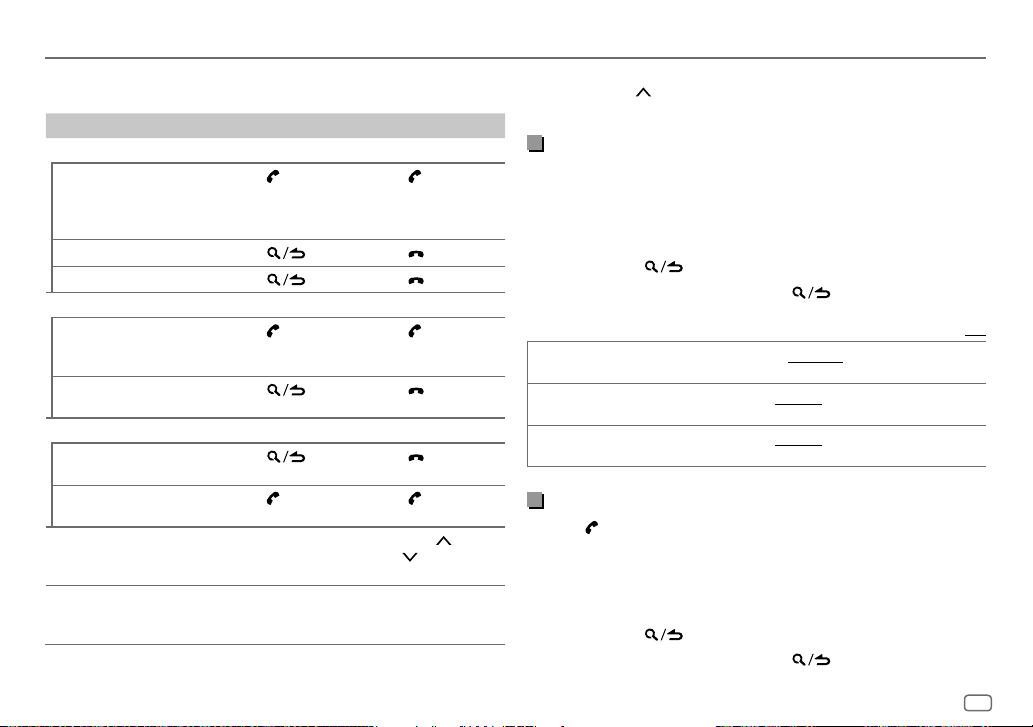
Bluetooth®
The following operations may differ or be unavailable depending on the
connected phone.
To On the faceplate On the remote control
First incoming call...
Answer a call
Reject a call
End a call
While talking on the first incoming call...
Answer another
incoming call and hold
the current call
Reject another incoming
call
While having two active calls...
End current call and
activate held call
Swap between the
current call and held call
Adjust the phone
volume*1
[00]
to
[35]
(Default:
[15]
Switch between handsfree and private talk
modes*3
Press
volume knob or
one of the number
buttons (1 to 6).
Press
Press
Press
Press
Press
Press
Turn the volume
knob during a call.
)
Press 6 IW during
a call.
or the
.
.
. Press .
.
.
. Press .
Press
.
.
Press
.
Press
.
Press
.
Press
Press VOL
VOL
during a call.
( Not available )
*2 or
*1 This adjustment will not affect the volume of the other sources.
*2 Press and hold VOL
*3 Operations may vary according to the connected Bluetooth device.
to continuously increase the volume to 15.
Improve the voice quality
While talking on the phone...
1 Press the volume knob to enter
[FUNCTION]
.
2 Turn the volume knob to select an item (see the following table), then
press the knob.
3 Repeat step 2 until the desired item is selected or activated.
4 Press and hold to exit.
To return to the previous setting item, press
[MIC GAIN] [LEVEL –10] to [LEVEL +10] ([LEVEL –4]): The sensitivity of the
[NR LEVEL]
[ECHO CANCEL]
microphone increases as the number increases.
[LEVEL –5] to [LEVEL +5] ([LEVEL 0]): Adjust the noise reduction level
until the least noise is being heard during a phone conversation.
[LEVEL –5] to [LEVEL +5] ([LEVEL 0]): Adjust the echo cancellation
delay time until the least echo is being heard during a phone conversation.
.
Default: [XX]
Make the setting for answering a call
Press to enter Bluetooth mode.
1
2 Turn the volume knob to select
3 Turn the volume knob to select
[SETTINGS]
, then press the knob.
[AUTO ANSWER]
, then press the knob.
4 Turn the volume knob to select the time (in seconds) for the unit to
answer the call automatically, then press the knob.
[01]
to
[30]
, or select
[OFF]
to cancels. (Default:
[OFF]
)
5 Press and hold to exit.
To return to the previous setting item, press
.
ENGLISH
17
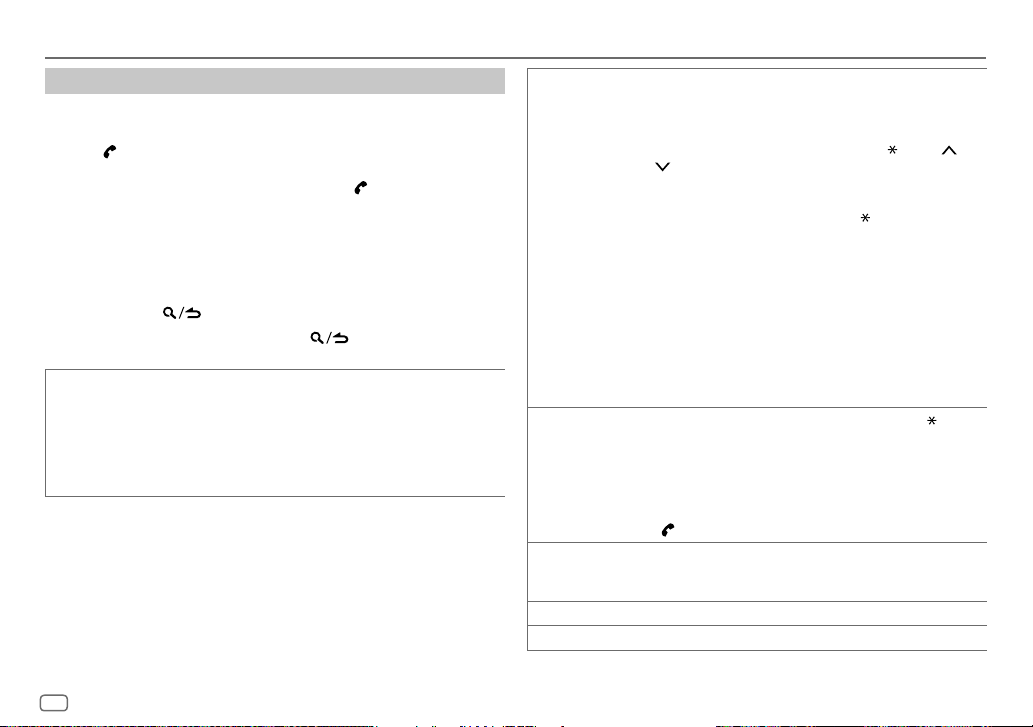
Bluetooth®
Make a call
You can make a call from the call history, phonebook, or dialing the number.
Call by voice is also possible if your mobile phone has the feature.
1 Press to enter Bluetooth mode.
“(First device name)” appears.
• If two Bluetooth phones are connected, press again to switch to the
other phone.
“(Second device name)” appears.
2 Turn the volume knob to select an item (see the following table), then
press the knob.
3 Repeat step 2 until the desired item is selected/activated or follow the
instructions stated on the selected item.
4 Press and hold to exit.
To return to the previous setting item, press
[CALL HISTORY] (Applicable only if the phone supports PBAP.)
1
Press the volume knob to select a name or a phone number.
• “I” indicates call received, “O“ indicates call made, “M” indicates call
missed.
• Press DISP to change the display category (NUMBER or NAME).
• “NO DATA” appears if there is no recorded call history or call number.
2
Press the volume knob to call.
.
[PHONE BOOK] (Applicable only if the phone supports PBAP.)
[NUMBER DIAL]
[VOICE] Speak the name of the contact you want to call or the voice command to
[LOW]/[MID]/[FULL]: Shows the strength of the battery.*
[NO SIGNAL]/[LOW]/[MID]/[MAX]: Shows the strength of the current received signal.*
* Functionality depends on the type of the phone used.
1
Turn the volume knob quickly to enter alphabet search mode (if the
phonebook contains many contacts).
The first menu (ABCDEFGHIJK) appears.
• To go to the other menu (LMNOPQRSTUV or WXYZ1
1
.
• To select the desired first letter, turn the volume knob or press
S
/ T, then press the knob.
Select “1” to search with numbers and select “
2
Turn the volume knob to select a name, then press the knob.
3
Turn the volume knob to select a phone number, then press the knob to
call.
• For using phonebook with this unit, make sure to allow access to or transfer
from your smartphone. Depending on the connected phone, the process
may be different.
• Contacts are categorized as: HM (home), OF (office), MO (mobile),
OT (other), GE (general)
• This unit can display only non-accent letters. (Accent letters such as “Ú” are
shown as “U”.)
1
Turn the volume knob to select a number (0 to 9) or character ( , #, +).
2
Press S / T to move the entry position.
Repeat step 1 and step 2 until you finish entering the phone number.
3
Press the volume knob to call.
(or using the remote control)
1
Press the number buttons (0 to 9) to enter the phone number.
2
Press to call.
control the phone functions. (See also “Make a call using voice recognition”
on page 19.)
), press 2 /
” to search with symbols.
18
ENGLISH
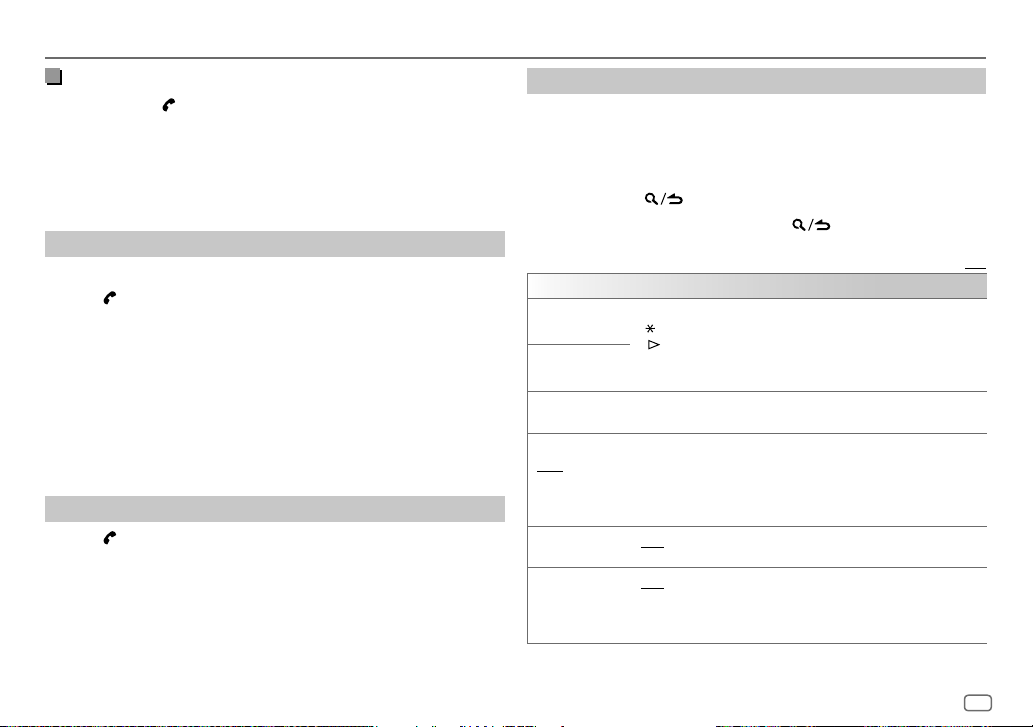
Bluetooth®
Make a call using voice recognition
Press and hold to activate the voice recognition of the connected
1
phone.
2 Speak the name of the contact you want to call or the voice command
to control the phone functions.
• Supported Voice Recognition features vary for each phone. Refer to the
instruction manual of the connected phone for details.
Store a contact in memory
You can store up to 6 contacts into the number buttons (1 to 6).
1 Press to enter Bluetooth mode.
2 Turn the volume knob to select
[NUMBERDIAL]
, then press the knob.
[CALL HISTORY], [PHONE BOOK]
or
3 Turn the volume knob to select a contact or enter a phone number.
If a contact is selected, press the volume knob to show the phone
number.
4 Press and hold one of the number buttons (1 to 6).
“STORED” appears when the contact is stored.
To erase a contact from the preset memory, select
store a blank number in step 3 and proceed to step 4.
[NUMBER DIAL]
in step 2,
Make a call to a registered number
Press to enter Bluetooth mode.
1
2 Press one of the number buttons (1 to 6).
3 Press the volume knob to call.
“NO MEMORY” appears if there is no contact stored.
Bluetooth mode settings
Press the volume knob to enter
1
[FUNCTION]
.
2 Turn the volume knob to select an item (see the following table), then
press the knob.
3 Repeat step 2 until the desired item is selected/activated or follow the
instructions stated on the selected item.
4 Press and hold to exit.
To return to the previous setting item, press
[BT MODE]
[PHONE SELECT]
[AUDIO SELECT]
[DEVICE DELETE]
[PIN CODE EDIT]
(0000)
[RECONNECT]
[AUTO PAIRING]
Selects the phone or audio device to connect or disconnect.
“
” appears in front of the device name when connected.
“
” appears in front of the current playback audio device.
• You can connect a maximum of two Bluetooth phones and one
Bluetooth audio device at a time.
1
Turn the volume knob to select a device to delete, then press the knob.
2
Turn the volume knob to select [YES] or [NO], then press the knob.
Changes the PIN code (up to 6 digits).
1
Turn the volume knob to select a number.
2
Press S / T to move the entry position.
Repeat step 1 and step 2 until you finish entering the PIN code.
3
Press the volume knob to confirm.
[ON]: The unit is automatically reconnect when the last connected
Bluetooth device is within the connectable range. ; [OFF]: Cancels.
[ON]: The unit is automatically paired with the supported Bluetooth device
(iPhone/iPod touch) when it is connected through USB input terminal.
Depending on the operating system of the connected device, this function
may not work. ; [OFF]: Cancels.
.
Default: [XX]
ENGLISH
19
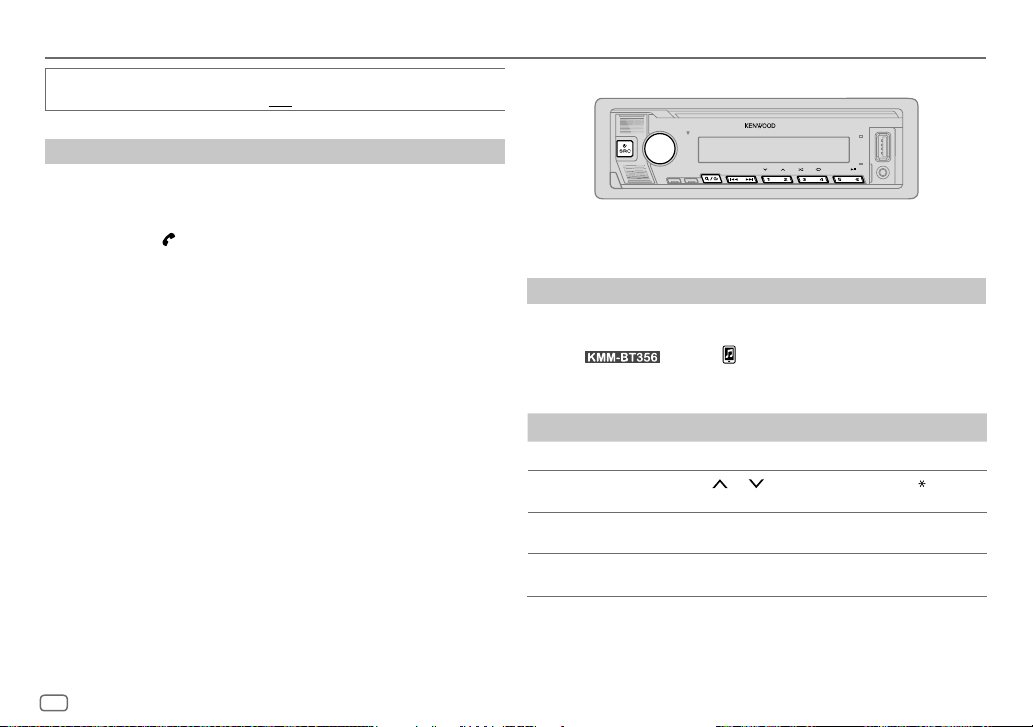
Bluetooth®
[INITIALIZE] [YES]: Initializes all the Bluetooth settings (including stored pairing,
phonebook, and etc.). ; [NO]: Cancels.
Bluetooth test mode
You can check the connectivity of the supported profile between the
Bluetooth device and the unit.
• Make sure there is no Bluetooth device paired.
1 Press and hold .
“PLEASE PAIR YOUR PHONE PIN 0000” appears on the display.
2 Search and select the name of your receiver (“KMM-BT356”/
“KMM-BT306”/“KMM-BT206”) on the Bluetooth device.
3 Operate the Bluetooth device to confirm pairing.
“TESTING” flashes on the display.
The connectivity result (OK or NG) appears after the test.
PAIRING: Pairing status
HF CNT: Hands-Free Profile (HFP) compatibility
AUD CNT: Advanced Audio Distribution Profile (A2DP) compatibility
PB DL: Phonebook Access profile (PBAP) compatibility
To cancel test mode, press and hold B SRC to turn off the unit.
Bluetooth — Audio
While in BT AUDIO source, you can connect to five Bluetooth audio devices
and switch between these five devices.
Listen to the audio player via Bluetooth
Press B SRC repeatedly (or press SRC on the remote control) to select
1
BTAUDIO.
• For : Pressing enters BT AUDIO directly.
2 Operate the audio player via Bluetooth to start playback.
To On the faceplate On the remote control
Play back/pause
Select group or
folder
Reverse skip/
Forward skip
Reverse/Fast-forward
Press 6 IW. Press ENT IW.
/ 1 . Press #FM+/ AM–.
Press 2
Press S / T. Press S / T (+).
Press and hold S / T. Press and hold S /
T (+).
20
ENGLISH
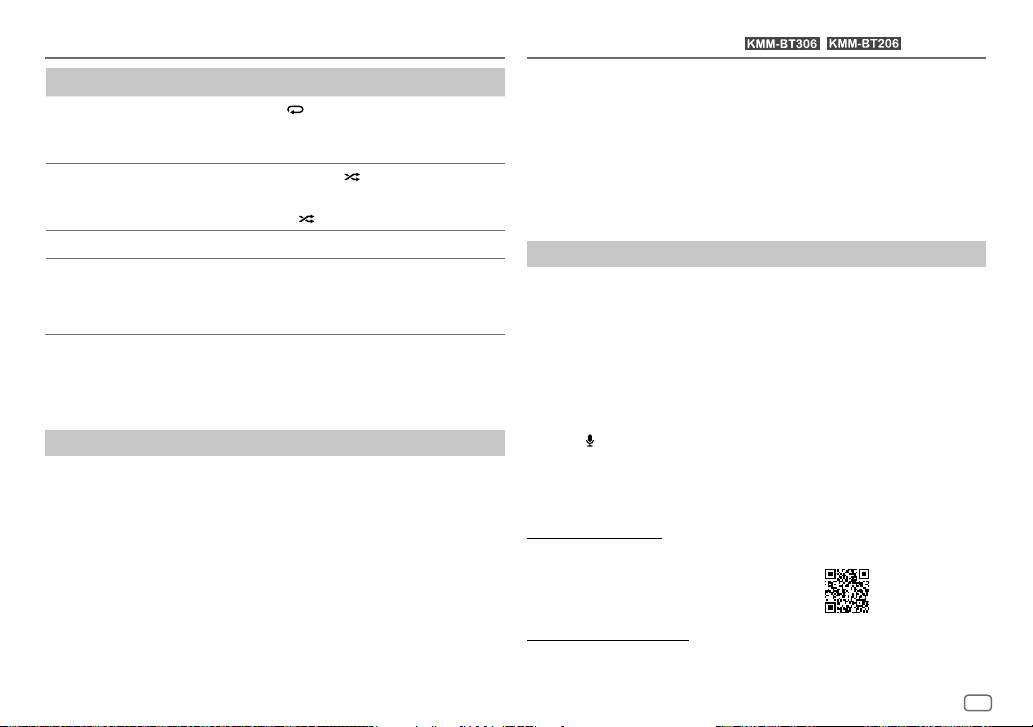
Bluetooth®
To On the faceplate
Repeat play Press 4 repeatedly.
[ALLREPEAT], [FILEREPEAT], [GROUPREPEAT]
[REPEATOFF]
Random play Press and hold 3 to select
Select a file from a folder/list Refer to “Select a file to play” on page11.
Switch between connected
Bluetooth audio devices
* Depending on the connected device, some devices may not support this feature.
Operations and display indications may differ according to their availability
on the connected device.
or
[GROUPRANDOM]
•
Press 3 to select
Press 5.
(Pressing the “Play” key on the connected
device itself also causes switching of sound
output from the device.)
*.
[RANDOMOFF].
Listen to iPod/iPhone via Bluetooth
You can listen to the songs on the iPod/iPhone via Bluetooth on this unit.
Press B SRC repeatedly to select iPodBT.
• You can operate the iPod/iPhone in the same way as iPod/iPhone via USB
input terminal. (Page9)
• If you plug in an iPod/iPhone to the USB input terminal while listening to
iPodBT source, the source automatically changes to iPodUSB source. Press
B SRC to select iPodBT source if the device is still connected via Bluetooth.
*,
[ALLRANDOM]
AMAZON ALEXA
Alexa is the cloud-based voice service developed by Amazon. You can ask
Alexa to play music, get weather reports, traffic information, control smart
home devices, shop on Amazon, search the internet, set reminders and more.
Preparation:
• Create an account at <www.amazon.com>.
• Install the latest version of the Alexa mobile application on your device
(iPhone/iPod touch or Android device), then log in to the application.
• Be sure to enable the internet connection on your smartphone.
(for / )
Setup for the first time
For Android device
1 Pair your device with this unit via Bluetooth. (Page 16)
2 Start up the Alexa mobile application on your device.
3 Pair this unit to Alexa mobile application.
Perform Option A or Option B.
For iPhone/iPod touch
1 Pair your device with this unit via Bluetooth. (Page 16)
2 Start up the Alexa mobile application on your device.
3 Press on the unit to enter ALEXA source.
• You may also press B SRC repeatedly to select iPod BT source.
4 Pair this unit to Alexa mobile application.
Perform Option A or Option B.
Option A: Direct Link
Access the following URL or scan the QR code with your smartphone:
https://www.kenwood.com/car/alexa
Option B: Manual Pairing
1 Start up the Alexa mobile application and go to the “Devices” tab.
2 Tap the “ + ” icon at the top right corner.
ENGLISH
21
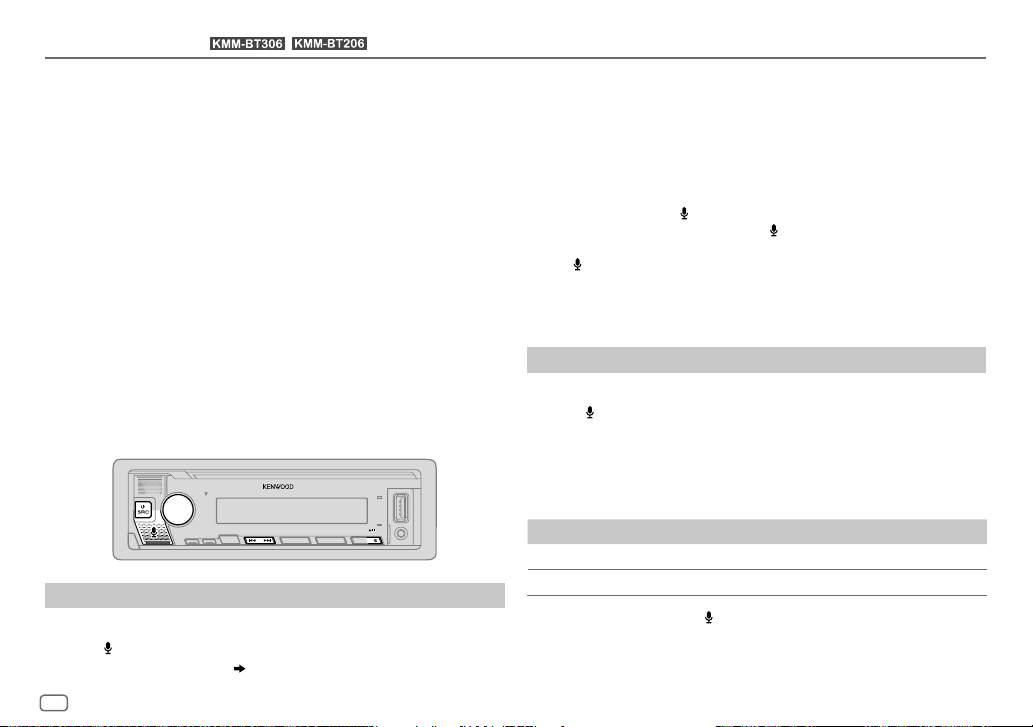
AMAZON ALEXA
(for / )
3 Tap “Add Device”.
4 Tap “Automotive Accessory” or “Headphones” from the list of device
types.
5 Tap the name of your receiver (“KMM-BT306”/“KMM-BT206”) and
follow the instructions.
2 Communicate with Alexa via the connected microphone. (Page15)
“THINKING...” appears when Alexa is processing your voice input.
“SPEAKING...” appears while Alexa is responding to your voice input.
“ALEXA” or display information such as playing time, song title, etc.
appears while Alexa is in idle state.
Once the setup process is completed, the Alexa mobile application will
establish a connection with this unit.
• The Alexa connection can be disconnected if:
– A2DP profile is disconnected
– Bluetooth is disconnected
– This unit is turned off
– Any other conditions depending on the connected device.
To establish Alexa connection again, reconnect the A2DP profile.
• Alexa connection cannot be established again if you:
– Reinstall Alexa mobile application
– Delete the paired device and perform pairing again (for Android device)
To establish Alexa connection again, perform the setup process again.
• You can check the Alexa connection from the Alexa mobile application.
If the name of this unit appears on the screen of “ALL DEVICES”, you do not
need to perform setup process again.
Basic operations
Once Alexa connection is established...
1 Press on the unit to speak with Alexa.
The display shows: “ALEXA” “LISTENING...”.
22
ENGLISH
• To return to the previous source before ALEXA, press B SRC (or press SRC
on the remote control).
• To activate Alexa, press
• To cancel current listening state, press
• To cancel current thinking/speaking states and go to listening state,
press
.
• Only one Alexa connection can be connected at one time.
• “DISCONNECTED” appears if the unit is disconnected from Alexa mobile
application or the Bluetooth connection is disconnected.
.
.
Start listening
While in Alexa idle state...
1 Press on the unit to activate Alexa.
The display shows: “LISTENING...”.
2 Communicate with Alexa via the connected microphone. (Page15)
3 During music playback in ALEXA source, you can perform the
following operations:
To On the faceplate On the remote control
Play back/pause
Reverse skip/Forward skip
During music playback, press
can now start to communicate with Alexa.
Press 6 IW. Press ENT IW.
Press S / T. Press S / T (+).
to pause the music and activate Alexa. You
