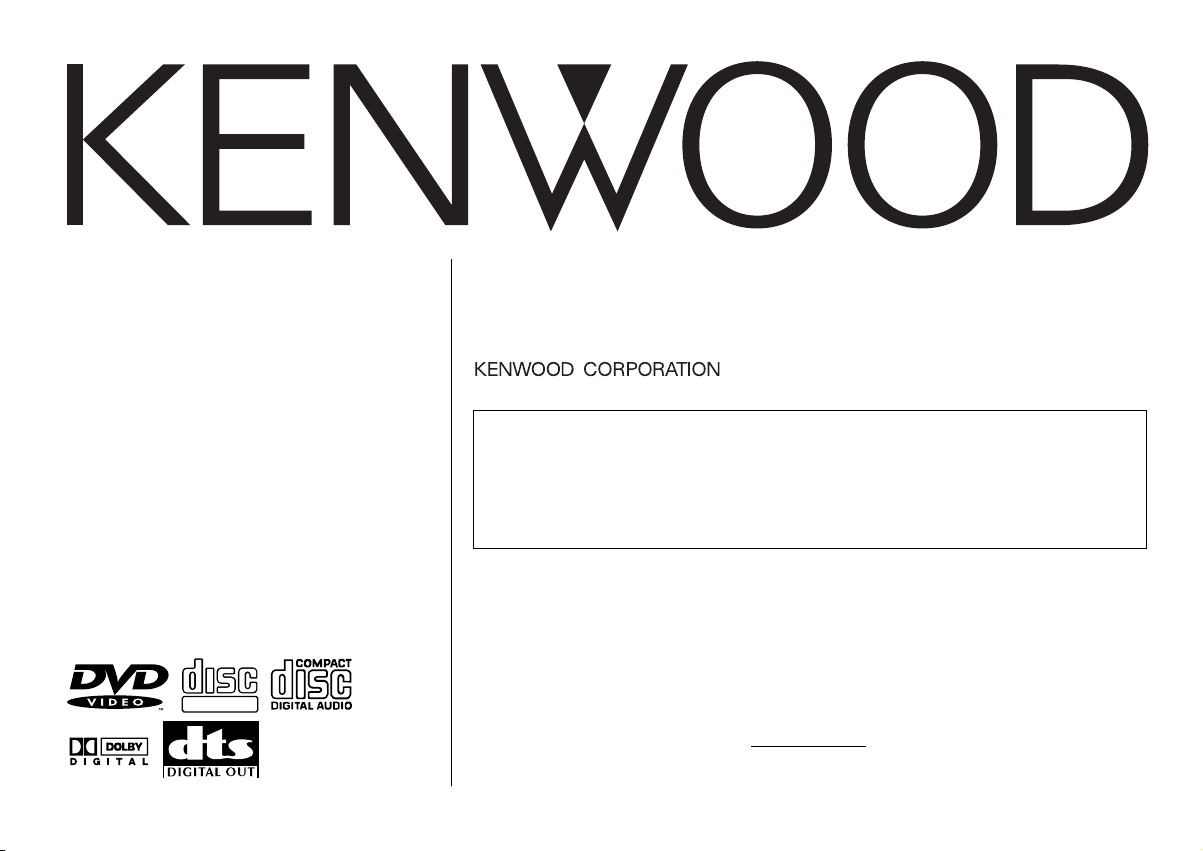
KDV-C810
DIGITAL VIDEO
COMPACTCOMPACT
KDV-C820
DVD/CD-MP3 AUTO CHANGER
INSTRUCTION MANUAL
KDV-C830
KDV-C840
KDV-C860
This player has been designed to play back the DVD
software which has been encoded for specific region areas.
It cannot play back the DVD software encoded for other
region areas than the region areas for which it has been
designed.
Take the time to read through this instruction manual.
Familiarity with installation and operation procedures will help you obtain the
best performance from your new DVD/CD-MP3 auto changer.
For your records
Record the serial number, found on the back of the unit, in the spaces designated on
the warranty card, and in the space provided below. Refer to the model and serial
numbers whenever you call upon your KENWOOD dealer for information or service
on the product.
Model KDV-C810 Serial number
© B64-2291-00/03 (K/E/M/X/C)
2RR6P10A12900A
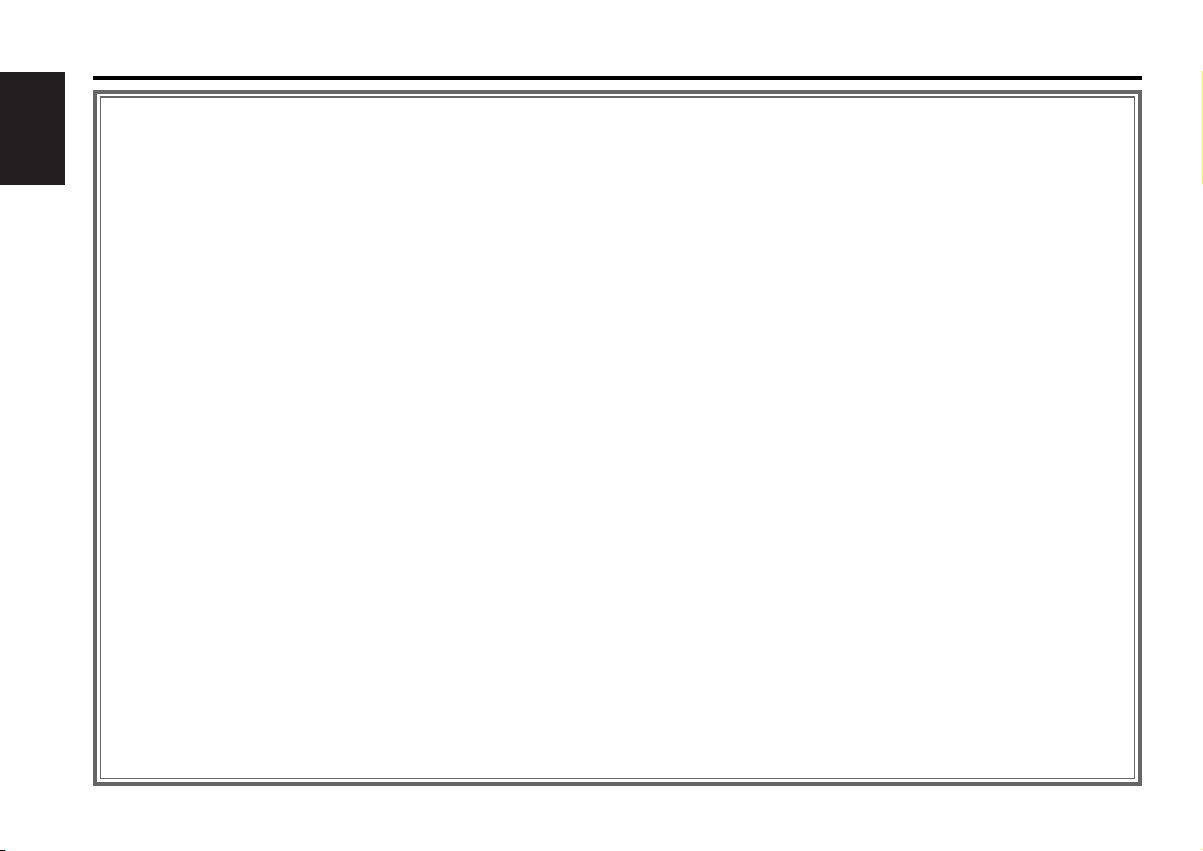
Contents
Warning .......................................3
Safety precautions......................4
English
About Discs.................................6
Notes on playing MP3 ................7
Glossary.......................................8
Loading discs ..............................9
Setting the disc
Installing the magazine
Magazine ejection
Operations of remote control ..10
Loading and Replacing the battery
Power / Playing Disc
Pausing and Restarting Disc Play (DVD,
VCD, CD-DA)
Stopping playback (DVD, VCD, CD-DA)
Disc Search
Track/Chapter Search
Folder Select Mode (MP3)
Forward / Reverse Search (DVD, VCD,
CD-DA)
Slow playback (DVD, VCD)
Frame-by-frame playback (DVD, VCD)
Track Scan (VCD, CD-DA)
Repeat Play
Random Play (VCD, CD-DA, MP3)
Direct Disc Search
Direct Track/Chapter Search
GOTO - Direct Search (DVD, VCD, CD-
DA)
Using DVD Menu (DVD)
Using the PBC (VCD)
PBC function On/Off (VCD)
Switching the Viewing Angle (DVD)
Selecting the Sub Title Language (DVD)
Selecting the Audio Language (DVD)
Switching the Vocal sound (DVD, VCD,
CD-DA)
Viewing Zoom (DVD, VCD)
Title Information (DVD)
Switching the Time display
List mode
Track List Screen (CD-DA)
File List Screen (MP3)
Preferences ...............................19
Setup mode
Setting the Priority Language
List of language codes
Setting the Audio
Setting the Screen Mode
Setting the Rating Level (parental lock)
Operations of center unit .........25
Playing Disc
Pausing and Restarting Disc Play (DVD,
VCD, CD-DA)
Fast Forwarding and Reversing (DVD,
VCD, CD-DA)
Disc Search
Track/Chapter Search
Folder Select Mode (MP3)
Direct Disc Search (Function of remote)
Direct Track/Chapter Search (Function of
remote)
Track Scan (VCD, CD-DA)
Repeat Play
Random Play (VCD, CD-DA, MP3)
Magazine Random Play
Disc Naming (DNPS)
Accessories ...............................29
Installation Procedure ..............29
Connecting Wires to Terminals 30
Installation ................................33
Troubleshooting Guide .............36
Region codes in the world .......39
Specifications ...........................40
— 2 —
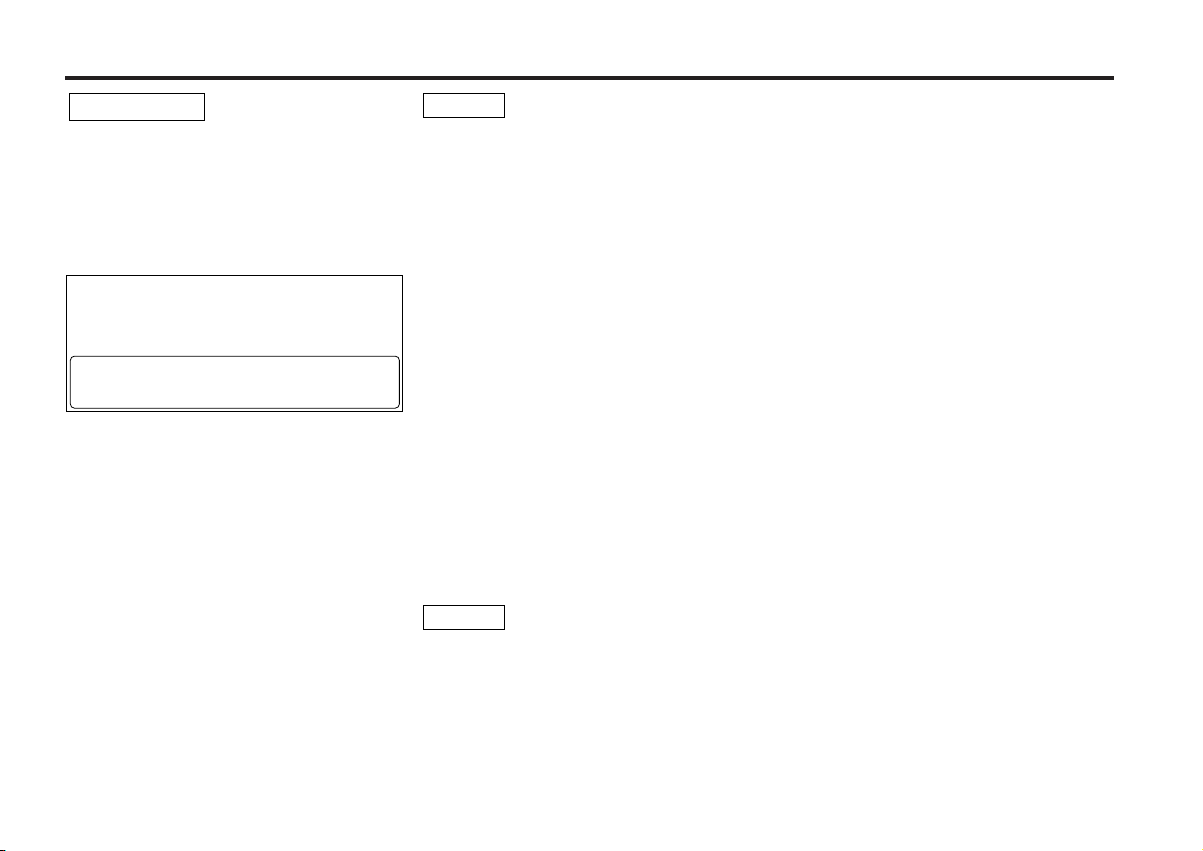
2Warning
2CAUTION
Use of controls or adjustments or performance
of procedures other than those specified
herein may result in hazardous radiation
exposure.
In compliance with Federal Regulations,
following are reproductions of labels on, or
inside the product relating to laser product
safety.
KENWOOD CORPORATION
2967-3, ISHIKAWA-CHO,
HACHIOJI-SHI
TOKYO, JAPAN
KENWOOD CORP. CERTIFIES THIS EQUIPMENT
CONFORMS TO DHHS REGULATIONS N0.21 CFR
1040. 10, CHAPTER 1, SUBCHAPTER J.
Location : Bottom Panel
FCC WARNING
This equipment may generate or use radio
frequency energy. Changes or modifications to
this equipment may cause harmful
interference unless the modifications are
expressly approved in the instruction manual.
The user could lose the authority to operate
this equipment if an unauthorized change or
modification is made.
NOTE
This equipment has been tested and found to
comply with the limits for a Class B digital
device, pursuant to Part 15 of the FCC Rules.
These limits are designed to provide
reasonable protection against harmful
interference in a residential installation. This
equipment may cause harmful interference to
radio communications, if it is not installed and
used in accordance with the instructions.
However, there is no guarantee that
interference will not occur in a particular
installation. If this equipment does cause
harmful interference to radio or television
reception, which can be determined by turning
the equipment off and on, the user is
encouraged to try to correct the interference
by one or more of the following measures:
• Reorient or relocate the receiving antenna.
• Increase the separation between the
equipment and receiver.
• Connect the equipment into an outlet on a
circuit different from that to which the
receiver is connected.
• Consult the dealer or an experienced
radio/TV technician for help.
NOTE
This Class B digital apparatus complies with
Canadian ICES-003.
— 3 —
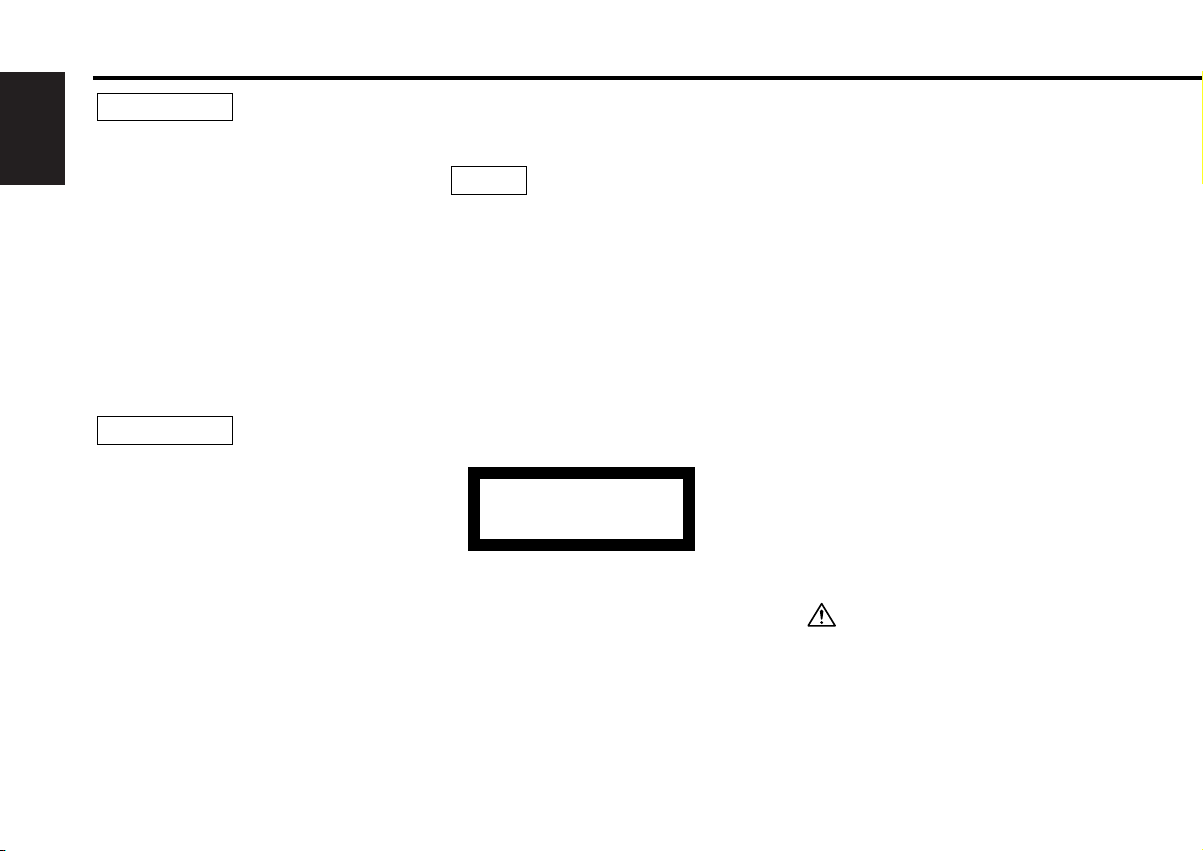
Safety precautions
2WARNING
To prevent injury or fire, take the
English
following precautions:
• When extending the ignition, battery, or
ground wires, make sure to use automotivegrade wires or other wires with a 0.75mm
(AWG18) or more to prevent wire
deterioration and damage to the wire
coating.
•To prevent a short circuit, never put or leave
any metallic objects (such as coins or metal
tools) inside the unit.
• If the unit starts to emit smoke or strange
smells, turn off the power immediately and
consult your Kenwood dealer.
2CAUTION
To prevent damage to the unit, take
the following precautions:
• Make sure to ground the unit to a negative
12V DC power supply.
• Do not open the top or bottom covers of the
unit.
• Do not install the unit in a spot exposed to
direct sunlight or excessive heat or humidity.
Also avoid places with too much dust or the
possibility of water splashing.
• When replacing a fuse, only use a new one
with the prescribed rating. Using a fuse with
the wrong rating may cause your unit to
malfunction.
•To prevent a short circuit when replacing a
fuse, first disconnect the wiring harness.
• Do not use your own screws. Use only the
screws provided. If you use the wrong
screws, you could damage the unit.
NOTE
2
• If you experience problems during
installation, consult your Kenwood dealer.
• The illustrations of the display and the panel
appearing in this manual are examples used
to explain more clearly how the controls are
used. Therefore, what appears on the display
in the illustrations may differ from what
appears on the display on the actual
equipment, and some of the illustrations on
the display may represent something
impossible in actual operation.
The marking of products using lasers
(Except for some areas)
CLASS 1
LASER PRODUCT
The label is attached to the chassis/case and
says that the component uses laser beams
that have been classified as Class 1. It
means that the unit is utilizing laser beams
that are of a weaker class. There is no
danger of hazardous radiation outside the
unit.
IMPORTANT INFORMATION
You can enjoy a DVD with this unit alone when
connecting it to an external monitor or audio
equipment.
Also, you can operate this unit connected to a
center unit made by Kenwood to output
sound.
A Kenwood-made center unit that can be
connected to this unit is called “Center Unit”.
About a center unit that can be
connected to this unit:
If a center unit (such as CD receivers) has
capability for “N” of <“O-N” switch>, this unit
can be connected to this unit.
According to the operating instructions of a
center unit, the setting of <“O-N” switch> is
“N”. This unit is, however, exclusive to “N”.
Therefore, <“O-N” switch> is unnecessary.
If using a separate CD/MD changer switching
unit "KCA-S210A", AUX audio input is enabled
also on a disc changer control equipped center
unit not compatible with "N". In this case, this
unit cannot be operated on the center unit.
For connections to this unit, refer to "When
your car audio has RCA input" (page 32).
For details of connection, refer to the
operating instructions attached to KCA-S210A.
The functions available and/or information
displayable may depend on types of units to
which you connect.
— 4 —
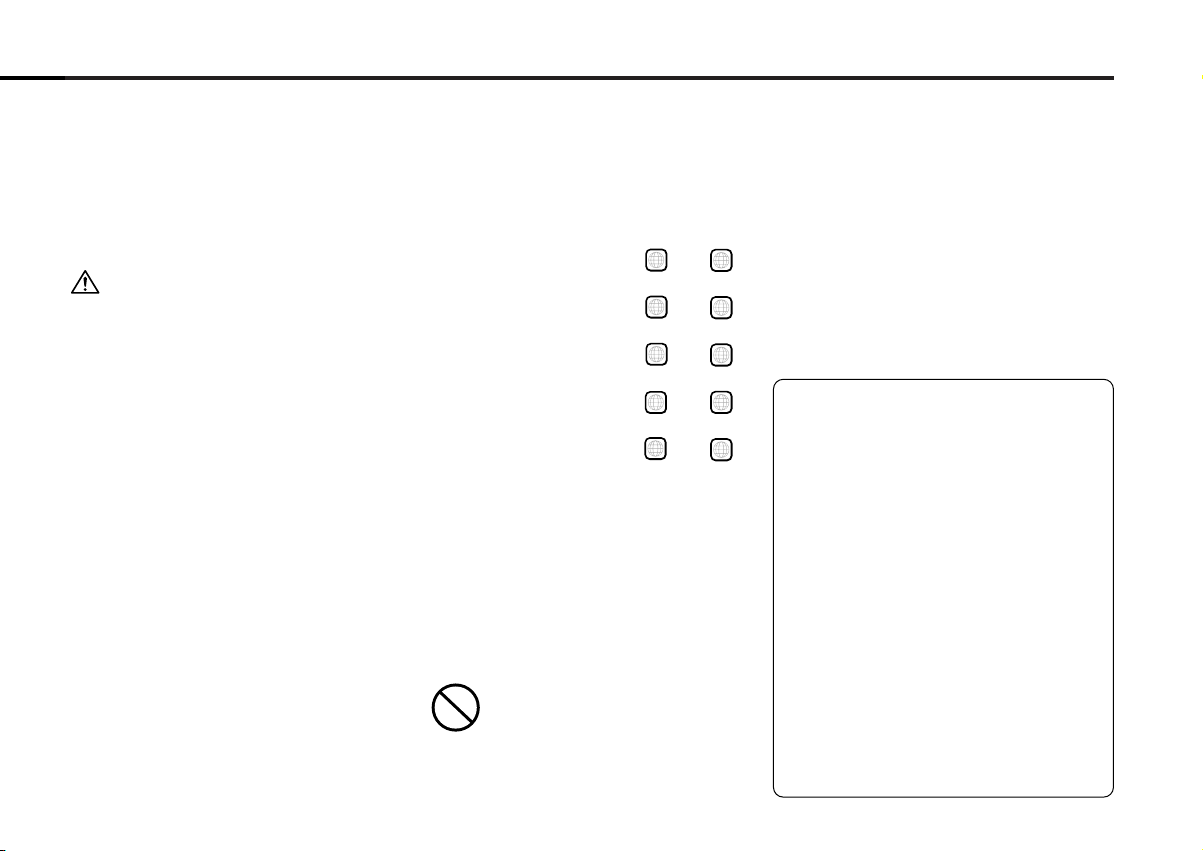
Do Not Load 3-in.(8cm) Discs
If you try to load a 3 in.(8cm) Disc with its
adapter into the unit, the adapter might
separate from the Disc and damage the unit.
Cleaning the Unit
If the front panel is dirty, wipe it clean with a
silicon cloth or soft dry cloth with the power
off.
Applying spray cleaner directly to the unit may
affect its mechanical parts. Wiping the
faceplate with a hard cloth or using a volatile
liquid such as thinner or alcohol may scratch
the surface or erases characters.
Lens Fogging
Right after you turn on the car heater in cold
weather, dew or condensation may form on
the lens in the Disc player of the unit. Called
lens fogging, Discs may be impossible to play.
In such a situation, remove the disc and wait
for the condensation to evaporate. If the unit
still does not operate normally after a while,
consult your Kenwood dealer.
This player has been designed to play
back the DVD software which has
been encoded for specific region
areas. It cannot play back the DVD
software encoded for other region
areas than the region areas for which
it has been designed. (page 39)
The KDV-C810 will playback any disc
whose region number is (or ).
1
ALL
The KDV-C820 will playback any disc
whose region number is (or ).
2
ALL
The KDV-C830 will playback any disc
whose region number is (or ).
3
ALL
The KDV-C840 will playback any disc
whose region number is (or ).
4
ALL
The KDV-C860 will playback any disc
whose region number is (or ).
6
ALL
Restrictions due to difference between
discs
Some DVD and VCD discs can be played only
in certain playback modes according to the
intentions of the software producers. As this
player plays discs according to their
intentions, some functions may not work as
intended by you. Please be sure to read the
instructions provided with each disc. When
an inhibition icon is displayed on the monitor,
it indicates that the disc being played is under
the restriction as described above.
Inhibition icon
Unplayable discs
This player cannot play back any of the
following discs.
• DVD-ROM discs
• DVD-R/DVD-RW/DVD-RAM discs
• SVCD/HQVCD discs
• VSD discs
• CDV discs (Only the audio part can be
reproduced.)
• CD-G/CD-EG/CD-EXTRA discs (Only the
audio can be reproduced.)
• Photo CD discs (Never attempt to play
them.)
This product incorporates copyright
protection technology that is protected by
method claims of certain U.S. patents and
other intellectual property rights owned by
Macrovision Corporation and other rights
owners. Use of this copyright protection
technology must be authorized by
Macrovision Corporation, and is intended for
home and other limited viewing uses only
unless otherwise authorized by Macrovision
Corporation. Reverse engineering or
disassembly is prohibited.
Manufactured under license from Dolby
Laboratories.
“ Dolby ” and the double-D symbol are
trademarks of Dolby Laboratories.
Confidential Unpublished Works. ©19921997 Dolby Laboratories, Inc. All rights
reserved.
— 5 —
“DTS” and “DTS Digital Out” are
trademarks of Digital Theater Systems, inc.
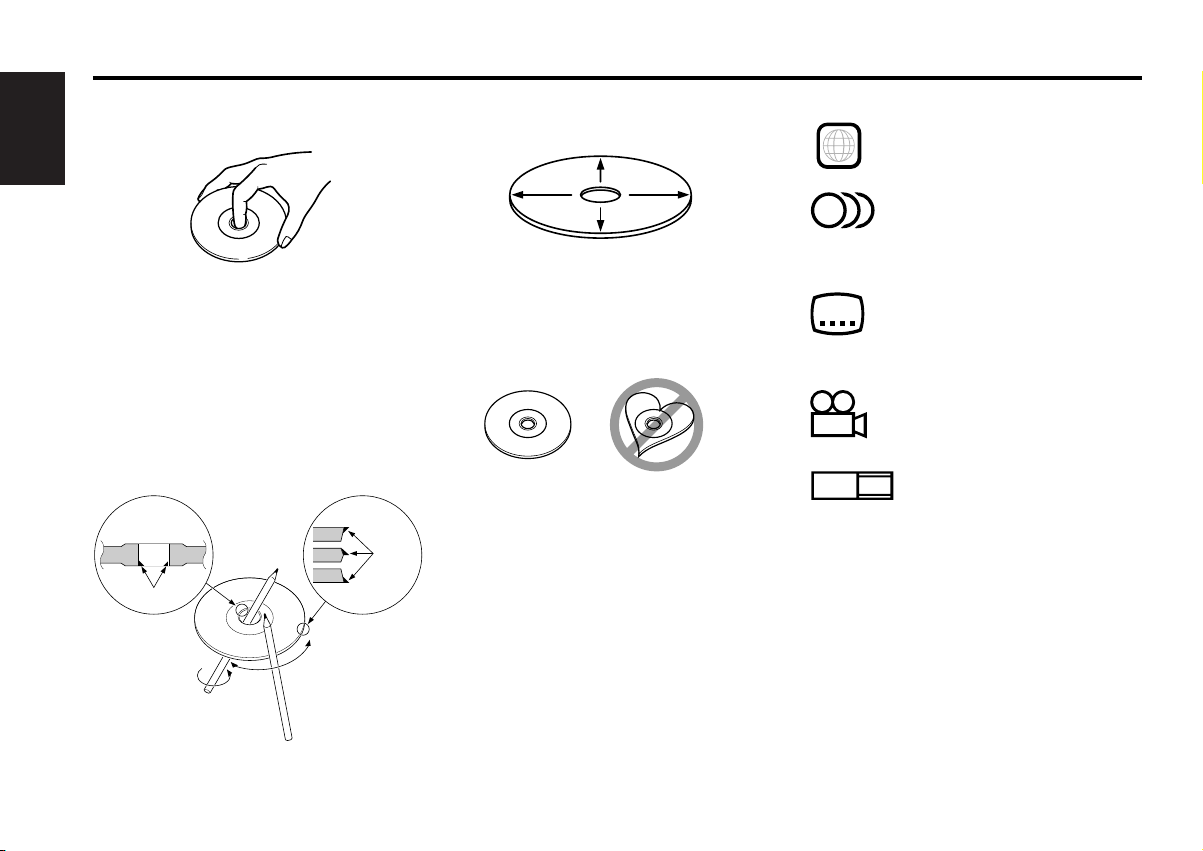
About Discs
16:9 LB
9
32
8
ALL
Handling Discs
• Don’t touch the recording surface of the
Disc.
English
• CD-R and CD-RW are easier to damage than
a normal music CD. Use a CD-R or a CD-RW
after reading the caution items on the
package etc.
• Don’t stick tape etc. on the Disc.
Also, don’t use a Disc with tape stuck on it.
When using a new Disc
If the Disc center hole or outside rim has
burrs, use it after removing them with a ball
pen etc.
Burrs
Burrs
Disc cleaning
Clean from the center of the disc and move
outward.
Removing Discs
When removing Discs from this unit pull them
out horizontally.
Discs that can’t be used
• Discs that aren’t round can’t be used.
• Discs with coloring on the recording surface
or that are dirty can’t be used.
•A CD-R or CD-RW that hasn’t been finalized
can’t be played. (For the finalization process
refer to your CD-R/CD-RW writing software,
and your CD-R/CD-RW recorder instruction
manual.)
Icons on the DVD discs
Indicates the region code where
the disc can be played.
Number of voice languages
recorded with the audio
function. The number in the icon
indicates the number of voice
languages. (Max. 8 languages)
Number of subtitle languages
recorded with the subtitle
function. The number in the icon
indicates the number of subtitle
languages. (Max. 32 languages)
Number of angles provided by
the angle function. The number
in the icon indicates the number
of angles. (Max. 9 angles)
Aspect ratios that can be
selected. “LB” stands for Letter
Box and “PS” for Pan/Scan. In
the example on the left, the 16:9
video can be converted into
letter box video.
Disc storage
• Don’t place them in direct sunlight (On the
seat or dashboard etc.) and where the
temperature is high.
• Store Discs in their cases.
DVD/CD accessories
Don’t use disc type accessories.
— 6 —
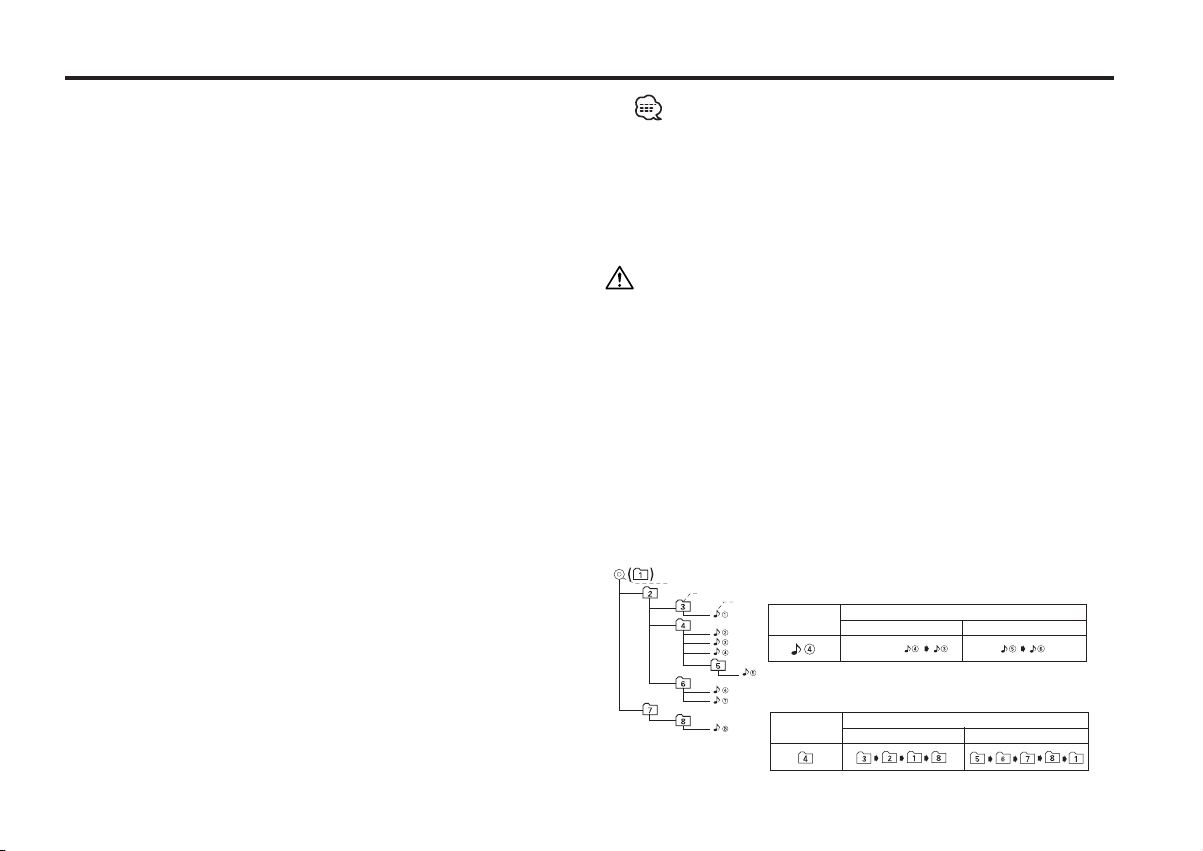
Notes on playing MP3
This unit can play MP3(MPEG1, 2 Audio Layer 3). Note, however,
that the MP3 recording media and formats acceptable are limited.
When writing MP3, pay attention to the following restrictions.
Acceptable media
The MP3 recording media acceptable to this unit are CD-ROM, CD-R,
and CD-RW.
When using CD-RW, do full format not quick format to prevent
malfunction.
Acceptable medium formats
The following formats are available for the media used in this unit. The
maximum number of characters used for file name including the
delimiter (".") and three-character extension are indicated in
parentheses.
• ISO 9660 Level 1 (12 characters)
• ISO 9660 Level 2 (31 characters)
• Joliet (64 characters; up to 19 characters are displayed on this unit)
The media reproducible on this unit has the following limitations:
• Maximum number of directory levels: 8
• Maximum number of files per folder: 255
• Maximum number of characters for folder name: 64 (up to 19
characters are displayed on this unit)
• Maximum number of folders: 50
MP3 written in the formats other than the above may not be
successfully played and their file names or folder names are not
properly displayed.
Settings for your MP3 encoder and CD writer
When you use your CD writer to record MP3 up to the maximum disc
capacity, disable additional writing. For recording on an empty disc up
to the maximum capacity at once, check Disc at Once.
Entering file and folder names
When entering file and folder names, use the alphanumeric characters
described above only. (ASCII code: 0x20 – 0x7f)
If you use any other character for entry, the file and folder names are
not displayed correctly. They may neither be displayed correctly
depending on the CD writer used.
The unit recognizes and plays only those MP3 which have the MP3
extension (.MP3).
A file with a name entered with characters not on the code list
may not play correctly.
Writing files into a medium
When a medium containing MP3 data is loaded, the unit checks all the
data on the medium. If the medium contains a lot of folders or nonMP3 files, therefore, it takes a long time until the unit starts playing
MP3.
In addition, it may take time for the unit to move to the next MP3 file
or a Track Search or Disc Search may not be performed smoothly.
Loading such a medium may produce loud noise to damage the speakers.
• Do no attempt to play a medium containing a non-MP3
MP3 extension.
The unit mistakes non-MP3
the MP3 extension.
• Do not attempt to play a medium containing non MP3.
files for MP3 data as long as they have
file with the
MP3 playing order
When selected for play, Track Search, or for Folder Select, files and
folders are accessed in the order in which they were written by the CD
writer.
Because of this, the order in which they are expected to be played
may not match the order in which they are actually played. You may be
able to set the order in which MP3 are to be played by writing them
onto a medium such as a CD-R with their file names beginning with
play sequence numbers such as "01" to "99", depending on your CD
writer.
When a Track Search is executed with file
¡$ being played ...
File
Current
file number
Beginning of file
Operation of the button
4 Button
¢ Button
When an Folder select is executed with file ¡$
being played ...
Current
folder number
Operation of the button
DISC– Button DISC+ Button
— 7 —— 7 —
Root
Level 1 Level 3
Level 2 Level 4
Folder
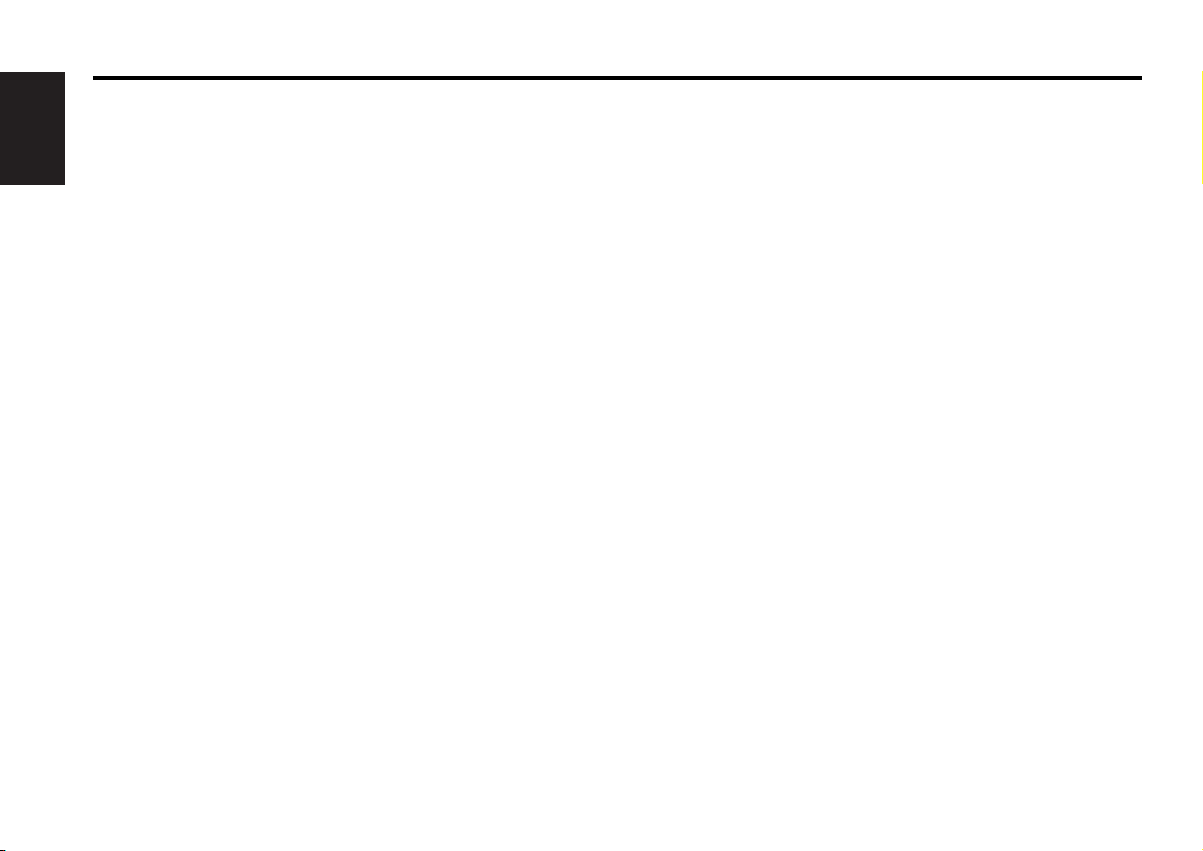
Glossary
DVD: Digital Versatile Disc
A type of disc which contains recording of audio/video packaged
media with high video and audio quality, such as a movie,
featuring large recording capacity and digital signal processing
English
capability.
VIDEO CD (VCD)
A type of CD which contains the recording of moving images. It
compresses image information by about 1/120 and audio
information by about 1/6 and accommodates up to 74 minutes of
recording in a disc with the same diameter as ordinary music CD
of 12 cm.
Some VCDs do not have the P.B.C. compatibility and are capable
of playback only, while some are P.B.C.-compatible and are
capable of various special playback control operations. This player
can play both of these VCDs.
MPEG: Moving Picture Expert Group (DVD, VCD)
This is an international standard for digital video and audio
compression and decompression in media.
Dolby Digital
This is a digital audio compression technology developed by Dolby
Laboratories. It is compatible with 5.1-channel surround audio as
well as normal stereo (2-channel) audio and can accommodate a
large amount of audio data efficiently in a disc.
DTS
Name of a digital surround system developed by Digital Theater
Systems, Inc.
MENU/TOP MENU (DVD)
Some DVDs display more than one title in a screen. This screen is
referred to as the title menu.
The DVD menu is the item display (menu screen) for use in
setting operations. The DVD menu can be recalled any time during
playback to perform settings according to the current software,
including the audio switching between Dolby Digital and PCM,
switching of language used in the subtitles and spoken voice.
Subtitles (DVD)
Some DVD discs contains the recording of more than one subtitle
language. This player allow you to select one of the recorded
subtitle languages during playback.
Title number (DVD)
The title is the largest unit of video and audio recorded in a DVD.
It usually corresponds to a single movie of video software or an
album (sometimes a piece of music) of music software. The
numbers assigned to individual titles are referred to as the title
numbers.
Chapter number (DVD)
The chapter is a section of video and audio recorded in a DVD. A
title is composed of several chapters. The numbers assigned to
individual chapters are referred to as the chapter numbers.
Track number (CD, VCD)
A track is also a section of video and audio recorded in a disc. The
numbers assigned to individual tracks are referred to as the track
numbers.
With most of music Discs, a track is assigned to a piece of music.
However, with a VCD, the sections of the contents do not always
correspond to the assigned tracks.
As (special) playback functions such as skipping and programming
of ordinary Discs are based on track number data, such playback
functions are sometimes impossible with some VCDs.
P.B.C.: Play-Back Control (VCD)
When a VIDEO CD carries “Play Back Control capable” or similar
message on the disc or jacket, desired scenes and information
can be played back in an interactive manner using a hierarchical
structure while viewing the menu screens displayed on the TV
screen.
— 8 —
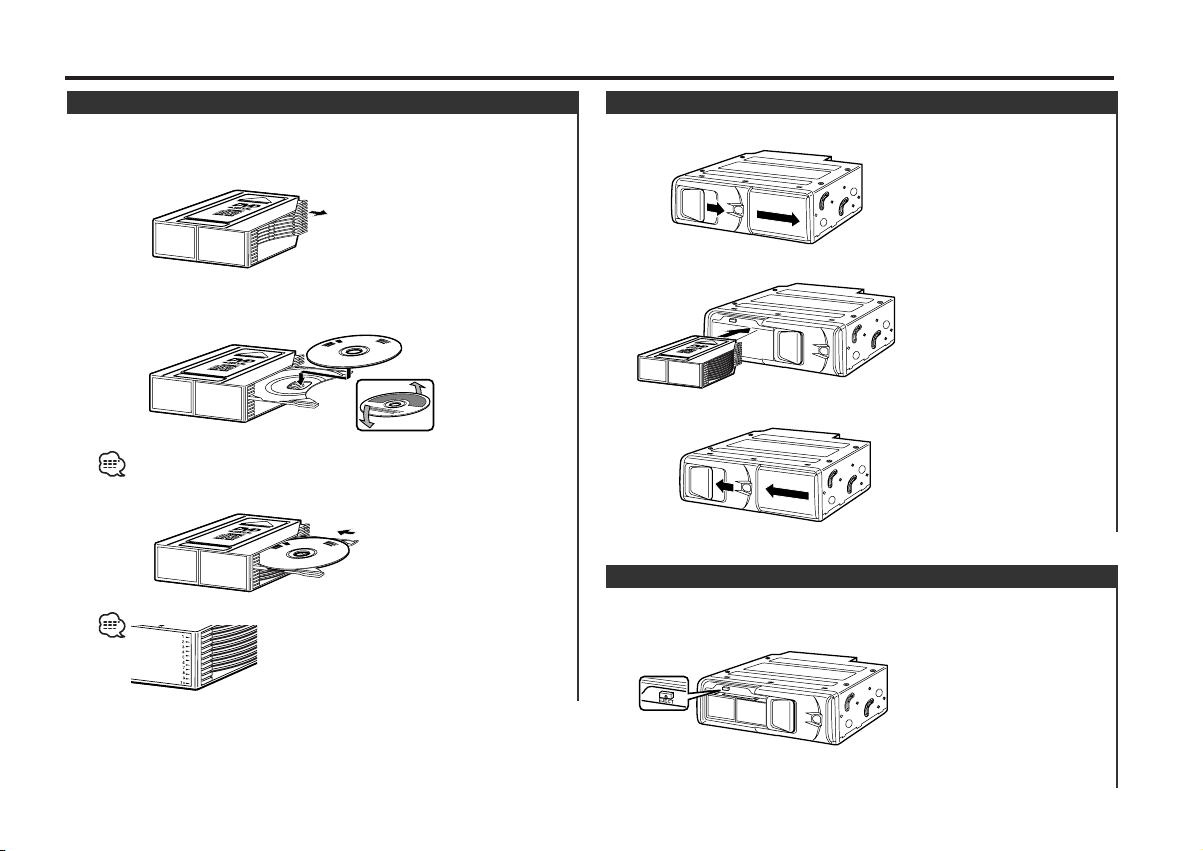
Loading discs
Setting the disc
1 Make sure the disc magazine is the right way up with the
"DVD"/"disc" logo on the top. Pull the tray out by the
projection.
2 Set a disc on the tray with the recording face upward. (The
label face is downward.)
8-cm discs cannot be used. If an 8-cm disc adapter is used, the disc
cannot be ejected.
3 Insert the tray into the disc magazine until it locks.
The discs are numbered from the top from 1 to 10.
Installing the magazine
1 Open the DVD/CD changer door.
2 Insert the magazine into the DVD/CD changer until it clicks.
3 Close the DVD/CD changer door.
Magazine ejection
1 Open the DVD/CD changer door.
2 Press the [EJECT] button.
3 Close the DVD/CD changer door.
— 9 —
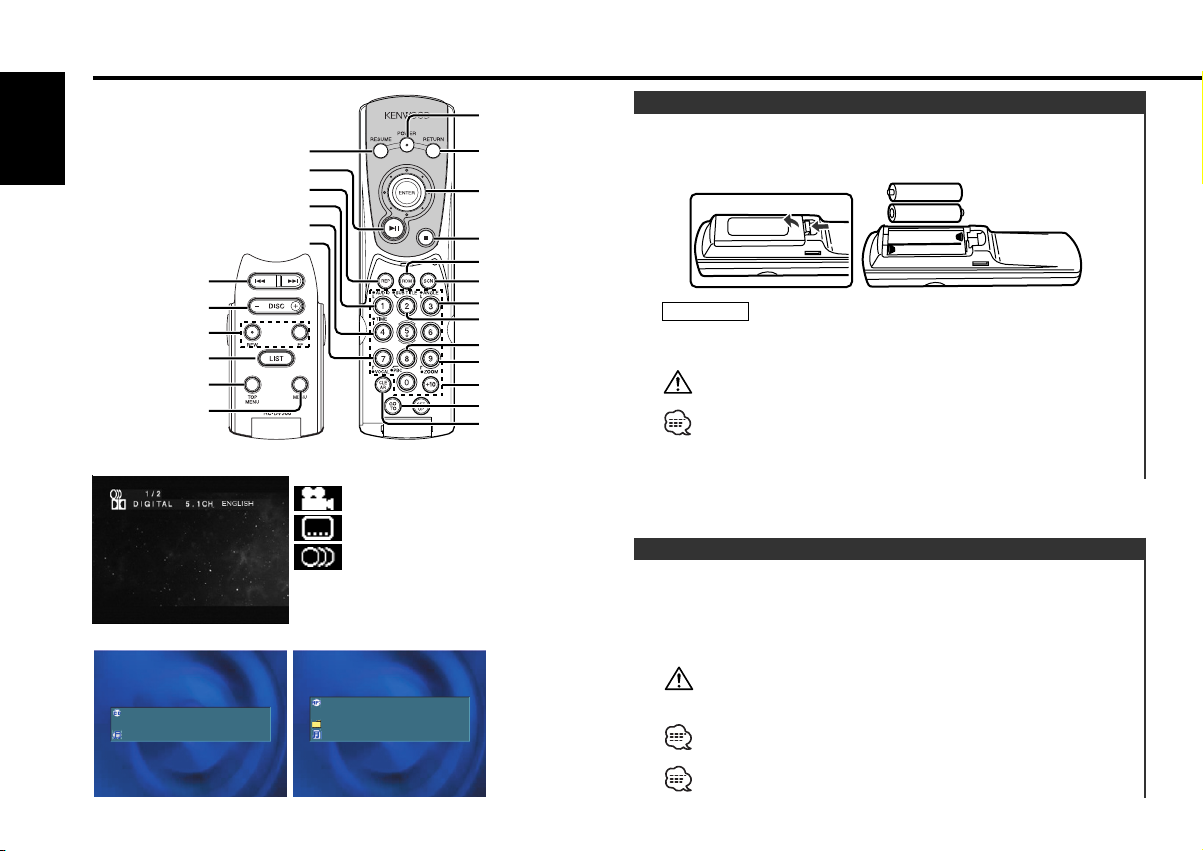
+-
-+
English
POWER
DISC–/DISC+
REW/FF
SCN
REP
RDM
CLEAR
GOTO
[#0]–[#9],[+10]
MENU
TOP MENU
ENTER/
RESUME
RETURN
PBC
ANGLE
SUB TITLE
AUDIO
VOCAL
ZOOM
TIME
LIST
38
4/¢
7
Operations of remote control
<OSD of DVD/VCD>
: Angle indicator
: Language for subtitle indicator
<OSD of CD-DA> <OSD of MP3>
DISC10 TRACK 99
A–TIME 01:02:15
NAME:AUDIO–CD
3
: Language for voice indicator
: On Screen Display
OSD
DISC10 TRACK199
A–TIME 01:02:15
NAME:ABCDEFGHIJKLMNOPQ
NAME:ABCDEFGHIJKLMNOPQ
3
Loading and Replacing the battery
Use two "AAA"-size batteries.
Insert the batteries with the + and – poles aligned properly,
following the illustration inside the case.
Joystick
2WARNING
Store unused batteries out of the reach of children. Contact a doctor
immediately if the battery is accidentally swallowed.
Do not set the remote on hot places such as above the dashboard.
• When the remote controllable distance becomes short, replace
both of the batteries with new ones.
•A portion of the operations may not be possible, depending on the
unit that is connected.
Power / Playing Disc
Turning ON the Power
Press the [POWER] button.
Turning OFF the Power
Press the [POWER] button.
You cannot view video pictures whilst the vehicle is moving. To
enjoy video pictures, find a safe place to park and engage the
parking brake. (Video output for front seats)
It takes time for the unit to check each medium to see if it contains
any MP3 file before it starts playing the medium.
Select the source mode of this unit on the center unit to operate
this unit linked with the center unit.
— 10 —
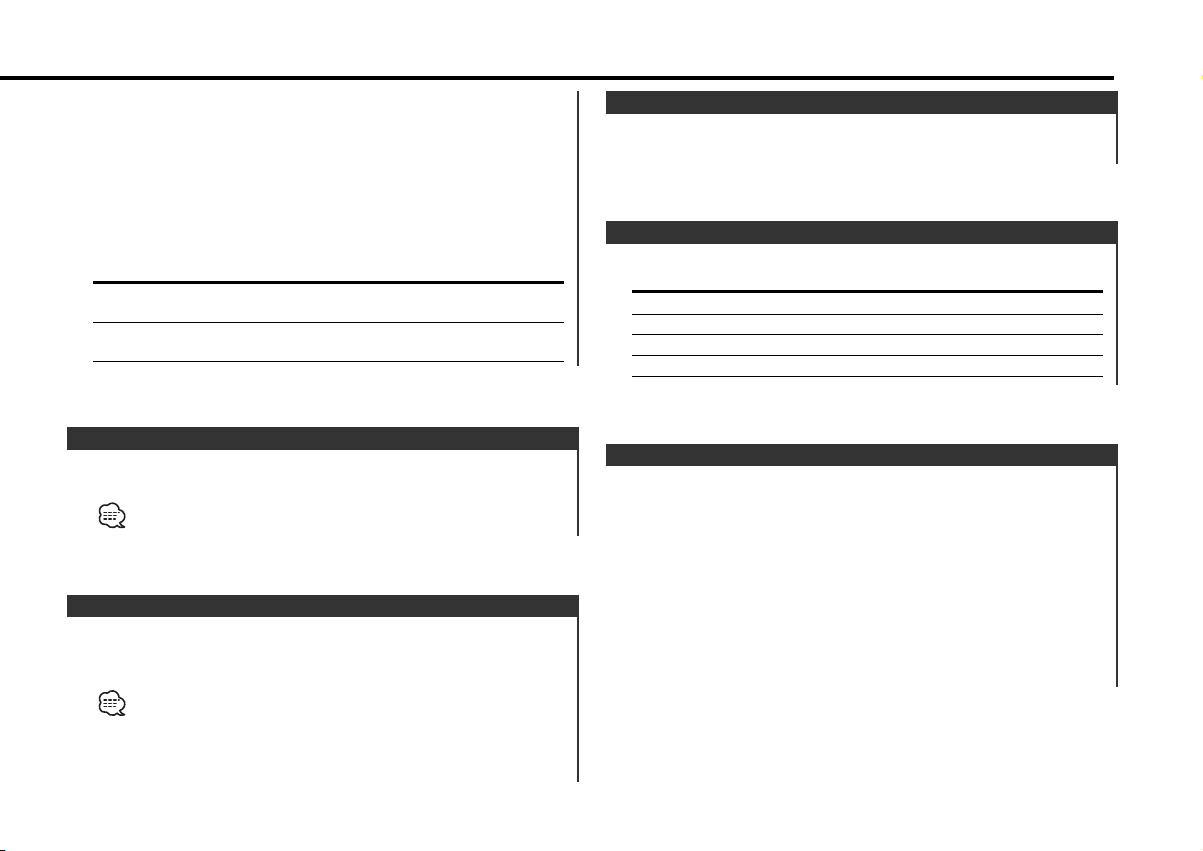
• Before selecting a source of this unit on the center unit
– Turn on/off the power on the remote controller.
• After selecting a source of this unit on the center unit
– Select the source mode of this unit to turn it on.
– Select the other modes to turn off this unit.
– Cannot turn off this unit on the remote controller.
Operation after the end of a disc is reached
Playback does not automatically switch to the next disc once the
current disc is played to the end. Switch the disc manually.
Disc Operation
DVD, VCD[PBC ON] The operation differs according to the type
VCD[PBC OFF],
CD-DA, MP3
of disc. (Generally the menu reappears.)
Playback starts from the beginning of the
disc.
Disc Search
Selecting the disc you want to hear.
Press the [DISC–] or [DISC+] button.
Track/Chapter Search
Press the [4] or [¢] button.
Disc Search
DVD Searching for a chapter
VCD[PBC ON] Searching for a select
VCD[PBC OFF], CD-DA Searching for a track
MP3 Searching for a file
Pausing and Restarting Disc Play
Press the [38] button to make the disc pause.
Press the [38] button again to start play again.
• The following operation may not be available with certain discs.
• For MP3, Refer to <Folder Select Mode>. (page 11)
Stopping playback
Press the [7] button.
Press the button once during playback stops it and the position
where it is stopped is stored in memory.
•Press [38] under this condition to resume the play.
• No operation is possible depending on disks.
• For MP3, Refer to <Folder Select Mode>. (page 11)
Press the [7] button.
Press the button twice to cancel playback.
(DVD, VCD, CD-DA)
(DVD, VCD, CD-DA)
Folder Select Mode
Selecting the folder you want to hear.
1 Stopping play and Folder Select mode
Press the [38] or [7] button.
2 Selecting the desired folder
Press the [DISC–] or [DISC+] button.
3 Decide the folder to play
Press the [38] button.
The Folder Select mode releases, and the MP3 in the folder
being displayed is played.
— 11 —
(MP3)
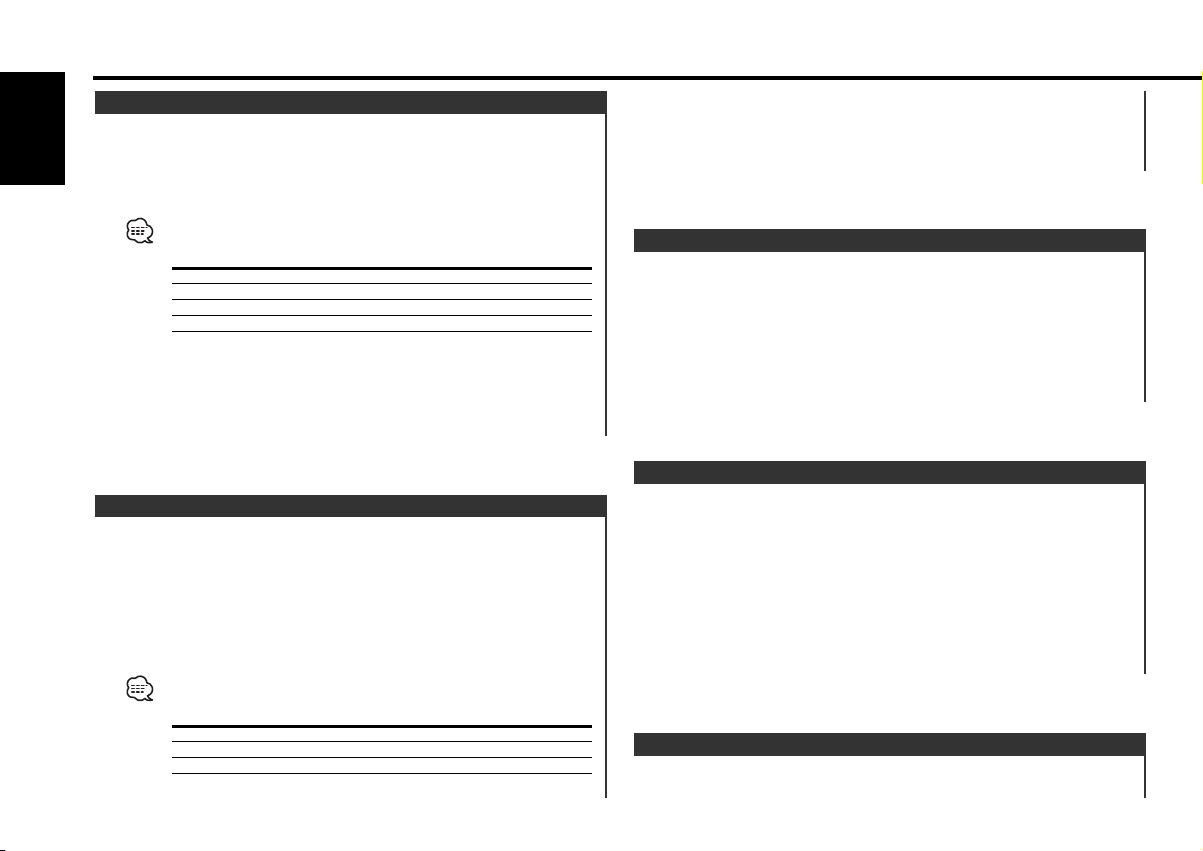
Operations of remote control
Forward / Reverse Search
Forward search
English
Press the [FF] button.
Reverse search
Press the [REW] button.
• Each time the button is pressed the Search speed switches as
shown below.
Setting Display
2 times "– – – 22" / "33 – – –"
4 times "– – 22 –" / "– 33 – –"
6 times "– 22 – –" / "– – 33 –"
8 times "22 – – –" / "– – – 33"
• Audio output of DVDs and video CDs is disabled during fastforward and fast-rewind. Audio output of audio CDs is disabled at
the 8x-speed operation.
Canceling Fast Forwarding / Reversing
Press the [38] button.
(DVD, VCD, CD-DA)
• While a VCD is played with the PBC function disabled, a track
change releases the slow playback.
Canceling the slow playback
Press the [38] button.
Frame-by-frame playback
(DVD, VCD)
1 Pausing
Press the [38] button.
2 Frame-by-frame playback
Press the [4] or [¢] button.
Canceling the frame-by-frame playback
Press the [38] button.
Slow playback
(DVD, VCD)
1 Pausing
Press the [38] button.
2 Forward slow playback
Press the [FF] button.
Reverse slow playback
Press the [REW] button.
• Each time the button is pressed the Search speed switches as
shown below.
Setting Display
1/6 times "– – 28" / "83 – –"
1/4 times "– 28 –" / "– 83 –"
1/2 times "28 – –" / "– – 83"
• Slow rewinding play is disabled for VCD.
Track Scan
Playing the first part of each song on the disc you are listening
to and searching for the song you want to listen to.
(VCD: When the PBC function is set to [OFF]. page 14)
(VCD, CD-DA)
1 Start Track Scan
Press the [SCN] button.
"SCAN" is displayed. Scan starts from the first track.
2 Release it when the song you want to listen to is played
Press the [SCN] or [38] button.
Repeat Play
(VCD: When the PBC function is set to [OFF]. page 14)
— 12 —
