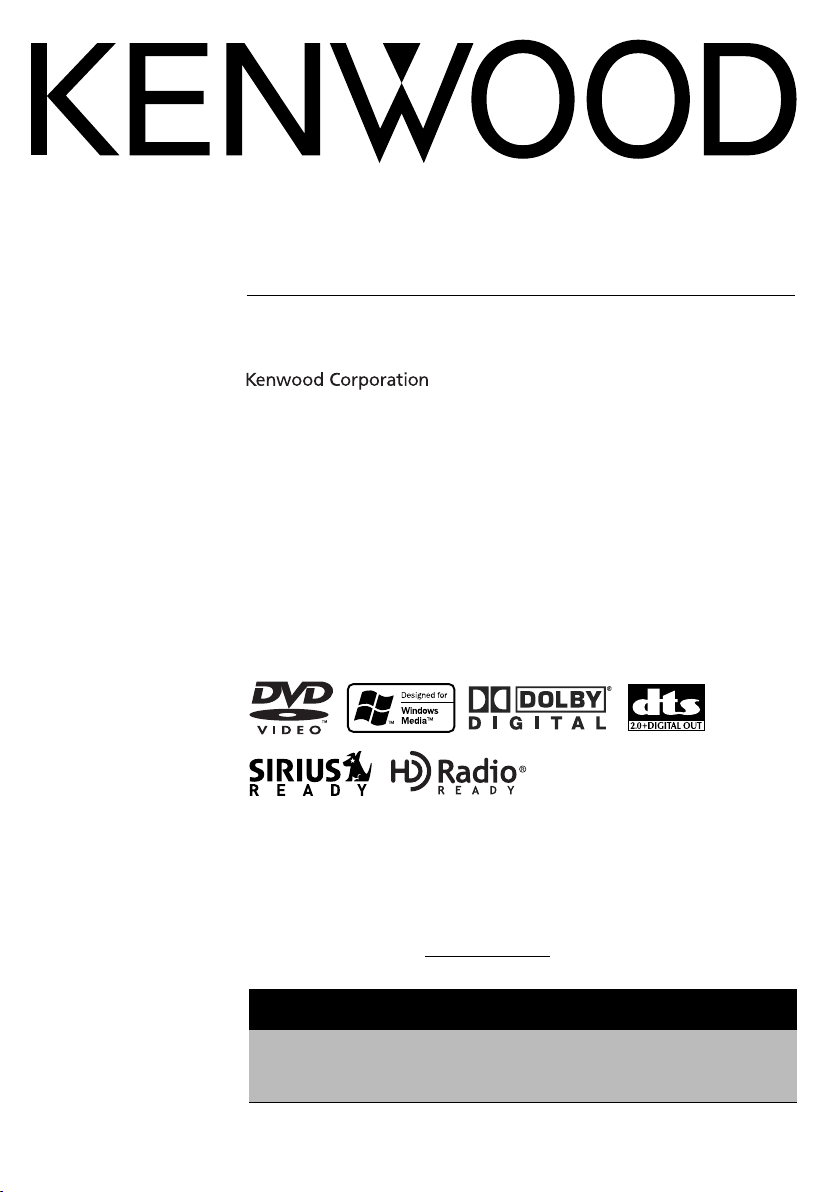
DVD-RECEIVER
KDV-412
INSTRUCTION MANUAL
Take the time to read through this instruction manual.
Familiarity with installation and operation procedures will help you obtain the best
performance from your new DVD-receiver.
For your records
Record the serial number, found on the back of the unit, in the spaces designated on the
warranty card, and in the space provided below. Refer to the model and serial numbers
whenever you call upon your Kenwood dealer for information or service on the product.
Model KDV-412 Serial number
US Residence Only
Register Online
Register your Kenwood product at
www.Kenwoodusa.com
© B64-3435-00/02 (KW)
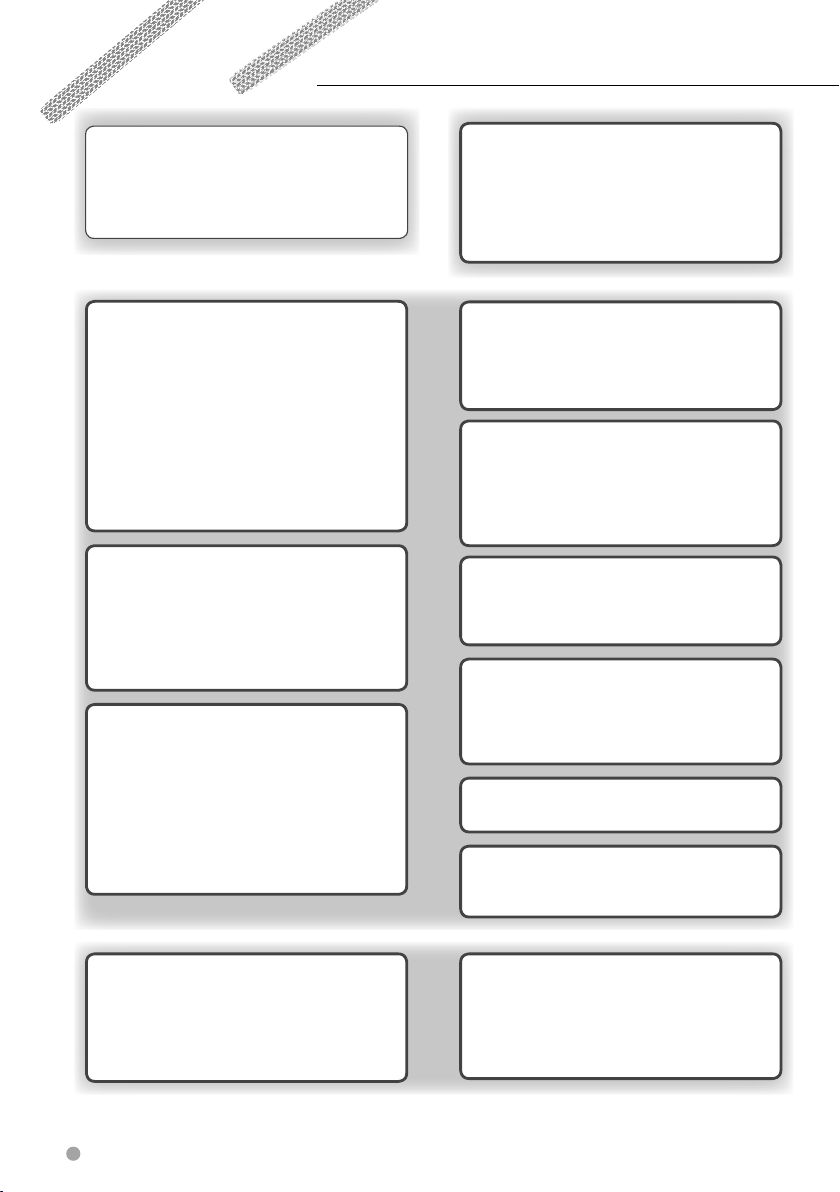
Contents
How to read this manual 4
Safety precautions 7
Notes 8
Handling media 11
Watching DVD/VCD/Video files 20
Frame-by-frame playback 20
Repeat play 20
Changing audio channel (Only for VCD) 21
Changing sound track language
(Only for DVD) 21
Changing subtitle language
(Only for DVD) 21
Changing viewing angle (Only for DVD) 21
Zoom 22
DVD menu (Only for DVD) 22
PBC setup (Only for VCD) 23
DVD setup 24
Monitor display setup 24
Audio setup 25
CD player setup 26
DVD player setup 26
Language setup 28
Parental level setup/change 29
Listening to Music Discs &
Audio Files 30
Disc/Folder search
(Only for audio files and disc changers) 30
Repeat play 30
Scan play 30
Random play 31
Magazine random play
(Only for disc changer) 31
Title/Text scroll 31
Basic Operations 12
Common operations 12
Watching DVD/VCD (video CD)/
Video (MPEG) files 14
Listening to CDs and audio files 16
Viewing picture (JPEG) files 18
Listening to radio 19
Select Mode 32
Select mode 32
File select 32
Folder select 1 33
Folder select 2 33
Watching picture files 34
Repeat play 34
Scan play 34
Random play 35
Stop display 35
Rotate/flip a picture 35
Listening to Radio 36
Auto memory 36
Manual memory 36
Tuning mode 37
RDS Control 38
PTY (Program Type) 38
Registration of a station as a PTY 39
Program Type Preset 39
Radio Text Scroll 39
TEL Mute Control 43
TEL Mute 43
HD Radio Control 57
About HD Radio 57
Tuning 57
Audio Control 40
Detailed audio control 40
Audio setup 40
Speaker setup 41
System Q 42
Subwoofer output control 42
2 KDV-412
Display Control 44
Selecting display information 44
Monitor information display &
file selection 46
Removing operation panel 47
Installing operation panel 47
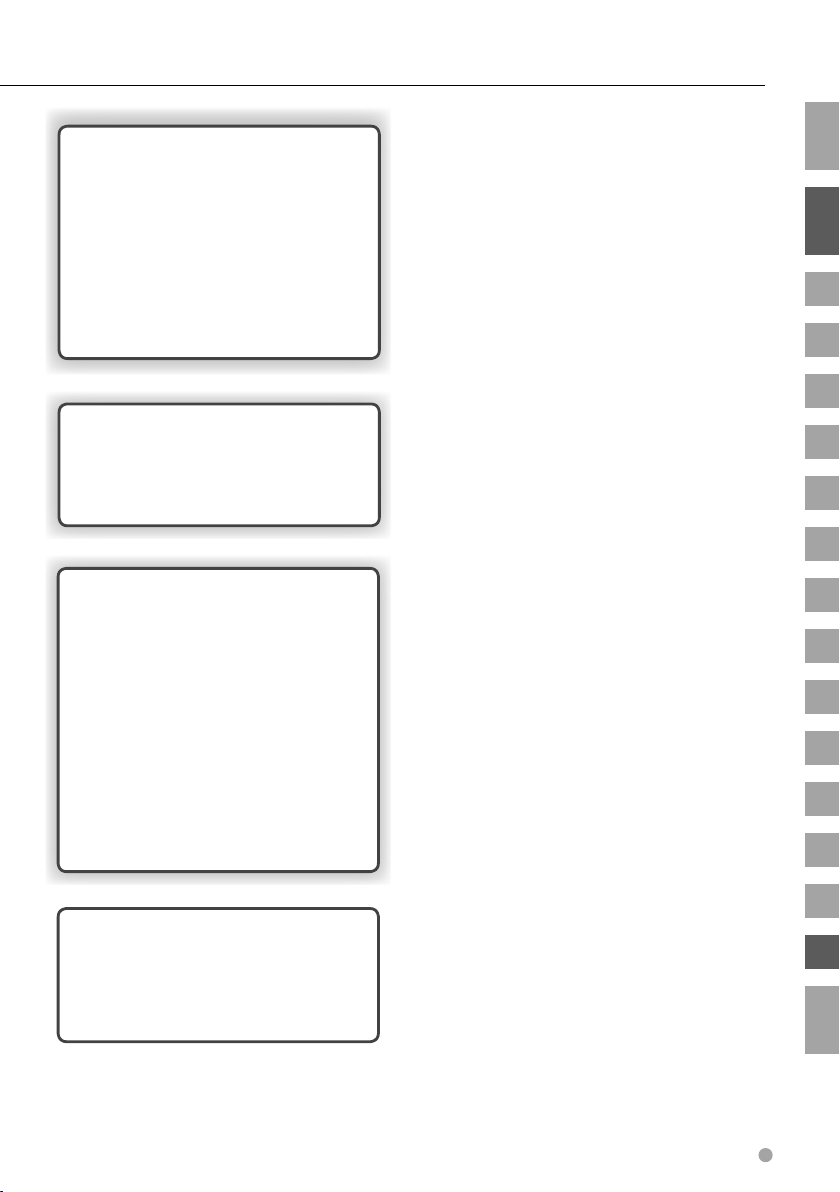
Menu 48
Menu setup 48
Setting security code 50
Clearing security code 50
Security code entry 51
Adjusting the clock 52
HD Radio Receive mode setting 52
AUX name select 53
Demonstration setup 54
Audio preset 54
Recalling audio preset values 55
T.I (Traffic Information) 56
Remote Controller 58
Battery installation 58
Remote Controller mode switch 58
Common operations (AUD mode) 59
DVD/VCD/CD/Audio files (DVD mode) 60
Radio (AUD mode) 61
How to read this manual
Safety precautions
Notes
Handling media
Basic Operation
Watching DVD/VCD/Video files
DVD setup
Listening to Music Discs & Audio Files
Select Mode
Watching picture files
Listening to Radio
Help? Playing files 62
Audio files 62
Video files 64
Picture files 64
Help? Troubleshooting 65
General 65
Playing discs 66
Audio files 67
HD Radio source 67
Menu 67
Help? Term 68
General 68
Audio control 68
Menu 69
Help? Error 71
DVD language codes 72
Accessories/ Installation Procedure 73
Connections 74
Installation 76
Specifications 78
RDS Control
Audio Control
TEL Mute Control
Display Control
Menu
HD Radio Control
Remote Controller
Help?
DVD language codes
Accessories
Connections
Installation
English 3
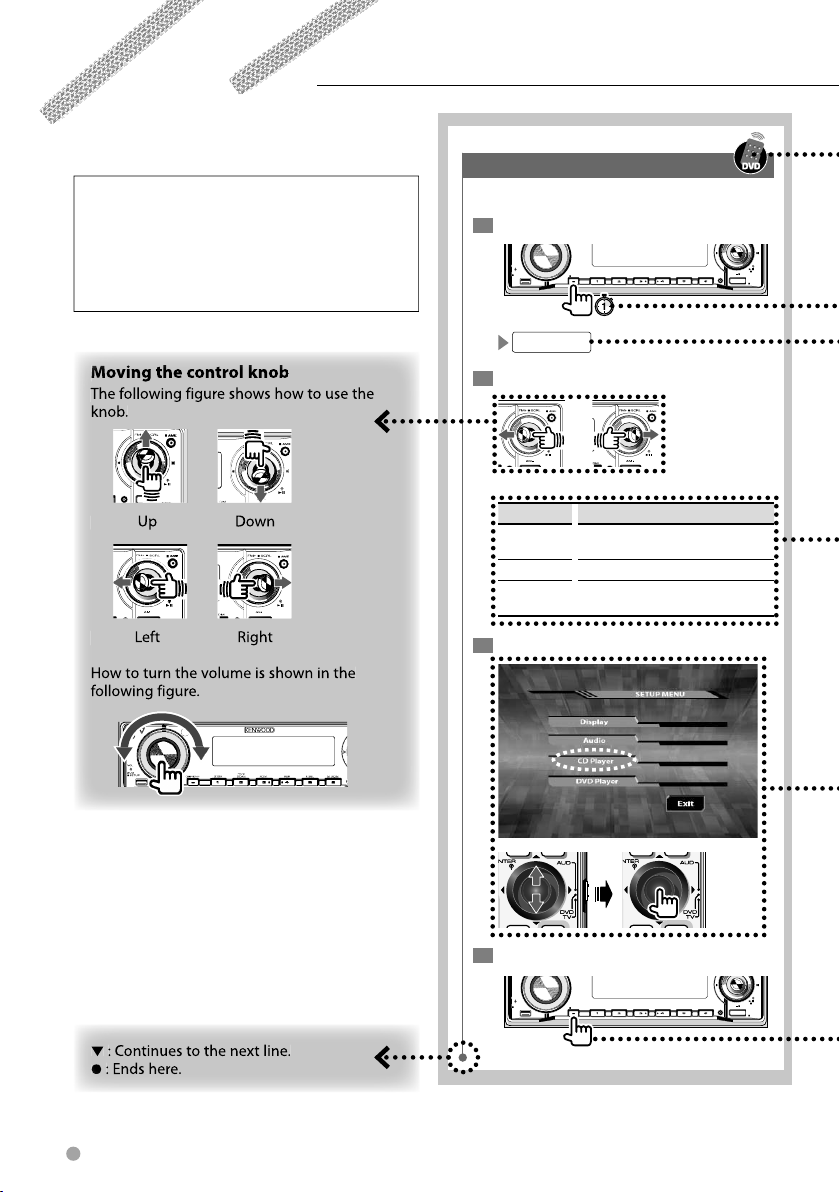
How to read this manual
This manual uses illustrations to explain its
operations.
The displays and panels shown in this manual
are examples used to provide clear explanations
of the operations.
For this reason, they may be different from the
actual displays or panels used, or some display
patterns may be different.
Tuning mode
Sets a tuning mode for selecting stations.
1
Set to the menu mode
VOL
AUD
SETUP
MENU
2
Select a tuning mode
There are three types in the tuning mode.
Display Setting
AUTO1 Receives stations with the best reception.
AUTO2 Receives the stations memorized. (Auto 2)
MANUAL Switches the receiving frequencies up and
3
Display the CD player menu
M/S
SCANSTOP
MENU
Q
RDM REP
F.SEL
(Auto 1)
down at a step at a time. (Manual)
M.RDM
/PTY
DISP
SW
AM
SRC
OFF
4 KDV-412
4
Exit the menu mode
VOL
AUD
SETUP
MENU
Q
The above operation example with the mark
differs from the actual operation.
/PTY
M/S
SCANSTOP
RDM REP
F.SEL
DISP
SW
AM
M.RDM
SRC
OFF
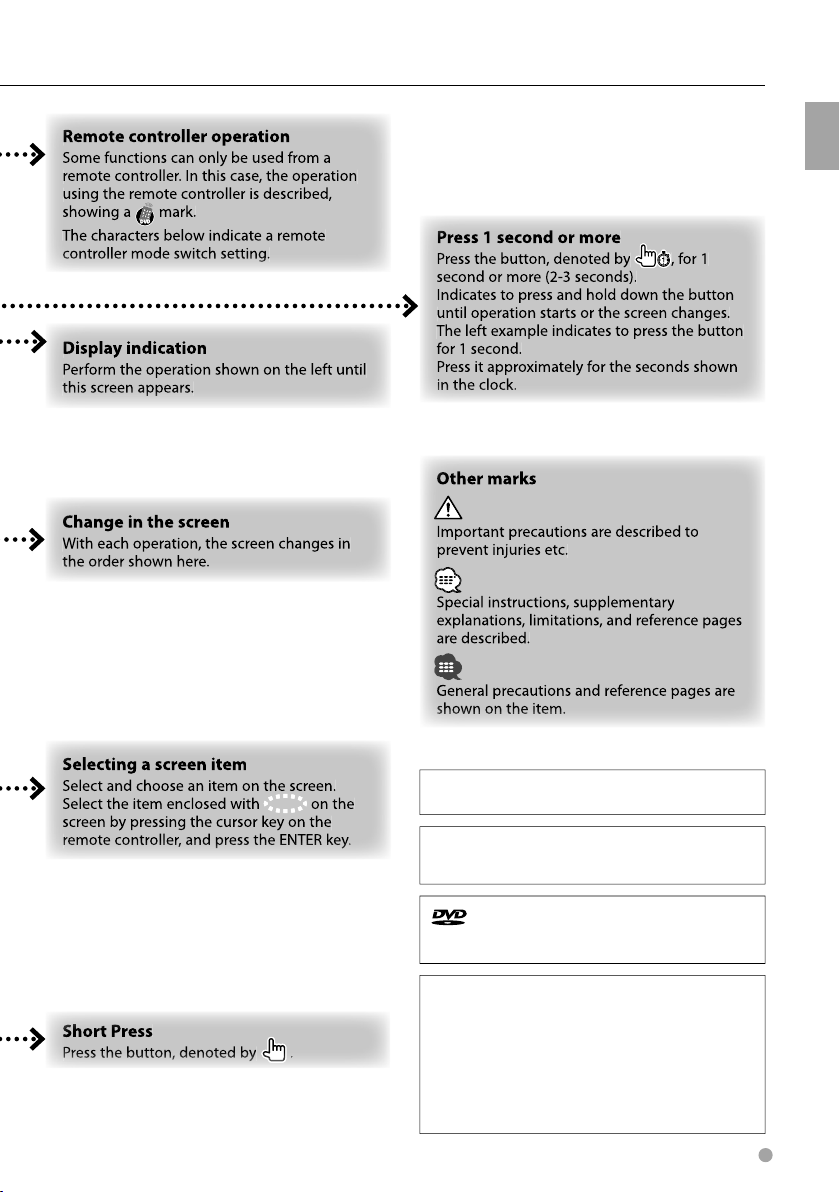
"DTS" and "DTS 2.0 + Digital Out" are trademarks of
Digital Theater Systems, Inc.
Manufactured under license from Dolby Laboratories.
"Dolby" and the double-D symbol are trademarks of
Dolby Laboratories.
is a trademark of DVD Format/Logo Licensing
Corporation registered in the U.S., Japan and other
countries.
How to read this manual
This product incorporates copyright protection
technology that is protected by U.S. patents and other
intellectual property rights. Use of this copyright
protection technology must be authorized by
Macrovision, and is intended for home and other
limited viewing uses only unless otherwise authorized
by Macrovision. Reverse engineering or disassembly is
prohibited.
English 5
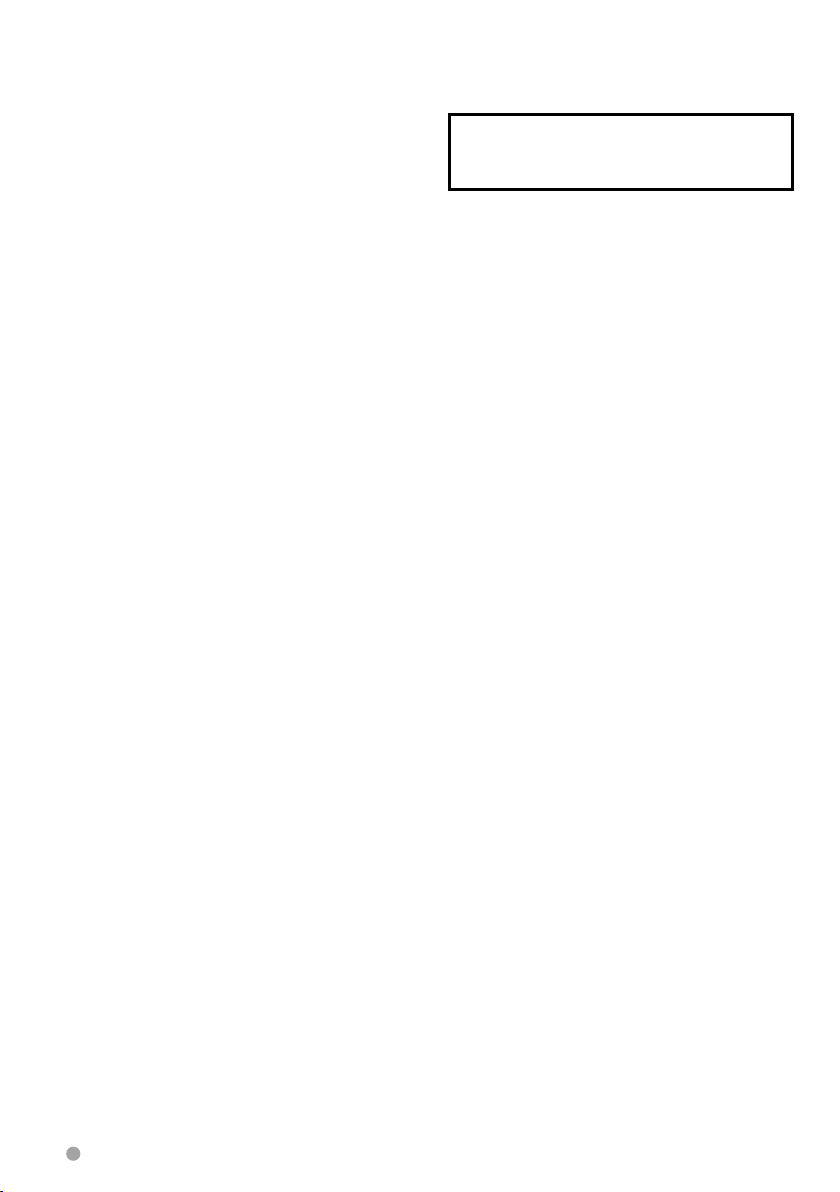
2CAUTION
Use of controls or adjustments or performance of
procedures other than those specified herein may
result in hazardous radiation exposure.
In compliance with Federal Regulations, following
are reproductions of labels on, or inside the product
relating to laser product safety.
KENWOOD CORPORATION
2967-3, ISHIKAWA-MACHI,
HACHIOJI-SHI
TOKYO, JAPAN
KENWOOD CORP. CERTIFIES THIS EQUIPMENT
CONFORMS TO DHHS REGULATIONS N0.21 CFR
1040. 10, CHAPTER 1, SUBCHAPTER J.
Location : Bottom Panel
FCC WARNING
This equipment may generate or use radio
frequency energy. Changes or modifications to this
equipment may cause harmful interference unless
the modifications are expressly approved in the
instruction manual. The user could lose the authority
to operate this equipment if an unauthorized change
or modification is made.
NOTE
This equipment has been tested and found to
comply with the limits for a Class B digital device,
pursuant to Part 15 of the FCC Rules. These limits are
designed to provide reasonable protection against
harmful interference in a residential installation. This
equipment may cause harmful interference to radio
communications, if it is not installed and used in
accordance with the instructions. However, there
is no guarantee that interference will not occur in a
particular installation. If this equipment does cause
harmful interference to radio or television reception,
which can be determined by turning the equipment
off and on, the user is encouraged to try to correct
the interference by one or more of the following
measures:
• Reorient or relocate the receiving antenna.
• Increase the separation between the equipment
and receiver.
• Connect the equipment into an outlet on a
circuit different from that to which the receiver is
connected.
• Consult the dealer or an experienced radio/TV
technician for help.
NOTE
This Class B digital apparatus complies with
Canadian ICES-003.
6 KDV-412
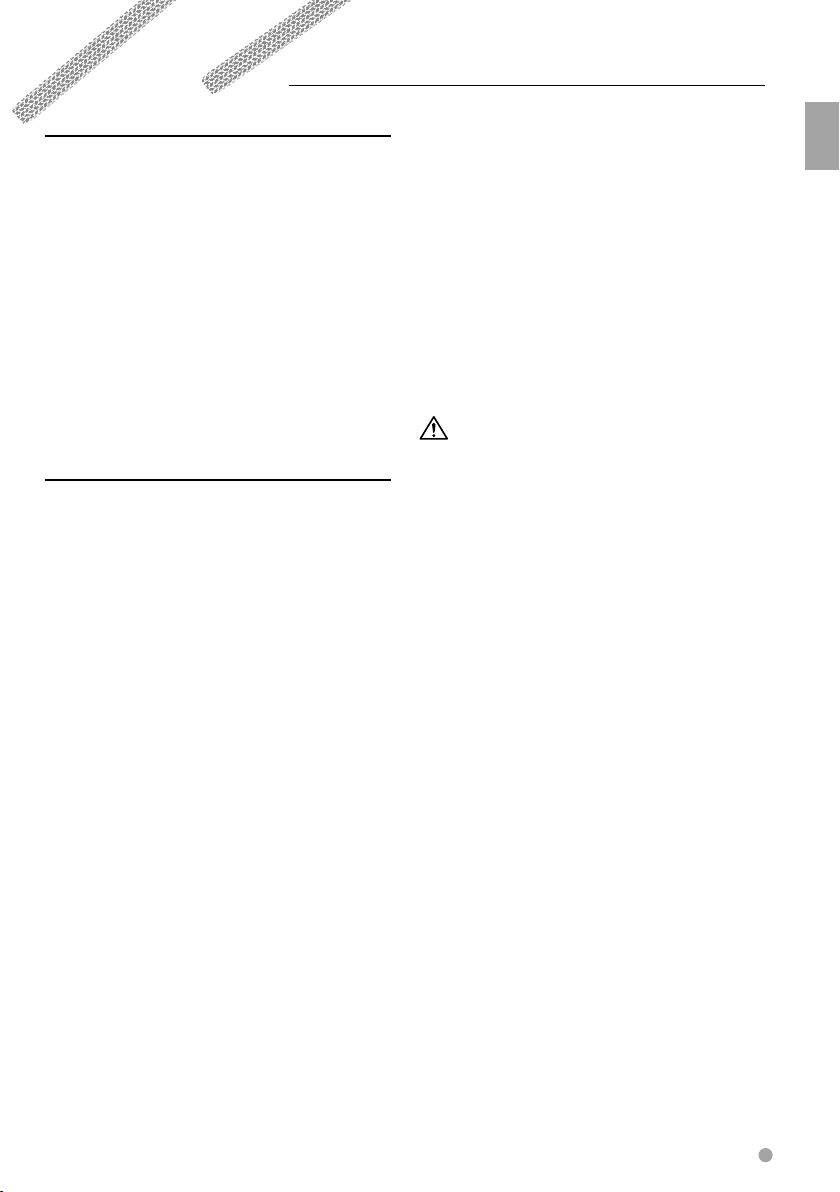
Safety precautions
2WARNING
To prevent injury or fire, take the following
precautions:
• To prevent a short circuit, never put or leave any
metallic objects (such as coins or metal tools) inside
the unit.
• Mounting and wiring this product requires skills and
experience. For safety’s sake, leave the mounting
and wiring work to professionals.
Attach the panel while you are on the
vehicle
The panel lock arm appears when the panel is
removed. Therefore, the panel must be attached
while the electrical system of the car is operating.
2CAUTION
To prevent damage to the machine, take
the following precautions:
• Make sure to ground the unit to a negative 12V DC
power supply.
• Do not install the unit in a spot exposed to direct
sunlight or excessive heat or humidity. Also avoid
places with too much dust or the possibility of
water splashing.
• Do not place the faceplate (and the faceplate case)
in areas exposed to direct sunlight, excessive heat
or humidity. Also avoid places with too much dust
or the possibility of water splashing.
• To prevent deterioration, do not touch the terminals
of the unit or faceplate with your fingers.
• Do not subject the faceplate to excessive shock, as
it is a piece of precision equipment.
• When replacing a fuse, only use a new fuse with
the prescribed rating. Using a fuse with the wrong
rating may cause your unit to malfunction.
• Do not apply excessive force to the open faceplate
or place objects on it. Doing so will cause damage
or breakdown.
• Do not use your own screws. Use only the screws
provided. If you use the wrong screws, you could
damage the unit.
About CD players/disc changers connected
to this unit
Kenwood disc changers/CD players released in 1998
or later can be connected to this unit.
Refer to the catalog or consult your Kenwood dealer
for connectable models of disc changers/CD players.
Note that any Kenwood disc changers/CD players
released in 1997 or earlier and disc changers made by
other makers cannot be connected to this unit.
Connecting unsupported disc changers/CD players to
this unit may result in damage.
Set the "O-N" Switch to the "N" position for the
applicable Kenwood disc changers/CD players.
The functions you can use and the information
that can be displayed may differ depending on the
models being connected.
• You can damage both your unit and the CD changer if you
connect them incorrectly.
Lens Fogging
When you turn on the car heater in cold weather,
dew or condensation may form on the lens in the
unit. Called lens fogging, this condensation on the
lens may not allow DISC to play. In such a situation,
remove the disc and wait for the condensation to
evaporate. If the unit still does not operate normally
after a while, consult your Kenwood dealer.
Safety precautions
English 7
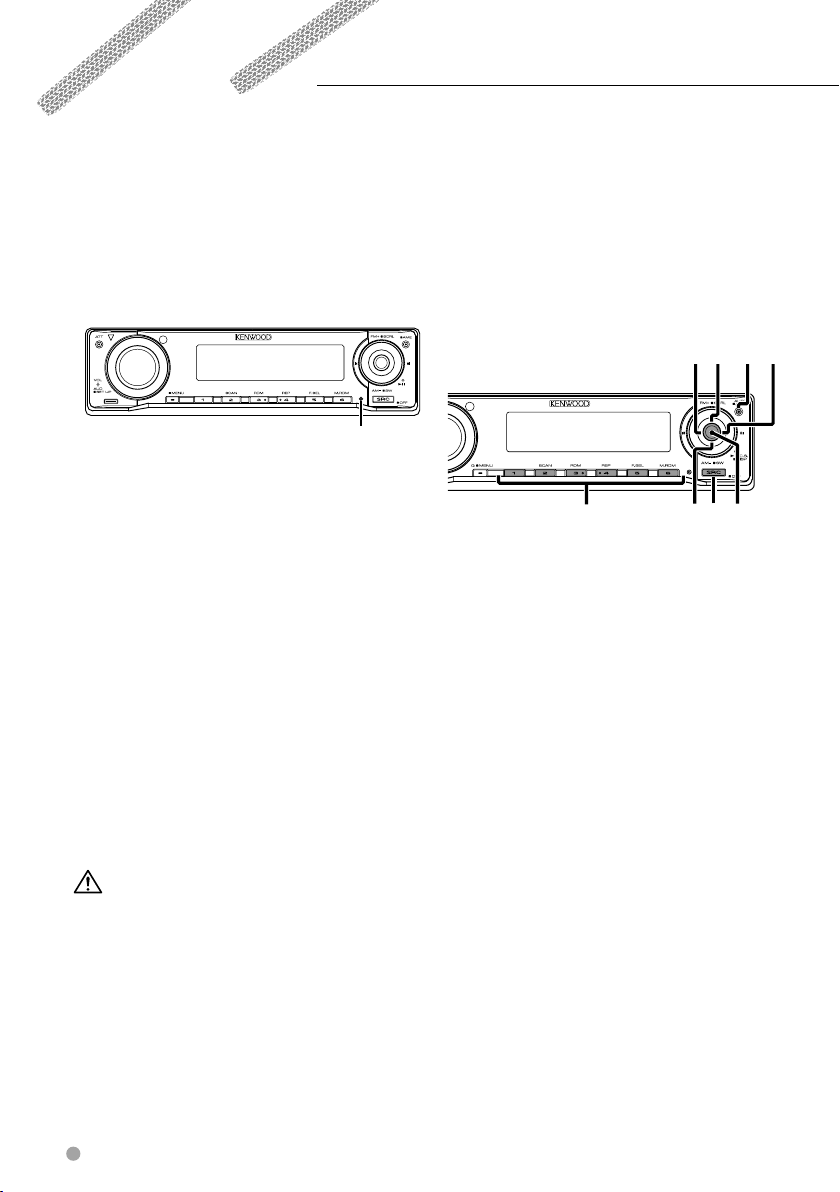
Notes
• If you experience problems during installation,
consult your Kenwood dealer.
• When you purchase optional accessories, check
with your Kenwood dealer to make sure that they
work with your model and in your area.
• If the unit fails to operate properly, press the Reset
button. The unit returns to factory settings when
the Reset button is pressed.
• Press the Reset button if the disc auto changer fails
to operate correctly. Normal operation should be
restored.
M/S
STOP
Reset button
• We recommend the use of <Setting security code>
(page 50) to prevent theft.
• The characters which can be displayed by this unit
are A-Z 0-9 @ " ‘ ` % & * + – = , . / \ < > [ ] ( ) : ; ^ - { }
| ~ .
• The RDS feature won’t work where the service is not
supported by any broadcasting station.
• The illustrations of the display and the panel
appearing in this manual are examples used to
explain more clearly how the controls are used.
Therefore, what appears on the display in the
illustrations may differ from what appears on the
display of the actual equipment, and some of the
illustrations on the display may be inapplicable.
Cleaning the Unit
If the faceplate of this unit is stained, wipe it with a
dry soft cloth such as a silicon cloth.
If the faceplate is stained badly, wipe the stain off
with a cloth moistened with neutral cleaner, then
wipe it again with a clean soft dry cloth.
• Applying spray cleaner directly to the unit may affect its
mechanical parts. Wiping the faceplate with a hard cloth
or using a volatile liquid such as thinner or alcohol may
scratch the surface or erases characters.
Before using this unit for the first time
This unit is initially set on the Demonstration mode.
When using this unit for the first time, cancel the
<Demonstration setup> (page 54).
About SIRIUS Satellite radio tuner
Refer to the instruction manual of SIRIUS Satellite
radio tuner KTC-SR901/SR902/SR903 (optional
accessory), when connected, for the operation
method.
• Refer to the sections of A models for operations.
FM/
4
SCRL
¢
AUTO
M/S
STOP
SRC
DISP/C.S.
1-6
AM
About DAB Tuner control
Refer to A group on the Instruction manual of DAB
Tuner KTC-9090DAB (optional accessory) for the
control method of DAB Tuner function.
However, the following control methods of the
function for this unit may be different from the
descriptions given in the Instruction manual;
therefore, refer to the following supplemental
instruction.
<Auto Ensemble Memory Entry>
1. Select the preset band for Auto Ensemble
Memory Entry.
2. Press the [AME] button for at least 2 seconds.
Open Auto Ensemble Memory Entry.
After storing in the memory is completed, the
number of the pre-set buttons and the ensemble
label are displayed.
<Searching by programme type and language>
At the operation to press [DISP] button, use [AUTO]
button instead.
Cleaning the Faceplate Terminals
If the terminals on the unit or faceplate get dirty,
wipe them with a clean soft dry cloth.
8 KDV-412
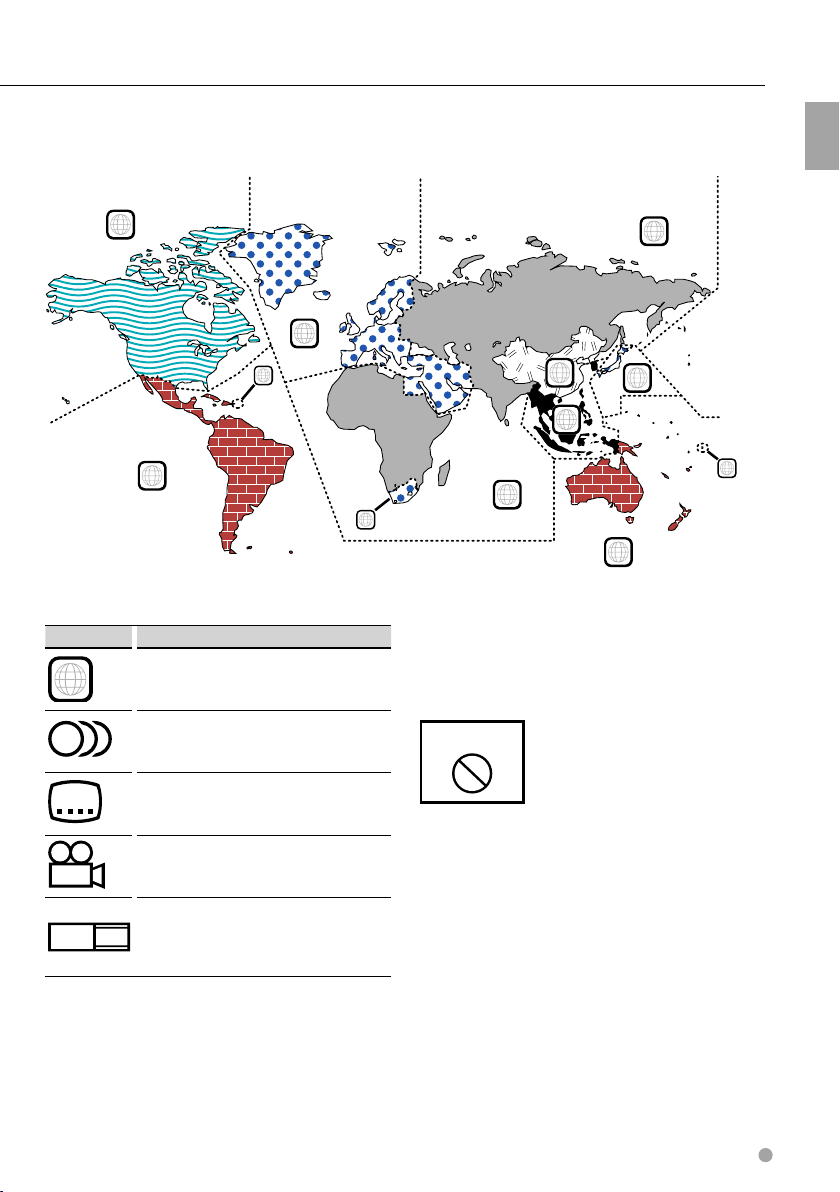
Region codes in the world
The DVD players are given a region code according to the country or area it is marketed, as shown in the
following map.
1
4
DVD disc marks
Symbol Description
ALL
8
32
9
16:9 LB
Indicates a region number. The discs with this mark can
be played with any DVD player.
Indicates the number of audio languages recorded. Up
to 8 languages can be recorded in a movie. You can
select a favorite language.
Indicates the number of subtitled languages recorded.
Up to 32 languages can be recorded.
If a DVD disc has scenes shot from multiple angles, you
can select a favorite angle.
Indicates the type of screen for the image. The left mark
indicates that a wide image picture (16:9) is displayed
on a standard TV set screen (4:3) with a black band at
both the top and bottom of the screen (letter box).
5
2
1
2
6
3
5
2
1
4
Notes
Operation regulatory marks
With this DVD, some functions of this unit such as the
play function may be restricted depending on the
location where the DVD is playing. In this case, the
following marks will appear on the screen. For more
information, refer to the disc manual.
Prohibition Mark
禁止マーク
Discs with limited period of use
Do not leave discs with a limited period of use in this
unit. If you load an already expired disc, you may not
be able to remove it from this unit.
English 9
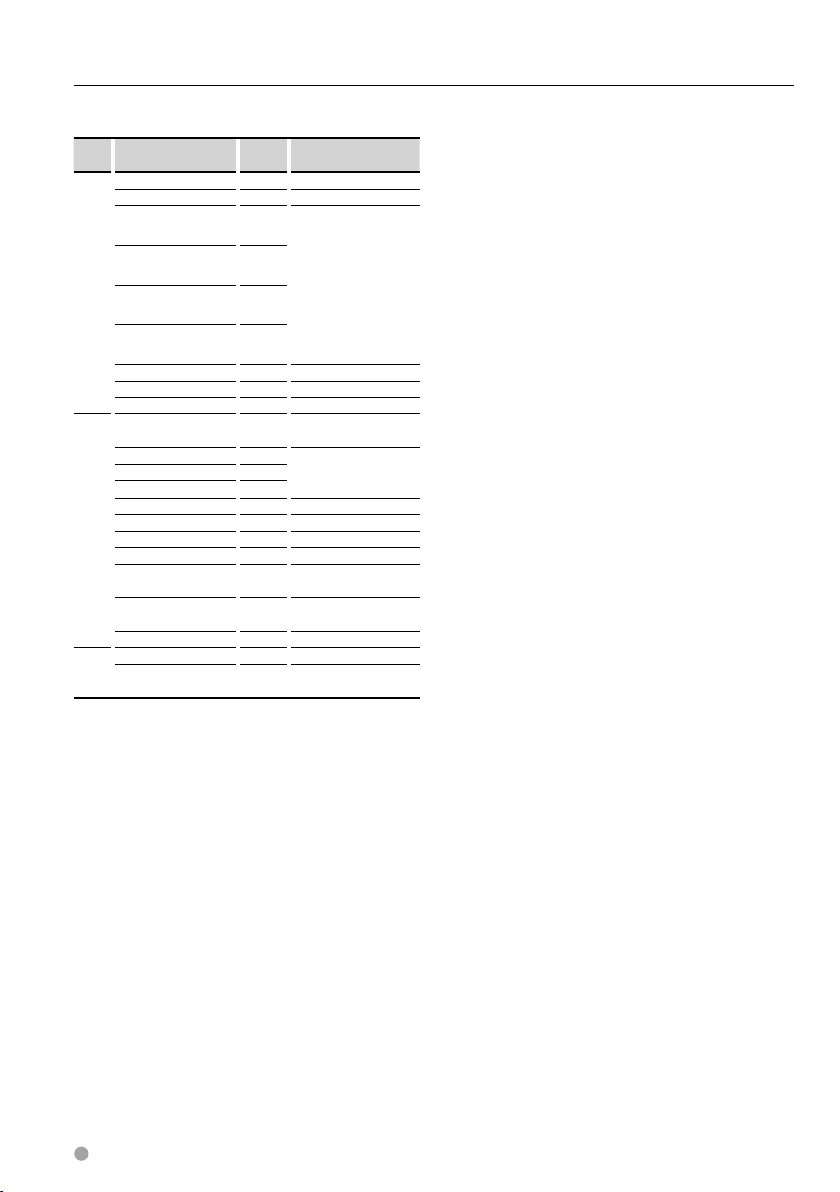
Notes
List of playable discs
Disc
types
DVD DVD Video
CD Music CD
Others Dualdisc ×
: Playback is possible.
‡
% : Playback is partly possible.
× : Playback is impossible.
Standard Support Remark
DVD Audio ×
DVD-R
DVD-RW
DVD+R
DVD+RW
DVD-R DL (Double layer) ×
DVD+R DL (Double layer) ×
DVD-RAM ×
CD-ROM
CD-R
CD-RW
DTS-CD
Video CD (VCD)
Super video CD ×
Photo CD ×
CD-EXTRA
HDCD
CCCD ×
Super audio CD
‡
‡
MP3/WMA/JPEG/MPEG
Playback
VR mode/Multi-border/
‡
Multisession/CPRM not
supported
‡
(Playback depends on
authoring conditions)
‡
Compatible with 8-cm (3
inch) discs
‡
CD-TEXT/8-cm (3 inch)
discs supported.
‡
MP3/WMA/JPEG playback
‡
Multisession supported
‡
Packet write not supported.
‡
‡
%
Only music CD session can
be played.
%
Sound quality of normal
CD music
%
Only CD layer can be
played.
Use of "DualDisc"
When playing a "DualDisc" on this unit, the surface
of the disc that is not played may be scratched
while the disc is inserted or ejected. Since the music
CD surface does not conform to the CD standard,
playback may be impossible.
(A "DualDisc" is a disc with one surface containing
DVD standard signals and the other surface
containing music CD signals.)
10 KDV-412
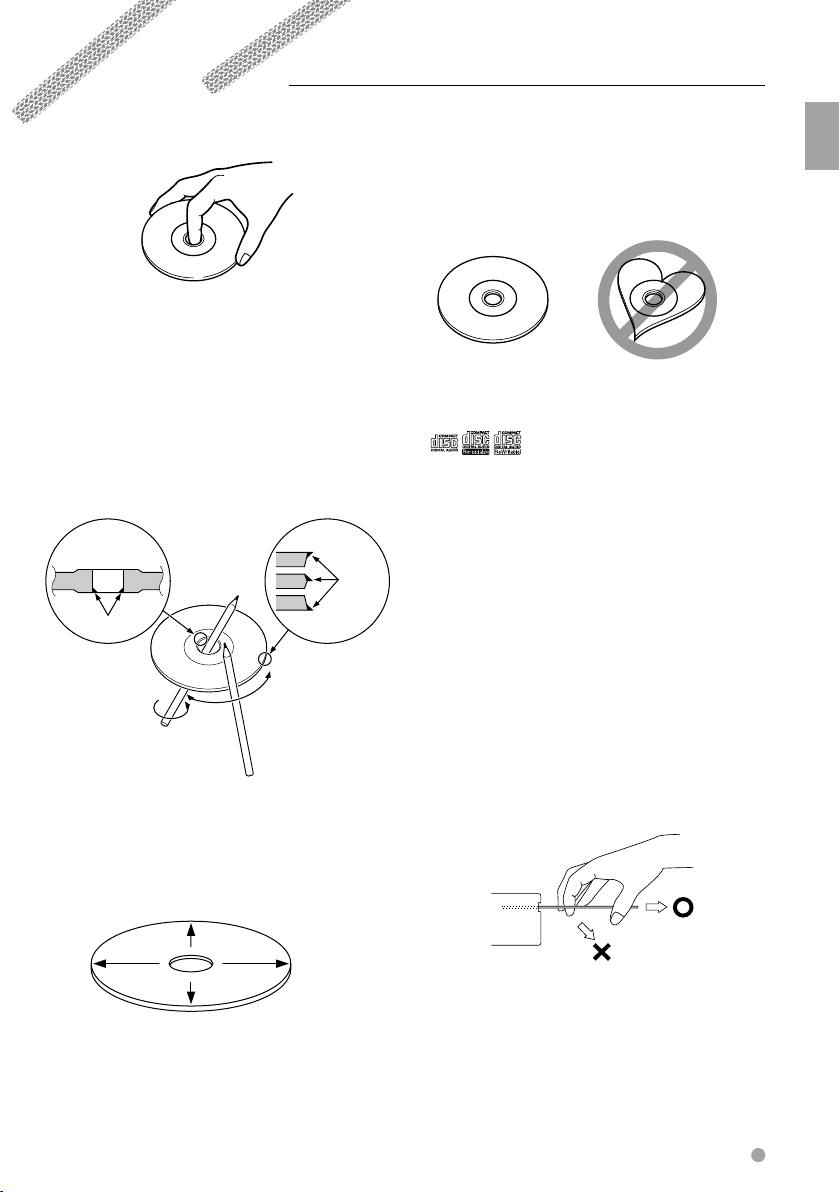
Handling media
Handling discs
• Do not touch the recording surface of the disc.
• CD-R/RW, DVD-R/RW, and DVD+R/RW discs are
easier to be damaged than a ordinary music CD.
Use a CD-R/RW, DVD-R/RW, or DVD+R/RW disc after
reading the cautions on the package.
• Do not stick a tape, sticker, etc., on the disc.
Also, do not use a disc with those materials pasted
on it.
When using a new disc
If the disc center hole or outside rim has burrs, use it
after removing them with a ballpoint pen etc.
Burrs
Burrs
Removing discs
When removing discs from this unit pull them out
horizontally.
Discs that can not be used
• Discs that are not round cannot be used.
• Discs with coloring on the recording surface or that
are dirty cannot be used.
• This unit can only play the CDs with one of
Discs without the label may not be played on the
unit.
• A CD-R or CD-RW that hasn’t been finalized cannot
be played. (For the finalization process refer to your
CD-R/CD-RW writing software, and your CD-R/CDRW recorder instruction manual.)
labels.
Disc storage
• Do not leave discs place them in direct sunlight
(On the seat or dashboard etc.) and where the
temperature is high.
• Put discs in their cases and store them in such a
storage as disc cabinet.
Handling media
Disc shaped accessory
Do not insert a disc shape accessory into the unit.
Disc cleaning
Wipe from the center of the disc to outward.
How to eject a disc
When ejecting a disc from this unit, pull it out
horizontally.
If pulled out with a strong downward force, the
recording surface of the disc may be scratched.
English 11
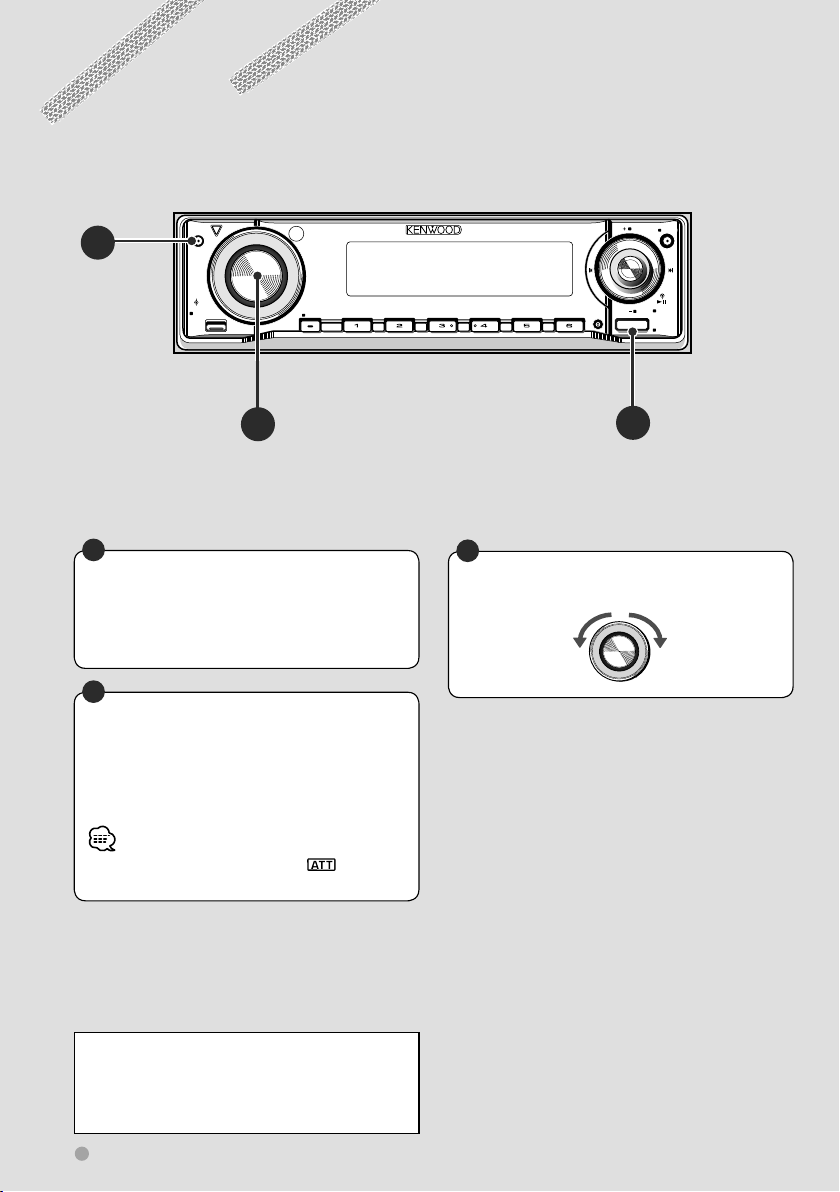
Basic Operations
Common operations
ATT
A
AUTO
FM
SCRL
AME
VOL
AUD
SETUP
MENU
Q
B
C
Turns power ON/OFF
Press the button to turn on the power.
When the button is pressed and held down for
1 second or more, the power is turned off.
A
Turns down the volume quickly
Press the button to turn down the volume
(Attenuator).
Press the button again to restore the previous
volume.
• While the attenuator is activated, the indicator
blinks.
M/S
SCANSTOP
RDM REP
F.SE L
M.RDM
PTY/C.S.
DISP
SW
AM
SRC
OFF
C
B
Adjusts audio output level
Turns down Turns up
Canceling demonstration mode
The demonstration mode should be canceled
before use. For further information, refer to
<Demonstration setup> (page 54).
12 KDV-412
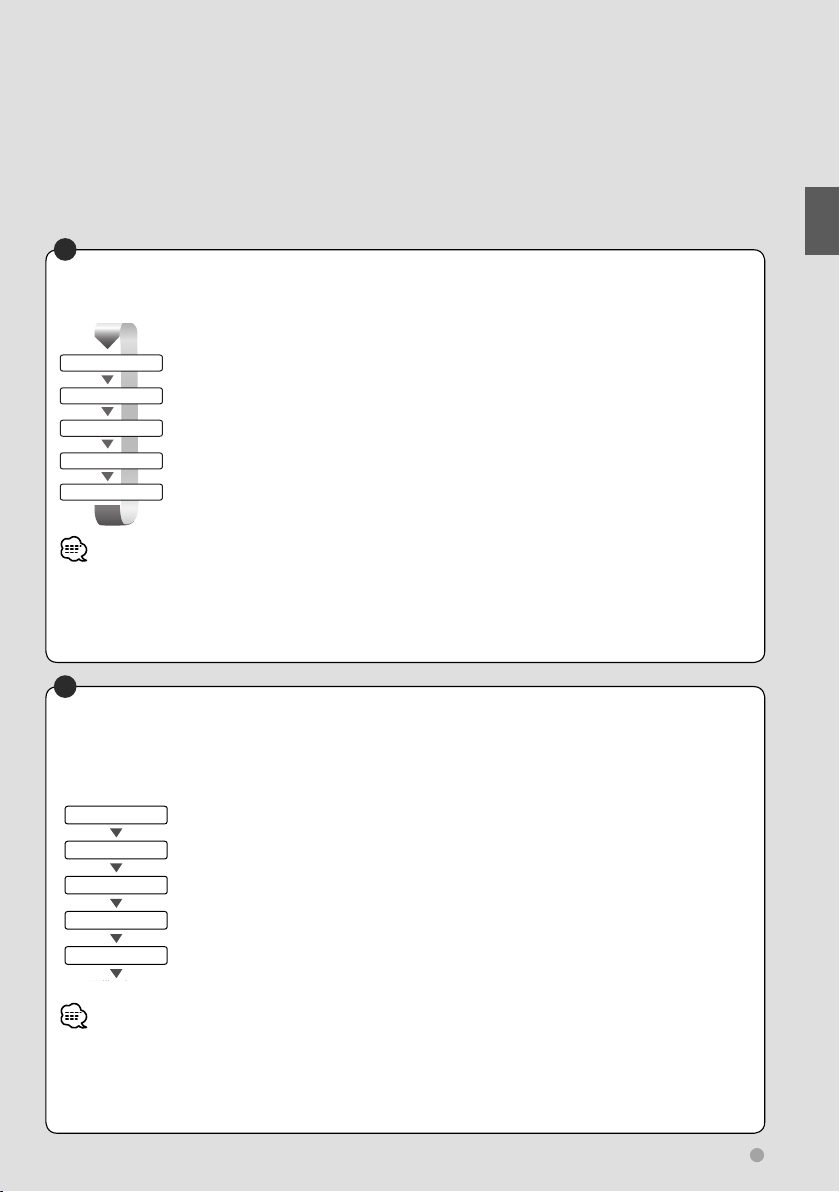
C
Changes a source
A playable source is selected in the following order each time the button is pressed.
TUNER
DVD
CD CH/MD CH
AUX EXT
STANDBY
• If no CD/MD changer is connected, the changer source is not selected.
• When a disc is inserted, the disc is played.
• You can play audio files, video files and picture files with DVD source. For details of these media types, formatting or
writing methods, refer to <Help? Playing files> (page 62).
• "AUX EXT" display using KCA-S220A can be switched with <AUX name select> (page 53).
Receives FM/AM broadcast. (page 36)
Plays back the disc (DVD/VCD/CD etc) inserted. (page 20/34)
Plays back the disc inserted in an external player, such as a CD changer (optional accessory). (page
30)
Outputs a sound signal input to the external AUX terminal (optional accessory).
Although nothing is played back, the clock etc are displayed.
B
Adjusts sound quality and others
Push the knob to select the feature to be adjusted, and turn the knob clockwise/counterclockwise to
adjust the feature.
Features are selected in the following order.
BASL
MID L
TRE L
BAL
FAD
通常の表示
Normal display
Adjusts the bass volume. (Adjustable range : –8 – +8)
Adjusts the middle volume. (Adjustable range : –8 – +8)
Adjusts the treble volume. (Adjustable range : –8 – +8)
Adjusts the volume balance between the left and the right.
(Adjustable range : Left 15 – Right 15)
Adjusts the volume balance between the front and the rear.
(Adjustable range : Rear 15 – Front 15)
Basic Operations
• The features displayed for sound quality adjustment may differ depending on the settings. Detailed setup is also possible.
For further information, refer to <Detailed audio control> (page 40).
• You can easily adjust the sound quality to suit the type of music you are playing. For further information, refer to <System
Q> (page 42).
• Pressing Å button, ı button, or any button other than Ç will immediately return to normal display.
English 13
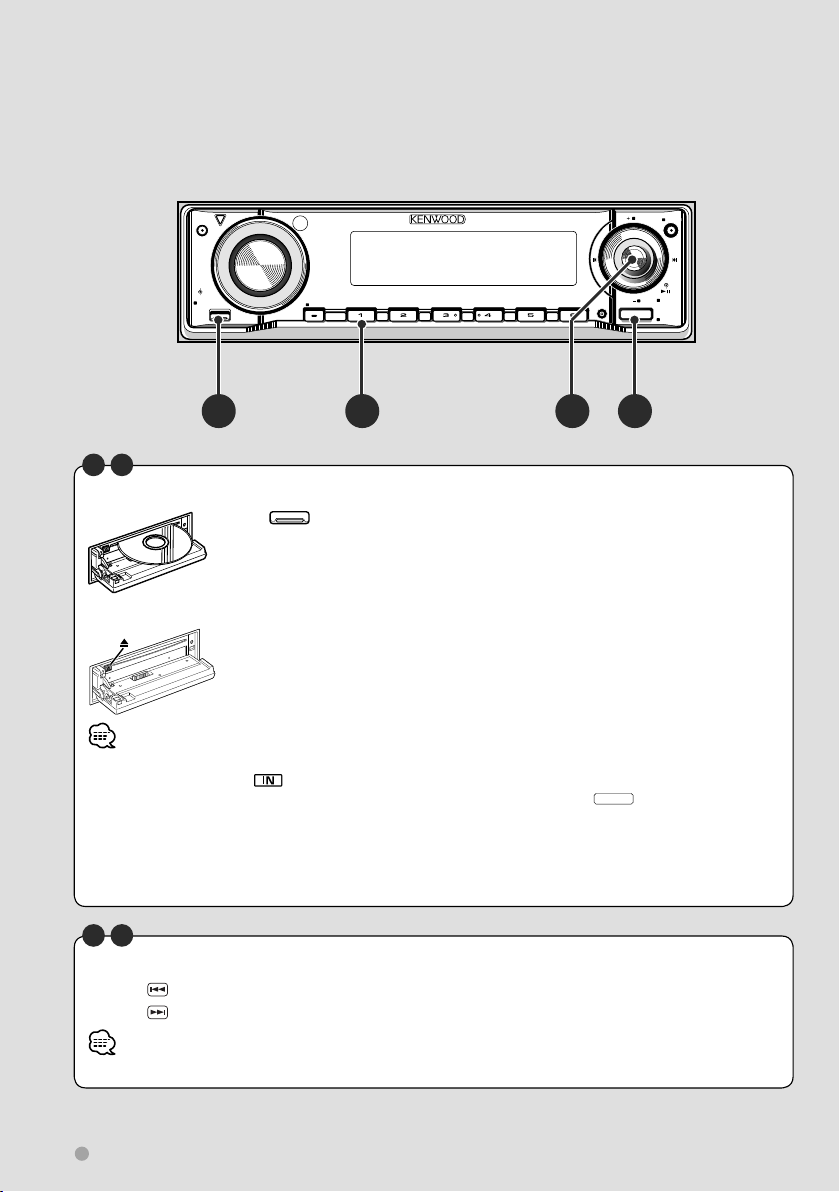
Basic Operations
Watching DVD/VCD (video CD)/Video (MPEG) files
ATT
AUTO
FM
SCRL
AME
VOL
AUD
SETUP
MENU
Q
A DC
A
I
M/S
SCANSTOP
RDM REP
F.SE L
M.RDM
B
PTY/C.S.
DISP
SW
AM
SRC
OFF
Playing a DVD/VCD/Video file
Press button Å to open the operation panel.
When you load a disc into the disc loading slot, the disc starts playing.
If a menu appears, move the cursor on a feature using the cursor key È, and
select it by pressing the ENTER key È.
Remove a disc
Press [0] (Eject) button.
• Insert the disc horizontally.
• When a disc is inserted, the
• When a disc is already loaded in this unit, you can play it by switching to "DVD" with the
• In addition to the DVD videos available on the market, you can view video (MPEG) files recorded on DVDs. For further
information on the types of video files that can be played, disc formats etc, refer to <Video files> (page 64).
• For other playback methods, refer to <Watching DVD/VCD/Video files> (page 20).
• The position of the remote controller switch must be changed according to the source used. For further information,
refer to <Remote Controller mode switch> (page 58).
indicator lamp turns on.
SRC
button Î.
F K
Select a chapter/scene/track
Pressing key Ï to play back the previous chapter/scene/track.
Pressing
• The same operation is possible by sliding control knob Ç to the left or right.
14 KDV-412
key to play the next chapter/scene/track.
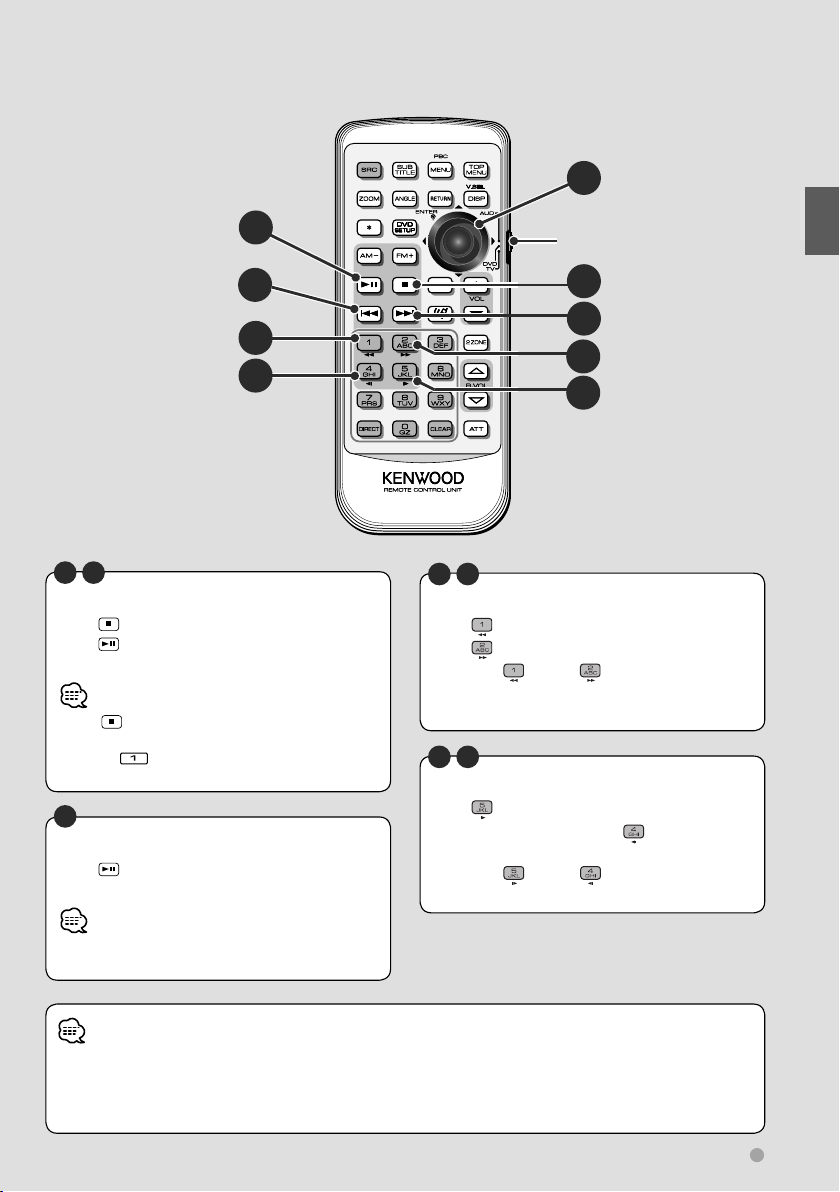
I
E
F
G
H
E
J
Stop play
Press key Ô to stop playing.
Press
position where play was previously interrupted.
• Press key Ô twice to start playback of a DVD from
• Pressing
• Pressing control knob Ç can also resume playing.
E
Play/Pause
Press key ‰ once to pause.
Press again to resume playing.
key ‰ to resume playing from the
the beginning when it is played next.
button ı can also stop playing.
"DVD" is selected.
(page 58)
J
K
L
M
G
L
Fast scan forward/backward
Press key Ì for fast backward scanning.
Press
key Ò for fast forward scanning.
Each time
the forward/backward scan speed changes in
3 steps.
H
M
Slow play
Press key ˜ for slow forward play.
During DVD playback, press
backward play.
Each time
slow play speed changes in 3 steps.
key Ì/ key Ò is pressed,
key Ó for slow
key ˜/ key Ó is pressed, the
Basic Operations
• The same operation is possible by pressing control
knob Ç.
• During driving, the image from the DVD/VCD/video files will not be displayed for safety reasons. The image is displayed
after the vehicle stops and the parking brake is applied.
• When on-screen display is shown on the monitor, use the cursor key È operating menus. If you want to perform other
operations, turn off the on-screen display.
English 15
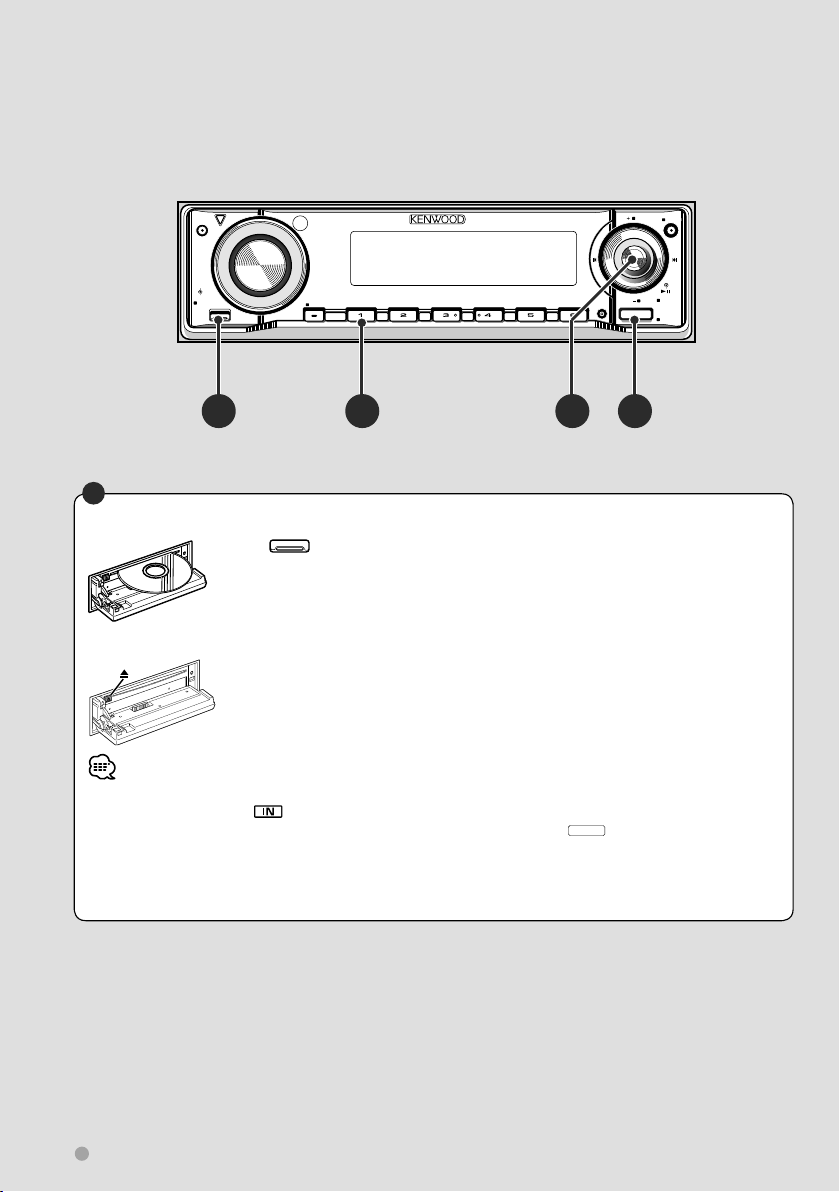
Basic Operations
Listening to CDs and audio files
ATT
AUTO
FM
SCRL
AME
VOL
AUD
SETUP
MENU
Q
M/S
SCANSTOP
RDM REP
F.SE L
M.RDM
PTY/C.S.
DISP
SW
AM
SRC
OFF
A B C D
A
Playing CD/audio files
Press button Å to open the operation panel.
When you load a disc into the disc loading slot, it starts playing.
Remove a disc
Press [0] (Eject) button. The disc is ejected.
• Insert the disc horizontally.
• When a disc is inserted, the
• If a disc is already loaded in this unit, you can play it by switching to "DVD" with the
• Apart from normal CDs, you can also play CD-Rs (etc.) with audio files.
For further information on the types, formats, and writing methods of playable audio files, refer to <Audio files> (page
62).
• For further information on playing methods, refer to <Listening to Music Discs & Audio Files> (page 30).
indicator lamp turns on.
SRC
button Î.
16 KDV-412
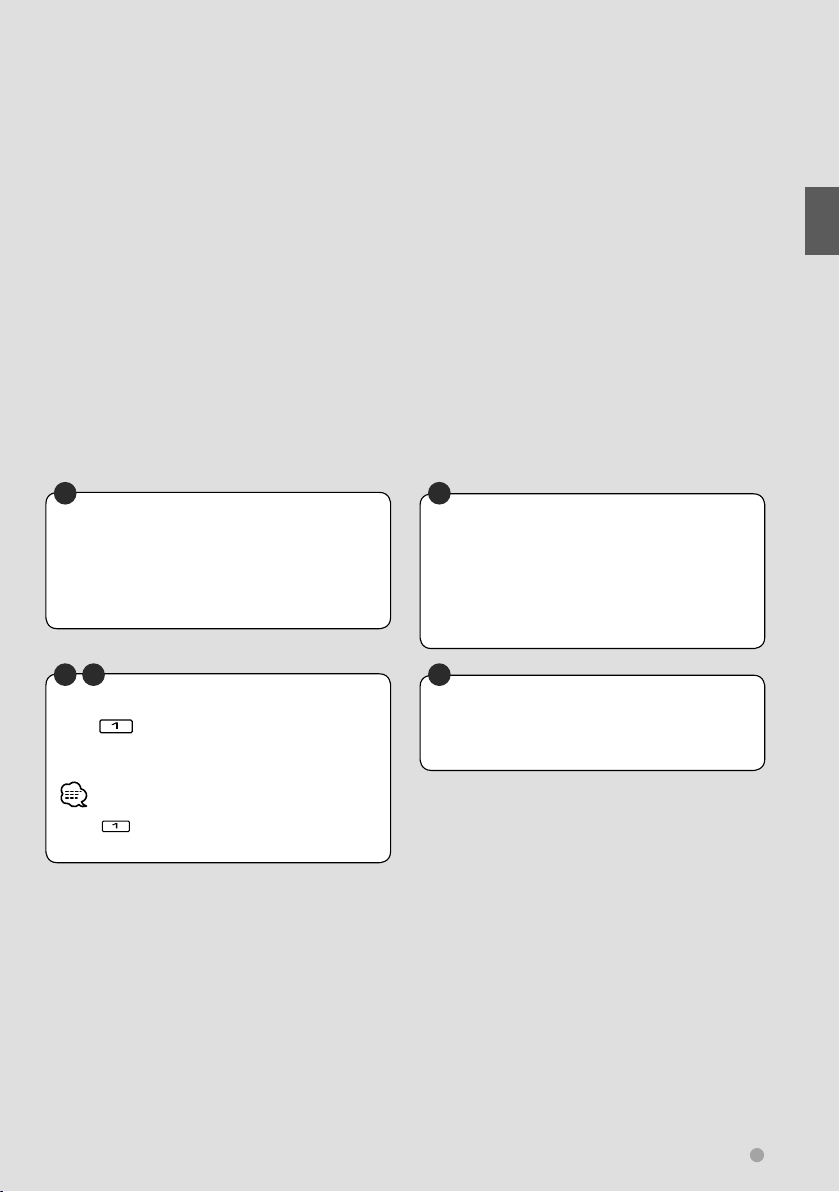
Basic Operations
C
Fast scan forward/backward
Push control knob Ç to the right and hold it
for fast scanning forward through the track.
Push control knob Ç to the left and hold it for
fast scanning backward through the track.
B C
Stop play
Press button ı to stop playing.
Press control knob Ç to resume playing from
the previous interrupted position.
• Press button ı twice to start the disc from the
beginning when it is played next.
C
Select a track to play
Move control knob Ç to the right to play the
next track.
Move control knob Ç to the left to return
to the start of the current track or play the
previous track.
C
Play/Pause
Press control knob Ç once to pause.
Press again to resume playing.
English 17
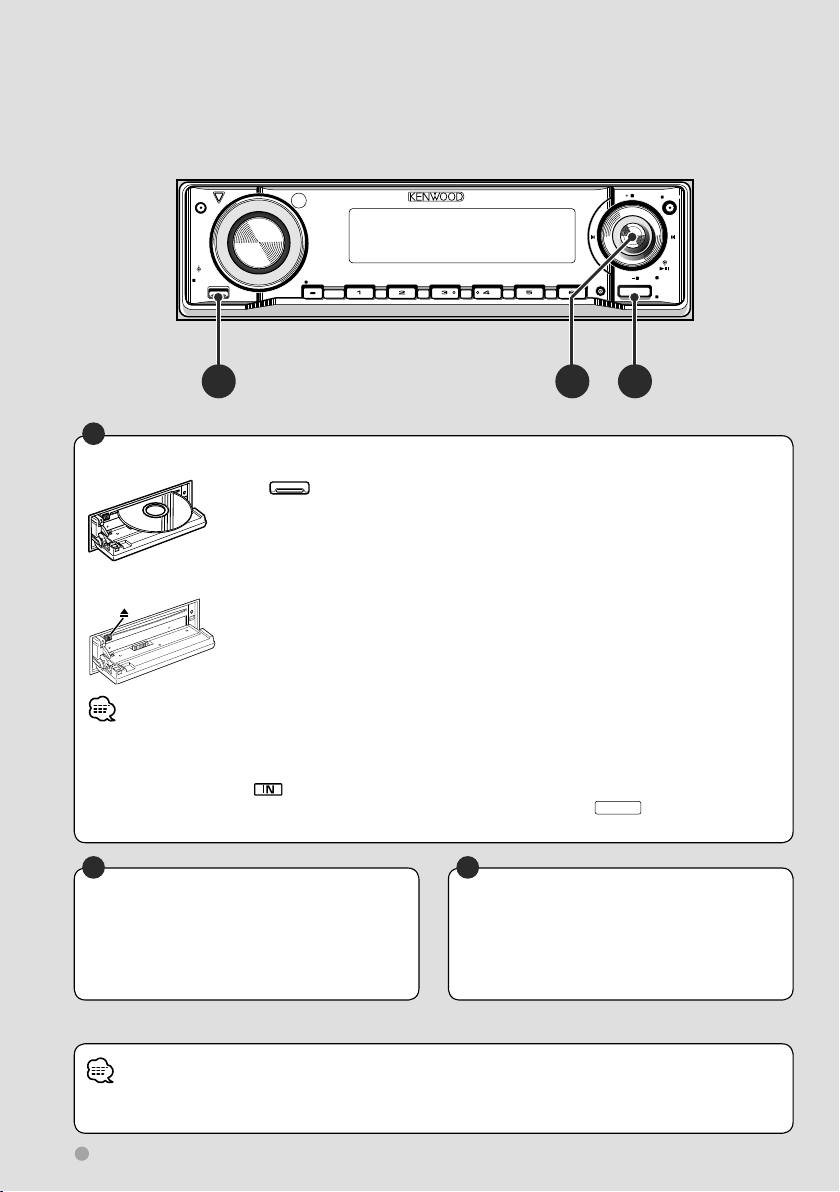
Basic Operations
Viewing picture (JPEG) files
ATT
AUTO
FM
SCRL
AME
VOL
AUD
SETUP
MENU
Q
M/S
SCANSTOP
RDM REP
F.SE L
M.RDM
PTY/C.S.
DISP
SW
AM
SRC
OFF
A CB
A
Display picture files
Press button Å to open the operation panel.
Insert a disc containing picture files into the loading slot to display the files.
The picture file is displayed for 20 seconds before moving to another picture file.
Remove a disc
Press [0] (Eject) button.
• The length of time the picture file is displayed can be changed. For details on how to set the time, refer to <Monitor
display setup> (page 24).
• Insert the disc horizontally.
• When a disc is inserted, the
• When a disc is already loaded in this unit, you can play it by switching to "DVD" with the
• For further information on the types of displayable picture files, disc formats etc., refer to <Picture files> (page 64).
indicator lamp turns on.
SRC
button Ç.
B
Select a picture file to display
Move control knob ı to the left to display the
previous picture file.
Move control knob ı to the right to display
the next picture file.
B
Pausing display
Pressing control knob ı once freezes the
display. When it is pressed again, the picture
file starts changing again, the picture file starts
changing again.
• During driving, the image from the picture files will not be displayed for safety. The image is displayed after the vehicle
stops and the parking brake is applied.
18 KDV-412
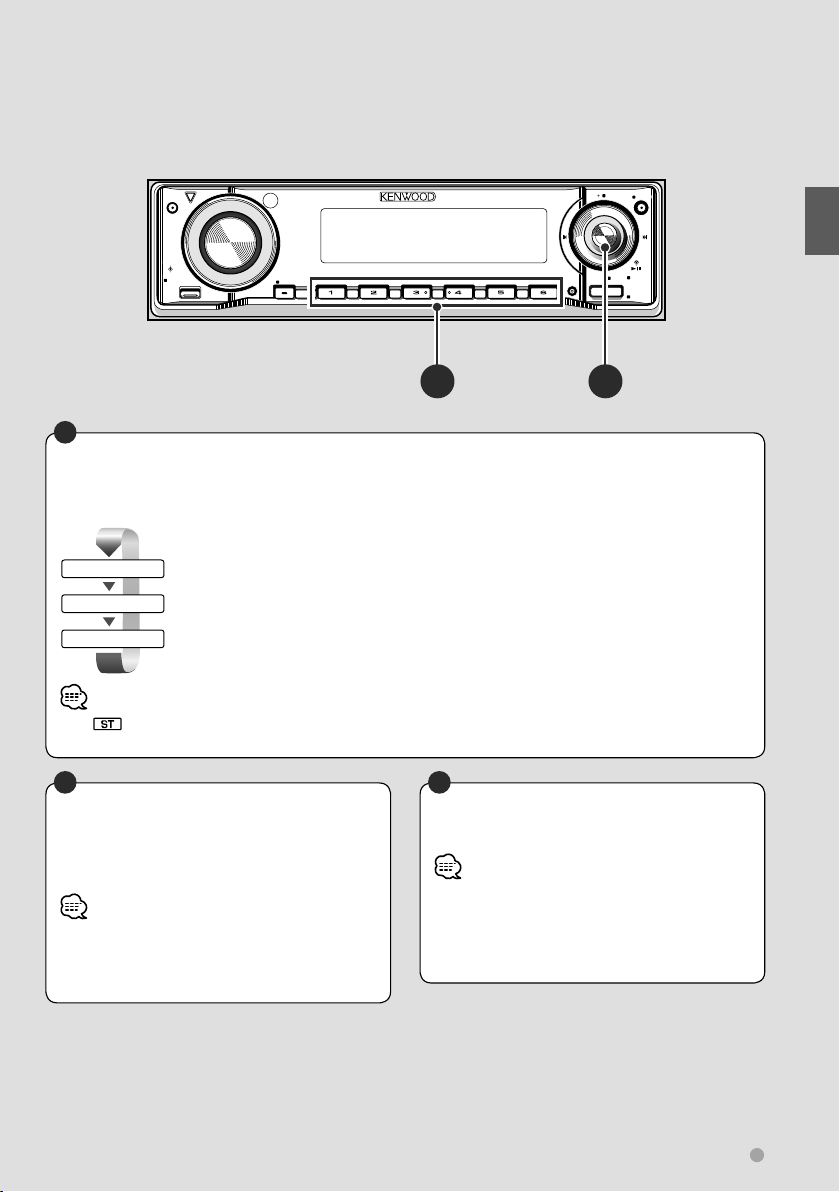
Listening to radio
ATT
AUTO
FM
SCRL
AME
VOL
AUD
SETUP
MENU
Q
M/S
SCANSTOP
RDM REP
B
Changing the radio band
Move control knob ı up to change the radio
bands as follows:
FM 1
FM 2
FM 3
• The indicator turns on during stereo reception.
• For various other tuning methods, refer to <Listening to Radio> (page 36).
FM band 1
FM band 2
FM band 3
B
Selecting a radio station
Move control knob ı left or right to
automatically search for the best reception of a
radio station.
• Depending on the tuning mode, you can change the
frequency step by step, or receive each memorized
radio station sequentially. For further information, refer
to <Tuning mode> (page 37).
Move control knob ı downwards to change
the radio band to AM.
A
Receive a preset radio station
Press a button to select the station memorized.
• To use the preset tuning function with Å, you need
to preset a radio station for each button in advance.
For detail on how to memorize stations, refer to <Auto
memory> (page 36) or <Manual memory> (page 36).
PTY/C.S.
DISP
SW
F.SE L
M.RDM
AM
SRC
OFF
BA
Basic Operations
English 19
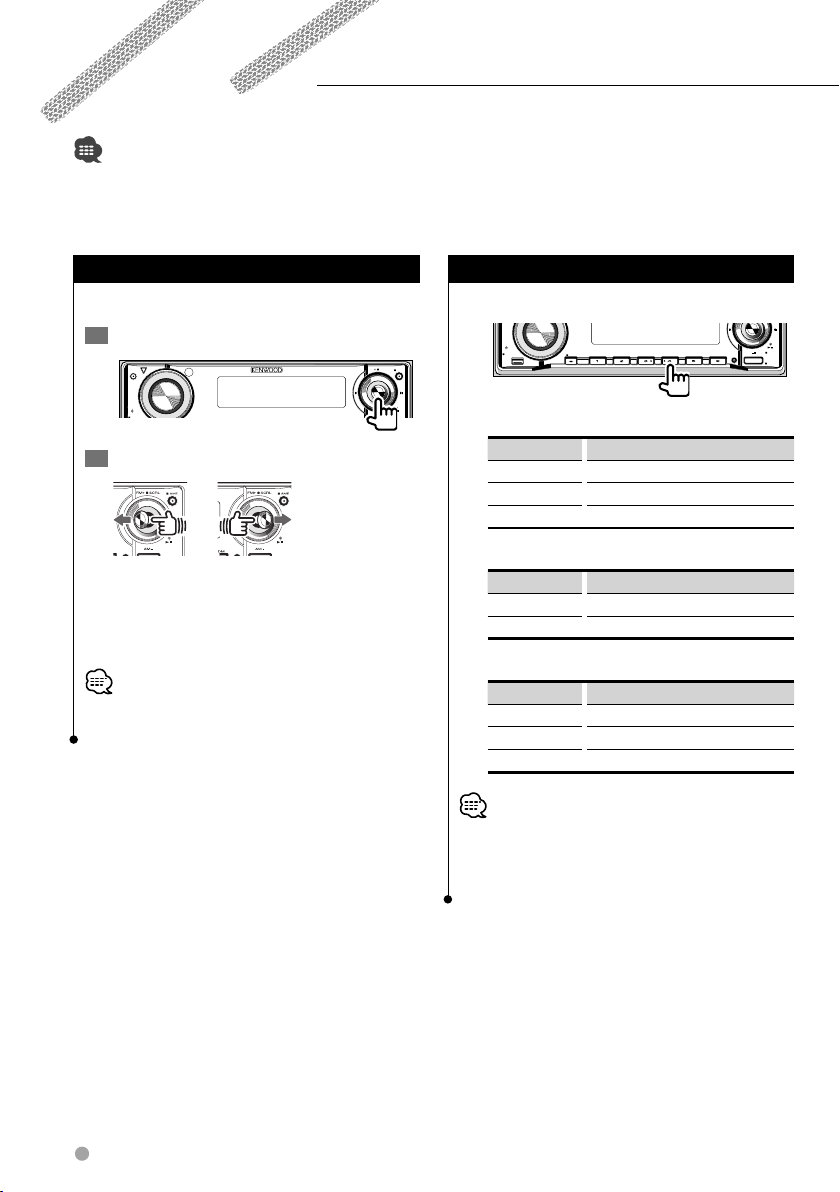
Watching DVD/VCD/Video files
You can play DVD/VCD/Video files using various functions.
• For the basic method of how to watch DVD/VCD/Video files, refer to <Watching DVD/VCD (video CD)/Video (MPEG) files>
(page 14).
• Set the remote controller mode switch to "DVD" mode before starting operation, refer to <Remote Controller mode switch>
(page 58).
Frame-by-frame playback
Plays back by moving frame by frame.
1
Pause playback
FM
ATT
VOL
AUD
2
Play back frame by frame
M/S
Move control knob to the right to move
forward frame by frame.
Move control knob to the left to move
backward frame by frame.
• When playing back a video file, playing frame-by-frame
backward is disabled.
SCRL
PTY/C.S.
SW
AM
Repeat play
Repeats the chapter or track being played.
VOL
AUD
AUTO
AME
DISP
SETUP
While playing DVDs
M/S
SCANSTOP
MENU
Q
RDM REP
F.SEL
Display Status
"TITL REP" Title repeat ON
"CHAP REP" Chapter repeat ON
"REP OFF" Repeat play OFF
While playing VCDs
Display Status
"TRAC REP" Track repeat ON
"REP OFF" Repeat play OFF
While playing video files
Display Status
"FILE REP" File repeat ON
"FOLD REP" Folder repeat ON
"REP OFF" Repeat play OFF
• The VCD repeat play function is enabled when the PBC is
set to OFF.
For further information on PBC setting, refer to <PBC
setup> (page 23).
PTY/C.S.
DISP
SW
AM
M.RDM
SRC
OFF
20 KDV-412
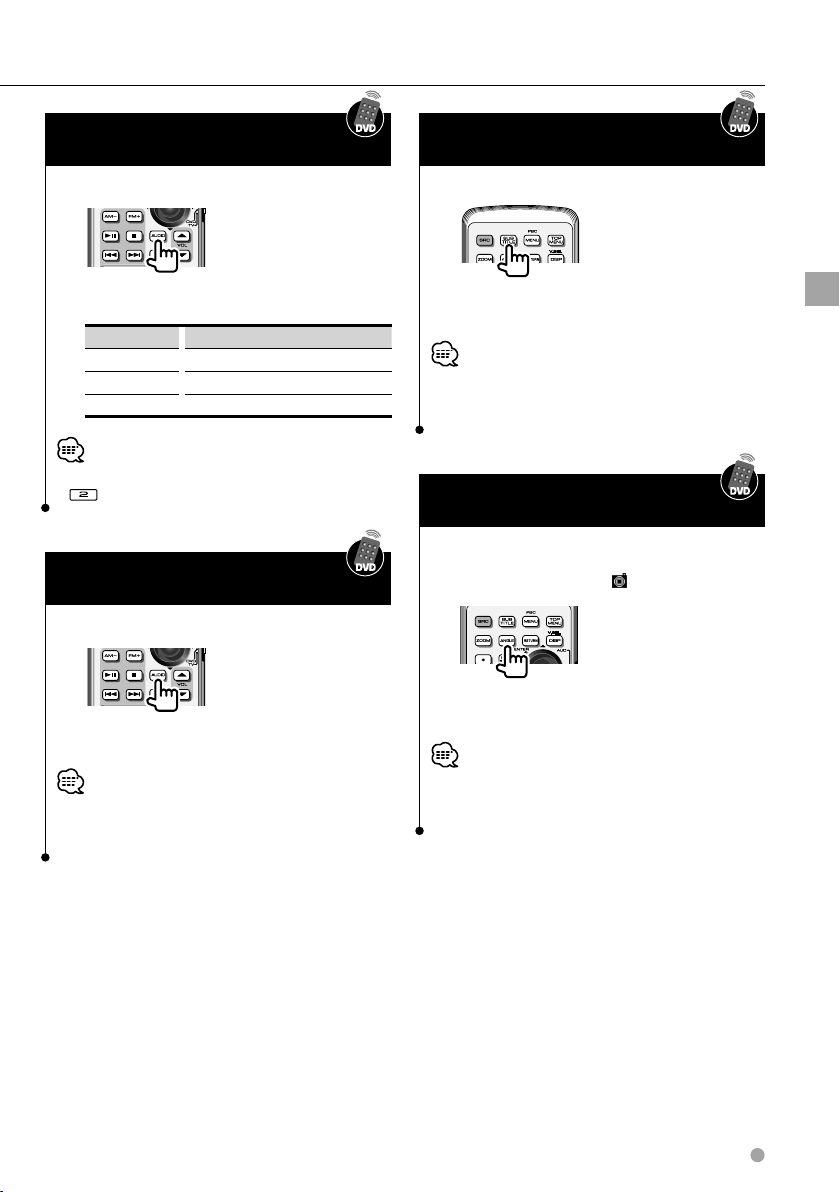
Changing audio channel
(Only for VCD)
Sets up the audio channel.
Changing subtitle language
(Only for DVD)
Changes the subtitle language.
The setting changes as follows each time the
key is pressed.
Display Setting
"LL" Only left audio channel is output.
"RR" Only right audio channel is output.
"ST" Stereo sound is output.
• The audio channel can also be changed by pressing
on the main unit.
Changing sound track language
(Only for DVD)
Changes the sound track language.
The language changes each time the button
is pressed.
• On some discs you cannot change the language using
this button. In this case, change it from the DVD menu or
the DVD setup.
The language changes each time the key is
pressed.
• On some discs you cannot change the subtitle language
using this button. In this case, change it from the DVD
menu or the DVD setup.
Changing viewing angle
(Only for DVD)
Selects a viewing angle.
When the angle mark
The angle changes each time the key is
pressed.
• On some discs you cannot change the angle using this
button. In this case, change it from the DVD menu or the
DVD setup.
...
Watching DVD/VCD/Video files
English 21
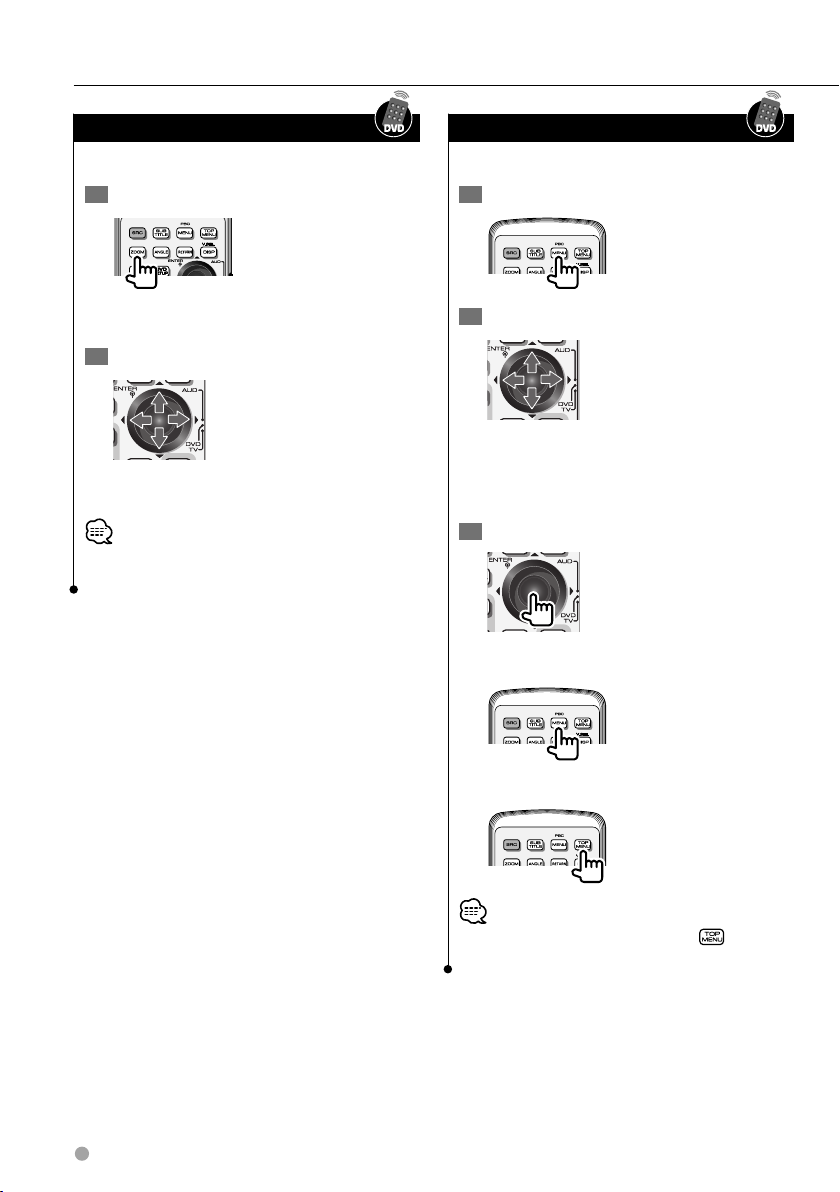
Watching DVD/VCD/Video files
Zoom
Enlarges and displays the screen image.
1
Set the zoom ratio
The magnification ratio changes in 3 steps each
time the key is pressed.
2
Select a display position
The display position moves in the direction of
the arrow pressed.
• Zooming may not be possible with some discs, or zoom
may be canceled in some scenes.
DVD menu (Only for DVD)
Sets the DVD menu.
1
Display a DVD menu
2
Select a feature
The cursor moves in the direction of the arrow
pressed. Move the cursor to the desired feature.
For the DVD menu, also refer to the DVD
operation manual.
3
Determine the feature
To cancel the menu …
22 KDV-412
To return to the first menu feature …
• Switching to the first menu feature with may not be
possible with some discs.
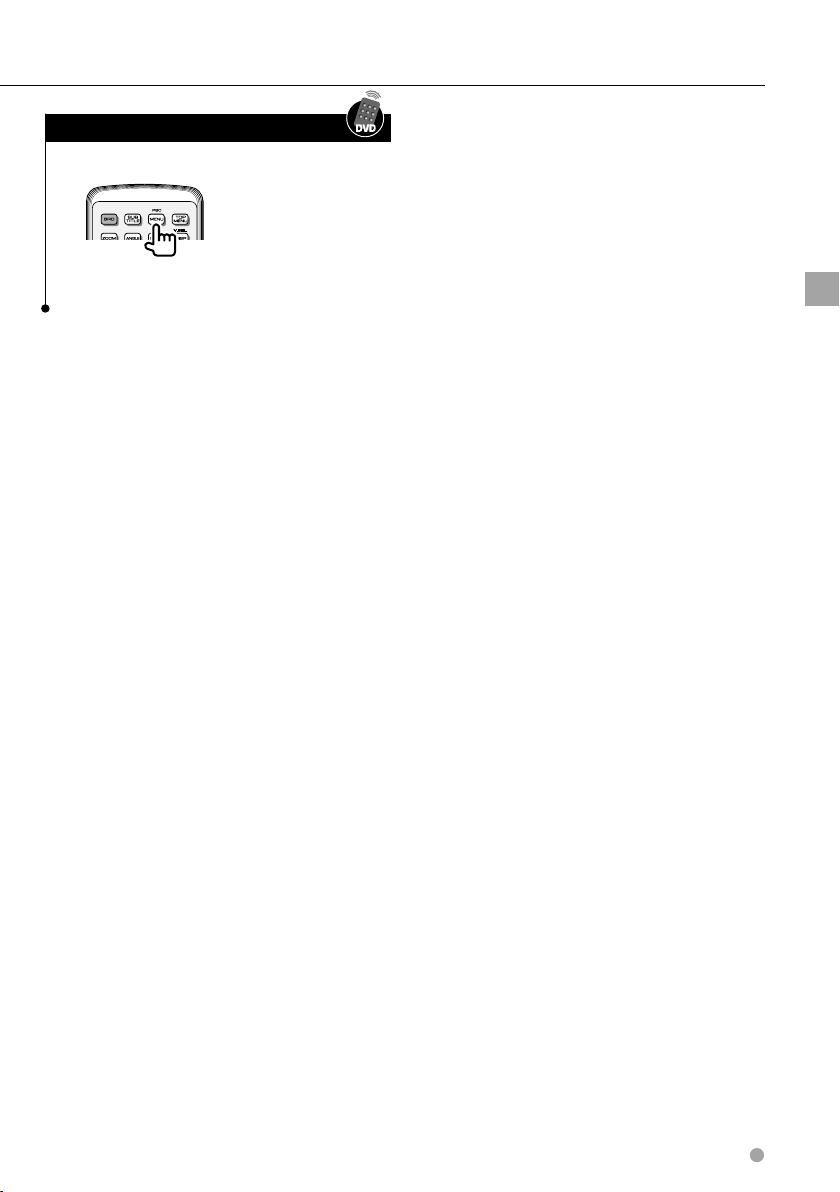
PBC setup (Only for VCD)
Sets up PBC (Play Back Control).
Each time the key is pressed, the PBC function
turns ON/OFF.
Watching DVD/VCD/Video files
English 23
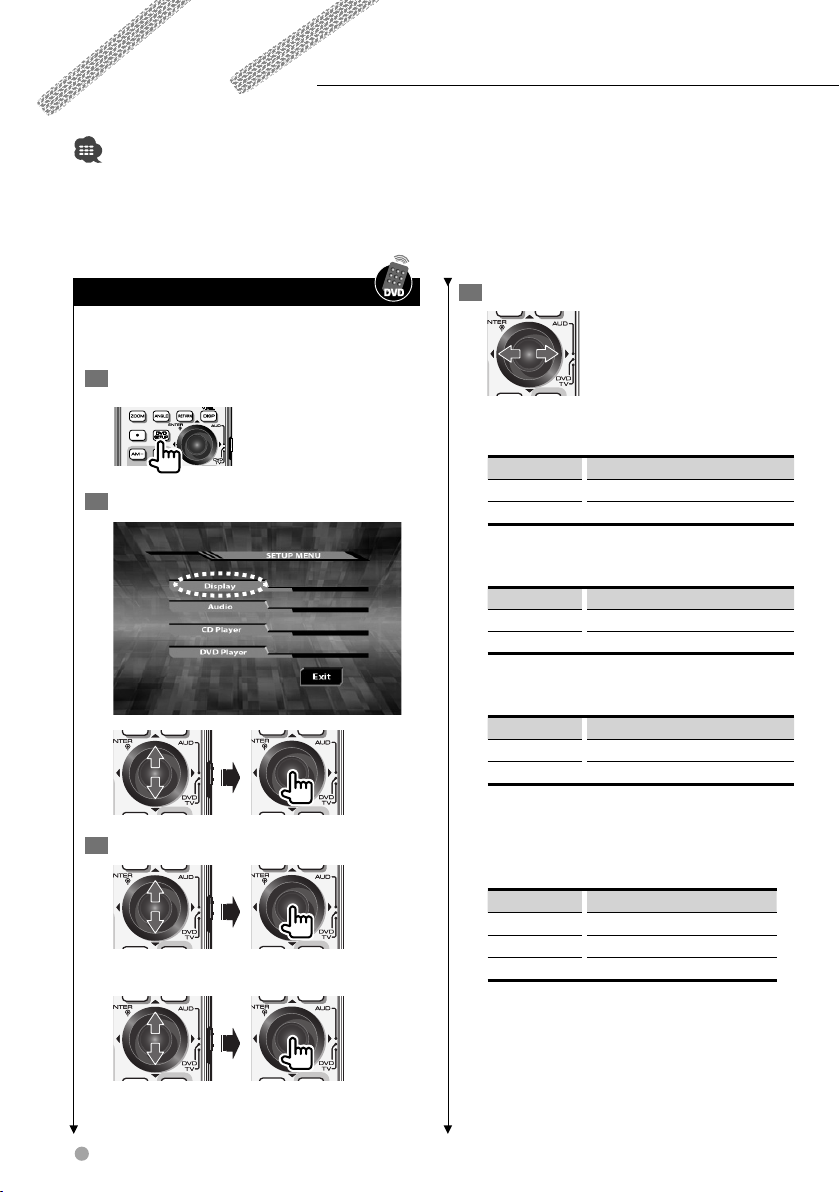
DVD setup
Sets up display (etc.)-related functions.
• For the basic method of how to watch DVD/VCD/Video files, refer to <Watching DVD/VCD (video CD)/Video (MPEG) files>
(page 14).
• Set the remote controller mode switch to "DVD" mode before starting operation, refer to <Remote Controller mode switch>
(page 58).
• Perform this setting without a disc being loaded in this unit.
4
Monitor display setup
Specifies the information etc to be displayed on
the monitor.
1
Set to Setup mode
2
Open the display menu
Set up the features
Status Information
Turns the status and icon display ON/OFF.
Display Setting
"ON"* Displayed
"OFF" Not displayed
Background
Selects one of 2 types of wallpapers.
Display Setting
"Type1"* Type 1
"Type2" Type 2
3
Select features to set
Select additional features for JPEG setup.
24 KDV-412
Audio Information
Turns text information display ON/OFF.
Display Setting
"ON"* Displayed
"OFF" Not displayed
JPEG SETUP MENU
Display Time
Specifies the length of time for which JPEG
images are displayed.
Display Setting
"Short" Displayed for 10 seconds
"Middle"* Displayed for 20 seconds
"Long" Displayed for 30 seconds
