Kenwood KDC-X695, KDC-X395, KDC-BT648U, KDC-348U User Manual
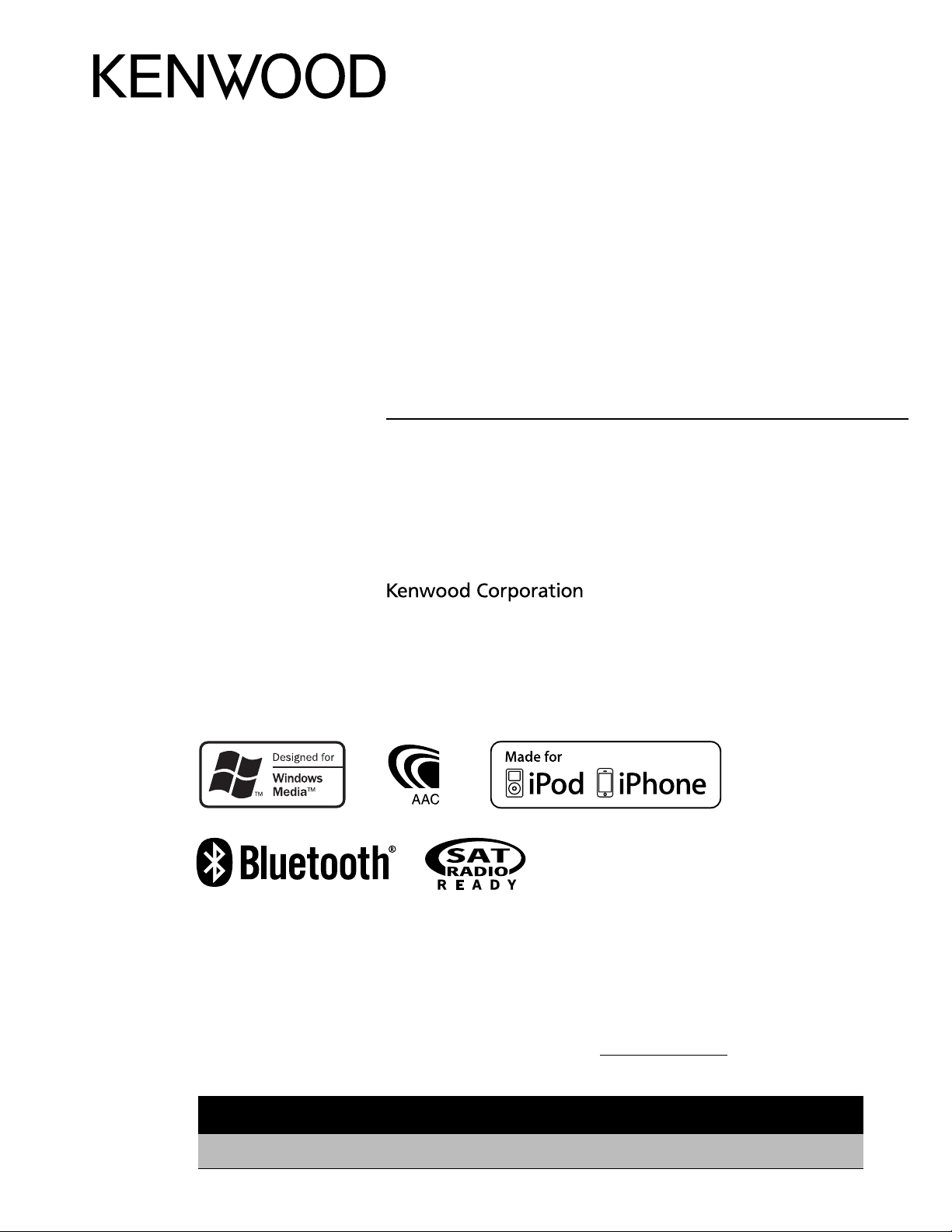
KDC-BT648U
KDC-X695
KDC-X395
KDC-348U
CD-RECEIVER
INSTRUCTION MANUAL
AMPLI-TUNER LECTEUR DE CD
MODE D’EMPLOI
REPRODUCTOR DE DISCOS COMPACTOS RECEPTOR DE FM/AM
MANUAL DE INSTRUCCIONES
Take the time to read through this instruction manual.
Familiarity with installation and operation procedures will help you obtain the best performance from
your new CD-receiver.
For your records
Record the serial number, found on the back of the unit, in the spaces designated on the warranty card, and in the
space provided below. Refer to the model and serial numbers whenever you call upon your Kenwood dealer for
information or service on the product.
Model KDC-BT648U/ KDC-X695/ KDC-X395/ KDC-348U Serial number
US Residents Only
Register Online
Register your Kenwood product at www.Kenwoodusa.com
B64-4798-10/01 (KW/K0)© 2010 Kenwood Corporation All Rights Reserved.
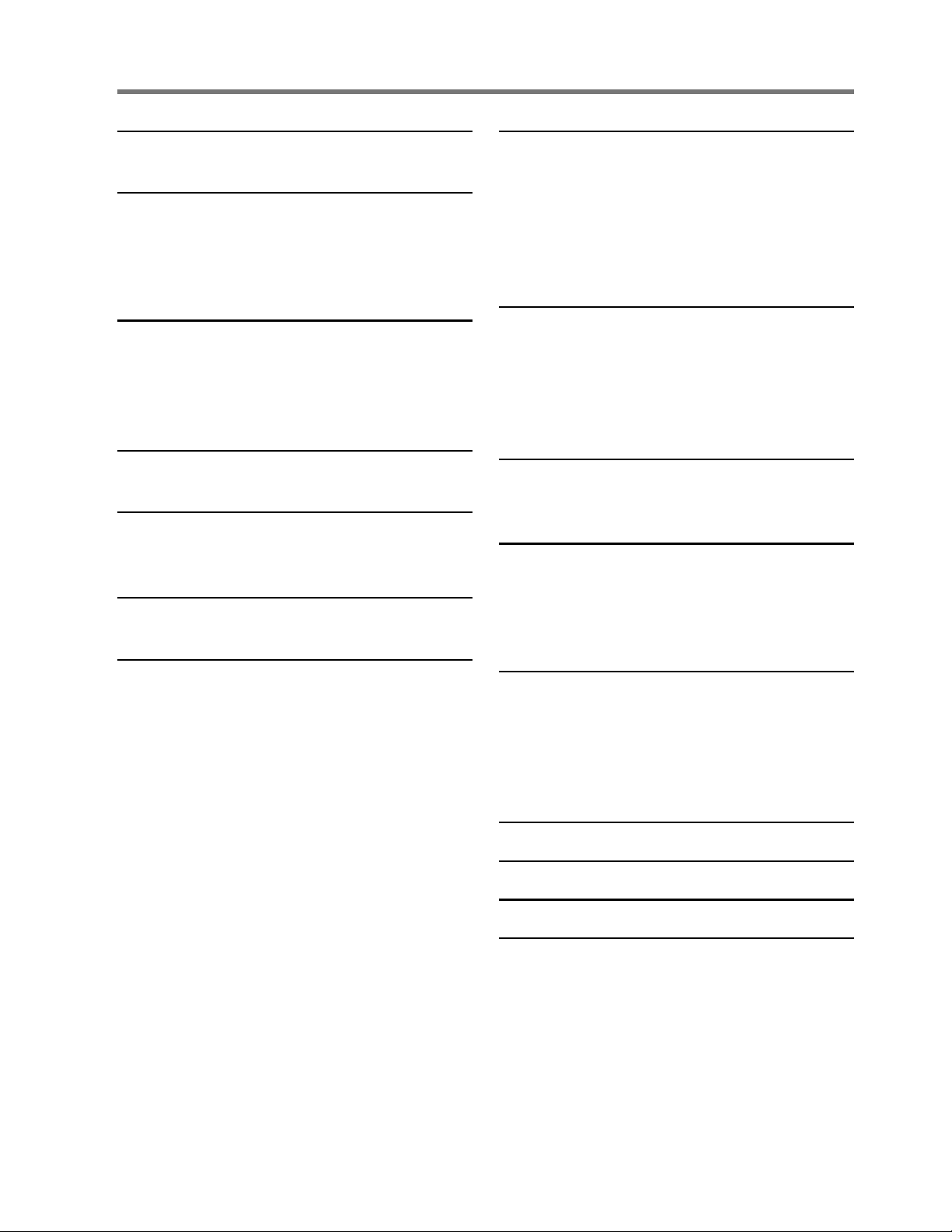
CONTENTS
Safety 3
Maintenance
Preparation 4
How to attach/detach the faceplate
How to reset your unit
How to prepare the remote controller
(RC-405)
Getting Started 5
Canceling the display demonstration
Setting the demonstration mode
Adjusting the clock
Initial settings before operations
Basic Operations 6
Muting upon the reception of a phone call
Listening to the Radio 8
Adjust [SETTINGS] mode settings
Listening to the other external
components 9
Listening to a Disc/
USB device/ iPod 10
Start playing a disc
Start playing a USB device or iPod
Removing the USB device or iPod
Start playing the disc changer
Selecting Repeat Play
Selecting Random Play
All Random Play
Selecting Magazine Random Play
Selecting Scan Play
Selecting a folder/track/file
Alphabet Search for iPod
Direct Music Search using the remote
controller (RC-405)
Direct Disc Search using the remote
controller (RC-405)
My Playlist for iPod
iPod control by Hand mode
Adjust [SETTINGS] mode settings
Operation of Hands-Free Phoning 15
Getting Started
Making a Call
Receiving a Call
During a Call
Call Waiting
Downloading the Phone Book
Bluetooth Setup 18
Easy Pairing function
Registering Bluetooth Device (Pairing)
Selecting the Bluetooth Device
Setting a Voice Command
Bluetooth Setup
SMS (Short Message Service) 23
Downloading the SMS
Display the SMS
HD Radio™ Tuner Control 24
Direct Access Tuning using the remote
controller (RC-405)
iTunes Tagging
Adjust [SETTINGS] mode settings
Satellite Radio Tuner Control 26
Category and Channel Search
Channel Scan
Direct Access Tuning using the remote
controller (RC-405)
Adjust [SETTINGS] mode settings
Function settings 28
Installation/connection 30
Troubleshooting 34
Specifications 37
2 English
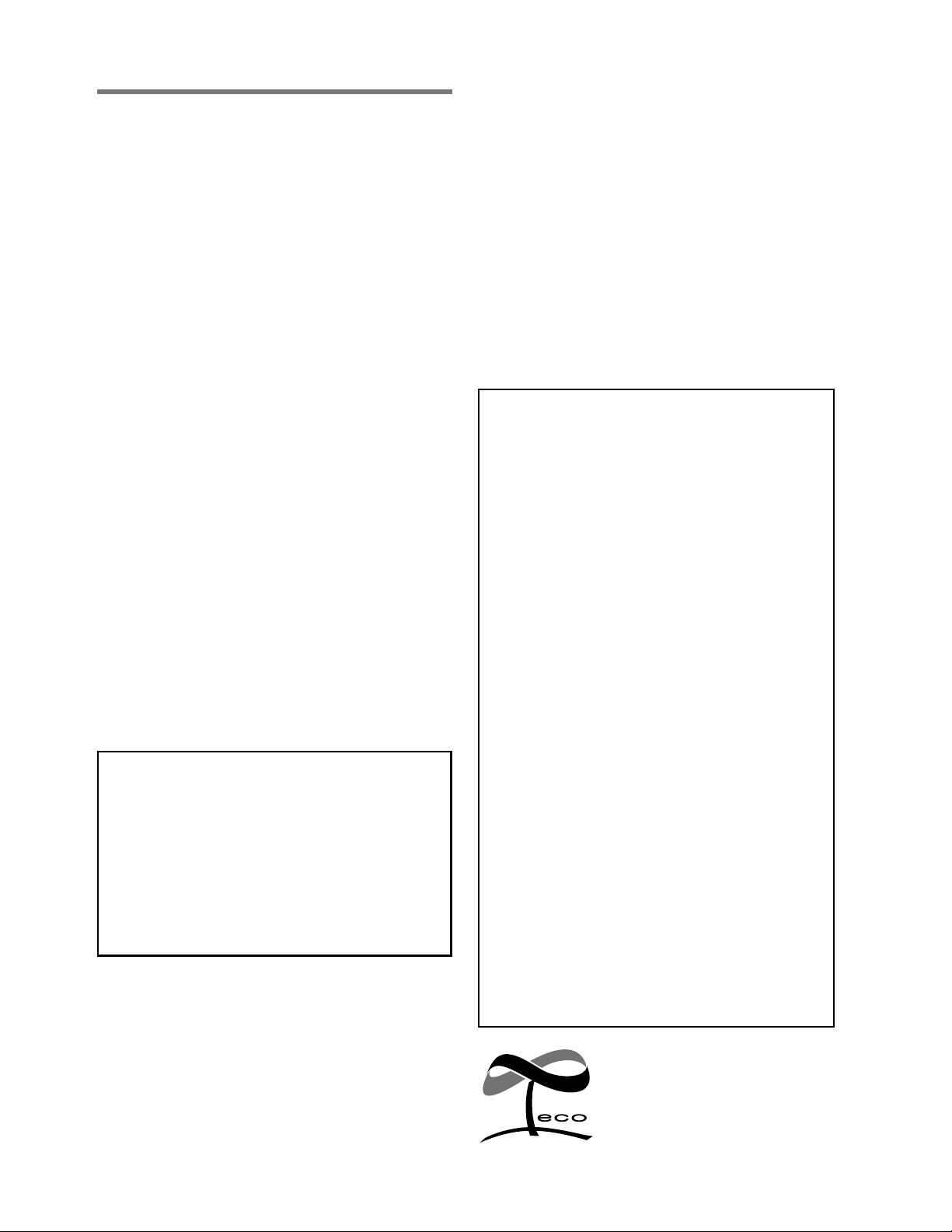
Safety
WARNING
Stop the car before operating the unit.
Important to know...
■
To prevent a short circuit, never put or leave
any metallic objects (such as coins or metal
tools) inside the unit.
■
Caution: Adjust the volume so that you can
hear sounds outside the car. Driving with
the volume too high may cause an accident.
■
Condensation: When the car is airconditioned, moisture may collect on the
laser lens. This may cause disc read errors. In
this case, remove the disc and wait for the
moisture to evaporate.
■
The illustrations in this manual are examples
used to explain more clearly how the
controls are used. Therefore, what appears
on the illustrations may differ from what
appears on the actual equipment.
■
If you experience problems during
installation, consult your Kenwood dealer.
■
When you purchase external components,
check with your Kenwood dealer to make
sure that they work with your model and in
your area.
Maintenance
Cleaning the unit: Wipe off the dirt on the
panel with a dry silicon or soft cloth. Failure
to observe this precaution may result in
damage to the monitor or unit.
Cleaning the connector: Wipe off dirt on
the connector of the unit and faceplate. Use
a cotton swab or cloth.
■
The “AAC” logo is a trademark of Dolby
Laboratories.
■
The Bluetooth word mark and logos
are owned by the Bluetooth SIG, Inc.
and any use of such marks by Kenwood
Corporation is under license. Other
trademarks and trade names are those of
their respective owners.
■
Ready to receive HD Radio™ broadcasts
when connected to the KTC-HR300/ KTCHR200/ KTC-HR100TR, sold separately.
■
“Made for iPod” and “Made for iPhone”
mean that an electronic accessory has
been designed to connect specifically
to iPod or iPhone, respectively, and has
been certified by the developer to meet
Apple performance standards. Apple is
not responsible for the operation of this
device or its compliance with safety and
regulatory standards. Please note that the
use of this accessory with iPod or iPhone
may affect wireless performance.
■
iPhone, iPod, iPod classic, iPod nano, and
iPod touch are trademarks of Apple Inc.,
registered in the U.S. and other countries.
■
iTunes is a trademark of Apple Inc.
This symbol mark indicates
that Kenwood manufactured
this product so as to decrease
harmful influence on the
environment.
English 3
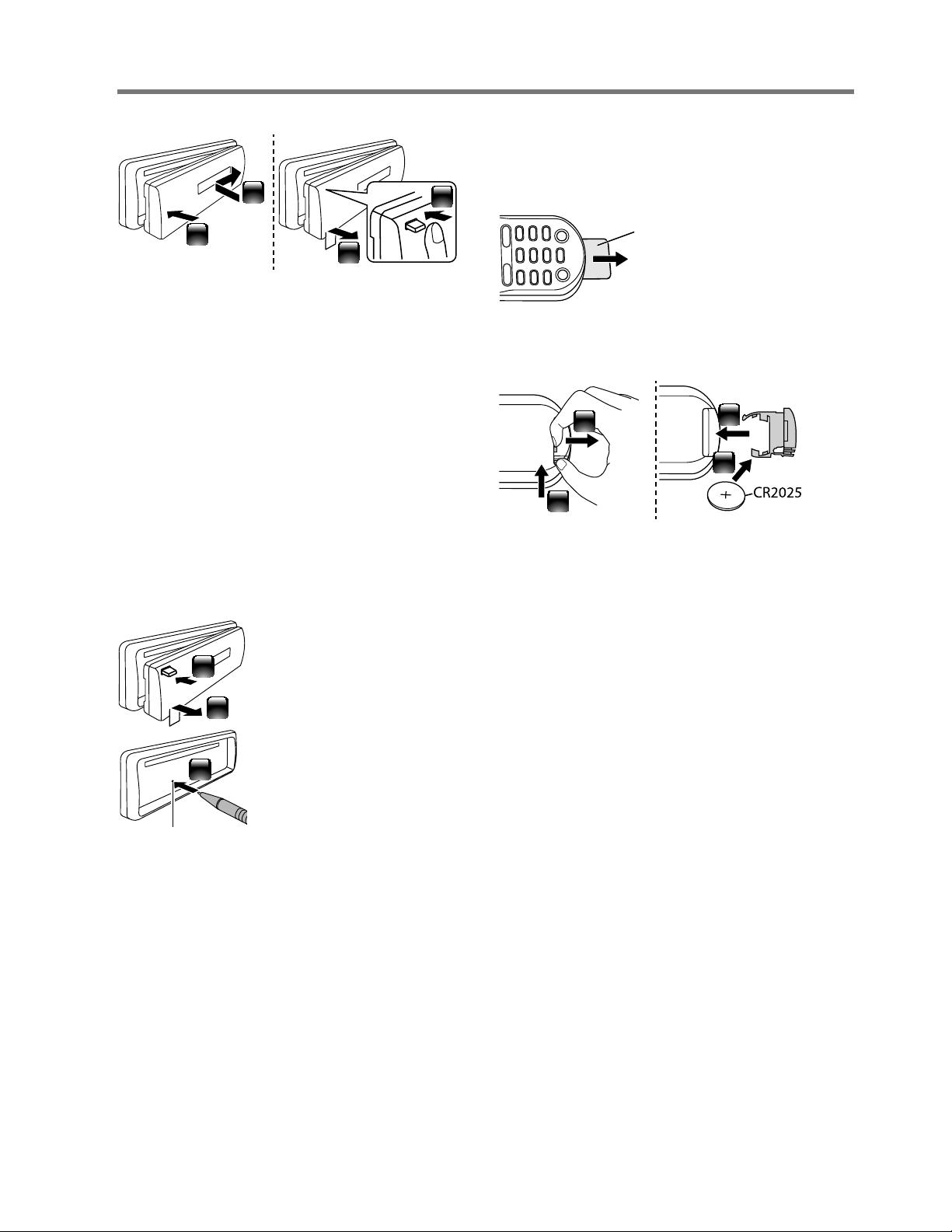
Preparation
How to attach/detach the faceplate
1
2
2
■
Do not expose the faceplate to direct
sunlight, excessive heat, or humidity. Also
avoid places with too much dust or the
possibility of water splashing.
■
Keep the faceplate in its casing while
detached.
■
The faceplate is a precision piece of
equipment and can be damaged by shocks
or jolts.
■
To prevent deterioration, do not touch the
terminals of the unit and faceplate with your
fingers.
1
How to reset your unit
If this unit fails to operate
1
3
Reset button
properly, press the reset
button.
The unit returns to factory
2
settings when the reset
button is pressed.
How to prepare the remote
controller (RC-405)
When you use the remote controller for the
first time, pull out the insulation sheet.
Insulation sheet
If the effectiveness of the remote
controller decreases, replace the battery.
2
1
¤
Caution:
■
Do not set the remote control in hot places
such as on the dashboard.
■
Lithium battery.
Danger of explosion if the battery is
incorrectly replaced. Replace only with the
same or equivalent type.
■
The battery pack or batteries shall not be
exposed to excessive heat such sunshine,
fire or the like.
■
Keep battery out of reach of children and in
original package until ready to use. Dispose
of used batteries promptly. If swallowed
contact physician immediately.
4
3
4 English
CALIFORNIA, USA ONLY
This product contains a CR Coin Cell Lithium
Battery which contains Perchlorate Material –
special handling may apply.
See www.dtsc.ca.gov/hazardouswaste/
perchlorate
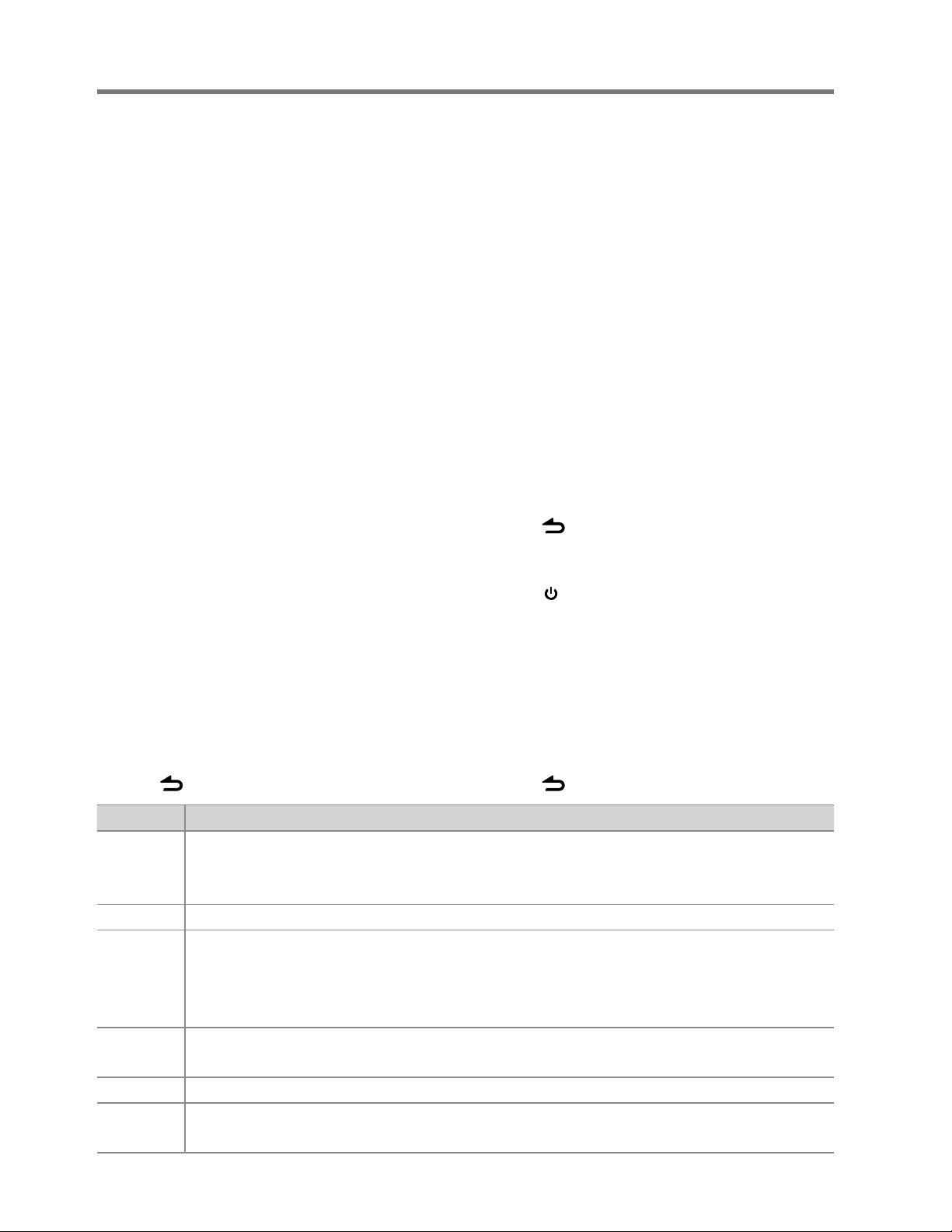
Getting Started
Canceling the display
demonstration
The display demonstration is always turned
on unless you cancel it.
When you turn on the power (or after you
reset the unit), the display shows:
[CANCEL DEMO] \ [PRESS] \ [VOLUME
KNOB]
1 Press the volume knob.
[YES] is selected as the initial setup.
2 Press the volume knob again to confirm.
[DEMO OFF] appears.
■
If no operation is done for about 15 seconds
or if you turn the volume knob to select
[NO] in step 2, [DEMO MODE] appears and
the display demonstration starts.
Setting the demonstration mode
1 Press the volume knob to enter
[FUNCTION].
2 Turn the volume knob to select [DEMO
MODE], then press to enter.
3 Turn the volume knob to select [ON] or
[OFF].
If [ON] is selected, display demonstration
starts if no operation is done for about 20
seconds.
4 Hold to finish the procedure.
Adjusting the clock
1 Press the volume knob to enter
[FUNCTION] mode.
2 Turn the volume knob to select
[SETTINGS], then press to enter.
3 Turn the volume knob to select [CLOCK],
then press to enter.
4 Turn the volume knob to select [CLOCK
ADJUST], then press to enter.
Clock hour flashes on the display.
5 Turn the volume knob to adjust the hour,
then press to enter minute adjustment.
Clock minutes flashes on the display.
6 Turn the volume knob to adjust the
minute, then press to confirm.
Press 4 / ¢ to move between the
hour and minute adjustment.
7 Hold to finish the procedure.
Initial settings before operations
1 Press SRC to enter [STANDBY] mode.
2 Press the volume knob to enter
[FUNCTION] mode.
3 Turn the volume knob to select [INITIAL
SET], then press to enter.
4 Turn the volume knob to make a
selection, then press to confirm.
See table below for selection.
5 Hold to finish the procedure.
Item Selectable setting (Preset: *)
PRESET TYPE NORMAL *: Memorizes one station for each preset button in each band (FM1/ FM2/ FM3/ AM). ;
MIX: Memorizes one station for each preset button regardless of the selected band (FM1/ FM2/ FM3/ AM) and
another Satellite Radio Tuner.
KEY BEEP ON */ OFF: Activates/deactivates the keypress tone.
BUILT-IN AUX ON1 *: Outputs sound of the connected external component through the car speakers when “AUX” is selected as the
source. ; ON2: Outputs sound from the connected external component when “AUX” is selected as the source. When
you turn on the power, the sound attenuates (to prevent noise when no external component is connected). Turn the
volume knob clockwise to return to the previous volume level. ; OFF: Disables “AUX” in source selection.
CD READ 1*: Automatically distinguishes between audio file disc and music CD. ; 2: Forces to play as a music CD. No sound can
be heard if an audio file disc is played.
SP SELECT OFF */ 5/4/ 6 × 9/6/ OEM: Selects the speaker size for optimum performance.
F/W UP xx.xx YES: Starts upgrading the firmware. ; NO *: Cancels (upgrading is not activated).
For details on how to update the firmware, see: www.kenwood.com/cs/ce/
English 5
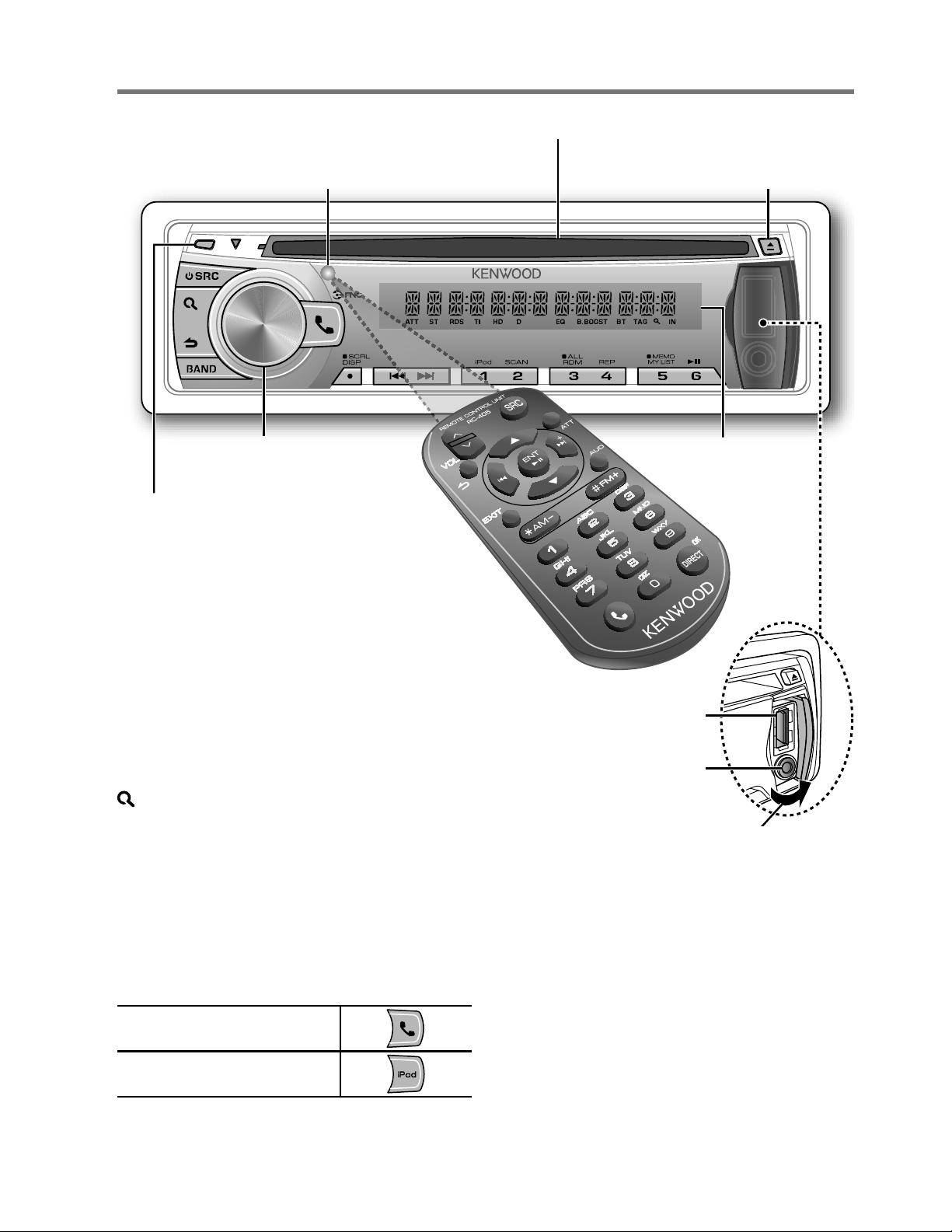
Basic Operations
Remote sensor
■
Do not expose to bright sunlight.
Loading slot
Ejects the disc
Volume knob
Detaches the faceplate
The following indicator lights up when...
ST: A stereo broadcast is received.
RDS: Radio Data System service is available.
TI: Traffic Information function is turned on.
IN: A disc is in the unit.
ATT: The sound attenuates.
EQ: [SYSTEM Q] is set to an EQ mode other
than [NATURAL]. (page 28)
B.BOOST: [BASS BOOST] is set to [1] or [2].
(page 28)
: Indicates that the Music Search mode is
selected now.
BT: Bluetooth cell-phone connection status.
The illustration and button names used
for explanation in this manual are of
KDC-BT648U/ KDC-X695 (unless mentioned
otherwise).
Refer to the table below for the difference:
Display window
USB terminal
Auxiliary input jack
Slide open the cover
KDC-BT648U/ KDC-X695
KDC-X395/ KDC-348U
6 English
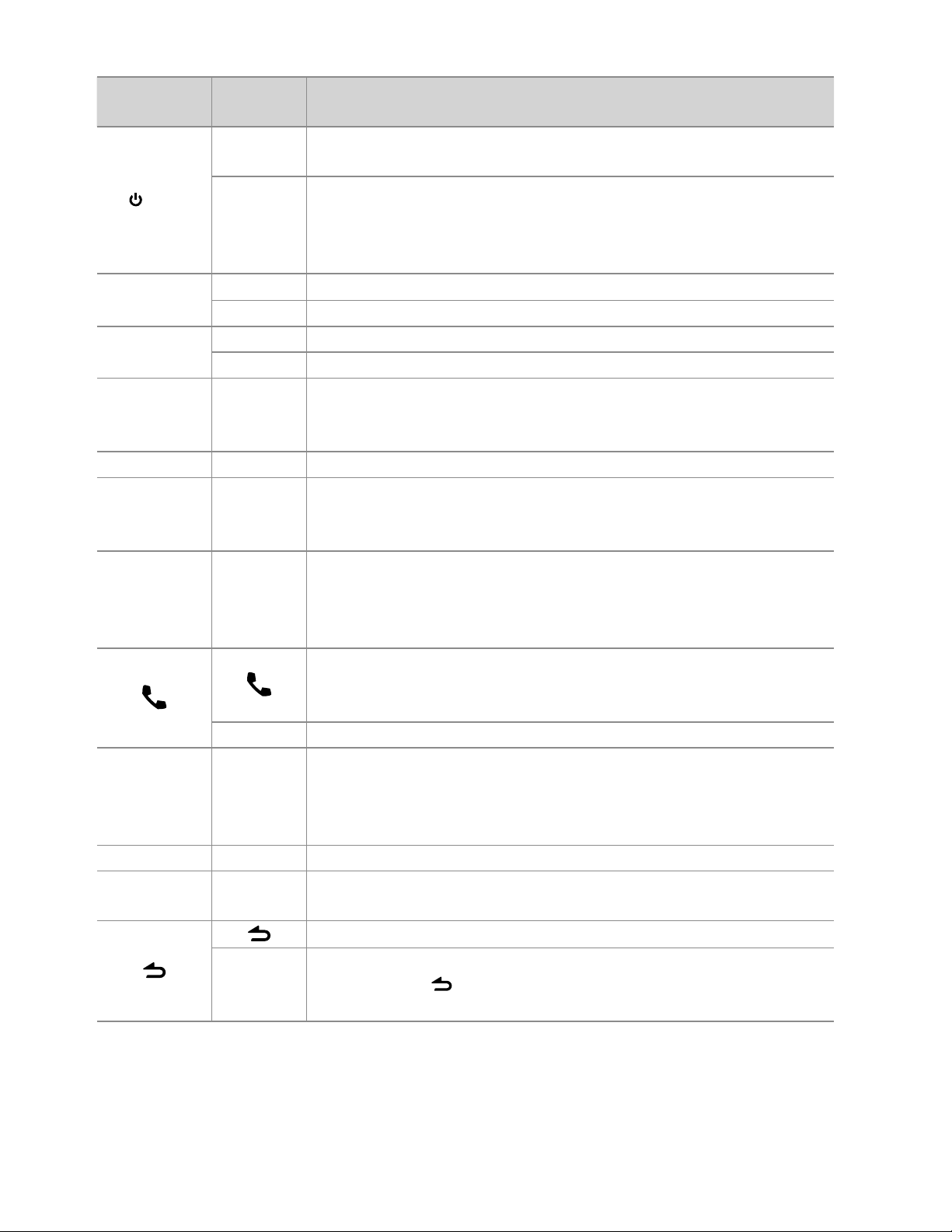
When you press or hold the following button(s)...
Main unit
SRC
Remote
controller
—
SRC
■
Turns on.
■
Turns off if pressed and held.
Selects the available sources (TUNER, USB or iPod, CD, AUX,
STANDBY), if the power is turned on.
• If the source is ready, playback also starts. “iPod” and “CD” are
selectable only when an iPod is connected or a disc is loaded.
Volume knob
(turn)
Volume knob
VOLud
5 / ∞ Selects items.
ENT 38 Confirms selection.
(press)
BAND
*AM– /
#FM+
6 (38)ENT 38
4 / ¢
4/
+¢
SCRL DISP —
—
Adjusts the volume level.
Enters [FUNCTION] settings.
■
Selects the FM bands (FM1/ FM2/ FM3) or AM.
■
Selects the next folder. (Press *AM– on remote controller to select
the previous folder.)
Pauses/resumes playback of a disc/ USB device/ iPod.
■
Searches for radio station.
■
Selects track/file.
■
Fast-forwards/reverses tracks/files if pressed and held.
■
Changes the display information.
■
Scrolls the display information if pressed and held.
■
Enters clock adjustment mode directly (page 5) if pressed and held
while in clock display screen.
KDC-BT648U/ KDC-X695 only:
■
Enters Bluetooth mode. (page 15)
■
Press to answer an incoming call.
■
—
Enters Bluetooth easy pairing mode if pressed and held. (page 18)
KDC-X395/ KDC-348U only:
■
iPod —
Selects “iPod” source.
■
Switches the controlling terminal (HANDS ON/ HANDS OFF) for
iPod playback if pressed and held. (page 13)
—AUD
—ATT
Enters [AUDIO CONTROL] settings directly.
Attenuates the sound.
• To return to the previous level, press the button again.
Returns to the previous item.
General operation
EXIT
Exit from setting mode.
• Press and hold
on the main unit will also exit from the setting
mode.
English 7
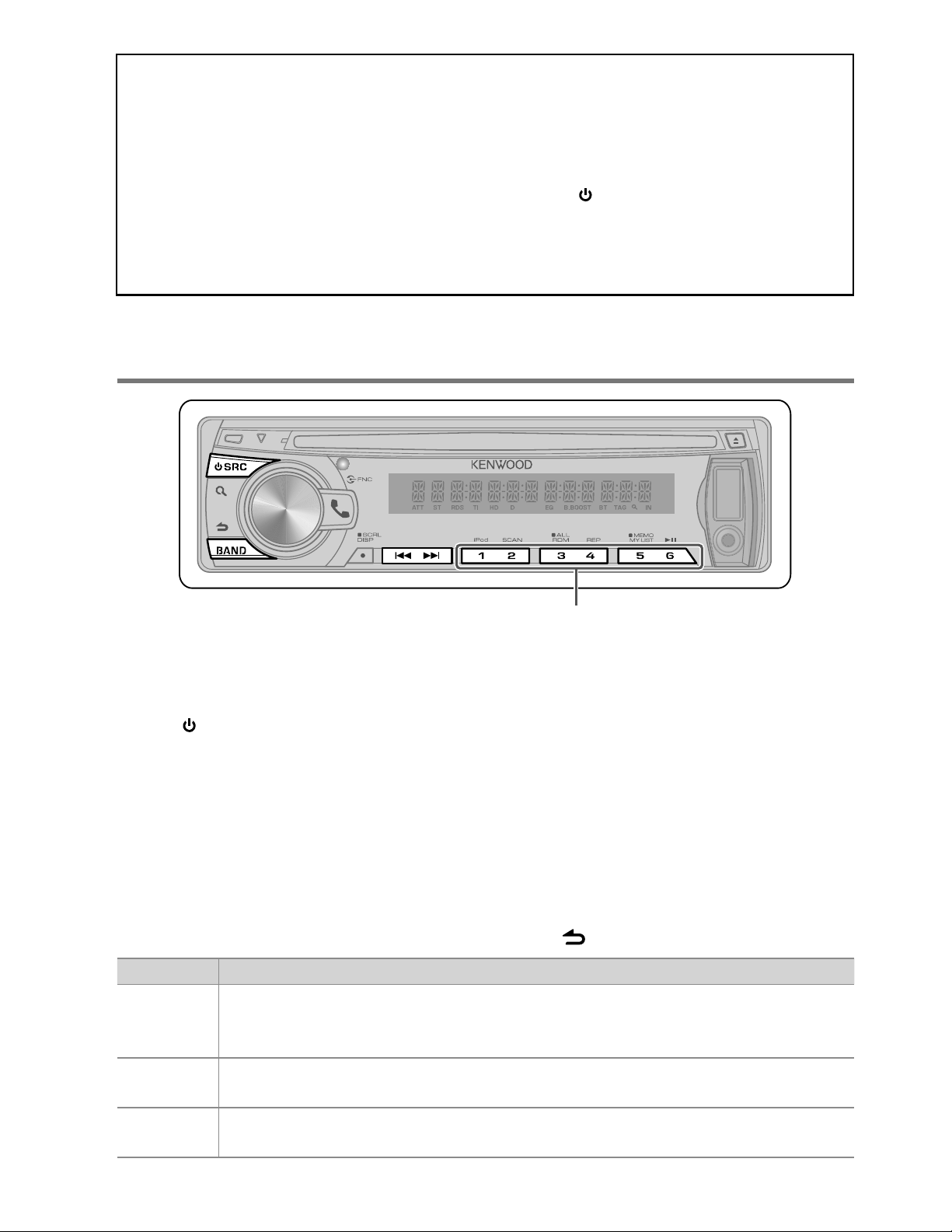
Muting upon the reception of a phone call (KDC-X395/ KDC-348U only)
To use this feature, connect the MUTE lead to your telephone using a commercial telephone
accessory. (See “Installation Manual” on a separate volume.)
When a call comes in, “CALL” appears.
■
The audio system pauses.
■
To continue listen to the audio system during a call, press SRC. “CALL” disappear and the
audio system resumes.
When a call ends, “CALL” disappear.
■
The audio system resumes.
Listening to the Radio
■
Hold for about 2 seconds to memorize the current station or the selected Program
Type. (Refer to [PTY SEARCH] on the table below to select the Program Type.)
■
Press briefly to recall memorized station (or Program Type after entering the PTY
search mode).
1 Press SRC to select “TUNER”.
2 Press BAND repeatedly to select a band
(FM1/ FM2/ FM3/ AM).
3 Press 4 / ¢ to search for a station.
Using the remote controller (RC-405)
#FM+ / *AM– : Selects band.
4 / +¢ : Selects station.
1 – 6 : Selects preset station.
Adjust [SETTINGS] mode settings
While listening to the radio...
1 Press the volume knob to enter
[FUNCTION] mode.
2 Turn the volume knob to select
[SETTINGS], then press to enter.
3 Turn the volume knob to make a
selection, then press to confirm.
See table below for selection.
4 Hold to finish the procedure.
Item Selectable setting (Preset: *)
SEEK MODE Selects the tuning mode for 4 / ¢ buttons.
AUTO1 *: Automatically search for a station. ; AUTO2: Search in the order of the stations in the preset memory. ;
MANUAL: Manually search for a station.
AUTO MEMORY YES: Automatically starts memorizing 6 stations with good reception. ; NO *: Cancels (automatic memorizing is
not activated). (Selectable only if [NORMAL] is selected for [PRESET TYPE].) (page 5)
TI ON: The traffic information automatically when the traffic bulletin starts. ; OFF *: Cancels. (Not applicable if “AM”
is selected)
8 English
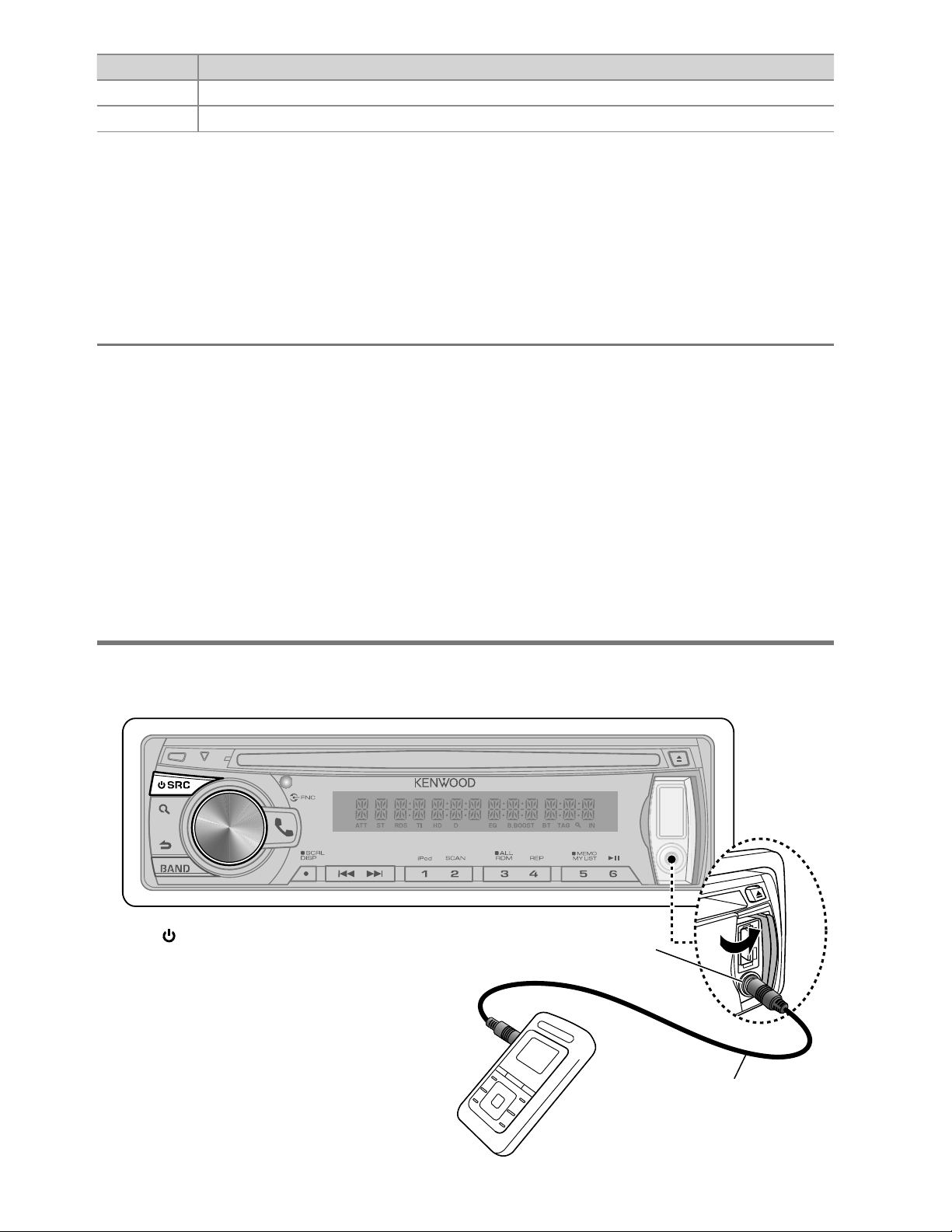
Item Selectable setting (Preset: *)
MONO SET ON: Improves the FM reception (but the stereo effect may be lost). ; OFF *: Cancels (stereo effect resumes).
4
/
¢
PTY SEARCH Selects the available Program Type (page 9). Then, press
■
[TI] is selectable only when the source is “FM”. If other playback source is selected, these settings are selectable under [TUNER SET]
item. (page 29)
■
Available Program Type:
SPEECH;
OLDIES; SOFT; NOSTALGA; JAZZ; CLASSICL; R & B; SOFT R&B
(personality); PUBLIC; COLLEGE; WEATHER
The unit will search for the Program type categorized under [SPEECH] or [
[SPEECH] : Roman typeface item. ; [
■
The Radio Data System feature won’t work where the service is not supported by any
broadcasting station.
■
If the volume is adjusted during reception of traffic information, the adjusted volume is
memorized automatically. It will be applied the next time Traffic Information function is
turned on.
MUSIC
; NEWS; INFORM; SPORTS; TALK;
ROCK; CLS (classic) ROCK; ADLT (adult) HIT; SOFT RCK (rock); TOP 40; COUNTRY
MUSIC
] : Italic typeface item.
; LANGUAGE;
REL (religious) MUSC
MUSIC
to start searching.
;
; REL (religious) TALK; PERSNLTY
] if selected.
Listening to the other external
components
Preparation : Make sure [ON1] or [ON2] is selected for [BUILT-IN AUX]. (page 5)
1 Press SRC to select “AUX”.
2 Turn on the external component and
start playing.
3 Turn the volume knob to adjust the
volume.
Auxiliary input jack
Portable audio device
(commercially available)
3.5 mm (1/8”) stereo mini plug
(commercially available)
English 9
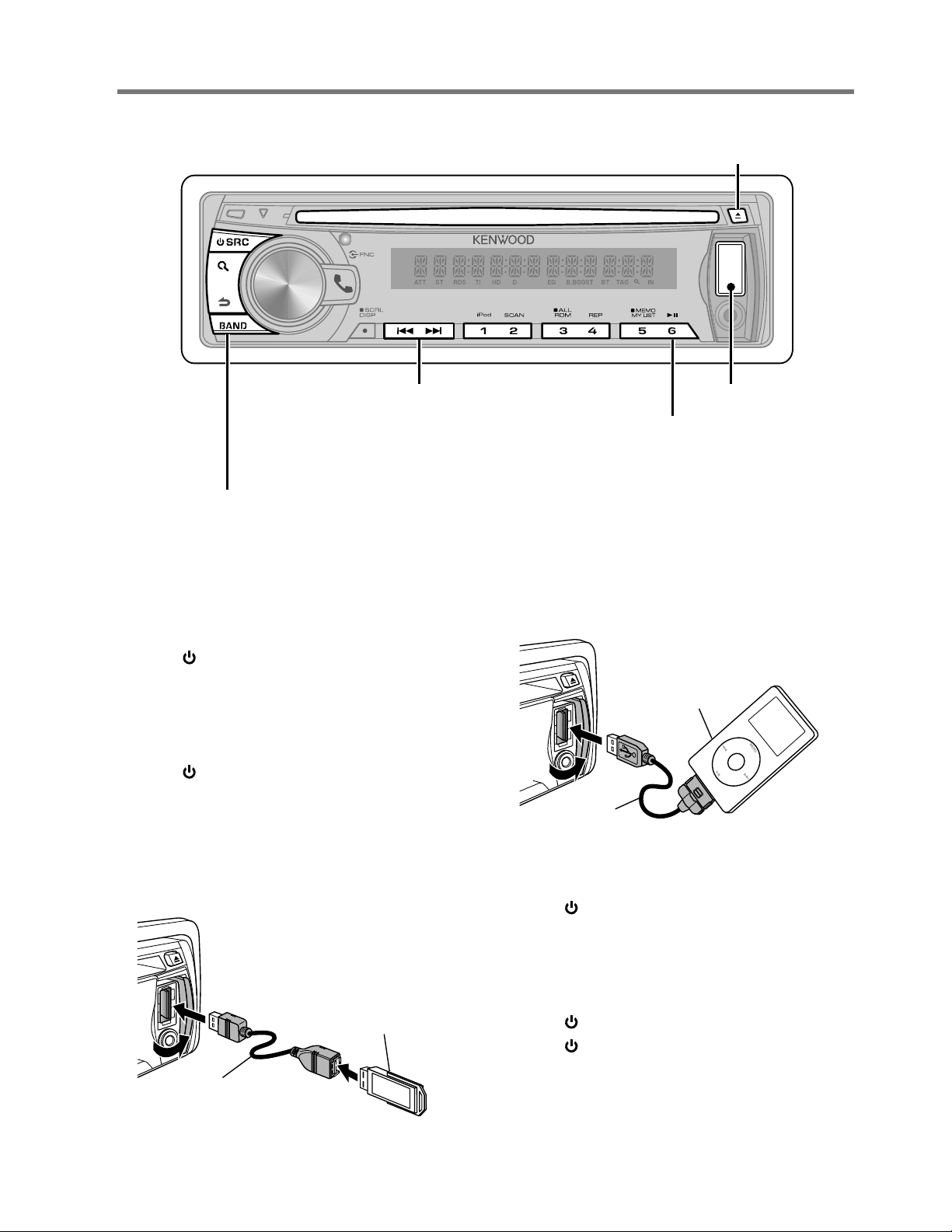
Listening to a Disc/ USB device/ iPod
Ejects the disc.
(“NO DISC” appears and “IN” indicator goes off.)
■
Press to select track/file.
■
Hold to fast-forwards/reverses.
■
Press to select next folder of Audio
File/iPod.
■
Press to select next disc of CD changer.
Press to pause. Press again
to resume playback.
USB terminal
Start playing a disc
1 Press SRC to turn on the power.
2 Insert a disc into the loading slot.
Playback starts automatically.
Start playing a USB device or iPod
1 Press SRC to turn on the power.
2 Slide open the cover.
3 Connect a USB device or iPod to the USB
terminal.
The source automatically switches, and
playback starts.
USB device
(commercially available)
CA-U1EX
(optional accessory)
Apple iPod
(commercially available)
KCA-iP102
(optional accessory)
Removing the USB device or iPod
1 Press SRC to select a source other than
“USB” or “iPod”.
2 Remove the USB device or iPod.
Start playing the disc changer
1 Press SRC to turn on the power.
2 Press SRC to select “CD CHANGER”.
10 English
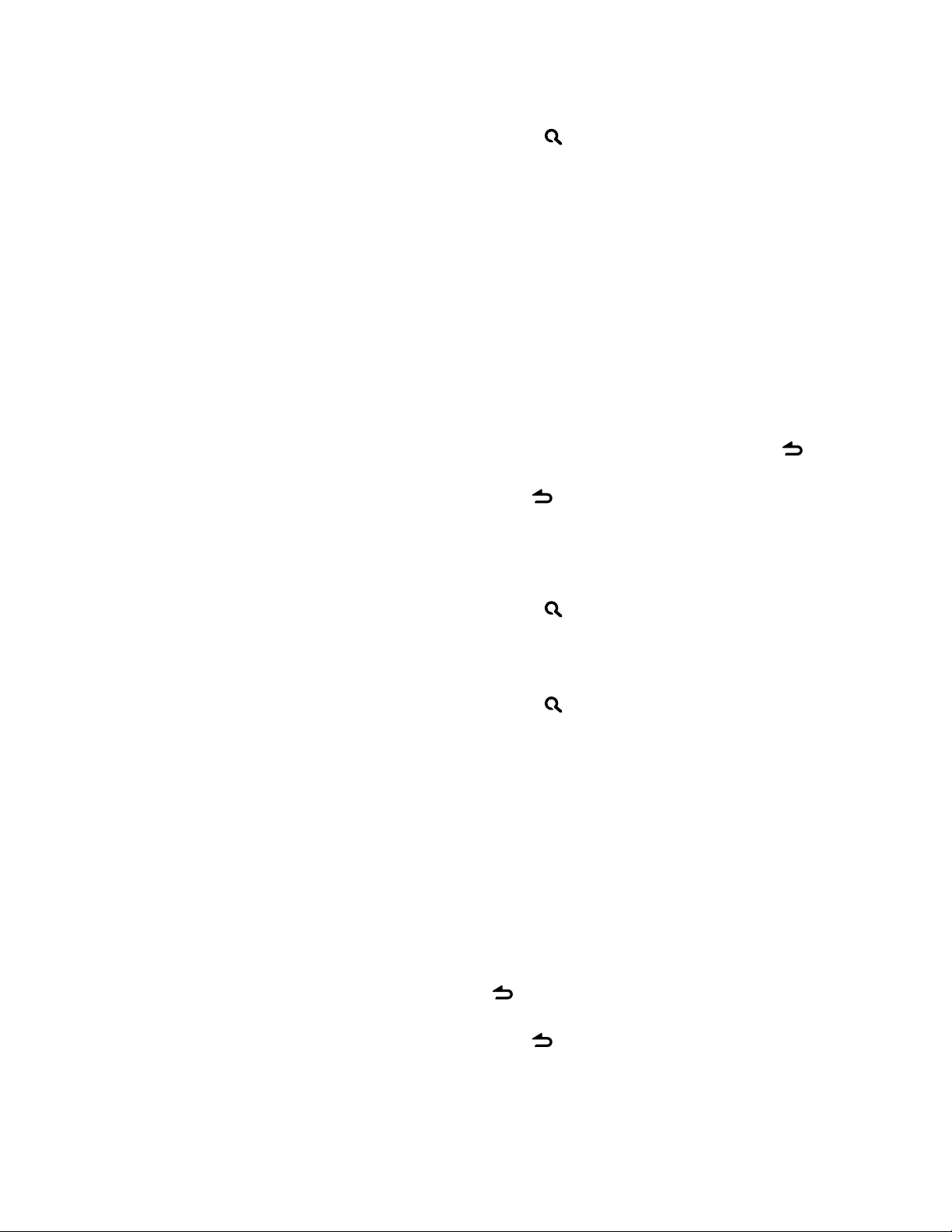
Selecting Repeat Play
Press number button 4 (REP) repeatedly
to make a selection.
Audio CD : TRACK REPEAT, REPEAT OFF
Audio File :
FILE REPEAT, FOLDER REPEAT, REPEAT OFF
iPod :
FILE REPEAT, REPEAT OFF
CD changer : TRACK REPEAT, DISC REPEAT,
REPEAT OFF
Selecting Random Play
Press number button 3 (ALL RDM)
repeatedly to make a selection.
Audio CD : DISC RANDOM, RANDOM OFF
Audio File/ iPod :
FOLDER RANDOM, RANDOM OFF
CD changer : DISC RANDOM, RANDOM OFF
All Random Play
Press and hold number button
3 (ALL RDM).
Pressing this button again plays songs in
the normal mode starting.
Audio File/ iPod :
ALL RANDOM, RANDOM OFF
■
Changes the iPod browsing item to “songs”.
Selecting Magazine Random Play
Press number button 5 repeatedly to
make a selection.
CD changer : MGZN (magazine) RANDOM,
RANDOM OFF
Selecting Scan Play
Press number button 2 (SCAN)
repeatedly to make a selection.
Audio CD : TRACK SCAN, SCAN OFF
Audio File : FILE SCAN, SCAN OFF
CD changer : TRACK SCAN, SCAN OFF
■
If scan play is selected, the unit starts
playing the first 10-second intro of the
music in the disc/current folder.
If “SCAN OFF” is selected, the unit resumes
normal play of the current song.
Selecting a folder/track/file
• Not available if disc changer playback is
selected.
1 Press to enter Music Search mode.
“SEARCH” appears, then the current file
name appears on the display.
2 Turn the volume knob to select a folder/
track/ file, then press to confirm.
■
To skips songs, press 4/ ¢. Holding
4/ ¢ skips songs at 10% regardless of
the setting made. (page 13)
This operation is effective only for the iPod
or Kenwood Music Editor media.
■
To return to the root folder (audio file), top
menu (iPod) or first track (audio CD), press
BAND.
■
To return to the previous folder, press .
■
To cancel the Music Search mode, press and
hold
■
< or > on the display indicates that
.
preceded/next item is available.
Alphabet Search for iPod
1 Press to enter Music Search mode.
“SEARCH” appears.
2 Turn the volume knob to select a
category, then press to confirm.
3 Press again to enter alphabet search
mode.
“SEARCH <– – –>” appears.
4 Turn the volume knob to select the
character to be searched for.
5 Press 4 / ¢ to move to the entry
position.
You can enter up to three characters.
6 Press the volume knob to start searching.
After this step, see step 2 of <Selecting a
folder/track/file> (page 11) to select a song.
■
To return to the Music Search mode, press
.
■
To cancel the Music Search mode, press and
hold
■
A longer searching time is required if there
are many songs or playlists in the iPod.
.
Continued to next page
English 11
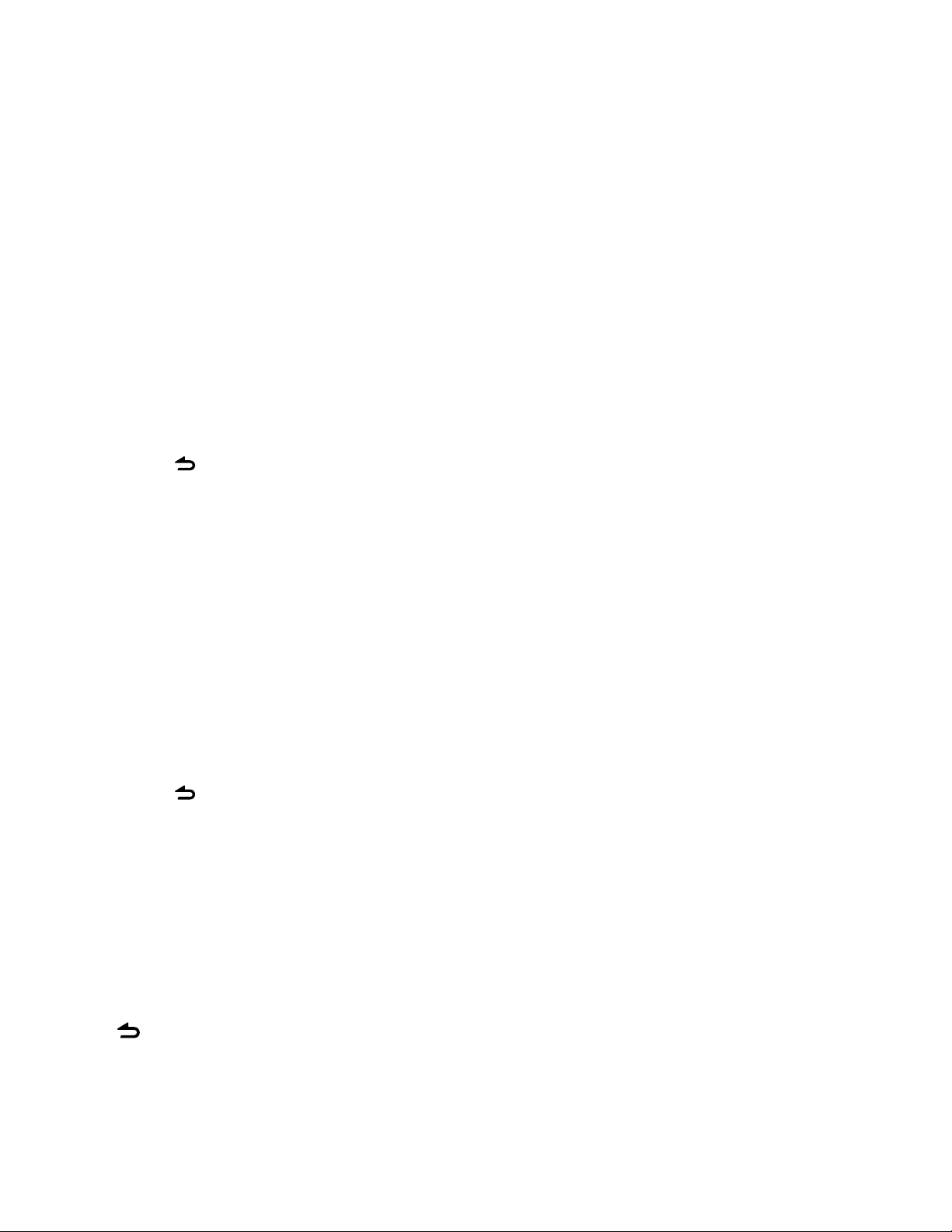
■
To search for a character other than A to Z
and 0 to 9, enter only “ * ”.
■
The article (a, an, the) of songs name will be
skipped during search.
Direct Music Search using the
remote controller (RC-405)
• Not available if Random Play, Scan Play,
KENWOOD Music Editor media, iPod playback
is selected.
1 Press DIRECT to enter Direct Music
Search mode.
“– – –” appears.
2 Press the number buttons to enter the
track number.
3 Press 4 / +¢ to search for the music.
■
To cancel the Direct Music Search mode,
press
.
Direct Disc Search using the remote
controller (RC-405)
• Only when the source is CD changer.
• Not available if Random Play, Scan Play is
selected.
1 Press DIRECT to enter Direct Disc Search
mode.
“– –” appears.
2 Press the number buttons to enter the
disc number.
3 Press #FM+ / *AM– to search for the disc.
■
To cancel the Direct Disc Search mode,
press
Using the remote controller (RC-405)
In playback mode:
#FM+ / *AM– : Selects folder/disc.
4 / +¢ : Selects track/file.
ENT 38 : Pauses/resumes playback.
In Music Search mode:
ENT 38 : Confirms selection.
5 / ∞ : Selects folder/file/track.
: Returns to the previous folder.
.
My Playlist for iPod
Registering songs in the playlist
1 Select and play the song you want to
register. (page 11)
2 Press and hold number button
5 (MEMO MY LIST) to register.
“## STORED” (registration number) appears.
You can register up to 10 songs. “MEMORY
FULL” appears, if you try to register the
eleventh song.
■
If you attempt to register a song from
a different iPod, “NO INFO” followed by
“MPLIST DELETE” appears.
To delete the playlist, turn the volume knob
to select “YES”, then press to confirm.
■
You can also register the song displayed in
the Music Search mode by following the
same procedure.
■
Do not register Podcasts.
Playing a song on the playlist
1 Press number button
5 (MEMO MY LIST) to display the playlist.
“MY PLAYLIST” appears.
2 Turn the volume knob to select the song
you want, then press to confirm.
■
Random play cannot be performed during
playback of a song in the playlist.
Deleting a song on the playlist
1 Press number button 5 (MEMO MY LIST)
to display the playlist.
“MY PLAYLIST” appears.
2 Turn the volume knob to select the song
you want to delete, then press and hold
the volume knob.
3 Turn the volume knob to select [DELETE
ONE] or [DELETE ALL], then press to
confirm.
Select “DELETE ALL” to delete all the songs
in the playlist.
4 Turn the volume knob to select [YES],
then press to confirm.
“COMPLETED” appears.
12 English
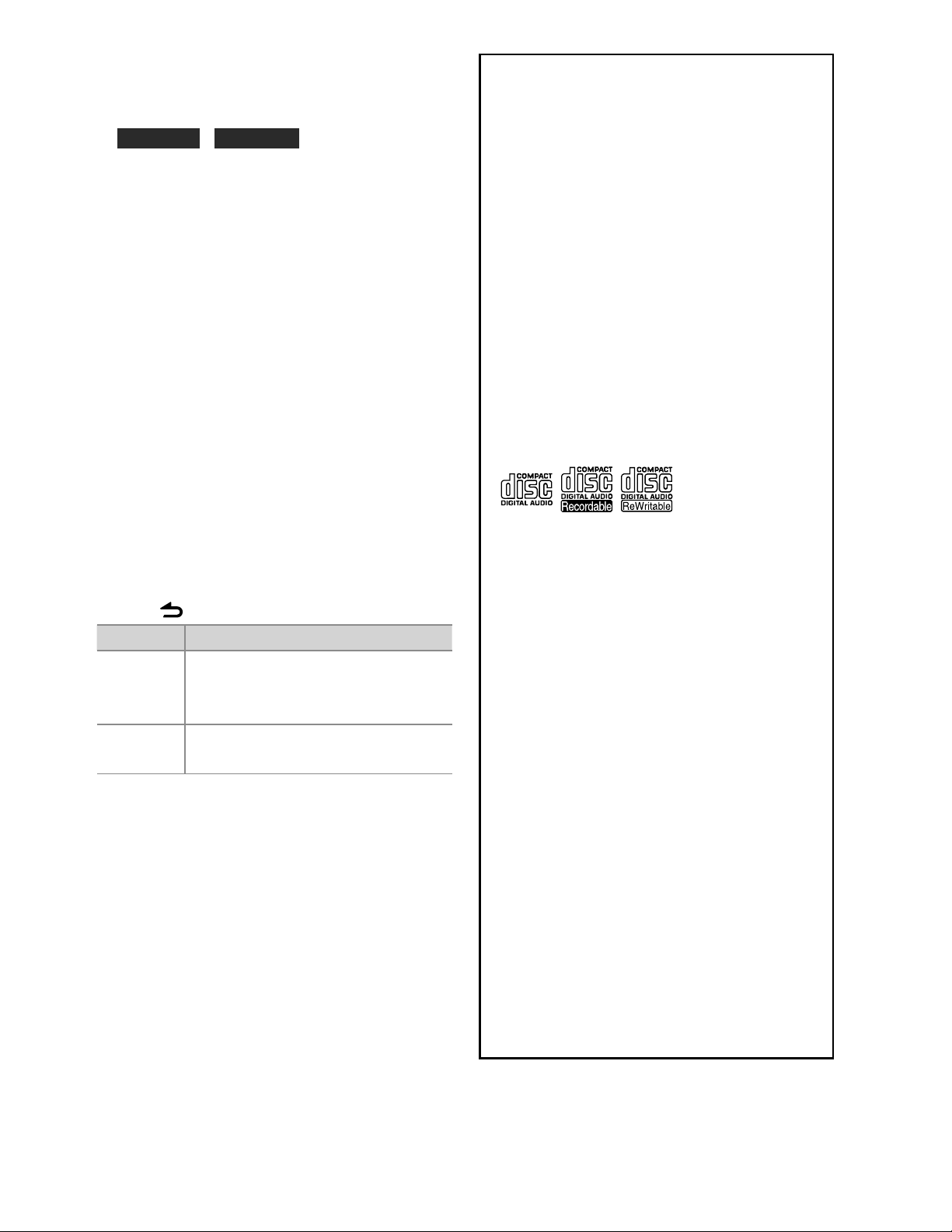
iPod control by Hand mode
Press number button 1 (iPod) repeatedly
to make a selection.
KDC-X395 / KDC-348U
Press and hold iPod repeatedly to make
a selection.
HANDS ON :
Control iPod from the iPod.
■
This mode is not compatible with music
information display. The display will show
“iPod MODE”.
HANDS OFF: Control iPod from the unit.
Adjust [SETTINGS] mode settings
While listening to an iPod or KENWOOD Music
Editor media ...
1 Press the volume knob to enter
[FUNCTION] mode.
2 Turn the volume knob to select
[SETTINGS], then press to enter.
3 Turn the volume knob to make a
selection, then press to confirm.
See the following table for selection.
4 Hold to finish the procedure.
Item Selectable setting (Preset: *)
SKIP SEARCH 0.5% */ 1%/ 5%/ 10%: Sets the ratio of skip
when searching for a song in Music Search
mode.
MPLIST
DELETE
■
[MPLIST DELETE] is selectable only when the source is
“iPod”.
YES: Deletes the saved My Playlist. ;
NO *: Cancels.
Handling discs
■
Do not touch the recording surface of
the disc.
■
Do not stick tape etc. on the disc, or use a
disc with tape stuck on it.
■
Do not use any accessories for the disc.
■
Clean from the center of the disc and
move outward.
■
Clean the disc with a dry silicon or soft
cloth. Do not use any solvents.
■
When removing discs from this unit, pull
them out horizontally.
■
Remove the rims from the center hole
and disc edge before inserting a disc.
Discs that cannot be used
■
This unit can only play the CDs with:
■
Discs that are not round.
■
Discs with coloring on the recording
surface or discs that are dirty.
■
You cannot play a Recordable/ReWritable
disc that has not been finalized. (For the
finalization process refer to your disc
writing software, and your disc recorder
instruction manual.)
■
3-inch CD cannot be used. Attempt
to insert using an adapter can cause
malfunction.
About Audio file
■
Playable Audio file
: MP3 (.mp3), WMA (.wma)
: AAC-LC (.m4a) KDC-BT648U/ KDC-X695
only
■
Playable disc media: CD-R/RW/ROM
■
Playable disc file format: ISO 9660 Level
1/2, Joliet, Romeo, Long file name.
■
Playable USB device file system: FAT16,
FAT32
Continued to next page
English 13
