Kenwood KDC-BT720HD User Manual [es]
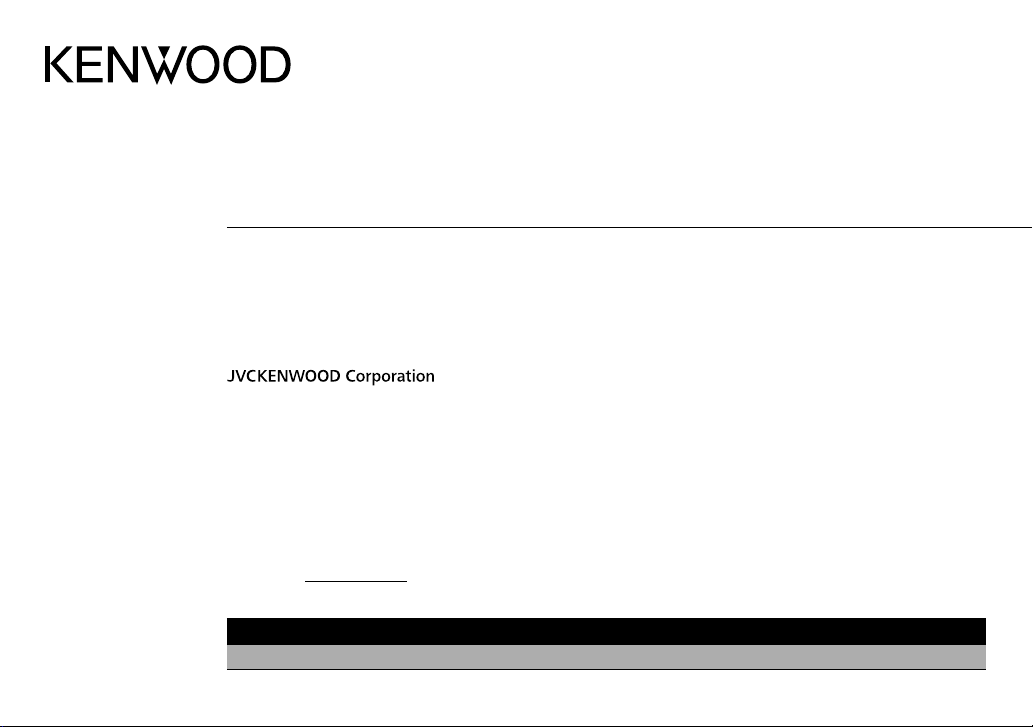
KDC-BT720HD
CD-RECEIVER
INSTRUCTION MANUAL
AMPLI-TUNER LECTEUR DE CD
MODE D’EMPLOI
REPRODUCTOR DE DISCOS COMPACTOS RECEPTOR DE FM/AM
MANUAL DE INSTRUCCIONES
Take the time to read through this instruction manual.
Familiarity with installation and operation procedures will help you obtain the best performance from your new CD-receiver.
For your records
Record the serial number, found on the back of the unit, in the spaces designated on the warranty card, and in the space provided below.
Refer to the model and serial numbers whenever you call upon your Kenwood dealer for information or service on the product.
Model KDC-BT720HD
Serial number
US Residents Only
Register Online
Register your Kenwood product at www.Kenwoodusa.com
B5A-0228-00 (K0)© 2014 JVC KENWOOD Corporation
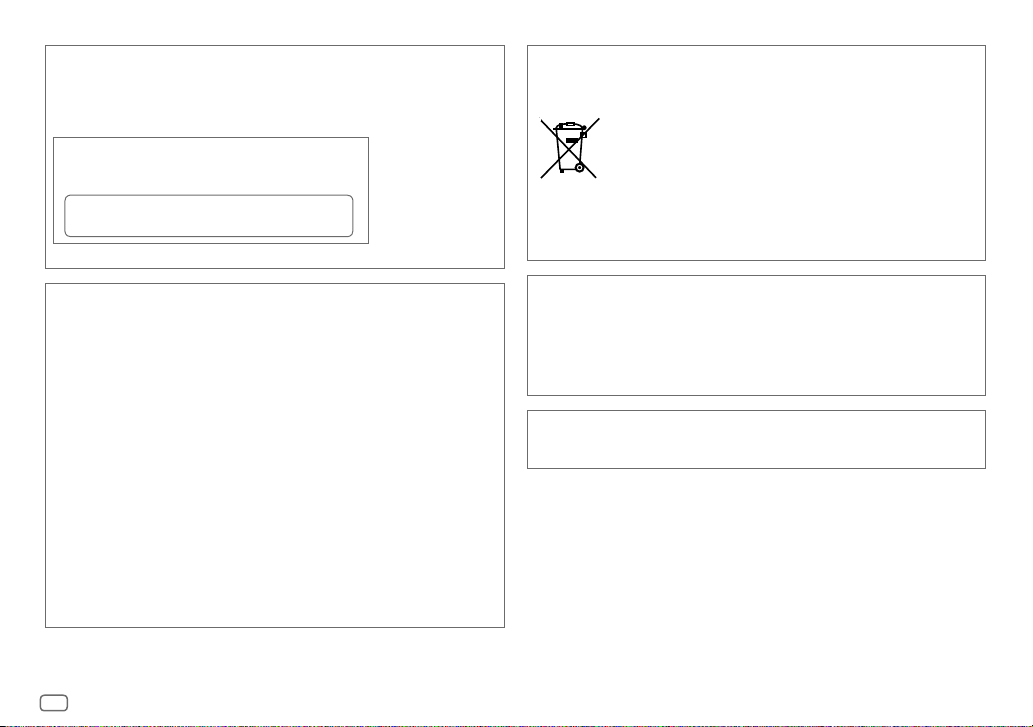
CAUTION
Use of controls or adjustments or performance of procedures other than those specified
herein may result in hazardous radiation exposure.
In compliance with Federal Regulations, following are reproductions of labels on, or inside
the product relating to laser product safety.
JVC KENWOOD Corporation
2967-3, ISHIKAWA-MACHI,
HACHIOJI-SHI, TOKYO, JAPAN
THIS PRODUCT COMPLIES WITH DHHS RULES 21CFR
SUBCHAPTER J IN EFFECT AT DATE OF MANUFACTURE.
Location : Top Plate
FCC WARNING
This equipment may generate or use radio frequency energy. Changes or modifications
to this equipment may cause harmful interference unless the modifications are expressly
approved in the instruction manual. The user could lose the authority to operate this
equipment if an unauthorized change or modification is made.
FCC NOTE
This equipment has been tested and found to comply with the limits for a Class B digital
device, pursuant to Part 15 of the FCC Rules. These limits are designed to provide reasonable
protection against harmful interference in a residential installation. This equipment may
cause harmful interference to radio communications, if it is not installed and used in
accordance with the instructions. However, there is no guarantee that interference will
not occur in a particular installation. If this equipment does cause harmful interference to
radio or television reception, which can be determined by turning the equipment off and
on, the user is encouraged to try to correct the interference by one or more of the following
measures:
• Reorient or relocate the receiving antenna.
• Increase the separation between the equipment and receiver.
• Connect the equipment into an outlet on a circuit different from that to which the receiver is
connected.
• Consult the dealer or an experienced radio/TV technician for help.
Información acerca de la eliminación de equipos eléctricos y electrónicos al final de
la vida útil (aplicable a los países que hayan adoptado sistemas independientes de
recogida de residuos)
Los productos con el símbolo de un contenedor con ruedas tachado no
podrán ser desechados como residuos domésticos. Los equipos eléctricos y
electrónicos al final de la vida útil, deberán ser reciclados en instalaciones
que puedan dar el tratamiento adecuado a estos productos y a sus
subproductos residuales correspondientes. Póngase en contacto con su
administración local para obtener información sobre el punto de recogida
más cercano. Un tratamiento correcto del reciclaje y la eliminación de
residuos ayuda a conservar los recursos y evita al mismo tiempo efectos
perjudiciales en la salud y el medio ambiente.
Informação sobre a eliminação de pilhas
Este produto não deve ser eliminado como lixo doméstico geral. Devolva a pilha usada
ao revendedor ou entidade autorizada para que a mesma seja devolvida ao fabricante ou
importador.
A reciclagem e a eliminação de lixo de maneira apropriada ajudarão a conservar os recursos
naturais ao mesmo tempo que prevenirão os efeitos prejudicais à nossa saúde e ao meio
ambiente.
CALIFORNIA, USA ONLY
This product contains a CR Coin Cell Lithium Battery which contains Perchlorate Material—
special handling may apply. See www.dtsc.ca.gov/hazardouswaste/perchlorate
i
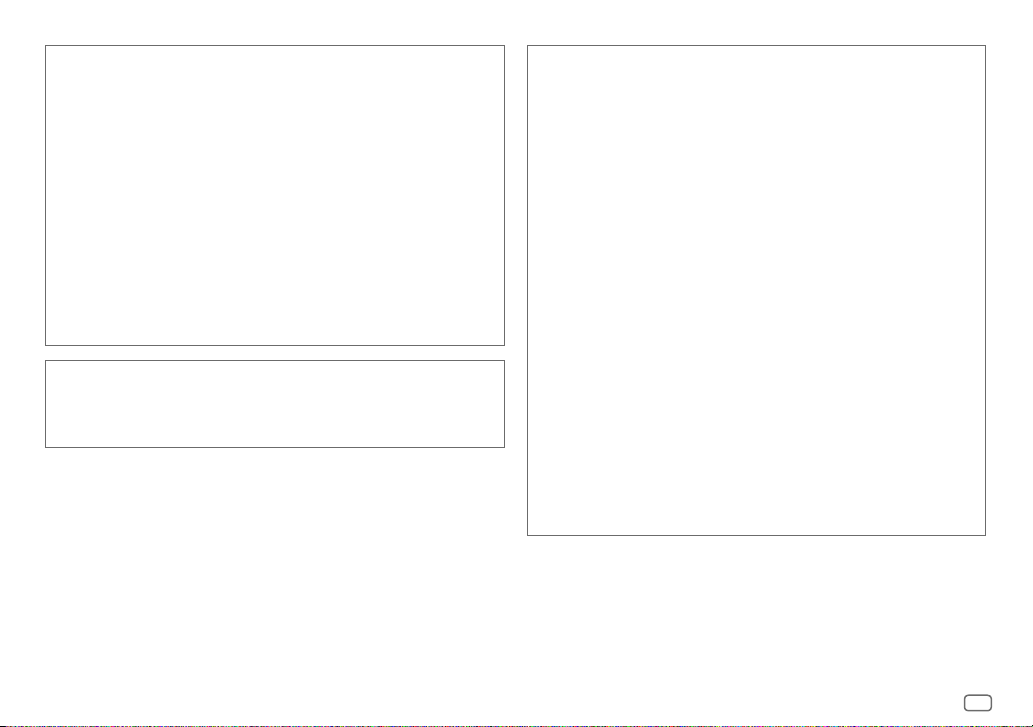
IC (Industry Canada) Notice
This device complies with Industry Canada licence-exempt RSS standard(s).
Operation is subject to the following two conditions:
(1) This device may not cause interference, and
(2) this device must accept any interference, including interference that may cause
undesired operation of the device.
The term “IC: ” before the certification/ registration number only signifies that the Industry
Canada technical specification were met.
Note de IC (Industrie Canada)
Le présent appareil est conforme aux CNR d’Industrie Canada applicables aux appareils
radio exempts de licence.
L’exploitation est autorisée aux deux conditions suivantes:
(1) l’appareil ne doit pas produire de brouillage, et
(2) l’utilisateur de l’appareil doit accepter tout brouillage radioélectrique subi, même si le
brouillage est susceptible d’en compromettre le fonctionnement.
L’expression “IC:” avant le numéro d’homologation/ enregistrement signifie seulement
que les specifications techniques d’Industrie Canada ont été respectées.
Para cumplimiento de la COFETEL:
“La operación de este equipo está sujeta a las siguientes dos condiciones:
(1) es posible que este equipo o dispositivo no cause interferencia perjudicial y
(2) este equipo o dispositivo debe aceptar cualquier interferencia, incluyendo la que pueda
causar su operación no deseada”
CAUTION
This equipment complies with FCC/IC radiation exposure limits set forth for an uncontrolled
environment and meets the FCC radio frequency (RF) Exposure Guidelines in Supplement C
to OET65 and RSS-102 of the IC radio frequency (RF) Exposure rules. This equipment has very
low levels of RF energy that it deemed to comply without maximum permissive exposure
evaluation (MPE). But it is desirable that it should be installed and operated keeping the
radiator at least 20cm or more away from person’s body (excluding extremities: hands,
wrists, feet and ankles).
Under Industry Canada regulations, this radio transmitter may only operate using an
antenna of a type and maximum (or lesser) gain approved for the transmitter by Industry
Canada. To reduce potential radio interference to other users, the antenna type and its gain
should be so chosen that the equivalent isotropically radiated power (e.i.r.p.) is not more
than that necessary for successful communication.
ATTENTION
Cet équipement est conforme aux limites d’exposition aux rayonnements énoncées
pour un environnement non contrôlé et respecte les règles d’exposition aux fréquences
radioélectriques (RF) CNR-102 de l’IC. Cet équipement émet une énergie RF très faible qui
est considérée conforme sans évaluation de l’exposition maximale autorisée. Cependant,
cet équipement doit être installé et utilisé en gardant une distance de 20 cm ou plus entre
le dispositif rayonnant et le corps (à l’exception des extrémités : mains, poignets, pieds et
chevilles).
Conformément à la réglementation d’Industrie Canada, le présent émetteur radio peut
fonctionner avec une antenne d’un type et d’un gain maximal (ou inférieur) approuvé
pour l’émetteur par Industrie Canada. Dans le but de réduire les risques de brouillage
radioélectrique à l’intention des autres utilisateurs, il faut choisir le type d’antenne et son
gain de sorte que la puissance isotrope rayonnée équivalente (p.i.r.e.) ne dépasse pas
l’intensité nécessaire à l’établissement d’une communication satisfaisante.
ii
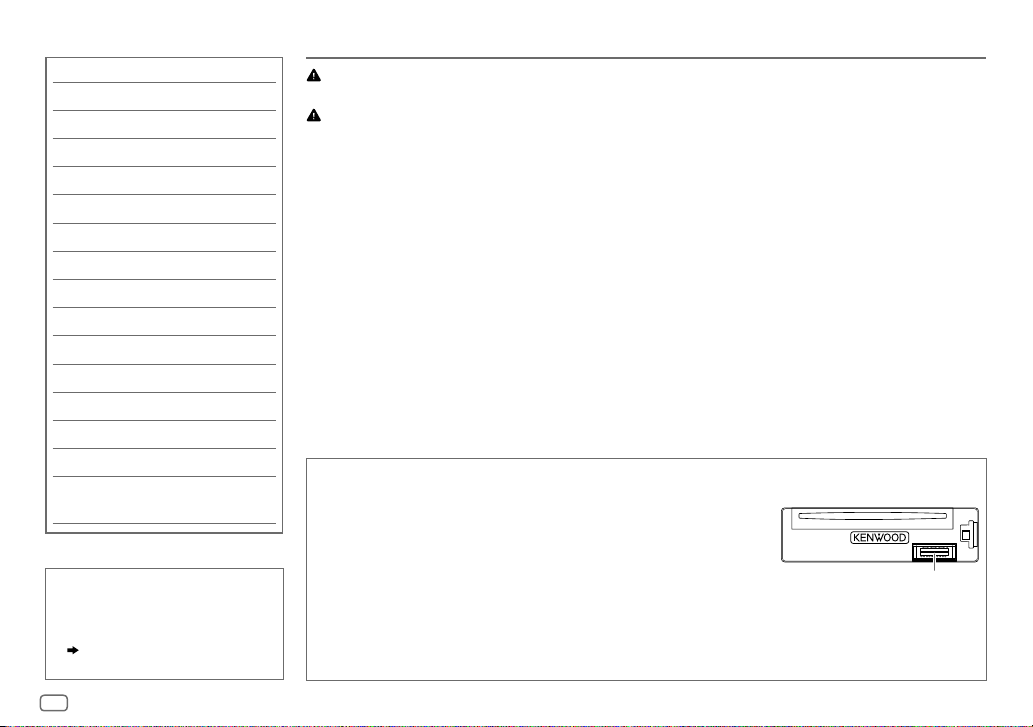
CONTENTS BEFORE USE
BEFORE USE 2
BASICS 3
GETTING STARTED 4
HD Radio™ tuner 5
CD / USB / iPod / ANDROID 6
Pandora® 8
iHeartRadio® 9
SiriusXM® Radio 10
AUX 12
BLUETOOTH® 13
AUDIO SETTINGS 19
DISPLAY SETTINGS 20
MORE INFORMATION 21
TROUBLESHOOTING 22
SPECIFICATIONS 24
INSTALLATION /
CONNECTION 26
How to read this manual
• Operations are explained mainly
using buttons on the faceplate.
• [
XX
] indicates the selected items.
• (
XX) indicates references are
available on the stated page.
Warning
Do not operate any function that takes your attention away from safe driving.
Caution
Volume setting:
• Adjust the volume so that you can hear sounds outside the car to prevent accidents.
• Lower the volume before playing digital sources to avoid damaging the speakers by the sudden increase of
the output level.
General:
• Avoid using the external device if it might hinder safe driving.
• Make sure all important data has been backed up. We shall bear no responsibility for any loss of recorded
data.
• Never put or leave any metallic objects (such as coins or metal tools) inside the unit, to prevent a short
circuit.
• If a disc error occurs due to condensation on the laser lens, eject the disc and wait for the moisture to
evaporate.
Remote control (RC-406):
• Do not leave the remote control in hot places such as on the dashboard.
• The Lithium battery is in danger of explosion if replaced incorrectly. Replace it only with the same or
equivalent type.
• The battery pack or batteries shall not be exposed to excessive heat such as sunshine, fire or the like.
• Keep the battery out of reach of children and in its original packaging when not in used. Dispose of used
batteries promptly. If swallowed, contact a physician immediately.
Maintenance
Cleaning the unit: Wipe off dirt on the faceplate with a dry silicone or soft cloth.
Cleaning the connector: Detach the faceplate and clean the connector
gently with a cotton swab, being careful not to damage the connector.
Handling discs:
• Do not touch the recording surface of the disc.
• Do not stick tape etc. on the disc, or use a disc with tape stuck on it.
• Do not use any accessories for the disc.
• Clean from the center of the disc and move outward.
• Clean the disc with a dry silicone or soft cloth. Do not use any solvents.
• When removing discs from this unit, pull them out horizontally.
• Remove burrs from the center hole and disc edge before inserting a disc.
Connector (on the reverse
side of the faceplate)
2
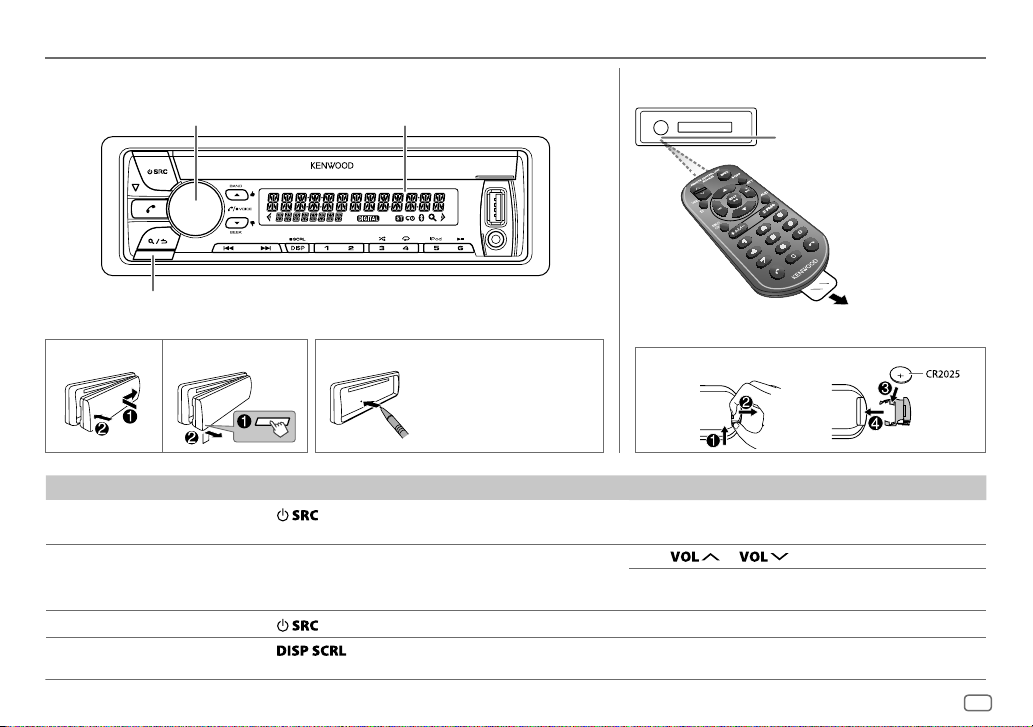
BASICS
Faceplate
Detach button
Volume knob
(turn/press)
Display window
Remote control (RC-406)
Remote sensor (Do not expose
to bright sunlight.)
Pull out the insulation
sheet when using for
the first time.
How to resetAttach Detach
Your preset
adjustments will also
be erased.
To On the faceplate On the remote control
Turn on the power
Adjust the volume Turn the volume knob. Press
Select a source
Change the display
information
Press
• Press and hold to turn off the power.
Press
Press
• Press and hold to scroll the current display information.
.
repeatedly.
repeatedly.
How to replace the battery
Press and hold SRC to turn off the power.
( Pressing SRC does not turn on the power. )
or .
Press ATT during playback to attenuate the sound.
• Press again to cancel.
Press SRC repeatedly.
( not available )
ENGLISH
3
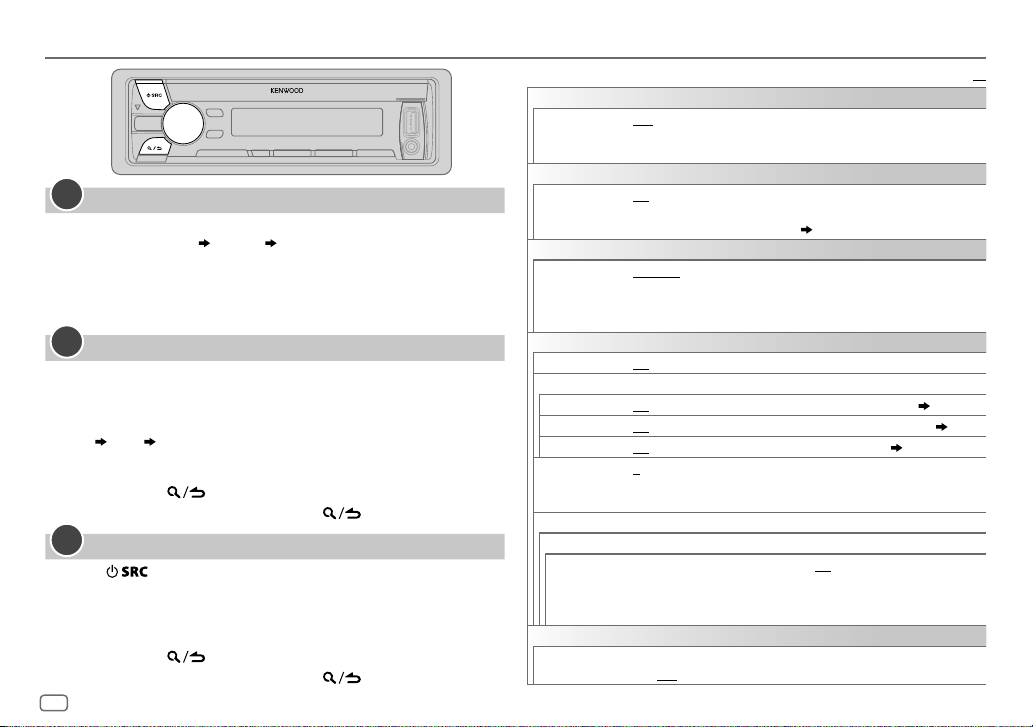
GETTING STARTED
1
Cancel the demonstration
When you turn on the power (or after you reset the unit), the display
shows: “CANCELDEMO”
1 Press the volume knob.
[
YES
] is selected for the initial setup.
2 Press the volume knob again.
“DEMOOFF” appears.
2
Set the clock
Press the volume knob to enter [
1
2 Turn the volume knob to select [
3 Turn the volume knob to select [
4 Turn the volume knob to make the settings, then press the knob.
Day
Hour Minute
5 Turn the volume knob to select [
6 Turn the volume knob to select [
7 Press and hold to exit.
To return to the previous setting item, press .
3
Set the initial settings
Press to enter STANDBY.
1
2 Press the volume knob to enter [
3 Turn the volume knob to make a selection (see the following table),
then press the knob.
4 Repeat step 3 until the desired item is selected or activated.
5 Press and hold to exit.
To return to the previous setting item, press .
4
“PRESS” “VOLUMEKNOB”
FUNCTION
].
CLOCK
], then press the knob.
CLOCK ADJUST
CLOCK FORMAT
12H
FUNCTION
], then press the knob.
], then press the knob.
] or [
24H
], then press the knob.
].
AUDIO CONTROL
SP SELECT
DISPLAY
EASY MENU
TUNER SETTING
PRESET TYPE
SYSTEM
KEY BEEP
SOURCE SELECT
PANDORA SRC
IHEART SRC ON
BUILT-IN AUX ON
CD READ 1
F/W UPDATE
UPDATE SYSTEM / UPDATE BT / UPDATE HD
F/W UP xx.xx/
F/W UP Vxx
CLOCK
CLOCK DISPLAY
OFF/ 5/4/ 6 × 9/6/ OEM
or 4inches, 6×9inches or 6inches) or OEM speakers for optimum
performance.
ON
:Both display and button illumination change to white color when
entering [
FUNCTION
remain as [
COLORSELECT
NORMAL
:Memorizes one station for each preset button in each band
(FM1/ FM2/ FM3/ AM).;
for each preset button, regardless of the selected band or SiriusXM
channel.
ON
:Activates the keypress tone.;
ON
:Enables PANDORA in source selection.;
:Enables IHEARTRADIO in source selection.;
:Enables AUX in source selection.;
:Automatically distinguishes between audio file disc and music CD.;
2
:Forces to play as a music CD. No sound can be heard if an audio file
disc is played.
YES
:Starts upgrading the firmware.; NO:Cancels (upgrading is not
activated).
For details on how to update the firmware, see:
www.kenwood.com/cs/ce/
ON
:The clock time is shown on the display even when the unit is turned
off.;
OFF
:Cancels.
: Selects according to the speaker size (5inches
].;
OFF
:Both display and button illumination
] color. ( 20)
MIX
:Memorizes one station or SiriusXM channel
OFF
:Deactivates.
OFF
:Disables. ( 8)
OFF
:Disables. ( 9)
OFF
:Disables. ( 12)
Default:
XX
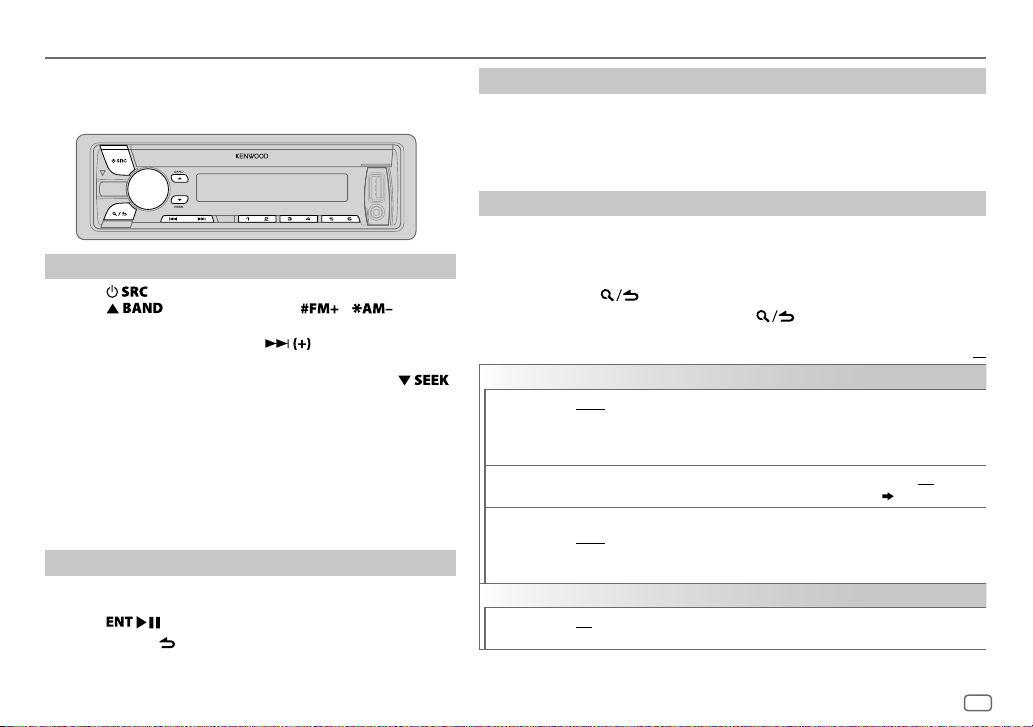
HD Radio™ tuner
You can tune in to both conventional and HD Radio broadcasts.
• To find HD Radio stations in your area, visit
<http://www.hdradio.com>.
Search for a station
Press repeatedly to select HD RADIO.
1
2 Press repeatedly (or press / on
RC-406) to select FM1/ FM2/ FM3/ AM.
3 Press S/T (or press S/ on RC-406) to search
for a station or channel.
• To change the searching method for S/T: Press
repeatedly.
AUTO1 : Automatically search for a station or channel.
AUTO2 : Search for a preset station or channel.
MANUAL : Manually search for a station or channel.
• To store a station or channel: Press and hold one of the
number buttons (1to6).
• To select a stored station or channel: Press one of the number
buttons (1to6) (or press one of the number buttons (1to6) on
RC-406).
Direct Access Tuning (using RC-406)
Press DIRECT to enter Direct Access Tuning.
1
2 Press the number buttons to enter a frequency.
3 Press to search for a station or channel.
• To cancel, press or DIRECT.
• If no operation is done for 10seconds after step
Tuning is automatically canceled.
2, Direct Access
Select an HD Radio multicast channel
Many HD Radio stations offer more than one channel programming.
This service is called multicasting. While receiving HD Radio multicast channels....
Press S/T to select your desired channel (HD1 to HD8).
“LINKING” appears while linking to a multicast channel.
Other settings
Press the volume knob to enter [
1
FUNCTION
].
2 Turn the volume knob to make a selection (see the following table), then
press the knob.
3 Repeat step 2 until the desired item is selected or activated.
4 Press and hold to exit.
To return to the previous setting item, press .
TUNER SETTING
IF BAND
AUTO
MEMORY
RECEIVE
MODE
CLOCK
TIME SYNC
AUTO
:Increases the tuner selectivity to reduce interference noises from adjacent
FM stations. (Stereo effect may be lost.);
adjacent FM stations, but sound quality will not be degraded and the stereo effect
will remain.
YES
:Automatically starts memorizing 6 stations with good reception.; NO:Cancels.
•
Selectable only if [
Sets the receive mode of the HD Radio receiver.
AUTO
:Automatically tunes to analog broadcast when there is no digital broadcast.;
DIGITAL
only.
ON
:Synchronizes the unit’s time to the Radio Broadcast Data System station time.;
OFF
:Cancels.
NORMAL
:Tunes in to digital broadcast only.;
WIDE
] is selected for [
:Subjects to interference noises from
PRESET TYPE
ANALOG
]. ( 4)
:Tunes in to analog broadcast
ENGLISH
Default:
XX
5
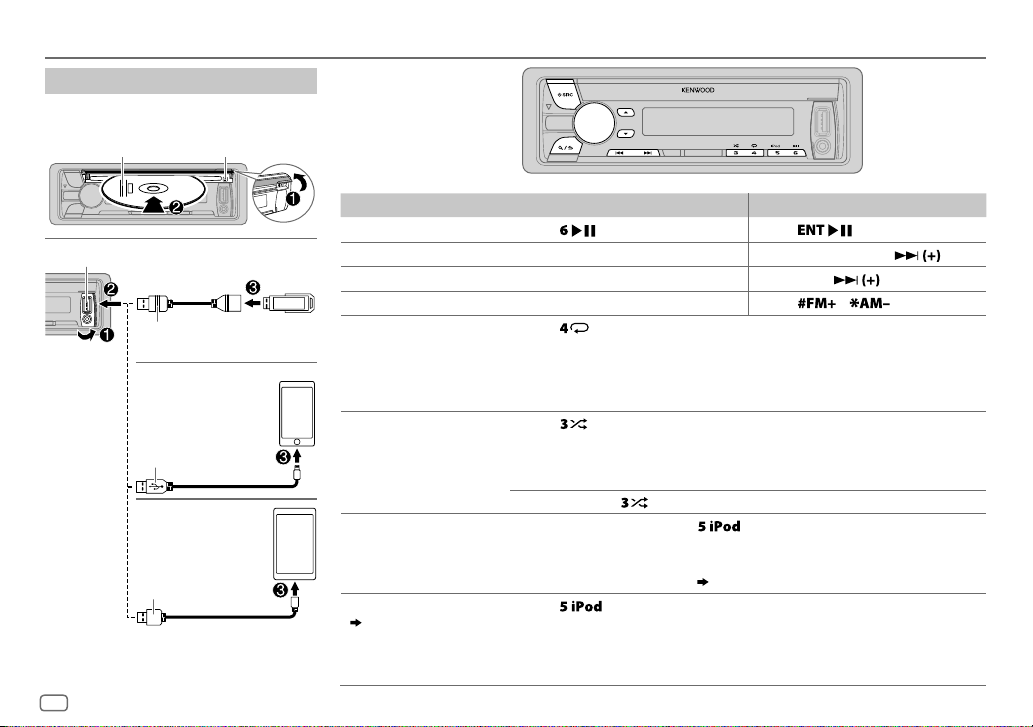
CD / USB / iPod / ANDROID
Start playback
The source changes automatically and
playback starts.
Label side
USB input terminal
1
*
KCA-iP102 : 30-pin type, KCA-iP103 : Lightning type
2
*
Do not leave the cable inside the car when not
using.
6
M
Eject disc
USB
CA-U1EX (max.: 500mA)
(optional accessory)
iPod/iPhone
KCA-iP102 / KCA-iP103
(optional accessory)
or accessory cable of the
iPod/iPhone
ANDROID
Micro USB 2.0 cable
*
2
*
3
*
*
(commercially available)
1
2
To On the faceplate On the remote control
Playback / pause Press .
4
Reverse / Fast-forward
Select a track/file
Select a folder
6
Repeat play
*
*
Press and hold S/T. Press and hold S/ .
Press S/T. Press S/
5
*
Press J/K.
Press repeatedly.
TRACK REPEAT/ REPEAT OFF
FILE REPEAT/ FOLDER REPEAT/ REPEAT OFF
: Audio CD
Press
Press
.
/ .
: MP3/WMA/AAC/WAV file, iPod or
ANDROID
Random play
FILE REPEAT/ REPEAT OFF
6
*
Press repeatedly.
DISC RANDOM/ RANDOM OFF
FOLDER RANDOM/ RANDOM OFF
: KME Light/ KMC file
: Audio CD
: MP3/WMA/AAC/WAV file, KME Light/ KMC
file, iPod or ANDROID
8
*
.
repeatedly.
9
*
ANDROID SETUP])
Select control mode
Select music drive
( 7, [
MUSIC DRIVE])
Press and hold
to select
ALL RANDOM
While in iPod source, press
MODE ON
: Control from the iPod
MODE OFF
: Control from the unit
While in ANDROID source,
( 7, [
Press repeatedly.
The stored songs in the following start playback.
• Selected internal or external memory of a smartphone (Mass Storage
Class).
• Selected drive of a multiple drives device.
.
7
*
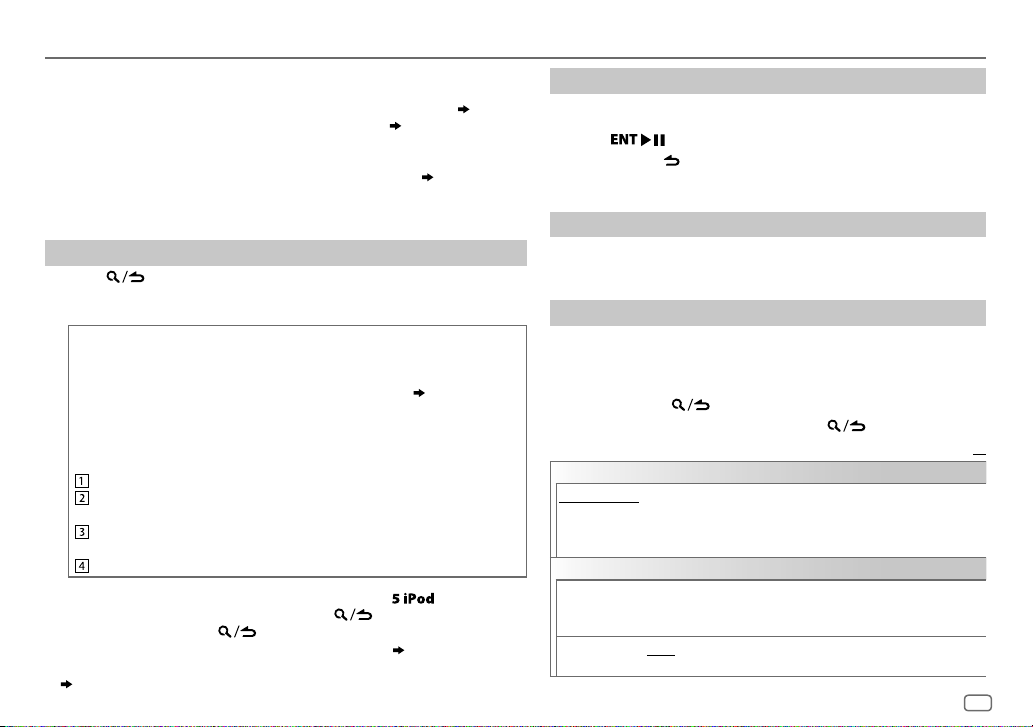
CD / USB / iPod / ANDROID
3
*
When connecting an Android device, “Press [VIEW] to install KENWOOD MUSIC PLAY APP” is
shown. Follow the instructions to install the application. You can also install the latest version
of KENWOOD MUSIC PLAY application on your Android device before connecting. (
4
*
For ANDROID: Applicable only when [
5
*
For CD: Only for MP3/WMA/AAC files. This does not work for iPod/ ANDROID.
6
*
For iPod/ ANDROID: Applicable only when [
7
*
KME Light : KENWOOD Music Editor Light, KMC : KENWOOD Music Control ( 21)
8
*
For CD: Only for MP3/WMA/AAC files.
9
*
You can still play/pause, file skip, fast-forward or reverse files from the unit.
Select a file from a folder/list
Press .
1
2 Turn the volume knob to select a folder/list, then press the knob.
3 Turn the volume knob to select a file, then press the knob.
Quick Search
If you have many files, you can search through them quickly.
For USB (for KME Light/ KMC files):
Press S/T to search at a preset skip search ratio. (
Press and hold S/T to search at a 10
• Not applicable for CD and MP3/WMA/AAC/WAV files.
For iPod:
You can search for a file according to the first character.
Turn the volume knob quickly to enter character search.
Turn the volume knob to select the character.
To search for a character other than A to Z and 0to9, enter only “ * ”.
Press S/T to move to the entry position.
• You can enter up to 3characters.
Press the volume knob to start searching.
• To return to the root folder/ first file/ top menu, press
• To return to the previous setting item, press
• To cancel, press and hold
• For iPod, applicable only when [
• For ANDROID, applicable only when [
(
[
ANDROID SETUP
])
BROWSE MODE
MODE OFF
.
MODE OFF
BROWSE MODE
] is selected. ( [
]/ [
BROWSE MODE
%
ratio.
.
] is selected. ( 6)
] is selected.
ANDROID SETUP
] is selected.
[
SKIP SEARCH
.
21)
Direct Music Search (using RC-406)
Press DIRECT.
1
2 Press the number buttons to enter a track/file number.
])
3 Press to search for music.
• To cancel, press or DIRECT.
• Not available if Random Play is selected.
• Not applicable for iPod, ANDROID, KME Light/ KMC file.
Listen to TuneIn Radio/ TuneIn Radio Pro/ Aupeo
While listening to TuneIn Radio, TuneIn Radio Pro or Aupeo, connect
the iPod/iPhone to the USB input terminal of the unit.
• The unit will output the sound from these applications.
Other settings
Press the volume knob to enter [
1
FUNCTION
].
2 Turn the volume knob to make a selection (see the following
table), then press the knob.
3 Repeat step 2 until the desired item is selected or activated.
])
4 Press and hold to exit.
To return to the previous setting item, press .
ANDROID SETUP
BROWSE MODE
HAND MODE
: Control from the unit (using KENWOOD MUSIC PLAY application).;
:Control other media player applications from the Android device
(without using KENWOOD MUSIC PLAY application). However, you can still play/pause
and file skip from the unit.
USB
MUSIC DRIVE DRIVE CHANGE
:The next drive ([
DRIVE 1
] to [
automatically and playback starts.
Repeat steps
SKIP SEARCH 0.5%/ 1%/ 5%/ 10%
1
to 3 to select the following drives.
: While listening to iPod, ANDROID or KME
Light/ KMC file, selects the skip search ratio over the total files.
DRIVE 5
ENGLISH
Default:
]) is selected
XX
7
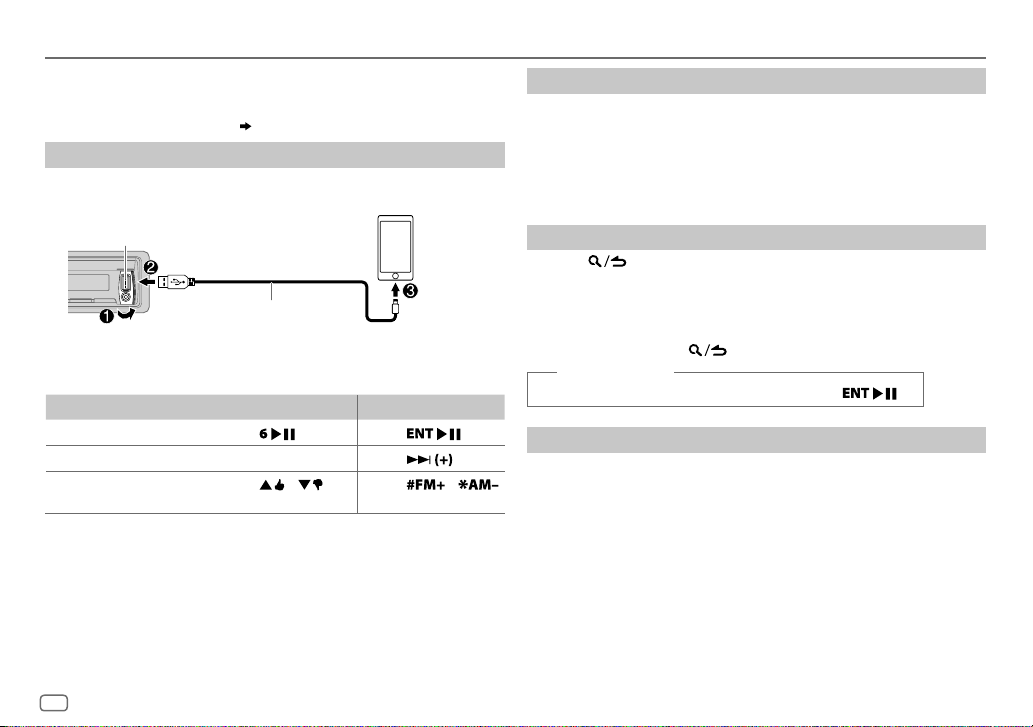
Pandora®
Preparation:
Install the latest version of the Pandora application on your device
(iPhone/ iPod touch), then create an account and log in to Pandora.
• Select [
ON
] for [
PANDORA SRC
Start listening
Open the Pandora application on your device.
1
2 Connect your device to the USB input terminal.
]. ( 4)
Create and save a new station
Press and hold the volume knob.
1
2 Turn the volume knob to select [
press the knob.
A new station is created based on the current song or artist.
FROM TRACK
] or [
FROM ARTIST
], then
3 Press and hold one of the number buttons (1to5) to store.
To select a stored station, press one of the number buttons (1to5).
USB input terminal
KCA-iP102 / KCA-iP103 (optional
1
*
The source changes to PANDORA and broadcast starts.
To On the faceplate On the remote control
Playback / pause
Skip a track
Thumbs up or thumbs
3
*
down
1
*
KCA-iP102 : 30-pin type, KCA-iP103 : Lightning type
2
*
Do not leave the cable inside the car when not using.
3
*
If thumbs down is selected, the current track is skipped.
accessory)
the iPod/iPhone
or accessory cable of
2
*
Press
Press T.
Press / .
. Press
Press
Press
.
/ .
8
Search for a registered station
Press .
1
2 Turn the volume knob to make a selection, then press the knob.
[
BY DATE
[
]:According to the registered date
A-Z
]:Alphabetical order
3 Turn the volume knob to the desired station, then press the knob.
To cancel, press and hold .
(or using RC-406)
Press J / K to search for a station, then press .
.
Bookmark a song or artist information
Press and hold J.
1
2 Turn the volume knob to make a selection, then press the knob.
[
THIS TRACK
[
THIS ARTIST
“BOOKMARKED” appears and the information is stored to your device.
The bookmark is available on your Pandora account but not on this
unit.
]:Current song information
]:Current artist information
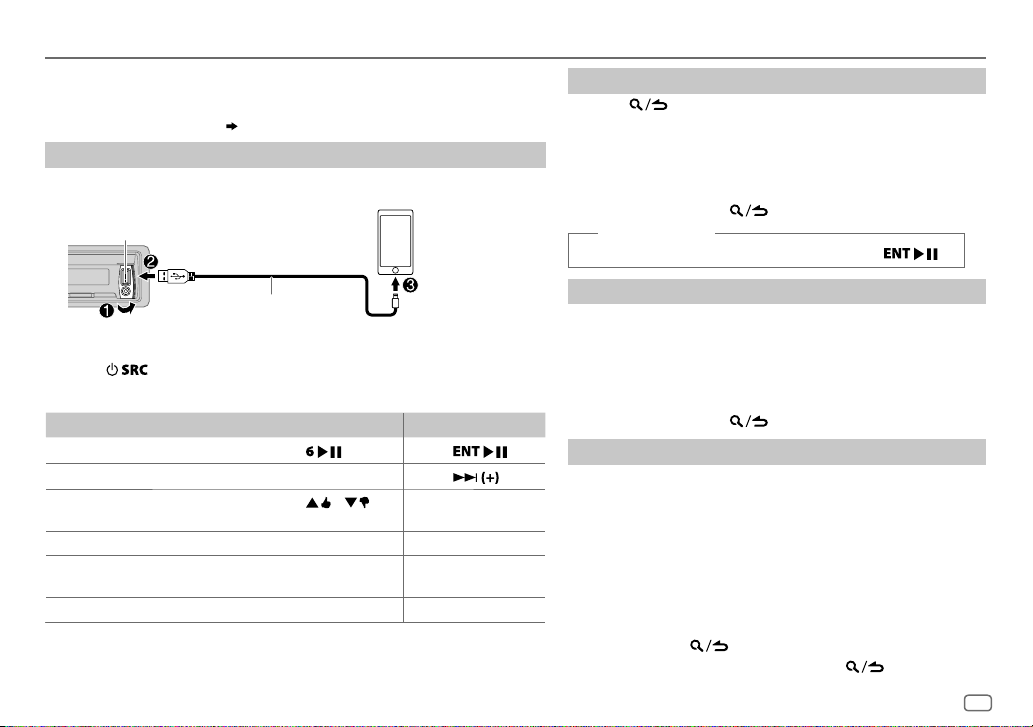
iHeartRadio®
Preparation:
Install the latest version of iHeart Link for KENWOOD application on your device
(iPhone/ iPod touch), then create an account and log in to iHeartRadio.
• Select [
ON
] for [
IHEART SRC
Start listening
Open the iHeart Link application on your device.
1
2 Connect your device to the USB input terminal.
USB input terminal
]. ( 4)
Search for a station
Press .
1
2 Turn the volume knob to select a category, then press the
knob.
3 Turn the volume knob to the desired station, then press the
knob.
When a city list appears, you can skip cities in alphabetical order
To cancel, press and hold .
(or using RC-406)
Press J / K to search for a station, then press .
.
KCA-iP102 / KCA-iP103 (optional
1
*
accessory)
the iPod/iPhone
or accessory cable of
2
*
3 Press repeatedly to select IHEARTRADIO.
Broadcast starts automatically.
To On the faceplate On the remote control
Playback / pause
Skip a track for custom station
Thumbs up or thumbs down
for custom station
Create a new/custom station Press 1.
Add to favorite stations for live
station
Scan for live station Press 5.
1
*
KCA-iP102 : 30-pin type, KCA-iP103 : Lightning type
2
*
Do not leave the cable inside the car when not using.
3
*
If thumbs down is selected, the current track is skipped.
3
*
Press
Press T.
Press
Press 2.
. Press
Press
/ .
.
.
Skip cities by alphabetical order
While a city list appears during search...
1 Turn the volume knob quickly to enter character search.
2 Turn the volume knob or press S/T to select the
character to be searched for.
3 Press J / K to move to the previous/next page.
4 Press the volume knob to start searching.
To cancel, press and hold .
Delete a station
While listening to IHEARTRADIO...
1 Press the volume knob to enter [
2 Turn the volume knob to select [
3 Turn the volume knob to select [
knob.
4 Turn the volume knob to select [
the knob.
5 Turn the volume knob to select the desired station to delete,
then press the knob.
6 Turn the volume knob to select [
7 Press and hold to exit.
To return to the previous setting item, press .
FUNCTION
].
SYSTEM
], then press the knob.
STATION DEL
LIVE
YES
], then press the
] or [
CUSTOM
], then press
], then press the knob.
ENGLISH
9
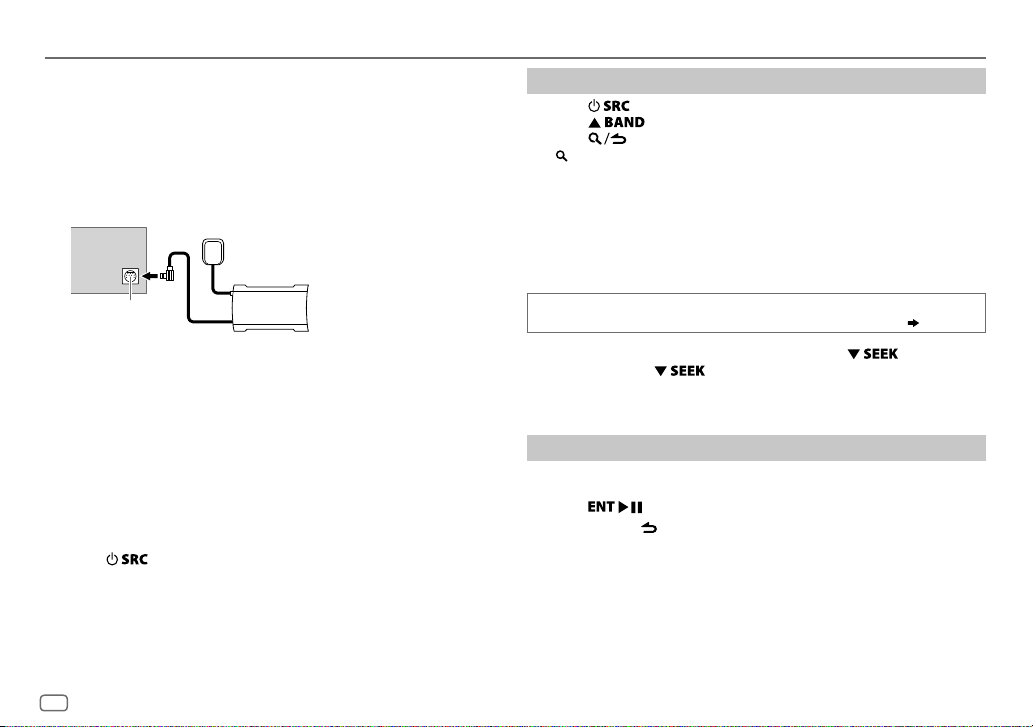
SiriusXM® Radio
Only SiriusXM® brings you more of what you love to listen to, all in one
place. Get over 140 channels, including commercial-free music plus the
best sports, news, talk, comedy and entertainment. Welcome to the world
of satellite radio. A SiriusXM Vehicle Tuner and Subscription are required.
For more information, visit www.siriusxm.com.
Preparation:
1 Connect the optional SiriusXM Vehicle Tuner (commercially
available).
Antenna
Expansion port on
the rear panel
2 Check your Radio ID for activation.
The SiriusXM Radio ID is required for activation and can be found by
tuning to Channel 0 as well as on the label found on the SiriusXM
Connect tuner and its’ packaging.
The Radio ID does not include the letters I, O, S or F.
3 Activate the subscription.
For users in U.S.A.:
Online: Go to www.siriusxm.com
Phone: Call 1-866-635-2349
For users in Canada:
Online: Go to www.siriusxm.ca/activatexm
Phone: Call 1-877-438-9677
4 Press repeatedly to select SIRIUSXM to start updating.
SiriusXM Vehicle Tuner
Start listening
Press repeatedly to select SIRIUSXM.
1
2 Press repeatedly to select a band.
3 Press .
“
” lights up.
4 Turn the volume knob to select a category, then press the knob.
If “ALL CHANNELS” is selected, all the available channels will be
shown.
5 Turn the volume knob to select a channel, then press the knob.
(or)
Press S / T to search for a channel manually.
• Pressing and holding S / T changes the channel rapidly.
If a locked channel or a mature channel is selected, a pass code input
screen appears. Enter the pass code to receive the channel. (
To change the tuning method for S/T: Press
Each time you press
“CHANNEL” (manually search for a channel) and “PRESET” (searches for a
preset channel of the selected band).
, the tuning method switches between
12)
.
Direct Access Tuning (using RC-406)
Press DIRECT to enter Direct Access Tuning.
1
2 Press the number buttons to enter a channel number.
3 Press to start searching.
• To cancel, press or DIRECT.
• If no operation is done for 10seconds after step
is automatically canceled.
2, Direct Access Tuning
10
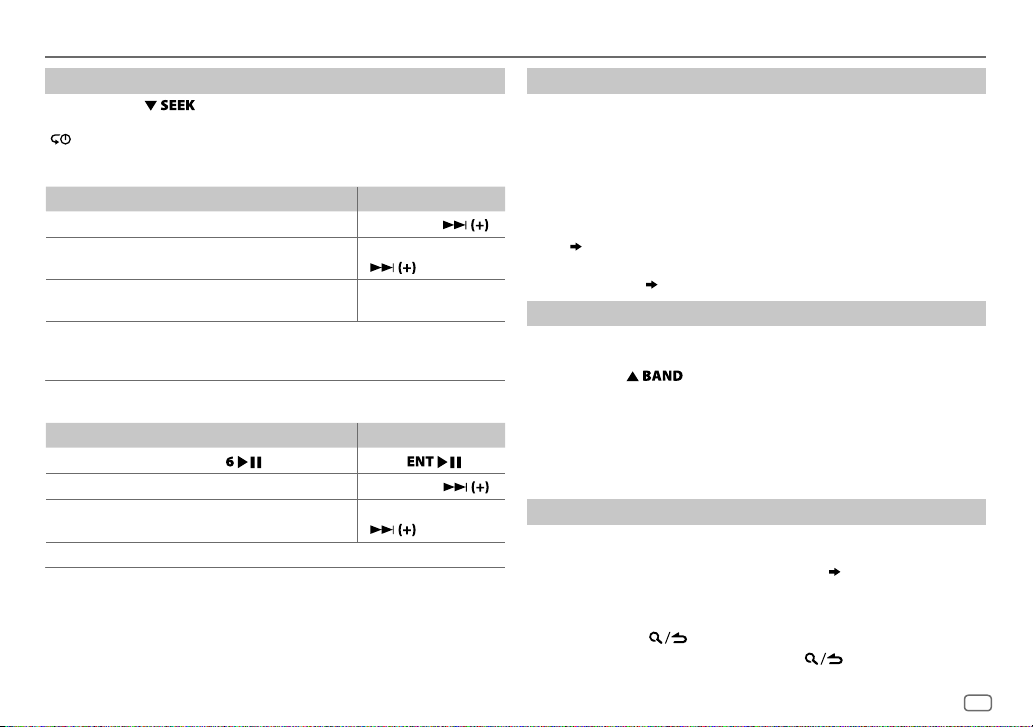
SiriusXM® Radio
SiriusXM Keymode
Press and hold to change the keymode (channel or replay).
(Default: Channel keymode)
“
” lights up when replay keymode is selected.
When channel keymode is selected...
To On the faceplate On the remote control
Select a channel
Change a channel
rapidly
Store a channel of
the current band
Select a stored
channel of the
current band
When replay keymode is selected...
To On the faceplate On the remote control
Playback / pause
Select a track
Rewind /
Fast-forward
Go to Live Press 1.
Press S/T. Press S / .
Press and hold S/T. Press and hold S /
Press and hold one of the
number buttons (1to6).
Press one of the number buttons (1to6).
Press
Press S/T. Press S/
Press and hold S/T. Press and hold S/
. Press
.
—
.
.
SmartFavorites and TuneStart™
User stored channels (1 to 6) of the current band are recognized as
SmartFavorite channels. SiriusXM Vehicle Tuner automatically buffers the
broadcast content in the background.
• SmartFavorites feature is available with SXV200 or later SiriusXM tuner
models.
When you select a SmartFavorite channel, you can rewind and replay up
to 30minutes of any of the missed news, talk, sports or music content.
• Playback starts from the beginning of the song if [
[
ON
] ( 12) for most music channels stored as a SmartFavorite.
TUNE START
1 Press one of the number buttons (1 to 6) to select a channel.
2 For operation (
SiriusXM Keymode
)
TuneScan™
You can get a short preview of the songs that you have missed on each of
your SmartFavorite music channels or current tuned music channel.
Press and hold
recorded music contents.
• To listen to the current song, press the volume knob to stop scanning.
The unit continues playing the current song.
• To select the previous/next song, press S/T.
• To cancel scanning, press and hold the volume knob. Playback returns
to the channel before you enter TuneScan.
.
to start scanning the first 6 seconds of the
SiriusXM settings
Press the volume knob to enter [
1
2 Turn the volume knob to select [
3 Turn the volume knob to make a selection (
knob.
FUNCTION
].
SIRIUS XM
], then press the knob.
12
), then press the
4 Repeat step 3 until the desired item is selected/activated or follow
the instructions stated on the selected item.
5 Press and hold to exit.
To return to the previous setting item, press .
] is set to
ENGLISH
11
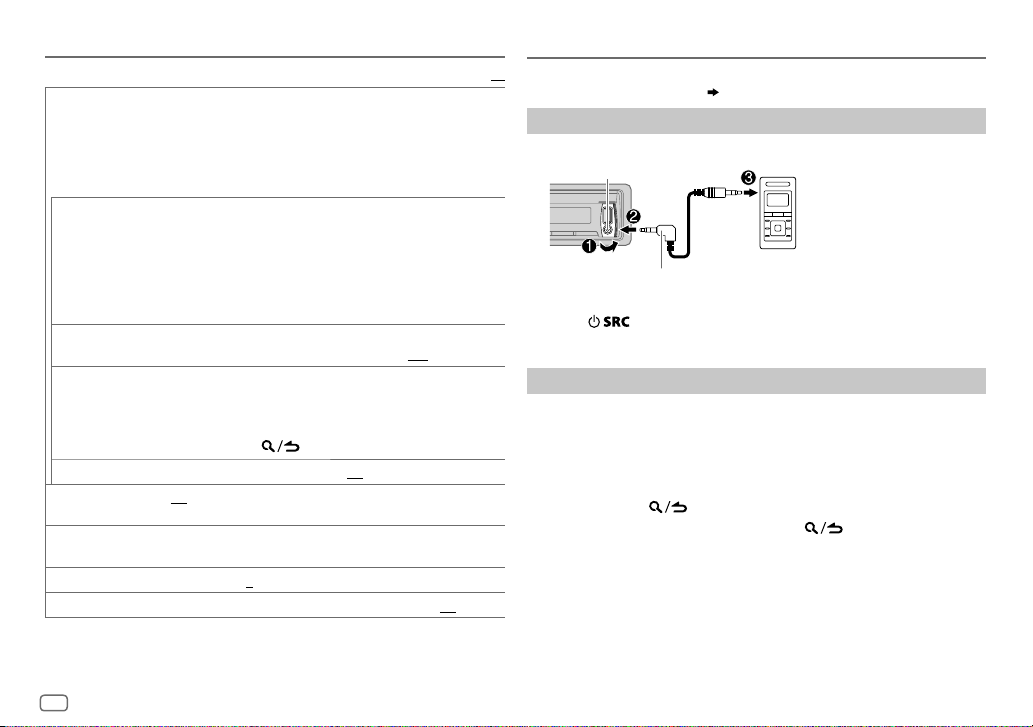
SiriusXM® Radio
CHANNEL LOCK
CODE SET
LOCK SETTING MATURE CH
CHANNEL EDIT
CHANNEL CLEAR
TUNE START
SIGNAL LEVEL NO SIGNAL/ WEAK/ GOOD/ STRONG
BUFFER USAGE 0%
SXM RESET YES
1
*
Displayed only when [
2
*
Available only if the connected SiriusXM Vehical Tuner is SXV200 or later that supports
SmartFavorites.
To unlock settings:
1
Turn the volume knob to select a number.
2
Press
S / T
3
Repeat steps 1 and 2 to enter the current pass code.
(Initial pass code is 0000.)
4
Press the volume knob to confirm.
1
Turn the volume knob to select a number.
2
Press
S / T
3
Repeat steps 1 and 2 to enter a new 4-digit pass code.
4
Press the volume knob to confirm.
5
Repeat steps 1 to 4 to reconfirm the pass code.
•
Make a note of the new pass code to enter channel lock settings
from next time.
DEFINED
1
*
1
Turn the volume knob to select a category, then press the knob.
2
Turn the volume knob to select a channel you want to lock, then
press the knob.
“L” appears in front of the channel number.
3
Press and hold to exit.
1
*
YES
:Clears all the locked channels.; NO:Cancels.
2
*
ON
:Selected SmartFavorite channel starts playback from the
beginning of the song.;
current received signal.
—
100%(0
:Resets stored channel and lock setting to default.; NO:Cancels.
USER DEFINED
to move to the entry position.
to move to the entry position.
:Selects the SiriusXM-defined lock setting.;
:Selects the user-defined lock setting.;
OFF
:Cancels.
):Shows the memory usage for Replay buffer.
] is selected.
:Shows the strength of the
OFF
Default:
USER
:Cancels.
AUX
XX
Preparation:
Select [
ON
] for [
BUILT-IN AUX
Start listening
Connect a portable audio player (commercially available).
1
Auxiliary input jack
3.5mm (1/8") stereo mini plug with “L”
shaped connector (commercially available)
2 Press repeatedly to select AUX.
3 Turn on the portable audio player and start playback.
Set the AUX name
While listening to a portable audio player connected to the unit...
1 Press the volume knob to enter [
2 Turn the volume knob to select [
3 Turn the volume knob to select [
4 Turn the volume knob to make a selection, then press the knob.
AUX
(default)/
5 Press and hold to exit.
To return to the previous setting item, press .
]. ( 4)
Portable audio player
FUNCTION
SYSTEM
], then press the knob.
AUX NAME SET
DVD/ PORTABLE/ GAME/ VIDEO/ TV
].
], then press the knob.
12
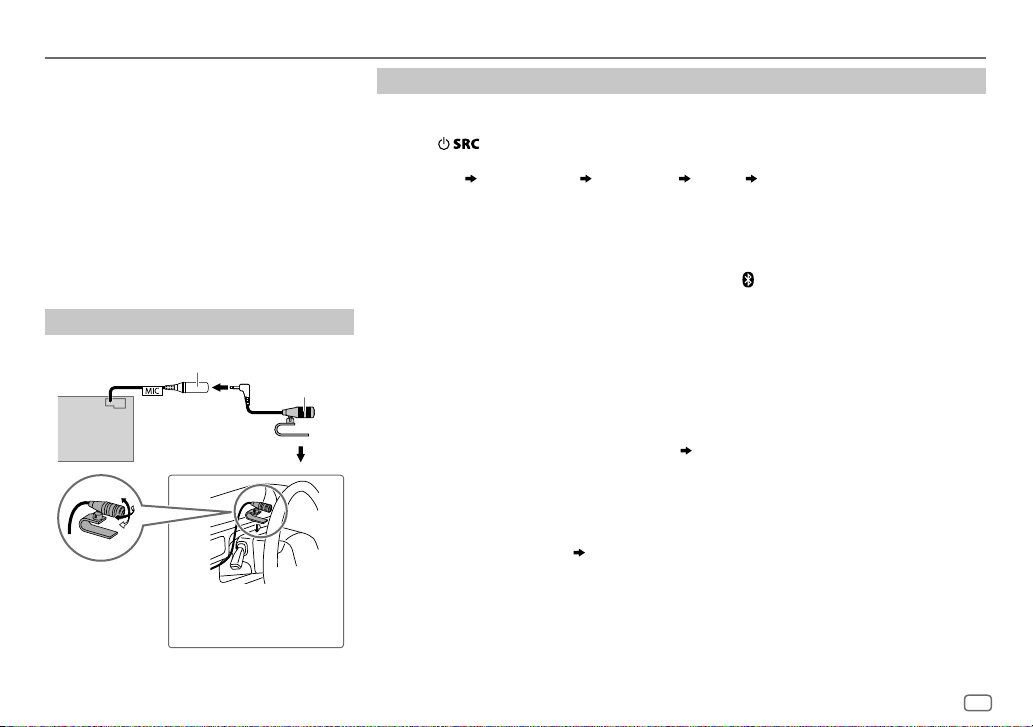
BLUETOOTH®
BLUETOOTH — Connection
Supported Bluetooth profiles
– Hands-Free Profile (HFP)
– Serial Port Profile (SPP)
– Phonebook Access Profile (PBAP)
– Advanced Audio Distribution Profile (A2DP)
– Audio/Video Remote Control Profile (AVRCP)
Supported Bluetooth codecs
– Sub Band Codec (SBC)
– Advanced Audio Coding (AAC)
– aptX Codec (aptX)
Connect the microphone
MIC (Microphone input terminal)
Rear panel
Adjust the
microphone angle
Secure using cord clamps (not
supplied) if necessary.
Microphone
(supplied)
Pair a Bluetooth device
When connecting a Bluetooth device to the unit for the first time, perform pairing between the
unit and the device.
1 Press to turn on the unit.
2 Search and select this unit model name (KDC-BT7
“PAIRING”
display.
“PASS XXXXXX” Device name “PRESS” “VOLUME KNOB” scrolls on the
HD) on the Bluetooth device.
**
• For some Bluetooth devices, you may need to enter the Personal Identification Number
(PIN) code immediately after searching.
• Refer also to the manual supplied with your Bluetooth device.
3 Press the volume knob to start pairing.
“PAIRING OK” appears when pairing is completed and “
connection is established.
• Up to five devices can be registered (paired) in total.
• Only one Bluetooth device can be connected at any time.
• This unit supports Secure Simple Pairing (SSP).
• Some Bluetooth devices may not automatically connect to the unit after pairing. Connect the
device to the unit manually. Refer to the instruction manual of the Bluetooth device for more
information.
• Once the pairing is completed, the Bluetooth device will remain registered in the unit even if
you reset the unit. To delete the paired device,
• When you connect iPhone/ iPod touch/ Android device to the USB input terminal, pairing
request (via Bluetooth) is automatically activated. Press the volume knob to pair once you have
confirmed the device name.
Automatic pairing request is activated only if:
– Bluetooth function of the connected devcie is turned on.
– [
AUTO PAIRING
– KENWOOD MUSIC PLAY application is installed on the Android device.
] is set to [ON]. ( 17)
17, [
” will light up when the Bluetooth
DEVICE DELETE
].
ENGLISH
13
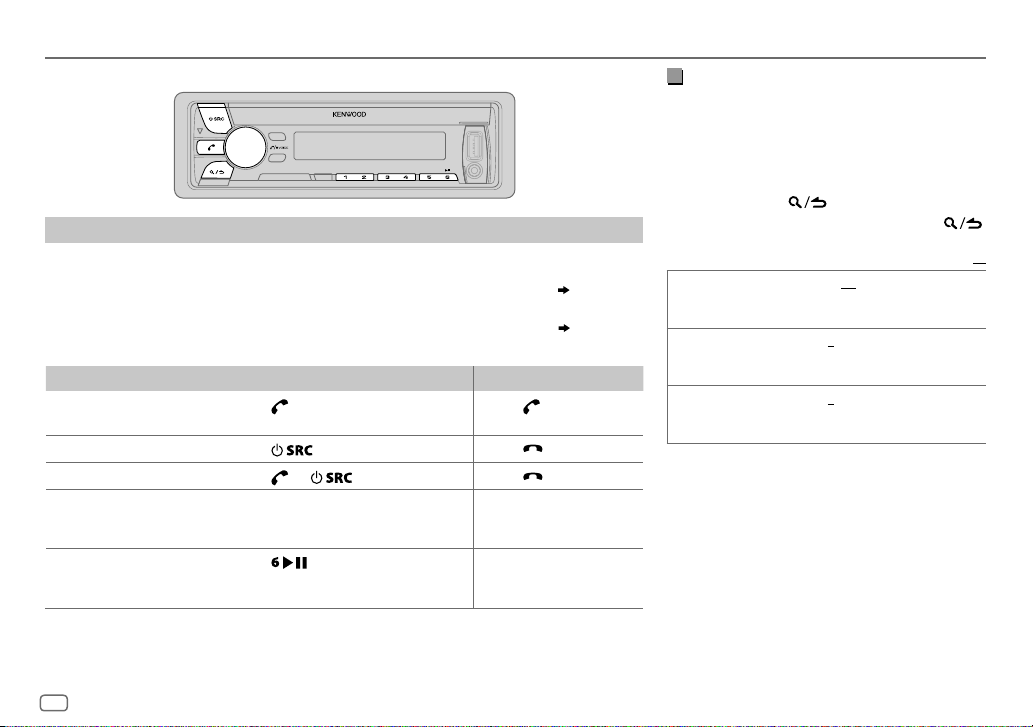
BLUETOOTH®
BLUETOOTH — Mobile phone
Receive a call
When there is an incoming call:
– All the buttons and display flash.
– The unit answers the call automatically if [
During a call:
– The buttons and display illuminate according to the settings made for [
– If you turn off the unit or detach the faceplate, the Bluetooth connection is disconnected.
To On the faceplate On the remote control
Answer a call
Reject a call
End a call
Adjust the phone volume
[00]
to
[35]
(Default:
Switch between handsfree and private talk
modes
*
Not applicable for iPhone. During a call, the unit synchronizes the phone volume on the iPhone to the unit.
Press
of the number buttons (1 to 6).
Press
Press
Turn the volume knob during a call.
[15]*
)
• This adjustment will not affect the
volume of the other sources.
Press
• Operations may vary according to
the connected Bluetooth device.
AUTO ANSWER
or the volume knob or one
.
or .
during a call.
] is set to a selected time. ( 15)
DISPLAY
Press .
Press
Press
]. ( 20)
.
.
Improve the voice quality
While talking on the phone...
1 Press the volume knob to enter [
FUNCTION
].
2 Turn the volume knob to make a selection
(see the following table), then press the knob.
3 Repeat step 2 until the desired item is
selected or activated.
4 Press and hold to exit.
To return to the previous setting item, press .
Default:
MIC GAIN –10
NR LEVEL –5
ECHO CANCEL –5
—
+10(–4
the microphone increases as the number
increased.
—+5(0):Adjust the noise reduction
level until the least noise is being heard
during a phone conversation.
—+5(0):Adjust the echo cancellation
delay time until the least echo is being heard
during a phone conversation.
):The sensitivity of
XX
14
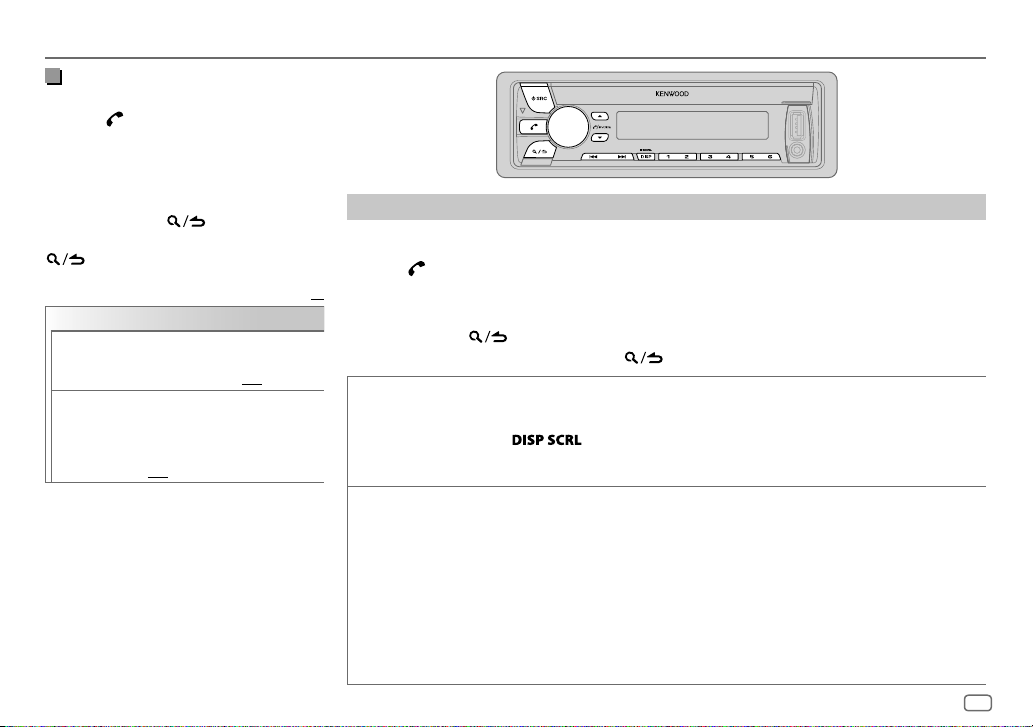
BLUETOOTH®
Make the settings for receiving a
call
1
Press to enter Bluetooth mode.
2 Turn the volume knob to make a
selection (see the following table), then
press the knob.
3 Repeat step 2 until the desired item is
selected or activated.
4 Press and hold to exit.
To return to the previous setting item, press
.
Default:
SETTINGS
AUTO ANSWER
BATT/SIGNAL AUTO
1
—30:The unit answers incoming
call automatically in the selected
time (in seconds).;
:Shows the strength of the
battery and signal when the unit
detects a Bluetooth device and the
Bluetooth device is connected.;
OFF
:Cancels. Clock time is shown.
OFF
:Cancels.
Make a call
You can make a call from the call history, phonebook, or dialing the number. Call by voice is also
possible if your mobile phone has the feature.
1 Press to enter Bluetooth mode.
2 Turn the volume knob to make a selection (see the following table), then press the knob.
XX
3 Repeat step 2 until the desired item is selected/activated or follow the instructions stated on
the selected item.
4 Press and hold to exit.
To return to the previous setting item, press .
CALL HISTORY
PHONE BOOK
1
Press the volume knob to select a name or a phone number.
• “INCOMING”, “OUTGOING”, or “MISSED” is shown on the lower part of the display to indicate the
previous call status.
• Press
• “NO DATA” appears if there is no recorded call history.
2
Press the volume knob to call.
1
Turn the volume knob quickly to enter alphabet search mode (if the phonebook contains many contacts).
The first menu (ABCDEFGHIJK) appears.
• To go to the other menu (LMNOPQRSTUV or WXYZ1
• To select the desired first letter, turn the volume knob or press
Select “1” to search with numbers and select “
2
Turn the volume knob to select a name, then press the knob.
3
Turn the volume knob to select a phone number, then press the knob to call.
•
If the phone supports PBAP, the phonebook of the connected phone is automatically transferred to the unit
when pairing.
•
Contacts are categorized as: HOME, OFFICE, MOBILE, OTHER, GENERAL
•
This unit can display only non-accent letters. (Accent letters such as “Ú” is showns as “U”.)
to change the display category (NUMBER or NAME).
), press
J / K
*
” to search with symbols.
*
S / T
.
, then press the knob.
ENGLISH
15
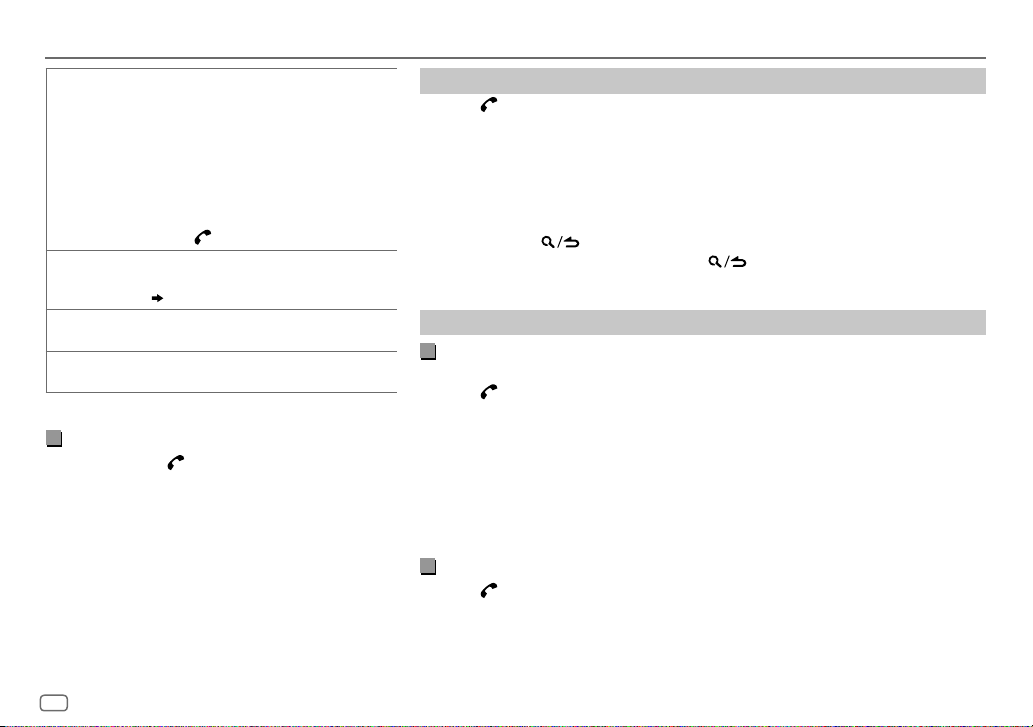
BLUETOOTH®
NUMBER DIAL1 Turn the volume knob to select a number (0 to
VOICE
*
BATT
*
SIGNAL
*
Functionality depends on the type of the phone used.
9) or character (
2
Press
Repeat steps
the phone number.
3
Press the volume knob to call.
(or using RC-406)
1
Press the number buttons (0 to 9) to enter the
phone number.
2
Press to call.
Speak the name of the contact you want to call or
the voice command to control the phone functions.
(
Make a call using voice recognition
LOW/ MID/ FULL
battery.
NO SIGNAL/ LOW/ MID/ MAX
of the current received signal.
, #, +).
*
S / T
to move the entry position.
1
and 2 until you finish entering
:Shows the strength of the
)
:Shows the strength
Make a call using voice recognition
Press and hold to activate the connected
1
phone.
2 Speak the name of the contact you want to call
or the voice command to control the phone
functions.
• Supported Voice Recognition features vary for
each phone. Refer to the instruction manual of the
connected phone for details.
• This unit also supports the intelligent personal
assistant function of iPhone.
Delete a contact
Press to enter Bluetooth mode.
1
2 Turn the volume knob to select [
CALL HISTORY
], then press the knob.
3 Turn the volume knob to select a contact.
4 Press and hold the volume knob to enter delete mode.
5 Turn the volume knob to select [
DELETE ONE
DELETE ALL:
: Selected name or phone number in step 3 is deleted.
All names or phone numbers in [
6 Turn the volume knob to select [
DELETE ONE
YES
] or [
DELETE ALL
CALL HISTORY
], then press the knob.
], then press the knob.
] in step 2 is deleted.
7 Press and hold to exit.
• To return to the previous setting item, press .
• Not applicable for mobile phone that supports PBAP.
Settings in memory
Store a contact in memory
You can store up to 6 contacts into the number buttons (1 to 6).
1 Press to enter Bluetooth mode.
2 Turn the volume knob to select [
press the knob.
CALL HISTORY
], [
PHONE BOOK
], or [
NUMBER DIAL
3 Turn the volume knob to select a contact or enter a phone number.
If a contact is selected, press the volume knob to show the phone number.
4 Press and hold one of the number buttons (1 to 6).
“STORED” appears when the contact is stored.
To erase a contact from the preset memory, select [
number.
NUMBER DIAL
] in step 2 and store a blank
Make a call from memory
Press to enter Bluetooth mode.
1
2 Press one of the number buttons (1 to 6).
3 Press the volume knob to call.
“NO MEMORY” appears if there is no contacts stored.
], then
16
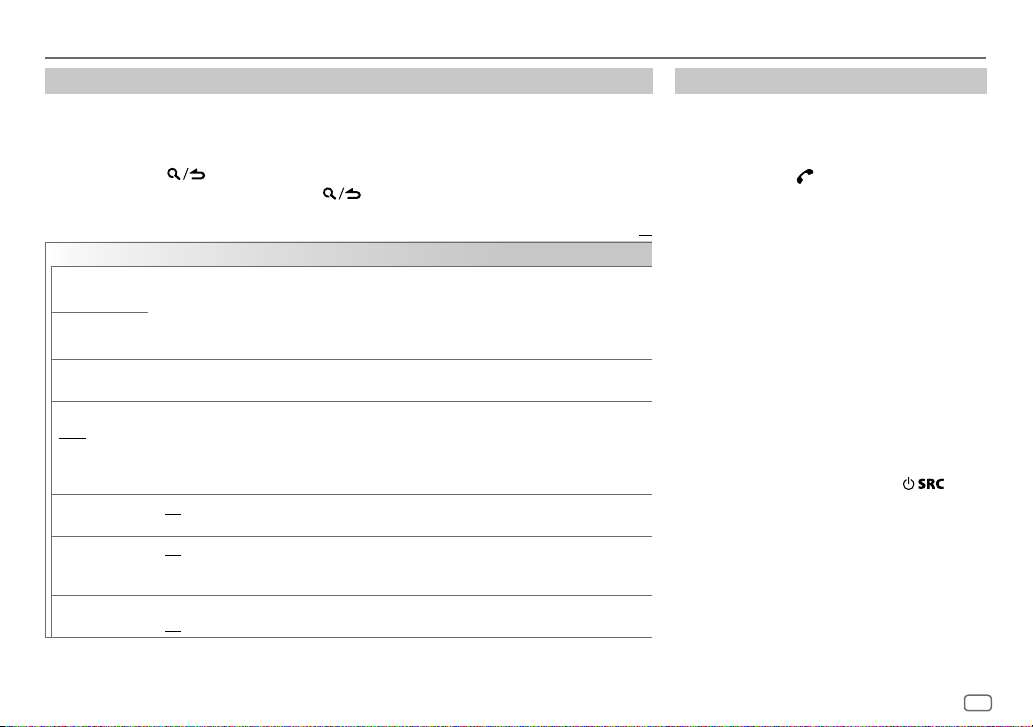
BLUETOOTH®
Other settings
Press the volume knob to enter
1
[FUNCTION
].
2 Turn the volume knob to make a selection (see the following table), then press the knob.
3 Repeat step 2 until the desired item is selected/activated or follow the instructions stated
on the selected item.
4 Press and hold to exit.
To return to the previous setting item, press .
Default:
BT MODE
PHONE SELECT
AUDIO SELECT
DEVICE DELETE
PIN CODE EDIT
(0000)
RECONNECT ON
AUTO PAIRING ON
INITIALIZE YES
Selects the phone or audio device to connect or disconnect.
“
” appears in front of the device name when connected.
*
•
You can only connect another Bluetooth device by disconnecting the connected Bluetooth device
first.
“
” disappears when disconnected.
*
1
Turn the volume knob to select a device to delete, then press the knob.
2
Turn the volume knob to select [
Changes the PIN code (up to 6 digits).
1
Turn the volume knob to select a number.
2
Press S/T to move the entry position.
Repeat steps
3
Press the volume knob to confirm.
:The unit automatically reconnect when the last connected Bluetooth device is within range.;
OFF
:Cancels.
:The unit automatically pair supported Bluetooth device (iPhone/ iPod touch/ Android device)
when it is connected through USB input terminal.Depending on the operating system of the
connected device, this function may not work. ;
:Initializes all the Bluetooth settings (including stored pairing, phonebook, and etc.).;
NO
:Cancels.
1
and 2 until you finish entering the PIN code.
YES
] or [NO], then press the knob.
OFF
:Cancels.
Bluetooth test mode
You can check the connectivity of the supported
profile between the Bluetooth device and the
unit.
• Make sure there is no Bluetooth device paired.
1 Press and hold .
“PLEASE PAIR YOUR PHONE PIN 0000”
appears.
2 Search and select this unit model name
XX
(KDC-BT7
3 Operate the Bluetooth device to confirm
pairing.
“TESTING” flashes on the display.
The connectivity result (OK or NG) appears after
the test.
PAIRING: Pairing status
HF CNT: Hands-Free Profile (HFP) compatibility
AUD CNT: Advanced Audio Distribution Profile
PB DL: Phonebook Access profile (PBAP)
To cancel test mode, press and hold
turn off the unit.
HD) on the Bluetooth device.
**
(A2DP) compatibility
compatibility
to
ENGLISH
17
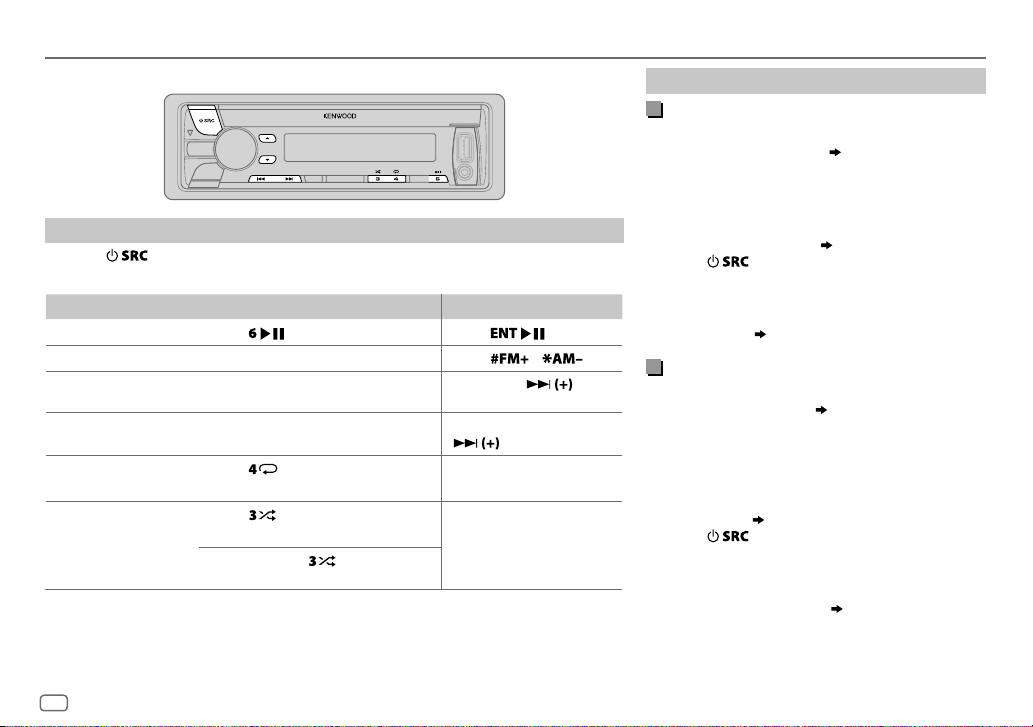
BLUETOOTH®
BLUETOOTH — Audio
Audio player via Bluetooth
Press repeatedly to select BTAUDIO (or press SRC on RC-406).
1
2 Operate the Bluetooth audio player to start playback.
To On the faceplate On the remote control
Playback / pause
Select group or folder
Reverse /
Forward skip
Reverse /
Fast-forward
Repeat play Press
Random play Press
Operations and display indications may differ according to their availability on the
connected device.
Press
Press J / K.
Press S/T. Press S/
Press and hold S/T. Press and hold S/
ALL REPEAT, FILE REPEAT, REPEAT OFF
FOLDER RANDOM, RANDOM OFF
Press and hold to select
ALL RANDOM
. Press
Press
repeatedly.
repeatedly.
.
/ .
.
Internet radio via Bluetooth
Listen to Pandora
Preparation:
Select [
ON
] for [
PANDORA SRC
You can listen to Pandora on your smart phone
(Android OS) through Bluetooth on this unit.
]. ( 4)
1 Open the Pandora application on your device.
2 Connect your Bluetooth audio player via
Bluetooth connection. (
13)
3 Press repeatedly to select PANDORA.
The source switches and broadcast starts
automatically.
You can operate Pandora in the same way as Pandora
.
.
for iPod/iPhone. (
Listen to iHeartRadio
Preparation:
Select [
ON
You can listen to iHeartRadio on your smart phone
(Android OS) through Bluetooth on this unit.
] for [
8)
IHEART SRC
]. ( 4)
1 Open the iHeart Link application on your smart
phone.
2 Connect your smart phone via Bluetooth
connection. (
13)
3 Press repeatedly to select IHEARTRADIO.
The source switches and broadcast starts
automatically.
You can operate iHeartRadio in the same way as
iHeartRadio for iPod/iPhone. (
9)
18

AUDIO SETTINGS
While listening to any source...
1 Press the volume knob to enter [
2 Turn the volume knob to select [
knob.
3 Turn the volume knob to make a selection (see the following
table), then press the knob.
4 Repeat step 3 until the desired item is selected or activated.
5 Press and hold to exit.
(or using RC-406)
1 Press AUD to enter [
AUDIO CONTROL
2 Press J / K to make a selection, then press .
To return to the previous setting item, press
SUB-W LEVEL –15
BASS LEVEL –8
MID LEVEL –8
TRE LEVEL –8
to
+15 (0
) Adjusts the subwoofer output level.
to +8 (+6)
to +8 (+5)
to +8 (0)
FUNCTION
].
AUDIO CONTROL
].
Adjusts the level to memorize for each source.
(Before making an adjustment, select the source
you want to adjust.)
], then press the
.
Default:
EQ PRO
BASS ADJUST BASS CTR FRQ
BASS LEVEL –8
BASS Q FACTOR 1.00/ 1.25/ 1.50/ 2.00
BASS EXTEND ON
MID ADJUST MID CTR FRQ 0.5KHZ/ 1.0KHZ/ 1.5KHZ/ 2.5KHZ
MID LEVEL –8
MID Q FACTOR 0.75/ 1.00/ 1.25
TRE ADJUST TRE CTR FRQ 10.0KHZ/ 12.5KHZ/ 15.0KHZ/ 17.5KHZ
XX
TRE LEVEL –8
PRESET EQ DRIVE EQ/ TOP40/ POWERFUL/ ROCK/ POPS/ EASY/ JAZZ/ NATURAL
BASS BOOST LEVEL1/ LEVEL2/ LEVEL3
LOUDNESS LEVEL1/ LEVEL2
SUBWOOFER SET ON
USER
:Selects a preset equalizer suitable to the music genre. (Select [
to use the customized settings.)
[
DRIVE EQ
running noise of the tyres.
OFF
:Cancels.
produce a well-balanced sound at a low volume level.;
:Turns on the subwoofer output.;
60HZ/ 80HZ/ 100HZ/ 200HZ
frequency.
to +8 (+6):Adjusts the level.
:Turns on the extended bass.;
frequency.
to +8 (+5):Adjusts the level.
:Adjusts the quality factor.
center frequency.
to +8 (0):Adjusts the level.
] is a preset equalizer that reduces noise outside the car or
:Selects your preferred bass boost level.;
:Selects your preferred low and high frequencies boost to
OFF
:Selects the center
:Adjusts the quality factor.
:Cancels.
OFF
:Cancels.
:Selects the center
:Selects the
OFF
:Cancels.
USER
/
]
ENGLISH
19
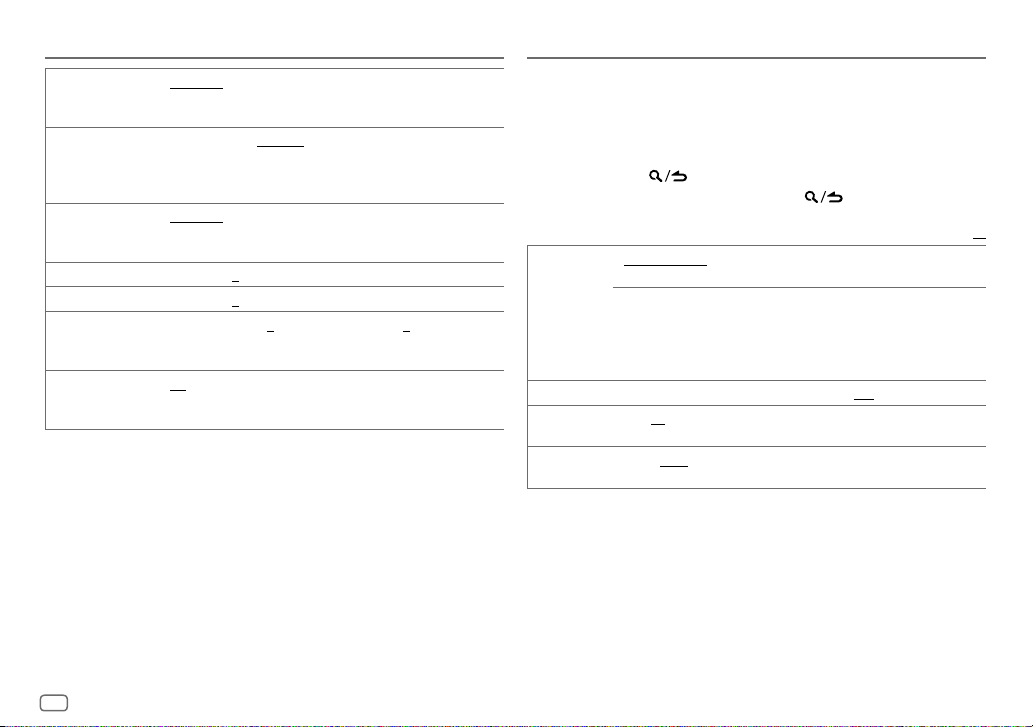
AUDIO SETTINGS
LPF SUBWOOFER THROUGH
SUB-W PHASE REVERSE
HPF THROUGH
FADER R15
BALANCE L15
VOLUME OFFSET
SOUND RECNSTR
(Sound reconstruction)
[
SUB-W LEVEL
[
SUBWOOFER SET
160HZ
160Hz are sent to the subwoofer.
output to be in line with the speaker output for optimum
performance. (Selectable only if a setting other than [
selected for [
150HZ
150Hz are sent to the speakers.
to
to
For AUX:
volume adjustment level of each source. (Before adjustment, select
the source you want to adjust.)
ON
:Creates realistic sound by compensating the high-frequency
components and restoring the rise-time of the waveform that are
lost in audio data compression.;
]/ [
LPF SUBWOOFER
] is set to [ON].
:All signals are sent to the subwoofer.;
:Audio signals with frequencies lower than 85Hz/ 120Hz/
(180°)/
NORMAL
(0°): Selects the phase of the subwoofer
LPF SUBWOOFER
:All signals are sent to the speakers.;
:Audio signals with frequencies higher than 100Hz/ 120Hz/
F15 (0
):Adjusts the rear and front speaker output balance.
R15 (0
):Adjusts the left and right speaker output balance.
–8
to +8(0) ; For other sources: –8 to 0:Presets the
]/ [
SUB-W PHASE
].)
OFF
:Cancels.
] is selectable only if
85HZ/ 120HZ
THROUGH
100HZ/ 120HZ
DISPLAY SETTINGS
1 Press the volume knob to enter [
/
2 Turn the volume knob to select [
3 Turn the volume knob to make a selection (see the following table),
then press the knob.
4 Repeat step 3 until the desired item is selected/activated or follow
] is
/
the instructions stated on the selected item.
5 Press and hold to exit.
To return to the previous setting item, press .
COLOR SELECT VARIABLE SCAN/ CUSTOM R/G/B
DIMMER ON
BRIGHTNESS 0
TEXT SCROLL AUTO/ ONCE
*
Preset colors:
BLUE2
GREEN2
ORANGERED
key and display illumination color.
You can create your own color (when [
selected). The color you have created can be stored in [
1
Press and hold the volume knob to enter the detailed color adjustment.
2
Press S/T to select the color (R/ G/ B) to adjust.
3
Turn the volume knob to adjust the level (0 — 9), then press the knob.
:Dims the display and button illumination.;
— 31: Selects your preferred brightness level for display and button
illumination.
automatically, or scroll only once.;
RED1/ RED2/ RED3/ PURPLE1/ PURPLE2/ PURPLE3/ PURPLE4/ BLUE1/
/
BLUE3/ SKYBLUE1/ SKYBLUE2/ LIGHTBLUE/ AQUA1/ AQUA2/ GREEN1/
/
GREEN3/ YELLOWGREEN1/ YELLOWGREEN2/ YELLOW/ ORANGE1/ ORANGE2/
:Selects whether to scroll the display information
FUNCTION
].
DISPLAY
], then press the knob.
/ preset colors*: Selects your preferred
CUSTOM R/G/B
OFF
:Cancels.
OFF
:Cancels.
Default:
] or preset colors* is
CUSTOM R/G/B
].
XX
20
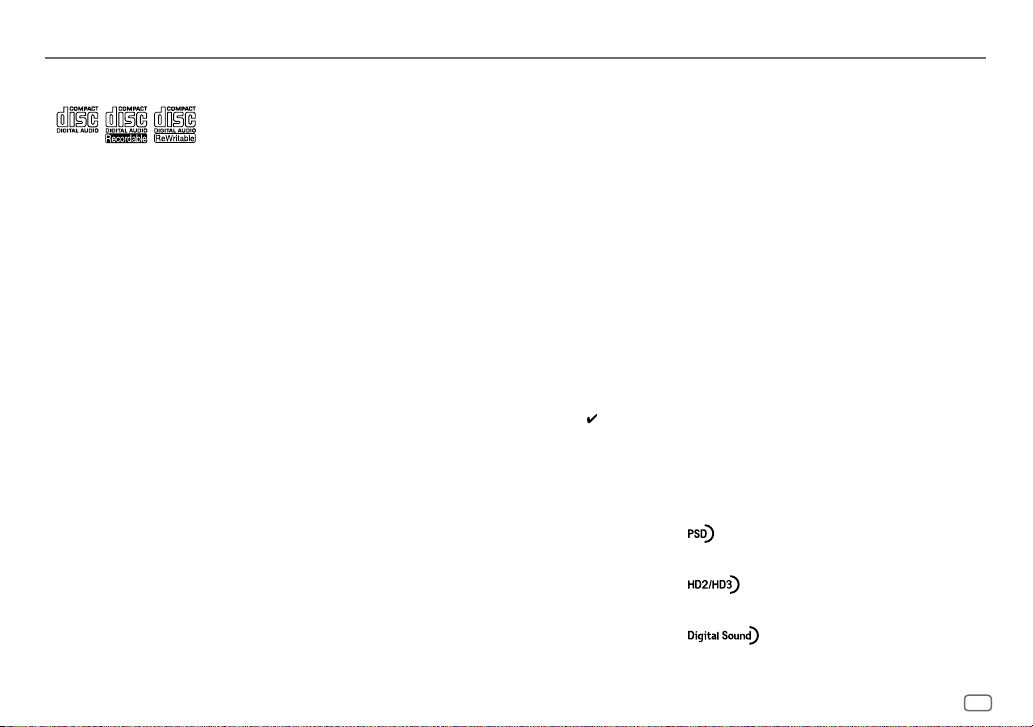
MORE INFORMATION
General
•
This unit can only play the following CDs:
•
Detailed information and notes about the playable audio
files are stated in an online manual on the following web
site: www.kenwood.com/cs/ce/audiofile/
Playable files
•
Playable audio file: MP3 (.mp3), WMA (.wma), AAC (.m4a)
•
Playable disc media: CD-R/CD-RW/CD-ROM
•
Playable disc file format: ISO 9660 Level 1/2, Joliet, Long
file name.
•
Playable USB device file system: FAT12, FAT16, FAT32
Even when audio files comply with the standards listed
above, playback may be impossible depending on the types
or conditions of media or device.
Unplayable discs
•
Discs that are not round.
•
Discs with coloring on the recording surface or discs that
are dirty.
•
Recordable/ReWritable discs that have not been finalized.
•
8cm CD. Attempting to insert using an adapter may cause
malfunction.
About USB devices
•
This unit can play MP3/WMA/AAC/WAV files stored on a
USB mass storage class device.
•
You cannot connect a USB device via a USB hub.
•
Connecting a cable whose total length is longer than 5m
may result in abnormal playback.
•
This unit cannot recognize a USB device whose rating is
other than 5V and exceeds 1A.
About KENWOOD Music Editor Light and KENWOOD
Music Control
•
This unit supports the PC application KENWOOD Music
Editor Light and Android™ application KENWOOD Music
Control.
•
When you play audio files with song data added using the
KENWOOD Music Editor Light or KENWOOD Music Control,
you can search for audio files by Genres, Artists, Albums,
Playlists, and Songs.
•
KENWOOD Music Editor Light and KENWOOD Music
Control are available on the following web site:
www.kenwood.com/cs/ce/
About iPod/iPhone
Made for
-
iPod touch (2nd, 3rd, 4th, and 5th generation)
-
iPod classic
-
iPod nano (3rd, 4th, 5th, 6th, and 7th generation)
-
iPhone 3G, 3GS, 4, 4S, 5, 5S, 5C
•
For the latest compatible list and software versions of
iPhone/iPod, see: www.kenwood.com/cs/ce/ipod
•
You cannot operate iPod if “KENWOOD” or “ ” is displayed
on iPod.
About Android device
•
This unit supports Android OS 4.1 and above.
•
Some Android devices (with OS 4.1 and above) may not
fully support Android Open Accessory (AOA) 2.0.
•
If the Android device supports both mass storage class
device and AOA 2.0, this unit always playback via AOA 2.0
as priority.
•
For more information and the latest compatible list, see:
www.kenwood.com/cs/ce/
About Pandora
•
Pandora is available only in the U.S., Australia and New
Zealand.
•
Because Pandora is a third-party service, the specifications
are subject to change without prior notice. Accordingly,
compatibility may be impaired, or some or all of the
services may become unavailable.
•
Some functions of Pandora cannot be operated from this
unit.
•
For issues using the application, please contact Pandora at
pandora-support@pandora.com.
About iHeartRadio
•
iHeartRadio® is a third-party service, therefore the
specifications are subject to change without prior notice.
Accordingly, compatibility may be impaired or some or all
of the services may become unavailable.
•
Some iHeartRadio® functionality cannot be operated from
this unit.
About Bluetooth
•
Depending on the Bluetooth version of the device, some
Bluetooth devices may not be able to connect to this unit.
•
This unit may not work with some Bluetooth devices.
•
Signal conditions vary, depending on the surroundings.
•
For more information about Bluetooth, visit the following
website: www.kenwood.com/cs/ce/
About HD Radio™ Technology
•
Program Service Data provides song
name, artist, station ID, and other
relevant data streams.
•
Adjacent to traditional main stations
are HD2/HD3 Channels, providing new
original formats on the FM dial.
•
HD Radio broadcasts deliver crystal
clear, CD-like digital audio quality to
consumers.
ENGLISH
21
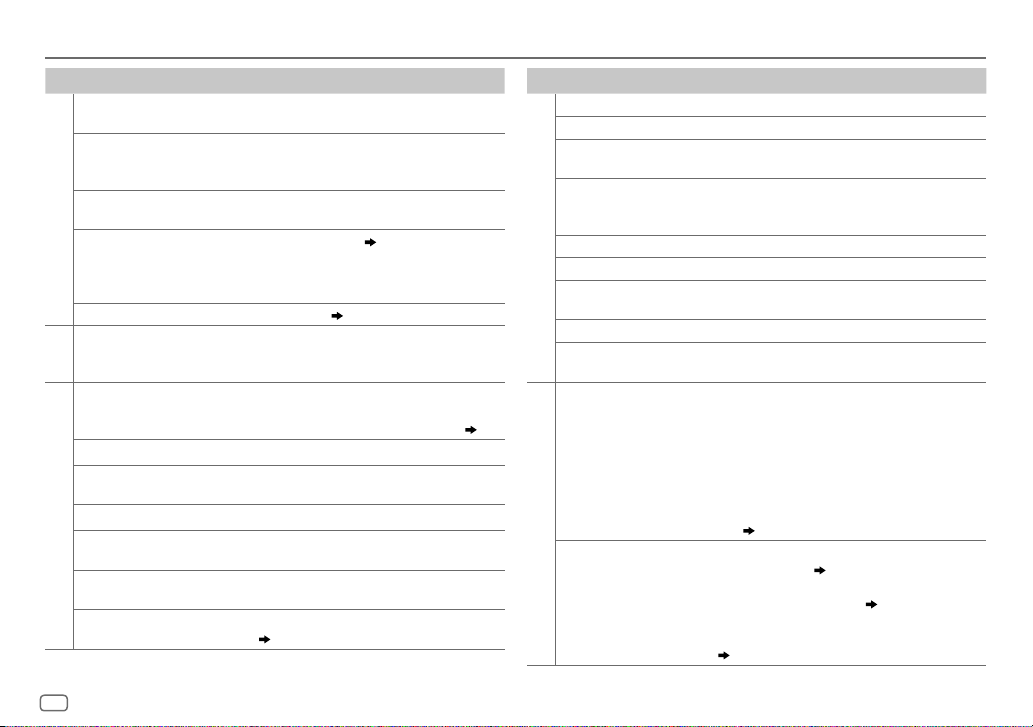
TROUBLESHOOTING
Symptom Remedy
Sound cannot be heard.
“MISWIRING CHECK WIRING
THEN PWR ON” appears.
“PROTECTING SEND SERVICE”
appears.
General
•
Sound cannot be heard.
•
The unit does not turn on.
•
Information shown on the
display is incorrect.
The unit does not work at all. Reset the unit. (
•
Radio reception is poor.
•
Static noise while listening to
HD Radio
the radio.
Disc cannot be ejected.
Noise is generated. Skip to another track or change the disc.
Tracks do not play back as you
intended them to play.
“READING” keeps flashing. Do not use too many hierarchical levels or folders.
Elapsed playing time is not
CD / USB / iPod
correct.
Correct characters are not displayed
(e.g. album name).
“NA FILE” Make sure the disc contains supported audio files.
•
Adjust the volume to the optimum level.
•
Check the cords and connections.
Turn the power off, then check to be sure the
terminals of the speaker wires are insulated
properly. Turn the power on again.
Send the unit to the nearest service center.
Clean the connectors. (
•
Connect the antenna firmly.
•
Pull the antenna out all the way.
Press and hold
careful not to drop the disc when it is ejected. If this
does not solve the problem, reset the unit. (
Playback order is determined when files are
recorded.
This is caused by how the tracks are recorded.
This unit can only display uppercase letters,
numbers, and a limited number of symbols.
(
21)
2)
3)
M
to forcibly eject the disc. Be
Symptom Remedy
“NO DISC” Insert a playable disc into the loading slot.
“TOC ERROR” Make sure the disc is clean and inserted properly.
“PLEASE EJECT” Reset the unit. If this does not solve the problem, consult
“READ ERROR” Copy the files and folders onto the USB device again. If this
“NO DEVICE” Connect a USB device, and change the source to USB again.
CD / USB / iPod
“COPY PRO” A copy-protected file is played.
“NA DEVICE” Connect a supported USB device, and check the
“NO MUSIC” Connect a USB device that contains playable audio files.
“iPod ERROR”
•
Sound cannot be heard
during playback.
•
3)
Sound output only
from the Android
device.
ANDROID
Cannot playback at
[
BROWSE MODE
your nearest service center.
does not solve the problem, reset the USB device or use
another USB device.
connections.
•
Reconnect the iPod.
•
Reset the iPod.
•
Reconnect the Android device.
•
If in [
HAND MODE
application on the Android device and start playback.
•
If in [
HAND MODE
application or use another media player application.
•
Restart the Android device.
•
If this does not solve the problem, the connected
Android device is unable to route the audio signal to
unit. (
•
Make sure KENWOOD MUSIC PLAY APP is installed on
].
the Android device. (
•
Reconnect the Android device and make the appropriate
setting in [
•
If this does not solve the problem, the connected
Android device does not support [
(
21)
], launch any media player
], relaunch the current media player
21)
7)
ANDROID SETUP
]. ( 7)
BROWSE MODE
].
22
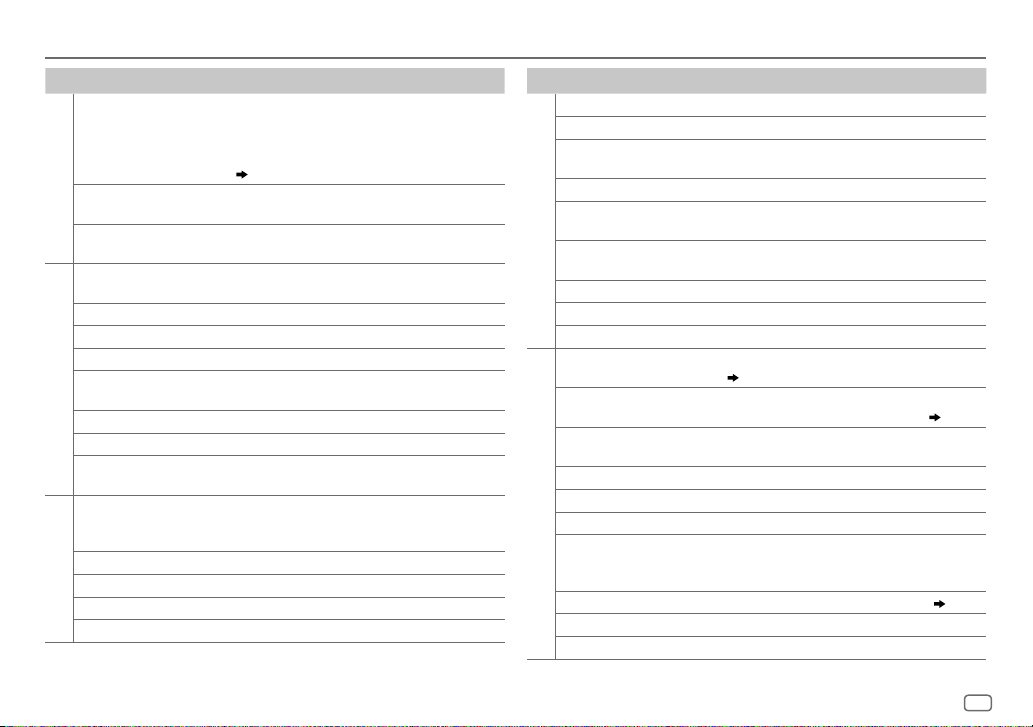
TROUBLESHOOTING
Symptom Remedy
“NO DEVICE” or
“READING” keeps
flashing.
ANDROID
Playback is intermittent
or sound skips.
“ANDROID ERROR” /
“NADEVICE”
“ADDERROR” /
“SEARCHERROR”
“CHECKDEVICE” Check the Pandora application on your device.
“NOSKIPS” The skip limit has been reached.
“NOSTATIONS” No stations are found.
“STATIONLIMIT” The number of registered stations has reached its limit.
Pandora
“CONNECT ERROR” Communication is unstable.
“RATING ERROR” Registration of thumbs up/thumbs down has failed.
“LICENSE ERROR” You try to access from a country which Pandora is not
iHeartRadio station
cannot be selected.
“CANNOT CREATE” Custom station name creation is unsuccessful.
“CANNOT SAVE” Addition to the favorite category failed.
iHeartRadio
“DISCONNECTED” Check the connection to the device.
“NOSKIPS” The skip limit has been reached. Retry later.
•
Switch off the developer options on the Android device.
•
Reconnect the Android device.
•
If this does not solve the problem, the connected
Android device does not support [
(
21)
Turn off the power saving mode on the Android device.
•
Reconnect the Android device.
•
Restart the Android device.
New station creation is unsuccessful.
Retry after deleting unnecessary stations from your device.
deliverable.
If “Explicit Content” in [Account Settings] is checked in
the web version of iHeartRADIO, custom stations become
unavailable.
BROWSE MODE
Symptom Remedy
“NOSTATIONS” No stations are found.
“NOT CONNECTED” Link to the application is impossible.
].
“IHEARTLINK UP” Make sure you have installed the latest version of the iHeart
“PLEASE LOGIN” You haven’t log in. Log in again.
“STATION NOT
AVAILABLE”
iHeartRadio
“STATION NOT
SELECTED”
“STREAM ERROR” Broadcast data is interrupted.
“THUMB FAILED” Registration of Thumbs Up/Down has failed.
“TIMED OUT” The request has resulted in time-out.
“CHLOCKED LOCK
CODE?”
“CHANUNSUB” The selected channel is unsubscribed. Call 1-866-635-2349 in
“CHUNAVAIL” The selected channel is unavailable. Visit www.siriusxm.com
“CHECKANTENNA”
“CHECKTUNER”
“NOSIGNAL” Make sure the antenna is mounted outside the vehicle.
SiriusXM® Radio
SUBSCRIPTION
“
UPDATED – PRESS
ENTER TO CONTINUE.
“CODE ERROR” Make sure you have entered the correct pass code. (
“NO CONTENT”
“SCAN CANCEL”
Link for KENWOOD application on your device.
Broadcast from the station is over.
No station is selected.
The selected channel is locked. Enter the correct pass code to
unlock. (
12)
U.S.A. or 1-877-438-9677 in Canada to subscribe. (
for more information about the SiriusXM channel lineup.
Check the antenna and its connection are in good condition.
Make sure the SiriusXM Vehicle Tuner is connected to the unit.
Your subscription is updated. Press the volume knob to
continue.
”
There is insufficient content to start TuneScan.
TuneScan has been aborted.
10)
12)
ENGLISH
23
