Kenwood KDC-BT710DAB Instruction Manual
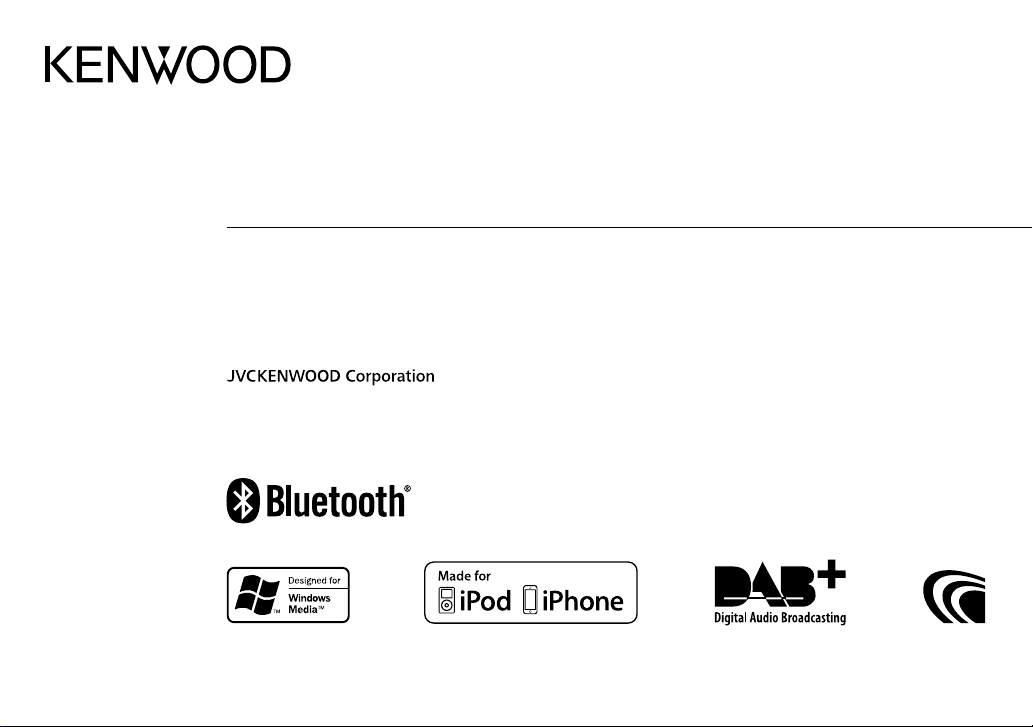
KDC-BT710DAB
CD-RECEIVER
INSTRUCTION MANUAL
AMPLI-TUNER LECTEUR DE CD
MODE D’EMPLOI
CD-RECEIVER
BEDIENUNGSANLEITUNG
B5A-1339-00 (EN)© 2016 JVC KENWOOD Corporation

Information on Disposal of Old Electrical and Electronic Equipment and Batteries (applicable
for countries that have adopted separate waste collection systems)
Products and batteries with the symbol (crossed-out wheeled bin) cannot be disposed as household waste.
Old electrical and electronic equipment and batteries should be recycled at a facility capable of handling
these items and their waste byproducts.
Contact your local authority for details in locating a recycle facility nearest to you. Proper recycling and
waste disposal will help conserve resources whilst preventing detrimental effects on our health and the
environment.
Notice: The sign “Pb” below the symbol for batteries indicates that this battery contains lead.
Information sur l’élimination des anciens équipements électriques et électroniques et piles
électriques (applicable dans les pays qui ont adopté des systèmes de collecte sélective)
Les produits et piles électriques sur lesquels le pictogramme (poubelle barrée) est apposé ne peuvent pas
être éliminés comme ordures ménagères.
Les anciens équipements électriques et électroniques et piles électriques doivent être recyclés sur des sites
capables de traiter ces produits et leurs déchets.
Contactez vos autorités locales pour connaître le site de recyclage le plus proche. Un recyclage adapté et
l’élimination des déchets aideront à conserver les ressources et à nous préserver des leurs effets nocifs sur
notre santé et sur l’environnement.
Remarque: Le symbole “Pb“ ci-dessous sur des piles électrique indique que cette pile contient du plomb.
Entsorgung von gebrauchten elektrischen und elektronischen Geräten und Batterien
(anzuwenden in Ländern mit einem separaten Sammelsystem für solche Geräte)
Das Symbol (durchgestrichene Mülltonne) auf dem Produkt oder seiner Verpackung weist darauf hin, dass
dieses Produkt nicht als normaler Haushaltsabfall behandelt werden darf, sondern an einer Annahmestelle
für das Recycling von elektrischen und elektronischen Geräten und batterien abgegeben werden muss.
Durch Ihren Beitrag zur korrekten Entsorgung dieses Produktes schützen Sie die Umwelt und die
Gesundheit Ihrer Mitmenschen.
Unsachgemässe oder falsche Entsorgung gefährden Umwelt und Gesundheit. Weitere Informationen
über das Recycling dieses Produktes erhalten Sie von Ihrer Gemeinde oder den kommunalen
Entsorgungsbetrieben.
Achtung: Das Zeichen „Pb“ unter dem Symbol fur Batterien zeigt an, dass diese Batterie Blei enthalt.
For Israel
i
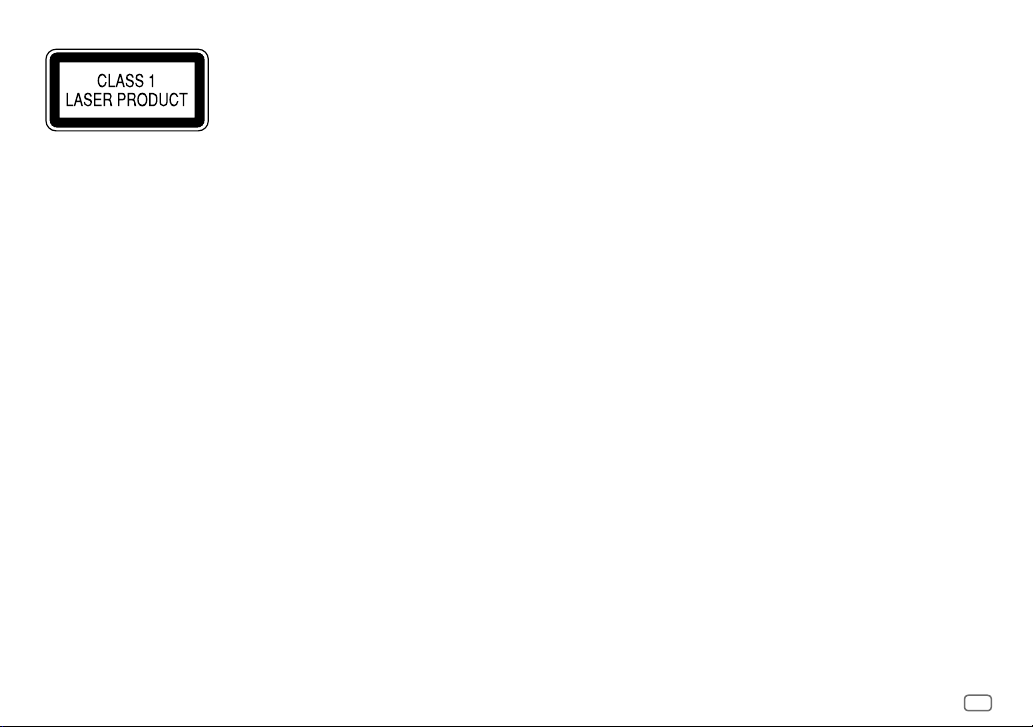
The marking of products using lasers
The label is attached to the chassis/case and says that the component uses laser beams that have been
classified as Class1. It means that the unit is utilizing laser beams that are of a weaker class. There is no
danger of hazardous radiation outside the unit.
Marquage des produits utilisant un laser
L’étiquette est attachée au châssis/boîtier de l’appareil et indique que l’appareil utilise des rayons laser
de classe 1. Cela signifie que l’appareil utilise des rayons laser d’une classe faible. Il n’y a pas de danger de
radiation accidentelle hors de l’appareil.
Kennzeichnung von Geräten mit Laser-Abtastern
Das Etikett ist am Chassis/Gehäuse angebracht und besagt, dass sich die Komponente Laserstrahlen
bedient, die als Laserstrahlen der Klasse 1 klassifiziert wurden. Dies weist darauf hin, dass sich das Gerät
Laserstrahlen bedient, die einer schwächeren Klasse angehören. Das bedeutet, dass durch den sehr
schwachen Laserstrahl keine Gefahr durch gefährliche Strahlungen außerhalb des Geräts besteht.
ii
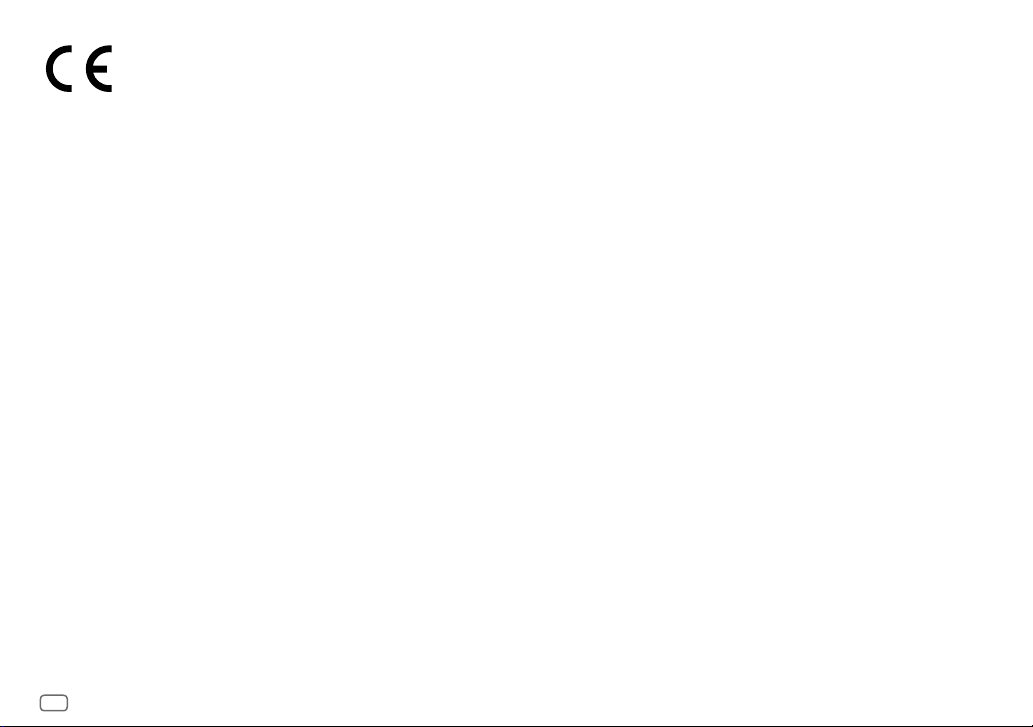
Declaration of Conformity with regard to the RE Directive 2014/53/EU
Declaration of Conformity with regard to the RoHS Directive 2011/65/EU
Manufacturer:
JVC KENWOOD Corporation
3-12, Moriya-cho, Kanagawa-ku, Yokohama-shi, Kanagawa, 221-0022, Japan
EU Representative:
JVCKENWOOD NEDERLAND B.V.
Amsterdamseweg 37, 1422 AC UITHOORN, The Netherlands
Déclaration de conformité se rapportant à la directive RE 2014/53/EU
Déclaration de conformité se rapportant à la directive RoHS 2011/65/EU
Fabricant:
JVC KENWOOD Corporation
3-12, Moriya-cho, Kanagawa-ku, Yokohama-shi, Kanagawa, 221-0022, Japan
Représentants dans l’UE:
JVCKENWOOD NEDERLAND B.V.
Amsterdamseweg 37, 1422 AC UITHOORN, The Netherlands
Konformitätserklärung in Bezug auf die RE-Vorschrift 2014/53/EU
Konformitätserklärung in Bezug auf die RoHS-Vorschrift 2011/65/EU
Hersteller:
JVC KENWOOD Corporation
3-12, Moriya-cho, Kanagawa-ku, Yokohama-shi, Kanagawa, 221-0022, Japan
EU-Vertreter:
JVCKENWOOD NEDERLAND B.V.
Amsterdamseweg 37, 1422 AC UITHOORN, Niederlande
English
Hereby, JVCKENWOOD declares that the radio equipment
“KDC-BT710DAB” is in compliance with Directive
2014/53/EU.
The full text of the EU declaration of conformity is available
at the following internet address:
http://www.kenwood.com/cs/ce/eudoc/
Français
Par la présente, JVCKENWOOD déclare que l’équipement
radio « KDC-BT710DAB » est conforme à la directive
2014/53/UE.
L’intégralité de la déclaration de conformité UE est
disponible à l’adresse Internet suivante :
http://www.kenwood.com/cs/ce/eudoc/
Deutsch
Hiermit erklärt JVCKENWOOD, dass das Funkgerät
“KDC-BT710DAB” der Richtlinie 2014/53/EU entspricht.
Der volle Text der EU-Konformitätserklärung steht unter
der folgenden Internetadresse zur Verfügung:
http://www.kenwood.com/cs/ce/eudoc/
Nederlands
Hierbij verklaart JVCKENWOOD dat de radioapparatuur
“KDC-BT710DAB” in overeenstemming is met Richtlijn
2014/53/EU.
De volledige tekst van de EU-verklaring van
overeenstemming is te vinden op het volgende
internetadres:
http://www.kenwood.com/cs/ce/eudoc/
Italiano
Con la presente, JVCKENWOOD dichiara che l΄apparecchio
radio “KDC-BT710DAB” è conforme alla Direttiva
2014/53/UE.
Il testo integrale della dichiarazione di conformità UE è
disponibile al seguente indirizzo internet:
http://www.kenwood.com/cs/ce/eudoc/
Español
Por la presente, JVCKENWOOD declara que el equipo de
radio “KDC-BT710DAB” cumple la Directiva 2014/53/EU.
El texto completo de la declaración de conformidad con la
UE está disponible en la siguiente dirección de internet:
http://www.kenwood.com/cs/ce/eudoc/
Português
Deste modo, a JVCKENWOOD declara que o equipamento
de rádio “KDC-BT710DAB” está em conformidade com a
Diretiva 2014/53/UE.
O texto integral da declaração de conformidade da UE está
disponível no seguinte endereço de internet:
http://www.kenwood.com/cs/ce/eudoc/
Polska
Niniejszym, JVCKENWOOD deklaruje, że sprzęt radiowy
“KDC-BT710DAB” jest zgodny z dyrektywą 2014/53/UE.
Pełny tekst deklaracji zgodności EU jest dostępny pod
adresem:
http://www.kenwood.com/cs/ce/eudoc/
Český
Společnost JVCKENWOOD tímto prohlašuje, že rádiové
zařízení “KDC-BT710DAB” splňuje podmínky směrnice
2014/53/EU.
Plný text EU prohlášení o shodě je dostupný na následující
internetové adrese:
http://www.kenwood.com/cs/ce/eudoc/
Magyar
JVCKENWOOD ezennel kijelenti, hogy a „KDC-BT710DAB“
rádióberendezés megfelel a 2014/53/EU irányelvnek.
Az EU konformitási nyilatkozat teljes szövege az alábbi
weboldalon érhető el:
http://www.kenwood.com/cs/ce/eudoc/
iii
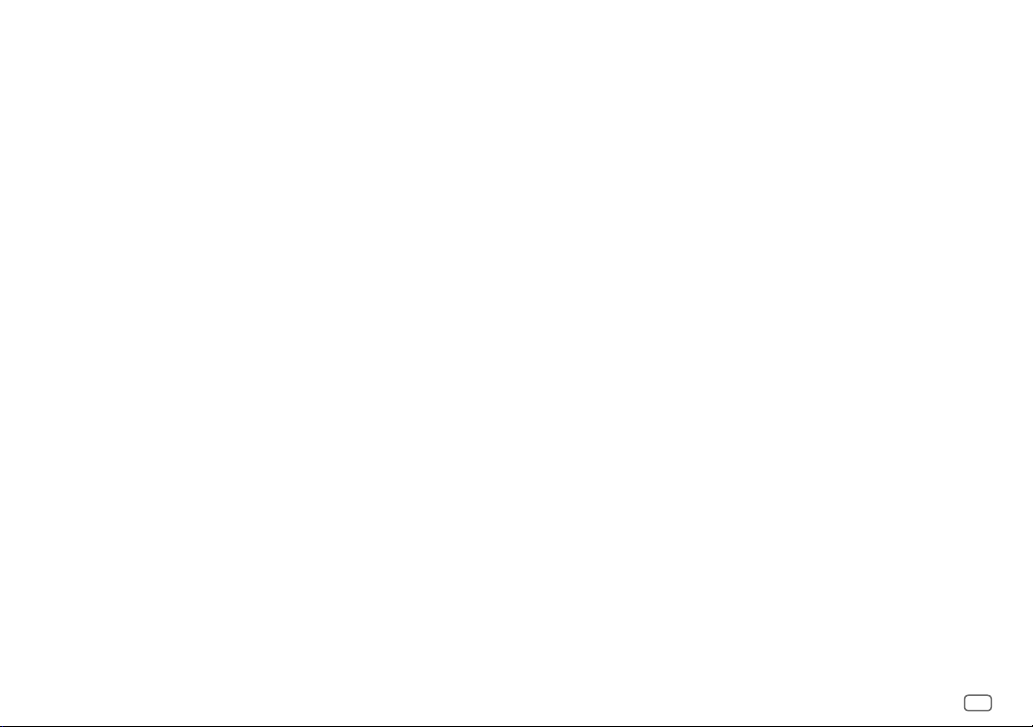
Svenska
Härmed försäkrar JVCKENWOOD att
radioutrustningen “KDC-BT710DAB” är i enlighet
med direktiv 2014/53/EU.
Den fullständiga texten av EU-försäkran
om överensstämmelse finns på följande
Internetadress:
http://www.kenwood.com/cs/ce/eudoc/
Suomi
JVCKENWOOD julistaa täten, että radiolaite
“KDC-BT710DAB” on direktiivin 2014/53/EU
mukainen.
EU-vaatimustenmukaisuusvakuutusvaatimus
löytyy kokonaisuudessaan seuraavasta internetosoitteesta:
http://www.kenwood.com/cs/ce/eudoc/
Slovensko
S tem JVCKENWOOD izjavlja, da je radijska oprema
»KDC-BT710DAB« v skladu z Direktivo 2014/53/EU.
Celotno besedilo direktive EU o skladnosti je
dostopno na tem spletnem naslovu:
http://www.kenwood.com/cs/ce/eudoc/
Slovensky
Spoločnosť JVCKENWOOD týmto vyhlasuje, že
rádiové zariadenie „KDC-BT710DAB“ vyhovuje
smernici 2014/53/EÚ.
Celý text EÚ vyhlásenia o zhode nájdete na
nasledovnej internetovej adrese:
http://www.kenwood.com/cs/ce/eudoc/
Dansk
Herved erklærer JVCKENWOOD, at radioudstyret
“KDC-BT710DAB” er i overensstemmelse med
Direktiv 2014/53/EU.
EU-overensstemmelseserklæringens fulde ordlyd
er tilgængelig på følgende internetadresse:
http://www.kenwood.com/cs/ce/eudoc/
Ελληνικά
Με το παρόν, η JVCKENWOOD δηλώνει
ότι ο ραδιοεξοπλισμός «KDC-BT710DAB»
συμμορφώνεται με την Οδηγία 2014/53/ΕΕ.
Το πλήρες κείμενο της δήλωσης συμμόρφωσης
της ΕΕ είναι διαθέσιμο στην ακόλουθη διεύθυνση
στο διαδίκτυο:
http://www.kenwood.com/cs/ce/eudoc/
Eesti
Käesolevaga JVCKENWOOD kinnitab, et
„KDC-BT710DAB“ raadiovarustus on vastavuses
direktiiviga 2014/53/EL.
ELi vastavusdeklaratsiooni terviktekst on
kättesaadav järgmisel internetiaadressil:
http://www.kenwood.com/cs/ce/eudoc/
Latviešu
JVCKENWOOD ar šo deklarē, ka radio aparatūra
„KDC-BT710DAB” atbilst direktīvas 2014/53/ES
prasībām.
Pilns ES atbilstības deklarācijas teksts ir pieejams
šādā tīmekļa adresē:
http://www.kenwood.com/cs/ce/eudoc/
Lietuviškai
Šiuo JVCKENWOOD pažymi, kad radijo įranga
„KDC-BT710DAB“ atitinka 2014/53/EB direktyvos
reikalavimus.
Visą EB direktyvos atitikties deklaracijos tekstą
galite rasti šiuo internetiniu adresu:
http://www.kenwood.com/cs/ce/eudoc/
Malti
B’dan, JVCKENWOOD jiddikjara li t-tagħmir tarradju “KDC-BT710DAB” huwa konformi
mad-Direttiva 2014/53/UE.
It-test kollu tad-dikjarazzjoni ta’ konformità huwa
disponibbli fl-indirizz intranet li ġej:
http://www.kenwood.com/cs/ce/eudoc/
HRVATSKI / SRPSKI JEZIK
JVCKENWOOD ovim izjavljuje da je radio oprema
“KDC-BT710DAB” u skladu s Direktivom
2014/53/EU.
Cjeloviti tekst deklaracije Europske unije o
usklađenosti dostupan je na sljedećoj internet
adresi:
http://www.kenwood.com/cs/ce/eudoc/
ROMÂNĂ
Prin prezenta, JVCKENWOOD declară că
echipamentul radio “KDC-BT710DAB” este în
conformitate cu Directiva 2014/53/UE.
Textul integral al declarației de conformitate UE
este disponibil la urmatoarea adresă de internet:
http://www.kenwood.com/cs/ce/eudoc/
БЪЛГАРСКИ
С настоящото JVCKENWOOD декларира, че
радиооборудването на “KDC-BT710DAB” е в
съответствие с Директива 2014/53/ЕС.
Пълният текст на ЕС декларацията за
съответствие е достъпен на следния интернет
адрес:
http://www.kenwood.com/cs/ce/eudoc/
Turkish
Burada, JVCKENWOOD “KDC-BT710DAB” radyo
ekipmanının 2014/53/AB Direktifine uygun
olduğunu bildirir.
AB uyumluluk deklarasyonunun tam metni
aşağıdaki internet adresinde mevcuttur.
http://www.kenwood.com/cs/ce/eudoc/
Русский
JVCKENWOOD настоящим заявляет, что
радиооборудование «KDC-BT710DAB»
соответствует Директиве 2014/53/EU.
Полный текст декларации соответствия
ЕС доступен по следующему адресу в сети
Интернет:
http://www.kenwood.com/cs/ce/eudoc/
Українська
Таким чином, компанія JVCKENWOOD заявляє,
що радіообладнання «KDC-BT710DAB»
відповідає Директиві 2014/53/EU.
Повний текст декларації про відповідність ЄС
можна знайти в Інтернеті за такою адресою:
http://www.kenwood.com/cs/ce/eudoc/
iv
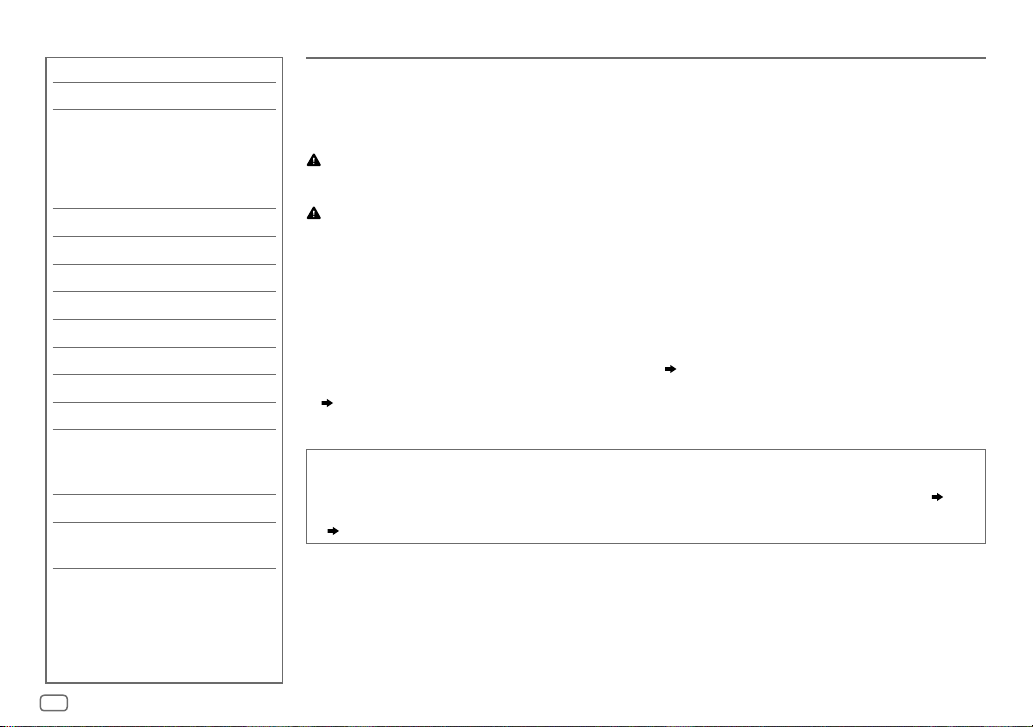
CONTENTS
BEFORE USE 2
BASICS 3
GETTING STARTED 3
1 Select the display language
and cancel the demonstration
2 Set the clock and date
3 Set the initial settings
DIGITAL RADIO 5
ANALOG RADIO 8
AUX 9
CD/USB/iPod/ANDROID 10
BLUETOOTH® 12
AUDIO SETTINGS 19
DISPLAY SETTINGS 22
TROUBLESHOOTING 23
REFERENCES 26
Maintenance
More information
SPECIFICATIONS 28
INSTALLATION/
CONNECTION 29
BEFORE USE
IMPORTANT
•
To ensure proper use, please read through this manual before using this product. It is especially important that you read and observe
Warning and Caution in this manual.
•
Please keep the manual in a safe and accessible place for future reference.
WARNING
• Do not operate any function that takes your attention away from safe driving.
Caution
Volume setting:
•
Adjust the volume so that you can hear sounds outside the car to prevent accidents.
•
Lower the volume before playing digital sources to avoid damaging the speakers by the sudden increase of the output level.
General:
•
Avoid using the external device if it might hinder safe driving.
•
Make sure all important data has been backed up. We shall bear no responsibility for any loss of recorded data.
•
Never put or leave any metallic objects (such as coins or metal tools) inside the unit to prevent a short circuit.
•
If a disc error occurs due to condensation on the laser lens, eject the disc and wait for the moisture to evaporate.
•
USB rating is indicated on the main unit. To view, detach the faceplate.
•
Depending on the types of cars, the antenna will automatically extend when you turn on the unit with the antenna control wire connected
( 31)
. Turn off the unit or change the source to STANDBY when parking at a low ceiling area.
How to read this manual
•
Operations are explained mainly using buttons on the faceplate.
•
English indications are used for the purpose of explanation. You can select the display language from the
• [XX]
indicates the selected items.
• ( XX)
indicates references are available on the stated page.
( 3)
[FUNCTION]
menu.
( 5)
2
ENGLISH
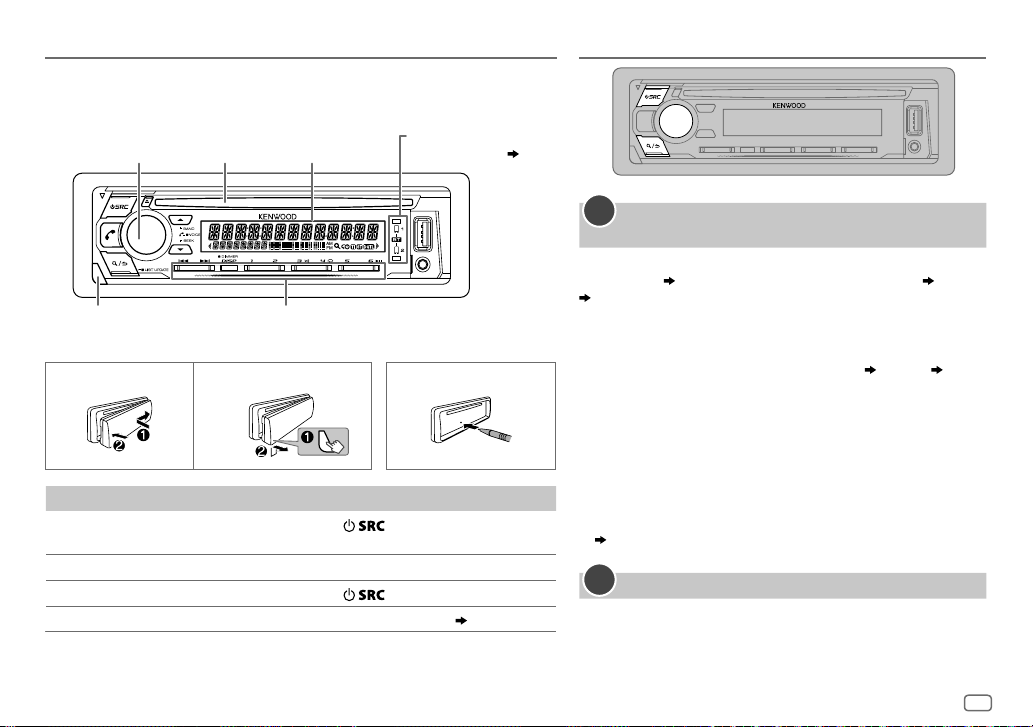
BASICS
Faceplate
Detach
button
Volume
knob
Loading
slot
Display
window
Flashes when the unit enters
searching status.
Lights up when
Bluetooth connection
is established.
How to resetAttach Detach
( 13)
GETTING STARTED
1
Select the display language and cancel the
demonstration
When you turn on the power for the first time (or
is set to
[YES], 5
“VOLUME KNOB”
1 Turn the volume knob to select
(Russian) or
[ENG]
Then, the display shows: “CANCEL DEMO”
“VOLUME KNOB”.
2 Press the volume knob.
[YES]
3 Press the volume knob again.
“DEMO OFF” appears.
), the display shows: “SEL LANGUAGE” “PRESS”
[ENG]
[SPA]
is selected for the initial setup.
is selected for the initial setup.
(Spanish), then press the knob.
(English),
[FACTORY RESET]
[RUS]
“PRESS”
To On the faceplate
Turn on the power
Adjust the volume Turn the volume knob.
Select a source
Change the display information Press DISP repeatedly.
Press
• Press and hold to turn off the power.
Press
.
repeatedly.
( 27)
Then, the display shows the selected crossover type:
“2-WAY X ’ OVER” or “3-WAY X ’ OVER”
• To change the crossover type, see “Change the crossover type”.
(
5)
2
Set the clock and date
1
Press the volume knob to enter
2 Turn the volume knob to select
knob.
[FUNCTION]
[CLOCK]
, then press the
.
ENGLISH
3
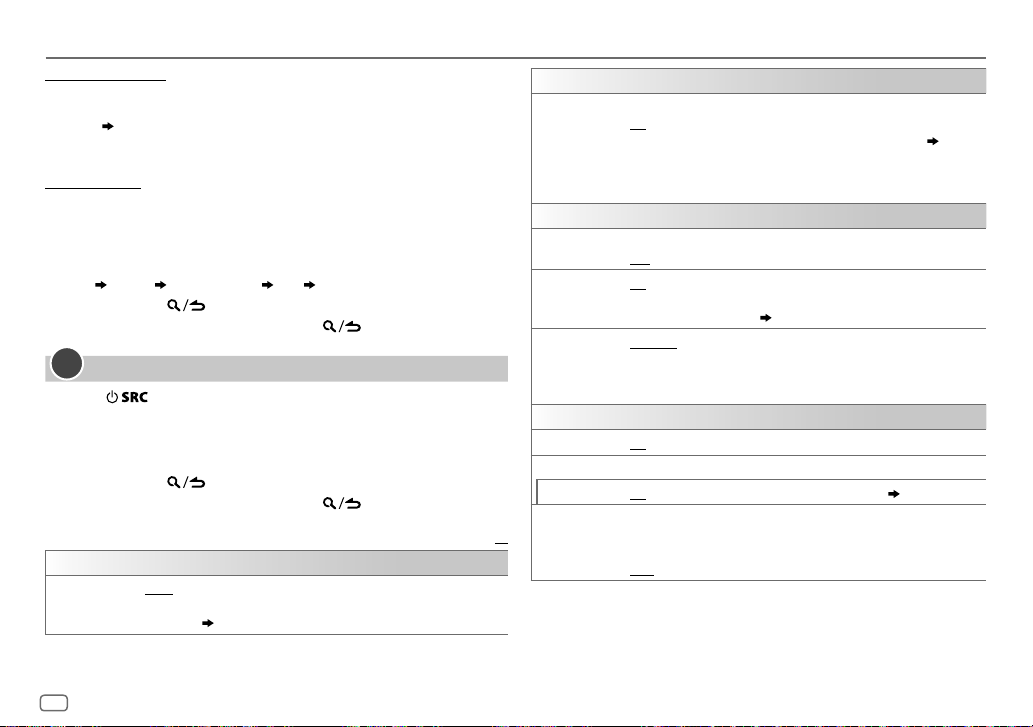
GETTING STARTED
To adjust the clock
3 Turn the volume knob to select
4 Turn the volume knob to make the settings, then press the knob.
Hour
Minute
5 Turn the volume knob to select
6 Turn the volume knob to select
To set the date
7 Turn the volume knob to select
8 Turn the volume knob to select
the knob.
9 Turn the volume knob to select
10 Turn the volume knob to make the settings, then press the knob.
Day
Month Year or Month Day Year
11 Press and hold to exit.
To return to the previous setting item, press .
3
Set the initial settings
1
Press repeatedly to enter STANDBY.
2 Press the volume knob to enter
3 Turn the volume knob to select an item (see the following table),
then press the knob.
4 Repeat step 3 until the desired item is selected or activated.
5 Press and hold to exit.
To return to the previous setting item, press .
AUDIO CONTROL
SWITCH
PREOUT
REAR/SUBWOOFER
1
*
connected to the line out terminals on the rear (through an external
amplifier).
( 31)
[CLOCK ADJUST]
[CLOCK FORMAT]
[12H]
[DATE FORMAT]
[DD/MM/YY]
[DATE SET]
[FUNCTION]
: Selects whether rear speakers or a subwoofer are
, then press the knob.
, then press the knob.
or
[24H]
, then press the knob.
, then press the knob.
or
[MM/DD/YY]
, then press the knob.
.
, then press
Default:
DISPLAY
EASY MENU
TUNER SETTING
DAB L-BAND
DAB ANT
POWER
PRESET TYPE
SYSTEM
KEY BEEP
SOURCE SELECT
BUILT-IN AUX
P - OFF WAIT
XX
1
*
Not applicable if 3-way crossover is selected.
2
*
This feature is not supported when using the supplied DAB antenna (without L-band
support). To use this feature, separately purchase a DAB antenna (with L-band support).
When entering
ON
OFF
•
ZONE 2 illumination changes to white color when you enter
[FUNCTION]
•
Refer to the illustration on page 22 for ZONE identification.
2
*
ON
OFF
ON
antenna. ;
antenna without booster.
NORMAL
(FM1/FM2/FM3/MW/LW/DB1/DB2/DB3).;
(digital radio or analog radio) for each preset button, regardless of the
selected band.
1
*
ON
ON
Applicable only when the demonstration mode is turned off.
Sets the duration when the unit will automatically turn off (while in
standby mode) to save the battery.
20M
[FUNCTION]
: ZONE 1 illumination changes to white color. ;
: ZONE 1 illumination remains as
, irregardless of the
: Receives L-BAND ensemble during digital audio reception. ;
: Cancels.
: Supplies power to the DAB antenna. Selects when using the supplied
OFF
: Does not supply power. Selects when using passive
:Memorizes one station for each preset button in each band
:Activates the keypress tone.;
:Enables AUX in source selection.;
: 20minutes;
40M
: 40minutes;
...
( 32)
[COLOR SELECT]
[EASY MENU]
OFF
:Deactivates.
OFF
60M
color.
setting.
MIX
:Memorizes one station
:Disables.
( 9)
: 60minutes;
– – –
( 23)
:Cancels
4
ENGLISH
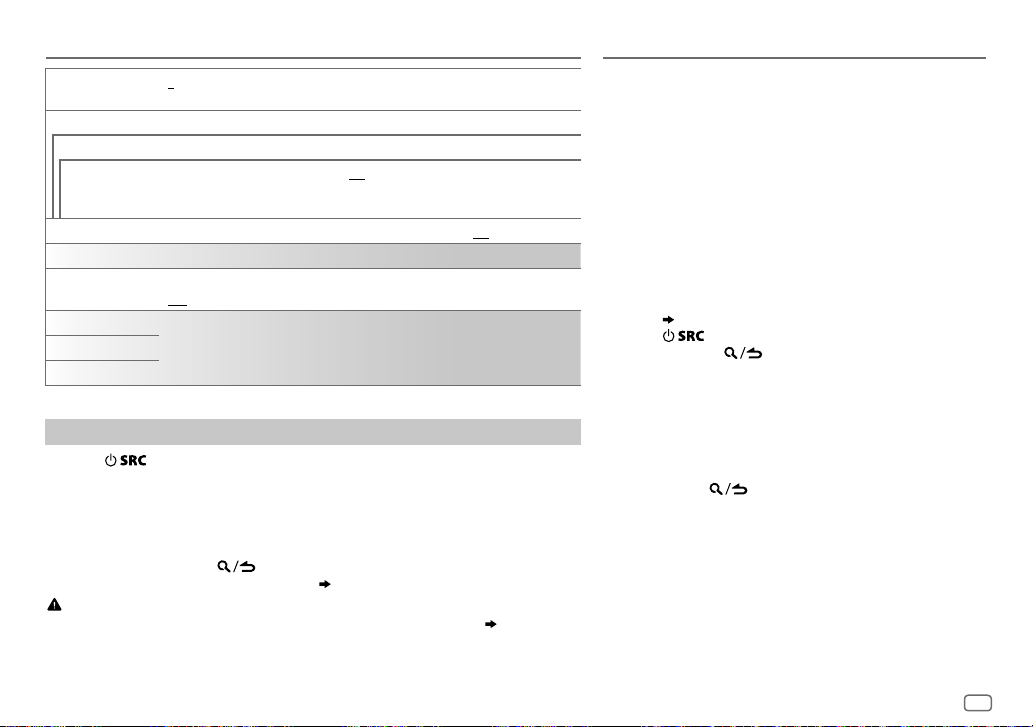
GETTING STARTED DIGITAL RADIO
CD READ 1
F/W UPDATE
UPDATE SYSTEM/UPDATE DAB1/UPDATE DAB2
F/W UP xxxx
F/W UP xxxxx
F/W UP Vxxx
FACTORY RESET YES
CLOCK
CLOCK DISPLAY
ENGLISH
РУССКИЙ
ESPANOL
:Automatically distinguishes between audio file disc and music CD.;
2
:Forces to play as a music CD. No sound can be heard if an audio file disc is played.
/
YES
:Starts upgrading the firmware.; NO:Cancels (upgrading is not activated).
For details on how to update the firmware, visit <www.kenwood.com/cs/ce/>.
/
:Resets the settings to default (except the stored station).; NO:Cancels
ON
:The clock time is shown on the display even when the unit is turned off.;
OFF
:Cancels.
Select the display language for
applicable.
By default,
[ENGLISH]
is selected.
[FUNCTION]
menu and music information if
Change the crossover type
1
Press repeatedly to enter STANDBY.
2 Press and hold number buttons 4 and 5 to enter crossover select.
The current crossover type appears.
3 Turn the volume knob to select “2WAY” or “3WAY”, then press the knob.
4 Turn the volume knob to select “YES” or “NO”, then press the knob.
The selected crossover type appears.
• To cancel, press and hold
• To adjust the selected crossover settings,
.
( 20, 21)
.
Caution
Select a crossover type according to how the speakers are connected.
If you select a wrong type:
• The speakers may damage.
• The output sound level may be extremely high or low.
( 31)
About DAB (Digital Audio Broadcasting)
DAB is one of the digital radio broadcasting systems available
today. It can deliver digital quality sound without any
annoying interference or signal distortion. Furthermore, it
can carry text, pictures and data.
In contrast to FM broadcast, where each program is
transmitted on its own frequency, DAB combines several
programs (called “services”) to form one “ensemble.”
The “primary component” (main radio station) is sometimes
accompanied by a “secondary component” which can
contain extra programs or other information.
Preparation:
1 Connect the supplied DAB antenna to the DAB antenna
jack.
( 31)
2 Press repeatedly to select DIGITAL AUDIO.
3 Press and hold (LISTUPDATE) to start the
Service List update.
“LIST UPDATE” appears and update starts. “UPDATED”
appears when update completes.
Updates take up to3 minutes. No interruption (such as
traffic information) is possible during updates.
• To cancel the Service List update:
Press and hold
(LISTUPDATE) again.
ENGLISH
5
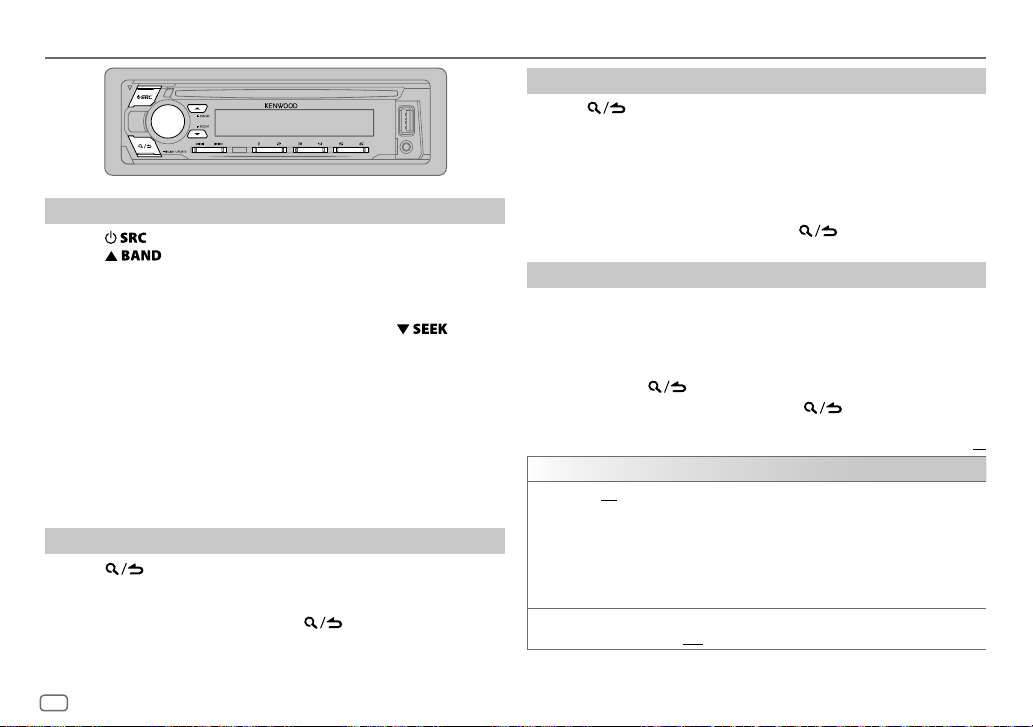
DIGITAL RADIO
Search for an ensemble
1
Press repeatedly to select DIGITAL AUDIO.
2 Press repeatedly to select DB1/DB2/DB3.
3 Press and hold S/T to search for an ensemble.
4 Press S/T to select an ensemble, service or component to
listen.
• To change the searching method for S/T: Press
repeatedly.
AUTO1 : Press S/T: Select an ensemble, service or component.
Press and hold S/T: Automatically search for an
AUTO2 : Press S/T: Search for a preset station.
MANUAL : Press S/T: Select an ensemble, service or component.
Press and hold S/T: Manually search for an ensemble.
• To store a service: Press and hold one of the number buttons (1to6).
• To select a stored service: Press one of the number buttons (1to6).
ensemble.
Select a service
1
Press to enter Service Search mode.
2 Turn the volume knob or press J/K to select a service, then press
the knob.
To cancel the Service Search mode, press
again.
Select a service by name
1
Press to enter Service Search mode.
2 Turn the volume knob quickly to enter Alphabet Search mode.
3 Turn the volume knob or press S/T to select the character to
be searched for.
Press J/K to go to the previous/next page.
4 Press the volume knob to start searching.
5 Turn the volume knob to select a service, then press the knob.
To cancel the Alphabet Search mode, press again.
Other settings
1
Press the volume knob to enter
[FUNCTION]
.
2 Turn the volume knob to select an item (see the following table),
then press the knob.
3 Repeat step 2 until the desired item is selected/activated or follow
the instructions stated on the selected item.
4 Press and hold to exit.
To return to the previous setting item, press .
Default:
TUNER SETTING
AF SET
TI ON
ON
:
While listening to DAB: Automatically switch to FM broadcasting the same
program if the DAB signal becomes weak. It will switch back to DAB sound
when the signal becomes strong again.
While listening to FM: Automatically switch to DIGITAL AUDIO source
broadcasting the same program (if available).;
OFF
:Cancels.
:Allows the unit to temporarily switch to Traffic Information if available
(“TI” lights up).;
OFF
:Cancels.
XX
6
ENGLISH
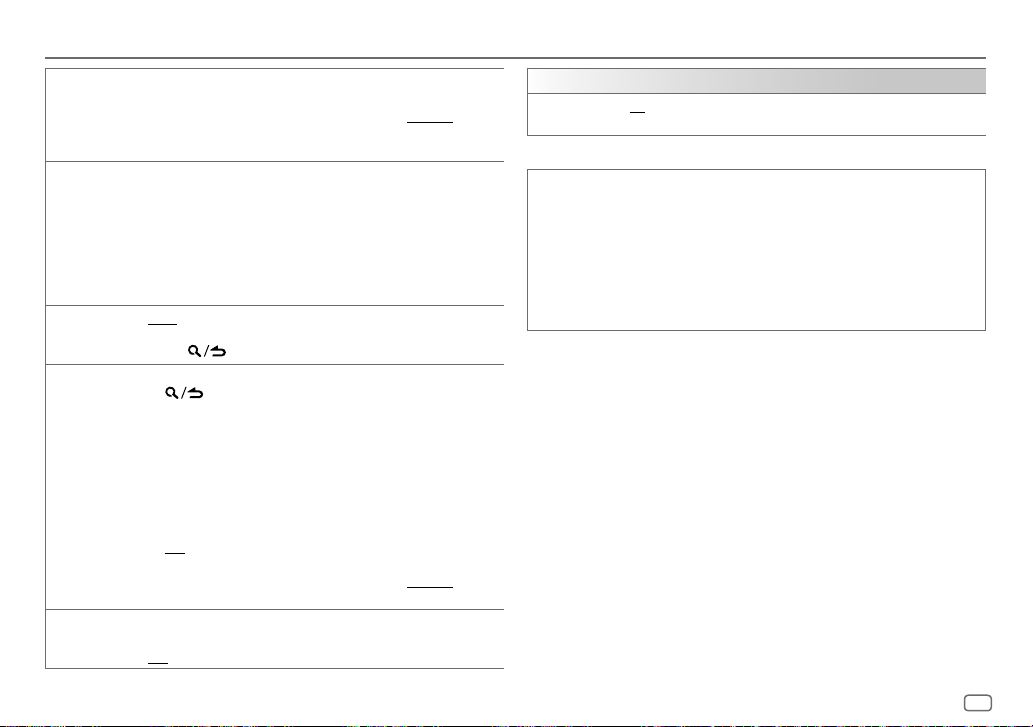
DIGITAL RADIO
PTY SEARCH
ASW SELECT TRAVEL, WARNINGS, NEWS, WEATHER, EVENT, SPECIAL, RAD INFO
LIST UPDATE AUTO
PTY WATCH
RELATED SERV ON
1
Turn the volume knob to select the available Program Type (see the
following), then press the knob.
2
Turn the volume knob to select the PTY language (
GERMAN
3
SPORTS, FINANCE
the knob.
“
Automatically switch from any source to Digital radio ensembles
broadcasting an activated announcement type.
•
•
turned on.;
holding
1
The unit automatically switch from any source to Digital Radio
2
3
different audio program from the current audio program.;
OFF
), then press the knob.
Press
S/T
” appears in front of the activated announcement type.
*
Multiple announcement can be activated simultaneously.
To deactivate, press the volume knob again (“*” goes off).
:Automatically update the DAB Service List when the power is
Turn the volume knob to select the available Program Type, then press
ensembles broadcasting the selected type of program.
Program Type: NEWS, AFFAIRS, INFO, SPORT, EDUCATE, DRAMA
CULTURE, SCIENCE, VARIED, POPM
EASYM
WEATHER, FINANCE, CHILDREN, SOCIAL, RELIGION, PHONE IN
TRAVEL, LEISURE, JAZZ, COUNTRY, NATIONM
FOLKM
OFF
:Cancels.
Press the volume knob to enter PTY language selection.
Turn the volume knob to select the PTY language (
GERMAN
:Enable Soft-Link function to switch to an alternative service which is
:Disable.
to start searching.
: Turn the volume knob to make a selection, then press
MANUAL
:Updates the DAB Service List by pressing and
(LIST UPDATE)
.
(music),
LIGHTM
(music),
DOCUMENT
), then press the knob.
.
(music),
(music),
CLASSICS, OTHERM
ENGLISH/FRENCH
ROCKM
(music),
(music),
(music),
OLDIES
ENGLISH/FRENCH
CLOCK
TIME SYNC
/
,
Available Program Type for
SPEECH
MUSIC
The unit will search for the Program Type categorized under
[MUSIC]
• If the volume is adjusted during reception of traffic information,
announcement, alarm or news bulletin, the adjusted volume is
memorized automatically. It will be applied the next time traffic
information, announcement, alarm or news bulletin is turned on.
,
,
,
/
ON
:Synchronizes the unit’s time to the Digital Radio signal station time.;
OFF
:Cancels.
:
NEWS, AFFAIRS, INFO
CULTURE, SCIENCE, VARIED, WEATHER, FINANCE, CHILDREN, SOCIAL
RELIGION, PHONE IN, TRAVEL, LEISURE, DOCUMENT
:
POP M
(music),
CLASSICS, OTHER M
OLDIES, FOLK M
if selected.
(information),
ROCK M
(music),
(music)
[PTY SEARCH]
(music),
SPORT, EDUCATE, DRAMA
EASY M
JAZZ, COUNTRY, NATION M
(music),
LIGHT M
(music),
,
,
(music),
[SPEECH]
or
ENGLISH
7
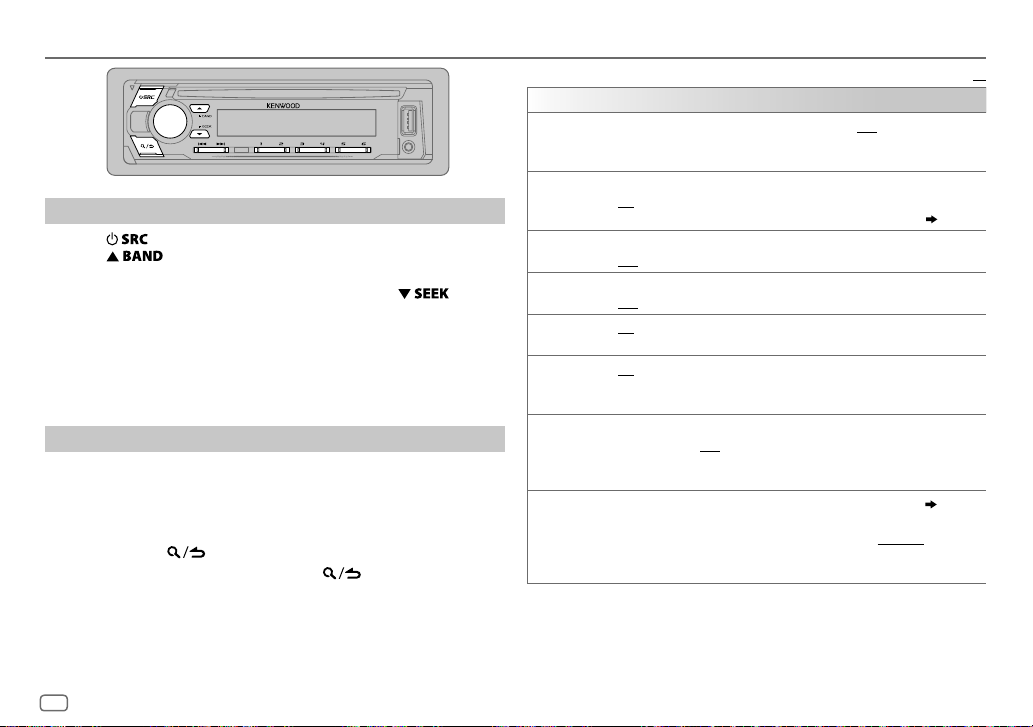
ANALOG RADIO
Search for a station
1
Press repeatedly to select TUNER.
2 Press repeatedly to select FM1/FM2/FM3/MW/LW.
3 Press S/T to search for a station.
• To change the searching method for S/T: Press
repeatedly.
AUTO1 : Automatically search for a station.
AUTO2 : Search for a preset station.
MANUAL : Manually search for a station.
• To store a station: Press and hold one of the number buttons (1to6).
• To select a stored station: Press one of the number buttons (1to6).
Other settings
1
Press the volume knob to enter
2 Turn the volume knob to select an item (see the following table),
then press the knob.
3 Repeat step 2 until the desired item is selected/activated or follow
the instructions stated on the selected item.
4 Press and hold to exit.
To return to the previous setting item, press .
[FUNCTION]
.
TUNER SETTING
LOCAL SEEK
AUTO
MEMORY
MONO SET
NEWS SET ON
REGIONAL ON
AF SET ON
*
TI
PTY SEARCH1 Turn the volume knob to select the available Program Type
ON
: Searches only stations with good reception. ;
•
Settings made are applicable only to the selected source/station. Once
you change the source/station, you need to make the settings again.
YES
:Automatically starts memorizing 6 stations with good reception.;
NO
:Cancels.
•
Selectable only if
ON
:Improves the FM reception, but the stereo effect may be lost.;
OFF
:Cancels.
: The unit will temporarily switch to News Programme if available. ;
OFF
:Cancels.
: Switches to another station only in the specific region using the “AF”
control.;
: Automatically searches for another station broadcasting the same
program in the same Radio Data System network with better reception
when the current reception is poor.;
ON
:Allows the unit to temporarily switch to Traffic Information if available
(“TI” lights up).;
*
[TI] in MW/LW band is for enabling traffic interruption to DIGITAL AUDIO
source only.
then press the knob.
2
Turn the volume knob to select the PTY language (
GERMAN
3
Press S/T to start searching.
[NORMAL]
OFF
:Cancels.
OFF
:Cancels.
), then press the knob.
is selected for
OFF
OFF
: Cancels.
[PRESET TYPE]. ( 4)
:Cancels.
ENGLISH/FRENCH
Default:
( 9)
,
XX
/
8
ENGLISH
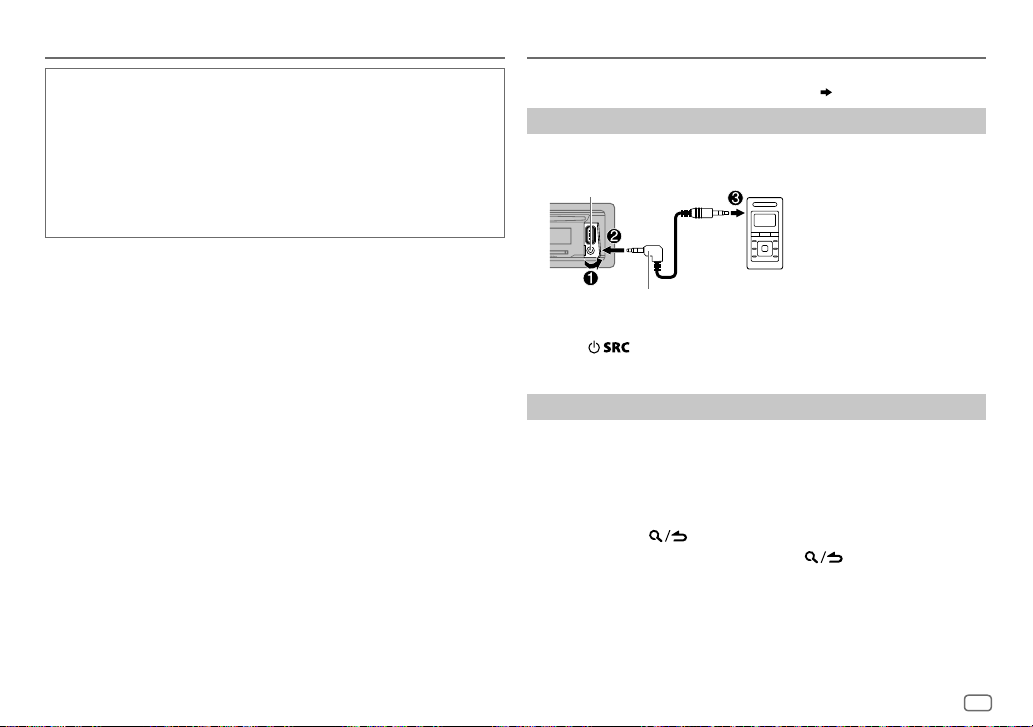
ANALOG RADIO
Available Program Type for
SPEECH
:
NEWS, AFFAIRS, INFO
CULTURE, SCIENCE, VARIED, WEATHER, FINANCE, CHILDREN, SOCIAL
RELIGION, PHONE IN, TRAVEL, LEISURE, DOCUMENT
MUSIC
:
POP M
(music),
CLASSICS, OTHER M
OLDIES, FOLK M
The unit will search for the Program Type categorized under
[MUSIC]
if selected.
[LOCAL SEEK]/[MONO SET]/[NEWS SET]/[REGIONAL]/[AF SET]/[PTY SEARCH]
•
selectable only when the band is FM1/FM2/FM3.
• If the volume is adjusted during reception of traffic information or news
bulletin, the adjusted volume is memorized automatically. It will be
applied the next time traffic information or news bulletin is turned on.
[PTY SEARCH]
(information),
ROCK M
(music),
(music)
SPORT, EDUCATE, DRAMA
(music),
EASY M
JAZZ, COUNTRY, NATION M
(music),
LIGHT M
(music),
,
(music),
[SPEECH]
is
,
or
AUX
Preparation:
Select
[ON]
for
[BUILT-IN AUX]
Start listening
1
Connect a portable audio player (commercially available).
Auxiliary input jack
3.5mm stereo mini plug with “L” shaped connector
(commercially available)
2 Press repeatedly to select AUX.
3 Turn on the portable audio player and start playback.
Set the AUX name
While listening to a portable audio player connected to the unit...
1 Press the volume knob to enter
2 Turn the volume knob to select
3 Turn the volume knob to select
4 Turn the volume knob to select an item, then press the knob.
AUX
(default)/
DVD/PORTABLE/GAME/VIDEO/TV
5 Press and hold to exit.
To return to the previous setting item, press .
for
[SOURCE SELECT]. ( 4)
[FUNCTION]
[SYSTEM]
[AUX NAME SET]
Portable audio
player
.
, then press the knob.
, then press the knob.
ENGLISH
9
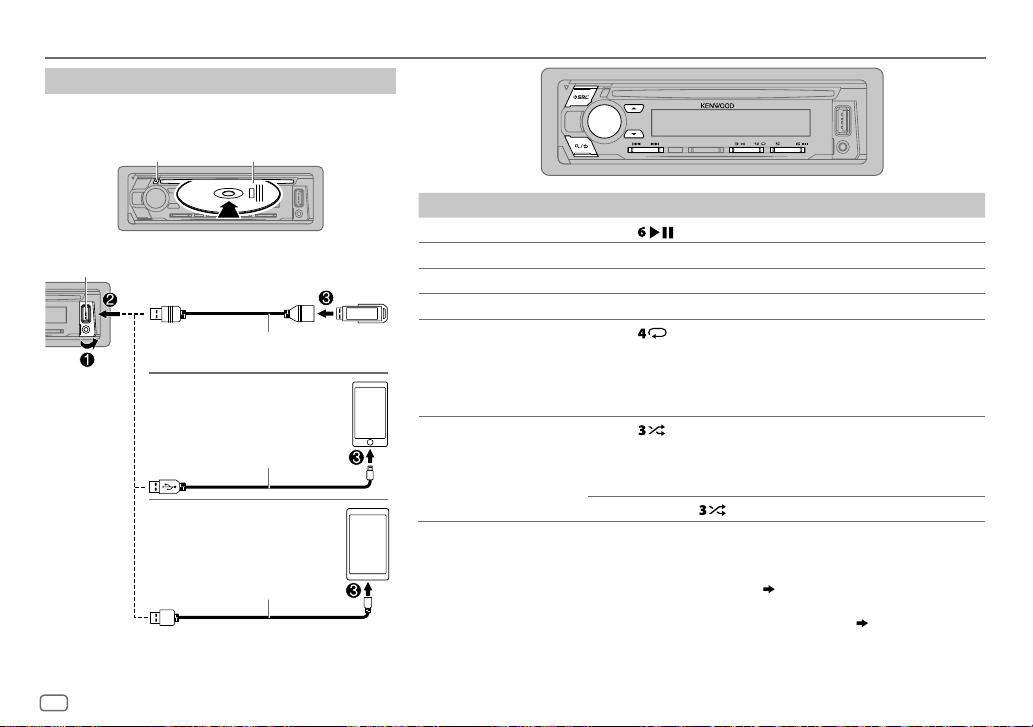
CD/USB/iPod/ANDROID
Start playback
The source changes automatically and playback starts.
CD
USB input terminal
M
Eject disc
USB
Label side
CA-U1EX (max.: 500mA)
(optional accessory)
iPod/iPhone
KCA-iP102/KCA-iP103 (optional
1
*
accessory)
iPod/iPhone
ANDROID
or accessory of the
2
*
3
*
Micro USB 2.0 cable
(commercially available)
1
*
KCA-iP102 : 30-pin type, KCA-iP103 : Lightning type
2
*
Do not leave the cable inside the car when not using.
10
ENGLISH
To On the faceplate
Playback/pause Press .
4
Reverse/Fast-forward
Select a track/file
Select a folder
Repeat play
*
*
Press and hold S/T.
Press S/T.
5
*
6
Press J/K.
Press repeatedly.
TRACK REPEAT/ALL REPEAT
: Audio CD
FILE REPEAT/FOLDER REPEAT/ALL REPEAT
: MP3/WMA/AAC/WAV/
FLAC file
Random play
FILE REPEAT/FOLDER REPEAT/REPEAT OFF
6
*
Press repeatedly.
DISC RANDOM/RANDOM OFF
: Audio CD
FOLDER RANDOM/RANDOM OFF
: iPod or ANDROID
: MP3/WMA/AAC/WAV/FLAC file,
iPod or ANDROID
7
Press and hold
3
*
When connecting an Android device, “Press [VIEW] to install KENWOOD MUSIC PLAY APP” is shown. Follow the
2
*
instructions to install the application. You can also install the latest version of KENWOOD MUSIC PLAY application
on your Android device before connecting. For more information, visit <www.kenwood.com/cs/ce/>.
4
*
For ANDROID: Applicable only when
5
*
For CD: Only for MP3/WMA/AAC files. This does not work for iPod/ANDROID.
6
*
For iPod/ANDROID: Applicable only when
7
*
For CD: Only for MP3/WMA/AAC files.
[BROWSE MODE]
[MODE OFF]/[BROWSE MODE]
to select
is selected.
ALL RANDOM
( 11)
is selected.
*
.
( 11)
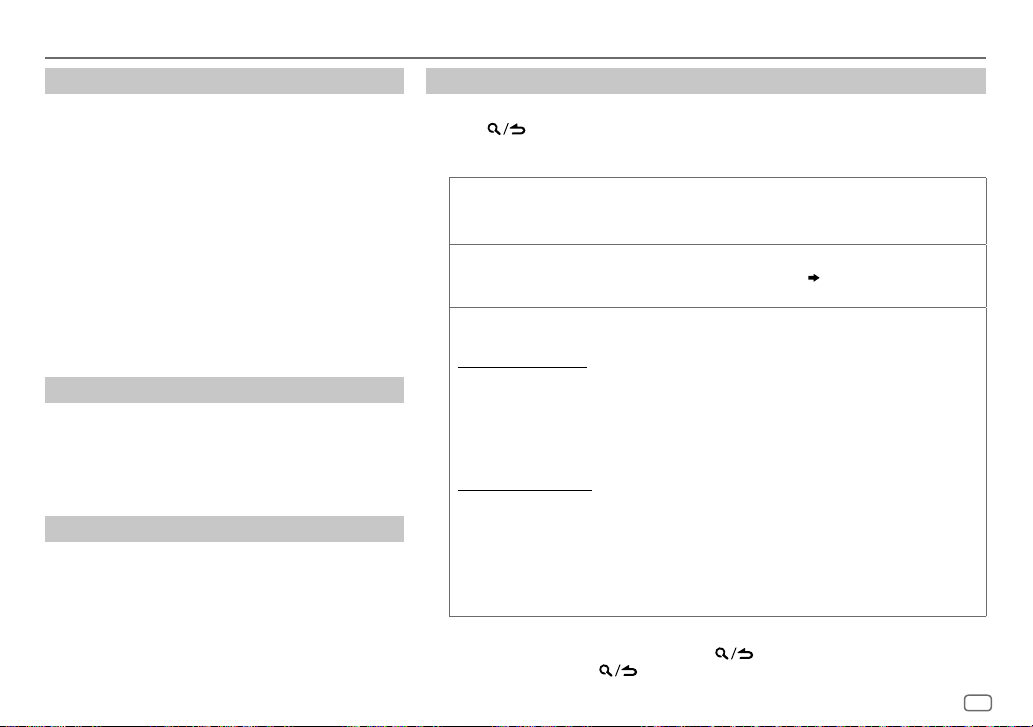
CD/USB/iPod/ANDROID
Select control mode
While in iPod USB source, press 5 repeatedly.
MODE ON
: Control iPod using the iPod itself. However,
you can still play/pause, file skip, fast-forward
MODE OFF
While in ANDROID source, press 5 repeatedly.
BROWSE MODE
HAND MODE
or reverse from this unit.
: Control iPod from this unit.
: Control Android device from this unit
via KENWOOD MUSIC PLAY application
installed in the Android device.
: Control Android device using the Android
device itself via other media player
applications installed in the Android
device. However, you can still play/pause
and file skip from this unit.
Select music drive
While in USB source, press 5 repeatedly.
Stored songs in the following drive will be played back.
• Selected internal or external memory of a smartphone
(Mass Storage Class).
• Selected drive of a multiple drives device.
Listen to TuneIn Radio/TuneIn Radio Pro/Aupeo
While listening to TuneIn Radio, TuneIn Radio Pro or
Aupeo, connect the iPod/iPhone to the USB input
terminal of the unit.
• The unit will output the sound from these applications.
Select a file from a folder/list
For iPod/ANDROID, applicable only when
[MODE OFF]/[BROWSE MODE]
is selected.
1 Press .
2 Turn the volume knob to select a folder/list, then press the knob.
3 Turn the volume knob to select a file, then press the knob.
Quick Search
If you have many files, you can search through them quickly.
Turn the volume knob quickly to browse through the list quickly.
Skip Search
Press S/T to search at a preset skip search ratio.
• Pressing and holding S/T searches at a 10% ratio.
Alphabet search
You can search for a file according to the first character.
For iPod USB source
(applicable only for CD, USB and ANDROID source)
(applicable only for iPod USB and ANDROID source)
( 12, [SKIP SEARCH])
(applicable only for iPod USB and ANDROID source)
1 Turn the volume knob quickly to enter character search.
2 Turn the volume knob to select the character.
• Select “
3 Press S/T to move to the entry position.
” to search for a character other than AtoZ, 0to9.
*
• You can enter up to 3characters.
4 Press the volume knob to start searching.
For ANDROID source
1 Press J/K to enter character search.
2 Turn the volume knob to select the character.
^A^: Upper case letters (A to Z)
_A_: Lower case letters (a to z)
-0-: Numbers (0 to 9)
: Character other than AtoZ, 0to9
***
3 Press the volume knob to start searching.
• To return to the root folder/first file/top menu, press 5.
• To return to the previous setting item, press .
• To cancel, press and hold
.
(Not applicable for BT AUDIO source.)
ENGLISH
11
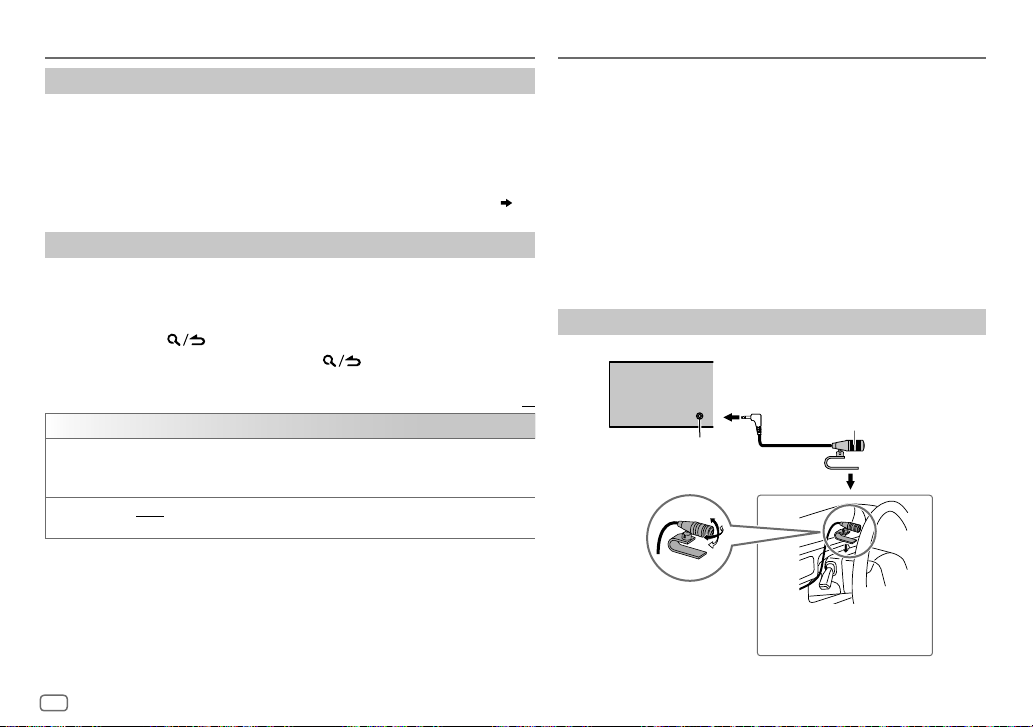
CD/USB/iPod/ANDROID
Settings to use KENWOOD Remote application
KENWOOD Remote application is designed to control the KENWOOD car
receiver’s operations from the iPhone/iPod (via USB input terminal).
Preparation:
Install the latest version of KENWOOD Remote application on your device
before connecting. For more information, visit <www.kenwood.com/cs/ce/>.
You can make the settings in the same way as connection via Bluetooth.
Other settings
1
Press the volume knob to enter
[FUNCTION]
.
2 Turn the volume knob to select an item (see the following table), then
press the knob.
3 Repeat step 2 until the desired item is selected or activated.
4 Press and hold to exit.
To return to the previous setting item, press .
USB
MUSIC DRIVE DRIVE CHANGE
and playback starts.
Repeat steps
SKIP SEARCH 0.5%/1%/5%/10%
skip search ratio over the total files.
:The next drive (
1
to 3 to select the following drives.
[DRIVE 1]
to
[DRIVE 4]
) is selected automatically
: While listening to iPod USB or ANDROID source, selects the
( 18)
Default:
BLUETOOTH®
BLUETOOTH — Connection
Supported Bluetooth profiles
– Hands-Free Profile (HFP)
– Advanced Audio Distribution Profile (A2DP)
– Audio/Video Remote Control Profile (AVRCP)
– Serial Port Profile (SPP)
– Phonebook Access Profile (PBAP)
Supported Bluetooth codecs
– Sub Band Codec (SBC)
– Advanced Audio Coding (AAC)
Connect the microphone
Rear panel
XX
Microphone input jack
Adjust the
microphone angle
Microphone
(supplied)
Secure using cord clamps
(not supplied) if necessary.
12
ENGLISH
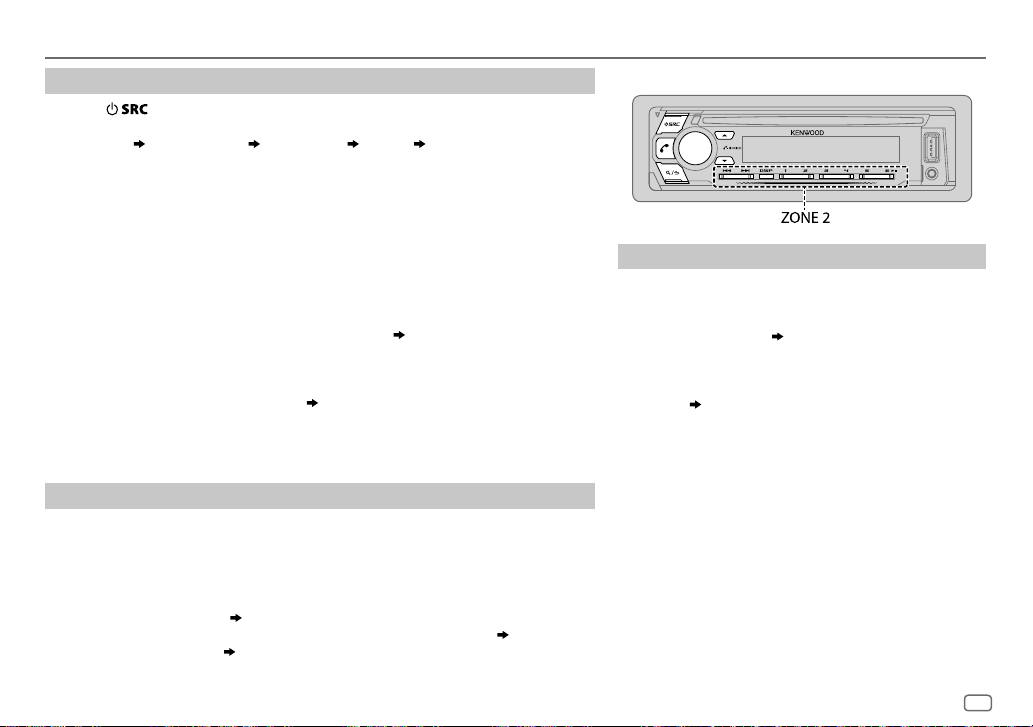
BLUETOOTH®
Pair and connect a Bluetooth device for the first time
1
Press to turn on the unit.
2 Search and select this unit model name (KDC-BT7**DAB) on the Bluetooth device.
“PAIRING”
on the display.
• For some Bluetooth devices, you may need to enter the Personal Identification
Number (PIN) code immediately after searching.
3 Press the volume knob to start pairing.
“PAIRING OK” appears when pairing is completed.
Once pairing is completed, Bluetooth connection is established automatically.
“BT1” and/or “BT2” indicator on the faceplate lights up.
• This unit supports Secure Simple Pairing (SSP).
• Up to five devices can be registered (paired) in total.
• Once the pairing is completed, the Bluetooth device will remain registered in the unit
even if you reset the unit. To delete the paired device,
• A maximum of two Bluetooth phones and one Bluetooth audio device can be
connected at any time.
However, while in BT AUDIO source, you can connect to five Bluetooth audio devices
and switch between these five devices.
• Some Bluetooth devices may not automatically connect to the unit after pairing.
Connect the device to the unit manually.
• Refer to the instruction manual of the Bluetooth device for more information.
Auto Pairing
When you connect iPhone/iPod touch/Android device to the USB input terminal, pairing
request (via Bluetooth) is automatically activated.
Press the volume knob to pair once you have confirmed the device name.
Automatic pairing request is activated only if:
– Bluetooth function of the connected device is turned on.
–
[AUTO PAIRING]
– KENWOOD MUSIC PLAY application is installed on the Android device
[BROWSE MODE]
“PASS XXXXXX” Device name “PRESS” “VOLUME KNOB” appears
is set to
[ON]. ( 16)
is selected.
16, [DEVICE DELETE]
( 17)
( 11)
( 10)
.
and
BLUETOOTH — Mobile phone
Receive a call
When there is an incoming call:
• ZONE 2 illuminates in green color and flashes.
• The unit answers the call automatically if
set to a selected time.
During a call:
• ZONE 1 illuminates according to the settings made for
[DISPLAY] ( 23)
• If you turn off the unit or detach the faceplate, the
Bluetooth connection is disconnected.
( 14)
and ZONE 2 illuminates in green color.
[AUTO ANSWER]
is
ENGLISH
13
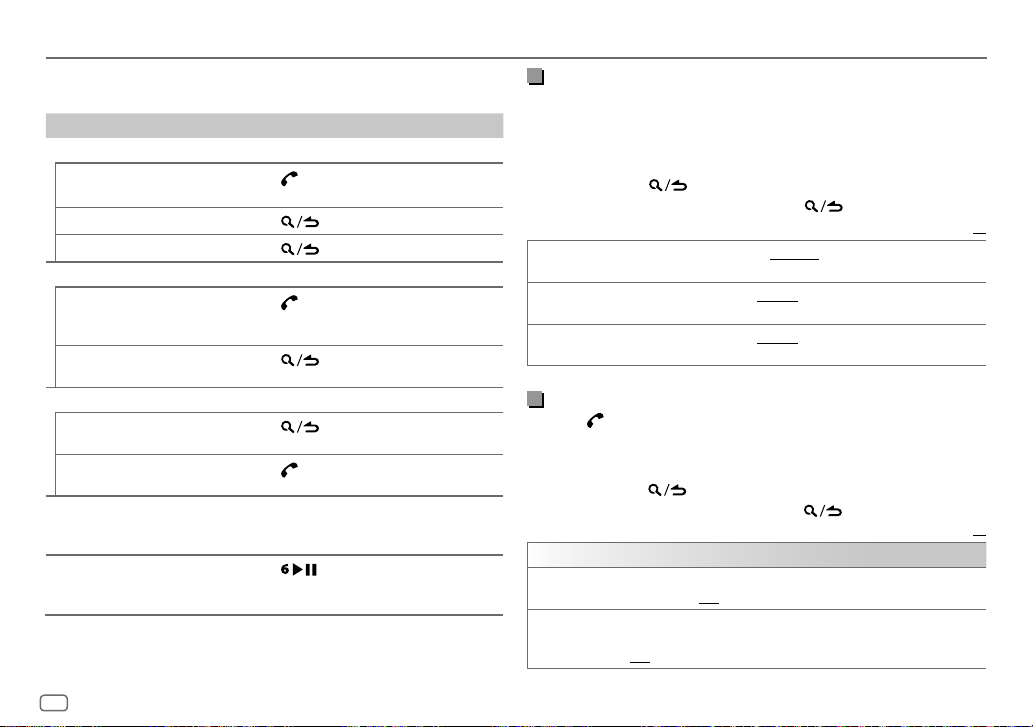
BLUETOOTH®
The following operations may differ or not available depending on the
connected phone.
To On the faceplate
First incoming call...
Answer a call
Reject a call
End a call
While talking on the first incoming call...
Answer another
incoming call and hold
the current call
Reject another incoming
call
While having two active calls...
End current call and
activate held call
Swap between the
current call and held call
Adjust the phone volume
[00]
to
[35]
(Default:
Switch between hands-free
and private talk modes
14
ENGLISH
[15]
Press
or the volume knob or one of
the number buttons (1 to 6).
Press
Press .
Press
Press
Press
Press
Turn the volume knob during a call.
)
• This adjustment will not affect the
volume of the other sources.
Press
• Operations may vary according to the
connected Bluetooth device.
.
.
.
.
.
during a call.
Improve the voice quality
While talking on the phone...
1 Press the volume knob to enter
[FUNCTION]
.
2 Turn the volume knob to select an item (see the following table),
then press the knob.
3 Repeat step 2 until the desired item is selected or activated.
4 Press and hold to exit.
To return to the previous setting item, press .
Default:
MIC GAIN LEVEL –10
NR LEVEL LEVEL –5
ECHO CANCEL LEVEL –5
to
microphone increases as the number increased.
the least noise is being heard during a phone conversation.
time until the least echo is being heard during a phone conversation.
LEVEL +10(LEVEL –4
to
LEVEL +5(LEVEL 0
to
LEVEL +5(LEVEL 0
): The sensitivity of the
):Adjust the noise reduction level until
):Adjust the echo cancellation delay
Make the settings for receiving a call
Press to enter Bluetooth mode.
1
2 Turn the volume knob to select an item (see the following table),
then press the knob.
3 Repeat step 2 until the desired item is selected or activated.
4 Press and hold to exit.
To return to the previous setting item, press .
SETTINGS
AUTO ANSWER
BATT/SIGNAL* AUTO
*
Functionality depends on the type of the phone used.
1
to30:The unit answers incoming call automatically in the selected time
(in seconds).;
a Bluetooth device and the Bluetooth device is connected.;
OFF
OFF
:Cancels.
:Shows the strength of the battery and signal when the unit detects
:Cancels. Clock time is shown.
Default:
XX
XX
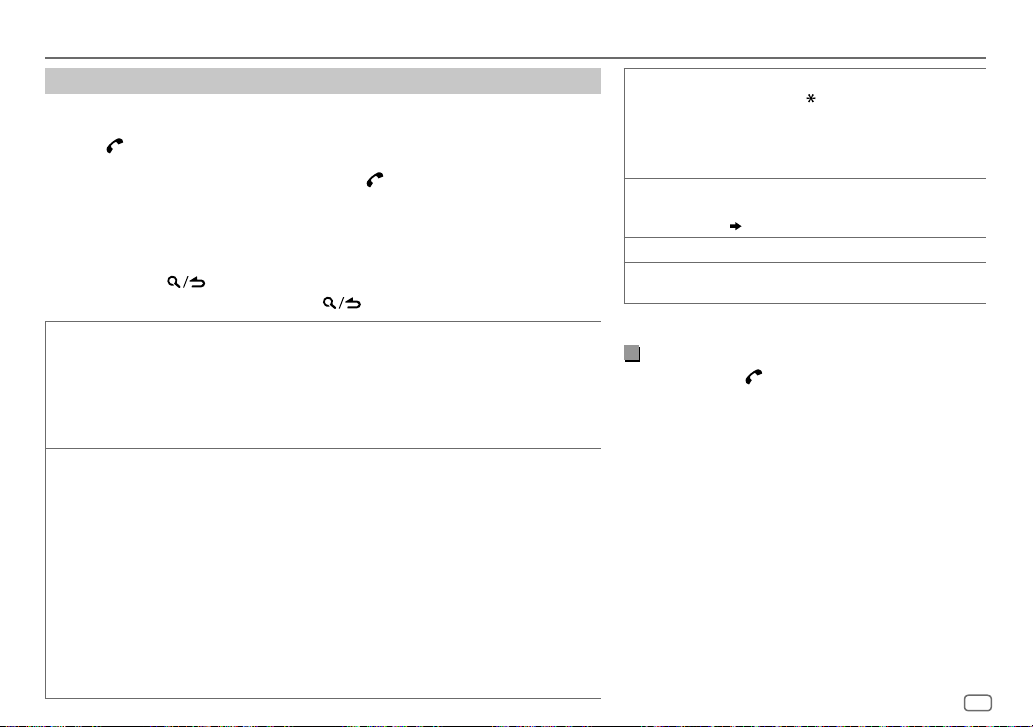
BLUETOOTH®
Make a call
You can make a call from the call history, phonebook, or dialing the number. Call by
voice is also possible if your mobile phone has the feature.
1 Press to enter Bluetooth mode.
“(First device name)” appears.
• If two Bluetooth phones are connected, press again to switch to another phone.
“(Second device name)” appears.
2 Turn the volume knob to select an item (see the following table), then press the
knob.
3 Repeat step 2 until the desired item is selected/activated or follow the instructions
stated on the selected item.
4 Press and hold to exit.
To return to the previous setting item, press .
CALL HISTORY
PHONE BOOK
(Applicable only if the phone supports PBAP.)
1
Press the volume knob to select a name or a phone number.
• “INCOMING”, “OUTGOING”, or “MISSED” is shown on the lower part of the display to
indicate the previous call status.
• Press
DISP
• “NO DATA” appears if there is no recorded call history.
2
Press the volume knob to call.
(Applicable only if the phone supports PBAP.)
1
Turn the volume knob quickly to enter alphabet search mode (if the phonebook contains
many contacts).
The first menu (ABCDEFGHIJK) appears.
• To go to the other menu (LMNOPQRSTUV or WXYZ1
• To select the desired first letter, turn the volume knob or press
the knob.
Select “1” to search with numbers and select “
2
Turn the volume knob to select a name, then press the knob.
3
Turn the volume knob to select a phone number, then press the knob to call.
•
The phonebook of the connected phone is automatically transferred to the unit when
pairing.
•
Contacts are categorized as: HOME, OFFICE, MOBILE, OTHER, GENERAL.
•
This unit can display only non-accent letters. (Accent letters such as “Ú” is shown as “U”.)
to change the display category (NUMBER or NAME).
*
), press
*
” to search with symbols.
J / K
S/T
.
, then press
NUMBER DIAL1 Turn the volume knob to select a number (0 to 9)
VOICE
BATT LOW
/
NO SIGNAL/LOW/MID/MAX*:Shows the strength of the current received
signal.
*
Functionality depends on the type of the phone used.
or character (
2
Press
Repeat steps
phone number.
3
Press the volume knob to call.
Speak the name of the contact you want to call or the
voice command to control the phone functions.
( Make a call using voice recognition)
MID/FULL*:Shows the strength of the battery.
, #, +).
S/T
to move the entry position.
1
and 2 until you finish entering the
Make a call using voice recognition
Press and hold to activate the voice recognition
1
of the connected phone.
2 Speak the name of the contact you want to call or
the voice command to control the phone functions.
• Supported Voice Recognition features vary for each
phone. Refer to the instruction manual of the connected
phone for details.
• This unit also supports the intelligent personal assistant
function of iPhone.
ENGLISH
15
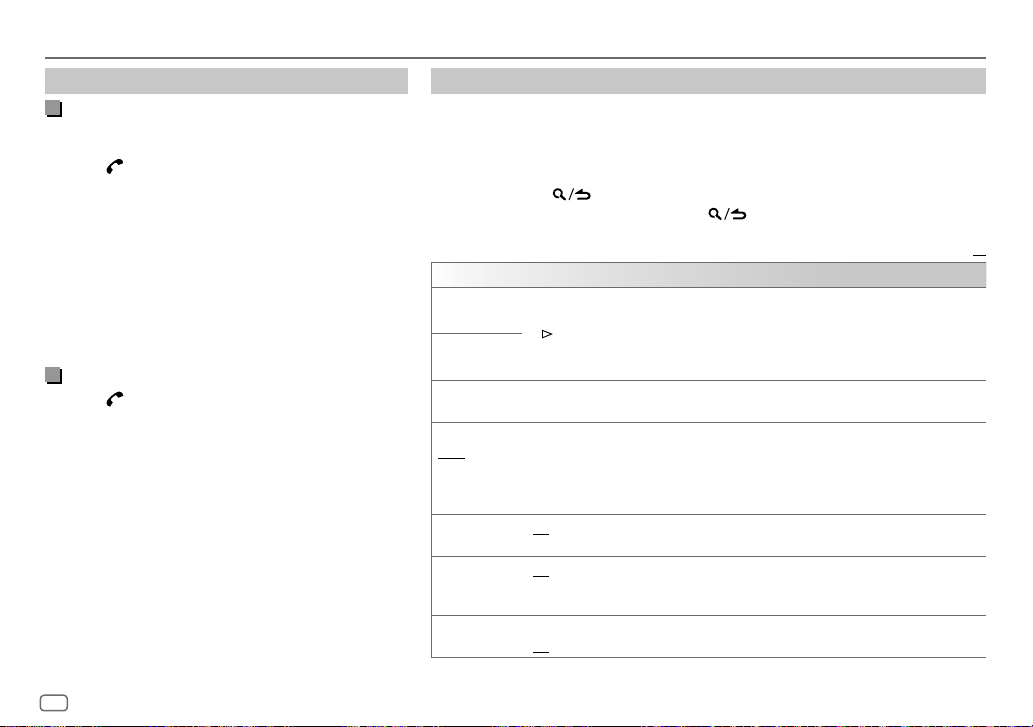
BLUETOOTH®
Settings in memory
Store a contact in memory
You can store up to 6 contacts into the number buttons
(1 to 6).
1 Press to enter Bluetooth mode.
2 Turn the volume knob to select
[PHONE BOOK]
, or
[NUMBER DIAL]
[CALL HISTORY]
, then press the knob.
,
3 Turn the volume knob to select a contact or enter a
phone number.
If a contact is selected, press the volume knob to show
the phone number.
4 Press and hold one of the number buttons (1 to 6).
“STORED” appears when the contact is stored.
To erase a contact from the preset memory, select
[NUMBER DIAL]
in step 2 and store a blank number.
Make a call from memory
Press to enter Bluetooth mode.
1
2 Press one of the number buttons (1 to 6).
3 Press the volume knob to call.
“NO MEMORY” appears if there is no contacts stored.
Other settings
1
Press the volume knob to enter
[FUNCTION]
.
2 Turn the volume knob to select an item (see the following table), then press the
knob.
3 Repeat step 2 until the desired item is selected/activated or follow the instructions
stated on the selected item.
4 Press and hold to exit.
To return to the previous setting item, press .
XX
Default:
BT MODE
PHONE SELECT
AUDIO SELECT
DEVICE DELETE
PIN CODE EDIT
(0000)
RECONNECT ON
AUTO PAIRING ON
INITIALIZE YES
Selects the phone or audio device to connect or disconnect.
“
*
” appears in front of the device name when connected.
“
” appears in front of the current playback audio device.
•
You can only connect a maximum of two Bluetooth phones and one Bluetooth audio device
at any time.
1
Turn the volume knob to select a device to delete, then press the knob.
2
Turn the volume knob to select
Changes the PIN code (up to 6 digits).
1
Turn the volume knob to select a number.
2
Press S/T to move the entry position.
Repeat steps
3
Press the volume knob to confirm.
:The unit automatically reconnect when the last connected Bluetooth device is within
range.;
:The unit automatically pair supported Bluetooth device (iPhone/iPod touch/Android
device) when it is connected through USB input terminal.Depending on the operating system
of the connected device, this function may not work. ;
:Initializes all the Bluetooth settings (including stored pairing, phonebook, and etc.).;
NO
:Cancels.
1
and 2 until you finish entering the PIN code.
OFF
:Cancels.
[YES]
or
[NO]
, then press the knob.
OFF
:Cancels.
16
ENGLISH
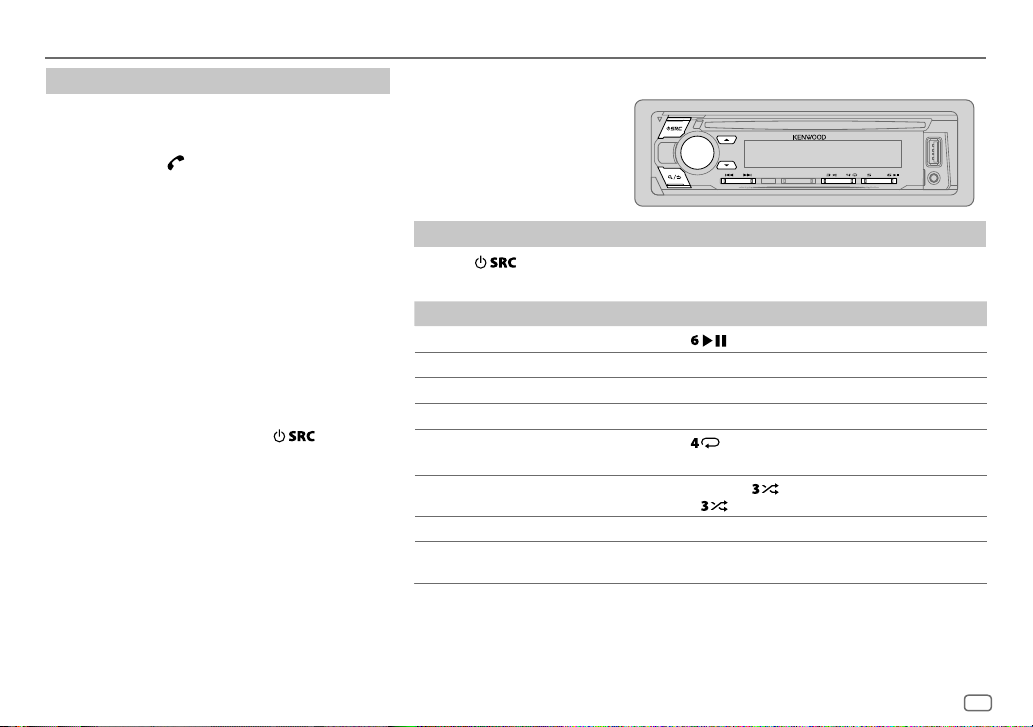
BLUETOOTH®
Bluetooth test mode
You can check the connectivity of the supported profile
between the Bluetooth device and the unit.
• Make sure there is no Bluetooth device paired.
1 Press and hold .
“PLEASE PAIR YOUR PHONE PIN 0000” appears.
2 Search and select this unit model name
(KDC-BT7**DAB) on the Bluetooth device.
3 Operate the Bluetooth device to confirm pairing.
“TESTING” flashes on the display.
The connectivity result (OK or NG) appears after the
test.
PAIRING: Pairing status
HF CNT: Hands-Free Profile (HFP) compatibility
AUD CNT: Advanced Audio Distribution Profile (A2DP)
PB DL: Phonebook Access profile (PBAP)
To cancel test mode, press and hold
the unit.
compatibility
compatibility
to turn off
BLUETOOTH — Audio
While in BT AUDIO source,
you can connect to five
Bluetooth audio devices
and switch between these
five devices.
Audio player via Bluetooth
1
Press repeatedly to select BTAUDIO.
2 Operate the Bluetooth audio player to start playback.
To On the faceplate
Playback/pause
Select group or folder
Reverse/Forward skip
Reverse/Fast-forward
Repeat play Press
Random play Press and hold to select
Select a file from a folder/list Refer to “Select a file from a folder/list” on page 11.
Switch between connected
Bluetooth audio devices
*
Pressing the “Play” key on the connected device itself also causes switching of sound output from the device.
Operations and display indications may differ according to their availability on the
connected device.
Press
Press J / K.
Press S/T.
Press and hold S/T.
ALL REPEAT, FILE REPEAT, REPEAT OFF
• Press
Press 5.
.
repeatedly.
to select
*
RANDOM OFF
ALL RANDOM
.
.
ENGLISH
17
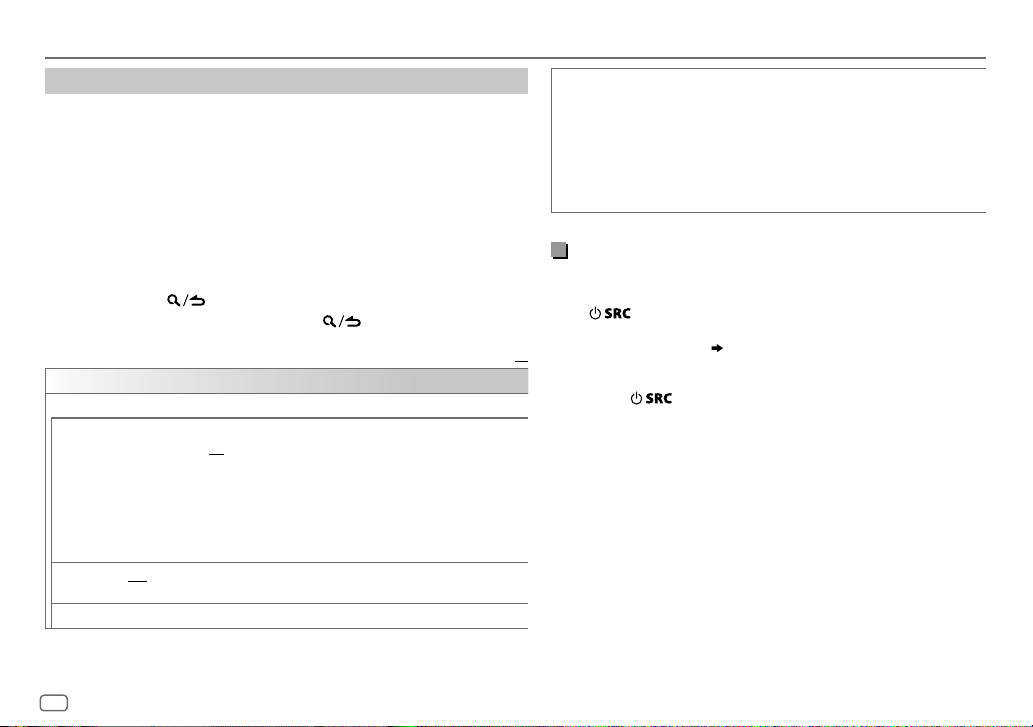
BLUETOOTH®
Settings to use KENWOOD Remote application
KENWOOD Remote application is designed to control the KENWOOD car
receiver’s operations from the iPhone/iPod (via Bluetooth or via USB input
terminal) or Android smartphone (via Bluetooth).
Preparation:
Install the latest version of KENWOOD Remote application on your device
before connecting. For more information, visit <www.kenwood.com/cs/ce/>.
1 Press the volume knob to enter
[FUNCTION]
.
2 Turn the volume knob to select an item (see the following table), then
press the knob.
3 Repeat step 2 until the desired item is selected or activated.
4 Press and hold to exit.
To return to the previous setting item, press .
Default:
REMOTE APP
SELECT
IOS YES
ANDROID YES
ANDROID LIST
*
Displayed only when
Select the device (IOS or ANDROID) to use the application.
:Selects iPhone/iPod to use the application via Bluetooth or connected via USB
input terminal.;
If IOS is selected, select iPod BT source (or iPod USB if your iPhone/iPod is
connected via USB input terminal) to activate the application.
•
The connectivity of the application will be interrupted or disconnected if:
– You change from iPod BT source to any playback source connected via the USB
– You change from iPod USB source to iPod BT source.
:Selects Android smartphone to use the application via Bluetooth.;
NO
: Cancels.
*:Selects the Android smartphone to use from the list.
input terminal.
[ANDROID]
NO
of
:Cancels.
[SELECT]
is set to
[YES]
.
STATUS
Shows the status of the selected device.
IOS CONNECTED
connected via Bluetooth or USB input terminal.
IOS NOT CONNECTED
ANDROID CONNECTED
Android smartphone connected via Bluetooth.
ANDROID NOT CONNECTED
application.
: You are able to use the application using the iPhone/iPod
: No IOS device is connected to use the application.
: You are able to use the application using the
: No Android device is connected to use the
Listen to iPhone/iPod via Bluetooth
You can listen to the songs on the iPhone/iPod via Bluetooth on this
unit.
Press
• You can operate the iPod/iPhone in the same way as iPod/iPhone
via USB input terminal.
XX
• If you plug in an iPhone/iPod to the USB input terminal while
listening to iPodBT source, the source automatically change to iPod
USB. Press
via Bluetooth.
repeatedly to select iPodBT.
( 10)
to select iPodBT if the device is still connected
18
ENGLISH
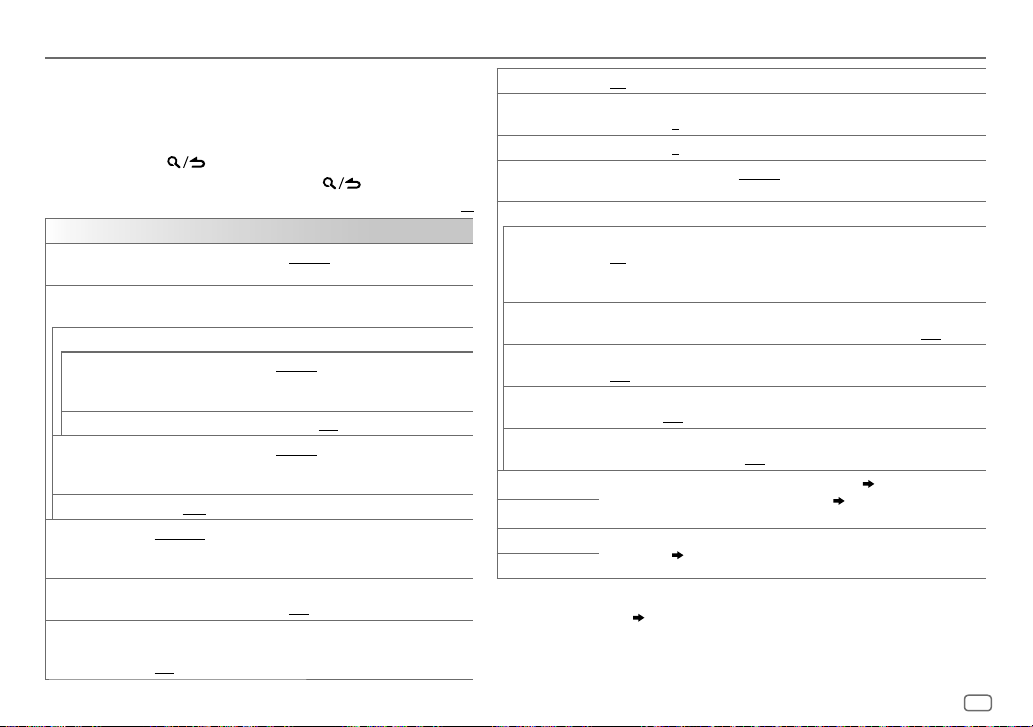
AUDIO SETTINGS
While listening to any source...
1 Press the volume knob to enter
2 Turn the volume knob to select an item (see the following
table), then press the knob.
3 Repeat step 2 until the desired item is selected or activated.
4 Press and hold to exit.
To return to the previous setting item, press .
AUDIO CONTROL
SUB-W LEVEL
MANUAL EQ
BAND1 LEVEL
LEVEL
BASS EXTEND ON
BAND2 LEVEL
BAND13 LEVEL
Q FACTOR 1.35/1.50/2.00
PRESET EQ NATURAL/ROCK/POPS/EASY/TOP40/JAZZ/POWERFUL/USER
BASS BOOST LEVEL1/LEVEL2/LEVEL3/LEVEL4/LEVEL5
LOUDNESS LEVEL1/LEVEL2
LEVEL –50
to
output level.
The sound elements (frequency level, tone level, Q factor) are
preset into each selection (
LEVEL –9
to
for each source. (Before making an adjustment, select the source
you want to adjust.)
:Turns on the extended bass.;
to
LEVEL –9
to
for each source. (Before making an adjustment, select the source
you want to adjust.)
Selects a preset equalizer suitable to the music genre.
(Select
[USER]
preferred bass boost level.;
boost to produce a well-balanced sound at a low volume level.;
OFF
:Cancels.
[FUNCTION]
LEVEL +10 (LEVEL 0
LEVEL +9 (LEVEL 0
LEVEL +9 (LEVEL 0
:Adjust the quality factor.
to use the settings made in
:Selects your preferred low and high frequencies
.
): Adjusts the subwoofer
BAND1 LEVEL
OFF
to
BAND13 LEVEL
):Adjusts the level to memorize
OFF
:Cancels.
):Adjusts the level to memorize
[MANUAL EQ]
:Selects your
:Cancels.
Default:
.)
SUBWOOFER SET ON
FADER
BALANCE L15
VOLUME OFFSET LEVEL –15
XX
SOUND EFFECT
SOUND RECNSTR
(Sound
reconstruction)
).
SPACE ENHANCE
SND REALIZER LEVEL1/LEVEL2/LEVEL3
STAGE EQ LOW/MIDDLE/HIGH
DRIVE EQ ON
SPEAKER SIZE
X’OVER
:
DTA SETTINGS
CAR SETTINGS
•
For 2-way crossover:
is set to
[SUBWOOFER]. ( 4)
• [SUB-W LEVEL]
is selectable only if
:Turns on the subwoofer output.;
(Not applicable if 3-way crossover is selected.)
R15
to
F15 (0
):Adjusts the rear and front speaker output balance.
to
R15 (0
):Adjusts the left and right speaker output balance.
to
source. (Before adjustment, select the source you want to adjust.)
(Not applicable for TUNER source, DIGITAL AUDIO source and AUX source.)
ON
and restoring the rise-time of the waveform that are lost in audio data
compression.;
(Not applicable for TUNER source and DIGITAL AUDIO source.)
SMALL/MEDIUM/LARGE
OFF
speakers.;
running noise of the tyres.;
Depending on the crossover type you have selected
3-way crossover setting items will be shown.
By default, 2-way crossover type is selected.
For settings,
[SUB-W LEVEL]/[SUBWOOFER SET]
LEVEL +6 (LEVEL 0
:Creates realistic sound by compensating the high-frequency components
OFF
:Cancels.
:Cancels.
:Virtually adjust the sound position heard from the
OFF
:Cancels.
: Boosts the frequency to reduce the noise heard from outside the car or
21, 22, Digital Time Alignment settings
[SUBWOOFER SET]
OFF
:Cancels.
):Preset the initial volume level of each
:Virtually enhances the sound space.;
:Virtually makes the sound more realistic.;
OFF
:Cancels.
( 5)
, 2-way crossover or
( 20, 21)
.
is selectable only if
is set to
[ON]
[SWITCH PREOUT]
.
OFF
:Cancels.
ENGLISH
19
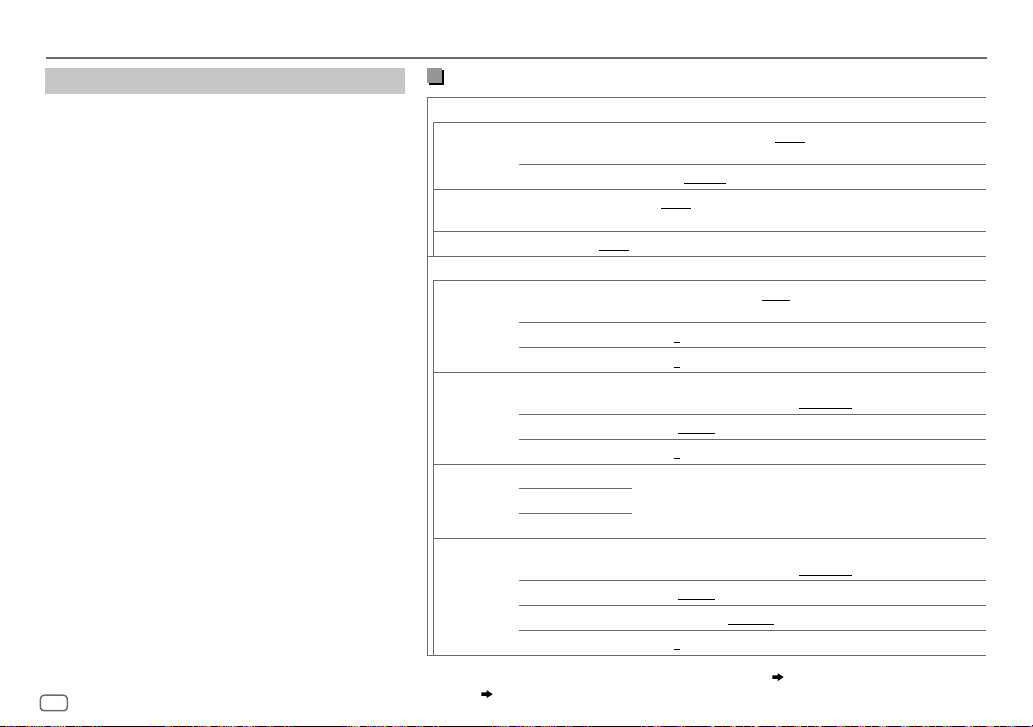
AUDIO SETTINGS
Crossover settings
Below are the available setting items for 2-way crossover
and 3-way crossover.
SPEAKER SIZE
Selects according to the connected speaker size for
optimum performance.
•
The frequency and slope settings are automatically set
for the crossover of the selected speaker.
•
When 2-way crossover is selected, if
for
[TWEETER]
of
[SPEAKER SIZE]
[FRONT], [REAR]
, the
[X ‘ OVER]
setting of the speaker is not
and
[NONE]
is selected
[SUBWOOFER]
for
available.
• When 3-way crossover is selected, if
for
[WOOFER]
of
[WOOFER]
[SPEAKER SIZE]
is not available.
, the
[NONE]
[X’OVER]
is selected
setting of
X ‘ OVER
• [FRQ]
/
[F - HPF FRQ]/[R - HPF FRQ]/[SW LPF FRQ]/[HPF FRQ]
[LPF FRQ]
: Adjusts the crossover frequency for the
/
selected speakers (high pass filter or low pass filter).
If
[THROUGH]
is selected, all signals are sent to the
selected speakers.
•
[F - HPF SLOPE]/[R - HPF SLOPE]/[SW LPF SLOPE]/[HPF SLOPE]
[LPF SLOPE]/[SLOPE]:
Selectable only if a setting other than
Adjusts the crossover slope.
[THROUGH]
/
is
selected for the crossover frequency.
• [SW LPF PHASE]/[PHASE]:
Selects the phase of the speaker
output to be in line with the other speaker output.
• [GAIN LEFT]/[GAIN RIGHT]/[F - HPF GAIN]/[R - HPF GAIN]
[SW LPF GAIN]/[GAIN]:
Adjusts the output volume of the
/
selected speaker.
20
ENGLISH
2-way crossover setting items
SPEAKER SIZE
FRONT SIZE
8CM/10CM/12CM/13CM/16CM/17CM/18CM/4×6/5×7/6×8
6×9/7×10
TWEETER
SMALL/MIDDLE/LARGE/NONE
(not connected)
REAR 8CM/10CM/12CM/13CM/16CM/17CM/18CM/4×6/5×7/6×8/6×9/7×10/NONE
(not connected)
1
SUBWOOFER
*
16CM/20CM/25CM/30CM/38CM OVER/NONE
(not connected)
X ' OVER
TWEETER FRQ
1KHZ/1.6KHZ/2.5KHZ/4KHZ/5KHZ/6.3KHZ/8KHZ/10KHZ
12.5KHZ
GAIN LEFT
GAIN RIGHT
FRONT HPF F - HPF FRQ
–8
to
0
–8
to
0
30HZ/40HZ/50HZ/60HZ/70HZ/80HZ/90HZ/100HZ/120HZ
150HZ/180HZ/220HZ/250HZ/THROUGH
F - HPF SLOPE
F - HPF GAIN
–6DB/–12DB/–18DB/–24DB
–8
to
0
REAR HPF R - HPF FRQ
(Refer
FRONT HPF
R - HPF SLOPE
settings above.)
R - HPF GAIN
SUBWOOFER
1
*
LPF
1
*
Selectable only when
SW LPF FRQ 30HZ/40HZ/50HZ/60HZ/70HZ/80HZ/90HZ/100HZ/120HZ
150HZ/180HZ/220HZ/250HZ/THROUGH
SW LPF SLOPE
SW LPF PHASE
SW LPF GAIN –8
[SWITCH PREOUT]
–6DB/–12DB/–18DB/–24DB
REVERSE
(180°)/
NORMAL
(0°)
to
0
is set to
[SUBWOOFER] ( 4)
and
[SUBWOOFER SET]
[ON]. ( 19)
/
/
/
/
is set to
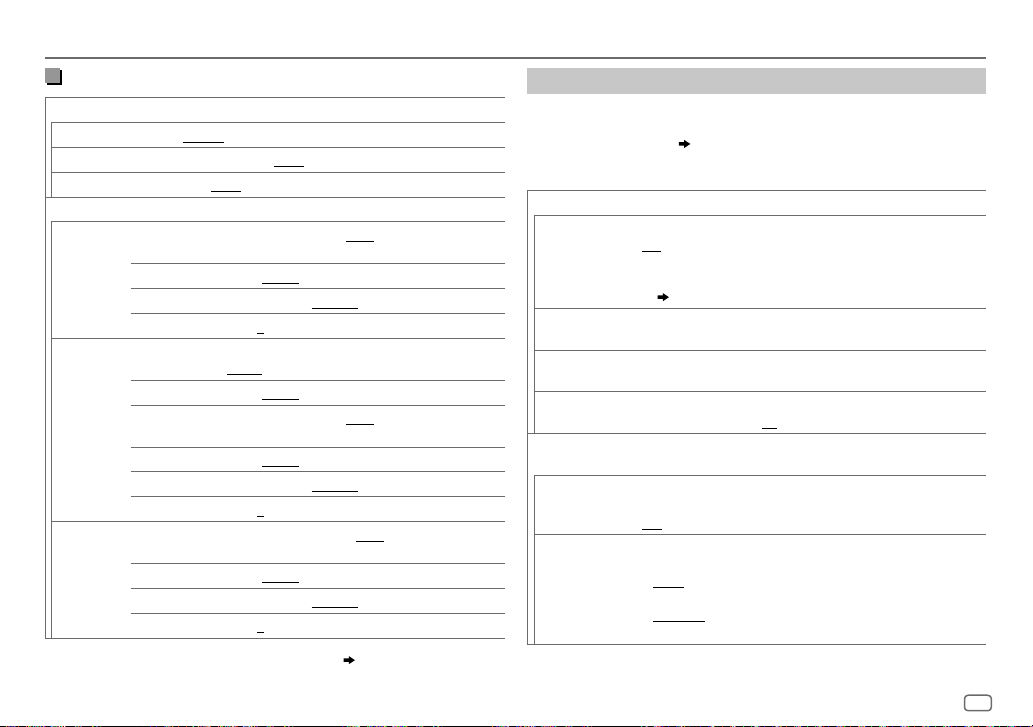
AUDIO SETTINGS
3-way crossover setting items
SPEAKER SIZE
TWEETER
MID RANGE
WOOFER
SMALL/MIDDLE/LARGE
8CM/10CM/12CM/13CM/16CM/17CM/18CM/4×6/5×7/6×8/6×9
2
*
16CM/20CM/25CM/30CM/38CM OVER/NONE
X ' OVER
TWEETER HPF FRQ
1KHZ/1.6KHZ/2.5KHZ/4KHZ/5KHZ/6.3KHZ/8KHZ
10KHZ/12.5KHZ
SLOPE
PHASE
–6DB/–12DB
REVERSE
GAIN –8
MID RANGE HPF FRQ
30HZ/40HZ/50HZ/60HZ/70HZ/80HZ/90HZ/100HZ
120HZ/150HZ/180HZ/220HZ/250HZ/THROUGH
HPF SLOPE
LPF FRQ
–6DB/–12DB
1KHZ/1.6KHZ/2.5KHZ/4KHZ/5KHZ/6.3KHZ/8KHZ
10KHZ/12.5KHZ/THROUGH
LPF SLOPE
PHASE
–6DB/–12DB
REVERSE
GAIN –8
2
*
WOOFER
LPF FRQ 30HZ/40HZ/50HZ/60HZ/70HZ/80HZ/90HZ/100HZ
120HZ/150HZ/180HZ/220HZ/250HZ/THROUGH
SLOPE
PHASE
–6DB/–12DB
REVERSE
GAIN –8
2
*
Selectable only when
[SUBWOOFER SET]
Digital Time Alignment settings
Digital Time Alignment sets the delay time of the speaker output to
create a more suitable environment for your vehicle.
• For more information,
22, Determining the value for [DISTANCE] and [GAIN]
of [DTA SETTINGS].
(not connected)
DTA SETTINGS
POSITION
/
(180°)/
NORMAL
(0°)
to
0
DISTANCE 0CM
/
GAIN –8DB
Selects your listening position (reference point).
ALL
:Not compensating;
FRONT LEFT
• [FRONT ALL]
FRONT RIGHT:
:Front left seat;
is displayed only when
FRONT ALL
Front right seat;
:Front seat
[2-WAY X’OVER]
is selected.
( 5)
to
610CM
:Fine adjust the distance to compensate.
(Before making an adjustment, select the speaker you want to adjust.)
to
0DB
:Fine adjust the output volume of the selected speaker.
(Before making an adjustment, select the speaker you want to adjust.)
DTA RESET YES
/
CAR SETTINGS
(180°)/
NORMAL
(0°)
to
0
CAR TYPE COMPACT/FULL SIZE CAR/WAGON/MINIVAN/SUV
/
R - SP LOCATION
:Resets the settings (
[POSITION]
to default.; NO:Cancels.
[DISTANCE]
and
[GAIN]
) of the selected
Identify your car type and rear speaker location in order to make the
adjustment for
[DTA SETTINGS]
.
/
MINIVAN(LONG)
OFF:
Not compensating.
:Selects the type of vehicle.;
Selects the location of the rear speakers in your vehicle to calculate the
furthest distance from the listening position selected (reference point).
• DOOR/REAR DECK
(180°)/
NORMAL
(0°)
to
0
is set to
[ON]. ( 19)
[OFF], [COMPACT], [FULL SIZE CAR], [WAGON]
• 2ND ROW/3RD ROW
as
[MINIVAN]
:Selectable only when
:Selectable only when
or
[MINIVAN(LONG)]
.
[CAR TYPE]
or
[CAR TYPE]
is selected as
[SUV]
.
is selected
ENGLISH
21
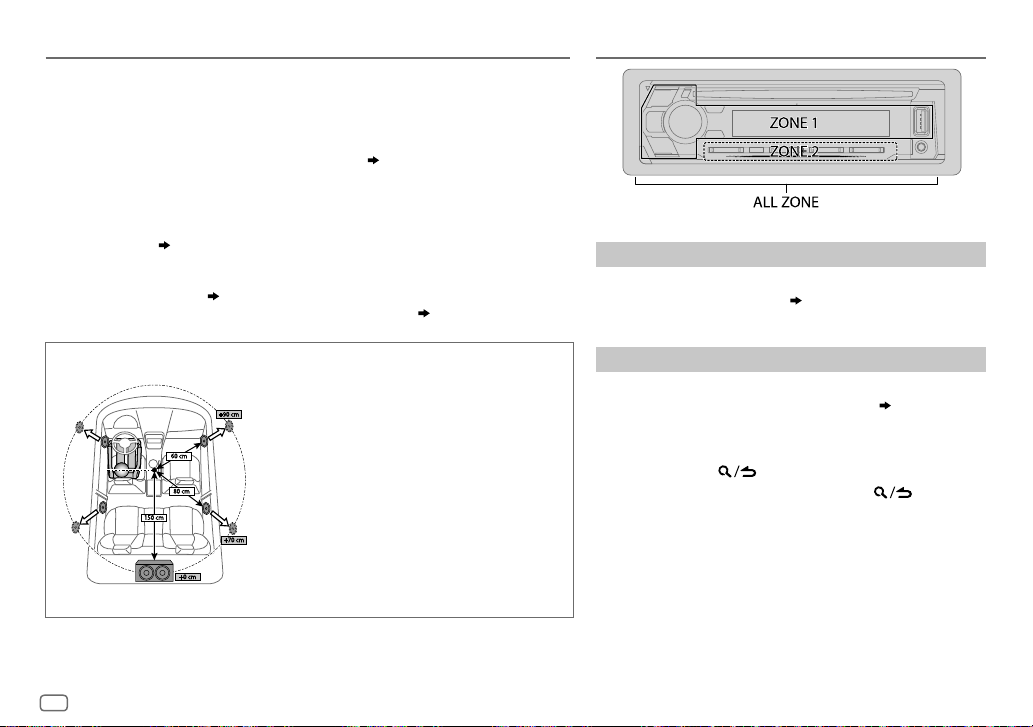
AUDIO SETTINGS
•
Before making an adjustment for
want to adjust:
When 2-way crossover is selected:
FRONT LEFT/FRONT RIGHT/REAR LEFT/REAR RIGHT/SUBWOOFER
– You can only select
selected for
[REAR]
When 3-way crossover is selected:
TWEETER LEFT/TWEETER RIGHT/MID LEFT/MID RIGHT/WOOFER
– You can only select
[SPEAKER SIZE]. ( 21)
• [R - SP LOCATION]
– 2-way crossover is selected.
– A setting other than
Determining the value for [DISTANCE] and [GAIN] of [DTA SETTINGS]
of
[DISTANCE]
and
[REAR LEFT], [REAR RIGHT]
and
[SUBWOOFER]
[WOOFER]
[CAR SETTINGS]
[NONE]
of
[SPEAKER SIZE]. ( 20)
if a setting other than
is selectable only if:
( 5)
is selected for
[REAR]
If you specify the distance from the center of the currently
set listening position to every speaker, the delay time will be
automatically computed and set.
1
Determine the center of the currently set listening position
as the reference point.
2
Measure the distances from the reference point to the
speakers.
3
Calculate the differences between the distance of the
furthest speaker (rear speaker) and other speakers.
4
Set the
speakers.
5
Adjust
Example: When
position
[GAIN]
of
[DTA SETTINGS]
and
[SUBWOOFER]
[NONE]
is selected for
of
[SPEAKER SIZE]. ( 20)
[DISTANCE]
[GAIN]
calculated in step 3 for individual
for individual speakers.
[FRONT ALL]
, select the speaker you
if a setting other than
[WOOFER]
of
is selected as the listening
[NONE]
DISPLAY SETTINGS
is
Set the dimmer
Press and hold DISP (DIMMER) to turn on or off the dimmer.
• If you have set
you press and hold this button.
Other settings
1
Press the volume knob to enter
2 Turn the volume knob to select an item
the knob.
3 Repeat step 2 until the desired item is selected/activated
or follow the instructions stated on the selected item.
4 Press and hold to exit.
To return to the previous setting item, press .
[DIMMER TIME] ( 23)
, it will be canceled once
[FUNCTION]
( 23)
.
, then press
22
ENGLISH
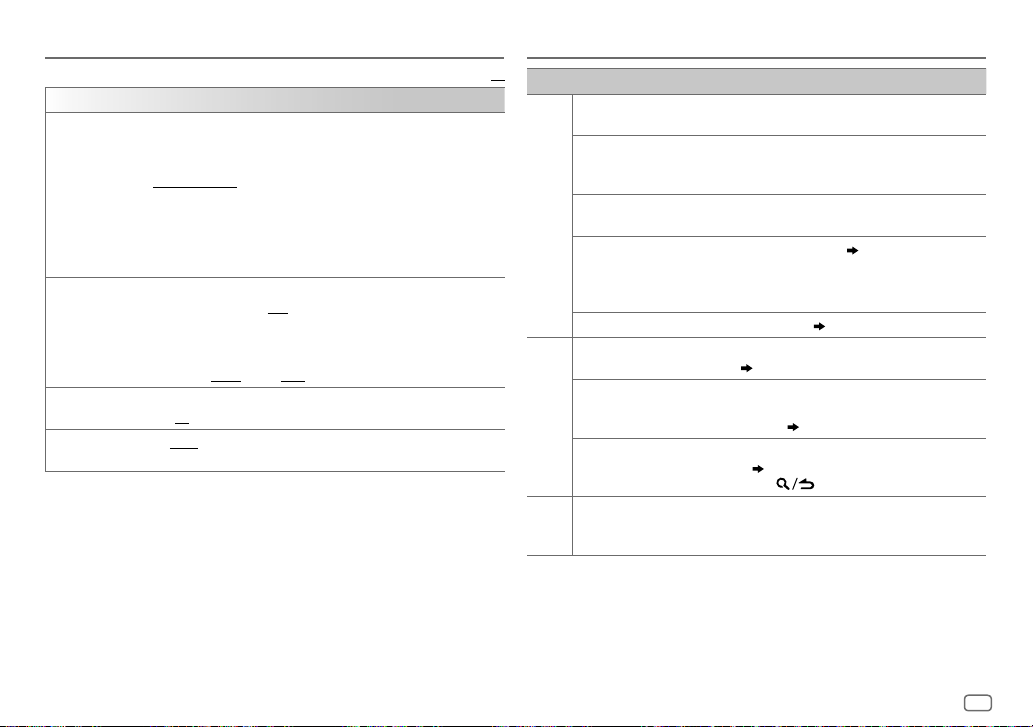
DISPLAY SETTINGS
Default:
DISPLAY
COLOR
SELECT
DIMMER
BRIGHTNESS1 Select a zone. (See the illustration on page 22.)
TEXT SCROLL AUTO/ONCE
*
Preset colors:
BLUE2/BLUE3/SKYBLUE1/SKYBLUE2/LIGHTBLUE/AQUA1/AQUA2/GREEN1
GREEN2/GREEN3/YELLOWGREEN1/YELLOWGREEN2/YELLOW/ORANGE1/ORANGE2
ORANGERED
Select color for
1
Select a zone. (See the illustration on page 22.)
2
Select a color for the selected zone.
To make your own color, select
will be stored in
1
Press the volume knob to enter the detailed color adjustment.
2
Press S/T to select the color (R/G/B) to adjust.
3
Turn the volume knob to adjust the level (0 to 9), then press the knob.
Dim the illumination.
ON
DIMMER TIME
1
Turn the volume knob to adjust the
2
Turn the volume knob to adjust the
(Default:
2 0
or scroll only once.;
RED1/RED2/RED3/PURPLE1/PURPLE2/PURPLE3/PURPLE4/BLUE1
ALL ZONE, ZONE 1
VARIABLE SCAN/CUSTOM R/G/B
[CUSTOM R/G/B]
:Dimmer is turned on.;
:Set the dimmer on and off time.
[ON]: 18:00; [OFF]: 6:00
to 31: Select your preferred brightness level for the selected zone.
:Select whether to scroll the display information automatically,
OFF
OFF
:Cancels.
and
ZONE 2
/preset colors*
[CUSTOM R/G/B]
.
:Cancels.
[ON]
time, then press the knob.
[OFF]
)
separately.
. The color you have made
time, then press the knob.
/
TROUBLESHOOTING
XX
Symptom Remedy
Sound cannot be heard.
“MISWIRING CHECK WIRING
THEN PWR ON” appears.
“PROTECTING SEND SERVICE”
appears.
General
•
Sound cannot be heard.
•
The unit does not turn on.
•
Information shown on the
display is incorrect.
The unit does not work at all. Reset the unit.
DAB reception is poor. Make sure
“DAB ANT ERR” Check the DAB antenna. If a passive antenna
Digital Radio
“RELATED SERV FOUND”
/
•
/
Radio reception is poor.
•
Static noise while listening
Radio
Analog
to the radio.
•
Adjust the volume to the optimum level.
•
Check the cords and connections.
Turn the power off, then check to be sure the
terminals of the speaker wires are insulated
properly. Turn the power on again.
Send the unit to the nearest service center.
Clean the connectors.
( 4)
(without a booster) is used, set
to
[OFF]. ( 4)
•
Press the volume knob to activate Soft-Link.
( 7)
•
Press to cancel.
Connect the antenna firmly.
( 3)
[ON]
is selected for
( 26)
[DAB ANT POWER]
[DAB ANT POWER]
.
ENGLISH
23
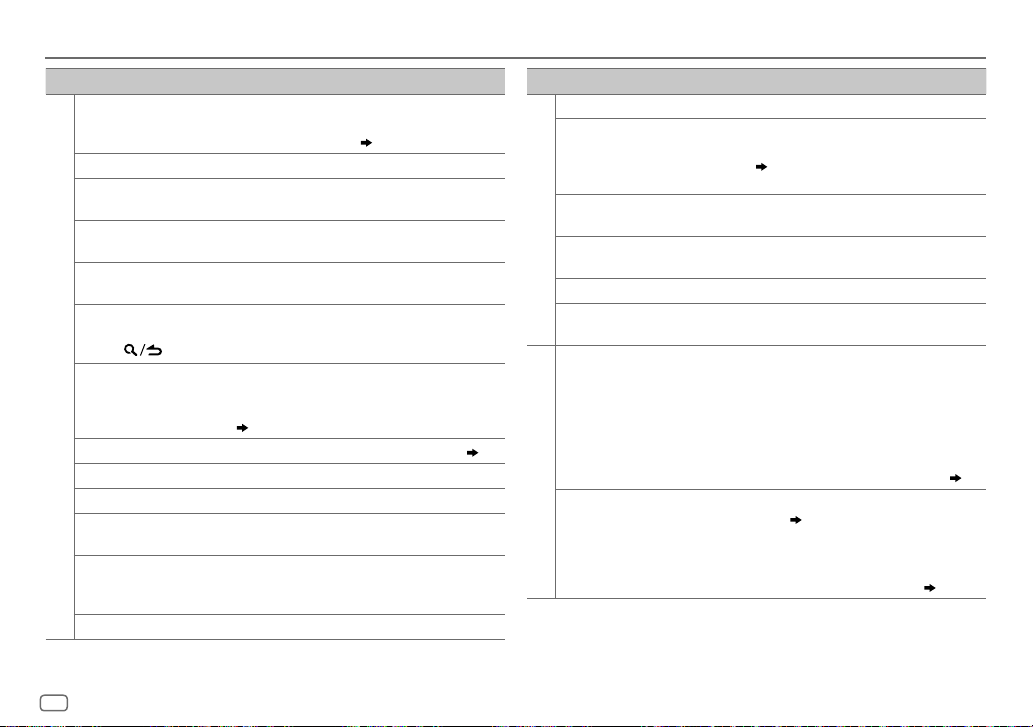
TROUBLESHOOTING
Symptom Remedy
Disc cannot be ejected.
Noise is generated. Skip to another track or change the disc.
Tracks do not play back as
you intended them to play.
“READING” keeps
flashing.
Elapsed playing time is
not correct.
“LOADING” appears when
you enter search mode by
pressing
Correct characters are not
CD/USB/iPod
displayed (e.g. album
name).
“NA FILE” Make sure the disc contains supported audio files.
“NO DISC” Insert a playable disc into the loading slot.
“TOC ERROR” Make sure the disc is clean and inserted properly.
“PLEASE EJECT” Reset the unit. If this does not solve the problem, consult
“READ ERROR” Copy the files and folders onto the USB device again. If this
“NO DEVICE” Connect a USB device, and change the source to USB again.
Press and hold
to drop the disc when it is ejected. If this does not solve
the problem, reset the unit.
Playback order is determined when files are recorded.
Do not use too many hierarchical levels or folders.
This is caused by how the tracks are recorded.
This unit is still preparing the iPod/iPhone music list. It
may take some time to load, try again later.
.
•
This unit can only display uppercase letters, numbers,
and a limited number of symbols.
•
Depending on the display language you have selected
( 5)
your nearest service center.
does not solve the problem, reset the USB device or use
another USB device.
M
to forcibly eject the disc. Be careful not
( 3)
, some characters may not be displayed correctly.
( 26)
Symptom Remedy
“COPY PRO” A copy-protected file is played.
“UNSUPPORTED DEVICE”
appears.
“UNRESPONSIVE
DEVICE” appears.
CD/USB/iPod
“USB HUB IS NOT
SUPPORTED” appears.
“NO MUSIC” Connect a USB device that contains playable audio files.
“iPod ERROR”
•
Sound cannot
be heard during
playback.
•
Sound output only
from the Android
device.
ANDROID
Cannot playback at
[BROWSE MODE]
•
Check whether the connected device is compatible with
this unit and ensure the file systems are in supported
formats.
( 26)
•
Reattach the device.
Make sure the device is not malfunction and reattach the
device.
This unit cannot support a USB device connected via a USB
hub.
•
Reconnect the iPod.
•
Reset the iPod.
•
Reconnect the Android device.
•
If in
[HAND MODE]
on the Android device and start playback.
•
If in
[HAND MODE]
application or use another media player application.
•
Restart the Android device.
•
If this does not solve the problem, the connected Android
device is unable to route the audio signal to unit.
•
Make sure KENWOOD MUSIC PLAY APP is installed on the
Android device.
.
•
Reconnect the Android device and select the appropriate
control mode.
•
If this does not solve the problem, the connected Android
device does not support
, launch any media player application
, relaunch the current media player
( 10)
[BROWSE MODE]. ( 27)
( 27)
24
ENGLISH
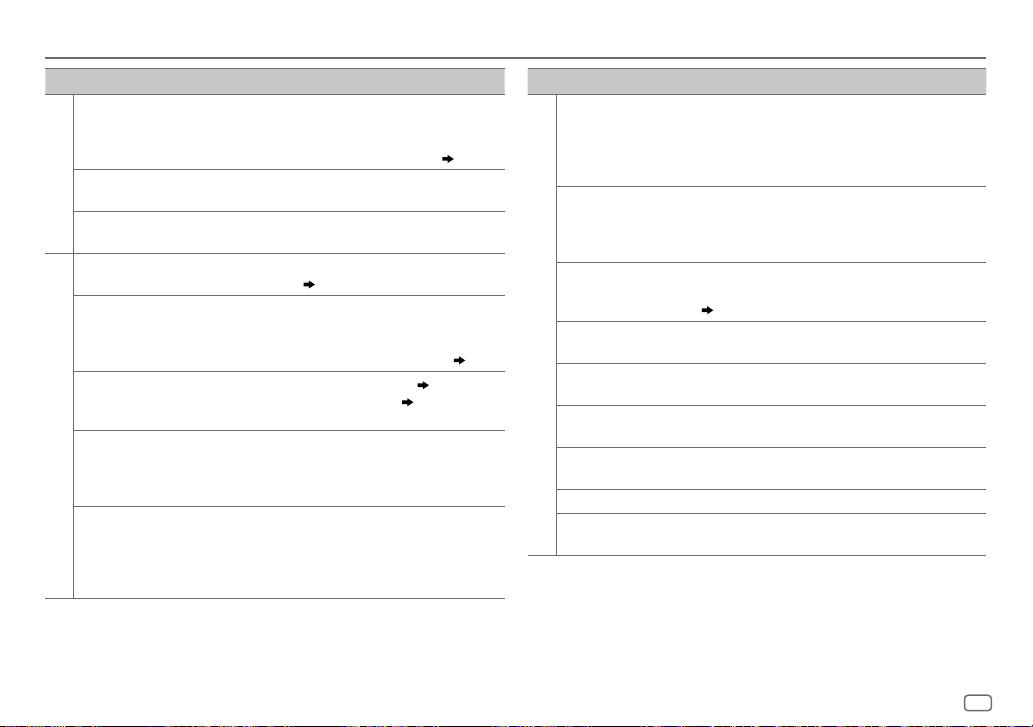
TROUBLESHOOTING
Symptom Remedy
“NO DEVICE” or
“READING” keeps
flashing.
Playback is intermittent
ANDROID
or sound skips.
“ANDROID ERROR”/
“NADEVICE”
No Bluetooth device is
detected.
Bluetooth pairing
cannot be made.
Echo or noise is heard
during a phone
conversation.
Phone sound quality
Bluetooth®
is poor.
Voice calling method is
not successful.
•
Switch off the developer options on the Android device.
•
Reconnect the Android device.
•
If this does not solve the problem, the connected Android
device does not support
Turn off the power saving mode on the Android device.
•
Reconnect the Android device.
•
Restart the Android device.
•
Search from the Bluetooth device again.
•
Reset the unit.
•
Make sure you have entered the same PIN code to both
the unit and Bluetooth device.
•
Delete pairing information from both the unit and the
Bluetooth device, then perform pairing again.
•
Adjust the microphone unit’s position.
•
Check the
•
Reduce the distance between the unit and the Bluetooth
device.
•
Move the car to a place where you can get a better signal
reception.
•
Use voice calling method in a more quiet environment.
•
Reduce the distance from the microphone when you
speak the name.
•
Make sure the same voice as the registered voice tag is
used.
( 3)
[ECHO CANCEL]
[BROWSE MODE]. ( 27)
( 13)
( 12)
setting.
( 14)
Symptom Remedy
Sound is being
interrupted or skipped
during playback of a
Bluetooth audio player.
The connected Bluetooth
audio player cannot be
controlled.
“DEVICE FULL” The number of registered devices has reached its limit.
“N/A VOICE TAG” Make sure the same voice as the registered voice tag is
Bluetooth®
“NOT SUPPORT” The connected phone does not support Voice Recognition
“NO ENTRY”/“NO PAIR” There is no registered device connected/found via
“ERROR” Try the operation again. If “ERROR” appears again, check if
“NO INFO”/“NO DATA” Bluetooth device cannot get the contact information.
“HF ERROR XX”/
“BT ERROR”
•
Reduce the distance between the unit and the Bluetooth
audio player.
•
Turn off, then turn on the unit and try to connect again.
•
Other Bluetooth devices might be trying to connect to the
unit.
•
Check whether the connected Bluetooth audio player
supports Audio/Video Remote Control Profile (AVRCP).
(Refer to the instructions of your audio player.)
•
Disconnect and connect the Bluetooth player again.
Retry after deleting an unnecessary device.
( 16, DEVICE DELETE)
used.
feature or phonebook transfer.
Bluetooth.
the device supports the function you have tried.
Reset the unit and try the operation again. If this does not
solve the problem, consult your nearest service center.
ENGLISH
25
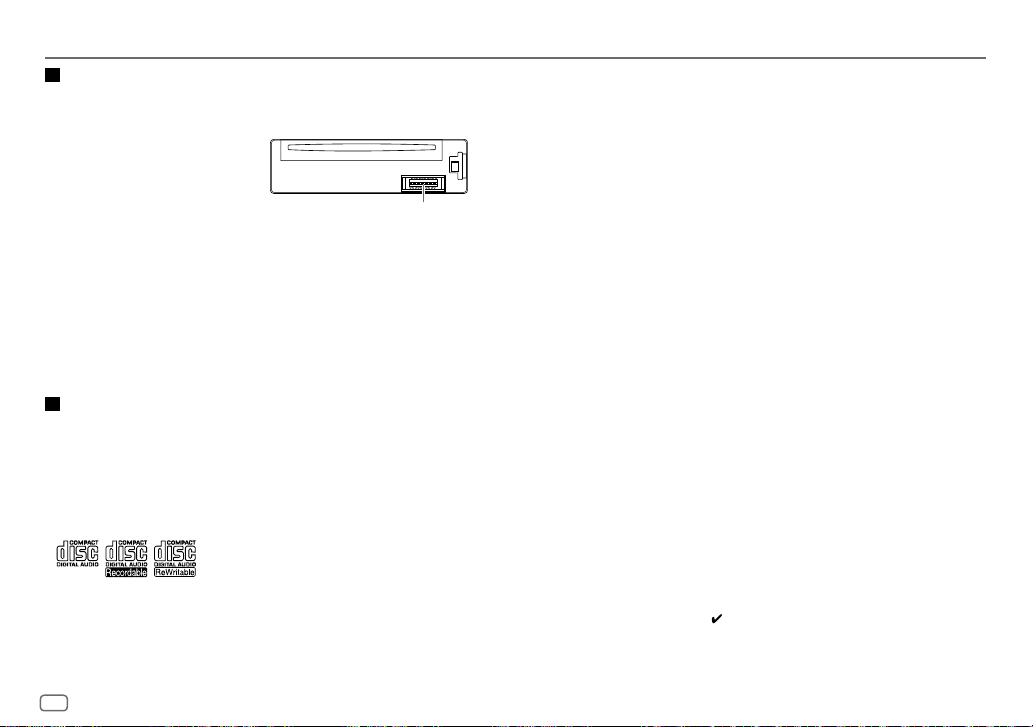
REFERENCES
Maintenance
Cleaning the unit
Wipe off dirt on the faceplate with a dry silicone or soft cloth.
Cleaning the connector
Detach the faceplate and clean the
connector gently with a cotton swab, being
careful not to damage the connector.
Handling discs
•
Do not touch the recording surface of the disc.
•
Do not stick tape etc. on the disc, or use a disc with tape stuck on it.
•
Do not use any accessories for the disc.
•
Clean from the center of the disc and move outward.
•
Clean the disc with a dry silicone or soft cloth. Do not use any solvents.
•
When removing discs from this unit, pull them out horizontally.
•
Remove burrs from the center hole and disc edge before inserting a disc.
More information
For: – Latest firmware updates and latest compatible item list
– KENWOOD original application
– Any other latest information
Visit <www.kenwood.com/cs/ce/>.
General
•
This unit can only play the following CDs:
•
For detailed information and notes about the playable audio files, visit
<www.kenwood.com/cs/ce/audiofile/>.
Connector (on the reverse
side of the faceplate)
Playable files
•
Playable audio file:
For disc: MP3 (.mp3), WMA (.wma), AAC (.aac)
For USB mass storage class device: MP3 (.mp3), WMA (.wma), AAC (.aac), WAV (.wav), FLAC (.flac)
•
Playable disc media: CD-R/CD-RW/CD-ROM
•
Playable disc file format: ISO 9660 Level 1/2, Joliet, Long file name
•
Playable USB device file system: FAT12, FAT16, FAT32
Even when audio files comply with the standards listed above, playback may be impossible depending
on the types or conditions of media or device.
AAC files encoded in (.m4a) format by iTunes cannot be played on this unit.
Unplayable discs
•
Discs that are not round.
•
Discs with coloring on the recording surface or discs that are dirty.
•
Recordable/ReWritable discs that have not been finalized.
•
8cm CD. Attempting to insert using an adapter may cause malfunction.
About USB devices
•
You cannot connect a USB device via a USB hub.
•
Connecting a cable whose total length is longer than 5m may result in abnormal playback.
•
This unit cannot recognize a USB device whose rating is other than 5V and exceeds 1.5A.
About iPod/iPhone
•
Via USB:
Made for
– iPod touch (5th and 6th generation)
– iPod nano (7th generation)
– iPhone 4S, 5, 5S, 5C, 6, 6 Plus, 6S, 6S Plus, SE
•
Via Bluetooth:
Made for
– iPod touch (5th and 6th generation)
– iPhone 4S, 5, 5S, 5C, 6, 6 Plus, 6S, 6S Plus, SE
•
You cannot operate iPod if “KENWOOD” or “ ” is displayed on iPod.
•
Depending on the version of the operating system of the iPod/iPhone, some functions may not
operate on this unit.
26
ENGLISH
